Page 1
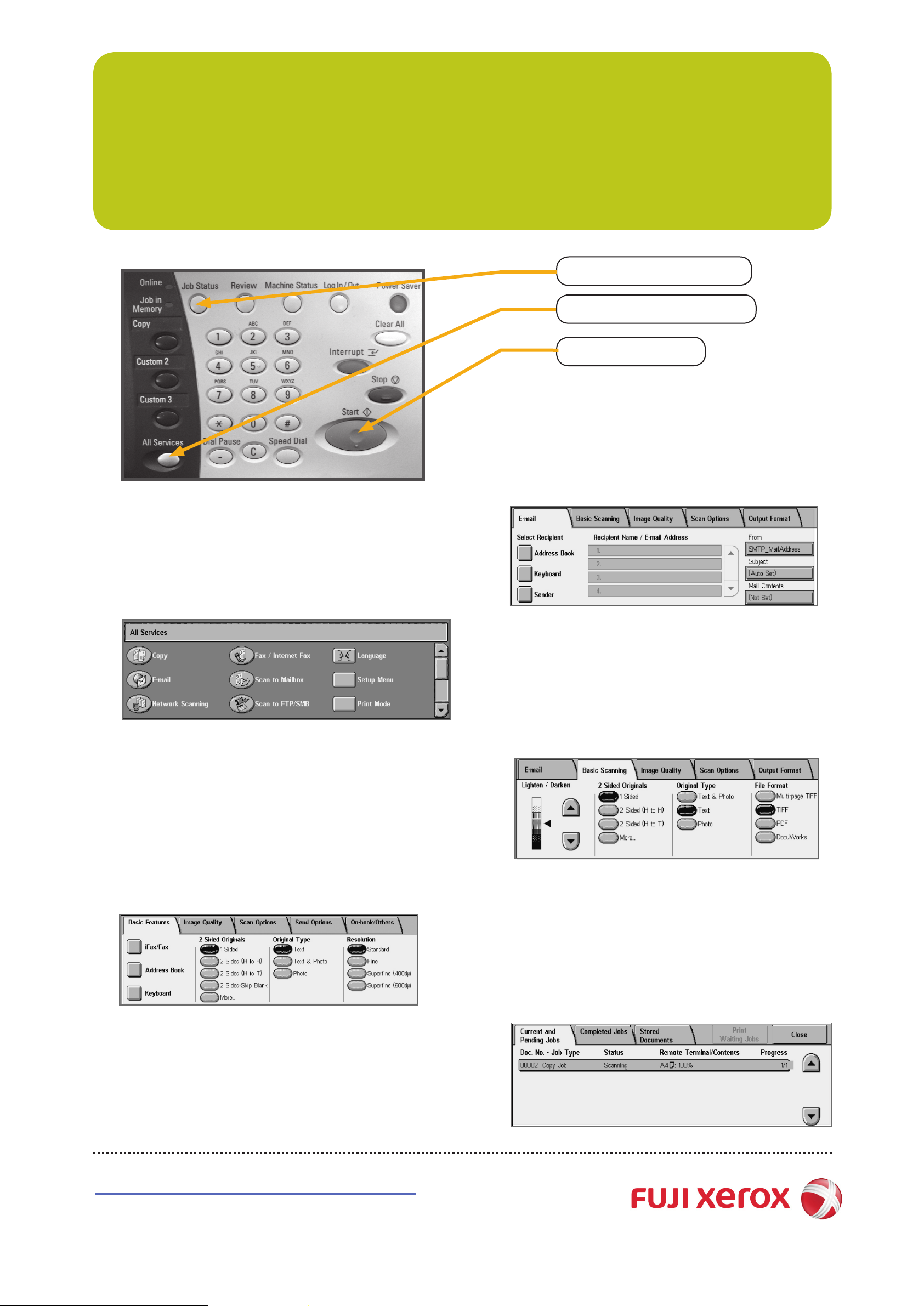
DocuCentre 450 I
Quick Reference Poster
<Job Status> Button
<All Services> Button
<Start> Button
q Scanning
1 Set the document up to be scanned face up (front- side
up for 2 sided documents) in the document feeder in the
direction of the arrow.
2 Press the <All Services> button.
3 Select [Email].
q Copying
1 Press the <All Services> button.
2 Select [Copy].
3 Select the features to set from each tab as necessary.
4 Enter the number of copies using the numeric keypad.
The number of copies entered appears on the upper
right of the touch screen.
5 Press the <Start> button.
q Faxing
1 Press the <All Services> button.
2 Select [Fax/Internet Fax].
4 Select [Address Book].
5 Select [Remote Search] or [Local Search]
6 Select [Enter/Change Keyword]
7 Enter the name of the person you wish to scan to:
eg: John Brown and Press [Save]
8 Select [Search Now] to look up the correct email address
9 Select the email address
10 Select [Close]
11 If appropriate, select features from conguration tabs.
12 Press the <Start> button
3 Select the features to set from each tab as necessary.
4 Dial 0 rst, then enter the fax number using the
numeric keypad.
5 Press the <Start> button.
http://onlinesupport.fujixerox.com
q Job Status
1 Press the <Job Status> button.
2 Check the job status.
3 Choose [Current and Pending Jobs] or [Completed Jobs] Tab.
Note: Select [5] or [6] buttons to display the previous or next
screens
