Page 1
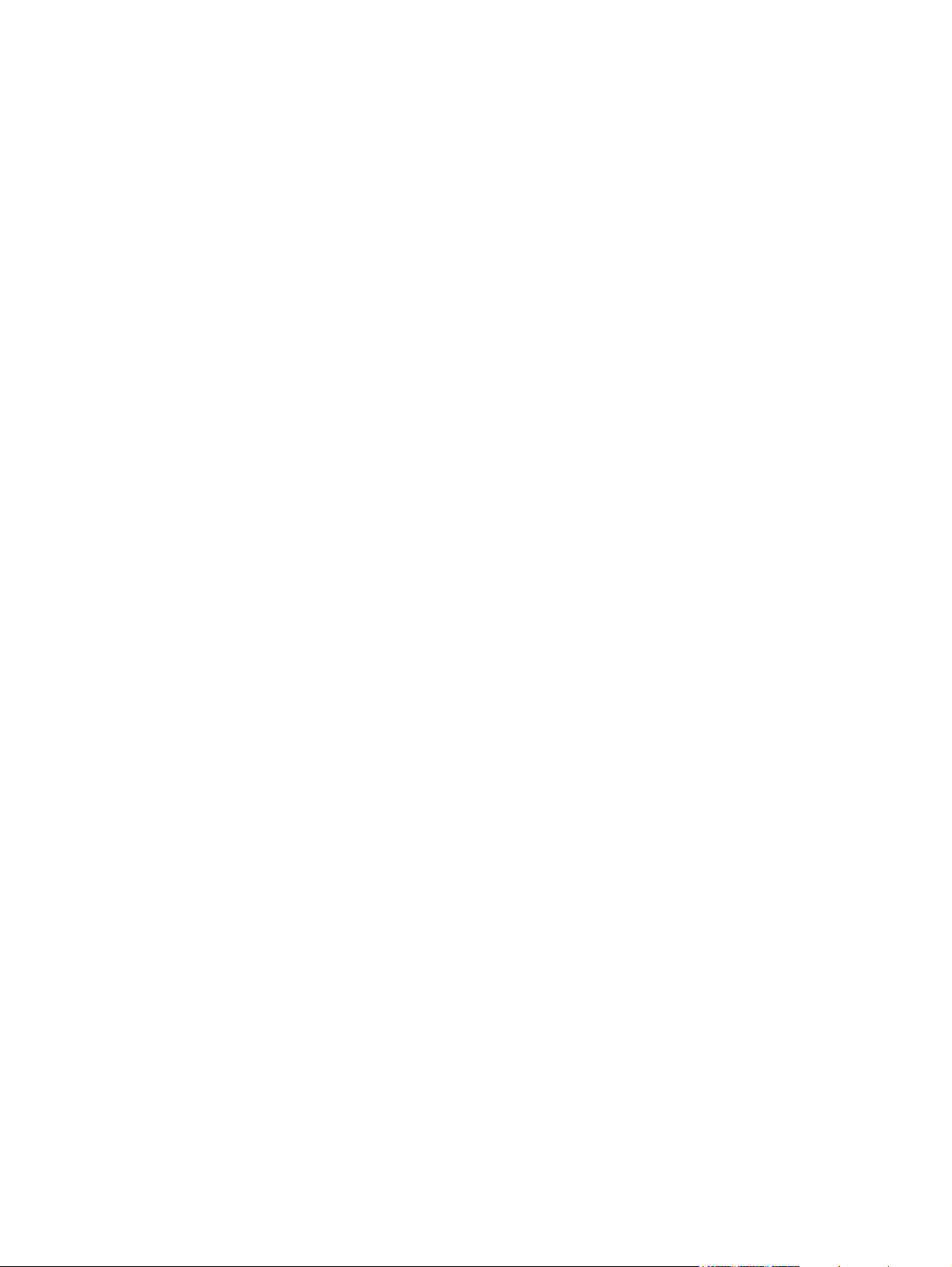
DocuCentre 1085/1055
User Guide
Page 2
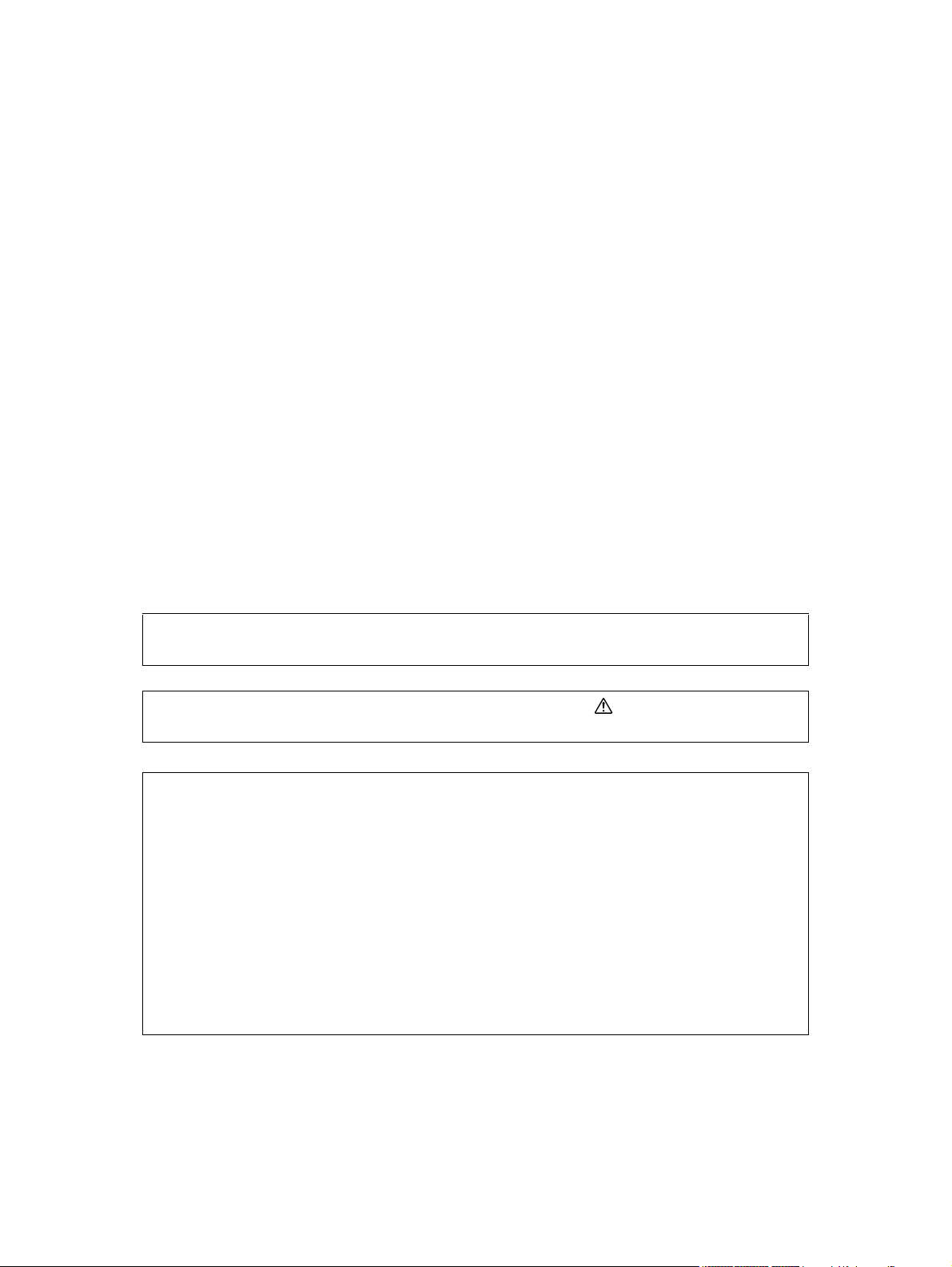
Microsoft, Windows, Windows NT, Windows Server, and Windows Vista are trademarks or
registered trademarks of Microsoft Corporation in the U.S. and other countries.
NetWare and NDS are registered trademarks of Novell, Inc. in the United States. and other
countries.
Adobe, Acrobat, PostScript, and Adobe PostScript 3 are trademarks of Adobe Systems Incorporated.
EtherTalk, Macintosh, Mac OS, and TrueType are registered trademarks of Apple Computer, Inc.
UNIX is a registered trademark in the United States and other countries, licensed exclusively
through X/Open Company Ltd.
PCL is a registered trademark of Hewlett-Packard Corporation.
All product/brand names are trademarks or registered trademarks of the respective holders.
Permission has been obtained from Microsoft Corporation for use of software screen shots.
For information on license, refer to About License.
Fuji Xerox is not responsible for any breakdown of machines due to infection of computer
virus or computer hacking.
In this manual, safety instructions are preceded by the symbol .
Always read and follow the instructions before performing the required procedures.
Important
1. This manual is copyrighted with all rights reserved. Under the copyright laws, this manual
may not be copied or modified in whole or part, without the written consent of the
publisher.
2. Parts of this manual are subject to change without prior notice.
3. We welcome any comments on ambiguities, errors, omissions, or missing pages.
4. Never attempt any procedure on the machine that is not specifically described in this
manual. Unauthorized operation can cause faults or accidents. Fuji Xerox is not liable for
any problems resulting from unauthorized operation of the equipment.
An export of this product is strictly controlled in accordance with Laws concerning Foreign
Exchange and Foreign Trade of Japan and/or the export control regulations of the United
States.
XEROX, THE DOCUMENT COMPANY, Ethernet, CentreWare, and the stylized X are registered
trademarks of Xerox Corporation. DocuWorks is a trademark of Xerox Corporation or Fuji Xerox
Co., Ltd. All Xerox and Fuji Xerox product names are either registered trademarks or trademarks
of Xerox Corporation or Fuji Xerox Co., Ltd.
Page 3
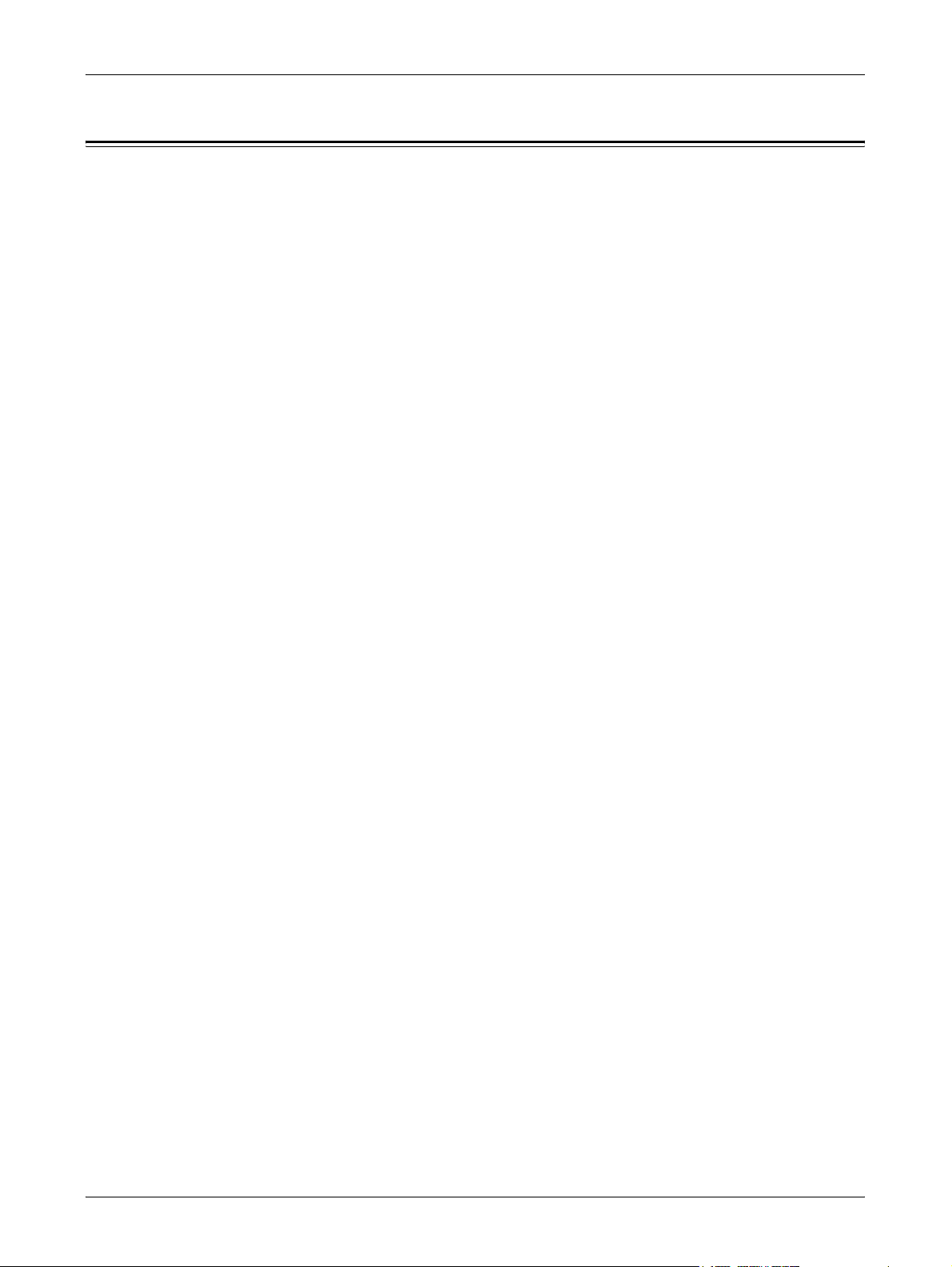
Table of Contents
1 Before Using the Machine ...................................................................11
Preface...................................................................................................11
Related Information Sources..................................................................12
Using This Guide....................................................................................12
Organization ......................................................................................12
Conventions ...........................................................................................13
Safety Notes...........................................................................................15
Electrical Safety.................................................................................16
Machine Installation...........................................................................17
Operational Safety.............................................................................19
Consumable.......................................................................................21
Location of warning and caution labels..............................................23
Regulation ..............................................................................................24
Radio Frequency Emissions (Class B) ..............................................24
Product Safety Certification (CB).......................................................24
Table of Contents
Environment ...........................................................................................24
About License.........................................................................................25
Legal Notice ...........................................................................................27
2 Product Overview.................................................................................29
Identifying the Machine Components.....................................................29
System controls......................................................................................31
Character Input.......................................................................................33
How to Input Characters....................................................................33
Power On/Off..........................................................................................34
Powering On......................................................................................34
Powering Off......................................................................................35
Ground Fault Interrupter (GFI) ...............................................................35
Power Saver Modes...............................................................................35
Changing the Default Time Settings.......................................................36
Modes.....................................................................................................37
Copy ..................................................................................................38
Fax.....................................................................................................38
E-mail.................................................................................................39
Log In/Out..........................................................................................39
3
Page 4
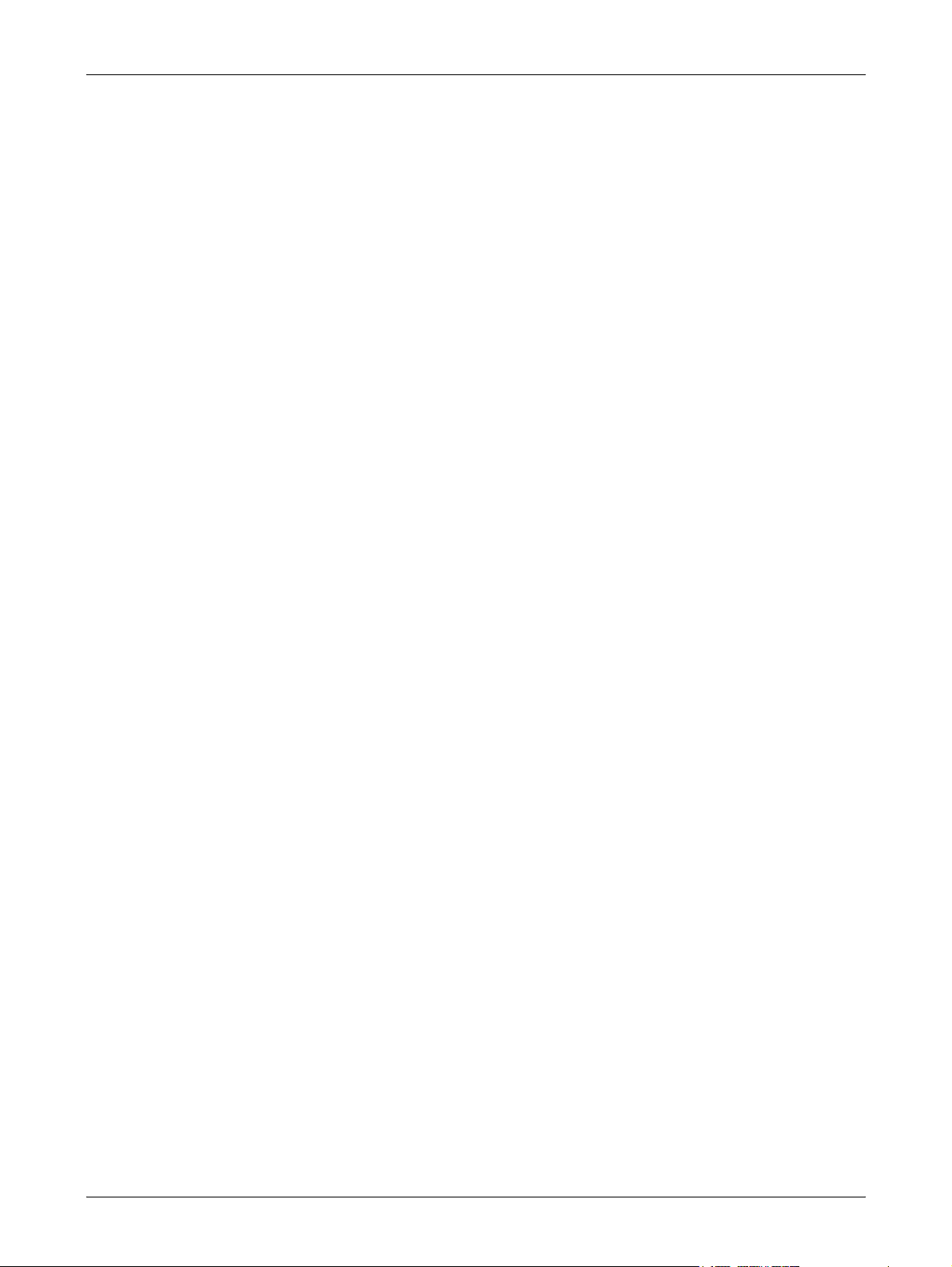
Job Status..........................................................................................39
Machine Status..................................................................................41
Auditron Access Screen.........................................................................47
3 Copy ......................................................................................................49
Copying Procedure ................................................................................49
1. Load the Documents .....................................................................49
2. Select the Features .......................................................................52
3. Enter the Quantity..........................................................................52
4. Start the Copy Job.........................................................................53
5. Confirm the Copy Job in the Job Status........................................53
Stop the Copy Job.............................................................................54
Copying Features...................................................................................54
Paper Supply.....................................................................................55
Reduce/Enlarge.................................................................................56
Lighten/Darken ..................................................................................57
Original Type .....................................................................................57
Multiple-Up ........................................................................................58
2 Sided ..............................................................................................58
Output................................................................................................60
Mixed Size Originals..........................................................................61
4 Fax .........................................................................................................63
Fax Procedure........................................................................................63
1. Load the Documents .....................................................................63
2. Select the Features .......................................................................64
3. Specify the Destination..................................................................65
4. Start the Fax Job ...........................................................................66
5. Confirm the Fax Job in the Job Status ..........................................66
Stop the Fax Job ...............................................................................67
Specifying Destinations.......................................................................... 67
Address Enter/Next ...........................................................................68
Address Book ....................................................................................68
Speed Dial.........................................................................................69
One Touch Dial..................................................................................70
Relay Broadcast ................................................................................70
Fax Features ..........................................................................................71
Resolution..........................................................................................72
Lighten/Darken ..................................................................................73
Scan Size ..........................................................................................73
4
Page 5
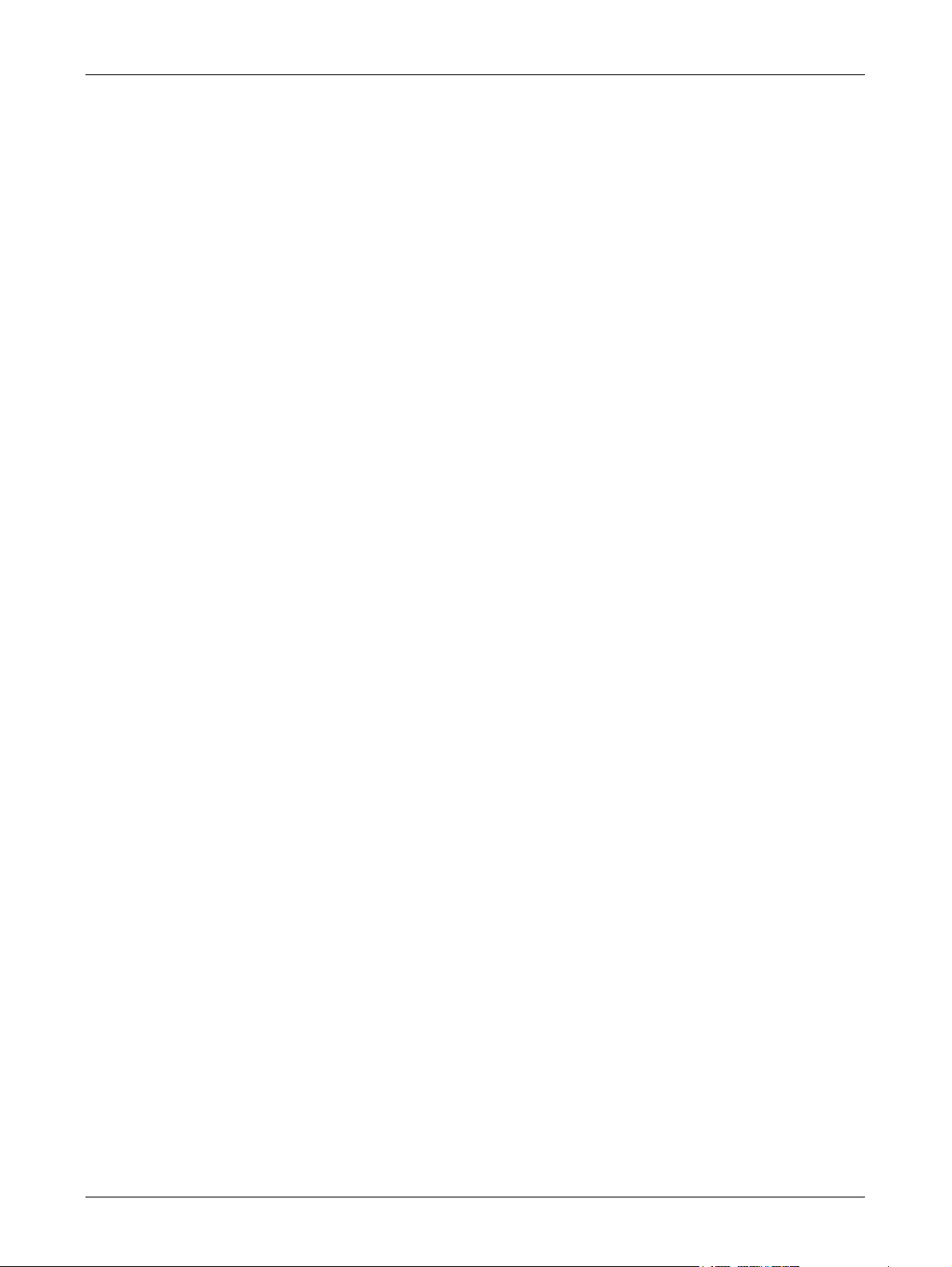
Table of Contents
Reduce/Enlarge.................................................................................74
Send Header......................................................................................74
Transmission Report..........................................................................75
F Code...............................................................................................75
Overseas Communication .................................................................77
Delayed Start.....................................................................................77
Multiple-Up.........................................................................................78
Priority Send ......................................................................................78
Recipient Print Sets ...........................................................................78
Direct Send........................................................................................79
2 Sided Originals ...............................................................................79
Stamp ................................................................................................80
Polling................................................................................................80
Bulletin Board ....................................................................................82
Mailbox ..............................................................................................83
Chain Dialing .....................................................................................84
On-Hook ............................................................................................84
5 E-mail.....................................................................................................87
E-mail Procedure....................................................................................87
1. Load the Documents......................................................................87
2. Select the Features........................................................................89
3. Specify the Destination..................................................................89
4. Start the E-mail Job .......................................................................90
5. Confirm the E-mail Job in the Job Status ......................................90
Stop the E-mail Job ...........................................................................91
Specifying Destinations..........................................................................92
E-mail Address ..................................................................................92
Address Book ....................................................................................93
Speed Dial .........................................................................................94
One Touch Dial..................................................................................94
E-mail Features......................................................................................95
Resolution..........................................................................................95
Lighten/Darken ..................................................................................96
Scan Size...........................................................................................96
Reduce/Enlarge.................................................................................97
File Format.........................................................................................97
Transmission Report..........................................................................98
2 Sided Originals ...............................................................................98
Sender ...............................................................................................99
5
Page 6
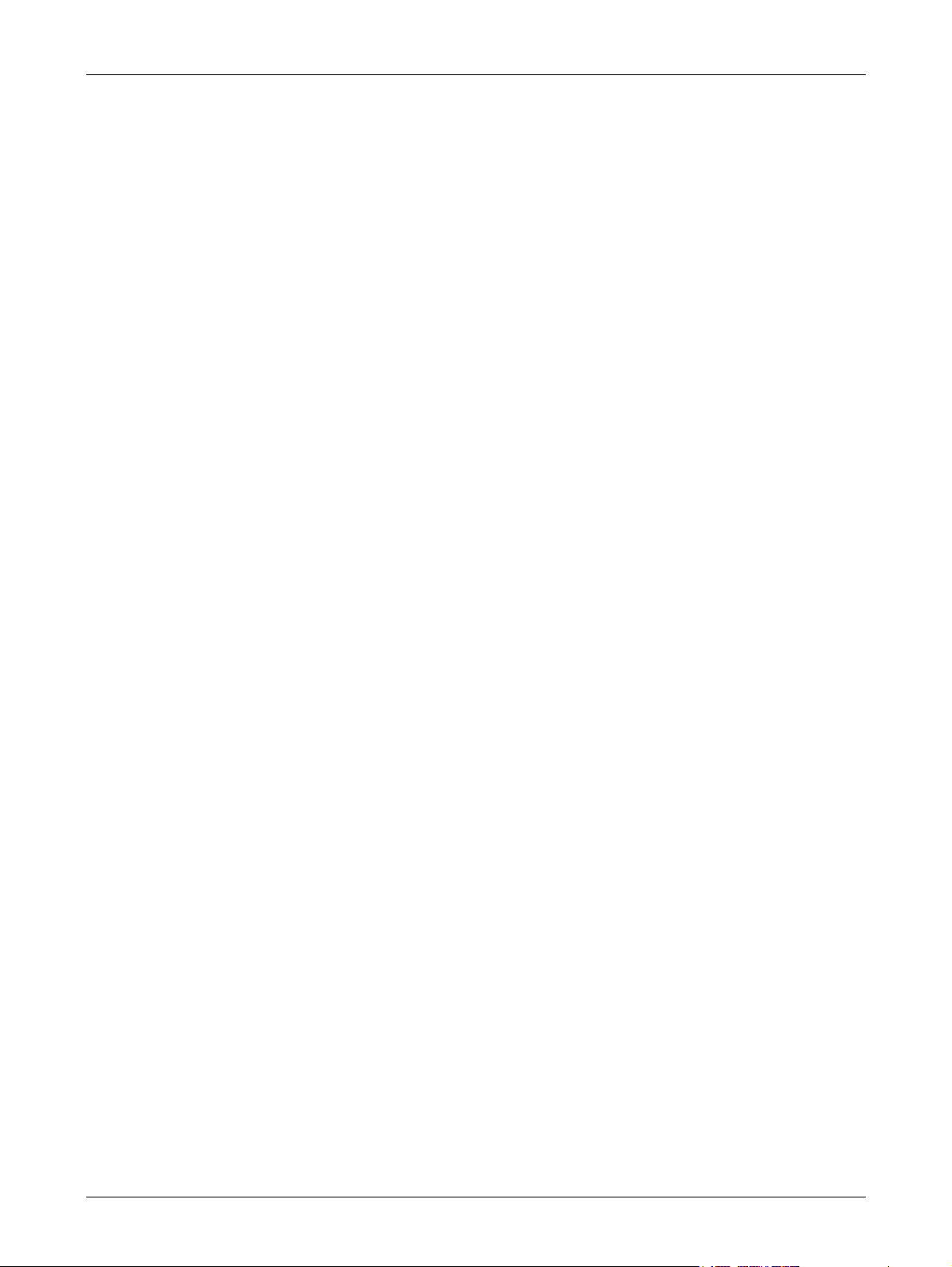
6 Print .....................................................................................................101
Print Driver Features............................................................................101
7 CentreWare Internet Services ........................................................... 103
Target Computers............................................................................103
Accessing CentreWare Internet Services........................................ 104
Standard Features - CentreWare Internet Services............................. 104
Interface Options .............................................................................104
Jobs......................................................................................................105
Job List ............................................................................................105
Job History List................................................................................106
Status ...................................................................................................107
General............................................................................................107
Trays................................................................................................107
Consumables...................................................................................108
Properties.............................................................................................108
Properties Features.........................................................................109
Maintenance.........................................................................................121
Support.................................................................................................121
8 Paper and Other Media...................................................................... 123
Loading Paper......................................................................................123
Preparing Paper for Loading ...........................................................123
Loading Paper into the Paper Trays................................................123
Tray 5 (Bypass Tray)....................................................................... 125
Auto Tray Switching.........................................................................126
Storing and Handling Paper ................................................................. 127
Supported Paper Sizes and Types ......................................................127
Supported Paper Sizes....................................................................127
Supported Paper Types...................................................................129
9 Setups .................................................................................................131
Setups Procedure ................................................................................131
System Settings ...................................................................................132
Change Password................................................................................132
Common Settings.................................................................................133
Screen Default.................................................................................133
Timer Settings .................................................................................133
Audio Tones ....................................................................................134
6
Page 7
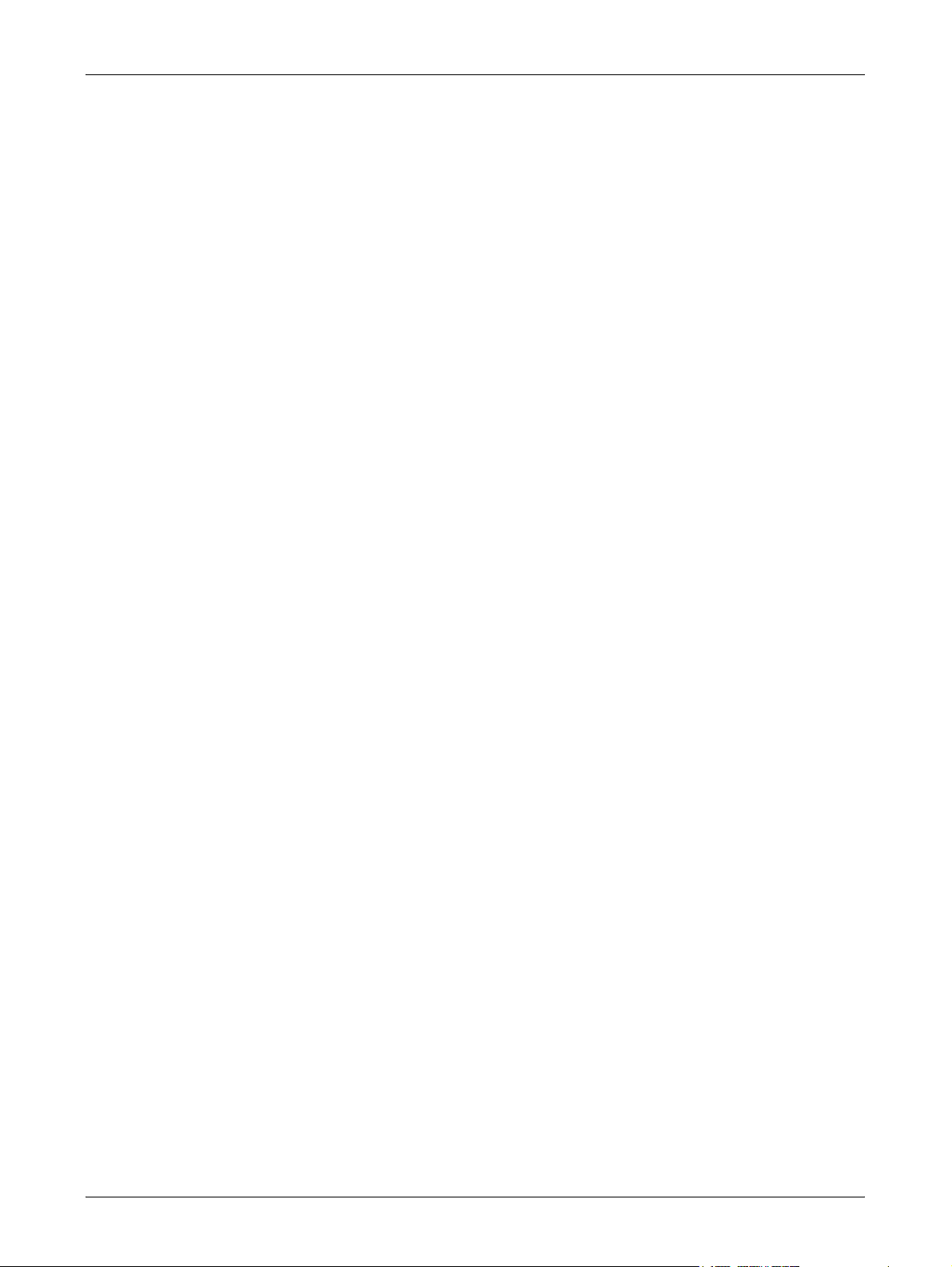
Table of Contents
Notification Tone..............................................................................135
Auto Repeat.....................................................................................136
Offset Stacking ................................................................................136
Auditron Administration ........................................................................136
Copy Settings.......................................................................................138
Original Type ...................................................................................138
Lighten/Darken ................................................................................139
Paper Supply ...................................................................................139
Reduce/Enlarge...............................................................................139
2 Sided ............................................................................................140
Output..............................................................................................140
Paper Type ......................................................................................141
Auto Tray Switch..............................................................................141
Image Rotation ................................................................................141
Tray Priority .....................................................................................141
Customize Screens..........................................................................141
Print Settings ........................................................................................142
Network/Port....................................................................................142
System Settings...............................................................................147
Printer Settings ................................................................................149
Allocate Memory..............................................................................150
Initialize/Delete Data........................................................................151
Report/List .......................................................................................152
Software Option...............................................................................152
Fax Settings .........................................................................................152
Date/Time ........................................................................................153
Daylight Savings..............................................................................153
Fax Send Settings ...........................................................................154
Receive Settings..............................................................................156
F Code.............................................................................................158
Local Terminal Information ..............................................................159
Direct Send......................................................................................160
Fax Receiving Mode........................................................................160
Report Settings................................................................................161
Customize Screens..........................................................................162
E-mail Settings .....................................................................................162
Resolution........................................................................................162
Lighten/Darken ................................................................................163
Reduce/Enlarge...............................................................................163
7
Page 8
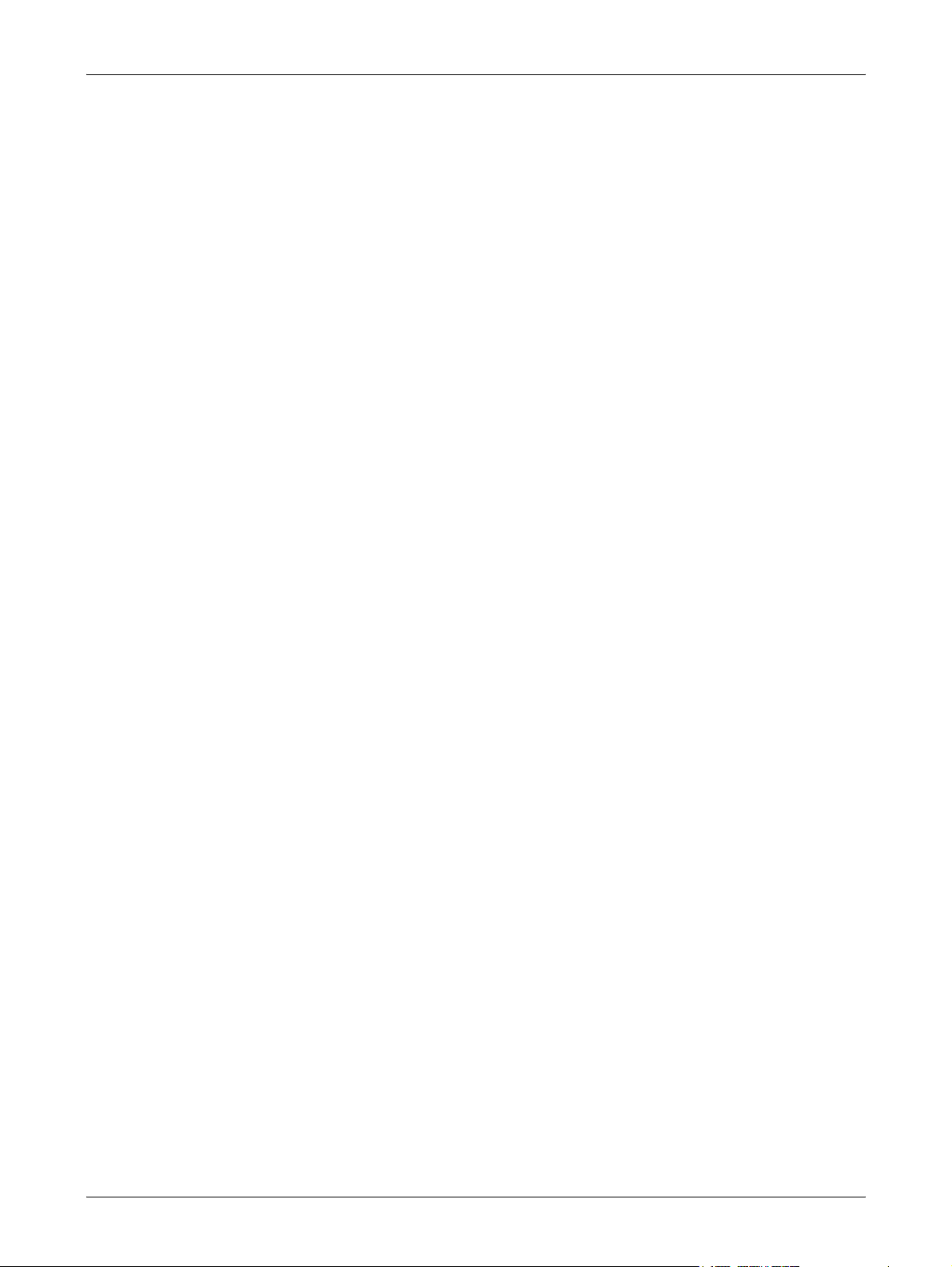
Scan Size ........................................................................................164
File Format ......................................................................................164
Transmission Report .......................................................................165
Customize Screens .........................................................................165
Screen Contrast ...................................................................................165
Create/Delete .......................................................................................166
Speed Dial.......................................................................................166
Fax Program....................................................................................168
Bulletin Board ..................................................................................169
Mailbox ............................................................................................170
10 Maintenance .......................................................................................173
Cleaning the Machine ..........................................................................173
The Document Glass and Document Feeder Glass........................173
The Control Panel and Screen ........................................................173
The Document Feeder and Output Trays........................................174
About Consumables/Maintenance Parts.............................................. 174
Handling Consumables/Maintenance Parts ....................................175
Replacing the Drum Cartridge..............................................................175
Removing the Old Drum Cartridge ..................................................176
Inserting the New Drum Cartridge................................................... 177
Replacing the Toner Cartridge............................................................. 178
Removing the Old Toner Cartridge..................................................179
Inserting the New Toner Cartridge .................................................. 179
Replacing the Stamp Cartridge............................................................ 180
Removing the Old Stamp Cartridge.................................................180
Inserting the new Stamp Cartridge..................................................181
11 Problem Solving.................................................................................183
Fault Clearance Procedure ..................................................................183
Paper Jams ..........................................................................................184
Paper Jams in Cover A....................................................................185
Paper Jams in Cover B....................................................................187
Paper Jams in Cover C ...................................................................187
Paper Jams in Cover D ...................................................................188
Paper Jams in Exit...........................................................................188
Paper Jams in Trays 1, 2, 3, and 4 (2–4 are Optional)....................189
Paper Jams in Tray 5 (Bypass Tray)............................................... 189
Document Jams ...................................................................................190
8
Page 9
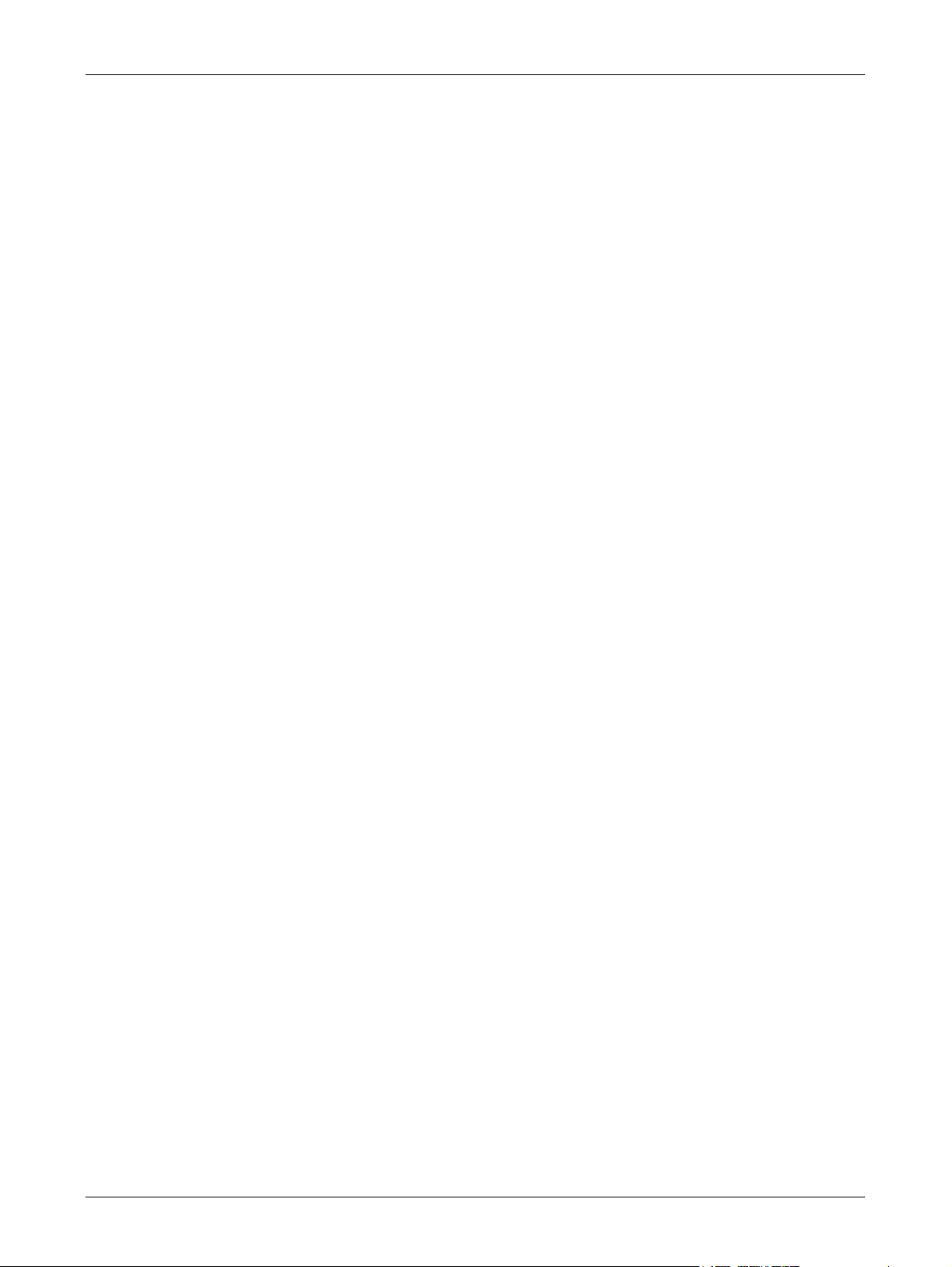
Table of Contents
Paper Jams in the Document Feeder Cover ...................................190
Paper Jams in the Document Exit ...................................................191
Troubleshooting Tables........................................................................193
Fault Codes..........................................................................................198
Output Quality ......................................................................................207
12 Appendix.............................................................................................209
Specifications .......................................................................................209
Document Size Detection Table...........................................................214
When Using the Copy Feature ........................................................214
When Using the Fax Feature...........................................................216
When Using the E-mail Feature.......................................................219
Possible Combination of Features .......................................................221
Concurrency Matrix ..............................................................................223
Optional Accessories............................................................................225
Cautions and Limitations......................................................................226
Paper Selection for Fax Reception.......................................................229
13 Glossary..............................................................................................231
Terms Defined......................................................................................231
14 Index....................................................................................................239
9
Page 10
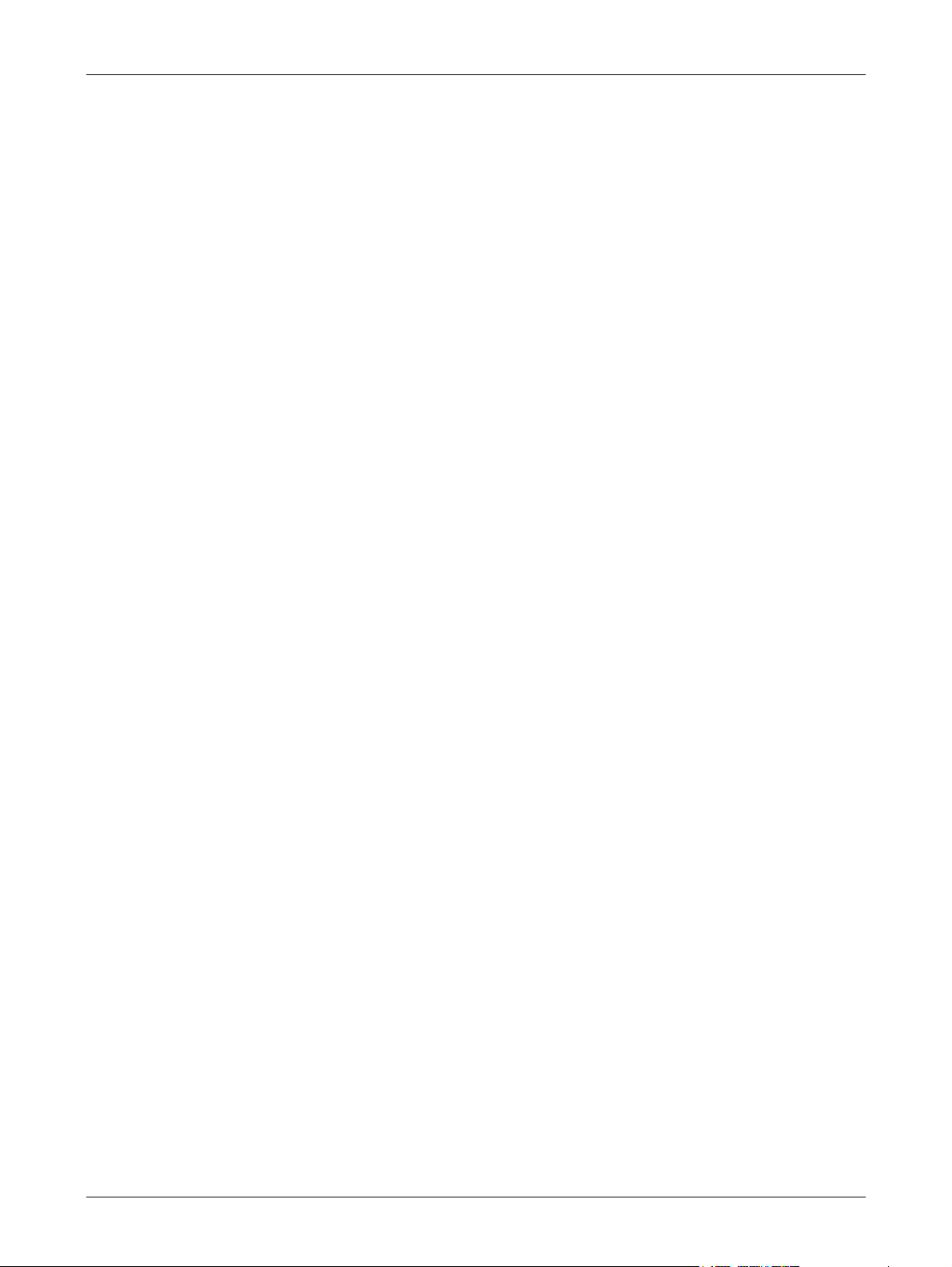
10
Page 11
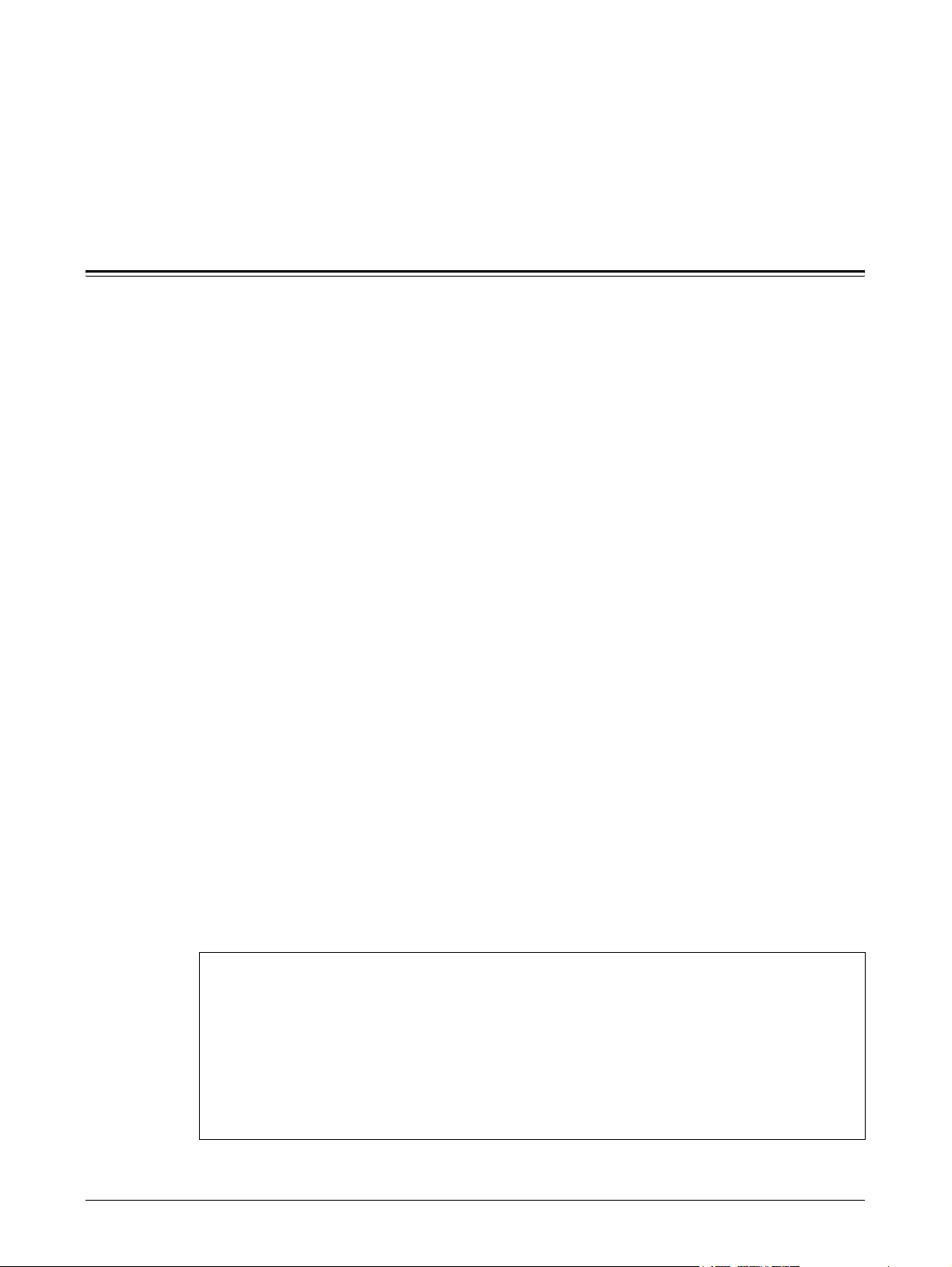
1 Before Using the Machine
Preface
Thank you for selecting the Fuji Xerox DocuCentre 1085/1055 Series.
This guide provides all the necessary copy/print/e-mail/fax operating procedures,
maintenance information like how to clear paper jams, daily care, setting various items,
and precautions.
This guide assumes that an operator has a basic knowledge of the operating
environment of the personal computer in use, networking environments, and how to
operate a personal computer. For information on the environment of the personal
computer in use, basic knowledge of networking environments, and how to operate a
personal computer, refer to the manuals provided with the personal computer,
operating system, and network system.
Please read this guide thoroughly to obtain the best performance on this product. After
reading this guide, be sure to keep it handy for quick reference. It will be useful in case
you forget how to perform operations or if a problem occurs with the machine.
For instructions on configuring your network environment, refer to the Network
Administrator Guide. For information about optional accessories for the printer
functionality, also refer to the guide provided with each optional accessory.
The equipment is certified by NEMKO in compliance with [IEC60950-1 (AS/NZS 3260)]. The
equipment is manufactured under an ISO 9001 Quality System. The equipment is also
certified in compliance with applicable standards by various national bodies.
NOTE: Machines intended for use in South Korea and Taiwan have been certified separately
in compliance with their requirements.
Any unauthorized alteration, which includes the addition of new functions or the connection of
external devices, may impact this certification.
Contact your local Xerox representative for a list of approved accessories.
11
Page 12
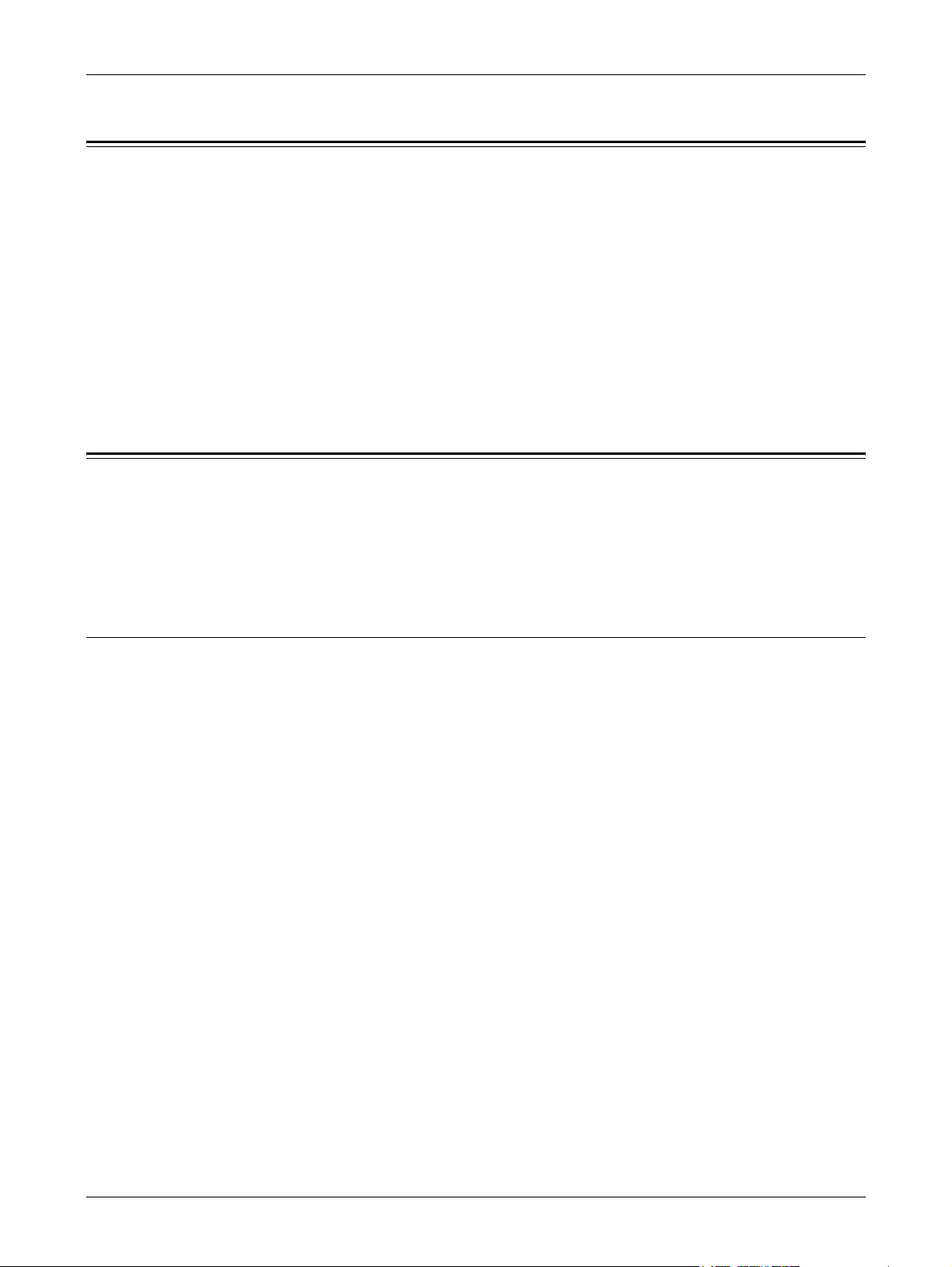
1 Before Using the Machine
Related Information Sources
The following additional sources of information are available for the machine.
• Quick Reference Guide
• Network Administrator Guide
• The On-line Help systems (Print Drivers and Utilities contained in the CD-ROM of
the Driver CD Kit)
• The Documentation contained in the CD-ROM of the Driver CD Kit
NOTE: Please note that the screens shown in this guide apply to a fully configured
machine and therefore may not exactly represent the configuration being used.
Using This Guide
This section describes the organization of this guide.
This guide was produced for users who operate the DocuCentre 1085/1055 Series on
a regular basis. When reading this guide, refer to the chapter most relevant to the
operation you are performing.
Organization
This guide consists of the following chapters.
Chapter 1 Before Using the Machine
Explains how to use this guide, safety information, and legal notices.
Chapter 2 Product Overview
Describes machine components and how to perform basic operations, such as
switching on and off, using the control panel, and setting power saver modes.
Chapter 3 Copy
Explains how to use the copy features.
Chapter 4 Fax
Describes the fax features.
12
Chapter 5 E-mail
Describes the e-mail features.
Chapter 6 Print
Describes the print features.
Page 13
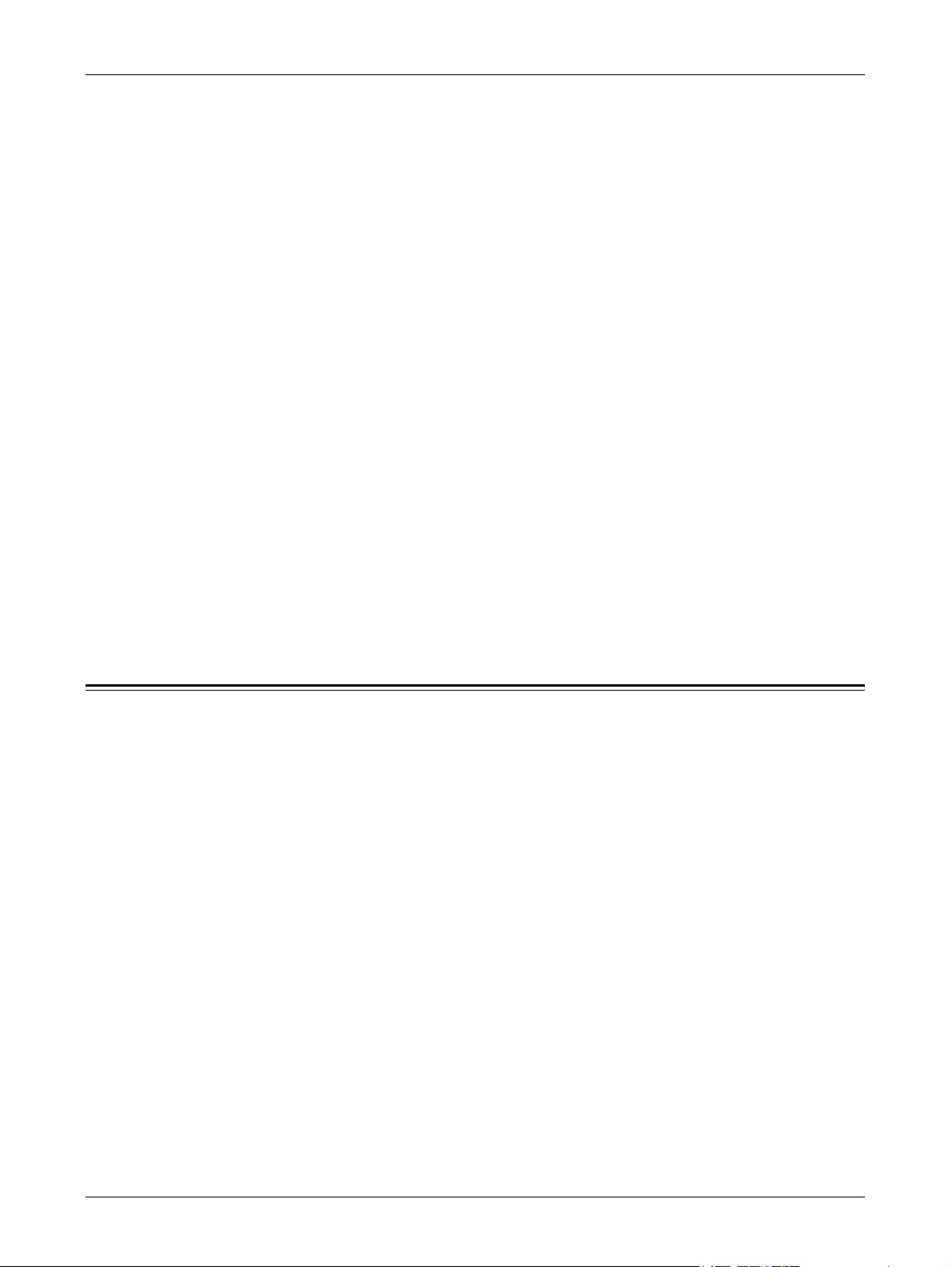
Conventions
Chapter 7 CentreWare Internet Services
Explains how to use CentreWare Internet Services.
Chapter 8 Paper and Other Media
Describes the sizes and types of paper that can be used with the machine, precautions
when handling paper, and how to load paper in the machine.
Chapter 9 Setups
Explains how to set machine settings.
Chapter 10 Maintenance
Explains how to replace consumables and clean the machine.
Chapter 11 Problem Solving
Explains how to troubleshoot machine problems.
Chapter 12 Appendix
Lists the main specifications of the machine, and the optional components available for
the machine.
Chapter 13 Glossary
Explains the terms used in this guide.
Conventions
This section describes the conventions used throughout this User Guide. In this guide,
you will find that some terms are used interchangeably:
• Paper is synonymous with media.
• Document is synonymous with original.
• DocuCentre 1055/1085 Series is synonymous with the machine.
Orientation
Orientation is used to mean the direction of images on the page. When the image is
upright, the paper (or other media) can be either long edge feed or short edge feed.
Long Edge Feed (LEF)
When loading documents long edge feed into the document feeder, load with one of
the long edges facing into the document feeder. The short edges appear at the top and
bottom of the paper, facing the front and back of the document feeder. When loading
paper long edge feed into a paper tray, place the paper with one of the long edges on
the left-hand side and one of the short edges toward the front of the tray.
13
Page 14
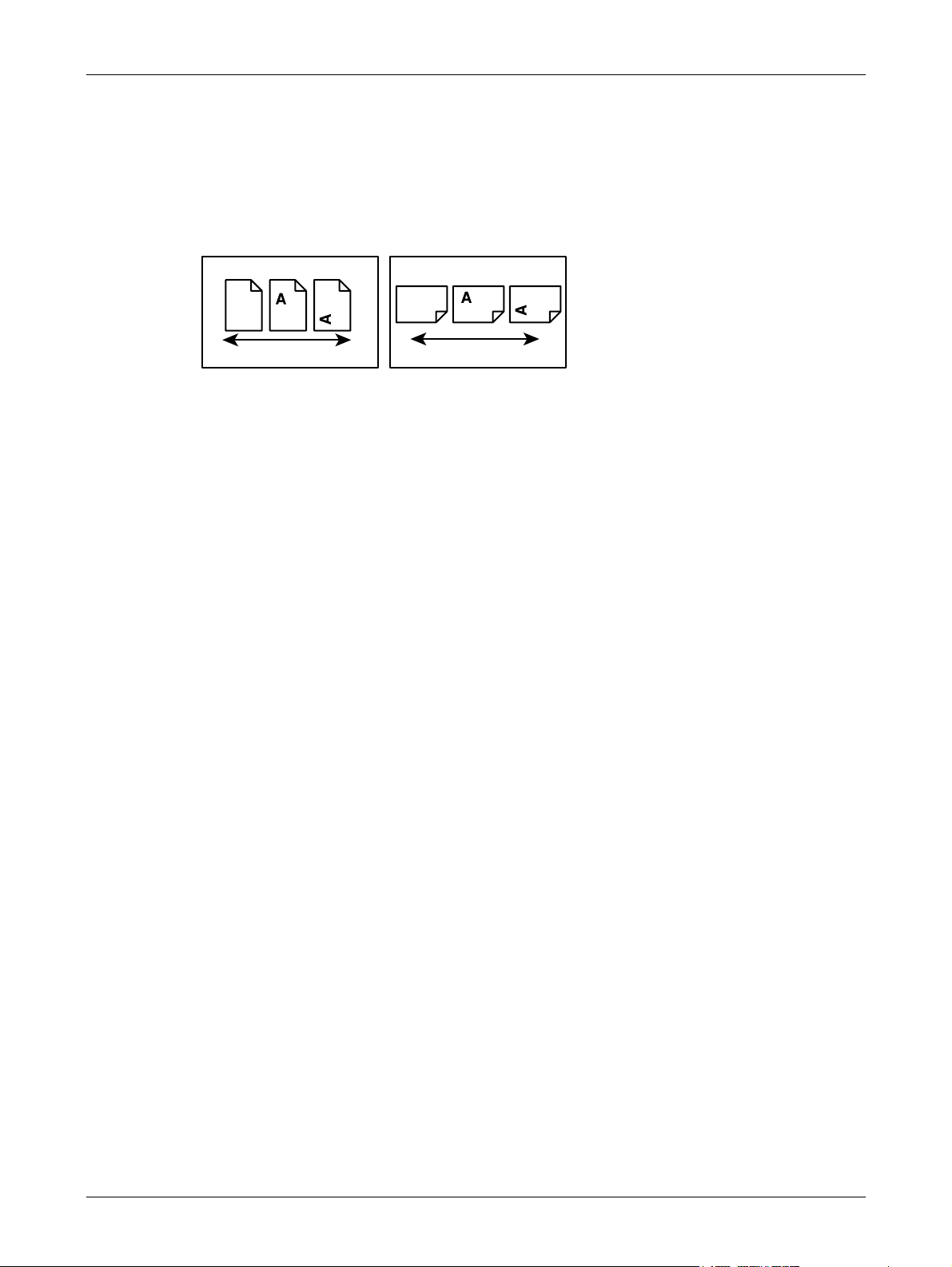
1 Before Using the Machine
Short Edge Feed (SEF)
When loading documents short edge feed into the document feeder, load with one of
the short edges facing into the document feeder. The long edges appear on the top and
bottom of the paper, facing the front and back of the document feeder. When loading
paper short edge feed into a paper tray, place the paper with one of the short edges on
the left-hand side and one of the long edges toward the front of the tray.
LEF Orientation SEF Orientation
Paper feed direction Paper feed direction
Text in [Square Brackets]
Indicate that these are names of the screens, tabs, buttons, features and option
categories on the screen. They are also used when referring to file and folder names
on a computer.
For example:
• Select [Common Settings] on the [System Settings] screen.
• Select [Confirm].
Text in <Angle Brackets>
Indicate that these are names of the hard buttons, numeric or symbol buttons, lights on
the control panel or symbols on the power switch label.
For example:
• Press the <Machine Status> button to display the [Machine Status] screen.
• Press the <C> button on the control panel to clear the suspended job.
Italic Typeface
The Italic Typeface is used to indicate references to other sections, chapters.
For example:
• For information on cleaning the document glass, refer to the Maintenance chapter
on page 173.
• Paper Supply – page 55.
Notes
14
Notes are statements that provide additional information.
For example:
NOTE: If the document feeder is not fitted to the machine, this feature is not available.
Page 15
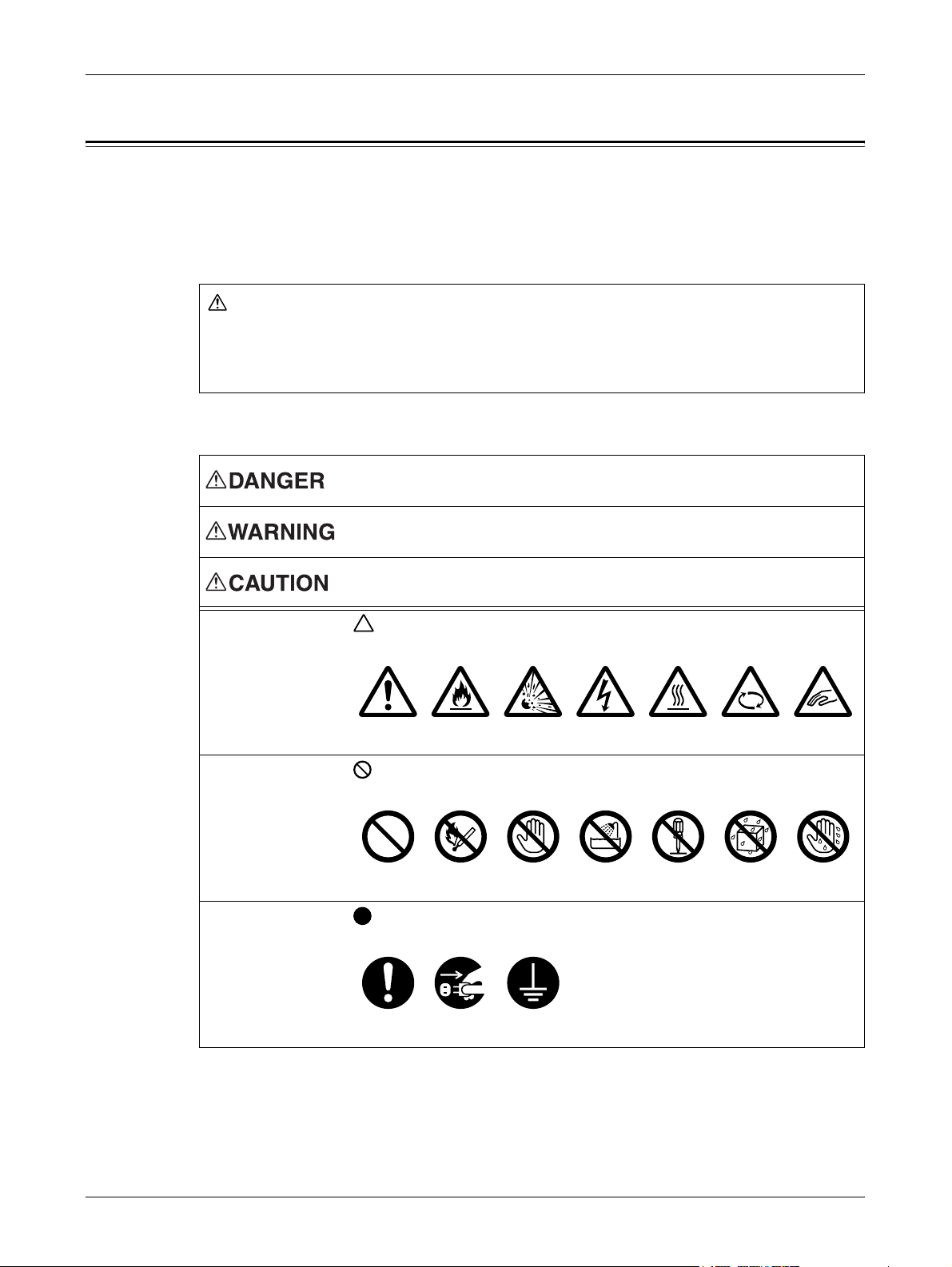
Safety Notes
Before using this product, read "Safety Notes"carefully for safety use.
This product and recommended supplies have been tested and found to comply with
strict safety requirements including safety agency approvals and compliance with
environmental standards. Follow the following instructions for safety use.
Any unauthorized alteration including an addition of new functions or
connection to external devices may not be covered by the product warranty.
Contact your local Fuji Xerox representative for more information.
Follow all warning instructions marked on this product. The warning marks stand for the
followings:
Safety Notes
WARNING
Used for item that if not followed strictly, can lead death or severe or
fatal injuries and the possibility to do it is comparatively high.
Used for items that if not followed strictly, can lead to severe or fatal
injuries.
Used for items that if not followed strictly, can cause injuries to user or
damages to machine.
A symbol for items to pay attention to when handling machine.
Follow instructions carefully to use machine safely.
Caution Flammable Explodable Electric
shock
Heated
surface
Moving
object
Pinched
fingers
A symbol for prohibited items. Follow instructions carefully to avoid
any dangerous acts.
Prohibited No fire Do not
touch
Do not use
in bathroom
Do not
tear down
Keep away
from wet
Never touch
with wet hand
A symbol for items that must be performed. Follow instructions
carefully to carry out these essential tasks.
Instructions Unplug Ground/
Earth
15
Page 16
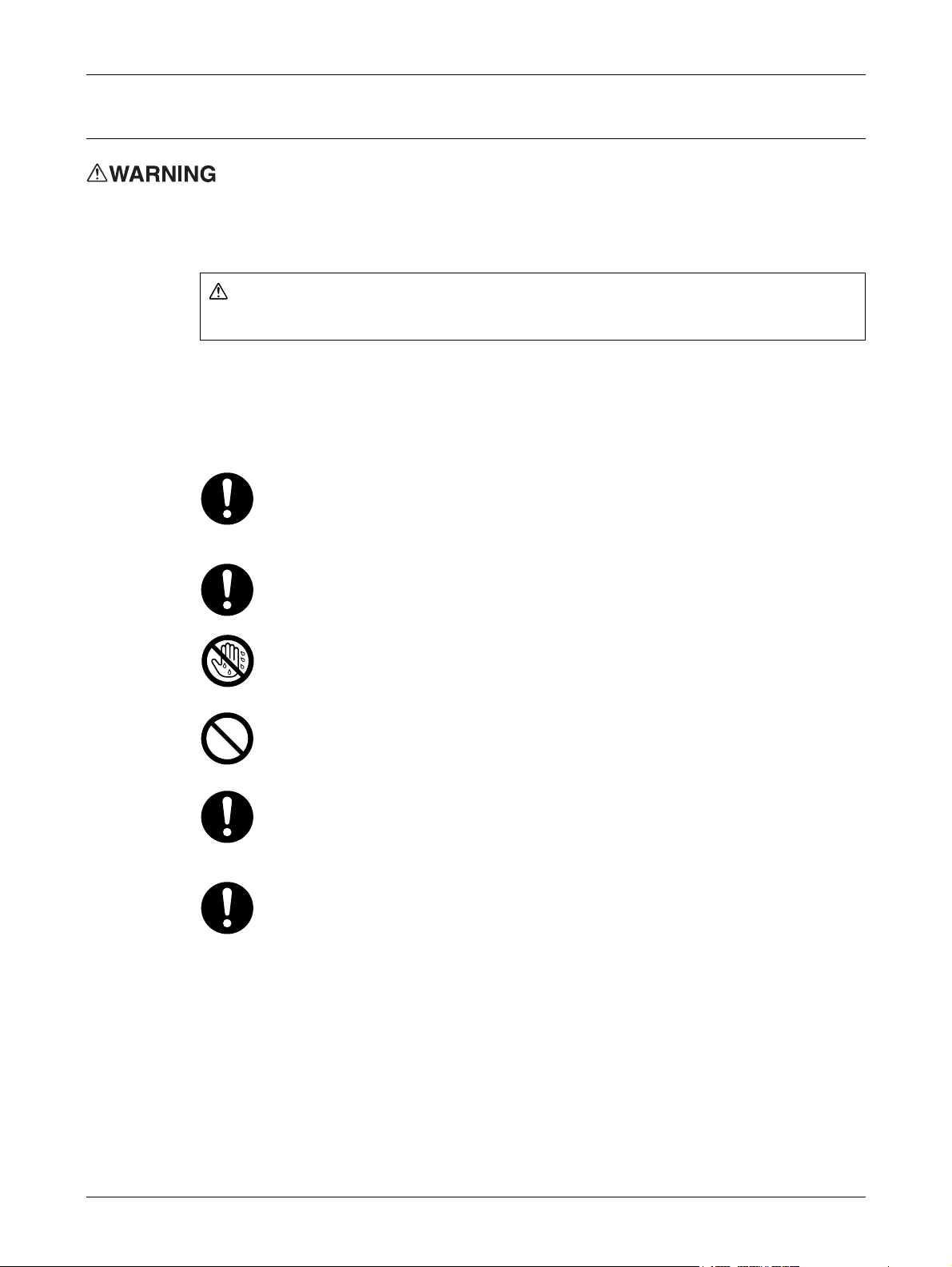
1 Before Using the Machine
Electrical Safety
This product shall be operated by the power source as indicated on the product's data
plate. Consult your local power company to check if your power source meets the
requirements.
WARNING
Connect this product to a protective earth circuit.
This product is supplied with a plug that has a protective earth pin. The plug fits only
into an earthed electrical outlet. If the plug doesn't fit to the outlet, contact an electrician
to replace the outlet to avoid risk of electric shock. Never use an earthed adapter plug
to connect the product to the electrical outlet that has no earth connection terminal.
Improper connection of a grounding conductor may cause electric shock.
Plug the power cord directly into a grounded electrical outlet. To prevent
overheat and a fire accident, do not use an extension cord, a multi-plug
adaptor or a multiple connector. Consult your local Fuji Xerox representative
to check if an outlet is grounded.
Connect this product to a branch circuit or an outlet that has larger capacity
than the rated ampere and voltage of this product. See the data plate on the
rear panel of this product for its rated ampere and voltage.
Never touch the power cord with wet hand. It may cause electric shock.
Do not place an object on the power cord.
Always keep the plug connection free of dust. The dusty and damp
environment may bring about minute electric current in a connector. It may
generate heat and eventually cause a fire accident.
To avoid the risk of electric shock and a fire accident, only use the power cord
supplied with this product or the ones designated by Fuji Xerox.
The power cord is exclusive use for this product. Do not use it for any other
product.
Do not damage or alter the power cord. Damage and alteration may generate
heat and eventually cause electric shock or a fire accident.
16
If the power cord is damaged or insulated wires are exposed, contact your local
Fuji Xerox representative for its replacement. Do not use a damaged or
uninsulated cord to avoid the risk of electric shock and a fire accident.
Page 17
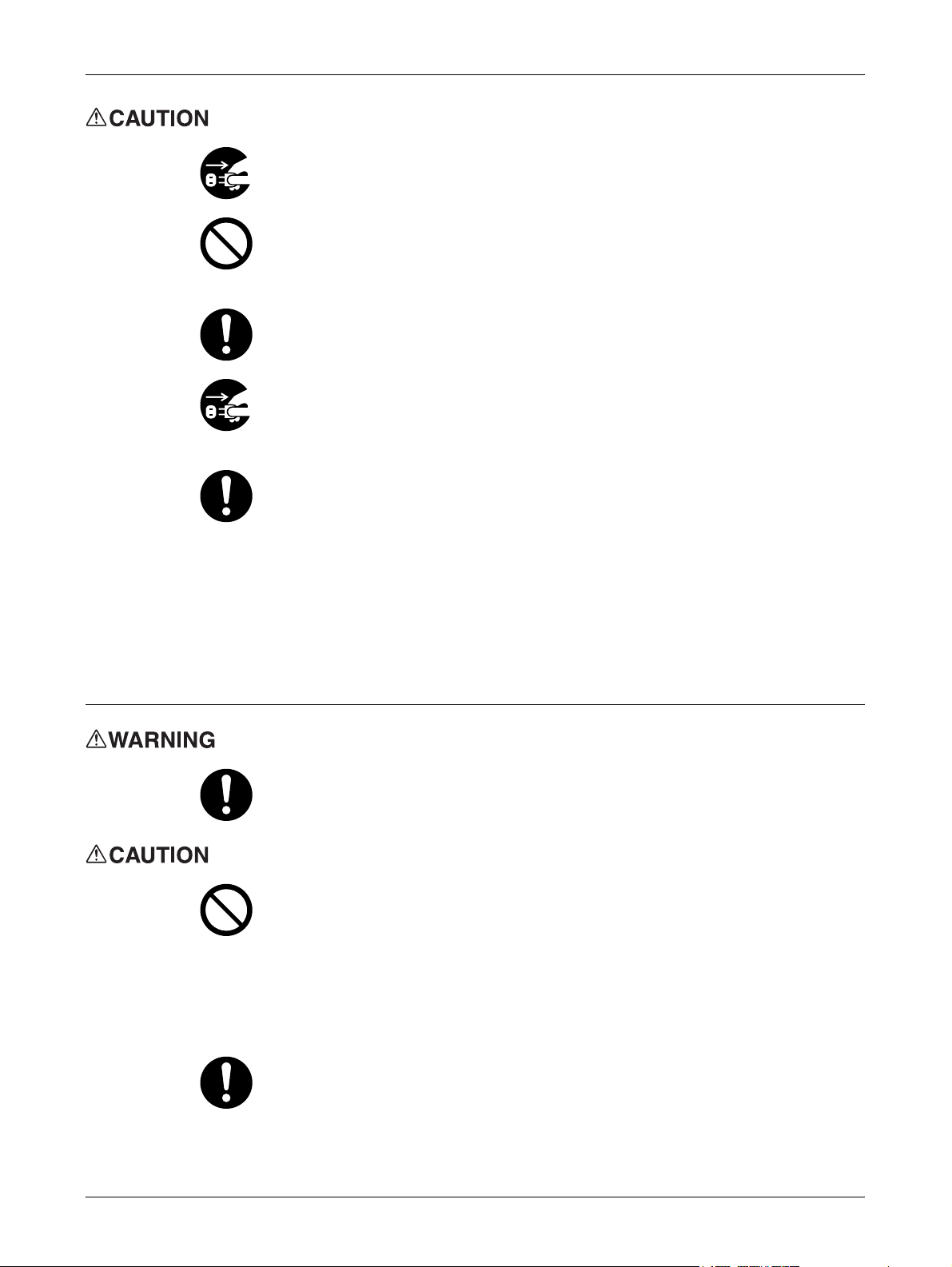
Safety Notes
When cleaning this product, always switch off and unplug it. Access to a live
machine interior may cause electric shock.
Do not unplug or re-plug this product with the switch on. Plugging and
unplugging a live connector may deform the plug and generate heat, and
eventually cause a fire accident.
Hold the plug not the cord when unplugging this product, or it may damage the
cord and cause electric shock or a fire accident.
Switch off and unplug the product when it is not used over weekends or long
holidays. It may cause deterioration of insulations and eventually electric
shock or a fire accident.
Once a month, switch off this product and check if
- the power cord is plugged firmly into an electrical outlet;
- the plug is not excessively heated, rusted or bent;
- the plug and electrical outlet are free of dust; and
- the power cord is not cracked or worn down.
Once you notice any unusual condition, switch off and unplug this product first
and contact your local Fuji Xerox representative.
Machine Installation
Do not locate this product where people might step on or trip over the power
cord. Friction or excessive pressure may generate heat and eventually cause
electric shock or a fire accident.
Never locate this product in the following places:
- Near radiators or any other heat sources
- Near volatile flammable materials such as curtains
- In the hot, humid, dusty or poorly ventilated environment
- In the place receiving direct sunlight
- Near cookers or humidifiers
Locate this product on the level and sturdy surface that can withstand a weight
of 80.9 Kg. Otherwise, if tilted, the product may fall over and cause injuries.
17
Page 18
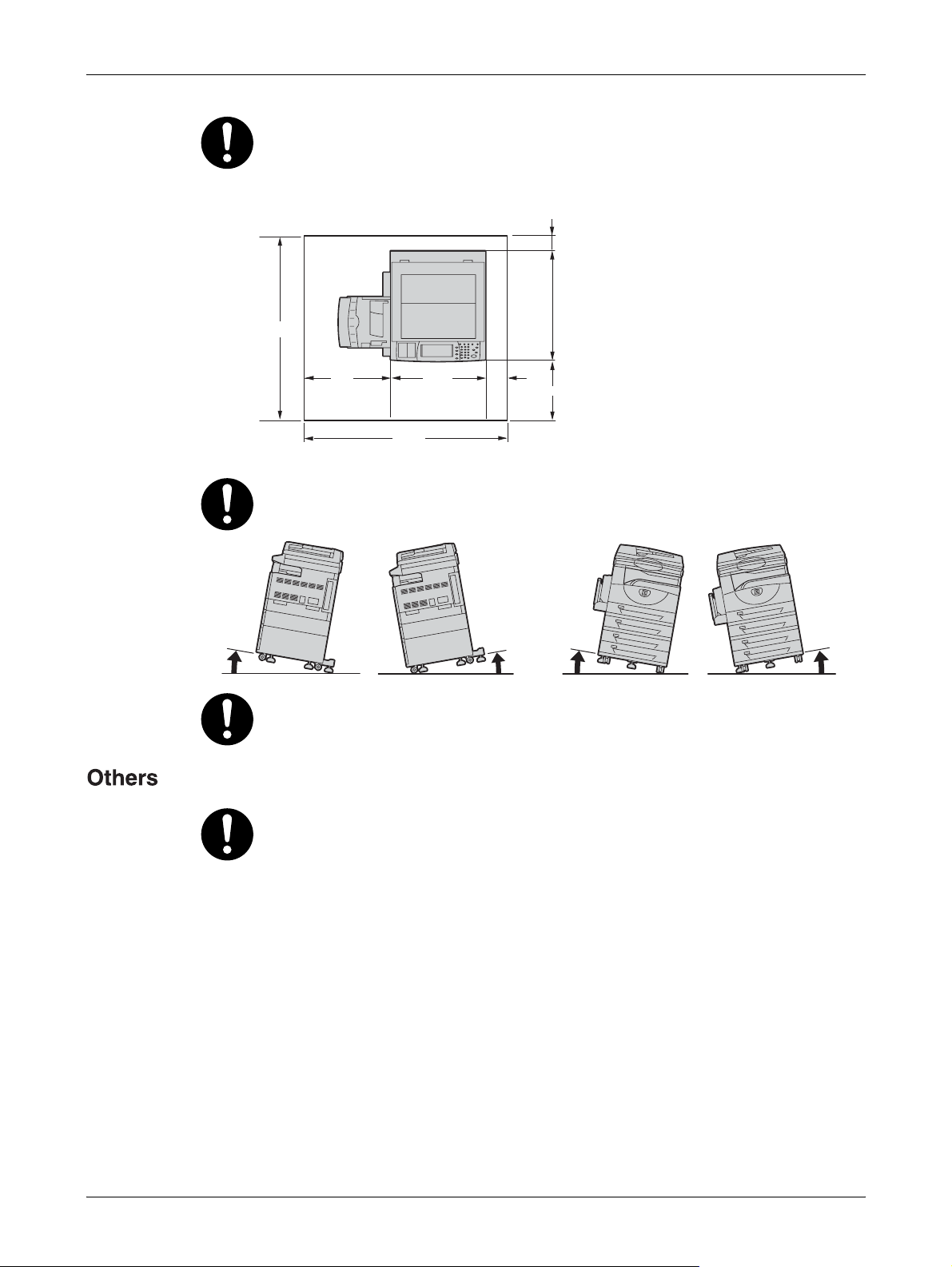
1 Before Using the Machine
Locate this product in a well-ventilated area. Do not obstruct ventilation
openings of the product.
Keep the minimum clearance as follows for ventilation.
1055
75
520
10°
580 539.8 200
1319.8
460
(mm)
Do not incline the product at more than 10 degree angle. Otherwise, it may fall
over and cause injuries.
10°
10°10°
Always lock the wheels of this product after installation. Otherwise, it may fall
over or slide and cause injuries.
To keep this product in a good performance and condition, always use it in the
following environment:
18
- Temperature: 10 - 32
°C
- Humidity: 15 - 85%
When the product is left in a chilly room and the room is rapidly warmed up by
heater, dew condensation may form inside the product and cause a partial
deletion on printing.
Page 19
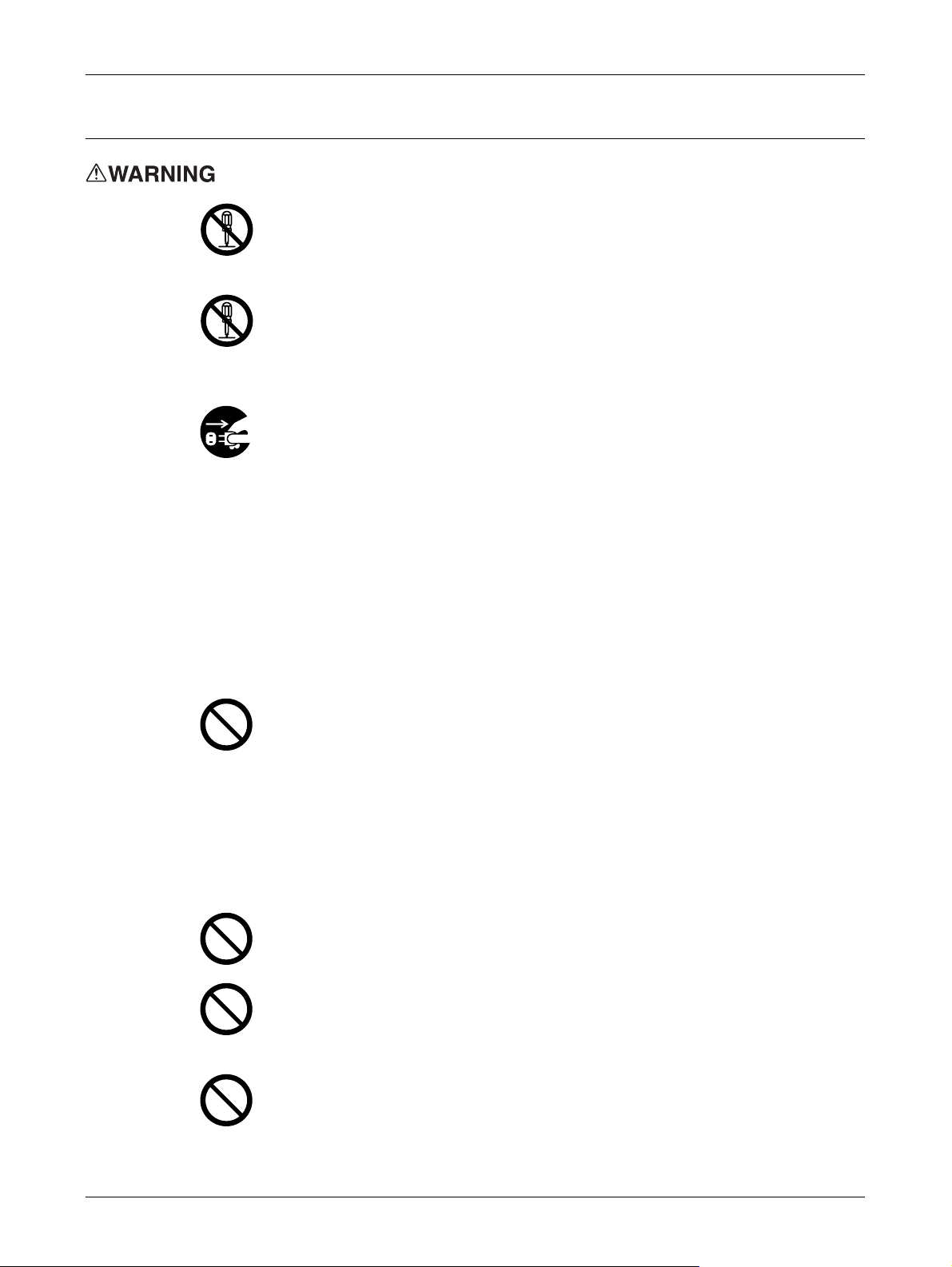
Operational Safety
The operator's product maintenance procedures are described in the customer
documentation supplied with this product. Do not carry out any other
maintenance procedures not described in the documentation.
This product features safety design not to allow operators access to hazard
areas. The hazard areas are isolated from operators by covers or protectors
which require a tool to remove. To prevent electric shock and injuries, never
remove those covers and protectors.
To avoid the risk of electric shock and a fire accident, switch off and unplug the
product promptly in the following conditions, then contact your local Fuji Xerox
representative.
- The product emits smoke or its surface is unusually hot.
- The product emits unusual noise or odor.
Safety Notes
- The power cord is cracked or worn down.
- A circuit breaker, fuse or any other safety device is activated.
- Any liquid is spilled into the product.
- The product is soaked in water.
- Any part of the product is damaged.
Do not insert any object into slots or openings of this product.
Do not place any of the followings on the product:
- Liquid container such as flower vases or coffee cups
- Metal parts such as staples or clips
- Heavy objects
If liquid is spilled over or metal parts are slipped into the product, it may cause
electric shock or a fire accident.
Do not use conductive paper such as carbonic paper or coated paper. When
paper jam occurs, it may cause short-circuit and eventually a fire accident.
When cleaning this product, use the designated cleaning materials exclusive
to it. Other cleaning materials may result in poor performance of the product.
Never use aerosol cleaners, or it may catch fire and cause explosion.
Never play the CD-ROM supplied with the product on an audio player. Always
use a CD-ROM player. Otherwise, large sound may damage audio players or
your ears.
19
Page 20
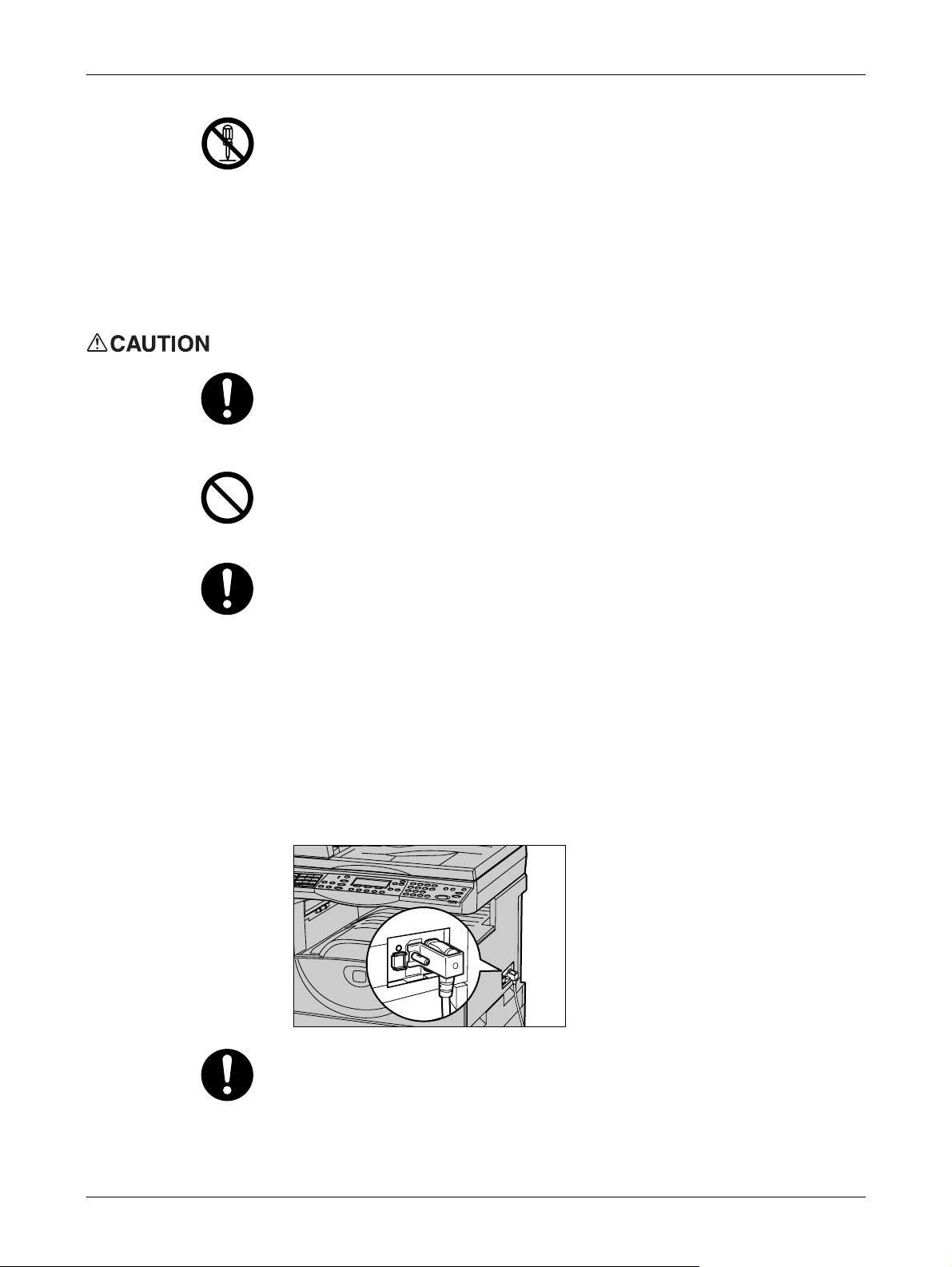
1 Before Using the Machine
Laser Safety
CAUTION: Any operations or adjustments not stated in the operation manual
may cause hazardous light exposure and eventually burn injuries or loss of
eyesight.
This product has been tested and found to comply with the Class 1 Laser
Equipment requirements defined by the international standard IEC60825 and
has no light exposure hazard. The product has no hazardous light emission as
it features light protection components and covers to shut in all light beam
during operation and maintenance.
Always follow all warning instructions marked on or supplied with this product.
To avoid the risk of burn injuries and electric shock, never touch the area with
the "High Temperature" or "High Voltage" marks on.
Keep electrical and mechanical safety interlocks active. Keep the safety
interlocks away from magnetic materials. Magnetic materials may accidentally
activate the product and cause injuries or electric shock.
A ground fault interrupter is embedded in this product. If current leakage
occurs, the ground fault interrupter automatically cuts off power circuit to
prevent electric shock and a fire accident. The ground fault interrupter is
normally ON. Check once a month if the ground fault interrupter works properly
in accordance with the following procedures:
(1) Turn off the power of the product.
(2) Push the RESET button of the ground fault interrupter and make sure the
button is kept retracted even after the pushing force is released.
(3) Push the TEST button lightly with sharp edges such as pen tip and make
sure that the RESET button returns to the projected position.
This is the end of the check procedure.
(4) Push the RESET button again and make sure the button is kept retracted.
20
Do not attempt to remove a paper jammed deeply inside the product,
particularly a paper wrapped around a fuser or a heat roller. Otherwise, it may
cause injuries or burns. Switch off the product promptly and contact your local
Fuji Xerox representative.
Page 21
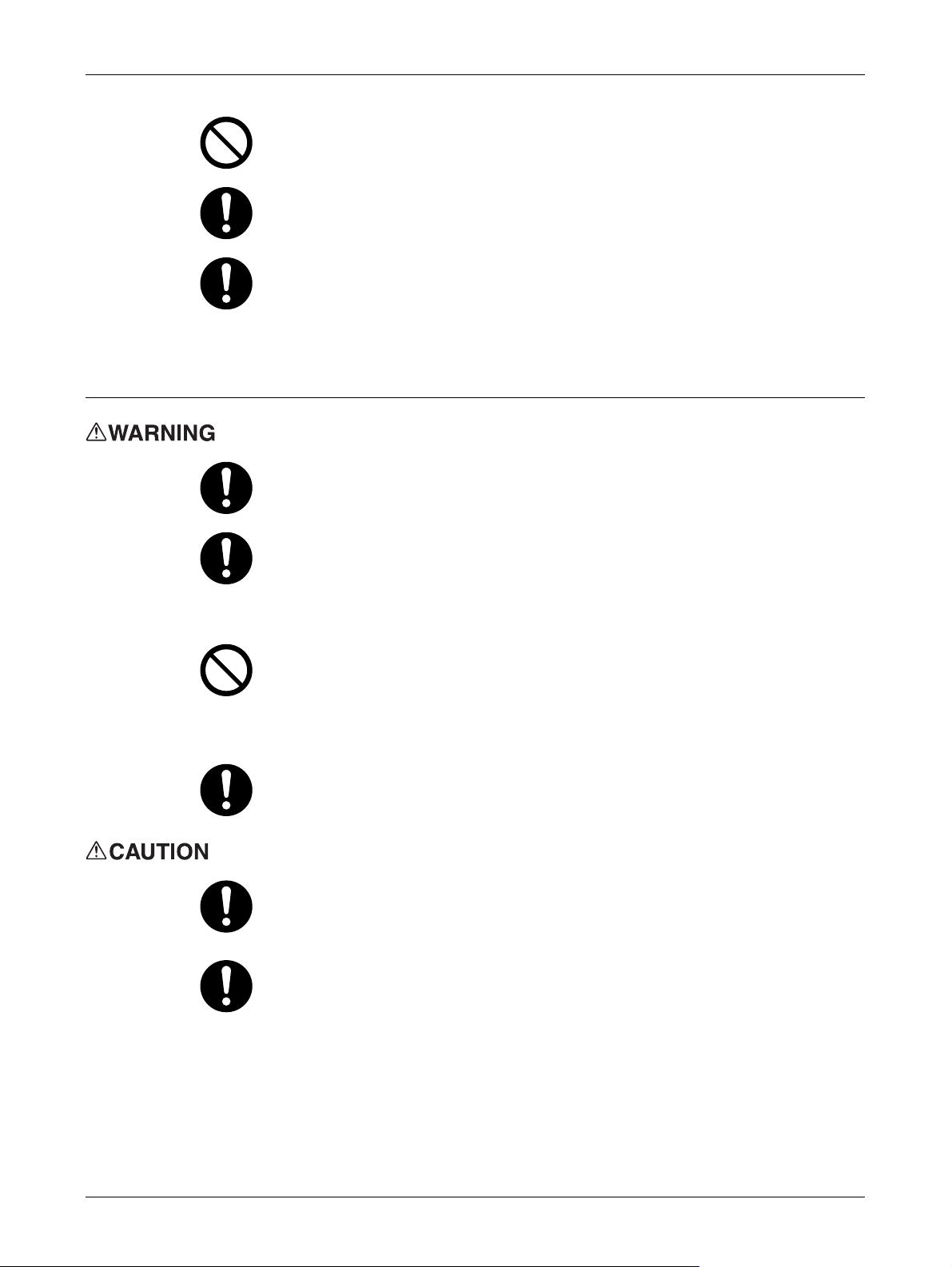
Consumable
Safety Notes
Do not apply excessive force to hold thick document on the platen glass. It may
break the glass and cause injuries.
To move this product to another location, contact your local Fuji Xerox
representative.
Ventilate well during extended operation or mass copying. It may affect the
office air environment due to odor such as ozone in a poorly ventilated room.
Provide proper ventilation to ensure safety and comfort of the office
environment.
Store all consumables in accordance with the instructions given on its package
or container.
Use a broom or a wet cloth to wipe off spilled toner. Never use a vacuum
cleaner for the spills. It may catch fire by electric sparks inside the vacuum
cleaner and cause explosion. If you spill a large volume of toner, contact your
local Fuji Xerox representative.
Never throw a toner cartridge into an open flame. Remaining toner in the
cartridge may catch fire and cause burn injuries or explosion.
If you have a used toner cartridge no longer needed, contact your local Fuji
Xerox representative for its disposal.
CAUTION: RISK OF EXPLOSION IF BATTERY IS REPLACED BY AN
INCORRECT TYPE. DISPOSE OF USED BATTERIES ACCORDING TO THE
INSTRUCTIONS.
Keep the drum and toner cartridges out of the reach of children. If a child
accidentally swallows toner, spit it out, rinse mouth with water, drink water and
consult a physician immediately.
When replacing the drum and toner cartridges, be careful not to spill the toner.
In case of any toner spills, avoid contact with clothes, skin, eyes and mouth as
well as inhalation.
21
Page 22
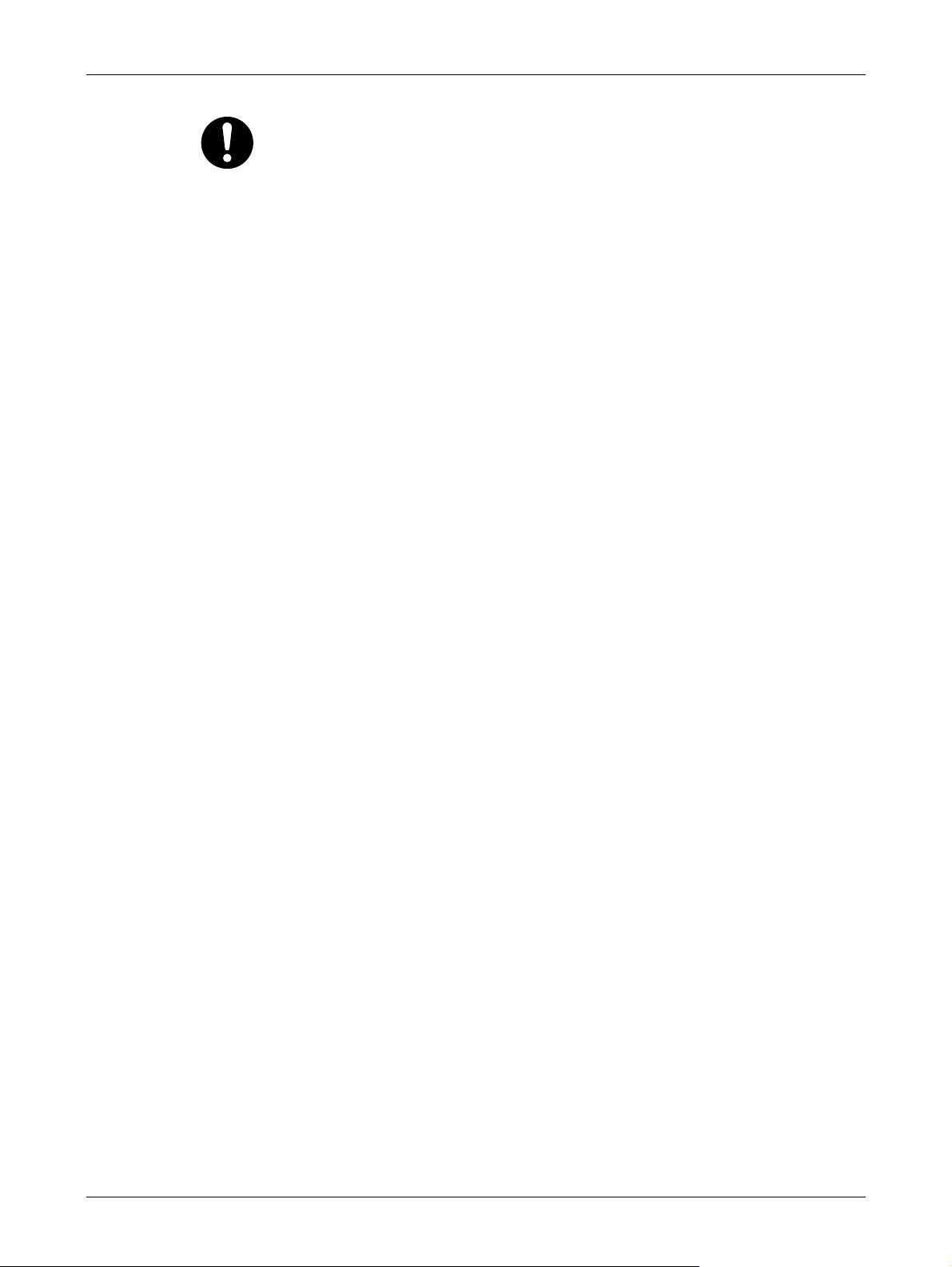
1 Before Using the Machine
If toner spills onto your skin or clothing, wash it off with soap and water.
If you get toner particles in your eyes, wash it out with plenty of water for at
least 15 minutes until irritation is gone. Consult a physician if necessary.
If you inhale toner particles, move to a fresh air location and rinse your mouth
with water.
If you swallow toner, spit it out, rinse your mouth with water, drink plenty of
water and consult a physician immediately.
22
Page 23

Location of warning and caution labels
Always follow all warning instructions marked on or supplied with this product.
To avoid the risk of burn injuries and electric shock, never touch the area with the "High
Temperature" or "High Voltage" marks on.
Safety Notes
23
Page 24
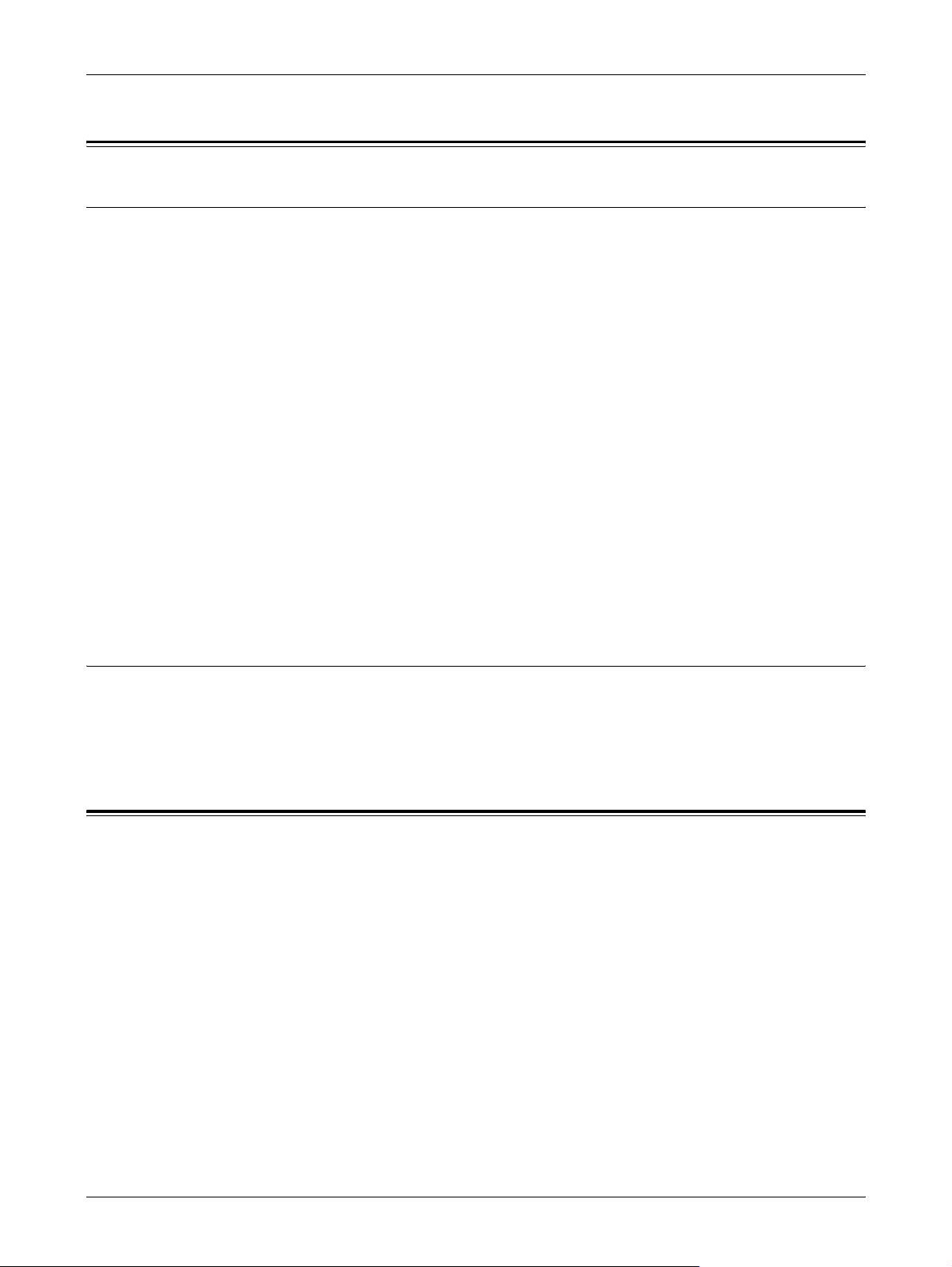
1 Before Using the Machine
Regulation
Radio Frequency Emissions (Class B)
This product has been tested and found to comply with the limits for a Class B digital
device, pursuant to the International Standard for Electromagnetic Interference (CISPR
Publ. 22) and Radio communications Act 1992 in Australia/New Zealand. These limits
are designed to provide reasonable protection against harmful interference in a
residential installation. This product generates, uses and can radiate radio frequency
energy and, if not installed and used in accordance with the instructions, may cause
harmful interference to radio communications. However, there is no guarantee that
interference will not occur in a particular installation. If this product does cause harmful
interference to radio or television reception, which can be determined by turning this
product off and on, the user is encouraged to try to correct the interference by one or
more of the following measures:
• Reorient or relocate the receiving antenna.
• Increase the separation between this product and the receiver.
• Connect this product into an outlet on a circuit different from that to which the
receiver is connected.
• Consult the dealer or an experienced radio/TV technician for help.
Changes and modifications to this product not specifically approved by Fuji Xerox may
void the user’s authority to operate this product.
Product Safety Certification (CB)
This product has been tested and found to comply with IEC60950-1:ed.1 and certified
by NEMKO.
NEMKO : IEC60950-1:ed. 1
Environment
• This product consumes 1 W or less power even with switch off. To avoid (or save)
the power consumption, unplug this product from an electrical outlet after use.
• Emissions of dust, ozone and styrene from this product have been tested and found
to comply with the Eco Mark criteria on chemical emission for copiers. According to
the test procedures defined by German Blue Angel RAL-UZ62: 2002, the test was
performed under the condition of monochrome copying, using the toner type
DocuCentre 1085/1055 that is recommended for this product.
• For environmental protection and efficient use of resources, Fuji Xerox reuses
returned toner cartridges to make recycle parts, recycle materials or energy
recovery.
• Proper disposal is required for drum and toner cartridges no longer needed. Do not
open drum and toner cartridge containers. Return them to your local Fuji Xerox
representative.
24
Page 25
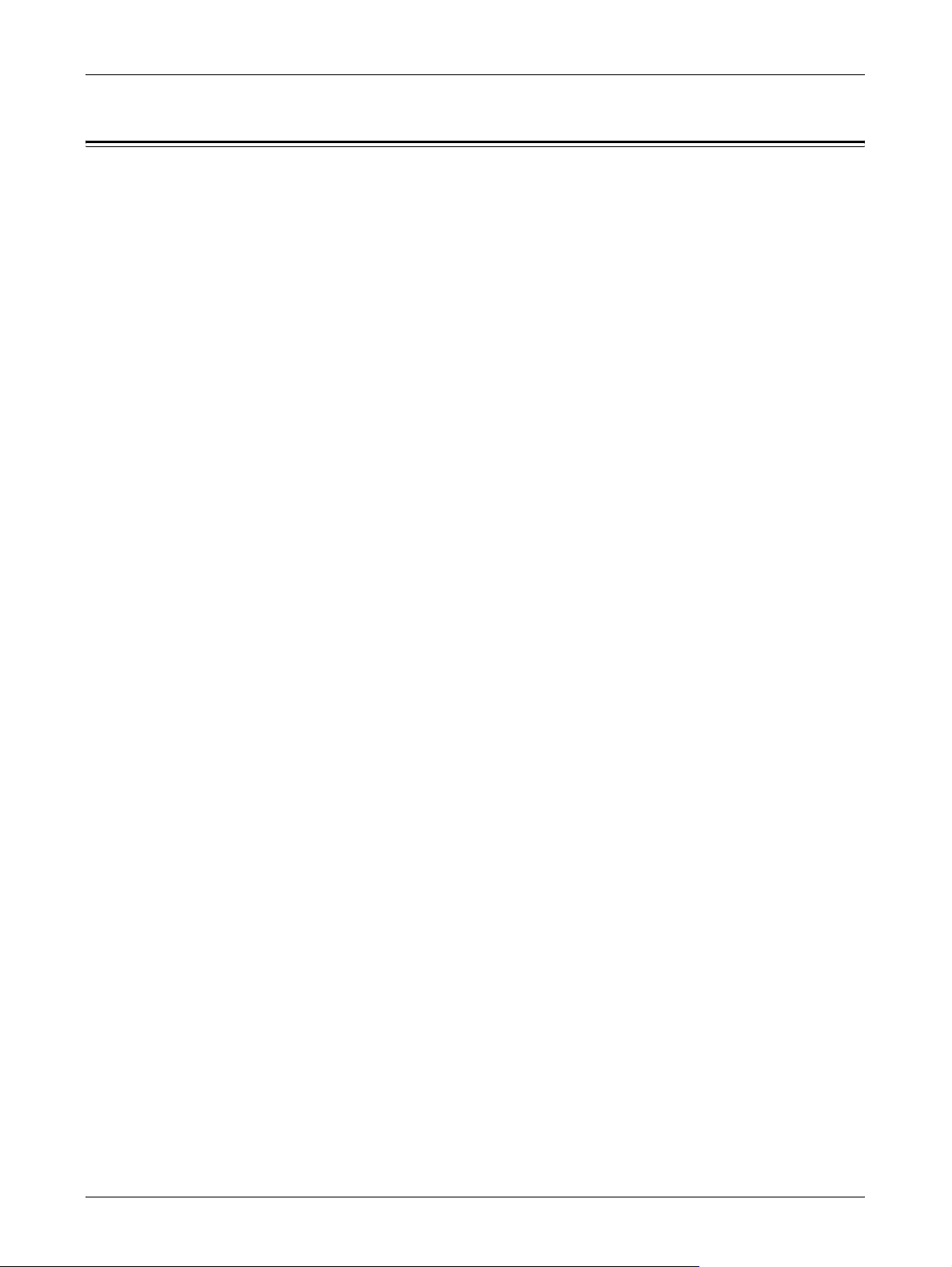
About License
Heimdal
Copyright © 2000 Kungliga Tekniska Högskolan (Royal Institute of Technology,
Stockholm, Sweden). All rights reserved.
Redistribution and use in source and binary forms, with or without modification, are
permitted provided that the following conditions are met:
1. Redistributions of source code must retain the above copyright notice, this list of
conditions and the following disclaimer.
2. Redistributions in binary form must reproduce the above copyright notice, this list of
conditions and the following disclaimer in the documentation and/or other materials
provided with the distribution.
3. Neither the name of the Institute nor the names of its contributors may be used to
endorse or promote products derived from this software without specific prior written
permission.
THIS SOFTWARE IS PROVIDED BY THE INSTITUTE AND CONTRIBUTORS “AS IS”
AND ANY EXPRESS OR IMPLIED WARRANTIES, INCLUDING, BUT NOT LIMITED
TO, THE IMPLIED WARRANTIES OF MERCHANTABILITY AND FITNESS FOR A
PARTICULAR PURPOSE ARE DISCLAIMED. IN NO EVENT SHALL THE INSTITUTE
OR CONTRIBUTORS BE LIABLE FOR ANY DIRECT, INDIRECT, INCIDENTAL,
SPECIAL, EXEMPLARY, OR CONSEQUENTIAL DAMAGES (INCLUDING, BUT NOT
LIMITED TO, PROCUREMENT OF SUBSTITUTE GOODS OR SERVICES; LOSS OF
USE, DATA, OR PROFITS; OR BUSINESS INTERRUPTION) HOWEVER CAUSED
AND ON ANY THEORY OF LIABILITY, WHETHER IN CONTRACT, STRICT
LIABILITY, OR TORT (INCLUDING NEGLIGENCE OR OTHERWISE) ARISING IN
ANY WAY OUT OF THE USE OF THIS SOFTWARE, EVEN IF ADVISED OF THE
POSSIBILITY OF SUCH DAMAGE.
About License
OpenSSL
Copyright © 1998–2003 The OpenSSL Project. All rights reserved.
Redistribution and use in source and binary forms, with or without modification, are
permitted provided that the following conditions are met:
1. Redistributions of source code must retain the above copyright notice, this list of
conditions and the following disclaimer.
2. Redistributions in binary form must reproduce the above copyright notice, this list of
conditions and the following disclaimer in the documentation and/or other materials
provided with the distribution.
3. All advertising materials mentioning features or use of this software must display the
following acknowledgment:
“This product includes software developed by the OpenSSL Project for use in the
OpenSSL Toolkit (http://www.openssl.org/).”
25
Page 26
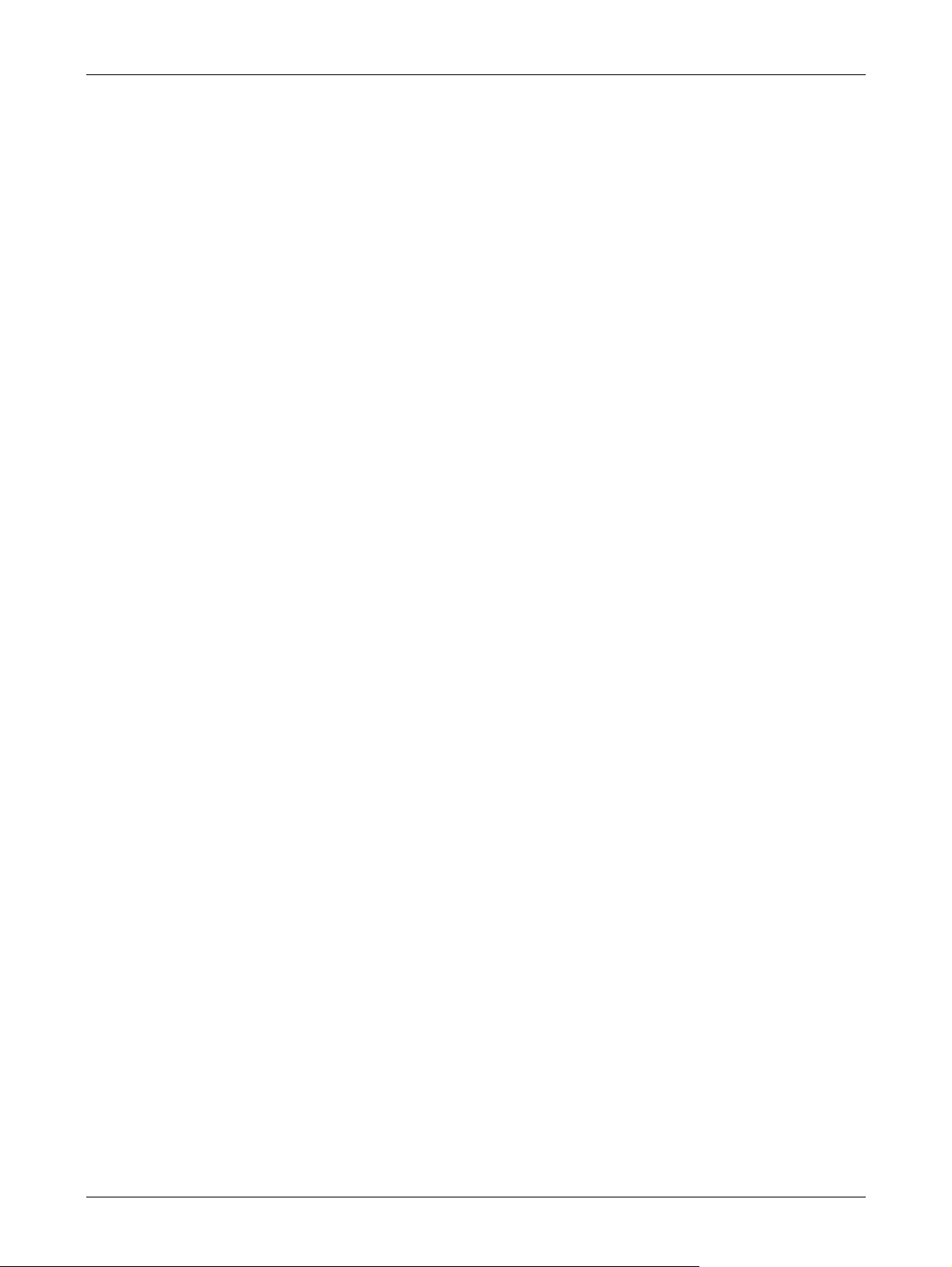
1 Before Using the Machine
4. The names “OpenSSL Toolkit” and “OpenSSL Project” must not be used to endorse
or promote products derived from this software without prior written permission. For
written permission, please contact openssl-core@openssl.org.
5. Products derived from this software may not be called “OpenSSL” nor may
“OpenSSL” appear in their names without prior written permission of the OpenSSL
Project.
6. Redistributions of any form whatsoever must retain the following acknowledgment:
“This product includes software developed by the OpenSSL Project for use in the
OpenSSL Toolkit (http://www.openssl.org/).”
THIS SOFTWARE IS PROVIDED BY THE OpenSSL PROJECT “AS IS” AND ANY
EXPRESSED OR IMPLIED WARRANTIES, INCLUDING, BUT NOT LIMITED TO,
THE IMPLIED WARRANTIES OF MERCHANTABILITY AND FITNESS FOR A
PARTICULAR PURPOSE ARE DISCLAIMED. IN NO EVENT SHALL THE OpenSSL
PROJECT OR ITS CONTRIBUTORS BE LIABLE FOR ANY DIRECT, INDIRECT,
INCIDENTAL, SPECIAL, EXEMPLARY, OR CONSEQUENTIAL DAMAGES
(INCLUDING, BUT NOT LIMITED TO, PROCUREMENT OF SUBSTITUTE GOODS
OR SERVICES; LOSS OF USE, DATA, OR PROFITS; OR BUSINESS
INTERRUPTION) HOWEVER CAUSED AND ON ANY THEORY OF LIABILITY,
WHETHER IN CONTRACT, STRICT LIABILITY, OR TORT (INCLUDING
NEGLIGENCE OR OTHERWISE) ARISING IN ANY WAY OUT OF THE USE OF THIS
SOFTWARE, EVEN IF ADVISED OF THE POSSIBILITY OF SUCH DAMAGE.
This product includes cryptographic software written by Eric Young
(eay@cryptsoft.com). This product includes software written by Tim Hudson
(tjh@cryptsoft.com).
Original SSLeay
Copyright © 1995–1998 Eric Young (eay@cryptsoft.com) All rights reserved.
This package is an SSL implementation written by Eric Young (eay@cryptsoft.com).
The implementation was written so as to conform with Netscapes SSL.
This library is free for commercial and non-commercial use as long as the following
conditions are adhered to. The following conditions apply to all code found in this
distribution, be it the RC4, RSA, lhash, DES, etc., code; not just the SSL code. The SSL
documentation included with this distribution is covered by the same copyright terms
except that the holder is Tim Hudson (tjh@cryptsoft.com).
Copyright remains Eric Young’s, and as such any Copyright notices in the code are not
to be removed. If this package is used in a product, Eric Young should be given
attribution as the author of the parts of the library used. This can be in the form of a
textual message at program startup or in documentation (online or textual) provided
with the package.
Redistribution and use in source and binary forms, with or without modification, are
permitted provided that the following conditions are met:
26
1. Redistributions of source code must retain the copyright notice, this list of conditions
and the following disclaimer.
Page 27
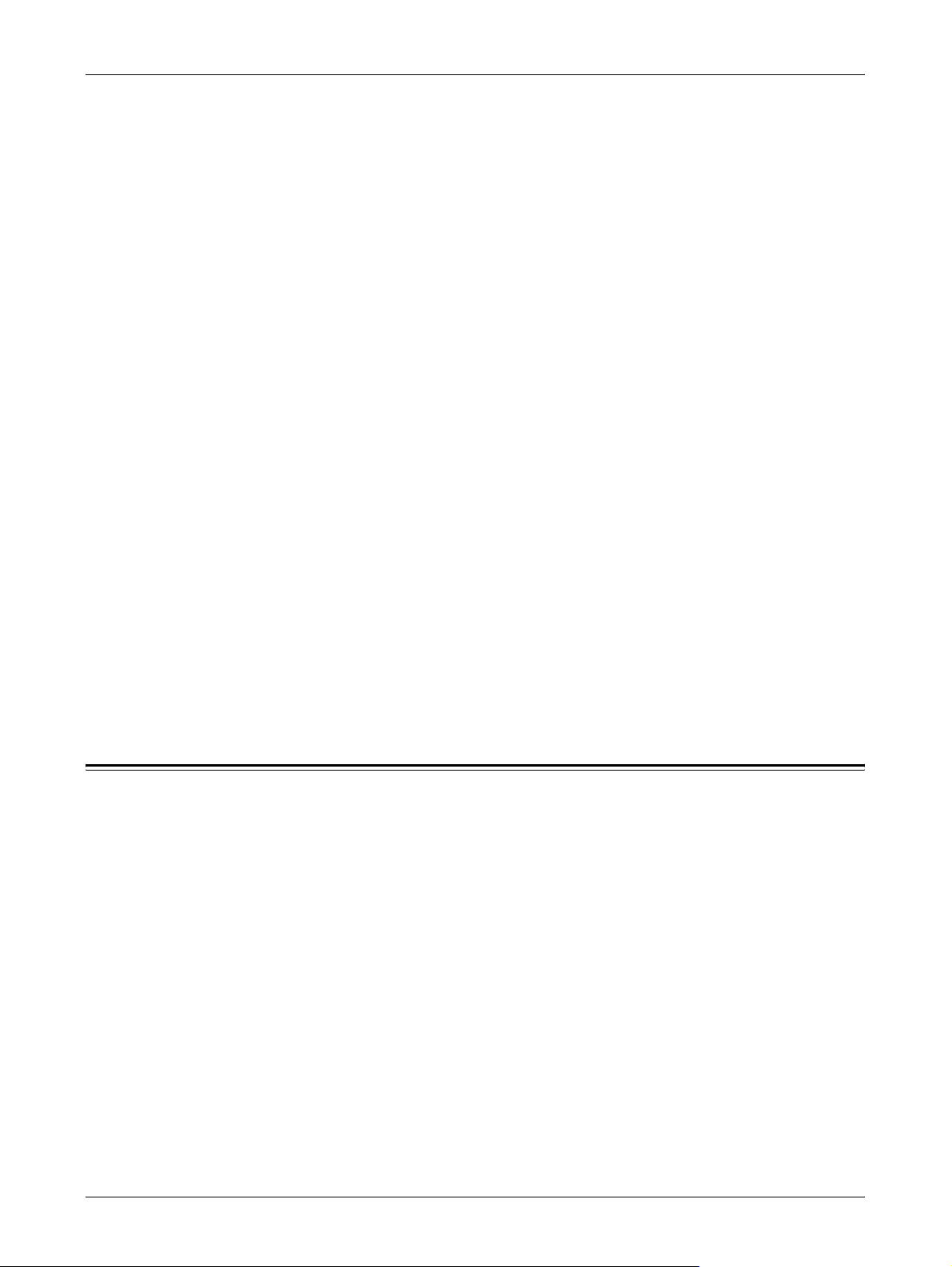
Legal Notice
2. Redistributions in binary form must reproduce the above copyright notice, this list of
conditions and the following disclaimer in the documentation and/or other materials
provided with the distribution.
3. All advertising materials mentioning features or use of this software must display the
following acknowledgement:
“This product includes cryptographic software written by Eric Young
(eay@cryptsoft.com).”
The word ‘cryptographic’ can be left out if the routines from the library being used
are not cryptographic related :-).
4. If you include any Windows specific code (or a derivative thereof) from the apps
directory (application code) you must include an acknowledgement:
“This product includes software written by Tim Hudson (tjh@cryptsoft.com).”
THIS SOFTWARE IS PROVIDED BY ERIC YOUNG “AS IS” AND ANY EXPRESS OR
IMPLIED WARRANTIES, INCLUDING, BUT NOT LIMITED TO, THE IMPLIED
WARRANTIES OF MERCHANTABILITY AND FITNESS FOR A PARTICULAR
PURPOSE ARE DISCLAIMED. IN NO EVENT SHALL THE AUTHOR OR
CONTRIBUTORS BE LIABLE FOR ANY DIRECT, INDIRECT, INCIDENTAL,
SPECIAL, EXEMPLARY, OR CONSEQUENTIAL DAMAGES (INCLUDING, BUT NOT
LIMITED TO, PROCUREMENT OF SUBSTITUTE GOODS OR SERVICES; LOSS OF
USE, DATA, OR PROFITS; OR BUSINESS INTERRUPTION) HOWEVER CAUSED
AND ON ANY THEORY OF LIABILITY, WHETHER IN CONTRACT, STRICT
LIABILITY, OR TORT (INCLUDING NEGLIGENCE OR OTHERWISE) ARISING IN
ANY WAY OUT OF THE USE OF THIS SOFTWARE, EVEN IF ADVISED OF THE
POSSIBILITY OF SUCH DAMAGE.
The license and distribution terms for any publicly available version or derivative of this
code cannot be changed i.e., this code cannot simply be copied and put under another
distribution license (including the GNU Public License).
Legal Notice
Copying or printing certain documents may be illegal in your country. Penalties of fines
or imprisonment may be imposed on those found guilty. The following are examples of
items that may be illegal to copy or print in your country.
• Currency
• Banknotes and checks
• Bank and government bonds and securities
• Passports and identification cards
• Copyright material or trademarks without the consent of the owner
• Postage stamps and other negotiable instruments
This list is not inclusive and no liability is assumed for either its completeness or
accuracy. In case of doubt, contact your legal counsel.
27
Page 28
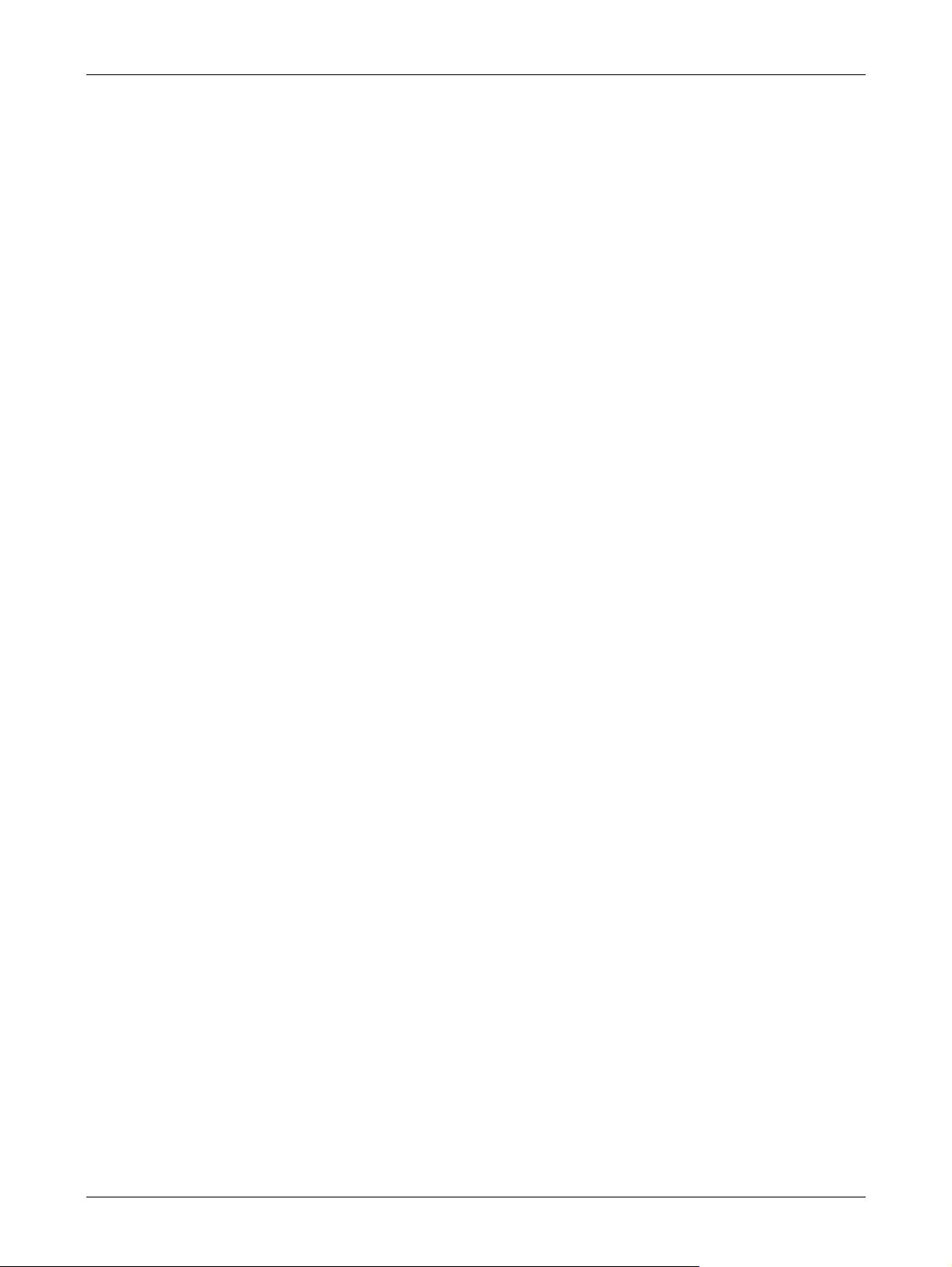
1 Before Using the Machine
28
Page 29
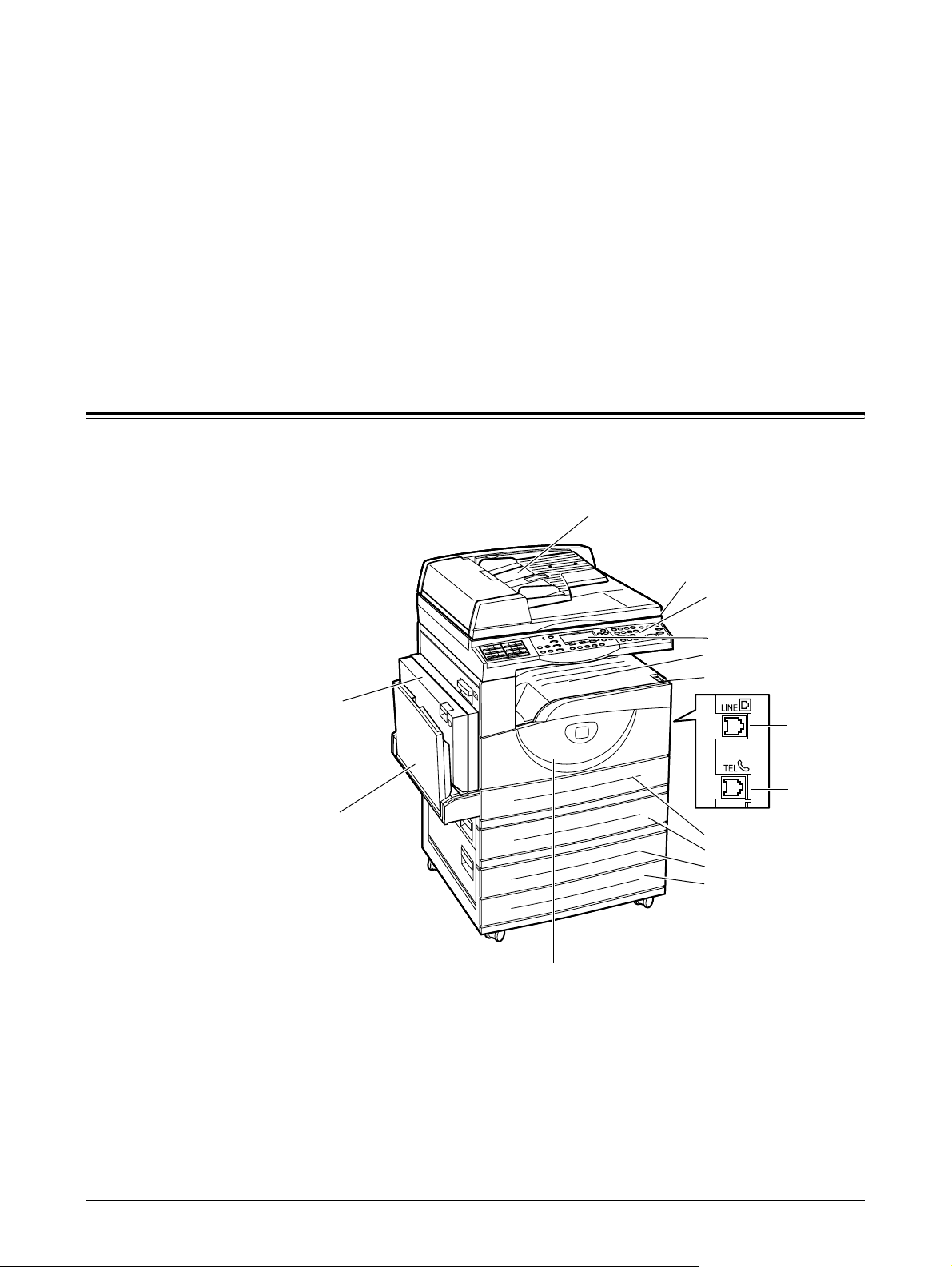
2 Product Overview
This machine is not simply a conventional copier but a digital device capable of
copying, faxing, printing and scanning, depending on the configuration.
The appearance of the screen on your machine may differ slightly depending on the
model and configuration. However, feature descriptions and functionality described
here remain the same.
Identifying the Machine Components
The following diagram shows the standard and optional components of the machine.
Configuration may vary depending on the model.
Document Feeder
Document Glass
(under the Document Feeder)
Control Panel
Screen
Center Output Tray
On / Off Switch
Duplex Kit (Optional)
Connector
(LINE)
Connector
Tray 5 (Bypass Tray)
Tray 1
Tray 2 (Optional)
Tray 3 (Optional)
Tray 4 (Optional)
Front Cover
(TEL)
NOTE: Depending on the configuration, the Document Glass Cover is attached
instead of the Document Feeder. A maximum of three optional paper trays can be
attached.
Connector (TEL)
Located on the right-hand side of the machine. Connect a telephone to this jack if
required.
29
Page 30
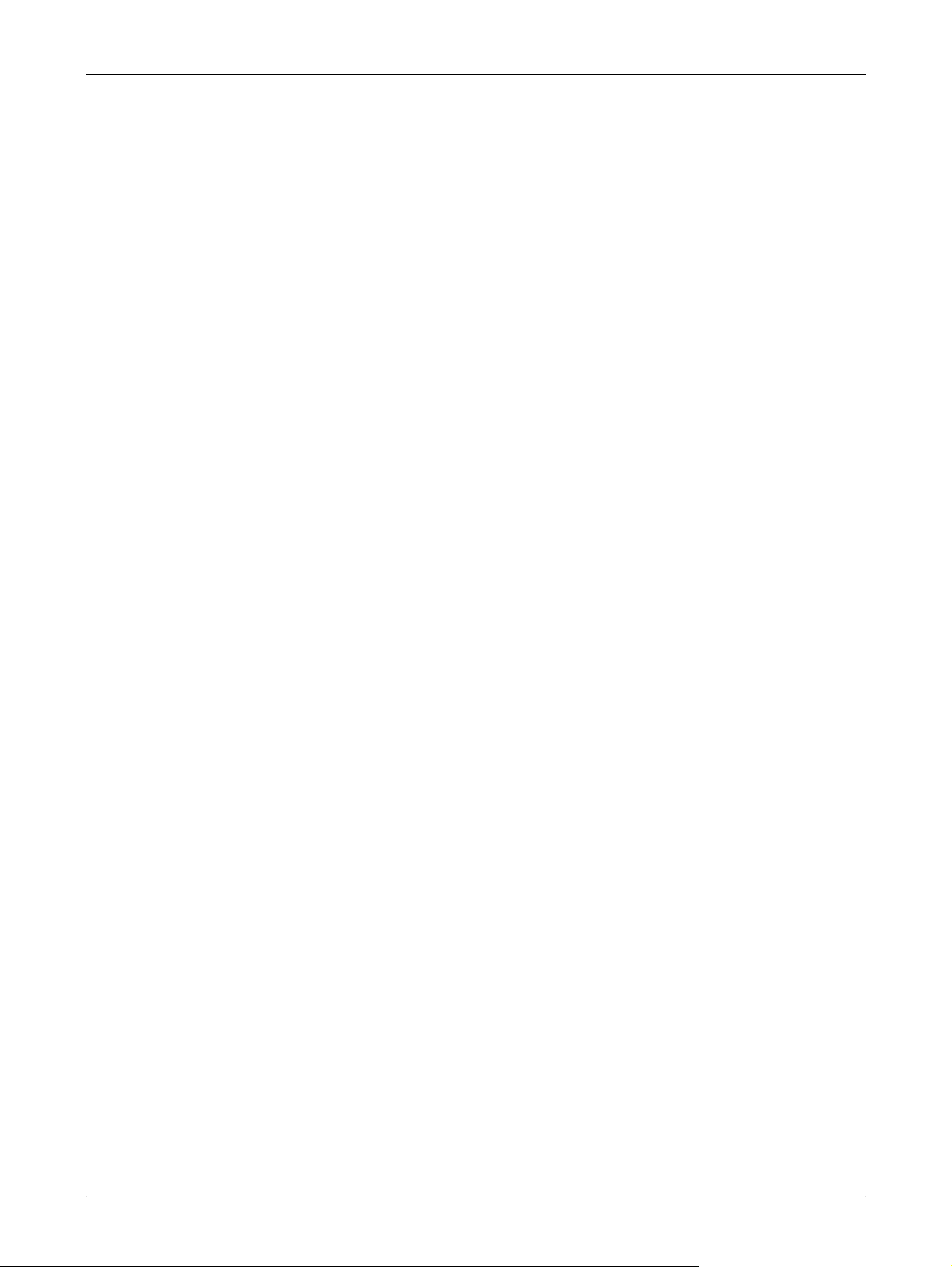
2 Product Overview
Connector (LINE)
Located on the right-hand side of the machine. Connect a telephone cable to this jack.
Then connect the other end to the wall jack.
Document Feeder
There are two types of document feeder for the machine. One type is the ADF
(Automatic Document Feeder) which provides single-sided scanning, the other type is
the DADF (Duplex Automatic Document Feeder) which enables both sides of the
document to be scanned automatically.
Duplex Kit
Allows you to make double-sided copies.
For more information on how to make double-sided copies, refer to 2 Sided in the Copy
chapter on page 58.
Tray 1 to 4
Tray 1 is standard equipment and can hold a maximum of 250 sheets of 80 g/m
Tray 2, 3, and 4 can hold a maximum of 500 sheets of 80 g/m
to install Tray 3 and 4.
2
2
paper. Tray 2 is required
paper.
Center Output Tray
Delivers the printouts face down. This tray can hold 50 sheets of 80 g/m
2
paper.
Tray 5 (Bypass Tray)
Allows you to load custom size paper as well as standard paper. Also load other types
of sheets in this tray, such as transparencies and labels that cannot be loaded in
Tray 1. To load paper manually, open Tray 5 (bypass tray).
30
Page 31
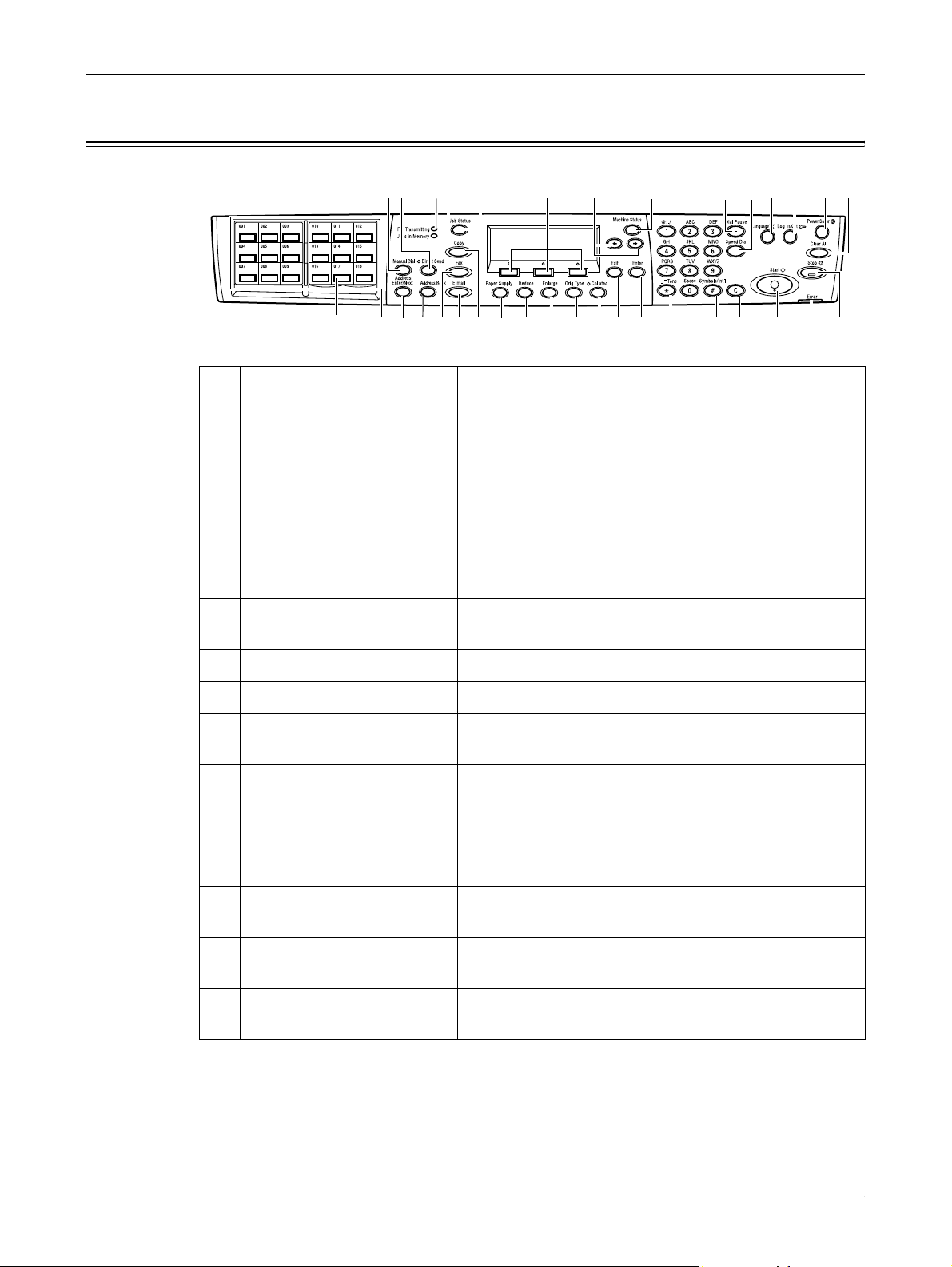
System controls
System controls
12 97
34
32
33 27 2631 25 24 23 22 21 20 19 18 17 15
5 8
283029
634
10
11 12
13 14
16
Button/Indicator Function
1 <Manual Dial> Allows you to send and receive documents manually.
This button works only for faxing with the document
feeder; When the document is loaded into the feeder,
you can press the button only for sending. When the
document is not loaded into the feeder, you can press
the button only for receiving.
NOTE: Press the <Manual Dial> button before setting
the recipient or functions. Pressing the <Manual Dial>
button resets the specified recipient and set functions.
2 <Direct Send> Allows you to use the direct send feature. Refer to
Direct Send in the Fax chapter on page 79.
3 <Fax Transmitting> Indicates that data is being transmitted or received.
4 <Jobs in Memory> Indicates there is data stored in the machine.
5 <Job Status> Use this button to view the progress of a job. Refer to
Job Status on page 39.
6 <Select> Allows you to select options displayed on the screen.
Each press of the <Select> button moves you up one
option.
7<><> Use these buttons to switch between screens. You can
also use them to move the cursor in the entry field.
8 <Machine Status> Displays the status of the machine. Refer to Machine
Status on page 41.
9 <Dial Pause> Enters a pause in a telephone number when
transmitting a fax.
10 <Speed Dial> Allows you to specify the fax number or e-mail address
using Speed Dial codes.
31
Page 32

2 Product Overview
Button/Indicator Function
11 <Language>
12 <Log In/Out> Allows you to log in to the machine as the System
13 <Power Saver> (Green light) Indicates whether the machine is in power saver mode.
Allows you to switch the language displayed on the screen
between English and the local language, when the machine
is the Korean, Simplified Chinese, or Traditional Chinese
model.
NOTE: After the <Language> button has been pressed
to change the language used, the information may not
correctly appear when displayed on the control panel or
printed in reports or lists.
NOTE: If the <Language> button is pressed to change
the language while fax-related reports and lists are
being printed, the reports and lists will still be printed in
the language which was in use before the switch.
NOTE: If the language in use is Korean, Simplified
Chinese, or Traditional Chinese, and the <Language>
button is pressed to change the language used after the
sender name has been registered, the text of the sender
name may become garbled.
Administrator, and change the default settings. You can also
register a destination in the Address Book, a Fax Program,
or a bulletin board. Refer to Setups chapter on page 131.
Also allows you to cancel this mode.
14 <Clear All> Restores the default settings and resume to the first
screen of Copy or Fax.
15 <Stop> Temporarily stops a job.
16 <Error> Indicates that an error occurred.
17 <Start> Starts or resume a job.
18 <C>
19 <# (hash)> Indicates the symbols.
20 <*(asterisk)> Used when you switch the machine to tone.
21 <Enter> Determines any changed settings or entered values.
22 <Exit> Returns to the previous screen without acquiring any
23 <Collated> Provides a quick way of using the sort feature.
24 <Orig. Type> Provides a quick way of selecting the document type.
25 <Enlarge> Provides a quick way of specifying the enlarge ratio.
26 <Reduce> Provides a quick way of specifying the reduction ratio.
27 <Paper Supply> Provides a quick way of selecting the paper tray.
Deletes a numeric value or the last letter and symbol entered.
changed settings or entered values.
32
Page 33

Character Input
Button/Indicator Function
28 <Copy> Use this button to access the Copy function. Refer to
Copy chapter on page 49.
29 <Fax> Use this button to access the Fax function. Refer to Fax
chapter on page 63.
30 <E-mail> Use this button to access the E- mail function used for
sending E- mail. Refer to E-mail chapter on page 87.
31 <Address Book> Allows you to select the destination registered in the
Address Book or the program registered in the Fax
Program.
32 <Address Enter/Next> Allows you to send a fax to the multiple destinations at
the same time.
33 One Touch panels Displays the number of One Touch buttons. Flip the
panel to access page 1 (001 to 018), page 2 (019 to
036), or page 3 (p01 to p18 for Fax Program).
34 One Touch buttons Specifies Speed Dial or the Fax Program at a single
touch.
Character Input
This section describes how to enter characters using the control panel. Alphabets,
numbers, and symbols are possible for the machine. However, characters available are
limited for each item.
How to Input Characters
Enter characters in the following screen.
Items Description
Entering Alphabets 1 Select [Alphabet] in [Entry Mode] using the <Select> button.
2 Enter alphabets using the alphanumeric keypad on the control
panel.
NOTE: Each time you press the key, upper-case characters
assigned to the key display in alphabetical order one by one, then
lower-case characters appear in the same order.For example,
when pressing the <2> button, the character rotates in the following
order: A B C a b c.
33
Page 34

2 Product Overview
Entering Numbers 1 Select [Numeric] in [Entry Mode] using the <Select> button.
Entering Symbols 1 Select [Alphabet] in [Entry Mode] using the <Select> button.
Entering Space • When entering a space at the end of the entry
Deleting One Press the <C> button.
Power On/Off
Items Description
2 Enter numbers using the alphanumeric keypad on the control
panel.
2 Press the <#> button.
3 Move the cursor to select a symbol you want to enter using the
<>, <>, or, <Select> button.
4 Press the <Enter> button.
Press the <> button.
• When inserting a space between the characters
Press the <0> button for a few times to insert a space.
Powering On
Ensure that the machine is connected to a suitable power supply and that the power
plug is firmly connected to the electrical outlet. For technical information, refer to
Specifications in the Appendix chapter on page 209.
The machine is ready to make copies about 25 seconds after the power is switched on.
1. Press the power switch to the <I>
NOTE: If the machine does not start up,
check that the <RESET> button on the side
of the machine is in the reset position.
position.
34
Page 35

Powering Off
If the Fax option is installed, ensure that the <Jobs in Memory> indicator on the control
panel is off before you switch off the machine. If you switch off the machine while the
<Jobs in Memory> indicator is lit, and if left for more than 2 hours, all stored documents
will be deleted. After being charged 30 hours, the machine is able to keep the stored
documents for 2 hours.
NOTE: Wait at least 20 seconds between powering the system on and off. Otherwise,
the machine may not restart correctly.
Ground Fault Interrupter (GFI)
If a fault is detected in the power supply to the machine, a Ground Fault Interrupter
(GFI) device on the machine automatically cuts all electrical power. If power is
interrupted, locate the <RESET> button on the side of the machine. If the GFI has been
triggered, the <RESET> button will be in the tripped position. To restore power to the
machine, press the <RESET> button.
Ground Fault Interrupter (GFI)
Before using the machine, press the <TEST> button. If the GFI is working properly, the
<RESET> button should pop up. If it does, press the <RESET> button.
NOTE: If the <RESET> button pops back up when you press it, or if power is not
restored by this procedure, contact our Customer Support Center.
Power Saver Modes
The machine has energy saving features that significantly reduce the power
consumption during inactivity. The <Power Saver> button is located on the upper- right
position of the control panel, and lights up when the power saving feature is enabled.
The power saving feature operates in the following two modes.
<TEST> button <RESET> button
35
Page 36

2 Product Overview
•Low Power Mode
• Sleep Mode
NOTE: If the active tray runs out of paper when printing and remains untouched, or
the tray is pulled out from the machine and remains out, the power saving feature
does not operate.
Low Power Mode
The machine automatically switches to the Low Power Mode after a specified period of
time from the last copy, fax, scan, or print operation. In this mode, the screen is turned
off and the Power Saver light is on. The Low Power Mode is canceled when the <Power
Saver> button on the control panel is pressed, or a fax or print job is received by the
machine. The time interval is customer changeable within the range of 1 to 60 minutes.
<Power Saver> light/button
For more information, refer to Power Saver in the Setups chapter on page 134.
Sleep Mode
The machine automatically switches to the Sleep Mode after the Low Power Mode
continues a specified period of time. The Sleep Mode has a reduced power
consumption compared to Low Power Mode. In this mode, the screen is turned off, and
the Power Saver light is on. The Sleep Mode is cancelled when the <Power Saver>
button is pressed, or a fax or print job is received by the machine. The time interval is
customer changeable within the range of 1 to 239 minutes.
For more information, refer to Power Saver in the Setups chapter on page 134.
Changing the Default Time Settings
This section describes how to change the default time settings such as Auto Clear,
Power Saver, and Scanning Timer. For more information, refer to Timer Settings in the
Setups chapter on page 133.
1. Press the <Log In/Out> button on the
control panel.
36
<Log In/Out> button
Page 37

2. Select [System Settings] using the
<Select> button.
3. Enter the System Administrator
password using the numeric keypad on
the control panel.
NOTE: The d e fau lt S yst em A d mi n ist rat or pa s sw o rd i s “11111 ”.
4. Select [Confirm] using the <Select> button, or press the <Enter> button.
5. Select [Common Settings] on the
[System Settings] screen using the
<Select> button.
6. Press the <Enter> button.
7. Select [Timer Settings] on the [Common
Settings] screen using the <Select>
button.
Modes
Modes
8. Press the <Enter> button.
9. Select the required option.
10. Enter the value using the numeric
keypad.
NOTE: You may have to delete the existing value (by pressing the <C> button on the
control panel) before entering the new value.
11. Press the <Enter> button.
The mode buttons are used to access the screens which allow you to select features,
monitor the status of jobs and obtain general information about the machine.
There are six mode buttons on the machine:
• Copy
• Fax
•E-Mail
• Log In/Out
• Job Status
• Machine Status
37
Page 38
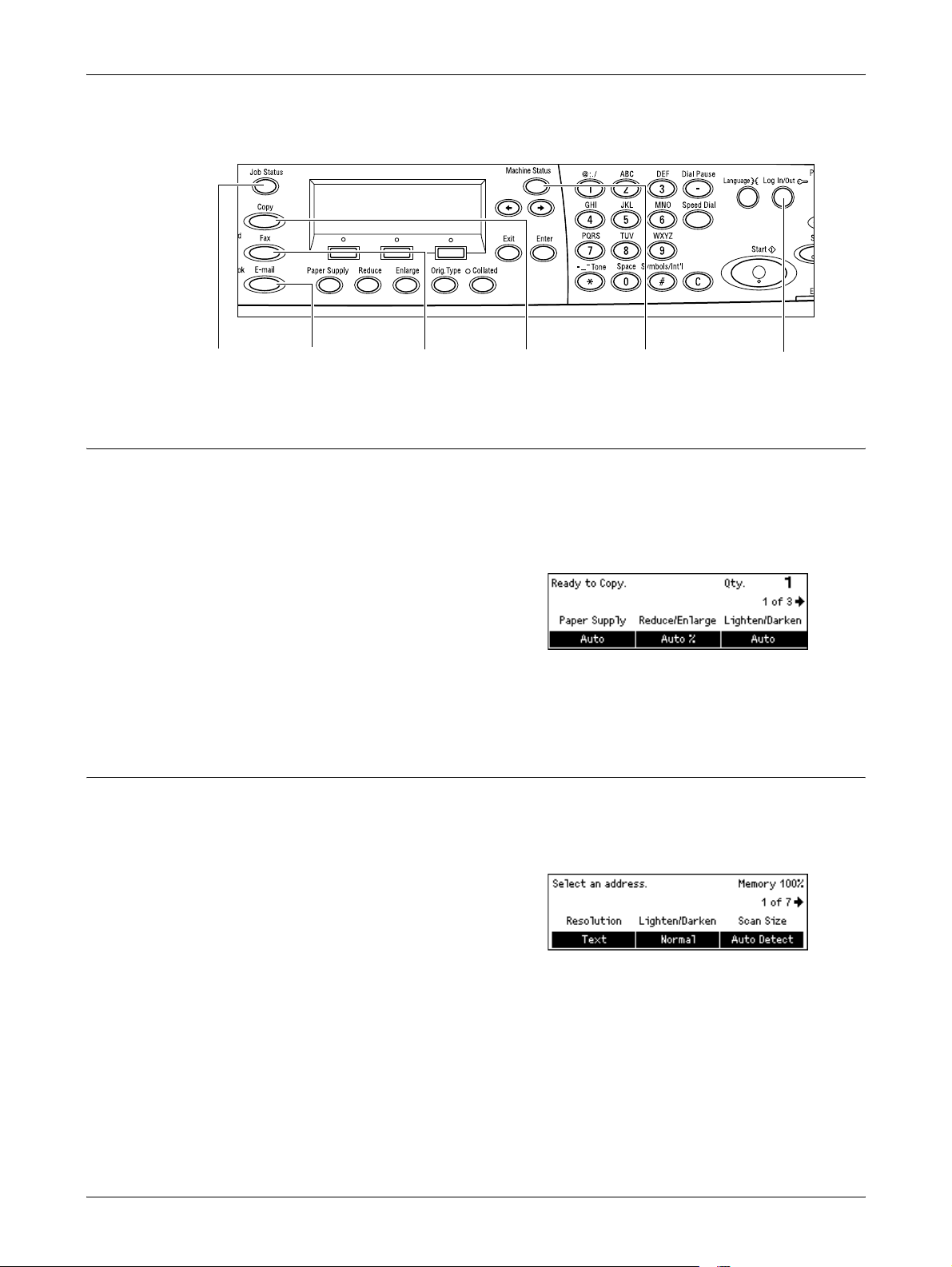
2 Product Overview
NOTE: Depending on the configuration, there may be three mode buttons, the
<Log In/Out>, <Job Status> and <Machine Status> buttons, on the machine.
Copy
Fax
<Job Status>
button
<E-mail> button <Copy> button<Fax> button
<Machine Status>
button
<Log In/Out> button
Use this button to access the Copy function which is used to make copies. The Copy
mode contains three screens which provide access to the many Copy features.
Features such as Reduce/Enlarge, Multiple-Up and Mixed Size Originals are available
to support all of your copying requirements.
1. Press the <Copy> button on the control
panel.
2. Press the <> or <> button to switch
between screens.
3. To exit the Copy mode, press another mode button.
For more information about Copy features, refer to Copy chapter on page 49.
Use this button to access the optional Fax function which is used to send faxes and
access functions such as Mailbox and Polling. The Fax mode contains seven screens
used to access features such as Resolution, Delayed Start and Priority Send.
38
1. Press the <Fax> button on the control
panel.
2. Press the <> or <> button to switch
between screens.
3. To exit the Fax mode, press another mode button.
For more information about Fax features, refer to Fax chapter on page 63.
Page 39

Log In/Out
Modes
Use this button to access the optional E-mail function used for scan to E-mail. The Email mode contains three screens which provide access to the E-mail features.
Features such as Lighten/Darken, Scan Size and 2 Sided Originals are available to
support all of your e-mail requirements.
1. Press the <E-mail> button on the
control panel.
2. Press the <> or <> button to switch
between screens.
3. To exit the E-mail mode, press another mode button.
For more information about E-mail features, refer to E-mail chapter on page 87.
Use this button to log in to the machine as the System Administrator. You can change
the various default settings and register a destination in the Address book, a Fax
Program, a Mailbox, or a Bulletin Board.
Job Status
When the Auditron feature is enabled, enter the password you need to use the account
on the screen displayed after pressing the <Log In/Out> button.
1. Press the <Log In/Out> button on the
control panel.
2. Select the required option.
NOTE: To select System Settings, the System Administrator password is required.
The default System Administrator password is “11111”.
For more information, refer to Setups Procedure in the Setups chapter on page 131.
Use this button to view the progress of a job and if necessary, stop and delete the job.
It can also display the log and detailed information about completed jobs. The latest job
will be at the top of the list.
1. Press the <Job Status> button on the
control panel.
2. Press the <> or <> button to switch
between screens.
3. Press the <Job Status> button at any time to exit.
For more information, refer to the following.
Current – page 40
All Jobs – page 40
39
Page 40

2 Product Overview
Current
Displays the jobs in progress. You can view the job attributes or delete jobs from this
screen. Use the <Select> button on the control panel to select a job. If there is no job
in progress, the following message displays: “No Active Jobs”.
Stop (Delete)
Stops the job in progress and deletes it from the queue.
Details
Displays the job attributes. The contents of each screen may differ depending on the
type or status of the job.
All Jobs
Displays the jobs waiting or suspended, and all finished jobs in the system.
The contents of each screen may differ depending on the type or status of the job.
1. Press the <> button on the control
panel.
2. Select the required option.
Fax/E-mail
You can select either [Send] or [Receive] for a fax job, and [Send] for an e-mail job.
• Send – Displays the fax and e-mail out-going jobs. Select a job from the list using
the <Select> buttons and select [Details] to view the job attributes on the next
screen.
When [Resend] is selected for the jobs that failed transmission, the machine
attempts transmission again.
• Receive – Displays the fax in-coming jobs. Select a job from the list using the
<Select> buttons and select [Details] to view the job attributes on the next screen.
Print Job
Displays the print jobs. The suspended and completed jobs are not displayed. Select a
job from the list using the <Select> buttons and select [Details] to view the job attributes
on the next screen.
40
• Details – Displays the job attributes. You can cancel or eject the job from each
screen using the [Cancel] or [Eject] options.
Page 41

Machine Status
Use this button to display information about the machine. This button allows you to view
the billing meter, print lists/reports, check the paper supply, and review the status of
faults.
1. Press the <Machine Status> button on
the control panel.
Press the <Machine Status> button at
any time to exit.
The following icons show the status of print job or consumables.
– Shows the print job in progress.
NOTE: The [Report/List (Print Jobs)] screen and the [Print Settings] screen cannot be
displayed while this icon is displayed.
– Shows the error in the print jobs.
– Shows the toner cartridge needs to be replaced soon.
– Shows the drum cartridge needs to be replaced soon.
Modes
For more information, refer to the following.
Error Information – page 41
Consumables – page 42
Report/List (Non-print Jobs) – page 42
Report/List (Print Jobs) – page 43
Billing Meter – page 45
Print Mode – page 45
Error Information
This screen allows you to view the date and time of the errors, the error codes and the
status of each error.
The contents of each screen may differ depending on the type or status of the job.
NOTE: If [Details] is selected to display detailed information on an error, and the error
is then cancelled, the error information may stay on the display even after the error
itself has been cancelled. To erase the error display, press the <Machine Status>
button and then exit.
1. Select [Error Information] on the
[Machine Status] screen using the
<Select> button.
2. Press the <Enter> button.
3. Press the <> or <> button to switch between screens.
41
Page 42
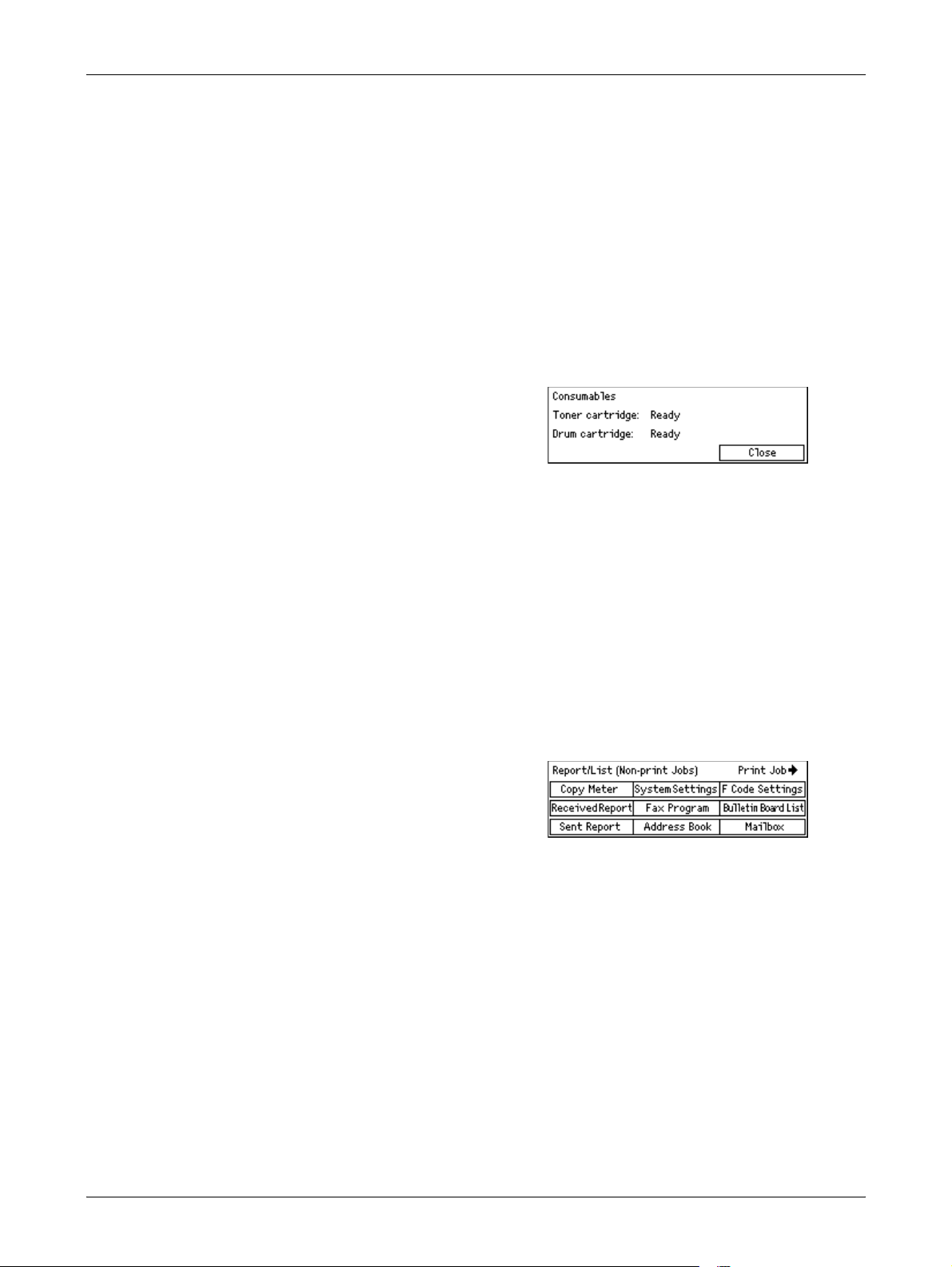
2 Product Overview
Non-print
Displays the error information for all jobs except print jobs. Select a job from the list
using the <Select> buttons and select [Details] to view the job attributes on the next
screen.
Print Job
Displays the error information of print jobs. Select a job from the list using the <Select>
buttons and select [Details] to view the job attributes on the next screen.
Consumables
This screen allows you to check the status of cartridges.
1. Select [Consumables] on the [Machine
2. Press the <Enter> button.
Toner Cartridge
Status] screen using the <Select>
button.
Displays the remains of the toner cartridge with three levels.
Drum Cartridge
Displays the remains of the drum cartridge with three levels.
Report/List (Non-print Jobs)
This screen allows you to print various reports and lists for each non-print jobs.
NOTE: When you print reports or lists for non-print jobs, the optional fax features
should be available.
1. Select [Report/List] on the [Machine
Status] screen using the <Select>
button.
2. Press the <Enter> button.
3. Select the required option.
4. To print the selected report or list, press the <Enter> button, and then press the
<Start> button.
Sent Report
Prints a Sent Report which provides information about the last 50 fax transmissions and
e-mail sendings. The detailed information reported for each job includes: the recipient
name, the transmission time, the modes, and the transmission result.
42
Received Report
Prints a Received Report which provides information about the last 50 faxes received.
The detailed information reported for each job includes: the sender name, the reception
time, the modes, and the result.
Page 43

Modes
Copy Meter
Confirm the account data, such as the account name, the limit set for the account, and
the total number of copies, for each account.
Address Book
Confirm the contents of Address Book. The contents are printed as a list with recipient
names, fax numbers and F Code for fax, e-mail addresses for e-mail in numerical order
of Speed Dial code.
Fax Program
Prints detailed information for each Fax Program. The list includes the program name,
the setting for each feature, the recipient name, and the Speed Dial code.
System Settings
Confirm the status of settings on this machine. Prints out contents of serial number,
Auditron details, and Copy/Fax/e-mail settings as a report in list form.
Mailbox
Confirm a list of registered mailboxes. Prints out the box names and F Code, etc. in
numerical order of box number.
Bulletin Board List
Prints out a report as a list of registered bulletin boards. The list shows titles of
registered documents, date and time of document registration, etc., in numerical order
of bulletin board.
F Code Settings
Prints a report detailing information about the F Code receive settings for the mailboxes
registered. The list includes reception information such as the F Code or password, or
information about the forwarding destination.
Report/List (Print Jobs)
This screen allows you to print various reports and lists for print jobs.
NOTE: To print the Print Meter Report for the print job, select [Print Settings] on the
[System Settings] screen. For more information, refer to Print Meter in the Setups
chapter on page 152.
1. Select [Report/List] on the [Machine
Status] screen using the <Select>
button.
2. Press the <Enter> button.
3. Press the <> button to display the Print Jobs screen.
43
Page 44

2 Product Overview
4. Select the required option by selecting [] or [] using the <Select> button.
5. To print out the selected report or list, press the <Enter> button, and then press
Job History Report
Prints information on printing results, such as whether data from the computer has
been printed correctly. The status of a maximum of 50 jobs can be printed on the report.
Description of jobs with errors are printed in the [Job Status] column. For details on the
error description, refer to Fault Codes in the Problem Solving chapter on page 198.
Error History Report
Prints information of up to the latest 50 errors that occurred in the machine. For Error
code, refer to Fault Codes in the Problem Solving chapter on page 198.
System Settings
Prints status of the machine information, such as hardware configuration and network
information. Print this report to check whether optional accessories have been correctly
installed.
the <Start> button.
Fonts List
Prints a list of fonts that can be used on the machine.
PS Fonts List
Prints a list of PostScript fonts that can be used on the machine when the PostScript
Kit is installed.
Print Language
Allows you to print a report or a list of the following print language information.
Press the <Enter> button, and then select the required option by selecting [] or []
using the <Select> button.
• PCL Form List – Prints a list of the registered PCL forms.
• PS Logical – Prints a list of logical printers created in PostScript when the PostScript
kit has been installed. Allows you to check the settings for up to 10 registered logical
printers.
• PDF Settings – Prints a list which provides the various settings in the PDF print
mode.
• PCL Settings – Prints a list which provides the various settings in the PCL print
mode.
44
Page 45
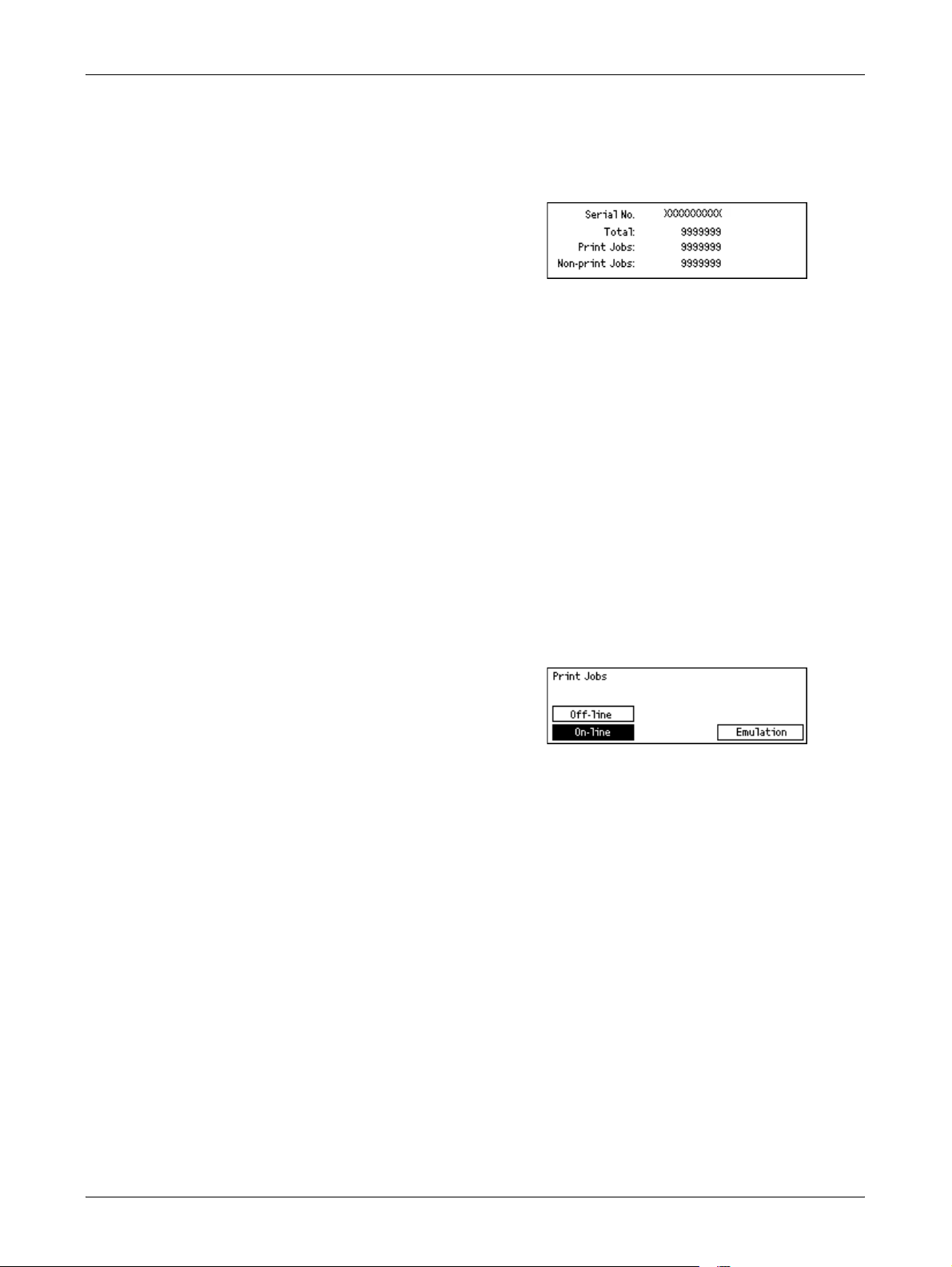
Billing Meter
Modes
Allows you to view the total number of prints made on the machine. You can also view
the machine Serial Number.
1. Select [Billing Meter] on the [Machine
Status] screen using the <Select>
button.
2. Press the <Enter> button.
Serial No.
Displays the Serial Number of the machine.
Total
Indicates the total number of prints made on the machine.
Print Jobs
Indicates the total number of pages used for print jobs.
Print Mode
Non-print Jobs
Indicates the total number of pages used for all jobs except print jobs.
Allows you to change the default printer mode and change printer language settings.
1. Select [Print Mode] on the [Machine
Status] screen using the <Select>
button.
2. Press the <Enter> button.
On-line
Sets the printer mode to online.
Off-line
Sets the printer mode to offline.
When offline, the machine cannot receive data or process printing.
Emulation
Sets the Emulation mode.
For information on KS/KSSM/KS5895 emulation modes, refer to the User Guide for the
Korean model.
PDF
• Quantity – Specify the copies to be printed between 1 to 999.
45
Page 46
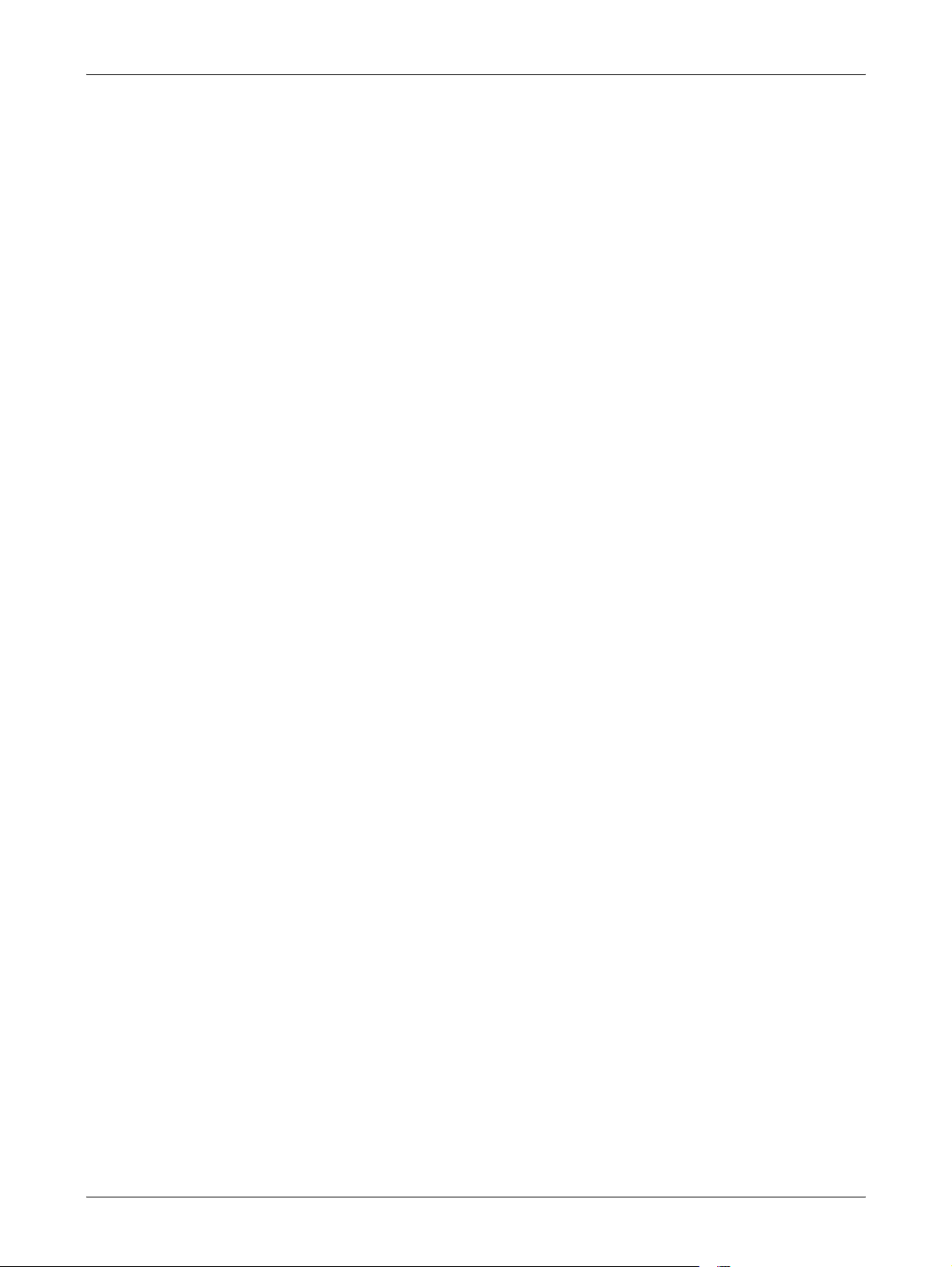
2 Product Overview
• 2 Sided Print – Specify whether or not to print double-sided printing. When double-
• Print Mode – Select the print mode from [Normal], [High Quality], or [High Speed].
• Password – If a password has been set for a PDF file, specify the password here in
• Collated – Select this to set whether to collate multiple copies of the printout by sets
• Paper Size – Select the paper size from [A4] or [Auto].
PCL
• Paper Tray – Select the paper tray to be used for printing.
• Paper Size – Select the paper size to be printed.
sided printing is enabled, select which edge of paper is to be bound for from [Flip on
long edge] or [Flip on short edge].
advance. Printing will be performed only when the password set in the PDF file to
be printed matches the password specified here. You can specify up to 32
alphanumeric characters.
(sorted in the order of page 1, 2, 3,...1, 2, 3...).
Select [Auto] to print on a paper size that is automatically determined according to
the size and settings of the PDF file to be printed.
• Bypass Size – Select the paper size for Tray 5 (bypass tray).
• Orientation – The paper printing direction can be selected from [Portrait] and
[Landscape].
• 2 Sided Print – Specify whether or not to print double-sided printing. When [On] is
selected, select which edge of paper is to be bound for from [Flip on long edge] or
[Flip on short edge].
• Font – Specify the font used.
• Symbol Set – Specify the font for symbols.
• Font Size – Specify the font size. You can specify a value between 4.00 and 50.00
in increments of 0.25.
• Font Pitch – Specify the character spacing. You can specify a value between 6.00
and 24.00 in increments of 0.01.
• Form Lines – Specify the form line (the number of lines per form). You can specify
a value between 5 and 128 in increments of 1.
• Quantity – Specify the copies to be printed between 1 to 999.
• Image Enhancement – Select whether to perform image enhancement.
Image enhancement is a feature that makes the boundary line between black and
white smoother to decrease jags and enhance the visual appearance.
46
• HexDump – Specify whether to print the data sent from a computer in the ASCII
code corresponding to the hexadecimal notation format in order to check the data
contents.
• Draft Mode – Specify whether or not to print in draft mode.
Page 47
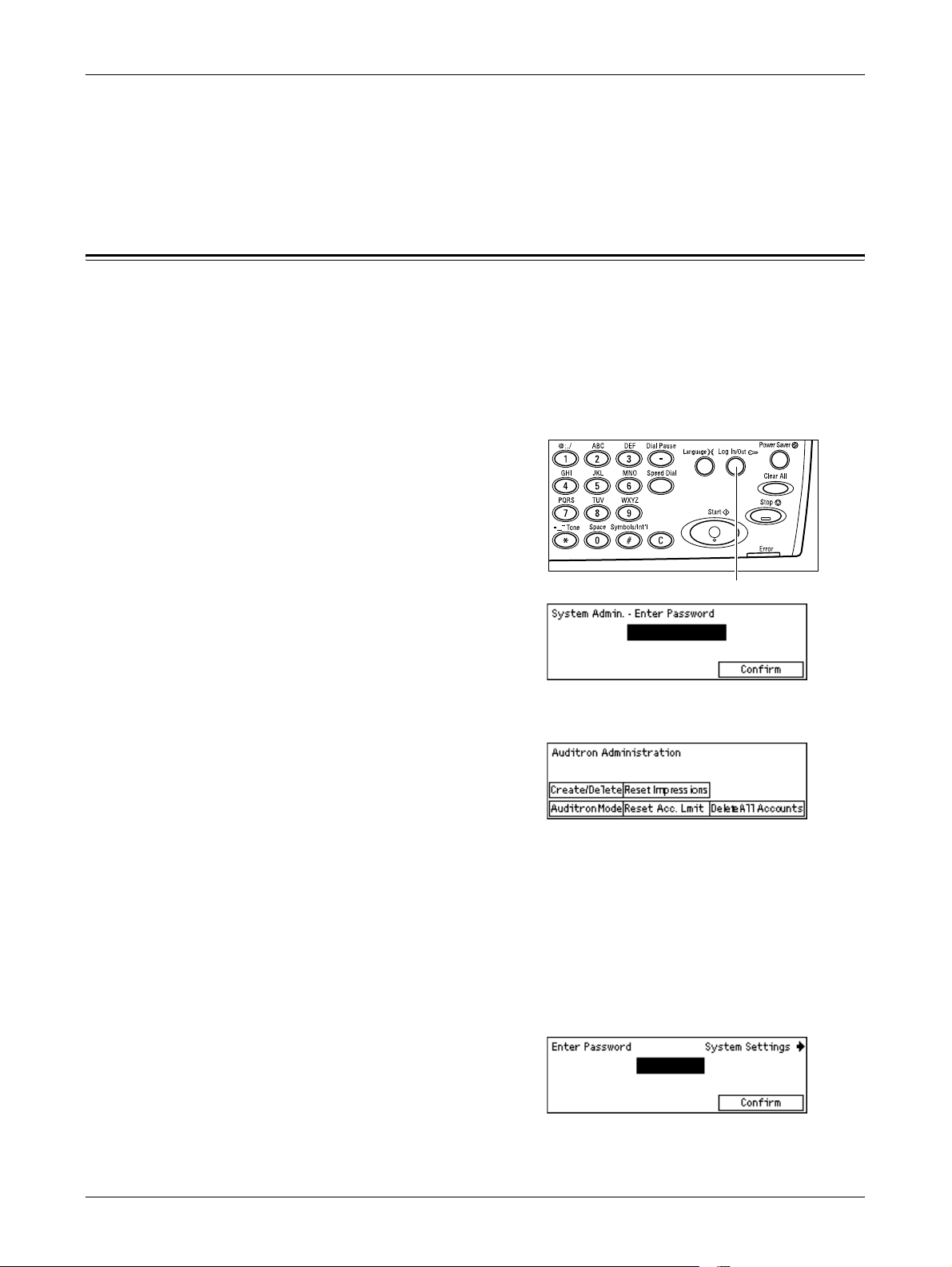
• Line Termination – Select the line termination from [Off], [Add-LF] (appends a line
feed to carriage return, [Add-CR] (appends a carriage return to line feed and form
feed), or [CR-XX] (appends a carriage return to line feed and form feed, and a line
feed to carriage return).
Auditron Access Screen
This feature electronically records the number of copies or prints made for each user
account, and controls the access and use of the machine. To enable this feature, you
need to login as System Administrator access and change the default setting of
[Auditron Mode] from [Off] to [On]. The System Administrator can change the password
or account limits for copy/print jobs. For more information, refer to Auditron
Administration in the Setups chapter on page 136.
1. Press the <Log In/Out> button on the
control panel.
2. Select [System Settings] using the
<Select> button.
Auditron Access Screen
<Log In/Out> button
3. Enter the System Administrator
password using numeric keypad.
NOTE: The default System Administrator
pa ss w ord is “ 11111”.
4. Select [Confirm] using the <Select> button, or press the <Enter> button.
5. Select [Auditron Admin.] on the [System
Settings] screen using the <Select>
button.
6. Press the <Enter> button.
7. Select the required option.
8. Press the <Enter> button.
9. Change the settings as required.
10. Press the <Enter> button.
If the Auditron feature is enabled, enter a registered password for each account before
using the machine.
1. Enter the password of each registered
account using the alphanumeric keypad
on the control panel.
2. Press the <Enter> button.
47
Page 48

2 Product Overview
48
Page 49

3Copy
This chapter describes how to use the copy features.
Copying Procedure
This section describes the basic copy procedure. Before making copies on the
machine, identify what is to be copied and the number of copies required. Follow the
steps below.
1. Load the Documents – page 49
2. Select the Features – page 52
3. Enter the Quantity – page 52
4. Start the Copy Job – page 53
5. Confirm the Copy Job in the Job Status – page 53
Stop the Copy Job – page 54
NOTE: If the Auditron feature is enabled, you may need a registered password for
each account before using the machine. To get the password, contact the System
Administrator. For information on how to enter a password, refer to Auditron Access
Screen in the Product Overview chapter on page 47.
1. Load the Documents
Document input areas are as follows.
• Document feeder for single or multiple documents
• Document glass for single documents or bound originals
NOTE: The document glass cover will be fitted in the non-document feeder
configuration.
NOTE: The machine automatically detects standard document sizes. For more
information on paper sizes to be detected, refer to When Using the Copy Feature in
the Appendix chapter on page 214. Before loading the documents of non-standard
size, you need to select the paper tray. If the document size cannot be detected, the
machine will prompt you to select the paper tray. For information on how to select the
paper tray, refer to Paper Supply on page 55.
49
Page 50

3 Copy
Document Feeder
There are two types of document feeder for the machine. One type is the Automatic
Document Feeder (ADF) and is used for single-sided scanning, the other types is the
Duplex Automatic Document Feeder (DADF) and can scan both sides of a document
automatically. The document feeder can hold up to 50 sheets of 80 g/m
NOTE: The document feeder (ADF/DADF) is optional.
The available document sizes are as follows:
ADF: 128 (W) × 100 mm to 307 × 1000 mm
DADF: 128 (W) × 140 mm to 307 × 1000 mm or 307 × 432 mm in double-sided mode
The document feeder is capable of sequentially scanning mixed size documents. Align
the documents against the inner corner of the document feeder. This feature is
available only when the documents are standard sizes with the same width and
different lengths. When the documents are non-standard sizes or standard sizes with
the different widths, this feature is unavailable, and use the document glass instead of
the document feeder.
NOTE: To reduce the risk of document feeder jams, use the document glass to copy
folded or creased documents. Replace folded or creased documents with a new copy.
2
paper.
For more information on how to copy mixed size originals using the document feeder,
refer to Mixed Size Originals on page 61.
1. Before loading the documents into the
document feeder, ensure they are in
good condition and remove all staples
and paper clips.
2. Insert the documents neatly into the
document feeder, face up. The first
page should be on top with the
headings towards the back or left of the
machine.
3. Place the stack in the middle of the guides aligning the left edge with the
document feeder tray, and position the guides to just touch the edge of the
documents.
When [Paper Supply] is set to [Auto], the machine automatically selects an appropriate
tray according to the document size and orientation. If there is no appropriate tray, an
error occurs.
For more information about the tray selection, refer to Paper Supply on page 55.
50
Page 51
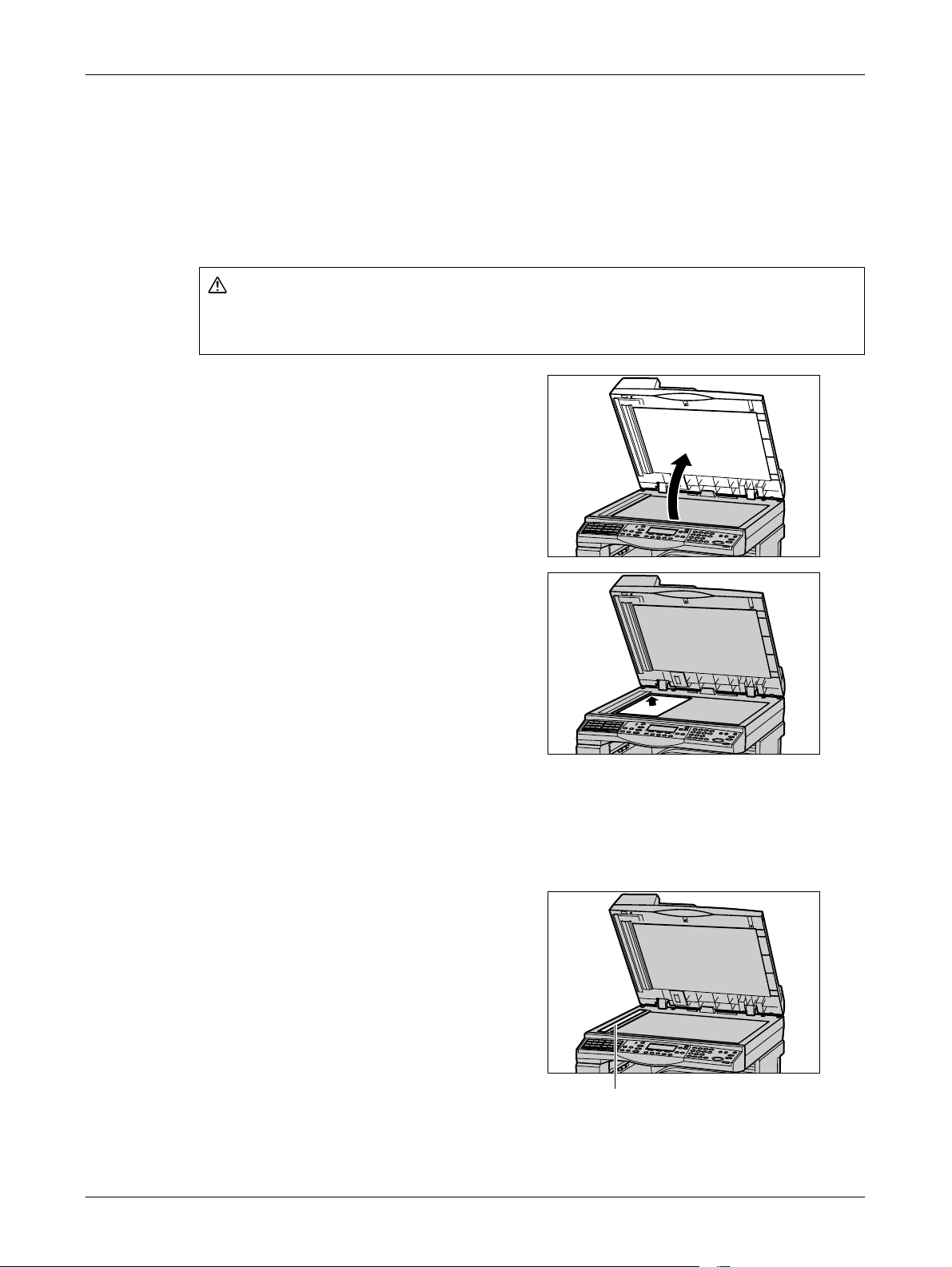
Document Glass
The document glass is used for a single page or bound document of 297 mm for width
and 431.8 mm for length.
If you have more than one stack of documents to scan, select [Next] while the current
stack of documents is being scanned. This allows you to copy multiple or mixed size
documents as one set of data. Also you can change the copy settings for each page.
Do not apply excessive force to hold thick document on the platen glass. It may break
the glass and cause injuries.
1. Raise the document feeder or the
Copying Procedure
CAUTION
document glass cover.
2. Place the document face down on the
document glass, aligned with the tip of
the registration arrow near the top left of
the document glass.
3. Lower the document feeder or the
document glass cover.
Document Feeder Glass
The document feeder glass is the narrow strip of glass located at the left-hand side of
the document glass. When documents are fed from the document feeder, they pass
over the document feeder glass to scan the images into memory automatically. The
document feeder glass is not used when documents are placed on the document glass.
Document Feeder Glass
51
Page 52

3 Copy
2. Select the Features
Various copy features can be selected for your copy job.
NOTE: If the machine remains idle for a set time (determined by the System
Administrator), the settings will be reset. For more information, refer to Auto Clear in
the Setups chapter on page 134.
1. Press the <Copy> button on the
control panel. Ensure that the
Copy screen is displayed.
2. Press the <Clear All> button
once on the control panel to
cancel any previous selections.
3. Select an option for the
required feature.
<Copy> button
If necessary press the <> or <> button to switch between screens, and configure
the copy settings. For more information about Copy features available, refer to Copying
Features on page 54.
3. Enter the Quantity
The maximum copy quantity is 99.
1. Use the numeric keypad on the control
panel to enter the number of copies
required. The number entered is
displayed in the upper right-hand corner
of the screen.
NOTE: To cancel an incorrect entry, press the <C> button and enter the correct
quantity.
<Clear All> button
<C> button
52
Page 53

4. Start the Copy Job
1. Press the <Start> button. Each
document is scanned only once. The
number of copies remaining is displayed
in the upper right-hand corner of the
screen.
NOTE: When documents are set in the document feeder, the document sizes are
detected after all documents have been scanned. Therefore, messages such as
Paper out, Non-standard document size or Cannot detect document size, cannot be
displayed before all documents are scanned. Document data that has been scanned
is deleted when an error occurs, so all documents must be reset in the feeder.
NOTE: If the trouble, such as document jam or memory full, is occurred while
scanning multiple documents, the job is canceled and the scanned data are deleted.
When a memory full error occurs, delete all unnecessary data stored in the machine.
To resume the same operation, load all the documents again and press the <Start>
button.
Copying Procedure
<Start> button
NOTE: When there is a paper jam while using DADF for copying, the number of pages
copied may not match the number of pages in the document. Compare the number of
document pages and the number of copied pages, to check whether any pages are
missing.
5. Confirm the Copy Job in the Job Status
1. Press the <Job Status> button on the
control panel to display the Job Status
screen.
The queued copy job will be displayed. If there is no copy job in progress, the following
message displayed: “No Active Jobs”.
53
Page 54

3 Copy
Stop the Copy Job
Follow the steps below to manually cancel an activated copy job.
1. Press the <Stop> button on the
control panel to cancel the
current copy job.
2. If required, press the <Job
Status> button on the control
panel to display the Job Status
screen. To exit the Job Status
screen, press the <Job Status>
button.
3. Select [Stop (Delete)] using the
<Select> button to clear the suspended
job.
<Stop> button
<Job Status> button <Select> button
Copying Features
This section describes the various features available for a copy job. For more
information about the features available, refer to the following.
Paper Supply – page 55
Reduce/Enlarge – page 56
Lighten/Darken – page 57
Original Type – page 57
Multiple-Up – page 58
2 Sided – page 58
Output – page 60
Mixed Size Originals – page 61
1. Press the <Copy > button on the control
panel.
2. Press the <> or <> button to switch
between screens.
3. Select the required features.
NOTE: Some features may not be available
depending on the machine configuration.
54
Page 55

Paper Supply
Use this feature to select the paper tray containing the paper required for the job. The
available paper trays are displayed on the screen together with the media size and the
orientation preset for each tray. When the paper tray is selected, the paper type in the
tray is displayed on the screen.
When changing the type of media in trays 2, 3 and 4, the tray must be reprogrammed
by the System Administrator to match the media being loaded. For more information on
reprogramming the tray, contact the System Administrator or refer to Paper Type in the
Setups chapter on page 141.
For information on the sizes and types of media supported for the machine, refer to
Supported Paper Sizes and Types in the Paper and Other Media chapter on page 127.
1. Press the <> or <> button to display
2. Select [Paper Supply] using the
3. Select the required option.
Copying Features
[Paper Supply] on the Copy screen.
<Select> button.
4. Press the <Enter> button.
NOTE: The <Paper Supply> button on the control panel provides a quick way of using
this feature.
Auto
Selects an appropriate tray automatically according to the document size, amount of
reduction or enlargement.
NOTE: Only plain paper can be selected. Paper other than plain paper cannot be
selected by auto tray selection.
NOTE: Tray 5 (bypass tray) cannot be selected by auto tray selection.
Presets
Select a paper tray from Tray 1 to 5 depending on the trays available on the machine.
When Tray 5 (bypass tray) is selected, the [Paper Size] screen is displayed. After
selecting the paper size, the [Paper Type] screen is displayed.
[Paper Size] screen
This screen is displayed automatically when loading paper in Tray 5 (bypass tray). Use
this screen to select a paper size for Tray 5 (bypass tray). You can also enter a custom
paper size using the [Variable Size] screen.
55
Page 56

3 Copy
1. Load the paper in Tray 5 (bypass tray).
2. Press the <> or <> button to switch
between screens to display the required
paper size.
3. Select the required option.
4. Press the <Enter> button.
Presets
Allows you to select a paper size for Tray 5 (bypass tray). After you have selected one
of the presets, press the <Enter> button to display the [Paper Type] screen.
Variable Size
Displays the [Variable Size] screen. Use this screen to enter a custom paper size for
Tray 5 (bypass tray) using the numeric keypad on the control panel. The sizes can be
entered within the range of 89–297 mm for width ([X]) and 98–432 mm for the length
([Y]) in 1 mm increment. If you select [Next] using the <Select> button, you can switch
[X] and [Y] to enter the value. After you have entered the values, press the <Enter>
button to display the [Paper Type] screen.
[Paper Type] screen
Use this screen to select a paper type for Tray 5 (bypass tray).
1. After selecting the paper size on the
[Paper Size] screen, press the <Enter>
button.
2. Select the required option.
3. Press the <Enter> button.
Reduce/Enlarge
In addition to 100% size for copies, reduced or enlarged copies within the range of 50–
200% can be produced by selecting one of the [Reduce/Enlarge] options.
1. Press the <> or <> button to display
[Reduce/Enlarge] on the Copy screen.
2. Select [Reduce/Enlarge] using the
<Select> button.
3. Select the required option.
4. Press the <Enter> button.
56
NOTE: The <Enlarge> or <Reduce> button on the control panel provides a quick way
of using this feature.
100%
Makes copies at the same size as the document.
Page 57
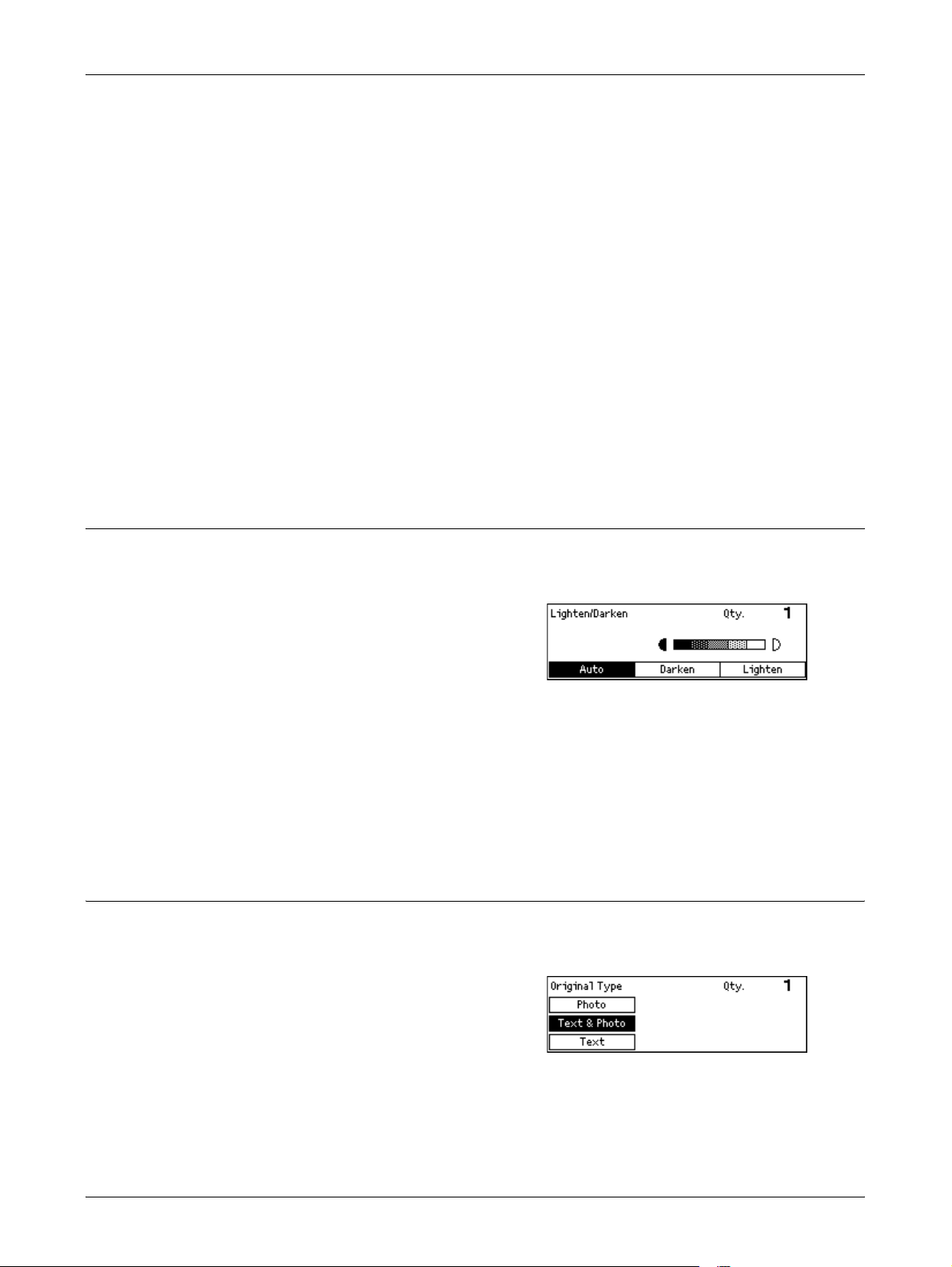
Auto %
Automatically reduces/enlarges the image of the document to fit on the paper size
selected.
NOTE: If Tray 5 (bypass tray) is selected, this function is disabled.
Presets
Allows you to select a reduction/enlargement ratio using the <Select> button. The one
preset ratio can be set up by the System Administrator.
Manual Entry
There are two methods of manual entry for the reduction/enlargement ratio.
• Select [100%], and then pressing the <> or <> button changes the value in
increments of 1 %.
• Enter the reduction/enlargement ratio directly using numeric keypad on the control
panel.
Lighten/Darken
Copying Features
This feature allows you to adjust the density for copying documents in five levels. Use
the <Select> buttons to lighten or darken the density.
1. Press the <> or <> button to display
2. Select [Lighten/Darken] using the
3. Select [Auto] or move on the screen by selecting [Darken] or [Lighten] using the
4. Press the <Enter> button.
Auto
Automatically selects the density level for copying documents.
Original Type
This feature allows you to copy at the optimum image quality by selecting the original
document type.
1. Press the <> or <> button to display
[Lighten/Darken] on the Copy screen.
<Select> button.
<Select> button to select the density level.
[Original Type] on the Copy screen.
2. Select [Original Type] using the
<Select> button.
3. Select the required option.
4. Press the <Enter> button.
57
Page 58
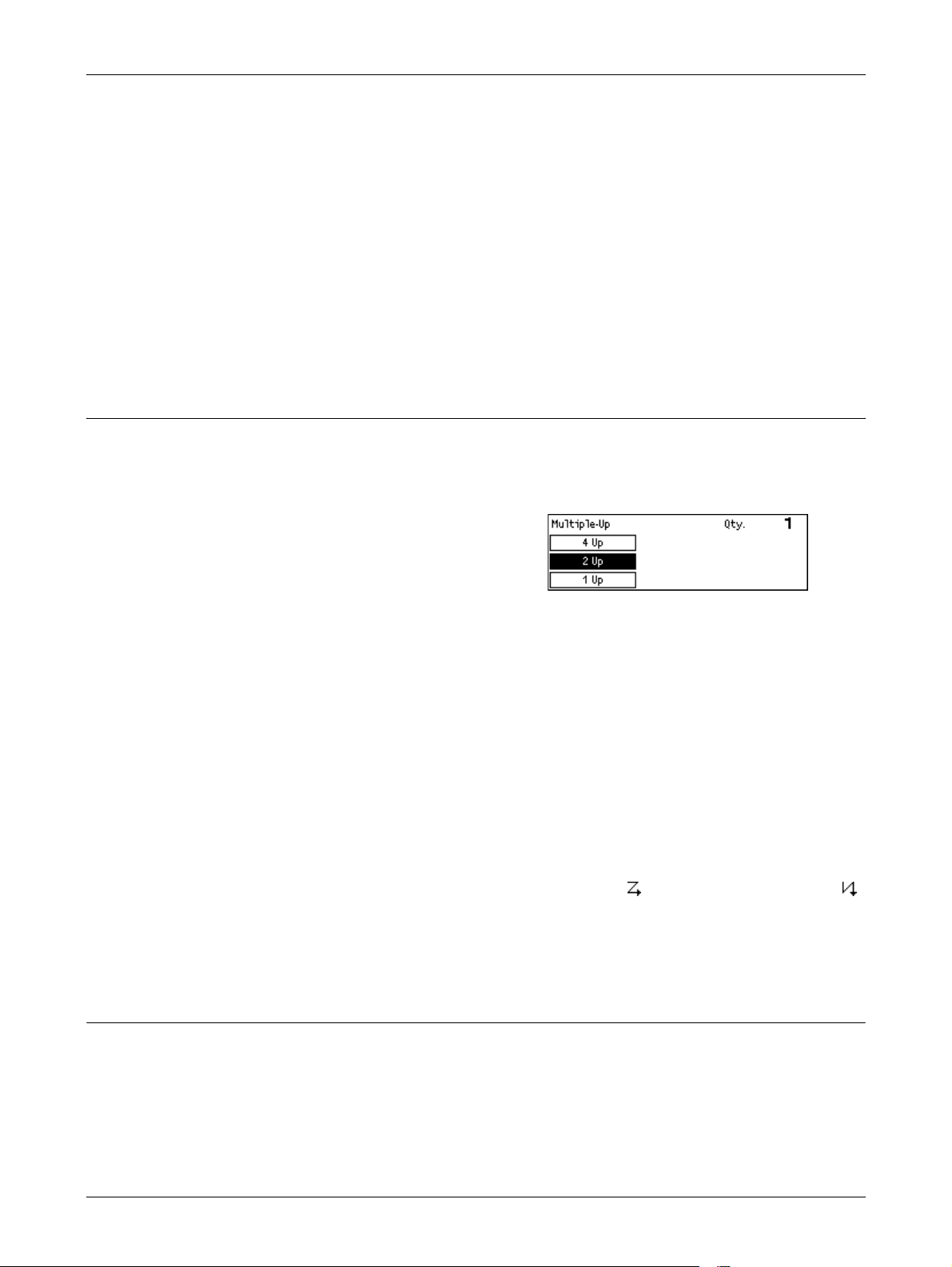
3 Copy
Multiple-Up
NOTE: The <Orig. Type> button on the control panel provides a quick way of using
this feature.
Text
Use this option to copy documents that contain text only.
Text & Photo
Use this option to copy documents with a mixture of text and photographs.
Photo
Use this option to copy documents that contain photographs only.
This feature allows you to copy two or four independent documents onto one sheet of
paper. The machine automatically reduces/enlarges the images as needed to print
them on one page.
1. Press the <> or <> button to display
[Multiple-Up] on the Copy screen.
2 Sided
2. Select [Multiple-Up] using the <Select>
button.
3. Select the required option.
4. Press the <Enter> button.
1 Up
Disables the feature.
2 Up
Copies two documents onto one page.
4 Up
Copies four documents onto one page. If you select the option and press the <Enter>
button to display the 4 Up screen, you can select either [ ] (Left Start Horizontal) or [ ]
(Left Start Vertical) for the layout of the images.
NOTE: For [2 Up], images are always placed from left to right or top to bottom on the
copy page.
58
This feature allows you to automatically make double-sided copies from single-sided or
double-sided documents.
NOTE: The double-sided copy option cannot be used with paper types other than
plain.
Page 59

Copying Features
NOTE: If a document glass is used, a single-sided document can be printed on
double-sided. However, the area of the documents to be scanned is determined when
the first one is scanned, so if the second document is larger than the first, it will be
omitted from printing.
1. Press the <> or <> button to display
[2 Sided] on the Copy screen.
2. Select [2 Sided] using the <Select>
button.
3. Select the required option.
4. Press the <Enter> button.
11 Sided
Produces single-sided copies from single-sided documents.
12 Sided
Produces double-sided copies from single-sided documents. Press the <Enter> button
to display the [Copies] screen. Select either [Rotate Side 2 Off] or [Rotate Side 2 On]
to specify the orientation for the output images.
21 Sided
Produces single-sided copies from double-sided documents. Press the <Enter> button
to display the [Originals] screen. Select either [Rotate Side 2 Off] or [Rotate Side 2 On]
to specify the orientation of the originals.
22 Sided
Produces double-sided copies from double-sided documents.
The following illustrations show [Rotate Side 2 Off] and [Rotate Side 2 On] orientations.
Portrait images
Rotate Side 2 Off
for binding on the long edge
Rotate Side 2 On
for binding on the short edge
Landscape images
Rotate Side 2 Off
for binding on the short edge
Rotate Side 2 On
for binding on the long edge
59
Page 60
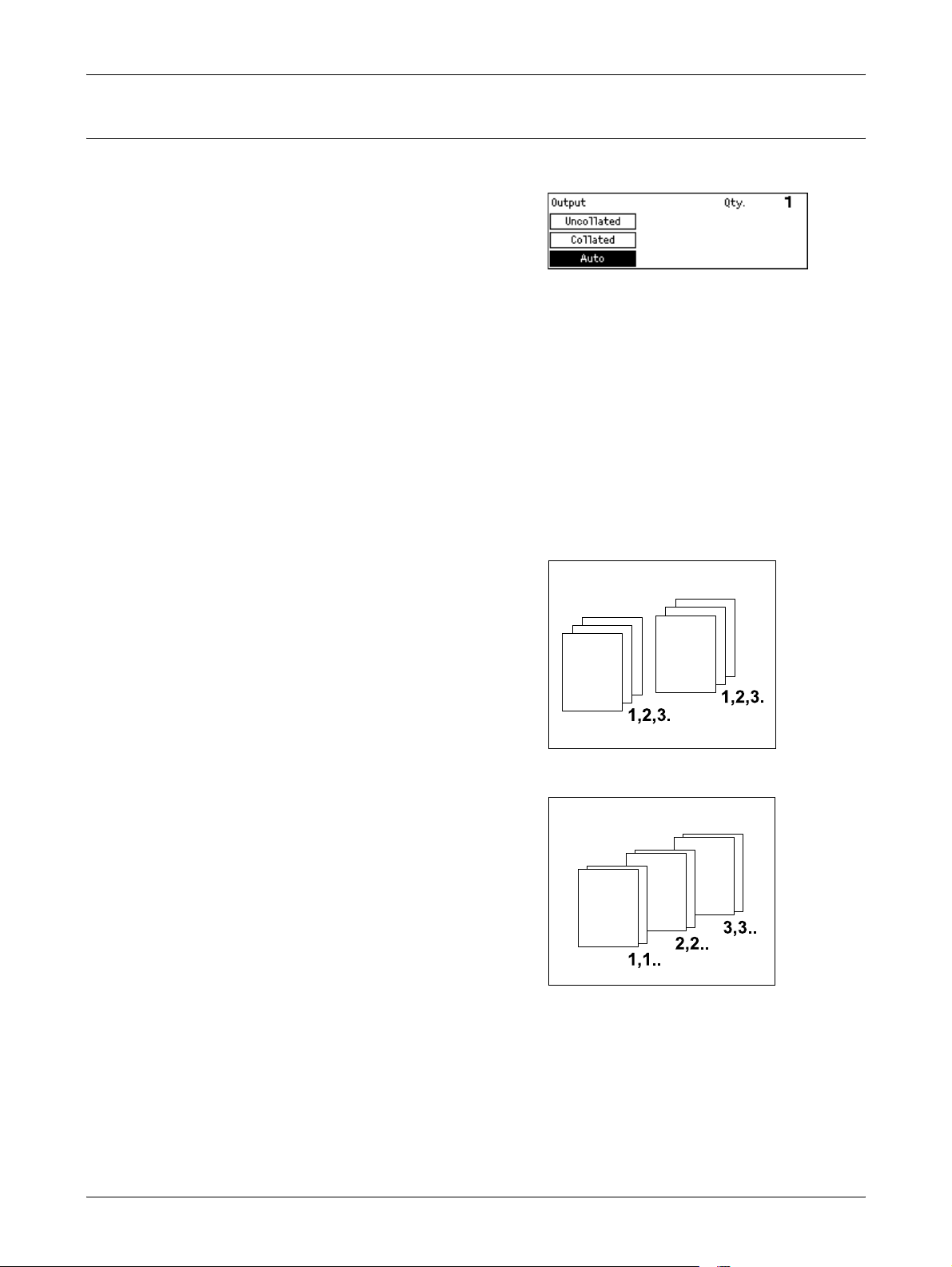
3 Copy
Output
This feature allows you to sort copy outputs when you make multiple sets of copies.
1. Press the <> or <> button to display
[Output] on the Copy screen.
2. Select [Output] using the <Select>
button.
3. Select the required option.
4. Press the <Enter> button.
NOTE: The <Collated> button on the control panel provides a quick way of using this
feature.
Auto
Automatically applies either [Collated] or [Uncollated] for sorting copy output. The
[Collated] option is applied when you use the document feeder. When you use the
document glass, [Uncollated] is applied.
Collated
Delivers the specified number of copy sets in
the same order as the documents. For
example, two copies of a three page
document are delivered in the order 1-2-3,
1-2-3.
Uncollated
Delivers the copies in stacks based on the
number of copies requested for each
document. For example, two copies of a
three page document are delivered in the
order 1-1, 2-2, 3-3.
60
Page 61
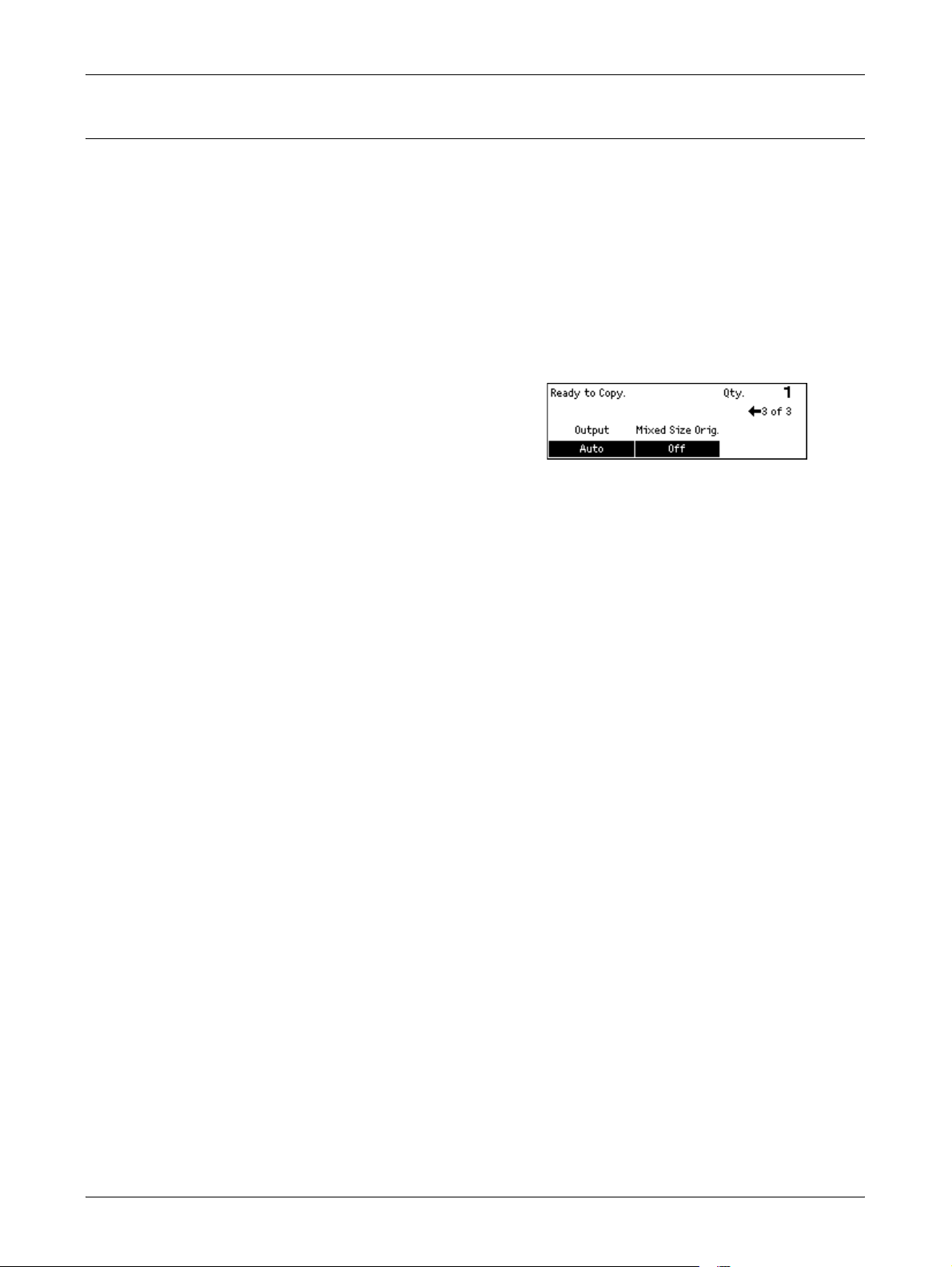
Mixed Size Originals
This feature allows you to load different size documents in the document feeder. The
document feeder must be used for this feature.
NOTE: When you use this feature, the width of the documents must be the same. If
you make copies of the originals with mixed width, the width of the first page will be the
size for the copies.
NOTE: When [Reduce/Enlarge] is set to [Auto %] the copy may be produced at an
incorrect size.
When this function is used, the enlargement ratio must be set under [Reduce/Enlarge]
first.
1. Press the <> or <> button to display
[Mixed Size Orig.] on the Copy screen.
2. Select [Mixed Size Orig.] using the
<Select> button.
3. Select [On] to enable the feature.
If you disable this feature and make copies of the mixed size originals, the size of the
first page will be the size for all copies.
Copying Features
61
Page 62

3 Copy
62
Page 63
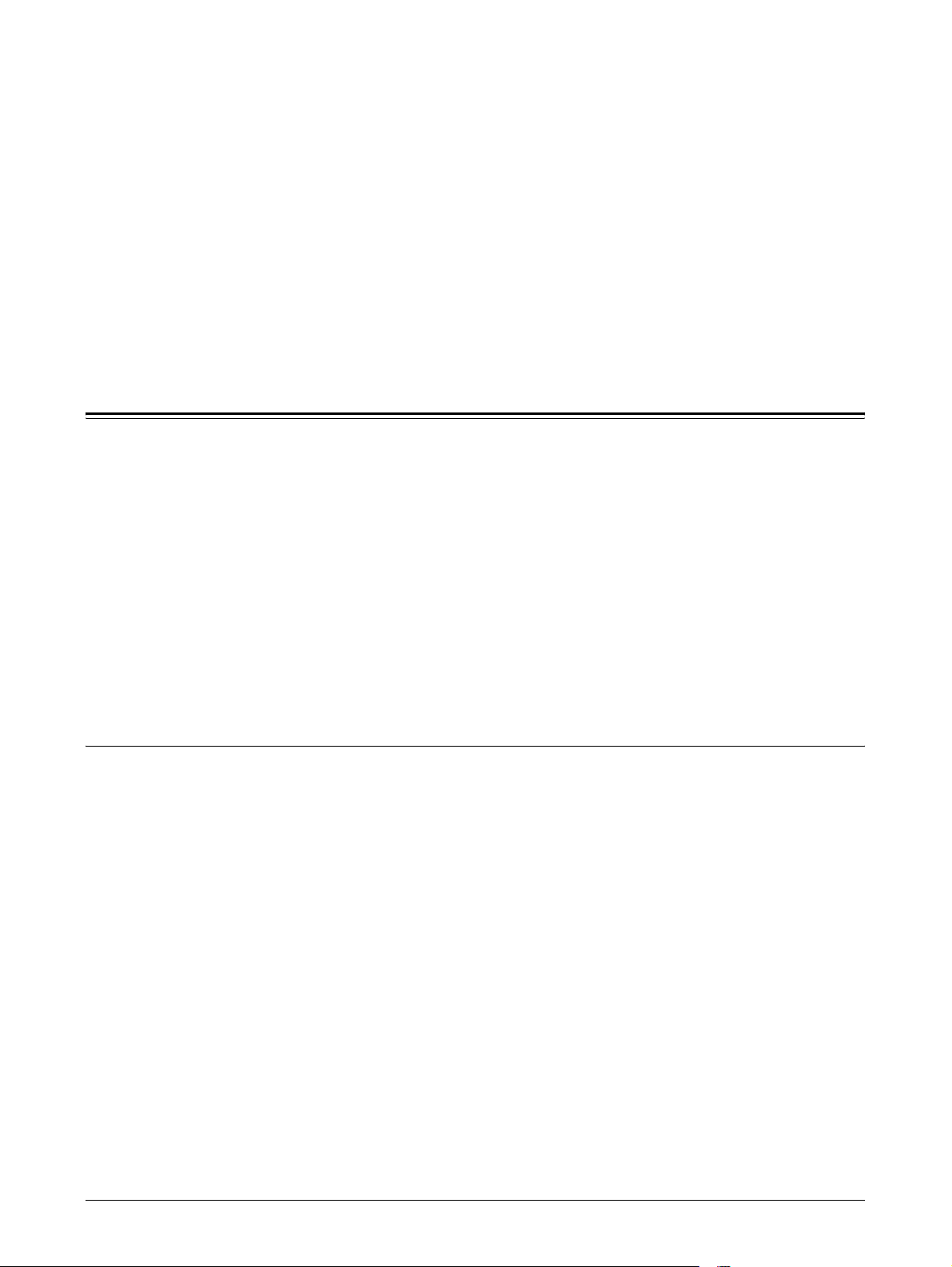
4Fax
This chapter contains information about using the optional fax features, which are
dependent on your machine configuration. In addition to regular fax features, the Direct
Fax feature is available when the optional Printer Kit is installed.
Direct Fax allows you to transmit faxes directly from computers.
For more information about Direct Fax, refer to PCL driver On-Line Help.
Fax Procedure
This section describes the basic procedure for sending faxes. Follow the steps below.
1. Load the Documents – page 63
2. Select the Features – page 64
3. Specify the Destination – page 65
4. Start the Fax Job – page 66
5. Confirm the Fax Job in the Job Status – page 66
Stop the Fax Job – page 67
NOTE: If the Auditron feature is enabled, you may need a password before you can
use the machine. To get a password or for more information, contact the System
Administrator.
1. Load the Documents
The following steps explain how to load documents using the document feeder or
document glass. When scanning a document in the form of sheet or multiple
documents as a stack, use the document feeder. When scanning a document that is
relatively heavy such as brochures or booklets, use the document glass.
• Document Feeder
Mixed size documents can be scanned as a stack when selecting [Auto Detect] on the
[Scan Size] screen. This feature is available only when the documents have the same
width.Use the document glass to scan mixed size documents with different width.
Otherwise, image loss may occur for the width of the first page will be the size for all
the scanned documents.
• Document Glass
If you have more than one stack of documents to scan, select [Next] using the <Select>
button while the current stack of documents is being scanned. This allows you to
transmit multiple or mixed size documents as one set of data. Also, you can change the
fax settings for each page.
63
Page 64

4Fax
1. Load documents face up into the
document feeder or face down on the
document glass.
For more information on how to load the
documents, refer to 1. Load the Documents
in the Copy chapter on page 49.
Scan the Documents
There are two methods of scanning the documents. To select which way to scan, refer
to Scan Size on page 73.
• Auto Detect
Standard size documents can be automatically detected. If the document is not a
standard size, or the size cannot be detected, the machine will automatically choose
the size to prevent image loss. For more information about sizes to be detected or
replaced automatically, refer to When Using the Fax Feature in the Appendix chapter
on page 216.
• Select the Scan Size
You can select the scan size from the preset sizes. For more information on how to
select the scan size, refer to Scan Size on page 73.
NOTE: The long page scan feature is only available when using the document feeder.
This feature allows you to scan up to 1,000 mm in length in simplex mode, 432 mm in
duplex mode. For receiving, the System Administrator can select either to cut off or
reduce the image. The ranges are 0–24 mm for cutting off and, 60–100% for reducing.
If the document length cannot be reduced or cut off, the image is automatically
divided. For more information, refer to Long Size Originals in the Setups chapter on
page 156.
2. Select the Features
Only those features relevant to the machine configuration will be available.
NOTE: If the machine remains idle for a set time (determined by the System
Administrator), the settings will be reset. For more information, refer to Auto Clear in
the Setups chapter on page 134.
1. Press the <Fax> button on the control
panel. Ensure that the Fax screen is
displayed.
64
<Fax> button
Page 65
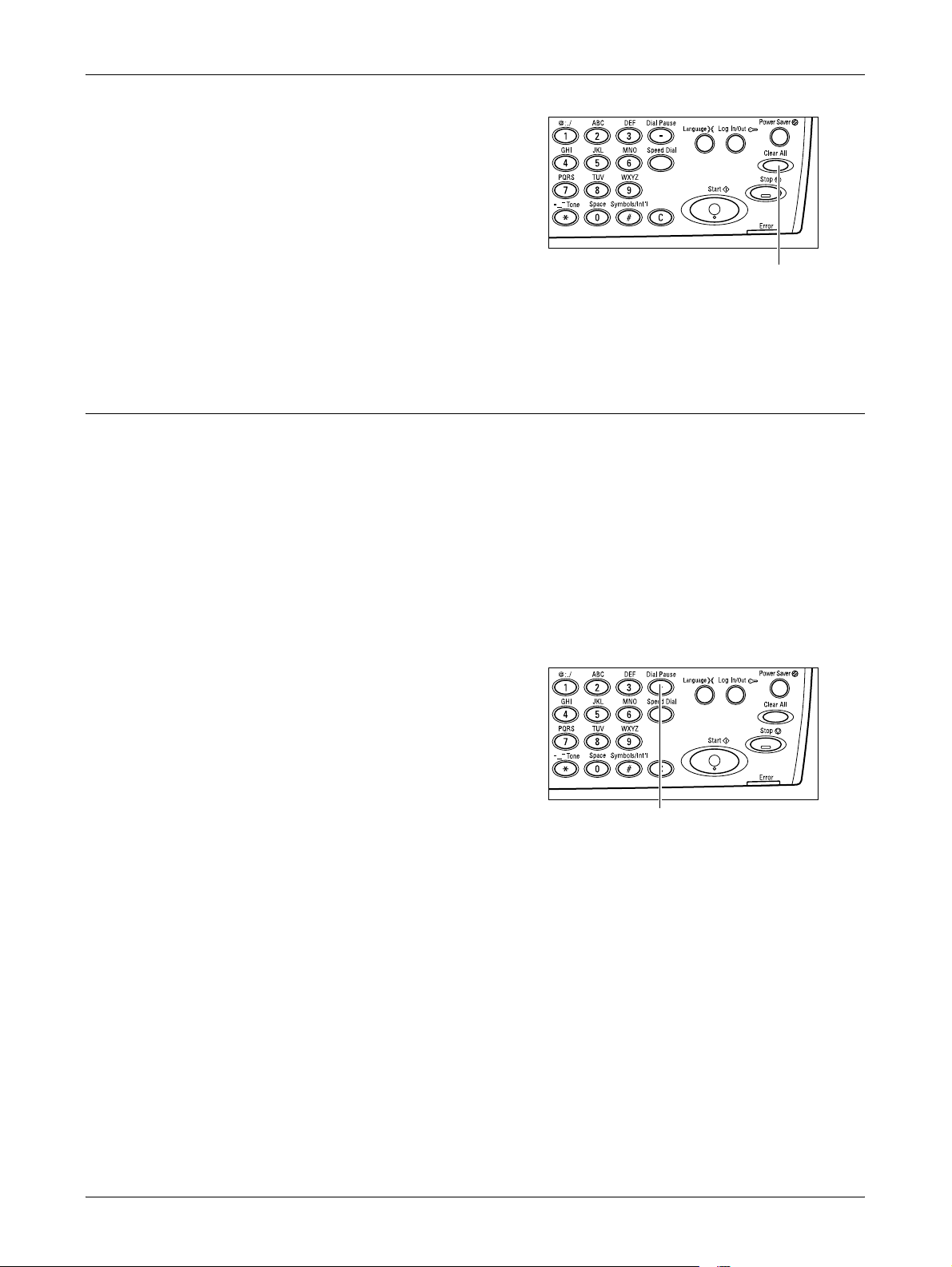
2. Press the <Clear All> button on the
control panel once to cancel any
previous selections.
3. Select an option for the required
feature.
If necessary, press the <> or <> button to switch between screens, and configure
the fax settings. For more information about Fax features available, refer to Fax
Features on page 71.
3. Specify the Destination
The following explains how to specify a destination. The machine provides the following
dialing methods for fax numbers.
NOTE: Before sending a document, check your entries to make sure you specified
correct destinations.
Fax Procedure
<Clear All> button
• Using the numeric keypad on the control panel
• Using Address Book (refer to Address Book on page 68.)
• Using Speed Dial (refer to Speed Dial on page 69.)
• Using One Touch Dial (refer to One Touch Dial on page 70.)
1. Enter the fax number using the numeric
keypad on the control panel.
You can send a fax to multiple destinations in
a single operation. For more information,
refer to Address Enter/Next on page 68.
<Dial Pause> button
If a character is usually dialed before the telephone number, for example 9 for an
external line, a pause is required after this character. Press the <Dial Pause> button on
the control panel before continuing to enter the fax number. When you dial manually,
Dial Pause is not required; instead wait for the external dial tone before proceeding.
NOTE: When [Line type] set under [Local Terminal Information] is a pulse line (10pps,
20pps) pressing the <*> button allows pulses to be recognized as tones. When the
tone is recognized, the <#> button and * can be entered in the same way as with a
tone line.
65
Page 66

4Fax
4. Start the Fax Job
1. Press the <Start> button on the control
panel to scan and send the documents.
NOTE: If the trouble, such as document jam or memory full, is occurred while
scanning multiple documents, the job is canceled and the scanned data are deleted.
When a memory full error occurs, delete all unnecessary data stored in the machine.
To resume the same operation, load all the documents again and press the <Start>
button.
NOTE: If the machine is restarted during a fax transmission due to a loss of power or
machine malfunction, the machine will start sending the document all over again when
the machine is switched on. All pages of the document will be transmitted regardless
of how many pages had been already sent to the destination before the power loss.
For example, if the transmission of a 7-page document is interrupted when the sixth
page of the document is being sent, the machine sends all seven pages when the
power is restored, including the first five pages that had already been sent before the
interruption.
<Start> button
NOTE: When the available free memory is running low, stop storing further documents
and send the pages that have already been stored. Once transmission is complete,
and the free memory capacity increases, start loading the remaining documents for
transmission. This may take more time for transmission.
5. Confirm the Fax Job in the Job Status
Follow the steps below to confirm the fax job you started.
1. Press the <Job Status> button on the
control panel to display the Job Status
screen.
The job being processed will be displayed on
the Current screen.
2. If required, press the <> or <> button to display the All Jobs screen.
3. Select [Fax/E-mail] using the <Select> button.
4. Select [Send] using the <Select> button. The job will be displayed on the screen.
For more information, refer to Job Status in the Product Overview chapter on page 39.
66
Page 67

Stop the Fax Job
Follow the step 1 to manually cancel a fax job while scanning the document. After
scanning the document, follow the step 2 to 3.
NOTE: When the document is sent by Direct Send, there may be some delay between
the cancel instruction and the actual end of transmission.
1. Press the <Stop> button on the control
panel to cancel the current fax job.
2. If required, press the <Job Status>
button on the control panel to display
the Job Status screen. To exit the Job
Status screen, press the <Job Status>
button.
Specifying Destinations
<Stop> button
3. If the job to be canceled is displayed on
the current screen, select [Stop
(Delete)] using the <Select> button.
If not, go to step 4.
4. Press the <> button to display the All Jobs screen.
5. Select [Fax/E-mail] using the <Select> button.
6. Select [Send] using the <Select> button.
7. Select the job to be canceled by selecting [] or [] using the <Select> button.
8. Select [Details] using the <Select> button.
9. Select [Stop (Delete)] using the <Select> button.
Specifying Destinations
This section describes how to specify destinations using the features available on the
machine. For more information, refer to the following.
Address Enter/Next – page 68
Address Book – page 68
Speed Dial – page 69
One Touch Dial – page 70
Relay Broadcast – page 70
<Job Status> button
67
Page 68

4Fax
NOTE: You can also specify multiple destinations at once (serial broadcast
transmission) without pressing the <Address Enter/Next> button, using Speed Dial,
One Touch Dial.
Address Enter/Next
Use this feature to send the document to more than one destination. You can enter
destinations using Speed Dial, One Touch Dial, or the numeric keypad on the control
panel. You can also use the Address Book to quickly look up and enter destinations
registered for Speed Dial.
You can specify up to 210 destinations at one time using a combination of Speed Dial,
One Touch Dial, and numeric keypad dialing. However, up to 12 of 210 destinations
can be specified using the numeric keypad dialing.
NOTE: With fax broadcasting, instructions to cancel transmission or redial cannot be
issued for individual recipients. Instructions to cancel or redial will be applied to all
recipients listed at the time of transmission.
1. Enter the first destination.
2. Press the <Address Enter/Next> button
on the control panel.
3. Enter the next destination.
4. Repeat steps 2 and 3 as required.
NOTE: You can delete a destination which has been entered using Speed Dial or One
Touch Dial by pressing the <C> button once. When dialing manually, you can delete
the number one digit at a time using the <C> button.
Address Book
Use this feature to quickly search and enter registered destinations and Fax Programs
by selecting an entry from the list or using [Search by Index]. If you select a Fax
Program, you can send a document using the settings registered in the program.
Entries in the Address Book are the ones you registered in Speed Dial and Fax
Program, and are ordered by the Speed Dial codes and Fax Programs they are
assigned (respectively). For more information on how to register Speed Dial codes and
Fax Programs, refer to Create/Delete in the Setups chapter on page 166. For more
information on a Fax Program, refer to One Touch Dial on page 70.
<Address Enter/Next> button
68
Page 69

Specifying Destinations
1. Press the <Address Book> button on
the control panel.
<Address Book> button
2. Select the required option.
3. Press the <Address Enter/Next> button
on the control panel.
Address Book
Allows you to select from the list of destinations registered in Speed Dial.
Program List
Allows you to select from the list of programs registered in Fax Program.
NOTE: You cannot select a Fax Program if a destination is already specified.
Speed Dial
Search by Index
Allows you to locate a destination by the index character assigned to the destination
when registered in Speed Dial.
Follow the steps below:
1. For Entry Mode, switch between [Alphabet] for a letter and [Number] for a number
using the <Select> button.
2. Enter an index character using the alphanumeric keypad.
3. Select [Confirm] using the <Select> button or press the <Enter> button. The list of
addresses that match the entered index displays.
This feature allows you to dial quickly using a 3-digit code assigned to the destination.
If you register the fax number to Speed Dial code 123, you can only enter 123 and dial
automatically the registered fax number assigned to Speed Dial code 123. You can
register up to a total of 200 Speed Dial codes combining fax numbers and e-mail
addresses. When you register Speed Dial codes 001–036, their codes are
automatically assigned to One Touch Dial buttons on the control panel. Speed Dial
codes are listed and can be searched in Address Book. For more information on how
to register Speed Dial codes, refer to Speed Dial in the Setups chapter on page 166.
69
Page 70

4Fax
1. Press the <Speed Dial> button on the
control panel.
2. Enter a 3-digit code.
NOTE: If the 3-digit code entered is correct, the destination is displayed. If it is
incorrect, you are prompted to re-enter a 3-digit code.
One Touch Dial
This feature allows you to select preset Speed Dial codes 001-036 or Fax Programs
p01- p18 using One Touch buttons. One Touch Dial consists of the following three
pages and you can change the page using the flip cards.
• Page 1 displays Speed Dial codes 001–018.
• Page 2 displays Speed Dial codes 019–036.
<Speed Dial> button
Fax Program
• Page 3 displays Fax Programs p01–p18.
NOTE: You can assign any Speed Dial codes between 037 and 200 to Fax Program
p01-p18. This allows you to register a maximum of 54 Speed Dial codes in One Touch
Dial.
Fax Program is a dialing method of programming a fax destination and fax-sending
operations to allocate one key. You can always send faxes with the same settings by
recalling the program using One Touch Dial. Items such as serial broadcast
transmission, timer transmission, and Multiple-up transmission can all be registered in
advance, and the operation is then as simple as touching a single key. It is an effective
way to save time. Up to 30 Fax Programs can be registered using 3-digit codes. When
you register Fax Programs p01–p18, their codes are automatically assigned to One
Touch buttons on the control panel. For more information on how to register Fax
Programs, refer to Fax Program in the Setups chapter on page 168.
1. If necessary, flip One Touch panels to
access the required One Touch button.
2. Press the One Touch button.
Relay Broadcast
This feature allows you to send a document to a remote machine, which then sends the
document to multiple destinations registered in the remote machine for Speed Dial.
70
One Touch buttons
Page 71

This can reduce transmission costs when the destinations are out of town or located in
another country, as you only need to send the document to the broadcasting machine.
The remote machine that broadcasts your document to multiple destinations is referred
to as a relay station. You can specify multiple relay stations, or even ask the first station
to relay your document to the secondary relay station, which then broadcasts the
document to other destinations. Also the send document can be printed at the relay
station.
Use F Code to specify a relay station and destinations if they also support relay
broadcasting using F Code. For more information about relay broadcasting using F
Code, refer to Relay Broadcast/Remote Relay Broadcast on page 76.
NOTE: Relay broadcasting with F Code can be used among machines that have both
F Code and the relay broadcast functions.
Fax Features
This section describes the various features available for a fax job. For more information
about the features available, refer to the following.
Fax Features
Resolution – page 72
Lighten/Darken – page 73
Scan Size – page 73
Reduce/Enlarge – page 74
Send Header – page 74
Transmission Report – page 75
F Code – page 75
Overseas Communication – page 77
Delayed Start – page 77
Multiple-Up – page 78
Priority Send – page 78
Recipient Print Sets – page 78
Direct Send – page 79
2 Sided Originals – page 79
Stamp – page 80
Polling – page 80
Bulletin Board – page 82
Mailbox – page 83
Chain Dialing – page 84
On-Hook – page 84
71
Page 72

4Fax
Resolution
1. Press the <Fax> button on the control
panel.
2. Press the <> or <> button to switch
between screens.
3. Select the required option.
The resolution affects the quality of the fax the remote machine receives. A higher
resolution yields better quality. A lower resolution reduces communication time.
1. Press the <> or <> button to display
[Resolution] on the Fax screen.
2. Select [Resolution] using the <Select>
button.
3. Select the required option.
4. Press the <Enter> button.
Text
Select this option when sending a text document.
Fine
Scans documents using 8 × 7.7 lines/mm resolution. This option is recommended for
detailed line art or small letters.
Superfine
Scans documents using 16 × 15.4 lines/mm resolution. This option is recommended for
detailed line art or small letters. It requires more communication time, but produces a
higher image quality.
Halftone
72
Specifies a resolution for dark and light coloring such as pictures.
Super Halftone
Specifies a resolution for dark and light coloring such as pictures. It requires more
communication time, but produces a higher image quality.
Page 73
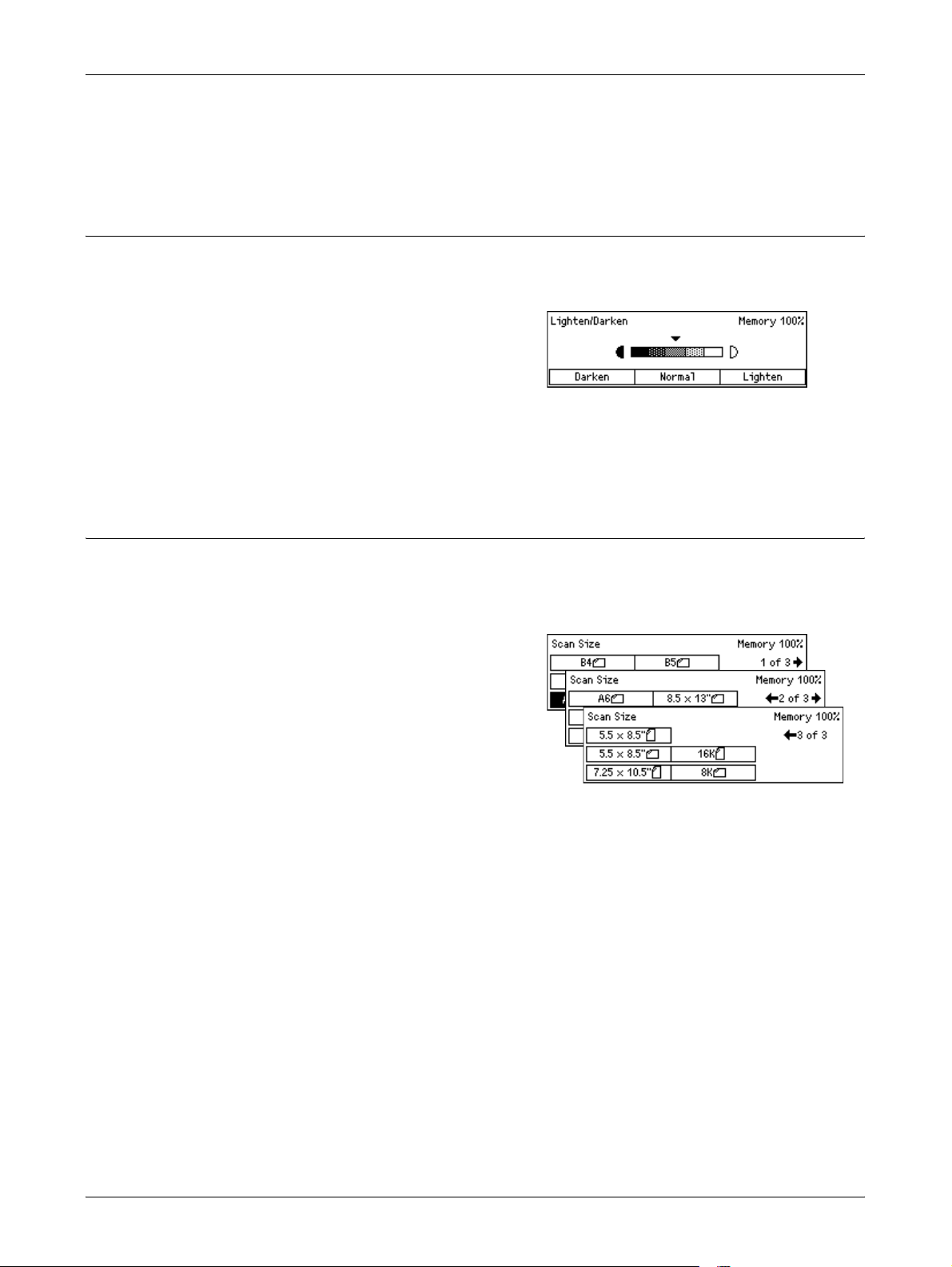
Superfine Halftone
Specifies a resolution for when both photographs with dark and light coloring and text
are on the same image.
Lighten/Darken
This feature allows you to adjust the density of scanned images in five levels. Use the
<Select> buttons to lighten or darken the image.
1. Press the <> or <> button to display
[Lighten/Darken] on the Fax screen.
2. Select [Lighten/Darken] using the
<Select> button.
3. Move on the screen by selecting [Darken] or [Lighten] using the <Select>
button to select the density level.
4. Press the <Enter> button.
Scan Size
Fax Features
Using this feature, the size of the document can be automatically detected or selected
from a list of preset sizes. If a preset size is selected, documents will be scanned
according to the specified size regardless of their actual size.
1. Press the <> or <> button to display
[Scan Size] on the Fax screen.
2. Select [Scan Size] using the <Select>
button.
3. Select the required option.
4. Press the <Enter> button.
Auto Detect
Detects the size of the document automatically.
Standard size documents can be automatically detected. If the document is not a
standard size, or the size cannot be detected, the machine will automatically choose
the size to prevent image loss. For more information about sizes that can be
automatically detected, refer to When Using the Fax Feature in the Appendix chapter
on page 216.
NOTE: If the document size is not detected automatically, the edge of the document
may be missing, or the scanned size may be too large, so specify the scanned size.
Presets
Allows you to select from the preset standard sizes.
73
Page 74
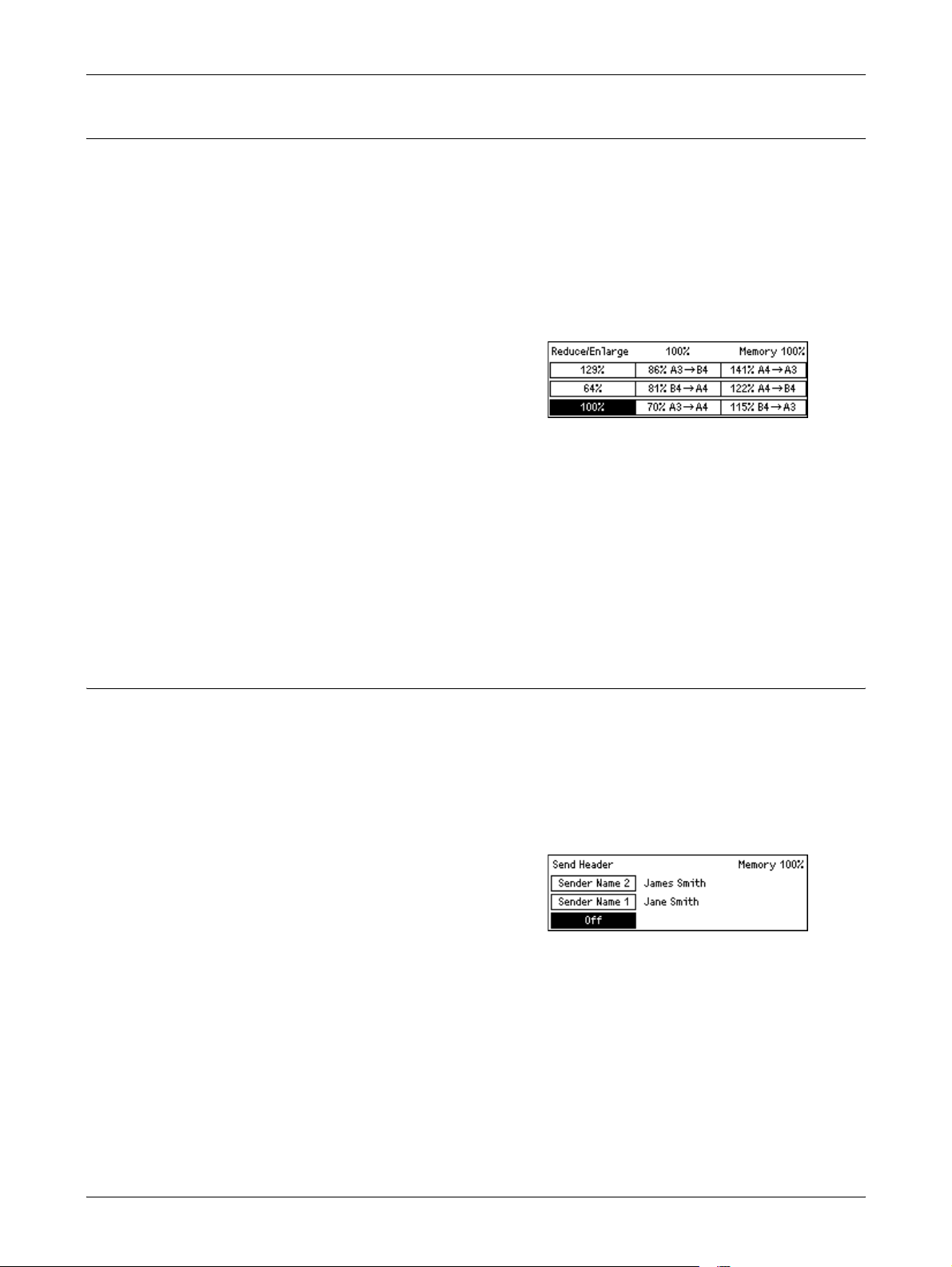
4Fax
Reduce/Enlarge
This feature allows you to enlarge or reduce a scanned document to a specified ratio
to transmit.
NOTE: The document will be enlarged or reduced by the enlargement ratio specified
here, regardless of the document size. Even if documents of different sizes are set,
they will all be transmitted with the same enlargement ratio.
NOTE: When the enlargement ratio is set to a value other than 100%, [Rotate 90°]
under [Fax Send Settings] is disabled.
1. Press the <> or <> button to display
[Reduce/Enlarge] on the Fax screen.
2. Select [Reduce/Enlarge] using the
<Select> button.
3. Select the required option.
4. Press the <Enter> button.
100%
Scans and sends the document the same size as the original document.
Presets
Allows you to select from the preset reduction/enlargement ratios.
Send Header
Use this feature to add the sender name, the start time, the date of transmission, and
the number of pages to the top of each page of the document. You can select from two
registered sender names, which are set up by the System Administrator. For more
information, refer to Send Header in the Setups on page 154.
NOTE: If you use a send header, you can add the name of the destination registered
in Speed Dial.
1. Press the <> or <> button to display
2. Select [Send Header] using the
3. Select the required option.
4. Press the <Enter> button.
[Send Header] on the Fax screen.
<Select> button.
74
Off
Disables the feature.
Sender Name 1
Uses the send header registered to Sender Name 1.
Page 75

Sender Name 2
Uses the send header registered to Sender Name 2.
Recipient Name
Prints a recipient name which is registered in a Speed Dial, along with a sender name.
This is available only when you dial using Speed Dial, One Touch Dial, or Address
Book.
Transmission Report
With this feature enabled, the machine prints a report at the end of the transmission
that shows the transmission result.
The System Administrator specifies whether to print out a report when sending a fax to
a single destination, whether to print out a report when sending a fax to multiple
destinations, and whether to print out the scanned documents with the report. For more
information about reports, refer to Report Settings in the Setups chapter on page 161.
1. Press the <> or <> button to display
[Trans. Report] on the Fax screen.
Fax Features
F Code
2. Select [Trans. Report] using the
<Select> button.
3. Select the required option.
4. Press the <Enter> button.
Undelivered
Prints a report only when transmission fails.
Off
Never prints a report.
On
Always prints a report no matter how the transmission ends.
This feature enables fax transmissions using the F Code defined by the
Communications and Information network Association of Japan. The F Code standard
is based on Recommendation T.30 defined by ITU Telecommunication Standardization
Sector (ITU-T), and allows communication with remote machines that support the
same standard, regardless of their manufacturers.
You must know the F Code and the password (if one is set up) of the remote machine
before sending or retrieving a document.
75
Page 76
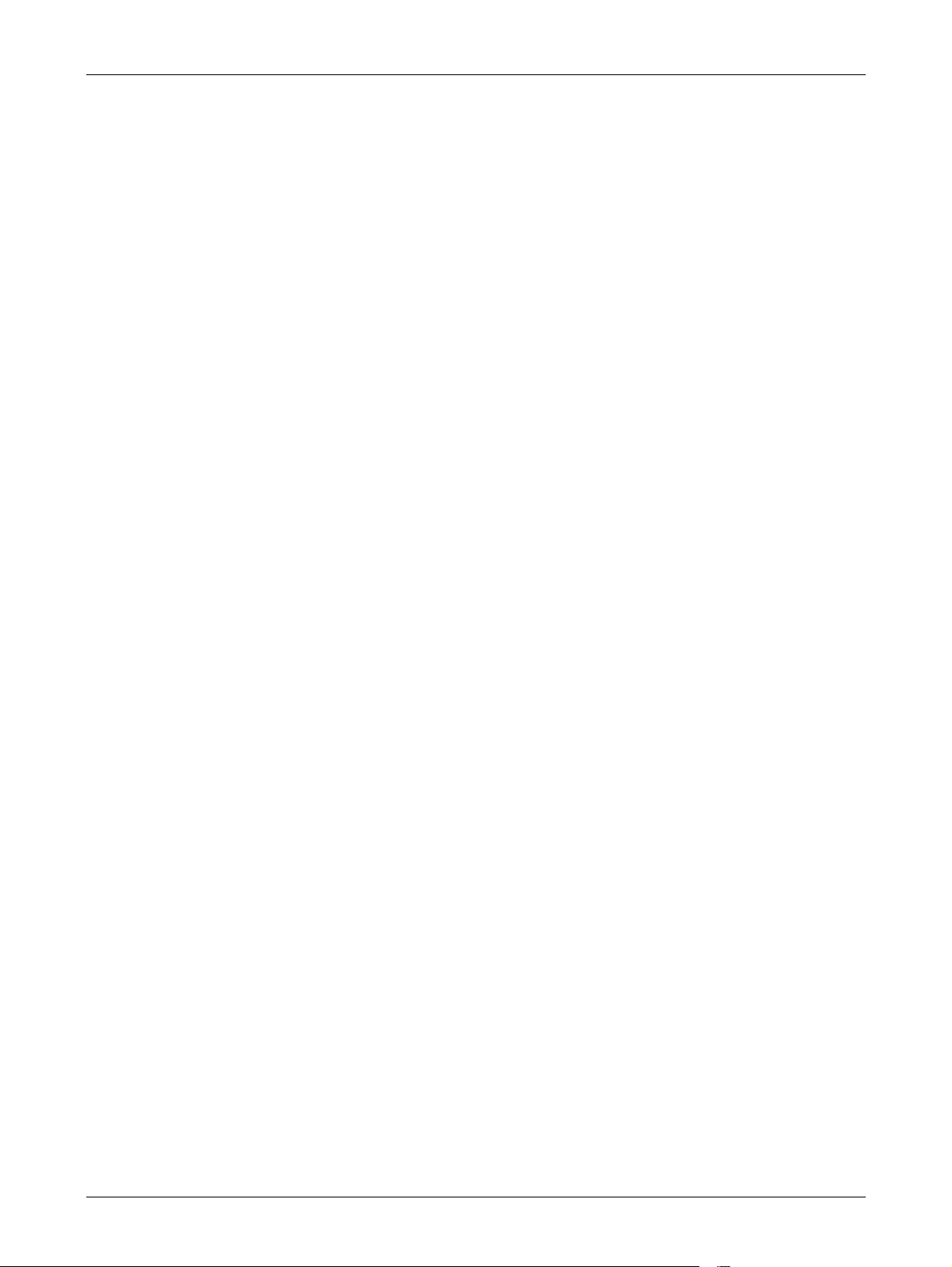
4Fax
F Code communication can also be specified using One Touch or Speed Dial. To
perform F Code transmissions using One Touch Dial or Speed Dial, an F Code and a
password (if required) must be registered in the Address Book in advance, along with
the destination. You can use F Code for the following features.
• Confidential Communication – Allows you to communicate with remote machines to
deal with confidential documents by using mailboxes.
Confidential Sending: You can send a confidential fax document using F Code to
specify the mailbox set up in the remote machine. You must know the remote
machine’s F Code and password (if set up) before sending the document.
Confidential Receiving: Received documents are stored in the mailbox set up in the
machine in advance. You can set the machine to accept only the documents with a
correct F Code and/or password. For registering mailbox, refer to Mailbox in the
Setups chapter on page 170.
• Bulletin Board – Allows you or remote machines to freely browse documents in the
bulletin board on the machine. You or remote machines can post, retrieve, or print
the documents in a bulletin board. For sending and retrieving documents, you can
use F Code.
For Bulletin Board features, refer to Bulletin Board on page 82.
• Recipient Print Sets – Allows you to specify the number of copies the remote
machine will print out.
• Relay Broadcast/Remote Relay Broadcast – To send a document to a remote
machine (acting as a relay station) for broadcasting, specify the remote machine's
F Code and the password (if required) in your machine. To use your machine as a
relay station, the F Code and the password (if one is set up) for your machine must
be specified in the remote machine that initiates relay broadcasting. For information
about how to specify the machine as a relay station, refer to F Code in the Setups
chapter on page 159.
NOTE: If a transmission error occurs during reception, or reception is canceled before
completion, pages up to the last one completely received are available for relay
transmission.
NOTE: Reception is impossible when a memory full error occurs.
NOTE: The relaying machine schedules transmission at the same time as it receives
the transmission, so further reception becomes impossible if the number of scheduled
transmissions exceeds 64.
NOTE: If the machine that initiates relay broadcasting is specified on the relay station
as a destination, the system could enter an endless loop cycle.
Specify F Code signals within the range of 1 to 20 digit using number (0–9) and symbols
(#, *).
76
Ask the remote machine about the method of specifying F Code signals.
Page 77
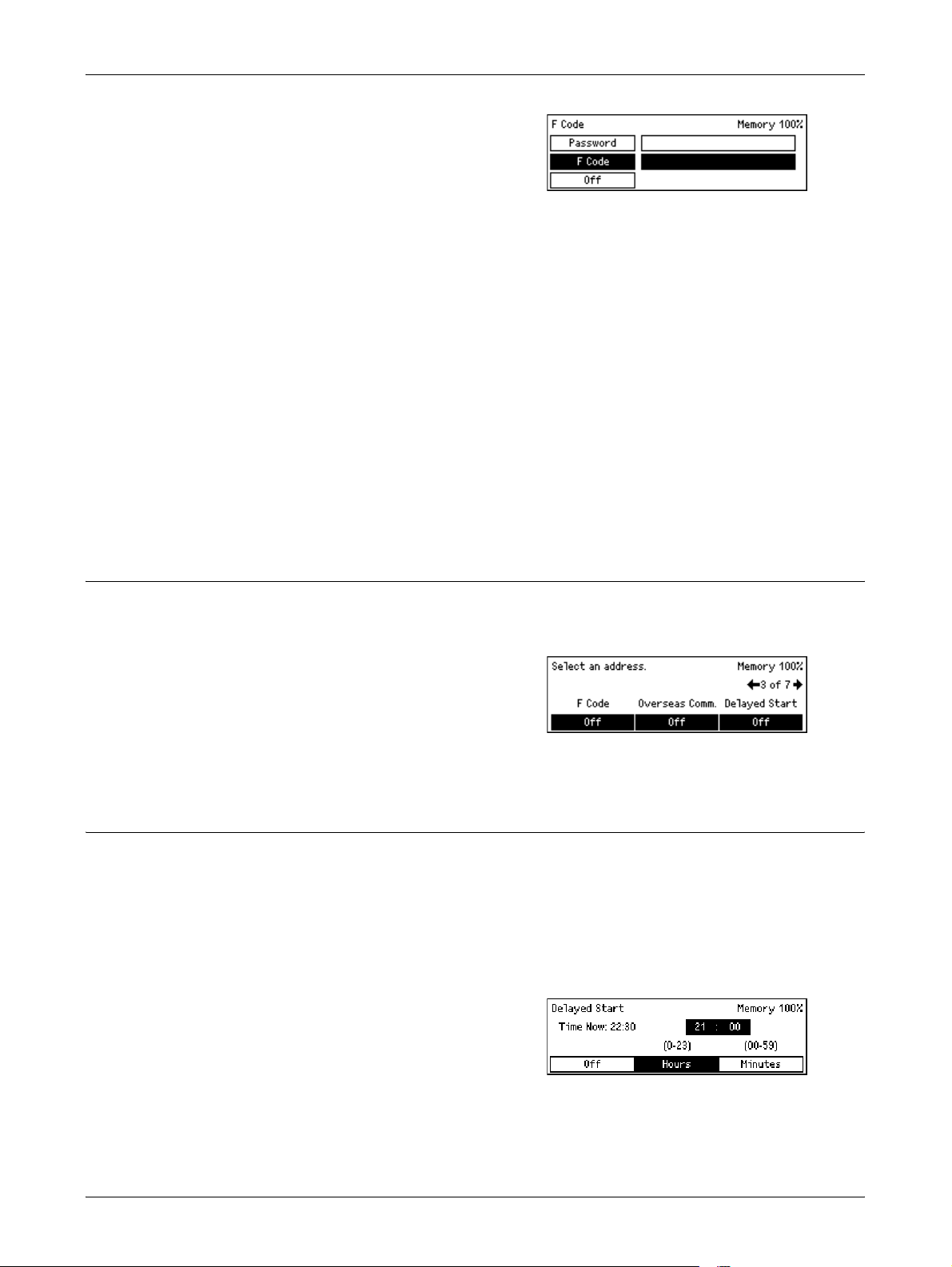
Fax Features
1. Press the <> or <> button to display
[F Code] on the Fax screen.
2. Select [F Code] using the <Select>
button.
3. Select the required option.
4. Press the <Enter> button.
Off
Disables the feature.
F Code
You can enter F Code using the numeric keypad on the control panel.
Password
You can enter a password using the numeric keypad on the control panel.
When specify the password, you must set the F Code. You cannot specify a password
without F Code.
Overseas Communication
Use this feature to minimize errors on telephone lines. This is often the case with
overseas calls.
1. Press the <> or <> button to display
[Overseas Comm.] on the Fax screen.
2. Select [Overseas Comm.] using the
<Select> button.
3. Select [On] to enable the feature using the <Select> button.
Delayed Start
This feature allows you to set the start time to send faxes or start polling jobs. If the time
entered has already past, it will be sent at the time entered the next day. The current
time is also displayed.
NOTE: If the power is not switched on at the specified time, the line is busy, or another
problem prevents transmission, transmission will begin as soon as it becomes
possible.
1. Press the <> or <> button to display
[Delayed Start] on the Fax screen.
2. Select [Delayed Start] using the
<Select> button.
3. Select the required option.
4. Press the <Enter> button.
77
Page 78
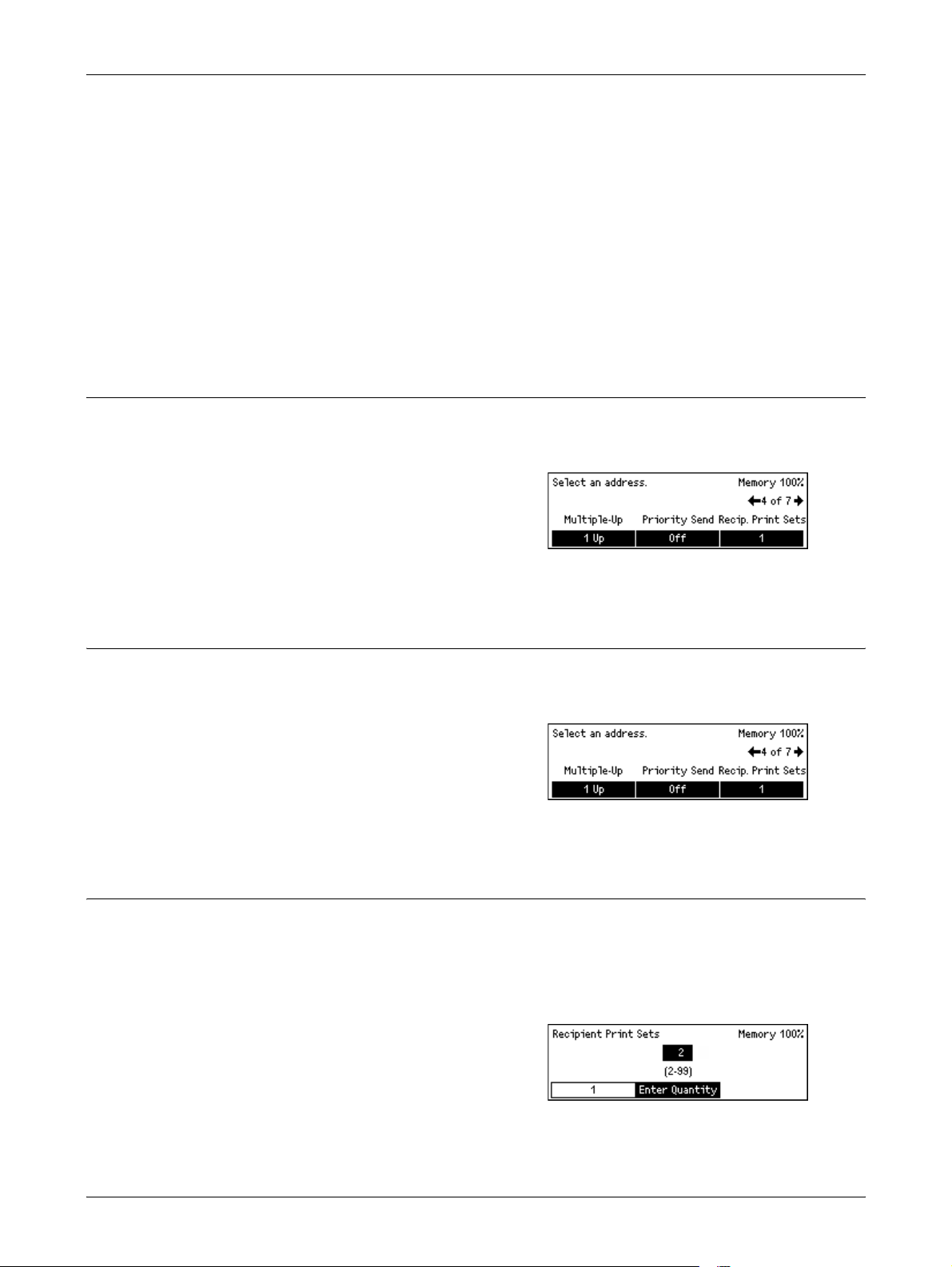
4Fax
Multiple-Up
Off
Disables the feature.
Hours
Press the <C> button to clear the entered value, and then enter the hour of the delayed
start time using the numeric keypad on the control panel.
Minutes
Press the <C> button to clear the entered value, and then enter the minute of the
delayed start time using the numeric keypad on the control panel.
When using the document feeder, use this feature to send two consecutive pages as a
single page. The arrangement of the scanned documents is fixed as top to bottom.
1. Press the <> or <> button to display
[Multiple-Up] on the Fax screen.
2. Select [Multiple-Up] using the <Select>
button.
3. Select [2 Up] to enable the feature using the <Select> button.
Priority Send
This feature allows an urgent document to be transmitted with top priority. If multiple
Priority Send documents exist, the one which is specified first is transmitted first.
1. Press the <> or <> button to display
[Priority Send] on the Fax screen.
2. Select [Priority Send] using the
<Select> button.
3. Select [On] to enable the feature using the <Select> button.
Recipient Print Sets
This feature allows you to specify the number of copies the remote machine will print.
NOTE: This function is disabled, if the destination was specified using a Speed Dial
entry for which an F Code has been set, or if the F Code is used from the control panel
to specify the destination.
78
1. Press the <> or <> button to display
[Recip. Print Sets] on the Fax screen.
2. Select [Recip. Print Sets] using the
<Select> button.
3. Select the required option.
Page 79
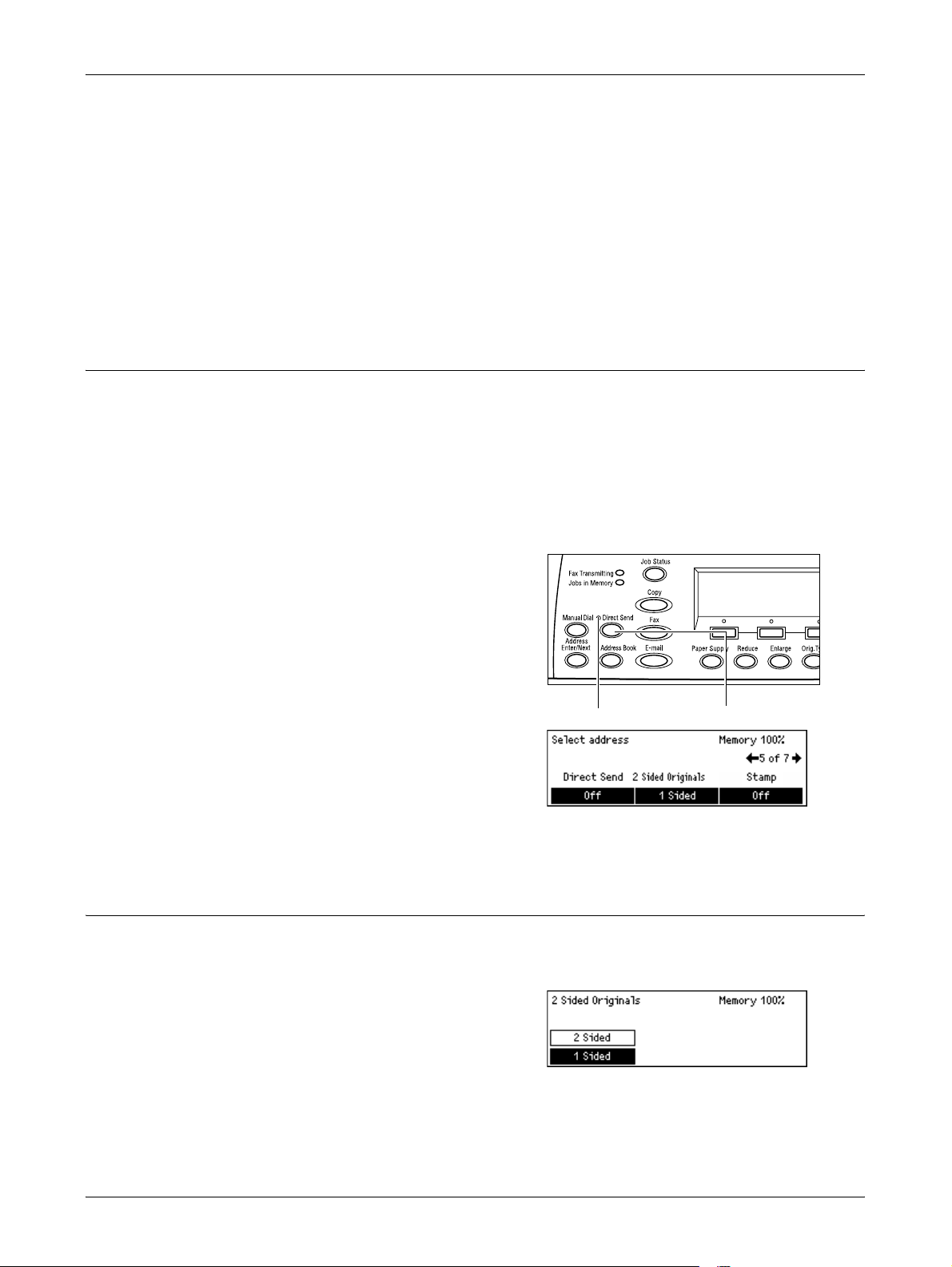
Direct Send
Fax Features
4. Press the <Enter> button.
1
The remote machine will print one copy.
Enter Quantity
Allows you to specify the number of copies the remote machine will print. Press the <C>
button to clear the entered value, and then enter the required number of copies using
the numeric keypad on the control panel.
Using the document feeder, this feature allows you to start sending a fax immediately
after scanning the first page of documents. This is a useful feature when there is
inadequate available memory on the machine. When you use the feature, the <Direct
Send> green light illuminates.
NOTE: This cannot be used during transmission or reception.
NOTE: This cannot be used if there is no free memory capacity.
1. Press the <> or <> button to display
[Direct Send] on the Fax screen.
2. Select [Direct Send] using the <Select>
button.
3. Select [On] to enable the feature using
the <Select> button.
Confirm the <Direct Send> light
illuminates.
NOTE: The <Direct Send> button on the control panel provides a quick way of using
this feature.
2 Sided Originals
When using the DADF, use this feature to specify whether the documents are singlesided or double-sided, and to specify the orientation of the documents.
1. Press the <> or <> button to display
[2 Sided Originals] on the Fax screen.
<Direct Send> button<Direct Send> light
2. Select [2 Sided] using the <Select>
button.
3. Select the required option.
4. Press the <Enter> button.
79
Page 80

4Fax
Stamp
1 Sided
Scans single-sided documents.
2 Sided
Scans double-sided documents. When you select this option, the [Originals] screen
displays allowing you to select from the following options.
NOTE: It is not possible to specify which way up the document should be. The inner
end of the document, when viewed from the control panel side, is processed as the
head.
• Rotate Side 2 Off – Select to scan double-sided documents opened side by side.
• Rotate Side 2 On – Select to scan double-sided documents opened vertically.
Use this feature to stamp each sheet of a document as it passes through the document
feeder for scanning. When using this feature, the mark “O” is stamped on the scanned
page. The stamped pages allow you to confirm that the scanning is successful.
NOTE: Load the document to be stamped in the document feeder.
NOTE: Double-sided documents cannot be stamped.
1. Use the <> or <> button to display
[Stamp] on the Fax screen.
2. Select [Stamp] using the <Select>
button.
3. Select the required option.
4. Press the <Enter> button.
Off
Disables the feature.
Bottom Only
Stamps the mark “O” at the bottom of each page.
Top & Bottom
Stamps the mark “O” at both top and bottom of each page.
Polling
80
This feature allows you to retrieve a document from a remote machine, which is
referred to as “polling”. The remote fax information is entered using the same method
for sending faxes, but the Polling option is used to initiate retrieving the fax from the
remote machine.
Page 81

Fax Features
You can also retrieve a document stored in a confidential mailbox on the remote
machine. For this function, a mailbox number and password (if one is set up) is
required.
1. Press the <> or <> button to display
[Polling] on the Fax screen.
2. Select [Polling] using the <Select>
button.
3. Select the required option.
4. Press the <Enter> button.
Document for Polling
Allows you to store a document in memory to allow a remote machine to poll your
machine. Only one document can be stored for polling. The feature cannot be used if
there is another document already stored to be sent.
Poll Receive
Allows you to retrieve a document from a remote machine. You can specify only one
destination for one polling job. When you select this option, the [Poll Receive] screen
displays.
NOTE: Although the machine attempts to redial if the remote machine does not
respond to a polling request, no retry will be attempted if a transmission error occurs
during polling reception.
Cancel
Exits the [Polling] screen and returns to the Fax screen.
[Document for Polling] screen
You can set the following options for the document to be polled on the machine:
[Resolution], [Lighten/Darken], [Scan Size], [Reduce/Enlarge], [Send Header],
[Stamp], [Multiple-Up], [2 Sided Originals], and [Trans. Report]. For more information,
refer to each option.
NOTE: You can return to the [Polling] screen by selecting [Cancel] using the <Select>
button.
1. Select [Doc. for Polling] on the [Polling]
screen using the <Select> button.
2. Select the required option.
3. Change the settings if required.
4. Press the <Enter> button.
81
Page 82

4Fax
[Poll Receive] screen
You can set the following options for retrieving a document from a remote machine: [F
Code], [Overseas Comm.], and [Delayed Start]. When you use [F Code], you do not
need to specify the recipient as the same method for sending faxes. For more
information, refer to each option.
NOTE: You can return to the [Polling] screen by selecting [Cancel] using the <Select>
button.
1. Select [Poll Receive] on the [Polling]
screen using the <Select> button.
2. Select the required option.
3. Change the settings if required.
4. Press the <Enter> button.
Bulletin Board
This feature enables remote machines to freely browse documents on the bulletin
boards on the machine. You or remote machines can post, retrieve, print, or delete the
documents on a bulletin board. To post documents, the bulletin board must be set up
in advance. For more information, refer to Bulletin Board in the Setups chapter on
page 169.
NOTE: You can also post or retrieve the document on a bulletin board using F Code.
For more information, refer to F Code on page 75.
1. Press the <> or <> button to display
[Bulletin Board] on the Fax screen.
2. Select [Bulletin Board] using the
<Select> button.
3. Select the required option.
4. Press the <Enter> button.
Browse (Fax In)
Allows you to browse or retrieve documents posted on a bulletin board on the remote
machine. You can specify only one destination for retrieving a document (Polling).
When you select this option, the [Browse (Fax In)] screen displays.
Post/Print/Delete
Allows you to post, print or delete documents on a specified bulletin board on the
machine. When you select this option, the [Bulletin Board] screen displays.
82
Page 83

[Browse (Fax In)] Screen
You can set the following features for browsing or retrieving documents: [F Code],
[Overseas Comm.], and [Delayed Start]. When you use [F Code], you do not need to
specify the recipient as the same method for sending faxes. For more information, refer
to each option.
NOTE: You can return to the [Bulletin Board] screen by selecting [Cancel] using the
<Select> button.
1. Select [Browse (Fax In)] on the [Bulletin
Board] screen using the <Select>
button.
2. Select the required option.
3. Change the settings if required.
[Bulletin Board] Screen
You can select a bulletin board from the displayed list for posting, printing or deleting
documents.
Fax Features
Mailbox
1. Select [Post/Print/Delete] on the
[Bulletin Board] screen using the
<Select> button.
2. Select the required bulletin board from
the list.
3. Select the required option.
Print
Allows you to print the selected document.
Delete
Allows you to delete the selected document.
Post
Allows you to post a document if the bulletin board is empty. If a document is already
posted on the bulletin board, the new document will overwrite it.
This feature allows you to print or delete confidential documents stored (received from
remote machines) in mailboxes on the machine. At least one confidential mailbox must
be set up for the feature. For more information on how to register mailboxes, refer to
Mailbox in the Setups chapter on page 170.
NOTE: To check whether there is any received message in the mailbox, check
whether the <Jobs in Memory> indicator on the control panel is lit, then display the
[Mailbox] screen to view details.
83
Page 84
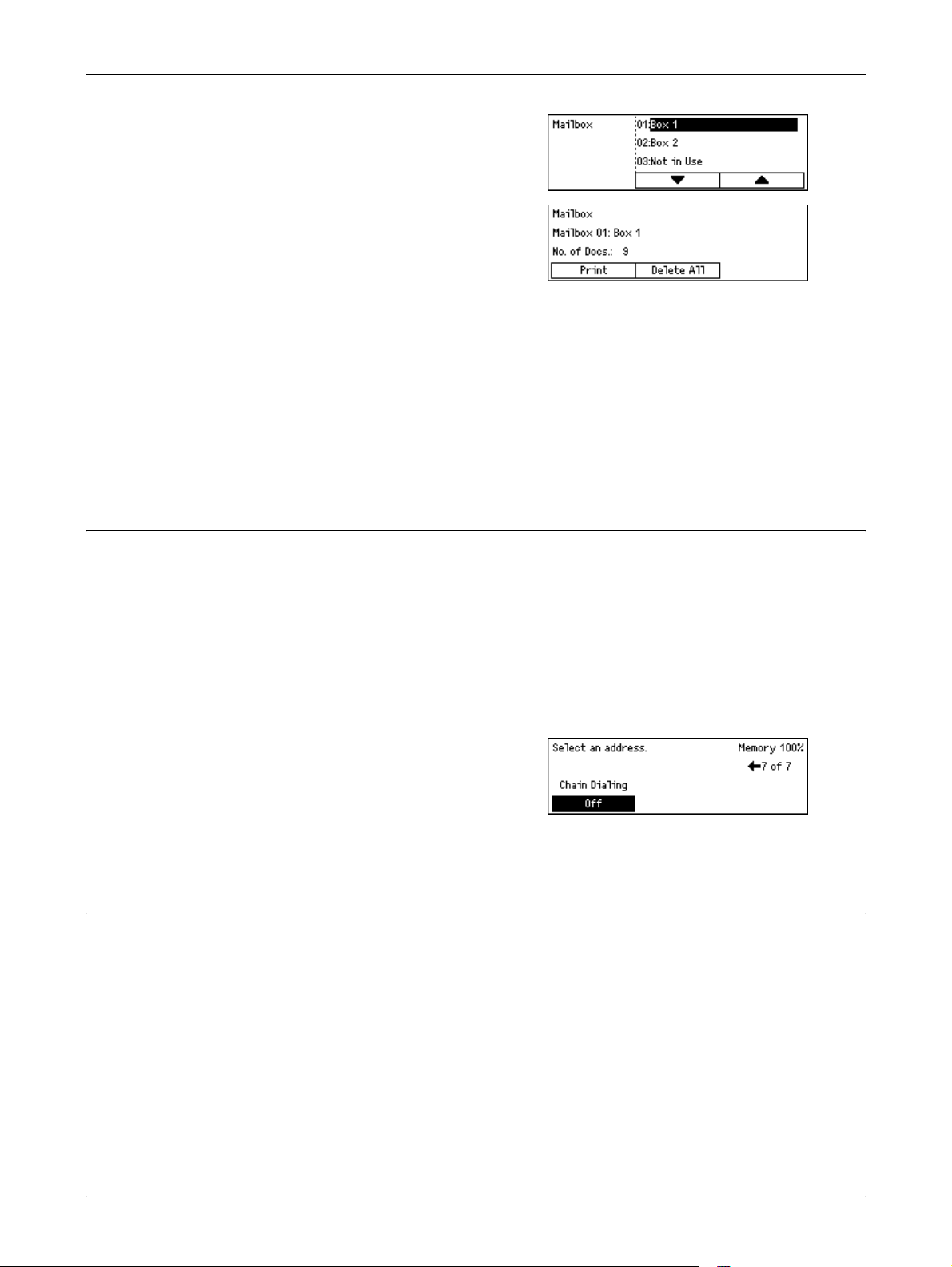
4Fax
1. Press the <> or <> button to display
2. Select [Mailbox] using the <Select>
3. Select a mailbox from the list.
4. Enter a password for the mailbox.
5. Perform the necessary operations.
Print
Prints the documents in the selected mailbox.
Delete All
Deletes all of the documents in the selected mailbox.
Chain Dialing
[Mailbox] on the Fax screen.
button.
On-Hook
This feature allows you to specify a destination combining multiple Speed Dial codes,
One Touch Dial buttons and dialing using the numeric keypad. For example, you can
register country codes and local area codes for each Speed Dial in advance and then
combine them to specify one destination.
NOTE: The maximum number of digits for the feature is 192. However, Speed Dial
codes, One Touch Dial codes and manually dialed numbers can only be entered up to
64 digits each, so input may be limited even when the number of digits is less than
192 digits.
1. Press the <> or <> button to display
[Chain Dialing] on the Fax screen.
2. Select [Chain Dialing] using the
<Select> button.
3. Select [On] to enable the feature.
This feature allows you to send a document after checking to hear the other party
answers, using line monitor. The line monitor volume can be set by the System
Administrator. For more information, refer to Line Monitor in the Setups chapter on
page 135.
84
NOTE: Load the document for manual transmission in the document feeder. Manual
transmission is disabled if there is no document loaded in the document feeder.
If there is no document in the document feeder, the machine can be used for manual
reception and polling reception.
Page 85
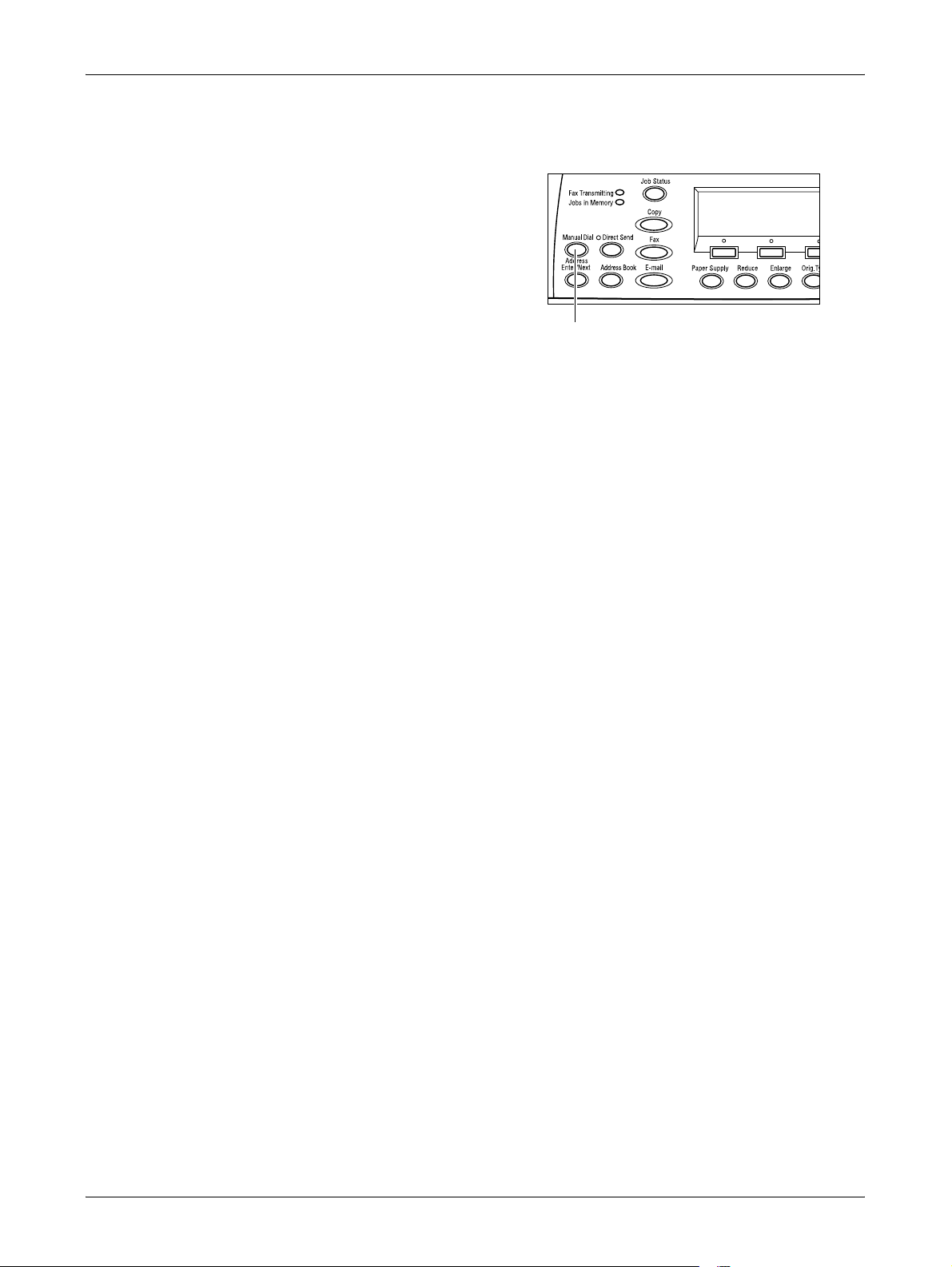
Fax Features
NOTE: The <Manual Dial> button is disabled when the external telephone is in use.
The external telephone cannot be used when the machine is in On-Hook mode.
1. Press the <Manual Dial> button on the
control panel. Press the <Manual Dial>
button again or the <Clear All> button to
exit the On-Hook mode.
<Manual Dial> button
85
Page 86

4Fax
86
Page 87

5E-mail
This chapter contains information about using the optional E-mail features, which are
dependent on your machine configuration. To use these features, 128/256 MB Memory
(for Printer), Fax Kit, Printer Kit, and Scan to Email Kit must be installed. With this
feature, documents are scanned and sent to specified destinations as e-mail
attachments. You can specify destination addresses by using Speed Dial, One Touch
Dial, the alphanumeric keypad on the control panel, or by selecting from Address Book.
NOTE: Various settings are required to use the E-mail features. For more information,
refer to the Network Administrator Guide.
NOTE: The E-mail transmission feature of the machine is able to send e-mail to
computers. It is not able to send e-mail to fax machines with Internet functions.
E-mail Procedure
This section describes how to scan documents to send them as attachments. Follow
the steps below.
1. Load the Documents – page 87
2. Select the Features – page 89
3. Specify the Destination – page 89
4. Start the E-mail Job – page 90
5. Confirm the E-mail Job in the Job Status – page 90
Stop the E-mail Job – page 91
1. Load the Documents
The following steps explain how to load documents using the document feeder or
document glass. When scanning a document in the form of sheet or multiple
documents as a stack, use the document feeder. When scanning a document that is
relatively heavy such as brochures or booklets, use the document glass.
NOTE: The scanning method differs between when the document is set in the
document feeder and when it is set on the document glass, so the scan area may
change.
87
Page 88

5 E-mail
• Document Feeder
Mixed size documents can be scanned as a stack when selecting [Auto Detect] on the
[Scan Size] screen. This feature is available only when the documents have the same
width. Use the document glass to scan mixed size documents with different width.
Otherwise, image loss may occur for the width of the first page will be the size for all
the scanned documents. All the documents are scanned at a time, therefore you can
not change the settings such as [Resolution], [Lighten/Darken], or [Reduce/Enlarge].
When you want to change the settings for each page, use the document glass.
• Document Glass
If you have more than one stack of documents to scan, select [Next] using the <Select>
button while the current stack of documents is being scanned. This allows you to scan
multiple or mixed size documents as one set of data. Also, you can change the scan
settings for each page.
1. Load documents face up into the
document feeder or face down on the
document glass.
For more information on how to load the
documents, refer to 1. Load the Documents
in the Copy chapter on page 49.
Scan the Documents
There are two methods of scanning the documents.
NOTE: As the machine does not support the function to scan non-standard size
document precisely, the edge of the document may be missing, or the scanned size
may be larger than the original size. Specify the scanned size when non-standard size
document is loaded. For more information on how to specify the scanned size, refer to
Scan Size on page 96.
NOTE: The document glass cannot automatically detect the document width less than
A4 SEF (202mm), such as post card and A5 SEF. When you load the document of the
width less than A4 SEF, select a size close to the document before scanning. For
more information on how to select the scan size, refer to Scan Size on page 96.
• Auto Detect
Standard size documents can be automatically detected. If the document is not a
standard size, or the size cannot be detected, the machine will automatically choose
the standard size to prevent image loss. For more information about sizes to be
detected or replaced automatically, refer to When Using the E-mail Feature in the
Appendix chapter on page 219.
• Select the Scan Size
You can select the scan size from the preset sizes. For more information on how to
select the scan size, refer to Scan Size on page 96.
88
Page 89

2. Select the Features
Only those features relevant to the machine configuration will be available.
NOTE: If the machine remains idle for a set time (determined by the System
Administrator), the settings will be reset. For more information, refer to Auto Clear in
the Setups chapter on page 134.
1. Press the <E-mail> button on the
control panel. Ensure that the E-mail
screen is displayed.
2. Press the <Clear All> button once on
the control panel to cancel any previous
selections.
3. Select an option for the required
feature.
E-mail Procedure
<E-mail> button
If necessary, press the <> or <> button to switch between screens to configure the
e-mail settings. For more information, refer to E-mail Features on page 95.
3. Specify the Destination
To specify an e-mail destination, the machine provides the following methods.
NOTE: When sending e-mail, check the destination before sending. Even when e-mail
transmission has failed, the error may not be displayed in the job history. E-mails to
notify of transmission errors will not be received. Therefore, the user may be unaware
of a failed transmission in some cases. For these reasons, it is important to check that
the addressee is correct before sending the e-mail.
• Using the numeric keypad on the control panel
• Using Address Book (refer to Address Book on page 93.)
• Using Speed Dial (refer to Speed Dial on page 94.)
• Using One Touch Dial (refer to One Touch Dial on page 94.)
<Clear All> button
89
Page 90
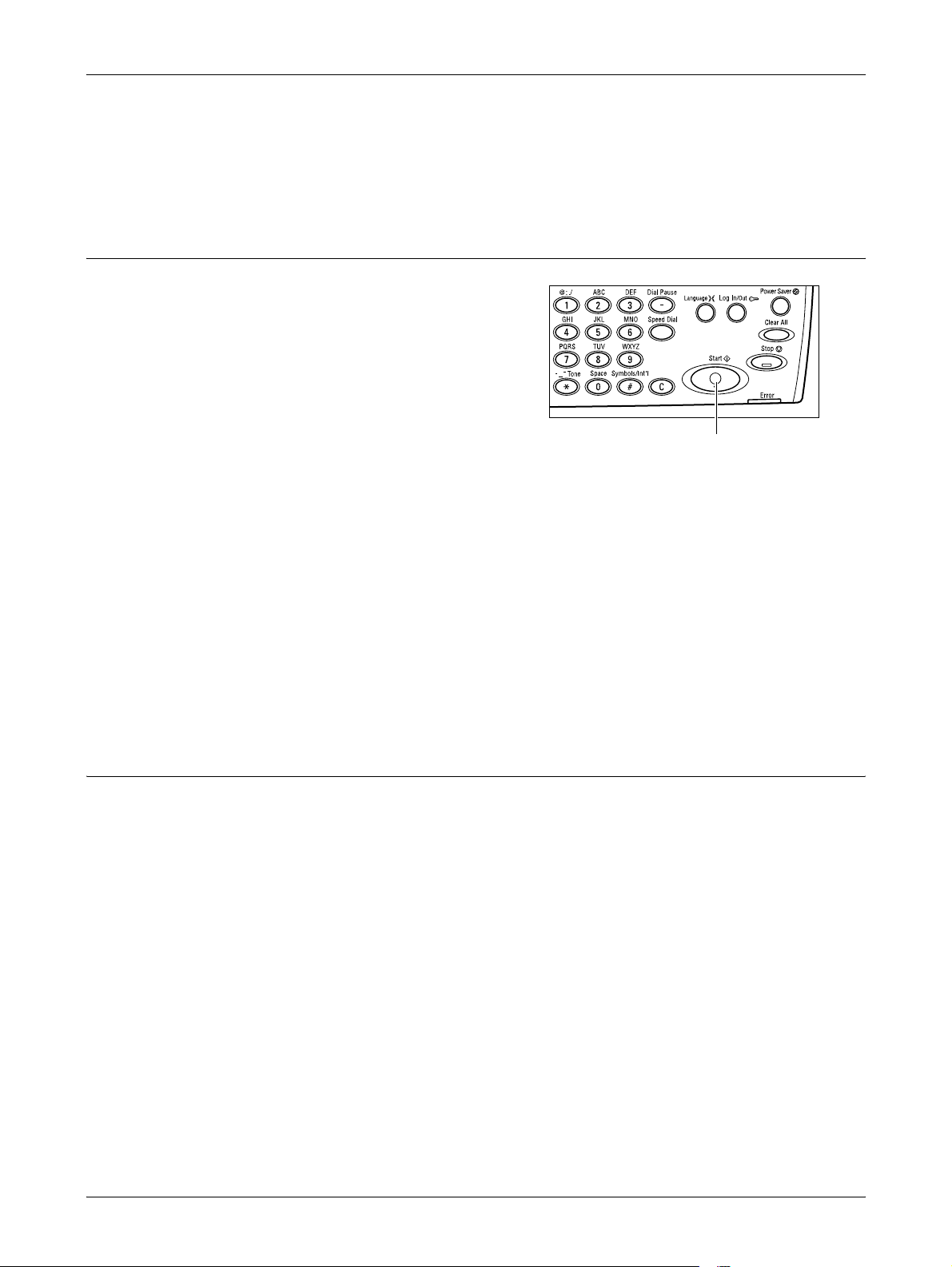
5 E-mail
1. Specify e-mail destinations by entering addresses using the alphanumeric keypad
on the control panel.
You can send a document as e-mail attachments to multiple destinations in a single
operation. For more information, refer to Specifying Destinations on page 92.
4. Start the E-mail Job
1. Press the <Start> button on the control
panel to scan and send the documents.
NOTE: If the <Start> button is pressed when
no document has been set, the machine will
assume that a document of A3 SEF size has
been set, so A3-sized data will be sent to
the specified recipient.
NOTE: If the trouble, such as document jam
or memory full, is occurred while scanning multiple documents, the job is canceled
and the scanned data are deleted. If a memory full error has occurred, either delete
unnecessary data from the machine, or reduce the size of the scanned data by
reducing the resolution or the scanned area. To resume the same operation, load all
the documents again and press the <Start> button.
<Start> button
NOTE: If the data for one page exceeds the following size, transmission processing
will be aborted for lack of memory capacity. Data for which transmission has been
aborted will be discarded and not re-sent.
• If memory has been expanded to 128 MB: 4 MB/page
• If memory has been expanded to 256 MB: 8 MB/page
5. Confirm the E-mail Job in the Job Status
Follow the steps below to confirm the e-mail job you started.
NOTE: Check the Job History Report to see whether the e-mail has been sent. Even if
the Sent Report appears to indicate that the e-mail was sent normally, it may not
actually be possible to send the message. For how to print the Job History Report,
refer to Report/List (Print Jobs) in the Product Overview chapter on page 43. In case
of fax broadcasting, a transmission error to any one of the multiple specified recipients
will result in an error being displayed, even if the fax was sent successfully to some
recipients.
NOTE: If mail transmission has failed because of some error, the data stored in the
machine may be deleted rather than being automatically re-sent to the specified
recipient. Check the Job History Report. If the fax was not sent, set the document
again and re-send it.
90
Page 91

1. Press the <Job Status> button on the
control panel to display the Job Status
screen.
The job being processed will be displayed on
the Current screen.
2. If required, press the <> or <> button to display the All Jobs screen.
3. Select [Fax/E-mail] using the <Select> button.
4. Select [Send] using the <Select> button. The job will be displayed on the screen.
For more information, refer to Job Status in the Product Overview chapter on page 39.
Stop the E-mail Job
Follow the step 1 to manually cancel an e-mail job while scanning the document. After
scanning the document, follow the step 2 to 3.
1. Press the <Stop> button on the control
panel to cancel the current e-mail job.
E-mail Procedure
<Stop> button
2. If required, press the <Job Status>
button on the control panel to display
the Job Status screen. To exit the Job
Status screen, press the <Job Status>
button.
3. If the job to be canceled is displayed on
the Current screen, select [Stop
(Delete)] using the <Select> button.
If not, go to step 4.
<Job Status> button
4. Press the <> button to display the All Jobs screen.
5. Select [Fax/E-mail] using the <Select> button.
6. Select [Send] using the <Select> button.
7. Select the job to be canceled by selecting [] or [] using the <Select> button.
8. Select [Details] using the <Select> button.
9. Select [Stop (Delete)] using the <Select> button.
91
Page 92
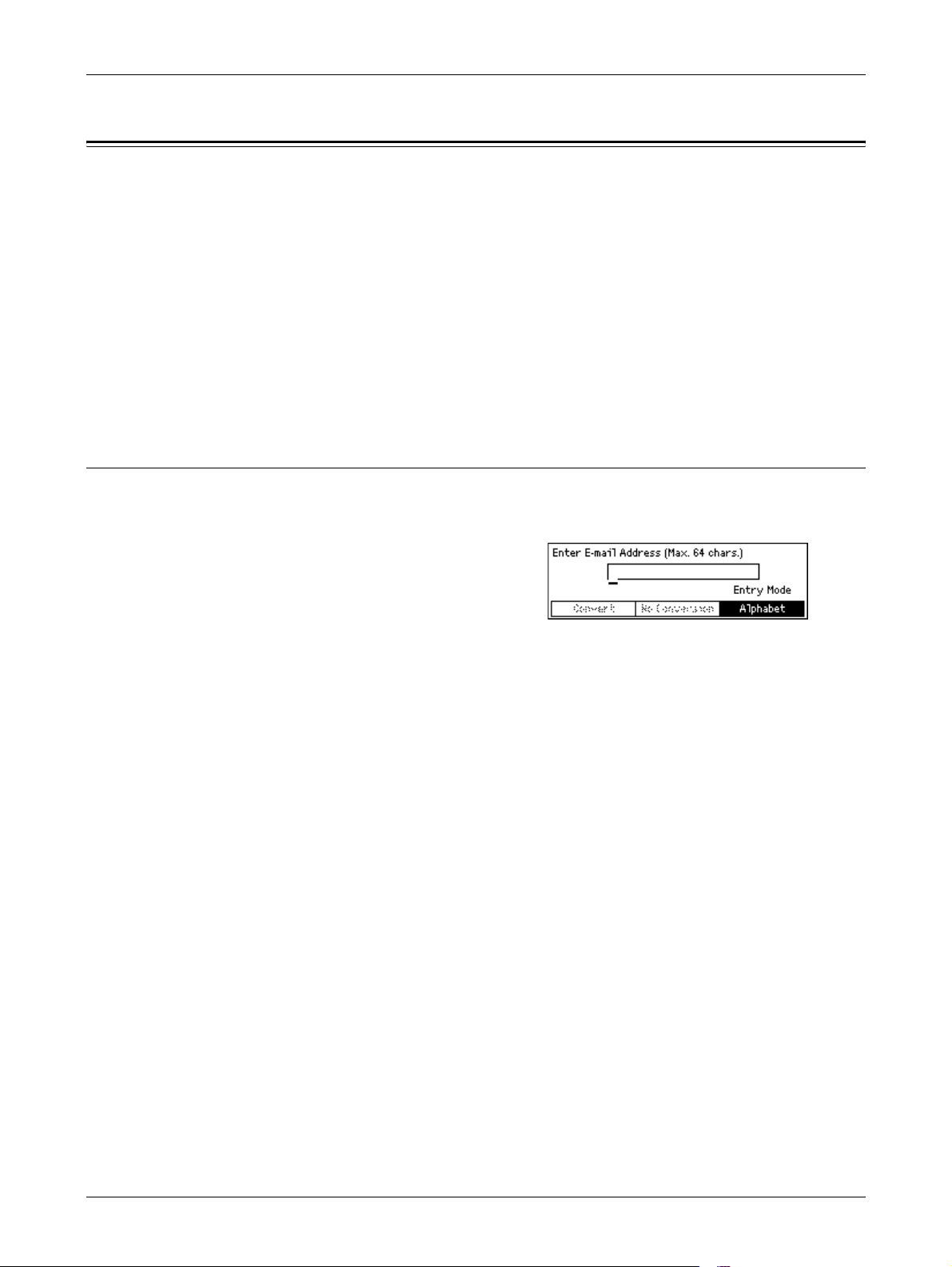
5 E-mail
Specifying Destinations
You can specify destinations using Speed Dial, One Touch Dial, or the numeric keypad
on the control panel. You can also use the Address Book to quickly look up and enter
destinations registered for Speed Dial.
You can specify up to 100 destinations at one time using Speed Dial, One Touch Dial,
and the numeric keypad dialing. However, up to 12 of 100 destinations can be specified
using the numeric keypad dialing. For more information, refer to the following.
E-mail Address – page 92
Address Book – page 93
Speed Dial – page 94
One Touch Dial – page 94
E-mail Address
Use the following steps to specify e-mail destinations by entering addresses using the
alphanumeric keypad on the control panel.
1. Press the <> or <> button to display
[E-mail Address] on the E-mail screen.
2. Select [E-mail Address] using the
<Select> button.
3. For Entry Mode, select [Alphabet] or [Number] using the <Select> button.
4. Enter an e-mail address using the alphanumeric keypad.
NOTE: To enter symbols, select [Alphabet] for Entry Mode and press the <#> button.
5. Press the <Enter> button.
To specify multiple addresses, follow the steps below:
6. Enter the next destination.
7. Repeat steps 5 and 6 as required.
NOTE: You can delete a destination which has been entered using Speed Dial or One
Touch Dial by pressing the <C> button once. When entering the e-mail address
manually, you can delete the character one digit at a time using the <C> button.
92
Page 93
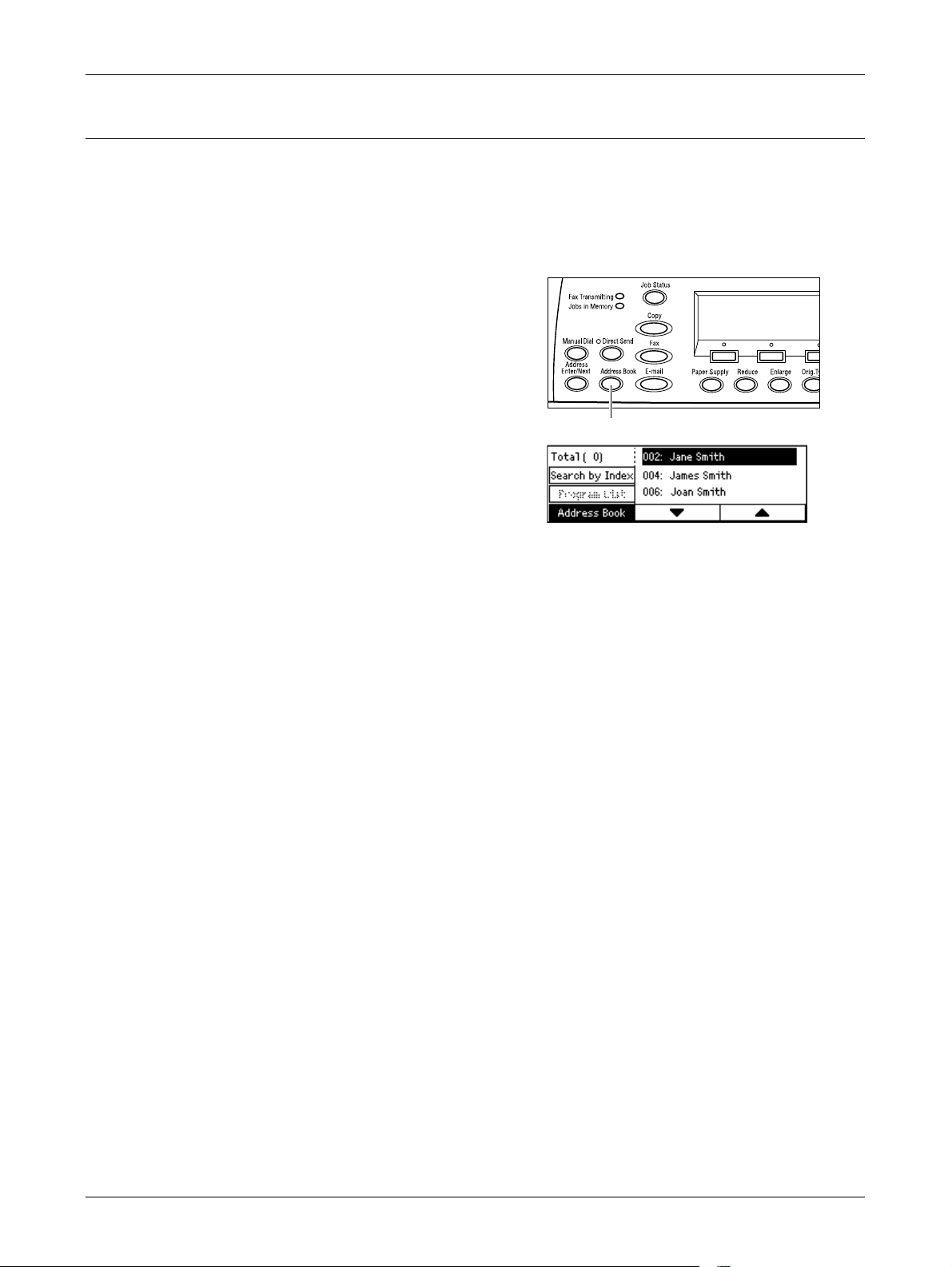
Address Book
Use this feature to quickly search and enter registered destinations by selecting an
entry from the list or using [Search by Index]. Entries in the Address Book are the ones
you registered in Speed Dial and are ordered by the Speed Dial codes they are
assigned (respectively). For more information on how to register Speed Dial codes,
refer to Create/Delete in the Setups chapter on page 137.
1. Press the <Address Book> button on
2. Select the required option.
3. Press the <Enter> button on the control
Specifying Destinations
the control panel.
<Address Book> button
panel.
Address Book
Allows you to select from the list of destinations registered in Speed Dial.
Search by Index
Allows you to locate a destination by the index character assigned to the destination
when registered in Speed Dial.
Following the steps below:
1. For Entry Mode, switch between [Alphabet] for a letter and [Number] for a number
using the <Select> button.
2. Enter an index character using the alphanumeric keypad.
3. Select [Confirm] using the <Select> button or press the <Enter> button. The list of
addresses that match the entered index displays.
93
Page 94

5 E-mail
Speed Dial
This feature allows you to specify the e-mail address quickly using a 3-digit code
assigned to the destination. If you register the e-mail address to Speed Dial code 123,
you can only enter 123 and specify automatically the registered e-mail address
assigned to Speed Dial code 123. You can register up to a total of 200 Speed Dial
codes combining fax numbers and e-mail addresses. When you register Speed Dial
codes 001–036, their codes are automatically assigned to One Touch Dial buttons on
the control panel. Speed Dial codes are listed and can be searched in the Address
Book. For more information on how to register Speed Dial codes, refer to Speed Dial
in the Setups chapter on page 166.
1. Press the <Speed Dial> button on the
control panel.
2. Enter a 3-digit code.
<Speed Dial> button
NOTE: If the 3-digit code entered is correct, the destination is displayed. If it is
incorrect, you are prompted to re-enter a 3-digit code.
One Touch Dial
This feature allows you to select preset Speed Dial codes 001–036 using One Touch
Dial buttons. One Touch Dial consists of the following three pages and you can change
the page using the flip cards.
• Page 1 displays Speed Dial codes 001–018.
• Page 2 displays Speed Dial codes 019–036.
• Page 3 displays Fax Programs p01–p18. (Fax Program is unavailable for the E-mail
feature)
1. If necessary, flip One Touch panels to
access the required One Touch button.
2. Press the One Touch button.
94
One Touch buttons
Page 95
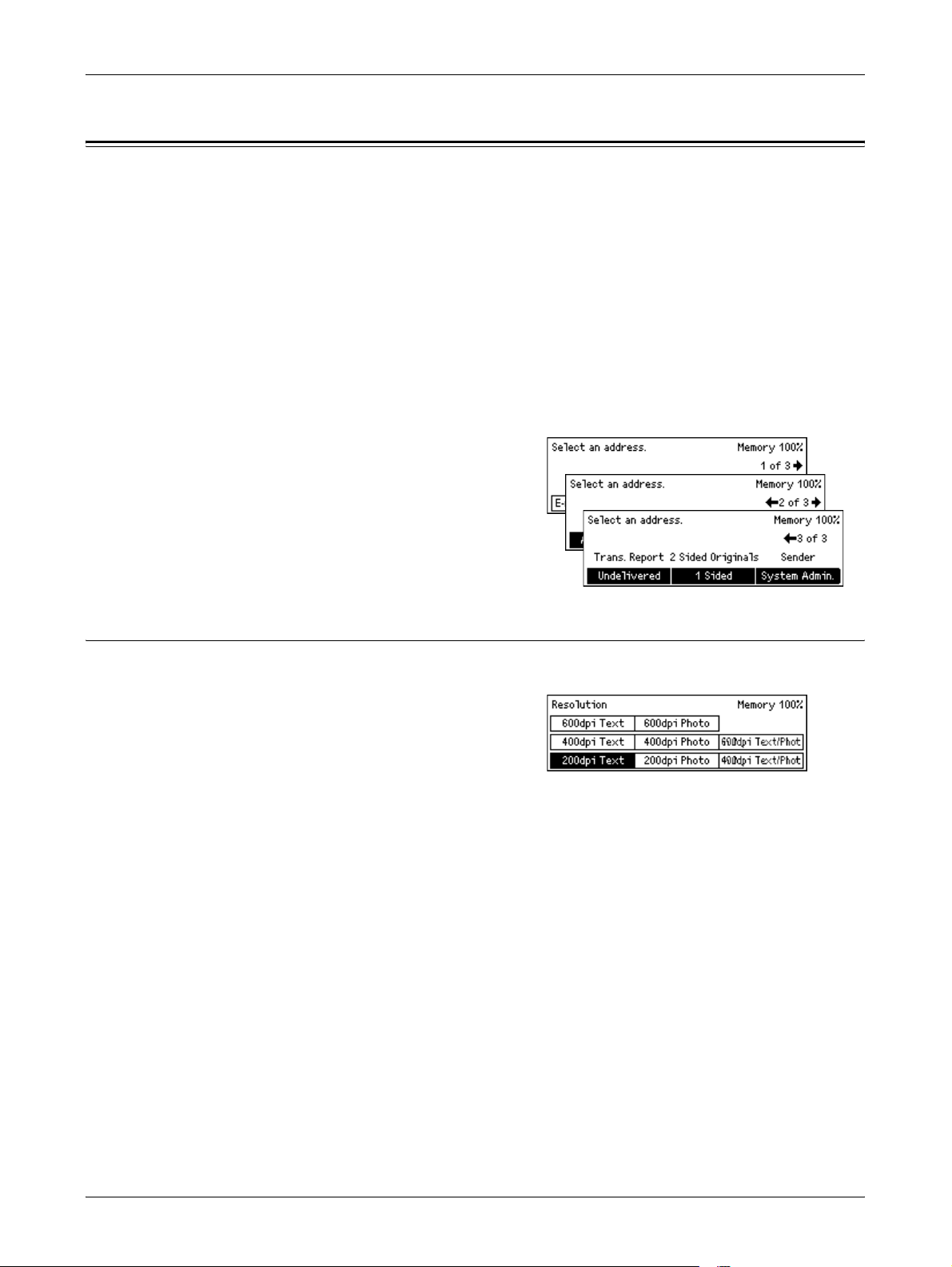
E-mail Features
This section describes the various features available for e-mail job. For more
information about the features available, refer to the following.
Resolution – page 95
Lighten/Darken – page 96
Scan Size – page 96
Reduce/Enlarge – page 97
File Format – page 97
Transmission Report – page 98
2 Sided Originals – page 98
Sender – page 99
1. Press the <E-mail> button on the
control panel.
2. Press the <> or <> button to switch
between screens.
E-mail Features
Resolution
3. Select the required option.
Use this feature to select the resolution for scanning documents.
1. Press the <> or <> button to display
[Resolution] on the E-mail screen.
2. Select [Resolution] using the <Select>
button.
3. Select the required option.
4. Press the <Enter> button.
200dpi Text
Specifies a 200 dpi resolution for documents that contain text only.
400dpi Text
Specifies a 400 dpi resolution for documents that contain text only.
600dpi Text
Specifies a 600 dpi resolution for documents that contain text only.
200dpi Photo
Specifies a 200 dpi resolution for documents that contain photographs only.
95
Page 96

5 E-mail
400dpi Photo
Specifies a 400 dpi resolution for documents that contain photographs only.
600dpi Photo
Specifies a 600 dpi resolution for documents that contain photographs only.
400dpi Text/Photo
Specifies a 400 dpi resolution for documents that contain both text and photographs.
600dpi Text/Photo
Specifies a 600 dpi resolution for documents that contain both text and photographs.
Lighten/Darken
This feature allows you to adjust the density of scanned images in five levels. Use the
<Select> buttons to lighten or darken the image.
1. Press the <> or <> button to display
[Lighten/Darken] on the E-mail screen.
Scan Size
2. Select [Lighten/Darken] using the
<Select> button.
3. Move on the screen by selecting [Darken] or [Lighten] using the <Select>
button to select the density level.
4. Press the <Enter> button.
Using this feature, the size of the document can be automatically detected or selected
from a list of preset sizes. If a preset size is selected, documents will be scanned
according to the specified size regardless of their actual size.
1. Press the <> or <> button to display
[Scan Size] on the E-mail screen.
2. Select [Scan Size] using the <Select>
button.
3. Select the required option.
4. Press the <Enter> button.
Auto Detect
96
Detects the size of the document automatically.
Standard size documents can be automatically detected. If it is not a standard size
document, switch to the nearest standard size.
For more information about the size that can be automatically detected, refer to When
Using the E-mail Feature in the Appendix chapter on page 219.
Page 97
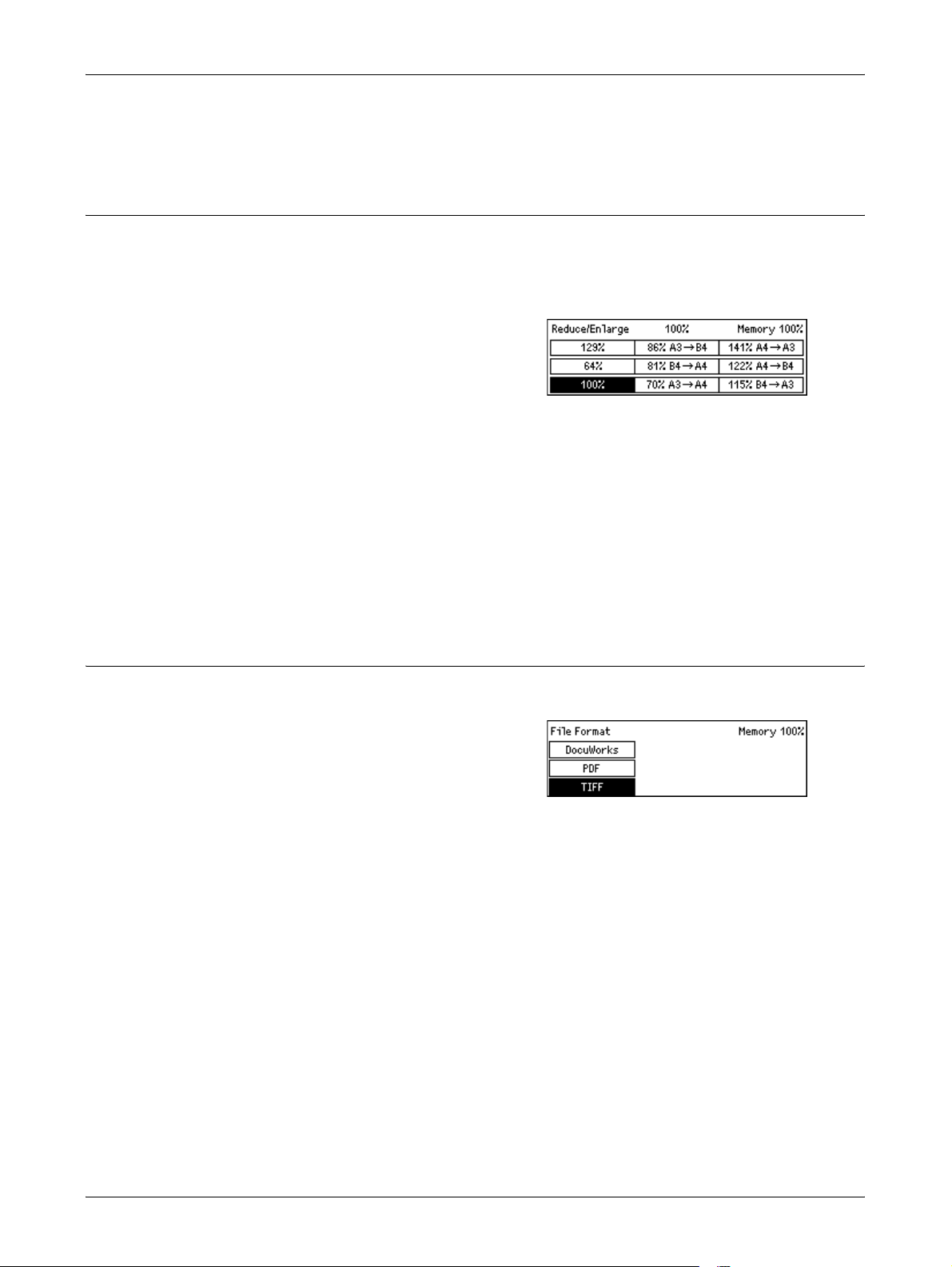
Presets
Allows you to select from the preset standard sizes.
Reduce/Enlarge
This feature allows you to reduce or enlarge a scanned document to a specified ratio.
NOTE: If the enlarged size is larger than A3 SEF, the portion in excess of that size will
be cut out of the scanning area.
1. Press the <> or <> button to display
[Reduce/Enlarge] on the E-mail screen.
2. Select [Reduce/Enlarge] using the
<Select> button.
3. Select the required option.
4. Press the <Enter> button.
100%
E-mail Features
File Format
Scans the document the same size as the original document.
Presets
Allows you to select from the preset reduction/enlargement ratios.
This feature allows you to select the file format to save scanned data.
1. Press the <> or <> button to display
[File Format] on the E-mail screen.
2. Select [File Format] using the <Select>
button.
3. Select the required option.
4. Press the <Enter> button.
TIFF
Saves scanned data in TIFF (Tagged Image File Format).
PDF
Saves scanned data in PDF (Portable Document Format).
DocuWorks
Saves scanned data in DocuWorks format.
97
Page 98

5 E-mail
Transmission Report
With this feature enabled, the machine prints a report at the end of the transmission
that shows the transmission result.
The System Administrator specifies whether to print out a report when sending e-mail
to a single destination, whether to print out a report when sending e-mail to multiple
destinations, and whether to print out the scanned documents with the report. For more
information about reports, refer to Transmission Report in the Setups chapter on
page 165.
1. Press the <> or <> button to display
[Trans. Report] on the E-mail screen.
2. Select [Trans. Report] using the
<Select> button.
3. Select the required option.
4. Press the <Enter> button.
Undelivered
Prints a report only when transmission fails.
OFF
Never prints a report.
On
Always prints a report no matter how the transmission ends.
2 Sided Originals
When using the DADF, use this feature to specify whether the documents are singlesided or double-sided, and to specify the orientation of the documents.
1. Press the <> or <> button to display
[2 Sided Originals] on the E-mail
screen.
2. Select [2 Sided] using the <Select>
button.
3. Select the required option.
4. Press the <Enter> button.
98
1 Sided
Scans single-sided documents.
Page 99

Sender
E-mail Features
2 Sided
Scans double-sided documents. When you select this option, the [Originals] screen
displays allowing you to select from the following options.
• Rotate Side 2 Off – Select to scan double-sided documents opened side by side.
• Rotate Side 2 On – Select to scan double-sided documents opened vertically.
For sender information, you can use the machine's address assigned by the System
Administrator or select the address registered in the Address Book.
For more information about Speed Dial, refer to Speed Dial in the Setups chapter on
page 166.
1. Press the <> or <> button to display
[Sender] on the E-mail screen.
2. Select [Sender] using the <Select>
button.
3. Select the required option.
4. Press the <Enter> button.
System Admin.
Uses the machine's address assigned by the System Administrator.
Address Book
Displays the list of e-mail addresses registered in Address Book.
1. Select [Address Book] using the
<Select> button on the [Sender] screen.
2. Select the required address by selecting
[] or [] using the <Select> button.
3. Press the <Enter> button. The specified address is indicated by an asterisk (*).
NOTE: If no name is registered in the Address Book, the machine displays the e-mail
address assigned to the machine by the System Administrator.
99
Page 100

5 E-mail
Search by Index
Allows you to locate an e-mail address by the index character assigned to the address
when registered in Speed Dial. To search by index character, follow the steps below.
1. For Entry Mode, switch between [Alphabet] for a letter and [Number] for a number
using the <Select> button.
2. Enter an index character using the alphanumeric keypad.
3. Select [Confirm] using the <Select> button or press the <Enter> button. The list of
addresses that match the entered index displays.
100
