Page 1
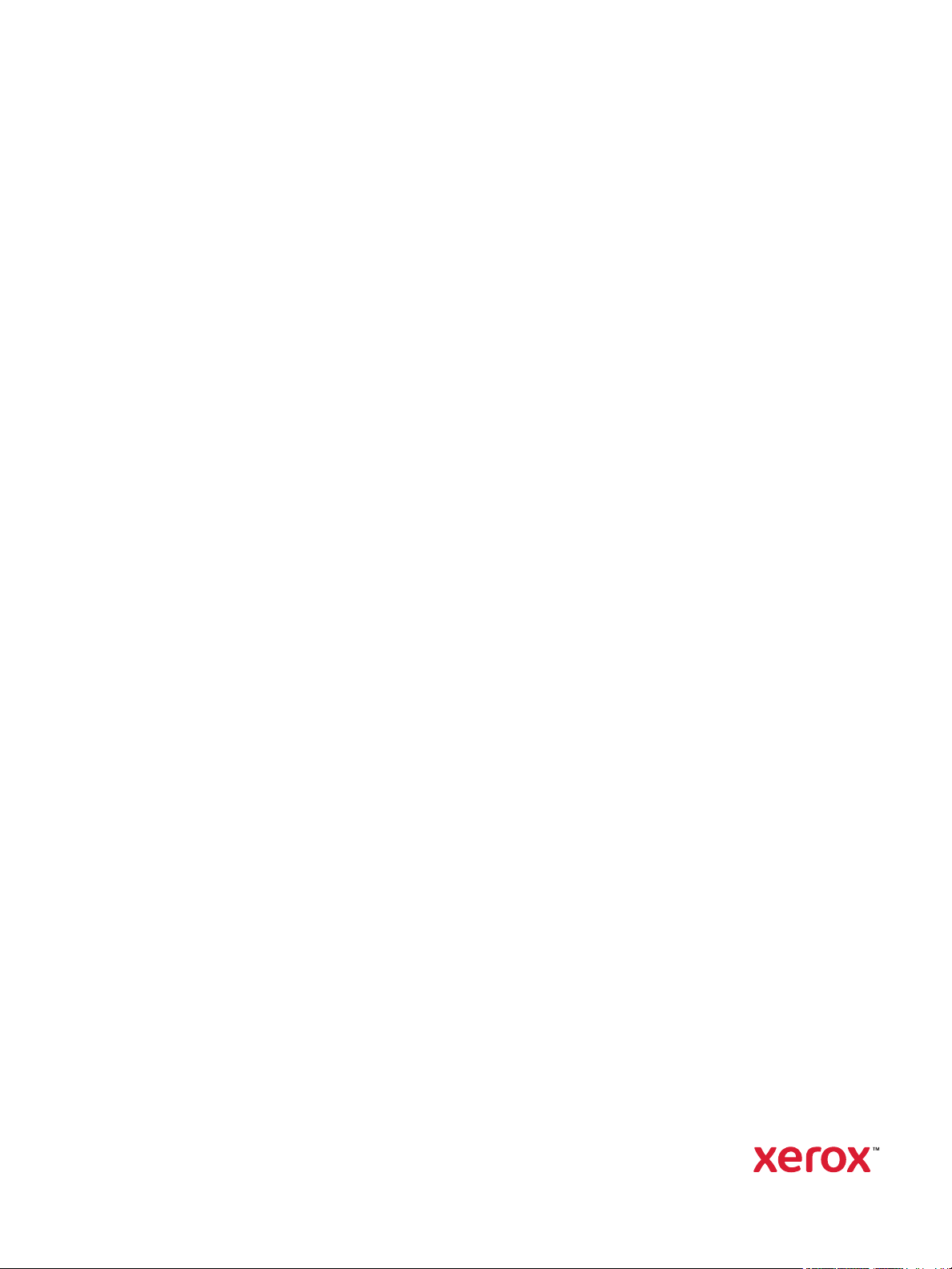
Version 1.0
august 2019
702P07580
Xerox® B215
Multifunction Printer
User Guide
Page 2
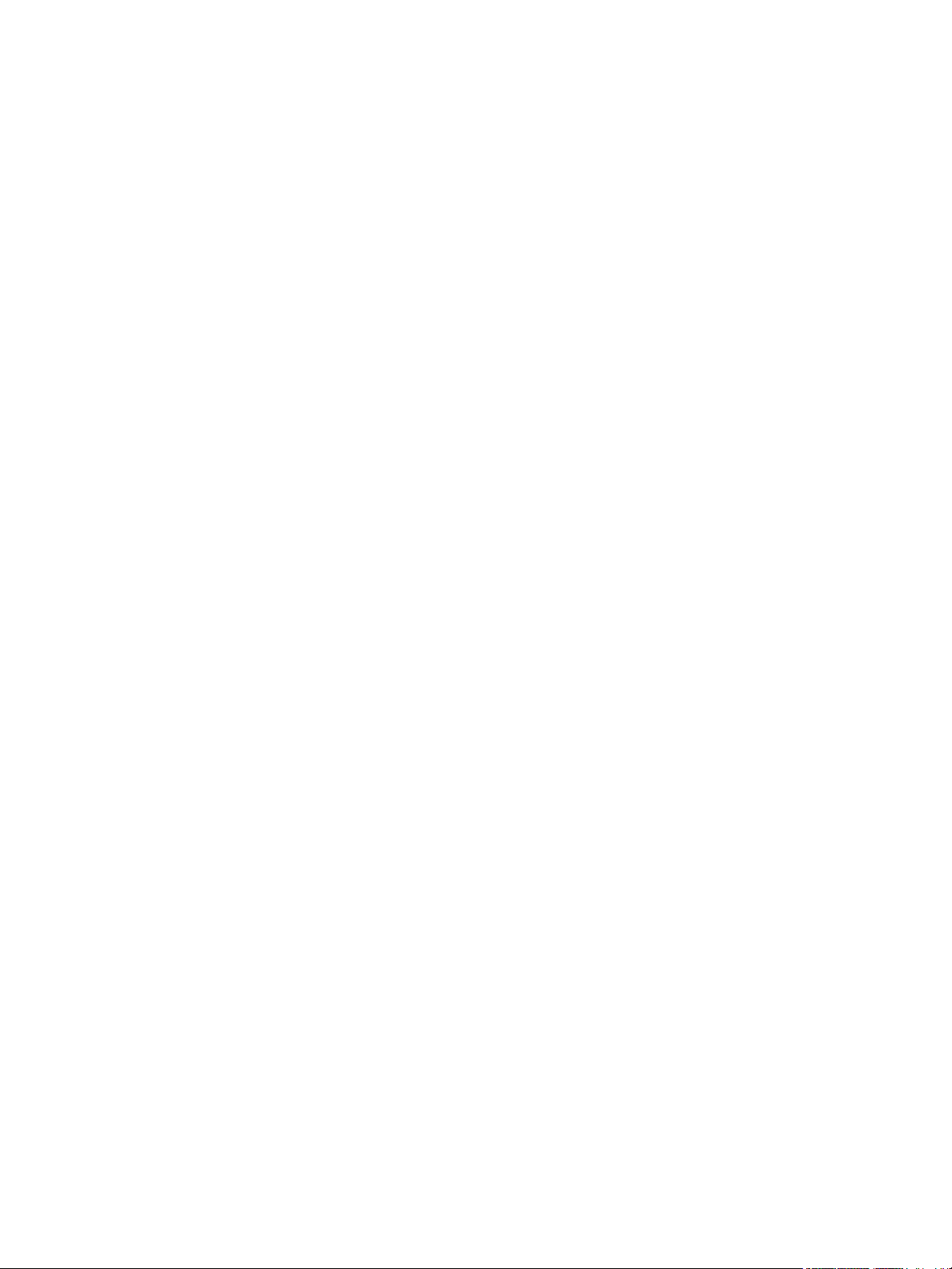
©2019 Xerox Corporation. All rights reserved. Xerox®, Xerox and Design®, FreeFlow®, SMARTsend®, Scan to PC Desktop®,
MeterAssistant
®
Driver
®
Adobe
®
, SuppliesAssistant®, Xerox Secure Access Unified ID System®, Xerox Extensible Interface Platform®, Global Print
, and Mobile Express Driver® are trademarks of Xerox Corporation in the United States and / or other countries.
, Adobe PDF logo, Adobe® Reader®, Adobe® Type Manager®, ATM™, Flash®, Macromedia®, Photoshop®, and PostScript®
are trademarks or registered trademarks of Adobe Systems, Inc.
®
Apple
, Bonjour®, EtherTalk™, TrueType®, iPad®, iPhone®, iPod®, iPod touch®, AirPrint® and the AirPrint Logo®, Mac®, Mac OS®,
and Macintosh
®
are trademarks or registered trademarks of Apple Inc. in the U.S. and other countries.
Google Cloud Print™ web printing service, Gmail™ webmail service, and Android™ mobile technology platform are trademarks of
Google, Inc.
®
HP-GL
, HP-UX®, and PCL® are registered trademarks of Hewlett-Packard Corporation in the United States and/or other countries.
®
IBM
and AIX® are registered trademarks of International Business Machines Corporation in the United States and/or other
countries.
®
McAfee
, ePolicy Orchestrator®, and McAfee ePO™ are trademarks or registered trademarks of McAfee, Inc. in the United States and
other countries.
Microsoft
®
, Windows Vista®, Windows®, Windows Server®, and OneDrive® are registered trademarks of Microsoft Corporation in
the United States and other countries.
Mopria is a trademark of the Mopria Alliance.
®
Novell
, NetWare®, NDPS®, NDS®, IPX™, and Novell Distributed Print Services™ are trademarks or registered trademarks of Novell,
Inc. in the United States and other countries.
PAN TO NE
®
and other Pantone, Inc. trademarks are the property of Pantone, Inc. SGI® and IRIX® are registered trademarks of
Silicon Graphics International Corp. or its subsidiaries in the United States and/or other countries.
Sun, Sun Microsystems, and Solaris are trademarks or registered trademarks of Oracle and/or its affiliates in the United States and
other countries.
®
UNIX
is a trademark in the United States and other countries, licensed exclusively through X/ Open Company Limited.
Wi-Fi CERTIFIED Wi-Fi Direct
®
is a trademark of the Wi-Fi Alliance.
Page 3
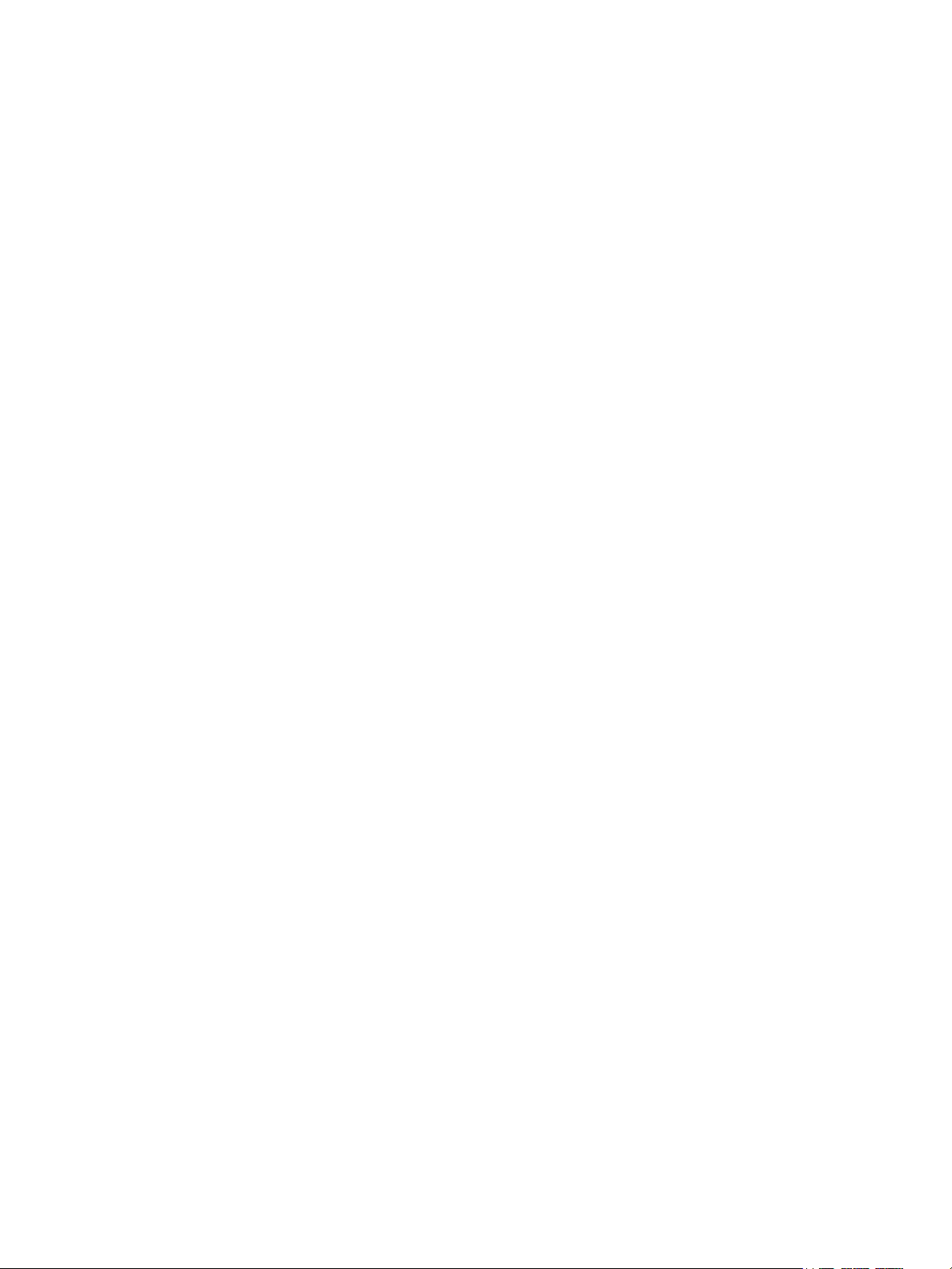
1Safety
Notices and Safety . . . . . . . . . . . . . . . . . . . . . . . . . . . . . . . . . . . . . . . . . . . . . . . . . . . . . . . . . . . . . . . . . . . . . . 13
Electrical Safety . . . . . . . . . . . . . . . . . . . . . . . . . . . . . . . . . . . . . . . . . . . . . . . . . . . . . . . . . . . . . . . . . . . . . . . . . 14
General Guidelines . . . . . . . . . . . . . . . . . . . . . . . . . . . . . . . . . . . . . . . . . . . . . . . . . . . . . . . . . . . . . . . . . . 14
Power Cord. . . . . . . . . . . . . . . . . . . . . . . . . . . . . . . . . . . . . . . . . . . . . . . . . . . . . . . . . . . . . . . . . . . . . . . . . . 15
Emergency Power Off . . . . . . . . . . . . . . . . . . . . . . . . . . . . . . . . . . . . . . . . . . . . . . . . . . . . . . . . . . . . . . . . 16
Laser Safety. . . . . . . . . . . . . . . . . . . . . . . . . . . . . . . . . . . . . . . . . . . . . . . . . . . . . . . . . . . . . . . . . . . . . . . . . 16
Telephone Line Cord . . . . . . . . . . . . . . . . . . . . . . . . . . . . . . . . . . . . . . . . . . . . . . . . . . . . . . . . . . . . . . . . . 16
Operational Safety . . . . . . . . . . . . . . . . . . . . . . . . . . . . . . . . . . . . . . . . . . . . . . . . . . . . . . . . . . . . . . . . . . . . . . 17
Operational Guidelines. . . . . . . . . . . . . . . . . . . . . . . . . . . . . . . . . . . . . . . . . . . . . . . . . . . . . . . . . . . . . . . 17
Ozone Release. . . . . . . . . . . . . . . . . . . . . . . . . . . . . . . . . . . . . . . . . . . . . . . . . . . . . . . . . . . . . . . . . . . . . . . 17
Printer Location . . . . . . . . . . . . . . . . . . . . . . . . . . . . . . . . . . . . . . . . . . . . . . . . . . . . . . . . . . . . . . . . . . . . . 18
Printer Supplies. . . . . . . . . . . . . . . . . . . . . . . . . . . . . . . . . . . . . . . . . . . . . . . . . . . . . . . . . . . . . . . . . . . . . . 18
Maintenance Safety . . . . . . . . . . . . . . . . . . . . . . . . . . . . . . . . . . . . . . . . . . . . . . . . . . . . . . . . . . . . . . . . . . . . . 19
Printer Symbols . . . . . . . . . . . . . . . . . . . . . . . . . . . . . . . . . . . . . . . . . . . . . . . . . . . . . . . . . . . . . . . . . . . . . . . . . 20
Environmental, Health, and Safety Contact Information . . . . . . . . . . . . . . . . . . . . . . . . . . . . . . . . . . . 23
2 Getting Started
Parts of the Printer . . . . . . . . . . . . . . . . . . . . . . . . . . . . . . . . . . . . . . . . . . . . . . . . . . . . . . . . . . . . . . . . . . . . . . 26
Front View . . . . . . . . . . . . . . . . . . . . . . . . . . . . . . . . . . . . . . . . . . . . . . . . . . . . . . . . . . . . . . . . . . . . . . . . . . 26
Automatic Document Feeder . . . . . . . . . . . . . . . . . . . . . . . . . . . . . . . . . . . . . . . . . . . . . . . . . . . . . . . . . 27
Media Output Locations . . . . . . . . . . . . . . . . . . . . . . . . . . . . . . . . . . . . . . . . . . . . . . . . . . . . . . . . . . . . . 29
Rear View . . . . . . . . . . . . . . . . . . . . . . . . . . . . . . . . . . . . . . . . . . . . . . . . . . . . . . . . . . . . . . . . . . . . . . . . . . . 30
Control Panel. . . . . . . . . . . . . . . . . . . . . . . . . . . . . . . . . . . . . . . . . . . . . . . . . . . . . . . . . . . . . . . . . . . . . . . . 31
Power Options . . . . . . . . . . . . . . . . . . . . . . . . . . . . . . . . . . . . . . . . . . . . . . . . . . . . . . . . . . . . . . . . . . . . . . . . . . 32
Powering On the Printer. . . . . . . . . . . . . . . . . . . . . . . . . . . . . . . . . . . . . . . . . . . . . . . . . . . . . . . . . . . . . . 32
Power Saver Mode . . . . . . . . . . . . . . . . . . . . . . . . . . . . . . . . . . . . . . . . . . . . . . . . . . . . . . . . . . . . . . . . . . . 32
Powering Off the Printer . . . . . . . . . . . . . . . . . . . . . . . . . . . . . . . . . . . . . . . . . . . . . . . . . . . . . . . . . . . . . 33
Accessing the Printer . . . . . . . . . . . . . . . . . . . . . . . . . . . . . . . . . . . . . . . . . . . . . . . . . . . . . . . . . . . . . . . . . . . . 34
Logging In . . . . . . . . . . . . . . . . . . . . . . . . . . . . . . . . . . . . . . . . . . . . . . . . . . . . . . . . . . . . . . . . . . . . . . . . . . 34
Introduction to Services . . . . . . . . . . . . . . . . . . . . . . . . . . . . . . . . . . . . . . . . . . . . . . . . . . . . . . . . . . . . . . . . . 35
Information Pages . . . . . . . . . . . . . . . . . . . . . . . . . . . . . . . . . . . . . . . . . . . . . . . . . . . . . . . . . . . . . . . . . . . . . . 37
Printing Information Pages . . . . . . . . . . . . . . . . . . . . . . . . . . . . . . . . . . . . . . . . . . . . . . . . . . . . . . . . . . 38
Printing a Configuration Report Using the Control Panel . . . . . . . . . . . . . . . . . . . . . . . . . . . . . . . 38
Printing Reports using Xerox
Xerox® CentreWare® Internet Services . . . . . . . . . . . . . . . . . . . . . . . . . . . . . . . . . . . . . . . . . . . . . . . . . . 39
Accessing Xerox® CentreWare® Internet Services. . . . . . . . . . . . . . . . . . . . . . . . . . . . . . . . . . . . . 40
Certificates for Xerox® CentreWare® Internet Services . . . . . . . . . . . . . . . . . . . . . . . . . . . . . . . . 41
Using Xerox® CentreWare® Internet Services . . . . . . . . . . . . . . . . . . . . . . . . . . . . . . . . . . . . . . . . 42
Xerox Easy Printer Manager . . . . . . . . . . . . . . . . . . . . . . . . . . . . . . . . . . . . . . . . . . . . . . . . . . . . . . . . . . . . . . 43
Xerox Easy Document Creator . . . . . . . . . . . . . . . . . . . . . . . . . . . . . . . . . . . . . . . . . . . . . . . . . . . . . . . . 43
Printer Software. . . . . . . . . . . . . . . . . . . . . . . . . . . . . . . . . . . . . . . . . . . . . . . . . . . . . . . . . . . . . . . . . . . . . . . . . 44
More Information . . . . . . . . . . . . . . . . . . . . . . . . . . . . . . . . . . . . . . . . . . . . . . . . . . . . . . . . . . . . . . . . . . . . . . . 46
®
CentreWare® Internet Services . . . . . . . . . . . . . . . . . . . . . . . . . . 38
Xerox® B215 Multifunction Printer
User Guide
3
Page 4
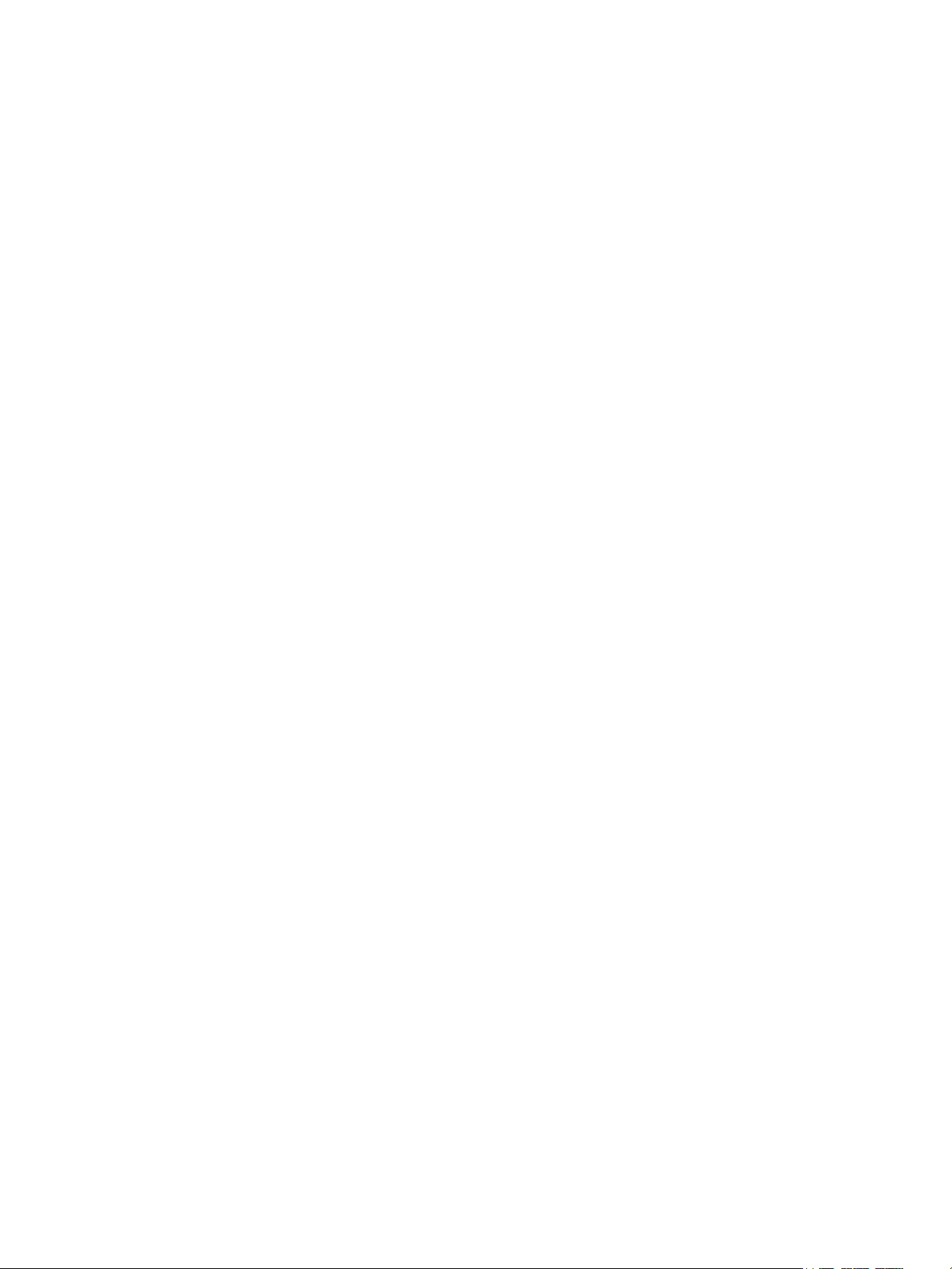
3 Installation and Setup
Installation and Setup Overview. . . . . . . . . . . . . . . . . . . . . . . . . . . . . . . . . . . . . . . . . . . . . . . . . . . . . . . . . . 49
®
Xerox
Initial Setup . . . . . . . . . . . . . . . . . . . . . . . . . . . . . . . . . . . . . . . . . . . . . . . . . . . . . . . . . . . . . . . . . . . . . . . . . . . . 53
General Setup. . . . . . . . . . . . . . . . . . . . . . . . . . . . . . . . . . . . . . . . . . . . . . . . . . . . . . . . . . . . . . . . . . . . . . . . . . . 55
Network Connectivity. . . . . . . . . . . . . . . . . . . . . . . . . . . . . . . . . . . . . . . . . . . . . . . . . . . . . . . . . . . . . . . . . . . . 64
Installing Printer Software . . . . . . . . . . . . . . . . . . . . . . . . . . . . . . . . . . . . . . . . . . . . . . . . . . . . . . . . . . . . . . . 83
CentreWare® Internet Services . . . . . . . . . . . . . . . . . . . . . . . . . . . . . . . . . . . . . . . . . . . . . . . . . . . 50
Finding the IP Address of Your Printer. . . . . . . . . . . . . . . . . . . . . . . . . . . . . . . . . . . . . . . . . . . . . . . . . 50
Accessing Xerox
®
CentreWare® Internet Services and Changing the Default System
Administrator Password . . . . . . . . . . . . . . . . . . . . . . . . . . . . . . . . . . . . . . . . . . . . . . . . . . . . . . . . . . . . . . 51
Accessing the Xerox
®
CentreWare® Internet Services Administrator Account. . . . . . . . . . . . 51
Changing the System Administrator Password. . . . . . . . . . . . . . . . . . . . . . . . . . . . . . . . . . . . . . . . . 52
Physically Connecting the Printer . . . . . . . . . . . . . . . . . . . . . . . . . . . . . . . . . . . . . . . . . . . . . . . . . . . . . 53
Assigning a Network Address . . . . . . . . . . . . . . . . . . . . . . . . . . . . . . . . . . . . . . . . . . . . . . . . . . . . . . . . . 53
Accessing Administration and Configuration Settings . . . . . . . . . . . . . . . . . . . . . . . . . . . . . . . . . . 53
USB Direct Connection. . . . . . . . . . . . . . . . . . . . . . . . . . . . . . . . . . . . . . . . . . . . . . . . . . . . . . . . . . . . . . . 54
Installation Wizard . . . . . . . . . . . . . . . . . . . . . . . . . . . . . . . . . . . . . . . . . . . . . . . . . . . . . . . . . . . . . . . . . . 54
General Setup Using the Printer Control Panel . . . . . . . . . . . . . . . . . . . . . . . . . . . . . . . . . . . . . . . . . 55
General Setup Using Xerox
®
CentreWare® Internet Services . . . . . . . . . . . . . . . . . . . . . . . . . . . 57
TCP/IP . . . . . . . . . . . . . . . . . . . . . . . . . . . . . . . . . . . . . . . . . . . . . . . . . . . . . . . . . . . . . . . . . . . . . . . . . . . . . . 64
SLP . . . . . . . . . . . . . . . . . . . . . . . . . . . . . . . . . . . . . . . . . . . . . . . . . . . . . . . . . . . . . . . . . . . . . . . . . . . . . . . . . 66
SNMP. . . . . . . . . . . . . . . . . . . . . . . . . . . . . . . . . . . . . . . . . . . . . . . . . . . . . . . . . . . . . . . . . . . . . . . . . . . . . . . 67
SNMPv3 . . . . . . . . . . . . . . . . . . . . . . . . . . . . . . . . . . . . . . . . . . . . . . . . . . . . . . . . . . . . . . . . . . . . . . . . . . . . 68
WINS . . . . . . . . . . . . . . . . . . . . . . . . . . . . . . . . . . . . . . . . . . . . . . . . . . . . . . . . . . . . . . . . . . . . . . . . . . . . . . . 69
LPR/LPD . . . . . . . . . . . . . . . . . . . . . . . . . . . . . . . . . . . . . . . . . . . . . . . . . . . . . . . . . . . . . . . . . . . . . . . . . . . . 69
Raw TCP/IP Printing . . . . . . . . . . . . . . . . . . . . . . . . . . . . . . . . . . . . . . . . . . . . . . . . . . . . . . . . . . . . . . . . . 70
IPP . . . . . . . . . . . . . . . . . . . . . . . . . . . . . . . . . . . . . . . . . . . . . . . . . . . . . . . . . . . . . . . . . . . . . . . . . . . . . . . . . 70
LDAP Server . . . . . . . . . . . . . . . . . . . . . . . . . . . . . . . . . . . . . . . . . . . . . . . . . . . . . . . . . . . . . . . . . . . . . . . . . 71
HTTP . . . . . . . . . . . . . . . . . . . . . . . . . . . . . . . . . . . . . . . . . . . . . . . . . . . . . . . . . . . . . . . . . . . . . . . . . . . . . . . 72
Google Cloud Print. . . . . . . . . . . . . . . . . . . . . . . . . . . . . . . . . . . . . . . . . . . . . . . . . . . . . . . . . . . . . . . . . . . 73
Proxy Server. . . . . . . . . . . . . . . . . . . . . . . . . . . . . . . . . . . . . . . . . . . . . . . . . . . . . . . . . . . . . . . . . . . . . . . . . 75
Connecting to a Wireless Network . . . . . . . . . . . . . . . . . . . . . . . . . . . . . . . . . . . . . . . . . . . . . . . . . . . . 76
Wi-Fi DirectTM . . . . . . . . . . . . . . . . . . . . . . . . . . . . . . . . . . . . . . . . . . . . . . . . . . . . . . . . . . . . . . . . . . . . . . 79
WSD . . . . . . . . . . . . . . . . . . . . . . . . . . . . . . . . . . . . . . . . . . . . . . . . . . . . . . . . . . . . . . . . . . . . . . . . . . . . . . . . 80
AirPrint . . . . . . . . . . . . . . . . . . . . . . . . . . . . . . . . . . . . . . . . . . . . . . . . . . . . . . . . . . . . . . . . . . . . . . . . . . . . . 80
SNTP . . . . . . . . . . . . . . . . . . . . . . . . . . . . . . . . . . . . . . . . . . . . . . . . . . . . . . . . . . . . . . . . . . . . . . . . . . . . . . . 81
Mopria. . . . . . . . . . . . . . . . . . . . . . . . . . . . . . . . . . . . . . . . . . . . . . . . . . . . . . . . . . . . . . . . . . . . . . . . . . . . . . 82
Installing Windows Drivers . . . . . . . . . . . . . . . . . . . . . . . . . . . . . . . . . . . . . . . . . . . . . . . . . . . . . . . . . . . 83
Installing Macintosh Drivers . . . . . . . . . . . . . . . . . . . . . . . . . . . . . . . . . . . . . . . . . . . . . . . . . . . . . . . . . . 87
Installing Linux Drivers. . . . . . . . . . . . . . . . . . . . . . . . . . . . . . . . . . . . . . . . . . . . . . . . . . . . . . . . . . . . . . . 88
Xerox® B215 Multifunction Printer
User Guide
4
Page 5
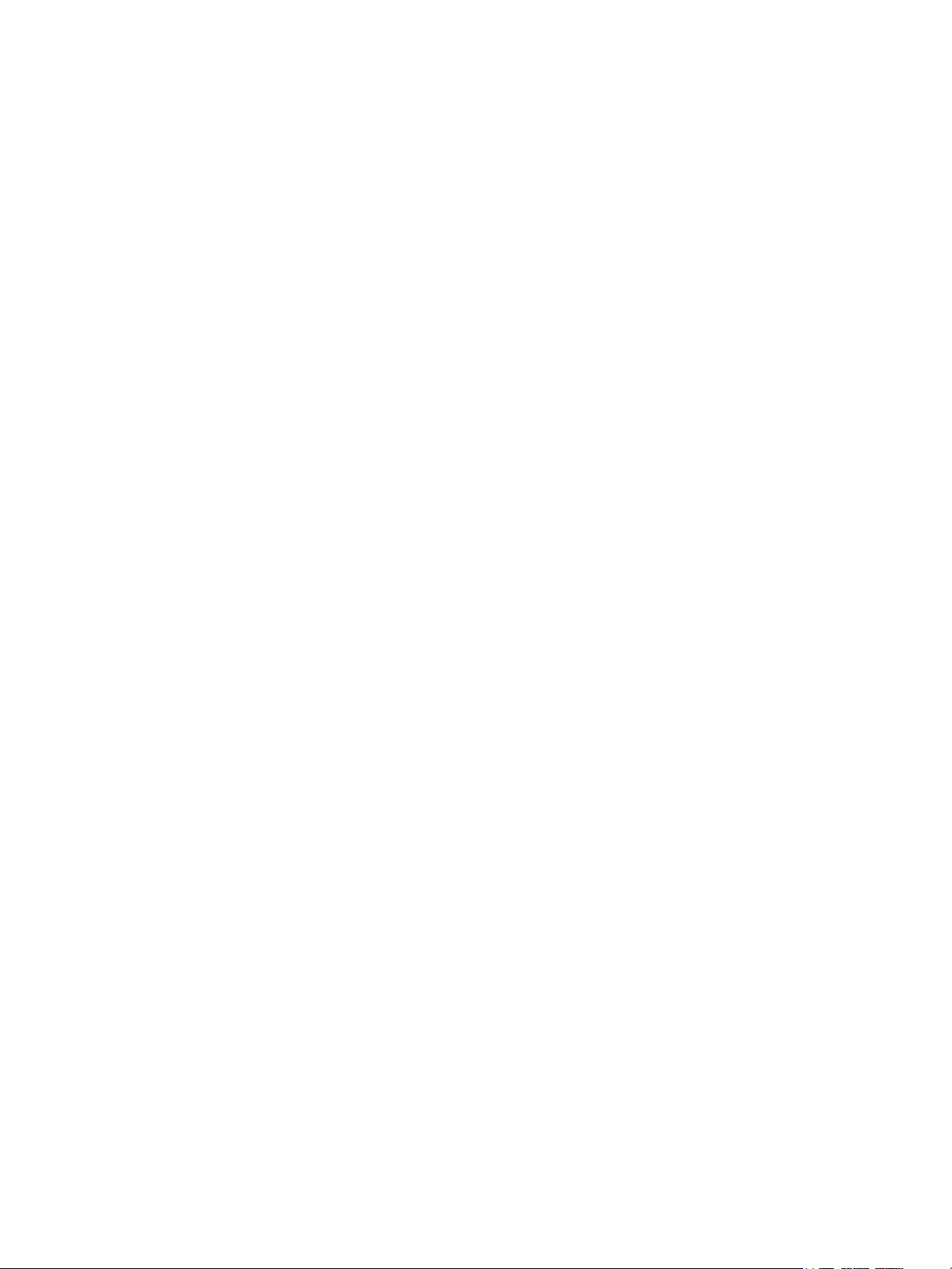
Setting Up the Services . . . . . . . . . . . . . . . . . . . . . . . . . . . . . . . . . . . . . . . . . . . . . . . . . . . . . . . . . . . . . . . . . . 90
Displaying the Services on the Home Screen. . . . . . . . . . . . . . . . . . . . . . . . . . . . . . . . . . . . . . . . . . . 90
Printing Settings. . . . . . . . . . . . . . . . . . . . . . . . . . . . . . . . . . . . . . . . . . . . . . . . . . . . . . . . . . . . . . . . . . . . . 90
Copy Settings . . . . . . . . . . . . . . . . . . . . . . . . . . . . . . . . . . . . . . . . . . . . . . . . . . . . . . . . . . . . . . . . . . . . . . . 92
Email Settings . . . . . . . . . . . . . . . . . . . . . . . . . . . . . . . . . . . . . . . . . . . . . . . . . . . . . . . . . . . . . . . . . . . . . . . 93
Fax Settings. . . . . . . . . . . . . . . . . . . . . . . . . . . . . . . . . . . . . . . . . . . . . . . . . . . . . . . . . . . . . . . . . . . . . . . . . 97
Scan to Network Settings . . . . . . . . . . . . . . . . . . . . . . . . . . . . . . . . . . . . . . . . . . . . . . . . . . . . . . . . . . . 105
USB Settings . . . . . . . . . . . . . . . . . . . . . . . . . . . . . . . . . . . . . . . . . . . . . . . . . . . . . . . . . . . . . . . . . . . . . . . 107
ID Card Copy Settings . . . . . . . . . . . . . . . . . . . . . . . . . . . . . . . . . . . . . . . . . . . . . . . . . . . . . . . . . . . . . . 108
4 Using the Services
Overview . . . . . . . . . . . . . . . . . . . . . . . . . . . . . . . . . . . . . . . . . . . . . . . . . . . . . . . . . . . . . . . . . . . . . . . . . . . . . . 112
Copy . . . . . . . . . . . . . . . . . . . . . . . . . . . . . . . . . . . . . . . . . . . . . . . . . . . . . . . . . . . . . . . . . . . . . . . . . . . . . . . . . . 113
Copy Overview . . . . . . . . . . . . . . . . . . . . . . . . . . . . . . . . . . . . . . . . . . . . . . . . . . . . . . . . . . . . . . . . . . . . . 113
Making a Copy . . . . . . . . . . . . . . . . . . . . . . . . . . . . . . . . . . . . . . . . . . . . . . . . . . . . . . . . . . . . . . . . . . . . . 113
Using the N-Up Option. . . . . . . . . . . . . . . . . . . . . . . . . . . . . . . . . . . . . . . . . . . . . . . . . . . . . . . . . . . . . . 114
Copy Options. . . . . . . . . . . . . . . . . . . . . . . . . . . . . . . . . . . . . . . . . . . . . . . . . . . . . . . . . . . . . . . . . . . . . . . 115
ID Card Copy . . . . . . . . . . . . . . . . . . . . . . . . . . . . . . . . . . . . . . . . . . . . . . . . . . . . . . . . . . . . . . . . . . . . . . . . . . 117
ID Card Copy Overview . . . . . . . . . . . . . . . . . . . . . . . . . . . . . . . . . . . . . . . . . . . . . . . . . . . . . . . . . . . . . 117
Copying an ID Card. . . . . . . . . . . . . . . . . . . . . . . . . . . . . . . . . . . . . . . . . . . . . . . . . . . . . . . . . . . . . . . . . 117
Email . . . . . . . . . . . . . . . . . . . . . . . . . . . . . . . . . . . . . . . . . . . . . . . . . . . . . . . . . . . . . . . . . . . . . . . . . . . . . . . . . . 118
Email Overview . . . . . . . . . . . . . . . . . . . . . . . . . . . . . . . . . . . . . . . . . . . . . . . . . . . . . . . . . . . . . . . . . . . . . 118
Sending a Scanned Image in an Email . . . . . . . . . . . . . . . . . . . . . . . . . . . . . . . . . . . . . . . . . . . . . . . 118
Email Options . . . . . . . . . . . . . . . . . . . . . . . . . . . . . . . . . . . . . . . . . . . . . . . . . . . . . . . . . . . . . . . . . . . . . . 120
Scan To. . . . . . . . . . . . . . . . . . . . . . . . . . . . . . . . . . . . . . . . . . . . . . . . . . . . . . . . . . . . . . . . . . . . . . . . . . . . . . . . 122
Scanning Overview . . . . . . . . . . . . . . . . . . . . . . . . . . . . . . . . . . . . . . . . . . . . . . . . . . . . . . . . . . . . . . . . . 122
Scan to PC . . . . . . . . . . . . . . . . . . . . . . . . . . . . . . . . . . . . . . . . . . . . . . . . . . . . . . . . . . . . . . . . . . . . . . . . . 123
Scan to Network. . . . . . . . . . . . . . . . . . . . . . . . . . . . . . . . . . . . . . . . . . . . . . . . . . . . . . . . . . . . . . . . . . . . 126
Scan to WSD . . . . . . . . . . . . . . . . . . . . . . . . . . . . . . . . . . . . . . . . . . . . . . . . . . . . . . . . . . . . . . . . . . . . . . . 128
Scan Options . . . . . . . . . . . . . . . . . . . . . . . . . . . . . . . . . . . . . . . . . . . . . . . . . . . . . . . . . . . . . . . . . . . . . . . 130
Scan Using TWAIN and WIA . . . . . . . . . . . . . . . . . . . . . . . . . . . . . . . . . . . . . . . . . . . . . . . . . . . . . . . . 132
Macintosh Scanning . . . . . . . . . . . . . . . . . . . . . . . . . . . . . . . . . . . . . . . . . . . . . . . . . . . . . . . . . . . . . . . . 133
Linux Scanning . . . . . . . . . . . . . . . . . . . . . . . . . . . . . . . . . . . . . . . . . . . . . . . . . . . . . . . . . . . . . . . . . . . . . 136
Fax . . . . . . . . . . . . . . . . . . . . . . . . . . . . . . . . . . . . . . . . . . . . . . . . . . . . . . . . . . . . . . . . . . . . . . . . . . . . . . . . . . . . 138
Fax Overview . . . . . . . . . . . . . . . . . . . . . . . . . . . . . . . . . . . . . . . . . . . . . . . . . . . . . . . . . . . . . . . . . . . . . . . 138
Sending a Fax . . . . . . . . . . . . . . . . . . . . . . . . . . . . . . . . . . . . . . . . . . . . . . . . . . . . . . . . . . . . . . . . . . . . . . 138
Sending a Delayed Fax . . . . . . . . . . . . . . . . . . . . . . . . . . . . . . . . . . . . . . . . . . . . . . . . . . . . . . . . . . . . . 140
Sending a Fax From Your Computer . . . . . . . . . . . . . . . . . . . . . . . . . . . . . . . . . . . . . . . . . . . . . . . . . 141
Fax Options . . . . . . . . . . . . . . . . . . . . . . . . . . . . . . . . . . . . . . . . . . . . . . . . . . . . . . . . . . . . . . . . . . . . . . . . 143
USB . . . . . . . . . . . . . . . . . . . . . . . . . . . . . . . . . . . . . . . . . . . . . . . . . . . . . . . . . . . . . . . . . . . . . . . . . . . . . . . . . . . 145
USB Overview . . . . . . . . . . . . . . . . . . . . . . . . . . . . . . . . . . . . . . . . . . . . . . . . . . . . . . . . . . . . . . . . . . . . . . 145
Printing from a USB Flash Drive . . . . . . . . . . . . . . . . . . . . . . . . . . . . . . . . . . . . . . . . . . . . . . . . . . . . . 145
Scanning to a USB Drive . . . . . . . . . . . . . . . . . . . . . . . . . . . . . . . . . . . . . . . . . . . . . . . . . . . . . . . . . . . . 146
Xerox® B215 Multifunction Printer
User Guide
5
Page 6
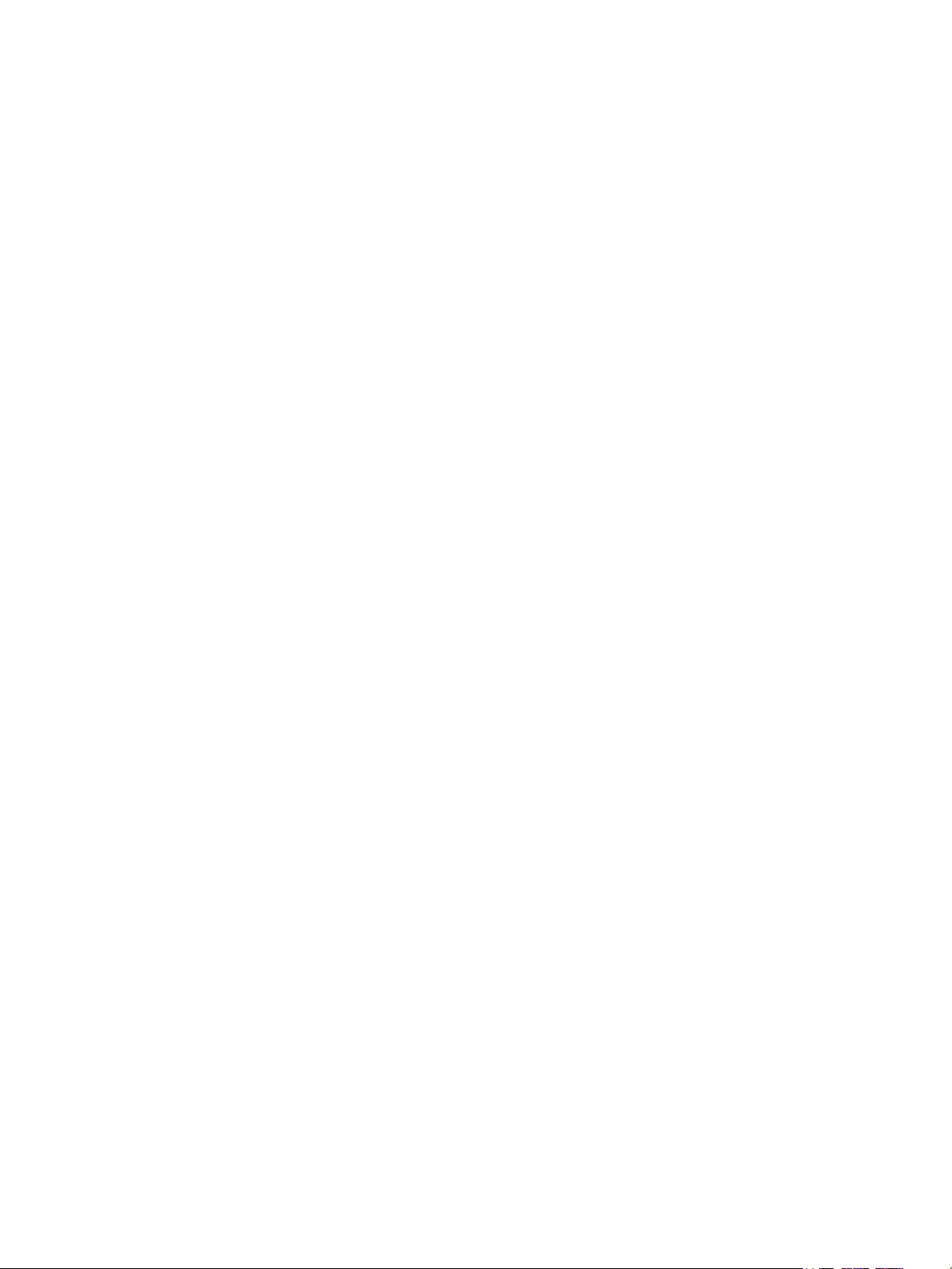
Device . . . . . . . . . . . . . . . . . . . . . . . . . . . . . . . . . . . . . . . . . . . . . . . . . . . . . . . . . . . . . . . . . . . . . . . . . . . . . . . . . 147
Device Overview . . . . . . . . . . . . . . . . . . . . . . . . . . . . . . . . . . . . . . . . . . . . . . . . . . . . . . . . . . . . . . . . . . . . 147
Device Options . . . . . . . . . . . . . . . . . . . . . . . . . . . . . . . . . . . . . . . . . . . . . . . . . . . . . . . . . . . . . . . . . . . . . 147
About. . . . . . . . . . . . . . . . . . . . . . . . . . . . . . . . . . . . . . . . . . . . . . . . . . . . . . . . . . . . . . . . . . . . . . . . . . . . . . 148
Supply Status . . . . . . . . . . . . . . . . . . . . . . . . . . . . . . . . . . . . . . . . . . . . . . . . . . . . . . . . . . . . . . . . . . . . . . 148
Billing Meter Information . . . . . . . . . . . . . . . . . . . . . . . . . . . . . . . . . . . . . . . . . . . . . . . . . . . . . . . . . . . 149
Address Book . . . . . . . . . . . . . . . . . . . . . . . . . . . . . . . . . . . . . . . . . . . . . . . . . . . . . . . . . . . . . . . . . . . . . . . . . . 150
Address Book Overview . . . . . . . . . . . . . . . . . . . . . . . . . . . . . . . . . . . . . . . . . . . . . . . . . . . . . . . . . . . . . 150
Using and Editing the Address Book at the Control Panel. . . . . . . . . . . . . . . . . . . . . . . . . . . . . . 150
Adding or Editing Contacts in the Address Book Using Xerox
®
CentreWare® Internet Services
151
Jobs . . . . . . . . . . . . . . . . . . . . . . . . . . . . . . . . . . . . . . . . . . . . . . . . . . . . . . . . . . . . . . . . . . . . . . . . . . . . . . . . . . . 155
Jobs Overview . . . . . . . . . . . . . . . . . . . . . . . . . . . . . . . . . . . . . . . . . . . . . . . . . . . . . . . . . . . . . . . . . . . . . . 155
Managing Jobs . . . . . . . . . . . . . . . . . . . . . . . . . . . . . . . . . . . . . . . . . . . . . . . . . . . . . . . . . . . . . . . . . . . . . 155
Managing Jobs Using Xerox
®
CentreWare® Internet Services . . . . . . . . . . . . . . . . . . . . . . . . . 156
5Printing
Printing Overview . . . . . . . . . . . . . . . . . . . . . . . . . . . . . . . . . . . . . . . . . . . . . . . . . . . . . . . . . . . . . . . . . . . . . . 159
Printing Using Windows . . . . . . . . . . . . . . . . . . . . . . . . . . . . . . . . . . . . . . . . . . . . . . . . . . . . . . . . . . . . . . . . 160
Print Procedure . . . . . . . . . . . . . . . . . . . . . . . . . . . . . . . . . . . . . . . . . . . . . . . . . . . . . . . . . . . . . . . . . . . . . 160
Print Options . . . . . . . . . . . . . . . . . . . . . . . . . . . . . . . . . . . . . . . . . . . . . . . . . . . . . . . . . . . . . . . . . . . . . . . 161
Xerox Easy Printer Manager . . . . . . . . . . . . . . . . . . . . . . . . . . . . . . . . . . . . . . . . . . . . . . . . . . . . . . . . . . . . . 169
Printing Using Macintosh . . . . . . . . . . . . . . . . . . . . . . . . . . . . . . . . . . . . . . . . . . . . . . . . . . . . . . . . . . . . . . . 170
Print Procedure . . . . . . . . . . . . . . . . . . . . . . . . . . . . . . . . . . . . . . . . . . . . . . . . . . . . . . . . . . . . . . . . . . . . . 170
Print Options . . . . . . . . . . . . . . . . . . . . . . . . . . . . . . . . . . . . . . . . . . . . . . . . . . . . . . . . . . . . . . . . . . . . . . . 170
Using AirPrint . . . . . . . . . . . . . . . . . . . . . . . . . . . . . . . . . . . . . . . . . . . . . . . . . . . . . . . . . . . . . . . . . . . . . . 172
Using Google Cloud Print. . . . . . . . . . . . . . . . . . . . . . . . . . . . . . . . . . . . . . . . . . . . . . . . . . . . . . . . . . . . 172
Printing Using Linux . . . . . . . . . . . . . . . . . . . . . . . . . . . . . . . . . . . . . . . . . . . . . . . . . . . . . . . . . . . . . . . . . . . . 173
Printing from Linux Applications . . . . . . . . . . . . . . . . . . . . . . . . . . . . . . . . . . . . . . . . . . . . . . . . . . . . . 173
Printing with CUPS . . . . . . . . . . . . . . . . . . . . . . . . . . . . . . . . . . . . . . . . . . . . . . . . . . . . . . . . . . . . . . . . . 173
Printer Options . . . . . . . . . . . . . . . . . . . . . . . . . . . . . . . . . . . . . . . . . . . . . . . . . . . . . . . . . . . . . . . . . . . . . 174
Printing Using Xerox
Print Procedure . . . . . . . . . . . . . . . . . . . . . . . . . . . . . . . . . . . . . . . . . . . . . . . . . . . . . . . . . . . . . . . . . . . . . 176
Print Options . . . . . . . . . . . . . . . . . . . . . . . . . . . . . . . . . . . . . . . . . . . . . . . . . . . . . . . . . . . . . . . . . . . . . . . 176
®
CentreWare® Internet Services . . . . . . . . . . . . . . . . . . . . . . . . . . . . . . . . . . . . 176
6 Paper and Media
Supported Paper . . . . . . . . . . . . . . . . . . . . . . . . . . . . . . . . . . . . . . . . . . . . . . . . . . . . . . . . . . . . . . . . . . . . . . . 180
Ordering Paper . . . . . . . . . . . . . . . . . . . . . . . . . . . . . . . . . . . . . . . . . . . . . . . . . . . . . . . . . . . . . . . . . . . . . 180
General Paper Loading Guidelines . . . . . . . . . . . . . . . . . . . . . . . . . . . . . . . . . . . . . . . . . . . . . . . . . . . 180
Paper That Can Damage Your Printer . . . . . . . . . . . . . . . . . . . . . . . . . . . . . . . . . . . . . . . . . . . . . . . . 181
Paper Storage Guidelines . . . . . . . . . . . . . . . . . . . . . . . . . . . . . . . . . . . . . . . . . . . . . . . . . . . . . . . . . . . 181
Supported Standard Paper Sizes . . . . . . . . . . . . . . . . . . . . . . . . . . . . . . . . . . . . . . . . . . . . . . . . . . . . . 182
Supported Paper Types and Weights. . . . . . . . . . . . . . . . . . . . . . . . . . . . . . . . . . . . . . . . . . . . . . . . . 183
Xerox® B215 Multifunction Printer
User Guide
6
Page 7
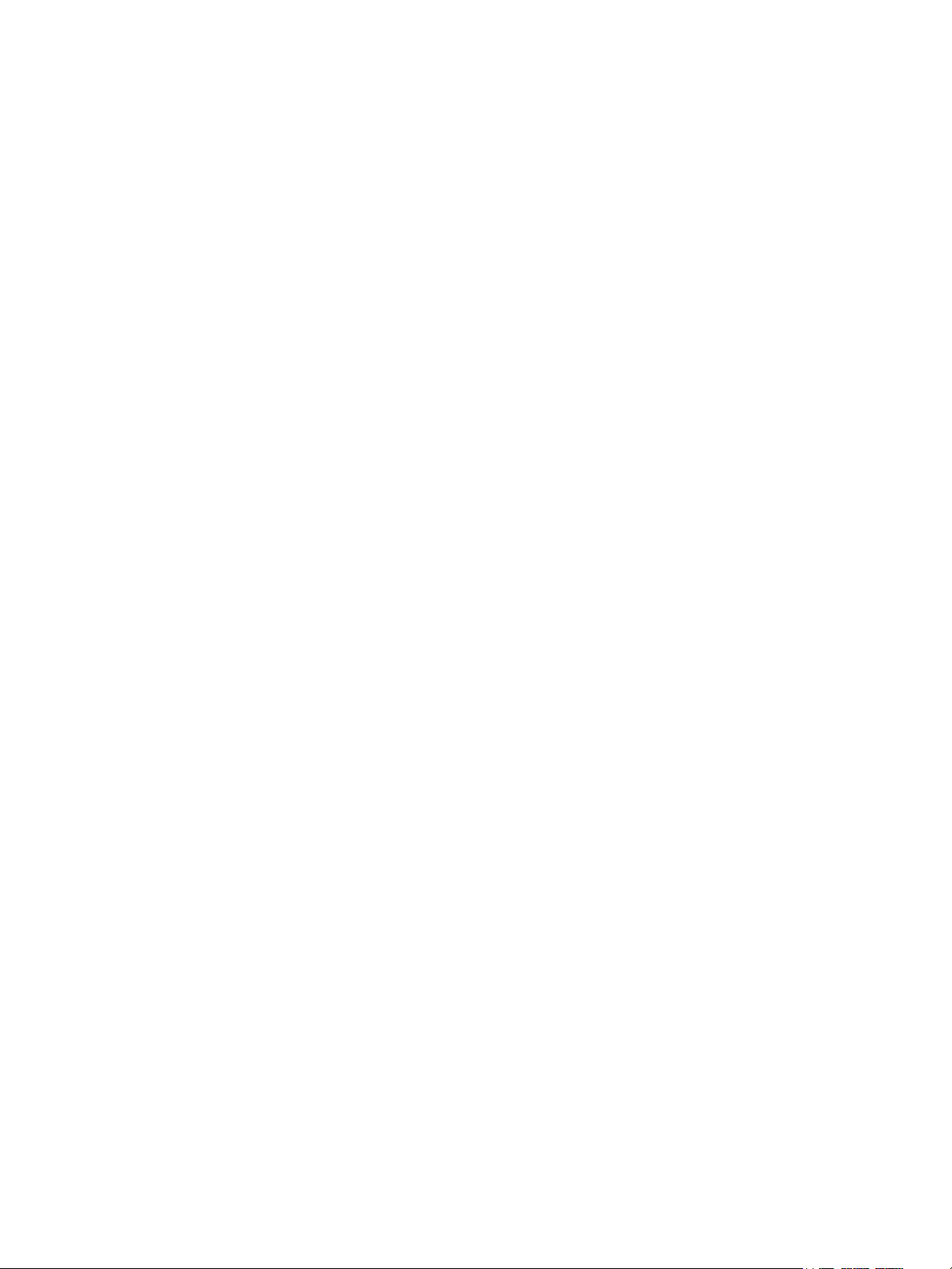
Loading Paper . . . . . . . . . . . . . . . . . . . . . . . . . . . . . . . . . . . . . . . . . . . . . . . . . . . . . . . . . . . . . . . . . . . . . . . . . 184
Preparing Paper for Loading. . . . . . . . . . . . . . . . . . . . . . . . . . . . . . . . . . . . . . . . . . . . . . . . . . . . . . . . . 184
Loading Tray 1 . . . . . . . . . . . . . . . . . . . . . . . . . . . . . . . . . . . . . . . . . . . . . . . . . . . . . . . . . . . . . . . . . . . . . 184
Using the Manual Feed Slot . . . . . . . . . . . . . . . . . . . . . . . . . . . . . . . . . . . . . . . . . . . . . . . . . . . . . . . . . 186
Setting Paper Size and Type . . . . . . . . . . . . . . . . . . . . . . . . . . . . . . . . . . . . . . . . . . . . . . . . . . . . . . . . . . . . 189
Changing Tray 1 Settings at the Control Panel . . . . . . . . . . . . . . . . . . . . . . . . . . . . . . . . . . . . . . . 189
Changing the Manual Feed Slot Settings at the Control Panel . . . . . . . . . . . . . . . . . . . . . . . . . 189
Changing Tray Settings at the Computer. . . . . . . . . . . . . . . . . . . . . . . . . . . . . . . . . . . . . . . . . . . . . 190
Media Output Locations . . . . . . . . . . . . . . . . . . . . . . . . . . . . . . . . . . . . . . . . . . . . . . . . . . . . . . . . . . . . . . . . 192
Using the Output Tray . . . . . . . . . . . . . . . . . . . . . . . . . . . . . . . . . . . . . . . . . . . . . . . . . . . . . . . . . . . . . . 193
Using the Rear Cover . . . . . . . . . . . . . . . . . . . . . . . . . . . . . . . . . . . . . . . . . . . . . . . . . . . . . . . . . . . . . . . 193
7 Maintenance
General Precautions . . . . . . . . . . . . . . . . . . . . . . . . . . . . . . . . . . . . . . . . . . . . . . . . . . . . . . . . . . . . . . . . . . . . 195
Cleaning the Printer . . . . . . . . . . . . . . . . . . . . . . . . . . . . . . . . . . . . . . . . . . . . . . . . . . . . . . . . . . . . . . . . . . . . 196
Cleaning the Exterior . . . . . . . . . . . . . . . . . . . . . . . . . . . . . . . . . . . . . . . . . . . . . . . . . . . . . . . . . . . . . . . 196
Cleaning the Interior. . . . . . . . . . . . . . . . . . . . . . . . . . . . . . . . . . . . . . . . . . . . . . . . . . . . . . . . . . . . . . . . 198
Supplies . . . . . . . . . . . . . . . . . . . . . . . . . . . . . . . . . . . . . . . . . . . . . . . . . . . . . . . . . . . . . . . . . . . . . . . . . . . . . . . 200
Consumables. . . . . . . . . . . . . . . . . . . . . . . . . . . . . . . . . . . . . . . . . . . . . . . . . . . . . . . . . . . . . . . . . . . . . . . 200
Ordering Supplies. . . . . . . . . . . . . . . . . . . . . . . . . . . . . . . . . . . . . . . . . . . . . . . . . . . . . . . . . . . . . . . . . . . 201
Supply Status Information . . . . . . . . . . . . . . . . . . . . . . . . . . . . . . . . . . . . . . . . . . . . . . . . . . . . . . . . . . 202
Toner Cartridge . . . . . . . . . . . . . . . . . . . . . . . . . . . . . . . . . . . . . . . . . . . . . . . . . . . . . . . . . . . . . . . . . . . . 203
Drum Cartridge. . . . . . . . . . . . . . . . . . . . . . . . . . . . . . . . . . . . . . . . . . . . . . . . . . . . . . . . . . . . . . . . . . . . . 206
Recycling Supplies . . . . . . . . . . . . . . . . . . . . . . . . . . . . . . . . . . . . . . . . . . . . . . . . . . . . . . . . . . . . . . . . . . 207
Managing the Printer . . . . . . . . . . . . . . . . . . . . . . . . . . . . . . . . . . . . . . . . . . . . . . . . . . . . . . . . . . . . . . . . . . . 208
Billing Meter Information . . . . . . . . . . . . . . . . . . . . . . . . . . . . . . . . . . . . . . . . . . . . . . . . . . . . . . . . . . . 208
Software Updates . . . . . . . . . . . . . . . . . . . . . . . . . . . . . . . . . . . . . . . . . . . . . . . . . . . . . . . . . . . . . . . . . . 209
Moving the Printer . . . . . . . . . . . . . . . . . . . . . . . . . . . . . . . . . . . . . . . . . . . . . . . . . . . . . . . . . . . . . . . . . . . . . 210
8 Troubleshooting
Troubleshooting Overview . . . . . . . . . . . . . . . . . . . . . . . . . . . . . . . . . . . . . . . . . . . . . . . . . . . . . . . . . . . . . . 212
Problem Solving Procedure . . . . . . . . . . . . . . . . . . . . . . . . . . . . . . . . . . . . . . . . . . . . . . . . . . . . . . . . . . 212
General Troubleshooting. . . . . . . . . . . . . . . . . . . . . . . . . . . . . . . . . . . . . . . . . . . . . . . . . . . . . . . . . . . . . . . . 213
Restarting the Printer . . . . . . . . . . . . . . . . . . . . . . . . . . . . . . . . . . . . . . . . . . . . . . . . . . . . . . . . . . . . . . . 213
Printer Fails to Power On . . . . . . . . . . . . . . . . . . . . . . . . . . . . . . . . . . . . . . . . . . . . . . . . . . . . . . . . . . . . 214
Printer Resets or Powers Off Frequently . . . . . . . . . . . . . . . . . . . . . . . . . . . . . . . . . . . . . . . . . . . . . . 214
Document Prints from the Wrong Tray . . . . . . . . . . . . . . . . . . . . . . . . . . . . . . . . . . . . . . . . . . . . . . . 214
Automatic 2-Sided Printing Problems . . . . . . . . . . . . . . . . . . . . . . . . . . . . . . . . . . . . . . . . . . . . . . . . 215
Paper Tray Fails to Close . . . . . . . . . . . . . . . . . . . . . . . . . . . . . . . . . . . . . . . . . . . . . . . . . . . . . . . . . . . . 215
Printing Takes Too Long . . . . . . . . . . . . . . . . . . . . . . . . . . . . . . . . . . . . . . . . . . . . . . . . . . . . . . . . . . . . 215
Print Job Fails to Print. . . . . . . . . . . . . . . . . . . . . . . . . . . . . . . . . . . . . . . . . . . . . . . . . . . . . . . . . . . . . . . 216
Printer Makes Unusual Noises . . . . . . . . . . . . . . . . . . . . . . . . . . . . . . . . . . . . . . . . . . . . . . . . . . . . . . . 217
Condensation has Formed Inside the Printer . . . . . . . . . . . . . . . . . . . . . . . . . . . . . . . . . . . . . . . . . 217
Paper Curl. . . . . . . . . . . . . . . . . . . . . . . . . . . . . . . . . . . . . . . . . . . . . . . . . . . . . . . . . . . . . . . . . . . . . . . . . . 218
Xerox® B215 Multifunction Printer
User Guide
7
Page 8
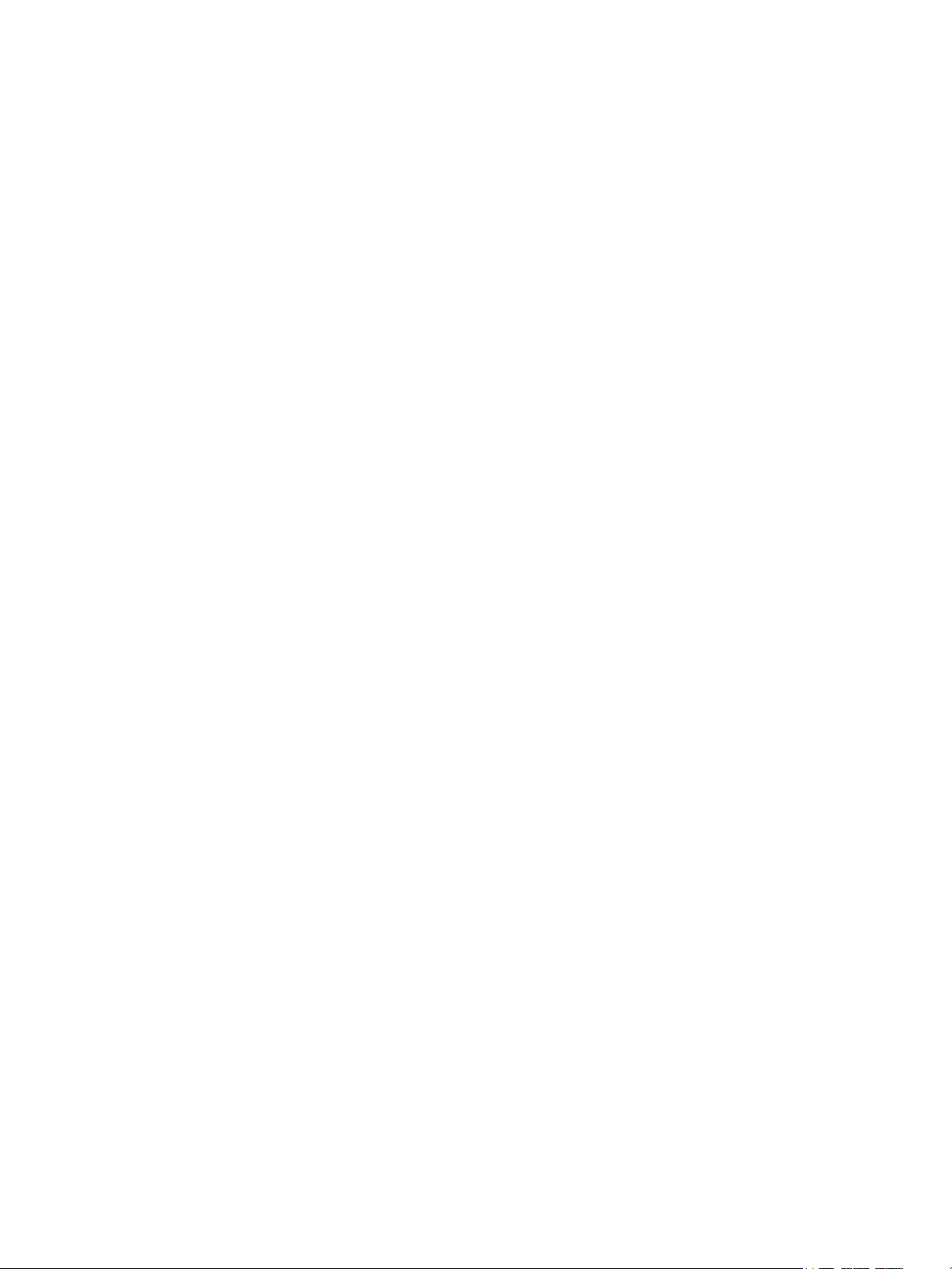
Paper Jams . . . . . . . . . . . . . . . . . . . . . . . . . . . . . . . . . . . . . . . . . . . . . . . . . . . . . . . . . . . . . . . . . . . . . . . . . . . . 219
Minimizing Paper Jams . . . . . . . . . . . . . . . . . . . . . . . . . . . . . . . . . . . . . . . . . . . . . . . . . . . . . . . . . . . . . 219
Locating Paper Jams. . . . . . . . . . . . . . . . . . . . . . . . . . . . . . . . . . . . . . . . . . . . . . . . . . . . . . . . . . . . . . . . 220
Clearing Paper Jams . . . . . . . . . . . . . . . . . . . . . . . . . . . . . . . . . . . . . . . . . . . . . . . . . . . . . . . . . . . . . . . . 221
Troubleshooting Paper Jams . . . . . . . . . . . . . . . . . . . . . . . . . . . . . . . . . . . . . . . . . . . . . . . . . . . . . . . . 227
Printing Problems . . . . . . . . . . . . . . . . . . . . . . . . . . . . . . . . . . . . . . . . . . . . . . . . . . . . . . . . . . . . . . . . . . . . . . 229
Common PostScript Problems . . . . . . . . . . . . . . . . . . . . . . . . . . . . . . . . . . . . . . . . . . . . . . . . . . . . . . . 231
Common Windows Problems . . . . . . . . . . . . . . . . . . . . . . . . . . . . . . . . . . . . . . . . . . . . . . . . . . . . . . . . 232
Common Linux Problems. . . . . . . . . . . . . . . . . . . . . . . . . . . . . . . . . . . . . . . . . . . . . . . . . . . . . . . . . . . . 233
Common Macintosh Problems. . . . . . . . . . . . . . . . . . . . . . . . . . . . . . . . . . . . . . . . . . . . . . . . . . . . . . . 235
Print-Quality Problems . . . . . . . . . . . . . . . . . . . . . . . . . . . . . . . . . . . . . . . . . . . . . . . . . . . . . . . . . . . . . . . . . . 236
Controlling Print Quality . . . . . . . . . . . . . . . . . . . . . . . . . . . . . . . . . . . . . . . . . . . . . . . . . . . . . . . . . . . . 236
Solving Print-Quality Problems. . . . . . . . . . . . . . . . . . . . . . . . . . . . . . . . . . . . . . . . . . . . . . . . . . . . . . . 236
Copy and Scan Problems. . . . . . . . . . . . . . . . . . . . . . . . . . . . . . . . . . . . . . . . . . . . . . . . . . . . . . . . . . . . . . . . 241
Fax Problems . . . . . . . . . . . . . . . . . . . . . . . . . . . . . . . . . . . . . . . . . . . . . . . . . . . . . . . . . . . . . . . . . . . . . . . . . . 242
Getting Help . . . . . . . . . . . . . . . . . . . . . . . . . . . . . . . . . . . . . . . . . . . . . . . . . . . . . . . . . . . . . . . . . . . . . . . . . . . 244
Viewing Warning Messages on the Control Panel . . . . . . . . . . . . . . . . . . . . . . . . . . . . . . . . . . . . . 244
Viewing Current Errors on the Control Panel . . . . . . . . . . . . . . . . . . . . . . . . . . . . . . . . . . . . . . . . . . 244
Viewing Alerts Using Xerox
®
CentreWare® Internet Services . . . . . . . . . . . . . . . . . . . . . . . . . . 244
Using the Integrated Troubleshooting Tools . . . . . . . . . . . . . . . . . . . . . . . . . . . . . . . . . . . . . . . . . 245
Helpful Information Pages . . . . . . . . . . . . . . . . . . . . . . . . . . . . . . . . . . . . . . . . . . . . . . . . . . . . . . . . . . 245
Online Support Assistant . . . . . . . . . . . . . . . . . . . . . . . . . . . . . . . . . . . . . . . . . . . . . . . . . . . . . . . . . . . . 245
Locating the Serial Number . . . . . . . . . . . . . . . . . . . . . . . . . . . . . . . . . . . . . . . . . . . . . . . . . . . . . . . . . 246
More Information . . . . . . . . . . . . . . . . . . . . . . . . . . . . . . . . . . . . . . . . . . . . . . . . . . . . . . . . . . . . . . . . . . 246
9Security
Xerox® CentreWare® Internet Services . . . . . . . . . . . . . . . . . . . . . . . . . . . . . . . . . . . . . . . . . . . . . . . . . . 249
Accessing the Xerox
Changing the System Administrator Password. . . . . . . . . . . . . . . . . . . . . . . . . . . . . . . . . . . . . . . . 251
Setting Access Rights . . . . . . . . . . . . . . . . . . . . . . . . . . . . . . . . . . . . . . . . . . . . . . . . . . . . . . . . . . . . . . . . . . . 252
Authentication . . . . . . . . . . . . . . . . . . . . . . . . . . . . . . . . . . . . . . . . . . . . . . . . . . . . . . . . . . . . . . . . . . . . . 252
Setting Print Permissions. . . . . . . . . . . . . . . . . . . . . . . . . . . . . . . . . . . . . . . . . . . . . . . . . . . . . . . . . . . . . . . . 254
Device User Database . . . . . . . . . . . . . . . . . . . . . . . . . . . . . . . . . . . . . . . . . . . . . . . . . . . . . . . . . . . . . . . . . . 255
Managing the Device User Database . . . . . . . . . . . . . . . . . . . . . . . . . . . . . . . . . . . . . . . . . . . . . . . . 255
Secure HTTP . . . . . . . . . . . . . . . . . . . . . . . . . . . . . . . . . . . . . . . . . . . . . . . . . . . . . . . . . . . . . . . . . . . . . . . . . . . 256
IP Filtering . . . . . . . . . . . . . . . . . . . . . . . . . . . . . . . . . . . . . . . . . . . . . . . . . . . . . . . . . . . . . . . . . . . . . . . . . . . . . 257
Enabling IP Filtering . . . . . . . . . . . . . . . . . . . . . . . . . . . . . . . . . . . . . . . . . . . . . . . . . . . . . . . . . . . . . . . . 257
IPSec . . . . . . . . . . . . . . . . . . . . . . . . . . . . . . . . . . . . . . . . . . . . . . . . . . . . . . . . . . . . . . . . . . . . . . . . . . . . . . . . . . 258
Configuring IPSec . . . . . . . . . . . . . . . . . . . . . . . . . . . . . . . . . . . . . . . . . . . . . . . . . . . . . . . . . . . . . . . . . . 258
Security Certificates . . . . . . . . . . . . . . . . . . . . . . . . . . . . . . . . . . . . . . . . . . . . . . . . . . . . . . . . . . . . . . . . . . . . 259
Creating a Machine Digital Certificate . . . . . . . . . . . . . . . . . . . . . . . . . . . . . . . . . . . . . . . . . . . . . . . 259
Installing a Trusted Certificate Authority Certificate . . . . . . . . . . . . . . . . . . . . . . . . . . . . . . . . . . 260
Concealing or Showing Job Names . . . . . . . . . . . . . . . . . . . . . . . . . . . . . . . . . . . . . . . . . . . . . . . . . . . . . . 261
802.1x. . . . . . . . . . . . . . . . . . . . . . . . . . . . . . . . . . . . . . . . . . . . . . . . . . . . . . . . . . . . . . . . . . . . . . . . . . . . . . . . . 262
Configuring 802.1x . . . . . . . . . . . . . . . . . . . . . . . . . . . . . . . . . . . . . . . . . . . . . . . . . . . . . . . . . . . . . . . . . 262
®
CentreWare® Internet Services Administrator Account. . . . . . . . . . . 250
Xerox® B215 Multifunction Printer
User Guide
8
Page 9
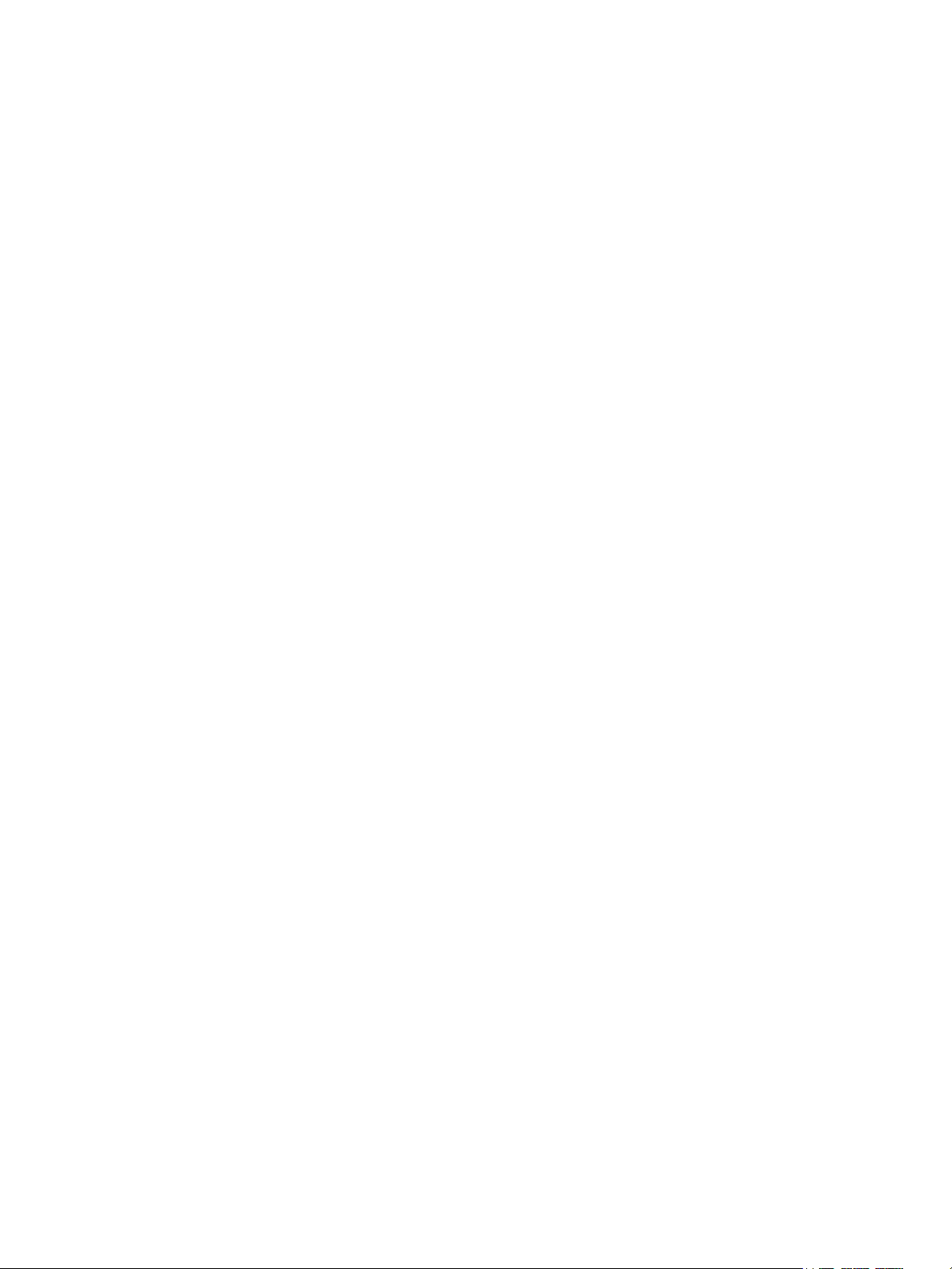
Displaying or Hiding Network Settings . . . . . . . . . . . . . . . . . . . . . . . . . . . . . . . . . . . . . . . . . . . . . . . . . . . 263
System Timeout. . . . . . . . . . . . . . . . . . . . . . . . . . . . . . . . . . . . . . . . . . . . . . . . . . . . . . . . . . . . . . . . . . . . . . . . 264
Setting System Timeout Values . . . . . . . . . . . . . . . . . . . . . . . . . . . . . . . . . . . . . . . . . . . . . . . . . . . . . 264
USB Port Security . . . . . . . . . . . . . . . . . . . . . . . . . . . . . . . . . . . . . . . . . . . . . . . . . . . . . . . . . . . . . . . . . . . . . . 265
Enabling or Disabling USB Ports . . . . . . . . . . . . . . . . . . . . . . . . . . . . . . . . . . . . . . . . . . . . . . . . . . . . . 265
Restricting Access to the Web User Interface. . . . . . . . . . . . . . . . . . . . . . . . . . . . . . . . . . . . . . . . . . . . . 266
Software Verification Test . . . . . . . . . . . . . . . . . . . . . . . . . . . . . . . . . . . . . . . . . . . . . . . . . . . . . . . . . . . . . . 267
ASpecifications
Printer Specifications . . . . . . . . . . . . . . . . . . . . . . . . . . . . . . . . . . . . . . . . . . . . . . . . . . . . . . . . . . . . . . . . . . . 270
Standard Configuration. . . . . . . . . . . . . . . . . . . . . . . . . . . . . . . . . . . . . . . . . . . . . . . . . . . . . . . . . . . . . 270
Physical Specifications . . . . . . . . . . . . . . . . . . . . . . . . . . . . . . . . . . . . . . . . . . . . . . . . . . . . . . . . . . . . . . 271
Media Specifications. . . . . . . . . . . . . . . . . . . . . . . . . . . . . . . . . . . . . . . . . . . . . . . . . . . . . . . . . . . . . . . . 272
Feature Specifications . . . . . . . . . . . . . . . . . . . . . . . . . . . . . . . . . . . . . . . . . . . . . . . . . . . . . . . . . . . . . . . . . . 274
Print Features . . . . . . . . . . . . . . . . . . . . . . . . . . . . . . . . . . . . . . . . . . . . . . . . . . . . . . . . . . . . . . . . . . . . . . 274
Fax Features . . . . . . . . . . . . . . . . . . . . . . . . . . . . . . . . . . . . . . . . . . . . . . . . . . . . . . . . . . . . . . . . . . . . . . . 275
Scan Features . . . . . . . . . . . . . . . . . . . . . . . . . . . . . . . . . . . . . . . . . . . . . . . . . . . . . . . . . . . . . . . . . . . . . . 276
Network Environment . . . . . . . . . . . . . . . . . . . . . . . . . . . . . . . . . . . . . . . . . . . . . . . . . . . . . . . . . . . . . . . . . . 277
System Requirements . . . . . . . . . . . . . . . . . . . . . . . . . . . . . . . . . . . . . . . . . . . . . . . . . . . . . . . . . . . . . . . . . . 278
Electrical Specifications . . . . . . . . . . . . . . . . . . . . . . . . . . . . . . . . . . . . . . . . . . . . . . . . . . . . . . . . . . . . . . . . . 279
Environmental Specifications . . . . . . . . . . . . . . . . . . . . . . . . . . . . . . . . . . . . . . . . . . . . . . . . . . . . . . . . . . . 280
B Regulatory Information
Basic Regulations . . . . . . . . . . . . . . . . . . . . . . . . . . . . . . . . . . . . . . . . . . . . . . . . . . . . . . . . . . . . . . . . . . . . . . 283
United States FCC Regulations . . . . . . . . . . . . . . . . . . . . . . . . . . . . . . . . . . . . . . . . . . . . . . . . . . . . . . 283
Canada . . . . . . . . . . . . . . . . . . . . . . . . . . . . . . . . . . . . . . . . . . . . . . . . . . . . . . . . . . . . . . . . . . . . . . . . . . . . 283
European Union . . . . . . . . . . . . . . . . . . . . . . . . . . . . . . . . . . . . . . . . . . . . . . . . . . . . . . . . . . . . . . . . . . . . 284
European Union Lot 4 Imaging Equipment Agreement Environmental Information. . . . . 284
Germany. . . . . . . . . . . . . . . . . . . . . . . . . . . . . . . . . . . . . . . . . . . . . . . . . . . . . . . . . . . . . . . . . . . . . . . . . . . 287
Turkey RoHS Regulation . . . . . . . . . . . . . . . . . . . . . . . . . . . . . . . . . . . . . . . . . . . . . . . . . . . . . . . . . . . . 288
Eurasian Economic Community Certification . . . . . . . . . . . . . . . . . . . . . . . . . . . . . . . . . . . . . . . . . 288
Regulatory information for 2.4 Ghz Wireless LAN Module . . . . . . . . . . . . . . . . . . . . . . . . . . . . . 288
Ozone Release. . . . . . . . . . . . . . . . . . . . . . . . . . . . . . . . . . . . . . . . . . . . . . . . . . . . . . . . . . . . . . . . . . . . . . 288
Copy Regulations . . . . . . . . . . . . . . . . . . . . . . . . . . . . . . . . . . . . . . . . . . . . . . . . . . . . . . . . . . . . . . . . . . . . . . 289
United States . . . . . . . . . . . . . . . . . . . . . . . . . . . . . . . . . . . . . . . . . . . . . . . . . . . . . . . . . . . . . . . . . . . . . . 289
Canada . . . . . . . . . . . . . . . . . . . . . . . . . . . . . . . . . . . . . . . . . . . . . . . . . . . . . . . . . . . . . . . . . . . . . . . . . . . . 290
Other Countries . . . . . . . . . . . . . . . . . . . . . . . . . . . . . . . . . . . . . . . . . . . . . . . . . . . . . . . . . . . . . . . . . . . . 291
Fax Regulations . . . . . . . . . . . . . . . . . . . . . . . . . . . . . . . . . . . . . . . . . . . . . . . . . . . . . . . . . . . . . . . . . . . . . . . . 292
United States . . . . . . . . . . . . . . . . . . . . . . . . . . . . . . . . . . . . . . . . . . . . . . . . . . . . . . . . . . . . . . . . . . . . . . 292
Canada . . . . . . . . . . . . . . . . . . . . . . . . . . . . . . . . . . . . . . . . . . . . . . . . . . . . . . . . . . . . . . . . . . . . . . . . . . . . 293
European Union . . . . . . . . . . . . . . . . . . . . . . . . . . . . . . . . . . . . . . . . . . . . . . . . . . . . . . . . . . . . . . . . . . . . 294
New Zealand . . . . . . . . . . . . . . . . . . . . . . . . . . . . . . . . . . . . . . . . . . . . . . . . . . . . . . . . . . . . . . . . . . . . . . . 295
Safety Certification. . . . . . . . . . . . . . . . . . . . . . . . . . . . . . . . . . . . . . . . . . . . . . . . . . . . . . . . . . . . . . . . . . . . . 296
Material Safety Data . . . . . . . . . . . . . . . . . . . . . . . . . . . . . . . . . . . . . . . . . . . . . . . . . . . . . . . . . . . . . . . . . . . 297
Xerox® B215 Multifunction Printer
User Guide
9
Page 10
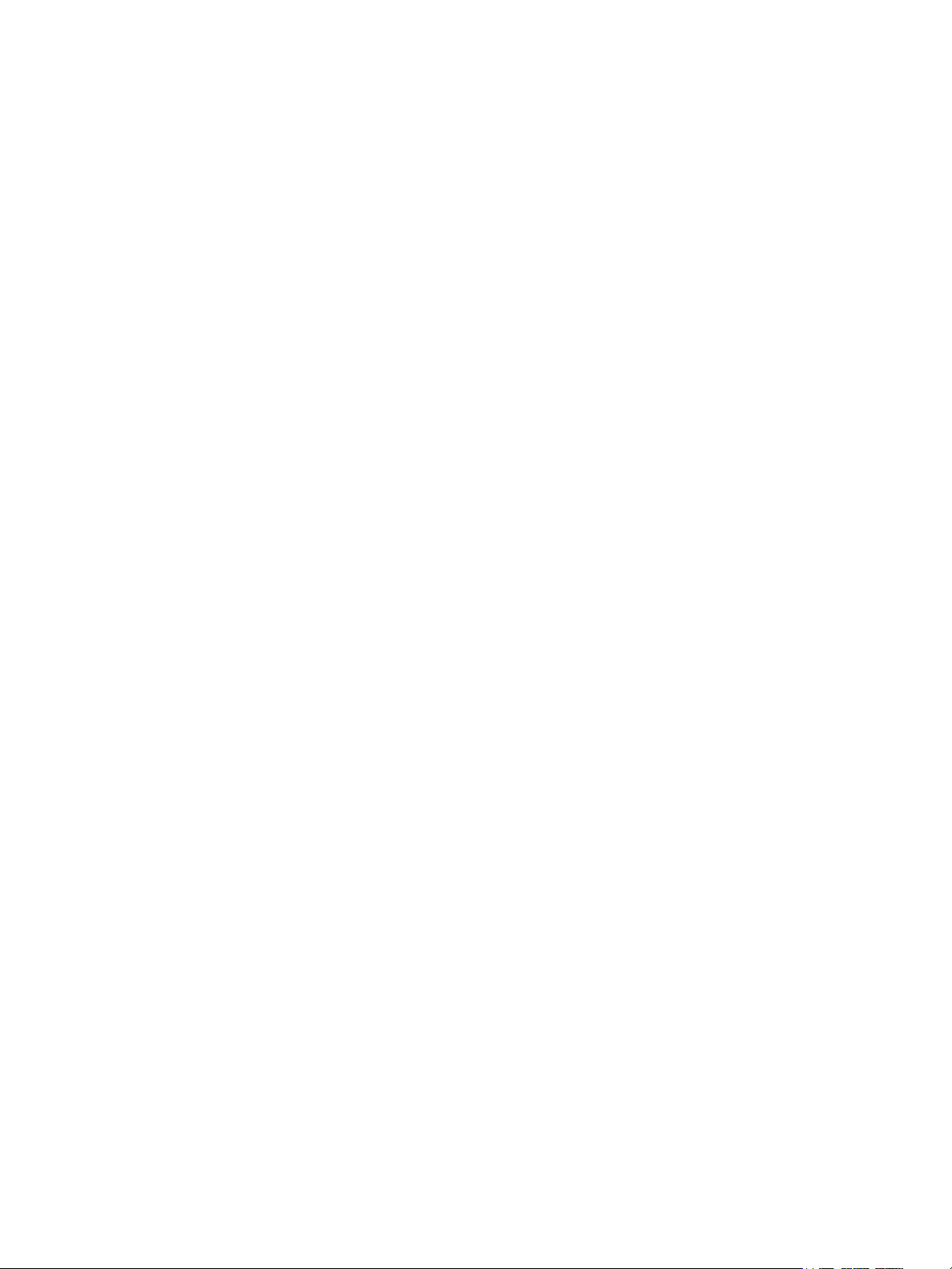
C Recycling and Disposal
All Countries . . . . . . . . . . . . . . . . . . . . . . . . . . . . . . . . . . . . . . . . . . . . . . . . . . . . . . . . . . . . . . . . . . . . . . . . . . . 300
North America . . . . . . . . . . . . . . . . . . . . . . . . . . . . . . . . . . . . . . . . . . . . . . . . . . . . . . . . . . . . . . . . . . . . . . . . . 301
European Union. . . . . . . . . . . . . . . . . . . . . . . . . . . . . . . . . . . . . . . . . . . . . . . . . . . . . . . . . . . . . . . . . . . . . . . . 302
Domestic/Household Environment. . . . . . . . . . . . . . . . . . . . . . . . . . . . . . . . . . . . . . . . . . . . . . . . . . . 302
Professional/Business Environment . . . . . . . . . . . . . . . . . . . . . . . . . . . . . . . . . . . . . . . . . . . . . . . . . . 302
Collection and Disposal of Equipment and Batteries . . . . . . . . . . . . . . . . . . . . . . . . . . . . . . . . . . 302
Battery Symbol Note . . . . . . . . . . . . . . . . . . . . . . . . . . . . . . . . . . . . . . . . . . . . . . . . . . . . . . . . . . . . . . . 303
Battery Removal. . . . . . . . . . . . . . . . . . . . . . . . . . . . . . . . . . . . . . . . . . . . . . . . . . . . . . . . . . . . . . . . . . . . 303
Other Countries . . . . . . . . . . . . . . . . . . . . . . . . . . . . . . . . . . . . . . . . . . . . . . . . . . . . . . . . . . . . . . . . . . . . . . . . 304
Xerox® B215 Multifunction Printer
User Guide
10
Page 11
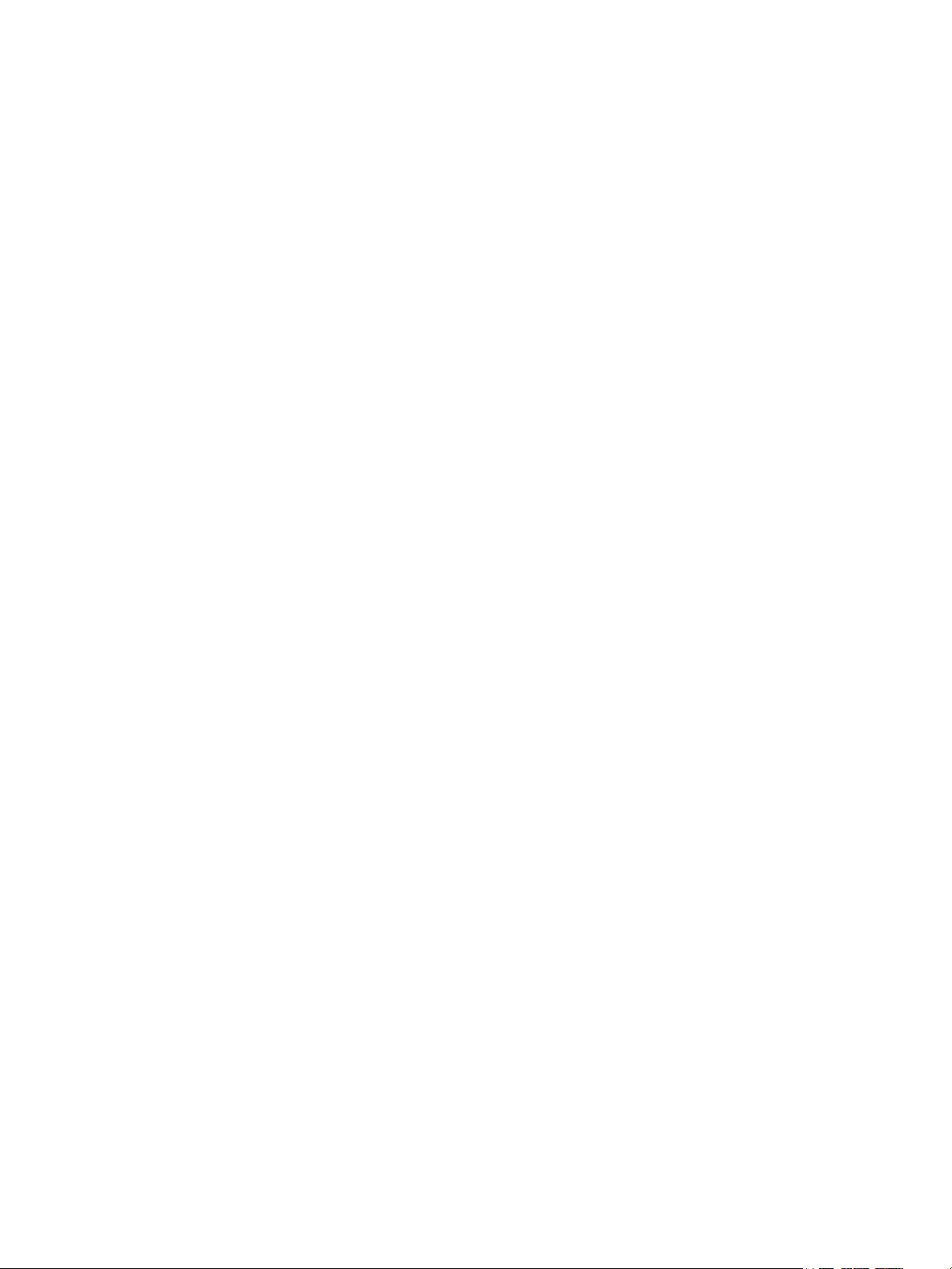
Xerox® B215 Multifunction Printer
User Guide
11
Page 12
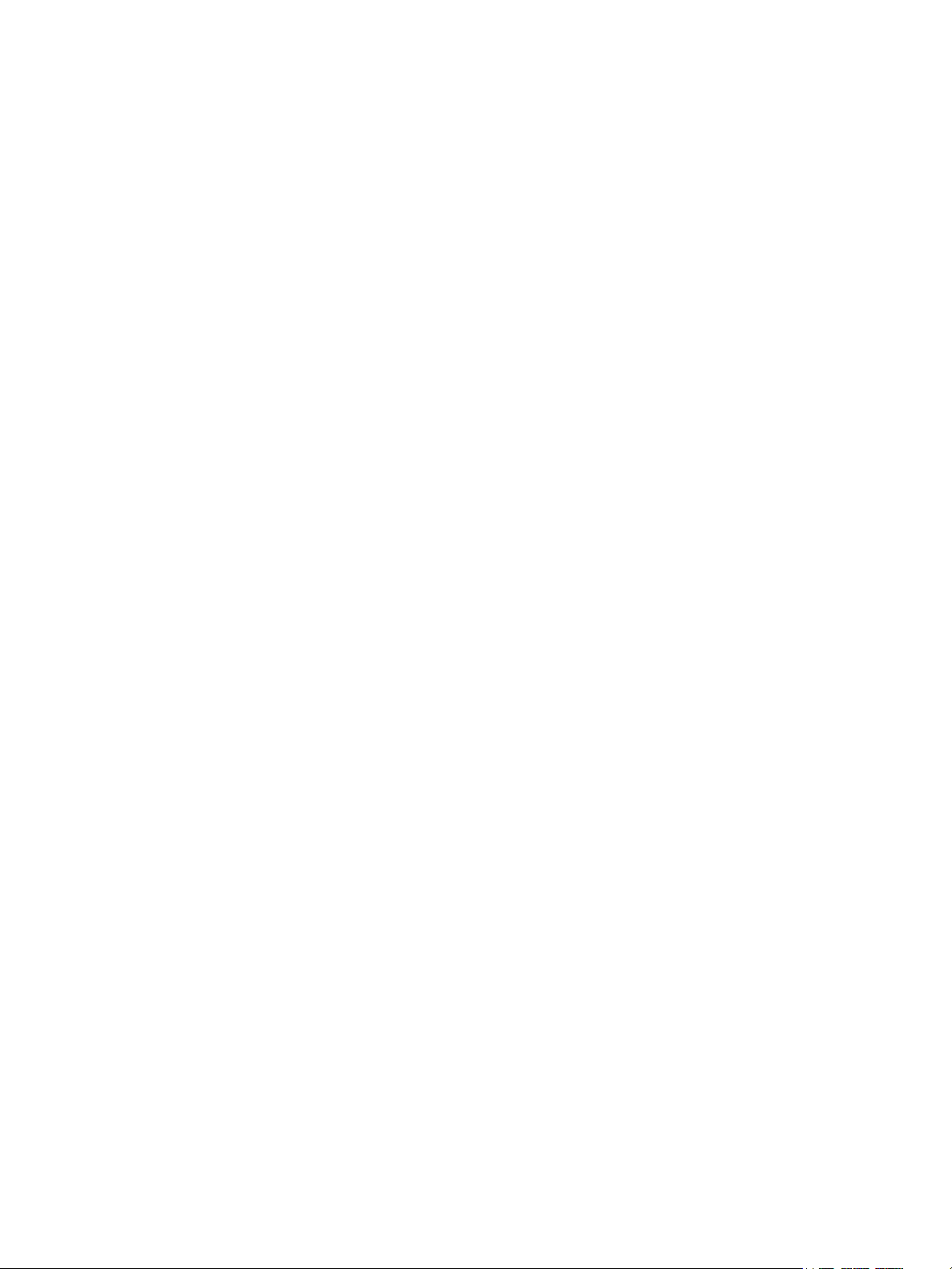
Safety
This chapter contains:
• Notices and Safety.......................................................................................................................................................... 13
• Electrical Safety ............................................................................................................................................................... 13
• Operational Safety ......................................................................................................................................................... 17
• Maintenance Safety ...................................................................................................................................................... 19
• Printer Symbols ................................................................................................................................................................ 20
• Environmental, Health, and Safety Contact Information .............................................................................. 23
Your printer and the recommended supplies have been designed and tested to meet strict safety
requirements. Attention to the following information ensures the continued safe operation of your
Xerox printer.
1
Xerox® B215 Multifunction Printer
User Guide
12
Page 13
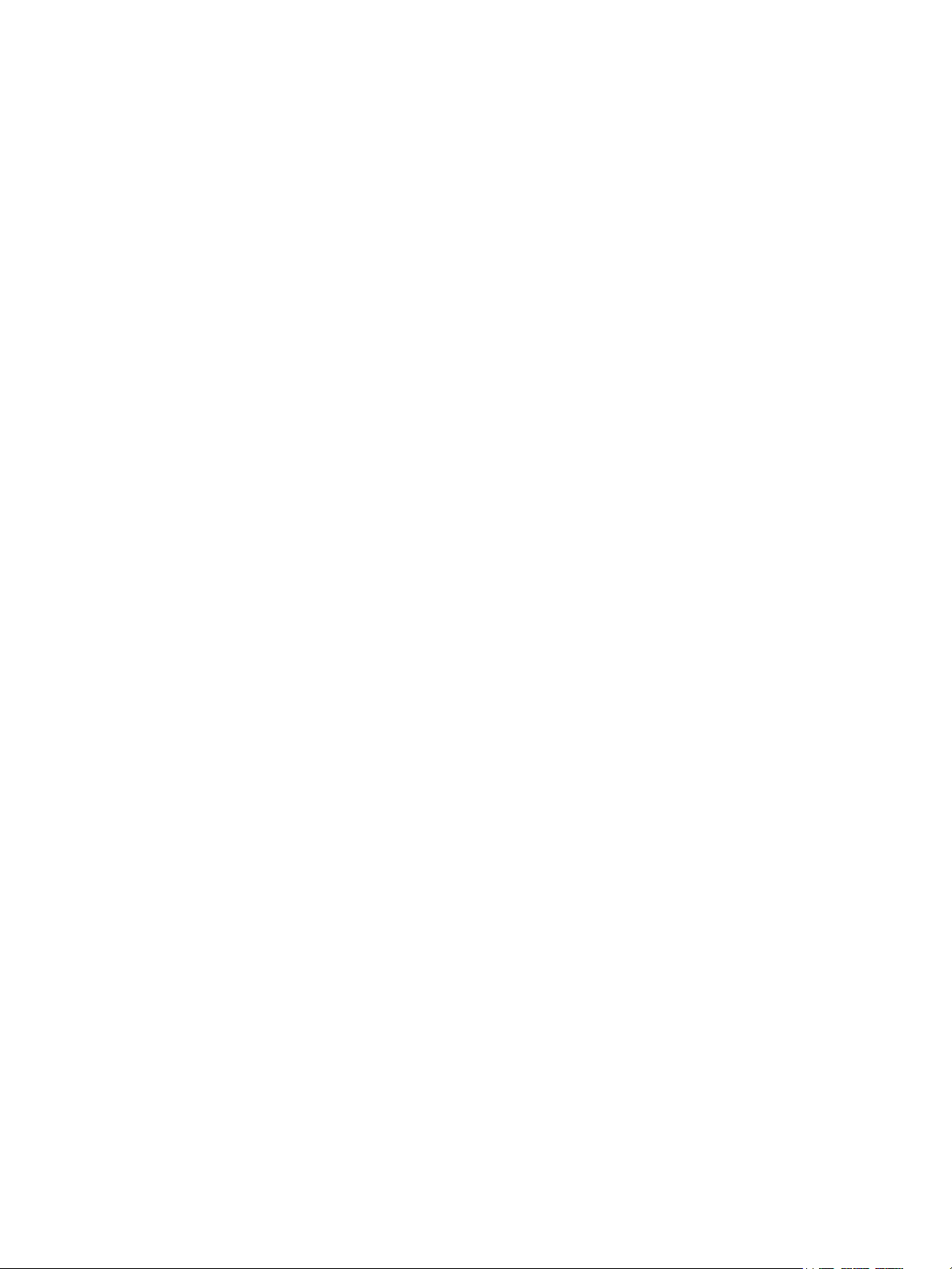
Notices and Safety
Notices and Safety
Read the following instructions carefully before operating your printer. Refer to these instructions to
ensure the continued safe operation of your printer.
®
Your Xe r ox
include safety agency evaluation and certification, and compliance with electromagnetic regulations
and established environmental standards.
The safety and environment testing and performance of this product have been verified using Xerox
materials only.
Note: Unauthorized alterations, which can include the addition of new functions or connection of
external devices, can affect the product certification. For more information, contact your Xerox
representative.
printer and supplies are designed and tested to meet strict safety requirements. These
®
®
Xerox
B215 Multifunction Printer
13
User Guide
Page 14
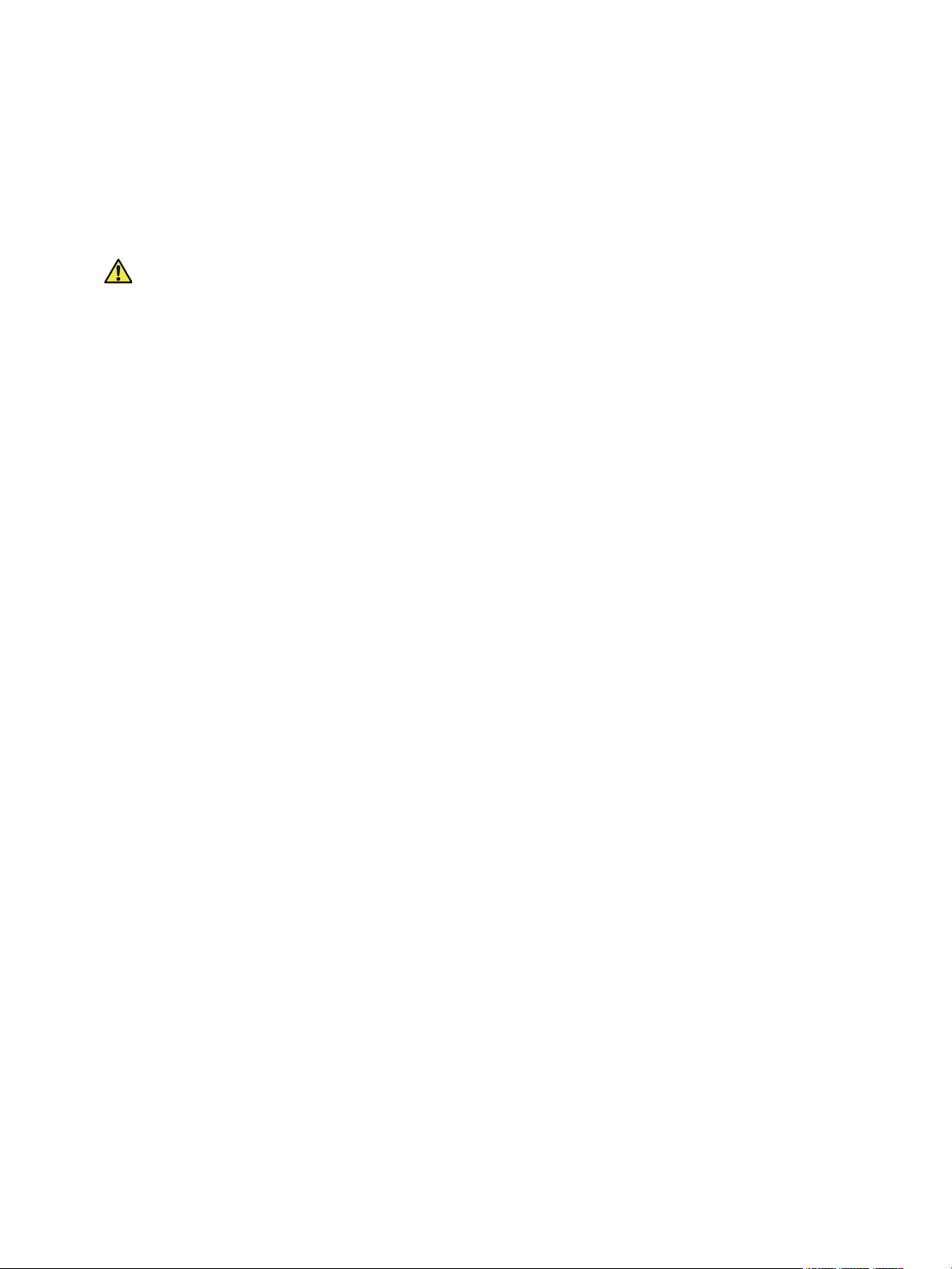
Electrical Safety
Electrical Safety
General Guidelines
WARNING:
• Do not push objects into slots or openings on the printer. Touching a voltage point or shorting
out a part could result in fire or electric shock.
• Do not remove the covers or guards that are fastened with screws unless you are installing
optional equipment and are instructed to do so. Power off the printer when performing these
installations. Disconnect the power cord when removing covers and guards for installing
optional equipment. Except for user-installable options, there are no parts that you can
maintain or service behind these covers.
The following are hazards to your safety:
• The power cord is damaged or frayed.
• Liquid is spilled into the printer.
• The printer is exposed to water.
• The printer emits smoke, or the surface is unusually hot.
• The printer emits unusual noise or odors.
• The printer causes a circuit breaker, fuse, or other safety device to activate.
If any of these conditions occur, do the following:
1. Power off the printer immediately.
2. Disconnect the power cord from the electrical outlet.
3. Call an authorized service representative.
®
Xerox
B215 Multifunction Printer
14
User Guide
Page 15
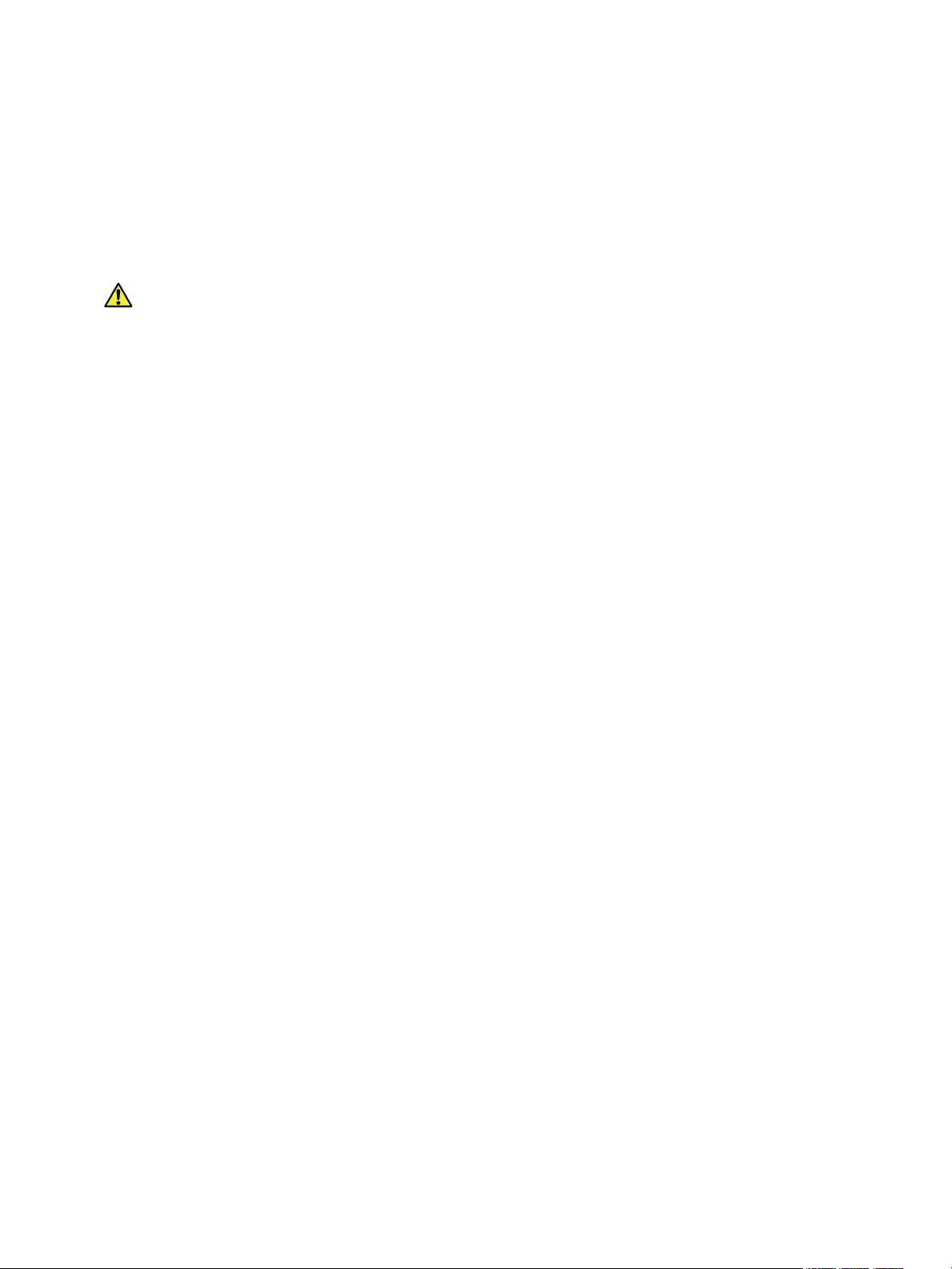
Electrical Safety
Power Cord
Use the power cord supplied with your printer.
• Plug the power cord directly into a properly grounded electrical outlet. Ensure that each end of the
cord is connected securely. If you do not know if an outlet is grounded, ask an electrician to check
the outlet.
WARNING: To avoid risk of fire or electrical shock, do not use extension cords, power strips, or
power plugs for more than 90 days. When a permanent outlet receptacle cannot be installed, use
only one factory-assembled extension cord of the appropriate gauge per printer or multifunction
printer. Always adhere to national and local building, fire, and electrical codes regarding length of
cord, conductor size, grounding, and protection.
• Do not use a ground adapter plug to connect the printer to an electrical outlet that does not have
a ground connection terminal.
• Verify that the printer is plugged into an outlet that is providing the correct voltage and power.
Review the electrical specification of the printer with an electrician if necessary.
• Do not place the printer in an area where people can step on the power cord.
• Do not place objects on the power cord.
• Do not plug or unplug the power cord while the printer is powered On.
• If the power cord becomes frayed or worn, replace it.
• To avoid electrical shock and damage to the cord, grasp the plug when unplugging the power cord.
The power cord is attached to the printer as a plug-in device on the back of the printer. If it is necessary
to disconnect all electrical power from the printer, disconnect the power cord from the electrical outlet.
®
Xerox
B215 Multifunction Printer
15
User Guide
Page 16
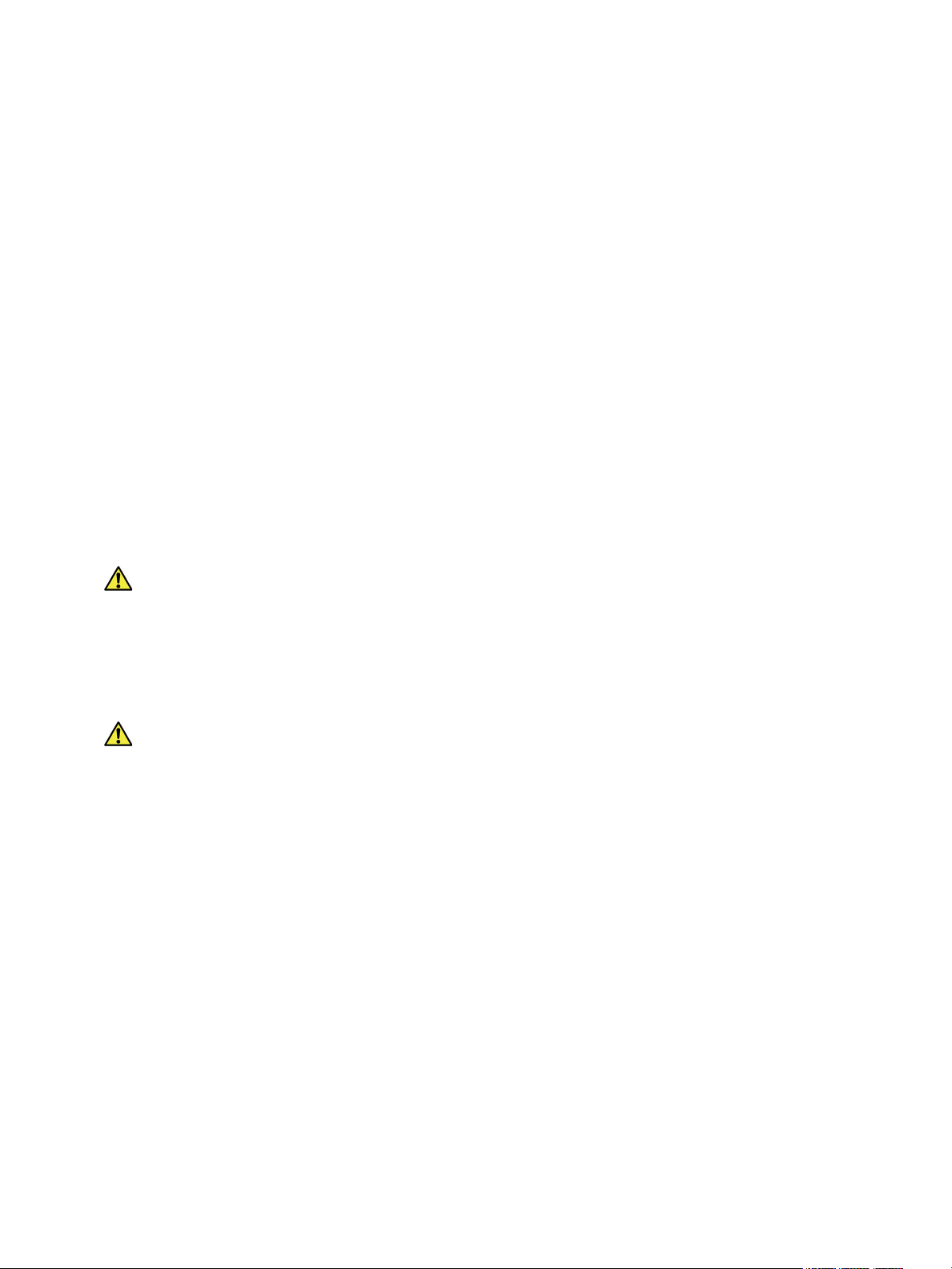
Electrical Safety
Emergency Power Off
If any of the following conditions occur, power off the printer immediately and disconnect the power
cord from the electrical outlet. Contact an authorized Xerox service representative to correct the
problem if:
• The equipment emits unusual odors or makes unusual noises.
• The power cable is damaged or frayed.
• A wall panel circuit breaker, fuse, or other safety device has been tripped.
• Liquid is spilled into the printer.
• The printer is exposed to water.
• Any part of the printer is damaged.
Laser Safety
This printer complies with laser product performance standards set by governmental, national, and
international agencies and is certified as a Class 1 Laser Product. The printer does not emit hazardous
light because the beam is totally enclosed during all modes of customer operation and maintenance.
WARNING: Use of controls, adjustments, or performance of procedures other than those
specified in this manual can result in hazardous radiation exposure.
Tel ep ho ne Li n e Co rd
WARNING:
To reduce the risk of fire, use only No. 26 American Wire Gauge (AWG) or larger telecommunication
line cord.
®
Xerox
B215 Multifunction Printer
16
User Guide
Page 17
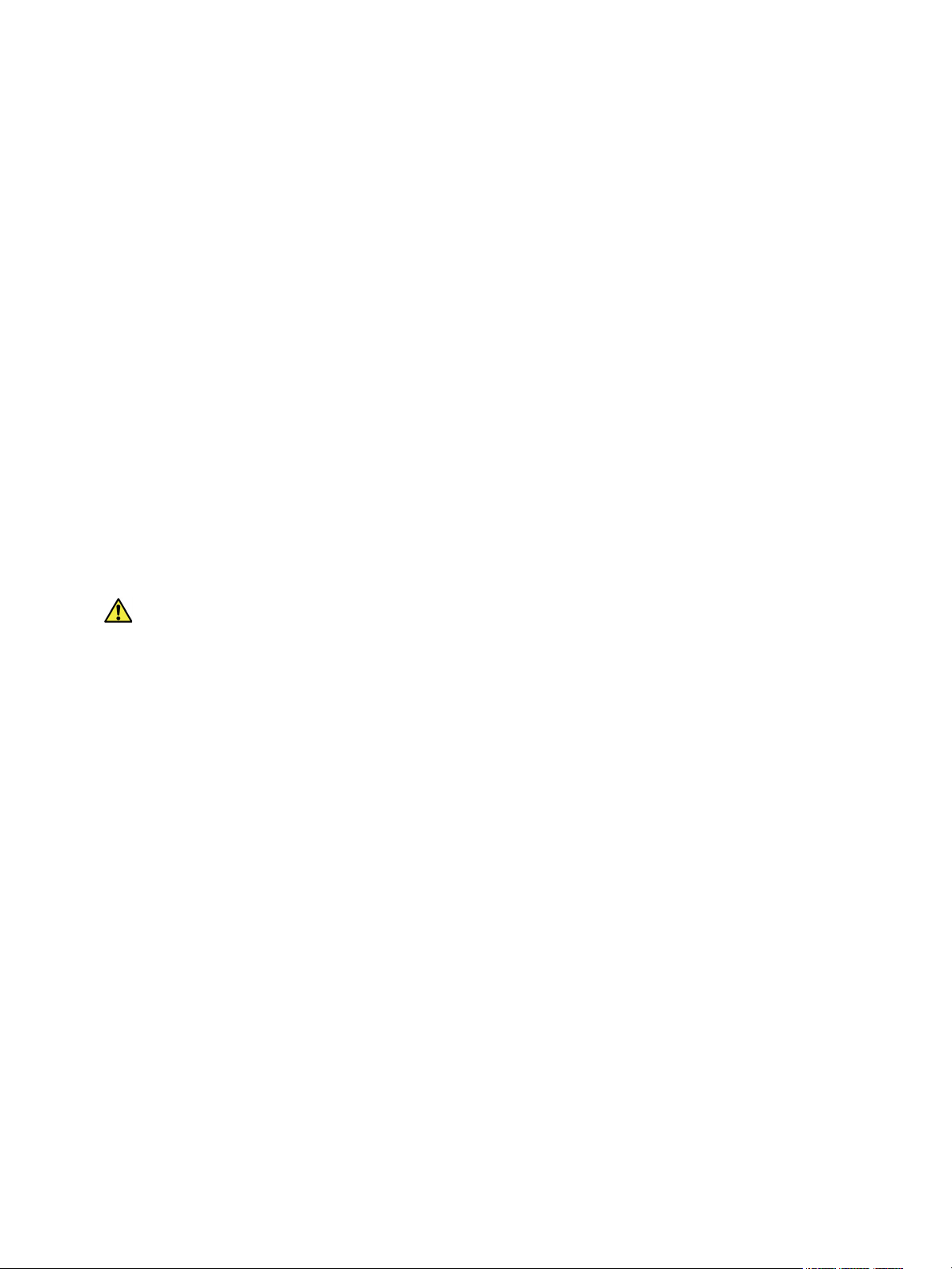
Operational Safety
Operational Safety
Your printer and supplies were designed and tested to meet strict safety requirements. These include
safety agency examination, approval, and compliance with established environmental standards. Your
attention to the following safety guidelines helps to ensure the continued, safe operation of your
printer.
Operational Guidelines
• Do not remove any paper trays while the printer is printing.
• Do not open the doors when the printer is printing.
• Do not move the printer when it is printing.
• Keep hands, hair, neckties, and so on, away from the exit and feed rollers.
• Covers, which require tools for removal, protect the hazard areas within the printer. Do not remove
the protective covers.
• Do not override any electrical or mechanical interlock devices.
• Do not attempt to remove paper that is jammed deeply inside the printer. Switch off the printer
promptly and contact your local Xerox representative.
WARNING:
• The metallic surfaces in the fuser area are hot. Always use caution when removing paper jams
from this area and avoid touching any metallic surfaces.
• To avoid a tip hazard, do not push or move the device with all the paper trays extended.
Ozone Release
This printer produces ozone during normal operation. The amount of ozone produced is dependent on
print volume. Ozone is heavier than air and is not produced in amounts large enough to harm anyone.
Install the printer in a well-ventilated room.
For more information in the United States and Canada, go to www.xerox.com/environment. In other
markets, please contact your local Xerox representative or go to www.xerox.com/environment_europe.
®
Xerox
B215 Multifunction Printer
17
User Guide
Page 18
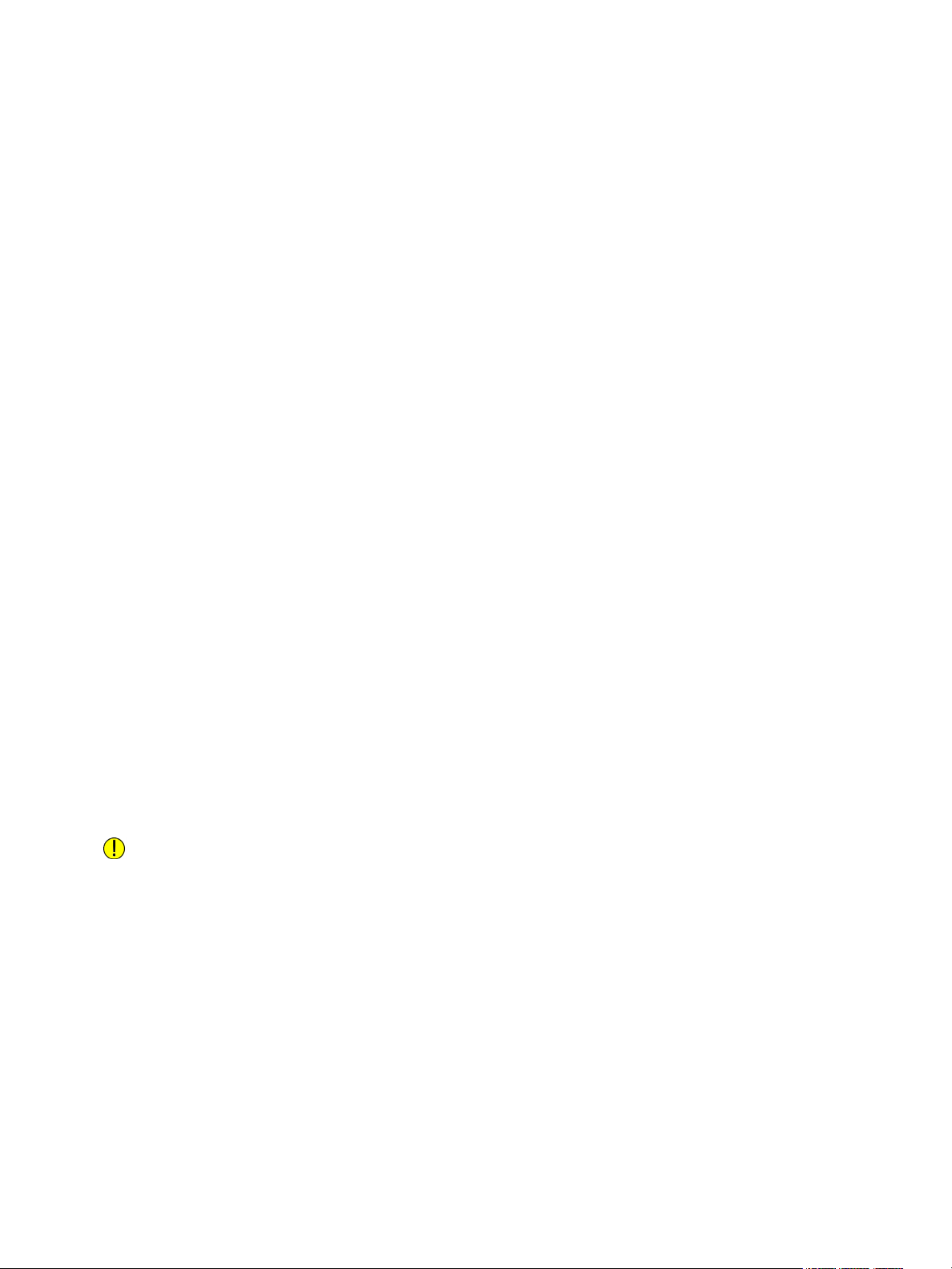
Operational Safety
Printer Location
• Place the printer on a level, solid, non-vibrating surface with adequate strength to hold its weight.
To find the weight for your printer configuration, refer to Physical Specifications.
• Do not block or cover the slots or openings on the printer. These openings are provided for
ventilation and to prevent overheating of the printer.
• Place the printer in an area where there is adequate space for operation and servicing.
• Place the printer in a dust-free area.
• Do not store or operate the printer in an extremely hot, cold, or humid environment.
• Do not place the printer near a heat source.
• Do not place the printer in direct sunlight to avoid exposure to light-sensitive components.
• Do not place the printer where it is directly exposed to the cold air flow from an air conditioning
system.
• Do not place the printer in locations susceptible to vibrations.
• For optimum performance, use the printer at the elevations specified in Environmental
Specifications.
Printer Supplies
• Use the supplies designed for your printer. The use of unsuitable materials can cause poor
performance and a possible safety hazard.
• Follow all warnings and instructions marked on, or supplied with, the product, options, and
supplies.
• Store all consumables in accordance with the instructions given on the package or container.
• Keep all consumables away from the reach of children.
• Never throw toner, print/drum cartridges, or toner containers into an open flame.
• When handling cartridges, for example toner and such, avoid skin or eye contact. Eye contact can
cause irritation and inflammation. Do not attempt to disassemble the cartridge, which can
increase the risk of skin or eye contact.
CAUTION: Use of non-Xerox supplies is not recommended. The Xerox Warranty or Service
Agreement do not cover damage, malfunction, or degradation of performance caused by use of
non-Xerox supplies, or the use of Xerox supplies not specified for this printer.
®
Xerox
B215 Multifunction Printer
18
User Guide
Page 19
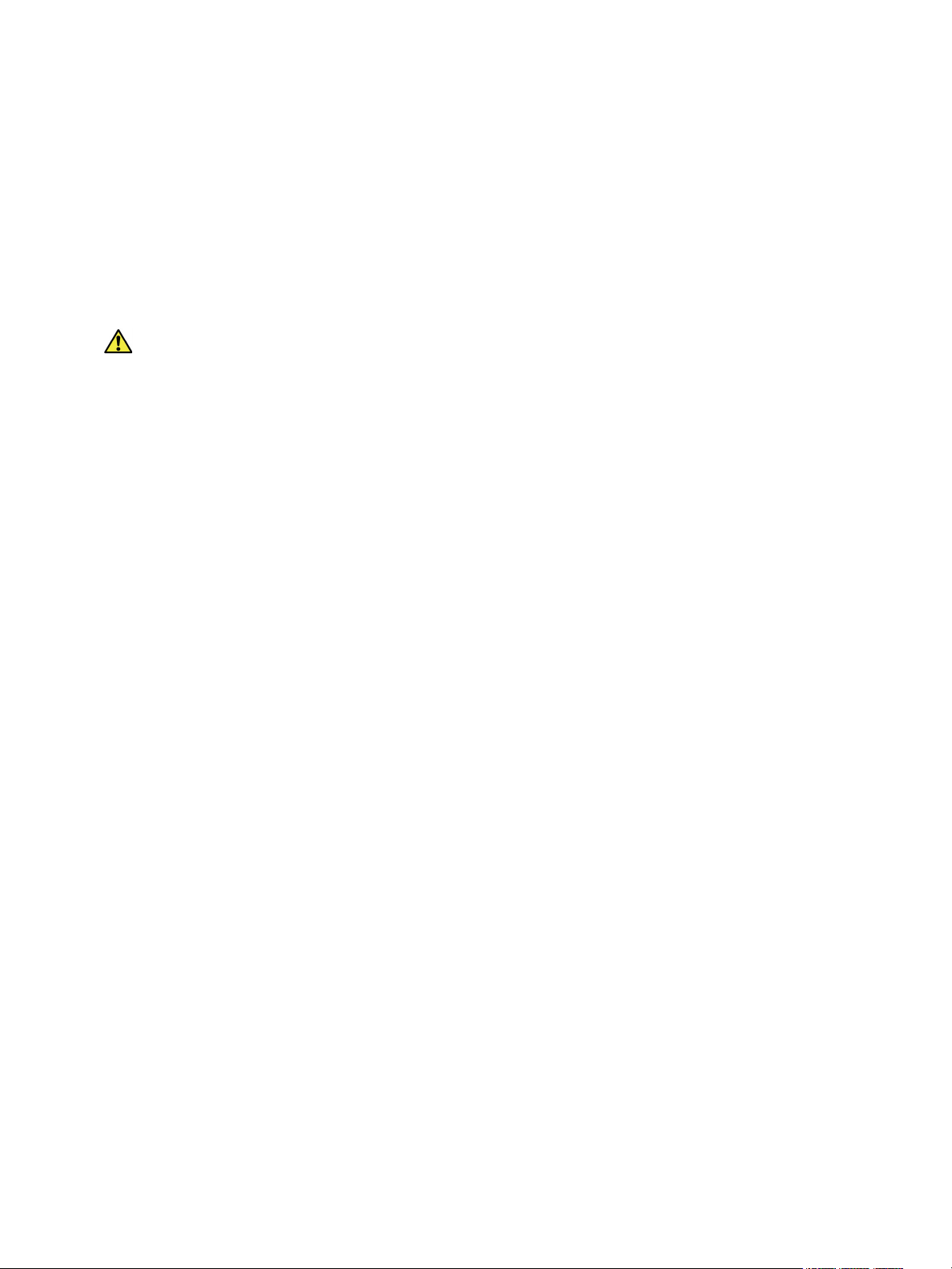
Maintenance Safety
Maintenance Safety
• Do not attempt any maintenance procedure that is not specifically described in the
documentation supplied with your printer.
• Clean with a dry lint-free cloth only.
• Do not burn any consumables or routine maintenance items. For information on Xerox
recycling programs, go to www.xerox.com/gwa.
WARNING: Do not use aerosol cleaners. Aerosol cleaners can cause explosions or fires when used
on electromechanical equipment. When installing the device in a hallway or similar restricted
area, additional space requirements can apply. Ensure that you comply with all workspace safety
regulations, building codes, and fire codes for your area.
®
supplies
®
Xerox
B215 Multifunction Printer
19
User Guide
Page 20
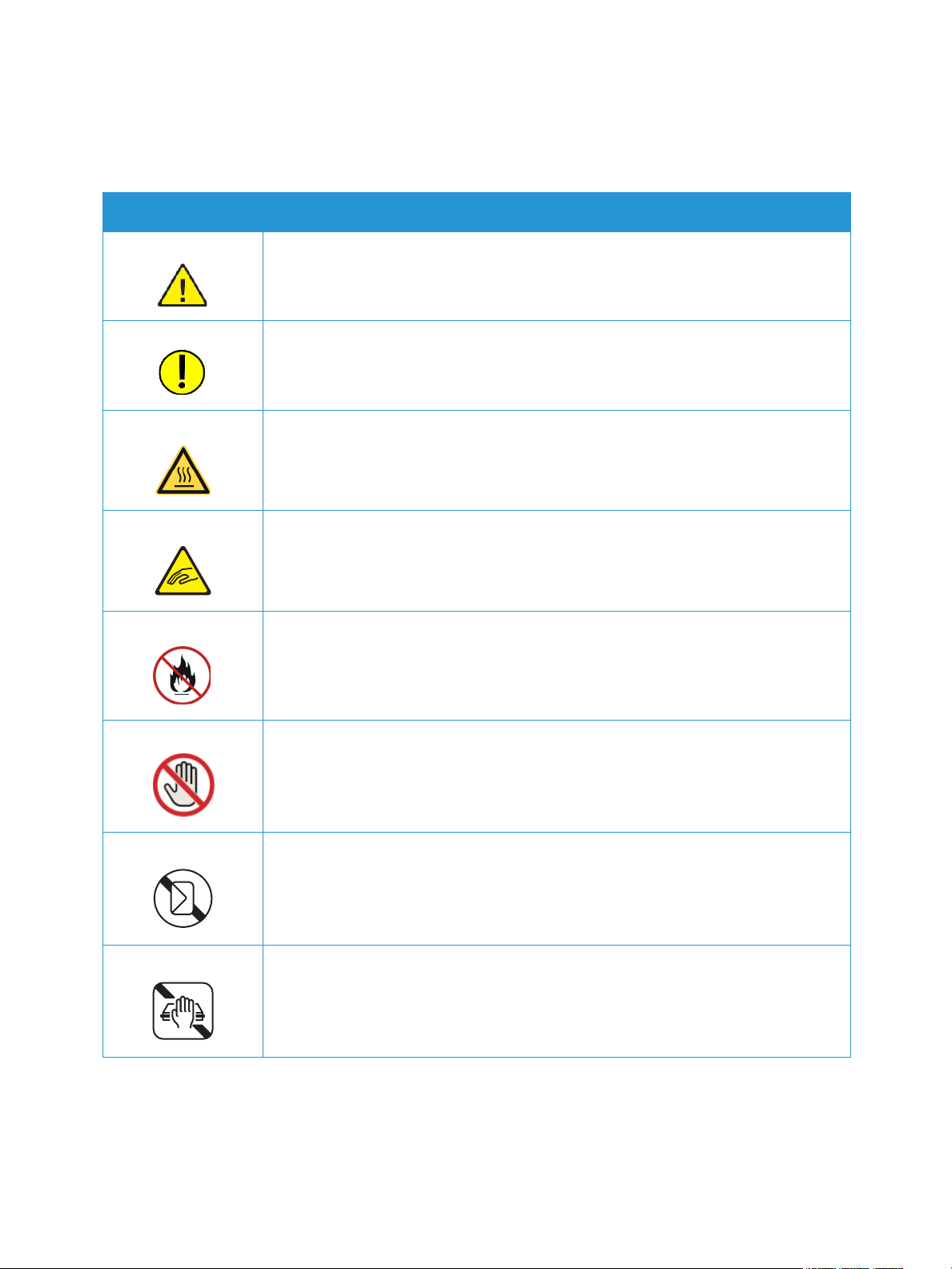
Printer Symbols
Symbol Description
Warning :
Indicates a hazard which, if not avoided, could result in death or serious injury.
Caution:
Indicates a mandatory action to take in order to avoid damage to the
property.
Hot surface on or in the printer. Use caution to avoid personal injury.
Pinch Hazard:
Printer Symbols
This warning symbol alerts users to areas where there is the possibility of
personal injury.
Do not burn the item.
Do not touch the part or area of the printer.
Do not load envelopes.
Do not touch.
®
Xerox
B215 Multifunction Printer
20
User Guide
Page 21
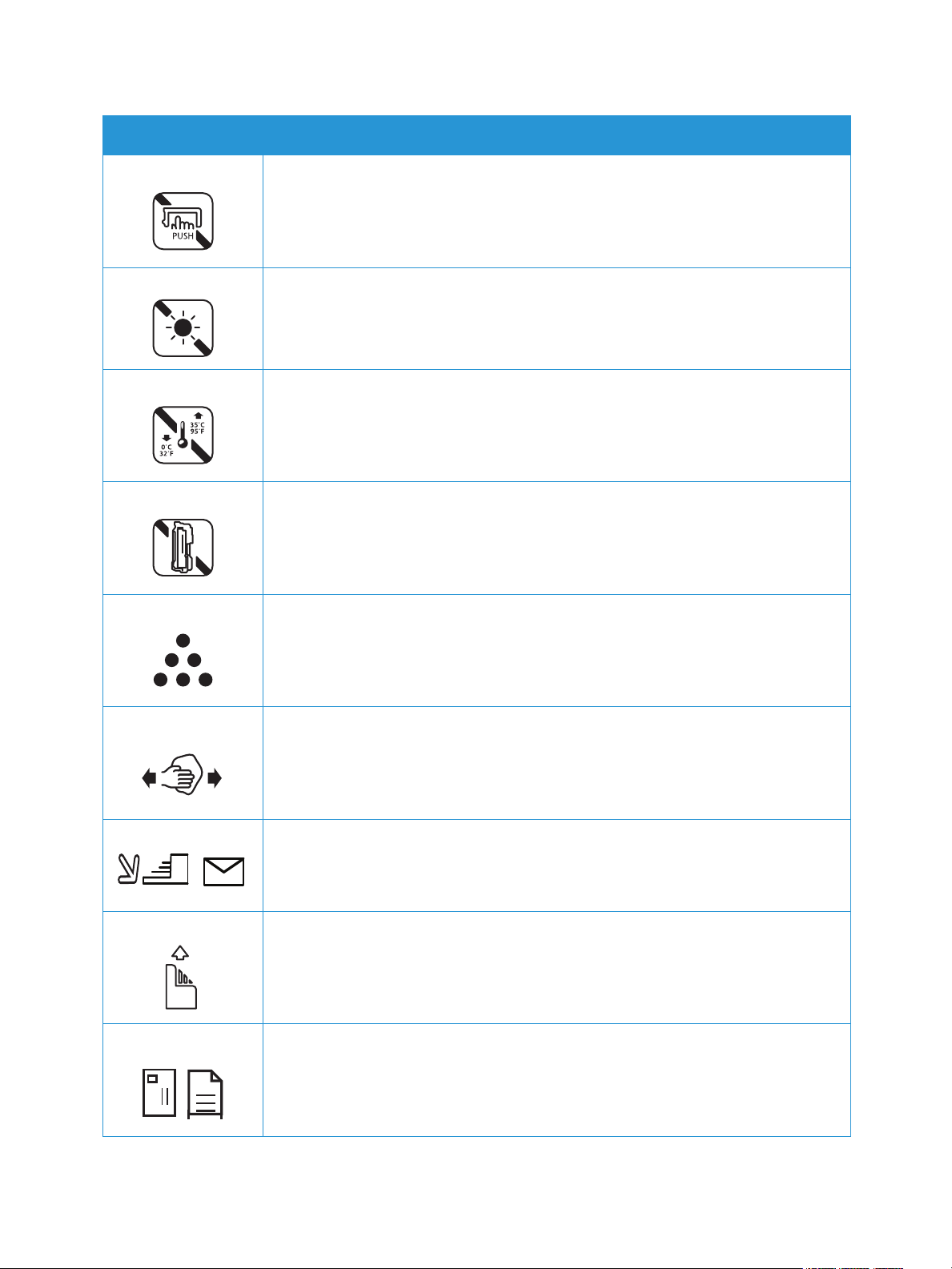
Symbol Description
Do not push.
Do not expose the unit to direct sunlight.
Do not expose the unit to temperatures lower or higher than specified.
Do not insert the unit in a different orientation.
Printer Symbols
To n er
Clean the areas indicated.
Register the original document to the corner indicated, and load face down.
Load media face down and in the direction indicated.
Load media face up.
®
Xerox
B215 Multifunction Printer
21
User Guide
Page 22
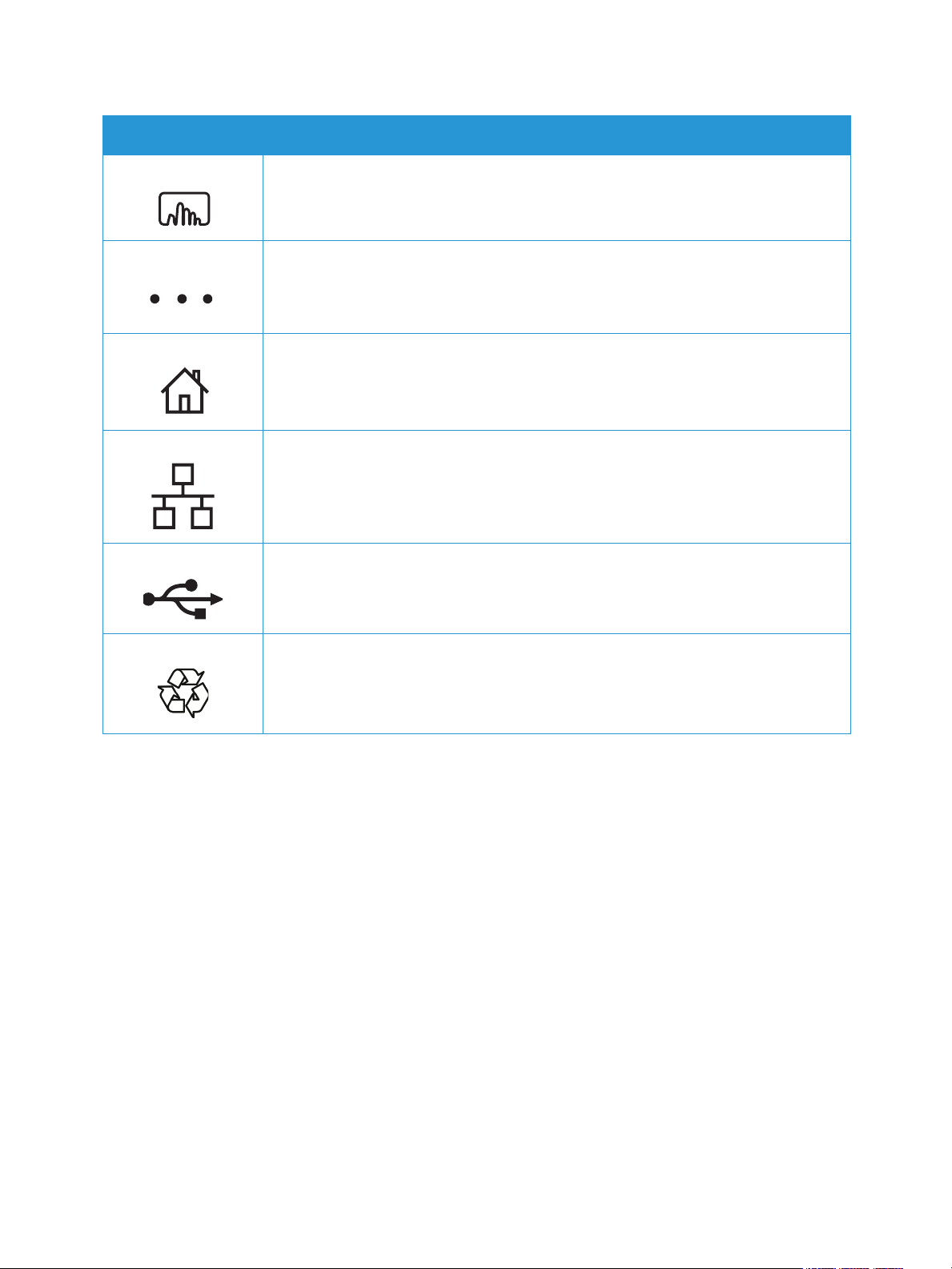
Symbol Description
Push down.
Push to open.
Home Button
LAN
Local Area Network
Printer Symbols
USB
Universal Serial Bus
This item can be recycled. For details, see Recycling and Disposal.
®
Xerox
B215 Multifunction Printer
22
User Guide
Page 23
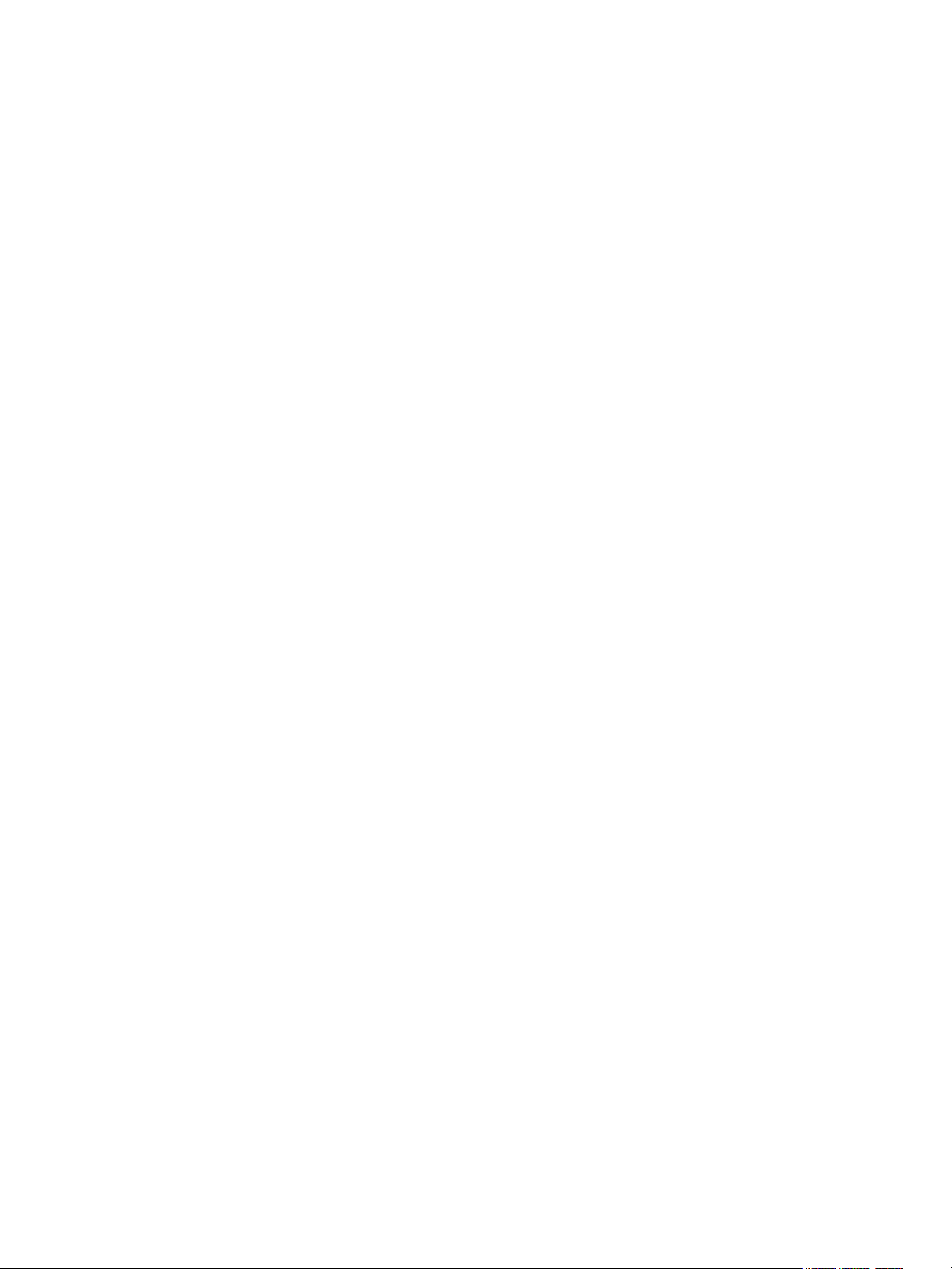
Environmental, Health, and Safety Contact Information
Environmental, Health, and Safety Contact
Information
For more information on Environment, Health, and Safety in relation to this Xerox product and supplies,
contact:
• United States and Canada: 1-800-ASK-XEROX (1-800-275-9376)
•Europe: EHS-Europe@xerox.com
For product safety information in the United States and Canada, go to www.xerox.com/environment.
For product safety information in Europe, go to www.xerox.com/environment_europe.
®
Xerox
B215 Multifunction Printer
23
User Guide
Page 24

Environmental, Health, and Safety Contact Information
®
Xerox
B215 Multifunction Printer
24
User Guide
Page 25
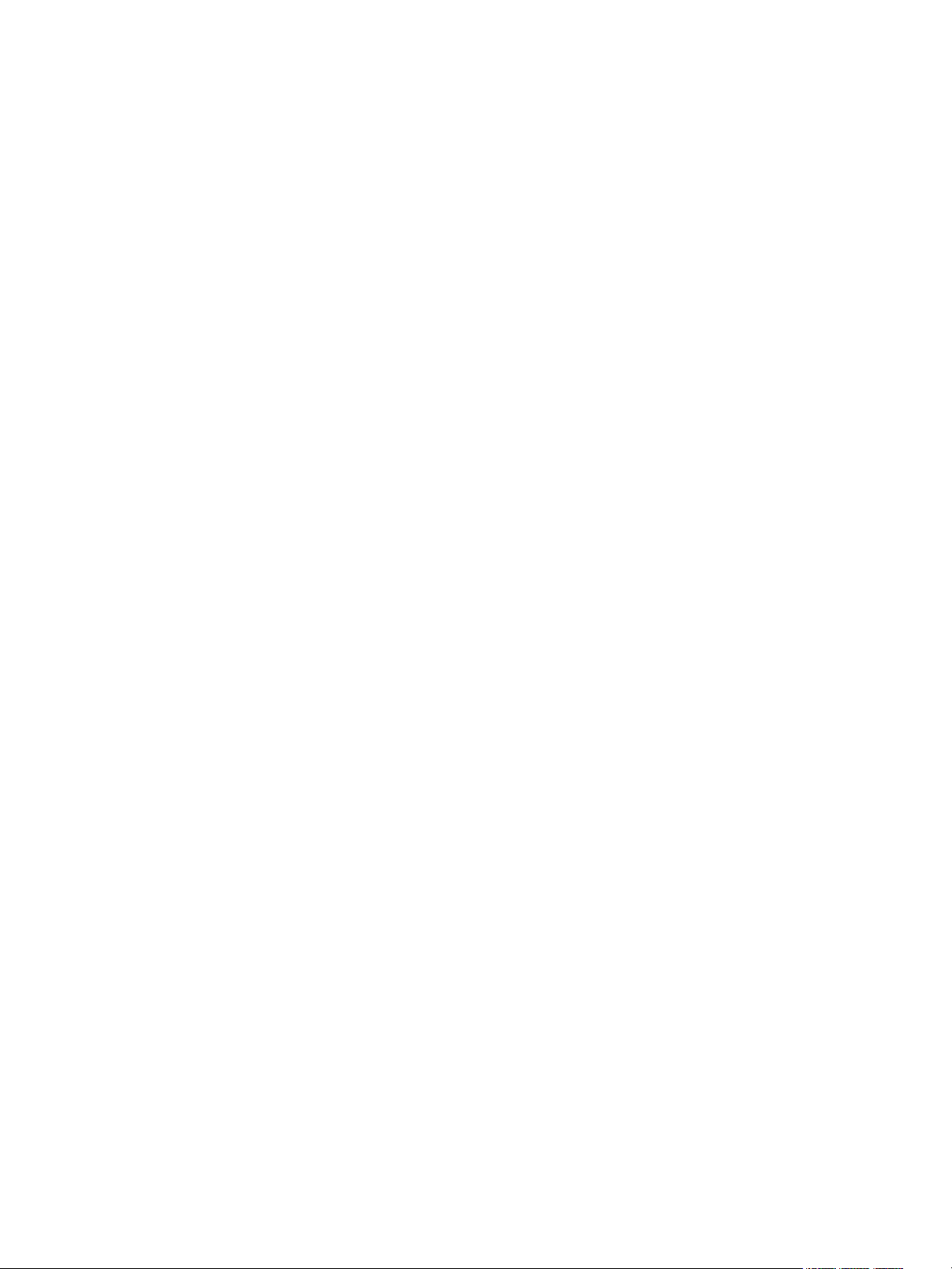
Getting Started
This chapter includes:
• Parts of the Printer ......................................................................................................................................................... 26
• Power Options .................................................................................................................................................................. 32
• Accessing the Printer ..................................................................................................................................................... 34
• Introduction to Services ............................................................................................................................................... 35
• Information Pages ......................................................................................................................................................... 37
• Xerox® CentreWare® Internet Services ............................................................................................................... 39
• Xerox Easy Printer Manager ....................................................................................................................................... 43
• Printer Software .............................................................................................................................................................. 44
• More Information ........................................................................................................................................................... 46
2
Xerox® B215 Multifunction Printer
User Guide
25
Page 26
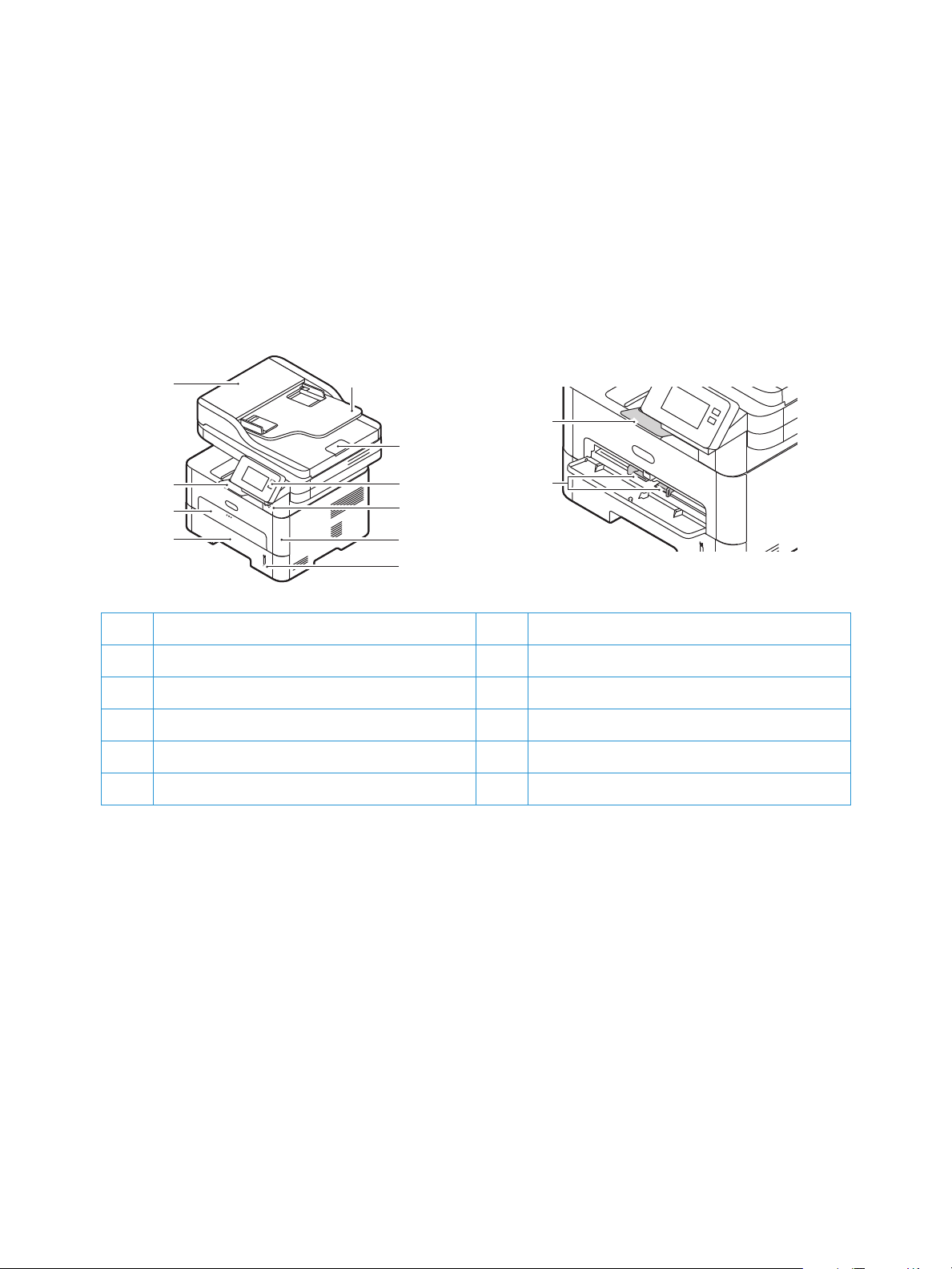
Parts of the Printer
4
3
2
1
5
6
7
9
10
8
Parts of the Printer
Before you use your printer, take some time to familiarize yourself with the various features and
options.
Front View
11
12
1 Paper Tray 1 7 Control Panel and Touch Screen
2Manual Feed Slot 8USB Memory Port
3Output Tray 9Front Cover
4 Automatic Document Feeder Cover 10 Paper Level Indicator
5 Automatic Document Feeder Input Tray 11 Output Tray Extension
6 Automatic Document Feeder Output Tray 12 Paper Width Guides
®
Xerox
B215 Multifunction Printer
26
User Guide
Page 27
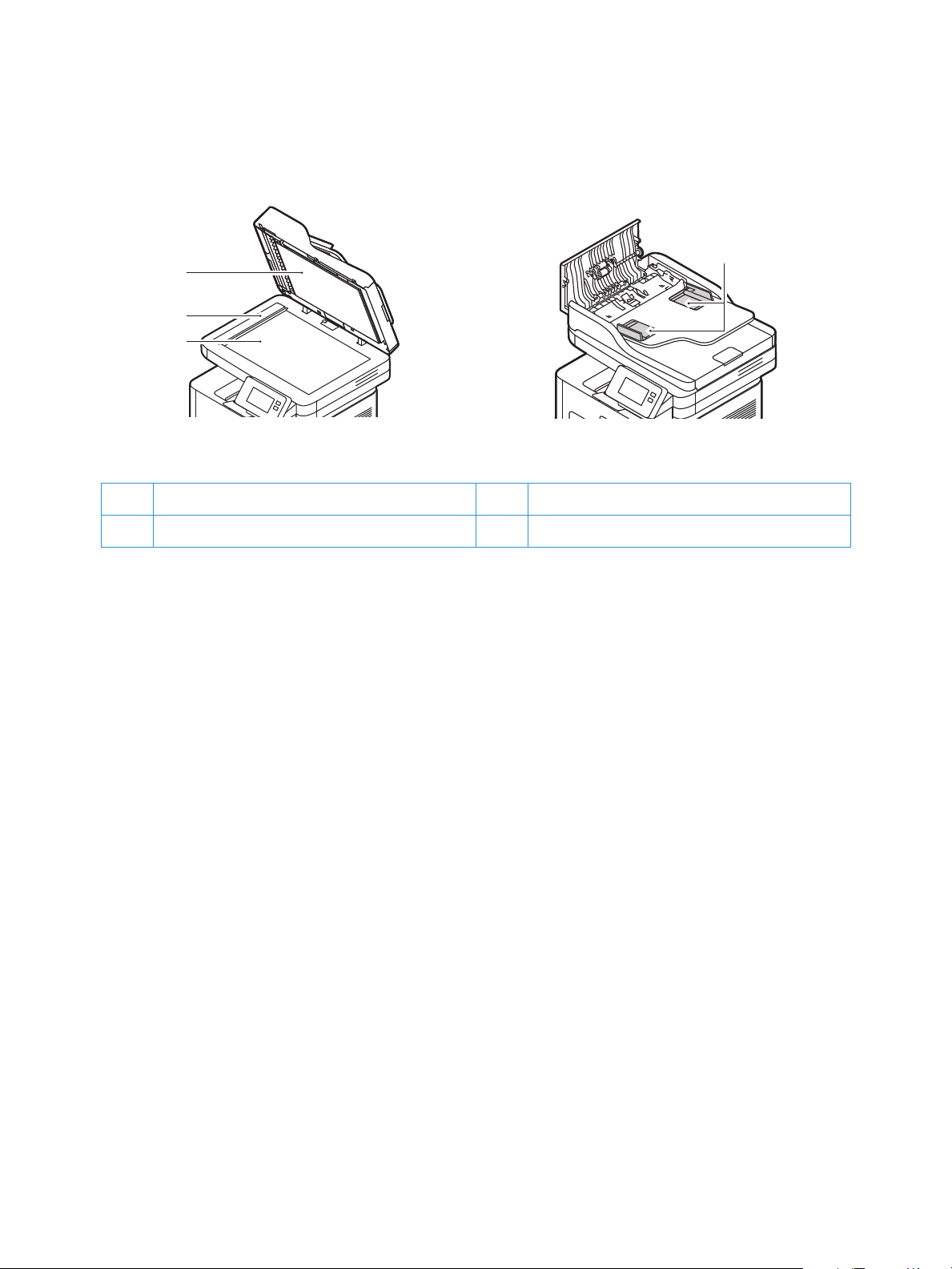
Automatic Document Feeder
15
13
14
13 Automatic Document Feeder 15 Document Glass
Parts of the Printer
16
14 Constant Velocity Transport (CVT) Glass 16 Automatic Document Feeder Guides
Automatic Document Feeder Guidelines
The Automatic Document Feeder accommodates the following original-sized documents:
• Width: 5.8–8.5 in. (148–216 mm)
• Length: 5.8–14 in. (148–356 mm)
• Weight: 16 - 28 lb (60–105 g/m
Follow these guidelines when loading original documents into the automatic document feeder:
• Load original documents face up so that the top of the document enters the feeder first.
• Place only loose sheets of undamaged paper in the automatic document feeder.
• Adjust the paper guides so that they fit against the original documents.
• Insert paper in the automatic document feeder only when ink on the paper is dry.
• Do not load original documents above the MAX fill line.
2
)
®
Xerox
B215 Multifunction Printer
27
User Guide
Page 28
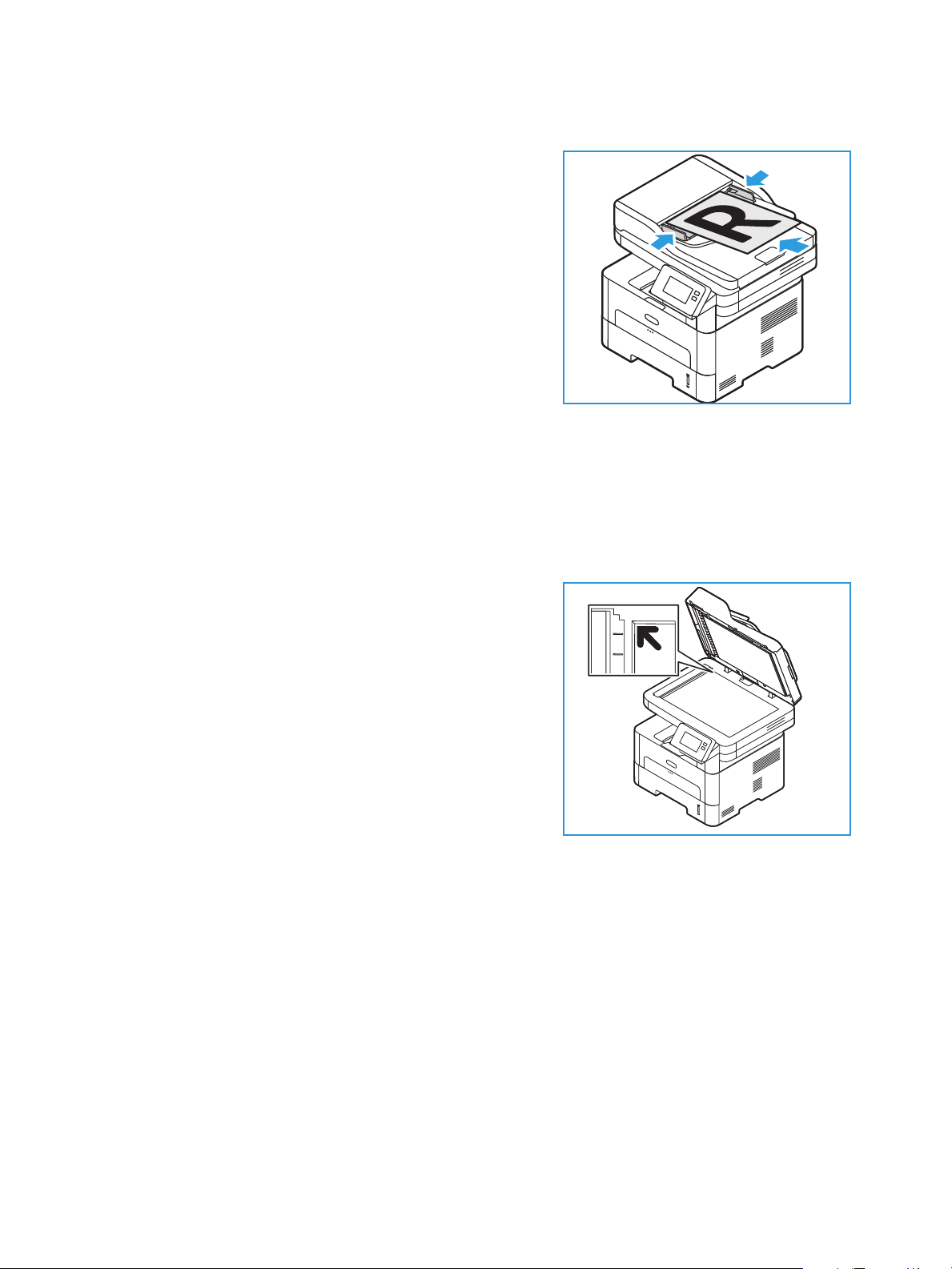
Parts of the Printer
The automatic document feeder can hold a maximum of 40 originals of 20 lb (80 g/m²) thickness.
1. Load documents to be scanned face up in the input tray
of the automatic document feeder with the top of the
document to the left of the tray.
2. Move the document guide to just touch both sides of the
document.
Document Glass Guidelines
The document glass accommodates the maximum size is 8.5 x 11 in. or A4. Use the document glass
rather than the automatic document feeder to copy or scan oversized, torn, or damaged originals, and
for books and magazines.
1. Open the automatic document feeder and place single
documents face down on the document glass aligned
with the rear left corner.
2. The default document size is 8.5 x 11 in. or A4. For other
sized documents, change the Original Size option.
Note: Documents are only scanned once even when
several copies are selected.
®
Xerox
B215 Multifunction Printer
28
User Guide
Page 29
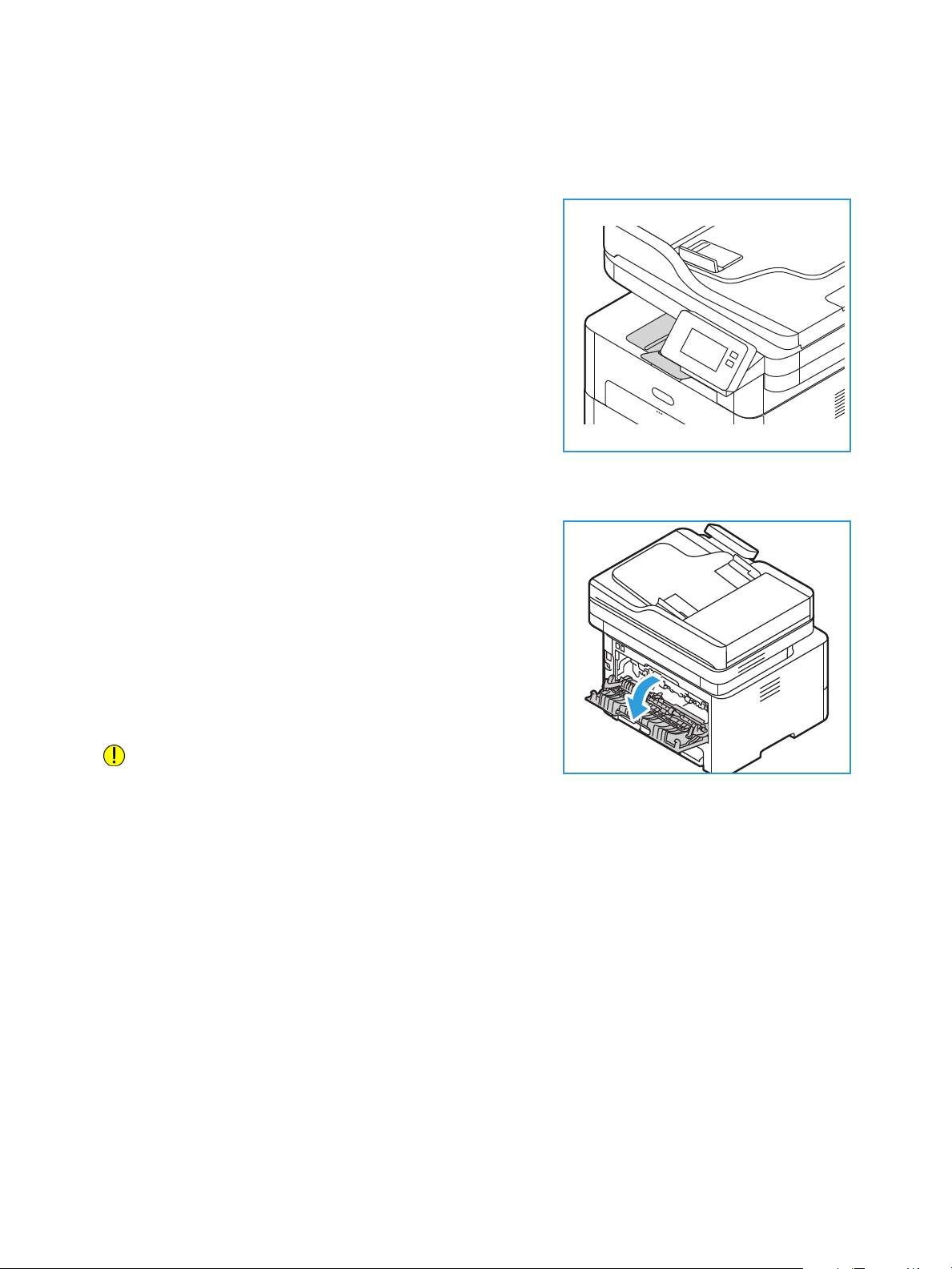
Media Output Locations
The device has two output locations:
• Output tray, face down, up to a maximum of 120 sheets
of 20 lb (80 g/m²) paper.
The output tray collects printed paper face down, in the
order in which the sheets were printed. The output tray
should be used for most jobs. When the output tray is
full, a message displays on the control panel.
To use the output tray, make sure that the rear cover is
closed.
Note:
• If paper coming out of the output tray has
problems, such as excessive curl, try printing to
the rear cover.
• To reduce paper jams, do not open or close the rear cover while the printer is printing.
• Rear cover, face up, one sheet at a time.
The device sends output to the output tray by default. If
using special media, such as envelopes, or excessive curl
or creases appear, the rear cover should be used for the
output. Open the rear cover and keep it open while
printing one sheet at a time.
Parts of the Printer
Note: The rear cover output can only be used for simplex
jobs. Duplex printing with the rear door open will cause
paper jams.
CAUTION: The fuser area inside the rear cover of your
device becomes very hot when in use. Take care when
you access this area.
®
Xerox
B215 Multifunction Printer
29
User Guide
Page 30
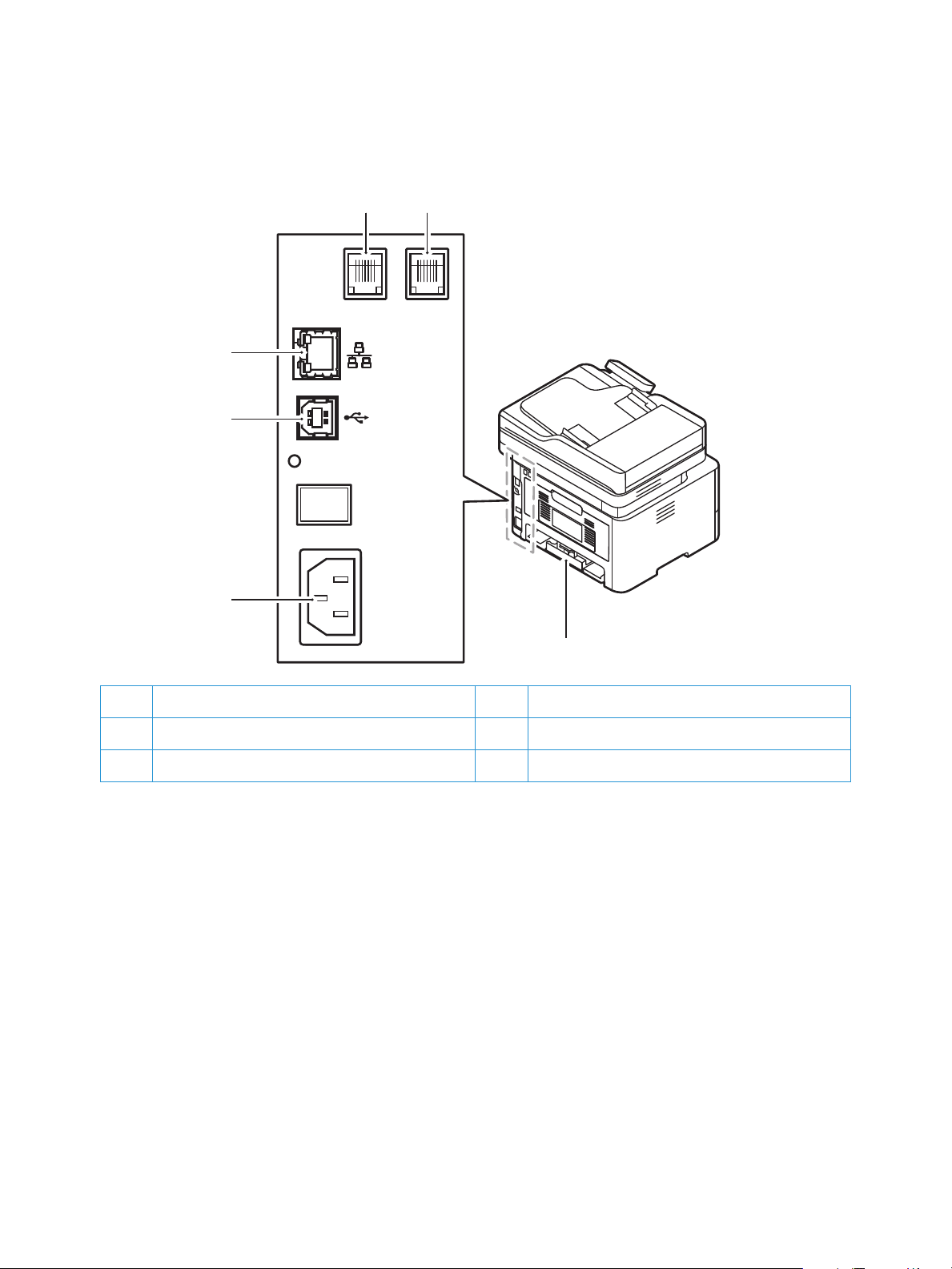
Rear View
1
6
Parts of the Printer
2 3
5
4
1 Network Port 4 Rear Cover
2 Telephone Line Socket (Line) 5 Power Receptacle
3 Extension Telephone Socket (EXT) 6 USB Port
®
Xerox
B215 Multifunction Printer
30
User Guide
Page 31

Parts of the Printer
Control Panel
The control panel consists of a touch screen and buttons you press to control the functions available on
the printer. The control panel:
• Displays the current operating status of the printer.
• Provides access to services and features.
• Provides access to information pages.
• Prompts you to load paper, replace supplies, and clear jams.
• Displays errors and warnings.
1
2
3
.
Item Name Description
1 Touch Screen Display The screen displays information and provides access to printer
functions.
2 Power On/Off Button This button serves several power-related functions. When the
printer is powered off, this button powers on the printer.
• When the printer is powered on, pressing this button displays a
menu on the control panel. From this menu, you can choose to
enter Power Saver mode or Power Down the printer.
• When the printer is powered on, but in Power Saver mode,
pressing this button wakes the printer.
3 Home Button This button provides access to the Home screen to access printer
services such as Copy, ID Card Copy, Scan to PC, Scan to Network,
Scan to WSD, Email and Fax.
®
Xerox
B215 Multifunction Printer
31
User Guide
Page 32

Power Options
Power Options
The Power On/Off button is a single multifunction button on the control panel.
• The Power On/Off button powers on the printer.
• If the printer is already powered on, the Power On/Off button can be used to:
• Enter or exit Power Saver mode.
• Power Down the printer.
• The Power On/Off button also flashes when the printer is in Power Saver mode.
Powering On the Printer
The Power On/Off button is a single multifunction button on the control panel. The power cable socket
is located at the rear of the printer.
1. Connect the AC power cord to the printer and a power
outlet. The power cord must be plugged into a grounded
power socket.
2. Press the Power On/Off button on the control panel.
The printer powers on.
Power Saver Mode
This device contains advanced energy conservation technology that reduces power consumption when
it is not in active use. When the printer does not receive data for an extended period of time, the Power
Saver mode becomes active and power consumption is automatically lowered.
To enter Power Saver mode:
1. Press the Power On/Off button.
2. Touch Enter Power Saver.
The printer enters power saver mode.
®
Xerox
B215 Multifunction Printer
32
User Guide
Page 33

Powering Off the Printer
The Power On/Off button is a single multifunction button on the control panel.
To power off the printer:
1. Press the Power On/Off button.
2. Touch Power Down.
The printer powers off.
CAUTION: Do not unplug the power cord while the printer powers down.
Power Options
®
Xerox
B215 Multifunction Printer
33
User Guide
Page 34

Accessing the Printer
Accessing the Printer
Logging In
Logging in is the process by which you identify yourself to the printer for authentication. If
authentication is enabled, to access printer features, you log in with your user credentials.
Logging In at the Control Panel
1. Touch Log In.
2. Type the User Name using the keypad, then touch Confirm.
3. Type the Password using the keypad, then touch Confirm.
Note: For information about logging in as system administrator, refer to Security.
®
Xerox
B215 Multifunction Printer
34
User Guide
Page 35

Introduction to Services
Introduction to Services
Services are a gateway to the features and functions of your device. Services are already installed on
the device and appear on the Home screen. Available services can be hidden or rearranged on the
Home screen using Xerox
Services.
The following services are available on your device:
Service Description
Copy Use Copy to make copies of original documents loaded in the
Email You can use the Email option to scan images and attach them to
®
CentreWare® Internet Services. For more information, refer to Setting Up the
automatic document feeder or on the document glass. The device
scans your original documents and temporarily stores the images.
The documents are printed based on the options selected.
emails. You can specify the file name and format of the attachment,
and include a subject heading and message for the email.
Fax You can use Fax to fax documents to a fax number, or individual
contact, or to a group of contacts. When you send a fax from the
printer control panel, the document is scanned and transmitted to a
fax device, using a dedicated telephone line.
Scan to PC There are several methods for scanning and storing an original
document. Scan to PC enables you to scan an image and send it to a
folder setup on your computer desktop.
Scan to Network If the printer is connected to a network, you can use Scan to
Network to select a network destination for the scanned image at
the printer.
Scan to WSD Use Scan to WSD Scan Profile to scan images using Web Services for
Devices profiles.
ID Card Copy Use ID Card Copy to copy both sides of an ID card or small
document onto one side of paper. To copy the card, place each side
in the upper-left corner of the document glass. The printer stores
both sides of the document, then prints them side by side on the
paper.
USB Use the USB function to print jobs already stored on a USB drive.
Jobs in a print-ready format, such as PDF, TIFF, or JPEG, can be
printed. Images can also be scanned at the device and stored on the
USB drive.
Device Device gives you access to information about your printer, including
the serial number and model. You can view the status of the paper
trays, billing and supplies information, and print Information Pages.
®
Xerox
B215 Multifunction Printer
User Guide
35
Page 36

Introduction to Services
Service Description
Address Book Use the Address Book to store addresses for all your Fax, Scan and
Email jobs. Once the Address Book has been enabled during
installation and setup, you can enter individual addresses, group
addresses, and speed dial addresses and store them in your Address
Book at the printer for repeated use.
Jobs Use Jobs to view details of current and completed jobs. You can view
job progress or delete jobs that no longer require printing.
To configure services for your device, refer to Installation and Setup.
For more information about using the services and the options available, refer to Using the Services.
®
Xerox
B215 Multifunction Printer
36
User Guide
Page 37

Information Pages
Information Pages
Your printer has a set of Information Pages that you can print. These pages include system
information, supplies status information, error messages and more.
To access the Information Pages:
1. At the printer control panel, press the Home button.
2. Touch Device
The following reports are available:
Report Description
System Configuration This report provides information about your device setup, including the
Information Pages.
serial number, IP Address and the software version.
Call for Assistance
Email Sent
Error Messages
Fax B roadcast
Fax O ption s
Fax Phonebook
Fax Protocol The Fax Protocol Report provides fax control field data, fax information
Fax Rece i ve
Fax Transmission
Group Address Book Members The Group Address Book Members displays contents of the Group
The Call for Assistance Report provides a summary of relevant
information that you can provide to a Xerox
The Email Sent Report provides a record of emails sent, including From,
To, Date & Time, Subject, and Result.
The Error Messages Report provides a record of errors, including fault
and alert codes, and the date and time of the error.
The Fax Broadcast Report provides a record of broadcast faxes,
including total pages scanned, remote station, start time, and result.
The Fax Options Report displays the current fax settings.
The Fax Phonebook report displays a list of names and fax numbers in
the Address Book.
field data, and Send/Receive information.
The Fax Receive provides a record of faxes received.
The Fax Transmission Report provides a record of faxes sent.
Address Book, including group number, group name, user name, and
email address.
®
support representative.
Junk Fax List
Last 40 Error Messages
Local Address Book Members
The Junk Fax List Report displays a record of junk faxes received and the
numbers from which they were sent.
The Last 40 Error Messages Report is a log of the last 40 error messages,
with number, code, name, date, and time.
The Local Address Book displays contents of the local
address book.
®
Xerox
B215 Multifunction Printer
User Guide
37
Page 38

Report Description
Information Pages
Pending Jobs
User Authentication
Supplies Usage
All Information Pages
The Pending Jobs Report provides a record of pending outbound and
inbound jobs.
The User Authentication Report provides a list of authenticated users
and login IDs.
The Supplies Usage Report provides print coverage information.
Use this option to print all the Information Pages.
Printing Information Pages
Various reports can be printed to provide information about your device.
1. At the printer control panel, press the Home button.
2. Touch Device
3. To print an information page, touch the needed page, then touch Print.
4. To return to the home screen, press the Home button.
Information Pages.
Printing a Configuration Report Using the Control Panel
The Configuration Report lists printer information such as default settings, installed options, network
settings including IP address, and font settings. Use the information on the configuration page to help
you configure network settings for your printer, and to view page counts and system settings.
1. At the printer control panel, press the Home button.
2. Touch Device
3. Touch System Configuration, then touch Print.
4. To return to the home screen, press the Home button.
Information Pages.
Printing Reports using Xerox® CentreWare® Internet Services
1. At your computer, open a Web browser. In the address field, type the IP address of the printer,
then press Enter or Return.
1. Click Properties
Note: If you are prompted to enter the Administrator account user name and password, refer to
Accessing the Xerox® CentreWare® Internet Services Administrator Account.
2. Click Reports.
3. To print a report, for the required report, click Print.
4. Click OK.
Services Printing.
®
Xerox
B215 Multifunction Printer
38
User Guide
Page 39

Xerox® CentreWare® Internet Services
Xerox® CentreWare® Internet Services
Xerox® CentreWare® Internet Services is the administration and configuration software installed on the
embedded web pages in the printer. It allows you to configure, manage and use the printer from a
Web browser.
®
Xerox
• A TCP/IP connection between the printer and the network in Windows, Macintosh, or Linux
• TCP/IP and HTTP enabled in the printer.
• A network-connected computer with a Web browser that supports JavaScript.
CentreWare® Internet Services requires:
environments.
Many features in Xerox
®
CentreWare
®
Internet Services require an administrator user name and
password. For security purposes, the default system administrator password is set to the unique device
serial number of your printer. For network printers, when you first access Xerox
®
CentreWare
®
Internet
Services after printer installation, the system prompts you to change the default system administrator
password. Once the system administrator password is successfully set, you can access all features and
functions in Xerox
®
CentreWare
For information about changing the default password the first time you access Xerox
®
Internet Services.
®
CentreWare
®
Internet Services, refer to Accessing Xerox® CentreWare® Internet Services and Changing the Default
System Administrator Password.
For printers connected using a USB connection, use Xerox Easy Printer manager to configure, manage
and use your printer from a computer. For more information, refer to Xerox Easy Printer Manager.
®
Xerox
B215 Multifunction Printer
39
User Guide
Page 40

Xerox® CentreWare® Internet Services
Accessing Xerox® CentreWare® Internet Services
At your computer, open a Web browser, in the address field, type the IP address of the printer, then
press Enter or Return.
Note: If you are prompted to change the default password for the Administrator Account, refer to
Accessing Xerox® CentreWare® Internet Services and Changing the Default System
Administrator Password.
Finding the IP Address of Your Printer
To install the print driver for a network-connected printer, it is often necessary to know the IP address
of your printer. Also, the IP address is used to access the settings of your printer through Xerox
®
CentreWare
Internet Services.
®
You can view the IP address of your printer on the printer Home screen, in the About option, or on the
System Configuration Report.
Viewing the IP Printer Address on the Control Panel
To view the IP address of the printer on the control panel:
1. At the printer control panel, press the Home button.
The IP address is displayed on the screen.
2. To view the Network screen, touch Device
Scroll to the IP address and record it from the display.
3. To return to the home screen, press the Home button.
To print a configuration report, refer to Printing a Configuration Report Using the Control Panel.
About Network.
®
Xerox
B215 Multifunction Printer
40
User Guide
Page 41

Xerox® CentreWare® Internet Services
Obtaining the Printer IP Address from the Configuration Report
To obtain the printer IP address from the Configuration Report:
1. At the printer control panel, press the Home button.
2. Touch Device
Information Pages.
3. Touch System Configuration, then touch Print.
The IP address appears in the Network Setup section of the Configuration Report.
4. To return to the home screen, press the Home button.
Certificates for Xerox® CentreWare® Internet Services
Your device includes a self-signed HTTPS certificate. The device generates the certificate automatically
during device installation. The HTTPS certificate is used to encrypt communications between your
computer and the Xerox device.
Note:
®
• Xerox
• To eliminate the connection warning in your Web browser, you can replace the
CentreWare® Internet Services page for your Xerox device can display an error
message that the security certificate is not trusted. This configuration does not lessen
the security of the communications between your computer and the Xerox device.
self-signed certificate with a signed certificate from a Certificate Authority. For
information on obtaining a certificate from a Certificate Authority, contact your Internet
Service Provider.
For information on obtaining, installing, and enabling certificates, refer to Security Certificates.
®
Xerox
B215 Multifunction Printer
41
User Guide
Page 42

Xerox® CentreWare® Internet Services
Using Xerox® CentreWare® Internet Services
At your computer, open a Web browser. In the address field, type the IP address of the printer, then
press Enter or Return.
®
To u s e Xe r ox
• Status: This page provides a description of the printer and current notifications, the status of the
paper trays, and supplies and billing information.
• Jobs: The Jobs page enables you to manage active jobs on the printer. You can also view and
download a list of completed jobs.
• Print: This page enables you to submit print-ready files to the printer for printing. You can select
options for print jobs using this page. Only print-ready files can be submitted, for example PDF, PS,
and PCL file formats.
• Address Book: Use the Address Book page to create a Device Address Book containing contacts
for use with the fax, email, and scanning services. You can configure the printer to use a Network
Address book that looks up addresses from an LDAP directory.
• Properties: You can use the Properties tab to access and configure settings for your device. System
administrator login credentials are required to change most settings.
• Support: This page provides access to general support information and telephone numbers. You
can use the Support page to send diagnostic information to Xerox.
• Index: Use the Index option to find a particular feature or setting in Xerox
Services. The Index tab displays a list of options available, with links that go directly to each
option. The Contents tab displays a table of contents for Xerox
• Help: Use this option to go directly to the Xerox website for additional help and information.
CentreWare® Internet Services, click the tab required:
®
CentreWare® Internet
®
CentreWare® Internet Services.
®
Xerox
B215 Multifunction Printer
42
User Guide
Page 43

Xerox Easy Printer Manager
Xerox Easy Printer Manager
Xerox Easy Printer Manager is is available for Windows and Macintosh operating systems. Xerox Easy
Printer Manager conveniently provides access to device settings as well as functions such as scanning,
faxing and printing. The Xerox Easy Printer Manger allows you to view the status and manage your
device at your computer.
Xerox Easy Printer Manager installs automatically during driver installation. For details about installing
printer software, refer to Installing Printer Software.
For information about using Xerox Easy Printer Manager, select the ? Help button in the application.
Xerox Easy Document Creator
The Easy Document Creator is available for Windows and Macintosh operating systems. It is used to
adjust scan and fax settings and start the scanning or faxing process directly from your computer.
If the Scan option is selected from the Xerox Easy Printer Manager, the Easy Document Creator opens
to enable you to scan images using the device.
The Scan window allows you to view the scanned image and make adjustments as necessary. Preferred
settings can be saved as favorites and added to a pre-defined list.
For information about using Easy Document Creator, select the ? Help button in the application.
®
Xerox
B215 Multifunction Printer
43
User Guide
Page 44

Printer Software
Printer Software
After you have set up your device and connected it to your computer, you must install the printer and
scanner software. The software required for Windows is supplied on the Software and Documentation
CD delivered with your device, additional software, and Macintosh and Linux drivers can be
downloaded from www.xerox.com/office/B215support.
The following software is available:
CD
Printer
Software
Operating
System
Windows • Print Driver: Use the print driver to take full advantage of your printer’s
Contents
features. PCL5e, PCL6, Postscript and XPS drivers are provided.
• PC Fax: Use to fax directly from your PC.
• Scanner Driver: TWAIN and Windows Image Acquisition (WIA) drivers
are available for scanning documents on your device.
• OCR: Optical Character Recognition (OCR) saves time by automatically
extracting data from scanned images and then making the data
available for electronic processing.
• Xerox Easy Document Creator: Used to adjust scan settings and start
the scanning process directly from your computer. The preview window
allows you to view the scan and make adjustments as necessary and
preferred settings can be preserved as favorites and added to a
pre-defined list.
• Xerox Easy Printer Manager (EPM): Conveniently combines access to
device settings, printing/scanning environments, settings/actions, Scan
to PC, Fax to PC, and launching applications such as Easy Document
Creator and Xerox
Note: Login is required to change Printer Settings.
• Xerox Easy Wireless Setup: When installing the printer you can use the
wireless setup program that was automatically installed with the print
driver to configure the wireless settings.
®
CentreWare® Internet Services in one location.
Printer
Software
Linux • Print Driver: Use this driver to take full advantage of your printer’s
features.
• Scanner Driver: A SANE driver is available for scanning documents on
your device.
Note: Xerox driver software for Linux is only available at
www.xerox.com/office/B215drivers.
®
Xerox
B215 Multifunction Printer
User Guide
44
Page 45

Printer Software
CD
Printer
Software
Operating
System
Contents
Macintosh • Print Driver: Use this driver to take full advantage of your printer’s
features.
• Scanner Driver: A TWAIN driver is available for scanning documents on
your device.
• Xerox Easy Printer Manager (EPM): Conveniently combines access to
device settings, printing/scanning environments, settings/actions, Scan
to PC, Fax to PC, and launching applications such as Easy Document
Creator and Xerox
®
CentreWare® Internet Services in one location.
• Xerox Easy Document Creator: Used to adjust scan settings and start
the scanning process directly from your Macintosh. The preview window
allows you to view the scan and make adjustments as necessary and
preferred settings can be preserved as favorites and added to a
pre-defined list.
• Scan and Fax Manager: This utility allows you to configure MFP PC Fax
and Scan settings.
Note: Xerox driver software for Macintosh is only available at
www.xerox.com/office/B215drivers.
For instructions on how to install Windows, Macintosh and Linux printer software, refer to Installing
Printer Software.
®
Xerox
B215 Multifunction Printer
45
User Guide
Page 46

More Information
Note: You can obtain more information about your printer from these sources:
Resource Location
Installation Guide Packaged with the printer and can be downloaded at
www.xerox.com/office/B215docs
Other documentation for your printer www.xerox.com/office/B215docs
More Information
Technical support information for your
printer, including online technical
support, Online Support Assistant and
print driver downloads
Information Pages
Order supplies for your printer www.xerox.com/office/B215supplies
Local Sales and Support Center www.xerox.com/office/worldcontacts
Printer registration www.xerox.com/office/register
Business Resource Center www.xerox.com/office/businessresourcecenter
www.xerox.com/office/B215support
Print reports from the control panel or using Xerox
Internet Services. For details, refer to Information Pages.
®
CentreWare®
®
Xerox
B215 Multifunction Printer
46
User Guide
Page 47

More Information
®
Xerox
B215 Multifunction Printer
47
User Guide
Page 48

Installation and Setup
This chapter includes:
• Installation and Setup Overview............................................................................................................................... 49
•Xerox
• Initial Setup ....................................................................................................................................................................... 53
• General Setup.................................................................................................................................................................... 55
• Network Connectivity..................................................................................................................................................... 64
• Installing Printer Software........................................................................................................................................... 83
• Setting Up the Services ................................................................................................................................................. 90
®
CentreWare® Internet Services .................................................................................................................... 50
3
Xerox® B215 Multifunction Printer
User Guide
48
Page 49

Installation and Setup Overview
Installation and Setup Overview
Before you print, ensure that your computer and the printer are plugged in, powered on, and
connected.
For instructions on unpacking and installing your printer, refer to the Installation Guide packaged with
your printer. You can also access the Online Support Assistant at www.xerox.com/office/B215support.
When you configure the printer for the first time, complete the following tasks:
1. Connect your printer to a network using a wired or wireless connection, or to a computer using a
USB cable connection.
For a network installation, confirm that your network recognizes your printer. By default, the
printer receives an IP address from a DHCP server over a TCP/IP network. If you have a different
type of network, or want to assign a static IP address, refer to TCP/IP.
2. Complete the Installation Wizard that launches automatically the first time the printer powers on.
The installation wizard helps you configure basic printer settings such as your location, time zone,
and date and time preferences.
3. To view the new IP address and ensure that the connection is successful, print a Configuration
Report. For details, refer to Printing the Configuration Report.
4. Configure settings for your printer installation:
• For information about configuring General Setups, refer to General Setup.
• For information about configuring Network Connectivity settings, refer to Network
Connectivity.
• For information about configuring Security settings, refer to Security.
• For information about configuring services such as Print, Copy, ID Card Copy, Email, Fax, Scan
to Network, Scan to PC and Scan to WSD, refer to Setting Up the Services.
5. Install the print driver software and utilities on your computer. For details, refer to Installing Printer
Software.
Note: If the Software and Documentation disc is not available, download the latest drivers at
www.xerox.com/office/B215drivers.
®
Xerox
B215 Multifunction Printer
User Guide
49
Page 50

Xerox® CentreWare® Internet Services
Xerox® CentreWare® Internet Services
Xerox® CentreWare® Internet Services is the administration and configuration software installed on the
embedded Web server in the printer. Xerox
®
CentreWare® Internet Services software allows you to
configure and administer the printer from a Web browser.
®
Xerox
CentreWare® Internet Services requires:
• A TCP/IP connection between the printer and the network in Windows, Macintosh or Linux
environments.
• TCP/IP and HTTP enabled in the printer.
• A network-connected computer with a Web browser that supports JavaScript.
Many features in Xerox
®
CentreWare
®
Internet Services require an administrator user name and
password. For security purposes, the default system administrator password is set to the unique device
serial number of your printer. For network printers, when you first access Xerox
®
CentreWare
®
Internet
Services after printer installation, the system prompts you to change the default system administrator
password. Once the system administrator password is successfully set, you can access all features and
functions in Xerox
®
CentreWare
For information about changing the default password the first time you access Xerox
®
Internet Services.
®
CentreWare
®
Internet Services, refer to Accessing Xerox® CentreWare® Internet Services and Changing the Default
System Administrator Password.
Note: The serial number is located on the data label at the rear of the printer.
Finding the IP Address of Your Printer
The IP address is used to access the settings of your printer through Xerox
®
CentreWare
Services. You can view the IP address of your printer on the control panel or on the Configuration
Report.
Viewing the IP Printer Address on the Control Panel
To view the IP address of the printer on the control panel:
1. At the printer control panel, press the Home button.
2. Touch Device
3. Record the IP address from the display.
4. To return to the home screen, press the Home button.
To print a configuration report, refer to Printing the Configuration Report.
About Network.
®
Internet
®
B215 Multifunction Printer
Xerox
50
User Guide
Page 51

Xerox® CentreWare® Internet Services
Accessing Xerox® CentreWare® Internet Services and Changing the Default System Administrator Password
For network printers, when you first access Xerox
®
CentreWare
®
Internet Services after printer
installation, the system prompts you to change the default system administrator password.
The initial default password is the printer serial number. The printer serial number is located on the
data label on the rear cover, and is printed on the System Configuration report. It is also displayed on
the Device
About General screen.
Note: For printers connected using a USB connection only, you do not need to perform this
procedure.
To access Xerox
®
CentreWare
®
Internet Services for the first time and change the default system
administrator password:
1. At your computer, open a Web browser.
2. In the address field, type the IP address of the printer, then press Enter or Return.
Note: If you do not know the IP address of your printer, refer to Finding the IP Address of Your
Printer.
A message appears prompting you to change the Administrator Settings.
3. To enter the default password, in the Password field, type the printer serial number.
4. To enter a new password, in the New Password field, type the new password.
Passwords can contain between 4 and 32 characters and the following characters can be used:
• Letters: a - z, A - Z
•Numbers: 0 - 9
• Special Characters: @ / . ‘ & + - # * , _ % ( ) !
5. To verify the password, enter the password again in the Verify Password field.
6. To save the new password, click Save.
The Administrator Account password is updated and access to Xerox
®
CentreWare
®
Internet
Services is granted.
Accessing the Xerox® CentreWare® Internet Services Administrator Account
Many features in Xerox
®
CentreWare
password. When updating Security options, you will be prompted to enter the Administrator Account
login details.
®
To access the Xerox
CentreWare
1. At your computer, open a Web browser.
®
Internet Services require an administrator user name and
®
Internet Services Administrator Account:
®
B215 Multifunction Printer
Xerox
User Guide
51
Page 52

Xerox® CentreWare® Internet Services
2. In the address field, type the IP address of the printer.
Note: If you do not know the IP address of your printer, refer to Finding the IP Address of Your
Printer.
3. Press Enter or Return.
Note: If you are accessing Xerox
®
CentreWare
®
Internet Services for the first time after printer
installation, you will be prompted to change the Administrator Account password. For instructions,
®
refer to Accessing Xerox
CentreWare® Internet Services and Changing the Default System
Administrator Password.
4. Click Properties, then configure the settings required.
When you select an option which requires Administrator Account access, a security login window
appears.
5. For User Name, enter Admin. For Password, enter the administrator account password that was
set during initial access to Xerox
®
CentreWare
®
Internet Services. Click OK.
You are now able to configure and save settings.
Changing the System Administrator Password
To prevent unauthorized changes to printer settings, ensure the Administrator Account password is
changed regularly. Be sure to store the password in a secure location.
Note: If you are accessing Xerox
®
CentreWare
®
Internet Services for the first time after printer
installation, you will be prompted to change the Administrator Account password. For instructions,
®
refer to Accessing Xerox
CentreWare® Internet Services and Changing the Default System
Administrator Password.
®
1. In Xerox
CentreWare® Internet Services, click Properties.
2. Click Maintenance.
3. Click Administrator Password.
4. To change the Administrator Account password, enter a new password in the Password field.
Passwords can contain between 4 and 32 characters and the following characters can be used:
• Letters: a - z, A - Z
•Numbers: 0 - 9
• Special Characters: @ / . ‘ & + - # * , _ % ( ) !
5. To verify the password, enter the password again in the Verify Password field.
6. To save the new password, select the Select to save a new password check box.
7. Click Save.
®
B215 Multifunction Printer
Xerox
52
User Guide
Page 53

Initial Setup
Initial Setup
Physically Connecting the Printer
You can connect to your printer directly from your computer using USB, or connect to a network using
an Ethernet cable or wireless connection. Hardware and cabling requirements vary for the different
connection methods. Routers, network hubs and switches, modems, Ethernet cables, and USB cables
are not included with your printer and must be purchased separately.
Note: Network features are not available when the printer is connected using a USB cable
connection.
1. For Network installations, connect one end of an Ethernet cable to the Ethernet port on the back
of the printer, connect the other end of the cable to a correctly configured network port.
For USB installations, connect the one end of the USB AB cable to the USB B port on the back of
the printer, connect the other end to a standard USB A connection on your computer.
2. Connect the printer to a correctly configured telephone line.
3. Connect the power cord to the printer, then plug the power cord into an electrical outlet.
Assigning a Network Address
The printer acquires a network address automatically from a DHCP server by default. To assign a static
IP address, configure DNS server settings, or configure other TCP/IP settings, refer to TCP /IP.
Accessing Administration and Configuration Settings
You can access the administration and configuration settings from the printer control panel touch
®
screen, from Xerox
CentreWare
• To change settings using the printer control panel, select the Device option from the Home screen.
The Device option also gives you access to information about your printer, including the serial
number and model. You can view the status of the paper trays, billing and supplies information,
and print Information Pages. For information about using Device, refer to Device.
• The administrator password is required when accessing locked settings in Xerox
Internet Services. The first time you access Xerox® CentreWare
prompted to change the Administrator Account password. For information about accessing the
®
Xerox
CentreWare
Accessing Xerox
®
Internet Services and changing the default Administrator password, refer to
®
CentreWare® Internet Services and Changing the Default System Administrator
Password.
• Xerox Easy Printer Manager is is available for Windows and Macintosh operating systems and
conveniently provides access to device settings as well as functions. To change settings using
Xerox Easy Printer Manager, at your computer, open Xerox Easy Printer Manager. Select the
printer, then click Advanced Setting or Machine Settings and configure the settings required.
Xerox Easy Printer Manager installs automatically during driver installation. For details about
installing printer software, refer to Installing Printer Software.
®
Internet Services, or from the Xerox Easy Printer Manager.
®
CentreWare
®
Internet Services, you will be
®
®
Xerox
B215 Multifunction Printer
53
User Guide
Page 54

Initial Setup
USB Direct Connection
If your printer is connected to your computer directly, using a USB AB cable, configure settings using
Xerox Easy Printer Manager.
1. Connect the one end of the USB AB cable to the USB B port on the back of the printer. Connect
the other end to a standard USB A connection on your computer.
2. At your computer, open Easy Printer Manager.
3. Click Printer, then select the USB connected printer.
4. Click Advanced Setting or Machine Settings.
5. Configure the device and network settings required. Click Save.
Installation Wizard
The Installation wizard starts the first time you power on the printer. The wizard prompts you with a
series of questions to help you configure basic printer settings.
When the installation wizard appears, follow the on screen instructions.
When the installation wizard has completed, to configure basic fax settings, use the Fax Setup wizard.
For details, refer to Fax Settings.
Note: After the initial setup, to change any printer configuration settings, or to configure other
printer settings, refer to Accessing Administration and Configuration Settings.
®
Xerox
B215 Multifunction Printer
54
User Guide
Page 55

General Setup
General Setup
General Setup Using the Printer Control Panel
Setting Date and Time
Use the Date and Time feature to set or view the printer date, time, and time zone. These settings
affect the date and time stamp that appears on various printed documents and reports.
1. At the printer control panel, press the Home button.
2. Touch Device
3. Select an option:
• Time Zone: Touch the region where the printer is located.
• Date: Set the Day, Month and Yea r, then touch
• Time: Set the hour and minutes, then touch AM, PM or 24 H. Touch
General Date & Time.
Confirm.
Confirm.
• Date Format: Touch the date format required, then touch
4. Touch X.
5. To return to the home screen, press the Home button.
Confirm.
Setting Display Brightness
You can adjust the brightness of the touch screen display.
1. At the printer control panel, press the Home button.
2. Touch Device
3. Select a brightness option, then touch
4. To return to the home screen, press the Home button.
General Display Brightness.
Confirm.
Power Saver Timer Settings
The amount of electricity the printer consumes depends on the way it is used. This device is designed
and configured to enable you to reduce your electricity usage.
Power Saver modes are enabled on your device by default to reduce energy consumption. If the printer
is not used for a specified period, it transitions to Low Power mode, then to Very Low Power mode. In
these modes, to enable reduced-power consumption, only essential functions remain active.
Note: Changing the default Power Saver activation times can result in an overall higher energy
consumption of the printer. Before you switch off Power Saver modes or set a longer activation
times, consider the increase in printer power consumption.
1. At the printer control panel, press the Home button.
2. Touch Device
General Power Saver Timer.
®
Xerox
B215 Multifunction Printer
User Guide
55
Page 56

General Setup
3. Select an option:
• Low Power Save: To specify how long the printer remains idle before it goes from ready mode
to Low Power Save mode, enter the minutes using the touch screen keypad. Touch
Confirm.
• Ver y Low Power Save: To specify how long the printer remains in Low Power Save mode
before it goes into Very Low Power Save mode, enter the minutes using the touch screen
keypad. Touch
Note: The sum of the two timers cannot exceed 119 minutes.
4. Touch X.
5. To return to the home screen, press the Home button.
Confirm.
Timers
Use the Timers settings to specify timeout periods for settings and configure Held Job settings.
1. At the printer control panel, press the Home button.
2. Touch Device
3. Select an option:
• System Timeout: To specify how long the system waits before resetting job settings, enter
the minutes using the touch screen. Touch
• Held Job Timeout: To enable this option, touch On. To specify the amount of time that the
printer holds a job for attention before it deletes the job from the queue, enter the minutes
using the touch screen keypad. Touch
4. Touch X.
5. To return to the home screen, press the Home button.
General Measurements.
Confirm.
Confirm.
Measurements Settings
Set the measurements to display in inches or millimeters.
1. At the printer control panel, press the Home button.
2. Touch Device
3. Touch Inches or Millimeters.
4. To return to the home screen, press the Home button.
General Measurements.
Setting Altitude Adjustment
Atmospheric pressure, determined by altitude, can affect print quality. If the printer is at an elevation
greater than 1000 m (3280 ft.), to improve print quality, you can use Altitude Adjustment.
1. At the printer control panel, press the Home button.
2. Touch Device
3. Select an option:
General Altitude Adjustment.
®
Xerox
B215 Multifunction Printer
56
User Guide
Page 57

General Setup
• Normal: Select this option for altitudes below 1000 m (3280 ft.).
• High 1: Select this option for altitudes from 1000–2000 m (3280–6561 ft).
• High 2: Select this option for altitudes from 2000–3000 m (6561–9842 ft).
• High 3: Select this option for altitudes from 3000–4000 m (9842–13123 ft).
• High 4: Select this option for altitudes from 4000–5000 m (13,123 –16,404 ft).
4. To return to the home screen, press the Home button.
Setting Humidity Adjustment
In a specific region or season, humidity levels can increase and cause the paper to soak up moisture.
When the paper is damp due to high humidity, print quality issues can occur. Use the Humidity
Adjustment option to increase transfer voltage, this can improve print quality when printing on damp
paper.
1. At the printer control panel, press the Home button.
2. Touch Device
3. Select an option:
• Normal: Select this option if humidity levels are within operational range.
• High 1 to High 3: Use these settings for higher humidity environments. Increase or decrease
the setting as required.
4. To return to the home screen, press the Home button.
General Humidity Adjustment.
General Setup Using Xerox® CentreWare® Internet Services
Note: When configuring settings in Properties, you will be prompted to enter the Administrator
account user name and password. For information about logging in as an administrator, refer to
Accessing the Xerox® CentreWare® Internet Services Administrator Account.
Assigning a Printer Name and Location
You can use the Xerox® CentreWare
for the printer. The Description page displays the printer model information and product code or serial
number. Asset tags let you enter unique identifiers for inventory management.
1. In Xerox
®
CentreWare
®
Internet Services, click Properties Description.
2. In the Identification area:
a. For Machine Name, type a name for the printer.
b. For Location, type the location of the printer.
c. For Xerox Asset Tag Number and Customer Asset Tag Number, type unique identifiers as
needed.
3. In the Geographic Location area, for Latitude and Longitude, type coordinates in decimal form.
4. Click Apply.
®
Internet Services Description page to assign a name and location
®
Xerox
B215 Multifunction Printer
57
User Guide
Page 58

General Setup
Printing the Configuration Report
The Configuration Report lists all current settings of the printer. A configuration report prints at startup
by default.
®
1. In Xerox
CentreWare
2. Click Printing
®
Internet Services, click Properties Services.
Reports.
3. For Configuration Report, click Print.
4. Click OK.
Using the Configuration Page
The Configuration page provides current detailed configuration information about the device. You can
refer to this page to view information such as device profile, printer setup and network setup
information. You can print the page for reference.
1. In Xerox
®
CentreWare
®
Internet Services, click Properties General Setup Configuration.
2. To print the configuration report, click Print System Data List.
3. Click OK.
Configuring SMart eSolutions
SMart eSolutions is a suite of features that simplifies printer ownership and administration. It provides
free services to enable administration of metered billing and supplies replenishment plans for printers
on a network.
Before you can use SMart eSolutions, register the printer for SMart eSolutions. There are three ways to
register the printer for SMart eSolutions:
• Automatic registration is available as a standard feature on many printer models.
®
•Xerox
Device Agent-Lite is an option for small and medium-sized businesses. To download the
client, refer to www.xerox.com/SMartesolutions.
®
•Xerox
CentreWare
®
Web is a browser-based software tool that installs, configures, manages,
monitors, and reports on all network printers and multifunction printers, regardless of
manufacturer. Xerox
®
CentreWare
®
Web is suited for large enterprise businesses. For details, refer to
www.xerox.com/centrewareweb.
Note: SMart eSolutions is not available in all countries. Refer to your Xerox representative for
details.
Before You Begin
• If your network uses an HTTP proxy server, provide information about your proxy server on the
HTTP Proxy Server page.
• Ensure that the printer recognizes your DNS server. For details, refer to Configuring DNS Settings.
®
Xerox
B215 Multifunction Printer
58
User Guide
Page 59

Enabling SMart eSolutions
General Setup
1. In Xerox
®
CentreWare
®
Internet Services, click Status SMart eSolutions.
2. For SMart eSolutions, click Settings.
3. For Enrollment, select Enrolled.
4. For Daily Transaction Time, type the time of day that you want the printer to communicate with
Xerox.
5. If your network uses an HTTP proxy server, provide information about your proxy server on the
HTTP Proxy Server page. For HTTP Proxy Server, click Configure. For details, refer to Proxy Server.
6. To test communication, click Test Communication Now.
7. Click Apply.
MeterAssistant Settings
MeterAssistant automatically submits meter reads to Xerox from network printers. This process
eliminates the need to collect and report meter read information manually.
Note: If the count is zero, no data has been transmitted to Xerox.
®
1. In Xerox
CentreWare
2. Click MeterAssistant™.
3. To configure email alerts, for Meter Email Alerts, click Settings.
4. Configure settings as needed, then click Apply.
®
Internet Services, click Status SMart eSolutions.
For details on setting up alerts, refer to Configuring Alert Notifications.
SuppliesAssistant Settings
SuppliesAssistant monitors the remaining life of the toner or ink, and other printer consumables. When
SMart eSolutions is configured to communicate with Xerox, SuppliesAssistant also monitors the usage
of consumables. The data reported to Xerox is used to replenish supplies.
®
1. In Xerox
CentreWare
2. Click SuppliesAssistant. The supply list appears with the current% Life Remaining of each supply
item.
Note: If the% Life Remaining is unknown, no data has been transmitted to Xerox.
®
Internet Services, click Status SMart eSolutions.
®
Xerox
B215 Multifunction Printer
59
User Guide
Page 60

General Setup
Maintenance Assistant Settings
Maintenance Assistant provides options for troubleshooting your printer. You can send detailed
®
diagnostic information to Xerox
usage information to your computer in .csv format.
, start online troubleshooting sessions with Xerox®, and download
1. In Xerox
®
CentreWare
®
Internet Services, click Status SMart eSolutions.
2. Click Maintenance Assistant.
3. Click one of the following:
• Send Diagnostic Information to Xerox
• Start an Online Troubleshooting Session at www.xerox.com/office/B215support
• Download File to Your Computer: Right-click and download the UsageLog.csv file to your
computer.
Configuring Alert Notifications
There are several ways to set the printer to send out notifications when alerts occur. Possible alert types
include low supply status, paper supply status, and paper jams.
®
1. In Xerox
CentreWare
2. Click Alert Notification.
3. For Alert Preferences, enable options as needed.
4. For Alert Recipient Email Address, enter the recipient email addresses.
5. For Toner Cartridge Reorder Notification, enter the percentage of toner life remaining that
triggers a reorder alert.
6. To display the reorder message on the control panel, select Display Low Toner Reorder Message.
7. For Drum Cartridge Reorder Notification, enter the percentage of life remaining that triggers an
alert.
8. To display the status on the control panel, select Drum Cartridge Status.
9. Click Apply.
®
Internet Services, click Properties General Setup.
Monitoring Alerts
The Active Alerts page displays printer information, such as printer name and location, as well as a list
of any current alerts. You can view alert information, such as the status code, description of the issue,
and the suggested skill level required to resolve the problem.
To view alerts:
®
1. In Xerox
CentreWare
2. To update the page, click Refresh.
®
Internet Services, click Status Alerts.
®
Xerox
B215 Multifunction Printer
60
User Guide
Page 61

General Setup
Date and Time Settings
Use the Date and Time feature to set or view the printer date, time, and time zone. These settings
affect the date and time stamp that appears on various printed documents and reports.
1. In Xerox
®
CentreWare
®
Internet Services, click Properties General Setup.
2. Click Date and Time.
3. For Time Zone, from the list or from the world map, select your time zone.
4. To allow the printer to update the time to reflect Daylight Saving Time automatically, select
Automatically adjust clock for daylight saving changes.
5. Select a date format, then select the Day, Month, and Year.
6. Select a time format, then type the Hours and Minutes. Select AM or PM.
7. Click Apply.
Power Management Settings
The amount of electricity the printer consumes depends on the way it is used. This device is designed
and configured to enable you to reduce your electricity usage.
Power Saver modes are enabled on your device by default to reduce energy consumption. If the printer
is not used for a specified period, it transitions to Low Power mode, then to Very Low Power mode. In
these modes, to enable reduced-power consumption, only essential functions remain active.
Note: Changing the default Power Saver activation times can result in an overall higher energy
consumption of the printer. Before you switch off Power Saver modes or set a longer activation
times, consider the increase in printer power consumption.
You can also enable the printer to power off automatically, either after a specific amount of time, or
when no activity is detected by the printer.
Note: The Auto Power Off feature is not enabled at the factory due to network activity, it is
provided as an option and can be configured at any time. For instructions, refer to Configuring
Auto Power Off.
Configuring the Power Saver Mode Settings
1. In Xerox
®
CentreWare
2. Click Power Management.
3. Select the Power Saver Mode 1 and Power Save Mode 2 settings required:
• Power Saver Mode 1 Timer: Specify the time the printer remains idle before it goes from
ready mode to Low Power Save mode.
• Power Saver Mode 2 Timer: Specify how long the printer remains in Low Power Save mode
before it goes into Very Low Power Save mode.
Note: The sum of the two timers cannot exceed 119 minutes.
4. Click Apply.
5. Click OK.
®
Internet Services, click Properties General Setup.
®
Xerox
B215 Multifunction Printer
61
User Guide
Page 62

Configuring Auto Power Off
General Setup
1. In Xerox
®
CentreWare
®
Internet Services, click Properties General Setup.
2. Click Power Management.
3. Select the Auto Power Off Timeout settings required:
• Enable: Use this option to enable the printer to power off automatically after the specified
time period. Click Enable, then specify the time the printer remains idle before it powers off
automatically. You can enter between 5 and 240 minutes.
• Disable: Use this option to switch off the Auto Power Off function.
• Auto Detect: To set the printer to power off automatically when no activity is detected, click
Auto Detect.
4. Click Apply.
5. Click OK.
Duplex Mode
This setting detects pages automatically that need to be printed on one side only. This feature
increases print speed.
®
1. In Xerox
CentreWare
2. Click Duplex Mode.
3. For Smart Duplexing, click Enable.
4. Click Apply.
5. Click OK.
®
Internet Services, click Properties General Setup.
Tray Settings
The Tray Settings determine how the printer manages the paper trays. There are two modes:
• Bypass mode: This option ignores the tray attributes for printing a job. The print job will use the
media in the tray.
• Static mode: This option designates a tray as available for all jobs that use the type of paper in
the tray, and for print jobs that do not specify a tray.
Configuring Tray Settings
1. In Xerox
®
CentreWare
2. Click Tray Se tting s.
3. For Manual Feed Slot:
a. Select a Mode.
b. To enable the tray confirmation screen, click Enable.
4. For Tray 1, to enable the tray confirmation screen, click Enable.
5. Click Apply.
6. Click OK.
®
Internet Services, click Properties General Setup.
®
Xerox
B215 Multifunction Printer
62
User Guide
Page 63

General Setup
Billing and Counters
Billing Information
The Billing Information page displays the printer serial number and the total number of impressions
made.
1. In Xerox
®
CentreWare
®
Internet Services, click Properties General Setup Billing & Counters.
2. Click Billing Information.
3. To update the page, click Refresh.
Usage Counters
The Usage Counters page displays the total number of pages printed or generated by the printer. You
can see usage amounts for impressions made, sheets, images used, and images printed, copied, and
fax ed.
1. In Xerox
®
CentreWare
®
Internet Services, click Properties General Setup Billing & Counters.
2. Click Usage Counters.
3. To update the page, click Refresh.
Resetting the Printer to Network Factory Default
To restore network settings back to the factory default values, use the Network Factory Default option.
CAUTION: Performing this procedure will delete all network settings and network connection to
the printer will be lost immediately.
1. In Xerox
®
CentreWare
®
Internet Services, click Status General.
2. Click Network Factory Default.
A warning message is displayed.
3. To confirm, click OK.
®
Xerox
B215 Multifunction Printer
63
User Guide
Page 64

Network Connectivity
Network Connectivity
TCP/IP
Computers and printers primarily use TCP/IP protocols to communicate over an Ethernet network.
Bonjour is a discovery protocol that allows devices on a TCP/IP network to discover each other without
knowledge of specific IP addresses. Bonjour is built in to Macintosh operating systems. You can install
Bonjour on Windows devices.
With TCP/IP protocols, each printer and computer requires a unique IP address. Many networks, and
cable and DSL routers have a Dynamic Host Configuration Protocol (DHCP) server. A DHCP server
automatically assigns an IP address to every computer and printer on the network that is configured to
use DHCP.
If you use a cable or DSL router, for information on IP addressing, refer to the documentation for your
router.
Note: When configuring settings in Properties, you will be prompted to enter the Administrator
account user name and password. For information about logging in as an administrator, refer to
Accessing the Xerox® CentreWare® Internet Services Administrator Account.
Configuring TCP/IP Settings Using the Printer Control Panel
Enabling TCP/IP
1. At the printer control panel, touch Device Network TCP/IP Settings.
2. Touch TCP/IP Enablement.
3. For IPv4 or IPv6, touch Enable.
Note: By default, TCP/IP is enabled. If you disable TCP/IP, enable it at the printer control panel
before you access Xerox
4. Touch X.
5. To return to the home screen, press the Home button.
®
CentreWare
Configuring the Network Address Manually
1. At the printer control panel, touch Device Network TCP/IP Settings.
2. Touch Dynamic Addressing DHCP.
3. Touch Disabled, then touch X.
4. Touch TCP/IP Settings.
5. Touch IPv4, then type the IPv4 address, then touch
address, then touch
6. Touch X.
7. To return to the home screen, press the Home button.
Confirm. For Network Mask, type the address, then touch Confirm.
®
Internet Services.
Confirm. Fo r Gateway Address, type the
®
Xerox
B215 Multifunction Printer
64
User Guide
Page 65

Network Connectivity
Configuring DNS Settings
Domain Name System (DNS) is a system that maps host names to IP addresses.
1. At the printer control panel, touch Device
2. Touch DNS Configuration.
a. Touch Host Name, type a host name, then touch
For the following steps, if DHCP is enabled, the Domain Name and DNS Servers cannot be set
manually.
b. Touch Domain Name, then touch the Requested Domain Name field. To type the fully
qualified domain name, use the touch screen keypad. Touch
3. Touch X.
4. Touch DNS Servers.
a. Touch Primary DNS Server, type the server address, then touch
Network TCP/IP Settings.
Confirm.
Confirm.
Confirm.
b. Touch Secondary DNS Server #1, type the server address, then touch
Confirm.
5. Touch X.
6. To return to the home screen, press the Home button.
Configuring TCP/IP Settings Using Xerox
®
CentreWare
If your printer has a valid network address, you can configure TCP/IP settings in Xerox
®
Internet Services
®
CentreWare
Internet Services. For details, refer to Assigning a Network Address.
Configuring IPv4
You can use IPv4 or IPv6 in addition to or in place of the other.
1. In Xerox
®
CentreWare
2. Click TCP/IP.
3. For Protocol, select Enabled.
4. For Host Name, type a unique name for your printer.
5. For IP Address Resolution, select an option. Fields that appear depend on the option that you
select.
• STATIC: This option disables dynamic addressing and allows you to type a static IP address.
Type the Machine IP Address, Subnet Mask, and Gateway Address.
• BOOTP: This option allows the printer to obtain an IP address from a BOOTP server that does
not respond to DHCP requests.
• DHCP: This option allows your DHCP server to assign an IP address to the printer. Dynamic
DNS Registration is enabled.
6. For Domain Name, type the fully qualified domain name of your authentication server.
7. For DNS Configuration, type the IP address for up to three servers.
8. To send a release request to the DHCP and DNS servers, for Dynamic DNS Registration, select
Enabled. If the servers grant the request, when the printer is powered off, the current IP address
and dynamic DNS name are released.
®
Internet Services, click Properties Connectivity Protocols.
®
®
Xerox
B215 Multifunction Printer
65
User Guide
Page 66

Network Connectivity
9. For Zero-Configuration Networking, perform the following steps.
• To configure the printer to assign itself an address if a DHCP server does not provide one, for
Self-Assigned Address, select Enabled.
• To allow users to see and connect to the printer using Bonjour, for Multicast DNS, select
Enabled.
10. Click Apply.
Configuring IPv6
IPv6 hosts can automatically configure themselves when connected to a routed IPv6 network using
the Internet Control Message Protocol Version 6 (ICMPv6). ICMPv6 performs error reporting for IP
along with other diagnostic functions. When first connected to a network, a host sends a link-local
multicast router solicitation request for configuration parameters. If suitably configured, routers
respond to this request with a router advertisement packet containing network-layer configuration
parameters.
1. In Xerox
®
CentreWare
®
Internet Services, click Properties Connectivity Protocols.
2. Click TCP/IP.
3. To enable TCP/IPv6, for Protocol, select Enabled.
4. For Default Dynamic Host Configuration Protocol, select how DHCP operates forIPv6.
5. To specify an address manually, perform the following steps.
•For Manual Address, select Enabled.
• Select a Router Prefix from the menu, or to populate the prefix for manual entry address,
click Add.
6. To configure DNSv6, perform the following steps.
• Enter a valid IPv6 Domain Name.
•For Primary DNSv6 Server Address, enter an IP address.
•For Secondary DNSv6 Server Address, enter an IP address.
•To enable Dynamic DNSv6 Registration, select Enable.
7. Click Apply.
SLP
Printers use Service Location Protocol (SLP) to announce and look up services on a local network
without prior configuration. When SLP is enabled, the printer becomes a Service Agent (SA) and
announces its services to User Agents (UA) on the network using SLP.
Directory Agents (DA) are components that cache services. They are used in larger networks to reduce
the amount of traffic. DAs are optional. If a DA is present, then User Agents (UAs) and System Agents
(SAs) are required to use it instead of communicating directly with the printer.
Note: When configuring settings in Properties, you will be prompted to enter the Administrator
account user name and password. For information about logging in as an administrator, refer to
Accessing the Xerox® CentreWare® Internet Services Administrator Account.
®
Xerox
B215 Multifunction Printer
User Guide
66
Page 67

Network Connectivity
Configuring SLP Settings Using Xerox
1. In Xerox
®
CentreWare
®
Internet Services, click Properties Connectivity Protocols.
®
CentreWare
®
Internet Services
2. Click SLP.
3. For Protocol, select Enable.
4. For Directory Agent, type the IP address for the Directory Agent (DA) as needed.
• To group services, under Scope 1, 2, and 3, type a name as needed. Printers cannot recognize
services that are in different scopes.
•For Message Type, select an option.
• Multicast: This option routes multicast packets between subnets for service discovery.
• Broadcast: If your network does not support multicast routing, select this option.
5. For Multicast Radius, type a value from 0 through 255.
6. For Maximum Transmission Unit (MTU), type a value from 484 through 32768.
7. For Registration Lifetime, type a value in hours. From 1 through 24.
8. Click Apply.
SNMP
Simple Network Management Protocol (SNMP) is a set of network protocols designed to allow you to
manage and monitor devices on your network.
You can use the SNMP configuration pages in Xerox
®
CentreWare
®
Internet Services to:
• Enable or disable Authentication Failure Generic Traps.
• Enable SNMPv3 to create an encrypted channel for secure printer management.
• Assign privacy, authentication protocols, and keys to Administrative and key user accounts.
• Assign read and write access to User accounts.
• Limit SNMP access to the printer using hosts.
Note: When configuring settings in Properties, you will be prompted to enter the Administrator
account user name and password. For information about logging in as an administrator, refer to
Accessing the Xerox® CentreWare® Internet Services Administrator Account.
Enabling SNMP Using Xerox
1. In Xerox
®
CentreWare
®
Internet Services, click Properties Connectivity Protocols.
®
CentreWare
®
Internet Services
2. Click SNMP.
3. For Protocol, select Enable.
4. To configure the SNMP properties, for Edit SNMP Properties, click Edit.
5. For Community Names, enter the GET and SET community names.
6. For Default TRAP Community Name, type a name.
7. For Authentication Failure Generic Traps, to generate a trap for every SNMP request received by
the printer which contains an invalid community name, click Enable.
8. Click Apply.
®
Xerox
B215 Multifunction Printer
67
User Guide
Page 68

Network Connectivity
Configuring SNMP Trap Destination Address Using Xerox
®
CentreWare
®
Internet Services
You can add, edit, or delete IP addresses for Network Management workstations that receive traps
from the device.
1. In Xerox
®
CentreWare
®
Internet Services, click Properties Connectivity Protocols.
2. Click SNMP.
3. In the Trap Destination Address section, click Add IP Address.
4. For IP Trap Destination Address, type the IP address of the host running the SNMP manager that
receives traps.
5. Type the UDP Port Number.
6. To add the traps, perform the following steps.
•For TRAP Community Name, type a name.
•For Traps to be Received, select the type of traps that the SNMP manager receives.
7. Click Apply.
SNMPv3
SNMPv3 is the current standard version of SNMP defined by the Internet Engineering Task Force
(IETF). It provides three important security features:
• Message integrity to ensure that a packet has not been tampered with in transit
• Authentication to verify that the message is from a valid source
• Encryption of packets to prevent unauthorized access
Note: When configuring settings in Properties, you will be prompted to enter the Administrator
account user name and password. For information about logging in as an administrator, refer to
Accessing the Xerox® CentreWare® Internet Services Administrator Account.
Configuring SNMPv1/v2c with SNMPv3 Using Xerox
®
CentreWare
®
Internet Services
SNMP version 1 (SNMPv1) is the initial implementation of the SNMP protocol. SNMPv1 operates over
protocols such as User Datagram Protocol (UDP).
SNMPv2c includes improvements in performance, confidentiality, and manager-to-manager
communications over SNMPv1, however it uses the simple-community based security scheme of
SNMPv1.
®
1. In Xerox
CentreWare
2. Click SNMPv3.
3. For Allow SNMPv3 with SNMPv1/v2c, select Enable.
4. For SNMPv3, select Enable.
®
Internet Services, click Properties Connectivity Protocols.
Note: Some options become editable after you enable SNMPv3.
Xerox
®
B215 Multifunction Printer
User Guide
68
Page 69

Network Connectivity
5. For User Name, type the administrative user name for SNMPv3 authentication.
6. For Authentication Password, type a password. The Authentication Password is used to generate a
key used for authentication.
7. For Algorithm, select an encryption checksum algorithm.
8. For Privacy Password, type a password. The Privacy Password is used for encryption of SNMPv3
data. The passphrase used to encrypt the data must match the passphrase on the Server.
Note: Ensure that the passwords are at least eight characters in length. You can include any
characters except control characters.
9. Click Apply.
WINS
When running WINS, the printer registers its IP address and NetBIOS Host Name with a WINS server.
WINS allows the printer to communicate using host name only. Using Microsoft Networking removes
significant overhead for systems administrators.
Note: When configuring settings in Properties, you will be prompted to enter the Administrator
account user name and password. For information about logging in as an administrator, refer to
Accessing the Xerox® CentreWare® Internet Services Administrator Account.
Configuring WINS Using Xerox
1. In Xerox
®
CentreWare
®
Internet Services, click Properties Connectivity Protocols.
®
CentreWare
®
Internet Services
2. Click WINS.
3. For Protocol, select Enable.
4. For Primary Server IP Address, type the IP address for your primary server.
5. For Secondary Server IP Address, enter the IP Address as needed.
Note: If DHCP is configured, WINS IP addresses are overridden.
6. Click Apply.
LPR/LPD
The Line Printer Daemon (LPD) and Line Printer Remote (LPR) protocols provide printer spooling and
network print server functionality for UNIX-based systems, such as HP-UX, Linux, and Macintosh.
Note: When configuring settings in Properties, you will be prompted to enter the Administrator
account user name and password. For information about logging in as an administrator, refer to
Accessing the Xerox® CentreWare® Internet Services Administrator Account.
Configuring LPR/LPD Using Xerox
®
CentreWare
®
Internet Services
1. In Xerox
®
CentreWare
2. Click LPR/LPD.
®
Internet Services, click Properties Connectivity Protocols.
®
Xerox
B215 Multifunction Printer
User Guide
69
Page 70

Network Connectivity
3. For Protocol, select Enable.
4. Type an LPR/LPD Port Number or use the default port number of 515.
5. Click Apply.
Raw TCP/IP Printing
Raw TCP/IP is used to open a TCP socket-level connection over Port 9100, and stream a print-ready file
to the printer input buffer. It then closes the connection either after sensing an End Of Job character in
the PDL or after expiration of a preset timeout value. Port 9100 does not require an LPR request from
the computer or the use of an LPD running on the printer. Raw TCP/IP printing is selected in Windows
as the Standard TCP/IP port.
Note: When configuring settings in Properties, you will be prompted to enter the Administrator
account user name and password. For information about logging in as an administrator, refer to
Accessing the Xerox® CentreWare® Internet Services Administrator Account.
Configuring Raw TCP/IP Printing Using the Printer Control Panel
1. At the printer control panel, Device Network Advanced Settings.
2. Touch Raw TCP/IP-Printing.
3. Touch Enable.
4. Ensure that Port Number is set to 9100.
5. Touch
6. To return to the home screen, press the Home button.
Configuring Raw TCP/IP Settings Using Xerox
Confirm.
®
CentreWare
Services
1. In Xerox
2. Click Raw TCP/IP Printing.
3. For Protocol, select Enable.
4. Ensure that Port Number is set to 9100.
5. Click Apply.
®
CentreWare
®
Internet Services, click Properties Connectivity Protocols.
IPP
®
Internet
Internet Printing Protocol (IPP) is a standard network protocol that allows you to print and manage
jobs remotely.
Note: When configuring settings in Properties, you will be prompted to enter the Administrator
account user name and password. For information about logging in as an administrator, refer to
Accessing the Xerox® CentreWare® Internet Services Administrator Account.
®
Xerox
B215 Multifunction Printer
User Guide
70
Page 71

Network Connectivity
Configuring IPP Using Xerox
1. In Xerox
®
CentreWare
®
Internet Services, click Properties Connectivity Protocols.
®
CentreWare
®
Internet Services
2. Click IPP.
3. For Protocol, select Enable.
4. Enter additional information as needed.
5. For Secure IPP Connection with SSL/TLS, select Enable.
6. Click Apply.
LDAP Server
Lightweight Directory Access Protocol (LDAP) is a protocol used to process queries and updates to an
LDAP information directory, on an external server. LDAP can also be used for network authentication
and authorization.
The LDAP Server page displays the current LDAP servers configured for your printer. You can configure
a maximum of nine LDAP servers for your printer.
Note: When configuring settings in Properties, you will be prompted to enter the Administrator
account user name and password. For information about logging in as an administrator, refer to
Accessing the Xerox® CentreWare® Internet Services Administrator Account.
Adding or Editing an LDAP Server Using Xerox
®
CentreWare
®
Internet
Services
1. In Xerox
®
CentreWare
2. Click LDAP Directory.
3. To edit the default LDAP server settings, for LDAP (Default), click Edit.
4. To configure another LDAP server, for Additional LDAP Servers, click Add or Edit.
5. To configure server information, perform the following steps.
a. Type a Friendly Name. The Friendly Name appears as the default description for the server
when a user scans a job at the control panel.
b. Select the Name or IP Address type. Fields update based on the options that you select.
c. Type the LDAP IP address or host name and port number.
d. Type the appropriately formatted address or host name of your backup server, then change
the default port number as needed.
6. To configure LDAP Access, perform the following steps.
a. Enter the Search Directory Root.
Note:
• It is not necessary to include DC=Users in the Search Directory Root.
• For details on Base DN formatting, refer to the RFC 2849 - LDAP Data Interchange
Format (LDIF) Technical Specification on the IETF website.
b. For Login Credentials to Access LDAP Server, select an option.
®
Internet Services, click Properties Connectivity Protocols.
®
Xerox
B215 Multifunction Printer
71
User Guide
Page 72

Network Connectivity
• System: This setting instructs the printer to use specific credentials when the printer
accesses the server.
• Authenticated User: The printer uses the user name and password of the authenticated
user to access the server.
c. To look up the user DN, for Lookup User's DN, select Enable.
7. To configure LDAP Bind, perform the following steps.
a. To specify the Bind Method to connect to the directory server, select an option.
• Anonymous: This method does not require authentication to connect to the directory
server.
• Simple: This method uses a DN-password combination to authenticate to the directory
server.
b. Enter the Login Name.
c. Type the password, then type the password again to verify.
d. To save the new password, click Select to save new password.
e. To append a base DN to the bind method, for Append Base DN, click Enable.
f. For Root to append, enter the root directory of the database.
8. To configure Secure LDAP Connection, for Secure LDAP via SSL, click Enable.
9. To configure LDAP Mappings, for each field, select an option.
10. To configure Search Criteria, perform the following steps.
a. For Search Name Order, select an option.
b. To define the maximum number of addresses returned that match search criteria, for
Maximum Number of Search Results, type a number from 5–100.
c. Select the amount of time that the printer can search before it times out.
d. To enable LDAP Referrals, click Enable.
11. To append an email domain to login credentials, perform the following steps.
a. For Append an email domain to the login credentials, select Enable.
b. Type the domain name for your server.
12. Click Save.
HTTP
Hypertext Transfer Protocol (HTTP) is a request-response standard protocol between clients and
servers. Clients that make HTTP requests are called User Agents (UAs). Servers that respond to these
requests for resources, such as HTML pages, are called Origin Servers. There can be any number of
intermediaries, such as tunnels, proxies, or gateways between User Agents and Origin Servers.
Note: When configuring settings in Properties, you will be prompted to enter the Administrator
account user name and password. For information about logging in as an administrator, refer to
Accessing the Xerox® CentreWare® Internet Services Administrator Account.
Configuring HTTP Settings Using the Printer Control Panel
1. At the printer control panel, touch Device Network Advanced Settings.
®
Xerox
B215 Multifunction Printer
User Guide
72
Page 73

2. Touch HTTP Settings.
3. Touch Enable.
4. Touch
Confirm.
5. To return to the home screen, press the Home button.
Network Connectivity
Configuring HTTP Settings Using Xerox
1. In Xerox
®
CentreWare
®
Internet Services, click Properties Connectivity Protocols.
®
CentreWare
®
Internet Services
2. Click HTTP.
3. To enable the protocol, for Protocol, click Enable.
4. For Keep Alive Timeout, enter the time that the printer waits for a response from a connected user
before it terminates the connection.
Note: Increasing the Keep Alive Timeout can cause connections to slow down.
5. Change the Port Number as needed.
Note: If a Machine Digital Certificate is configured, you can edit the following fields.
6. For HTTP Security Mode, select a security option.
Note: To allow connections to the Xerox device using HTTPS only, select Require HTTPS.
7. To enable one or more TLS versions, for TLSv 1.0, TLSv 1.1, or TLSv 1.2, select Enable.
8. Click Apply.
Google Cloud Print
Google Cloud Print allows you to print documents from a device connected to the Internet, without
using a print driver. You can send documents to the printer from anywhere, including documents stored
in the cloud, a personal computer, tablet, or smartphone.
Before you begin:
• Set up a Google email account.
• Configure the printer to use IPv4.
• Configure Proxy Server settings as needed.
Note: Verify that the security configuration of your firewall supports Google Cloud Print.
To register the printer to Google Cloud Print Web printing service:
1. At your computer, open a Web browser, in the address field, type the IP address of the printer,
then press Enter or Return.
Note: Locate your printer IP address using the Configuration Report. For details, refer to Printing
the Configuration Report.
2. Click Properties
Connectivity Protocols Google Cloud Print.
3. To enable Google Cloud Print, for Google Cloud Print, click Enable. Enable other services as
needed.
®
Xerox
B215 Multifunction Printer
User Guide
73
Page 74

Network Connectivity
• To allow discovery and printing for local network devices, for each function that you want to
allow, select Enable.
• To allow format conversion for jobs that are in a format not supported by the printer, for
Enable conversion printing, select Enable.
Note: Cloud Job Conversion uses both Google Cloud Printing and Local Printing. Currently, only
specialized third-party apps require conversion. Xerox recommends that you leave Cloud Job
Conversion disabled unless you use an app that requires it.
• To allow Printer Working Group (PWG) printing, for Enable PWG, select Enable.
• To set a minimum time period before the Extensible Messaging and Presence Protocol
(XMPP) times out, in the XMPP timeout field, type a number.
4. Review the information in the Anonymous Registration section. Modify settings as necessary.
5. To change the proxy server settings, click Proxy Setting.
6. To test the connection to the Google Cloud Print service, click GCP Connection Test.
®
Xerox
B215 Multifunction Printer
74
User Guide
Page 75

Network Connectivity
7. To be redirected to the Google website, in the Anonymous Registration area, for Registration
Status, click Register. At the prompt, click OK.
a. Log in to your Google email account.
b. To register the printer with Google Cloud Print, follow the on screen instructions.
c. To complete the printer registration and return to Xerox
®
CentreWare
®
Internet Services, click
Finish Registration.
Local discovery and local printing are enabled during printer registration. To disable either feature,
for the feature, clear the Enable check box.
8. From the Google Cloud Print window in Xerox
®
CentreWare
9. To update the Registration Status displayed in your Web browser, refresh the Xerox
®
Internet Services, click Apply.
®
CentreWare
®
Internet Services Web page.
10. To access the Google Cloud Print feature, in your Google account, click Manage Your Printer. The
default printer name appears in this format: Model name (MAC address).
Proxy Server
A proxy server acts as a go-between for clients seeking services and servers that provide them. The
proxy server filters client requests and if the requests meet the proxy server filtering rules, it grants the
request and allows the connection.
A proxy server has two main purposes:
• To keep any devices behind it anonymous for security purposes.
• To cache content from resources, such as Web pages from a Web server, to increase resource
access time.
Note: When configuring settings in Properties, you will be prompted to enter the Administrator
account user name and password. For information about logging in as an administrator, refer to
Accessing the Xerox® CentreWare® Internet Services Administrator Account.
Configuring the Proxy Server Using Xerox
1. In Xerox
®
CentreWare
®
Internet Services, click Properties Connectivity Protocols.
®
CentreWare
®
Internet Services
2. Click Proxy Server.
3. To configure the printer to detect proxy settings automatically, for Auto Detect Proxy Settings,
select Enabled.
Note: If Auto Detect Proxy Settings is enabled, you cannot edit the fields for HTTP Proxy Server,
Name or IP Address, and IPV4 Address and Port.
4. For HTTP Proxy Server, select Enabled.
5. Select the Name or IP Address type.
6. Type the appropriately formatted address and port number.
7. If your proxy server requires authentication, for Authentication, select Enabled.
®
Xerox
B215 Multifunction Printer
75
User Guide
Page 76

Network Connectivity
8. If authentication is enabled, for Login Name, type the login name for the proxy server.
9. Type the password, then type the password again to verify.
10. To save the new password, click Select to save new password.
11. To add a proxy exception list, for Exception List, type the URL.
12. To use the configured default proxy settings script, for Use automatic configuration script, type
the URL.
13. Click Apply.
Connecting to a Wireless Network
A wireless local area network (WLAN) provides the means to connect two or more devices in a local
area network (LAN) without a physical connection. The printer can connect to a wireless LAN that
includes a wireless router or wireless access point. Before connecting the printer to a wireless network,
ensure that the wireless router is configured with a service set identifier (SSID), a passphrase, and
security protocols.
You can use the Wireless Wizard to connect to a wireless network at the printer control panel. If the
device is connected to a wired network, you can configure wireless settings using Xerox
®
CentreWare
®
Internet Services.
Note: For networked devices, the printer uses either the wireless or the wired network connection.
Activating one network connection deactivates the other network connection.
Note: Advanced enterprise networks require certificates loading prior to setup. For details, refer to
Security Certificates.
Connecting to a Wireless Network Using the Wireless Wizard
You can use the Wireless Wizard to simplify the process of connecting your device to an available
wireless network. You can use the Wireless Wizard to select a different wireless network or to connect to
a wireless network manually.
To connect to a wireless network using the Wireless Wizard:
1. At the printer control panel, touch Device
2. Touch Wireless.
A list of network connections appears.
3. Touch the network required.
If the network connection is not shown, touch Pick Another, then touch the network required.
4. Touch Login, then using the touch screen keypad, enter the password. Touch
The printer connects to the network.
5. Touch X.
Network Network Connectivity.
Confirm.
®
Xerox
B215 Multifunction Printer
76
User Guide
Page 77

Network Connectivity
Connecting to a Wireless Network Manually
When connecting to a wireless network that does not include a WPS-compliant router, set up and
configure the printer manually. Before starting, you must get the setup and configuration information,
such as name and passphrase, from the router. After you collect the network information, you can set
up the printer from the printer control panel or from Xerox
easiest manual connection, use Xerox
®
CentreWare
®
®
CentreWare
Internet Services.
Before you begin:
• The wireless router must be connected and properly configured for the network before you install
the printer. For details, see your router documentation.
• Use the instructions provided with your wireless router or access point to record the following
information:
• Name (SSID)
• Security Options (Encryption Type)
• Passphrase
Note: The network name and passphrase are case sensitive.
®
Internet Services. For the
Configuring the Printer for Shared Key or WPA/WPA2-Personal
1. In Xerox
®
CentreWare
2. Click Wireless Setup.
3. Click Edit Settings.
4. For Network Name SSID, select an option:
• To search for an SSID, click Search Available and click the drop-down menu. Select an SSID
from the list.
Note: To refresh the list of available networks, click Refresh.
• To enter the SSID, click Enter SSID, then in the field, type the SSID.
5. For Security Type, select Shared Key or WPA/WPA2-Personal.
6. For Encryption Type, select an option.
7. For Security Key or Passphrase, type the passphrase.
8. For Address Acquisition, select a protocol option. If you select STATIC, you can change the
IPAddress, Subnet Mask, and Gateway Mask, as needed.
9. Click Apply.
®
Internet Services, click Properties Connectivity Protocols.
®
Xerox
B215 Multifunction Printer
77
User Guide
Page 78

Configuring the Printer for an Open System
Network Connectivity
1. In Xerox
®
CentreWare
®
Internet Services, click Properties Connectivity Protocols.
2. Click Wireless Setup.
3. Click Edit Settings.
4. For Network Name SSID, select an option:
• To search for an SSID, click Search Available and click the drop-down menu. Select an SSID
from the list.
Note: To refresh the list of available networks, click Refresh.
• To enter the SSID, click Enter SSID, then in the field, type the SSID.
5. For Security Type, select Open System.
6. For Address Acquisition, select a protocol option. If you select Static, you can change the IP
Address, Subnet Mask, and Gateway Mask, as needed.
7. Click Apply.
®
Xerox
B215 Multifunction Printer
78
User Guide
Page 79

Network Connectivity
Configuring the Printer for Wireless LAN WPA-Enterprise
Note: Advanced enterprise networks require certificates loading prior to setup. For details, refer to
Security Certificates.
1. In Xerox
®
CentreWare
®
Internet Services, click Properties Connectivity Protocols.
2. Click Wireless Setup.
3. Click Edit Settings.
4. For Network Name SSID, select an option:
• To search for an SSID, click Search Available and click the drop-down menu. Select an SSID
from the list.
Note: To refresh the list of available networks, click Refresh.
• To enter the SSID, click Enter SSID, then in the field, type the SSID.
5. For Security Type, select WPA/WPA2-Enterprise.
6. For Encryption Type, select an option.
7. For 802.1x Authentication, select the authentication method that your wireless network uses.
•If you select PEAP, the enter the required details in the Identity Name, Username and User
Password fields.
8. For Root Certificate Setup, to upload a root certificate, do the following steps.
a. For Upload Root Certificate, to locate and select the file, click Browse.
b. Select the certificate required, then click Open.
c. Click Download.
9. For Address Acquisition, select a protocol option. If you select Static, you can change the IP
Address, Subnet Mask, and Gateway Mask, as needed.
10. Click Apply.
Wi-Fi Direct
TM
You can connect to your printer from a Wi-Fi mobile device, such as a tablet, computer, or smart phone,
using Wi-Fi Direct.
Note:
• Wi-Fi Direct is disabled by default.
• When configuring settings in Properties, you will be prompted to enter the Administrator
account user name and password. For information about logging in as an administrator,
refer to Accessing the Xerox® CentreWare® Internet Services Administrator Account.
Configuring Wi-Fi Direct Using Xerox
1. In Xerox
®
CentreWare
2. Click Wi-Fi Direct
®
Internet Services, click Properties Connectivity Protocols.
TM
.
®
CentreWare
®
Internet Services
3. For Wi-Fi Direct, select On.
4. For Device Name, type a name to appear in a list of available wireless networks and devices.
®
Xerox
B215 Multifunction Printer
User Guide
79
Page 80

Network Connectivity
5. For IP Address, use the default or type a new IP Address.
6. To set the printer as Group Owner for a Wi-Fi Direct group, similar to a wireless access point, select
Activate.
7. Enter a Network Key or use the default value.
8. To hide the Network Key, select the check box.
9. Click Apply.
WSD
Web Services for Devices (WSD) is technology from Microsoft that provides a standard method for
discovering and using network connected devices. It is supported in Windows Vista, Windows Server
2008, and newer operating systems. WSD is one of several supported communication protocols.
Note: When configuring settings in Properties, you will be prompted to enter the Administrator
account user name and password. For information about logging in as an administrator, refer to
Accessing the Xerox® CentreWare® Internet Services Administrator Account.
Enabling WSD Using Xerox
1. In Xerox
®
CentreWare
®
Internet Services, click Properties Connectivity Protocols.
®
CentreWare
®
Internet Services
2. Click WSD.
3. For WSD Protocol, select Enable.
4. Click Apply.
AirPrint
AirPrint is a software feature that allows for driverless printing from Apple iOS-based mobile devices
and Macintosh OS-based devices. AirPrint-enabled printers let you print directly from a Macintosh or
from an iPhone, iPad, or iPod touch.
Note:
• AirPrint and all of required protocols are enabled by default.
• Not all iOS applications support printing using AirPrint.
• Wireless devices must join the same wireless network as the printer. A system
administrator can connect the printer by its wired network interface.
• The device that submits the AirPrint job must be on the same subnet as the printer. To
allow devices to print from different subnets, configure your network to pass multicast
DNS traffic across subnets.
• AirPrint-enabled printers work with all models of iPad, iPhone (3GS or later), and iPod
touch (3rd generation or later), running the latest version of iOS.
• When configuring settings in Properties, you will be prompted to enter the Administrator
account user name and password. For information about logging in as an administrator,
refer to Accessing the Xerox® CentreWare® Internet Services Administrator Account.
®
Xerox
B215 Multifunction Printer
80
User Guide
Page 81

Network Connectivity
Configuring AirPrint Using Xerox
1. In Xerox
®
CentreWare
®
Internet Services, click Properties Connectivity Protocols.
®
CentreWare
®
Internet Services
2. Click AirPrint.
3. To configure HTTP settings, for HTTP, click Edit. For details, refer to HTTP.
4. To configure IPP settings, for IPP, click Edit. For details, refer to IPP.
5. To configure Multicast DNS (Bonjour), click Edit. For details, refer to TCP/IP .
6. To change the software upgrade setting, for Software Upgrades, click Details.
7. To add a device certificate, for Machine Digital Certificate, click Details.
8. To configure Protocol Settings, for Protocol, select Enabled. Configure the settings required:
a. For Bonjour Friendly name, click Edit. Enter required information in the filed provided, click
Apply.
b. For Device Location, click Edit. Enter required information in the filed provided, click Apply.
c. For Geographic Location Name, click Edit. Enter required information in the filed provided,
click Apply.
9. In the Optional Information area, to check consumables, click Supplies Details.
10. Click Apply.
SNTP
Simple Network Time Protocol (SNTP) synchronizes the internal clocks of computers over a network
connection.
Note: When configuring settings in Properties, you will be prompted to enter the Administrator
account user name and password. For information about logging in as an administrator, refer to
Accessing the Xerox® CentreWare® Internet Services Administrator Account.
Configuring SNTP Using Xerox
1. In Xerox
®
CentreWare
®
Internet Services, click Properties Connectivity Protocols.
®
CentreWare
®
Internet Services
2. Click SNTP.
3. For Protocol, select Enable.
4. For Name or IP Address, select an option.
5. Type the appropriately formatted IP address or hostname.
6. For Enable SNTP Broadcast, select the check box.
7. Click Apply.
®
Xerox
B215 Multifunction Printer
81
User Guide
Page 82

Network Connectivity
Mopria
Mopria is a software feature that enables users to print from mobile devices without requiring a print
driver. You can use Mopria to print from your mobile device to Mopria-enabled printers.
Note:
• Only Mopria-enabled devices support Mopria printing.
• Ensure that you have the latest version of the Mopria Print Service installed on your
mobile device. You can obtain a free download from the Google Play Store.
• Wireless devices must join the same wireless network as the printer. A system
administrator can connect the printer by its wired network interface.
• Ensure that the device that submits the Mopria job is on the same subnet as the printer.
To allow devices to print from different subnets, configure your network to pass multicast
DNS traffic across subnets.
• The name and location of your printer appears in a list of Mopria-enabled printers on
connected devices.
• When configuring settings in Properties, you will be prompted to enter the Administrator
account user name and password. For information about logging in as an administrator,
refer to Accessing the Xerox® CentreWare® Internet Services Administrator Account.
Configuring Mopria Using Xerox
1. In Xerox
®
CentreWare
2. Click Mopria.
3. For Protocol, select Enable.
4. Click Apply.
®
Internet Services, click Properties Connectivity Protocols.
®
CentreWare
®
Internet Services
®
Xerox
B215 Multifunction Printer
82
User Guide
Page 83

Installing Printer Software
The printer supports the following operating systems:
Platform Operating Systems
Installing Printer Software
Windows
Macintosh
Linux • Fedora 15 - 26
®
®
•Windows® 7 - 10
®
•Windows
2016, 2019
Macintosh OS X 10.9 - 10.14
• OpenSuSE
42.1, 15.2
• Ubuntu 11.10, 12.04, 12.10, 13.04, 13.10, 14.04,
14.10, 15.04, 15.10, 16.04, 16.10, 17.04, 17.10,
18.04, 18.10
• Debian 6, 7, 8, 9
•Redhat
• SuSE Linux Enterprise Desktop 10, 11, 12
• Mint 15, 16, 17, 17.1
Server 2008, 2008 R2, 2012, 2012 R2,
®
11.2, 11.4, 12.1, 12.2, 12.3, 13.1, 13.2,
®
Enterprise Linux 5, 6, 7
After you have configured your device and connected it to your computer, you must install the printer
and scanner software.
The software required for Windows is supplied on the CD delivered with your device, additional
software, and Macintosh and Linux drivers can be downloaded from
www.xerox.com/office/B215drivers.
Installing Windows Drivers
A printer driver is software that lets your computer communicate with your printer. The procedure to
install drivers may differ depending on the operating system you are using. All applications should be
closed on your PC before beginning installation.
You can install the printer software for a local, networked or wireless printer using the recommended or
custom method.
®
Xerox
B215 Multifunction Printer
User Guide
83
Page 84

Installing Printer Software
Installing Drivers and Connecting to a Local Printer
A local printer is a printer directly attached to your computer using a printer cable, such as a USB cable.
If your printer is attached to a network, refer to Installing Drivers and Connecting to a Networked
Printer.
Note: If the New Hardware Wizard window appears during the installation procedure, select Close
or Cancel.
1. Make sure that the printer is connected to your computer and powered on.
2. Insert the Software and Documentation disc into the appropriate drive on your computer. The
installer starts automatically.
If the installer does not start automatically, navigate to the drive, then double-click the Setup.exe
installer file.
3. Select Yes in the User Account Control window.
4. Select Install Software. A Printer Connection Type window displays.
5. Select USB connection, then select Next.
6. Select the software to install, or select a setup type using the menu:
• Recommended: This is the default install type and is recommended for most users. All
components necessary for printer operations are installed.
• Minimum: With this option, only the drivers are installed.
• Custom: If you select Custom, you can choose individual components to install.
Note: When you select an option, a description of that option displays at the bottom of the
screen.
7. Select Advanced Options if you would like to do any of the following:
• Change the printer name
• Change the default printer
• Share the printer with other users on the network
• Change the destination path where driver files and user guide files will be copied to. Select
Browse to change the path.
8. Select Next and follow the wizard instruction to select and install the printer.
9. After the installation is finished, the Setup Completed window displays.
10. Select Print a test page and select Finish.
If your printer is connected to the computer, a Test P ri n t page will be printed. If the Tes t P ri n t operation
is successful, refer to the Printing chapter of this guide. If the print operation failed, refer to the
Troubleshooting chapter of this guide.
Installing Drivers and Connecting to a Networked Printer
When you connect your printer to a network, you must first configure the TCP/IP settings for the
printer. After you have assigned and verified the TCP/IP settings, you are ready to install the software
on each computer on the network.
1. Make sure that the printer is connected to your computer and powered on.
®
Xerox
B215 Multifunction Printer
84
User Guide
Page 85

Installing Printer Software
2. Insert the Software and Documentation disc into the appropriate drive on your computer. The
installer starts automatically.
If the installer does not start automatically, navigate to the drive, then double-click the Setup.exe
installer file.
3. Select Yes in the User Account Control window.
4. Select Install Software. A Printer Connection Type window displays.
5. Select Network connection, then select Next.
6. Select the software to install, or select a setup type using the menu:
• Recommended: This is the default install type and is recommended for most users. All
components necessary for printer operations are installed.
• Minimum: With this option, only the drivers are installed.
• Custom: If you select Custom, you can choose individual components to install.
Note: When you select an option, a description of that option displays at the bottom of the
screen.
7. Select Advanced Options if you would like to do any of the following:
• Change the printer name
• Change the default printer
• Share the printer with other users on the network
• Change the destination path where driver files and user guide files will be copied to. Select
Browse to change the path.
8. Select Next and follow the wizard instruction to select and install the printer.
9. Select OK to continue, then select Next. The Copying Files window displays, and then the
Installing Software window.
10. After the installation is finished, the Setup Completed window displays.
11. Select Print a test page and select Finish.
If you have successfully connected to the printer on the network, a Test P r in t page prints. If the Te s t
Print operation is successful, refer to the Printing chapter of this guide. If the print operation failed,
refer to the Trou ble shooting chapter of this guide.
Installing Drivers and Connecting to a Wireless Networked Printer
When you connect your printer to a network, you must first configure the TCP/IP settings for the
printer. After you have assigned and verified the TCP/IP settings, you are ready to install the software
on each computer on the network.
To install the printer software and connect to a printer on a wireless network using the Xerox Easy
Wireless Setup program, refer to Using the Xerox Easy Wireless Setup Program.
1. Make sure that the printer is connected to your computer and powered on.
2. Insert the Software and Documentation disc into the appropriate drive on your computer. The
installer starts automatically.
If the installer does not start automatically, navigate to the drive, then double-click the Setup.exe
installer file.
3. Select Yes in the User Account Control window.
®
Xerox
B215 Multifunction Printer
User Guide
85
Page 86

Installing Printer Software
4. Select Install Software. A Printer Connection Type window displays.
5. Select Wireless network connection, then select Next.
6. Select the software to install, or select a setup type using the menu:
• Recommended: This is the default install type and is recommended for most users. All
components necessary for printer operations are installed.
• Minimum: With this option, only the drivers are installed.
• Custom: If you select Custom, you can choose individual components to install.
Note: When you select an option, a description of that option displays at the bottom of the
screen.
7. Select Advanced Options if you would like to do any of the following:
• Change the printer name
• Change the default printer
• Share the printer with other users on the network
• Change the destination path where driver files and user guide files will be copied to. Select
Browse to change the path.
8. Select Next and follow the wizard instruction to select and install the printer.
9. Select OK to continue, then select Next. The Copying Files window displays, and then the
Installing Software window.
10. After the installation is finished, the Setup Completed window displays.
11. Select Print a test page and select Finish.
If you have successfully connected to the printer on the wireless network, a Test Pri n t page prints. If the
Tes t Pr i nt operation is successful, refer to the Printing chapter of this guide. If the print operation failed,
refer to the Trou ble shooting chapter of this guide.
Using the Xerox Easy Wireless Setup Program
When installing the printer, you can use the Xerox Easy Wireless Setup program that was automatically
installed with the printer driver to configure the wireless settings.
Note: Make sure the Xerox Easy Wireless Setup Program is installed on your computer, for
instructions, refer to Installing Drivers and Connecting to a Local Printer.
1. At the computer, click search and type Xerox Easy Wireless Setup.
2. Connect the printer to your computer using the USB cable.
Note: During installation, the printer needs to be temporarily connected using the USB cable.
Note: You cannot use your printer on a wired and wireless network at the same time. If your
printer is currently connected to the network with an Ethernet cable, unplug the cable.
3. Select Next.
4. Once the printer is connected to the computer with the USB cable, the program searches for
WLAN data.
5. When the search is complete, the Select Wireless Network window displays. Select your network
from the list.
6. Follow the wizard instruction to install the printer.
®
Xerox
B215 Multifunction Printer
86
User Guide
Page 87

Installing Printer Software
The Wireless Network Security screen displays.
7. Enter your Network Password and select Next.
8. When the Wireless Network Setup Complete page displays, select Finish.
Uninstalling the Windows Drivers
1. From the Start menu, select Xerox Printers Uninstall Xerox Printer Software. The Uninstall
Xerox Printer Software window displays.
2. Select Next. The Select Software window displays.
3. Select the components you want to remove and then select Next.
4. When your computer asks you to confirm your selection, select Yes.
5. After the software is removed, select Finish.
Installing Macintosh Drivers
You need to download the Macintosh software package from www.xerox.com/office/B215drivers to
install the printer software. A TWAIN driver is also provided for scanning on a Macintosh computer.
Note: Instructions may vary depending on your operating system version.
Installing Macintosh Drivers
1. Make sure that the printer is connected to your computer and powered on.
2. From the Xerox web site, download the required driver .dmg package to your computer.
Note: Print, Scan and Fax drivers are available.
3. To extract the files and the MAC_Installer folder, double-click the driver .dmg package.
4. Open the MAC_Installer folder, then navigate to the Mac_Printer folder for the driver package.
5. To install the driver, double-click the driver package.
The Installer window opens.
6. Select Continue. To change the destination for the installed files, click Change Install Location.
Select a file location, then click Continue.
7. Select Install.
8. Select User Password, then enter your password and click Install Software.
9. Read the Energy Consumption Information, then click Continue.
10. Click Add Printer. Select the printer from the list, then click Add.
11. Select Continue.
Follow the instructions on the Installer wizard to install the drivers.
12. After the installation is complete, select Close.
13. To configure printer options, select the Applications folder
Scanners.
14. If required, select the + sign on the Printer list and select the printer or enter the IP Address for the
printer. Select Add.
System Preferences Printers &
®
Xerox
B215 Multifunction Printer
87
User Guide
Page 88

Installing Printer Software
Uninstalling the Macintosh Drivers
If the printer driver does not work properly, uninstall the driver and reinstall it. Follow the steps below to
uninstall the driver for Macintosh.
1. Make sure that the printer is connected to your computer and powered on.
2. Select the Applications folder.
3. Select the Xerox folder.
4. Select Printer Software Uninstaller.
5. Select the programs you want to uninstall and select Uninstall.
6. Enter your password, then select OK.
7. Select Close.
Installing Linux Drivers
To print from a Linux workstation, install either a Xerox print driver for Linux or a CUPS (Common UNIX
Printing System) print driver. Xerox recommends that you install the Unified Linux Driver for your
printer.
The printer driver software required for Linux can be downloaded from
www.xerox.com/office/B215drivers.
Installing Linux Drivers
1. Make sure that the printer is connected to your computer and powered on.
You must log in as a super user (root) to install the printer software. If you are not a super user, ask
your system administrator.
2. When the Administrator Login window appears, type in root in the Login field and enter the
system password.
3. From the Xerox web site, download the Unified Linux Driver package zip file to your computer.
4. Select the Unified Linux Driver package and extract the package.
5. Copy the Unified Linux Driver (uld Directory) onto the Desktop
6. Open a terminal window, then navigate to the uld directory.
7. To install the printer driver, type: sudo ./install-printer.sh, then press Enter.
8. To install the scanner driver, type: sudo ./install-scanner.sh, then press Enter.
Note: The printer and scanner drivers can be installed together by typing sudo ./install.sh.
9. To access printing options and properties, navigate to Settings
printer and configure the settings required.
Devices Printers. Select the
Uninstalling the Linux Drivers
1. Open a terminal window, then navigate to the uld directory.
2. To uninstall the printer, type: sudo ./uninstall-printer.sh, then press Enter.
®
Xerox
B215 Multifunction Printer
88
User Guide
Page 89

Installing Printer Software
3. To uninstall the scanner, type: sudo ./uninstall-scanner.sh, then press Enter.
Note: The printer and scanner can be uninstalled together by typing sudo ./uninstall.sh.
®
Xerox
B215 Multifunction Printer
89
User Guide
Page 90

Setting Up the Services
Setting Up the Services
Services are a gateway to the features and functions of your device. Services are already installed on
the device and appear on the Home screen. Available services can be hidden or rearranged on the
Home screen using Xerox
Note: When configuring settings in Properties, you will be prompted to enter a user name and
password, for information about logging in as an administrator, refer to Accessing the Xerox®
CentreWare® Internet Services Administrator Account.
Displaying the Services on the Home Screen
Use the Display settings to select the services to display on the Home screen. You can also select the
order in which you want the services displayed.
Before you can select a service to appear on the control panel touch screen, enable the service.
Note: A standard service is software or firmware that the manufacturer provides with the device.
®
CentreWare® Internet Services.
1. In Xerox
®
CentreWare
®
Internet Services, click Properties Services Display.
2. Select the services to display:
• To select all services in the list to appear on the touch screen, click Show All.
• To remove all services from the touch screen, click Hide All.
Note: When using Hide All, at least one service must be selected to display on the control panel
touch screen, for example Email, Fax, Copy.
• To select individual services to appear on the touch screen, for Displayed, select the check box
for the services that you want to display.
3. To rearrange the services on the control panel touch screen, select a service, then click the Move
To p, Move Up, Move Down, or Move Bottom arrow buttons to move the service to the required
location.
4. Click Apply.
Printing Settings
Configuring Printing Settings Using Xerox
Services
®
CentreWare
®
Internet
Enabling the Device Startup Page
The Startup page provides basic printer configuration and network information.
®
1. In Xerox
CentreWare
2. Click Printing
®
Internet Services, click Properties Services.
Device Start-Up Page.
®
Xerox
B215 Multifunction Printer
90
User Guide
Page 91

Setting Up the Services
3. To enable the Startup page, for Device Start-Up Page, select Enabled.
4. Click Apply.
Managing Banner Page Printing
You can set the printer to print a banner page with each print job. The banner page contains
information identifying the user and job name. You can set this option in the print driver, in Xerox
CentreWare
Note: Enable banner page printing in the print driver and at the control panel or in Xerox
CentreWare
®
Internet Services, or at the control panel.
®
Internet Services. Otherwise, a banner page does not print.
®
®
1. In Xerox
®
CentreWare
2. Click Printing
®
Internet Services, click Properties Services.
Banner Page.
3. For Banner Page Settings, to print a banner page, select Enabled. To switch off banner pages,
select Disabled.
4. Click Apply.
Enabling Error Page Printing
1. In Xerox
2. Click Printing
®
CentreWare
3. To print an error page when a print job fails, for Error Page Settings, select Enabled.
4. Click Apply.
®
Internet Services, click Properties Services.
Error Page.
®
Xerox
B215 Multifunction Printer
91
User Guide
Page 92

Setting Up the Services
Configuring General Print Settings
The printer uses the default print settings on all print jobs unless you change them for an individual job.
You can modify the default print settings.
®
1. In Xerox
CentreWare
2. Click Printing
®
Internet Services, click Properties Services.
General.
3. For PCL Menu, select the required settings.
4. For Tray Menu, select the required settings.
5. For Configuration Menu, select the required settings.
6. For Defaults & Polices, select the required settings.
7. Click Apply.
Printing Reports
Your printer has a printable set of reports. These include configuration and font information, supplies
status, fax phone book, and more.
®
1. In Xerox
CentreWare
2. Click Printing
®
Internet Services, click Properties Services.
Reports.
Note: If you are prompted to enter the Administrator account user name and password, refer to
Accessing the Xerox® CentreWare® Internet Services Administrator Account.
3. To print a report, next to the report name, click Print.
Copy Settings
If your printer is connected to your computer through a wired or wireless network connection, use
Xerox
®
CentreWare
®
Internet Services to configure the settings.
If your printer is connected to your computer using a USB cable connection, configure settings at the
device or using Xerox Easy Printer Manager.
Configuring Copy Settings Using the Printer Control Panel
Changing the Default Copy Settings
1. At the printer control panel, Device App Defaults Copy Default.
2. Select the default copy settings required.
3. Touch
4. To return to the home screen, press the Home button.
Confirm.
®
Xerox
B215 Multifunction Printer
92
User Guide
Page 93

Setting Up the Services
Configuring Copy Settings Using Xerox
®
CentreWare
®
Internet Services
Changing the Default Copy Settings
The printer uses the default copy settings on all copy jobs unless you change them for an individual
job. You can modify the default copy settings.
®
1. In Xerox
CentreWare
2. Click Copy.
3. For Defaults, click the Pencil icon.
4. Select the appropriate tab:
• To modify copy settings, select the Copy Settings tab.
• To modify the input settings, select the Input Settings tab.
• To modify the output settings, select the Output Settings tab.
5. In the Default column, click Edit.
6. Modify the settings as needed.
7. Click Save.
8. Click Close.
®
Internet Services, click Properties Services.
Email Settings
Email settings apply to all services that use SMTP, including Internet and Scan to Email.
Before you begin:
• Create an email account for the printer. The printer uses this address as the default text in the
From: field of the email.
• Ensure you have connection information for your email service provider - server address and port
number.
• Ensure you have login information for the email account - username or email address and
password.
• Identity security requirements, such as TLS and Encryption.
Configuring Email Settings Using Xerox
®
CentreWare
If your printer is connected to your computer through a wired or wireless network connection, use
Xerox
®
CentreWare
®
Internet Services to configure the Email settings.
Note: If your printer is connected to your computer using a USB cable connection, the Email
service is not available.
Configuring the Server to Send Emails (SMTP) Settings
®
Internet Services
1. In Xerox
®
CentreWare
®
Internet Services, click Properties Services.
2. Click Email.
3. To access SMTP server settings, for Server to Send Emails (SMTP), click the Pencil icon.
®
Xerox
B215 Multifunction Printer
User Guide
93
Page 94

Setting Up the Services
4. For SMTP Server Information, complete the following steps.
a. To set auto discovery, for Auto Discover SMTP Server, select the check box or enter the SMTP
server domain.
Note: Before selecting this option, check your if the feature is supported by your network.
b. Select the Name or IP Address type.
c. Type the appropriately formatted address or host name of your server and change the
default port number as needed.
d. For Device Email Address, type the email address of the printer.
5. If the SMTP server requires authentication, for SMTP Authentication, complete the following
steps.
a. For Server Requires SMTP Authentication, select the check box.
b. For Login Credentials, select an option.
• System: The printer authenticates itself using the Login Name and Password that you
configure on this page.
• Authenticated User: This option is available only when Network Authentication is
enabled.
c. If you select System, type the Login Name and Password used to access the server. To update
the password for an existing Login Name, for Select to save new password, select the check
box.
6. For Connection Encryption, select a protocol that your server supports, then for Validate Server
Certificate, select Enable.
7. To define a maximum message size for emails with attachments, for Maximum Email Size
(Message and Attachment), select a size.
8. Click Apply.
9. If prompted, enter your password, then click OK.
Configuring Email Receipts
1. In Xerox
®
CentreWare
2. Click Email.
3. For Email Receipts, to edit a setting, click the Pencil icon.
4. For read and delivery settings required, click Enabled.
5. Click Save.
®
Internet Services, click Properties Services.
Configuring Message Body/Signature Settings
1. In Xerox
®
CentreWare
2. Click Email.
3. For Message Body/Signature, to edit a setting, click the Pencil icon.
4. To allow users to modify the email message body text, click Always.
5. To change the message body text, edit the text shown in the Message Body box.
6. To add signature text, type the text in the Signature box.
7. Click Save.
®
Internet Services, click Properties Services.
Xerox
®
B215 Multifunction Printer
94
User Guide
Page 95

Configuring the From Edit Policies
Setting Up the Services
1. In Xerox
®
CentreWare
®
Internet Services, click Properties Services.
2. Click Email.
3. For From Edit Policies, to edit a setting, click the Pencil icon.
4. Select the editing policies and display name options required.
5. Click Save.
®
Xerox
B215 Multifunction Printer
95
User Guide
Page 96

Configuring Email Defaults
Setting Up the Services
1. In Xerox
®
CentreWare
®
Internet Services, click Properties Services.
2. Click Email.
3. For Defaults, click the Pencil icon.
4. Select the appropriate tab:
• To modify email settings, select the Email Settings tab.
• To modify the input settings, select the Input Settings tab.
• To modify the output settings, select the Output Settings tab.
5. In the Default column, click Edit.
6. Modify the settings as needed.
7. Click Save. A modification confirmation window is displayed, click OK.
8. Click Close.
Configuring Address Book Policies
1. In Xerox
®
CentreWare
2. Click Email.
3. For Address Book Policies, to edit a setting, click the Pencil icon.
4. To configure the Address Book settings stored in the printer, for Device Address Book, click Edit.
5. To set permissions for the Device Address Book, select Permissions from the address book menu.
To allow users to create or edit contacts in the Device Address Book from the printer control panel,
select Open to All Users.
6. To allow users to locate email addresses in the Device Address Book, for Use Device Address Book,
select Yes. To hide the address book from users, select No.
7. To use a network address book and configure LDAP server settings, for Network Address Book
(LDAP), click Edit. To configure a default LDAP server, click Add, then enter the LDAP directory
information. For details, refer to LDAP Server.
8. If an LDAP network address book is configured, to allow users to locate email addresses in the
Network Address Book, select Yes . To hide the address book from users, select No.
9. Click Save.
®
Internet Services, click Properties Services.
Configuring Email Security
1. In Xerox
®
CentreWare
2. Click Email.
3. To edit security settings, for Security, click the Pencil icon.
4. For Security Settings, configure the settings.
a. For Email Encryption Enablement, select an option:
• Off: Use this option to disable email encryption.
• Always On; Not editable by user: Use this option to restrict users from enabling or
disabling Email Encryption at the control panel.
b. For Encryption Algorithm, select the algorithm used by your email server.
5. For From Field Display, select an option.
®
Internet Services, click Properties Services.
Xerox
®
B215 Multifunction Printer
96
User Guide
Page 97

Setting Up the Services
6. For User Policies, configure settings as needed.
a. For "To:" Field Security Options, select a restriction policy.
b. For Restrict to Defined Domains, to configure a list of acceptable domains, click Add
Domains.
7. To restrict authenticated users from sending emails to others, for Auto Send to Self, select Enable.
8. To clear the Recipient List after an emailed scan job completes, for Global Policies: Shared Scan
Policy, select an option.
9. To import a certificate, for Certificate Management, click Import.
10. To export a certificate, for Certificate Management, click Export.
11. To delete a certificate, select the certificate, then click Delete.
12. Click Save.
Configuring PDF Settings
1. In Xerox
®
CentreWare
®
Internet Services, click Properties Services.
2. Click Email.
3. For PDF Settings, to edit a setting, click the Pencil icon.
4. To use Flate Compression Capability, click Enable.
5. Click Save.
Fax Settings
You can use the fax feature to scan a document and send it to a remote fax machine. When you send a
fax from the printer control panel, the printer scans the document and transmits it to a fax machine
using a dedicated telephone line. To use the fax feature, ensure that your printer has access to a
functioning telephone line with a telephone number assigned to it.
Configuring Fax Settings from the Printer Control Panel
Changing the Default Fax Settings
1. At the printer control panel, Device App Defaults Fax Default.
2. Select the default fax settings required.
3. Touch
4. To return to the home screen, press the Home button.
Confirm.
Setup Fax Reports
1. At the printer control panel, Device App Defaults Fax Setup.
2. Touch Setup Fax Reports.
3. Select the settings required:
• Activity Report
•Confirmation Report
®
Xerox
B215 Multifunction Printer
User Guide
97
Page 98

•Broadcast Report
4. Touch X.
5. To return to the home screen, press the Home button.
Setting Up the Services
®
Xerox
B215 Multifunction Printer
98
User Guide
Page 99

Setting Up the Services
Outgoing Fax Defaults
1. At the printer control panel, Device App Defaults Fax Setup.
2. Touch Outgoing Fax Defaults.
3. Select the settings required:
Feature Description
Redial Time Interval If the number you have dialed is busy or there is no answer, the printer
automatically redials the number. Set the interval time between each redial
attempt.
Auto Redial Attempts If the number you have dialed is busy or there is no answer, the printer
automatically redials the number. Set the number of redial attempts the
printer makes before cancelling the job.
Prefix Dial Number If your telephone system requires you to enter a prefix in front of fax
numbers, enable Prefix Dial, then enter the prefix dial number using the
touch screen keypad.
Toll Save Enable this option to send faxes during cheap rate periods to reduce
telephone bill costs. Once enabled, enter a time for the device to start
sending faxes.
Send Header Text It is unlawful to send a message from a fax device without the proper
transmission header text. Enable this option to include the device name,
telephone number and date and time of transmission when sending a fax.
Error Correction Mode Enable this option to set the device to correct errors. This helps in areas
with poor line quality. Sending a fax in this mode may take more time.
4. Touch X.
5. To return to the home screen, press the Home button.
®
Xerox
B215 Multifunction Printer
99
User Guide
Page 100

Setting Up the Services
Incoming Fax Defaults
1. At the printer control panel, Device App Defaults Fax Setup.
2. Touch Incoming Fax Defaults.
3. Select the settings required:
Feature Description
Call Receive Mode When the device receives an incoming fax call, you can select for the device
to answer Immediately, or switch Off automatic answering to allow a user
to manually receive the fax. This option is useful if you have a shared
telephone line for calls and faxes.
Automatic Answer Delay You can set the device to delay answering the fax call for a specified
number of rings. Enable the feature, then enter the number of rings the
device waits before answering using the touch screen keypad. This option is
useful if you have a shared telephone line for calls and faxes.
Receive Footer Use this feature to enable fax reception information to be printed at the
bottom of the page.
Fax Card Volume Use this option to change the sound volume for the incoming ring tone,
transmission tones and the dial tone. Select Off to mute the sound, or Low,
Medium or High to adjust the volume.
Duplex Enable this option to print incoming faxes 2-sided automatically.
Junk Fax Prevention If this option is enabled, only fax numbers added to the Junk Fax list can be
received. Enable the option, then touch + to add a fax number. Enter the
fax number using the touch screen keypad, then touch Confirm.
Reduction Control Select the option for how the printer handles faxes too large to print on the
paper available. Select Reduce to Fit to reduce the image, or Discard
Bottom to crop the image at the bottom of the page.
4. Touch X.
5. To return to the home screen, press the Home button.
®
Xerox
B215 Multifunction Printer
100
User Guide
