Page 1
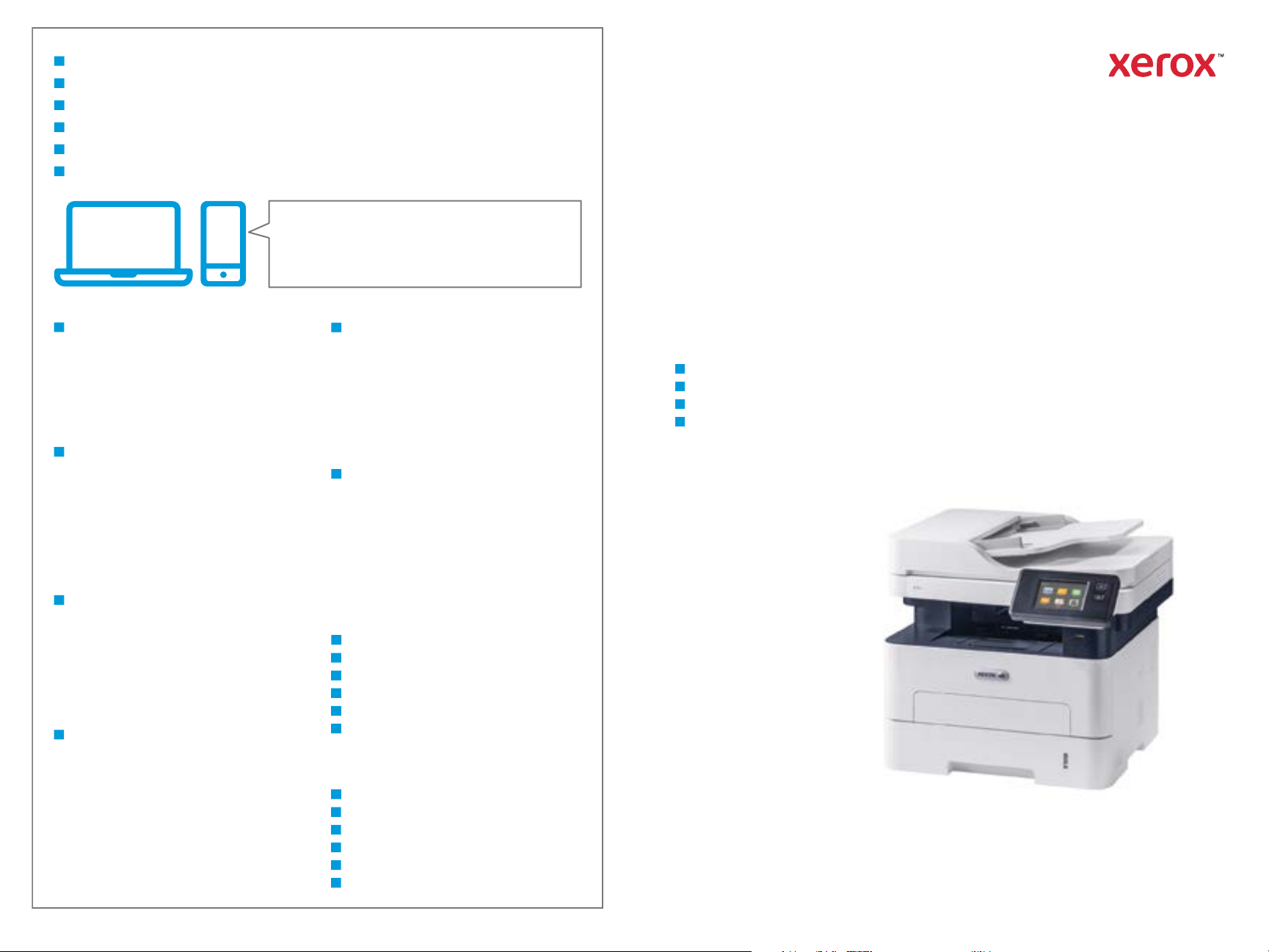
EN
More Information
FR
Informations supplémentaires
IT
Ulteriori informazioni
DE
Weitere Informationen
ES
Más información
PT
Mais informações
Xerox® B215
EN
Before operating your printer, read the safety and
regulatory chapters in the User Guide available on
Xerox.com, or the Safety, Regulatory, Recycling, and
Disposal Reference Guide on the Software and
Documentation disc.
Safety Data Sheets and environmental information
are available on the disc and online.
FR
Avant d’utiliser votre imprimante, lisez les chapitres
relatifs à la sécurité et aux réglementations du Guide
de l'utilisateur disponible sur Xerox.com ou le Guide
de référence sur la sécurité, la réglementation, le
recyclage et la mise au rebut sur le CD-ROM Software
and Documentation (Logiciel et documentation).
Les fiches de données de sécurité et les informations
environnementales sont disponibles sur le disque et
en ligne.
IT
Prima di utilizzare la stampante, leggere i capitoli
relativi alla normativa e alla sicurezza nella Guida per
l'utente disponibile su Xerox.com oppure la Guida
relativa a sicurezza, normative, riciclaggio e
smaltimento sul disco Software and Documentation
(Software e documentazione).
Le schede di sicurezza e le informazioni ambientali
sono disponibili sul disco e online.
DE
Vor der Inbetriebnahme des Druckers die Kapitel zu
Sicherheit und gesetzlichen Bestimmungen im
Benutzerhandbuch unter Xerox.com bzw. im
Referenzhandbuch zu Sicherheit, gesetzlichen
Bestimmungen, Recycling und Entsorgung auf der
Software and Documentation (Datenträger mit
Software und Dokumentation) lesen.
Sicherheitsdatenblätter und Umweltinformationen
sind auf dem Datenträger und online verfügbar.
www.xerox.com/office/B215support
www.xerox.com/msds
www.xerox.com/office/B215supplies
www.xerox.com/office/businessresourcecenter
ES
Antes de utilizar la impresora, lea los capítulos sobre
seguridad y normativas en la Guía del usuario
disponible en Xerox.com, o bien, la Guía de referencia
de seguridad, normativa, reciclaje y eliminación de
productos en el disco de Software and
Documentation (Software y documentación).
Encontrará Fichas de datos de seguridad e
información medioambiental en el disco y en
Internet.
PT
Antes de operar a impressora, leia os capítulos sobre
segurança e regulamentação no Guia do Usuário
disponível em Xerox.com ou no Guia de referência
sobre segurança, regulamentação, reciclagem e
descarte no Software and Documentation disc (CD de
software e documentação). (Software e
Documentação).
Folhas de dados de segurança e informações
ambientais estão disponíveis no disco e on-line.
www.xerox.com/office/B215supplies
EN
Printer supplies
FR
Consommables pour l'imprimante
IT
Materiali di consumo della stampante
DE
Druckerverbrauchsmaterial
ES
Suministros de la impresora
PT
Suprimentos da impressora
www.xerox.com/office/
businessresourcecenter
EN
Templates, tips, and tutorials
FR
Modèles, conseils et didacticiels
IT
Modelli, suggerimenti ed esercitazioni
DE
Profile, Tipps und Lehrgänge
ES
Plantillas, consejos y lecciones prácticas
PT
Modelos, dicas e tutoriais
Multifunction Printer • Imprimante multifonction •
Stampante multifunzione
Equipo multifunción
•
Multifunktionsdrucker •
•
Impressora multifuncional •
Quick Use Guide
Guide d'utilisation rapide
IT
Italiano
DE
Deutsch
ES
Español
PT
Português
Guida rapida
Kurzübersicht
Guía de uso rápido
Guia de utilização rápida
607E31910 Rev A
© 2019 Xerox Corporation. All Rights Reserved.
Xerox® is a trademark of Xerox Corporation in the United States and/or other countries. BR27274
Page 2
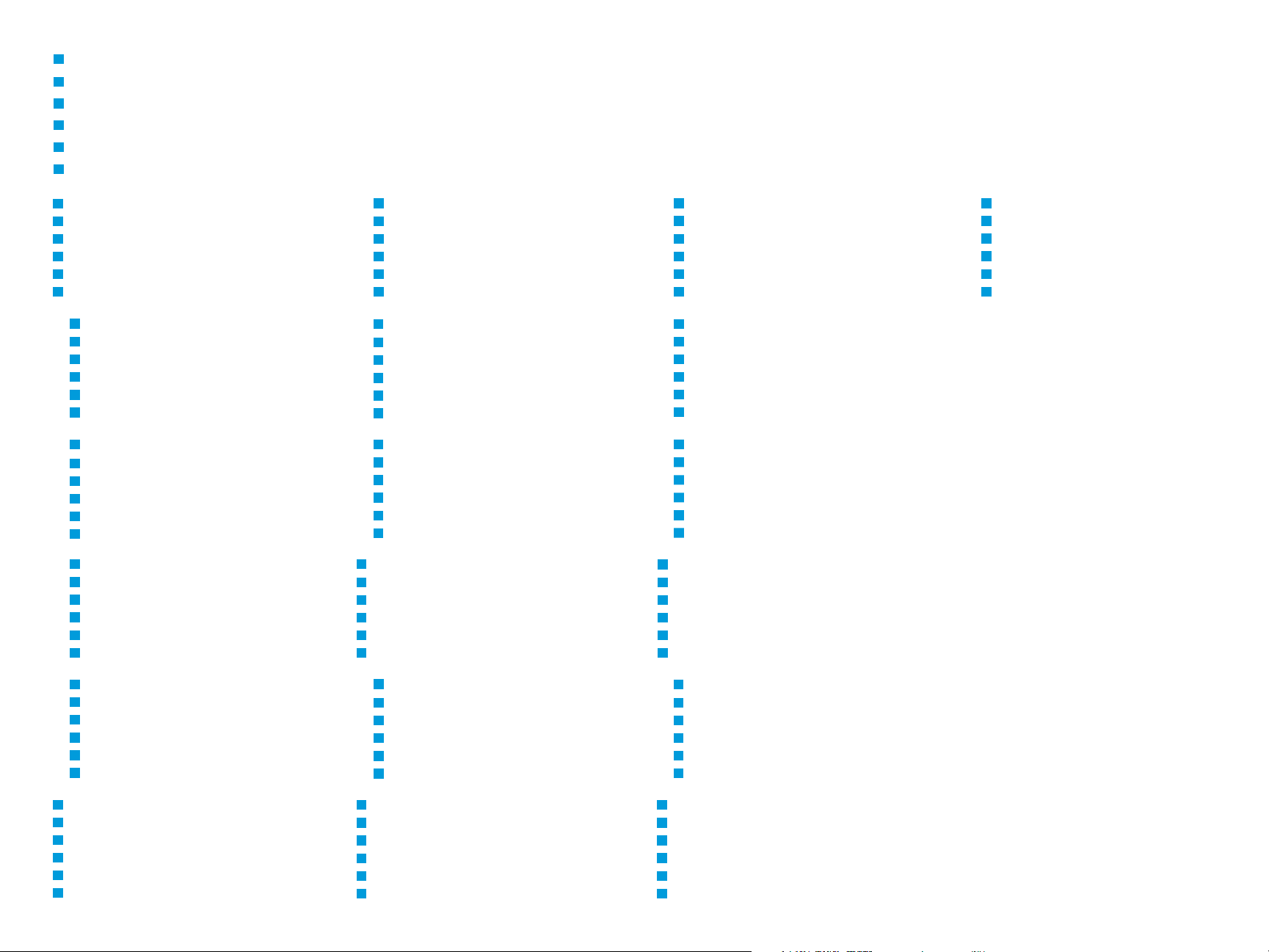
EN
Contents
FR
Sommaire
IT
Sommario
DE
Inhalt
ES
Índice
PT
Conteúdo
EN
Printer Basics ............................................................... 3
FR
Fonctions standard de l’imprimante
IT
Informazioni di base sulla stampante
DE
Druckergrundlagen
ES
Aspectos básicos de la impresora
PT
Noções básicas da impressora
EN
Printer Tour...................................................................3
FR
Tour d’horizon de l’imprimante
IT
Panoramica della stampante
DE
Drucker im Überblick
ES
Recorrido por la impresora
PT
Roteiro da impressora
EN
Control Panel................................................................ 4
FR
Panneau de commande
IT
Pannello comandi
DE
Steuerpult
ES
Panel de control
PT
Painel de controle
EN
Xerox® Easy Printer Manager................................... 5
®
FR
IT
DE
ES
PT
Easy Printer Manager
Xerox
®
Easy Printer Manager
Xerox
®
Easy Printer Manager
Xerox
®
Easy Printer Manager
Xerox
®
Easy Printer Manager
Xerox
EN
Supported Papers........................................................ 6
FR
Papier pris en charge
IT
Carta supportata
DE
Unterstütztes Material
ES
Papeles admitidos
PT
Papéis suportados
EN
Basic Printing .............................................................. 7
FR
Impression standard
IT
Stampa di base
DE
Einfacher Druckbetrieb
ES
Impresión básica
PT
Impressão básica
EN
Printing from a USB Flash Drive.............................. 8
FR
Impression depuis une clé USB
IT
Stampa da un unità flash USB
DE
Drucken von USB-Datenträger
ES
Impresión desde unidad flash USB
PT
Impressão de uma unidade flash USB
EN
Copying.........................................................................9
FR
Copie
IT
Copia
DE
Kopieren
ES
Copia
PT
Cópia
EN
Scanning to a USB Flash Drive...............................11
FR
Numérisation depuis une clé USB
IT
Scansione su un'unita flash USB
DE
Scanausgabe an USB-Datenträger
ES
Escaneado a una unidad flash USB
PT
Digitalização para uma unidade flash USB
EN
Scanning to Email ....................................................12
FR
Numérisation courriel
IT
Scansione su e-mail
DE
Scanausgabe: E-Mail
ES
Escaneado a e-mail
PT
Digitalização para e-mail
EN
Scanning to a Computer......................................... 13
FR
Numérisation vers un ordinateur
IT
Scansione su un computer
DE
Scanausgabe an einen Computer
ES
Escaneado a PC
PT
Digitalização para um computador
EN
Faxing..........................................................................14
FR
Télécopie
IT
Fax
DE
Faxen
ES
Fax
PT
Envio de fax
EN
Paper Jams................................................................. 16
FR
Incidents papier
IT
Inceppamenti carta
DE
Materialstaus
ES
Atascos de papel
PT
Atolamentos de Papel
EN
Xerox® CentreWare® Internet Services.................. 5
®
FR
Services Internet CentreWare
IT
Xerox® CentreWare® Internet Services
®
DE
ES
PT
EN
Printing......................................................................... 6
FR
Impression
IT
Stampa
DE
Drucken
ES
Impresión
PT
Impressão
CentreWare® Internet Services
Xerox
®
CentreWare® Internet Services
Xerox
®
CentreWare® Internet Services
Xerox
Xerox
®
www.xerox.com/office/B215support
EN
Basic Copying.............................................................. 9
FR
Copie standard
IT
Copia di base
DE
Einfacher Kopierbetrieb
ES
Copia básica
PT
Cópia básica
EN
Scanning.....................................................................10
FR
Numérisation
IT
Scansione
DE
Scannen
ES
Escaneado
PT
Digitalização
EN
Basic Faxing............................................................... 15
FR
Télécopie standard
IT
Funzioni fax di base
DE
Einfacher Faxbetrieb
ES
Envío de fax básico
PT
Envio de fax básico
EN
Troubleshooting ........................................................16
FR
Dépannage
IT
Problemi e soluzioni
DE
Fehlerbehebung
ES
Solución de problemas
PT
Solução de problemas
2
Page 3
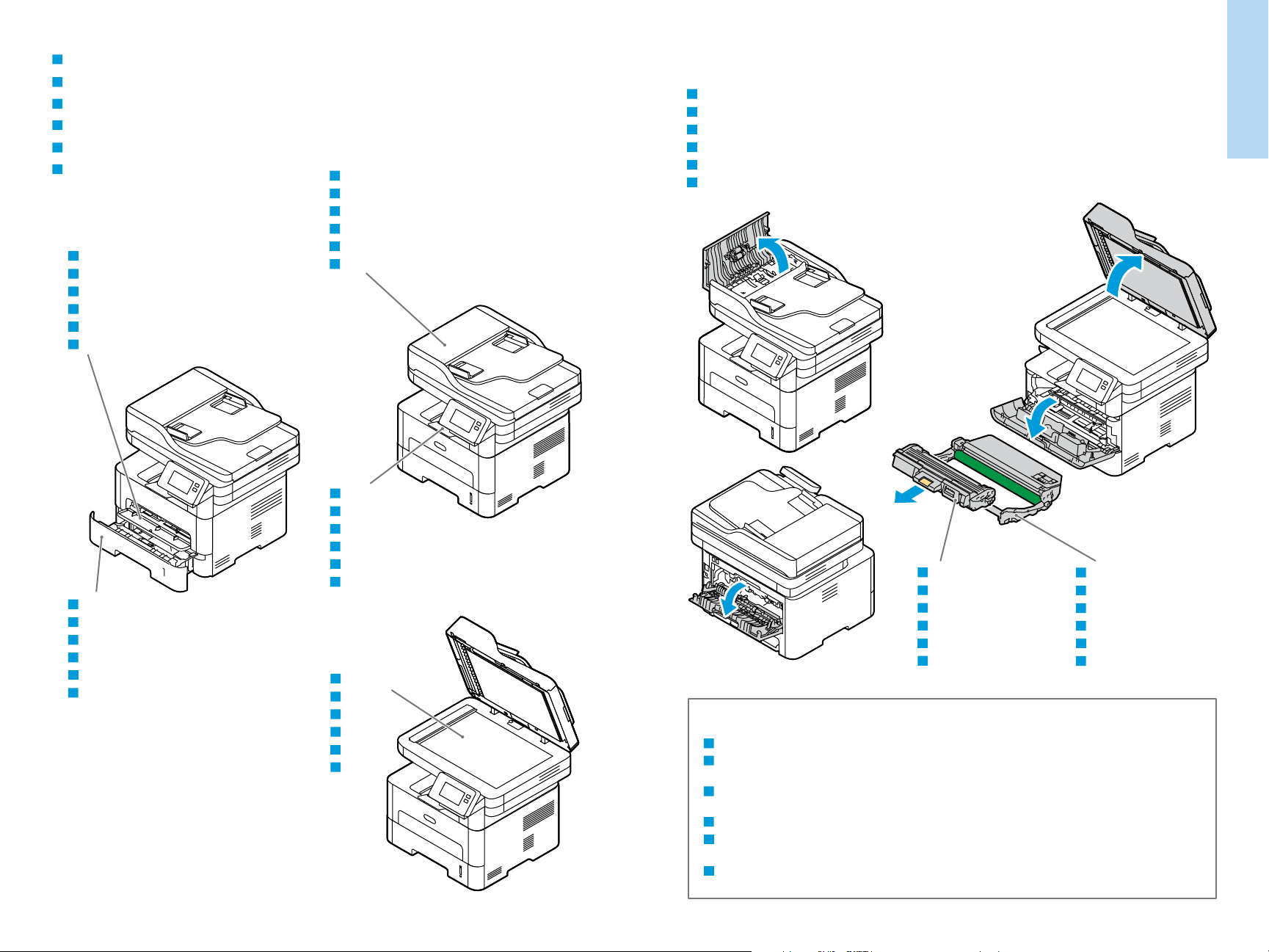
EN
Printer Tour
FR
Découverte de l'imprimante
IT
Presentazione della stampante
DE
Druckerübersicht
ES
Recorrido por la impresora
PT
Roteiro da impressora
EN
Manual Feed Slot
FR
Fente d'alimentation manuelle
IT
Slot alimentazione manuale
DE
Manueller Einzug
ES
Ranura de alimentación manual
PT
Slot de alimentação manual
EN
Automatic Document Feeder (ADF)
FR
Chargeur automatique de documents
IT
Alimentatore automatico documenti
DE
Automatischer Vorlageneinzug
ES
Alimentador automático de documentos
PT
Alimentador automático de originais
EN
Jam Access
FR
Accès aux bourrages
IT
Accesso per inceppamento
DE
Staubeseitigung
ES
Acceso al atasco
PT
Acesso ao atolamento
Généralités
Printer Basics
EN
Main Tray
FR
Bac principal
IT
Vassoio principale
DE
Hauptbehälter
ES
Bandeja principal
PT
Bandeja principal
EN
Exit Tray
FR
Bac de sortie
IT
Vassoio di ricezione
DE
Ausgabefach
ES
Bandeja de salida
PT
Bandeja de saída
EN
Scanner
FR
Scanner
IT
Scanner
DE
Scanner
ES
Escáner
PT
Scanner
EN
Toner Cartridge
FR
Cartouche de toner
IT
Cartuccia toner
DE
Tonerkartusche
ES
Cartucho de tóner
PT
Cartucho de toner
EN
Drum Cartridge
FR
Module photorécepteur
IT
Cartuccia fotoricettore
DE
Trommeleinheit
ES
Cartucho del tambor
PT
Cartucho do fotorreceptor
www.xerox.com/office/B215supplies
EN
For ordering supplies, contact your local reseller, or visit the Xerox® Supplies website.
FR
Pour commander des consommables, contactez votre revendeur local ou visitez le site Web des consommables
®
.
Xerox
IT
Per ordinare materiali di consumo, contattare il rivenditore locale oppure visitare il sito Web per i materiali di
consumo Xerox
DE
Bestellung von Verbrauchsmaterial beim örtlichen Händler oder über die Xerox
ES
Para solicitar suministros, póngase en contacto con su distribuidor local o visite el sitio Web de Consumibles
Xerox
PT
Para solicitar suprimentos, entre em contato com o revendedor local ou visite o site de Suprimentos da Xerox
®
.
®
.
®
-Website.
®
.
www.xerox.com/office/B215support
3
Page 4
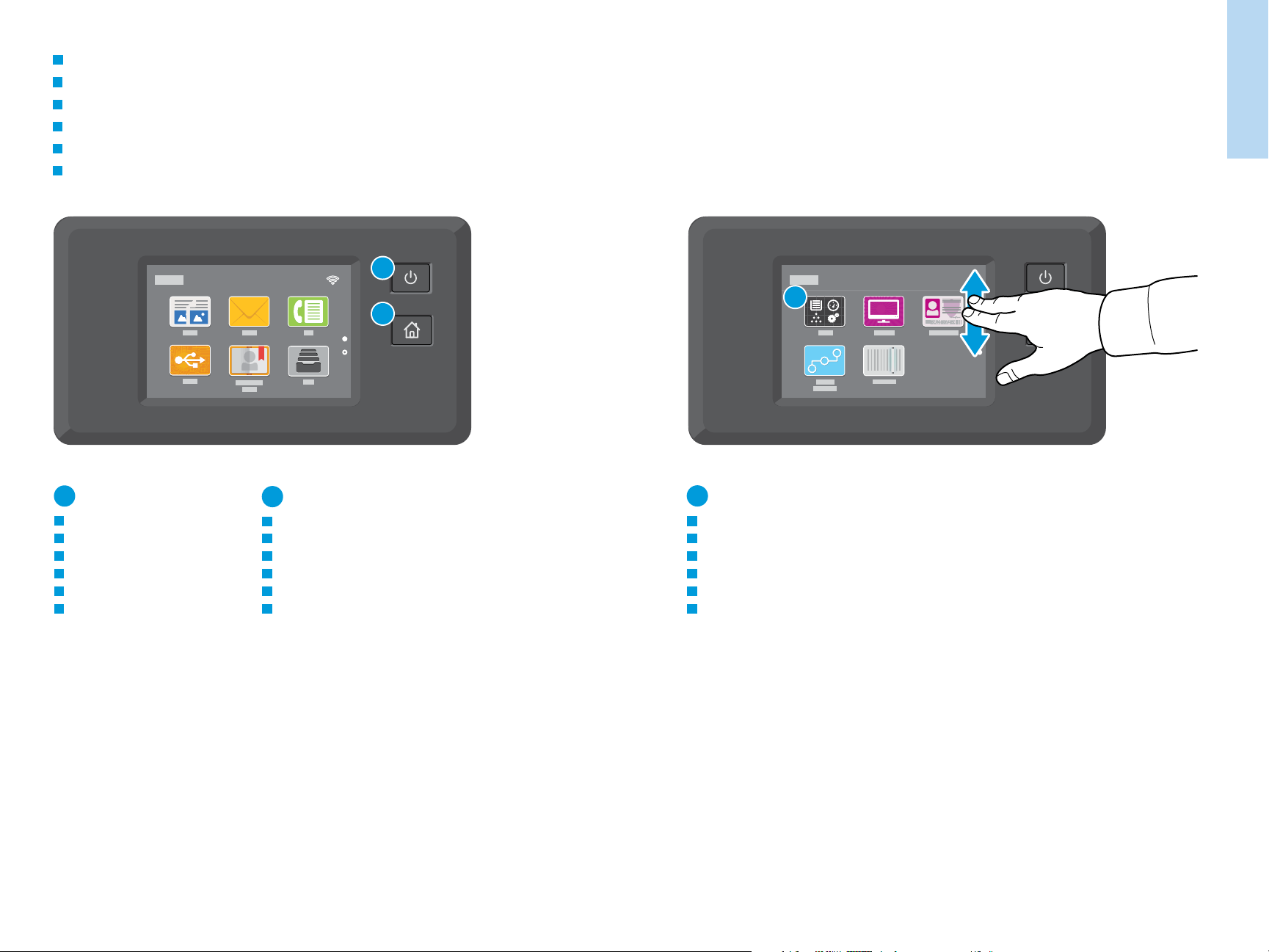
EN
Control Panel
FR
Panneau de commande
IT
Pannello comandi
DE
Steuerpult
ES
Panel de control
PT
Painel de controle
Printer Basics
Généralités
1
3
2
1
EN
Power/Wake
FR
Mise sous tension/Réveil
IT
Alimentazione/Riattivazione
DE
Betrieb/Aktivieren
ES
Encendido/activación
PT
Energia/Despertar
www.xerox.com/office/B215support
EN
FR
IT
DE
ES
PT
2
Home returns to the main app screen.
Page d’accueil pour revenir sur l’écran principal de l’application.
Home page riporta alla schermata principale dell'app.
Mit „Home“ wird das App-Hauptfenster angezeigt.
Principal vuelve a la pantalla principal de aplicaciones.
Retornar à tela principal do aplicativo.
3
EN
The Device app provides access to printer information and settings.
FR
L’application du périphérique donne accès aux paramètres et informations de l’imprimante.
IT
Annulla la cancellazione delle impostazioni per tutte le app.
DE
Geräte-App bietet Zugriff auf Druckerdaten und -einstellungen.
ES
La aplicación Dispositivo proporciona acceso a la información y los ajustes de la impresora.
PT
O aplicativo Dispositivo fornece acesso às informações e configurações da impressora.
4
Page 5
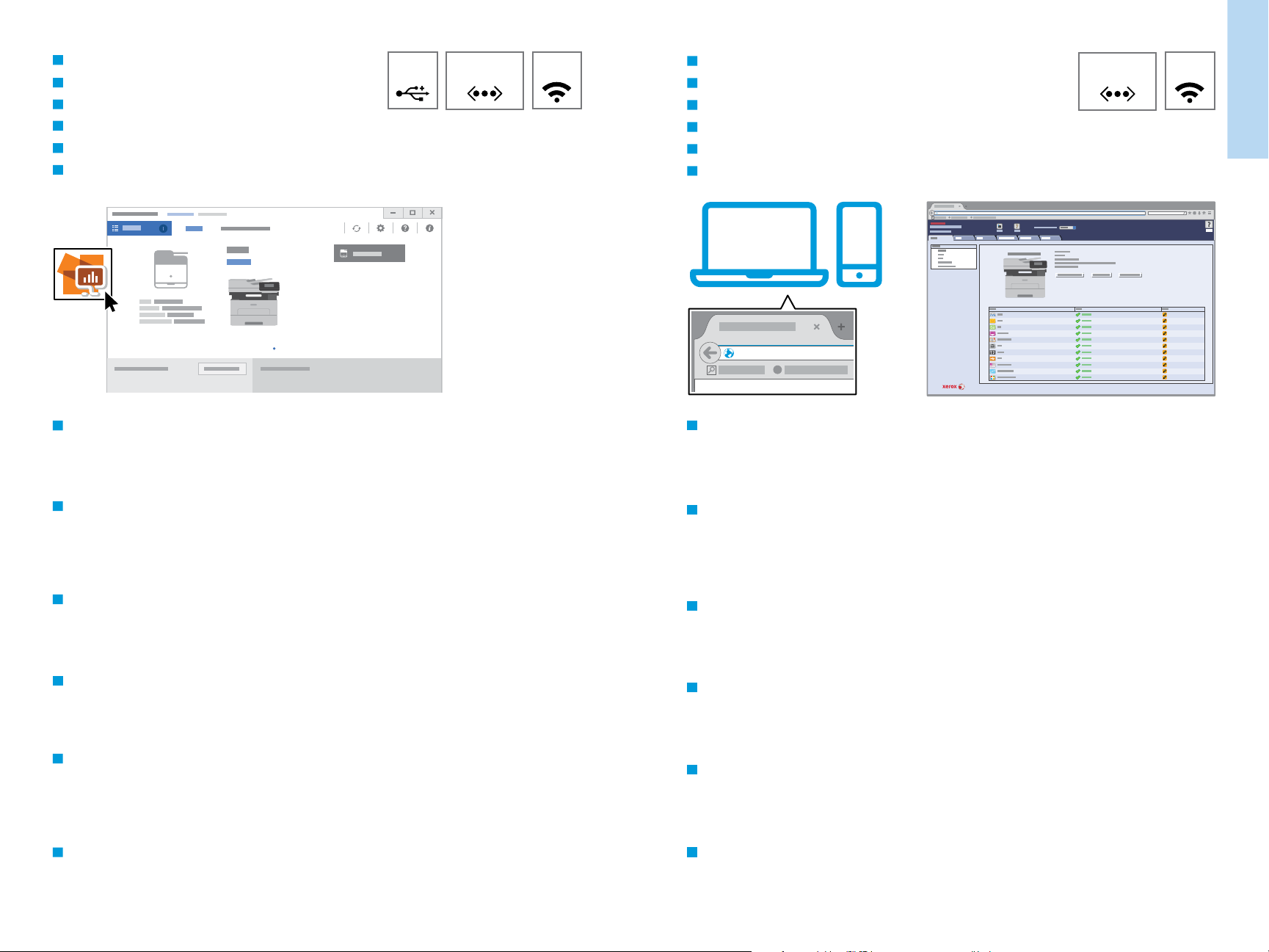
Généralités
Printer Basics
EN
Xerox® Easy Printer Manager
FR
IT
DE
ES
PT
EN
®
Xerox
Xerox
Xerox
Xerox
Xerox
To access printer settings, diagnostic and maintenance information, and the User Guide: From the Windows Start
menu, or from the Macintosh Applications folder, select Xerox
Easy Printer Manager
®
Easy Printer Manager
®
Easy Printer Manager
®
Easy Printer Manager
®
Easy Printer Manager
®
Easy Printer Manager.
EthernetUSB
Wi-Fi
EN
Xerox® CentreWare® Internet Services
FR
Services Internet Xerox
IT
Xerox® CentreWare® Internet Services
DE
ES
PT
EN
®
Xerox
Xerox
Xerox
CentreWare® Internet Services
®
CentreWare® Internet Services
®
CentreWare® Internet Services
http://xxx.xxx.xxx.xxx
To access printer configuration details, tray defaults, paper and supplies status, job status, and diagnostic functions,
®
CentreWare
®
http://xxx.xxx.xxx.xxx
Ethernet
Wi-Fi
use CentreWare Internet Services over a TCP/IP network. In a Web browser, type the printer IP address that is on the
Configuration page.
??
FR
Pour accéder aux paramètres de l’imprimante, aux informations de diagnostic et d’entretien, ainsi qu’au Guide de
l’utilisateur : Dans le menu Démarrer de Windows ou dans le dossier Applications Macintosh, sélectionnez Xerox
Easy Printer Manager.
IT
Accesso alle impostazioni della stampante, alle informazioni di diagnostica e manutenzione e alla Guida per l'utente:
Dal menu Start di Windows o dalla cartella Applicazioni Macintosh, selezionare Xerox
DE
Zugang zu Druckereinstellungen, Diagnose- und Wartungsinformationen sowie Benutzerhandbuch: Im
Windows-Startmenü bzw. im Macintosh-Ordner „Anwendungen“ Xerox
ES
Para acceder a información sobre configuración, diagnóstico y mantenimiento de la impresora y a la Guía del
®
Easy Printer Manager auswählen.
usuario: Desde el menú Inicio de Windows o desde la carpeta Aplicaciones de Macintosh, seleccione Xerox
®
Easy Printer Manager.
®
Easy
Printer Manager.
PT
Para acessar as informações sobre configurações, diagnóstico e manutenção da impressora, e o Guia do Usuário: A
partir do menu Iniciar do Windows, ou da pasta Aplicações do Macintosh, selecione Xerox
®
Easy Printer Manager.
www.xerox.com/office/B215support
FR
®
Pour accéder aux détails de configuration de l’imprimante, aux défauts du bac, à l’état du papier et des
consommables, à l’état des travaux et aux fonctions de diagnostic, utilisez les Services Internet CentreWare à partir
d’un réseau TCP/IP. Dans un navigateur Web, saisissez l’adresse IP de l’imprimante qui se trouve sur la page
Configuration.
IT
Per accedere ai dettagli di configurazione della stampante, ai valori predefiniti dei vassoi, allo stato della carta e dei
materiali di consumo, allo stato dei lavori e alle funzioni di diagnostica, usare CentreWare Internet Services tramite
una rete TCP/IP. In un browser Web, digitare l'indirizzo IP della stampante nella Pagina di configurazione.
DE
Für den Zugriff auf die Druckerkonfiguration, die Standardwerte, Papier- und Verbrauchsmaterialstatus,
Auftragsstatus und Diagnosefunktionen CentreWare Internet Services über ein TCP/IP-Netzwerk verwenden. In
einem Webbrowser die auf der Konfigurationsseite angegebene IP-Adresse des Druckers eingeben.
ES
Para acceder a los detalles de la configuración, valores predeterminados de las bandejas, estado de papel y
consumibles, estado del trabajo y funciones de diagnóstico, utilice CentreWare Internet Services a través de una red
TCP/IP. En un navegador web, escriba la dirección IP de la impresora en la página de configuración.
PT
Para acessar os detalhes de configuração da impressora, padrões da bandeja, status de papéis e suprimentos, status
do trabalho e funções de diagnóstico, use o CentreWare Internet Services através da rede TCP/IP. Em um navegador
da Web, digite o endereço IP da impressora que está na Página de configuração.
5
Page 6

EN
Supported Papers
FR
Papiers pris en charge
IT
Carta supportata
DE
Geeignetes Druckmaterial
ES
Papeles admitidos
PT
Papéis suportados
1
60–163 g/m
(16 lb. Bond–60 lb. Cover)
2
EN
When loading paper, from the control panel, select the correct paper type and size.
FR
Lors du chargement du papier à partir du panneau de contrôle, sélectionnez le type et le format de papier corrects.
IT
Quando si carica la carta, selezionare il formato e il tipo di carta corretti dal pannello comandi.
1
DE
Beim Einlegen von Druckmaterial am Steuerpult die richtige Druckmaterialart und das richtige Format auswählen.
ES
Al cargar papel, seleccione el tipo y tamaño adecuados desde el panel de control.
PT
Ao colocar papel, selecione no painel de controle o tipo e o tamanho corretos do papel.
Printing
Impression
Letter............................8.5 x 11 in.
Legal.............................8.5 x 14 in.
Executive.....................7.25 x 10.5 in.
Folio..............................8.5 x 13 in.
Oficio ............................8.5 x 13.5 in.
A4 ..................................210 x 297 mm
A5 ..................................148 x 210 mm
A6 ..................................105 x 148 mm
B5 ISO ..........................176 x 250 mm
B5 JIS ...........................182 x 257 mm
LL
WW
EN
Custom
FR
Personnalisé
IT
Personalizzato
DE
Benutzerdefiniert
ES
Personalizado
PT
Personalizado
W: 105–216 mm (4.1–8.5 in.)
L: 148.5–355.5 mm (5.8–14 in.)
1
60–120 g/m
(16–32 lb. Bond)
Letter
Legal
Folio
Oficio
2
A4
60–220 g/m
2
(16 lb. Bond–80 lb. Cover)
Letter............................8.5 x 11 in.
Legal.............................8.5 x 14 in.
Executive.....................7.25 x 10.5 in.
Folio..............................8.5 x 13 in.
Oficio ............................8.5 x 13.5 in.
Postcard.......................4.0 x 6.0 in.
A4 ..................................210 x 297 mm
A5 ..................................148 x 210 mm
A6 ..................................105 x 148 mm
B5 ISO ..........................176 x 250 mm
B5 JIS ...........................182 x 257 mm
Monarch ......................3.9 x 7.5 in.
Commercial No. 10...4.1 x 9.5 in.
DL ..................................110 x 220 mm
C5 ..................................162 x 229 mm
C6 ..................................114 x 162 mm
LL
WW
EN
Custom
FR
Personnalisé
IT
Personalizzato
DE
Benutzerdefiniert
ES
Personalizado
PT
Personalizado
W: 76–216 mm (3–8.5 in.)
L: 127–356 mm (5–14 in.)
1
70–90 g/m
2
(20–24 lb. Bond)
EN
Plain
FR
Standard
IT
Normale
DE
Normalpapier
ES
Normal
PT
Comum
91–105 g/m
2
(24–28 lb. Bond)
EN
Heavyweight
FR
Épais
IT
Carta pesante
DE
Schwer
ES
Cartulina
PT
Alta gramatura
EN
In the print driver, select the paper size and type.
FR
Dans le pilote d’impression, sélectionnez le format et le type de papier.
IT
Nel driver della stampante, selezionare il formato e il tipo di carta.
DE
Im Druckertreiber Druckmaterialart und -format auswählen.
ES
En el controlador de la impresora, seleccione el tamaño y tipo de papel.
PT
No driver de impressão, selecione o tamanho e o tipo do papel.
60–69 g/m
(16–20 lb. Bond)
EN
Lightweight
FR
Léger
IT
Carta leggera
DE
Dünnes Papier
ES
Papel ligero
PT
Baixa gramatura
106–163 g/m
(28 lb. Bond–60 lb. cover)
EN
Cardstock
FR
Papier cartonné
IT
Cartoncino
DE
Karton
ES
Tarjetas
PT
Cartão
2
2
164–220 g/m
2
(60–80 lb. Cover)
EN
Thicker
FR
Plus épais
IT
Più spessa
DE
Dicker
ES
Más grueso
PT
Mais grosso
www.xerox.com/office/B215support
6
Page 7

EN
Basic Printing
FR
Impression de base
IT
Stampa di base
DE
Einfaches Drucken
ES
Impresión básica
PT
Impressão básica
Printing
Impression
1 2
3 4
Letter............................8.5 x 11 in.
Legal.............................8.5 x 14 in.
Folio..............................8.5 x 13 in.
Oficio ............................8.5 x 13.5 in.
A4 ..................................210 x 297 mm
1
2
EN
At the printer control panel, change size and type settings. In the Xerox print driver, select printing options.
FR
Modifiez les paramètres du format et du type dans le panneau de commande de l'imprimante. Sélectionnez les
options d’impression dans le pilote d’imprimante Xerox.
IT
Sul pannello comandi della stampante, cambiare le impostazioni di formato e tipo. Nel driver di stampa Xerox,
selezionare le opzioni di stampa.
DE
Am Steuerpult des Druckers die Einstellungen für Format und Art ändern. Im Xerox-Druckertreiber
Druckoptionen auswählen.
ES
En el panel de control, cambie las opciones de tipo y tamaño de papel. En el controlador de impresión Xerox,
seleccione las opciones de impresión.
PT
No painel de controle da impressora, altere as configurações de tamanho e tipo. No driver de impressão Xerox,
selecione as opções de impressão.
www.xerox.com/office/B215support
7
Page 8

EN
Printing from a USB Flash Drive
FR
Impression depuis une clé USB
IT
Stampa da un unità flash USB
DE
Drucken von USB-Datenträger
ES
Impresión desde unidad flash USB
PT
Impressão de uma unidade flash USB
1
EN
Touch USB or insert your USB Flash Drive, then choose Print from USB.
FR
Sélectionnez USB ou insérez une clé USB, puis sélectionnez Imprimer depuis USB.
IT
Toccare USB oppure inserire la propria unità flash USB, quindi scegliere Stampa da USB.
DE
USB antippen oder USB-Datenträger einlegen und Drucken von USB wählen.
ES
Toque USB o inserte la unidad flash USB y seleccione Imprimir desde USB.
PT
Selecione o dispositivo USB ou insira a unidade USB e depois escolha Imprimir de USB.
3
1 - 99
1
EN
To select the number of copies, touch + or -. For larger numbers, touch Quantity, then enter a number.
FR
Pour choisir le nombre de copies, sélectionnez + ou -. Pour un nombre important, sélectionnez Quantité, puis
saisissez un nombre.
IT
Per selezionare il numero di copie, toccare + o -. Per numeri elevati, toccare Quantità e immettere un numero.
DE
Zum Festlegen der Auflage + oder - antippen. Bei größeren Zahlen Auflage antippen und Zahl eingeben.
ES
Para seleccionar el número de copias, toque + o -. Para grandes cantidades, toque Cantidad e introduzca un número.
PT
Para selecionar a quantidade de cópias, selecione + ou -. Para quantidades maiores, selecione Quantidade e insira
um número.
123
456
7089
4
Printing
Impression
2
EN
Navigate to a file, then touch the checkmark. To select more documents, touch +.
FR
Accédez à un fichier, puis cochez la case. Pour sélectionner plus de documents, touchez +.
IT
Passare a un file quindi premere il segno di spunta. Per selezionare più documenti, premere +.
DE
Eine Datei ansteuern und das Häkchen antippen. Zur Auswahl weiterer Dokumente + antippen.
ES
Navegue hasta un archivo pulse la marca de verificación. Para seleccionar más documentos, pulse +.
PT
Navegue até um arquivo, depois toque na marca de verificação. Para selecionar mais documentos, toque em +.
www.xerox.com/office/B215support
EN
Select your settings, then touch Print.
FR
Sélectionnez vos paramètres, puis touchez Imprimer.
IT
Selezionare le impostazioni, quindi premere Stampa.
DE
Die Einstellungen auswählen und Drucken antippen.
ES
Seleccione los ajustes y a continuación pulse Imprimir.
PT
Selecione suas configurações, depois toque em Imprimir.
8
Page 9

EN
Basic Copying
FR
Copie de base
IT
Nozioni di base sulla copiatura
DE
Einfaches Kopieren
ES
Copia básica
PT
Cópia básica
60–105 g/m
(16–28 lb. Bond)
X: 148–216 mm (5.8–8.5 in.)
X
Y: 148–356 mm (5.8–14.0 in.)
Y
1
EN
Load the original document on the document glass or in the document feeder.
FR
Placez le document sur la glace d’exposition ou dans le chargeur de documents.
IT
Caricare l'originale sulla lastra di esposizione o nell'alimentatore di documenti.
DE
Die Vorlage auf das Vorlagenglas oder in den Vorlageneinzug legen.
ES
Cargue el documento original en el cristal de exposición o en el alimentador de documentos.
PT
Coloque o original sobre o vidro de originais ou no alimentador de originais.
2
2
1
EN
Touch Copy, then select the number of required copies.
FR
Touchez Copier, puis sélectionnez le nombre de copies nécessaire.
IT
Touch Copy, then select the number of required copies.
DE
Kopieren antippen und die Anzahl der Kopien auswählen.
ES
Pulse Copiar y a continuación seleccione el número de copias que desea.
PT
Toque em Copiar, depois selecione o número de cópias necessárias.
Copying
Copie
3
A
EN
Select settings from the list, then touch Start.
FR
Choisissez les paramètres dans la liste, puis sélectionnez Démarrer.
IT
Selezionare le impostazioni dall'elenco e toccare Avvio.
DE
Einstellungen in der Liste auswählen, dann Start antippen.
ES
Seleccione las opciones de la lista y toque Comenzar.
PT
Selecione as configurações na lista e depois toque em Iniciar.
www.xerox.com/office/B215support
9
Page 10

EN
Scanning
FR
Numérisation
IT
Scansione
DE
Scannen
ES
Escaneado
PT
Digitalização
www.xerox.com/office/B215docs www.xerox.com/office/B215driver
EN
The printer is connected typically to a network rather than a single computer. You select a destination for the
scanned image at the printer. Some methods are available to anyone. Other methods require network access or
prepared destinations. This guide covers several methods and focuses on key advantages of each.
For more information on setting up network scan locations and email SMTP servers, refer to the User Guide.
FR
En général, l’imprimante est connectée à un réseau non à un seul ordinateur. Sélectionnez une destination pour
l’image numérisée sur l’imprimante. Certaines méthodes sont accessibles à tous. D’autres méthodes nécessitent un
accès réseau ou des destinations préparées. Ce guide décrit plusieurs méthodes et se concentre sur les principaux
avantages de chacune d’elles.
Pour plus d’informations concernant la configuration des emplacements d’analyse réseau et des serveurs SMTP de
courrier électronique, reportez-vous au Guide de l’utilisateur.
IT
Di norma, la stampante è collegata a una rete piuttosto che a un singolo computer. Selezionare una destinazione per
le immagini scansionate sulla stampante. Alcuni metodi sono disponibili per qualsiasi utente. Altri metodi richiedono
l'accesso alla rete o destinazioni preparate. In questa guida, vengono trattati diversi metodi e i relativi vantaggi
principali.
Per maggiori informazioni sulla configurazione dei percorsi di scansione di rete e dei server SMTP di posta
elettronica, consultare la Guida per l'utente.
60–105 g/m
(16–28 lb. Bond)
X: 142–216 mm (5.8–8.5 in.)
X
Y: 148–356 mm (5.8–14.0 in.)
Y
EN
Load the original document on the document glass or in the document feeder.
FR
Placez le document sur la glace d’exposition ou dans le chargeur de documents.
IT
Caricare l'originale sulla lastra di esposizione o nell'alimentatore di documenti.
DE
Die Vorlage auf das Vorlagenglas oder in den Vorlageneinzug legen.
ES
Cargue el documento original en el cristal de exposición o en el alimentador de documentos.
PT
Coloque o original sobre o vidro de originais ou no alimentador de originais.
2
Scanning
Numérisation
DE
Der Drucker ist i. d. R. mit einem Netzwerk verbunden und nicht mit einem Einzelcomputer. Der Zielspeicherort des
Scanbilds wird am Drucker ausgewählt. Einige Methoden sind für alle Benutzer verfügbar. Andere Methoden setzen
voraus, dass der Netzwerkzugriff möglich ist oder Ziele vorbereitet wurden. In dieser Anleitung werden mehrere
Methoden und deren Hauptvorteile erläutert.
Informationen zum Einrichten von Netzwerkscanordnern und SMTP-Servern für E-Mail enthält das
Benutzerhandbuch.
ES
Generalmente la impresora está conectada a una red en lugar de a un solo PC. Seleccione un destino en la impresora
para las imágenes escaneadas. Algunos métodos están disponibles para todos. Otros requieren acceso a la red o
destinos preparados. Esta guía abarca varios métodos y se centra en las ventajas clave de cada uno de ellos.
Para obtener más información sobre la configuración de ubicaciones de escaneado en red y servidores de correo
SMTP, consulte la Guía del usuario.
PT
A impressora geralmente é conectada a uma rede, em vez de a um único computador. Selecione um destino para a
imagem digitalizada na impressora. Alguns métodos estão disponíveis para todos. Outros métodos exigem o acesso
de rede ou destinos preparados. Este guia abrange diversos métodos e se concentra nas principais vantagens de
cada um.
Para obter mais informações sobre como configurar locais de digitalização em rede e servidores SMTP de e-mail,
consulte o Guia do Usuário.
www.xerox.com/office/B215support
10
Page 11

EN
Scanning to a USB Flash Drive
FR
Numérisation depuis une clé USB
IT
Scansione su un'unita flash USB
DE
Scanausgabe an USB-Datenträger
ES
Escaneado a una unidad flash USB
PT
Digitalização para uma unidade flash USB
1
EN
Scan to USB is a simple way to acquire a scan if you do not have prepared destinations or network access. Touch USB
or insert your USB Flash Drive, then choose Scan to USB.
FR
La Numérisation USB est un moyen simple permettant d’obtenir une numérisation si vous n’avez préparé aucune
destination ou aucun accès réseau. Sélectionnez USB ou insérez une clé USB, puis sélectionnez Numérisation USB.
IT
Scansione su USB è un modo semplice per l'acquisizione di una scansione, qualora non siano state preparate le
destinazioni o l'accesso alla rete. Toccare USB oppure inserire la propria unità flash USB, quindi scegliere Scansione
su USB.
DE
„Scanausgabe: USB“ ist eine einfache Möglichkeit, einen Scan zu erfassen, wenn es keine vorbereiteten Ziele oder
keinen Netzwerkzugriff gibt. USB antippen oder USB-Datenträger einlegen und Scanausgabe: USB wählen.
ES
Escanear a USB es una forma sencilla de escanear si no se tienen destinos preparados o acceso a la red. Toque USB o
inserte la unidad flash USB y seleccione Escanear a USB.
PT
Digitalizar para USB é uma maneira simples de obter uma digitalização, quando não há destinos preparados ou
acesso à rede. Selecione o dispositivo USB ou insira a unidade USB e depois escolha Digitalizar para USB.
2
EN
Navigate to your preferred destination, then select it, or leave it at the top level, then touch the checkmark.
FR
Naviguez jusqu’à votre destination préférée, puis sélectionnez-la ou laissez-la au niveau supérieur, puis cochez la
case.
IT
Passare alla destinazione preferita, quindi selezionarla oppure lasciarla al livello più alto, quindi premere il segno di
spunta.
DE
Das bevorzugte Ziel ansteuern und auswählen oder die oberste Ebene beibehalten und das Häkchen antippen.
ES
Desplácese hasta el destino deseado, selecciónelo o déjelo en el nivel superior y a continuación pulse la marca de
verificación.
PT
Navegue até seu destino preferido, em seguida selecione-o ou deixe-o no nível superior, depois toque na marca de
verificação.
3
.pdf
.tif
.tif
.jpg
Scanning
Numérisation
www.xerox.com/office/B215support
EN
Choose the file type and other scan settings. To edit the default scan name, touch the name, then type the changes.
Touch Scan.
FR
Sélectionnez le type de fichier et les autres paramètres de numérisation. Pour modifier le nom d’une numérisation,
sélectionnez le nom et saisissez vos modifications. Sélectionnez Numériser.
IT
Scegliere il tipo di file e altre impostazioni di scansione. Per modificare il nome di scansione predefinito, toccare il
nome e digitare le modifiche. Toccare Scansione.
DE
Dateityp und andere Scaneinstellungen wählen. Zum Bearbeiten des Standardnamens für Scans den Namen
antippen und Änderungen eingeben. Scannen antippen.
ES
Elija el tipo de archivo y otras opciones de escaneado. Para editar el nombre de escaneado predeterminado, toque el
nombre y escriba los cambios. Toque Escaneado.
PT
Escolha o tipo de arquivo e outras configurações de digitalização. Para editar o nome da digitalização padrão,
selecione o nome e digite as alterações. Toque em Digitalizar.
11
Page 12

EN
Scanning to Email
FR
Numérisation courriel
IT
Scansione su e-mail
DE
Scanausgabe an E-Mail
ES
Escaneado a e-mail
PT
Digitalização para e-mail
1
EN
Touch Email, then touch To and type an address, or touch the address book button for stored addresses. To add
recipients, touch +.
FR
Touchez Courrier électronique, puis Vers et saisissez une adresse, ou touchez le bouton du carnet d’adresses pour
enregistrer les adresses. Pour ajouter des destinataires, touchez +.
IT
Selezionare E-mail, quindi premere A e digitare un indirizzo, oppure toccare il pulsante della rubrica per accedere
agli indirizzi memorizzati. Per aggiungere destinatari, premere +.
DE
E-Mail und dann An antippen und eine Adresse eingeben oder über die Schaltfläche „Adressbuch“ gespeicherte
Adressen aufrufen. Zum Hinzufügen von Empfängern + antippen.
ES
Pulse Correo electrónico y a continuación Para y escriba una dirección, o bien pulse el botón del la libreta de
direcciones para ver las direcciones almacenadas. Para añadir destinatarios, pulse +.
PT
Toque em E-mail, depois toque em Para e digite um endereço, ou toque no botão do catálogo de endereços para ver
endereços armazenados. Para adicionar destinatários, toque em +.
2
EN
Choose the file type and other scan settings. To edit the From address, scroll to the bottom of the list. Touch Send.
FR
Choisissez le type de fichier et d’autres paramètres de numérisation. Pour modifier l’adresse du destinataire, défilez
.pdf
.tif
.tif
.jpg
jusqu’à la fin de la liste. Pour modifier le nom d’une numérisation, sélectionnez le nom et saisissez vos modifications.
Touchez Envoyer.
IT
Scegliere il tipo di file e le altre impostazioni di scansione. Per modificare l'indirizzo Da, scorrere fino alla fine
dell'elenco. Per modificare il nome di scansione predefinito, toccare il nome e digitare le modifiche. Premere Invia.
DE
Den Dateityp und weitere Scaneinstellungen auswählen. Zum Bearbeiten der Absenderadresse an den unteren Rand
der Liste scrollen. Zum Bearbeiten des Standardnamens für Scans den Namen antippen und Änderungen eingeben.
Senden antippen.
ES
Escoja el tipo de archivo y otros ajustes de escaneado. Para editar la dirección del campo "De", desplácese hasta la
parte inferior de la lista. Para editar el nombre de escaneado predeterminado, toque el nombre y escriba los
cambios. Pulse Enviar.
PT
Escolha o tipo de arquivo e outras configurações de digitalização. Para editar o nome da digitalização padrão,
selecione o nome e digite as alterações. Toque em Enviar.
Scanning
Numérisation
www.xerox.com/office/B215support
12
Page 13

EN
Scanning to a Computer
FR
Numérisation vers un ordinateur
IT
Scansione su un computer
DE
Scanausgabe an einen Computer
ES
Escaneado a PC
PT
Digitalização para um computador
1
USB
Ethernet
Wi-Fi
2
EN
Navigate to your preferred destination then select it. Touch the checkmark.
FR
Naviguez jusqu’à votre destination préférée, puis sélectionnez-la. Cochez la case.
IT
Passare alla destinazione preferita, quindi selezionarla. Premere il segno di spunta.
DE
Das bevorzugte Ziel ansteuern und auswählen. Das Häkchen antippen.
ES
Desplácese hasta el destino deseado y selecciónelo. Pulse la marca de verificación.
PT
Navegue até seu destino preferido e selecione-o. Toque na marca de verificação.
EN
Touch Scan to PC. If necessary, select the PC, then navigate to the folder where you want to send the scan.
FR
Touchez Numérisation vers PC. Si nécessaire, sélectionnez le PC, puis naviguez jusqu’au dossier dans lequel vous
souhaitez envoyer le fichier numérisé.
IT
Selezionare Scansione su PC. Se necessario, selezionare il PC, quindi accedere alla cartella in cui si desidera inviare la
scansione.
DE
Scanausgabe: PC antippen. Bei Bedarf den PC auswählen und den Ordner ansteuern, in dem der Scan gespeichert
werden soll.
ES
Pulse Escanear al PC. Si es preciso, seleccione el PC y desplácese hasta la carpeta a la que desea enviar el
documento escaneado.
PT
Toque em Digitalizar para PC. Se necessário, selecione o PC, depois navegue até a pasta aonde você deseja enviar a
digitalização.
3
EN
Choose the file type and other scan settings. To edit the default scan name, touch the name, then type the changes.
.pdf
.tif
.tif
.jpg
Touch Scan.
FR
Sélectionnez le type de fichier et les autres paramètres de numérisation. Pour modifier le nom d’une numérisation,
sélectionnez le nom et saisissez vos modifications. Sélectionnez Numériser.
IT
Scegliere il tipo di file e altre impostazioni di scansione. Per modificare il nome di scansione predefinito, toccare il
nome e digitare le modifiche. Toccare Scansione.
DE
Dateityp und andere Scaneinstellungen wählen. Zum Bearbeiten des Standardnamens für Scans den Namen
antippen und Änderungen eingeben. Scannen antippen.
ES
Elija el tipo de archivo y otras opciones de escaneado. Para editar el nombre de escaneado predeterminado, toque el
nombre y escriba los cambios. Toque Escaneado.
PT
Escolha o tipo de arquivo e outras configurações de digitalização. Para editar o nome da digitalização padrão,
selecione o nome e digite as alterações. Toque em Digitalizar.
Scanning
Numérisation
www.xerox.com/office/B215support
13
Page 14

EN
Faxing
FR
Télécopie
IT
Fax
DE
Faxen
ES
Fax
PT
Envio de fax
www.xerox.com/office/B215docs
EN
You can enter fax numbers manually, select fax numbers from the address book, or search the network for contacts.
For information about fax settings and managing stored fax numbers in the address book, refer to the User Guide.
FR
Vous pouvez entrer les numéros de fax manuellement, sélectionner des numéros de fax dans le carnet d’adresses ou
rechercher des contacts dans le réseau.
Pour plus d’informations concernant les paramètres de fax et la gestion des numéros de fax enregistrés dans le
carnet d’adresses, reportez-vous au Guide de l’utilisateur.
IT
È possibile immettere manualmente i numeri di fax, selezionarli dalla rubrica o cercare i contatti nella rete.
Per informazioni sulle impostazioni del fax e sulla gestione dei numeri di fax memorizzati nella rubrica, fare riferimento
a Guida per l'utente.
DE
Faxnummern können manuell eingegeben, aus dem Adressbuch ausgewählt oder im Netzwerk gesucht werden.
Informationen zu den Faxeinstellungen und zur Verwaltung des Faxadressbuchs enthält das Benutzerhandbuch.
60–105 g/m
(16–28 lb. Bond)
X: 142–216 mm (5.8–8.5 in.)
X
Y: 148–356 mm (5.8–14.0 in.)
Y
EN
Load the original document on the document glass or in the document feeder.
FR
Placez le document sur la glace d’exposition ou dans le chargeur de documents.
IT
Caricare l'originale sulla lastra di esposizione o nell'alimentatore di documenti.
DE
Die Vorlage auf das Vorlagenglas oder in den Vorlageneinzug legen.
ES
Cargue el documento original en el cristal de exposición o en el alimentador de documentos.
PT
Coloque o original sobre o vidro de originais ou no alimentador de originais.
2
ES
Puede introducir números de fax manualmente, seleccionar números de fax en la libreta de direcciones o buscar
contactos en la red.
Para obtener información sobre la configuración del fax y la gestión de los números de fax almacenados en la libreta
de direcciones, consulte la Guía del usuario.
PT
Você pode digitar números de fax manualmente, selecionar números de fax do catálogo de endereços, ou pesquisar
a rede quanto a contatos.
Para informações sobre configurações de fax e gerenciamento de números de fax armazenados no catálogo de
endereços, consulte o Guia do Usuário.
www.xerox.com/office/B215support
14
Télécopie
Faxing
Page 15

EN
Basic Faxing
FR
Télécopie standard
IT
Funzioni fax di base
DE
Einfacher Faxbetrieb
ES
Envío de fax básico
PT
Envio de fax básico
2
1
2
1
4
GHI
7
PQRS
EN
To add a recipient, touch Enter Manually, Address Book, or Search the Network. Type the fax number or select a
recipient, then touch the check mark.
FR
Pour ajouter un destinataire, touchez Entrer manuellement, Carnet d’adresses, ou Rechercher le réseau. Saisissez
le numéro de fax ou sélectionnez un destinataire, puis cochez la case.
IT
Per aggiungere un destinatario, toccare Inserisci manualmente, Rubrica o Cerca nella rete. Digitare il numero di
fax o selezionare un destinatario, quindi toccare il segno di spunta.
DE
Zum Hinzufügen eines Empfängers Manuell, Adressbuch oder Netzwerkadressbuch durchsuchen antippen. Die
Faxnummer eingeben bzw. einen Empfänger auswählen und das Häkchen antippen.
ES
Para añadir un destinatario pulse Introducir manualmente, Libreta de direcciones o Buscar en la red. Escriba el
número de fax o seleccione un destinatario y a continuación pulse la marca de verificación.
PT
Para adicionar um destinatário, toque em Inserir manualmente, Catálogo de endereços, ou Pesquisar a rede.
Digite o número de fax ou selecione um destinatário, então toque na marca de verificação.
3
DEF
MNO
WXYZ
-
6
9
,=/
#*
ABC
5
JKL
8
TUV
0
EN
To add recipients, touch +.
FR
Pour ajouter des destinataires, touchez +.
IT
Translate - To add recipients, touch +.
DE
Zum Hinzufügen von Empfängern + antippen.
ES
Para añadir destinatarios, pulse +.
PT
Para adicionar destinatários, toque em +.
3
EN
Select settings from the list, then touch Send.
FR
Sélectionnez les paramètres dans la liste, puis touchez Envoyer.
IT
Selezionare le impostazioni dall'elenco, quindi premere Invia.
DE
Die Einstellungen aus der Liste auswählen und Senden antippen.
ES
Seleccione ajustes en la lista y a continuación pulse Enviar.
PT
Selecione as configurações na lista, depois toque em Enviar.
Télécopie
Faxing
www.xerox.com/office/B215support
15
Page 16

EN
Paper Jams
FR
Bourrages papier
IT
Inceppamenti della carta
DE
Papierstaus
ES
Atascos de papel
PT
Atolamentos de papel
21 3
21 4 53
www.xerox.com/office/B215docs
EN
Refer to: User Guide > Troubleshooting
FR
Reportez-vous à : Guide de l’utilisateur >
Dépannage
IT
Consultare: Guida per l'utente > Risoluzione dei
problemi
DE
Siehe: Benutzerhandbuch > Problembehandlung
ES
Consulte: Guía del usuario > Solución de
problemas
PT
Consulte: Guia do Usuário > Solução de
problemas
5.1
5.1
21
3
4
5.2
5.2
Troubleshooting
Dépannage
www.xerox.com/office/B215support
16
