Page 1
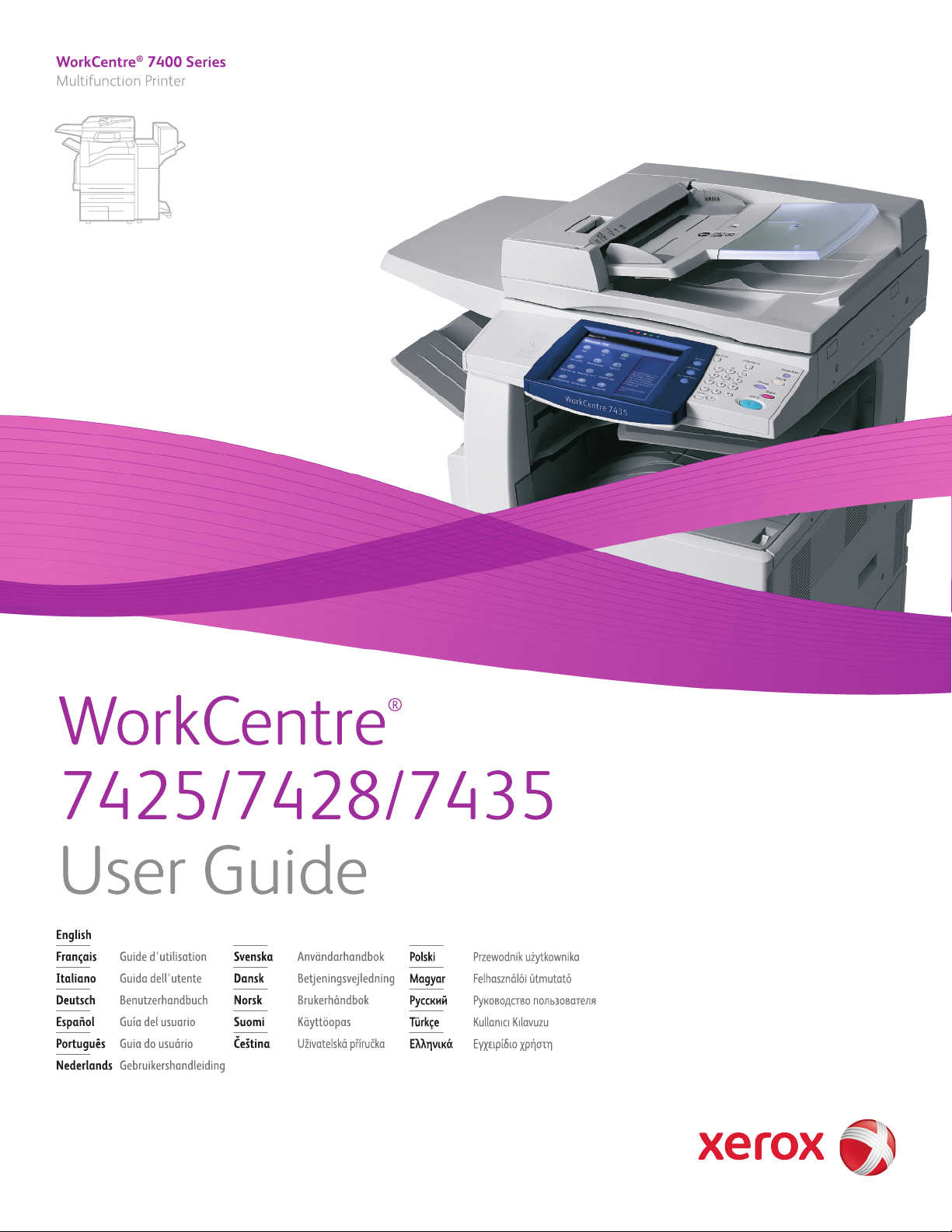
Page 2
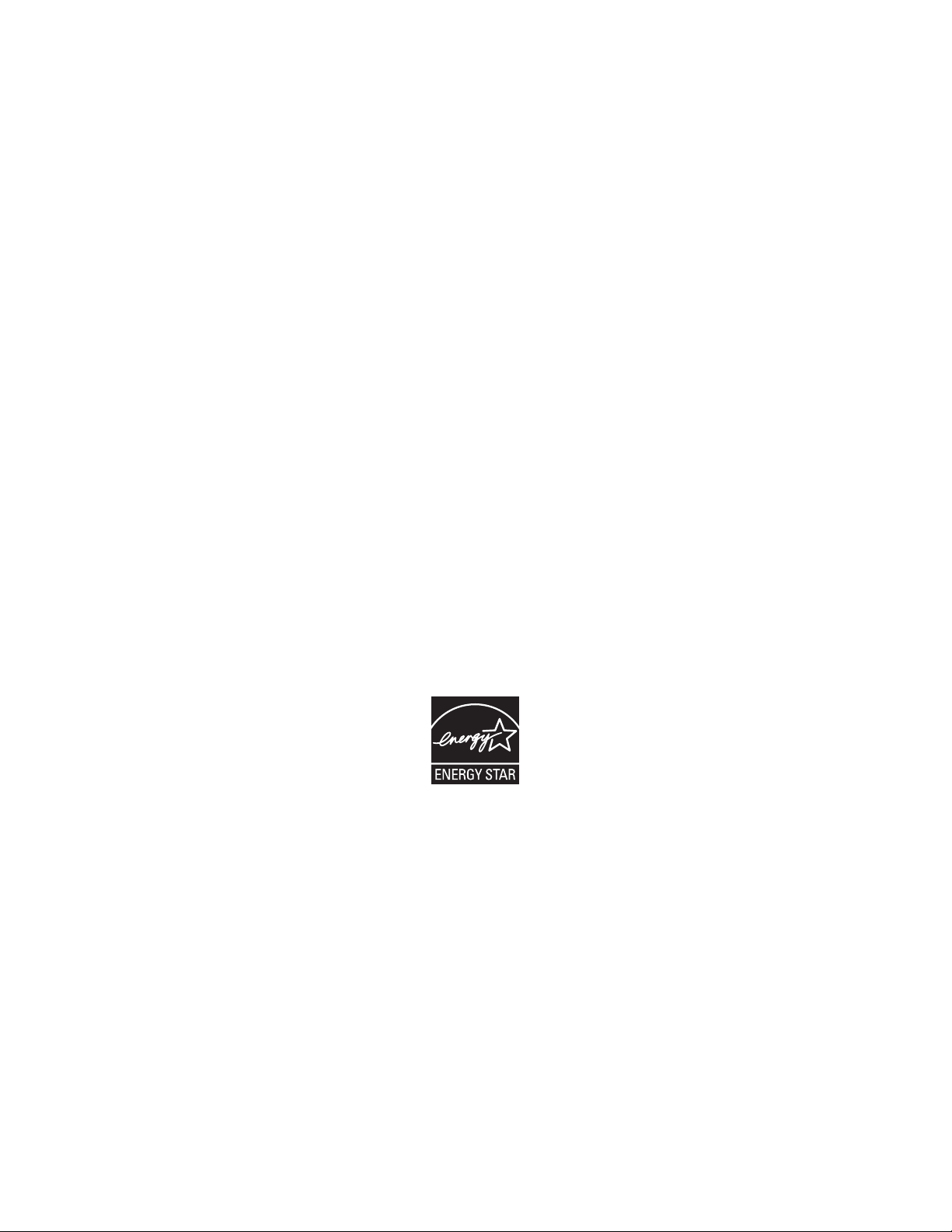
Copyright © 2009 Xerox Corporation. All Rights Reserved. Unpublished rights reserved under the copyright laws of the
United States. Contents of this publication may not be reproduced in any form without permission of
Xerox Corporation.
Copyright protection claimed includes all forms of matters of copyrightable materials and information now allowed
by statutory or judicial law or hereinafter granted, including without limitation, material generated from the software
programs which are displayed on the screen such as styles, templates, icons, screen displays, looks, etc.
®
Xerox
, CentreWare®, WorkCentre®, PrintingScout®, and Walk-Up® are trademarks of Xerox Corporation in the
United States and/or other countries.
Adobe
Reader®, Adobe Type Manager®, ATM™, Flash®, Macromedia®, Photoshop®, and PostScript® are trademarks
of Adobe Systems Incorporated in the United States and/or other countries.
®
Apple
, AppleTalk®, Bonjour®, EtherTalk®, Macintosh®, Mac OS®, and TrueType® are trademarks of
Apple Computer, Inc. in the United States and/or other countries.
®
, HP-UX®, and PCL® are trademarks of Hewlett-Packard Corporation in the United States and/or other
HP-GL
countries.
®
and AIX® are trademarks of International Business Machines Corporation in the United States and/or other
IBM
countries.
Microsoft
®
, Windows Vista®, Windows®, and Windows Server® are trademarks of Microsoft Corporation in the
United States and/or other countries.
®
Novell
, NetWare®, NDPS®, NDS®, Novell Directory Services®, IPX™, and Novell Distributed Print Services™are
trademarks of Novell, Incorporated in the United States and/or other countries.
®
SGI
IRIX® is a trademark of Silicon Graphics, Inc.
SM
, Sun Microsystems™, and Solaris™ are trademarks of Sun Microsystems, Incorporated in the United States
Sun
and/or other countries.
®
UNIX
is a trademark in the United States and other countries, licensed exclusively through
X/Open Company Limited.
As an E
NERGY STAR
energy efficiency. The E
®
partner, Xerox Corporation has determined that this product meets the ENERGY STAR guidelines for
NERGY STAR name and logo are registered U.S. marks.
Page 3
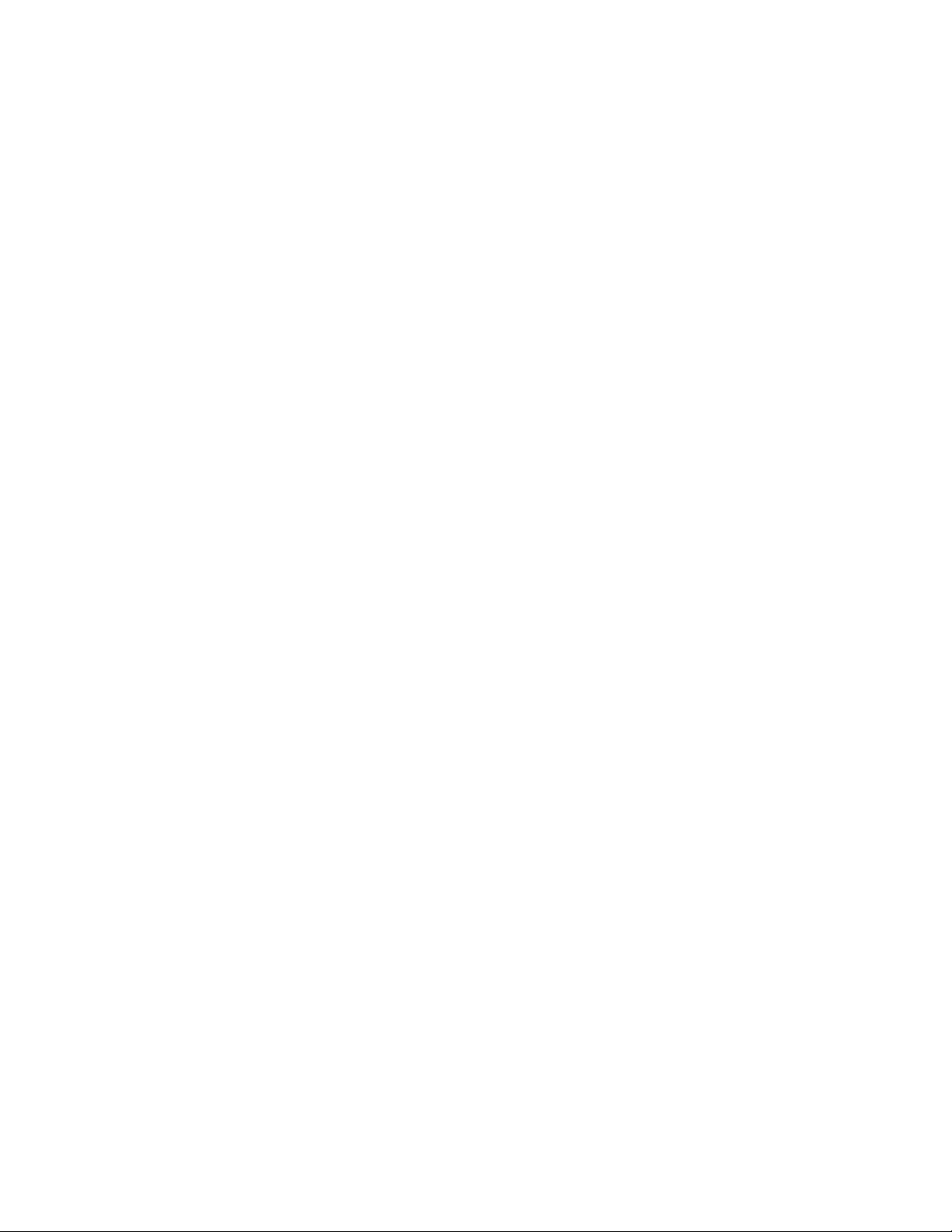
Contents
1 Safety
Electrical Safety . . . . . . . . . . . . . . . . . . . . . . . . . . . . . . . . . . . . . . . . . . . . . . . . . . . . . . . . . . . . . . . . . . . . 12
Maintenance Safety . . . . . . . . . . . . . . . . . . . . . . . . . . . . . . . . . . . . . . . . . . . . . . . . . . . . . . . . . . . . . . . . 14
Operational Safety . . . . . . . . . . . . . . . . . . . . . . . . . . . . . . . . . . . . . . . . . . . . . . . . . . . . . . . . . . . . . . . . . 15
Printer Location. . . . . . . . . . . . . . . . . . . . . . . . . . . . . . . . . . . . . . . . . . . . . . . . . . . . . . . . . . . . . . . . . 15
Operational Guidelines . . . . . . . . . . . . . . . . . . . . . . . . . . . . . . . . . . . . . . . . . . . . . . . . . . . . . . . . . . 15
Printer Supplies . . . . . . . . . . . . . . . . . . . . . . . . . . . . . . . . . . . . . . . . . . . . . . . . . . . . . . . . . . . . . . . . . 16
Symbols Marked on Printer. . . . . . . . . . . . . . . . . . . . . . . . . . . . . . . . . . . . . . . . . . . . . . . . . . . . . . . . . . 17
2 Features
Before Using the Printer . . . . . . . . . . . . . . . . . . . . . . . . . . . . . . . . . . . . . . . . . . . . . . . . . . . . . . . . . . . . 20
Xerox Welcome Center . . . . . . . . . . . . . . . . . . . . . . . . . . . . . . . . . . . . . . . . . . . . . . . . . . . . . . . . . . 20
Parts of the Printer . . . . . . . . . . . . . . . . . . . . . . . . . . . . . . . . . . . . . . . . . . . . . . . . . . . . . . . . . . . . . . . . . 21
Front-Left View . . . . . . . . . . . . . . . . . . . . . . . . . . . . . . . . . . . . . . . . . . . . . . . . . . . . . . . . . . . . . . . . . 21
Rear-Left View. . . . . . . . . . . . . . . . . . . . . . . . . . . . . . . . . . . . . . . . . . . . . . . . . . . . . . . . . . . . . . . . . . 22
Document Feeders. . . . . . . . . . . . . . . . . . . . . . . . . . . . . . . . . . . . . . . . . . . . . . . . . . . . . . . . . . . . . . 23
Internal Components . . . . . . . . . . . . . . . . . . . . . . . . . . . . . . . . . . . . . . . . . . . . . . . . . . . . . . . . . . . 24
Telephone Connections . . . . . . . . . . . . . . . . . . . . . . . . . . . . . . . . . . . . . . . . . . . . . . . . . . . . . . . . . 24
Professional Finisher (optional) . . . . . . . . . . . . . . . . . . . . . . . . . . . . . . . . . . . . . . . . . . . . . . . . . . 25
Office Finisher LX (optional) . . . . . . . . . . . . . . . . . . . . . . . . . . . . . . . . . . . . . . . . . . . . . . . . . . . . . 26
Integrated Finisher (optional) . . . . . . . . . . . . . . . . . . . . . . . . . . . . . . . . . . . . . . . . . . . . . . . . . . . 27
Printer Configurations . . . . . . . . . . . . . . . . . . . . . . . . . . . . . . . . . . . . . . . . . . . . . . . . . . . . . . . . . . . . . . 28
Standard Features . . . . . . . . . . . . . . . . . . . . . . . . . . . . . . . . . . . . . . . . . . . . . . . . . . . . . . . . . . . . . . 28
WorkCentre Configurations. . . . . . . . . . . . . . . . . . . . . . . . . . . . . . . . . . . . . . . . . . . . . . . . . . . . . . 28
Options . . . . . . . . . . . . . . . . . . . . . . . . . . . . . . . . . . . . . . . . . . . . . . . . . . . . . . . . . . . . . . . . . . . . . . . . 29
Control Panel. . . . . . . . . . . . . . . . . . . . . . . . . . . . . . . . . . . . . . . . . . . . . . . . . . . . . . . . . . . . . . . . . . . . . . . 30
Control Panel Layout. . . . . . . . . . . . . . . . . . . . . . . . . . . . . . . . . . . . . . . . . . . . . . . . . . . . . . . . . . . . 30
Printer Information . . . . . . . . . . . . . . . . . . . . . . . . . . . . . . . . . . . . . . . . . . . . . . . . . . . . . . . . . . . . . 32
More Information . . . . . . . . . . . . . . . . . . . . . . . . . . . . . . . . . . . . . . . . . . . . . . . . . . . . . . . . . . . . . . . . . . 34
3 Network Basics
Choosing a Connection Method . . . . . . . . . . . . . . . . . . . . . . . . . . . . . . . . . . . . . . . . . . . . . . . . . . . . . 36
Operating System Requirements. . . . . . . . . . . . . . . . . . . . . . . . . . . . . . . . . . . . . . . . . . . . . . . . . 36
Connecting via Ethernet. . . . . . . . . . . . . . . . . . . . . . . . . . . . . . . . . . . . . . . . . . . . . . . . . . . . . . . . . 36
Connecting via USB . . . . . . . . . . . . . . . . . . . . . . . . . . . . . . . . . . . . . . . . . . . . . . . . . . . . . . . . . . . . . 37
WorkCentre 7425/7428/7435
User Guide
3
Page 4

Installing the Printer Drivers. . . . . . . . . . . . . . . . . . . . . . . . . . . . . . . . . . . . . . . . . . . . . . . . . . . . . . . . . 38
Choosing a Printer Driver . . . . . . . . . . . . . . . . . . . . . . . . . . . . . . . . . . . . . . . . . . . . . . . . . . . . . . . . 38
Installing the Driver (Windows 2000 or Later) . . . . . . . . . . . . . . . . . . . . . . . . . . . . . . . . . . . . 39
Installing the Driver (Macintosh OS X 10.4 or Later) . . . . . . . . . . . . . . . . . . . . . . . . . . . . . . . 40
Installing the Driver (UNIX/Linux). . . . . . . . . . . . . . . . . . . . . . . . . . . . . . . . . . . . . . . . . . . . . . . .41
CentreWare Internet Services . . . . . . . . . . . . . . . . . . . . . . . . . . . . . . . . . . . . . . . . . . . . . . . . . . . . . . . 42
Accessing CentreWare IS . . . . . . . . . . . . . . . . . . . . . . . . . . . . . . . . . . . . . . . . . . . . . . . . . . . . . . . . 42
4 Printing
Overview. . . . . . . . . . . . . . . . . . . . . . . . . . . . . . . . . . . . . . . . . . . . . . . . . . . . . . . . . . . . . . . . . . . . . . . . . . . 44
Supported Media . . . . . . . . . . . . . . . . . . . . . . . . . . . . . . . . . . . . . . . . . . . . . . . . . . . . . . . . . . . . . . . . . . . 45
Recommended Media. . . . . . . . . . . . . . . . . . . . . . . . . . . . . . . . . . . . . . . . . . . . . . . . . . . . . . . . . . . 45
General Media Loading Guidelines . . . . . . . . . . . . . . . . . . . . . . . . . . . . . . . . . . . . . . . . . . . . . . . 45
Media That Can Damage Your Printer. . . . . . . . . . . . . . . . . . . . . . . . . . . . . . . . . . . . . . . . . . . . 45
Paper Storage Guidelines. . . . . . . . . . . . . . . . . . . . . . . . . . . . . . . . . . . . . . . . . . . . . . . . . . . . . . . . 46
Loading Media . . . . . . . . . . . . . . . . . . . . . . . . . . . . . . . . . . . . . . . . . . . . . . . . . . . . . . . . . . . . . . . . . . . . . 47
Supported Media Sizes and Weights . . . . . . . . . . . . . . . . . . . . . . . . . . . . . . . . . . . . . . . . . . . . . 48
Tray Media Compatibility . . . . . . . . . . . . . . . . . . . . . . . . . . . . . . . . . . . . . . . . . . . . . . . . . . . . . . . 49
Loading Media in Tray 1, 2, 3 or 4. . . . . . . . . . . . . . . . . . . . . . . . . . . . . . . . . . . . . . . . . . . . . . . .51
Loading Media in Tray 5 (Bypass). . . . . . . . . . . . . . . . . . . . . . . . . . . . . . . . . . . . . . . . . . . . . . . . 52
Loading Envelopes in Tray 5 (Bypass) . . . . . . . . . . . . . . . . . . . . . . . . . . . . . . . . . . . . . . . . . . . . 53
Configuring the Envelope Tray. . . . . . . . . . . . . . . . . . . . . . . . . . . . . . . . . . . . . . . . . . . . . . . . . . . 54
Loading Envelopes in the Envelope Tray. . . . . . . . . . . . . . . . . . . . . . . . . . . . . . . . . . . . . . . . . . 55
Loading Paper in the High Capacity Feeder. . . . . . . . . . . . . . . . . . . . . . . . . . . . . . . . . . . . . . . 55
Loading Paper in the Tandem Tray Module. . . . . . . . . . . . . . . . . . . . . . . . . . . . . . . . . . . . . . . 59
Printing on Special Media . . . . . . . . . . . . . . . . . . . . . . . . . . . . . . . . . . . . . . . . . . . . . . . . . . . . . . . . . . . 60
Printing on Transparencies . . . . . . . . . . . . . . . . . . . . . . . . . . . . . . . . . . . . . . . . . . . . . . . . . . . . . . 60
Printing on Envelopes . . . . . . . . . . . . . . . . . . . . . . . . . . . . . . . . . . . . . . . . . . . . . . . . . . . . . . . . . . . 60
Printing on Labels. . . . . . . . . . . . . . . . . . . . . . . . . . . . . . . . . . . . . . . . . . . . . . . . . . . . . . . . . . . . . . . 61
Printing on Glossy Paper . . . . . . . . . . . . . . . . . . . . . . . . . . . . . . . . . . . . . . . . . . . . . . . . . . . . . . . . 62
Setting Printing Options. . . . . . . . . . . . . . . . . . . . . . . . . . . . . . . . . . . . . . . . . . . . . . . . . . . . . . . . . . . . . 63
Windows Printing Options . . . . . . . . . . . . . . . . . . . . . . . . . . . . . . . . . . . . . . . . . . . . . . . . . . . . . . . 63
Macintosh Printing Options. . . . . . . . . . . . . . . . . . . . . . . . . . . . . . . . . . . . . . . . . . . . . . . . . . . . . . 65
Printing on Both Sides of the Paper . . . . . . . . . . . . . . . . . . . . . . . . . . . . . . . . . . . . . . . . . . . . . . . . . . 67
Automatic 2-Sided Printing Guidelines . . . . . . . . . . . . . . . . . . . . . . . . . . . . . . . . . . . . . . . . . . . 67
Printing a 2-Sided Document . . . . . . . . . . . . . . . . . . . . . . . . . . . . . . . . . . . . . . . . . . . . . . . . . . . . 68
2-Sided Page Layout Options . . . . . . . . . . . . . . . . . . . . . . . . . . . . . . . . . . . . . . . . . . . . . . . . . . . . 68
Selecting Which Paper to Use . . . . . . . . . . . . . . . . . . . . . . . . . . . . . . . . . . . . . . . . . . . . . . . . . . . . . . . 69
Printing Multiple Pages on a Single Sheet (N-Up) . . . . . . . . . . . . . . . . . . . . . . . . . . . . . . . . . . . . . 70
Printing Booklets . . . . . . . . . . . . . . . . . . . . . . . . . . . . . . . . . . . . . . . . . . . . . . . . . . . . . . . . . . . . . . . . . . . 71
Using Color Corrections . . . . . . . . . . . . . . . . . . . . . . . . . . . . . . . . . . . . . . . . . . . . . . . . . . . . . . . . . . . . . 73
Printing in Black and White. . . . . . . . . . . . . . . . . . . . . . . . . . . . . . . . . . . . . . . . . . . . . . . . . . . . . . . . . . 74
Transparency Separators. . . . . . . . . . . . . . . . . . . . . . . . . . . . . . . . . . . . . . . . . . . . . . . . . . . . . . . . . . . . 75
Printing Cover Pages. . . . . . . . . . . . . . . . . . . . . . . . . . . . . . . . . . . . . . . . . . . . . . . . . . . . . . . . . . . . . . . . 76
Scaling. . . . . . . . . . . . . . . . . . . . . . . . . . . . . . . . . . . . . . . . . . . . . . . . . . . . . . . . . . . . . . . . . . . . . . . . . . . . . 78
WorkCentre 7425/7428/7435
4
User Guide
Page 5
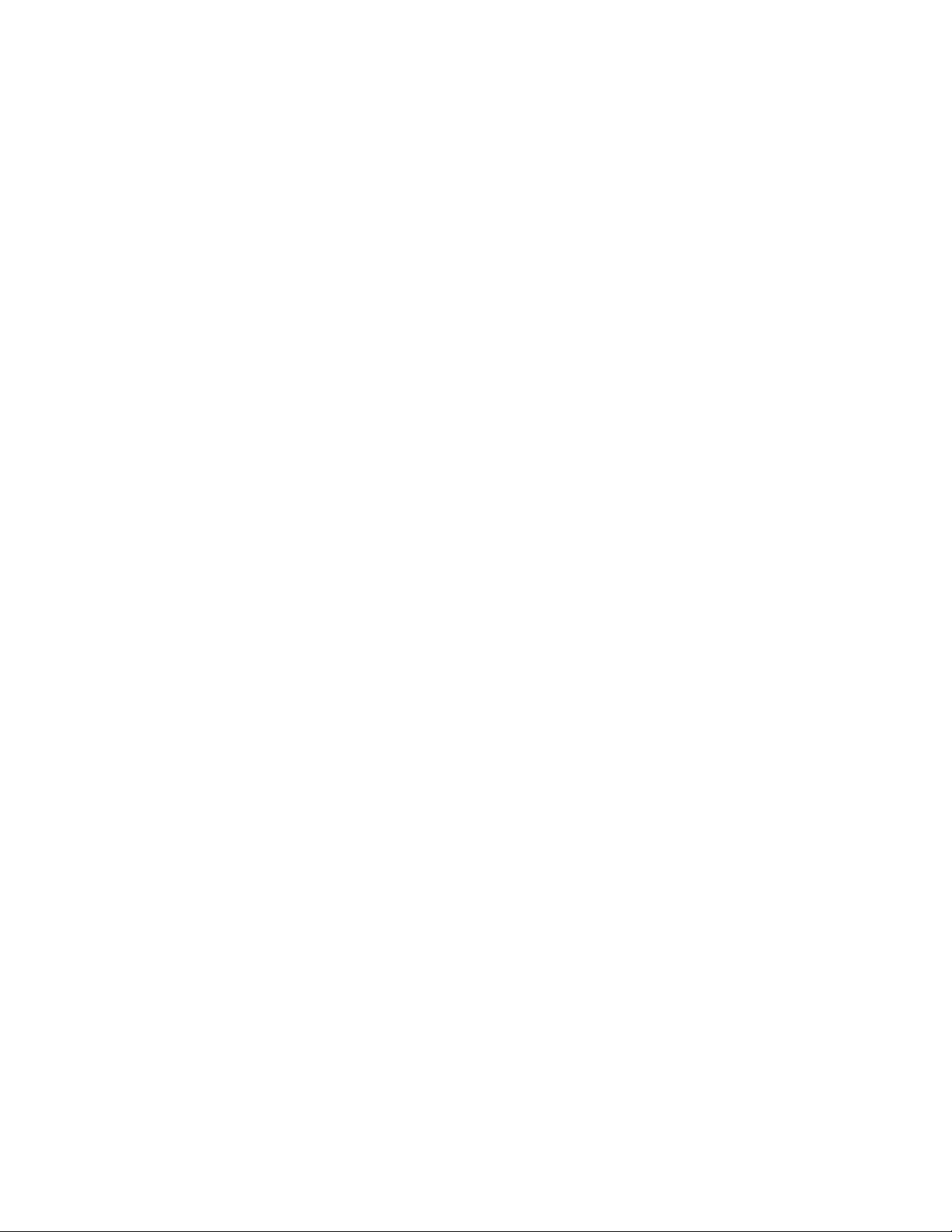
Printing Watermarks. . . . . . . . . . . . . . . . . . . . . . . . . . . . . . . . . . . . . . . . . . . . . . . . . . . . . . . . . . . . . . . . 79
Printing Mirror Images . . . . . . . . . . . . . . . . . . . . . . . . . . . . . . . . . . . . . . . . . . . . . . . . . . . . . . . . . . . . . . 81
Creating and Saving Custom Sizes . . . . . . . . . . . . . . . . . . . . . . . . . . . . . . . . . . . . . . . . . . . . . . . . . . . 82
Job Completion Notification . . . . . . . . . . . . . . . . . . . . . . . . . . . . . . . . . . . . . . . . . . . . . . . . . . . . . . . . 83
Printing Special Job Types. . . . . . . . . . . . . . . . . . . . . . . . . . . . . . . . . . . . . . . . . . . . . . . . . . . . . . . . . . . 84
Sending Secure Print, Sample Set, Delay Print or Saved to Mailbox Jobs . . . . . . . . . . . . 84
Printing or Deleting Secure Print Jobs . . . . . . . . . . . . . . . . . . . . . . . . . . . . . . . . . . . . . . . . . . . . 84
Printing or Deleting Sample Set Print Jobs . . . . . . . . . . . . . . . . . . . . . . . . . . . . . . . . . . . . . . . . 85
Printing or Deleting Delay Print Jobs . . . . . . . . . . . . . . . . . . . . . . . . . . . . . . . . . . . . . . . . . . . . . 85
Printing or Deleting Saved to Mailbox Print Jobs . . . . . . . . . . . . . . . . . . . . . . . . . . . . . . . . . . 85
5 Copying
Basic Copying . . . . . . . . . . . . . . . . . . . . . . . . . . . . . . . . . . . . . . . . . . . . . . . . . . . . . . . . . . . . . . . . . . . . . . 88
Adjusting Copy Options . . . . . . . . . . . . . . . . . . . . . . . . . . . . . . . . . . . . . . . . . . . . . . . . . . . . . . . . . . . . . 90
Basic Settings . . . . . . . . . . . . . . . . . . . . . . . . . . . . . . . . . . . . . . . . . . . . . . . . . . . . . . . . . . . . . . . . . . 90
Image Quality Adjustments . . . . . . . . . . . . . . . . . . . . . . . . . . . . . . . . . . . . . . . . . . . . . . . . . . . . . 94
Layout Adjustments . . . . . . . . . . . . . . . . . . . . . . . . . . . . . . . . . . . . . . . . . . . . . . . . . . . . . . . . . . . . 97
Output Format Adjustments. . . . . . . . . . . . . . . . . . . . . . . . . . . . . . . . . . . . . . . . . . . . . . . . . . . .100
Advanced Copying. . . . . . . . . . . . . . . . . . . . . . . . . . . . . . . . . . . . . . . . . . . . . . . . . . . . . . . . . . . . . 105
6 Faxing
Fax Overview . . . . . . . . . . . . . . . . . . . . . . . . . . . . . . . . . . . . . . . . . . . . . . . . . . . . . . . . . . . . . . . . . . . . . . 112
Enabling and Configuring Fax Services . . . . . . . . . . . . . . . . . . . . . . . . . . . . . . . . . . . . . . . . . . 112
Sending a Fax . . . . . . . . . . . . . . . . . . . . . . . . . . . . . . . . . . . . . . . . . . . . . . . . . . . . . . . . . . . . . . . . . . . . .113
Server Fax. . . . . . . . . . . . . . . . . . . . . . . . . . . . . . . . . . . . . . . . . . . . . . . . . . . . . . . . . . . . . . . . . . . . . . . . . 114
Sending a Server Fax. . . . . . . . . . . . . . . . . . . . . . . . . . . . . . . . . . . . . . . . . . . . . . . . . . . . . . . . . . .114
Sending an Internet Fax . . . . . . . . . . . . . . . . . . . . . . . . . . . . . . . . . . . . . . . . . . . . . . . . . . . . . . . . . . .116
Faxing from your Computer . . . . . . . . . . . . . . . . . . . . . . . . . . . . . . . . . . . . . . . . . . . . . . . . . . . . . . . .117
Receiving Faxes . . . . . . . . . . . . . . . . . . . . . . . . . . . . . . . . . . . . . . . . . . . . . . . . . . . . . . . . . . . . . . . . . . . 118
Selecting Fax Options. . . . . . . . . . . . . . . . . . . . . . . . . . . . . . . . . . . . . . . . . . . . . . . . . . . . . . . . . . . . . . 119
Lighten/Darken . . . . . . . . . . . . . . . . . . . . . . . . . . . . . . . . . . . . . . . . . . . . . . . . . . . . . . . . . . . . . . . .119
Setting 2-Sided Faxing . . . . . . . . . . . . . . . . . . . . . . . . . . . . . . . . . . . . . . . . . . . . . . . . . . . . . . . . . 119
Selecting the Original Type . . . . . . . . . . . . . . . . . . . . . . . . . . . . . . . . . . . . . . . . . . . . . . . . . . . . . 119
Setting the Fax Resolution . . . . . . . . . . . . . . . . . . . . . . . . . . . . . . . . . . . . . . . . . . . . . . . . . . . . . 120
Setting Original Size . . . . . . . . . . . . . . . . . . . . . . . . . . . . . . . . . . . . . . . . . . . . . . . . . . . . . . . . . . . 120
Book Faxing . . . . . . . . . . . . . . . . . . . . . . . . . . . . . . . . . . . . . . . . . . . . . . . . . . . . . . . . . . . . . . . . . . .120
Reduce/Enlarge. . . . . . . . . . . . . . . . . . . . . . . . . . . . . . . . . . . . . . . . . . . . . . . . . . . . . . . . . . . . . . . . 120
Clear Pending Faxes . . . . . . . . . . . . . . . . . . . . . . . . . . . . . . . . . . . . . . . . . . . . . . . . . . . . . . . . . . .120
Additional Fax options . . . . . . . . . . . . . . . . . . . . . . . . . . . . . . . . . . . . . . . . . . . . . . . . . . . . . . . . .121
Adding Addresses to the Address Book . . . . . . . . . . . . . . . . . . . . . . . . . . . . . . . . . . . . . . . . . . . . . . 123
7 Scanning
Scanning Overview . . . . . . . . . . . . . . . . . . . . . . . . . . . . . . . . . . . . . . . . . . . . . . . . . . . . . . . . . . . . . . . . 126
Loading Original Documents . . . . . . . . . . . . . . . . . . . . . . . . . . . . . . . . . . . . . . . . . . . . . . . . . . . . . . .127
WorkCentre 7425/7428/7435
User Guide
5
Page 6
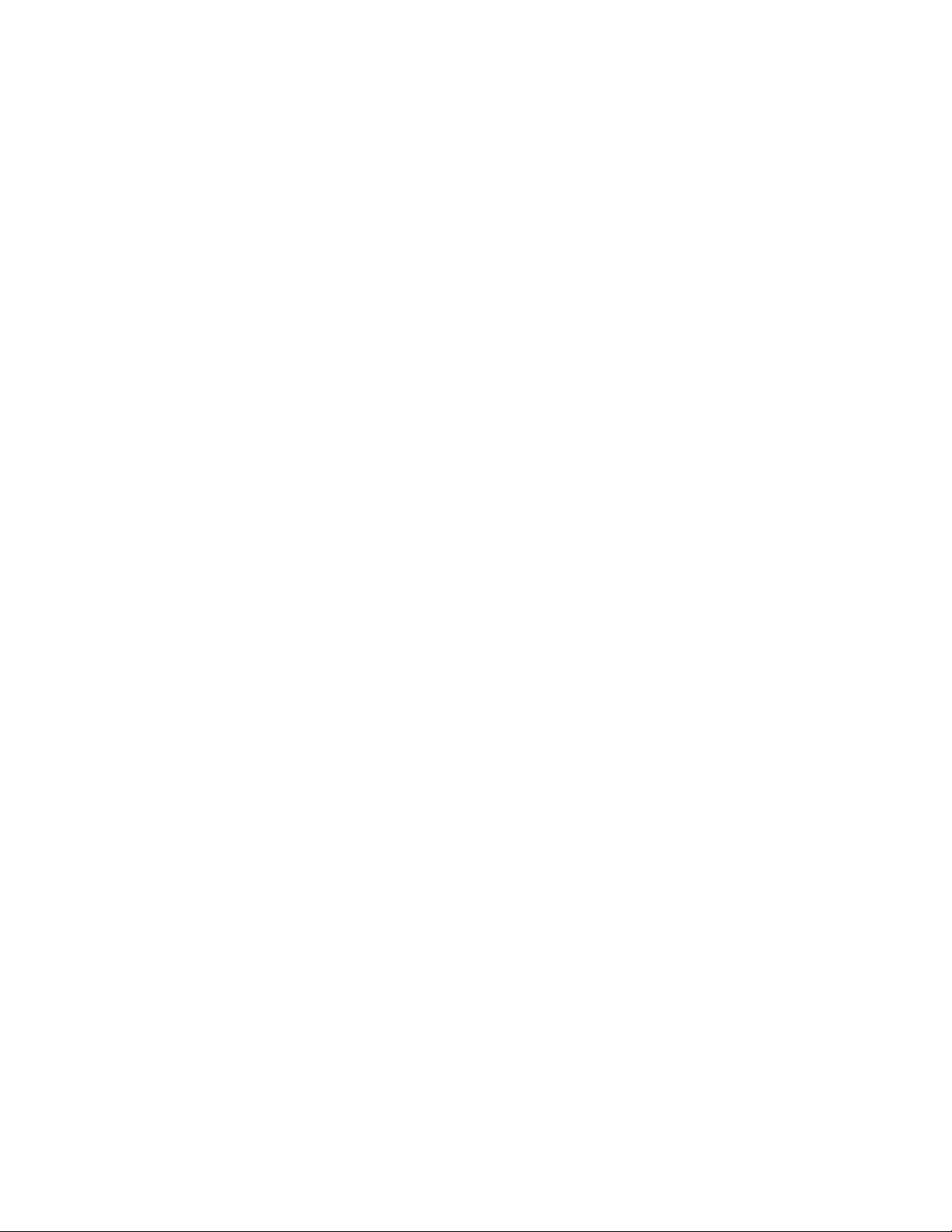
Scan to Email . . . . . . . . . . . . . . . . . . . . . . . . . . . . . . . . . . . . . . . . . . . . . . . . . . . . . . . . . . . . . . . . . . . . .128
Setting Email Options . . . . . . . . . . . . . . . . . . . . . . . . . . . . . . . . . . . . . . . . . . . . . . . . . . . . . . . . . .128
Network Scanning . . . . . . . . . . . . . . . . . . . . . . . . . . . . . . . . . . . . . . . . . . . . . . . . . . . . . . . . . . . . . . . . .130
Scan to Folder . . . . . . . . . . . . . . . . . . . . . . . . . . . . . . . . . . . . . . . . . . . . . . . . . . . . . . . . . . . . . . . . . . . . . 131
Creating a Folder . . . . . . . . . . . . . . . . . . . . . . . . . . . . . . . . . . . . . . . . . . . . . . . . . . . . . . . . . . . . . .131
Scanning to a Folder . . . . . . . . . . . . . . . . . . . . . . . . . . . . . . . . . . . . . . . . . . . . . . . . . . . . . . . . . . . 131
Send from Folder . . . . . . . . . . . . . . . . . . . . . . . . . . . . . . . . . . . . . . . . . . . . . . . . . . . . . . . . . . . . . . 132
Using Job Flow Sheets . . . . . . . . . . . . . . . . . . . . . . . . . . . . . . . . . . . . . . . . . . . . . . . . . . . . . . . . .132
Scan to PC . . . . . . . . . . . . . . . . . . . . . . . . . . . . . . . . . . . . . . . . . . . . . . . . . . . . . . . . . . . . . . . . . . . . . . . .133
Using the Xerox Scan Utility. . . . . . . . . . . . . . . . . . . . . . . . . . . . . . . . . . . . . . . . . . . . . . . . . . . . . . . . 134
Creating Scan Templates. . . . . . . . . . . . . . . . . . . . . . . . . . . . . . . . . . . . . . . . . . . . . . . . . . . . . . . 134
Deleting Scan Templates . . . . . . . . . . . . . . . . . . . . . . . . . . . . . . . . . . . . . . . . . . . . . . . . . . . . . . . 136
Managing Xerox Scan Utility Folder and Email Profiles . . . . . . . . . . . . . . . . . . . . . . . . . . .136
Using the Scan to Email and Copy to Folder Tools . . . . . . . . . . . . . . . . . . . . . . . . . . . . . . .139
Importing Scanned Files into an Application. . . . . . . . . . . . . . . . . . . . . . . . . . . . . . . . . . . . .142
Managing Images at Your Computer Using CentreWare IS . . . . . . . . . . . . . . . . . . . . . . . . . .144
Downloading Images From a Folder . . . . . . . . . . . . . . . . . . . . . . . . . . . . . . . . . . . . . . . . . . . . 144
Printing Images From a Folder. . . . . . . . . . . . . . . . . . . . . . . . . . . . . . . . . . . . . . . . . . . . . . . . . .145
Deleting Image Files From a Folder . . . . . . . . . . . . . . . . . . . . . . . . . . . . . . . . . . . . . . . . . . . . . 145
Setting Scan Options . . . . . . . . . . . . . . . . . . . . . . . . . . . . . . . . . . . . . . . . . . . . . . . . . . . . . . . . . . . . . . 147
Advanced Scanning Options . . . . . . . . . . . . . . . . . . . . . . . . . . . . . . . . . . . . . . . . . . . . . . . . . . . . 147
8 Maintenance
Maintenance and Cleaning . . . . . . . . . . . . . . . . . . . . . . . . . . . . . . . . . . . . . . . . . . . . . . . . . . . . . . . .152
General Precautions . . . . . . . . . . . . . . . . . . . . . . . . . . . . . . . . . . . . . . . . . . . . . . . . . . . . . . . . . . . 152
Locating the Serial Number. . . . . . . . . . . . . . . . . . . . . . . . . . . . . . . . . . . . . . . . . . . . . . . . . . . . . 153
Usage Counters . . . . . . . . . . . . . . . . . . . . . . . . . . . . . . . . . . . . . . . . . . . . . . . . . . . . . . . . . . . . . . .153
Cleaning the Printer . . . . . . . . . . . . . . . . . . . . . . . . . . . . . . . . . . . . . . . . . . . . . . . . . . . . . . . . . . . . . . . 154
Cleaning the Document Glass and Document Cover. . . . . . . . . . . . . . . . . . . . . . . . . . . . . .154
Cleaning the Exterior. . . . . . . . . . . . . . . . . . . . . . . . . . . . . . . . . . . . . . . . . . . . . . . . . . . . . . . . . . .154
Cleaning the Document Feeder Rollers . . . . . . . . . . . . . . . . . . . . . . . . . . . . . . . . . . . . . . . . . .155
Cleaning the Printhead Lenses . . . . . . . . . . . . . . . . . . . . . . . . . . . . . . . . . . . . . . . . . . . . . . . . . .155
Replacing the Toner Cartridges . . . . . . . . . . . . . . . . . . . . . . . . . . . . . . . . . . . . . . . . . . . . . . . . . . . . .159
Replacing the Waste Toner Container. . . . . . . . . . . . . . . . . . . . . . . . . . . . . . . . . . . . . . . . . . . . . . .161
Replacing the Drum Cartridges . . . . . . . . . . . . . . . . . . . . . . . . . . . . . . . . . . . . . . . . . . . . . . . . . . . . . 164
Replacing the Fuser Assembly . . . . . . . . . . . . . . . . . . . . . . . . . . . . . . . . . . . . . . . . . . . . . . . . . . . . . .168
Replacing the Transfer Belt Cleaner. . . . . . . . . . . . . . . . . . . . . . . . . . . . . . . . . . . . . . . . . . . . . . . . .170
Replacing the Transfer Roller . . . . . . . . . . . . . . . . . . . . . . . . . . . . . . . . . . . . . . . . . . . . . . . . . . . . . . .173
Emptying the Hole Punch Waste Container. . . . . . . . . . . . . . . . . . . . . . . . . . . . . . . . . . . . . . . . . .176
Office Finisher LX Hole Punch Waste Container . . . . . . . . . . . . . . . . . . . . . . . . . . . . . . . . . . 176
Professional Finisher Hole Punch Waste Container . . . . . . . . . . . . . . . . . . . . . . . . . . . . . . .177
WorkCentre 7425/7428/7435
6
User Guide
Page 7
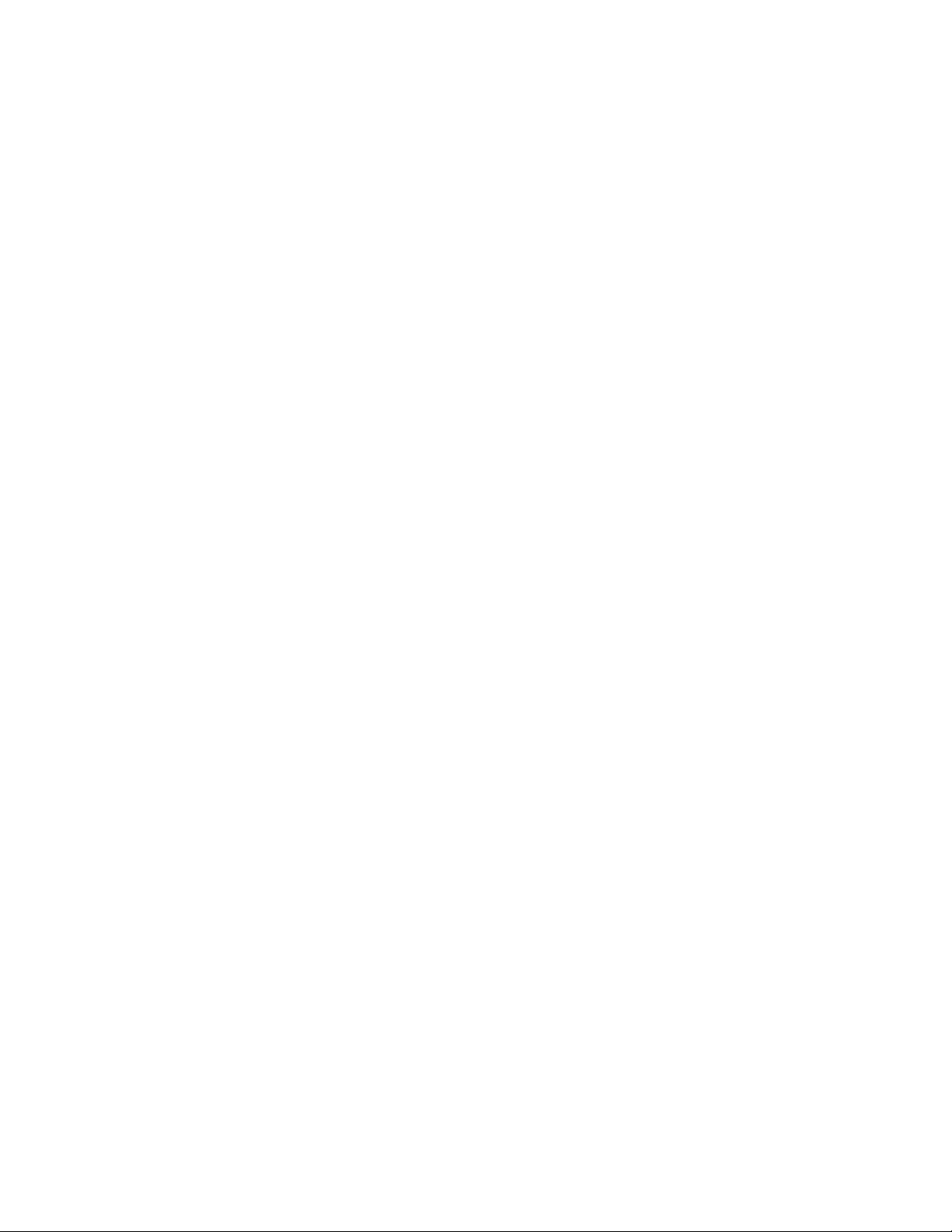
Installing Staples . . . . . . . . . . . . . . . . . . . . . . . . . . . . . . . . . . . . . . . . . . . . . . . . . . . . . . . . . . . . . . . . . . 179
Staple Replacement for Integrated Finisher . . . . . . . . . . . . . . . . . . . . . . . . . . . . . . . . . . . . . 179
Main Staple Replacement for Office LX Finisher. . . . . . . . . . . . . . . . . . . . . . . . . . . . . . . . . . 181
Booklet Maker Staple Replacement for Office Finisher LX. . . . . . . . . . . . . . . . . . . . . . . . .183
Main Staple Replacement for Professional Finisher. . . . . . . . . . . . . . . . . . . . . . . . . . . . . . .184
Booklet Staple Replacement for the Professional Finisher. . . . . . . . . . . . . . . . . . . . . . . . . 186
Ordering Supplies. . . . . . . . . . . . . . . . . . . . . . . . . . . . . . . . . . . . . . . . . . . . . . . . . . . . . . . . . . . . . . . . . . 189
Consumables . . . . . . . . . . . . . . . . . . . . . . . . . . . . . . . . . . . . . . . . . . . . . . . . . . . . . . . . . . . . . . . . . .189
Routine Maintenance Items . . . . . . . . . . . . . . . . . . . . . . . . . . . . . . . . . . . . . . . . . . . . . . . . . . . .189
When to Order Supplies . . . . . . . . . . . . . . . . . . . . . . . . . . . . . . . . . . . . . . . . . . . . . . . . . . . . . . . .189
Recycling Supplies . . . . . . . . . . . . . . . . . . . . . . . . . . . . . . . . . . . . . . . . . . . . . . . . . . . . . . . . . . . . . 190
9 Troubleshooting
Fault Messages. . . . . . . . . . . . . . . . . . . . . . . . . . . . . . . . . . . . . . . . . . . . . . . . . . . . . . . . . . . . . . . . . . . . 192
General Troubleshooting . . . . . . . . . . . . . . . . . . . . . . . . . . . . . . . . . . . . . . . . . . . . . . . . . . . . . . . . . . .193
Printer Does not Turn On . . . . . . . . . . . . . . . . . . . . . . . . . . . . . . . . . . . . . . . . . . . . . . . . . . . . . . . 193
Printing Takes Too Long. . . . . . . . . . . . . . . . . . . . . . . . . . . . . . . . . . . . . . . . . . . . . . . . . . . . . . . . 194
Printer Resets or Turns Off Frequently . . . . . . . . . . . . . . . . . . . . . . . . . . . . . . . . . . . . . . . . . . . 194
Printer Is Making Unusual Noises . . . . . . . . . . . . . . . . . . . . . . . . . . . . . . . . . . . . . . . . . . . . . . . 195
The Date and Time Are Incorrect . . . . . . . . . . . . . . . . . . . . . . . . . . . . . . . . . . . . . . . . . . . . . . . 195
Duplex Problems. . . . . . . . . . . . . . . . . . . . . . . . . . . . . . . . . . . . . . . . . . . . . . . . . . . . . . . . . . . . . . . 195
Clearing Paper Jams . . . . . . . . . . . . . . . . . . . . . . . . . . . . . . . . . . . . . . . . . . . . . . . . . . . . . . . . . . . . . . . 196
Clearing Paper Jams in Tray 1, Tray 2, Tray 3 or Tray 4 . . . . . . . . . . . . . . . . . . . . . . . . . . . 196
Clearing Paper Jams in Tray 5 (Bypass). . . . . . . . . . . . . . . . . . . . . . . . . . . . . . . . . . . . . . . . . .197
Clearing Jams in Top Left Cover A . . . . . . . . . . . . . . . . . . . . . . . . . . . . . . . . . . . . . . . . . . . . . .198
Clearing Paper Jams in Bottom Left Cover C . . . . . . . . . . . . . . . . . . . . . . . . . . . . . . . . . . . . . 199
Clearing Paper Jams in Bottom Left Cover D . . . . . . . . . . . . . . . . . . . . . . . . . . . . . . . . . . . . . 200
Clearing Paper Jams in Duplex Unit B . . . . . . . . . . . . . . . . . . . . . . . . . . . . . . . . . . . . . . . . . . .202
Clearing Jams in the Document Feeder. . . . . . . . . . . . . . . . . . . . . . . . . . . . . . . . . . . . . . . . . .203
Clearing Paper Jams in the Integrated Finisher . . . . . . . . . . . . . . . . . . . . . . . . . . . . . . . . . . 205
Clearing Paper Jams in the Office LX Finisher . . . . . . . . . . . . . . . . . . . . . . . . . . . . . . . . . . . .206
Clearing Paper Jams in the Professional Finisher . . . . . . . . . . . . . . . . . . . . . . . . . . . . . . . . . 207
Solving Problems with Paper Jams . . . . . . . . . . . . . . . . . . . . . . . . . . . . . . . . . . . . . . . . . . . . . .219
Minimizing Paper Jams. . . . . . . . . . . . . . . . . . . . . . . . . . . . . . . . . . . . . . . . . . . . . . . . . . . . . . . . . 223
Clearing Staple Jams . . . . . . . . . . . . . . . . . . . . . . . . . . . . . . . . . . . . . . . . . . . . . . . . . . . . . . . . . . . . . . 224
Clearing Staple Jams in the Integrated Finisher . . . . . . . . . . . . . . . . . . . . . . . . . . . . . . . . . . 224
Clearing Main Staple Jams in the Office LX Finisher . . . . . . . . . . . . . . . . . . . . . . . . . . . . . . 226
Clearing Main Staple Jams in the Professional Finisher . . . . . . . . . . . . . . . . . . . . . . . . . . .228
Clearing Booklet Staple Jams in the Professional Finisher . . . . . . . . . . . . . . . . . . . . . . . . .230
Copy/Scan Problems . . . . . . . . . . . . . . . . . . . . . . . . . . . . . . . . . . . . . . . . . . . . . . . . . . . . . . . . . . . . . . .233
Fax Problems. . . . . . . . . . . . . . . . . . . . . . . . . . . . . . . . . . . . . . . . . . . . . . . . . . . . . . . . . . . . . . . . . . . . . .234
Problems Sending Faxes. . . . . . . . . . . . . . . . . . . . . . . . . . . . . . . . . . . . . . . . . . . . . . . . . . . . . . . .235
Problems Receiving Faxes . . . . . . . . . . . . . . . . . . . . . . . . . . . . . . . . . . . . . . . . . . . . . . . . . . . . . . 236
WorkCentre 7425/7428/7435
User Guide
7
Page 8
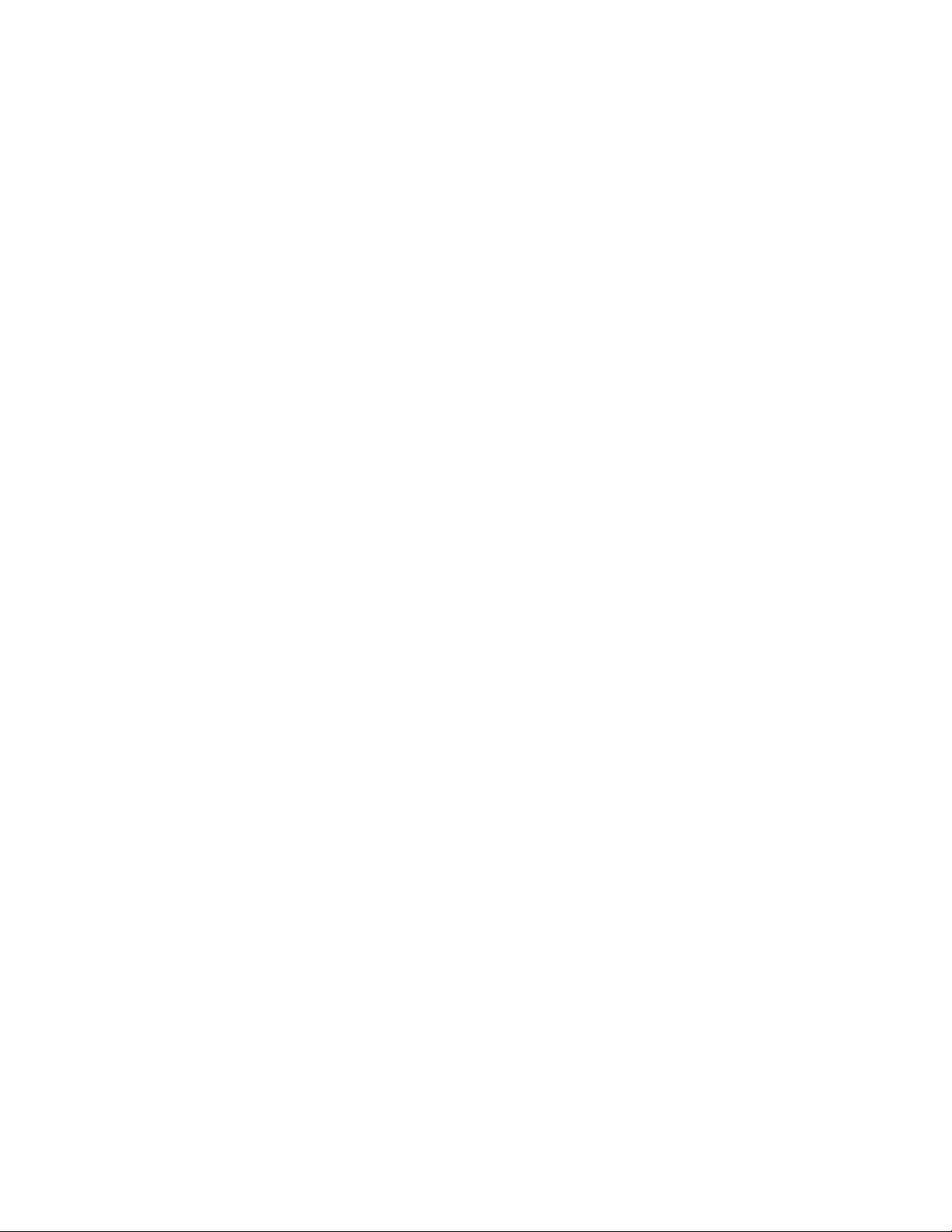
Getting Help . . . . . . . . . . . . . . . . . . . . . . . . . . . . . . . . . . . . . . . . . . . . . . . . . . . . . . . . . . . . . . . . . . . . . . 237
Control Panel Messages . . . . . . . . . . . . . . . . . . . . . . . . . . . . . . . . . . . . . . . . . . . . . . . . . . . . . . . .237
Fax and Scan Alerts . . . . . . . . . . . . . . . . . . . . . . . . . . . . . . . . . . . . . . . . . . . . . . . . . . . . . . . . . . . .237
Online Support Assistant . . . . . . . . . . . . . . . . . . . . . . . . . . . . . . . . . . . . . . . . . . . . . . . . . . . . . . .237
Weblinks . . . . . . . . . . . . . . . . . . . . . . . . . . . . . . . . . . . . . . . . . . . . . . . . . . . . . . . . . . . . . . . . . . . . . .237
A Product Specifications
Physical Specifications . . . . . . . . . . . . . . . . . . . . . . . . . . . . . . . . . . . . . . . . . . . . . . . . . . . . . . . . . . . . .240
Base Unit . . . . . . . . . . . . . . . . . . . . . . . . . . . . . . . . . . . . . . . . . . . . . . . . . . . . . . . . . . . . . . . . . . . . .240
Environmental Specifications. . . . . . . . . . . . . . . . . . . . . . . . . . . . . . . . . . . . . . . . . . . . . . . . . . . . . . . 242
Temperature . . . . . . . . . . . . . . . . . . . . . . . . . . . . . . . . . . . . . . . . . . . . . . . . . . . . . . . . . . . . . . . . . . 242
Relative Humidity. . . . . . . . . . . . . . . . . . . . . . . . . . . . . . . . . . . . . . . . . . . . . . . . . . . . . . . . . . . . . .242
Electrical Specifications . . . . . . . . . . . . . . . . . . . . . . . . . . . . . . . . . . . . . . . . . . . . . . . . . . . . . . . . . . . .243
Operating Voltage/Frequency . . . . . . . . . . . . . . . . . . . . . . . . . . . . . . . . . . . . . . . . . . . . . . . . . . 243
Maximum Power Consumption . . . . . . . . . . . . . . . . . . . . . . . . . . . . . . . . . . . . . . . . . . . . . . . . .243
USA Energy Star Qualified Product . . . . . . . . . . . . . . . . . . . . . . . . . . . . . . . . . . . . . . . . . . . . . . 243
Performance Specifications . . . . . . . . . . . . . . . . . . . . . . . . . . . . . . . . . . . . . . . . . . . . . . . . . . . . . . . .244
Resolution. . . . . . . . . . . . . . . . . . . . . . . . . . . . . . . . . . . . . . . . . . . . . . . . . . . . . . . . . . . . . . . . . . . . . 244
Print Speed . . . . . . . . . . . . . . . . . . . . . . . . . . . . . . . . . . . . . . . . . . . . . . . . . . . . . . . . . . . . . . . . . . . .244
Controller Specifications . . . . . . . . . . . . . . . . . . . . . . . . . . . . . . . . . . . . . . . . . . . . . . . . . . . . . . . . . . .245
Controller . . . . . . . . . . . . . . . . . . . . . . . . . . . . . . . . . . . . . . . . . . . . . . . . . . . . . . . . . . . . . . . . . . . . . 245
Memory. . . . . . . . . . . . . . . . . . . . . . . . . . . . . . . . . . . . . . . . . . . . . . . . . . . . . . . . . . . . . . . . . . . . . . .245
Standard Interfaces . . . . . . . . . . . . . . . . . . . . . . . . . . . . . . . . . . . . . . . . . . . . . . . . . . . . . . . . . . . 245
B Regulatory Information
Basic Regulations. . . . . . . . . . . . . . . . . . . . . . . . . . . . . . . . . . . . . . . . . . . . . . . . . . . . . . . . . . . . . . . . . . 248
United States (FCC Regulations) . . . . . . . . . . . . . . . . . . . . . . . . . . . . . . . . . . . . . . . . . . . . . . . .248
Canada (Regulations) . . . . . . . . . . . . . . . . . . . . . . . . . . . . . . . . . . . . . . . . . . . . . . . . . . . . . . . . . .248
European Union . . . . . . . . . . . . . . . . . . . . . . . . . . . . . . . . . . . . . . . . . . . . . . . . . . . . . . . . . . . . . . . 249
Ozone Release . . . . . . . . . . . . . . . . . . . . . . . . . . . . . . . . . . . . . . . . . . . . . . . . . . . . . . . . . . . . . . . . . 249
Copy Regulations. . . . . . . . . . . . . . . . . . . . . . . . . . . . . . . . . . . . . . . . . . . . . . . . . . . . . . . . . . . . . . . . . .250
United States. . . . . . . . . . . . . . . . . . . . . . . . . . . . . . . . . . . . . . . . . . . . . . . . . . . . . . . . . . . . . . . . . .250
Canada . . . . . . . . . . . . . . . . . . . . . . . . . . . . . . . . . . . . . . . . . . . . . . . . . . . . . . . . . . . . . . . . . . . . . . .251
Other Countries. . . . . . . . . . . . . . . . . . . . . . . . . . . . . . . . . . . . . . . . . . . . . . . . . . . . . . . . . . . . . . . . 252
Fax Regulations . . . . . . . . . . . . . . . . . . . . . . . . . . . . . . . . . . . . . . . . . . . . . . . . . . . . . . . . . . . . . . . . . . .253
United States. . . . . . . . . . . . . . . . . . . . . . . . . . . . . . . . . . . . . . . . . . . . . . . . . . . . . . . . . . . . . . . . . .253
Canada . . . . . . . . . . . . . . . . . . . . . . . . . . . . . . . . . . . . . . . . . . . . . . . . . . . . . . . . . . . . . . . . . . . . . . .254
Europe . . . . . . . . . . . . . . . . . . . . . . . . . . . . . . . . . . . . . . . . . . . . . . . . . . . . . . . . . . . . . . . . . . . . . . . . 255
New Zealand Telecom Warning Notice . . . . . . . . . . . . . . . . . . . . . . . . . . . . . . . . . . . . . . . . . .255
Material Safety Data Sheets . . . . . . . . . . . . . . . . . . . . . . . . . . . . . . . . . . . . . . . . . . . . . . . . . . . . . . .257
WorkCentre 7425/7428/7435
8
User Guide
Page 9
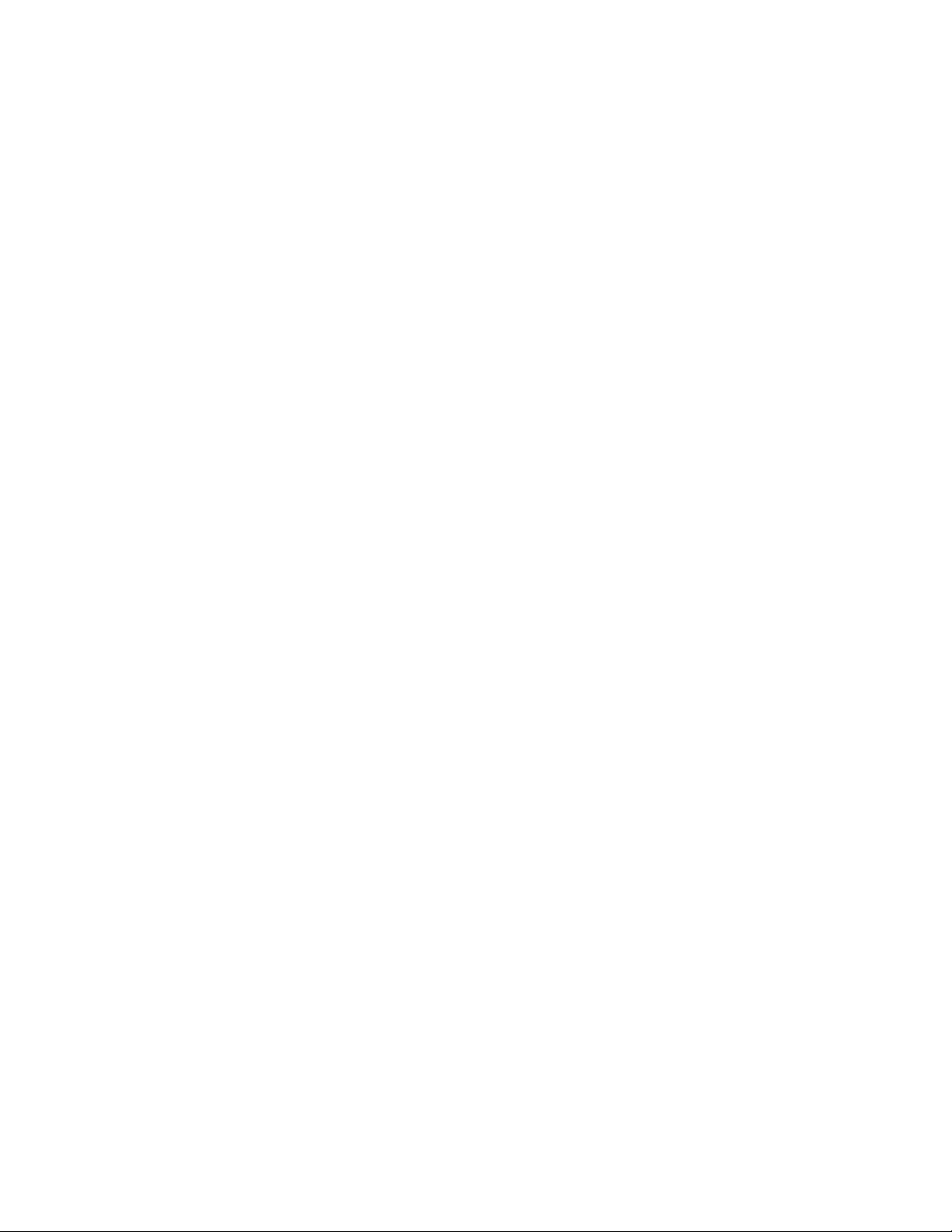
C Recycling and Disposal
All Countries. . . . . . . . . . . . . . . . . . . . . . . . . . . . . . . . . . . . . . . . . . . . . . . . . . . . . . . . . . . . . . . . . . . 259
European Union . . . . . . . . . . . . . . . . . . . . . . . . . . . . . . . . . . . . . . . . . . . . . . . . . . . . . . . . . . . . . . . 260
North America. . . . . . . . . . . . . . . . . . . . . . . . . . . . . . . . . . . . . . . . . . . . . . . . . . . . . . . . . . . . . . . . .262
Other Countries. . . . . . . . . . . . . . . . . . . . . . . . . . . . . . . . . . . . . . . . . . . . . . . . . . . . . . . . . . . . . . . .262
Index
WorkCentre 7425/7428/7435
User Guide
9
Page 10
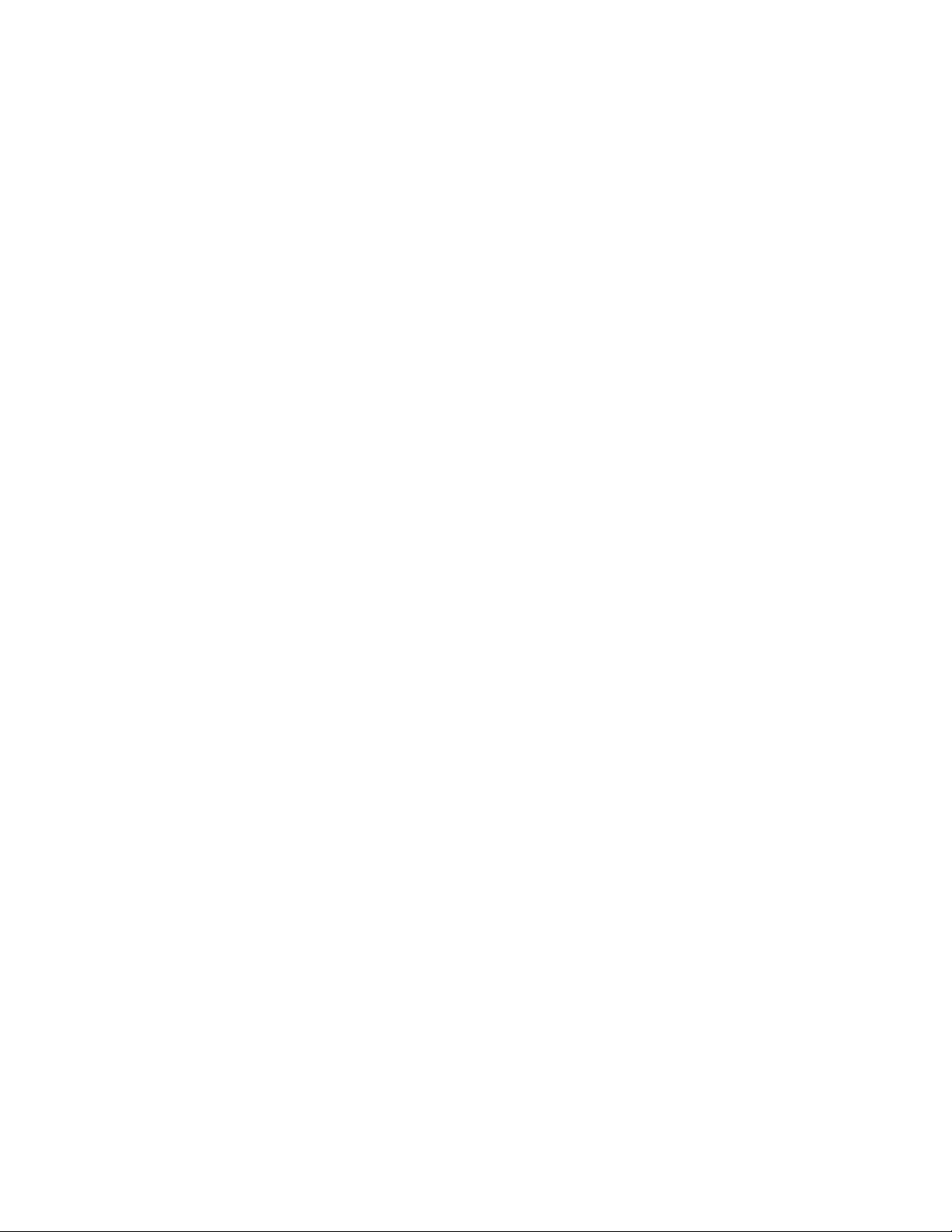
WorkCentre 7425/7428/7435
10
User Guide
Page 11
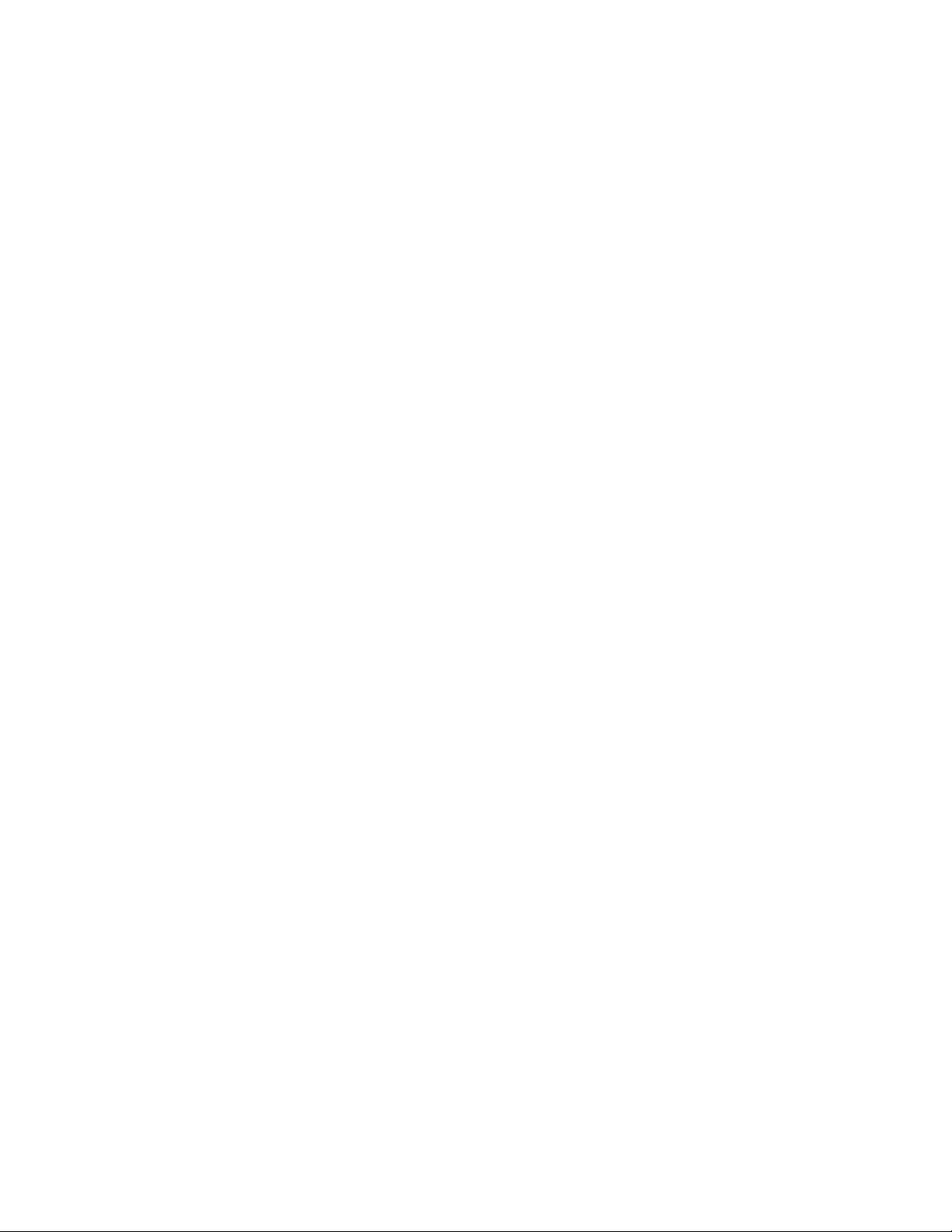
Safety
1
This chapter includes:
• Electrical Safety on page 12
• Maintenance Safety on page 14
• Operational Safety on page 15
• Symbols Marked on Printer on page 17
Your printer and the recommended supplies have been designed and tested to meet strict safety
requirements. Attention to the following information ensures the continued safe operation of your
printer.
11
Page 12
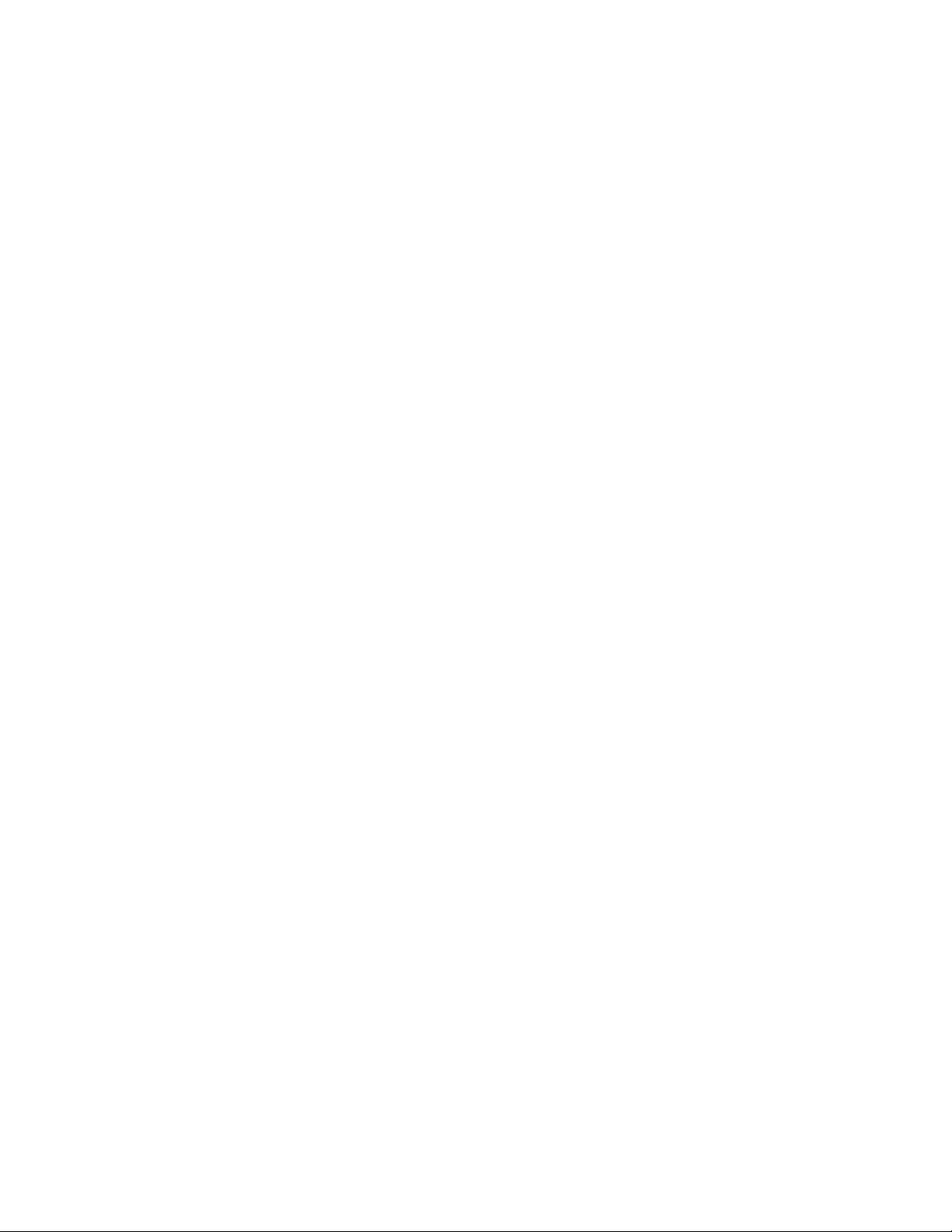
Safety
Electrical Safety
• Use the power cord supplied with your printer.
• Plug the power cord directly into a properly grounded electrical outlet. Make sure each end of the
cord is securely connected. If you do not know if an outlet is grounded, ask an electrician to check
the outlet.
• Do not use a ground adapter plug to connect the printer to an electrical outlet that does not have
a ground connection terminal.
• Do not use an extension cord or power strip.
• Verify that the printer is plugged into an outlet that is capable of providing the correct voltage and
power. Review the printer’s electrical specification with an electrician if necessary.
Warning: Avoid the potential of electrical shock by ensuring that the printer is properly grounded.
Electrical products may be hazardous if misused.
• Do not place the printer in an area where people might step on the power cord.
• Do not place objects on the power cord.
• Do not block the ventilation openings. These openings are provided to prevent overheating of the
printer.
• Do not drop paper clips or staples into the printer.
• Do not push objects into slots or openings on the printer. Making contact with a voltage point or
shorting out a part could result in fire or electrical shock.
If you notice unusual noises or odors:
1. Turn off the printer immediately.
2. Disconnect the power cord from the electrical outlet.
3. Call an authorized service representative to correct the problem.
WorkCentre 7425/7428/7435
12
User Guide
Page 13
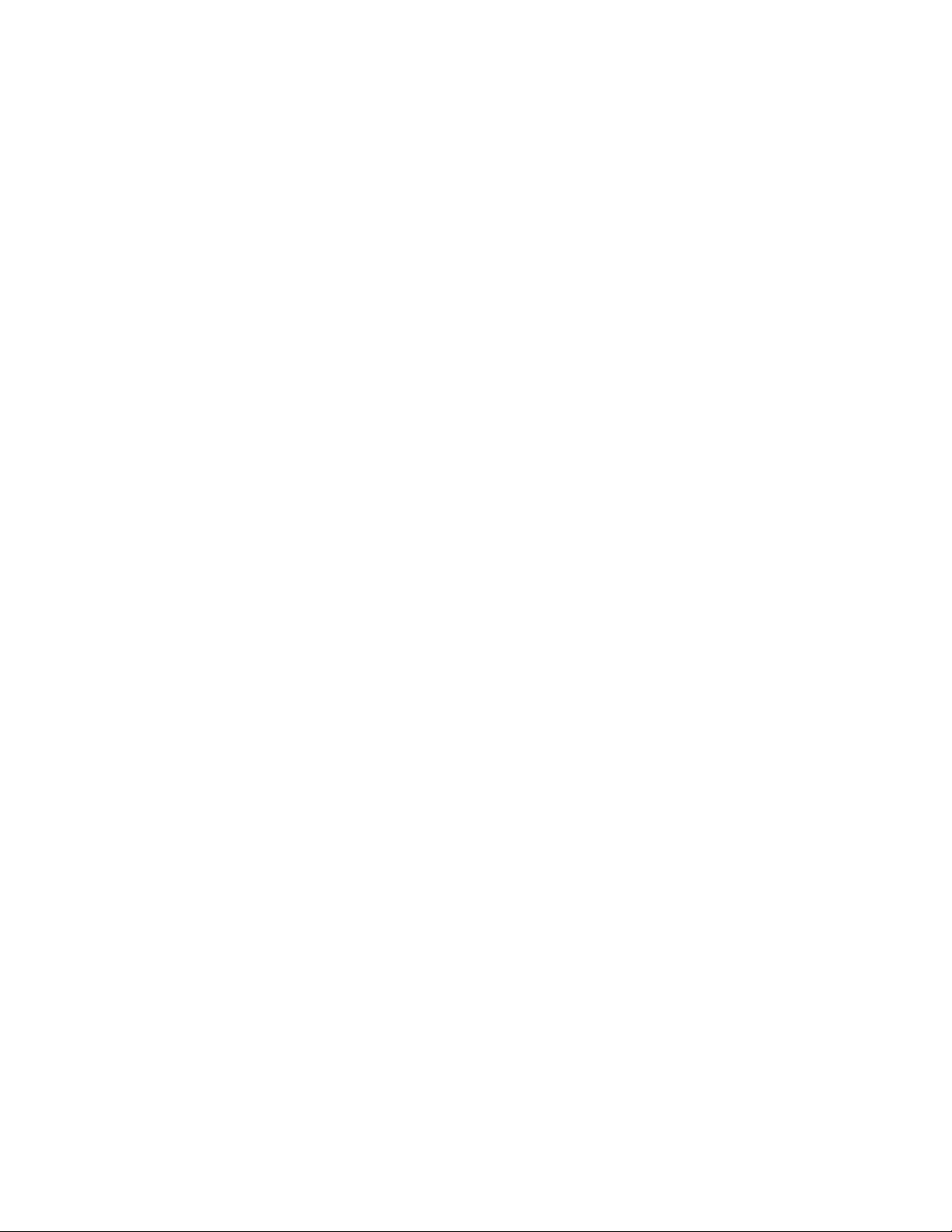
Electrical Safety
The power cord is attached to the printer as a plug-in device on the back of the printer. If it is necessary
to disconnect all electrical power from the printer, disconnect the power cord from the electrical outlet.
Warning: Do not remove the covers or guards that are fastened with screws unless you are
installing optional equipment and are specifically instructed to do so. Power should be OFF when
performing these installations. Disconnect the power cord when removing covers and guards for
installing optional equipment. Except for user-installable options, there are no parts that you can
maintain or service behind these covers.
The following are hazards to your safety:
• The power cord is damaged or frayed.
• Liquid is spilled into the printer.
• The printer is exposed to water.
If any of these conditions occur, do the following:
1. Turn off the printer immediately.
2. Disconnect the power cord from the electrical outlet.
3. Call an authorized service representative.
Caution: To reduce the risk of fire, use only No. 26 American Wire Gauge (AWG) or larger
telecommunication line cord.
WorkCentre 7425/7428/7435
User Guide
13
Page 14
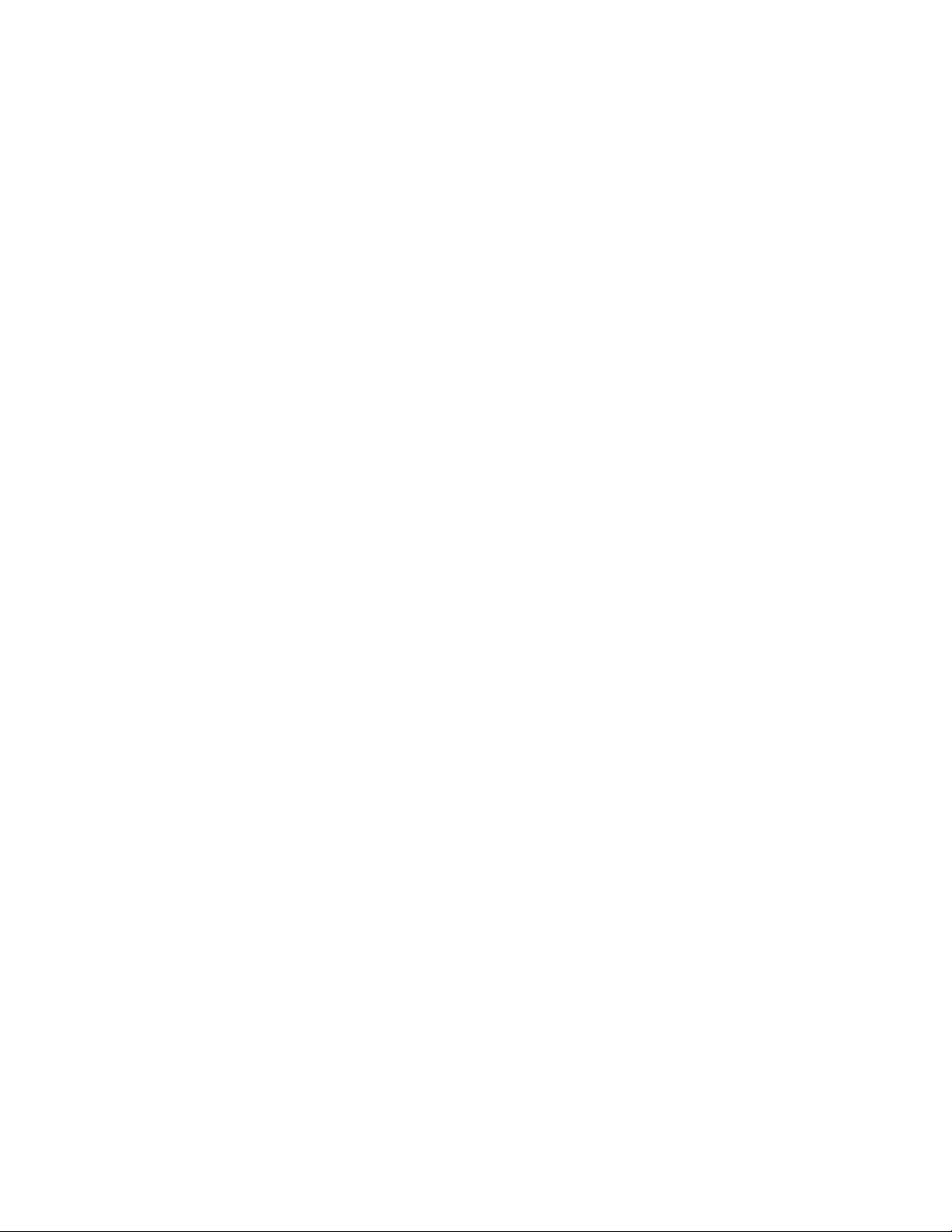
Safety
Maintenance Safety
• Do not attempt any maintenance procedure that is not specifically described in the
documentation supplied with your printer.
• Do not use aerosol cleaners. The use of supplies that are not approved may cause poor
performance and could create a hazardous condition.
• Do not burn any consumables or routine maintenance items. For information on Xerox supplies
recycling programs, go to www.xerox.com/gwa.
WorkCentre 7425/7428/7435
14
User Guide
Page 15
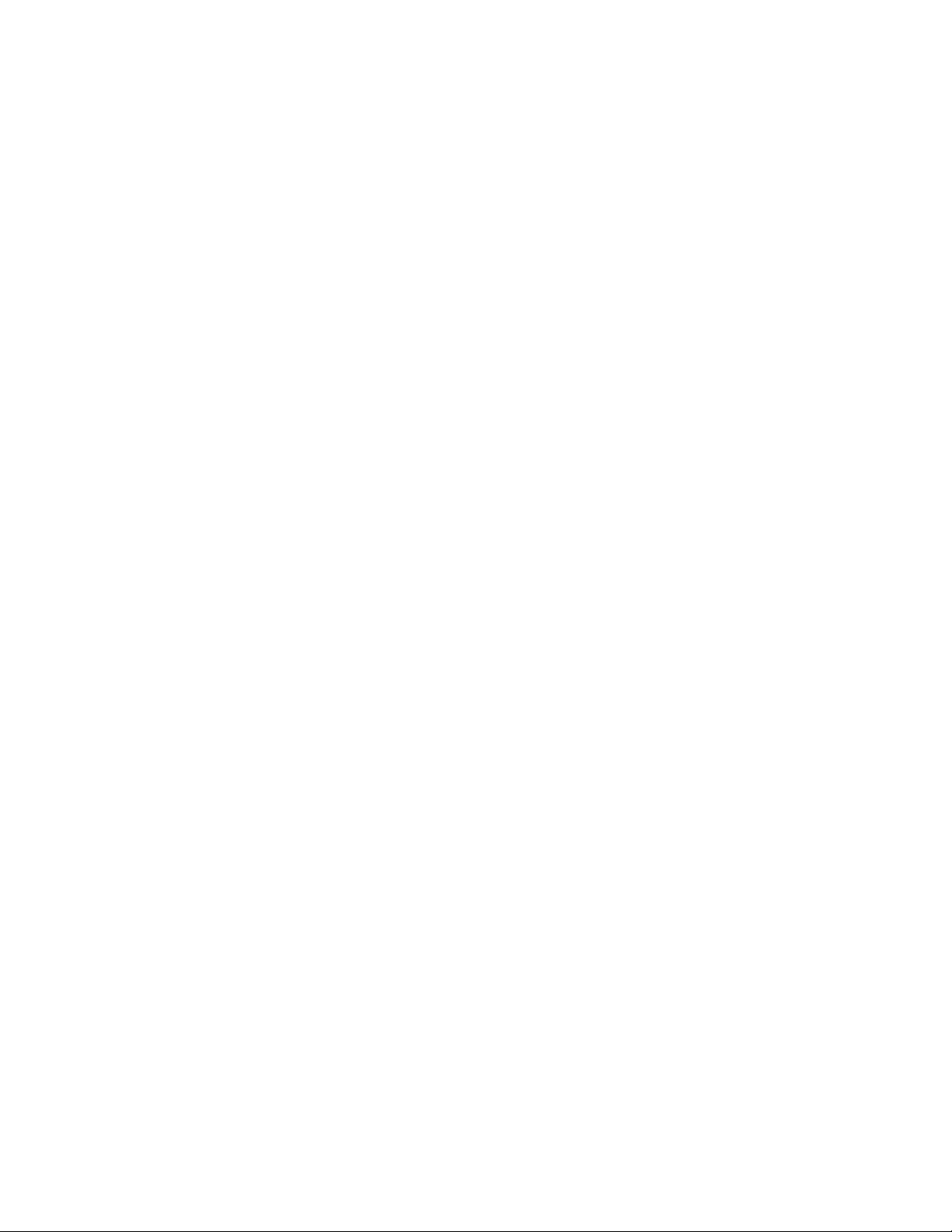
Operational Safety
Operational Safety
This section includes:
• Printer Location on page 15
• Operational Guidelines on page 15
• Printer Supplies on page 16
Your printer and supplies were designed and tested to meet strict safety requirements. These include
safety agency examination, approval, and compliance with established environmental standards.
Your attention to the following safety guidelines helps to ensure the continued, safe operation of
your printer.
Printer Location
• Place the printer in a dust-free area within a temperature range of 50° F to 82° F (10° C to 28° C)
and a relative humidity range of 15 percent to 85 percent (non-condensing).
• Place the printer in an area where there is adequate space for ventilation, operation, and servicing.
• Do not place the printer directly on a carpeted floor (without a cart or stand). Airborne carpet fibers
can be pulled into the printer and cause print and copy quality problems.
• Do not place the printer near a heat source.
• Do not place the printer in direct sunlight to avoid exposure to light-sensitive components.
• Do not place the printer where it is directly exposed to the cold air flow from an air conditioning
product.
Operational Guidelines
• Do not block or cover the slots and opening on the printer. The printer may overheat without
adequate ventilation.
• Place the printer on a level, solid non-vibrating surface with adequate strength to hold the weight
of the printer. The base printer weight without any packaging materials is approximately 101 kg
(222 lb.).
• Keep hands, hair, neckties, etc., away from the exit and feed rollers.
• Do not remove the paper source tray that you selected in either the printer driver or control panel
when the printer is printing or copying.
• Do not open the doors when the printer is printing.
• Do not move the printer when it is printing.
WorkCentre 7425/7428/7435
User Guide
15
Page 16
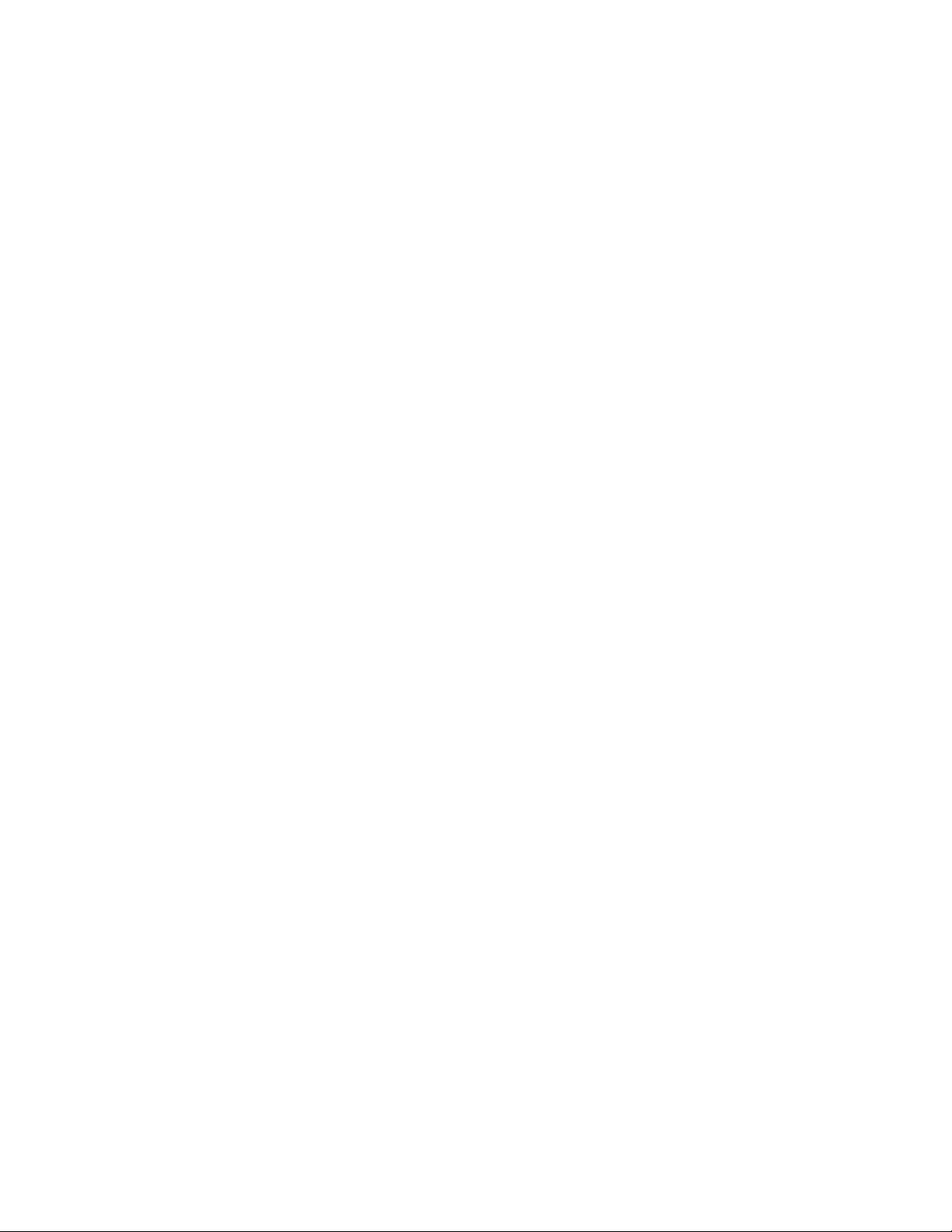
Safety
Printer Supplies
• Use the supplies specifically designed for your printer. The use of unsuitable materials may cause
poor performance and a possible safety hazard.
• Follow all warnings and instructions marked on, or supplied with, the printer, options, and supplies.
Caution: Use of non-Xerox supplies is not recommended. The Xerox Warranty, Service Agreements,
and Total Satisfaction Guarantee do not cover damage, malfunction, or degradation of
performance caused by use of non-Xerox supplies, or the use of Xerox supplies not specified for this
product. The Total Satisfaction Guarantee is available in the United States and Canada. Coverage
may vary outside these areas; please contact your local representative for details.
WorkCentre 7425/7428/7435
16
User Guide
Page 17
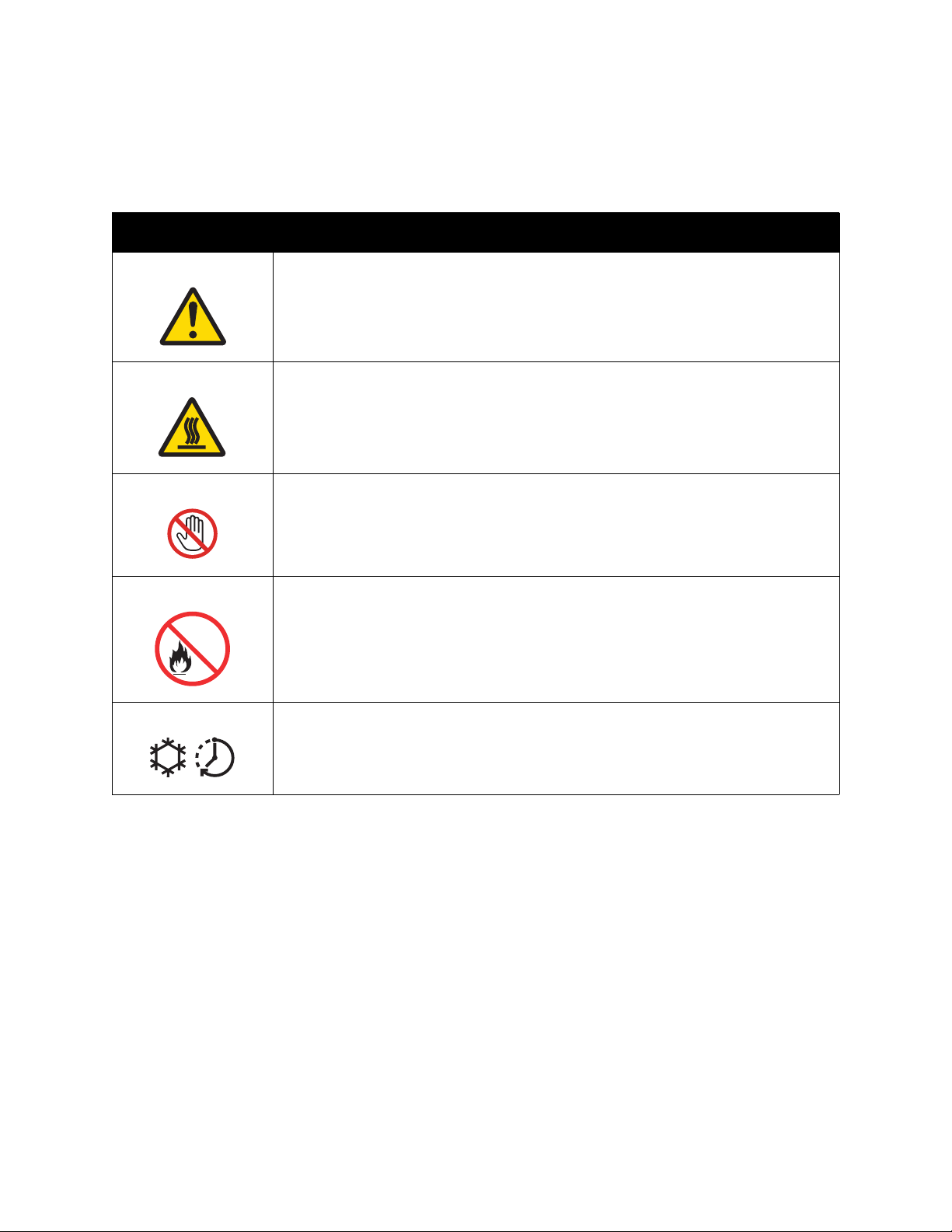
Symbols Marked on Printer
Symbol Description
Warning or Caution:
Ignoring this warning could cause serious injury or even death.
Ignoring this caution could cause injury or damage to the property.
Hot surface on or in the printer. Use caution to avoid personal injury.
Do not touch components with this symbol as personal injury could result.
Symbols Marked on Printer
Do not burn the item.
Hot surface. Wait the indicated time before handling.
WorkCentre 7425/7428/7435
User Guide
17
Page 18
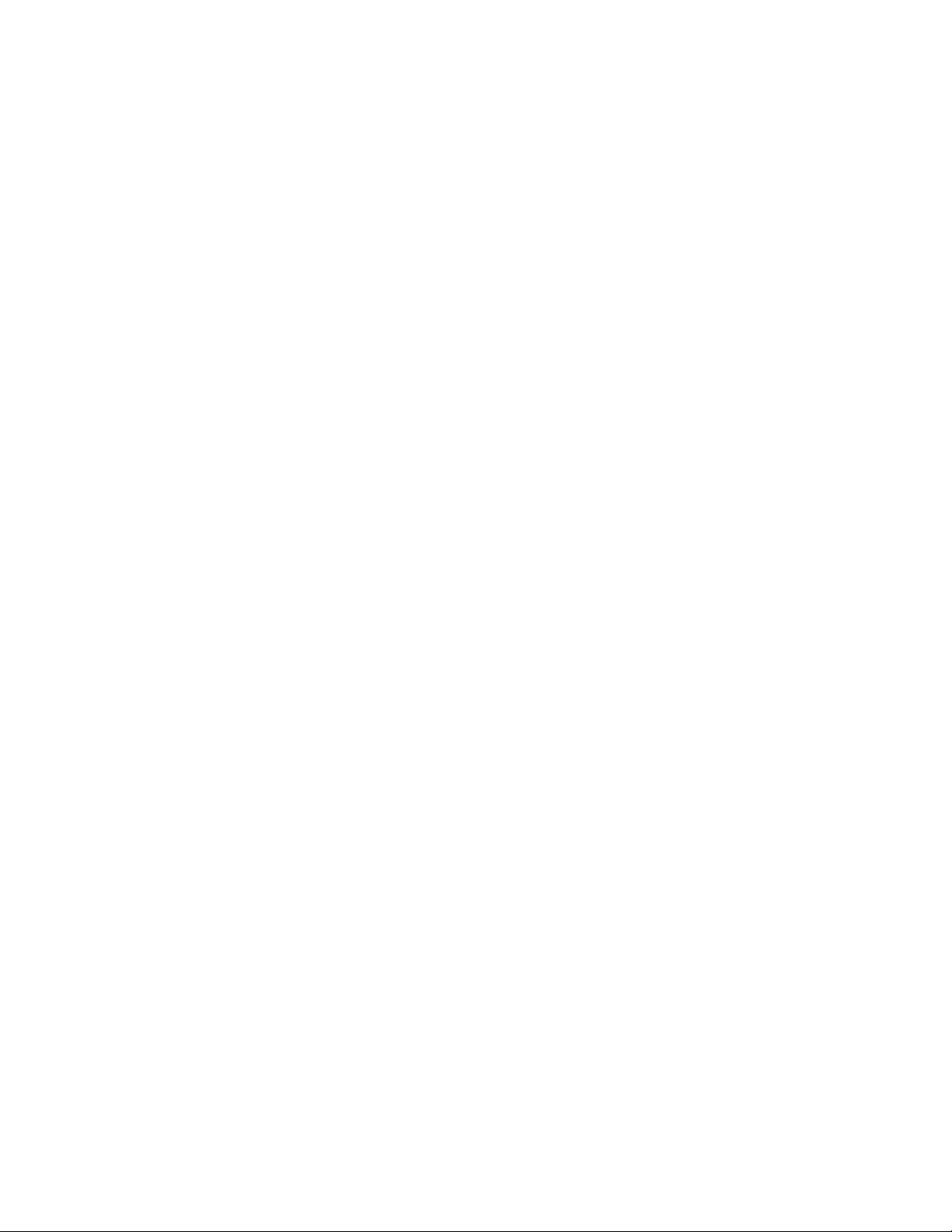
Safety
WorkCentre 7425/7428/7435
18
User Guide
Page 19
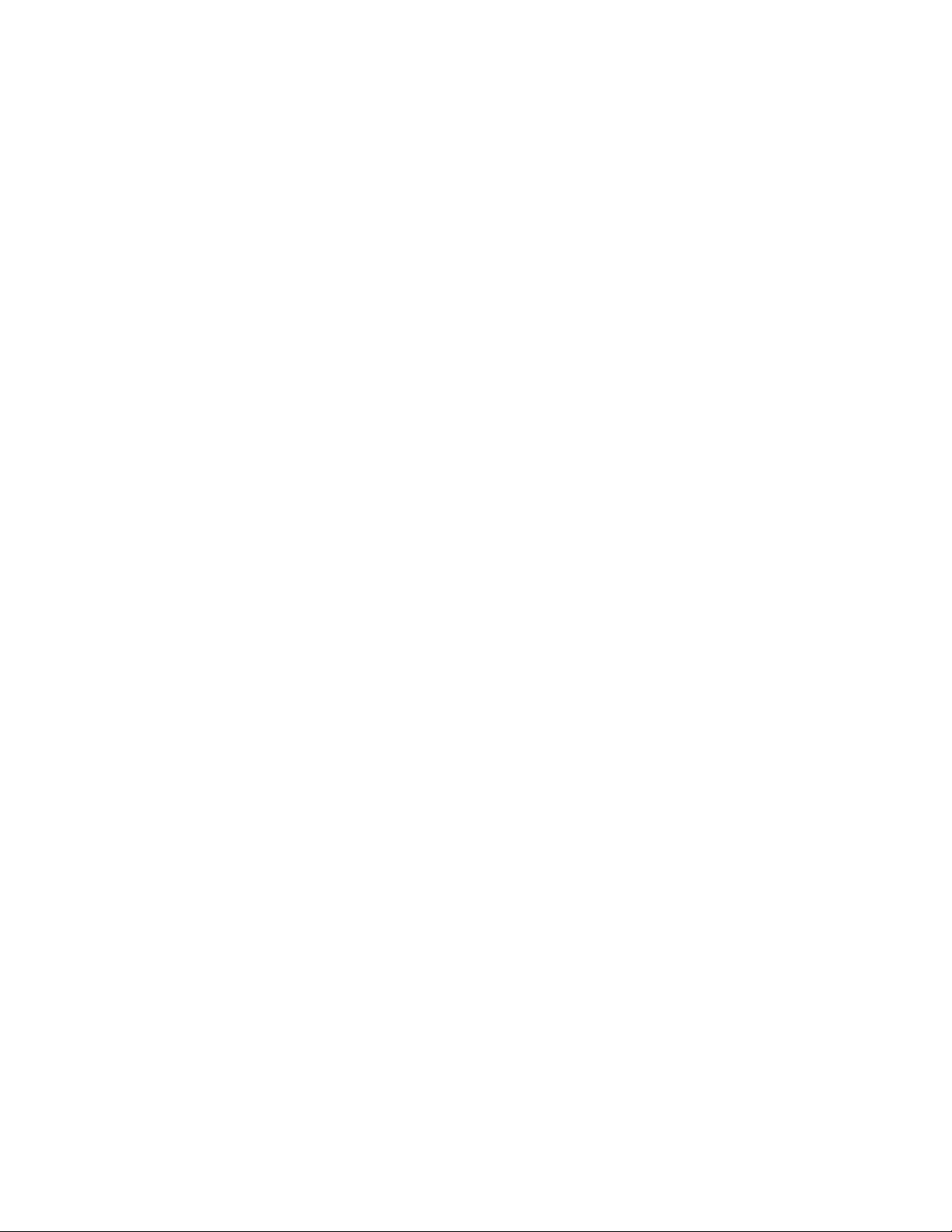
Features
This chapter includes:
• Before Using the Printer on page 20
• Parts of the Printer on page 21
• Printer Configurations on page 28
• Control Panel on page 30
• More Information on page 34
2
19
Page 20
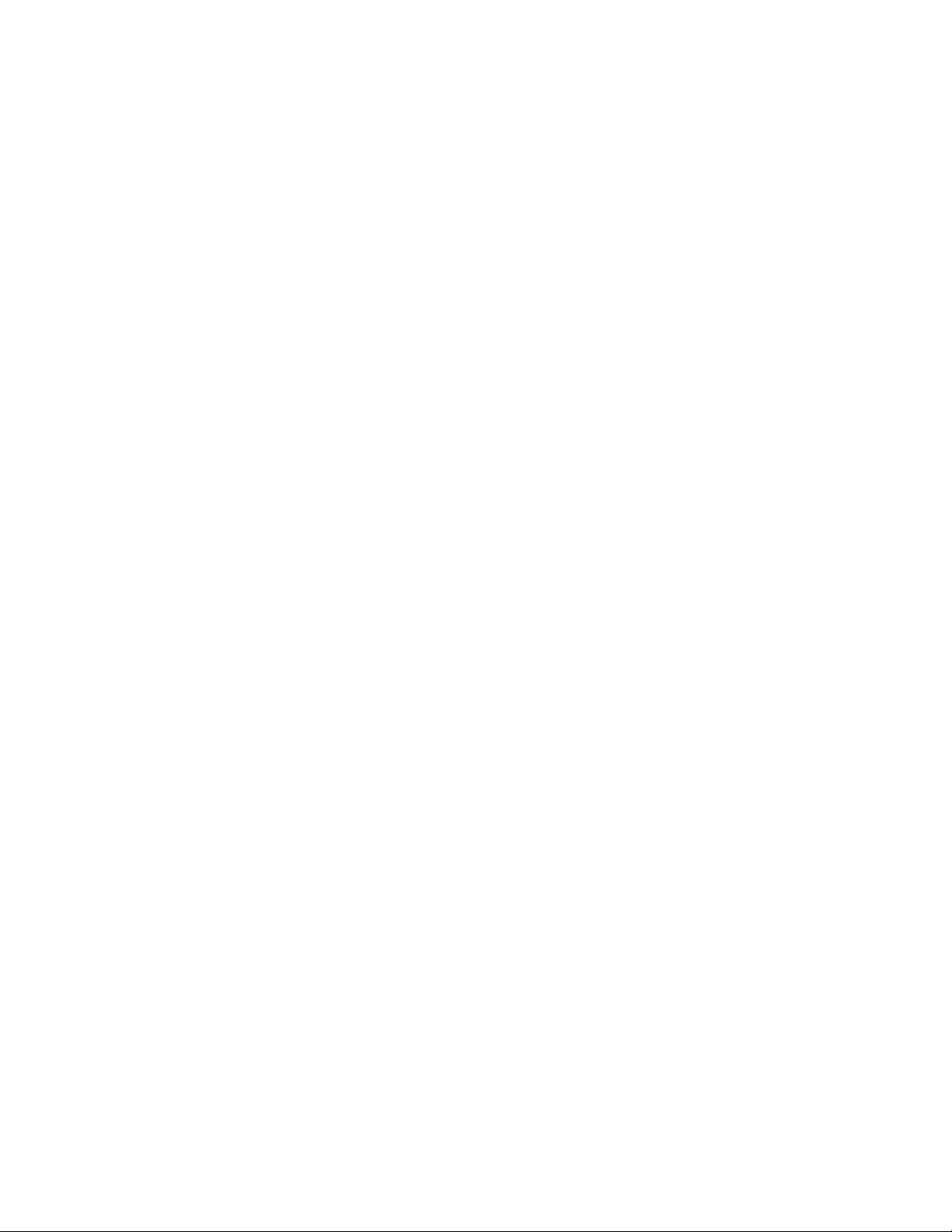
Fea tures
Before Using the Printer
Xerox Welcome Center
If you need assistance during or after product installation, visit the Xerox website for online solutions
and support.
www.xerox.com/office/worldcontacts
If you require further assistance, contact our experts at the Xerox Welcome Center. A local
representative telephone number may have been provided when the product was installed. For
convenience and future reference, please record the telephone number in the space below.
Welcome Center or local representative telephone number:
#______________________________________
Xerox US Welcome Center: 1-800-821-2797
Xerox Canada Welcome Center: 1-800-93-XEROX (1-800-939-3769)
If you need any additional help using your printer:
1. Refer to this User Guide.
2. Contact the Key Operator.
3. Visit our Customer Web Site at www.xerox.com/office/WC7425_WC7428_WC7435support or
contact the Xerox Welcome Center.
Please have your printer’s serial number when contacting Xerox.
The Welcome Center will want to know the following information: The nature of the problem, the serial
number of the printer, the fault code (if any), as well as the name and location of your company. Follow
the steps below to look up the serial number of the printer.
1. On the printer’s control panel, press Machine Status.
2. The Machine Information tab displays by default. The serial number is displayed on the left side
of the printer touch screen.
Note: The serial number is also found on the metal plate on the left side of the printer behind
Cover A.
WorkCentre 7425/7428/7435
20
User Guide
Page 21
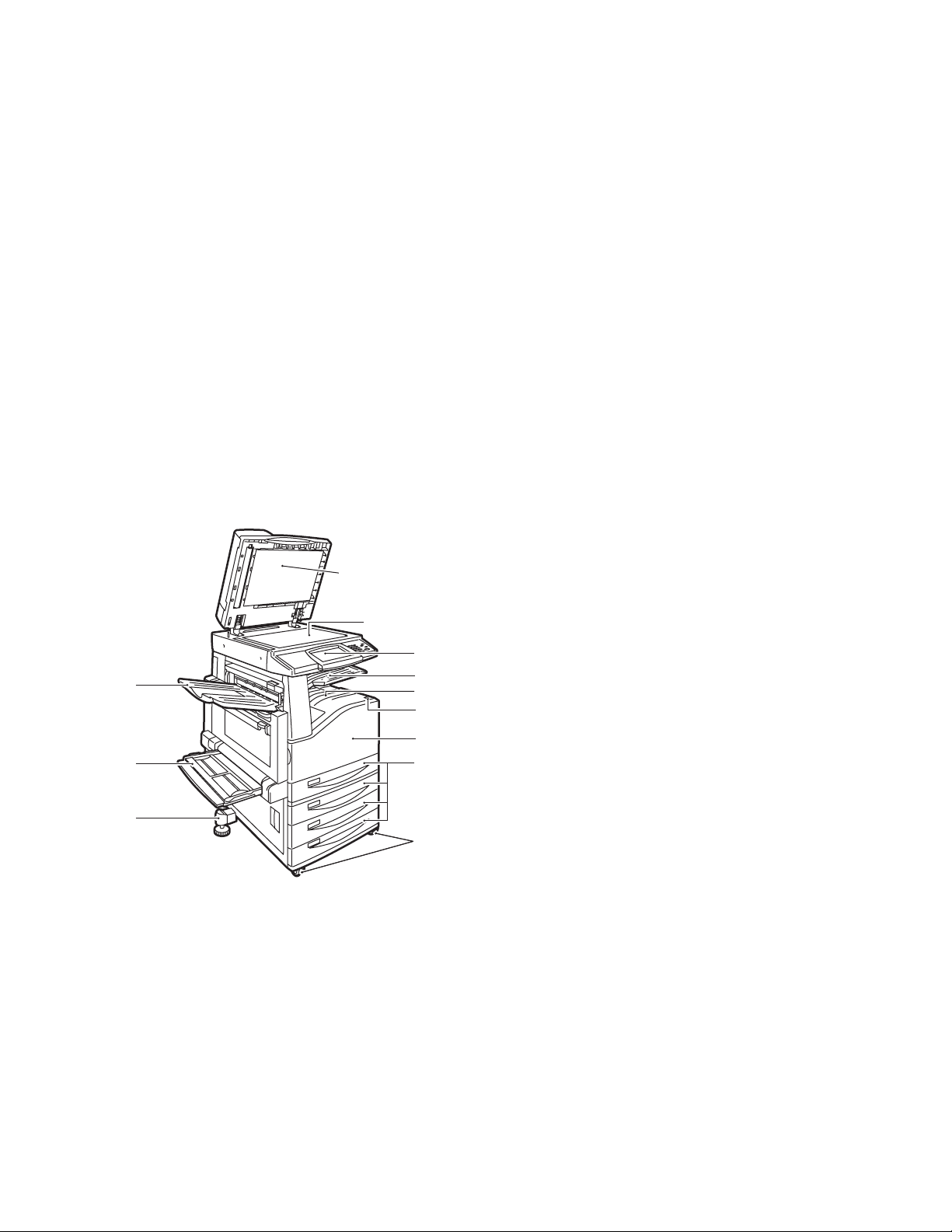
Parts of the Printer
This section includes:
• Front-Left View on page 21
• Rear-Left View on page 22
• Document Feeders on page 23
• Internal Components on page 24
• Professional Finisher (optional) on page 25
• Office Finisher LX (optional) on page 26
• Integrated Finisher (optional) on page 27
Front-Left View
Parts of the Printer
1. Document cover
12
11
10
2. Document glass
1
3. Control panel
4. Center tray-upper
2
3
4
5
6
7
8
5. Center tray-lower
6. Power switch
7. Front cover
8. Tray 1 and optional Tray 2, 3, 4
9. Locking casters
10. Adjuster foot
9
wc74xx-001
11. Tray 5 (Bypass)
12. Left top tray
WorkCentre 7425/7428/7435
User Guide
21
Page 22
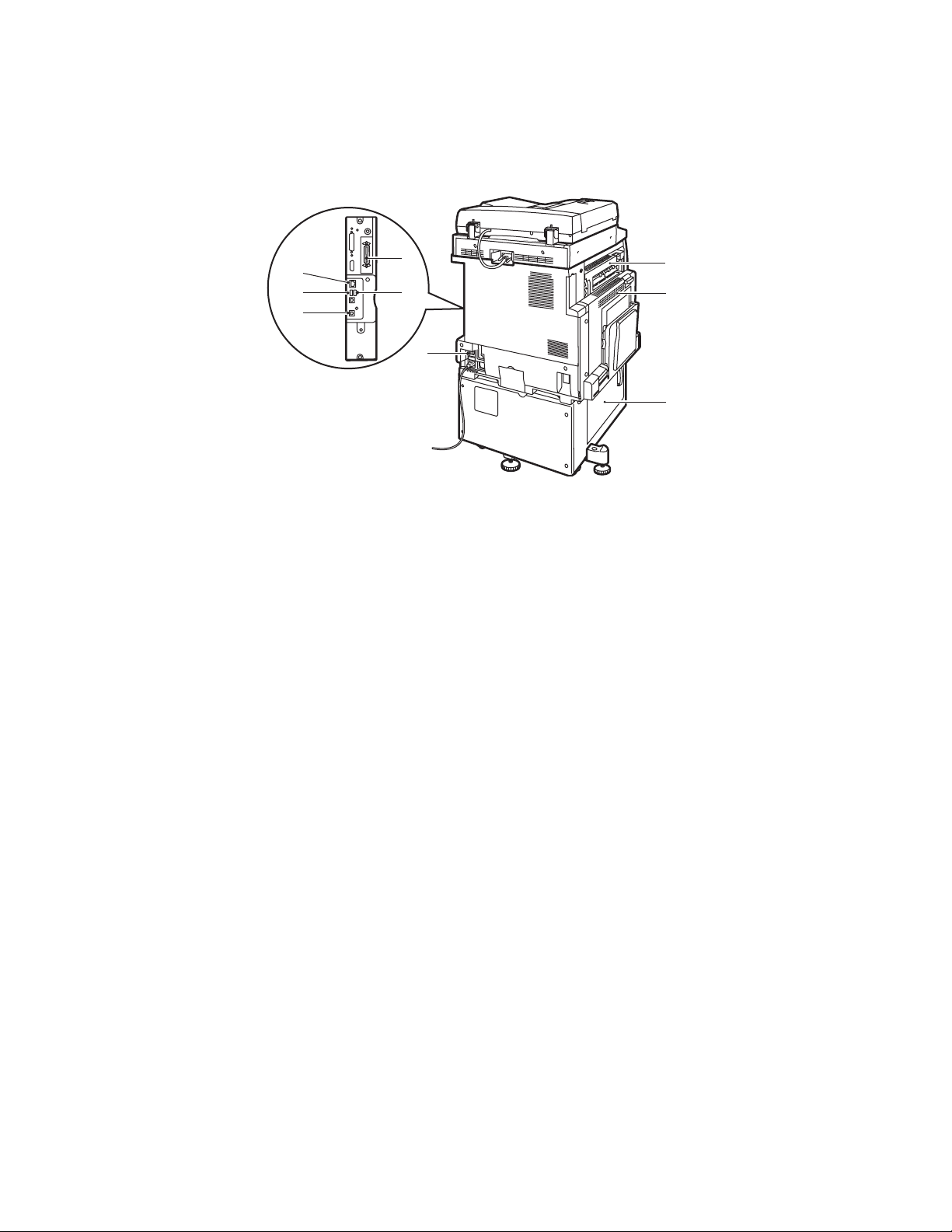
Fea tures
Rear-Left View
9
8
7
5
6
4
1
2
3
wc74xx-002
1. Top left cover 6. Fax connection (optional)
2. Upper left cover 7. USB connection (optional)
3. Bottom left cover 8. USB memory card connection (optional)
4. Circuit breaker 9. Ethernet connection
5. Parallel connection (optional)
WorkCentre 7425/7428/7435
22
User Guide
Page 23
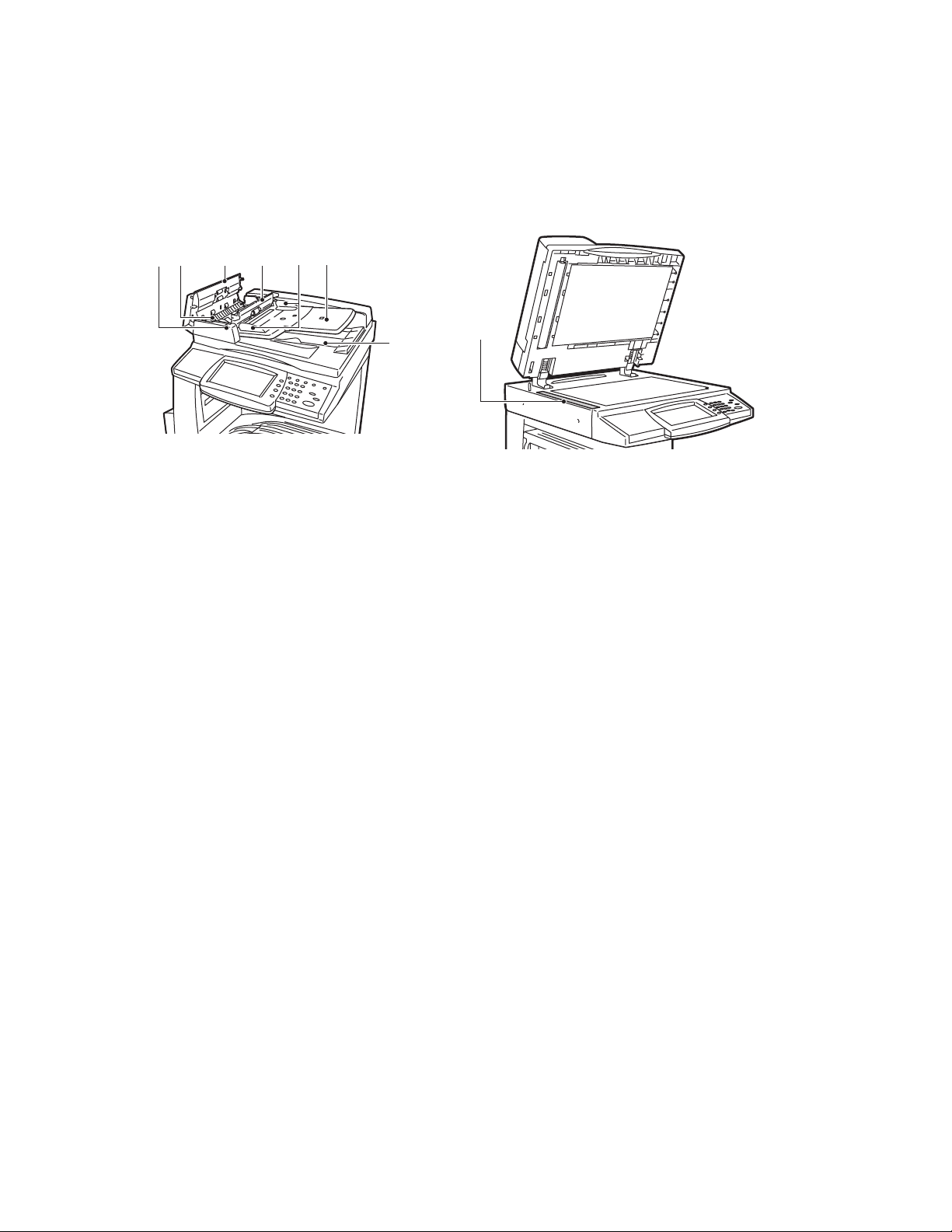
Document Feeders
12 3
4
Parts of the Printer
5
6
7
8
-
1. Confirmation indicator 5. Document guides
2. Lever 6. Document feeder tray
3. Left cover 7. Document output tray
4. Inner cover 8. Document glass
wc74xx-005
WorkCentre 7425/7428/7435
User Guide
23
Page 24
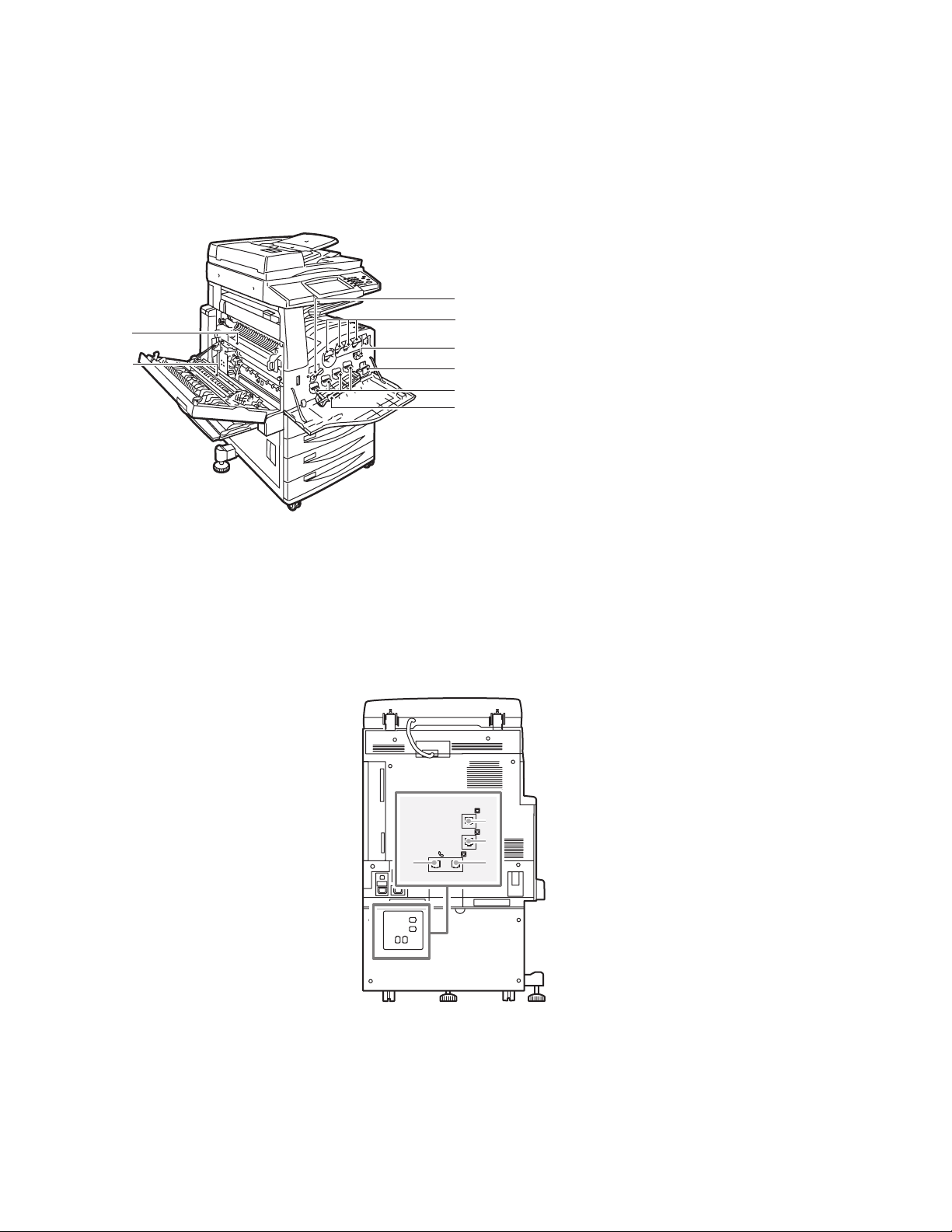
Fea tures
Internal Components
8
7
1. Drum Cartridge Release Lever
1
2
3
4
5
6
2. Toner Cartridges
3. Transfer Belt Cleaner
4. Waste Toner Container
5. Drum Cartridges
6. Drum Cartridge Cover
7. Transfer Roller
Telephone Connections
1
wc74xx-003
TE L LINE1
8. Fuser Assembly
LINE3
4
LINE2
3
2
1. Tel 3. Line 2
2. Line 1 4. Line 3
WorkCentre 7425/7428/7435
24
User Guide
-
Page 25
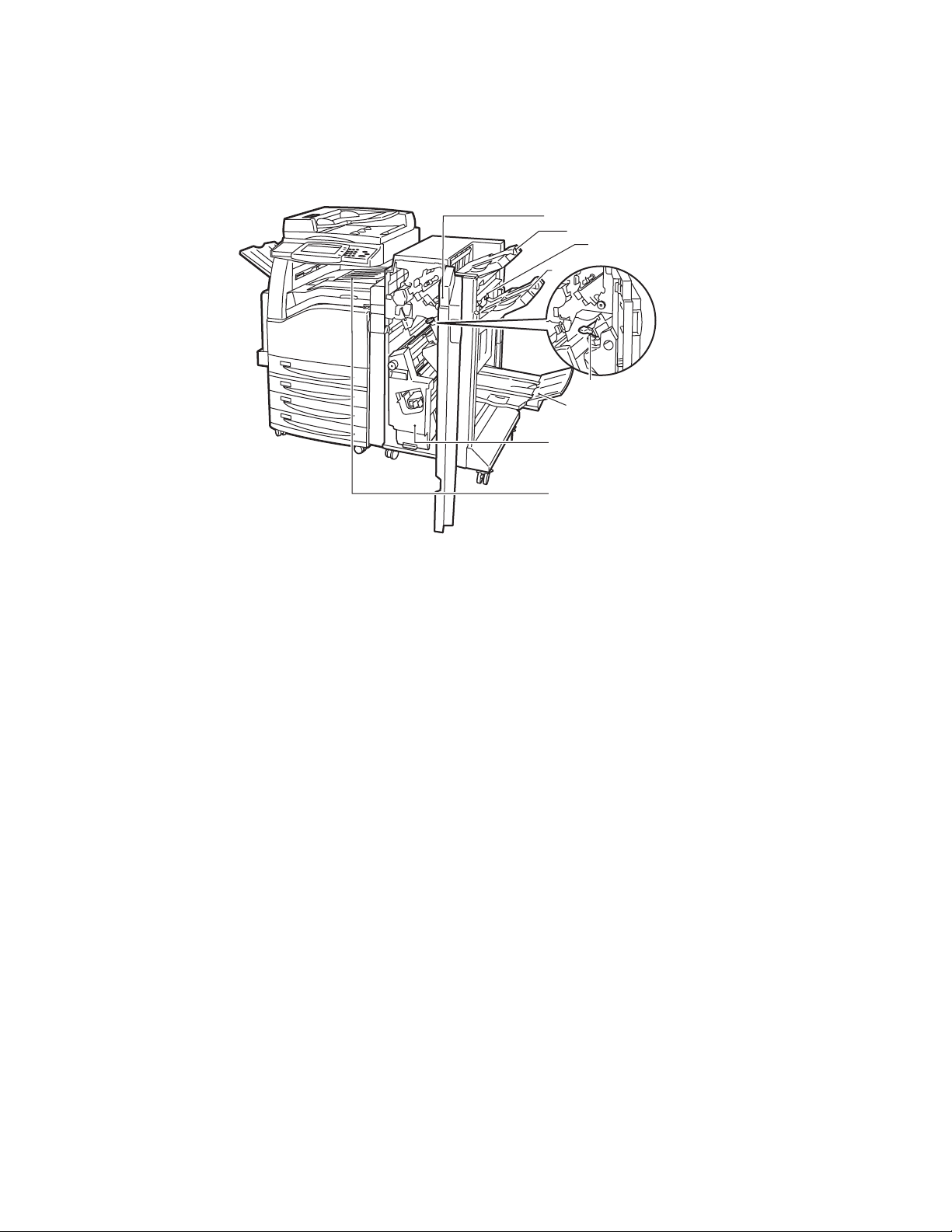
Professional Finisher (optional)
Parts of the Printer
1
2
3
4
5
6
7
8
wc74xx-008
1. Front cover 5. Staple cartridge
2. Right top tray 6. Right bottom tray (Booklet Maker)
3. Exit cover 7. Booklet unit
4. Right middle tray 8. Center tray (front transport cover)
Note: Center tray-upper is removed
when a finisher is installed.
WorkCentre 7425/7428/7435
User Guide
25
Page 26
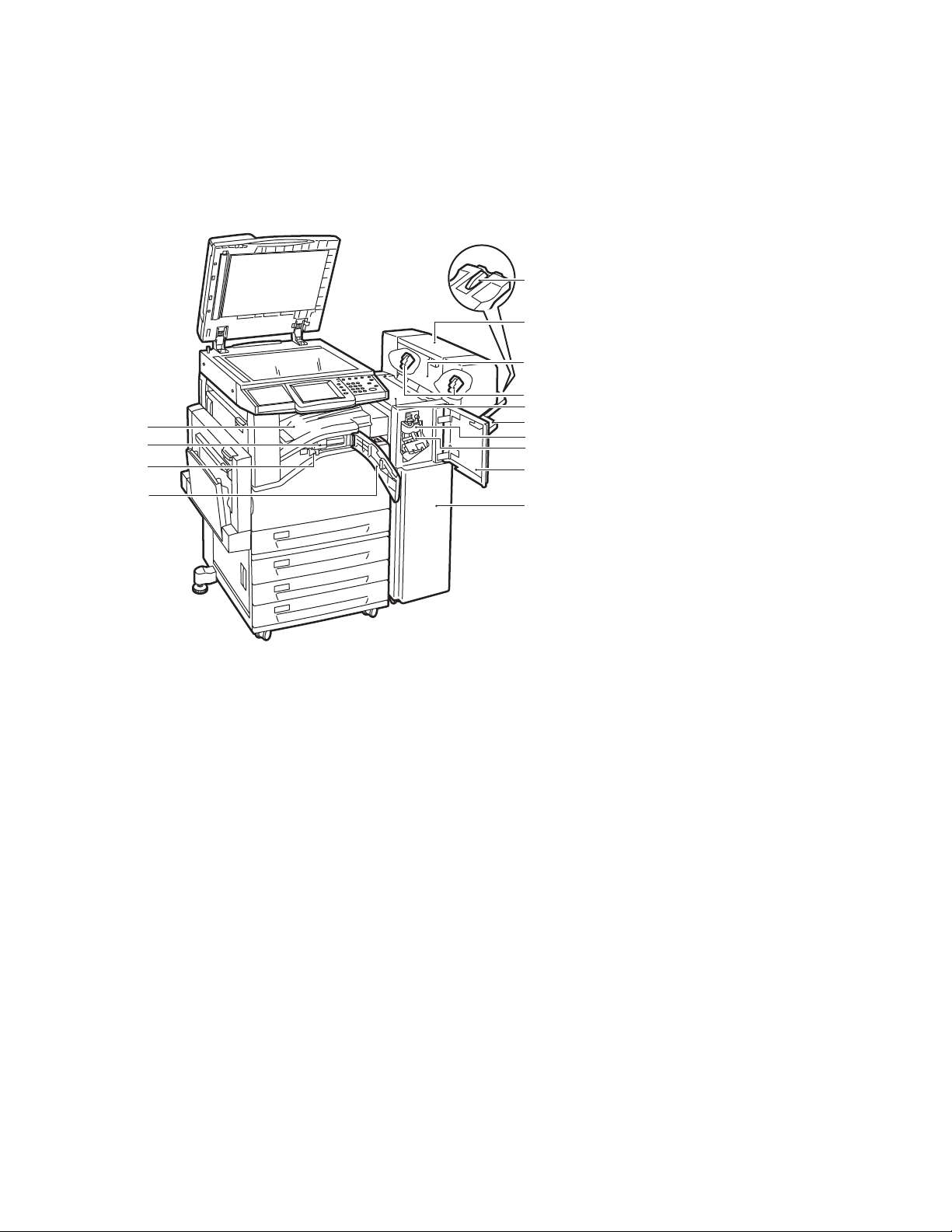
Fea tures
Office Finisher LX (optional)
14
13
12
11
1. Tray attachment
2. Booklet unit (optional)
3. Booklet unit side cover
1
(optional)
2
4. Booklet staple cartridge
3
4
5
6
7
8
9
(optional)
5. Top cover
6. Right middle tray
7. Creaser unit (optional)
8. Staple cartridge
10
9. Front cover
wc74xx-007
10. Office Finisher LX
11. Front transport cover
12. Hole-punch waste container
13. Hole punch unit (optional)
14. Center tray-lower
Note: Center tray-upper is
removed when a finisher is
installed.
WorkCentre 7425/7428/7435
26
User Guide
Page 27
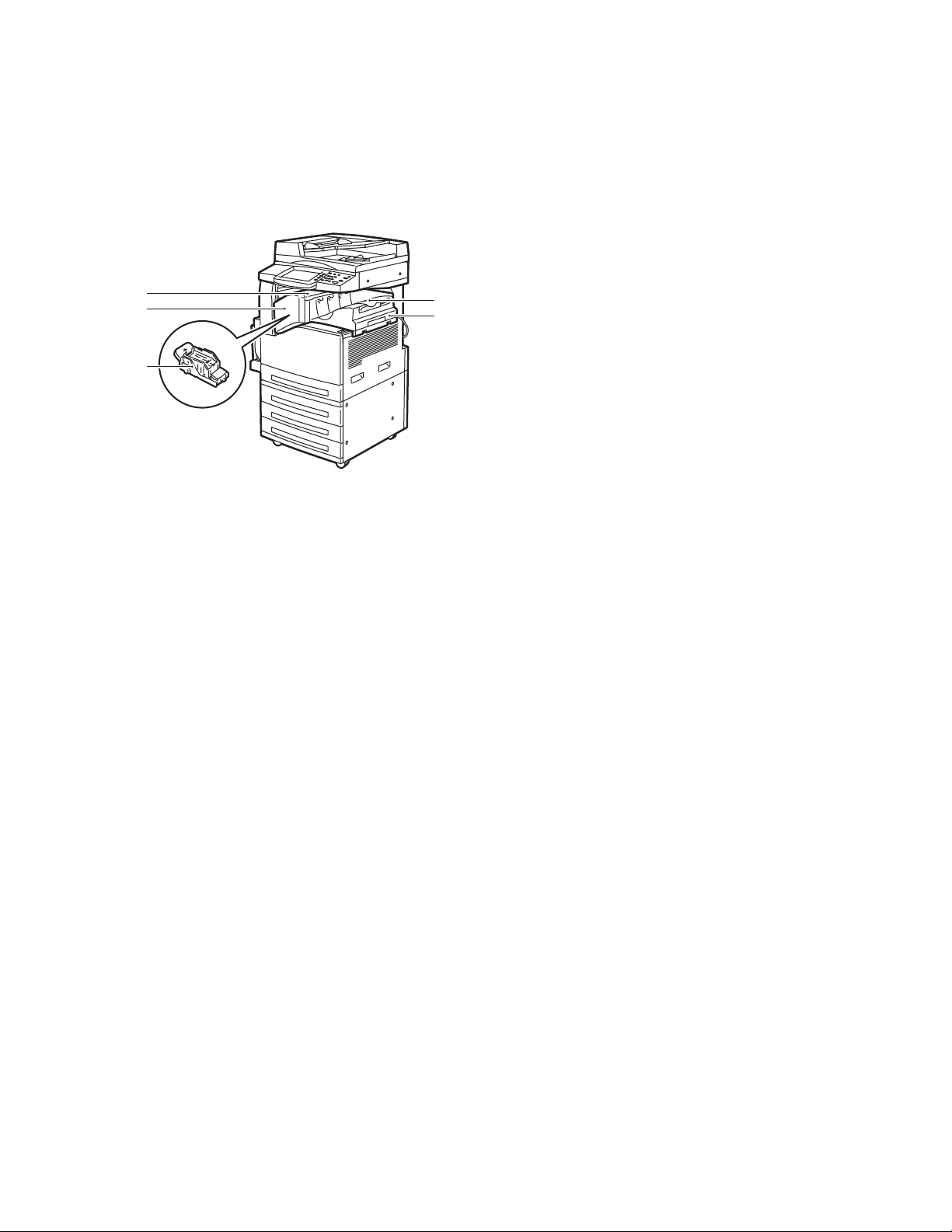
Integrated Finisher (optional)
Parts of the Printer
1. Center tray
Note: Center tray-upper is removed
when the finisher is installed.
5
4
2. Integrated Finisher
1
2
3. Staple cartridge
3
4. Front cover
5. Top cover
-
WorkCentre 7425/7428/7435
User Guide
27
Page 28
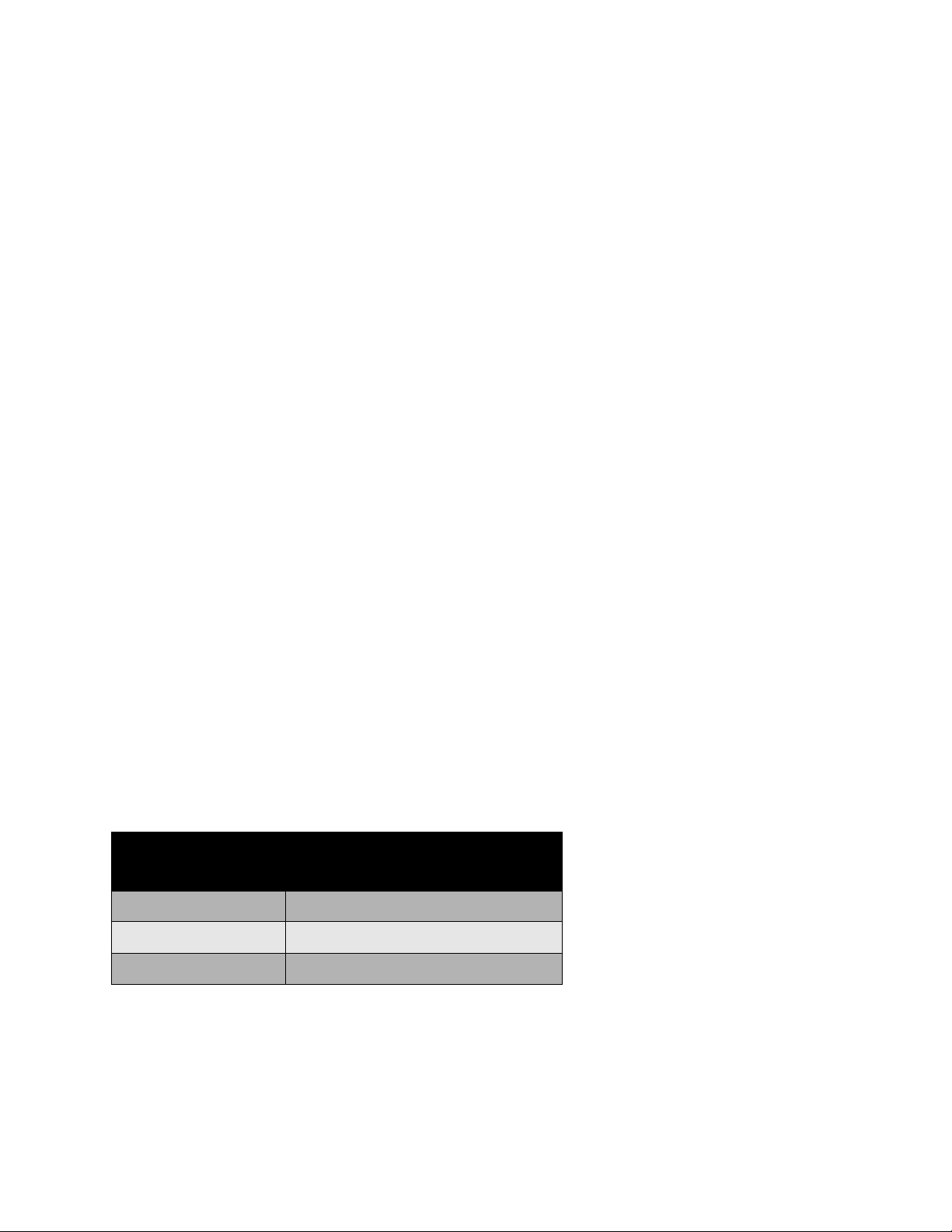
Fea tures
Printer Configurations
This section includes:
• Standard Features on page 28
• WorkCentre Configurations on page 28
• Options on page 29
Standard Features
The WorkCentre 7425/7428/7435 provides many capabilities to meet your copy and print needs:
• Copy, print, and optional scan and fax
• Maximum copy speed of up to 35 pages per minute (PPM) for color and black & white copying (on
letter size plain paper) depending on configuration
• 1200 x 2400 dpi LED imaging and copy quality
• Copy and print document size up to 11 x 17 inch (12 x 18 inch/SRA3 optional)
• Automatic 2-Sided printing
• Duplex Automatic Document Feeder with capacity of up to 75 sheets
• Color touch screen display on control panel
• Tray 1 with capacity of up to 250 sheets
• Bypass tray with capacity of up to 100 sheets
•1.5 GB memory
• Internal hard drive for feature support
• PostScript and PCL
• Ethernet 10/100Base-TX connection
WorkCentre Configurations
The printer is available in three configurations:
Model
WorkCentre 7425 20 color/25 monochrome
WorkCentre 7428 28 color/28 monochrome
WorkCentre 7435 35 color/35 monochrome
WorkCentre 7425/7428/7435
28
User Guide
Print Speed in PPM
(Single and Double Sided)
Page 29
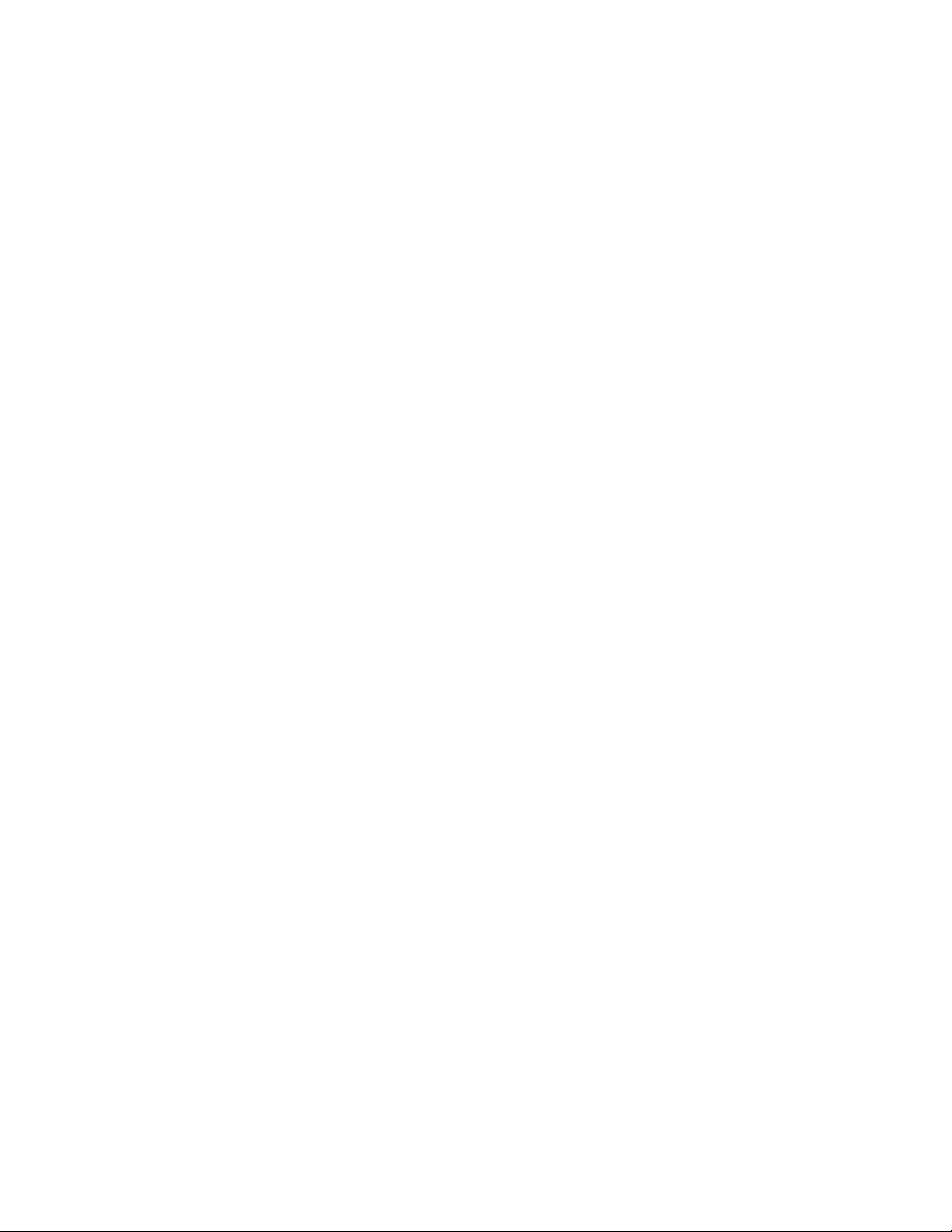
Options
The following options are available for the WorkCentre 7425/7428/7435:
• PostScript Kit (for regions where this is not standard)
• Integrated Finisher
• Office Finisher LX
• Professional Finisher
•Scan Kit
• Scan to PC Desktop
•Envelope Tray
• Three Tray Module with 12 x 18 inch/SRA3 support
• High Capacity Feeder with 12 x 18 inch/SRA3 support
• High Capacity Tandem Tray
• Parallel Printing Kit
• Media Card Reader
• USB Thumbdrive Print Kit
• Standard Work Surface
• Thumbnail Preview Kit
•Server Fax
• One line or Three Line Fax
• Job Based Network Accounting Kit (for regions where this is not standard)
• Data Security Kit (for regions where this is not standard)
• Secure Watermark Kit
• Secure Access Kit
• FreeFlow SmartSend
• Convenience Stapler
• Xerox Common Access Card
• Foreign Device Interface
Printer Configurations
For more information on options, go to:
www.xerox.com/office/WC7425_WC7428_WC7435supplies
WorkCentre 7425/7428/7435
User Guide
29
Page 30
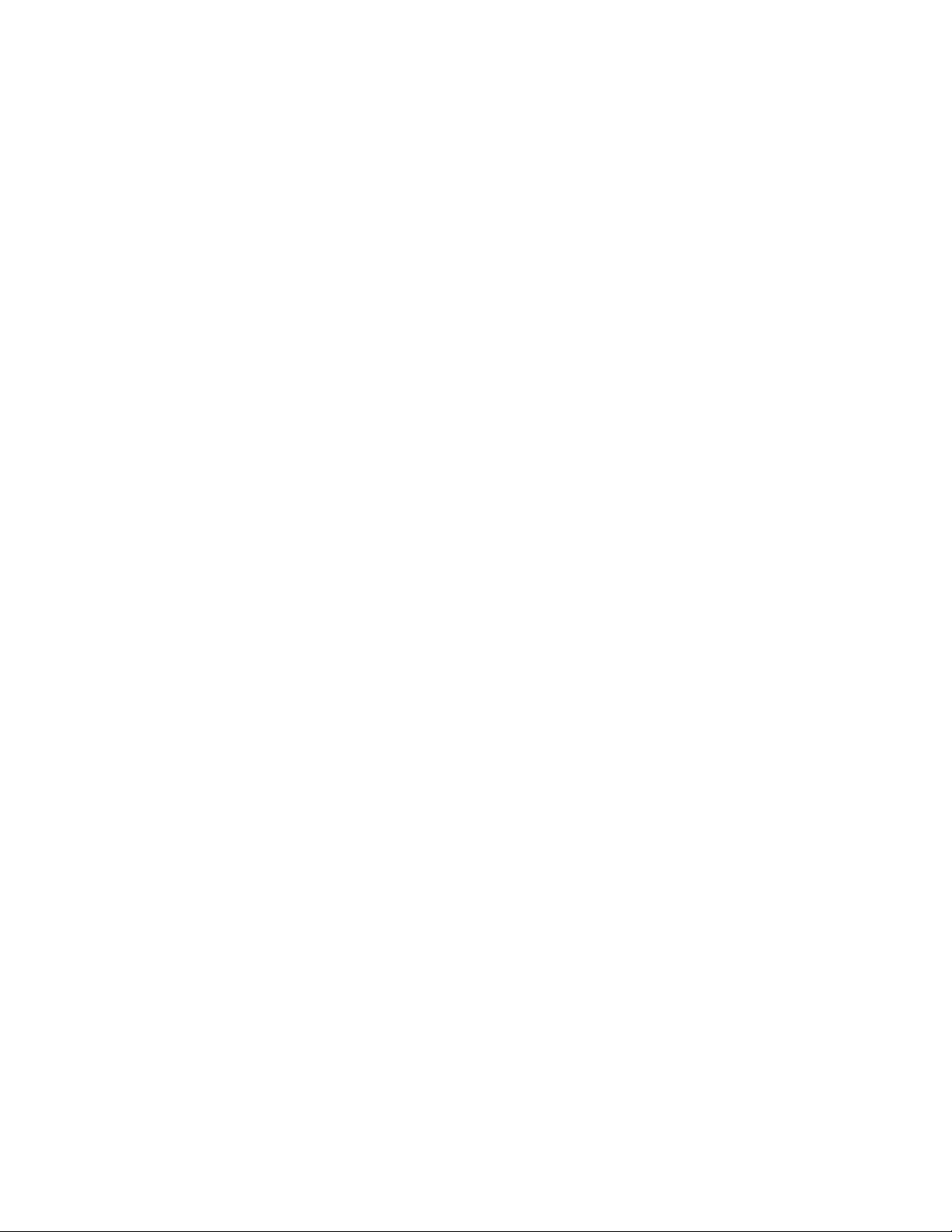
Fea tures
Control Panel
This section includes:
• Control Panel Layout on page 30
• Printer Information on page 32
Control Panel Layout
Touch Screen Displays and Controls
• Displays the printer’s current operating status.
• Provides access to copy, print, scan, and fax features.
• Provides access to information pages.
• Prompts you to load paper, replace supplies, and clear jams.
• Displays errors and warnings.
WorkCentre 7425/7428/7435
30
User Guide
Page 31

Buttons
0
3
Control Panel
12345
6
7
8
9
1. Touch Screen
Displays information and provides access to
printer functions.
2. Services Button
Displays the printer functions on the touch
screen.
3. Log In/Out
Provides password protected access to the printer
default settings.
4. Language
Changes control panel language.
5. Energy Saver Button
When printer is in low power mode, press once to
cancel low power mode. Press while the printer is
in normal mode to enter low power mode.
6. Clear All
If pressed once, resets the default settings and
displays the first screen for the current selection.
If pressed twice, resets all the features to their
default settings.
14
11121
1
-
8. Stop
Temporarily stops the current job. Follow the
touch screen message to cancel or resume your
job.
9. Start
Starts the job.
10. Alphanumeric Keypad
11. C
Deletes numeric values or the last digit entered.
12. Dial Pause
Enters a pause in a telephone number when
transmitting a fax.
13. Machine Status Button
Displays the current status of the printer on the
touch screen.
14. Job Status Button
Displays job progress information on the touch
screen.
7. Interrupt
Temporarily stops the current copy job to allow a
priority job to be run.
WorkCentre 7425/7428/7435
User Guide
31
Page 32

Fea tures
Printer Information
Your printer provides status information both from the touch screen on the control panel and in printed
reports. Usage and billing information is also available from the touch screen.
Status Information
View job status to check and manage current and pending jobs:
1. Press the Job Status button on the printer control panel.
2. Select the desired job on the touch screen. Use the scroll arrows at the right of the list if necessary.
Print the configuration report to see a detailed list of printer configuration, settings and status.
1. Press the Machine Status button.
2. Select the Machine Information tab on the touch screen.
3. Select Print Reports, then select Printer Reports.
4. Select Configuration Report, then press the green Start button.
Billing Meters
The billing meters screen displays printer usage and billing information.
1. On the printer control panel, press the Machine Status button.
2. On the printer touch screen, touch the Billing Information tab.
3. The Billing Meters are displayed on the left of the screen.
4. For more detailed information, touch Usage Counters.
WorkCentre 7425/7428/7435
32
User Guide
Page 33

Control Panel
Auditron Setup
Auditron is used to track billing and control access to printer features for each user. Auditron Mode
controls access to copy, scan, fax or print. After Auditron Mode is enabled, the user will be required
press the Log In/Log Out button and then enter their User ID information in order to use the printer.
To use Auditron, it is recommended that you first set up user accounts. You can create up to 1,000 user
accounts. The Auditron user accounts names and IDs must be unique from other user account names
and IDs.
User accounts must specify User ID, User Name, Feature Access and Account Limit.
Note: Enabling Auditron requires the system administrator password.
1. Press the Log In/Log Out button and enter the system administrator login information, then press
the Machine Status button.
2. On the printer touch screen, touch the Tools tab. On the next screen, touch Accounting, then
Accounting Type.
3. On the next screen, touch Local Accounting, then touch Save.
4. Press the Log In/Log Out button. On the Reboot Machine screen, touch Reboot Now. The printer
will reboot.
Auditron Mode is now enabled.
WorkCentre 7425/7428/7435
User Guide
33
Page 34

Fea tures
More Information
You can obtain more information about your printer and its capabilities from the following sources.
Information Source
Read Me Packaged with printer
Installation Guide Packaged with printer
Quick Use Guide Packaged with printer
Functional Posters Packaged with printer
User Guide (PDF) Software and Documentation CD-ROM
www.xerox.com/office/WC7425_WC7428_WC7435docs
System Administrator Guide
Recommended Media List
www.xerox.com/office/WC7425_WC7428_WC7435docs
www.xerox.com/paper (United States)
www.xerox.com/europaper (Europe)
Printer Management Tools
Online Support Assistant
Tec hni cal Su p p or t
Information pages Print from the control panel
www.xerox.com/office/WC7425_WC7428_WC7435drivers
www.xerox.com/office/WC7425_WC7428_WC7435support
www.xerox.com/support
WorkCentre 7425/7428/7435
34
User Guide
Page 35

Network Basics
This chapter includes:
• Choosing a Connection Method on page 36
• Installing the Printer Drivers on page 38
• CentreWare Internet Services on page 42
See also:
Online Support Assistant at www.xerox.com/office/WC7425_WC7428_WC7435support
3
35
Page 36

Network Basics
Choosing a Connection Method
The printer can be connected to an Ethernet network, or optionally, using a USB cable.
• Ethernet: Allows multiple computers to communicate with the printer. A network connection is
required for each computer. With a network connection, you can access printer settings and status
information using CentreWare Internet Services (a Web-based interface).
• USB: A connection for printing from a single computer. A USB cable is required to connect to the
printer, so the computer must be located near the printer. Many functions requiring internet access
and network communication (such as Scan to Folder and Internet Faxing) are not available.
Note: Cables and other networking hardware such as hubs or routers are not included with your
printer and must be purchased separately.
Note: USB and Ethernet ports must be configured by the system administrator. For more
information, see the System Administrator Guide.
Operating System Requirements
• PC: Windows 2000, XP, Windows Vista, Windows Server 2003 or newer.
• Macintosh: OS X, version 10.3 or newer.
wc74xx-159
Connecting via Ethernet
An Ethernet connection allows multiple computers to connect to the printer. All functionality is
available, including access to CentreWare Internet Services (CentreWare IS).
To connect to the printer to an Ethernet network:
• Single Computer: Connect one end of a Category 5 twisted pair cable to a live network drop.
Connect the opposite end of the cable to the RJ-45 socket.
• Multiple Computers: Connect a standard Ethernet cable from each computer to an Ethernet hub
or a Cable/DSL router. Connect a standard Ethernet cable from the hub/router to the printer’s
RJ-45 socket.
WorkCentre 7425/7428/7435
36
User Guide
Page 37

Choosing a Connection Method
Connecting via USB
To connect via USB:
1. Power off the printer and the computer.
2. Connect the A end of a USB 2.0 A/B cable to your computer, and the B end to the printer’s
USB port.
3. Power on the printer.
4. Power on the computer.
See also:
System Administrator Guide at www.xerox.com/office/WC7425_WC7428_WC7435docs
Online Support Assistant at www.xerox.com/office/WC7425_WC7428_WC7435support
WorkCentre 7425/7428/7435
User Guide
37
Page 38

Network Basics
Installing the Printer Drivers
This section includes:
• Choosing a Printer Driver on page 38
• Installing the Driver (Windows 2000 or Later) on page 39
• Installing the Driver (Macintosh OS X 10.4 or Later) on page 40
• Installing the Driver (UNIX/Linux) on page 41
Choosing a Printer Driver
To access special printing options, you must install a Xerox printer driver.
Xerox provides drivers for a variety of page description languages and operating systems. The
following printer drivers are available:
Printer Driver Description
Windows PostScript Driver
(Windows 2000/Windows 2003
Server/Windows 2008
Server/XP/Vista)
PCL 5 and PCL 6 Driver
(Windows 2000/Windows 2003
Server/Windows 2008
Server/XP/Vista)
Xerox Global Print Driver
(Windows)
Xerox Mobile Express Driver
(Windows)
Macintosh OS X Driver
(Macintosh OS X version 10.3 or
newer)
UNIX Driver This driver enables printing from a UNIX operating system.
This genuine Adobe® PostScript® driver allows you to access all of the
printing options of your printer and is the default driver on the Software
and Documentation CD-ROM.
The Printer Command Language driver can be used for applications
requiring PCL 5 or PCL 6.
This is a printer driver for use with any PostScript printer on your
network, even those made by other manufacturers. It configures itself
for your individual printer upon installation.
This is a printer driver for use with any PostScript printer on your
network, even those made by other manufacturers. It configures itself
for the printer you select every time you print. If you travel frequently to
the same sites, you can save your favorite printers in that location and
the driver will remember your settings.
This driver allows you to access all of the printing options of your printer
from a Macintosh.
Go to www.xerox.com/office/WC7425_WC7428_WC7435drivers for the latest printer drivers.
WorkCentre 7425/7428/7435
38
User Guide
Page 39

Installing the Printer Drivers
Installing the Driver (Windows 2000 or Later)
Preliminary Steps
Before installing a printer driver, verify that the printer is plugged in, turned on, and connected to an
active network.
Quick CD-ROM Install Steps
1. Insert the CD-ROM into your computer’s CD-ROM drive. If the installer does not launch, do
the following:
•Click Start, then click Run.
•In the Run window, type: <CD drive>:\Setup.exe.
2. If you want to change the language, click the Language button, select the desired language from
the list, then click OK.
3. Click Install Drivers, then click Install Print and Scan Drivers.
4. Agree to the License Agreement.
5. Select your printer in the list of discovered printers, and click Install.
6. If your printer does not appear in the list of discovered printers:
a. Click the IP Address or DNS Name button near the top of the window.
b. Type the address or name of the desired printer, then click Search. (To see the IP address of the
printer, press the Machine Status button on the printer control panel. The IP address is
displayed on the left side of the touch screen.)
c. When the printer is displayed in the window, click Install.
7. Select the desired printer driver:
• PostScript
•PCL 5
•PCL 6
8. Select the desired scan driver:
•TWAIN
•WIA
• Enable Xerox Scan Utility
9. Follow the onscreen instructions.
See also:
Online Support Assistant at www.xerox.com/office/WC7425_WC7428_WC7435support
WorkCentre 7425/7428/7435
User Guide
39
Page 40

Network Basics
Installing the Driver (Macintosh OS X 10.4 or Later)
To install the printer driver:
1. Insert the Software and Documentation CD-ROM into the CD-ROM drive.
2. Open the Mac folder, then open Mac OS 10.3+Universal Installer.
3. Open WorkCentre 7425/7428/7435 CD.dmg.
4. Run the VISE installer to install the printer driver.
5. Enter your password, then agree to the License Agreement.
6. Select your printer in the list of discovered printers, and click Install.
7. If your printer does not appear in the list of discovered printers:
a. Click Enter Printer’s IP Address or DNS Name near the bottom of the window.
b. Type the address or name of the desired printer, then wait for the computer to find the printer.
(To see the IP address of the printer, press the Machine Status button on the printer control
panel. The IP address is displayed on the left of the touch screen.)
8. Click the Install button when it illuminates.
9. When the installer completes, click Finish.
The printer should now appear in the printer drop-down lists when printing from an application.
See also:
Online Support Assistant at www.xerox.com/office/WC7425_WC7428_WC7435support
USB Connection
To install the printer driver from the Software and Documentation CD-ROM:
1. Insert the CD-ROM into the CD-ROM drive.
Note: Open the Printer Setup Utility for Macintosh OS X 10.4 or earlier. To locate utilities on the
Macintosh hard drive, open the Applications folder, then open the Utilities folder. In OS X 10.5,
the printer setup is integrated in the operating system. The steps are similar.
2. Click the Add button.
3. Select USB from the drop-down menu.
4. Select the printer in the window.
5. Select Xerox from the manufacturers in the drop-down menu.
6. Select the appropriate printer configuration from the list of available printers.
7. Click the Add button.
If the Software and Documentation CD-ROM is not available, download the latest driver from
www.xerox.com/office/WC7425_WC7428_WC7435drivers.
WorkCentre 7425/7428/7435
40
User Guide
Page 41

Installing the Printer Drivers
Installing the Driver (UNIX/Linux)
Your printer supports connection to a variety of UNIX platforms through the network interface. The
workstations currently supported by CentreWare for UNIX/Linux to a network-connected printer are:
•AIX 5
• HPUX 11.0 / 11i
• Solaris SPARC 8/9/10
• Solaris x86 10
• Redhat Fedora Core 5
• Redhat Enterprise Linux v4
• OpenSuse 11
For more information, see the System Administrator Guide at
www.xerox.com/office/WC7425_WC7428_WC7435docs.
WorkCentre 7425/7428/7435
User Guide
41
Page 42

Network Basics
CentreWare Internet Services
CentreWare Internet Services (CentreWare IS) provides a simple interface that enables you to manage
and monitor your printer from your computer using the printer’s embedded Web server. It provides you
with access to printer status, printing and scanning functions. Using CentreWare IS, you can access
your printer over a TCP/IP network using a Web browser.
CentreWare IS enables you to:
• Check printer paper supply status from your computer.
• Check status of toner and other consumables.
• Submit print jobs.
• Access and manage scan files stored in printer folders.
Note: CentreWare IS requires a Web browser and a TCP/IP connection between the printer and the
network (in Windows, Macintosh, or UNIX environments). Your system administrator must enable
TCP/IP and HTTP in the printer, and a browser that supports JavaScript is required. If JavaScript is
disabled, a warning message appears and CentreWare IS may not function properly.
To use CentreWare IS, you will need your printer’s IP address.
Viewing the Printer IP Address:
1. On the printer control panel, press the Machine Status button.
2. The IP Address is displayed on the left of the printer touch screen.
Accessing CentreWare IS
1. At your computer, launch your Web browser.
2. Type the printer’s IP address into the Web browser’s address bar, then press Enter.
The CentreWare IS status page displays on your computer’s screen.
Note: Bookmarking the printer’s IP address in your Web browser will make it easier to
communicate with the printer later.
WorkCentre 7425/7428/7435
42
User Guide
Page 43

Printing
This chapter includes:
• Overview on page 44
• Supported Media on page 45
• Loading Media on page 47
• Printing on Special Media on page 60
• Setting Printing Options on page 63
• Printing on Both Sides of the Paper on page 67
• Selecting Which Paper to Use on page 69
• Printing Multiple Pages on a Single Sheet (N-Up) on page 70
• Printing Booklets on page 71
• Using Color Corrections on page 73
• Printing in Black and White on page 74
• Transparency Separators on page 75
4
43
Page 44

Printing
Overview
1. If necessary, load the appropriate media in the tray, then specify the size, color, and type on the
printer’s touch screen.
2. Access the print menu in your software application (File > Print or CTRL+P in Windows, File > Print,
or CMD+P on a Macintosh for most software applications).
3. In your application’s print dialog box, select the printer, then click Properties or Preferences
(Windows), or Xerox Features for Macintosh. The title of the button may vary depending on
your application.
4. Adjust the printer driver settings as necessary, then:
•Click OK (Windows), then click OK to send the print job to the printer. The steps may vary
depending on your application.
•Click Print for Macintosh to send the print job to the printer.
WorkCentre 7425/7428/7435
44
User Guide
Page 45

Supported Media
Supported Media
This section includes:
• Recommended Media on page 45
• General Media Loading Guidelines on page 45
• Media That Can Damage Your Printer on page 45
• Paper Storage Guidelines on page 46
Your printer is designed to be used with a variety of media types. Follow the guidelines in this section to
ensure the best print quality and to avoid jams.
For best results, use Xerox printing media specified for your WorkCentre 7425/7428/7435.
Recommended Media
A complete, regularly updated list of recommended media types is available at:
• www.xerox.com/paper Recommended Media List (United States)
• www.xerox.com/europaper Recommended Media List (Europe)
Ordering Media
To order paper, transparencies, or other specialty media, contact your local reseller or go to:
www.xerox.com/office/WC7425_WC7428_WC7435supplies.
Warning: Damage caused by using unsupported paper, transparencies, and other specialty media
is not covered by the Xerox warranty, service agreement, or Total Satisfaction Guarantee. The Total
Satisfaction Guarantee is available in the United States and Canada. Coverage may vary outside
these areas; please contact your local representative for details.
General Media Loading Guidelines
Follow these guidelines when loading paper and other media in the appropriate trays:
• Use only recommended Xerox transparencies; print quality may vary with other transparencies.
• Do not print on label stock once a label has been removed from a sheet.
• Use only paper envelopes. Print envelopes single sided only.
• Do not overload the paper trays.
• Adjust the paper guides to fit the paper size.
Media That Can Damage Your Printer
Your printer is designed to use a variety of paper and media types for print and copy jobs. However,
some media can cause poor output quality, increased paper jams, or damage to your printer.
WorkCentre 7425/7428/7435
User Guide
45
Page 46

Printing
Do not use the following:
• Rough or porous media
• Inkjet paper
• Transfer paper
•Dura paper
• Non-laser glossy or coated paper
• Paper that has been photocopied
• Paper that has been folded or wrinkled
• Paper with cutouts or perforations
• Stapled paper
• Envelopes with windows, metal clasps, side seams, or adhesives with release strips
•Padded envelopes
• Plastic media other than supported transparencies
Paper Storage Guidelines
Providing good storage conditions for your paper and other media contributes to optimum
print quality.
• Store paper in dark, cool, relatively dry locations. Most paper is susceptible to damage from
ultraviolet (UV) and visible light. UV radiation, which is emitted by the sun and fluorescent bulbs, is
particularly damaging to paper items. The intensity and length of exposure to visible light on
paper should be reduced as much as possible.
• Maintain constant temperatures and relative humidity.
• Avoid storing paper in attics, kitchens, garages, or basements. These spaces usually have exterior
walls, which are more likely to collect moisture on the inside surface.
• Store paper flat, either on pallets, cartons, shelves, or in cabinets.
• Avoid having food or drinks in the area where paper is stored or handled.
• Do not open sealed packages of paper until you are ready to load them into the printer. Leave
stored paper in the original packaging. For most commercial-cut size grades, the ream wrapper
contains an inner lining that protects the paper from moisture loss or gain.
• Some specialty media is packaged inside resealable plastic bags. Store the media inside the bag
until you are ready to use it; keep unused media in the bag and reseal it for protection.
WorkCentre 7425/7428/7435
46
User Guide
Page 47

Loading Media
This section includes:
• Supported Media Sizes and Weights on page 48
• Tray Media Compatibility on page 49
• Loading Media in Tray 1, 2, 3 or 4 on page 51
• Loading Media in Tray 5 (Bypass) on page 52
• Configuring the Envelope Tray on page 54
• Loading Envelopes in the Envelope Tray on page 55
• Loading Paper in the High Capacity Feeder on page 55
• Loading Paper in the Tandem Tray Module on page 59
Loading Media
WorkCentre 7425/7428/7435
User Guide
47
Page 48

Printing
Supported Media Sizes and Weights
Tray # Supported Standard Size Paper Basis
Printer 1 Min: A5 SEF
Max: A3 SEF, 11x17” SEF
3 Tray Module 2, 3, 4 Min: A5 SEF
Max: SRA3 SEF, 12x18” SEF
High Capacity
Tan d em Tra y
Bypass 5 Min: postcards, envelopes
High Capacity
Feeder
2 Min: A5 SEF
Max: SRA3 SEF, 12x18” SEF
3 Min: A5 SEF
Max: A4 LEF or Letter LEF
4 Min: A5 SEF
Max: A4 LEF or Letter LEF
Max: SRA3 SEF, 12x19” SEF
Custom size: 3.5 to 12.6” width
x 3.86 to 19” height
6 Min: B5 LEF or 7.25x10.5” LEF
Max: A4 LFE, Letter LEF
Paper
Weight
60 – 256 gsm 520 sheets 54 mm
60 – 256 gsm 520 sheets 54 mm
60 – 256 gsm 520 sheets 54 mm
60 – 256 gsm 867 sheets 93 mm
60 – 256 gsm 1133 sheets 122 mm
60 – 256 gsm 100 sheets 10 mm
60 – 216 gsm 2000 sheets 228 mm
Capacity
Stack
Height
Maximum
Envelope Tray Replaces
Tray 1
Custom size
No. 10 Envelope (4.1x9.5")
Monarch Envelope (3.9x7.5")
DL Envelope (110x220 mm)
C5 Envelope (162x229 mm)
Note: SEF: short-edge feed
Note: LEF: long-edge feed
Note: Paper capacity based on 20lb (75 gsm) paper
75 – 90 gsm 60 #10
envelopes
43 mm
WorkCentre 7425/7428/7435
48
User Guide
Page 49

Tray Media Compatibility
Tray # Supported Paper Type
Printer Tray 1 and 3 Tray Module 1, 2, 3, 4 Plain
Plain Reload
Punched
Letterhead
Transp are ncy
Heavyweight (HW) (106 – 169 gsm)
HW Reload (106 – 169 gsm)
Extra-HW (X-HW) (170 – 256 gsm)
X-HW Reload (170 – 256 gsm)
Recycled
Bond
Labels (106 – 169 gsm)
Pre-Printed
Gloss (106 – 169 gsm)
Gloss Reload (106 – 169 gsm)
HW Gloss (170 – 256 gsm)
HW Gloss Reload (170 – 256 gsm)
Loading Media
High Capacity Tandem Tray 2, 3, 4 Plain
Plain Reload
Punched
Letterhead
Transp are ncy
Heavyweight (HW) (106 – 169 gsm)
HW Reload (106 – 169 gsm)
Extra-HW (X-HW) (170 – 256 gsm)
X-HW Reload (170 – 256 gsm)
Recycled
Bond
Labels (106 – 169 gsm)
Pre-Printed
Gloss (106 – 169 gsm)
Gloss Reload (106 – 169 gsm)
HW Gloss (170 – 256 gsm)
HW Gloss Reload (170 – 256 gsm)
WorkCentre 7425/7428/7435
User Guide
49
Page 50

Printing
Bypass 5 Plain
Plain Reload
Punched
Letterhead
Transparency
Lightweight
Heavyweight (HW) (106 – 169 gsm)
HW Reload (106 – 169 gsm)
Extra-HW (X-HW) (170 – 256 gsm)
X-HW Reload (170 – 256 gsm)
Recycled
Bond
Labels (106 – 169 gsm)
Pre-Printed
Envelope
Gloss (106 – 169 gsm)
Gloss Reload (106 – 169 gsm)
HW Gloss (170 – 256 gsm)
HW Gloss Reload (170 – 256 gsm)
High Capacity Feeder 6 Plain
Plain Reload
Punched
Letterhead
Transparency
Heavyweight (HW) (106 – 169 gsm)
HW Reload (106 – 169 gsm)
Extra-HW (X-HW) (170 – 256 gsm)
X-HW Reload (170 – 256 gsm)
Recycled
Bond
Labels (106 – 169 gsm)
Pre-Printed
Gloss (106 – 169 gsm)
Gloss Reload (106 – 169 gsm)
HW Gloss (170 – 256 gsm)
HW Gloss Reload (170 – 216 gsm)
WorkCentre 7425/7428/7435
50
User Guide
Page 51

Loading Media
Loading Media in Tray 1, 2, 3 or 4
To load paper or other media:
1. Pull the paper tray out towards you.
-
2. If required, move the paper tray guides further out to load the new paper. To adjust the side and
rear guides, pinch the guide lever on each guide and slide the guides to their new position. To
secure the guides in position, release the levers.
wc74xx-011
WorkCentre 7425/7428/7435
51
User Guide
Page 52

Printing
2
3. Before loading paper into the paper trays, fan the edges. This procedure separates any sheets of
paper that are stuck together and reduces the possibility of paper jams.
Load the paper against the left-hand side of the tray.
Do not load paper above the maximum fill line. Doing so may cause paper jams.
Note: To avoid paper jams and misfeeds, do not remove paper from its packaging until required.
wc74xx-01
4. Slide the guides so they just touch the edges of the paper.
wc74xx-013
5. Push the tray completely into the printer.
6. If required, touch Change Settings on the touch screen, then choose paper size, type, or color on
the printer’s touch screen, touch Save, then touch Confirm.
7. Set the printer to detect the paper size you loaded automatically, or manually specify the size
using the touch screen.
8. If you have not changed the media type, touch Confirm on the touch screen.
Loading Media in Tray 5 (Bypass)
The bypass tray allows you to use a variety of media types. It is primarily intended for small quantity
jobs using special media. The bypass tray is located on the left-hand side of the printer. A tray
extension is provided to accommodate larger paper. After loading paper in the bypass tray, make sure
that the bypass tray settings on the touch screen match the paper size and type loaded.
WorkCentre 7425/7428/7435
52
User Guide
Page 53

1. Open the bypass tray by rotating it outward.
wc74xx-024
2. Insert the paper either long edge or short edge first.
Note: Paper sizes wider than 12.6 inches/320 mm must be fed short edge first.
Note: Hole punch paper must be loaded with the holes on the trailing (left) edge.
Note: Do not load paper above the maximum fill line. Doing so may cause paper jams.
Loading Media
-
3. Center the stack, then slide the guides until they are just touching the edges of the stack.
4. Select Confirm on the touch screen. If loading a different paper type, touch Change Settings on
the touch screen, then choose paper size, type, or color on the printer’s touch screen, touch Save,
then touch Confirm.
5. Set the printer to select the paper size you loaded automatically, or manually specify the bypass
tray using the touch screen.
Loading Envelopes in Tray 5 (Bypass)
Envelopes can only be loaded in the bypass tray, or the optional envelope tray.
To load envelopes in the bypass tray:
1. Open the bypass tray by rotating it outward.
WorkCentre 7425/7428/7435
User Guide
53
Page 54

Printing
2. Load envelopes in the bypass tray with the flap side up. The flaps should always be closed and on
the leading (right) edge.
-
3. Center the stack, then slide the guides until they are just touching the edges of the stack.
4. Select Change Settings on the touch screen, then choose the envelope size on the printer’s touch
screen, touch Save, then touch Confirm.
5. Set the printer to select the envelope size you loaded automatically, or manually specify the bypass
tray using the touch screen.
Configuring the Envelope Tray
The optional envelope tray provides higher volume envelope capacity. The envelope tray replaces Tray
1 in the printer, and must be configured before use.
To configure the envelope tray for use:
1. Remove Tray 1 from the printer.
2. Insert the envelope tray in the Tray 1 position in the printer.
3. On the printer’s front panel, press Log in/Out.
4. Using the keyboard on the printer’s touch screen, enter admin, touch Next, enter 1111, then
touch ENTER.
5. Press Machine Status.
6. Touch the To ol s tab, then touch System Settings.
7. Touch Common Service Settings.
8. Under Features, scroll down to Other Settings, then touch Tray 1 Configuration.
9. Touch Change Settings, then touch Couple as Envelope Feeder.
10. Touch Save, then touch Close.
11. Under Features, touch Paper Tray Settings, then touch Paper Tray Attributes, then touch Tray 1.
12. Touch Change Settings, then touch the checkbox for Envelope Feeder, then touch
Change Settings.
13. Ensure that Paper Type is set to Envelope.
14. Under Paper Size, touch the desired envelope size.
15. Touch Save, then touch Confirm, then touch Close, then touch Close again.
16. The envelope tray is now ready for use.
WorkCentre 7425/7428/7435
54
User Guide
Page 55

Loading Media
Loading Envelopes in the Envelope Tray
To load envelopes in the envelope tray:
1. Pull the envelope tray out towards you.
2. Load the envelopes in the envelope tray flap side down. Flaps should be closed and on the leading
edge.
3. Adjust the guides in the envelope tray so they just touch the edges of the stack.
wc74xx-207
4. Push the tray completely into the printer.
5. If you have changed envelope size, touch Change Settings on the touch screen, then choose the
envelope size on the printer’s touch screen, touch Save, then touch Confirm.
6. If you are loading more envelopes of the same size, touch Confirm on the touch screen.
Loading Paper in the High Capacity Feeder
To load paper in the High Capacity Feeder:
1. Pull the paper tray out towards you.
wc74xx-188
WorkCentre 7425/7428/7435
User Guide
55
Page 56

Printing
A4
8.5"
A4
11"
A4
11"
A4
11"
A4
11"
2. If required, move the paper tray guides further out to load the new paper. To adjust the side and
rear guides, pinch the guide lever on each guide and slide the guides to their new position. To
secure the guides in position, release the levers.
wc74xx-189
-
WorkCentre 7425/7428/7435
56
User Guide
Page 57

Loading Media
3. Before loading paper into the paper trays, fan the edges. This procedure separates any sheets of
paper that are stuck together and reduces the possibility of paper jams.
wc74xx-191
For 1-Sided printing:
• Load the paper against the left-hand side of the tray.
• Place the side to be printed facedown.
• Place pre-punched paper with the holes toward the left side of the tray.
• Place letterhead (or the top of the page) toward the front of the tray.
XEROX
XEROX
wc74xx-192
Note: Do not load paper above the maximum fill line. Doing so may cause paper jams.
Note: To avoid paper jams and misfeeds, do not remove paper from its packaging until required.
For 2-Sided printing:
• Place the side to be printed first (page 1) faceup.
• Place pre-punched paper with the holes toward the right side of the tray.
• Place letterhead (or the top of the page) toward the front of the tray.
4. Slide the guides so they just touch the edges of the paper.
WorkCentre 7425/7428/7435
User Guide
57
Page 58

Printing
5. Push the tray completely into the printer.
wc74xx-193
6. If required, touch Change Settings on the touch screen, then choose paper size, type, or color on
the printer’s touch screen, touch Save, then touch Confirm.
7. Set the printer to detect the paper size you loaded automatically, or manually specify the size
using the touch screen.
If you have not changed the media type, touch Confirm on the touch screen.
WorkCentre 7425/7428/7435
58
User Guide
Page 59

Loading Media
Loading Paper in the Tandem Tray Module
The Tandem Tray Module allows you to load larger amounts of paper for fewer printing interruptions. It
contains three trays. Tray 2 holds paper sizes up to 12 x 18 inches/SRA3. Trays 3 and 4 hold letter/A4
size paper.
Note: You cannot load custom size paper into Tray 3 or Tray 4 of the Tandem Tray Module.
To load paper in Tray 3 or 4:
1. Pull Tray 3 or Tray 4 out of the cabinet.
2. Place the paper against the left rear corner of the tray.
wc74xx-201
Note: Do not load paper above the maximum fill line.
Note: Always load paper into the tray in the orientation shown in the diagram.
3. Adjust the guides so they touch the edges of the stack.
4. Push the tray completely into the cabinet.
5. If required, touch Change Settings on the touch screen, then choose paper type, or color on the
printer’s touch screen, touch Save, then touch Confirm.
WorkCentre 7425/7428/7435
User Guide
59
Page 60

Printing
Printing on Special Media
This section includes:
• Printing on Transparencies on page 60
• Printing on Envelopes on page 60
• Printing on Labels on page 61
• Printing on Glossy Paper on page 62
Printing on Transparencies
For a listing of trays that support transparency printing, see Tray Media Compatibility on page 49. For
best results, use only recommended Xerox transparencies.
To order paper, transparencies, or other specialty media, contact your local reseller or go to
www.xerox.com/office/WC7425_WC7428_WC7435supplies.
Caution: Damage caused by using unsupported paper, transparencies, or other specialty media is
not covered by the Xerox warranty, service agreement, or Total Satisfaction Guarantee. The Total
Satisfaction Guarantee is available in the United States and Canada. Coverage may vary outside
these areas; please contact your local representative for details.
For more information, see www.xerox.com/paper, Recommended Media List (United States) or
www.xerox.com/europaper, Recommended Media List (Europe).
Guidelines
• Remove all paper before loading transparencies in the tray.
• Handle transparencies by the edges using both hands. Fingerprints or creases can cause poor
print quality.
• Do not overload the tray. This can cause the printer to jam.
• Do not use transparencies with stripes on the side.
• Do not fan transparencies before loading.
• After loading transparencies, change the paper type at the printer’s touch screen.
• In the printer driver, choose either Transparency as the paper type or choose the appropriate tray
as the paper source.
Printing on Envelopes
For a listing of trays that support envelope printing, see Tray Media Compatibility on page 49.
WorkCentre 7425/7428/7435
60
User Guide
Page 61

Printing on Special Media
Guidelines
• Successful envelope printing is highly dependent on the quality and construction of the envelopes.
Use only paper envelopes specified in the Recommended Media List at www.xerox.com/paper
(United States) or www.xerox.com/europaper (Europe).
• Maintain constant temperature and relative humidity.
• Store unused envelopes in their packaging to avoid the effects of moisture and dryness which can
affect print quality and cause wrinkling. Excessive moisture can cause the envelopes to seal before
or during printing.
• Avoid padded envelopes; purchase envelopes that lie flat on a surface.
• Avoid envelopes with heat activated glue.
• Avoid envelopes with press and seal flaps.
• Remove air bubbles from the envelopes before loading them into the tray by setting a heavy book
on top of them.
• In the printer driver, choose either the Envelope size as the paper type or choose the appropriate
tray as the paper source.
Caution: Never use envelopes with windows or metal clasps; they can damage the printer. Damage
caused by using unsupported envelopes is not covered under the Xerox warranty, service
agreement, or Total Satisfaction Guarantee. The Total Satisfaction Guarantee is available in the
United States and Canada. Coverage may vary outside these areas, please contact your local
representative for details.
Printing on Labels
For a listing of trays that support label printing, see Tray Media Compatibility on page 49.
To order paper, transparencies, or other specialty media, contact your local reseller or go to the Xerox
Supplies website at www.xerox.com/office/WC7425_WC7428_WC7435supplies.
Guidelines
• Do not use vinyl labels.
• Do not feed a sheet of labels through the printer more than once.
• Print only on one side of the sheet of labels. Use full sheet labels only.
• Do not use any sheet where labels are missing; it may damage the printer.
• Store unused labels flat in their original packaging. Leave the sheets of labels inside the original
packaging until ready to use. Return any unused sheets of labels to the original packaging and
reseal it.
• Do not store labels in extremely dry or humid conditions or extremely hot or cold conditions.
Storing them in extreme conditions may cause print quality problems or cause them to jam in
the printer.
• Rotate stock frequently. Long periods of storage in extreme conditions can cause labels to curl and
jam in the printer.
• In the printer driver, choose either Labels as the paper type or choose the appropriate tray as the
paper source.
WorkCentre 7425/7428/7435
User Guide
61
Page 62

Printing
Printing on Glossy Paper
For a listing of trays that support glossy paper, see Tray Media Compatibility on page 49.
To order paper, transparencies, or other specialty media, contact your local reseller or go to the Xerox
Supplies website for your printer: www.xerox.com/office/WC7425_WC7428_WC7435supplies.
Guidelines
• Do not open sealed packages of glossy paper until you are ready to load them into the printer.
• Leave glossy paper in the original wrapper, and leave the packages in the shipping carton until
ready to use.
• Remove all other paper from the tray before loading glossy paper.
• Load only the amount of glossy paper you are planning to use. Do not leave glossy paper in the
tray when you are finished printing. Reinsert unused glossy paper in the original wrapper and seal.
• Rotate stock frequently. Long periods of storage in extreme conditions can cause glossy paper to
curl and jam in the printer.
• In the printer driver, touch Gloss, Gloss Reloaded, Heavyweight Gloss or Heavyweight Gloss
Reloaded as the paper type, or choose the tray loaded with the desired paper.
See also:
Supported Media Sizes and Weights on page 48
Tray Media Compatibility on page 49
WorkCentre 7425/7428/7435
62
User Guide
Page 63

Setting Printing Options
Setting Printing Options
Printing options (also called printer driver options) such as custom size and 2-Sided printing, are
selected in Printing Preferences (Windows), and Xerox Features (Macintosh).
This section includes:
• Windows Printing Options on page 63
• Macintosh Printing Options on page 65
Windows Printing Options
The following table lists printing options organized in tabs within the Printing Preferences window:
Ta b Printing Options
Paper/Output Job type: Normal Print, Secure Print, Sample Set, Delay Print, Save to Mailbox
Paper: Paper size, paper color, paper type, tray selection, transparency separators
2-Sided printing: 1-Sided Print, 2-Sided Print, 2-Sided Print, Flip on Short Edge
Finishing; Varies based on configuration
Print quality: High Resolution, High Quality, High Speed
Output destination: Automatically Select, Left Top Tray
Color Options Color correction: Automatic, Black and White, Color Adjustments
Layout/Watermark Page Layout: Pages per sheet (N-Up)
Booklet layout (optional)
Page Layout Options: Portrait, Landscape, Rotated Landscape), 1-Sided Print, 2-Sided
Print, 2-Sided Print, Flip on Short Edge, Watermark settings
Advanced Document Options: Copies, Collate, Banner Sheet, Request Offset, Bypass Tray
Feed Edge
Image Options: Application Reduce/Enlarge, Draft Mode, Margins, Mirrored Output,
PostScript Pass-Through
Booklet Layout: Booklet Image Order
Advanced Printing Features, TrueType Font Download Option, PostScript Output
Option, PostScript Language Level, Send PostScript Error Handler
Note: For more information about Windows printer driver options, click the Help button in the
lower right-hand corner of any tab in the Printing Preferences window.
Setting Default Printing Options (Windows)
When you print from any software application, the printer uses the print job settings specified in the
Printing Preferences window. You can specify your most common printing options and save them so
that you do not have to change them every time you print.
WorkCentre 7425/7428/7435
User Guide
63
Page 64

Printing
For example, if you want to print to both sides of the paper for most jobs, specify 2-Sided printing in
Printing Preferences.
To change Printing Preferences:
1. In the Windows Status Bar, click Start, Settings, then click Printers and Faxes.
2. In the Printers and Faxes folder, right-click the icon for your printer and click Printing Preferences.
3. Click a tab in the Printing Preferences window, make selections, then click OK to save.
Note: For more information about Windows printer driver options, click the Help button in the
lower right-hand corner of any tab in the Printing Preferences window.
Selecting Printing Options for an Individual Job (Windows)
If you want to use special printing options for a particular job, change the Printing Preferences before
sending the job to the printer. For example, if you want to use the Enhanced print-quality mode when
printing a particular document, choose this setting in Printing Preferences before printing that job.
1. With the document open in your application, access the Print dialog box (File > Print or CTRL+P in
Windows, File > Print, or CMD+P on a Macintosh for most software applications).
2. Choose the WorkCentre 7425/7428/7435 and click the Properties button to open the Printing
Preferences window. This button is labeled Preferences in some applications. Choose a tab in the
Printing Preferences window, then make selections.
3. Click OK to save and close the Printing Preferences window.
4. Print the job.
Saving a Set of Commonly Used Printing Options (Windows)
You can save and name a set of printing options, so that you can quickly apply them to future
print jobs.
To save a set of printing options:
1. Click Saved Settings at the bottom of the Printing Preferences window, and click Save As from
the list.
2. Name the set of printing options and click OK. The set of options is saved and will appear in the list.
The next time you want to print using these options, just choose the name from the list and click
OK.
WorkCentre 7425/7428/7435
64
User Guide
Page 65

Setting Printing Options
Macintosh Printing Options
See the following table for specific printing options in the Macintosh PostScript printer driver:
Ta b Printing Options
Paper/Output Job type: Normal Print, Secure Print, Sample Set, Delay Print, Save to Mailbox
Paper: Automatically Select, Printer Default Type, Other Color, Other Type,
Transparency Separators
2-Sided Printing: 1-Sided Printing, 2-Sided Printing, 2-Sided Printing, Flip on Short
Edge
Output Color: Color, Grayscale
Output Destination: Automatically Select, Center Tray – Lower, Center Tray –
Upper, Left Top Tray
Special Pages Add Covers
Add Inserts
Add Exceptions
Image Options Lighten/Darken
Image Quality: High Quality, High Speed, High Resolution
Toner Saver: Conserve Dry Ink
CMYK Source Color: Commercial, SWOP, SNAP, EuroScale, Japan Color
Output Color Correction: Automatic, sRGB, None
Invert Image: Mirror Image
Layout/Watermark Booklet layout: Enable, Disable
Booklet Options: Scale, Gutter, Creep
Watermark: Presets, Options, New
Advanced Booklet Image Order: Left to Right, Right to Left
Banner Sheet: Enable, Disable
Request Offset: No Offset, Each Set
Tray 5 (Bypass) Feed Edge: Long Feed Edge (Normal), Short Feed Edge
Selecting Options for an Individual Job (Macintosh)
To choose print settings for a particular job, change the driver settings before sending the job to
the printer.
1. With the document open in your application, click File, then click Print.
2. Choose your printer from the Printer list.
3. Choose the desired printing options from the drop-down lists that are displayed.
4. Click Print to print the job.
WorkCentre 7425/7428/7435
User Guide
65
Page 66

Printing
Saving a Set of Commonly Used Printing Options (Macintosh)
You can name and save a set of printing options, so that you can quickly apply them to future
print jobs.
To save a set of printing options:
1. Choose the desired printing options from the drop-down lists on the Print menu screen.
2. Click Save As from the Presets menu to name and save the set of printing options.
3. The set of options is saved and will appear in the Presets list. The next time you want to print using
these options, just select the name from the list.
WorkCentre 7425/7428/7435
66
User Guide
Page 67

Printing on Both Sides of the Paper
Printing on Both Sides of the Paper
This section includes:
• Automatic 2-Sided Printing Guidelines on page 67
• Printing a 2-Sided Document on page 68
• 2-Sided Page Layout Options on page 68
Automatic 2-Sided Printing Guidelines
A 2-Sided document can be printed on supported paper. Before printing a 2-Sided document, verify the
paper type is supported.
The following paper and media cannot be used for Automatic 2-Sided printing:
• Transparencies
•Envelopes
•Labels
• Plain Reload
• Lightweight
•HW Reload
•Extra HW
• Extra HW Reload
•HW Gloss
•HW Gloss Reload
The following paper can be used for Automatic 2-Sided printing:
•Plain
•Letterhead
• Heavyweight
•Recycled
•Bond
•Pre-printed
•Gloss
See also:
Supported Media Sizes and Weights on page 48
Tray Media Compatibility on page 49
WorkCentre 7425/7428/7435
User Guide
67
Page 68

Printing
Printing a 2-Sided Document
See the following table for 2-Sided document printer driver settings:
Operating System Steps
Windows Vista, Windows 2000,
Windows XP, or Windows Server
2003
Macintosh OS X, version 10.3 or
later
Click the Paper/Output tab.
Choose an option under 2-Sided Printing:
2-Sided Print
2-Sided Print, Flip on Short Edge
In the Print dialog box, click Layout.
Choose an option under Two-Sided:
Long-edge binding
Short-edge binding.
For more information see Setting Printing Options on page 63.
2-Sided Page Layout Options
When you choose 2-Sided Printing on the Paper/Output tab, you can specify the page layout which
determines how the pages turn.
To specify page layout options for 2-Sided printing:
1. Click the Layout/Watermark tab.
2. Click Portrait, Landscape, or Rotated Landscape.
3. Click 2-Sided Print, or 2-Sided Print, Flip on Short Edge.
Portrait
2-Sided Print
WorkCentre 7425/7428/7435
68
User Guide
Portrait Landscape
Portrait
2-Sided Print, Flip on
Short Edge
Landscape
2-Sided Print, Flip on
Short Edge
Landscape
2-Sided Print
Page 69

Selecting Which Paper to Use
Selecting Which Paper to Use
When you send your print job to the printer, you can choose to let the printer automatically select
which paper to use based on your document size and the paper type you select, or you can force the
printer to use paper from a specific tray.
To select which paper to use:
Windows:
1. In the printer driver, click the Paper/Output tab. The Paper summary displays the paper to use for
the print job.
2. To change the paper, click the button to the right of the paper summary to display the paper
selection drop-down menu.
3. To specify a tray, click the tray in the Select by Tray menu.
• To specify a paper type, click the type in the Other Type menu.
• To specify a standard paper size, click the Other Size menu item. In the Paper Size dialog box,
then click a paper size in the Output Paper Size drop-down list.
Macintosh:
1. In the Print dialog box, click Paper Feed.
2. From the All pages from drop-down list, click Auto Select to select the paper based on your
application settings, or choose a specific paper type or tray.
WorkCentre 7425/7428/7435
User Guide
69
Page 70

Printing
Printing Multiple Pages on a Single Sheet (N-Up)
When printing a multiple-page document, you can print more than one page on a single sheet of
paper. You can print one, two, four, six, nine, or 16 pages per side.
1 2
43
To print multiple pages on a single sheet of paper in a supported driver:
Windows (2000 or later)
1. Click the Layout/Watermark tab.
2. Click the button for the Pages Per Sheet (N-Up) you want to appear on each side of the sheet.
Macintosh OS X (Version 10.3 or later)
1. In the Print dialog box, click Layout.
2. From the Pages Per Sheet drop-down menu, choose the number of pages per sheet.
3. Click a Layout Direction button to select the order in which the images will be printed on the sheet.
4. By default, the images will print on one side of the sheet. Click Two-Sided and a binding direction
to print on both sides of the sheet.
WorkCentre 7425/7428/7435
70
User Guide
Page 71

Printing Booklets
Printing Booklets
With 2-Sided printing, you can print a document in the form of a small book. Create booklets for any
paper size that is supported for automatic 2-Sided printing. The driver automatically reduces each
page image and prints four pages per sheet of paper (two on each side). The pages are printed in the
correct order so that you can fold and staple the pages to create a booklet.
When you print booklets, you can also specify the creep and gutter in supported drivers.
• Creep: Specifies how much the page images are shifted outward (in 10ths of a point). This
compensates for the thickness of the folded paper, which otherwise would cause the page images
to shift slightly outward when folded. You can select a value from zero to 1.0 points.
• Gutter: Specifies the horizontal distance (in points) between the page images. A point is 0.35 mm
(1/72 in.).
Creep Gutter
The following additional booklet printing options are available in some drivers:
• Draw Page Borders: Prints a border around each page.
• Targ et Pa pe r Si ze : Specifies the size of the paper for the booklet.
• Right to Left: Reverses the order of the pages in the booklet.
To select booklet printing in a supported driver:
Windows 2000 or later and PostScript driver
1. Click the Layout/Watermark tab.
2. Click Booklet Layout.
If you are using the PostScript driver, click the Booklet Options button to specify the creep
and gutter.
3. If desired, click Draw Page Borders in the drop-down list.
WorkCentre 7425/7428/7435
71
User Guide
Page 72

Printing
Macintosh OS X (version 10.3 or later) driver
1. In the Print dialog box, click Xerox Features, then click the Layout/Watermark drop-down list.
2. From the Booklet Layout drop-down list, click Enable. You can also click Draw Page Borders or No
Page Borders.
3. Click Booklet Options to Scale to New Page Size and to set Gutter and Creep.
4. Click Watermark to add a preset or custom watermark.
WorkCentre 7425/7428/7435
72
User Guide
Page 73

Using Color Corrections
Using Color Corrections
The Color Correction options provide simulations of different color devices. Automatic is the default
correction for general image processing. See the following table to determine what option you want
to use.
Color Correction Description
Automatic Color
(Recommended)
Black and White Converts all colors to black and white or shades of gray.
Color Adjustments Displays the adjustments to the color. Adjust the color by clicking this button.
To select the color correction in a supported driver:
Windows 2000 or later and PostScript driver
1. Click the Color Options tab.
2. Select the desired color correction: Automatic Color, Black and White, or Color Adjustments.
3. To adjust the color corrections, click the Color Adjustments button.
•Use the Lighten/Darken slider to lighten or darken the entire image.
•Use the CMYK Color drop-down list to apply press matching. From the drop-down list, select
Commercial, SNAP, SWOP, EuroScale or Japan Color.
Macintosh OS X (version 10.3 or later) driver
1. In the Print dialog box, click Xerox Features, then click the Image Options drop-down list.
2. In the Output Color Corrections drop-down list, click Auto, sRGB or None.
Use the CMYK Source Control drop-down list to apply press matching. From the drop-down list, click
Commercial, SNAP, SWOP, EuroScale or Japan Color.
Applies the best color correction to each graphic element: text, graphics, and
images.
WorkCentre 7425/7428/7435
User Guide
73
Page 74

Printing
Printing in Black and White
If you want your output in black, white, and shades of gray, you can select black and white in a
supported driver:
Windows 2000 or later and PostScript driver
1. Click the Color Options tab.
2. Click the Black and White option.
Macintosh OS X (version 10.3 or later) driver
1. In the Print dialog box, click Xerox Features, then click the Output Color drop-down list.
2. Click Grayscale.
WorkCentre 7425/7428/7435
74
User Guide
Page 75

Transparency Separators
Transparency Separators
This feature inserts a separator (a divider page) between each printed transparency in your print job.
The paper type for your job must be set to Transparency.
Note: Transparency separators are not included in your job if your job is printed on any other
media type. They are not included if you print from a specific tray even when that tray
contains transparencies.
Windows 2000 or later and PostScript driver
1. In the printer driver, click the Paper/Output tab. The Paper summary displays the paper to use for
the print job.
2. Click the button to the right of the paper summary to display the paper selection drop-down menu.
3. Click Other Type, then click Transparency.
4. Click the button to the right of the paper summary again to display the paper selection
drop-down menu.
5. Click Transparency Separators.
6. From the Separator Options drop-down list, click Blank Separators, Printed Separators (the
printed separator contains the same image as the transparency) or No Separators.
7. From the Source drop-down list, click the tray to use for the separators.
• Auto Paper Select: Automatically selects the tray where the separator paper type is specified.
• Tray 1 through Tray 5: selects a paper tray with separator paper type specified.
• These transparency separator settings override any transparency separator settings in the
application. Transparency separators cannot be specified with Booklet output.
Macintosh OS X (version 10.3 or later) driver
1. In the Print dialog box, click Xerox Features, then click the Paper Output drop-down list.
2. Click the button to the right of the paper summary to display the paper selection drop-down menu.
3. Click Other Type, then click Transparency.
4. Click the button to the right of the paper summary again to display the paper selection
drop-down menu.
5. Click Transparency Separators.
6. From the Separator Options drop-down list, click Blank Separators, Printed Separators (the
printed separator contains the same image as the transparency) or No Separators.
7. From the Source drop-down list, click the tray to use for the separators.
WorkCentre 7425/7428/7435
User Guide
75
Page 76

Printing
Printing Cover Pages
A cover page is the first or last page of a document. The printer enables you to choose a different
paper source for the cover page than for the body of a document. For instance, use your company
letterhead for the first page of a document, or use heavyweight paper for the first and last pages of
areport.
• Use any applicable paper tray as the source for printing cover pages.
• Verify that the cover page is the same size as the paper used for the rest of your document.
If you specify a different size in the printer driver than the tray you select as a cover pages source, your
cover(s) print on the same paper as the rest of your document.
You have several choices for cover pages:
• No Covers: Prints the first and last pages of your document from the same tray as the rest of
your document.
• Front Only: Prints the first page on paper from the specified tray.
• Back Only: Prints the back page on paper from the specified tray.
• Front and Back: Same: Front and back cover pages print from the same tray.
• Front and Back: Different: Front and back cover pages can print from different trays.
Cover Page Print Option Pages Printed on Cover
First 1-Sided printing Page 1
2-Sided printing Pages 1 and 2
Last 1-Sided printing Last page
2-Sided printing (oddnumbered pages)
2-Sided printing (evennumbered pages)
Last page
Last two pages
WorkCentre 7425/7428/7435
76
User Guide
Page 77

Printing Cover Pages
For the back of your front cover to remain blank when 2-Sided printing, page two of your document
must be blank. For the back cover of your document to remain blank, see the following table for
inserting blank pages.
Print Option Last Page of Text Blank Pages
1-Sided printing Add one blank page at the end of the document.
2-Sided printing Odd-numbered Add two blank pages at the end of the document.
Even-numbered Add one blank page at the end of the document.
To select cover pages in a supported driver:
Windows 2000 or later
1. Click the Special Pages tab.
2. Click the Add Covers button.
3. Choose the cover option and tray to use from the Add Covers dialog box.
Macintosh OS X (version 10.3 or later) driver
1. In the Print dialog box, click Paper Feed.
2. Click First page from, then click the tray to use for the covers.
3. Under Remaining pages from, click the tray to use for the remaining pages.
Note: For booklet printing, the cover page needs to be selected as the Last Page Paper Source.
WorkCentre 7425/7428/7435
User Guide
77
Page 78

Printing
Scaling
You can reduce or enlarge your page images when they are printed by selecting a scaling value
between 25 and 400 percent. The default is 100 percent.
50% 100% 200%
To select scaling in a supported driver:
Windows 2000 or later
1. Click the Paper/Output tab.
2. Click the button to the right of the Paper summary and select Other Size.
3. Click an option in the Scale Options drop-down list.
4. If you click Manually Scale, enter a percentage in the percentage box.
Macintosh OS X (version 10.3 or later) driver
1. Click File.
2. Click Page Setup.
3. Specify the percentage in the box for Scale.
WorkCentre 7425/7428/7435
78
User Guide
Page 79

Printing Watermarks
Printing Watermarks
A watermark is additional text that can be printed across one or more pages. For example, terms like
Draft and Confidential, which you might stamp on a page before distribution, can be inserted with
awatermark.
In some Windows drivers you can:
• Create a watermark.
• Edit an existing watermark’s text, color, location, and angle.
• Place a watermark on either the first page or every page in a document.
• Print a watermark in the foreground or background or blend with the print job.
• Use a graphic for the watermark.
• Use a time stamp for the watermark.
Note: Not all applications support watermark printing.
To select, create, and edit watermarks:
Windows 2000 or later
1. Click the Layout/Watermark tab.
• To use an existing watermark, choose it from the Watermark drop-down list.
• To modify the watermark, click the Edit button to display the Watermark Editor dialog box.
• To create a new watermark, click New, then use the Watermark Editor dialog box.
2. In the Watermark drop-down list for Options:
• Choose an option to print the watermark in the foreground or background or to blend it with
the job.
• Choose an option to print the watermark on all pages or only the first page.
WorkCentre 7425/7428/7435
User Guide
79
Page 80

Printing
Macintosh OS X (version 10.3 or later) driver
1. In the Print dialog box, click Xerox Features, then click Layout/Watermark.
• To use an existing watermark, choose it from the Watermark drop-down list.
• To modify the watermark, click Edit in the Watermark drop-down list to display the
Watermark Editor dialog box.
• To create a new watermark, click New in the Watermark drop-down list to display the
Watermark Editor dialog box.
2. In the Options drop-down list:
• Choose an option to print the watermark in the foreground or background or to blend it with
the job.
• Choose an option to print the watermark on all pages or only the first page.
WorkCentre 7425/7428/7435
80
User Guide
Page 81

Printing Mirror Images
Printing Mirror Images
You can print pages as a mirror image (flips images horizontally on pages when printed).
To select mirror images in a supported driver:
Windows 2000 or later and PostScript driver
1. Click the Advanced tab.
2. Under Image Options, click On for Mirrored Output.
Macintosh OS X (version 10.3 or later) driver
1. In the Print dialog box, click Xerox Features, then click Image Options.
2. In Invert Image, click Mirror Image.
WorkCentre 7425/7428/7435
User Guide
81
Page 82

Printing
Creating and Saving Custom Sizes
Custom size paper can print from Tray 5. You can save custom size paper settings in a supported printer
driver. Since these custom sizes are saved in your computer’s operating system, they are available for
you to select in your applications.
Windows 2000 or later
1. Click the Paper/Output tab.
2. Click the button to the right of the Paper summary and click Other Size.
3. In the Paper Size dialog box, click New in the Output Paper Size drop-down list.
4. In the New Custom Size dialog box, enter a descriptive name in the Name box and the dimensions
in the Width and Height boxes.
5. Click OK.
Macintosh OS X (version 10.3 or later)
1. In the File menu, click Page Setup.
2. Under format for, choose the printer.
3. In the Paper Size drop-down list click Manage Custom Sizes.
4. Click the + button to add a new custom page size.
5. Enter a descriptive name for the custom page size, then enter the page size and
margin information.
6. Click OK.
WorkCentre 7425/7428/7435
82
User Guide
Page 83

Job Completion Notification
Job Completion Notification
You can choose to be notified when your job is done printing. A message appears in the lower right
corner of your computer screen with the name of the job and the name of the printer where it
was printed.
Note: This feature is only available when your printer is connected to your computer over
a network.
To select job completion notification in a supported driver:
Windows 2000 or later
1. At the bottom of any driver Printing Preferences tab, click the More Status button.
2. Click the Notification menu, then click the desired option.
3. Click the X in the upper right hand corner to close the window.
WorkCentre 7425/7428/7435
User Guide
83
Page 84

Printing
Printing Special Job Types
You can choose one of the following special job types:
• Secure Print: Prints the job only after you choose your name and enter your four-digit numeric
password on the printer touch screen.
• Sample Set: Prints one copy of the job so that you can proof the copy. To print additional copies,
release the job on the printer touch screen.
• Delay Print: Prints the job at the time you specify.
• Save to Mailbox: Stores the job on the printer hard drive so it can then be printed on demand
using the printer touch screen or printed from CentreWare IS.
Sending Secure Print, Sample Set, Delay Print or Saved to Mailbox Jobs
Use a supported driver to specify a job as a Secure, Sample Set, Delay Print or Saved to Mailbox job.
Windows 2000 or later
1. Click the Paper/Output tab.
2. Under Job Type, click the desired job type.
3. In the dialog box:
•For a Secure Print job, enter and confirm your four-digit passcode in the Secure Print window.
•For a Sample Set job, choose the print setting for the job, then click Sample Set, then
click Print.
•For a Delay Print job, enter the time you wish the job to print, click OK, then click Print.
•For a Saved to Mailbox job, enter a name for this job (click the drop down list for options), then
the predefined Mailbox Number. Choose Secure Saved Job options if desired.
Macintosh OS X (version10.3 or later) driver
1. In the Print dialog box, select the job type from the Job Type drop-down list.
•For a Secure Print job, enter and confirm your four-digit passcode in the Secure Print window.
•For a Sample Set job, choose the print setting for the job, then click Sample Set, then
click Print.
•For a Delay Print job, enter the time you wish the job to print, click OK, then click Print.
•For a Saved to Mailbox job, enter a name for this job (click the drop-down list for options), then
the predefined Mailbox Number. Choose Save, Save and Print and Secure Saved Job options
if desired.
Printing or Deleting Secure Print Jobs
1. On the printer control panel, press Job Status. The Active Jobs tab displays.
2. Touch the desired job, then choose the desired action from the pop up menu.
3. Enter your passcode using the printer keypad, then touch Confirm.
WorkCentre 7425/7428/7435
84
User Guide
Page 85

Printing Special Job Types
Printing or Deleting Sample Set Print Jobs
1. On the printer control panel, press Job Status. The Active Jobs tab displays.
2. Touch the desired job, then choose the desired action from the pop up menu.
Printing or Deleting Delay Print Jobs
1. On the printer control panel, press Job Status. The Active Jobs tab displays.
2. Touch the desired job, then choose the desired action from the pop up menu.
Printing or Deleting Saved to Mailbox Print Jobs
1. On the printer control panel, press Job Status. The Active Jobs tab displays.
2. Touch the desired job, then choose the desired action from the pop up menu.
WorkCentre 7425/7428/7435
User Guide
85
Page 86

Printing
WorkCentre 7425/7428/7435
86
User Guide
Page 87

Copying
This chapter includes:
• Basic Copying on page 88
• Adjusting Copy Options on page 90
5
87
Page 88

Copying
05
Basic Copying
To m ake co pi es:
1. Load your original documents. Use the document glass for single copies, or the document feeder
for multiple pages.
-
Document Glass
Lift the document feeder cover and place the
original facedown, toward the back-left corner
of the document glass.
-
Document Feeder
Insert originals faceup with the left edge of
the page entering the feeder first. The green
light indicates correct loading of originals.
wc74xx-2
Adjust the paper guides so they fit against the
originals.
2. On the printer control panel, press the Clear All button to remove previous copy settings.
3. On the printer touch screen, touch Copy.
WorkCentre 7425/7428/7435
88
User Guide
Page 89

Basic Copying
4. Use the keypad on the right side of the control panel to enter the number of copies. The number of
copies selected appears in the upper-right corner of the touch screen.
• To correct the number of copies entered using the keypad, press the yellow Clear All button.
• To stop a copy job, press the red Stop button on the control panel. On the touch screen, touch
Resume to continue the job, or Cancel to cancel the job completely.
5. If necessary, change the copy settings. See Adjusting Copy Options on page 90.
6. Press the green Start button on the control panel.
• When using the document feeder, copying continues until the document feeder is empty.
• When using the document glass for 2-Sided Copying, a message appears on the touch screen
when it is time to place the next original on the glass. Press the green Start button to copy the
next original.
WorkCentre 7425/7428/7435
User Guide
89
Page 90

Copying
Adjusting Copy Options
This section includes:
• Basic Settings on page 90
• Image Quality Adjustments on page 94
• Layout Adjustments on page 97
• Output Format Adjustments on page 100
• Advanced Copying on page 105
Basic Settings
Use the Copy tab to change the following basic settings:
• Selecting Color or Black & White Copies on page 90
• Reducing or Enlarging the Image on page 91
• Selecting the Tray to Use for Copies on page 91
• Specifying 2-Sided Originals for Copies on page 92
• Collating Copies on page 92
• Stapling Copies on page 93
• Folding Copies on page 93
• Hole Punching Copies on page 93
• Booklet Creation on page 93
Selecting Color or Black & White Copies
If the original document contains color, you can create copies in full color, a single color
(monochrome), or in black and white.
To select the output color:
1. Touch Copy on the touch screen.
2. Select the output color:
• Auto Detect: detects the color content in the original document, and makes copies in full color
if the original is a color document, or in black only if the original is a black and white document.
• Color: Copies in full color output using all four printing colors (cyan, magenta, yellow, and
black).
• Black & White: Copies in black and white only. Colors in the original are converted to shades of
gray.
3. For copies printed in shades of a single color:
a. Touch the Image Quality tab, then touch Color Effects.
b. Touch Single Color, then touch one of the six color choices.
c. Touch Save.
WorkCentre 7425/7428/7435
90
User Guide
Page 91

Adjusting Copy Options
Reducing or Enlarging the Image
Image size can be reduced to a maximum of 25% of original size or enlarged to a maximum of 400%
of original size.
To reduce or enlarge the image:
1. Touch Copy on the touch screen.
2. To reduce or enlarge the image proportionally, touch the up arrow or the down arrow.
3. To reduce or enlarge the image proportionally by a preset amount, such as to fit a particular paper
size:
a. Touch More.
b. Touch Proportional %, then touch one of the Preset % buttons.
Note: You can also touch the up and down arrow to change the percentage.
c. To center the image on the page, touch Auto Center.
d. Touch Save.
4. To reduce or enlarge the width and length of the image by different percentages:
a. Under Reduce/Enlarge, touch More, then touch Independent X-Y%.
b. Use the arrow buttons to change the width (X axis) of the image.
c. Use the arrow buttons to change the length (Y axis) of the image.
Note: You can also touch one of the Preset % buttons.
d. To center the image on the page, touch Auto Center.
e. Touch Save.
Selecting the Tray to Use for Copies
You can make copies on letterhead, colored paper, different paper sizes or transparencies by selecting a
paper tray loaded with the desired media.
To select the tray to use:
1. Touch Copy on the touch screen.
2. Touch one of the trays shown under Paper Supply.
Note: The printer includes two paper trays with additional trays available as options.
Note: Trays can also be selected as follows:
a. Touch More.
b. Touch the desired tray.
c. Touch Save.
Note: Auto Select allows the printer to automatically use trays containing the correct paper size.
WorkCentre 7425/7428/7435
User Guide
91
Page 92

Copying
Specifying 2-Sided Originals for Copies
The document feeder can be used to copy one or both sides of 2-Sided originals. You can also create 1Sided or 2-Sided copies from 2-Sided originals.
To select the sides to copy:
1. Touch Copy on the touch screen.
2. Touch one of the following options under 2-Sided Copying:
• 1 –> 1-Sided: Scans only one side of the originals and produces 1-Sided copies.
• 1 –> 2-Sided: Scans only one side of the originals and produces 2-Sided copies.
• 2 –> 2-Sided: Scans both sides of the originals and produces 2-Sided copies.
• 2 –> 1-Sided: Scans both sides of the originals and produces 1-Sided copies.
3. If you selected 2-Sided copies and you want the images on side 2 to be rotated 180 degrees, touch
Rotate Side 2.
Collating Copies
When making several copies of a multi-page document, copies can be automatically collated. For
example, when making three single-sided collated copies of a six-page document, the copies are
printed in this order:
1, 2, 3, 4, 5, 6; 1, 2, 3, 4, 5, 6; 1, 2, 3, 4, 5, 6
Uncollated copies are printed in this order:
1, 1, 1, 2, 2, 2, 3, 3, 3, 4, 4, 4, 5, 5, 5, 6, 6, 6
To choose collated or uncollated copies:
1. Touch Copy on the touch screen.
2. For collated copies, touch Collated under Copy Output.
3. If you have an appropriate finisher, you can staple collated copies. Touch Collated 1 Staple or
Collated 2 Staples.
Uncollated Copies
1. Touch More or Hole Punch & More (Office LX Finisher and Professional Finisher) under Copy
Output.
2. Touch Uncollated, or Uncollated with Separators if you have separator pages loaded in a
different tray) under Collation.
3. Touch Save.
WorkCentre 7425/7428/7435
92
User Guide
Page 93

Adjusting Copy Options
Stapling Copies
If your printer has a finisher with a stapler, copies can be automatically stapled.
To select stapling:
1. Touch Copy on the touch screen.
2. If the original is:
a. Collated: under Copy Output, touch Collated 1 Staple or Collated 2 Staples.
b. Uncollated: touch More or Hole Punch & More (Office LX Finisher and Professional Finisher),
then touch 1 Staple, 2 Staples, or 2 Staples Top. The screen shows the location of the staple
on the page.
c. Touch Save.
Folding Copies
If your printer has the Office LX Finisher, you can crease copies and then fold them manually. If you
have the Professional finisher, you can fold copies.
1. Touch Copy on the touch screen.
2. Touch Folding under Copy Output, then touch Single Fold.
3. Touch Fold a Page at a Time, or Fold as a Set.
4. When Fold as a Set is selected, the following options are available:
• Staple on or off.
• Covers, with options for Blank Covers or 2-Sided Covers, and tray selection for cover pages and
main body paper. See Including Covers on page 102 for more information.
5. Touch Save.
Hole Punching Copies
If your printer has the Office LX Finisher with hole punch, or the Professional Finisher, copies can be
automatically hole punched.
1. Touch Copy on the touch screen.
2. Under Copy Output, touch Hole Punch & More.
3. Under Hole Punch, touch 2 Hole Punch or 3 Hole Punch.
4. Touch To p to punch at the top of the page rather than the left edge.
Booklet Creation
If your printer has the Office LX Finisher or Professional Finisher, copies can be formatted as a booklet.
The booklet can be folded, stapled or both. See Creating Booklets on page 101.
WorkCentre 7425/7428/7435
User Guide
93
Page 94

Copying
Image Quality Adjustments
Use the Image Quality tab on the touch screen to change the following image quality settings:
• Specifying the Original Type on page 94
• Adjusting the Darkness, Sharpness, and Saturation on page 94
• Automatically Suppressing Background Variations on page 94
• Adjusting the Contrast on page 95
• Selecting Color Effects on page 95
• Adjusting the Color Balance on page 96
• Selecting the Gloss Level on page 96
Specifying the Original Type
The printer optimizes the image quality of copies based on the type of images in the original
document and how the original was created.
To specify the original type:
1. Touch Copy on the touch screen, then touch the Image Quality tab.
2. Touch Original Type.
3. Touch Auto, Photo & Text, Text, Photo, or Maps.
• For Photo & Text or Photo, touch Printed Original, Photograph, or Photocopy.
•For Text, touch Printed Text, or Light Text (only available if copy output color is set to Black &
White).
4. Touch Save.
Adjusting the Darkness, Sharpness, and Saturation
You can lighten or darken copies as well as adjust the sharpness and saturation.
To adjust these image options:
1. Touch Copy on the touch screen, then touch the Image Quality tab.
2. Touch Image Options.
3. Move the Lighten/Darken slider by touching the up or down arrow to lighten or darken the image.
4. Move the Sharpness slider by touching the up or down arrow to sharpen or soften the image.
5. Move the Saturation slider by touching the up or down arrow to make the image colors more or
less vivid.
6. Touch Save.
Automatically Suppressing Background Variations
When you are using originals printed on thin paper, text or images printed on one side of the paper can
sometimes be seen on the other side of the paper. To prevent this from happening in your copy, use the
WorkCentre 7425/7428/7435
94
User Guide
Page 95

Adjusting Copy Options
Auto Suppression setting to minimize the sensitivity of the printer to variations in light background
colors.
To change this setting:
1. Touch Copy on the touch screen, then touch the Image Quality tab.
2. Touch Image Enhancement.
3. Under Background Suppression, touch Auto Suppression.
4. Touch Save.
Adjusting the Contrast
Contrast is the difference between light and dark areas in an image. To reduce or increase the contrast
of the copies:
1. Touch Copy on the touch screen, then touch the Image Quality tab.
2. Touch Image Enhancement.
3. Touch Manual Contrast.
4. Move the slider by using the up or down arrow to select more or less contrast.
5. Touch Save.
Selecting Color Effects
If you have a color original, you can adjust the copy colors using presets called Color Effects. For
example, the copy colors can be adjusted to be brighter or cooler.
To select a color effect:
1. Touch Copy on the touch screen, then touch the Image Quality tab.
2. Touch Color Effects.
3. Touch the desired color preset. The sample images displayed on the right side of the touch screen
show how the colors are adjusted.
4. Touch Off to cancel color adjustment.
5. Touch Dual Color to create a copy consisting of two colors.
a. Touch Source Color, then touch Other than Black or Color to select the source color, then
touch Save.
b. Touch Target Area Color, then touch the color to replace the source color inside the target
area, then touch Save.
c. Touch Non-Target Area, then touch the color to replace the source color outside the target
area, then touch Save.
6. Touch Single Color to create a copy in a single color selected from the list.
7. Touch Save.
WorkCentre 7425/7428/7435
User Guide
95
Page 96

Copying
Adjusting the Color Balance
If you have a color original, you can adjust the balance between the primary printing colors (cyan,
magenta, yellow and black).
To adjust the color balance:
1. Touch Copy on the touch screen, then touch the Image Quality tab.
2. Touch Color Balance.
3. To adjust the highlight, midtone, and shadow density levels by color:
a. Touch the desired color.
b. Touch the up or down arrows to adjust the levels for highlights, midtones, and shadows.
c. Repeat steps 3a and 3b for each color.
4. Touch Save.
Adjusting the Color Shift
If you have a color original, you can adjust the hue of the copy colors.
To adjust the color balance:
1. Touch Copy on the touch screen, then touch the Image Quality tab.
2. Touch Color Shift. The Original Color bar represents the colors of the original document. The Copy
Color bar represents the copy colors.
3. Touch one of the five buttons from Minus to Plus to select the desired color shift.
4. Touch Save.
Note: This feature is only available when the output color is set to Auto Detect or Color.
Selecting the Gloss Level
The gloss level can be enhanced to create glossier copies.
To adjust the gloss level:
1. Touch Copy on the touch screen, then touch the Image Quality tab.
2. Touch Gloss Level.
3. Touch Normal for normal gloss or Enhanced for glossier copies.
4. Touch Save.
WorkCentre 7425/7428/7435
96
User Guide
Page 97

Adjusting Copy Options
Layout Adjustments
Use the Layout Adjustment tab to change the following settings:
• Book Copying on page 97
• 2-Sided Book Copying on page 98
• Specifying the Original Size on page 98
• Erasing the Edges of Copy Documents on page 98
• Shifting the Image on page 99
• Rotating the Image on page 100
• Inverting the Image on page 100
• Specifying the Orientation of the Original on page 99
Book Copying
When copying a book, magazine, or other bound document, you can copy facing pages onto separate
sheets.
You must use the document glass to make copies from books, magazines, or pamphlets. Do not place
bound originals in the document feeder.
Note: This feature and 2-Sided Book Copying on page 98 cannot be activated simultaneously.
Note: Non-standard size documents will not be separated into two pages accurately.
To copy pages from a book or other bound document:
1. Touch Copy on the touch screen, then touch the Layout Adjustment tab.
2. Touch Book Copying. In the next screen, touch On.
a. To copy both pages of an open book in page order, touch Both Pages. If desired, touch the up
or down arrow to specify the Binding Edge Erase amount, the space between the image area
and the binding.
b. To copy only the left page of an open book touch Left Page Only. If desired, touch the up or
down arrow to specify the Binding Edge Erase amount, the space between the image area
and the binding.
c. To copy only the right page of an open book, touch Right Page Only. If desired, touch the up or
down arrow to specify the binding edge amount to be erased.
3. Touch Save.
Note: The facing pages of a bound document must be placed in a horizontal orientation on the
document glass as shown on the touch screen.
WorkCentre 7425/7428/7435
User Guide
97
Page 98

Copying
2-Sided Book Copying
This feature allows you to make 2-Sided copies of facing pages of the original bound document.
Note: This feature and Book Copying on page 97 cannot be activated simultaneously.
Note: You must use the document glass to make copies from books, magazines, or pamphlets. Do
not place bound originals in the document feeder.
Note: Non-standard size documents will not be separated into two pages accurately.
To copy pages from a book or other bound document:
1. Touch Copy on the touch screen, then touch the Layout Adjustment tab.
2. Touch 2-Sided Book Copying. In the next screen, touch On.
3. Starting & Ending Page specifies the copy start page and copy end page.
•For Starting Page: touch Left Page or Right Page
•For Ending Page: touch Left Page or Right Page
4. Touch Save.
Specifying the Original Size
To specify the original size so that the correct area is copied:
1. Touch Copy on the touch screen, then touch the Layout Adjustment tab.
2. Touch Original Size.
a. The printer can pre-scan the first page of the originals to determine the area to copy. Touch
Auto Detect.
b. If the area to be copied matches a particular paper size, touch Manual Size Input. then touch
the desired paper size. If necessary, touch the scroll arrows to view the entire list.
c. To create a custom size, touch Custom Size at the top of the Standard Sizes list. Touch the up
or down arrow to specify the length and width of the scan area.
d. If the original contains pages of different sizes, touch Mixed Size Originals.
3. Touch Save.
Erasing the Edges of Copy Documents
You can erase content from the edges of your copies by specifying the amount to erase on the right,
left, top, and bottom edges.
To erase edges on copies:
1. Touch Copy on the touch screen, then touch the Layout Adjustment tab.
2. Touch Edge Erase.
3. To erase all of the edges by the same amount:
a. Touch All Edges.
b. Touch the up or down arrow to specify the amount to erase from all edges on Side 1.
WorkCentre 7425/7428/7435
98
User Guide
Page 99

Adjusting Copy Options
4. To specify different amounts for the edges:
a. Touch Individual Edges.
b. Touch the up or down arrow to specify the amount to erase from each edge.
c. To specify the original’s orientation as you load it in the document feeder or document glass,
touch either Upright Image or Sideways Image (top to left), then touch Save.
5. If you selected 2-sided copies, touch the up or down arrow to specify the amount to erase from
each edge on Side 2 or touch Mirror Side 1.
Note: If preset values such as Hole Punch Erase or Header/Footer Erase were previously saved,
you can touch the preset in the lower-left corner of the window.
6. Touch Print to Edge to cancel edge erase.
7. Touch Save.
Specifying the Orientation of the Original
If you plan to have the copies automatically stapled, specify the orientation:
1. Touch Copy on the touch screen, then touch the Layout Adjustment tab.
2. Touch the Original Orientation button.
3. Touch the Upright Images or Sideways Images (Top to Left).
4. Touch Save.
Shifting the Image
You can change the placement of the image on the copy page. This is useful if the image size is smaller
than the page size.
To change image placement:
1. Touch Copy on the touch screen, then touch the Layout Adjustment tab.
2. Touch Image Shift.
3. To center the image on the page, touch Auto Center.
4. To specify the position of the image:
a. Touch Margin Shift.
b. Touch the up or down arrow to specify the amount of Up/Down and Left/Right shift for Side 1.
5. To specify the original’s orientation as you load it in the document feeder or document glass, touch
Original Orientation, then touch either Upright Image or Sideways Image (Top to Left), then
touch Save.
6. If you selected 2-sided copies, touch the up or down arrow to specify the amount to erase from
each edge on Side 2 or touch Mirror Side 1.
Note: If preset values such as Hole Punch Erase or Header/Footer Erase were previously saved,
you can select the preset in the lower-left corner of the window.
7. Touch Save.
WorkCentre 7425/7428/7435
User Guide
99
Page 100

Copying
Rotating the Image
If the orientation of the paper currently loaded in the tray differs from that of your original, the printer
automatically rotates the copy to fit on the paper.
1. Touch Copy on the touch screen, then touch the Layout Adjustment tab.
2. Touch Image Rotation, then select from the following:
•Touch Off to cancel rotation.
•Touch Always On for automatic rotation of the copy of your original to fit correctly on your
selected paper.
•Touch On during Auto for automatic rotation of the copy of your original when Auto Paper
Select or Auto% is selected.
•Touch Save.
Inverting the Image
Originals can be printed as mirror images; this flips each image horizontally on the page.
Originals can be printed as negative images; this reverses the light and dark areas in each image.
To invert images:
1. Touch Copy on the touch screen, then touch the Layout Adjustment tab.
2. Touch Invert Image.
3. To mirror images, touch Mirror Image. The default is Normal Image, which does not mirror the
images.
4. To create negative images, touch Negative Image. The default is Positive Image, which does not
reverse the light and dark areas in the images.
5. Touch Save.
Output Format Adjustments
Use the Output Format tab to make the following changes:
• Creating Booklets on page 101
• Including Covers on page 102
• Adding Annotations on page 102
• Inserting Transparency Separators on page 104
• Copying Multiple Pages on a Sheet of Paper on page 101
• Adding Watermarks on page 104
• ID Card Copying on page 105
WorkCentre 7425/7428/7435
100
User Guide
