Page 1
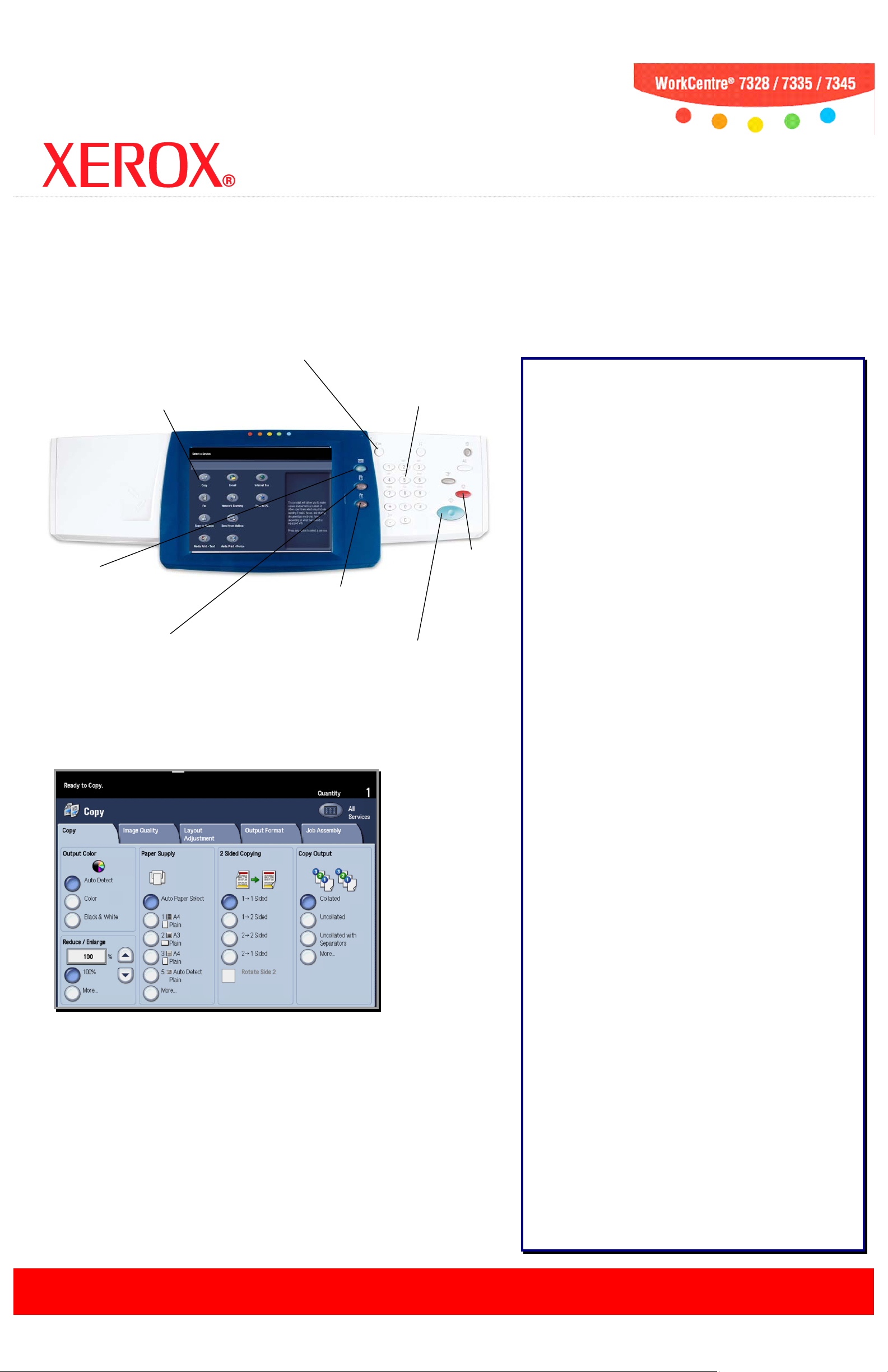
Services Bu tton
Touch Screen
Job Status Button
Machine Status Button
Displays the current status
Stop Button
Log In/Out Button
Number Keypad
Start Button
Copying
at the WorkCentre® 7328/7335/7345
Allows you to select
all programming
features.
Provides password-
protected access to the
System Administrator
Menu.
Allows you to enter the
quantity of copies you require.
Copying Options:
Output Color
The Auto Detect option allows the machine to determine
the color content of your document. The Color option
enables the machine to use all four toner colors. The
Black & White option enables the machine to use only
black toner.
Displays job features
on the touch screen.
Displays job progress
information on the touch
screen.
Simple Copying:
of the machine on the
touch screen.
Stops the
copy job.
Starts the copy job.
Reduce/Enlarge
Select the 100% option to produce copies that match the
size of your original document. Select More… to view a
list of commonly used Reduce/Enlarge settings.
Paper Supply
The Paper Supply options allow you to specify any one of
five standard paper trays to use as a source for your cop y
job. You can also choose the Auto Paper Select option to
allow the machine to automatically choose the best Paper
Tray for your copy job.
2 Sided Copying
Depending on your original documents and your requ ir ed
output, you can select 1→1 Sided, 1→2 Sided,
2→2 Sided , or 2→1 Sided .
Copy Output
The Copy Output options differ depending on your
machine’s Finisher configuration. The most robust
Finisher configuration allows you to choose from Collated,
1 Staple, 2 Staples, Folded, and Hole Punched.
Load
1.
the document into the Document Handler.
2. To uch the Services button on the C ontrol Panel.
3. To uch the
Copy
icon on the Touch Scr een.
4. Select the appr opr i ate Settings on the Touch Screen.
5. Enter the
6. Pr ess the
Quantity
Start
button on the Control Panel.
using th e Number K eypad.
Image Quality
The Image Quality tab options allow you to access the
Original Type, Image Options, Image Enhancement, Color
Effects, Color Balance, and Color Shift settin gs.
Layout Adjustment
The Layout Adjustment tab options allow you to access
the Book Copying, Original Size, Edge Erase, Image Shift,
Image Rotation, Invert Image, and Original Orientation
settings.
Output Format
The Output Format tab options allow you to access the
Booklet Creation, Covers, Transparency Options, Page
Layout, Poster, Annotations, W ater mark, and ID Card
Copying settings.
Job Assembly
The Job Assembly tab options allow you to access the
Build Job, Sample Job, Combine Original Sets, Delete
Outside/Delete Inside, Save Current Sett i ngs, and
Retrieve Saved Settings options.
