Page 1

Quick Start Guide
Accounting Options
WorkCentre 7228/7235/7245
Page 2
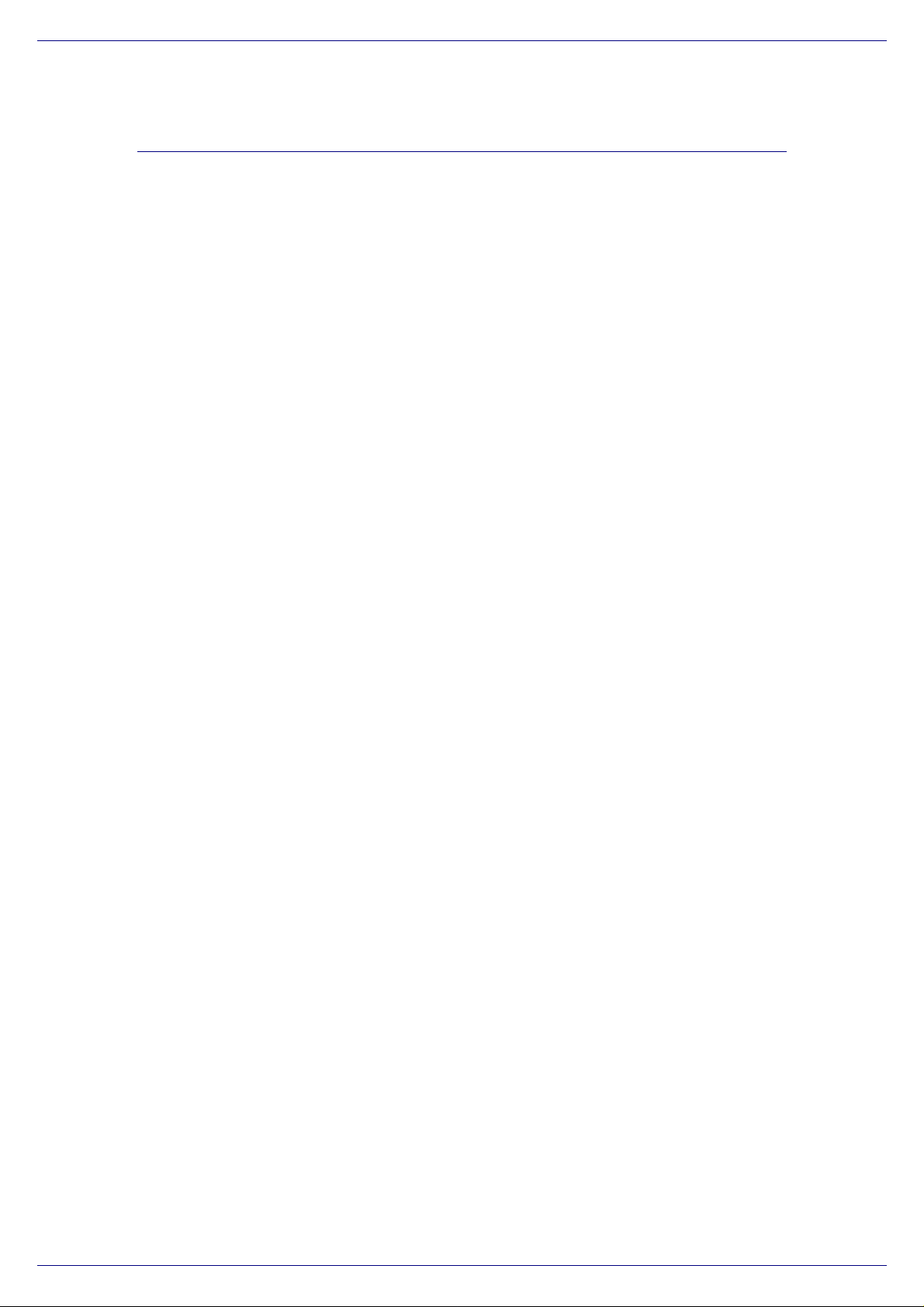
Overview
Xerox Corporation
Accounting features allow you to track the use of
the machine for analysis and billing purposes and
to control access to machine features. There are
four accounting options for you machine.
Internal Auditron
The Internal Auditron is a feature of the machine
which automatically tracks copy, print, scan, and
fax usage for each user. The auditron will prevent
unauthorised access to the features of the
machine. It is enabled, or disabled by the System
or Auditron Administrator. The Internal Auditron is
the standard system on all machines.
Xerox Standard Accounting (XSA)
The Xerox Standard Accounting is a feature of the
machine which automatically tracks copy, print,
scan and fax usage for each user. Usage limits
can be applied to users to restrict their usage.
XSA is configured via Internet Services and
requires no additional software.
Auxiliary Interface Device
The Auxiliary Interface Device is a third party
device such as a card or coin operator attached to
the machine. The Auxiliary Interface Device is
available for all machines and can be purchased
from your Xerox Sales Representative.
Network Accounting
Network Accounting is a feature of the machine
which automatically tracks print, scan, fax, and
copy usage for each user. Network Accounting is
run over a network and the accounting functions
are performed remotely via third party software.
Network Accounting is available on WorkCentre
machines and can be purchased from your Xerox
Sales Representative.
2 of 18 WorkCentre 7228/7235/7245 Quick Start Guide
Page 3
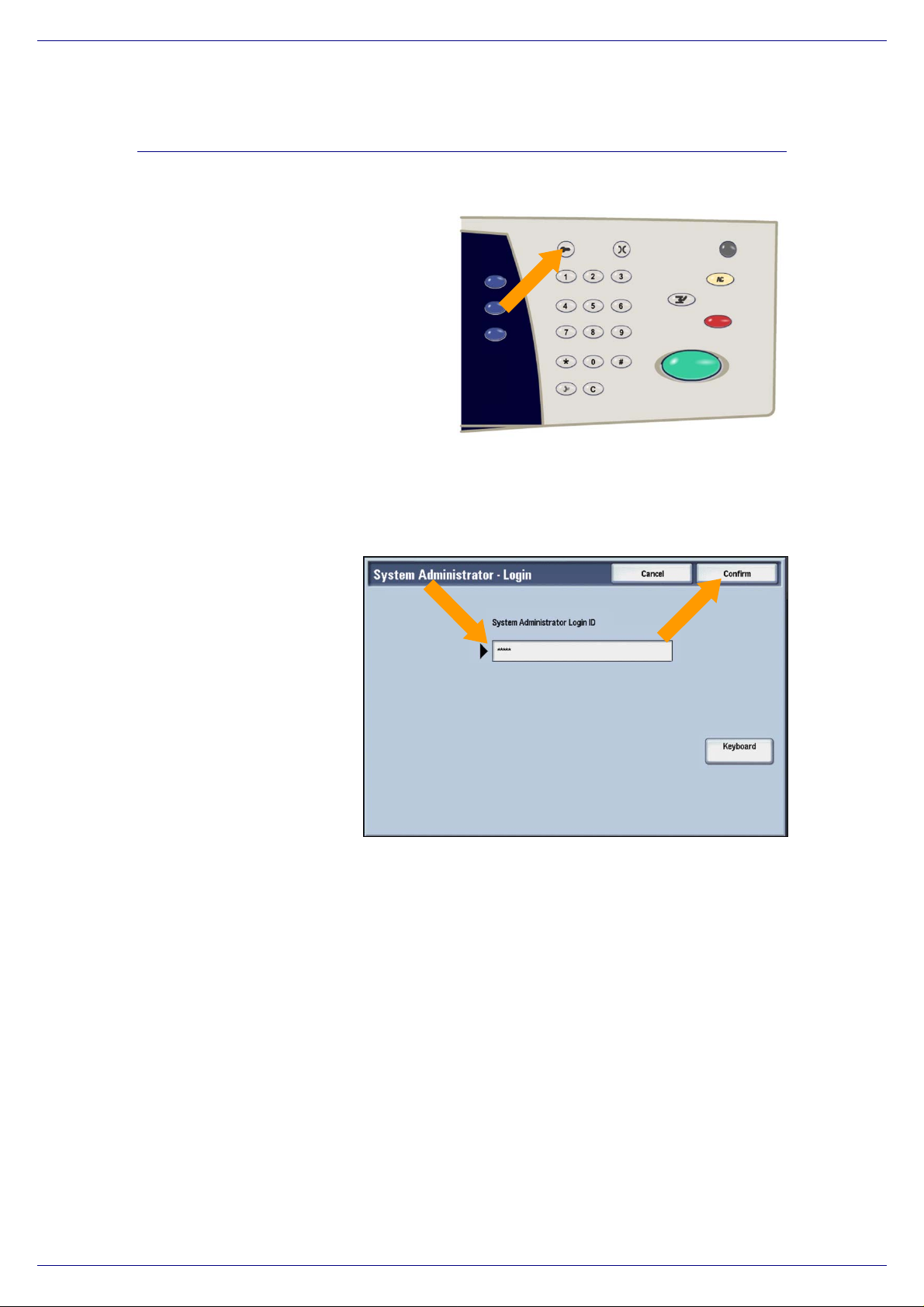
Xerox Corporation
Internal Auditron Setup at the Device
1. Touch the Log In/Out button.
2. Enter your Login ID, then touch the Confirm
button.
Quick Start Guide WorkCentre 7228/7235/7245 3 of 18
Page 4
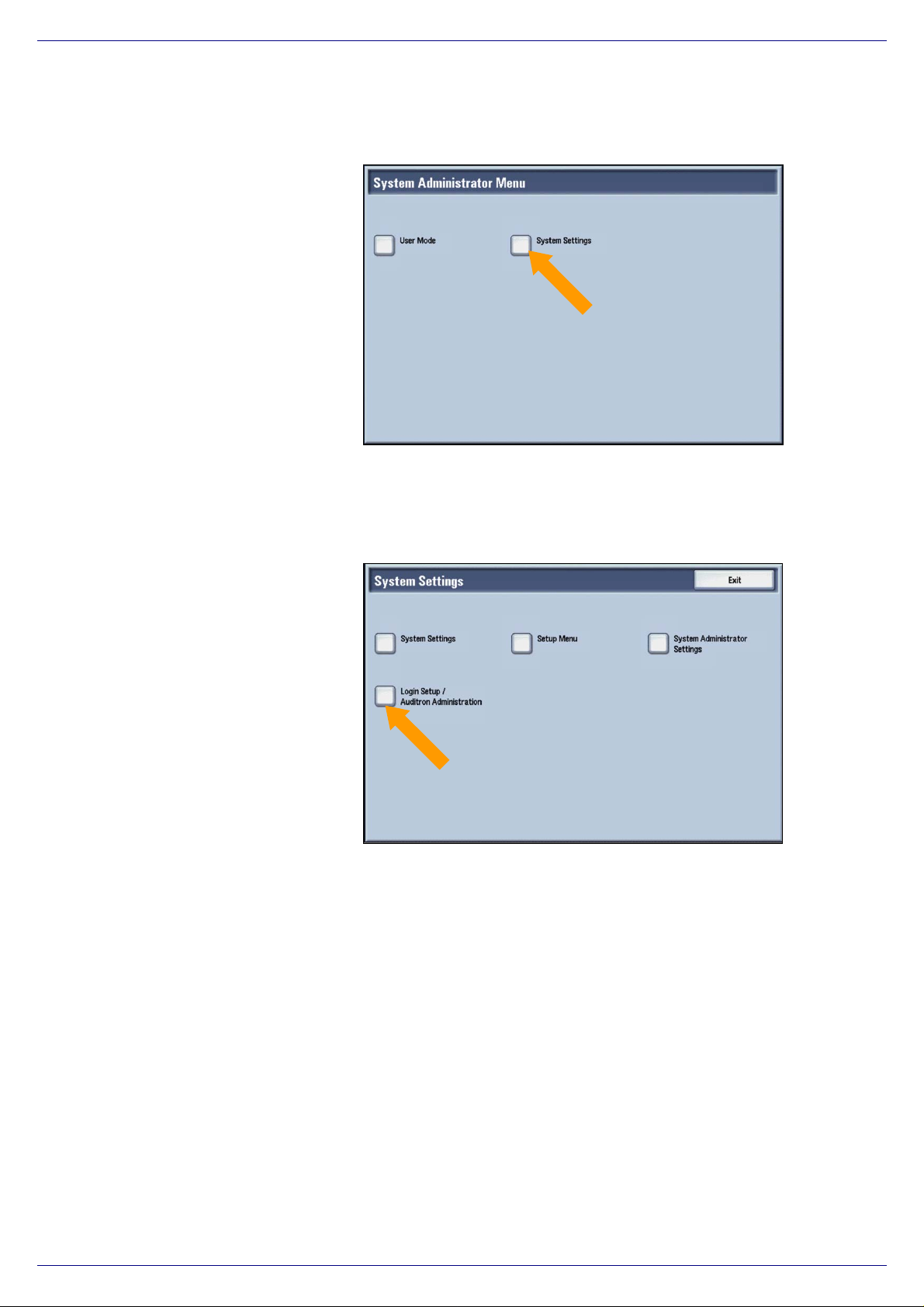
Xerox Corporation
3. Touch the System Settings button.
4. Touch the Login Setup/Auditron
Administration button.
4 of 18 WorkCentre 7228/7235/7245 Quick Start Guide
Page 5
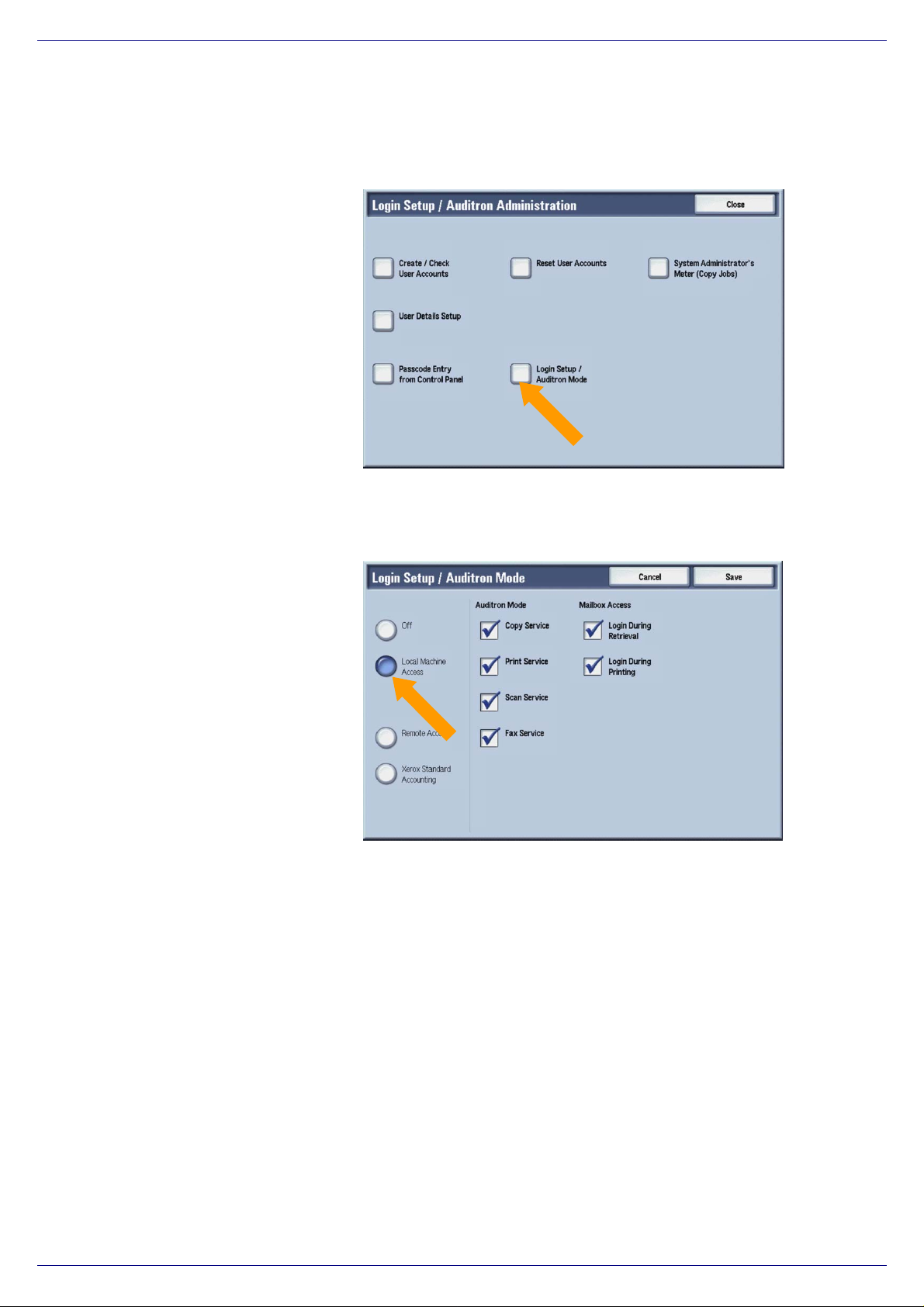
Xerox Corporation
5. Touch the Login Setup/Auditron Mode
button.
6. Touch the Local Machine Access button.
Quick Start Guide WorkCentre 7228/7235/7245 5 of 18
Page 6

Xerox Corporation
7. Choose the appropriate Auditron Mode and
Mailbox Access options.
8. Touch the Save button.
6 of 18 WorkCentre 7228/7235/7245 Quick Start Guide
Page 7

Xerox Corporation
9. Touch the Close button.
10. Touch the Exit button.
Quick Start Guide WorkCentre 7228/7235/7245 7 of 18
Page 8

Xerox Corporation
Internal Auditron Setup using Internet Services
1. Access the Internet Services screen for
your machine.
2. Click on the Properties tab.
8 of 18 WorkCentre 7228/7235/7245 Quick Start Guide
Page 9

Xerox Corporation
3. Click on the Auditron Administrati on link.
4. In the Auditron Mode pull-down box, select
the Local Machine Access option.
Quick Start Guide WorkCentre 7228/7235/7245 9 of 18
Page 10

Xerox Corporation
5. Select the appropriate Service (Print, Copy,
Scan, etc.) and Mailbox options.
6. Click on the Apply button.
7. Enter your User Name and Password into
the appropriate fields, then click the OK
button.
10 of 18 WorkCentre 7228/7235/7245 Quick Start Guide
Page 11

Xerox Corporation
Xerox Standard Accounting Setup at the Device
1. Touch the Log In/Out button.
2. Enter your Login ID, then touch the Confirm
button.
Quick Start Guide WorkCentre 7228/7235/7245 11 of 18
Page 12

Xerox Corporation
3. Touch the System Settings button.
4. Touch the Login Setup/Auditron
Administration button.
12 of 18 WorkCentre 7228/7235/7245 Quick Start Guide
Page 13

Xerox Corporation
5. Touch the Login Setup/Auditron Mode
button.
6. Touch the Xerox Standard Accounting
button.
Quick Start Guide WorkCentre 7228/7235/7245 13 of 18
Page 14

Xerox Corporation
7. Choose the appropriate Auditron Mode and
Mailbox Access options.
8. Touch the Save button.
14 of 18 WorkCentre 7228/7235/7245 Quick Start Guide
Page 15

Xerox Corporation
9. Touch the Close button.
10. Touch the Exit button.
Quick Start Guide WorkCentre 7228/7235/7245 15 of 18
Page 16

Xerox Corporation
Xerox Standard Accounting Setup using Internet
Services
1. Access the Internet Services screen for
your machine.
2. Click on the Properties tab.
16 of 18 WorkCentre 7228/7235/7245 Quick Start Guide
Page 17

Xerox Corporation
3. Click on the Auditron Administrati on link.
4. In the Auditron Mode pull-down box, select
the Xerox Standard Accounting option.
Quick Start Guide WorkCentre 7228/7235/7245 17 of 18
Page 18

Xerox Corporation
5. Select the appropriate Service (Print, Copy,
Scan, etc.) and Mailbox options.
6. Click on the Apply button.
7. Enter your User Name and Password into
the appropriate fields, then click the OK
button.
18 of 18 WorkCentre 7228/7235/7245 Quick Start Guide
