Page 1

WAVES
Scheps Parallel Particles
User Guide
Page 2
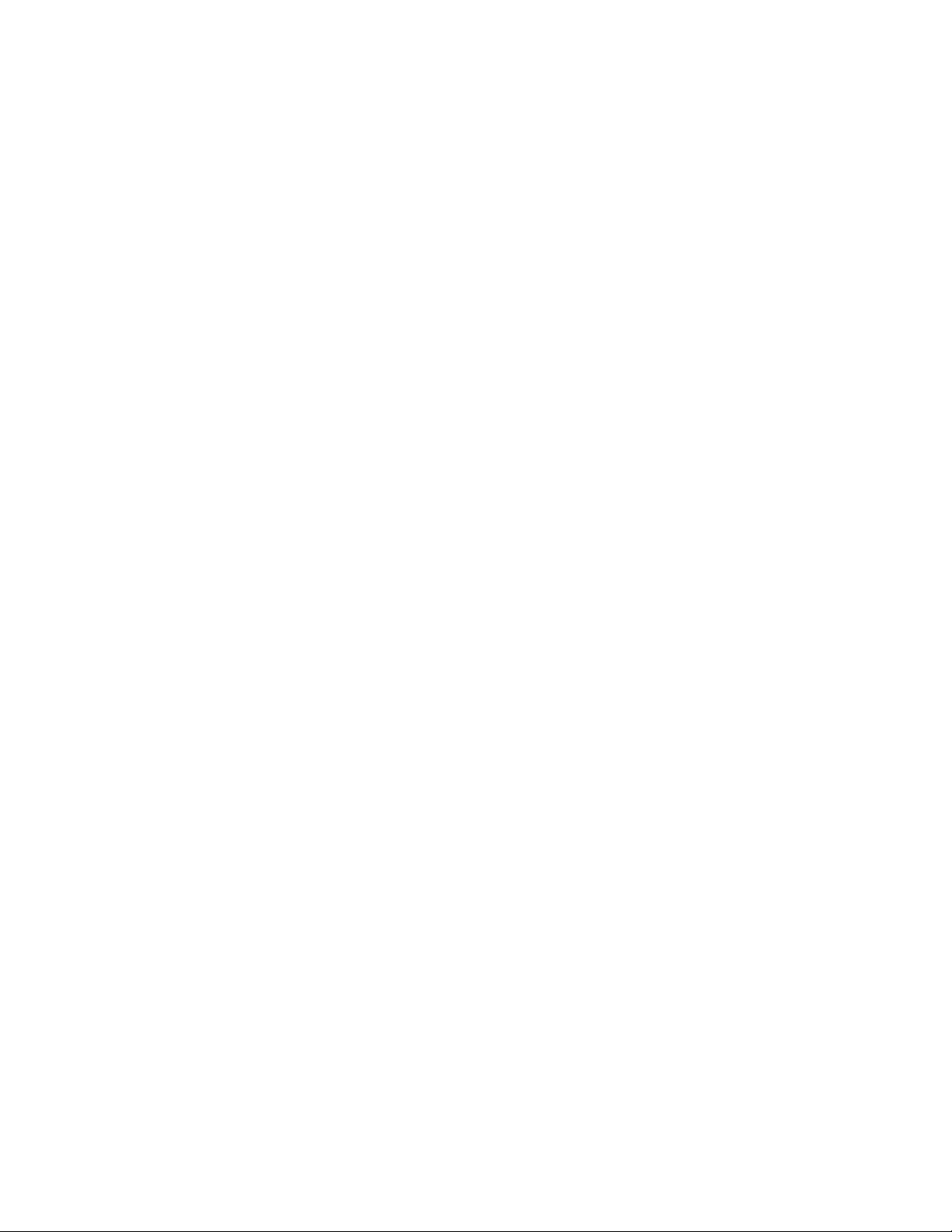
TABLE OF CONTENTS
Chapter 1 – Introduction ............................................................................................. 3
1.1 Welcome ............................................................................................................... 3
1.2 Product Overview .................................................................................................. 3
1.3 A Word from Andrew Scheps ................................................................................. 4
1.4 Components ........................................................................................................... 4
Chapter 2 – Quick Start Guide ..................................................................................... 5
Chapter 3 – Signal Flow .............................................................................................. 5
Chapter 4 – Interface and Controls ........................................................................................................ 6
Waves Scheps Parallel Particles
User Guide
- 2 -
Page 3

Chapter 1 – Introduction
1.1 Welcome
Thank you for choosing Waves. In order to get the most out of your Waves processor,
please take the time to read through this manual.
We also suggest that you become familiar with www.waves.com/support. There you will
find an extensive answer base, the latest tech specs, detailed installation guides, new
software updates, and current information on registering your products.
By signing up at www.waves.com, you will receive personalized information on your
registered products, reminders when updates are available, special offers and more.
1.2 Product Overview
Waves Scheps Parallel Particles was developed by Waves in collaboration with
Grammy®-winning mixing engineer Andrew Scheps (Adele, Red Hot Chili Peppers,
Metallica, Jay Z, Black Sabbath, Lana Del Rey). The plugin’s four controls – Sub, Air,
Bite and Thick – capture four different types of parallel processes that Andrew uses in
order to shape his sound. Acting together, these controls let you dig in and make huge
changes in a subtle way.
Sub and Air are harmonic generators that create resonances which do not exist in your
source. This results in unique tone shaping:
Sub enriches your existing subs and/or adds sub frequencies that were never there
before. It works more with resonance than with EQ, so it’s a great way to create
presence in the low end without losing control.
Air focuses on those elusive air frequencies and brings them to the forefront.
Traditional EQ can yield unwanted noise or artifacts, but the Air control synthesizes
the top end from your existing lower frequency material, leaving it clean.
Waves Scheps Parallel Particles
User Guide
- 3 -
Page 4

Bite and Thick create sonic vitality and emotion:
Bite can make your sound seem more aggressive. It appears to act on the front ends
of the notes (those that reach your ear first), but it also has a big impact on the
release. A singer will sound more energetic, a snare drum will have more attack, a
bass guitar will sound more present, and so on.
Thick adds solid body to the signal, smoothing out the lower mids and midrange. It
can give the feeling that the microphone is a bit closer, or the room ambience is a
little darker.
1.3 A Word from Andrew Scheps
“The controls in Scheps Parallel Particles are not about EQ, compression, or surgical
tweaking. They are about attitude, energy, and the emotion you get listening to your
track. With this plugin, an audio education is not a prerequisite; just twist the knobs and
listen.
“This plugin gives you an alternate way of finding the sound you want without having to
figure out which of the traditional tools will get you there. It is as much an attitude shaper
as a tone shaper, so you can focus on how you want the track to feel.”
1.4 Components
WaveShell technology enables us to split Waves processors into smaller plugins, which
we call components. Having a choice of components for a particular processor gives
you the flexibility to choose the configuration best suited to your material.
Scheps Parallel Particles has two components:
Scheps Parallel Particles Mono – mono in to mono out
Scheps Parallel Particles Stereo – stereo in to stereo out
Waves Scheps Parallel Particles
User Guide
- 4 -
Page 5

Chapter 2 – Quick Start Guide
Insert the Scheps Parallel Particles plugin on any mono, stereo, or aux track you wish to
process.
Adjust the input so that the sensitivity LED is solid yellow during the loudest part of the
program. Adjust the output by the opposite amount in order to keep equal loudness
between input and output.
One at a time, adjust the SUB, FREQ (sub frequency), THICK, BITE and AIR controls
until you achieve the desired feel.
Adjust the output, if needed, to make up for any gain change as a result of the process.
There are a number of factory presets that provide good starting points for setting up the
sound of your track.
Chapter 3 – Signal Flow
Waves Scheps Parallel Particles
User Guide
- 5 -
Page 6

Chapter 4 – Interface and Controls
THICK BITE
AIR
SUB
Enriches existing
subs and/or adds
sub frequenc ies
that were never
there before.
Focuses on those
elusive air
frequencies and
brings them to
the forefront
Make your
sound seem
more
aggressive.
Adds solid bod y
to the signal,
smoothing out
the lower mids
and midrange
Sub Freq uency
32Hz to 80Hz
Sensitivity
Off / Green /
Yellow / Red
I/ O Lin k
On / Off
INPUT
Adjusts the plugin’s input level.
Input level will not change when you load a preset.
Range: -18 to 18 dB in 0.1-dB increments
Default: 0
Reset: 0
Waves Scheps Parallel Particles
User Guide
- 6 -
Page 7

Sensitivity LED
Indicates when appropriate levels are reached:
o LED off (too low)
o Green (good)
o Yellow (optimal)
o Red (very hot)
Turn the Input control until the LED lights up to the desired color. For best results, use
the section of your track with the highest peaks/loudest part.
SUB
Determines the amount of the sub process added to the signal.
Range: 0 (min) to 100 (max) in 0.1 increments
Default: 0
Reset: 0
SUB On/Off
Toggles the Sub process on or off.
Default: On
Reset: On
FREQ
Determines the frequency on which the Sub process focuses.
Range: 32 Hz (min) to 80 Hz (max) in 0.1 increments
Default: 32 Hz
Reset: 32 Hz
THICK
Determines the amount of “solid body” applied to the signal.
Range: 0 (min) to 100 (max) in 0.1 increments
Default: 0
Reset: 0
Waves Scheps Parallel Particles
User Guide
- 7 -
Page 8

THICK On/Off
Toggles the Thick process on or off.
Default: On
Reset: On
BITE
Determines the amount of “aggressiveness” applied to the signal.
Range: 0 (min) to 100 (max) in 0.1 increments
Default: 0
Reset: 0
BITE On/Off
Toggles the Bite process on or off.
Default: On
Reset: On
AIR
Determines the amount of air frequencies added to the signal.
Range: 0 (min) to 100 (max) in 0.1 increments
Default: 0
Reset: 0
AIR On/Off
Toggles the Air process on or off.
Default: On
Reset: On
I/O Link
Inversely links input and output levels. The link relationship is inversely proportional, so
an increase in the input level results in a corresponding decrease in the output level and
vice versa.
Default: On
Reset: On
Waves Scheps Parallel Particles
User Guide
- 8 -
Page 9

OUTPUT
Adjusts the plugin’s output level.
Output level will not change when you load a preset.
Range: -18 to 18 dB in 0.1-dB increments
Default: 0
Reset: 0
Waves Scheps Parallel Particles
User Guide
- 9 -
