Page 1

"#$%&'!()*+!,$-**%.!
!/'%0!12+3%!
Page 2
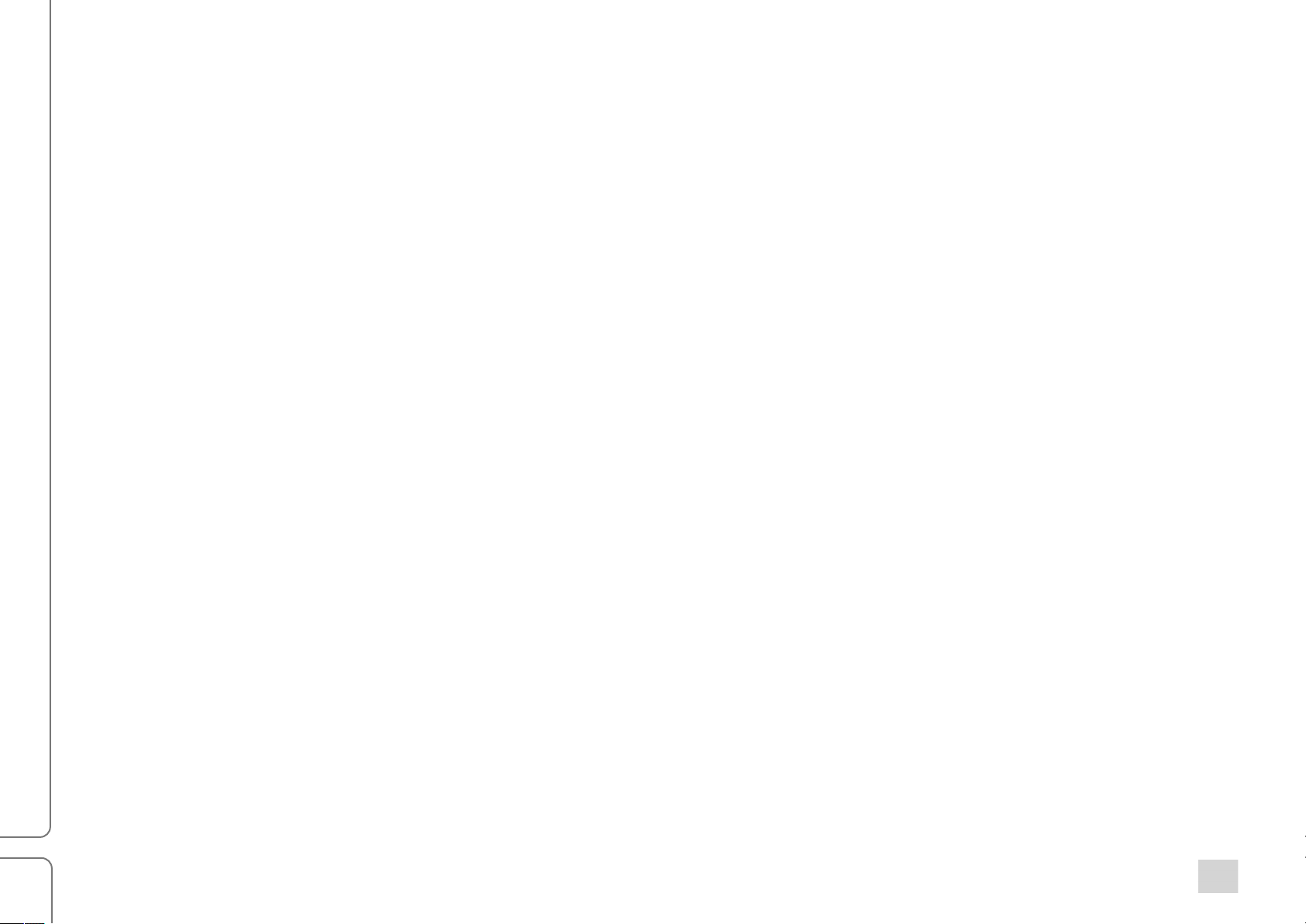
2
Scheps Omni Channel
Introduction ................................................................................................................................................. 3
Startup Condition ............................................................................................................................................................................ 4
Using Presets ................................................................................................................................................................................. 5
Components ................................................................................................................................................ 6
Mono Component ........................................................................................................................................................................... 6
Stereo Component .......................................................................................................................................................................... 7
Expanded View ............................................................................................................................................................................... 8
Stereo Mode and Stereo Controls Linking ....................................................................................................................................... 9
Common Controls .......................................................................................................................................................................... 11
Sidechain ....................................................................................................................................................................................... 12
Channel Strip Modules .............................................................................................................................. 15
Pre Module ................................................................................................................................................................................... 15
EQ Module .................................................................................................................................................................................... 16
DS2 Module ................................................................................................................................................................................... 17
Compressor Module...................................................................................................................................................................... 17
Gate Module ................................................................................................................................................................................. 19
Master Module .............................................................................................................................................................................. 20
Insert Plugin Slot ........................................................................................................................................................................... 21
Rearranging Processing Sequence ............................................................................................................................................... 22
Using Scheps Omni Channel .................................................................................................................... 23
Practical examples ........................................................................................................................................................................ 23
Working with M/S .......................................................................................................................................................................... 26
Focus Mode .................................................................................................................................................................................. 28
Controls ..................................................................................................................................................... 29
Controls common to all modules ................................................................................................................................................... 29
Pre Module ................................................................................................................................................................................... 30
DS2 Module ................................................................................................................................................................................... 32
EQ Module .................................................................................................................................................................................... 34
Compressor Module...................................................................................................................................................................... 37
Gate Module ................................................................................................................................................................................. 39
Master Module .............................................................................................................................................................................. 41
Scheps Omni Channel / User Guide
Page 3
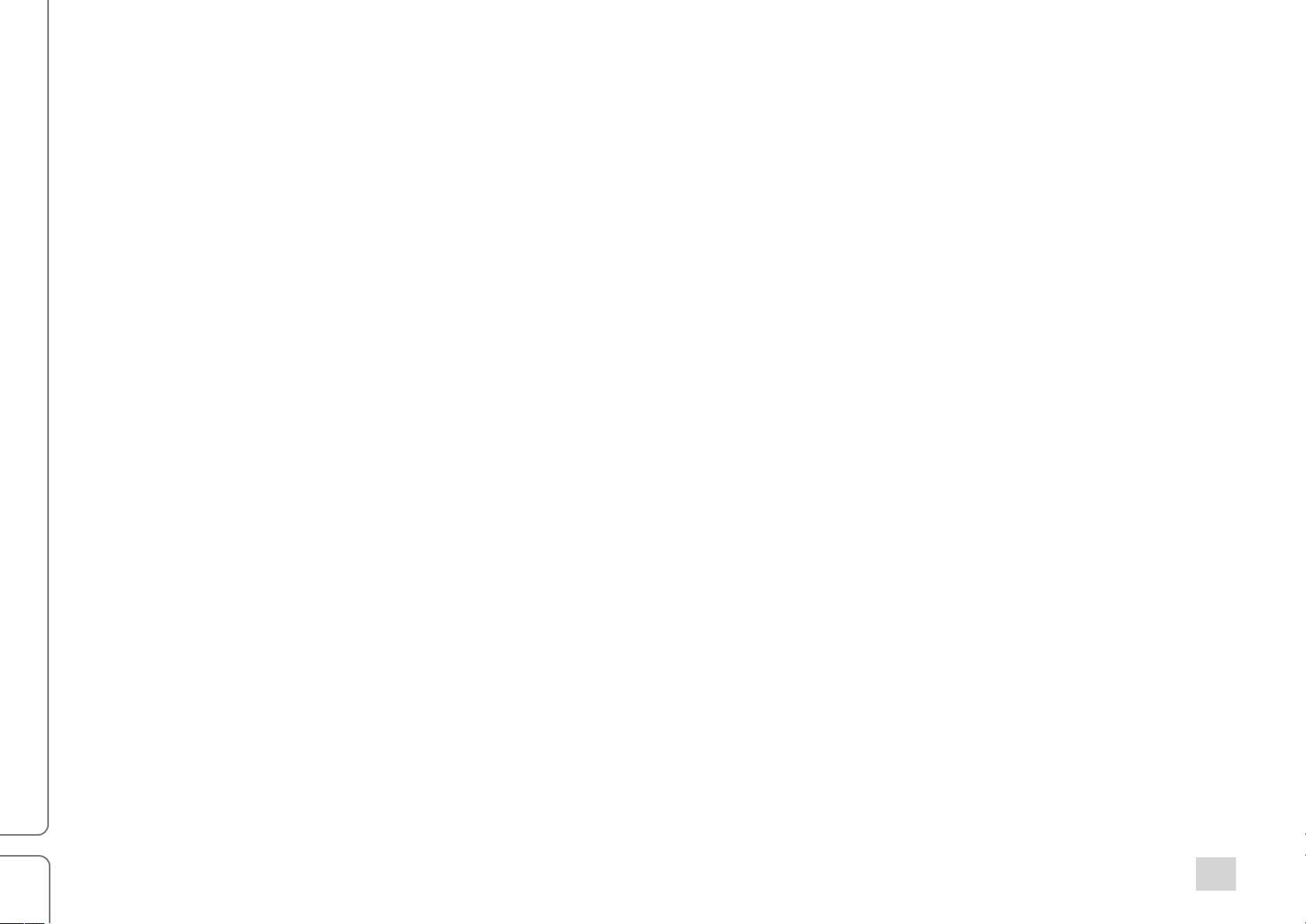
3
Introduction
Thanks for choosing Waves! In order to get the most out of Scheps Omni Channel, please take a few minutes
to read this user guide.
To register and activate your new products, check for upgrades and manage your account, log into your Waves
account. If you don’t have a Waves account, click Create Account in the top right corner of the Waves.com home
page.
Download and install your new Waves software with the Waves Central application, which you can also use to
download the latest version of plugins, move licenses from your Waves Cloud to any computer, and make offline
installers so you can install current software on computers not connected to the internet.
Finally, we suggest that you visit Waves Support, where you’ll find an extensive answer base, system and host
requirements, troubleshooting guides, and much more.
A note from Andrew Scheps
Hello and welcome to the Scheps Omni Channel user guide! I’m really excited about this plugin, and so
is everyone at Waves. It took a lot of hard work to bring it to life, and I think the final product has not only
met, but exceeded, all of our expectations. The genesis of Scheps Omni Channel came from our desire
to fulfill the classic definition of a channel strip (EQ, Dynamics, and more—in one plugin), while giving the
user the sonic color options and flexibility that you get from mixing and matching equipment or plugins. The
real breakthrough came when we redefined “channel strip" to mean “everything you need to make your tracks
sound better, all in one easy-to-use unified interface.” We think Scheps Omni Channel lives up to that
definition, and then some!
Scheps Omni Channel is a powerful channel strip plugin that was developed in collaboration with multi-Grammy®winning mixing engineer Andrew Scheps. It’s made up of the kinds of tools that Andrew has used over the years to
craft the sound of his legendary mixes; tools that help get the mix done, and get it done really well. Scheps Omni
Channel is made up of five processing modules, an input/output section, and an insert point for an additional plugin.
All of these hold up on their own, but together they shine. This is not just a collection of useful, great-sounding
processors, nor is it just an artist signature plugin that delivers the taste and attitude of a specific engineer—It’s both.
Scheps Omni Channel / User Guide
Page 4
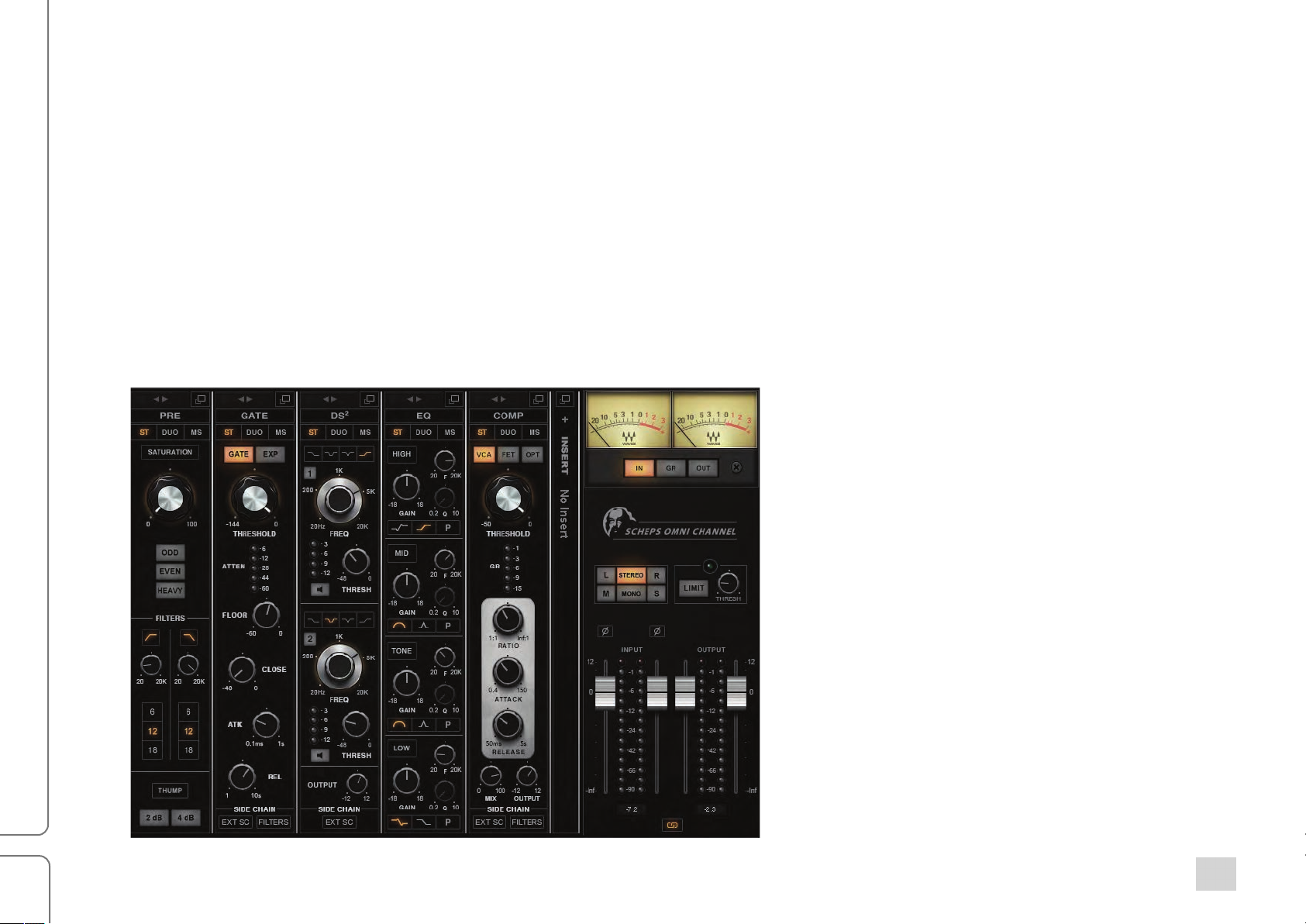
!
6!
W&(!)-#!/$-%$!=*$,!$,4!8%4/4$/!$&!14$!-#!*'4-!&0!,&=!A#'%4=!I-#'!&$,4%!=&%;'P);-//!4#1*#44%/M!=&(;'!(/4!$,4!8;(1*#>!
+,4%4B/!-;/&!-!D&)(/!6&'4!$,-$!,*1,;*1,$/!$,4!1&P$&!)&#$%&;/!F4/$!/(*$4'!0&%!$,4!;&-'4'!8%4/4$>!+,*/!8&*#$/!?&(%!4?4/!
-#'!0*#14%/!*#!$,4!%*1,$!'*%4)$*&#!-#'!,4;8/!?&(!;4-%#!,&=!$,4!6&'(;4/!=&%.!$&14$,4%>!W&(!)-#<!&0!)&(%/4<!4E8;&%4!$,4!
8;(1*#!&#!?&(%!&=#>!W&(B;;!G(*).;?!/44!V(/$!,&=!6(),!0%44'&6!?&(!,-34!$&!)%4-$4!$,4!/&(#'!?&(B%4!;&&.*#1!0&%>!
!
7$-%$(8!:&#'*$*&#!
2,4#!?&(!*#/$-#$*-$4!7),48/!96#*!:,-##4;!&#!-!$%-).<!-;;!8%&)4//*#1!6&'(;4/!-#'!-;;!/4)$*&#/!=*$,*#!6&'(;4/!-%4!
/=*$),4'!&00>!A!6&'(;4!$,-$B/!&00!'&4/!#&$!)&#/(64!-#?!:XY!8&=4%>!74)$*&#/!=*$,*#!-!6&'(;4!)-#!F4!F?8-//4'!
*#'484#'4#$;?L$,*/!'&4/!#&$!-004)$!:XY>!!
!! !
"#$%&'!()*+!,$-**%.!/!0'%1!23+4%!
Page 5
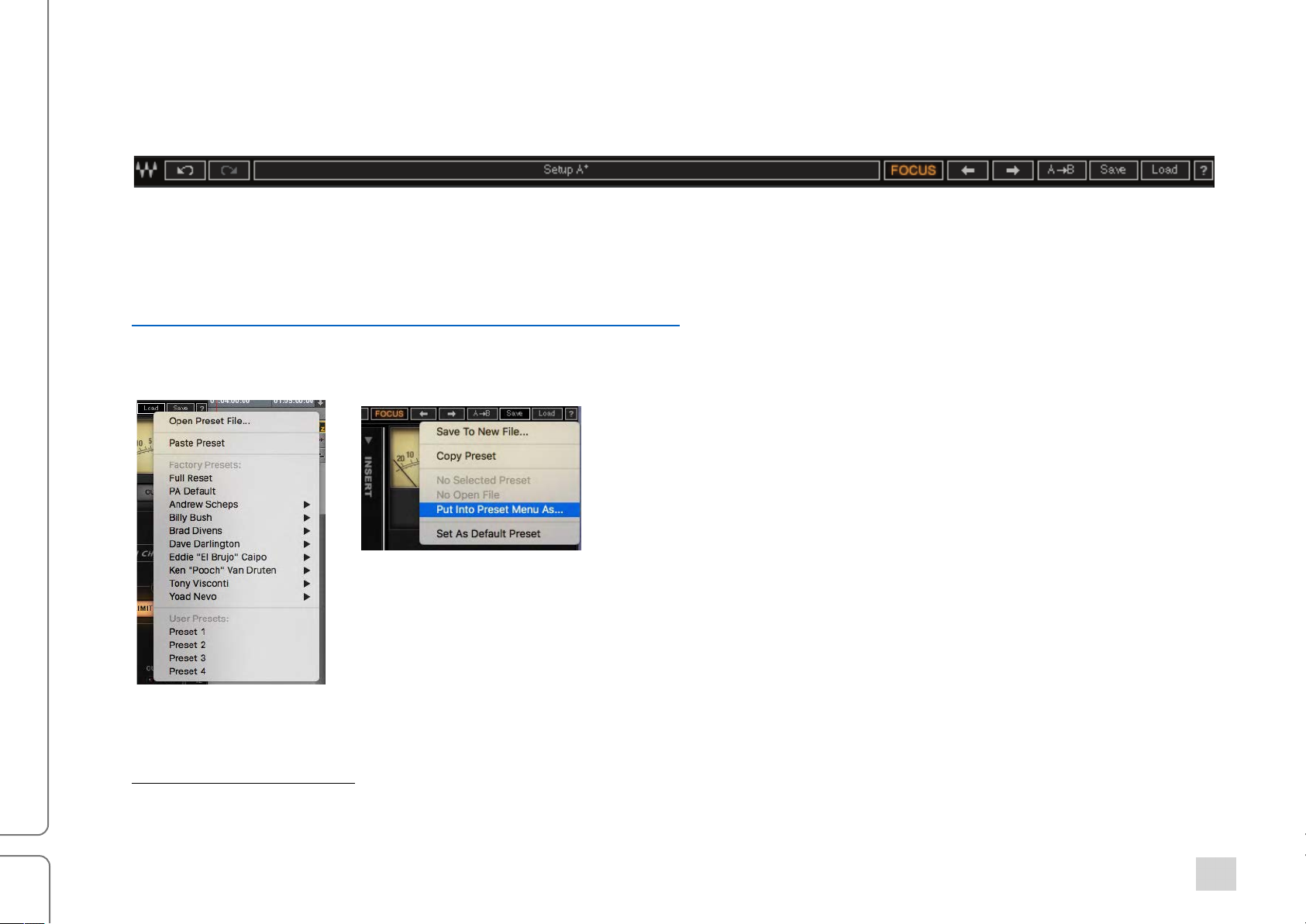
!
7!
Y/*#1!X%4/4$/!
Z&-'!0-)$&%?!8%4/4$/!-#'!/-34!-#'!;&-'!?&(%!)(/$&6!8%4/4$/!*#!$,4!2-347?/$46!+&&;F-%!-$ $,4!$&8!&0!$,4!8;(1*#>!!
7-34'!8%4/4$/!)-#!4-/*;?!F4!/,-%4'!F4$=44#!*#/$-#)4/<!=,4$,4%!*#!$,4!/-64!/4//*&#!*#!-!'*004%4#$!/4//*&#!&%!*#!-!
'*004%4#$!,&/$!-88;*)-$*&#>[C&=#;&-'!$,4!2-347?/$46!+&&;F-%!(/4%!1(*'4!$&!;4-%#!6&%4!-F&($!/-3*#1!-#'!;&-'*#1!
8%4/4$/<!)&68-%*#1!/4$$*#1/<!(#'&*#1!-#'!%4'&*#1<!-#'!-))4//*#1!8%&'()$!'4$-*;/>!+,*/!$*#?!$&&;F-%!)-#!%4-;;?!,4;8!
?&(<!/&!*$B/!=&%$,!*#34/$*1-$*#1>!
,$$8/\UU===>=-34/>)&6U[;*FU8'0U8;(1*#/U=-34/P/?/$46P1(*'4>8'0!
+,4!-%%&=/!&#!$,4!;40$!/*'4!&0!$,4!$&&;F-%!8%&3*'4!]^!;434;/!&0!(#'&!-#'!%4'&>!+,*/!*#);('4/!-;;!8;(1*#!0(#)$*&#/<!
*#);('*#1!%4/4G(4#)*#1!6&'(;4/>!
A;;!8%4/4$/L0-)$&%?!-#'!(/4%P)%4-$4'L-%4!%4)-;;4'!0%&6!$,4!
!"#$!64#(!I0-%!;40$M>!+&!%4/$&%4!-;;!)&#$%&;/!$&!$,4*%!0-)$&%?!
'40-(;$!/$-$(/<!/4;4)$!ND(;;!_4/4$>Q!!
Y/4!$,4!%#&'!64#(!!$&!)%4-$4!8%4/4$/!0%&6!4E*/$*#1!8;(1*#!
/4$$*#1/!-#'!$&!)&8?!8%4/4$/!$&!&$,4%!*#/$-#)4/!&0!7),84/!
96*#!:,-##4;>!+&!'4;4$4!-!8%4/4$<!,&;'!:6'!=,*;4!&84#*#1!
$,4!Z&-'!64#(!I@-)M>!!
N74$!-/!C40-(;$!X%4/4$Q!/-34/!$,4!)(%%4#$!/4$$*#1/!-/!$,4!'40-(;$!8%4/4$>!"$!=*;;!;&-'!4-),!
$*64!7),48/!96#*!:,-##4;!*/!*#/$-#$*-$4'>!7$4%4&!-#'!6&#&!)&68#$/!,-34!'*004%4#$!
'40-(;$!8%4/4$/>!"0!?&(!'&!#&$!=-#$!-#?!'40-(;$!8%4/4$<!(/4!$,4!,&/$!)&68($4%B/!&84%-$*#1!
/?/$46!$&!'4;4$4!$,4!0*;4>!X%4/4$!0*;4/!-%4!;&)-$4'!,4%4\!
@-)\!Y/4%/`7,-%4'`2-34/`X;(1P"#!74$$*#1/!! ! 2*#'&=/\(:\aY/4%/aX(F;*)a2-34/!A('*&aX;(1P"#!74$$*#1/!
!!!!!!!!!!!!!!!!!!!!!!!!!!!!!!!!!!!!!!!!!!!!!!!!
[
!2,4#!=&%.*#1!=*$,!X%&!+&&;/<!?&(!6(/$!);&/4!-#'!%4;-(#),!$,4!-88;*)-$*&#!-0$4%!)%4-$*#1!-!(/4%!8%4/4$!*#!&%'4%!$&!,4-%!
$,4!%4/(;$/>!
"#$%&'!()*+!,$-**%.!/!0'%1!23+4%!
Page 6

!
8!
X%&)4//*#1!@&'(;4/!
@-/$4%!74)$*&#!
"#/4%$!
X&*#$!
:&68#$/!
7),48/!96#*!:,-##4;!,-/!$=&!)&68#$/\!@&#&!-#'!7$4%4&>!!
!
@&#&!:&68#$!
:&;;-8/4'!b*4=!
!
!
!
!
!
!
!
!
!
!
! !
"#$%&'!()*+!,$-**%.!/!0'%1!23+4%!
Page 7
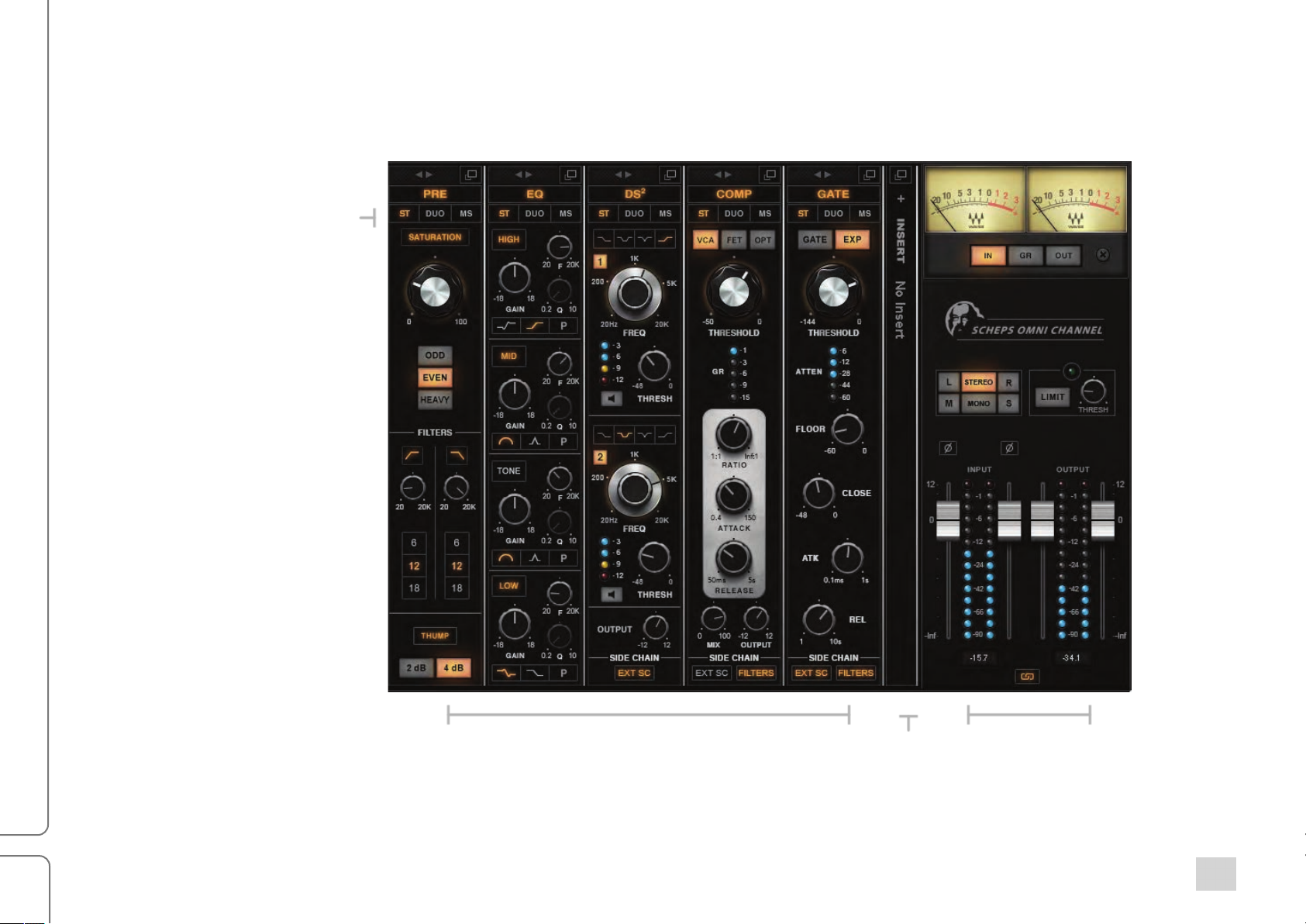
!
9!
X%&)4//*#1!@&'(;4/!
@-/$4%!74)$*&#!
"#/4%$!
X&*#$!
7$4%4&!@&'4!74;4)$!
7$4%4&!:&68#$!
:&;;-8/4'!b*4=!
!
!
!
!
!
!
!
!
!
!
!
!
! !
!
!
! !
"#$%&'!()*+!,$-**%.!/!0'%1!23+4%!
Page 8

:!
JE8-#'4'!b*4=!
A!6&'(;4!)-#!-;/&!F4!)&#$%&;;4'!0%&6!*$/!JE8-#'4'!3*4=>!"$!8%&3*'4/!
6&%4!)&#$%&;!&8$*&#/!$,-#!$,4!:&;;-8/4'!3*4=<!-/!=4;;!-/!1*3*#1!?&(!
-))4//!$&!$,4!Z40$!-#'!_*1,$!I*#!7$4%4&!&%!C(&!6&'4M!&%!@*'!-#'!7*'4!
)&#$%&;/!I*#!@U7!6&'4M!/48-%-$4;?>!c#&F/!-%4!F*114%!$,-#!*#!$,4!
:&;;-8/4'!3*4=<!/&!*$B/!4-/*4%!$&!%4-'!-#'!*$B/!F4$$4%!/(*$4'!0&%!$&(),!
'*/8;-?/>!!
+&!&84#!$,4!JE8-#'4'!3*4=<!);*).!&#!$,4!=*#'&=!/?6F&;!-$!$,4!$&8!
%*1,$P,-#'!/*'4!&0!-!6&'(;4!/$%*8>!
A$!$,4!$&8!&0!$,4!JE8-#'4'!3*4=!8-#4;!*/!-!F-%!$,-$!)&#$%&;/!F-/*)!=*#'&=!0(#)$*&#/>!"$!3-%*4/!/;*1,$;?!F?!6&'(;4>!
d?8-//!6&'(;4!
7$4%4&!6&'4!!
Z*#.!!
Je+!7:!
:;&/4!=*#'&=!
:;*).!&#!6&'(;4!#-64>!!
74;4)$!F4$=44#!$,4!$,%44!/$4%4&!6&'4/\!7$4%4&<!C(&<!-#'!@U7>!
:;*).!$&!;*#.U(#;*#.!$,4!;40$!-#'!%*1,$!)&#$%&;/>!
:;*).!$&!$(%#!&#!&%!&00!$,4!6&'(;4B/!4E$4%#-;!sidechain>!
:;*).!&#!$,4!=*#'&=!/?6F&;!$&!%4$(%#!$&!$,4!:&;;-8/4'!3*4=>!
"#$%&'!()*+!,$-**%.!/!0'%1!23+4%
Page 9
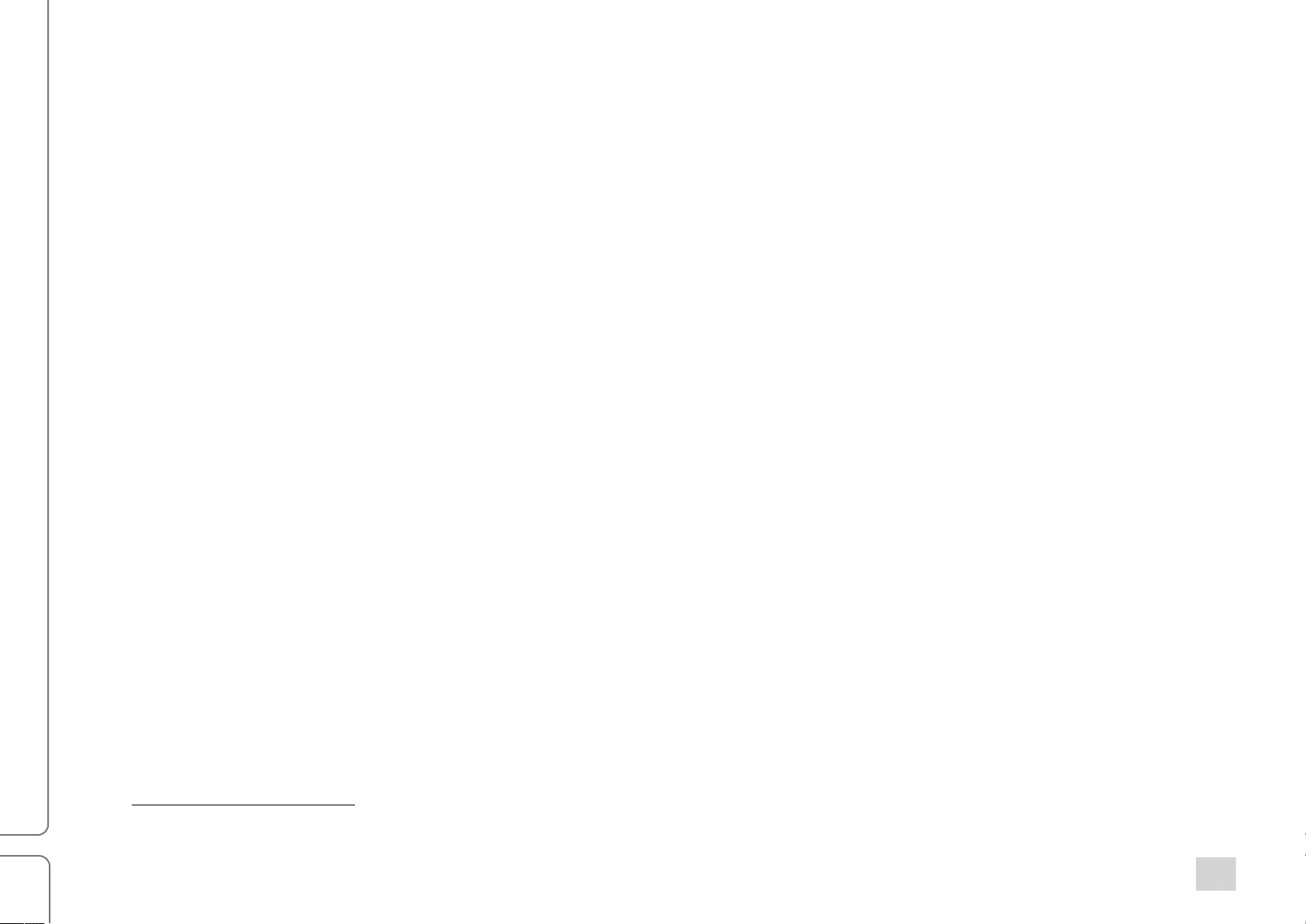
9
Stereo Mode and Stereo Controls Linking
Stereo
Duo
M/S
There are two controls that affect stereo channels: Stereo Mode and Stereo Controls Linking.
Stereo Mode Select
In the Scheps Omni Chanel stereo component, there are three modes for processing a
stereo signal within a module: Stereo, Duo, and M/S.
In all modules, the Stereo Mode switch sets whether the stereo input signal will be processed as L/R stereo (Stereo
and Duo modes) or will be converted to M/S for separate control of the mid and side channels (M/S mode).
Additionally, In the dynamics modules (DS2, Compressor
, and Gate), the Stereo Mode selection determines how
the sidechain is processed.
Left and right channels ar
e summed in the sidechain. The sidechain values are the same for left and
right, so dynamic processing will apply equally to both channels.
Left and right channels of the sidechain are processed separately, so dynamic processing may not be
the same for the left and right channels.
Mid and side channels of the sidechain are processed separately, so dynamic processing may not be
the same for the mid and side channels.2
Regardless of a module’s Stereo Mode, its output is always stereo. If needed, it will be converted to M/S at the input
of the next module in the chain. This allows re-ordering of the modules on the fly with no impact on the stereo
processing.
2
Pro Tools provides only a mono sidechain.
Scheps Omni Channel / User Guide
Page 10
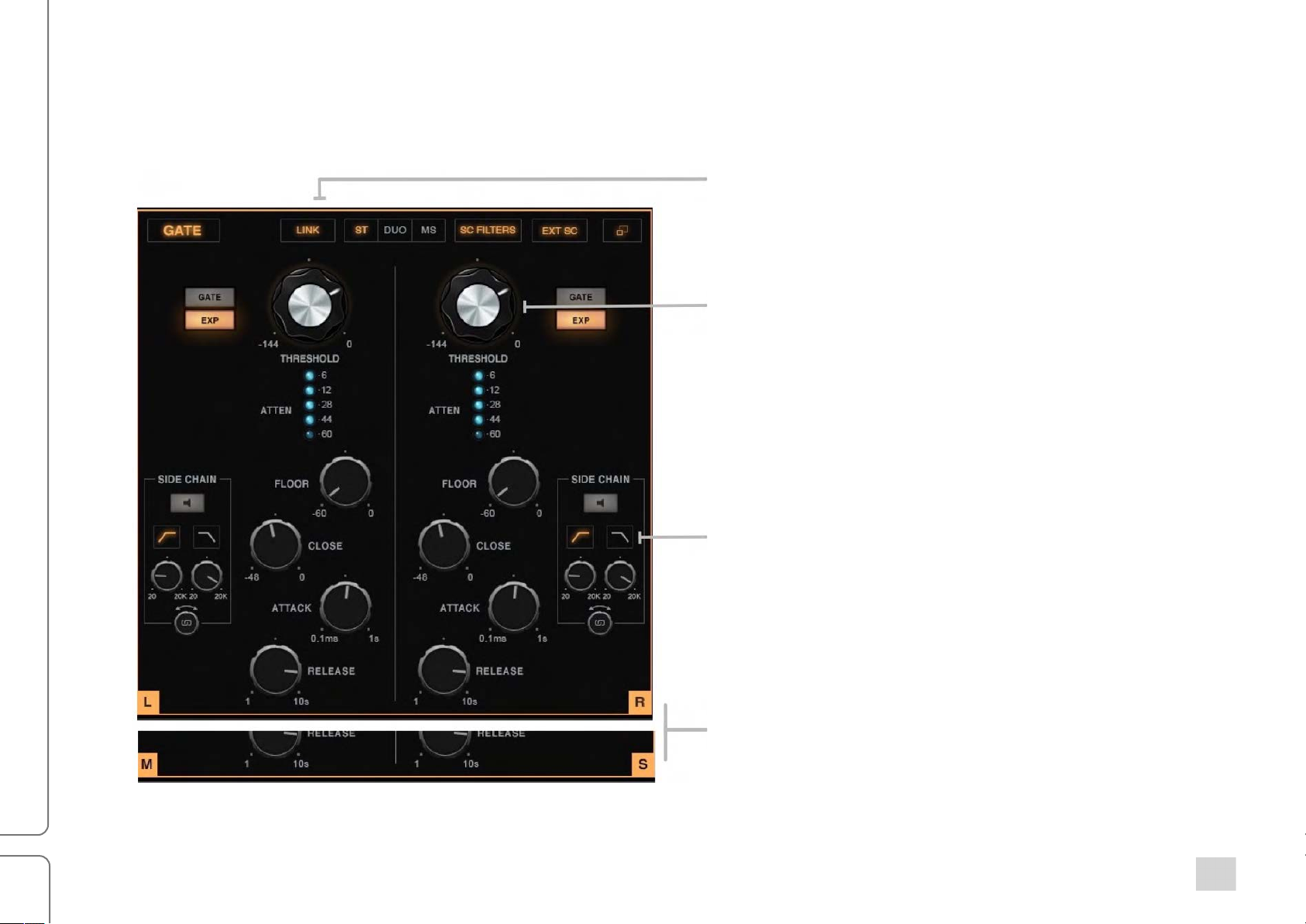
10
Use the Stereo Linking button in the Expanded view to
decouple left and right controls so that you can adjust
the sides separately.
When you relink variable controls, such as knobs and
faders, their offsets will be maintained.
When Stereo Linking is on, switches are linked, clicking
a left or right switch will set both controls to the same
value (e.g., EQ type, filter on/off, SC on/off, and
dynamics processing mode).
In Stereo or Duo stereo modes, the left and right control
sections are labeled L and R.
In the M/S mode, the labels will change to M and S, for
mid and side
Linking Controls
In the Collapsed view, there is one control per function (e.g., frequency, gain, SC listen, thump), whether the signal
is mono or stereo. Both channels of a stereo signal are controlled together, and by default, with the same values.
Left and right, or mid and side, are always linked in the Collapsed view.
Scheps Omni Channel / User Guide
Page 11
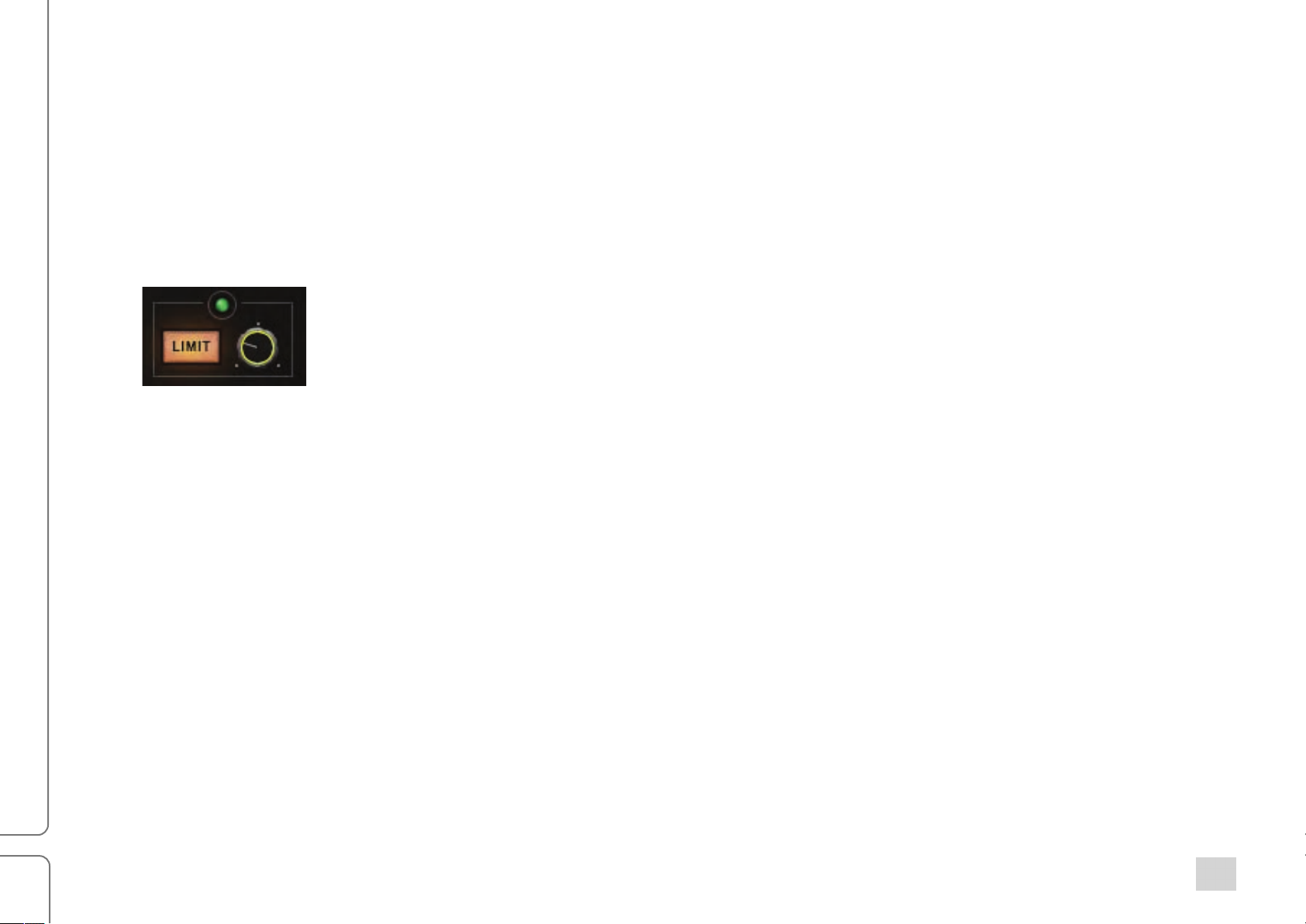
<<
:&66&#!:&#$%&;/!
+&!-)$*3-$4!-!6&'(;4<!);*).!&#!*$/!#-64!F($$&#!-#'!$,4!;*1,$!=*;;!1&!&#>!2,4#!$,4!;*1,$!*/!&00<!$,4!6&'(;4!*/!F?8-//4'>!
"#!-''*$*&#<!)4%$-*#!/4)$*&#/!)-#!F4!F?8-//4'!*#'*3*'(-;;?\!
• "#!$,4!84'(6&'(;4<!$,4!7-$(%-$*&#!-#'!+,(68!/4)$*&#/!)-#!F4!F?8-//4'>
• "#!$,4!9:!6&'(;4<!4-),!F-#'!)-#!F4!F?8-//4'!*#'*3*'(-;;?>
• "#!$,4!5%;!6&'(;4<!4-),!F-#'!)-#!F4!F?8-//4'!*#'*3*'(-;;?>
7=*$),4/!-%4!*;;(6*#-$4'!=,4#!-)$*34!&%!/4;4)$4'>!+,4!/=*$),<!0-'4%<!.#&F<!$,-$B/!)(%%4#$;?!
F4*#1!)&#$%&;;4'!*/!&($;*#4'!*#!?4;;&=!
<"=1(<0#**'+(8#4#,'/'4.(
W&(!)-#!)&8?!8;(1*#!8-%-64$4%/!F4$=44#!;40$!-#'!%*1,$!/*'4/!&0!-#?!6&'(;4>!2,*;4!*#!
$,4!)&;;-8/4'!3*4=<!%*1,$P);*).!*#!-!F;-#.!/8-)4!&0!$,4!6&'(;4>!+,*/!&84#/!$,4!7$4%4&!
:&8?!'%&8P'&=#!64#(>!:&8?!$,4!8-%-64$4%/!&0!$,4!;40$!/*'4!$&!$,4!%*1,$<!&%!3*)4!34%/->!
:&8?*#1!&34%=%*$4/!$,4!8-%-64$4%/!&0!$,4!$-%14$!),-##4;>!!
"#$%&'!()*+!,$-**%.!/!0'%1!23+4%
Page 12
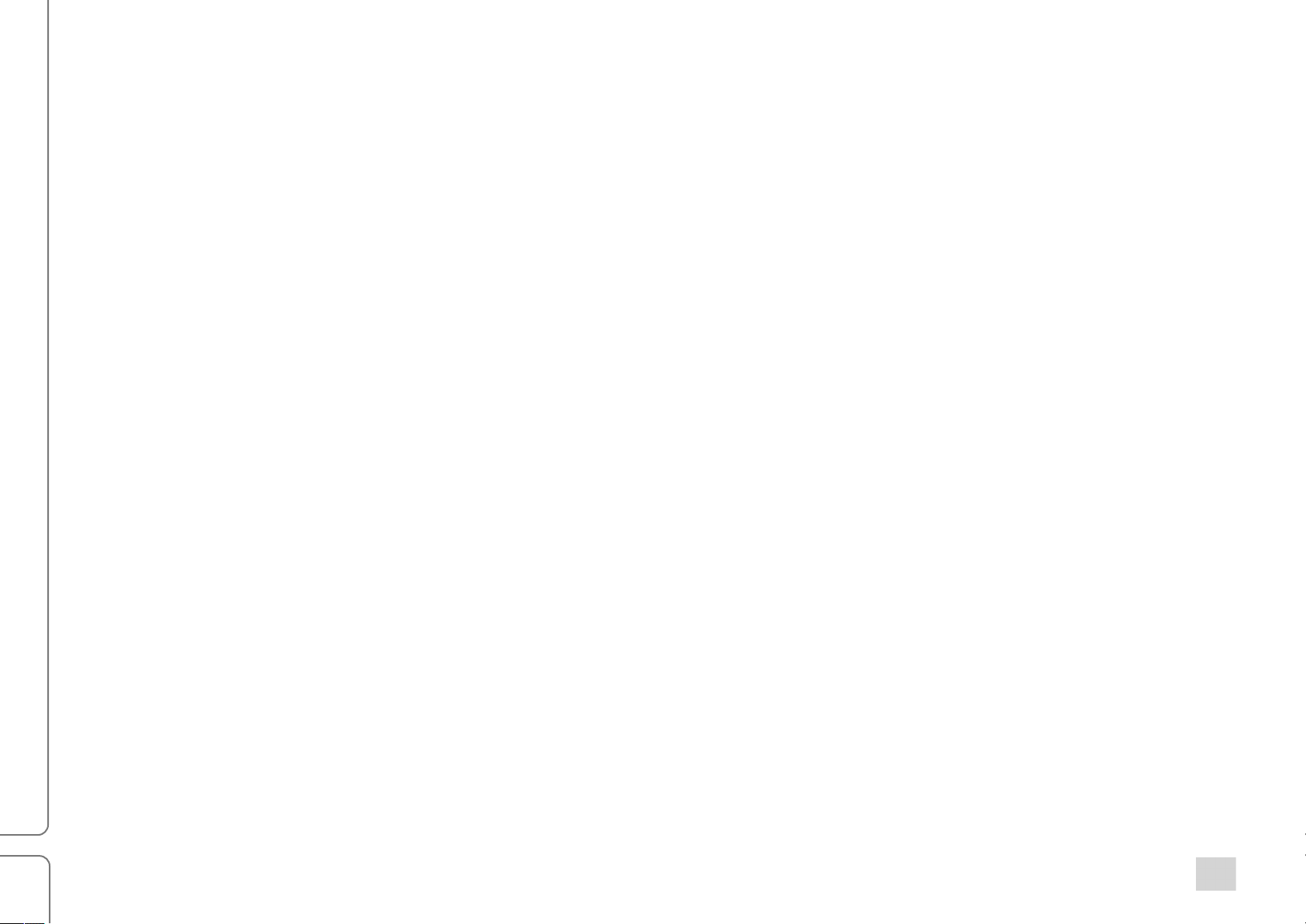
12
Sidechain
Compressors, gates, and
attenuator can be a VCA, an FET, a tube, or an opto-resistor, depending on the design of the unit. This device is
controlled by a circuit that looks at the input signal and determines how much to attenuate the gain, based on
different settings (attack, release, ratio, and threshold). This circuit is known as the internal sidechain.
Example: Using an internal sidechain to reduce kick bleed in a snare track
A snare track often contains bleed from the kick. When gating the snare, this bleed can carry enough
energy to
not the kick, controlling the gate. By applying a high-pass filter to the internal sidechain, the kick’s
energy is reduced to the point that it no longer opens the gate. The snare alone is now opening the
gate and there is no impact on the gate’s sound.
External Sidechain
Sometimes you need to control the dynamics of a channel based on the activity of another channel. This is known as
an external sidechain. This process is particularly useful when one channel is interfering with another and you want to
open the snare’s gate. This can create a non-musical gate effect, since it should be the snare,
de-essers use a gain attenuation device to alter the level of a given signal. This gain
bring it forward or push it back without altering the dynamic characteristics of the entire track. Each of the
Channel dynamics modules can accept an external sidechain. All modules in a plugin instance receive the same
external sidechain signal.
Example: Using an external sidechain to reduce bass gain to prevent it from clashing with the vocal
It’s common for a bass to interfere with a vocal track. You can, to an extent, tame this problem with level
control or EQ, but this undeniably compromises the performance. What you want is gain reduction on the
bass, based on the vocalist’s activity. Hence, an external sidechain.
Scheps Omni Channel / User Guide
Scheps Omni
Page 13
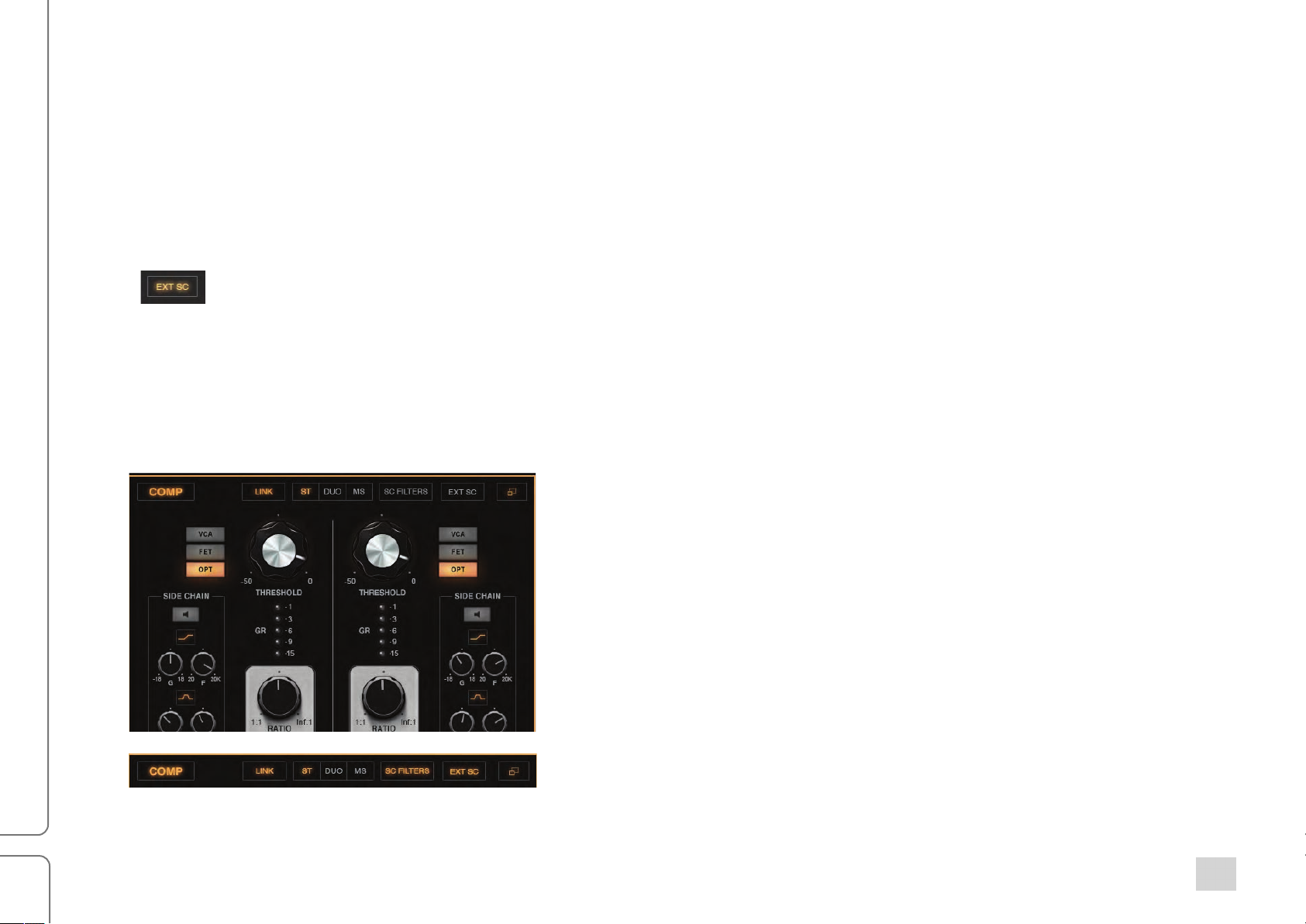
<5
+,*/!'&4/!$,4!$%*).<!F($!?&(B%4!)&68%4//*#1!$,4!F-//!*#!8;-)4/!=,4%4!?&(!'&#B$!#44'!$&>!9#;?!-$!;&=!
0%4G(4#)*4/!*/!$,4%4!-!)�*)$!F4$=44#!$,4!F-//!-#'!$,4!3&*)4<!/&!?&(!=-#$!$&!$%*114%!)&68%4//*&#!&#;?!
=,4#!$,4!3&)-;*/$!/*#1/!;&=!#&$4/>!A''!-!/*'4F-#'!JK!F&&/$!-%&(#'!^ff!Hg!$&!hff<!=,*),!*/!=,4%4!
F-//!-#'!3&*)4!-%4!6&/$!;*.4;?!$&!)&;;*'4>!+,*/!F*-/4/!$,4!sidechain!$&!-)$*3-$4!$,4!)&68%4//&%!6&/$;?!-$!
;&=P0%4G(4#)?!3&)-;!/&(#'/>!!
74$!$,4!+,%4/,&;'!/&!$,-$!&#;?!$,*/!-))4#$(-$4'!;&=P0%4G(4#)?!F&&/$!$%*114%/!1-*#!%4'()$*&#>!
+(%#!$,4!4E$4%#-;!sidechain!&#!&%!&00!=*$,!$,4!Je+!7:!F($$&#>!
%0#=2*?(/0'(%2$0#2*(
+,4!)&68%4//&%!-#'!1-$4!sidechain!JK!)&#$%&;/!$,-$!-%4!;&)-$4'!*#!$,4!7:!/4)$*&#!&0!$,4!JE8-#'4'!3*4=>!Y/4!$,4/4!
0*;$4%/!$&!/,-84!$,4!0%4G(4#)?!)&#$4#$!&0!$,4!sidechain!$,-$B/!1&*#1!$&!$,4!-$$4#(-$*&#!'43*)4>!+,*/!-88;*4/!$&!h
*#$4%#-;!-#'!4E$4%#-;!/*'4),-*#/>!+,*/!4G(-;*g-$*&#!-//*1#/!'*004%4#$!)&68%4//*&#!8%*&%*$*4/!0&%!'*004%4#$!0%4G(4#)*4/>!!
d?!'40-(;$<!-;;!sidechain!)&#$%&;/!-%4!*#-)$*34\!7:!&#U&00T!Je+!7:T!
-#'!-;;!7:!JK!)&#$%&;/>!+&(),!-#?!JK!)&#$%&;!*#!$,4!sidechain!
8-#4;!-#'!$,4!sidechain!JK!/4)$*&#!iF4)&64!-)$*34>!+,4!7:!
D*;$4%/!F($$&#L-$!$,4!$&8!&0!$,4!JE8-#'4'!3*4=<!&%!-$!$,4!F&$$&6!
&0!$,4!:&;;-8/4'!3*4=L=*;;!;*1,$<!*#'*)-$*#1!-)$*3*$?!*#!$,4!
/*'4),-*#>!!
:;*).!$,4!7:!D*;$4%/!F($$&#!$&!$(%#!-;;!sidechain!0*;$4%/!&#!&%!&00>!+,*/!
;4$/!?&(!-('*$*&#!$,4!sidechain!$&!,4-%!,&=!sidechain!JK!*/!
*#0;(4#)*#1!sidechain!84%0&%6-#)4>!
"#$%&'!()*+!,$-**%.!/!0'%1!23+4%
Page 14

<6
7=*$),!$,4!4E$4%#-;!sidechain!&#!&%!&00!0%&6!$,4!JE8-#'4'!3*4=!&%!$,4!:&;;-8/4'!3*4=>!
9#)4!?&(B34!/4$!(8!-!sidechain!JK<!?&(!)-#!(/4!$,4!D*;$4%/!F($$&#!*#!$,4!:&;;-8/4'!3*4=!$&!$(%#!
sidechain!0*;$4%/!&#!&%!&00>!
:;*).!$,4!%2$'0#2*(!2./'*(/=*$),!$&!,4-%!&#;?!$,4!sidechain!-#'!,&=!*$B/!*#0;(4#)4'!F?!$,4!7:!
0*;$4%/>!+&!4-/*;?!;&)-$4!-!/*'4!F-#'!0%4G(4#)?<!,&;'!:$%;!-#'!/;*'4!34%$*)-;;?!&34%!$,4!D%4G(4#)?!
)&#$%&;!.#&F>!+,*/!4#1-14/!$,4!idechain!Z*/$4#!6&'4!-#'!;4$/!?&(!/=448!-)%&//!$,4!4#$*%4!
0%4G(4#)?!%-#14>!Z4$!1&!-#'!$,4!/*'4!F-#'!0%4G(4#)?!*/!/4$>!!
+,*/!*/!8-%$*)(;-%;?!(/40(;!*#!$,4!C7
^
!6&'(;4<!/*#)4!-!8%4)*/4!/*'4!F-#'!0%4G(4#)?!*/!34%?!*68&%$-#$>!W&(!)-#!(/4!$,4!
/-64!$4),#*G(4!*#!$,4!JK!6&'(;4!$&!G(*).;?!-#'!-))(%-$4;?!;&)-$4!-!0%4G(4#)?>!!
When idechain Listen is engaged, the output faders control monitor level for the
sidechain.!+,*/!*/!*#'*)-$4'!F?!-!),-#14!*#!)&;&%>!
"#$%&'!()*+!,$-**%.!/!0'%1!23+4%
Page 15

<7
:,-##4;!7$%*8!@&'(;4/!
:&;;-8/4'!
JE8-#'4'!3*4=!F($$&#!
7$4%4&!6&'4!/4;4)$&%!
HXUZX!0*;$4%!&#U&00!
HXUZX!0*;$4%!0%4G(4#)?!
HXUZX!0*;$4%!/;&84!
+,(68!&#U&00!-#'!1-*#!
JE8-#'4'!b*4=!
7-$(%-$*&#!:&#$%&;!X-#4;!
X%4!@&'(;4!
+,4!84'!6&'(;4!*/!(/4'!8%*6-%*;?!$&!-''!,-%6&#*)!'*/$&%$*&#<!6(),!;*.4!-#-;&1!'43*)4/!-''!&''!&%!434#!,-%6&#*)/<!
&%!);*88*#1<!$&!-!/*1#-;>!+,4!#-64!NX%4Q!/(114/$/!$,4!$?84!&0!,-%6&#*)!'*/$&%$*&#!$,-$!!=&(;'!#&%6-;;?!-//&)*-$4!
=*$,!'%*3*#1!8%4-68/>!d($!'&#B$!F4!6*/;4'!F?!$,*/!6&'(;4B/!'40-(;$!8&/*$*&#!-$!$,4!F41*##*#1!&0!$,4!),-*#>!+,*#.!&0!*$!
*#/$4-'!-/!-!8%&)4//&%!$,-$!-''/!=-%6$,!-#'!)&;&%!$,-$!)-#!F4!;&)-$4'!-$!-#?!8&*#$!*#!$,4!/*1#-;!8-$,>!A$!$,4!,4-%$!&0!
$,4!6&'(;4!*/!$,4!%#/-4#/2"*!/4)$*&#<!=,*),!)&#$%&;/!$,4!$?84!-#'!-6&(#$!&0!-''4'!,-%6&#*)!'*/$&%$*&#>!+,4%4!-%4!
-;/&!HXUZX!0*;$4%/!-#'!-#!JK!$,-$!-''/!-!14#$;4!;&=P0%4G(4#)?!N$,(68Q!&%!%4/&#-#)4>!
!b*4=!
"#$%&'!()*+!,$-**%.!/!0'%1!23+4%
Page 16

<8
JK!@&'(;4!
JE8-#'4'!3*4=!F($$&#!
7$4%4&!6&'4!/4;4)$&%!
H*1,!/4)$*&#!
H*1,!0*;$4%!$?84!
@*'!F4;;!JK!
@*'!F4;;!0*;$4%!$?84!
+!F4;;!JK!
+!F4;;!JK!0*;$4%!$?84!
Z&=!/4)$*&#!
Z&=!0*;$4%!$?84!
:&;;-8/4'!
JE8-#'4'!b*4=!
+,4!9:!6&'(;4!*/!-!0&(%PF-#'!4G(-;*g4%>!J-),!F-#'!8%&3*'4/!-!'*/$*#)$!6(/*)-;!/&(#'!$,-$!,&;'/!(8!&#!*$/!&=#<!=,*;4!
F;4#'*#1!=4;;!=*$,!$,4!&$,4%!F-#'/>!_-$,4%!$,-#!F4*#1!%4/$%*)$4'!$&!)4%$-*#!0%4G(4#)?!%-#14/!84%!F-#'<!4-),!F-#'!)-#!F4!
)4#$4%4'!-$!-#?!-('*&!0%4G(4#)?>!X;(/<!-#?!F-#'!)-#!F4)&64!0(;;?!8-%-64$%*)>!!
+,4!@2?0!-#'!!"A!/4)$*&#/!4-),!,-34!/,4;34/!=*$,!0*E4'!K<!-/!=4;;!-/!!-'V(/$-F;4!8-%-64$%*)!F4;;>!+,4%4!-%4!$=&!
&$,4%!JK!/4)$*&#/\!62$!-#'!B"*'C!+,4?!-%4!*'4#$*)-;!4E)48$!*#!$,4!=*'4!6&'4<!=,4%4!62$!*/!-!=*'4%<!);4-#4%!0*;$4%<!F4/$!
/(*$4'!0&%!4#,-#)*#1!$,4!),-%-)$4%*/$*)!/&(#'!&0!$,4!/&(%)4>!B"*'!*/!-!F*$!#-%%&=4%!-#'!)-#!%4-;;?!,4;8!-!/&(%)4!8&8!&($!
&0!$,4!$%-).!=*$,&($!$&&!6(),!JK>!7*#)4!*$B/!/&64=,-$!/64-%?<!*$B/!1&&'!0&%!)&;&%*#1!-#'!1;(*#1!-!$%-).!$&14$,4%>!
!b*4=!
"#$%&'!()*+!,$-**%.!/!0'%1!23+4%
Page 17

<9
C7^!@&'(;4!
JE8-#'4'!b*4=!
:&;;-8/4'!
+,4!C7^!6&'(;4!,-/!$=&!*'4#$*)-;!'?#-6*)!8%&)4//*#1!/4)$*&#/>!Z*.4!-!'4P4//4%<!1-*#!%4'()$*&#!*/!-)$*3-$4'!F-/4'!
&#!-!0%4G(4#)?P'40*#4'!sidechain>!Y#;*.4!-!'4P4//4%<!4-),!&0!$,4!$=&!C7
'?#-6*)/!-$!-#?!0%4G(4#)?<!=*$,!-'V(/$-F;4!F-#'=*'$,!-#'!/,-84>!+,4!sidechain!0&%!$,4!6&'(;4!)-#!F4!-#!*#$4%#-;!&%!
-#!4E$4%#-;!/&(%)4>!9#4!4E$4%#-;!/*'4!F-#'!/(88;*4/!F&$,!8%&)4//*#1!/4)$*&#/>!
JE8-#'4'!3*4=!F($$&#!
7$4%4&!6&'4!/4;4)$&%!
!b*4=!
^
C7
!i[!/*'4F-#'!0*;$4%/!$?84/!
^
C7
!i[!&#U&00!
^
!i[!0%4G(4#)?!
C7
^
!i[!1-*#!%4'()$*&#!64$4%!
C7
^
C7
!i[!$,%4/,&;'!!
^
C7
!i[!sidechain!;*/$4#!
^!
8%&)4//&%/!)-#!/4;4)$*34;?!)&#$%&;!
^
!i^!)&#$%&;/!-%4!$,4!/-64!-/!C7^!i[!
C7
^!
6&'(;4!;434;!-'V(/$!
C7
JE$4%#-;!sidechain!&#U&00!
"#$%&'!()*+!,$-**%.!/!0'%1!23+4%
Page 18

<:
:&68%4//&%!@&'(;4!
:&;;-8/4'!
JE8-#'4'!b*4=!
+,4!:&68%4//&%!6&'(;4!*/!6-'4!(8!&0!$,%44!'*004%4#$!)&68%4//&%!(#*$/<!4-),!=*$,!34%?!'*004%4#$!),-%-)$4%*/$*)/>!
• D<E!*/!-!34%?!0-/$<!$%-#/8-%4#$<!;*#4-%!)&68%4//&%>
• F9B!*/!-!/;*1,$;?!/;&=4%!)&68%4//&%>!"$!,-/!6&%4!'*/$&%$*&#!-#'!)&;&%!$,-#!$,4!b:A<!-#'!*$B/!/6&&$,4%>
• G8B!I&8$&M!*/!/;&=!-#'!34%?!/6&&$,<!/&!$%-#/*4#$/!-%4!6-*#$-*#4'>
:,-#1*#1!$,4!)&68%4//&%!$?84!'&4/!#&$!-;$4%!$,4!8-%-64$4%!/4$$*#1/<!/&!?&(!)-#!400*)*4#$;?!)&68-%4!$,4!*68-)$!&0!
4-),!)&68%4//&%!$?84!&#!$,4!/*1#-;>!!
JE8-#'4'!3*4=!F($$&#!
7$4%4&!6&'4!/4;4)$&%!
:&68%4//&%!$?84!
!b*4=!
+,%4/,&;'!
R-*#!%4'()$*&#!64$4%!
_-$*&!
A$$-).!
_4;4-/4!
!@&'(;4!&($8($!;434;!-#'!6*E!
A))4//!JE8-#'4'!3*4=!$&!-'V(/$!sidechain!JK!
"#$%&'!()*+!,$-**%.!/!0'%1!23+4%
Page 19

<;
R-$4!@&'(;4!
:&;;-8/4'!
JE8-#'4'!b*4=!
+,4!R-$4!6&'(;4!*/!-!/$-#'-%'!1-$4U4E8-#'4%!=*$,!)&#$%&;/!0&%!$,%4/,&;'<!-$$-).!-#'!%4;4-/4>!"$!-;/&!,-/!)&#$%&;/!0&%!
Floor!-#'!:;&/4<!=,*),!;4$!?&(!-'V(/$!$,4!6-E*6(6!%4'()$*&#!$&!6-*#$-*#!-!)&#/*/$4#$!#&*/4!0;&&%>!+,4!/*'4),-*#!)-#!
F4!*#$4%#-;!&%!4E$4%#-;!-#'!-;/&!)-#!F4!0*;$4%4'>!"$/!-F*;*$?!$&!1-$4!*#!@U7!)-#!?*4;'!/&64!-6-g*#1!%4/(;$/>!
JE8-#'4'!3*4=!F($$&#!
!
b*4=!
7$4%4&!6&'4!/4;4)$&%!
R-$4UJE8-#'4%!6&'4!/4;4)$!
+,%4/,&;'!
A$$4#(-$*&#!@4$4%!
R-$4!Floor!I-$$4#(-$*&#M!
R-$4!);&/4!I6-E!-$$4#(-$*&#M!
A$$-).!$*64!
_4;4-/4!$*64!
A))4//!JE8-#'4'!3*4=!$&!-'V(/$!sidechain!JK!
"#$%&'!()*+!,$-**%.!/!0'%1!23+4%
Page 20

20
Master Module
Output VU meters: Input, Output, Gain Reduction
Output/monitor mode
Output brickwall limiter
Input/output peak and clip indicators
Input/output faders and meters
Stereo Link
Input phase invert
Meter trim pot
The Master module is divided into four sections:
• Twin VU meters that display input, gain reduction, and output level
• A Monitor section for selecting the output and monitoring format
• A brickwall limiter
• Input and output faders and meters
Scheps Omni Channel / User Guide
Page 21

21
Insert Plugin Slot
You can add one plugin in the channel strip to provide additional, specific processing. To insert a plugin, click the plus (+)
sign at the top of the slot and select a plugin from the menu. This allows you to, for instance, add a second EQ plugin so
you can have one before and one after dynamics processing, or double-compress a signal.
Scheps Omni Channel / User Guide
Page 22

!
>>
[>!R%-F!-%%&=/!-$!$,4!$&8!&0!6&'(;4>!!!!!!!!!!!^>!@&34!6&'(;4!$&!*$/!#4=!8&/*$*&#>! !!!!!]>!Z4$!1&>!9$,4%!6&'(;4/!6&34!;40$>!
_4-%%-#1*#1!X%&)4//*#1!74G(4#)4!!
W&(!)-#!),-#14!$,4!8&/*$*&#!&0!-!6&'(;4!*#!$,4!),-##4;!/$%*8<!-#'!$,(/!*$/!8;-)4!*#!$,4!/*1#-;!0;&=>!:;*).jC%-1!&#!$,4!
;40$U%*1,$!-%%&=/!-F&34!$,4!6&'(;4B/!#-64>!"#!$,*/!4E-68;4<!=4!6&34!$,4!JK!6&'(;4!$&!$,4!;-/$!8;-)4!*#!$,4!8;(1*#B/!
/*1#-;!0;&=>!
!
!
+,4!8&/*$*&#!&0!-!6&'(;4!*#!$,4!8%&)44'*#1!),-*#!)-#!'%-6-$*)-;;?!-;$4%!*$/!*#0;(4#)4!&#!$,4!&34%-;;!/&(#'!&0!$,4!
/*1#-;>!JE84%*64#$5!
! !
!
!
!
!
"#$%&'!()*+!,$-**%.!/!0'%1!23+4%!
Page 23

23
Using Scheps Omni Channel
Practical examples
Andrew Scheps gives us a few examples of using Scheps Omni Channel in the studio.
Example #1: Kick Drum
• When mixing a kick drum, you’ll usually want to start with the EQ.
• You can get to work right away on the main interface and start with the EQ while completely ignoring the rest of
the modules in the strip. Maybe boost a
kHz to 7.5 kHz broad tone for the beater.
• While adjusting the low shelf, you may notice it’s getting a little messy in the low end. Head over to the Pre
module and dial in the HPF at 30 Hz with an 18 dB-per-octave slope to clean up the sub while keeping the
boom.
• While still in the Pre module, check out the Saturation and the Thump sections to see if either gives you more of
what you’re looking for. You might find that with the Thump engaged you can reduce gain of the low shelf a bit.
• Now that the EQ is sculpted (with some other goodies along the way), you can decide whether or not to
compress with a slow attack time to bring out a little punch (quickly auditioning the three compressor types to see
what suits this recording), or possibly use the gate to try to better isolate the drum mic.
• Now, with dynamics engaged, you’re into processing where the order can really make a difference. Therefore,
drag the Compressor module pre- and post-EQ and see what works better for you. You can even expand the
dynamics controls and see if putting a high-pass filter on the compressor sidechain keeps it from pumping too
much. You can also try smashing a little more than you otherwise would and then dialing back the wet/dry
control to turn it into a parallel compressor.
little 60 Hz shelf, boost 12 kHz shelf for air, and somewhere around 5
• While trying to tweak the gate, you realize that it’s working OK, but what you’re really trying to get rid of is bleed
ringing from the floor tom that happens every time the drummer plays the kick drum. A gate can’t help
Scheps Omni Channel / User Guide
Page 24

24
with that, but the DS2 certainly can. Use the Ctrl modifier (Mac) to solo the sidechain while finding the trouble
frequencies. Try a couple of different filter shapes to isolate the bleed as much as possible, and then use the
threshold control to suck out the bleed as much as you can without taking too much tone away from the drum.
Example #2: Vocal
• Here you might reach for the high pass filter first just to control the boom of the recording and some plosives,
but the first major port of call would probably be the compressor.
• Set up a 4:1 compressor with relatively slow attack and fast release for presence and then try out the
compressor types to see what works best on this voice.
• Now it’s time for the rest of the preamp controls, using a little Saturation to add some grit and maybe even a
little thump to add some body.
• From here, you move to the EQ, open up the top with the resonant high shelf, and try the two different mid-
range bands to see which the voice responds to best. Then, it’s on to the DS2. Band 1 can be set up for
classic de-essing, and then dial in Band 2 in the 2.5 kHz to 3.5 kHz range and just crack the threshold to
handle the increased nasal quality of the voice when the singer sings loudly.
• Try moving the DS2 module pre- and post-compressor to see which placement handles the artifacts better.
• Lastly put the Expander first in the chain to help duck the headphone bleed for you automatically to cut down
on the amount of fader rides you’ll need to do later.
Scheps Omni Channel / User Guide
Page 25

25
Example #3: Overheads
• Dealing with overheads can be tricky and every recording is different. But let’s assume this is a relatively
straight-ahead recording acting as cymbal mics, as opposed to trying to capture a complete, full-frequency
picture of the drum kit.
• The first thing to do might be to put a 12-dB-per-octave HP filter on both sides to take care of any sub from
the kick or toms.
• Next, let’s EQ in M/S mode. This will let you add a little low mid in the middle of the image to give body to the
kit. Then add some top shelf to the sides in order to open up the cymbals without stepping on the snare or
vocal. Then, in Expanded view, put one midrange band in parametric mode, link the controls, and find the
harsh area around 3 kHz using the Ctrl solo shortcut, and then suck some of it out to make things clearer.
• From here, make sure your Compressor is post EQ and start with the VCA compressor for some clean punch,
or maybe the FET compressor for some dirt. Really play with the attack and release times to get the
excitement that the compression can add without destroying the transients and dynamics.
• Also, don’t forget to try the compressor in Duo mode instead of Stereo mode. Unlinking the compressors
might make the drums feel wider.
Scheps Omni Channel / User Guide
Page 26

26
Working with M/S
M/S mode can be tricky if you’re new to it. Below are some general guidelines that can help get you started thinking
in M/S for each module.
Using the Pre module in the M/S mode
You’re working with the stereo overheads track and you want to add a bit of separation and “attitude” to the kick and
snare that are on the O/H track. Choose M/S audio format. Open the Expanded view and add Clip to the Mid part of
the signal only until you find the right amount of crunch that comes with a clipped signal. This will certainly draw
attention to the kick and snare.
Try adding some Even harmonics to the side. This may defocus the edges a bit.
Using the EQ module in the M/S mode
EQ processing a mid/side signal is a classic way to open up a track and make space for an instrument that’s at the
center of a stereo image. You can use M/S EQ processing to help focus and separate the bass drum and snare from
the overheads. You will have pretty good control of the mono tracks, but add the stereo overhead and the mix can
become mushy, since the bass and snare are less focused in the O/H. To reconcile these two types of tracks, set
the EQ module audio format to M/S for the O/H, and then brighten up the sides and pull back the mid.
You can also think of it as helping an instrument work with the rest of the tracks. On a piano, adding low mids and
some focused upper mids can make it sound more powerful and have more tone. But this can fight with the bass and
vocal. Try adding these frequencies just to the sides and actually dialing back the low end in the middle. This will
leave more room for bass and vocals in the middle while still giving you a present, powerful piano.
Scheps Omni Channel / User Guide
Page 27

27
Using the Compressor module in the M/S mode
Compressing in M/S can be harder to conceptualize than some of the other processes. But you can use it in very
creative ways, especially when you have a source like a loop that has multiple elements to it. With M/S compression
you can really focus on one set of elements in the Mid and the rest on the Sides. For instance, use a slow attack
VCA compressor in the middle to add attack to the kick and snare in a loop, while quickening up the attack and
slowing down the release on the sides to even out and add sustain to percussion and cymbals.
Scheps Omni Channel / User Guide
Page 28

28
Focus Mode
Click the orange button on the WaveSystem Toolbar to enable the Focus mode. This mode simplifies working with
Scheps Omni Channel presets. Load a preset in this mode and certain controls will be highlighted. These are the
controls that you are most likely to use with this particular preset. All other controls will also remain active.
The Focus mode leads you to the
relevant controls as soon as a preset is
loaded. Your eyes know where to go so
no time is wasted.
It helps you understand the interaction
between controls and between
modules, so you can quickly get to
know the plugin and develop your own
strategies.
Scheps Omni Channel / User Guide
Page 29

>;
:&#$%&;/!
%/'4'"(
5-"(
67%(
:&#$%&;/!)&66&#!$&!-;;!6&'(;4/!
6"$-+'("*7"OO(!
:;*).!&#!$,4!6&'(;4!#-64!$&!F?8-//!$,4!6&'(;4>!
_-#14\!o&$!*;;(6*#-$4'pF?8-//T!";;(6*#-$4'p#&$!F?8-//4'!
E33'..(/0'(9>=#*$'$(&2'A(
:;*).!$,4!=*#'&=!*)&#!-$!$,4!(884%!%*1,$!)&%#4%!$&!&84#!$,4!6&'(;4B/!JE8-#'4'!3*4=>!
%/'4'"(6"$'(
+,*/!/4;4)$*&#!/4%34/!$=&!8(%8&/4/\!
)*(#++(,"$-+'.<!$,4!7$4%4&!@&'4!/=*$),!/4$/!=,4$,4%!$,4!/$4%4&!*#8($!/*1#-;!=*;;!F4!8%&)4//4'!-/!ZU_!/$4%4&!I7$4%4&!-#'!C(&!
6&'4/M!&%!=*;;!F4!)"%$4'!$&!@U7!0&%!/48-%-$4!)&#$%&;!&0!$,4!6*'!-#'!/*'4!),-##4;/!I@U7!6&'4M>!
^
)*(/0'($1*#,23.(,"$-+'.!IC7
'?#-6*)/!8%&)4//*#1!0&%!)-;)(;-$*#1!$,4!/*1#-;!-/!*$!%4;-$4/!$&!$,%4/,&;'>!!
Z40$!-#'!%*1,$!-%4!/(664'>!+,*/!3-;(4!*/!(/4'!0&%!4/$-F;*/,*#1!*#$4%#-;!/*'4!F-#'!1-*#>!+,*/!3-;(4!*/!$,4!/-64!0&%!;40$!
-#'!%*1,$<!/&!1-*#!%4'()$*&#!'4$4)$*&#!=*;;!-88;?!4G(-;;?!$&!F&$,!),-##4;/>!+,*/!-004)$/!'?#-6*)/!8%&)4//*#1!&#;?<!#&$!
8%&)4//*#1!-'V(/$64#$/>!
Z40$!-#'!%*1,$!-%4!)&#/*'4%4'!/48-%-$4;?!*#!)-;)(;-$*#1!*#$4%#-;!sidechain>!J-),!/*'4!)-#!,-34!*$/!&=#!'?#-6*)!
%-#14/<!/&!'?#-6*)!8%&)4//*#1!6-?!F4,-34!'*004%4#$;?!0&%!;40$!-#'!%*1,$>!"$!'&4/!#&$!-;$4%!$,4!/$4%4&!/*1#-;!*$/4;0>!+,4!
ZU_!/$4%4&!/*1#-;!*/!)"%$4'!$&!@U7!/&!$,-$!$,4!6*'';4!8-%$!&0!$,4!/*1#-;!)-#!F4!'?#-6*)-;;?!8%&)4//4'!'*004%4#$;?!
$,-#!$,4!/*'4!8-%$!&0!$,4!/*1#-;>!!
<!:&68%4//&%<!-#'!R-$4M<!$,4!7$4%4&!@&'4!/4;4)$*&#!-;/&!'4$4%6*#4/!,&=!$,4!/*1#-;!=*;;!F4!(/4'!*#!
_41-%';4//!&0!-!6&'(;4B/!7$4%4&!@&'4<!*$/!&($8($!*/!-;=-?/!/$4%4&>!"0!#44'4'<!*$!=*;;!F4!)"%$4'!$&!@U7!-$!$,4!*#8($!&0!$,4!#4E$!
6&'(;4!*#!$,4!),-*#>!!
%'3/2"*("*7"OO(!
@-#?!*#'*3*'(-;!/4)$*&#/!)-#!F4!F?8-//4'>!:;*).!&#!$,4!/4)$*&#!#-64!$&!$(%#!*$!&#!&%!&00>!+(%#*#1!&00!-!/4)$*&#!=*;;!%4'()4!:XY!;&-'>!
_-#14\!o&$!";;(6*#-$4'pF?8-//4'T!";;(6*#-$4'p#&$!F?8-//4'!!
@&/$!6&'(;4/!(/4!!)&#$%&;!0&%!F&$,!;40$!-#'!%*1,$!),-##4;/!I=,4#!(/*#1!$,4!/$4%4&!)&68#$M>!+&!-))4//!),-##4;/!
*#'484#'4#$;?!&%!$&!)%4-$4!&00/4$/!F4$=44#!$,4!$=&<!&84#!$,4!JE8-#'4'!3*4=!=*#'&=>!!
"#$%&'!()*+!,$-**%.!/!0'%1!23+4%
Page 30

5=
X%4!@&'(;4!
+,4!X%4!6&'(;4!(/4/!,-%6&#*)!'*/$&%$*&#<!HXUZX!0*;$4%/<!-#'!-!;&=P0%4G(4#)?!N$,(68Q!$&!-''!'48$,!-#'!=-%6$,!$&!-!
%4)&%'*#1>!!
7-$(%-$*&#!/4)$*&#!
A#-;&1(4!'43*)4/!$?8*)-;;?!8%&'()4!&''!-#'U&%!434#!,-%6&#*)/>!A''*#1!/&64!,-%6&#*)!'*/$&%$*&#!$&!6*E!4;464#$/!)-#!.448!-!6*E!
4;464#$!0%&6!/&(#'*#1!N$&&!);4-#>Q!+,*/!/&(#'!*/<!*#!-!=-?<!%46*#*/)4#$!&0!-#-;&1!)*%)(*$/>!!
%#/-4#/2"*(.'3/2"*("*7"OO(
d?8-//4/!/-$(%-$*&#!8%&)4//*#1!
_-#14\!&00!&%!&#!
%#/-4#/2"*(+'&'+!
A'V(/$/!$,4!-6&(#$!&0!,-%6&#*)!'*/$&%$*&#!-''4'!$&!$,4!&%*1*#-;!/*1#-;>!
_-#14\!f!$&
5<
HXUZX!0*;$4%/!
+,(68!/4)$*&#!
F2+/'4("*7"OO(
"#'*3*'(-;!&#U&00!/=*$),4/!0&%!HX!-#'!ZX!0*;$4%/>!
_-#14\!&#!&%!&00!
F2+/'4(O4'P-'*31(
74$/!HXUZX!0%4G(4#)?!
_-#14\!!
HX\!^f!Hg!$&!^f!.Hg!
ZX\!^f!Hg!$&!^f!.Hg!
F2+'4(.+"='(.'+'3/(
74;4)$!F4$=44#!k!'d<
32
DS2 Module
The DS2 module works much like a de-esser: when sound at a specified frequency surpasses a threshold, gain is
reduced by a defined amount. DS2 differs from a de-esser in that any frequency can serve as the side band that
triggers the compressor. It can, of course, be used as a standard de-esser. There are two identical DS2 sections, so
that low-frequency and high-frequency sounds can be addressed simultaneously.
Filter type select
Selects shape of filter for sidechain detection.
Range: low shelf, bell, narrow cut, high shelf
Frequency
Sets the roll-off start point for a high-pass filter or the center frequency for the band-pass filter.
Range: 20 Hz to 20 kHz
Threshold
Sets the processor’s engagement level.
The processor’s threshold uses adaptive sensing to provide more natural results.
Range: -48 dB to 0 dB
Sidechain listen
Click
to audition the sidechain filter.
Range: off or on
Hold Ctrl while moving the Frequency control vertically to audition the side band and sweep through
frequencies. This helps locate accurate frequency settings.
DS2 module output level adjust
Range -12 dB to +12 dB
Gain reduction meter
Indicates gain reduction imposed by the compressor.
Range: -12 dB to -3 dB (four steps)
Sidechain control access
Click on the SC button to access the DS2 Expanded view for sidechain control.
DS2 Expanded View
Scheps Omni Channel / User Guide
Page 33

33
The DS2 Expanded view co
nsists of four identical sections (two sections in the mono component) that are used to
control frequency and threshold independently for the left and right or mid and side channels in both DS2 sections,
and to set the filter types used for sidechain detection.
The External Sidechain button at the top of the window enables and
disables external sidechain for the entire DS2 module. All sections share
the same sidechain.
Independent DS2 module engage/bypass switches.
Independent Sidechain Filter select for the left and right channels of
both DS
Filter type
Range: low shelf, notch, bell, high shelf
Independent Sidechain Listen buttons
Select sidechain listen for the left and right channels of both processors.
The section’s signal is band limited to enable you to focus on a specific
side band. Main outs are muted and only sidechain is heard.
Frequency sweep
To precisely locate a sidechain frequency, hold Ctrl and drag vertically on a frequency control. This activates sidechain listen and
lets you sweep across frequencies.
2
sections.
Scheps Omni Channel / User Guide
Page 34

34
EQ Module
High section
High filter types:
Resonant shelf
This shelf adds a small emphasis just prior to the beginning and end of the shelf. Usually this results in a more aggressive
shelf.
Shelf
This standard shelf tends to be smoother, and lacks the “bump” of the resonant shelf. These two shelf types use a fixed Q
that’s part of the filter design. As a result, the Q control is not available. It’s very difficult to make generalizations about the
effect that a type of shelf will have on a sound. Experiment.
Gain
Adjusts the gain of the high-shelf filter.
Range: -18 dB to +18 dB
Frequency
Sets the frequency of the shelf filter.
Range: 20 Hz to 20 kHz
Parametric
This is a bell-shaped EQ, and unlike the shelf filters, the Q control is available.
Q (parametric mode only)
Range: 0.2 to 10
Scheps Omni Channel / User Guide
Page 35

35
Bell-shaped EQs
There are two Bell EQ sections in the middle of module: Mid and Tone. Both have three shape options: Wide,
Narrow, and Parametric.
The Mid and Tone sections are identical in the Narrow and Parametric modes.
When the Wide bell shape is selected, the character of the two EQs diverges.
• Mid is a relatively wide, clean filter, best suited for enhancing the characteristic sound of the source.
• Tone is a bit narrower and can really help a source pop out of the track without too much EQ. Since it’s somewhat
smeary, it’s good for coloring and gluing a track together.
Mid and Tone Controls
Gain
Adjusts the gain of the bell.
Range: -18 dB to +18 dB
Frequency
Sets the center frequency of the bell filterl
Range: 20 Hz to 20 kHz
EQ filter type
Selects the shape of the bell filter.
Range: Wide, Narrow, Parametric (In the Parametric mode, the Q control is available for adjusting the width of
the bell.)
Q (parametric mode only)
Range: 0.2 to 10
Scheps Omni Channel / User Guide
Page 36

36
Low section
Gain
Adjusts the gain of the low-shelf filter.
Range: -18 dB to +18 dB
Frequency
Sets the frequency of the shelf filter. Hold Ctrl and drag vertically over the Frequency control to easily isolate a desired frequency.
Range: 20 Hz to 20 kHz
Low filter types
Resonate Shelf (fixed Q), Shelf (fixed Q), Parametric (bell with adjustable Q)
Q (parametric mode only)
Range: 0.2 to 10
The EQ module Collapsed and Expanded views are identical in functions and controls.
Scheps Omni Channel / User Guide
Page 37

37
Compressor Module
The Compressor module consists of three different compressor modes.
VCA is a modern-sounding compressor. It’s the most transparent of these three compressor types. Its
“feed-forward” processing can yield very fast attacks and there’s very little distortion. Because of this
design,
FET sounds slower than a VCA compressor due to its “feed backward” processing. It actually operates
more quickly than VCA, but it takes a bit longer to activate. There’s more distortion and color than in the
VCA compressor type, and it tends to be more “peaky.” There is compression in the sidechain.
The FET compressor can be used to create a deep, pumpy compression sound. Set Ratio between 20:1
and infinity:1. Start with a very slow attack and a fast release. Experiment with these time values, since
they can have an impressive effect on the sound.
OPT is based on photocell compressors. It’s the slowest and smoothest of these three compressors. It has
a long “memory” so it tends to be soft and quite rich. Because of its slower attack, transients are more
easily maintained. There is compression in the sidechain.
Range: three-positon radio switch
Threshold
Sets the compressor’s engagement level.
Range: -50 dB to 0 dB
Gain reduction meter
Shows the amount of gain reduction introduced by the compressor.
Range: -15 dB to -1 dB
there is no compression in the sidechain.
Ratio
Determines how hard the signal is compressed.
Range: 1:1 to infinity:1
Attack
Determines how quickly the compressor reacts to a signal.
Range: 0.4 ms to 150 ms
Release
Determines how fast the compressor reduces processing after the signal falls
below the threshold.
Range: 50 ms to 5000 ms
Scheps Omni Channel / User Guide
Page 38

38
Output mix ratio
Determines the wet/dry ratio of the compressor module output
Range: 0% to 100%
Compressor output level
Trims the output level of the compressor module
Range: -12 dB to +12 dB
Compressor sidechain adjust
Click on th
Sidechain filters
There are identical sidechain filter sections for left and right channels (mid and side in the M/S stereo mode). Use the Link button to
decouple left and right channels. Hold Ctrl and drag vertically over the Frequency control to easily isolate a desired frequency.
e SC button in the Collapsed view to open the Expanded view for sidechain adjustment.
Sidechain listen
Solos sidechain signal only.
side band frequencies.
Range: off or on
Click to lock. Hold Ctrl and drag to sweep across
Low-shelf filter
Filter active: (off or on)
Gain (range -18 dB to +18 dB)
Frequency (range: 20 Hz to 20 kHz)
Bell filter
Filter active: (off or on)
Gain (range -18 dB to +18 dB)
Frequency (range: 20 Hz to 20 kHz)
High pass filter
Filter active (off or on)
Frequency (range: 20 Hz to 20 kHz)
Scheps Omni Channel / User Guide
Page 39

39
Gate Module
GATE/EXP Select
Toggles between Gate and Expander modes.
Range: Gate or Expander
A gate, sometimes called a "noise gate,” is a downward expander with an extremely high ratio. When the
signal level reaches the threshold, the gate goes from "closed" (no signal passes through) to "open" (all of
the signal passes through). It's all or nothing, on or off.
An expander increases the dynamic range of the audio signal. Expanders are generally used to make
quiet sounds even quieter by reducing the level of an audio signal that falls below a set threshold level.
Threshold
Sets the Gate open and close level.
Range: -Infinity to 0 dB
Attenuation meter
Shows the gain reduction introduced by the gate.
Range: -60 dB to -6 dB
Floor
Sets maximum gain reduction. Floor limits the amount of gain reduction brought on by the gate. It can preserve
some “air” in the track.
Range: -60 dB to 0 dB
Close
This is a secondary close threshold. If Close is set to zero, the open and close threshold is unaffected. But if it is
set to any value other than zero, the Close value will determine the closing threshold. This value must be lower
than the Threshold for the Close function to take effect.
Attack
Determines how quickly the Gate opens.
Range: 0.1 ms to 10,000 ms
Release
Sets how fast the Gate closes (fades out) after the signal falls below Threshold.
Range: 0.1 ms to 10,000 ms
Scheps Omni Channel / User Guide
Page 40

40
Sidechain filters
Click on the SC button to open the Expanded view for sidechain adjustment. Hold Ctrl and drag vertically over the Frequency
control to easily isolate a desired frequency.
External sidechain On/Off
Range: off or on
HP/LP sidechain filters
HP Range 20 Hz to 15,000 Hz
LP Range: 20 Hz to 15,000 Hz
Link HP and LP filters
Allows you to keep the bandwidth between the HP and LP filters, but use either knob to sweep the frequency spectrum. This
essentially turns the HP and LP filters into a band pass filter.
Scheps Omni Channel / User Guide
Page 41

6<
@-/$4%!@&'(;4!
+,4!DN(6'/'4!/4)$*&#!,-/!$,%44!64$4%*#1!/&(%)4/\!8;(1*#!2*=-/<!8;(1*#!"-/=-/<!-#'!$&$-;!?#2*(
4'$-3/2"*>!+,*/!/4;4)$*&#!-004)$/!bY!64$4%/!&#;?>!"$!'&4/!#&$!-004)$!0(;;P/)-;4!64$4%/!&%!-('*&!
&($8($>!!
Y/4!$,4!64$4%!$%*6!8&$!&#!$,4!%*1,$!$&!-;*1#!$,4!64$4%/!$&!-!%404%4#)4!$>!!
_-#14!h!'d!$&!^k!'d>!
Y/4!$,4!6"*2/"4(/4)$*&#!I/$4%4&!)&68#$!&#;?M!$&!/4;4)$!,&=!-('*&!*/!6&#*$&%4'>!98$*&#/!
-%4\!/$4%4&!&%!6&#&<!;40$!&%!%*1,$<!6*'!&%!/*'4>!+,*/!/4;4)$*&#!*/!%40;4)$4'!*#!$,4!bY!64$4%/!-#'!
$,4!9($8($!0(;;!/)-;4!64$4%/>!
+,4!!2,2/'4!*/!-#!-'V(/$-F;4!F%*).=-;;!;*6*$4%!$,-$!*/!8&/*$*'!V(/$!F40&%4!$,4!8;(1*#B/!&($8($>!
Z&=4%!$,4!Z*6*$!/4$$*#1!/*1#*0*)-#$;?!-#'!?&(!=*;;!;*.4;?!,4-%!'*/$&%$*&#>!!
Z*6*$4%!_-#14\!P]f!'d!$&!f!'d!
D(;;P/)-;4!)*=-/(#*$(G-/=-/(6'/'4.!-%4!-$!$,4!F&$$&6!&0!$,4!6&'(;4>!Z*#.!$,4!;40$!-#'!%*1,$!
*#8($!0-'4%/!&%!&($8($!0-'4%/!=*$,!$,4!Z*#.!F($$&#!-$!$,4!F&$$&6>!2,4#!0-'4%/!-%4!(#;*#.4'<!?&(!
)-#!4/$-F;*/,!-#!&00/4$!F4$=44#!;40$!-#'!%*1,$!0-'4%/<!-#'!$,4#!%4;*#.!$,46>!+,4!&00/4$!F4$=44#!
$,4!$=&!0-'4%/!=*;;!F4!6-*#$-*#4'!-/!$,4?!6&34>!!
:;*88*#1!*/!*#'*)-$4'!-$!$,4!$&8!&0!$,4!64$4%!-#'!84-.!;434;!,&;'!*/!-$!$,4!F&$$&6>!:;*).!&#!$,4!
64$4%!$&!);4-%!-;;!*#'*)-$&%/>!
"#$%&'!()*+!,$-**%.!/!0'%1!23+4%
