Page 1

Waves S360° Panner, Imager
Software Audio Processors
User’s Guide
Waves S360° software guide page 1 of 13
Page 2

S360° Panner
S360° Imager
Waves S360° software guide page 2 of 13
Page 3

Introduction and Overview
Introducing Waves S360°, a Surround Panning and Imaging tool for 5 or 5.1
channels. It offers an alternative to surround X/Y panners, allowing better control
of Phantom images, and providing better localization as well as an enhanced
sweet spot. The S360° Panner lets you set the Rotation and Width for a Mono,
Stereo, 5-channel or 5.1-channel, Surround source in the surround mix.
The S360° Imager is an enhanced panner, adding Room Model Early
Reflections for distance panning and Shuffling for enhanced low frequency width.
These tools assure you get the flexibility and control you need for creating both
spatial and discrete images in the common 5-channel and 5.1-channel formats,
providing the best translation to the typical target playback scenario.
The Waves 360° Surround Toolkit follows the reproduction standards
recommended by the International Telecommunications Union in the ITU-R
BS.775 (1993) specification. It also provides the means to handle some common
compromises and variations of this standard. The S360°’s versatility allows it to
complement other imaging tools and X/Y panners. You will find it the tool of
choice for working on soundtracks or music for the best reproduction in Home
Theater systems.
We believe that, with practice, surround will become as easy to work with as
stereo. There is, however, a potential problem with how the consumer’s actual
playback system is configured and calibrated. Even if the playback system is fully
calibrated and conformed to ITU recommendations, this is not the ideal array for
playing a spatial 360° spherical sound field, but it is the common one in
consumer electronics.
The general tip here would be not to rely on precision side Phantoms for
stationary sounds. Discrete side rotation is bound to be heard as a general
sideways event. It is, however, possible to reach beautiful, spatial, and
atmospheric-sounding results if you follow a few basic rules.
OVERVIEW FOR S360° PANNER AND IMAGER
S360° Panner:
The Panner is quite DSP efficient, and it is intended for multi-instance use. All
source channels can be mixed into the surround image using this Panner rather
than the default X/Y Panner.
You can set the Rotation angle for the Center of the source image. Directly under
the Rotation control you can select a Rotation Pan Pot. The two Pan Pots
Waves S360° software guide page 3 of 13
Page 4

available in S360° are Pair-wise or Triple-wise. They use speaker pairs or triplets
to calculate the required energy distribution for the indicated rotation.
You can set the Width Ratio to change the width of the image using one of the
available Width Pan Pots located directly under the Width ratio box. The
divergence will always be related to the rotation, so that, when widening an
image, it will always spread sideways from its center or collapse toward a mono
image.
Since the 6th, or the .1 channel, is not part of the 3/2 directional speaker array,
you can send a sum of the input audio to the LFE channel.
The use of the Center speaker can be specified in %. From full hard center
usage to a complete phantom center created from the L & R speakers. Any value
in between can be used as a balance, defining how much Center should be used
to create the current Rotation/Width settings.
The panning graph displays a splined-circle energy scope, which indicates the
same information that the meters display.
S360° Imager:
The S360° Imager has the same Control and feature set as the Panner, plus
Distance Panning and Shuffling.
Distance Panning generates Room Model Early Reflections, balancing the direct
sound and reflections creates the “Distance” and the specified room size affects
the sound of the reflections. Shuffling is used on low frequencies for control of
low frequency width.
The S360° Imager uses more DSP than the Panner. You can maximize your
DSP resources by starting with a Panner and, if you find the need, hot swapping
with an Imager. Your Panner settings are imported into the Imager and you can
further add distance and shuffling.
The Imager’s room Early Reflections are designed to work well with the rich,
decorrelated Reverb tail of the Waves R360° surround Reverb, for a complete
Room emulation. The virtual environment can work with an R360° on a
multichannel auxiliary to which you send or bus all your imagers. Each imager
will provide the Early reflections of the source calculating the reflections
according to the rotation of the panned source. This enhances the possible
localization compared to generating reflections for a multichannel source.
S360 PLUG-INS COMPONENTS
Waves S360° software guide page 4 of 13
Page 5

The Panner and Imager can be inserted on several sources with several
destinations as follows:
Panner and Imager
• Mono to 5 channel
• Mono to 5.1 channel
• Stereo to 5 channel
• Stereo to 5.1 channel
Imager only
• 5 channel to 5 channel
• 5.1 channel to 5.1 channel
Most of the controls are the identical, but sometimes the selection of width Panpots is restricted to what is relevant to the source. Mono sources will have a
mono divergence width pan-pot but not an m/s-width (available for stereo and
surround components).
All Panner components support up to 192kHz.
Imager Mono to 5/5.1 supports up to 192kHz.
All other Imager components support up to 96kHz.
Using S-360°
BASIC OPERATION
To enjoy the full capabilities of the S360°, use the M360° Surround Manager as
an insert on the Master Surround output channel. It is recommended to go
through the studio calibration routine described in chapter 3 before you begin to
pan sources using the other components.
If your studio is not set up according to ITU recommendations, adjust your
speaker angles in the Manager so that the pan-pots will perform optimally in this
setup. Even if you are sure that your studio is well calibrated it is still
recommended to insert the manager for further reference. We recommend that
you create a custom work setup for your studio and use it as your default.
Arrange the source tracks to your preference. Open an S360° Panner on each
track’s last insert. If you already know there are tracks which you will want to
apply distance panning, you can immediately open an Imager. We recommended
you use the Panner and Imager on the last insert for more efficient track
processing with EQs and compressors. If you want to apply per-track, post positioning filters you can usually bus them to an auxiliary input or move your
panner upwards and insert the appropriate multichannel process after it.
Waves S360° software guide page 5 of 13
Page 6
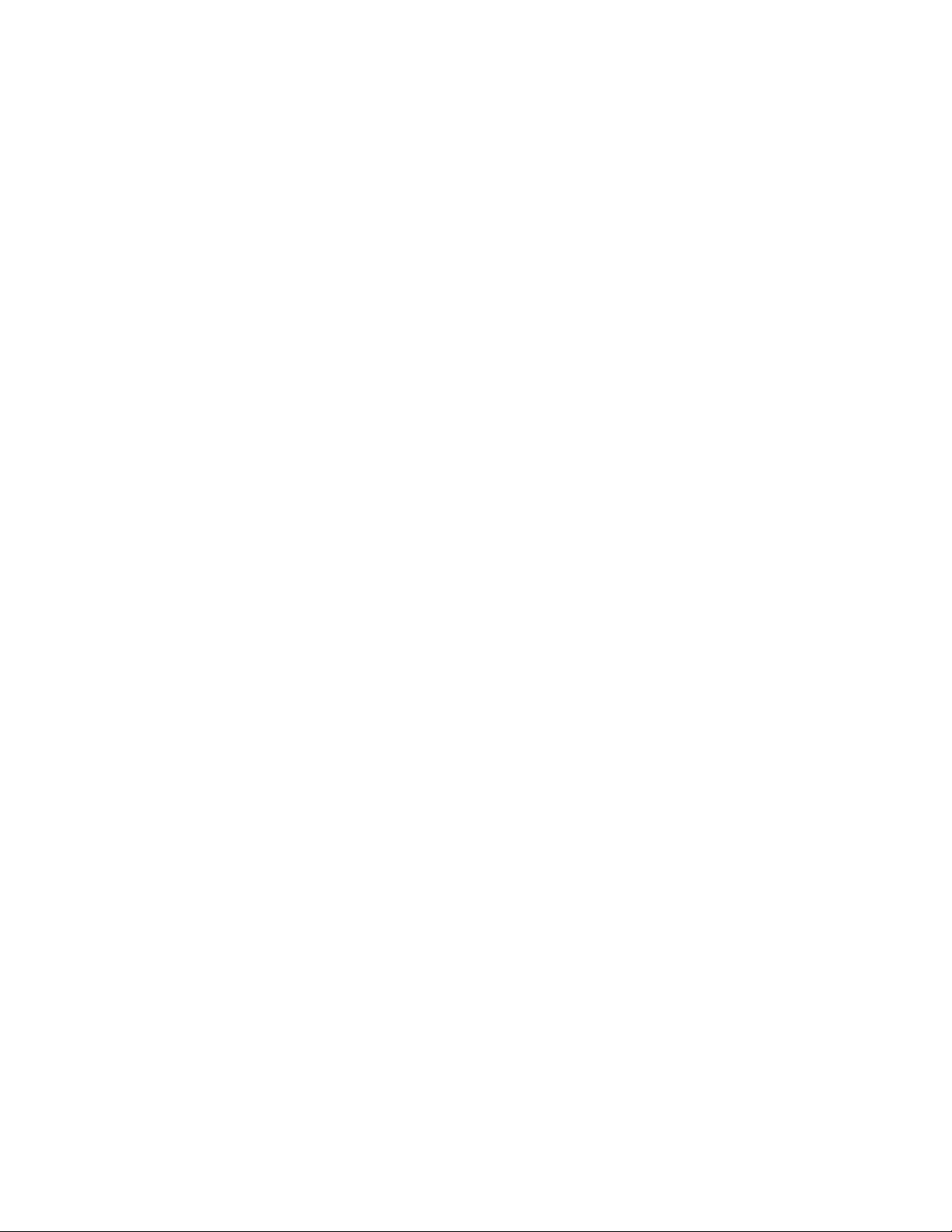
For each track, use the panner’s Rotation to specify the angle of the center of
your phantom image. Use the Width control to specify the divergence created
from the source image outwards or inwards for stereo and 5-channel sources.
Use the Center % control to specify the amount of use of the center channel in
the positioning of your image.
To add distance and room sound use an Imager component. Specify the
distance in the ER section or by adjusting the distance marker in the graph. The
actual and maximum distance will be subject to the room size. The Room Size
and Distance are linked by default. This way the source is closest to the far wall.
Then the link can be broken to allow imaging closer inside the room or to adjust
for unnatural settings of a source that sounds more distant than possible in that
room. To complete the room emulation, send the channel’s output to a
multichannel auxiliary with an R360° Surround Reverb and set your reverb tail
preferences to satisfy.
So much for the basics. This is quite enough information to get started and make
use of this toolkit. You are invited to continue reading it through or use it for
reference.
PANNER AND IMAGER USAGE
Pan-Pots
The Rotation control is controlled by a Rotation pan-pot and the Width control is
controlled by a width pan-pot. The pan-pots are used to calculate the distribution
of energy. The pan-pots are selected directly under the Rotation and Width
controls.
ROTATION PAN-POTS:
The available Rotation pan-pots are Pair-wise and Triple-wise. The Pair-wise
pan-pot distributes energy between speaker pairs to create the image for the
specified rotation. This method is fairly straightforward and provides reasonably
stable precision phantoms.
The Panning Graph will give an accurate indication of the sound’s position if the
control room is well calibrated and the speaker placements conform to the ITU
recommendations, or adjusted using the M360˚ Manager. The pair-wise pan-pot
works well between two points, even if the listener is not exactly in the center of
the sound stage. It also tolerates poorly set up sound systems. The phantom
image will still appear between the two speakers.
The Triple-wise pan-pot uses 3 speakers to localize the phantom’s center.
Researchers have indicated that using 3 speakers can enhance the stability of
the Phantom image. Indeed, this may be true, but you have to be more careful.
Achieving the extra stability relies on the speaker setup being similar to the one
Waves S360° software guide page 6 of 13
Page 7

on which the phantom was created. The front sound stage is usually set in a way
that can indeed make a more stable phantom, but for rear or side phantoms, the
reproducibility of the Pair-wise pan-pot will usually be higher.
The nice thing here is that you can start with Pair-wise panning, then toggle to
the Triple-wise pan-pot, and use the best-sounding one. There is no conflict
between the two panners. You can pan one source with a Pair-wise and another
with a Triple-wise in the very same sound stage.
WIDTH PAN-POTS:
The Width pan-pots are used to spread the sound source. There are several
different Width pan-pots available, depending on the number of source channels.
A Mono source Panner has one Width pan-pot for Mono Divergence: A Stereo
source Panner has four: Mono Divergence, Balanced, Front-stage, and Focus. A
Multichannel source includes the four in the Stereo source panner plus a fifth:
Front/Rear-stage.
Mono Divergence – available for all components.
This control spread the energy of the mono source outwards from its indicated
direction. The sound will still be mono but it will be less localized at its indicated
rotation and in the extreme width. It will be almost equally loud in all speakers but
the rotation will still preserve direction, albeit much less coherently. Mono
Divergence is available for stereo sources and multichannel sources. It behaves
in a similar same way, except that it increases correlation of the sound between
speakers.
Balanced – Available for Stereo and Multichannel components.
The balanced width pan-pot spreads the given image for a wider front while
narrowing the rear. It’s very useful to get a Stereo source spread nicely over the
surround stage; it will widen the stereo stage, effectively shifting the side
phantoms further to the sides and backwards. On a Multichannel source, it will
collapse the original rear stage and widen the front stage.
Front-stage – Available for Stereo and Multichannel components.
It widens the front stage by multiplying the directional image width by the
specified ratio. For example, a track that has a phantom image at 20° should
locate that phantom image at 40° when the width ratio is 2 or at 80° when the
width ratio is 4.
Front/Rear-stage – Available for Multichannel components.
This pan-pot widens the front and the rear stages just like the Front-stage panpot widens the front stage.
Focus – Available in Stereo and Multichannel components.
Waves S360° software guide page 7 of 13
Page 8

This pan-pot takes each speaker pair and extracts the M and the S signal. A
value of 0 width focuses only the M signal and a width value of 4, only the S
signal. This has the slight effect of ambience extraction having a value of 4 as all
ambience and 0 as all direct.
ABOUT SHUFFLING
Shuffling is a multichannel enhancement process which has few unwanted side
effects, but which can add a sense of spaciousness and life to an otherwise
ordinary spatial image.
Shuffling is particularly suited to recordings made using standard panning
techniques made on most mixing consoles or their digital equivalents.
The stereo effect from two loudspeakers creates the illusion, in the ears and
mind of the listener, of illusory phantom images lying between the loudspeakers.
This illusion, however, is not perfect, and one known fault is that for sounds
panned to intermediate positions, the apparent stereo stage width is narrower at
bass frequencies than in the mid and high treble. The reason for this is that the
ears and brain determine sound direction by different methods below and above
around 700 Hz.
Shuffling is a process that widens the bass frequencies so as to make the
phantom bass and treble images seem to be of comparable soundstage width.
This generally occurs when the shuffling level is set at around 1.6 with shuffle
frequency around 650 Hz. This setting is recommended for sharpest imaging.
If you increase the bass width even further, so that the bass is over-wide
compared to the treble, it will create less precise stereo images, but generally
tends to create an illusion of “spaciousness ” and sounds from beyond the
loudspeakers. This helps make up for the fact that the stereo image is normally
confined to the space between the loudspeakers, rather than being all around as
in real life. This effect is generally best when the Shuffling level is between 2.0
and 2.5, and Shuffle frequency is around 650 Hz. This setting is recommended
for best spaciousness on most material. Such settings are especially useful on
material that otherwise sounds too narrow. In surround systems with a
Subwoofer, Shuffling may come to save the day. The Subwoofer may be set to
playback all Low frequency content under 80Hz – 100Hz and this can further
narrow the spatial image of the Low frequency content. Shuffling can help to
regain the low frequency width as well as to intensify spaciousness and
envelopment of the atmospheric elements in the mix.
Shuffling has no effect on the imaging of central or mono images, but only on
sounds panned away from the center. Its effect is not to enhance mono images,
but rather to enhance the stereo effect already present in stereo images.
Unlike previous commercially available stereo shufflers, it is fully phase
compensated, i.e. does not introduce unwanted phase errors between the stereo
Waves S360° software guide page 8 of 13
Page 9

channels. This gives improved stereo sound quality with low listening fatigue. It is
also carefully designed to minimize tonal alterations of the mix in the bass. The
application of shuffling has no significant effect on mono compatibility.
It comprises two controls: “shuffling ” and “frequency ”.
“Shuffling ” controls the magnitude of bass width increase between 1 (no
shuffling) and 3 (maximum bass width increase). The subjectively best value
usually lies between 1.6 and 2.5.
“Frequency ” controls the frequency below which the shuffling width is increased.
This frequency may be adjusted between 350 and 1400 Hz. For normal stereo
monitoring, a frequency between 600 and 700 Hz usually sounds best. A higher
frequency may be better if the sound is intended to be used with the very close
loudspeakers often used in multimedia, portable or TV one-piece reproducer
systems where the stereo speakers are in the same box. A lower frequency is
useful when adjusting stereo originating in stereo microphone techniques where
the microphones are spaced apart by perhaps 20 or 30 centimeters.
Waves S360° software guide page 9 of 13
Page 10
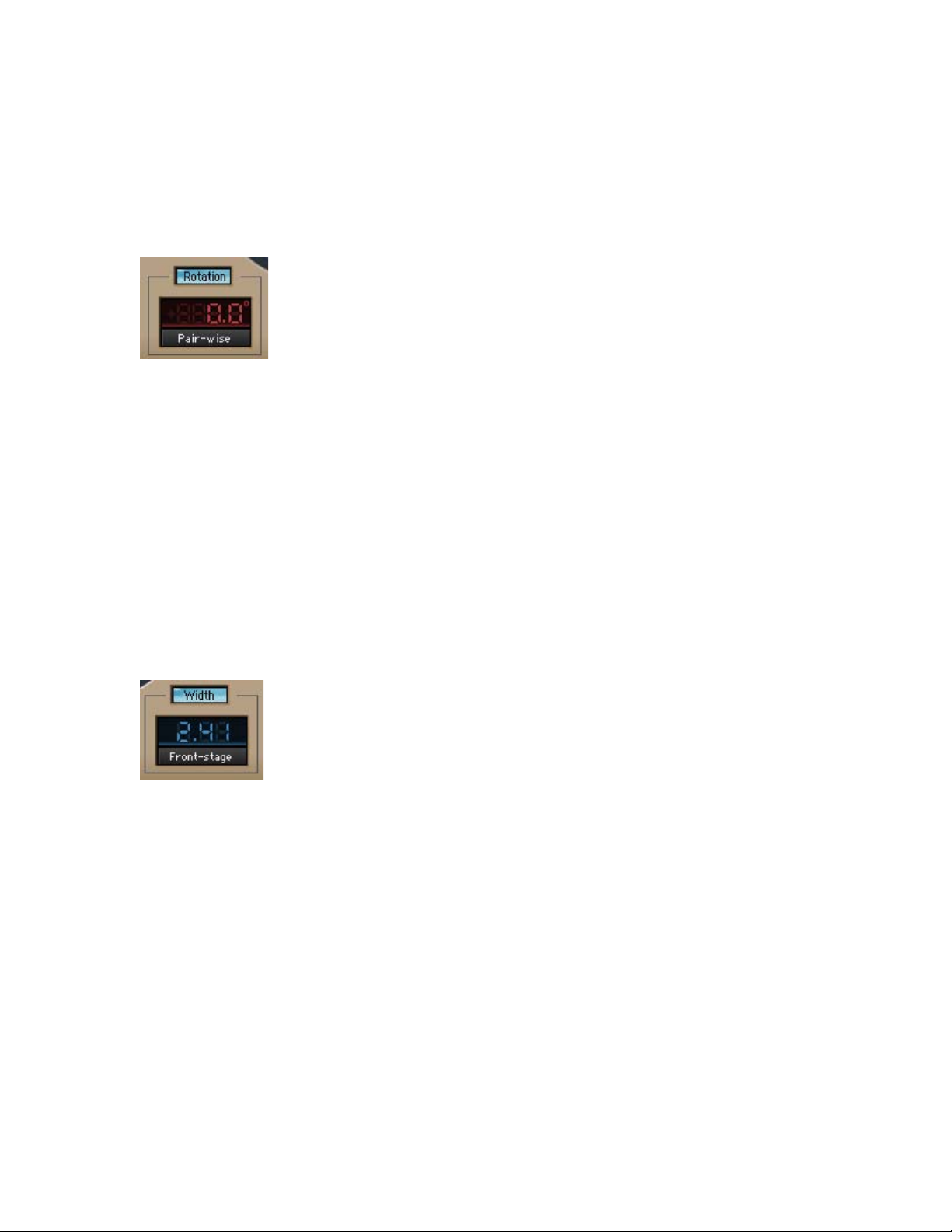
S360° Controls and Displays
PANNER AND IMAGER CONTROLS
Rotation Section
The Rotation section consists of 3 controls.
ROTATION: On/Off. Default: On.
This control Turns the Rotation on or off. It lets you compare no rotation to any
applied rotation at a single click.
ROTATION ANGLE: +180° to –180°. Default 0°.
The angle will determine the direction of the phantom image that you are
panning.
ROTATION PAN-POT: Pair-wise, Triple-wise. Default: Pair-wise.
This selects the method by which the Rotation will be calculated.
Width Section
The Width section consists of 3 controls.
WIDTH: On/Off. Default: On.
This control Turns the width settings on or off. It is useful to audition the sound
with or without the applied width.
W
IDTH RATIO: 0 to 4. Default 1.
0 will collapse any image to a mono phantom. 1 will usually represent Bypass
although some width Pan-pots don’t have a true input-accurate bypass. A ratio of
4 will be the widest. The sound of the width settings vary according to the
selected Width Pan-Pot.
WIDTH PAN-POT: Mono Divergence, Balanced, Front-stage, Focus, Front/Rear
stage. Default: Mono for mono input, Balanced for other.
Waves S360° software guide page 10 of 13
Page 11

CENTER %: 0 (Phantom) to 100% (discrete). Default:100%.
Specifies the use of the center speaker as a discrete sound source or to create a
phantom center by taking the sound in the center and feeding it equally to the
Left and Right speakers -3dB. Note that this is not muting the Center, which will
distort the calculations of the pan-pot.
SEND TO LFE: –Infinity to 0dB. Default: –Infinity.
This control redirects the track’s audio to the LFE channel by the gain specified.
IMAGER ONLY CONTROLS
Early Reflections section.
ER: On/Off. Default: Off.
This control turns the Early Reflections on or off. It is useful to audition your track
with distance panning vs. normal panning.
ER ABSORB: 0.0 to –18.0dB. Default: –8.0dB
This control is a high Shelf on the Early Reflections path. In conjunction with the
shelf’s cutoff Frequency, it allows you to set how bright or dull the ER’s will
sound.
FREQUENCY: 1400Hz to 21000Hz. Default: 4498Hz.
This is the ER Absorb shelf cutoff Frequency.
DISTANCE: 1 to 20 meters. Default: 1 meter.
This control sets the virtual Distance of the audio in the track. This uses
sophisticated gain laws between the direct and ER’s and works best when the
Distance is linked to the Room size.
ROOM SIZE: 1200 to 6500 Square Meters. Default: 1200.
This control sets the general size of the virtual room by manipulating the
relationship between the early reflections. Generally the larger the room, the
farther apart the reflections will be, but there are also direction issues related to
Waves S360° software guide page 11 of 13
Page 12
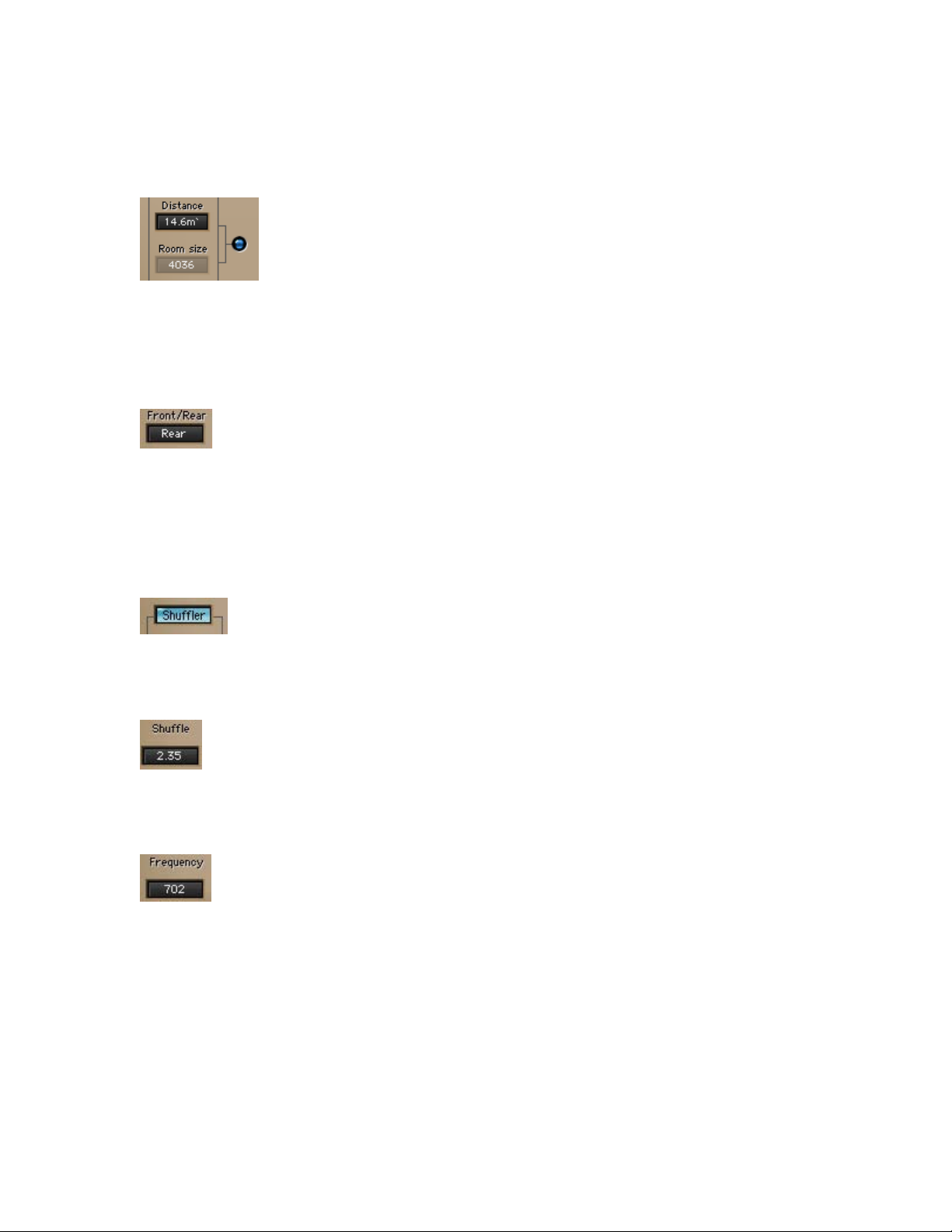
the Rotation applied so that the Early Reflections will strengthen localization and
enhance the sweet spot. For best results, it should be linked to the Distance.
DISTANCE/ROOMSIZE LINK: Link/UnLink. Default: Link.
The link sets the relation between Distance and Room size so that the sound
seems close to the wall. This creates the most convincing distance panning in
our experience. While linked, the Distance will be controlled by Room size and it
will be disabled for user manipulation.
FRONT/REAR: 0%=Rear – 100%=Front. Default: 50%.
This sets the Early Reflections to be dominant in the front stage or the rear stage.
It creates the sensation of being somewhere in the room, but not necessarily in
the middle.
Shuffler Section
SHUFFLER: On/Off. Default: Off.
This control turns the shuffling, or low frequency width, on or off. It’s useful for
comparing shuffling effect vs. no shuffling.
SHUFFLE LEVEL: 0.00 to 3.00. Default 1.00.
Controls the amount of Shuffling that will occur for Frequencies below the value
indicated in the Frequency control of the Shuffler.
REQUENCY: 20 to 5000Hz. Default 702Hz.
F
Sets the Frequency below which Shuffling will occur.
Waves S360° software guide page 12 of 13
Page 13
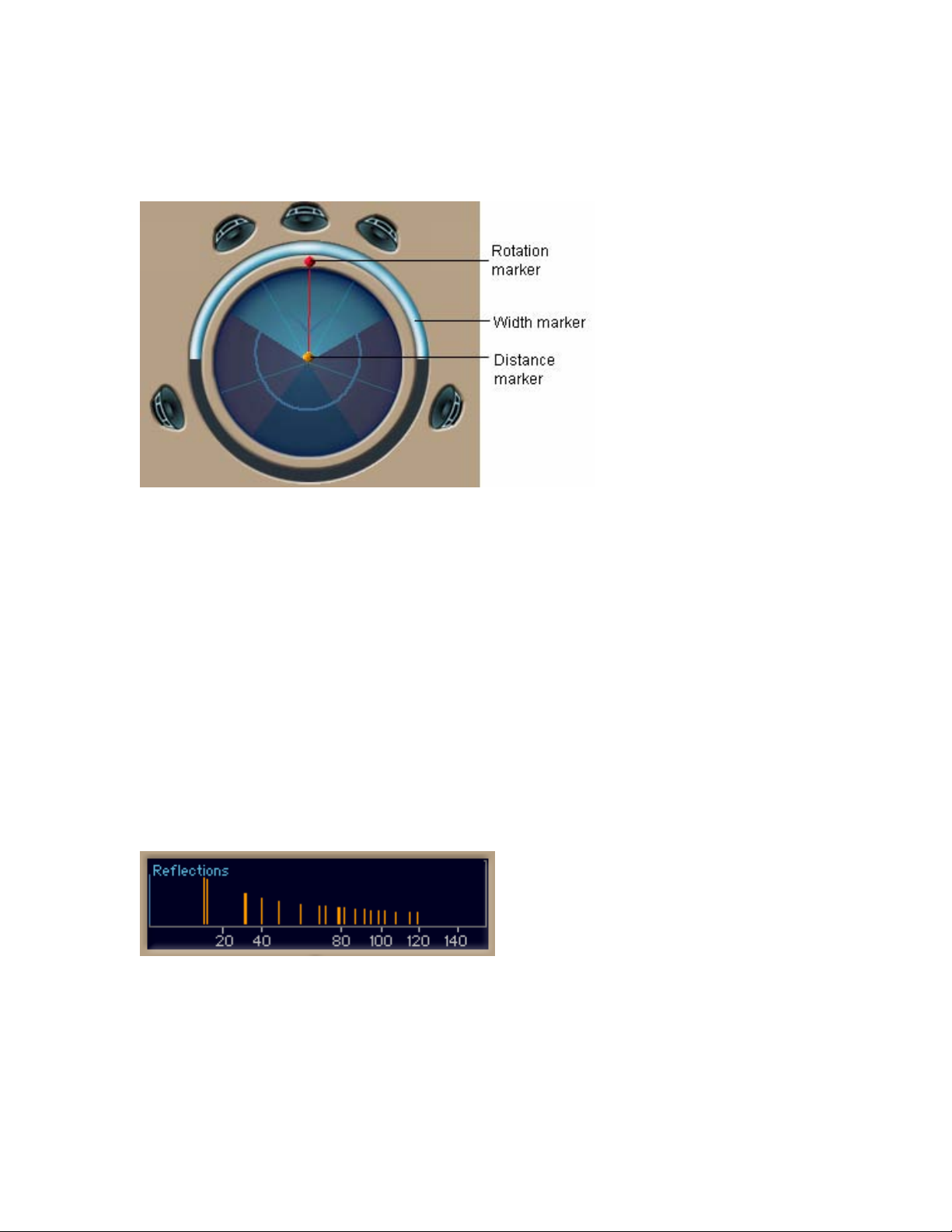
PANNER AND IMAGER DISPLAYS
ROTATION GRAPH
The Rotation Graph has markers for controlling the Rotation, Width and
Distance. It also shows a directional energy meter which displays the same
information as the output peak meters. Clicking on the Speaker icons makes the
rotation jump to the angle of the clicked speaker.
The graph shows beams in the angles where the speakers are. If you calibrate
and send speaker angles in the M360° manager, the angles will update and be
reflected by the beams in the graph. The speaker icons will remain at the normal
placement, allowing you to see the gap between the calibrated speaker angles
and the default normal placements.
The graph will display the width in conjunction with the selected width Pan-pot.
The outer circle will represent the absolute width ratio and will not rotate with the
inside of the rotation graph.
E
ARLY REFLECTIONS GRAPH (IMAGER ONLY)
This graph shows the Impulse response or timing and level of the Early
Reflections generated by the distance panning.
Waves S360° software guide page 13 of 13
