Page 1

WAVES: ABBEY ROAD
RS56
USER GUIDE
Page 2

2
TABLE OF CONTENTS
Chapter 1 – Introduction ..................................................................................................................... 3
1.1 Welcome ...................................................................................................................................... 3
1.2 Product Overview ......................................................................................................................... 3
1.3 About the RS56 ............................................................................................................................ 3
1.4 Components ................................................................................................................................. 3
Chapter 2 – Interface and Controls ..................................................................................................... 5
2.1 Interface ....................................................................................................................................... 5
2.2 Controls ........................................................................................................................................ 6
Chapter 3 – The WaveSystem ............................................................................................................. 9
3.1 The WaveSystem Toolbar ............................................................................................................ 9
3.2 Preset Handling ............................................................................................................................ 9
3.3 Interface Controls ....................................................................................................................... 12
3.4 Waves Preferences (Pro Tools only) .......................................................................................... 13
Abbey Road Studios, Curve Bender and RS and their associated logos are trade marks of EM I ( I P) Limited.
Waves: Abbey Road RS56
User Guide
Page 3

3
Chapter 1 – Introduction
1.1 Welcome
Thank you for choosing Waves. In order to get the most out of your Waves processor, please take the
time to read through this manual.
In conjunction, we also suggest you become familiar with www.wavesupport.net
extensive Answer Base, the latest Tech Specs, detailed Installation guides, new Software Updates,
and current information on Authorization and Registration.
By signing up at www.wavesupport.net
products, reminders when updates are available, and information on your authorization status.
, you will receive personalized information on your registered
. There you will find an
1.2 Product Overview
A passive equalizer with powerful sound-shaping capabilities, the RS56 Universal Tone Control was
originally introduced in the early 1950s and used in Abbey Road Studios to prepare recordings for the
record-lathe, as part of the process we now know as “mastering.” Later, Abbey Road’s pop engineers
began using the RS56 for studio recordings because of its abilities to dramatically manipulate sound –
unlike the basic treble and bass EQs found on the mixing consoles of the time. This earned it the
nickname “The Curve Bender.”
Waves and Abbey Road Studios have faithfully recreated the unique magic of the RS56, using
advanced circuit modeling techniques based on the original schematics. Like its hardware predecessor,
the Waves: Abbey Road RS56 passive EQ plugin features three bands with four selectable center
frequencies for each and six different filter types, plus independent or linked control over the left and
right channels. The result is an extraordinary equalizer that is as effective today as it was when it was
created over half a century ago.
1.3 About the RS56
The RS56 is a passive EQ, meaning no amplification of any kind is used to create its filters. In fact, it
can’t even be plugged into a power socket. Passive EQs use high value capacitors and inductors to
Waves: Abbey Road RS56
User Guide
Page 4
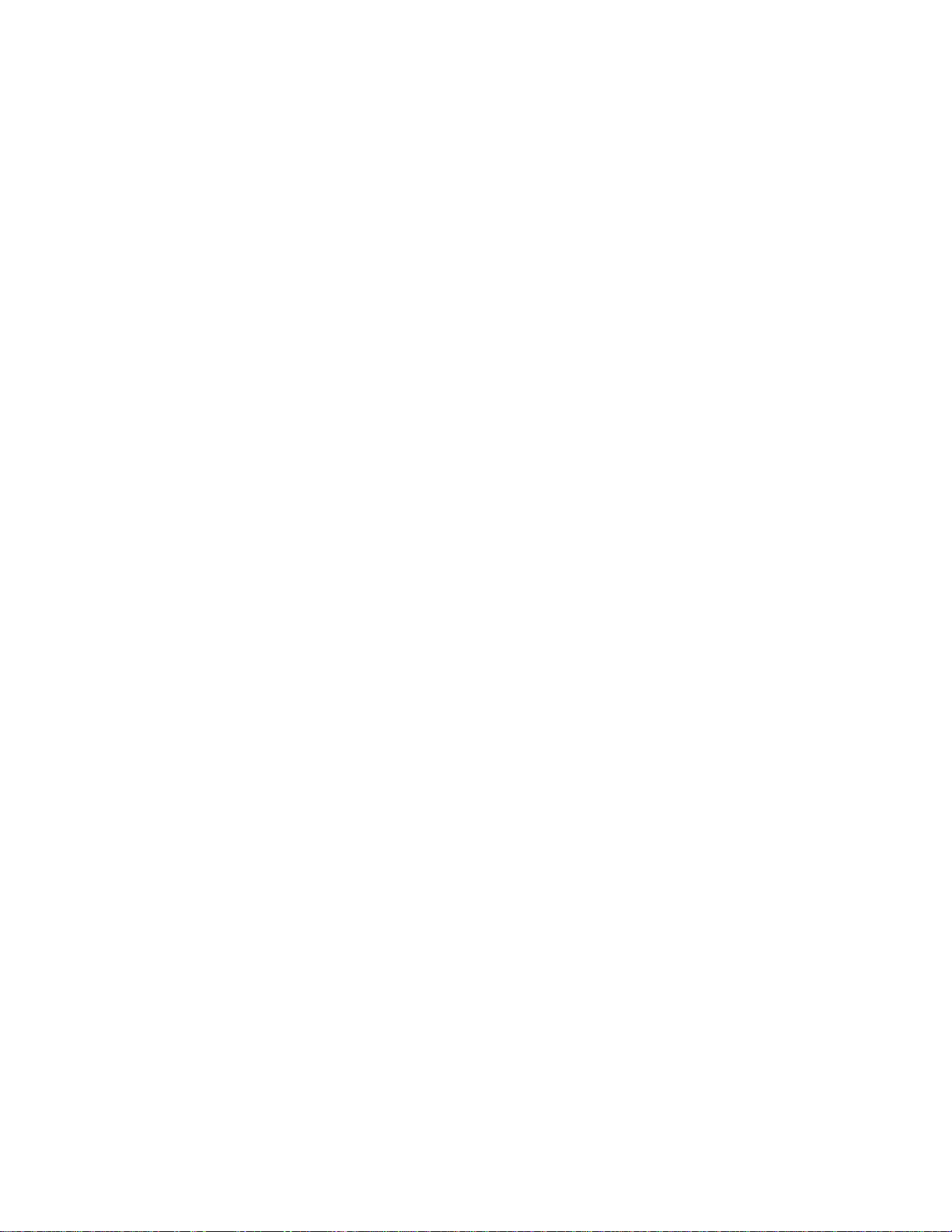
4
achieve the desired filtering. This lack of amplification means passive equalizers can only attenuate the
signal, not boost it. Therefore, boost-like frequency-shaping is achieved by attenuating the entire signal
except the specified frequency. For example, to achieve a 6 dB “boost” at 1 kHz, a passive EQ
attenuates the entire signal by 6 dB apart from 1 kHz. The entire input signal is attenuated by the sum
total amount of possible boost; in the case of the RS56 hardware, with three bands that can boost up to
10 dB each, the overall signal attenuation is 30 dB. In most cases, make-up gain is applied postprocessing to bring the signal back up; at Abbey Road Studios, make-up gain was applied using V72
amplifiers, as found in the REDD.17 and REDD.37 consoles.
Created in the early 1950s by EMI engineer Mike Batchelor, the monophonic Universal Tone Control
Type RS56 was the most flexible equalizer of its time, and an influence on EQ designs for years to
come. Later, the stereo RS56-S was introduced, which offered independent linkable controls for left and
right channels. The RS56 is one of those rare, mythical pieces of equipment that only the most
hardcore gear aficionados even know about. The original RS56 featured three bands (Bass, Treble and
Top) with four selectable center frequencies for each and six different filter types, providing +/- 10 dB of
cut/boost in 2 dB increments; the Waves: Abbey Road RS56 plugin offers +/- 20 dB of cut/boost, in 0.1
dB increments. The RS56 is an extremely musical-sounding EQ; the center frequencies of its Bass and
Treble bands are exactly one octave apart and, in the Top range, half an octave apart.
The RS56 was used in Abbey Road Studios from 1951-1970 to put the finishing touches on recordings
prior to disc-cutting. However, due to the RS56’s ability to dramatically transform the sound of input
source material (as well as EMI’s dedication to “True Fidelity”), its studio use was initially restricted to
fixing externally-recorded materials; the RS56 was deemed unnecessary for recordings made at Abbey
Road. However, as time went on and experimentation in the recording studio became more acceptable,
the Beatles’ engineers were the first to be granted permission to use the RS56 for recording and
mixing.
1.4 Components
WaveShell technology enables us to split Waves processors into smaller plugins, which we call
components. Having a choice of components for a particular processor gives you the flexibility to
choose the configuration best suited to your material. RS56 includes the following components:
o RS56 Mono
o RS56 Stereo
Waves: Abbey Road RS56
User Guide
Page 5

5
Chapter 2 – Interface and Controls
2.1 Interface
1. Bass Band
2. Treble Band
3. Top Band
4. Output (not visible when collapsed)
5. EQ Graph (not visible when collapsed)
Waves: Abbey Road RS56
User Guide
Page 6

6
2.2 Controls
• In stereo components, all EQ controls can be set independently for the left and right channels.
• The RS56 utilizes six different types of filters:
o Low End – A low shelf filter
o Blunt – A very wide bell filter
o Med Blunt – A moderately wide bell filter
o Med Sharp – A moderately narrow bell filter
o Sharp – A very narrow bell filter
o High End – A high shelf filter
• The original unit offers fil te r ranges of +/- 10 dB in 2 dB increments. To accommodate today’s
processing standards, Waves has extended the ranges to +/-20 dB (continuous), while
maintaining the exact characteristics of the original filters.
Bass Decibels sets the amount of low frequency boost or cut.
Range: +/- 20 dB in 0.1 dB increments
Bass Width sets the shape of the filter.
Range: Low End, Blunt, Med Blunt, Med Sharp, Sharp, High End
Bass Frequency sets the low frequency cutoff point.
Range: 32 Hz, 64 Hz, 128 Hz, 256 Hz
Bass On/Off deactivates low frequency processing.
Range: On, Off
Treble Decibels sets the amount of midrange frequency boost or cut.
Range: +/- 20 dB in 0.1 dB increments
Treble Width sets the shape of the filter.
Range: Low End, Blunt, Med Blunt, Med Sharp, Sharp, High End
Treble Frequency sets the midrange frequency cutoff point.
Range: 512 Hz, 1024 Hz, 2048 Hz, 4096 Hz
Waves: Abbey Road RS56
User Guide
Page 7

7
Treble On/Off deactivates midrange frequency processing.
Range: On, Off
Top Decibels sets the amount of high frequency boost or cut.
Range: +/- 20 dB in 0.1 dB increments
Top Width sets the shape of the filt er.
Range: Low End, Blunt, Med Blunt, Med Sharp, Sharp, High End
Top Frequency sets the high frequency cutoff point.
Range: 5800 Hz, 8192 Hz, 11600 Hz, 16400 Hz
Top On/Off deactivates high frequency processing.
Range: On, Off
Output Level
• In Stereo and Duo modes, controls the left and right channel levels. This gain stage is at the
output of the plugin.
• In MS mode, the left knob controls the Mid channel and the right knob controls the Sides
channel level. This gain stage is directly after the MS matrix encoding.
Range: -24 dB – +12 dB
Phase inverts the phase of the signal.
Range: In, Out
Monitor controls the source of the monitor output. (Stereo component only)
• Stereo (ST) and Duo modes:
o L (left side only)
o Mono (stereo signal summed to mono)
o Stereo
o R (right side only)
• MS mode:
o Mid (left plus right)
o Mono (stereo signal summed to mono)
Waves: Abbey Road RS56
User Guide
Page 8

8
o Stereo
o Sides (left minus right)
EQ Mode selects stereo processing mode. (Stereo component only)
• Stereo relatively links the channels and applies the same processing to both.
• Duo unlinks the channels and offers the option of applying different processing to each.
• MS applies an MS encoding matrix on the input to the plugin. The signal enters the EQ for
separate processing to Mid and Side information, which is subsequently decoded back to
stereo on the output.
Graph Range sets the range of the EQ graph.
Range: 15 (+/- 15 dB), 30 (+/- 30 dB)
VU Meters display output VU readings.
Range: -20 – +3 dB
VU Level Calibration sets the dBFS level which appears as 0 VU.
Range: -24 – -8 dBFS
Waves: Abbey Road RS56
User Guide
Page 9

9
Chapter 3 – The WaveSystem
3.1 The WaveSystem Toolbar
All Waves plugins feature the WaveSystem toolbar which takes care of most administrative functions
you will encounter while working with your Waves software. The features of the WaveSystem toolbar
are the same on practically all Waves plugins, so familiarity with its features will be helpful whichever
plugin you are using.
Toolbar Functions
Opens the plugin About box
Undo Undoes the last 32 actions
Redo Redoes t he last 32 undone actions
Setup A/B Toggles between two presets, useful for comparison of parameter settings
L/R Arrows Move to the previous or next preset
Copy A→B Copies the current settings to the second preset register
Load Recalls presets from file
Save Saves presets in the Waves file formats
? Opens the PDF manual for the plugin you are using
3.2 Preset Handling
Preset Types
Factory Presets are permanent presets in the Load menu. Factory presets cannot be overwritten or
deleted. When applicable, different component plugins may have different factory presets.
User Presets are your favorite settings of the plugin saved as a preset in the Load menu, under ‘User
Presets’. User Presets can be overwritten and deleted.
Setup Files may contain more than one preset. For example, a single file can contain all the presets for
a session. When you open a Setup File, all its setups become part of your Load pop-up menu for fast
Waves: Abbey Road RS56
User Guide
Page 10

10
access. This can be particularly useful with multiple instances of a plugin in a single session. By saving
all the settings you create into a single Setup File, they can all be quickly available for every instance of
that plugin.
Loading Presets and Setups
Click on the Load button to see the Load pop-up menu. The menu is divided into four sections. If a
section is not currently available it will not appear in the Load pop-up menu.
Open Preset File… Select to open any setup or preset file, whether from the Library or your own
creations.
‘Filename.xps’: Displays any currently loaded Setup File and its presets.
Factory Presets: Displays the default Factory Presets.
User Presets: Displays any loaded User Presets.
Saving Presets and Setups
Click on the Save button to see the Save pop-up menu. Four options are available. If an option is not
currently available it will be grayed out and inaccessible.
Save to New File… Select this to start a new Setup file. There are two prompts - first
for the setup filename, then for the preset name. You must provide
a name for both the setup file and the preset. Click OK (ENTER)
to complete the save. It is a good idea to create a folder in which
to save several setup files for a project.
Save ‘File Name’ – “Preset Name” Overwrites the settings of the loaded preset (whether a User
Preset or a preset from a Setup File) with the current settings. If a
Setup File is currently loaded, the name of the Setup File is
displayed followed by the name of the preset itself. If a User
Preset is loaded, its name is displayed.
Waves: Abbey Road RS56
User Guide
Page 11

11
Save to ‘File Name’ As… Saves the current settings as a new preset into the Setup file that
is open (if one is not open, the option is grayed out). You will be
prompted to give the preset a name.
Put into Preset Menu As… Save the current settings into a User Preset that will always be in
your Load menu (until deleted). You will be prompted to give this
preset a name. User Presets are stored in the plugin’s preference
file.
Deleting Presets
You may delete User Presets and presets within a Setup File. Factory Presets and Setup Library files
cannot be deleted or overwritten.
1. Hold the Command (Mac)/Control (PC) key down.
2. Click-and-hold the Load button to see the pop-up menu.
3. While still holding the Command/Control key, select the preset or setup to delete.
4. A confirmation box will appear, allowing you to cancel or ‘OK’ the deletion.
A/B Comparison and Copying
The Setup A/Setup B button may be clicked to compare two settings. If you load a preset in the Setup B
position, this will not affect the preset loaded into the Setup A position, and vice-versa.
If you want to slightly modify the settings in Setup A, you can copy them to Setup B by clicking on the
Copy to B button, then alter Setup A and compare with the original Setup B.
The name of the current setup will be shown in the title bar (on platforms which support it), and will
switch as you change from Setup A to Setup B.
Note: an asterisk will be added to the preset name when a change is made to the preset.
Waves: Abbey Road RS56
User Guide
Page 12

12
3.3 Interface Controls
Controls can be in one of three states:
1. Not Selected where the control is not the target of any user entry
2. Selected where the control is the target of mouse control entry only
3. Selected and Active where the control is the target for both mouse and keyboard entry
Toggle Buttons
Toggle buttons display the state of a control, and allow switching between two or more states. Single-
click to change the control’s state. Some toggle buttons have a text display which updates with the
current setting, and others (bypass, solo, or monitoring toggles) illuminate when the control is active.
Some plugins have link buttons between a pair of toggle buttons, allowing click-and-drag adjustment
while retaining the offset between the controls.
Value Window Buttons
Value windows display the value of a control and allow click-and-drag adjustment, or direct control
via the keyboard.
Using the mouse, click-and-drag on the value window to adjust. Some value windows support
left/right, some up/down (as you hover over a button, arrows will appear to let you know which
direction of movement that button supports). You may also use your mouse-wheel to adjust
parameter values.
Using the arrow keys, click once with mouse to select the button, and then use up/down –
left/right (depending on the direction supported by that button) to move in the smallest
incremental steps across the button’s range (holding down the arrow keys will move faster
through the ra nge).
Using key entry, double click on the button to open the value window, and directly enter the
value from your keyboard. If you enter an out of range number, the button stays selected but
remains at the current setting. (System beeps if system sounds are on.)
Some plugins have link buttons between a pair of value windows, allowing click-and-drag adjustment
while retaining the offset between the controls.
Waves: Abbey Road RS56
User Guide
Page 13

13
Sliders
Click or scroll the mouse-wheel on the slider itself or anywhere within the sliders track. The numerical
value of the slider settings is displayed in a hover window above the slider path.
Hover Box
Hovering boxes will appear and display the control value when hovering with the mouse over the
control.
Multiple Control Selection
One of the most powerful features of the WaveSystem is the ability to select and adjust multiple
controls simultaneously. Using the mouse, drag-select the desired group of buttons or graphic controls
by clicking and holding at a point outside the controls, and forming a rectangle that includes the controls
you wish to adjust. Alternatively, press and hold Shift while clicking the mouse on any control you wish
to link. This method is useful when you want to select two or more controls that are not adjacent to one
another.
TAB Functions
TAB moves the ‘selected’ status to the next control, with shift-TAB moving in the reverse direction.
Additionally, the Mac has an option-TAB function for ‘down’ movement and shift-option-TAB for ‘up’
movement where applicable. If you have several Value Window Buttons selected, TAB functions will
take you through the selected controls only.
Hitting Esc or Return will return the 'focus' to the DAW application.
3.4 Waves Preferences (Pro Tools only)
When launching Pro Tools, hold Shift to view the Waves plugin Preferences window. The following
options are available:
• Don't use AudioSuite plugins
• Don’t use RTAS plugins
• Rescan all plugins
• HUI control surface support (low resolution)
• Enable single-click text en try
Waves: Abbey Road RS56
User Guide
