Page 1

IOX
Page 2

IOX
IOX
Table of Contents
Introduction ............................................................................................................................................................................................4
1. Getting Started ..................................................................................................................................................................................5
1.1 System Requirements ..............................................................................................................................................................5
1.2 Registration ..................................................................................................................................................................................5
1.3 Software Installation .................................................................................................................................................................6
1.4 Licenses .........................................................................................................................................................................................6
2. HARDWARE .........................................................................................................................................................................................7
3. Suggested Uses And Congurations .........................................................................................................................................9
3.1 One Computer with a DiGiGrid IOX.....................................................................................................................................9
2
3.2 Adding More I/Os to Your System ...................................................................................................................................... 10
3.3 Adding a Server ........................................................................................................................................................................ 11
3.4 Multiple Computers with a Single DiGiGrid IOX ...........................................................................................................12
3.5 HD Mix Room and Several Smaller Recording/Editing Rooms................................................................................ 13
4. Software Setup And Controls ..................................................................................................................................................... 15
4.1 Device Firmware ....................................................................................................................................................................... 18
4.1.1 Resetting the Unit ......................................................................................................................................................... 18
4.2 Identifying a Device from the SoundGrid Studio Device Rack ................................................................................ 18
Page 3

IOX
5. Control Panel .................................................................................................................................................................................... 19
5.1 Controls Page ............................................................................................................................................................................ 21
5.1.1 Top Bar............................................................................................................................................................................... 22
5.1.2 Analog Section ............................................................................................................................................................... 22
5.1.3 Clip Indication and Small Meters ............................................................................................................................. 24
5.2 Clock Page .................................................................................................................................................................................. 25
6. Adding A Server To The Iox.......................................................................................................................................................... 27
6.1 Applications of an External Server ................................................................................................................................... 28
6.1.1 eMotion ST mixer .......................................................................................................................................................... 28
6.1.2 StudioRack ....................................................................................................................................................................... 29
7. Moving Audio In A Soundgrid Network ................................................................................................................................. 30
7.1 Using an I/O Device with a DAW ........................................................................................................................................ 31
7.2 Patching I/O to Driver and Driver to I/O ......................................................................................................................... 32
7.3 eMotion ST Mixer Patching .................................................................................................................................................. 39
7.4 Device-to-Device Patching ................................................................................................................................................... 40
7.5 Headphone Patching ..............................................................................................................................................................41
8. Technical Specications ................................................................................................................................................................ 42
8.1 Installation Notes ..................................................................................................................................................................... 44
Page 4

IOX
INTRODUCTION
Thank you for choosing the DiGiGrid IOX interface for SoundGrid systems. In order to get the most out of your product,
please take some time to read this manual. We also suggest that you become familiar with our support sites, www.digigrid.net
and www.waves.com/support, where you will nd an extensive answer base, the latest tech specs, detailed installation guides,
software updates, and current information about licensing and registration.
About SoundGrid and DiGiGrid IOX
SoundGrid is a scalable infrastructure that provides a variety of cost-eective, high-quality solutions for studio production. It can be
congured in many ways, with many hardware possibilities, to provide a very exible work environment. This framework is managed
by the SoundGrid Studio Application, which congures the network, assigns and manages I/Os, controllers and servers, and patches
audio throughout the system. Any user, anywhere on the SoundGrid network, has access to all available network I/O devices. Adding
a SoundGrid DSP server enables processing, and monitoring.
Ideal for professional facilities with live performance rooms, the DiGiGrid IOX audio interface features a unique I/O conguration:
12 mic/line inputs with broadcast/studio-quality preamps, and 6 line outputs. With 4 customizable headphone outputs that allow
4
individual mixes for each musician, the IOX delivers high-resolution monitoring whether you’re performing in the studio or listening
in the control room.
Connect the IOX to your SoundGrid network with a single Ethernet cable. DiGiGrid IOX can be used as your primary audio interface,
or as an additional I/O expansion to an existing SoundGrid system.
Add an external SoundGrid DSP server, and you’ll be able to run hundreds of SoundGrid-compatible plugins, fully integrated within
your DAW, with incredibly low latency.
Page 5

IOX
1. GETTING STARTED
Aside from setting up your microphone preamps, there’s not much you need to know to begin working with your IOX.
1.1 System Requirements
■
SoundGrid Studio runs on Mac and PC (consult Waves website for current OS and DAW compatibility).
■
Compatible native DAW (Logic, Cubase, Nuendo, Ableton, Pro Tools Native, and many more). A list of SoundGrid-compatible hosts
is available at Waves website.
■
IOX / SoundGrid Studio software installed on the host computer.
■
Cat 5e or Cat 6 Ethernet cables.
1.2 Registration
To download IOX software you will need to register your device at www.digigrid.net or www.waves.com. You must know the serial
number of your IOX in order to register it, so sign up before you mount it in a rack. The serial number appears on a label on the
bottom of the unit or on a sticker on the box.
5
Once you register you will receive two emails:
■
A notication that you can now download the installer.
■
Instructions about authorizing your license.
Page 6
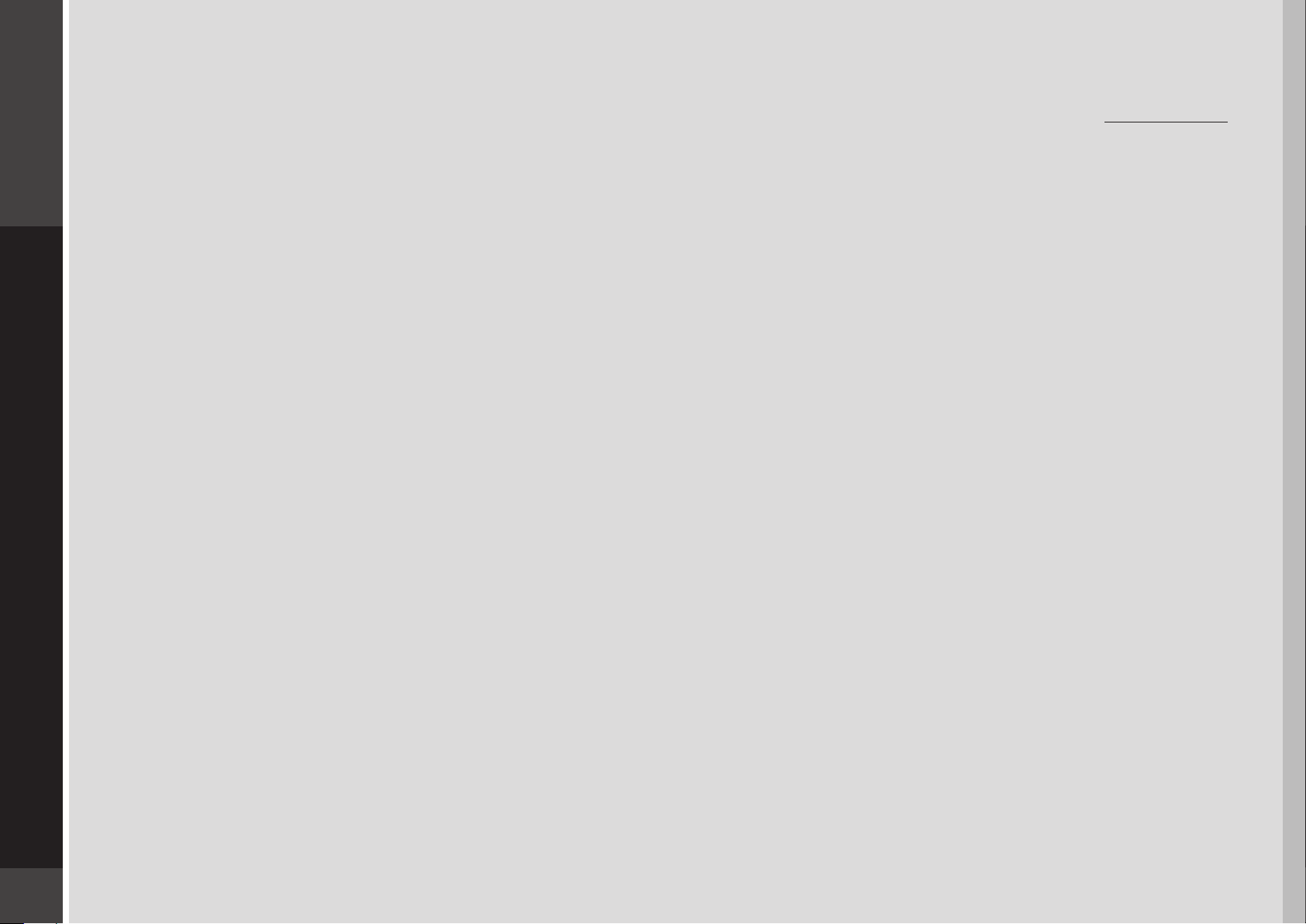
IOX
1.3 Software Installation
After you register your new IOX, you can download the installer from the Download/Hardware Drivers section of the Waves website.
Since SoundGrid enables you to access an I/O device from any computer in the network, you will need to install the software on
each computer in the network.
The IOX installer consists of:
■
The IOX I/O hardware driver.
■
The SoundGrid ASIO/Core Audio driver, which serves as a bridge between the DAW and the SoundGrid network.
■
The SoundGrid Studio Application, which manages all SoundGrid network resources and assigns devices to computers.
■
StudioRack, a software plugin rack, or chainer, that hosts up to eight plugins and can move their processing from the DAW to
an external SoundGrid server. (External server not included.)
■
eMotion ST, a software mixer that provides low-latency plugin processing and monitor mixing. Requires an external server.
1.4 Licenses
DiGiGrid Native I/O devices do not require a license to operate in a SoundGrid network. However, certain advanced features, such as
using StudioRack and eMotion ST for low-latency recording and monitoring, or ooading processing from the host CPU, require a
6
server and a SoundGrid license. This license is included with the purchase of IOX.
When you register your device, the relevant licenses are deposited in your Waves account. Use the Waves License Center application
to activate your licenses and install them on your computer or on a USB ash drive.
Page 7

IOX
2. HARDWARE
IOX is a 1U rack-mounted device. Aside from headphone jacks, all connections are on the rear panel.
IOX Front Panel
Front panel LEDs indicate status of essential device functions for each channel.
Input clipping Red = clipping (level can be set through the control panel)
Input signal present Green = signal present
48v phantom power Orange = ON
Network status indicator
7
Blue: Device recognized by the SoundGrid network
Red: Device not recognized by the SoundGrid network
Yellow: Updating
White: Unit malfunction (e.g., rmware did not load properly, unit did not boot properly)
Cycling through colors: This LED is used to identify the unit from the control panel.
Power switch/indicator
Four ¼-inch TRS headphone jacks with individual volume control knobs;
8–600 ohms; gain = OFF to +15 dB
Page 8

IOX
IOX Rear Panel
Mains input: 90–240 V AC 50/60 Hz
Built-in 1GB Ethernet switch, two ports
3
Recovery/reset button
4
Clock in and out (BNC connectors for external Word Clock)
5
12 mic/line inputs (combo XLR/TRS connectors)
6
6 line out ¼” TRS connectors
8
Page 9

IOX
3. SUGGESTED USES AND CONFIGURATIONS
There are many ways to use your DiGiGrid IOX. Your existing (or future) equipment, how you work, and what you need to accomplish
are factors to consider when incorporating an IOX into your studio. Project studios with one or two DAWs can share I/O resources.
Studios with several rooms and many DAWs can stream audio between rooms and quickly swap out devices. But no matter how
simple or complex your setup is, connecting an IOX involves only one cable, an Ethernet Cat 5e or Cat 6.
3.1 One Computer with a DiGiGrid IOX
This is the most basic studio conguration. It includes a host computer with a native DAW and a single DiGiGrid IOX that connects
microphones, instruments, headphones, and monitors to the SoundGrid ASIO/Core Audio driver. This driver controls the network
and all its devices.
9
External
Clock
Host Computer
DiGiGrid IOX
Ethernet
Analog
Clock
Page 10

IOX
3.2 Adding More I/Os to Your System
Add a DiGiGrid IOC and you pick up another 2 mic inputs, 16 AES inputs and outputs, 8 line inputs and outputs ADAT I/O, and 2
more individual headphone outputs. Connect the IOC to the built-in Ethernet switch on the rear of the IOX. You can add up to eight
SoundGrid I/O devices to a single host. Each of these can be accessed by any computer on the network.
Audio and clock pass through the same Ethernet cable. This means of distributing clock is called “Sync over Ethernet” (SoE) and is
used between all SoundGrid devices. To clock the entire network to an external clock source such as house sync, use Word Clock or
Digital In as clock master for the IOX. If the IOX is the SoE master, then the entire network will be locked to this external source.
DiGiGrid IOC DiGiGrid IOX
External
Word Clock
10
Host Computer
Ethernet
Analog
Clock
Page 11
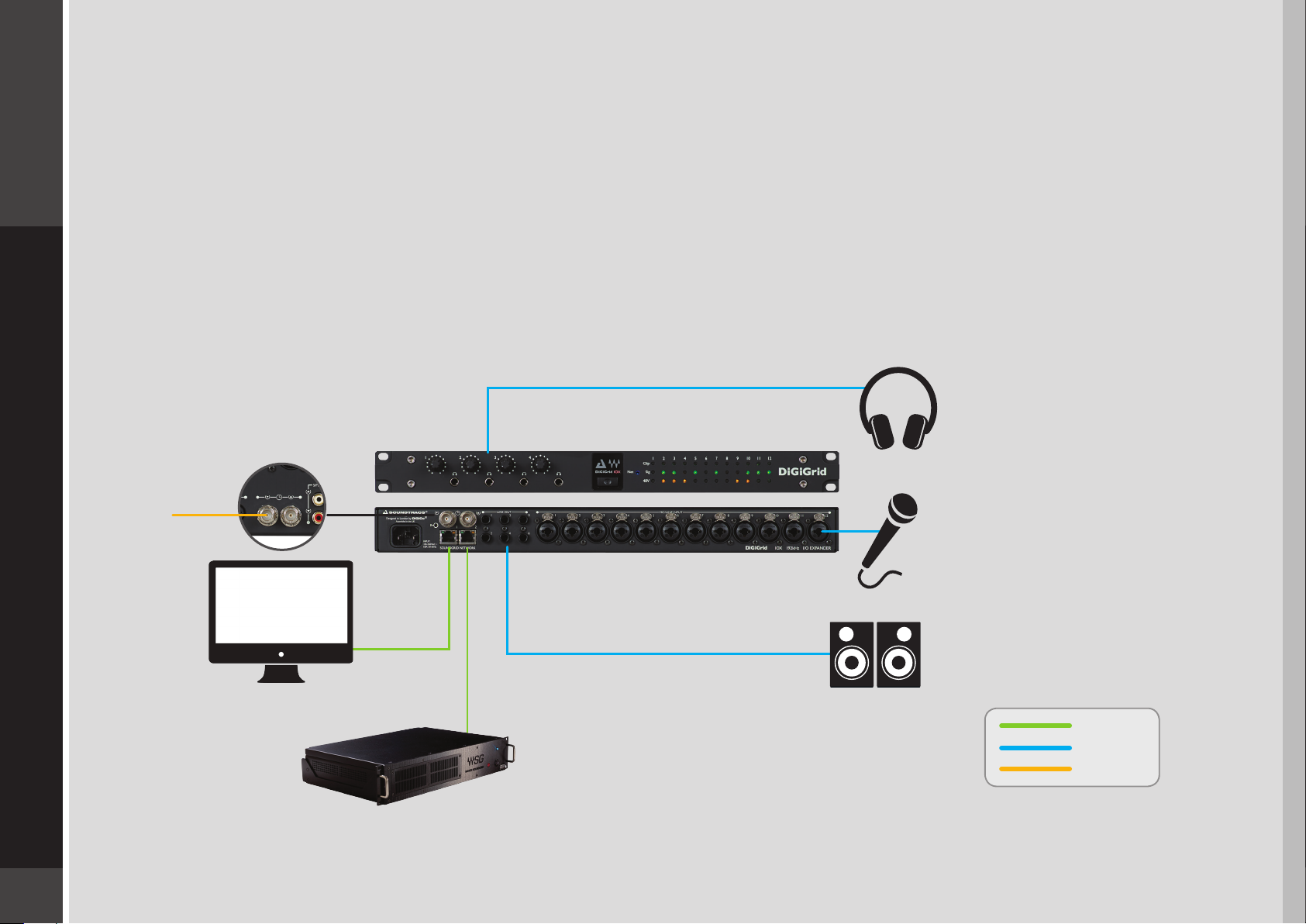
IOX
3.3 Adding a Server
Adding a SoundGrid DSP server to a SoundGrid Studio system provides the processing power for the eMotion ST mixer
and the StudioRack plugin. This enables low-latency recording and monitoring, and increases the number of plugins you
can use simultaneously.
Some SoundGrid I/O devices are equipped with internal servers. With these devices, the server will appear under the Servers section
and the I/O under the Rack A: Hardware I/O Devices section. Congure these I/Os as you would any similar I/O device. All servers
initially appear as “SGS.” Once assigned, a server can be renamed.
DiGiGrid IOX
External
Clock
11
Host Computer
Ethernet
Analog
Clock
SoundGrid Server
Page 12

IOX
3.4 Multiple Computers with a Single DiGiGrid IOX
If you want to stream audio between several computers in order to combine multiple mixes or elements, connect several DAWs to
one IOX interface. Each DAW can send and receive an audio stream, and any one computer can control the I/O. Any native DAW—
or combination of dierent native DAWs—can be a part of this network, so each computer must have the IOX software installed.
Two computers can be connected to the DiGiGrid IOX Ethernet switch via a single Cat 5e or Cat 6 Ethernet cable. If you want to add
further computers, you will need to connect them to an approved external 1GB Ethernet swtich.
DiGiGrid IOX
External
Clock
12
Ethernet
Computer 4Computer 2Host Computer Computer 3
Analog
Clock
Page 13
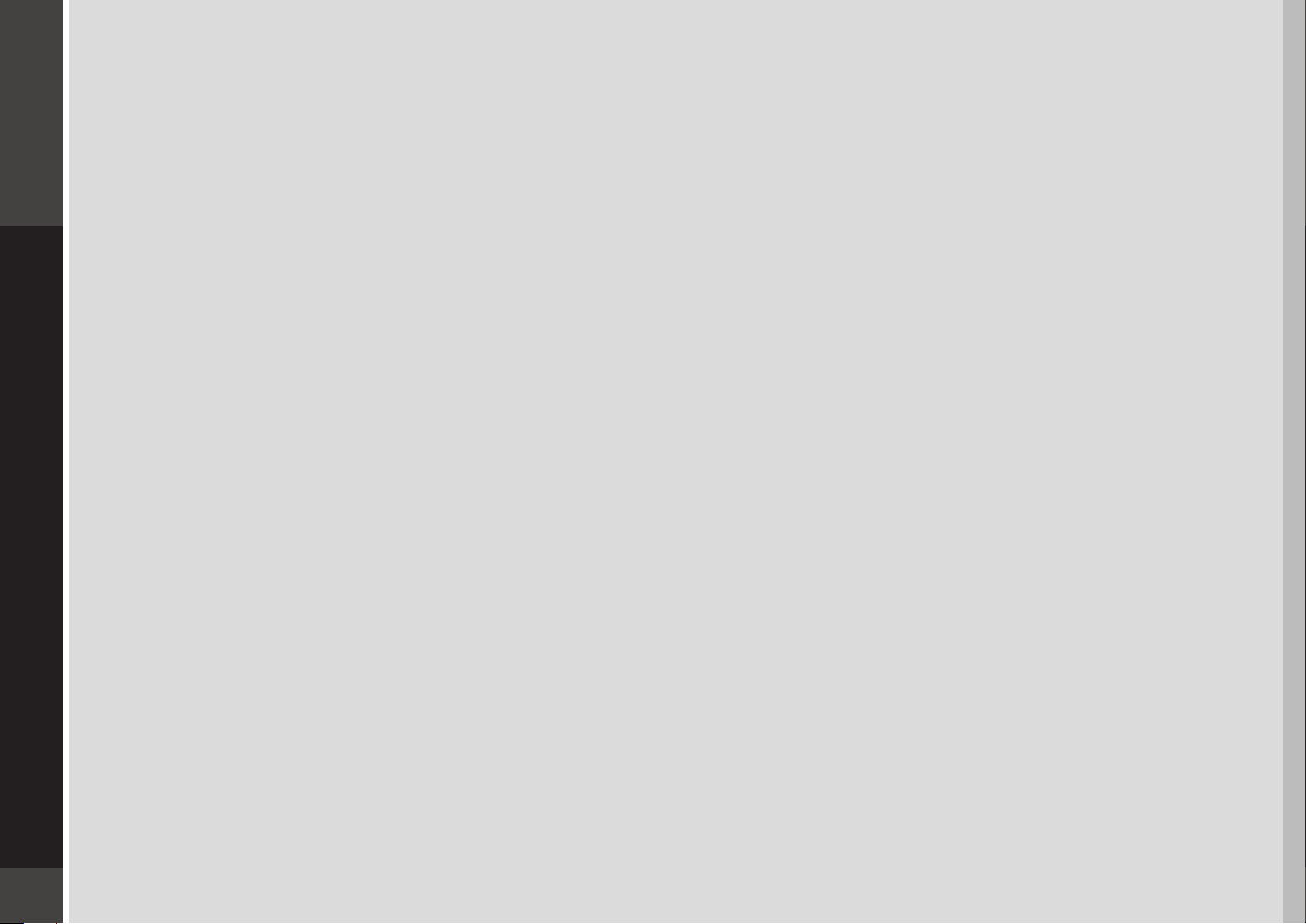
IOX
3.5 HD Mix Room and Several Smaller Recording/Editing Rooms
Let’s say you need lots of channels of audio between the control room and the live room. And you need exibility.
■ You record and mix with a large HDX system, and you’re happy with your present workow.
■ You want to be able to easily add I/O devices without signicant conguration changes.
■ Your studio is part of a large facility, and you’d like to have access to available I/O devices throughout the facility.
■ You want to move your local processing from your Pro Tools system to a DSP server in order to allow a greater plugin count.
Inventory
■ Pro Tools HD/HDX or HD Native system
■ Avid HD I/O (96, 192, Omni, etc.)
■ Two IOX I/O devices
■ Three IOC I/O devices
■ 1 GB network switch
The DLS serves as a bridge between a SoundGrid network and the control room’s Pro Tools HD. Once this link is established,
Pro Tools can access any device on the network.
13
In this example, Studio A’s control room uses a Digilink I/O interface for monitoring, but additional I/O channels can be added by
connecting one or more IOX interfaces to the DLS.
The live room is equipped with two input-rich DiGiGrid I/Os. This results in a large number of lines between the live room and the
control room over a single Ethernet Cable.
This conguration is part of a larger facility-wide network, so the control room’s Pro Tools HD has access to I/Os throughout the
building. The SoundGrid Studio Application on Studio A’s control room computer is used to manage all the Hardware I/Os on the
network and to connect them to the software I’Os (ASIO/Core Audio drivers) in Studios B, C, D.
Page 14
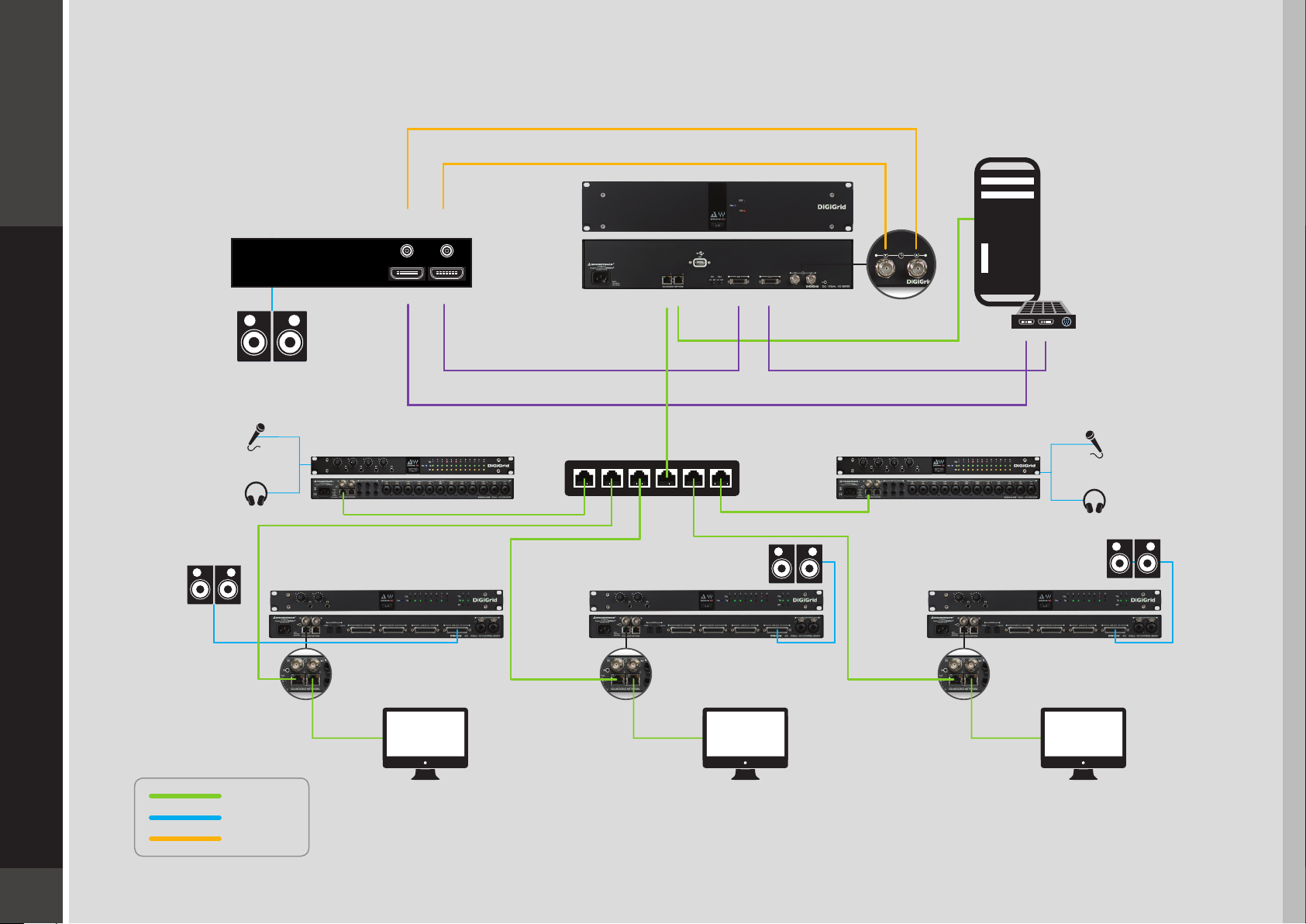
IOX
HD Mix Room and Several Smaller Recording/Editing Rooms
DiGiGrid DLS
WC / Loopsync*
Out
DigiLink Interface
Primary PortInExpansion Port
Live Room 1 Live Room 2
DL1Ethernet
DL2
Studio A
1 2
DiGiGrid IOXDiGiGrid IOX
14
Ethernet
Analog
Clock
DiGiGrid IOCDiGiGrid IOC DiGiGrid IOC
Studio B
* Dependent on Clock Mode setting in the DLS/DLI control panel
Studio DStudio C
Page 15

IOX
4. SOFTWARE SETUP AND CONTROLS
A SoundGrid network is managed by the SoundGrid Studio Application. This application assigns and removes devices, oversees the
network, patches between devices, and provides access to device control panels.
To maintain network eectiveness, the SoundGrid Studio Application always runs in the
background. Bring SoundGrid Studio to the front by clicking on the SoundGrid icon in the Mac Top
Bar or the Windows System Tray.
MacPC
When SoundGrid Studio opens you will see the System Inventory page, part of the Setup section.
15
Page 16

IOX
The rst time you launch SoundGrid Studio, the Wizard will open. It scans the network, inventories its assets, and then congures the
devices. If the Wizard does not start automatically, click the Start Auto Cong button, which is next to the Network Port.
Choose “NEXT” to start automatic conguration. This will take a few moments. Choose “CANCEL” to congure manually.
If the Wizard cannot locate the requested SoundGrid network devices, this means the devices
might be o or not connected properly. In such a case the Wizard will allow you to rescan the
network or work as a Driver node slaved to another system. For more information please refer
the SoundGrid Studio User Guide.
When conguration is complete, close the window. If there’s still a problem, you can use the
System Inventory page to assign devices, control the network, and manage clock. To learn
how to use this page, please refer to the SoundGrid Studio Application user guide.
SoundGrid Studio uses Ethernet to stream audio between devices on a SoundGrid network.
16
Clock synchronization is also carried over Ethernet. This method of providing clock is called
Sync over Ethernet (SoE). SoundGrid I/O devices can clock by other means as well, but SoE is
by far the most common (and convenient) way to provide clock information to network devices.
In the SoundGrid Studio Setup page, you will see racks containing all of the devices assigned to your system: physical and virtual I/O
devices, drivers, and servers. Each I/O rack slot displays the device’s mode, clock status, and sample rate. In this example the IOX is
the SoundGrid network’s clock master device, indicated by its blue color and the icon text: On, Master Clock, INT (48 kHz).
Page 17

IOX
To add another SoundGrid device, click on the arrow in an empty rack slot. From the list of
available devices, choose the one you want to add, in this case, a DiGiGrid MGB coaxial MADI
interface. In this image the IOX is grayed out, and therefore unavailable, since it is already
claimed (in this case, by you).
The new device is visible in the rack slot. Unless changed by the user, it remains
a clock slave and is colored green. Use the same menu to change the clock master assignment
from one device to another or to remove the device from the rack slot.
17
Page 18

IOX
4.1 Device Firmware
Firmware is a small program that runs on a device in order to control it. It enables IOX to communicate correctly with SoundGrid
Studio. An I/O that is using outdated or incompatible rmware will not work properly in a SoundGrid network until its rmware
is updated. To see if your IOX rmware is compatible with the version of SoundGrid Studio that you are currently running, go the
System Inventory page and locate the device. Next to each device slot is a button labeled FW, whose color indicates rmware status.
Grey Compatible rmware
Blue Compatible rmware, but a newer version exists
Red Firmware not compatible and must be updated in order to use
Click on the FW button to launch the rmware Updater. This will initiate a scan of the hardware and then oer options. Do not
disconnect the device or turn o the computer until you see “Done.” After updating, turn the IOX o and back on to reset the device.
4.1.1 Resetting the Unit
If an unsuccessful rmware update results in the IOX no longer being recognized by MultiRack or SoundGrid Studio
18
(the IOX device is not showing in the inventory panel), you can use the Reset button to try to recover the unit.
The Reset button is on the IOX rear panel.
■
Turn o the unit.
■
Press and hold the Reset button.
■
Restart the unit while holding the button.
■
Release the Reset button once the device has fully booted.
The unit is now in “force update” mode, and a new rmware update can be performed.
4.2 Identifying a Device from the SoundGrid Studio Device Rack
Just below the FW button is an ID button. Clicking on this button activates LEDs on the front panel of the hardware device. This
serves the same function as the Identify button on the Control Panel Top Bar.
Page 19
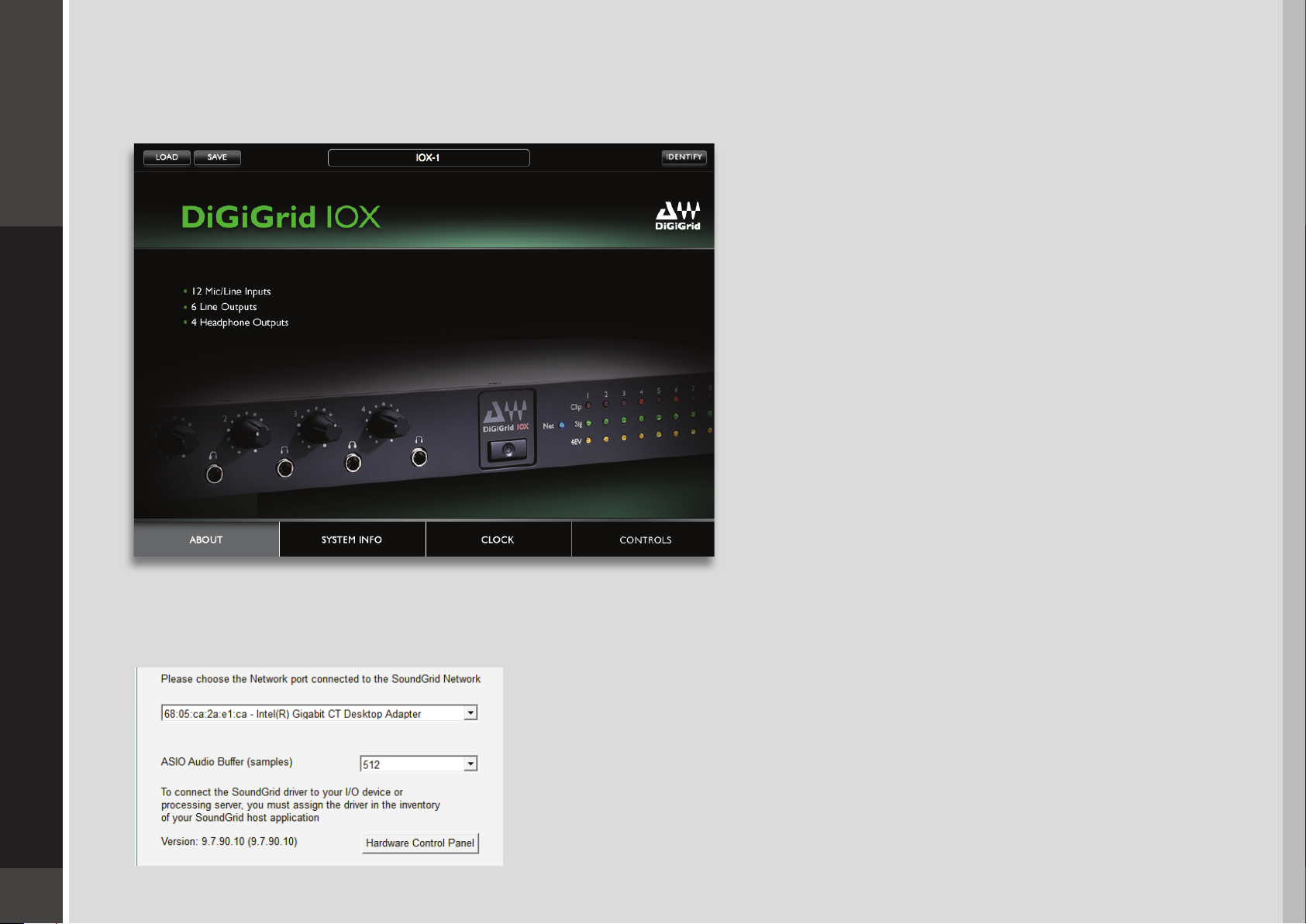
IOX
5. CONTROL PANEL
Access the IOX Control Panel by clicking on the Gear symbol
in the SoundGrid Studio Device Rack.
From the IOX Control Panel you can manage:
■
Clock settings: source, sample rate, type, clock status
■
Microphone preamp controls: input gain, phantom on/o
■
Output levels
In addition, there are input and output meters.
19
Pressing the “Hardware Control Panel” button on the Driver Control Panel app will open the control panels of all I/O devices assigned
to your SoundGrid application. If none are assigned, nothing will happen.
The Driver Control Panel app is located here:
PC: C:\Program Files (x86)\Waves\SoundGrid\Driver Control Panel
Mac: System HD/Applications/Waves/SoundGrid
Page 20

IOX
Top Bar
At the top of each Control Panel page is a banner used to load and save device presets and to identify device hardware.
Use the Identify button to determine which IOX hardware device belongs to this Control Panel. Clicking the button causes the
Network LED on the front panel of the IOX to ash in a rather psychedelic manner.
You can save and load presets of device settings.
A saved preset includes all Clock and Control panels parameters. Use IOX presets to use on future sessions or copy them to another
computer to duplicate a conguration.
To save a preset, click the SAVE button and
20
choose a name and path.
Loading a saved preset is equally obvious.
Device presets are also saved as part of
a SoundGrid Studio Application session.
Refer to the SoundGrid Studio Application
user guide for more information.
Page 21

IOX
There are four pages on the IOX Control Panel:
The About and System Info pages provide information about the unit, such as MAC address, SoE master MAC Address, rmware
version, and more. The Clock and Controls pages are used to set up and manage the IOX.
5.1 Controls Page
This is where you congure the inputs and outputs of the IOX. Mic preamps, line inputs and outputs, digital I/O, level control and
metering: all of the things you’d expect from a top-end I/O.
The Controls page is divided into
three sections:
Top Bar
Analog section
Focus section: Analog input and
output levels are controlled from here.
21
Page 22
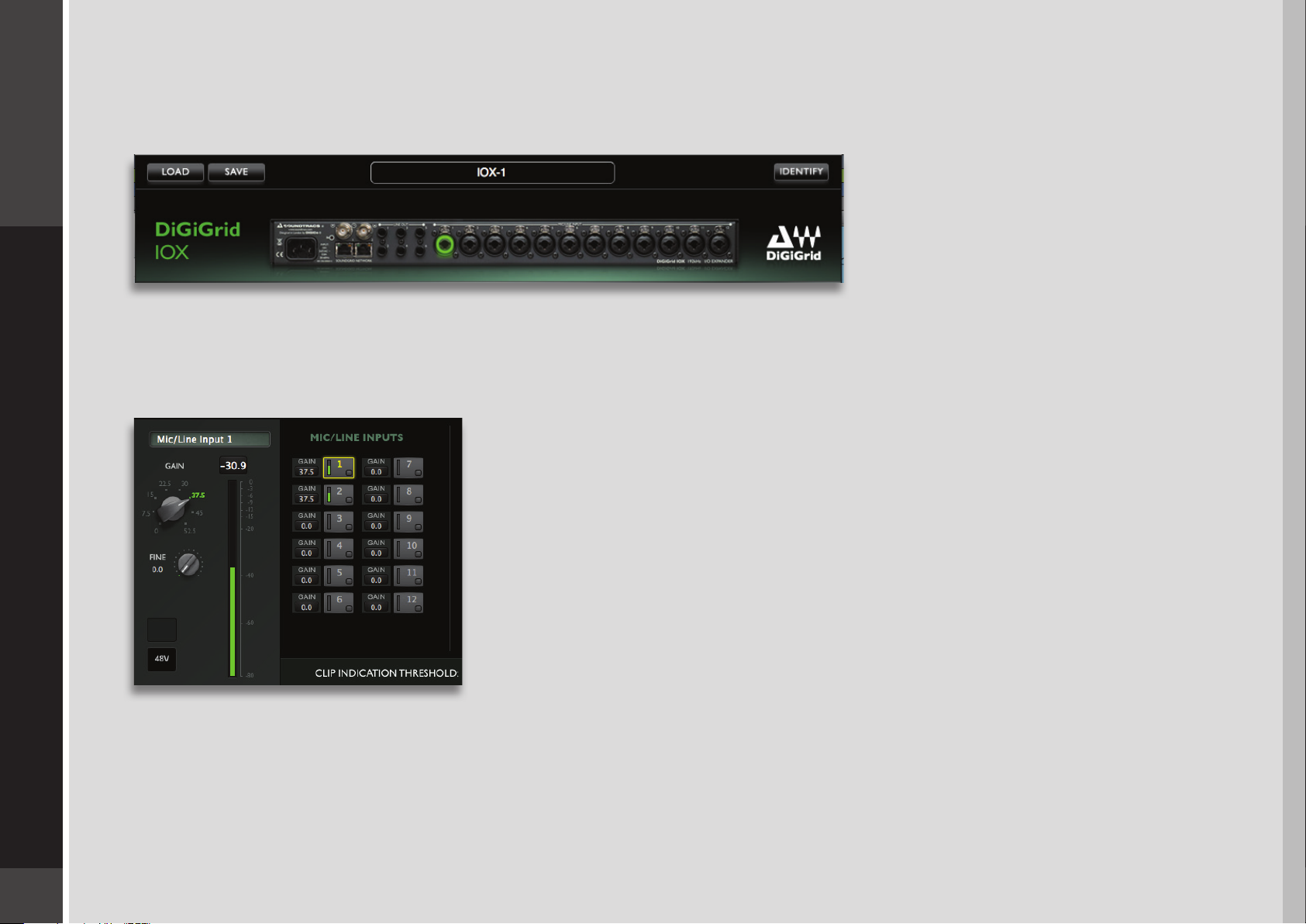
IOX
5 .1.1 To p B a r
The Top Bar of the Controls page includes an illustration of the IOX rear panel. When an input or output is selected in the main
section of the page, the corresponding connector is highlighted.
5.1.2 Analog Section
There are 12 mic preamp and line inputs and 6 line outputs. Select a channel and it will appear in the Focus section.
Analog Input Controls
Use the Focus section to set preamp levels and turn the 48v phantom on and o.
The long meters range from -80 dBFS to 0 dBFS
Mic/Line knob gain range: 0 dB to +52.5 dB in 7.5 dB steps
22
Fine knob digital gain range: 0 dB to +7 dB in 0.5 dB steps
A clip indicator holds for two seconds or for as long as clipping persists.
Peak hold persists until reset by clicking on the indicator.
From the main Control window of the I/O Control Panel, you can control the Preamp
levels through the text value windows. This lets you quickly control any preamp without
selecting the specic channel box
There are three ways to control this level:
1. Click hold Drag up or Down
2. Double Click for Text Entry
3. Mouse wheel - by Pressing Command (Mac) / Control (PC) you can change these values using Mouse wheel.
Note: this text window will “combine” the Preamp and Fine control as one.
Page 23

IOX
An orange light on a channel button indicates that phantom power for that channel is
active.
You can also control preamp functions from SoundGrid applications such as the eMotion ST mixer.
FunctionControl
On/O48v Phantom
Preamp Gain Input
Input Polarity
Digital Input Trim
This allows you to control preamps “on the y,” without leaving your monitor mixer.
eMotion ST also provides a digital trim for incoming digital signals. Refer to the eMotion ST
user guide to learn how to integrate the IOX with the eMotion ST mixer.
Controls analog gain in an attached I/O device that
includes a controllable preamp.
Mono channels have one polarity reverse button. Stereo
channels have two. Buttons are latching and are colored
green when engaged.
Controls input level from digital sources.
Separate controls for L/R when input is stereo.
23
Page 24
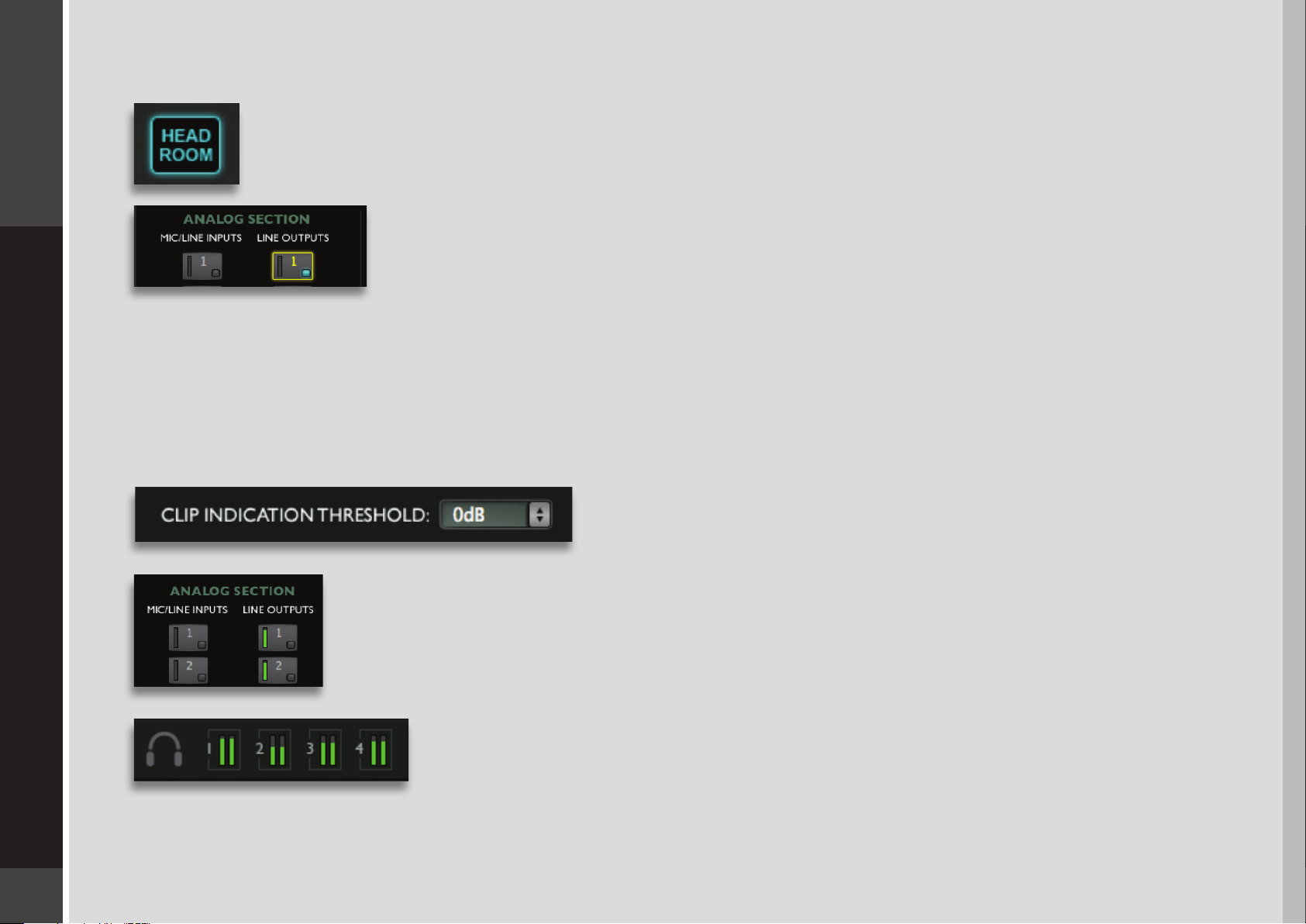
IOX
Analog Output Controls
In addition to meters and clip and peak indicators—which are identical to the input controls—there is a Headroom
switch that provides a -10 dB pad.
Presence of the -10 dB pad on an analog output is indicated by a blue light.
5.1.3 Clip Indication and Small Meters
Clip Indication Threshold sets where the clipping is indicated on the meter in the Focus section. This allows you to monitor levels in
the way you nd most comfortable. The threshold can be set to 0 dB, -1 dB, -2 dB, or -3 dB. This setting is global, not channel-specic.
When Clip Indication Threshold is set, this behavior aects level indication for all channels, input and output.
24
Additionally, each channel button—analog or digital, input or output—has a small level meter that
indicates signal and provides a rough idea of level. A red light on the channel button indicates clipping.
Page 25
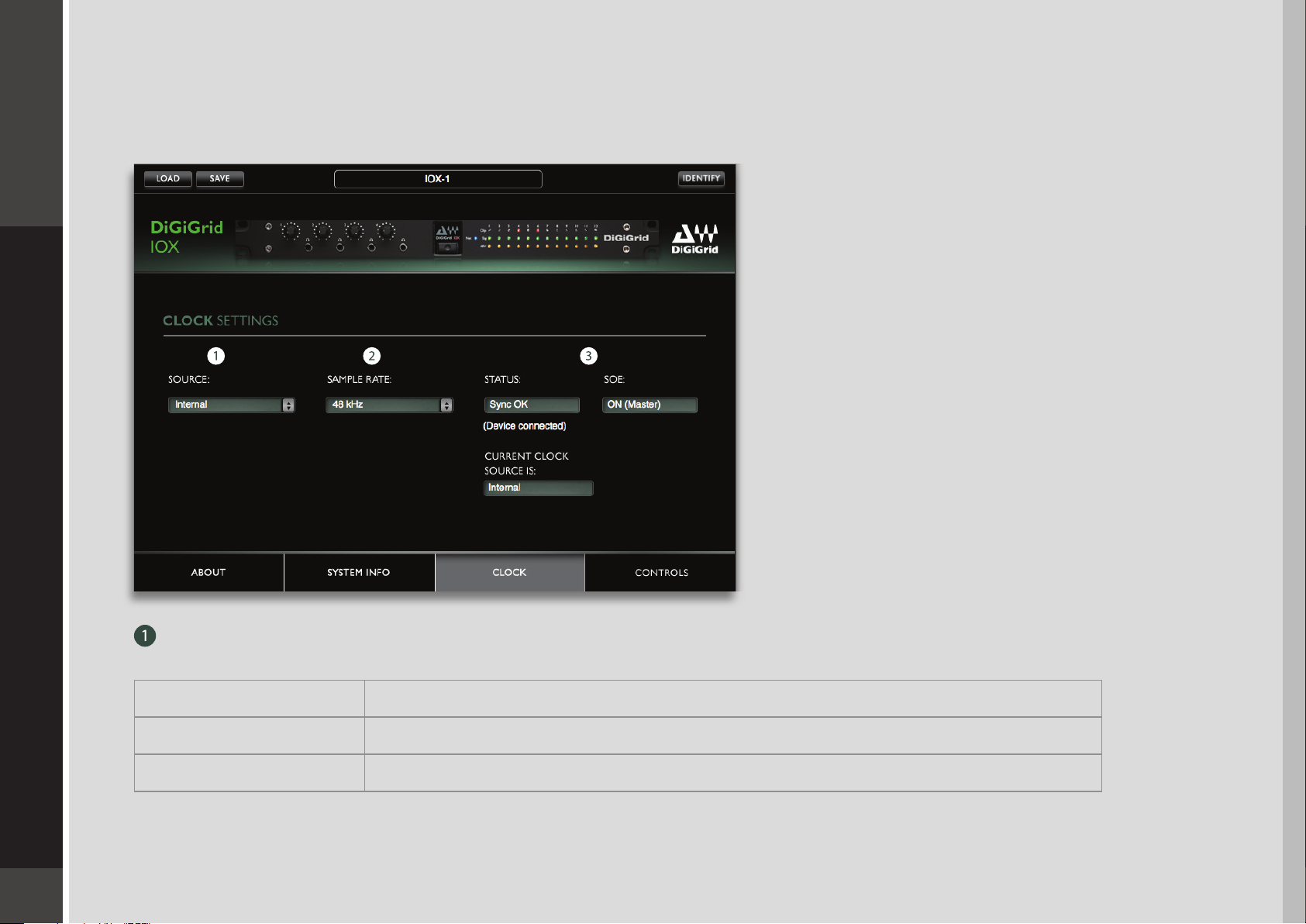
IOX
5.2 Clock Page
Use the Clock page to set the clock source and sample rate for the device and to assess clock status. Clock controls are on the left
side of the page; status indicators are on the right.
25
SOURCE sets the clock source
Internal The interface itself provides the clock.
External WC Clock is provided by an external device via the IOX Word Clock Input connector
Sync over Ethernet Word clock is transmitted between SoundGrid devices using Ethernet
Page 26
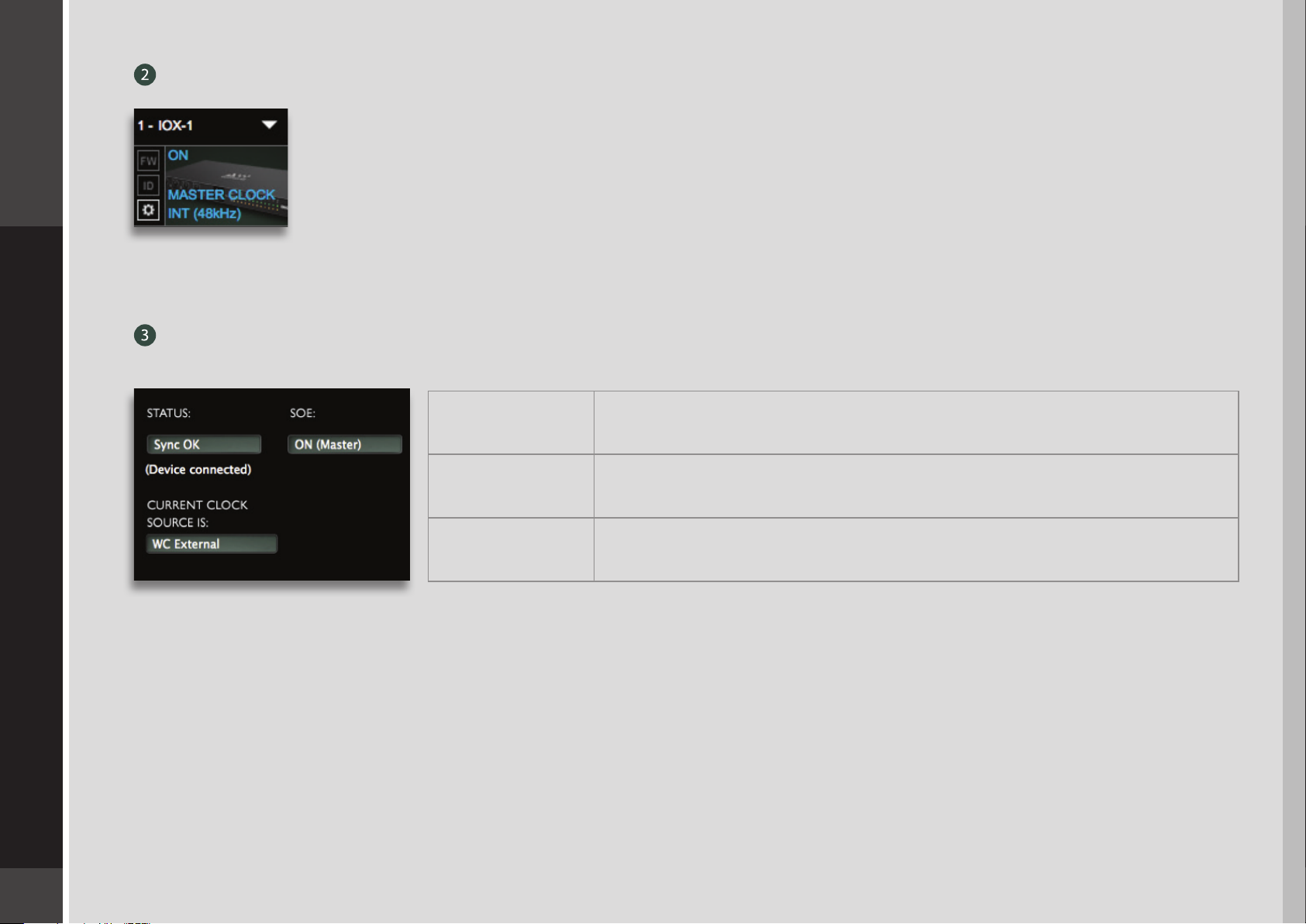
IOX
SAMPLE RATE sets the sample rate when Clock Source is set to Internal. Range: 44.1 / 48 / 88.2 / 96 kHz.
When Clock Source is set to Internal, you can use the Sample Rate menu to control the clock of the IOX device.
If the IOX is the network (SoE) clock master, as determined in the Device Racks of SoundGrid Studio, then this
setting determines the sample rate of the SoundGrid network.
If Clock Source is set to an external clock source, you cannot change the sample rate. The Sample Rate menu is grayed out and
inoperative.
CLOCK STATUS INDICATORS
Three windows on the right side of the Clock control panel help you to quickly assess the network status of the IOX.
STATUS Reports the presence or absence of sync between the IOX and the
SoundGrid network.
26
CURRENT CLOCK
SOURCE
SOE
When the IOX is a slave in the SoundGrid network, you will likely sync it to the SoundGrid network clock (via SoE).
Even when IOX is an SoE slave, you can lock it to an external clock source. For example, if another SoundGrid I/O device is the SoE
master and is locked to a word clock device, you may choose to receive clock from the external device over word clock rather than
via network SoE.
In the event that the selected clock source fails, IOX has a series of clock fallback layers, in this order: WC, SoE, Internal.
If an IOX is clocked to WC and this external source fails, it will rst try to clock to SoE. If that not successful, it will fall back to Internal.
Displays the current sync method. This may dier from the choice made in
the Source menu.
Indicates whether this IOX is the master or a slave in the SoundGrid network.
This mirrors the status information in the SoundGrid Studio Device Rack
Page 27

IOX
6. ADDING A SERVER TO THE IOX
When you connect a server to the host computer and run the SoundGrid Studio Wizard, the server is assigned and congured
for the host. Normally that’s all you need to do. The server appears in the SoundGrid Studio Server rack, and the IOX is seen in the
Hardware I/O rack.
To assign, free, or rename a server, click on the arrow to reveal the list of available servers, select a server from the list, and remove or
assign the server.
A server cannot be shared by multiple SoundGrid host applications such as SoundGrid Studio or MultiRack.
27
Within a SoundGrid network, only one computer can utilize a server’s processing power for StudioRack and
the eMotion ST mixer. Once assigned to a computer, a server remains unavailable to all other computers until
released by the user. For further details, refer to the SoundGrid Studio Application manual.
Page 28
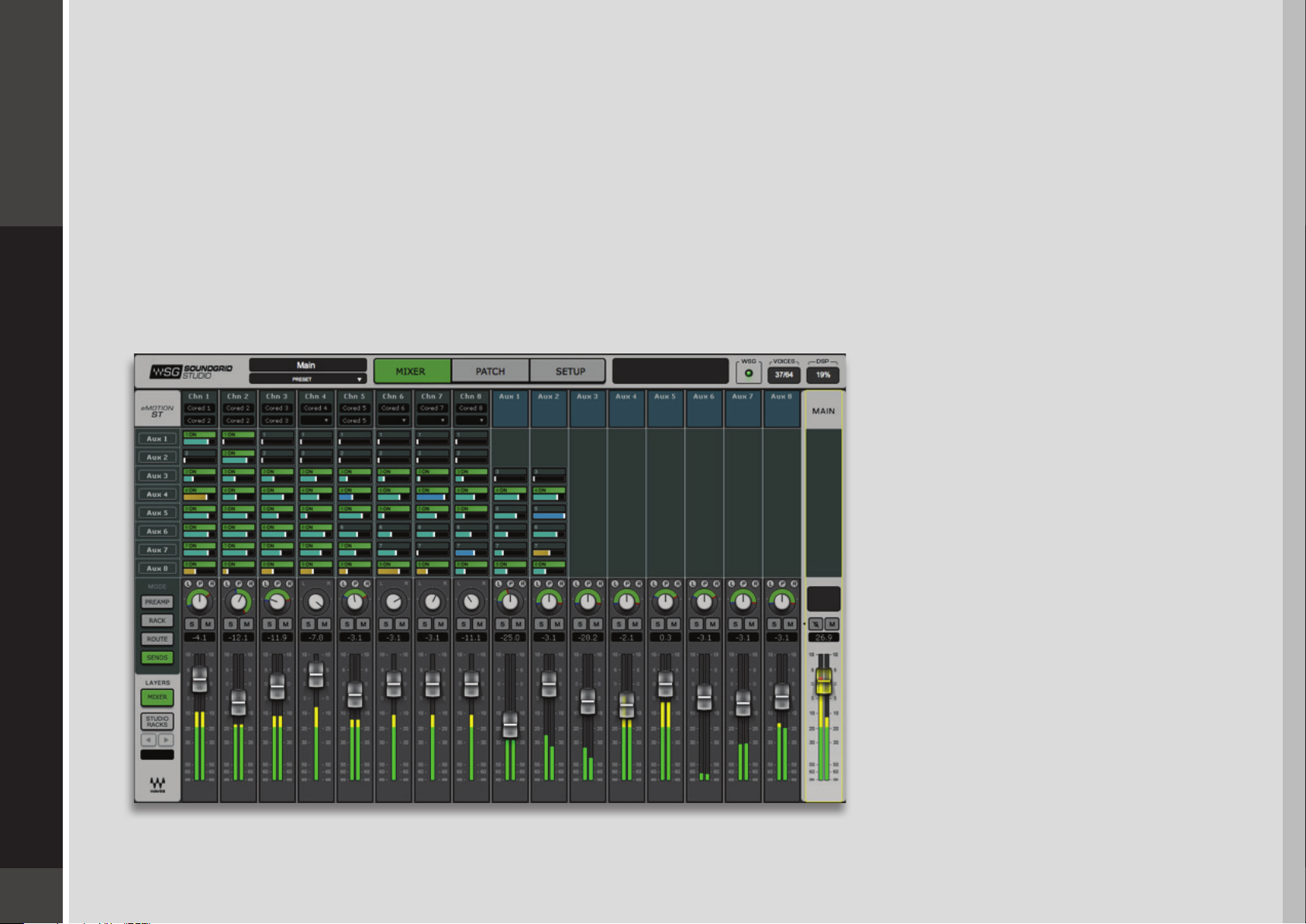
IOX
6.1 Applications of an External Server
The external server gives you access to advanced features for mixing processing, and monitoring.
6.1.1 eMotion ST mixer
The eMotion ST is the mixer element of the SoundGrid Studio System. It lets you run SoundGrid plugins with low latency for
monitoring while recording. The eMotion ST mixer enables you to create personalized monitor mixes, with plugin processing done
pre-, post-, or in parallel with your DAW. eMotion ST combines 8 channel inputs with up to 64 StudioRack plugins. Each input or
StudioRack channel can be sent to aux tracks or a main mix.
You can set up and control the IOX preamp from eMotion ST, so you never have to leave the mixer to adjust microphones.
28
For further information, refer to the eMotion ST user guide.
Page 29

IOX
6.1.2 StudioRack
StudioRack is a plugin chainer for any DAW. It hosts up to eight plugins, controls them, assigns them to external controllers, and
manages them—with their presets—all in a way that makes it easy to move from one DAW session to another and from one DAW
platform to another. It enables users to create racks of processors with limitless parameters and exible
signal ows, which are easily inserted into any track of the session.
When part of a SoundGrid network with a SoundGrid DSP server, StudioRack can shift plugin processing
away from the local CPU and direct it to the SoundGrid DSP server. StudioRack works in conjunction with
the eMotion ST mixer to create numerous personalized monitor mixes that use the same plugins heard in
the mix—all with virtually no latency.
For more information, please refer to the StudioRack user manual.
29
Page 30
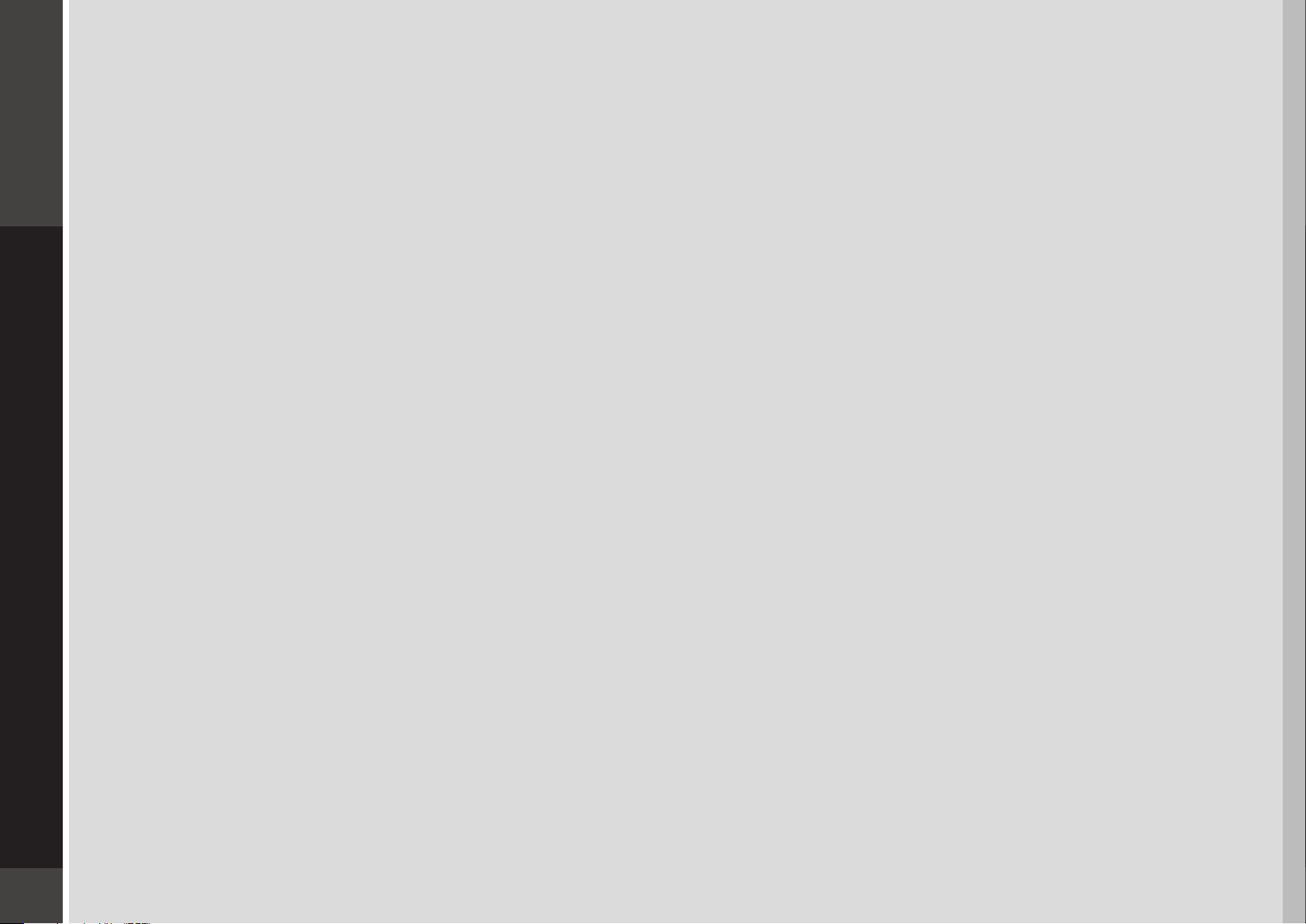
IOX
7. MOVING AUDIO IN A SOUNDGRID NETWORK
You’ve congured the network and set up the IOX preamps. One last thing to do: Integrate your hosts into the SoundGrid network so
that you can send audio to and from devices—and listen to it. In order to do this, the audio must be patched from one point to another.
Audio must be patched because SoundGrid is a scalable and very exible network—you can connect any combination of items:
a device channel, the eMotion ST mixer, or another driver (that is, another computer), or a mix of these. Plus you can change your
conguration at any time.
Most of the time you don’t need to think about patching. When you rst set up a SoundGrid network or change its physical
inventory, the Wizard automatically sets up your devices and establishes the patches. Still, you should know how to patch between
devices, drivers, and applications. Then you can take advantage of the exibility of a SoundGrid network.
There are three types of SoundGrid Patch page connections:
■
Patch I/Os to drivers in order to connect with a DAW. The driver “speaks the same language” as the OS or DAW, so it serves as the
intermediary between the I/O and the DAW.
■
Patch directly to the eMotion ST. This application “speaks the same language” as the IOX, so this connection bypasses the
30
SoundGrid driver altogether.
■
Patch two or more devices to each other to split signals to several hosts. This serves the purpose of a multi-connector or tie line.
Page 31

IOX
7.1 Using an I/O Device with a DAW
When using a DAW on a SoundGrid network, the SoundGrid ASIO/Core Audio driver serves as a bridge between IOX and the DAW.
It enables the I/O to communicate with the DAW, and it provides patch points for connections. Using the driver and routing audio
through it involves two steps: patch between the I/O and the driver; then select the correct driver in your DAW as the playback engine.
Selecting the Number Of Channels
When you congure your host application, you can allocate between 32 and
128 driver channels. This is done in Rack B of the Setup page. The number
of channels you select here is reected in the Patch page: fewer allocated
channels means fewer channels visible.
Pick a number that only slightly exceeds the maximum total number of driver
channels you will be using. There’s no harm in selecting all 128 channels, but it
may make the Patch page unwieldy.
Select Auto to match the number of driver channels to the maximum I/O
count available on the assigned interfaces.
31
Page 32

IOX
7.2 Patching I/O to Driver and Driver to I/O
When streaming audio to and from an IOX and a DAW, you must assign IOX inputs and outputs to the SoundGrid ASIO/Core Audio
driver. (Alternatively, you may choose to monitor through the eMotion ST mixer. We’ll cover that option later in this section.)
In the SoundGrid Studio Patch page, select the Device-to-Device tab. All device and driver channels are shown along both the
horizontal and vertical axes. To make a standard “ascending patch” connection, draw the cursor in a diagonal line as shown below.
To create a customized patch, click on individual cells. There are many ways to patch devices, but normally IOX inputs are patched
to the ASIO/Core Audio inputs for recording. For playback, the patches are opposite, unless you choose to patch to the eMotion ST
mixer for monitor mixing.
Once again, if you set up your system using the Wizard, you will not need to do any of this.
32
Page 33
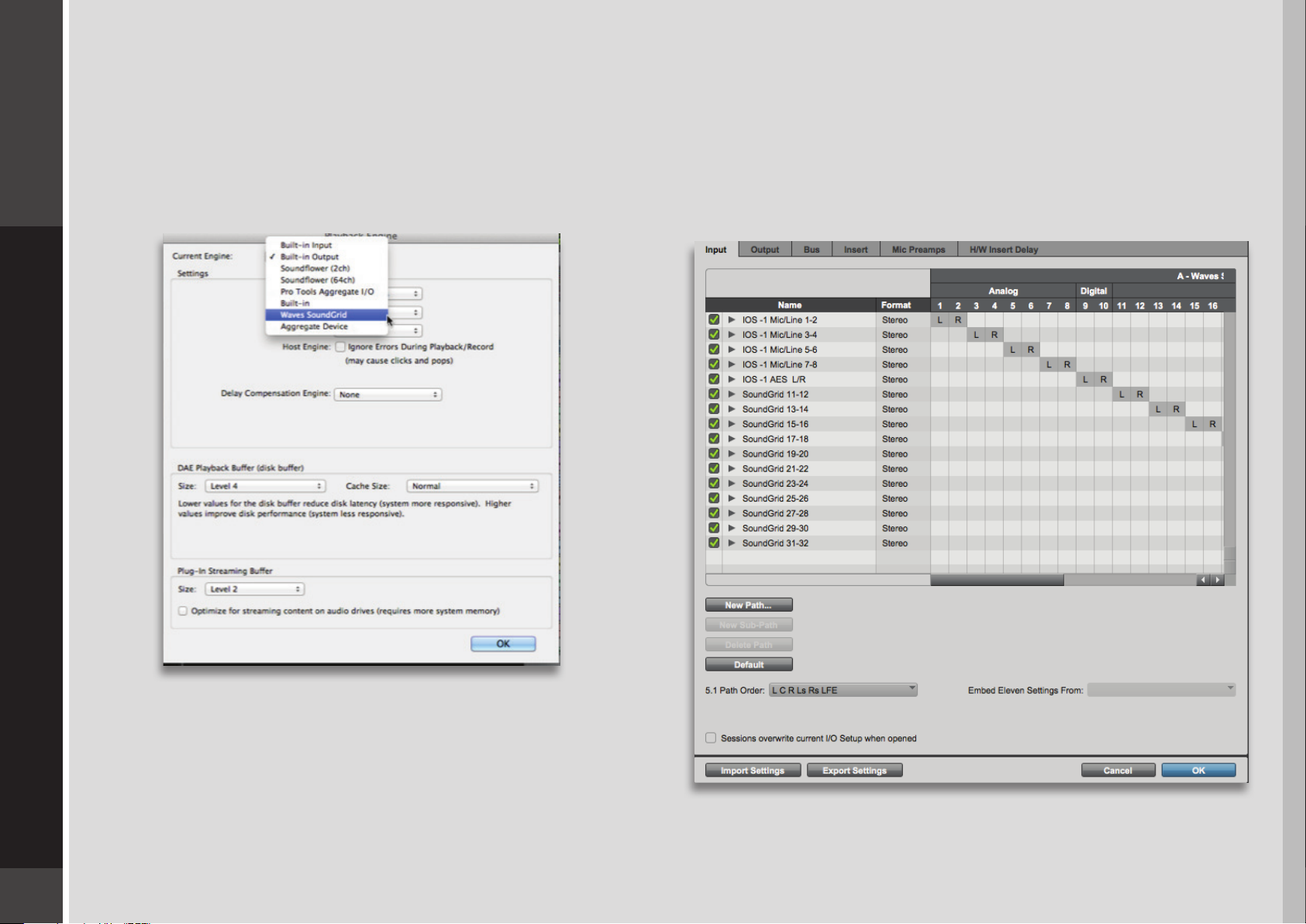
IOX
Selecting the Driver in the DAW
DAW I/O Setup
When a DAW is part of a SoundGrid network, the
SoundGrid ASIO/Core Audio driver must be its playback
engine. Choose Waves SoundGrid from among your
playback engine options.
When you look at the I/O setup page of your DAW, what you see
are driver channels whose default names represent what they
are connected to. What they are connected to is determined in
the Patch page of the SoundGrid Studio application.
33
Page 34

IOX
Note the relationship between the SoundGrid Studio Patch page and the DAW I/O Setup page.
In the Patch page (left), IOX analog channels 1–12 are patched to driver channels 1–12.
The arrow on the upper left of the Patch indicates that signal ows from the IOX to the driver.
Now look at the DAW I/O. The 12 driver channels appear at the top, and are patched to DAW input channels 1–12.
34
Page 35

IOX
Driver Channel Names in your DAW
SoundGrid Studio patches from the Waves SoundGrid ASIO/Core Audio driver to a hardware I/O device, a secondary driver (another
computer), or the eMotion ST mixer.
SoundGrid Studio transmits these names through the driver to the DAW. These will appear as the default names within your DAW.
Most DAWs allow you to change the naming manually. For example, you may a DiGiGrid IOS with a total of 10 inputs (8 analog, 2
digital) and 14 outputs (8 analog, 2 digital, and 2 stereo headphone outputs). When these inputs and outputs are patched to and
from the local driver (I/O to DAW, DAW to I/O), you will see the following in the Connection or IO setup within your DAW:
35
Local driver channels that are not patched to a hardware device or to the eMotion ST mixer will appear as SoundGrid 1, SoundGrid 2, etc.
Page 36
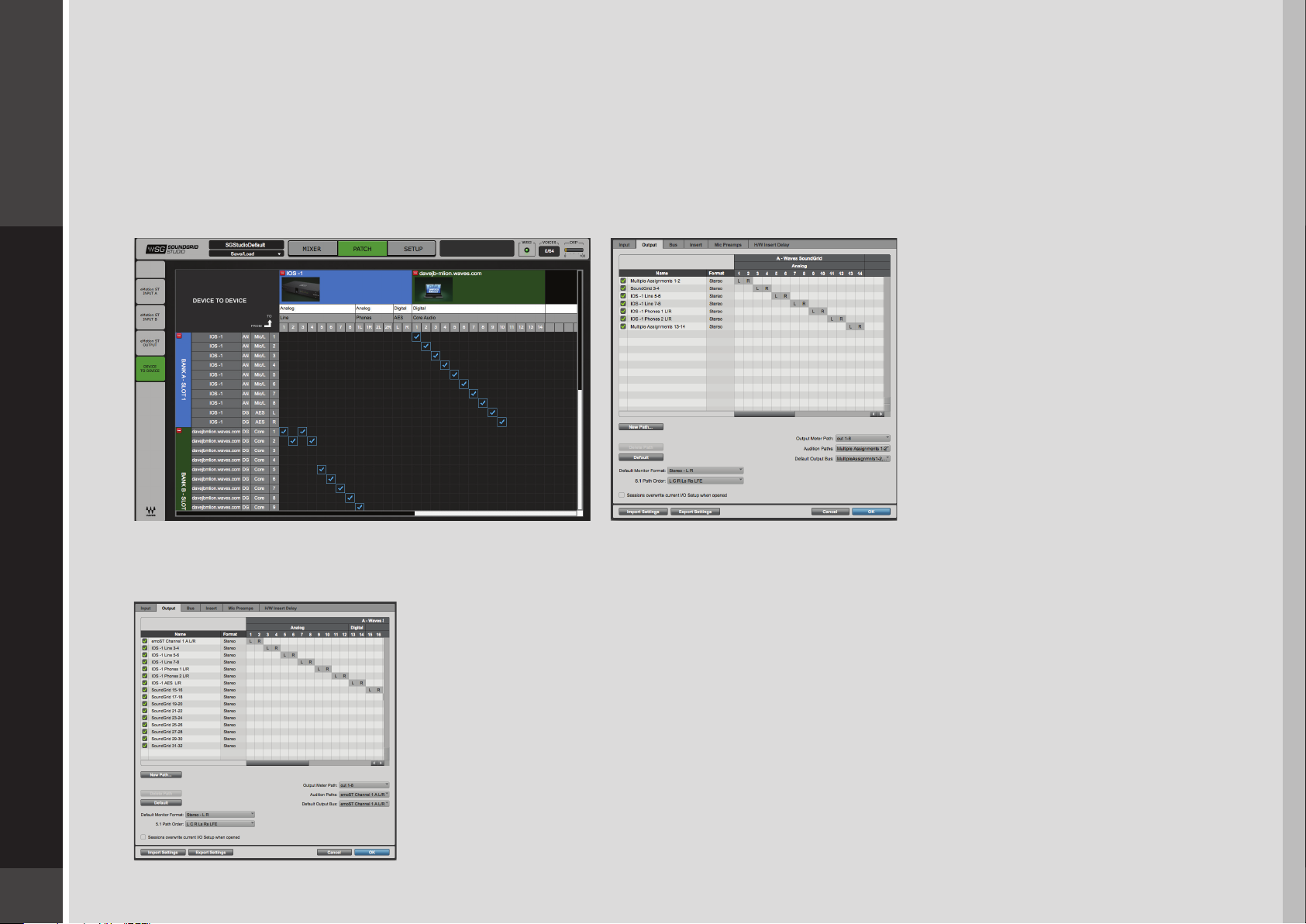
IOX
Note: This transmission occurs while you launch your DAW and the driver handshakes with it. This means that any change of I/O
name or eMotion ST channel name will not be visible in your DAW until you relaunch it. Some DAWs, such as Cubase, will let you
reset the connection to the driver, saving you the need to relaunch the application.
Important: DAW outputs through the driver can be patched to mutilple destinations; for example, the DAW’s Main out can go to
your Hardware Channel 1 & 2 as well as to Hardware Channel 3 & 4. In such a case, the name of the driver channel will be “Multiple
Assignments.” In this case we suggest you manually name these driver channels.
36
As mentioned above, driver channels can be connected to the eMotion ST mixer or to a secondary remote driver.
Here is an example of the DAW outputs patched to the eMotion ST mixer:
Page 37
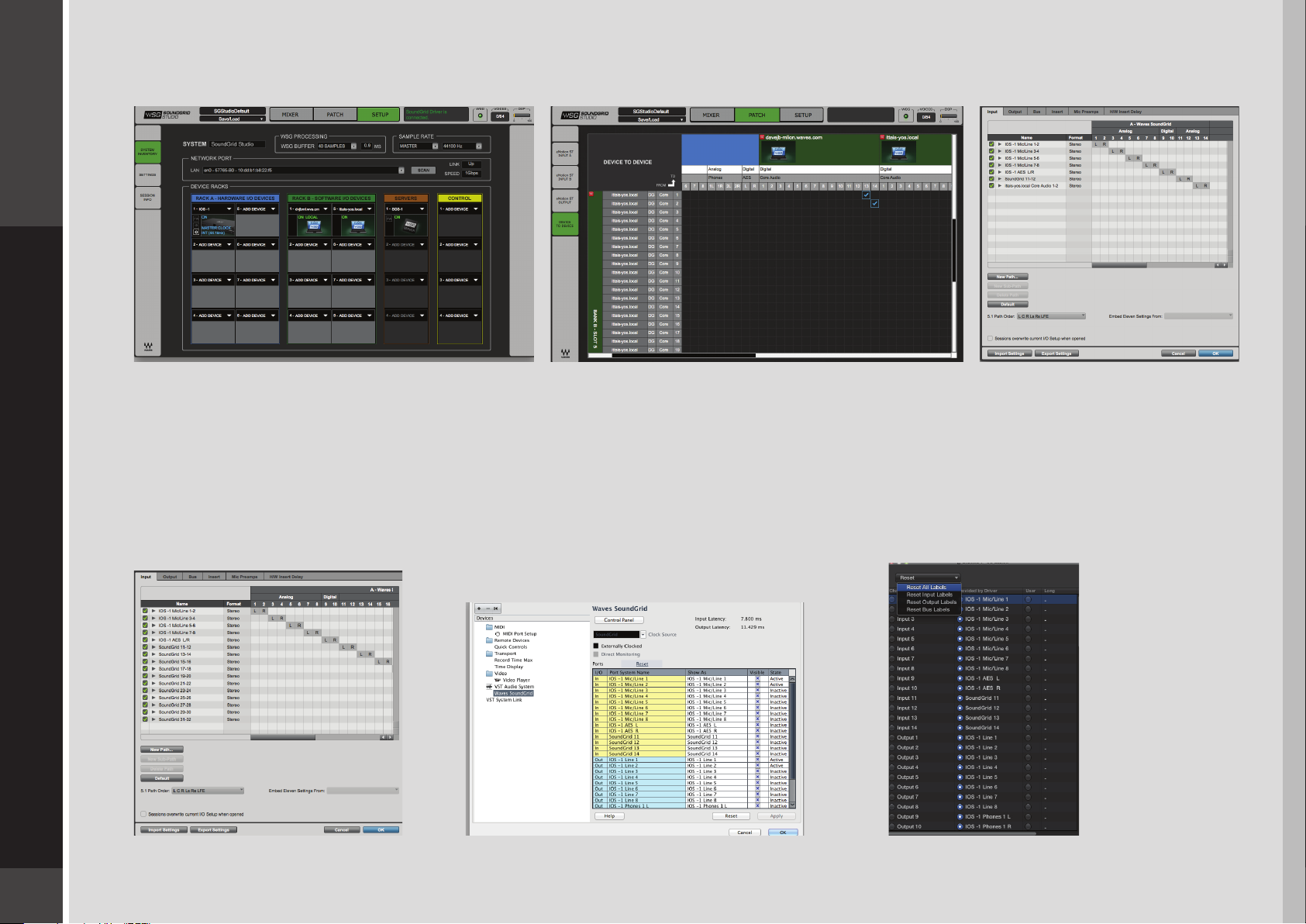
IOX
Here is an example of your DAW receiving input from another DAW on a secondary computer via networking:
To ensure that the names have been updated in your DAW, you may need to follow certain steps, depending on your DAW. Here are
a few examples.
37
Pro Tools
Go to Setup > I/O
Delete and reset all I/O
congurations to DEFAULT.
Cubase
Go to Devices > Device Setup >
Waves SoundGrid.
Select RESET above the PORT
System Name table.
Logic
Go to Mix > I/O Labels.
Select Reset All Labels.
Page 38
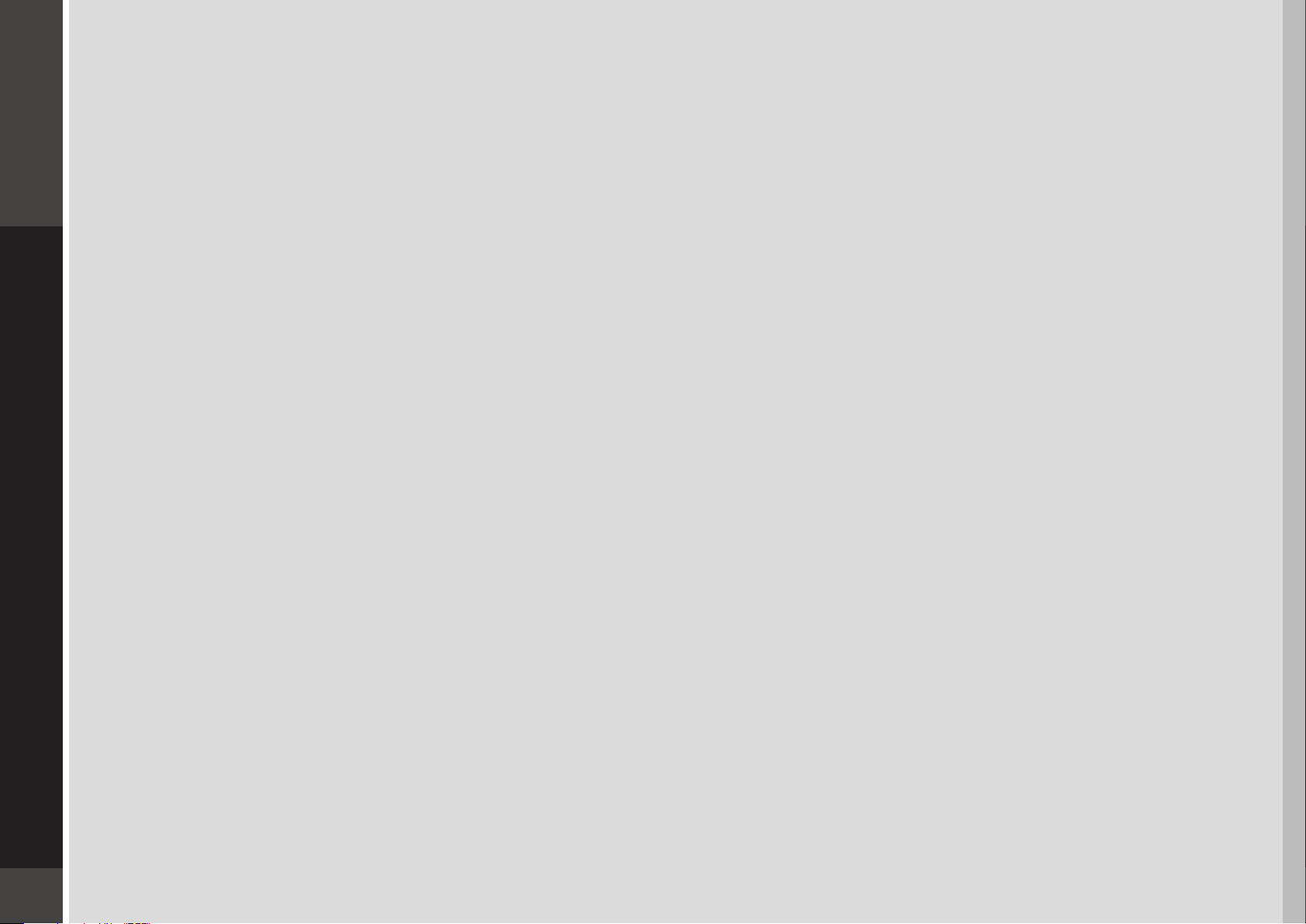
IOX
Multiple Client Core Audio/ ASIO Driver
The Waves SoundGrid ASIO (Windows) or Core Audio (Mac) driver lets you congure multiple hosts with the same local driver. This
means you can use multiple DAWs on the same computer simultaneously. This allows you to record the same source to two DAWs
on the same computer consecutively; route audio from multiple DAWs to a single I/O; and, if you have a SoundGrid server, route
multiple DAWs to the eMotion ST mixer.
Please note the following when using this feature:
1. All hosts must run the same sample rate. If sample rates do not match, each host will behave dierently.
2. Driver inputs and outputs can be shared.
Please note: Some hosts, for example Pro Tools and MultiRack Native, automatically claim all driver outputs. Even when using
such hosts, however, you can use the same input driver channels to record to multiple DAWs.
3. It is not possible to connect local driver channels to one another. This means you cannot use SoundGrid Studio’s device-to-device
patch to virtually connect audio between two hosts on the same computer. To do this, you must route through the eMotion ST
mixer (which requires a SoundGrid server).
4. You may use up to ve hosts on a single computer/driver.
38
Page 39

IOX
7.3 eMotion ST Mixer Patching
The eMotion ST mixer enables you to create studio monitor mixes as well as personalized headphone mixes. Patch to and from the
mixer using the eMotion ST input and output tabs on the left side of the interface. The green buttons indicate whether a channel is
mono, left side of a stereo pair, or right side of a stereo pair. Toggle between these states by double-clicking on the button.
39
To learn more about patching between devices or to and from the eMotion ST mixer, please refer to the SoundGrid Studio
Application user guide.
A few things to remember about the Patch page:
■
All available devices and driver channels will appear in the patch. The number of channels depends on devices and connections.
■
Patch direction is indicated by an arrow on the left side of the patch.
■
Establish a patch by clicking on a cell, or by dragging across several cells. Remove a patch by clicking on it again.
■
An output can patch to two inputs. An input can accept only one source.
Use the tabs at left to choose among the patch options.
Page 40

IOX
7.4 Device-to-Device Patching
Choose this view to patch devices and drivers to each other. All device and driver channels are shown along both the horizontal
and vertical axes. There are many ways to patch devices, but normally IOX inputs are patched to the ASIO/Core Audio inputs for
recording. For playback the patches are opposite, unless you choose to patch to the eMotion ST mixer for monitor mixing.
For further details, refer to the SoundGrid Studio Application user guide.
40
Page 41

IOX
7.5 Headphone Patching
IOX has four independently adjustable headphone jacks. These appear on the Patch page after the 6 I/O channels.
Adjust headphone levels on the IOX front panel.
41
Page 42
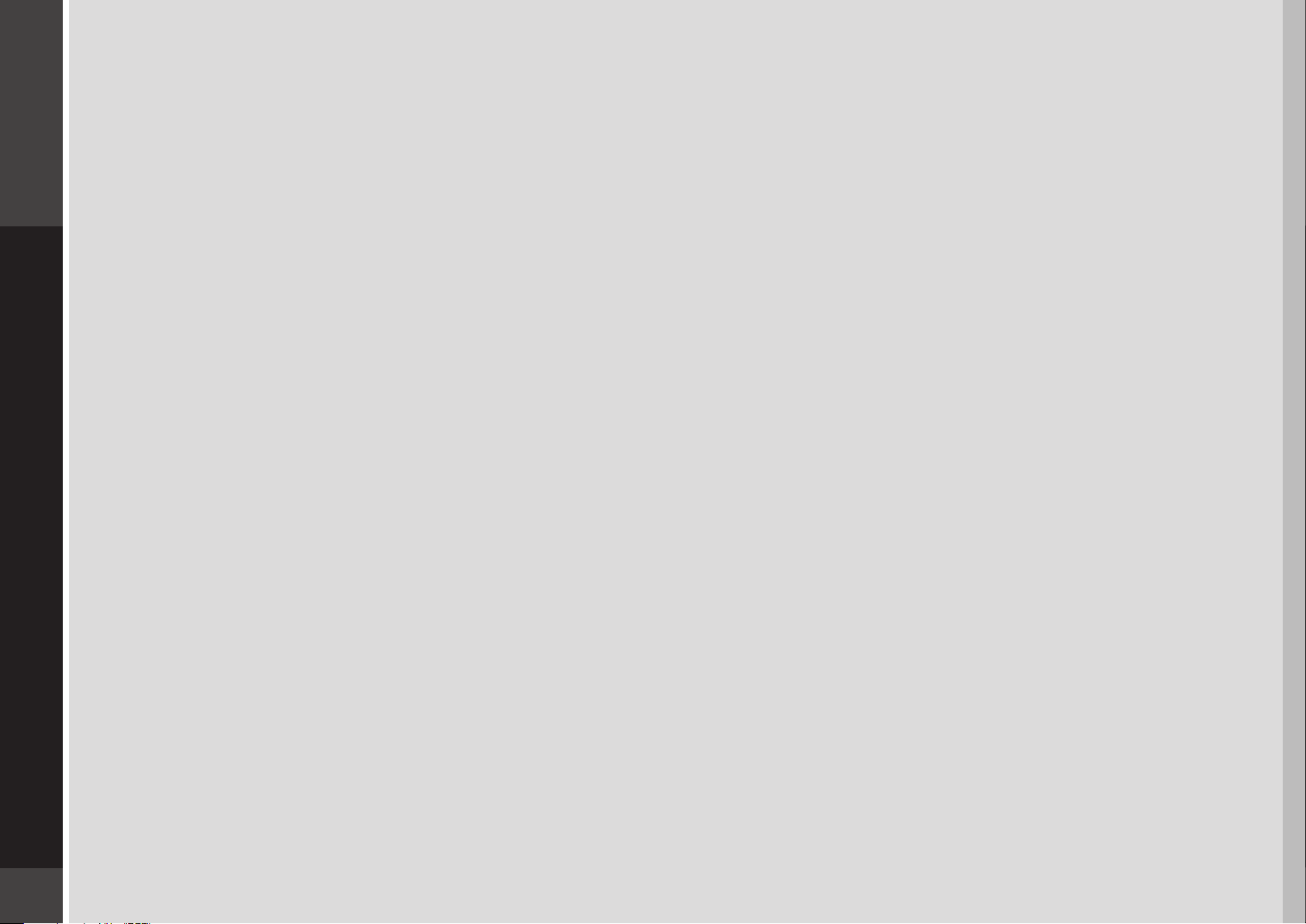
IOX
8. TECHNICAL SPECIFICATIONS
General
■
1U rack-mounted (standard 19” rack-mount wide, 4U high, 380-mm deep excluding connectors)
■
Supported sample rates: 44.1, 48, 88.2 and 96 kHz (176.4 and 192 kHz will be supported in the future)
■
12 channel mic/line inputs (on XLR/TRS combo)
■
6 channel line outputs
■
Word Clock I/O
■
2 SoundGrid ports (RJ45s)
■
Reset switch
■
4 headphone outputs with analog level knobs; range: O to +15 dB
Analog Inputs specications`
■
Input Impedance:
Mic: 2K5 / Line: 8K0 Ohms
■
Gain Range:
Mic: 0 dB to +52.5 dB in 7.5dB steps / Line: -10 dB to +42.5 dB in 7.5dB steps
Fine control provides further 0dB to 7dB in 0.5dB steps
■
Maximum Input Level:
42
Mic: +26 dBu / Line: +36 dBu
■
Mic Equivalent Input Noise: > -126 dB (150 Ohm source, gain +59.5 dB)
■
Harmonic Distortion: Typically < 0.01% @ unity gain, -10dB input @ 1 kHz
■
Frequency Response: +/-0.5 dB (20 Hz to 20 kHz)
■
Channel Separation: Better than 90 dB (40 Hz to 15 kHz)
Analog Outputs specications
■
Maximum Output Level: +22 dBu
■
Residual Output Noise: <90 dB (20 Hz to 20 kHz)
■
Frequency Response: +/-0.5 dB (20 Hz to 20 kHz)
■
Output Impedance: 50 Ohms
■
Channel Separation: Better than 90 dB (40 Hz to 15 kHz)
■
Harmonic Distortion: Typically < 0.01% @ -10dB Output @ 1 kHz
Page 43

IOX
XLR connectors
Phase Termination Point
Positive (+) Pin 2
Negative (-) Pin 3
Signal Ground Pin 1
Chassis Ground Case
¼” TRS connectors
Phase Termination Point
Positive (+) Tip
Negative (-) Ring
Signal Ground Sleeve
43
Page 44

IOX
8.1 Installation Notes
The IOX unit must be earthed to the mains earth (ground) and installed according to the safety instructions included with the unit.
The unit is powered from an IEC inlet on the rear. This must be connected to an earthed mains outlet using a cable that complies
with local approvals and regulations.
Approvals cover use in ambient air temperature of up to 35°C. Operation in higher temperatures should be avoided. A 1U space
should be left above and below the unit to prevent heat transfer from adjacent equipment, if this generates heat above 35°C.
At least 75 mm (3 inches) should be allowed to the sides of the unit to allow ventilation. At least 75 mm (3 inches) of free air should
be left at both the front and the rear side of the rack to allow heat dissipation. Under no circumstances should the fan (where tted)
or ventilation outlets be blocked or restricted.
44
