Page 1
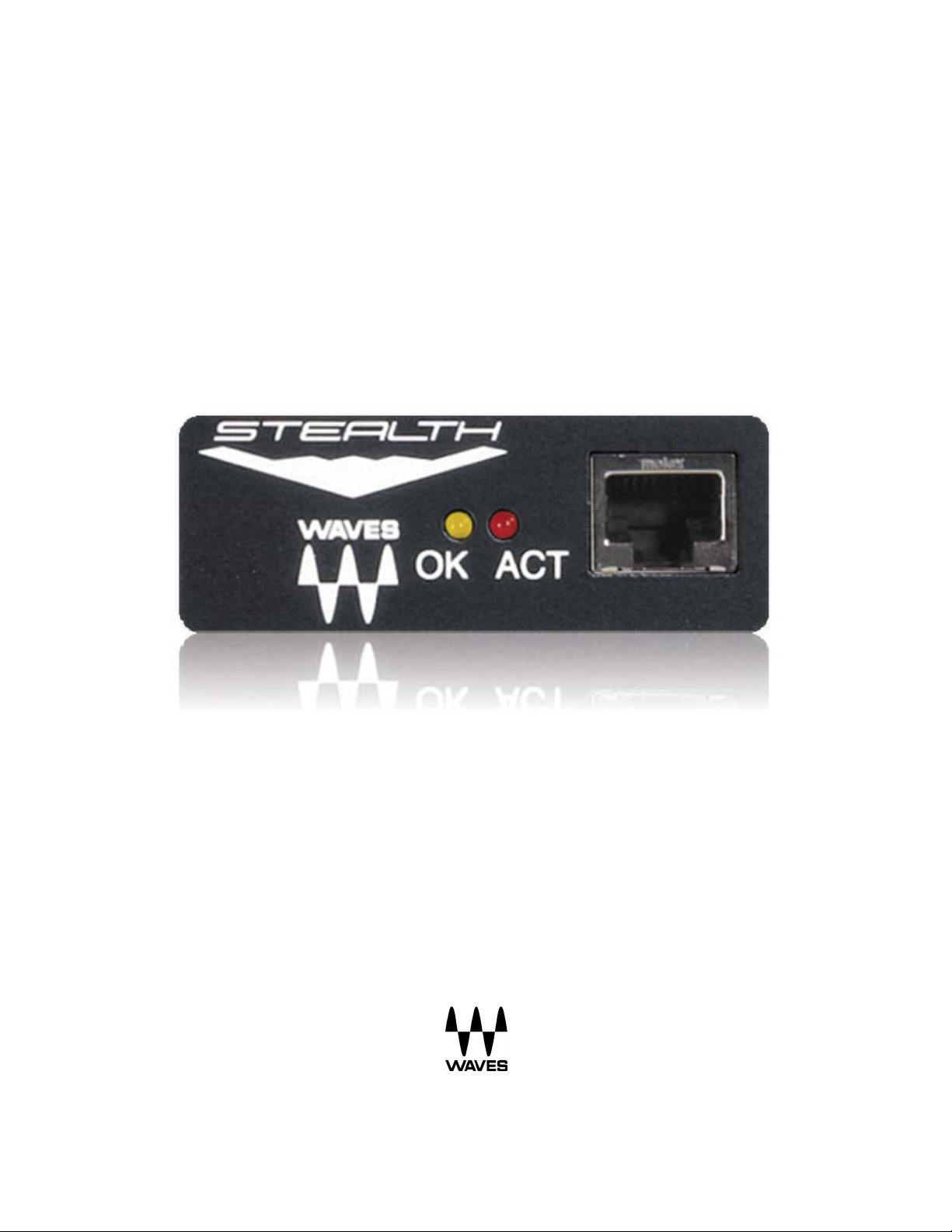
DiGiCo SD
SoundGrid I/O
User Guide
Page 2
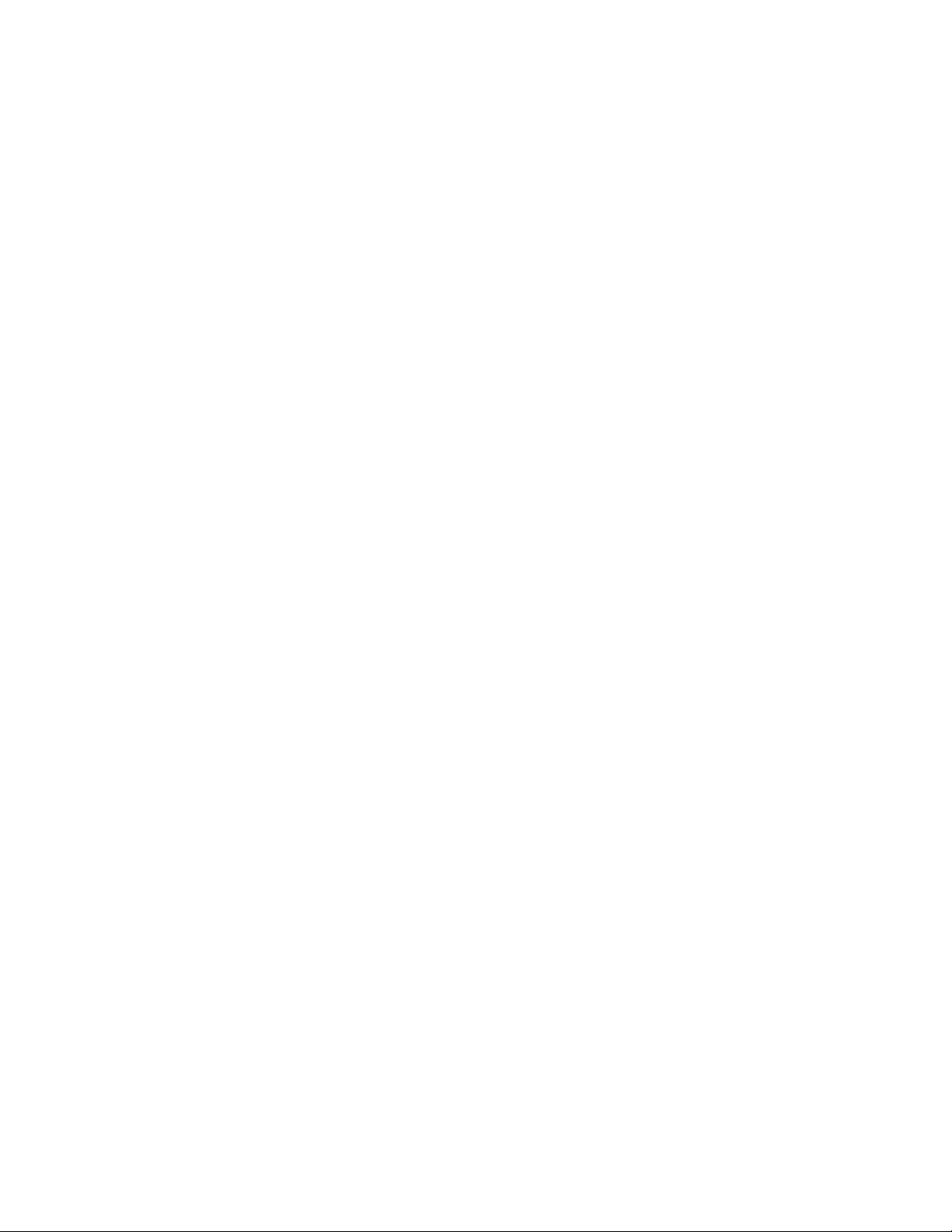
TABLE OF CONTENTS
1. Introduction ............................................................................................................ 3
1.1 About SoundGrid and the DiGiCo SD SoundGrid I/O Card .............................. 3
1.2 Typical Uses ...................................................................................................... 5
1.3 Native/SoundGrid Comparison Table ................................................................ 7
2. Hardware and Connectors .................................................................................... 8
3. Installation and Configuration Overview ............................................................. 9
3.1 Installing the DiGiCo SD SoundGrid I/O Card ................................................... 9
3.2 Configuring the DiGiCo SD SoundGrid I/O Card in MultiRack SoundGrid ........ 9
2.3 Configuring the DiGiCo SD SoundGrid I/O in SoundGrid Studio .................... 11
2.3.1 Setting up SoundGrid Studio ................................................................ 11
2.3.2 Firmware Status and Updates .............................................................. 15
2
Page 3
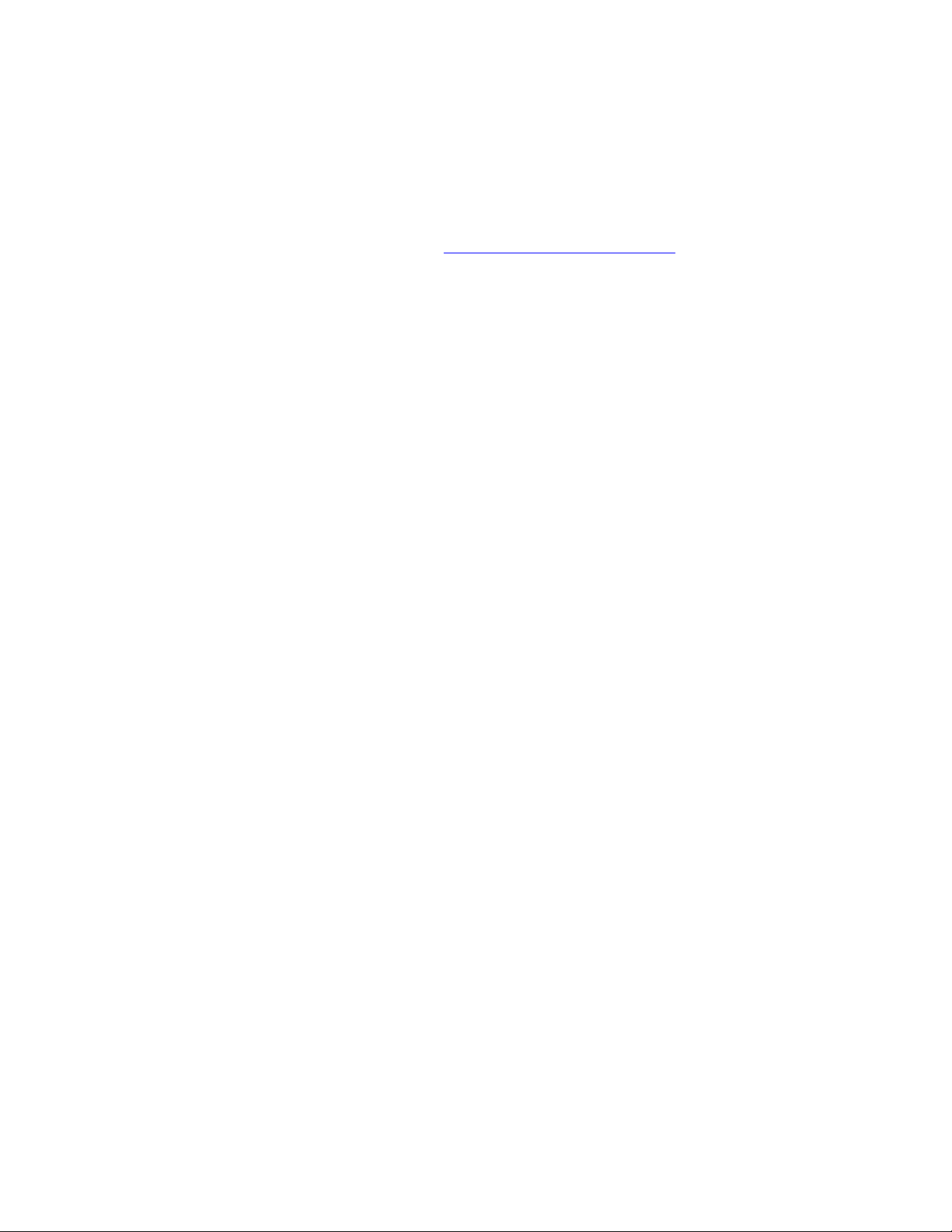
1. Introduction
Thank you for choosing the DiGiCo SD SoundGrid I/O card for SoundGrid systems. To get the
most out of your product, please take some time to read this guide. We also suggest that you
become familiar with our support webpage, http://www.waves.com/support, where you will find
an extensive answer base, the latest tech specs, detailed installation guides, software updates,
and current information about licensing and registration.
1.1 About SoundGrid and the DiGiCo SD SoundGrid I/O Card
SoundGrid is a scalable infrastructure that provides a variety of cost-effective, high-quality
processing and networking solutions for recording studios. It can be configured in many ways
and with many hardware possibilities to provide a very flexible work environment. This
framework is managed by either the SoundGrid Studio Application, eMotion LV1 or
MultiRack SoundGrid, which configures the network, assigns and manages I/Os, controllers
and servers, and patches audio throughout the system. Any user, anywhere on the SoundGrid
network, has access to any of the network’s I/O devices. Adding a SoundGrid DSP server
enables recording and monitoring with very low latency and moves processing away from the
host computer to the server.
The DiGiCo SD SoundGrid I/O card enables integration of DiGiCo SD consoles with Waves
SoundGrid systems via a single Ethernet cable, allowing live engineers to use the SoundGrid
technology for low-latency plugin processing, multitrack recording and playback, and audio
networking.
Main Features:
• Super-low-latency networking platform for processing, playback and recording
• Each card allows 64 channels of bi-directional audio
• Connects via a single Cat 5e or Cat 6 Ethernet cable
• Connects to SoundGrid systems and SoundGrid-compatible devices via a single
Ethernet cable
• Compatible with standard computers and switches
• Redundancy and recovery options
3
Page 4
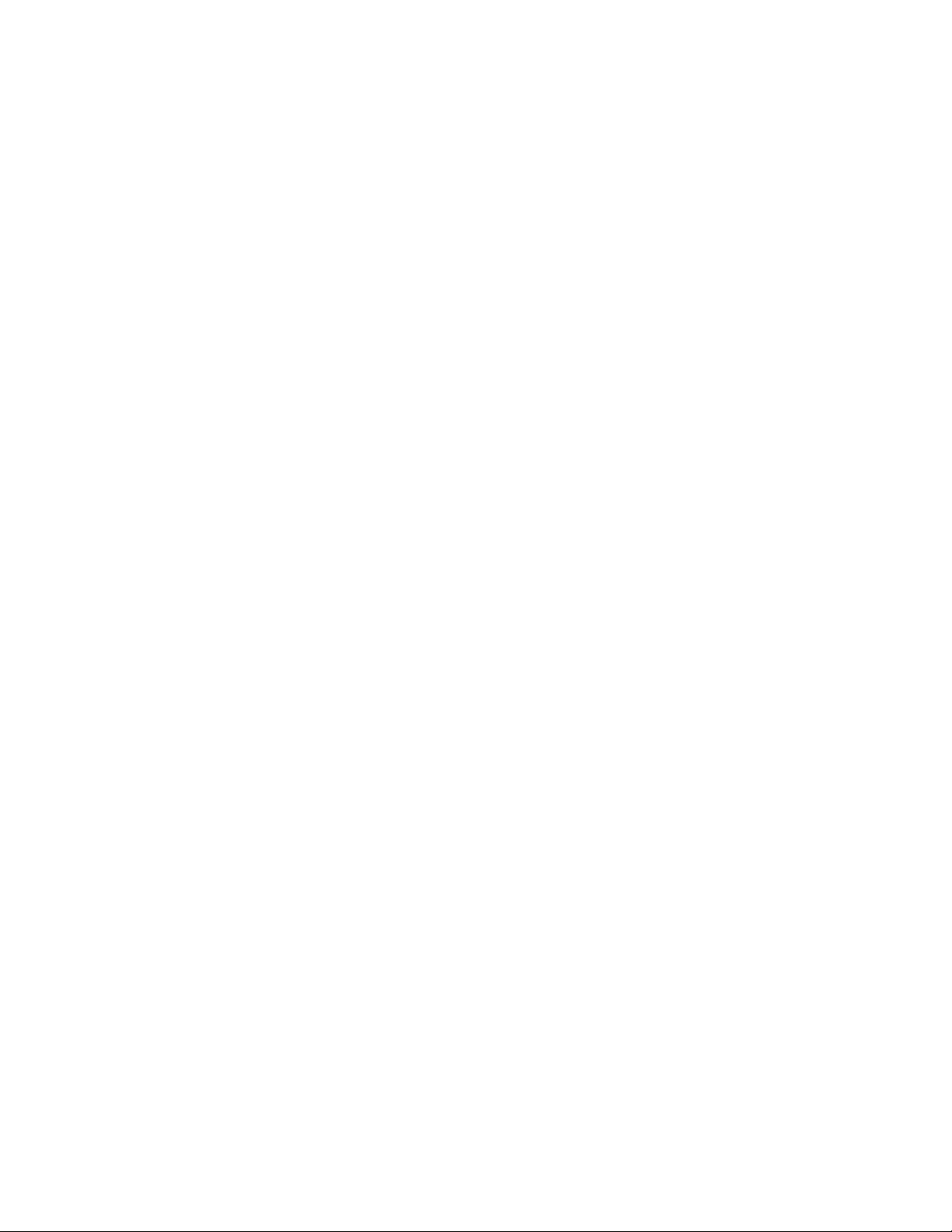
• ASIO/Core Audio drivers for recording and playback
• Setup and control done through MultiRack SoundGrid, SoundGrid Studio, or eMotion
LV1 software
• Networks with every SoundGrid-enabled device
4
Page 5
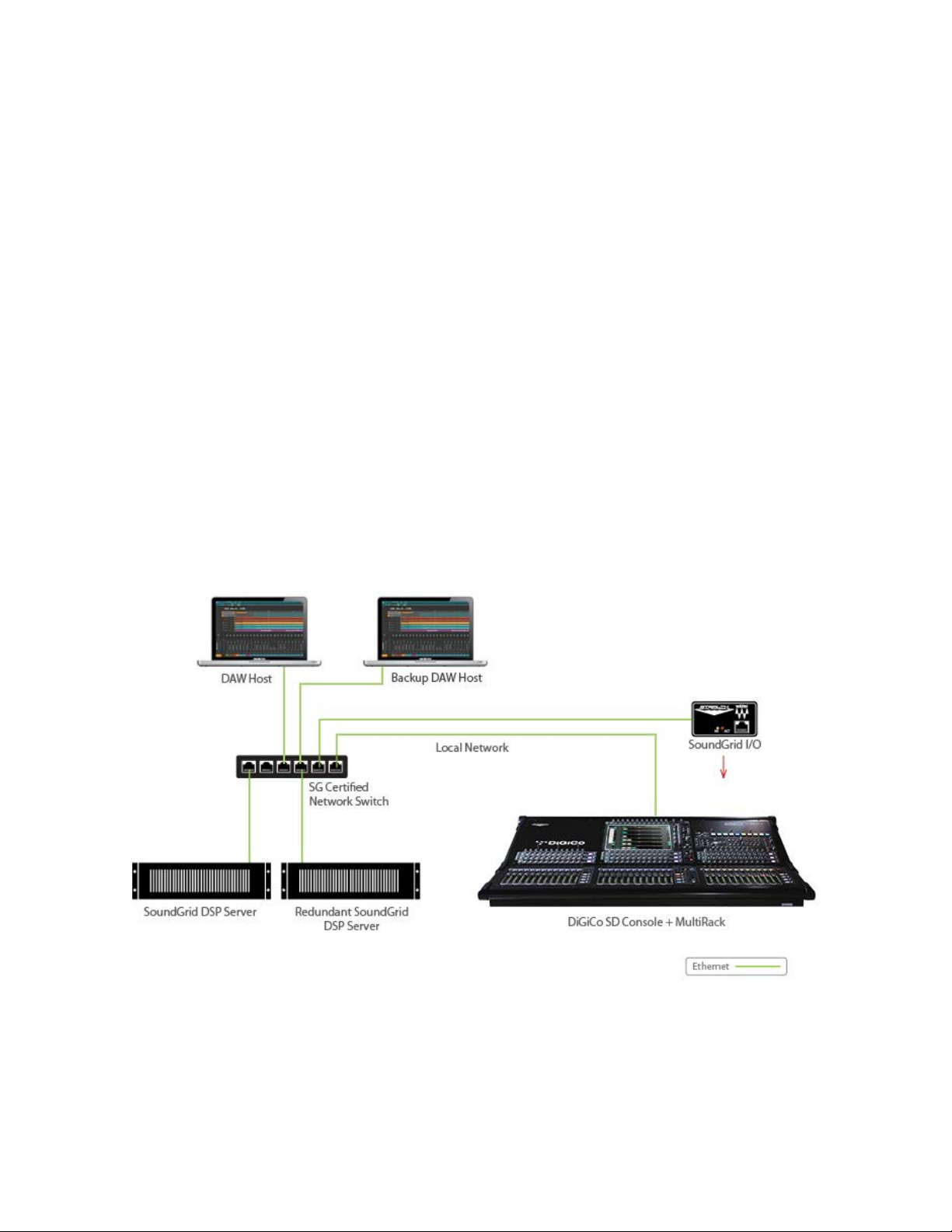
1.2 Typical Uses
The DiGiCo SD SoundGrid I/O card can be used in both SoundGrid and Native configurations,
as follows:
SoundGrid Configuration
In a SoundGrid configuration, the DiGiCo SD SoundGrid I/O card is used to connect to a
SoundGrid network for plugin processing and simultaneous DAW playback/recording. The
SoundGrid configuration uses a dedicated SoundGrid DSP server to power the plugin
processing, enabling super-low latency, high plugin counts, and networking capabilities, with the
option of adding a backup DSP server.
Please note: A SoundGrid DSP server is required for SoundGrid configurations.
SOUNDGRID PROCESSING AND RECORDING ON MULTIPLE COMPUTERS
5
Page 6

Native Configuration
In a Native configuration, the DiGiCo SD SoundGrid I/O card is used in order to connect a
console to the SoundGrid ASIO/Core Audio driver for plugin processing and/or DAW
playback/recording. Since the Native configuration utilizes the computer’s CPU to power the
plugin processing, plugin count and overall system latency depend on the computer’s CPU and
sound driver capabilities.
Please note: A SoundGrid DSP server is not required for Native configurations.
NATIVE RECORDING AND PLAYBACK
6
Page 7

1.3 Native/SoundGrid Comparison Table
Features
Native
SoundGrid
Low Latency
Processing
Recording
Simultaneous Recording
Dedicated SoundGrid DSP
Backup DSP Server
Networking
I/O Interface
DiGiCo SD SoundGrid I/O
DiGiCo SD SoundGrid I/O
Plugin Host Software
MultiRack Native
MultiRack SoundGrid
Plugin Licenses
Native
SoundGrid
and Processing
CPU Load Your DAW computer's CPU
server
7
Page 8

2. Hardware and Connectors
SoundGrid port 1 (Ethernet) connects to the SoundGrid Network.
SoundGrid port 1 status is indicated as follows:
• “ACT” LED = flashing red
• “OK” = solid yellow indicates a full duplex link is active
When the ID button on the SoundGrid device rack is pressed, the “ACT” LED on the front panel
changes from a flashing to solid red.
8
Page 9

3. Installation and Configuration Overview
The ASIO/Core Audio drivers for the DiGiCo SD SoundGrid I/O card are installed using the
Waves Central application, which also installs the SoundGrid driver and the SoundGrid Studio
Application required for DAW recording and playback.
Download Waves Central here: http://www.waves.com/downloads/central
3.1 Installing the DiGiCo SD SoundGrid I/O Card
Please refer to your DiGiCo SD console product manual for installation instructions.
3.2 Configuring the DiGiCo SD SoundGrid I/O Card in MultiRack
SoundGrid
Configure the DiGiCo SD SoundGrid I/O card in the Inventory window of MultiRack SoundGrid.
1. Launch the MultiRack SoundGrid
application.
2. Enter the Preferences window by
typing Ctrl+P (Windows) or
Cmd+,[comma] (Mac), or from the
appropriate application menu..
3. Under Local LAN Port, choose the
adapter connected to the SoundGrid
network. Network adapters are
displayed as MAC addresses and
port names.
4. When you select the correct port,
the message “SoundGrid Network
Found” will appear on the panel.
Close this window.
9
Page 10

5. Open the SoundGrid Inventory window from the Audio Menu (F2). The SoundGrid
Inventory window displays all SoundGrid I/O devices connected to your network.
6. Assign SoundGrid drivers in the Assign column. Use consecutive numbers for multiple
devices, with the first unit assigned as number 1.
7. Assign SoundGrid DSP servers in the Assign column. The primary SoundGrid DSP
server will be assigned as number 1. If you are using a redundant SoundGrid DSP
server, assign it as number 2.
8. Assign your DiGiCo SD SoundGrid I/O card/s in the Assign column. Use consecutive
numbers for multiple devices, with the first unit assigned as number 1.
9. ID freezes LEDs on the card for hardware identification.
10. Update updates the card’s firmware.
For Native configuration, please refer to the Waves SoundGrid Studio System User Guide.
10
Page 11

2.3 Configuring the DiGiCo SD SoundGrid I/O in SoundGrid Studio
Mac
Windows
This is a quick overview of what you need to know about SoundGrid Studio software to get your
network up to speed. There’s enough information here for you to configure a simple network,
assess network status, and set up your I/O devices. For more complex configurations, please
refer to the MultiRack SoundGrid and SoundGrid Studio user guides.
2.3.1 Setting up SoundGrid Studio
The SoundGrid Studio Application oversees the SoundGrid network and manages all network
devices. To maintain network effectiveness, the SoundGrid Studio Application is always running
in the background. Bring SoundGrid Studio to the front by clicking on the SoundGrid icon (SG)
in the Mac Top Bar or the Windows System Tray. Select a SoundGrid window from the drop-
down menu.
When SoundGrid Studio opens you will see the System Inventory page, which is part of the
Setup window.
11
Page 12

The first time you launch SoundGrid Studio, the Wizard will open. It scans the network,
inventories its assets, and then configures the devices. If the Wizard does not start
automatically, click the Start Auto Config button, which is next to the Network Port.Choose
“NEXT” to start automatic configuration. This will take a few moments. Choose “CANCEL” to
configure manually.
If the Wizard cannot locate the requested SoundGrid network devices, this may mean that the
devices might be off or are not connected properly. In such a case the Wizard will allow you to
rescan the network or work as a Driver node slaved to another system. For more information,
please refer the SoundGrid Studio User Guide.
When configuration is complete, close the window. If there’s still a problem, you can use the
System Inventory page to assign devices, control the network, and manage clock. To learn how
to use this page, please refer to the SoundGrid Studio Application user guide.
SoundGrid Studio uses Ethernet to stream audio between devices on a SoundGrid network.
12
Page 13

Clock synchronization is also carried over Ethernet. This method of providing clock is called
Sync over Ethernet (SoE). SoundGrid I/O devices can clock by other means as well, but SoE is
by far the most common (and convenient) way to provide clock information to network devices.
In the SoundGrid Studio Setup page you will see racks containing all of the devices assigned to
your system: physical and virtual I/O devices, drivers, and servers. Each I/O rack slot displays
the device’s mode, clock status, and sample rate.
The first device added to a rack is designated as the Sync-over-Ethernet clock master and is
placed in the first rack slot.
A populated device slot displays the mode, clock status, and sample rate of the I/O. The clock
master device is indicated by its blue color and the icon text: On, Master Clock, INT (48 kHz).
To add another SoundGrid device, click on the arrow in an empty rack slot. From the list of
available devices, choose the one that you want to add—in this case, an M-Waves card. In this
image, the first card is grayed out (and therefore unavailable), since it is already claimed.
The new device is visible in the rack slot. Unless changed by the user, it remains the clock slave
and is colored green.
Use the same menu to change the assignment of clock master from one device to another, or to
remove the device from the rack slot.
13
Page 14

Now you know how to assign I/O devices and designate a device as the clock master. Click on
the Gear symbol in the device slot to open the DiGiCo SD SoundGrid I/O Control Panel in order
to set up clock details.
14
Page 15

2.3.2 Firmware Status and Updates
On the left of the device icon are two buttons:
FW indicates the status of the device’s firmware. The user is given the choice to update it.
Status indications are color-coded:
Gray Compatible firmware
Blue Compatible firmware, but a newer version exists
Red Firmware not compatible and must be updated in order to use
Click on the FW button to launch the Reflasher. This will initiate a scan of the hardware and
then offer options. Do not disconnect device or turn off computer until you see “Done.”
When the ID button on the SoundGrid device rack is pressed, the “ACT” LED on the front panel
changes from a flashing to solid red.
15
