Page 1
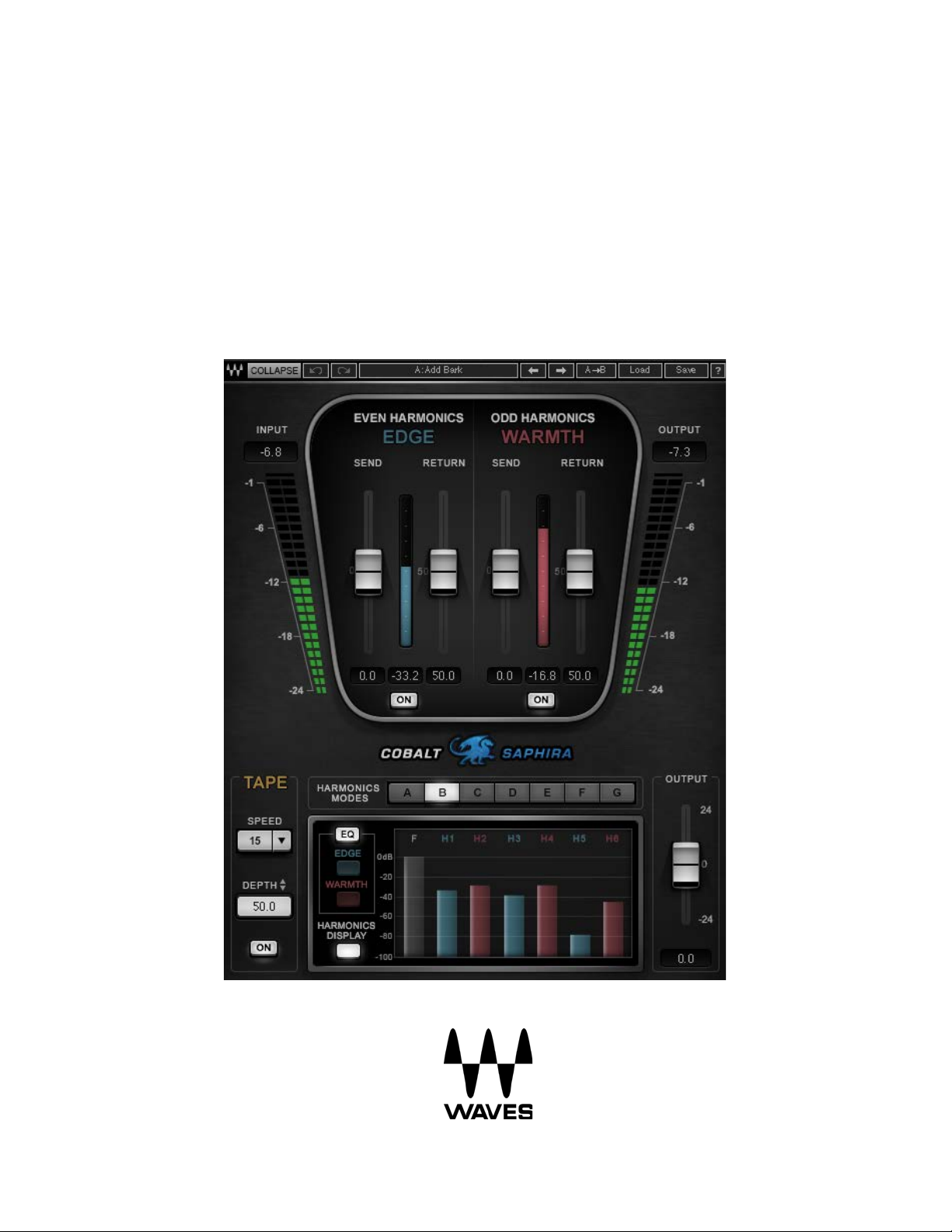
WAVES
Cobalt Saphira
User Guide
Page 2

TABLE OF CONTENTS
Chapter 1 – Introduction .................................................................................... 3
1.1 Welcome ............................................................................................................... 3
1.2 Product Overview .................................................................................................. 3
1.3 Components .......................................................................................................... 5
1.4 WaveSystem Toolbar............................................................................................. 5
Chapter 2 – Quick Start Guide ........................................................................... 6
Chapter 3 – Interface and Controls ................................................................... 7
3.1 Interface................................................................................................................. 7
3.2 Controls ................................................................................................................. 8
3.3 Cobalt Saphira Signal Flow .................................................................................. 12
Waves Cobalt Saphira
User Guide
- 2 -
Page 3

Chapter 1 – Introduction
1.1 Welcome
Thank you for choosing Waves! In order to get the most out of your new Waves plugin,
please take a moment to read this user guide.
To install software and manage your licenses, you need to have a free Waves account.
Sign up at www.waves.com. With a Waves account you can keep track of your
products, renew your Waves Update Plan, participate in bonus programs, and keep up
to date with important information.
We suggest that you become familiar with the Waves Support pages: www.waves.com/
support. There are technical articles about installation, troubleshooting, specifications,
and more. Plus, you’ll find company contact information and Waves Support news.
1.2 Product Overview
Cobalt Saphira is the first plugin in the new Cobalt line of groundbreaking products from
Waves. With analog characteristics that only digital can achieve, Cobalt Saphira takes
everything we know about harmonic enhancement and puts you in the driver’s seat with
a digital dashboard. Cobalt Saphira provides instant harmonic depth, richness and
added dimension to the source material, with minimal impact on the other characteristics
of your sound.
Added warmth, “glue,” and depth are but some of the benefits that Cobalt Saphira
contributes to your overall mix:
Warmth: No one can accurately define the word “warm” in a musical setting, but we all
know it when we hear it, and virtually every pair of ears is pleased by the warmth we
hear when a signal is passed through analog circuitry.
Glue: The term “glue” is often used to refer to the benefits of compression. But all it
really describes is when tracks sound more like a coherent mix than a cluster of
individual tracks. Cobalt Saphira is an excellent tool to provide glue for groups and submixes as well as in mastering situations.
Waves Cobalt Saphira
User Guide
- 3 -
Page 4
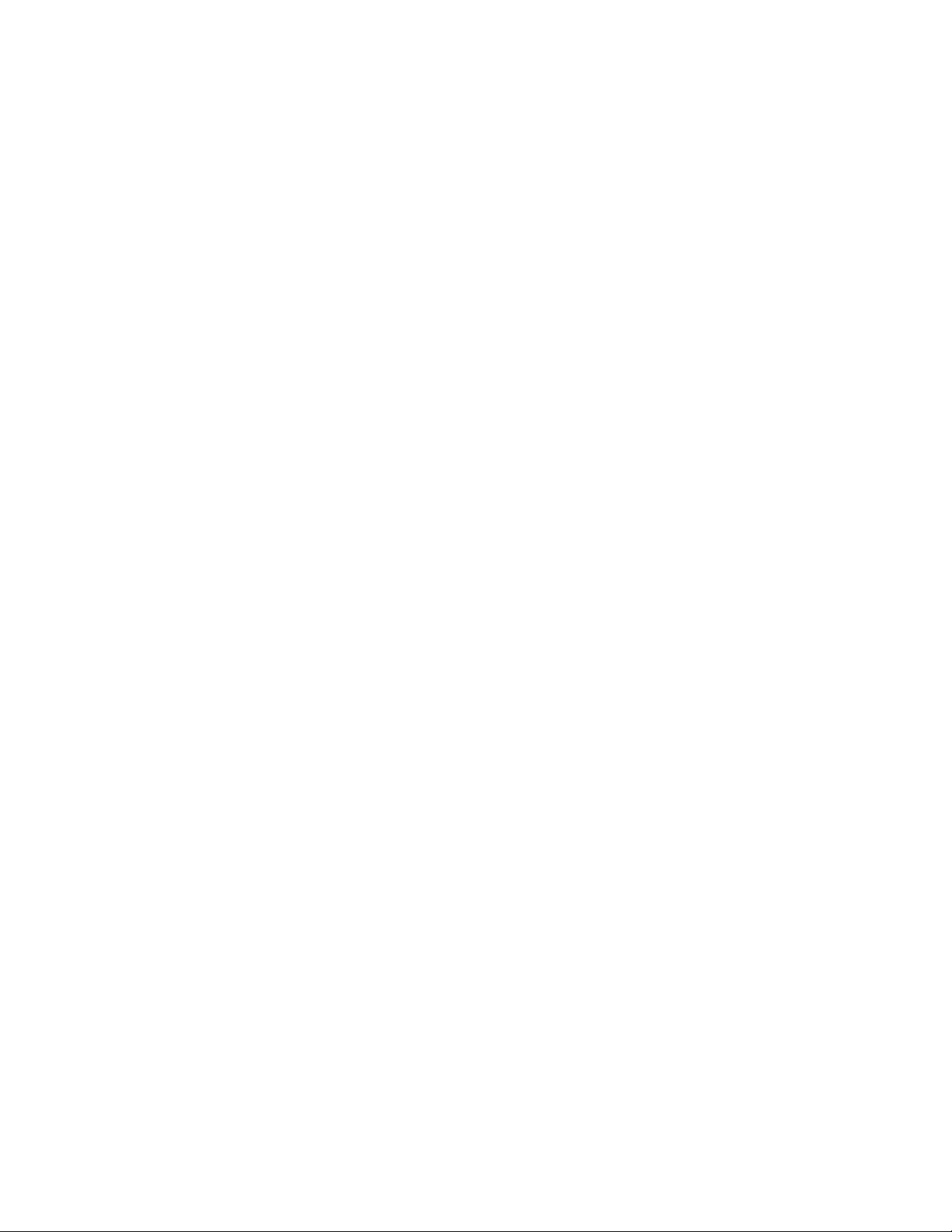
Depth: Achieving balance and clarity in a mix is expected. Achieving depth in a mix is
where they single out the pros. Thanks to Waves’ optimized integration of analog
modeling and digital innovation, Cobalt Saphira allows you to inject real depth into your
mixes with unmatched simplicity.
W
hether mixing or mastering, live or in the studio, Cobalt Saphira gives you rich
harmonic enhancement that can be creatively tailored exactly how you like it – a full
palette of analog colors for you to pour all over your tracks. With its Edge and Warmth
harmonics generation engines, different tape modulations and harmonic filters, Cobalt
Saphira gives you detailed control over the harmonic content of any musical material,
delivering that “little extra something” that can change the entire feel of an instrument or
song.
A
Few Words about Harmonics
Instruments playing a note usually do not produce clean sinusoids. For example, the A
string of a guitar does not produce a pure 110 Hz frequency. Due to uneven string
vibration, guitar body resonance, etc. it also produces additional resonating frequencies,
also known as overtones and harmonics (whole-number multipliers of the frequency:
harmonics are always overtones, but not all overtones are harmonics). These
phenomena add to the rich sound of guitar playing.
Ele
ctrical circuits also add harmonics to the signals that pass through them due to their
imperfect, non-symmetrical components. The harmonic content produced by these
imperfections creates the sense of richness and depth.
T
here are two types of harmonics, even and odd, depending on the multiplier of the
fundamental frequency. For example, if your fundamental signal is a 1 kHz sine tone,
then 2 kHz is an even harmonic, while 3 kHz is an odd harmonic. A sound’s harmonic
structure is determined by certain attributes:
mplitude: Harmonics are very level-dependent in nature. Usually, the higher the
• A
signal, the more harmonics are present.
Waves Cobalt Saphira
User Guide
- 4 -
Page 5

• General relationship between even and odd harmonics.
• Specific relationships between individual harmonics.
C
obalt Saphira offers a wide variety of harmonic structures, and it’s important that you
experiment with them to hear the differences. Use the Send and Return sliders to control
the signal’s harmonics. The Send control defines what portion of the signal’s amplitude
will receive the selected harmonics. Higher settings mean that more generated
harmonics are added to the signal. The Return control manages the level of the odd and
even harmonics.
end value is akin to the level of audio entering a compressor. It determines much of the
S
behavior of the processor, while the amount of Return controls the output level of the
section.
A
dding harmonics will slightly change the tonality of the sound. It takes some practice to
hear these nuances, but the more you play with Cobalt Saphira, the easier it will become
to hear the effect. Once you understand what harmonics can do for you and how to
manipulate them, you will discover a whole new world of options for shaping your sound.
1.3 Components
WaveShell technology enables us to split Waves processors into smaller plugins, which
we call components. Having a choice of components for a particular processor gives
you the flexibility to choose the configuration best suited to your material.
The Cobalt Saphira plugin has two components:
• Cobalt Saphira Mono – mono in to mono out
• Cobalt Saphira Stereo – stereo in to stereo out
1.4 WaveSystem Toolbar
Use the bar at the top of the plugin to save and load presets, compare settings, undo
and redo steps, and resize the plugin. To learn more, click the icon at the upper-right
corner of the window and open the WaveSystem Guide.
Waves Cobalt Saphira
User Guide
- 5 -
Page 6

Chapter 2 – Quick Start Guide
1. Always work in context. If you use Saphira on soloed tracks you may miss its impact
on the whole mix.
2. Saphira works best on complex, loud signals, so master groups and the master buss
are good places to start.
3. Experiment with the different harmonics modes to find the best match for the
material.
4. A good way to start is to go over the presets supplied, find something you like, and
then fine-tune the settings, if needed.
5. Adjust the Send control of each harmonic type. When you hear that the signal is
getting compressed, back off a bit until you hear it breathing again.
6. Adjust the Harmonics Return to set the amount of overall harmonics.
7. Add some Tape Depth. As you increase this setting, you will likely sense an
“aliveness” and added depth to the image. The setting is too high if the sound
becomes “wobbly” and unstable. The perfect setting lies somewhere in the middle.
8. Use the 4-band EQ supplied on each of the Harmonics sections (Edge and Warmth)
to shape the harmonics.
9. Adjust t
he Output level to offset any gain changes caused by processing.
Waves Cobalt Saphira
User Guide
- 6 -
Page 7

Chapter 3 – Interface and Controls
3.1 Interface
Waves Cobalt Saphira
User Guide
- 7 -
Page 8

3.2 Controls
Edge – Even Harmonics
Send: Adjusts the level of the signal going into the Edge (Even) Harmonics generator.
The signal is compensated before being summed together with the input signal, so when
you increase Send, only the amount of harmonics you hear will change, not the level.
Range: -30 to 30 dB in 0.1 dB increments
Default: 0
Return: Increases the overall level of the Edge Harmonics shaped by the Send control,
providing more “Edge.”
Range: 0 to 100 dB in 0.1 dB increments
Default: 50
On/Off: Toggles the Edge Harmonics on or off.
Default: On
Warmth – Odd Harmonics
Send: Adjusts the level of the signal going into the Warmth (Odd) Harmonics generator.
The signal is compensated before being summed together with the input signal, so when
you increase Send, the amount of harmonics you hear will change, but not the level.
Note that odd harmonics add slightly to the level of the fundamental frequency, so
adding lots of Odd harmonics will cause an overall level increase despite the
compensation!
Range: -30 to 30 dB in 0.1-dB increments
Default: 0
Return: Increases the overall level of the Warmth Harmonics shaped by the Send
control, providing more “Warmth.”
Range: 0 to 100 dB in 0.1-dB increments
Default: 50
On/Off: Toggles the Edge Harmonics on or off.
Default: On
Waves Cobalt Saphira
User Guide
- 8 -
Page 9

Tape Speed
This pull-down window toggles between five different tape speeds: 7½, 11¼, 15, 22½
and 30 ips (inches per second). Higher speeds result in faster and more noticeable
modulation.
Default: 15 ips
Tape Depth
Increases the level of the AM/FM (Wow and Flutter) modulation, providing more depth.
Range: 0 to 100 in 0.1 dB increments
Default: 0
Tape Depth On/Off
Toggles the tape modulation effect on or off.
Harmonics Modes
These radio buttons toggle between seven different harmonic structures of odd and even
harmonics.
The Harmonics modes are:
D Natural
A, B,
C Punch
E, F, G Dirt
Use the Harmonics Display button to see the different harmonic structures as you toggle
between modes. When moving the Edge or Warmth slider, a representation of the
change in harmonics structure is displayed in this window.
Note: This window is for display purposes only. It does not represent the exact harmonic
level, as this may vary depending on the input signal.
Waves Cobalt Saphira
User Guide
- 9 -
Page 10

Edge EQ
Clicking on this control will let you control a 4-band EQ that is applied after the Edge
Harmonics are added to the signal but before it is mixed together with the direct signal.
The 4-band EQ has the following properties:
Band 1: Selectable High Pass or Low Shelf, with variable Gain and Frequency settings.
Frequency range: 16 to 21357 Hz
Gain range: -18 to 18 dB
Band 2: A bell-type filter with variable controls over Gain, Frequency, and Q.
Frequency range: 16 to 21357 Hz
Gain range: -18 to 18 dB
Q range: 0.26 to 6.5
Band 3: A bell-type filter with variable controls over Gain, Frequency, and Q.
Frequency range: 16 to 21357 Hz
Gain range: -18 to 18 dB
Q range: 0.26 to 6.5
Band 4: Selectable Low Pass or High Shelf, with variable Gain and Frequency settings.
Frequency range: 21357 to 16 Hz
Gain range: -18 to 18 dB
Warmth EQ
Controls a 4-band EQ that is applied after the Warmth Harmonics are added to the
signal but before it is mixed together with the direct signal.
The 4-band EQ has t
Band 1: Selectable High Pass or Low Shelf, with variable Gain and Frequency settings.
Frequency range: 16 to 21357 Hz
Gain range: -18 to 18 dB
Band 2: A bell-type filter with variable controls over Gain, Frequency, and Q.
Frequency range: 16 to 21357 Hz
Gain range: -18 to 18 dB
Q range: 0.26 to 6.5
Band 3: A bell-type filter with variable controls over Gain, Frequency, and Q.
Frequency range: 16 to 21357 Hz
he following properties:
Gain range: -18 to 18 dB
Q range: 0.26 to 6.5
Waves Cobalt Saphira
User Guide
- 10 -
Page 11

Band 4: Selectable Low Pass or High Shelf, with variable Gain and Frequency settings.
Frequency range: 21357 to 16 Hz
Gain range: -18 to 18 dB
EQ Bypass
Bypasses both Edge and Warmth EQs.
Output
Adjusts the output level of Cobalt Saphira.
Your output level will not change when you load a preset.
Range: -24 to 24 dB in 0.1 dB increments
Default: 0
Waves Cobalt Saphira
User Guide
- 11 -
Page 12

3.3 Cobalt Saphira Signal Flow
Waves Cobalt Saphira
User Guide
- 12 -
