Page 1
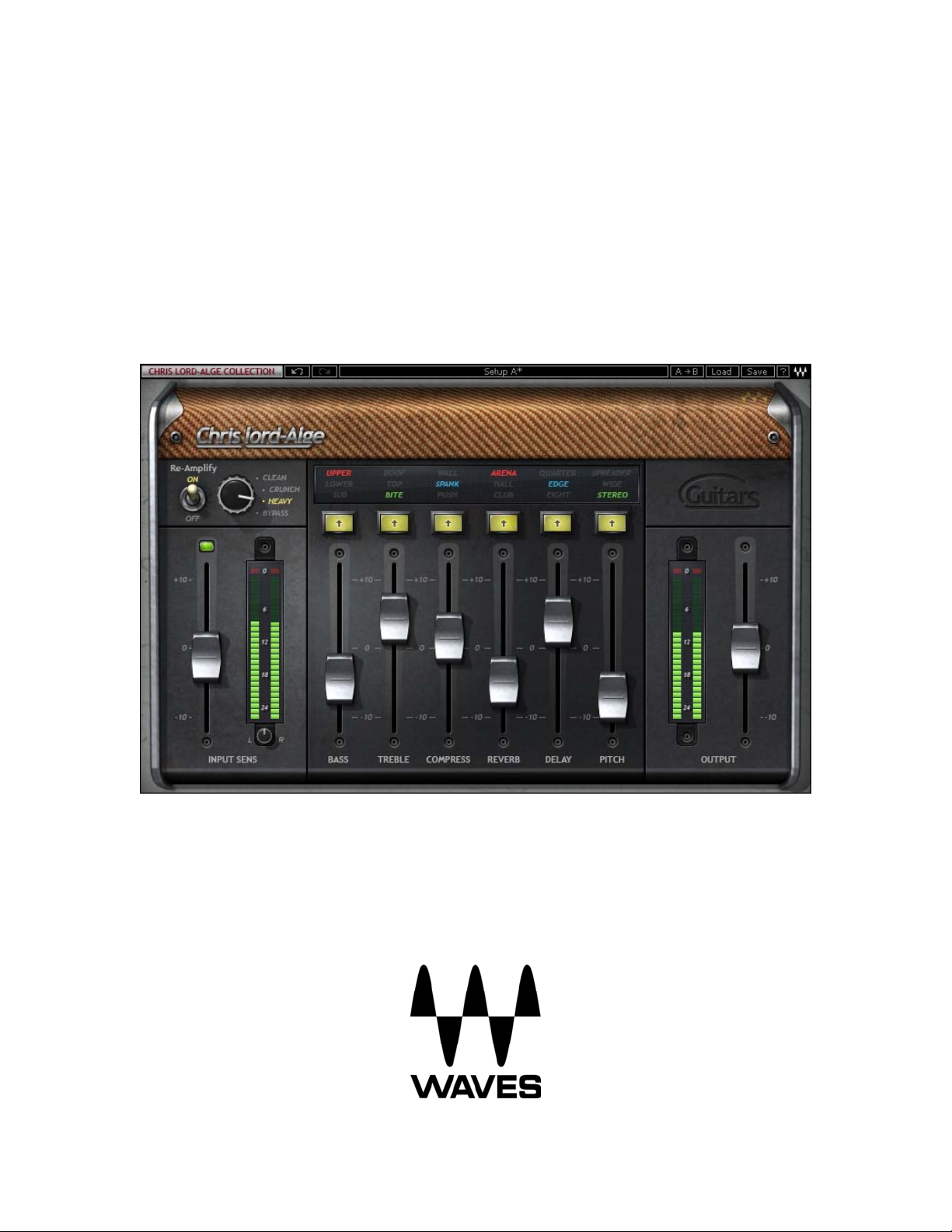
WAVES
CLA GUITARS
USER GUIDE
Page 2
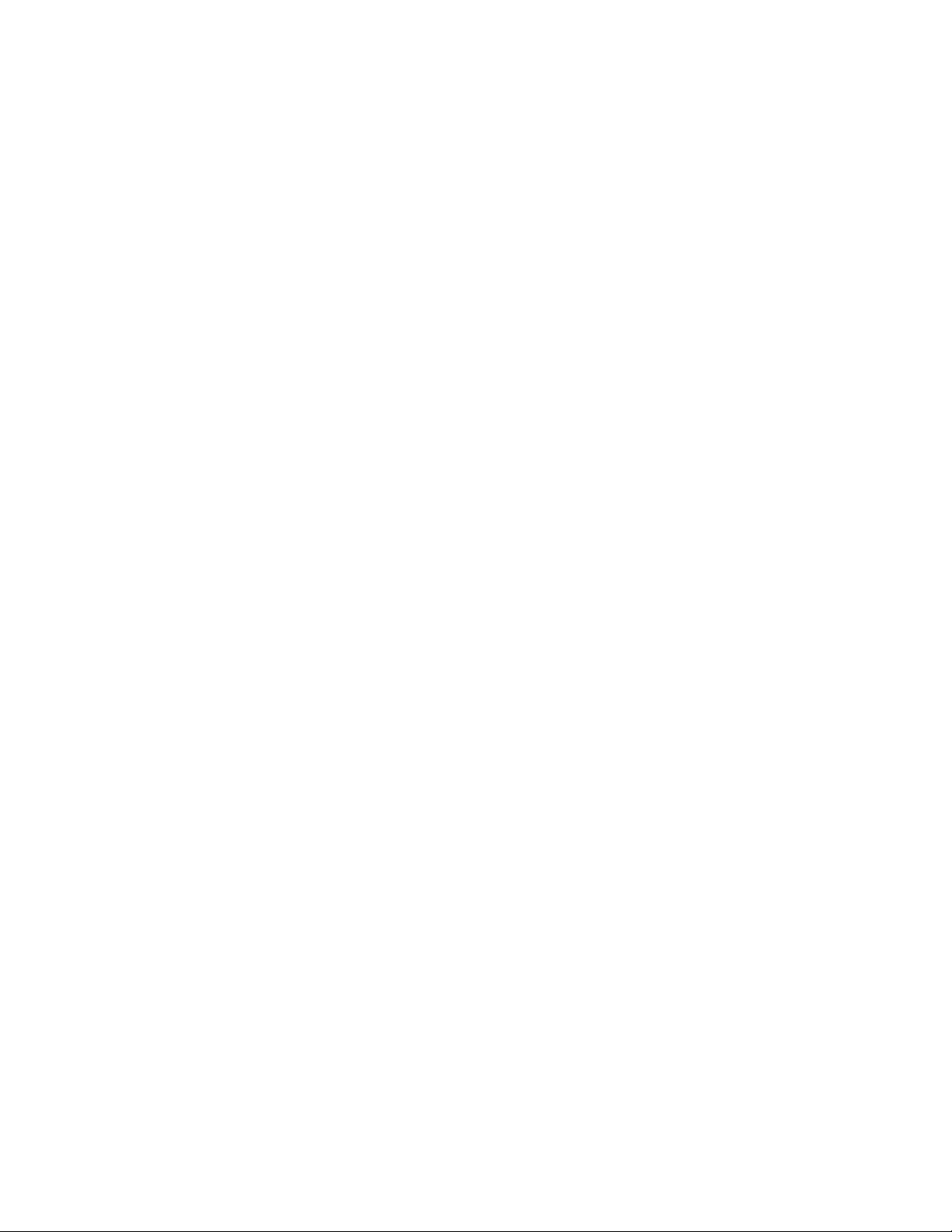
Table of Contents
Chapter 1 – Introduction................................................................................................- 3 -
1.1 Welcome..............................................................................................................- 3 -
1.2 Product Overview................................................................................................- 3 -
1.3 Concepts and Terminology..................................................................................- 4 -
1.4 A Few Words from CLA.......................................................................................- 5 -
1.5 Components........................................................................................................- 5 -
Chapter 2 – Quickstart Guide............................................................................................6
Chapter 3 – Interface and Controls...................................................................................7
3.1 Interface...................................................................................................................7
3.2 Controls...................................................................................................................8
Chapter 4 – The WaveSystem........................................................................................14
4.1 The WaveSystem Toolbar.....................................................................................14
4.2 Preset Handling.....................................................................................................14
4.3 Interface Controls..................................................................................................16
4.4 Waves Preferences (Pro Tools only).....................................................................18
Waves CLA Guitars
User Guide
- 2 -
Page 3
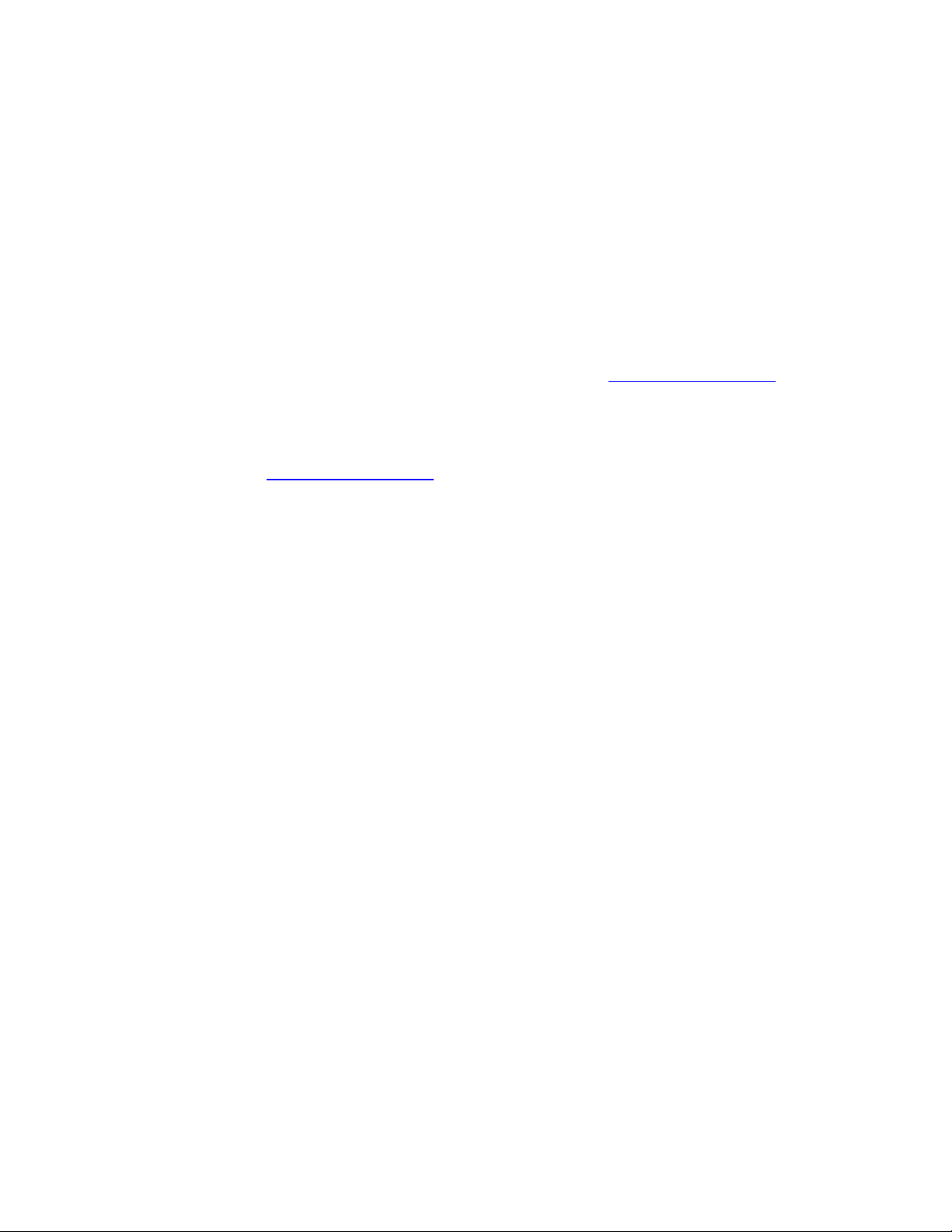
Chapter 1 – Introduction
1.1 Welcome
Thank you for choosing Waves! In order to get the most out of your Waves processor,
please take
In conjunction, we also suggest that you become familiar with www.wavesupport.net
There you will find an extensive Answer Base, the latest Tech Specs, detailed
Installation guides, new Software Updates, and current information on Authorization
and Registration.
By signing up at www.wavesupport.net
your registered products, reminders when updates are available, and information on
your authorization status.
1.2 Product Overview
The Waves Artist Signature Series is our exclusive line of application-specific audio
processors,
mixing engineers. Every Signature Series plug-in has been precision-crafted to capture
the artist’s distinct sound and production style. For experienced and aspiring audio
professionals alike, the Waves Signature Series allows you to dial up the sound you’re
looking for quickly, without interrupting the creative flow.
The CLA Artist Collection consists of six plug-ins, each of which is designed to handle a
specific mixing task.
• CLA Vocals
• CLA Drums
• CLA Bass
• CLA Guitars
• CLA Unplugged
• CLA Effects
the time to read through this manual.
.
, you will receive personalized information on
created in collaboration with the world’s top producers, engineers, and
Waves CLA Guitars
User Guide
- 3 -
Page 4
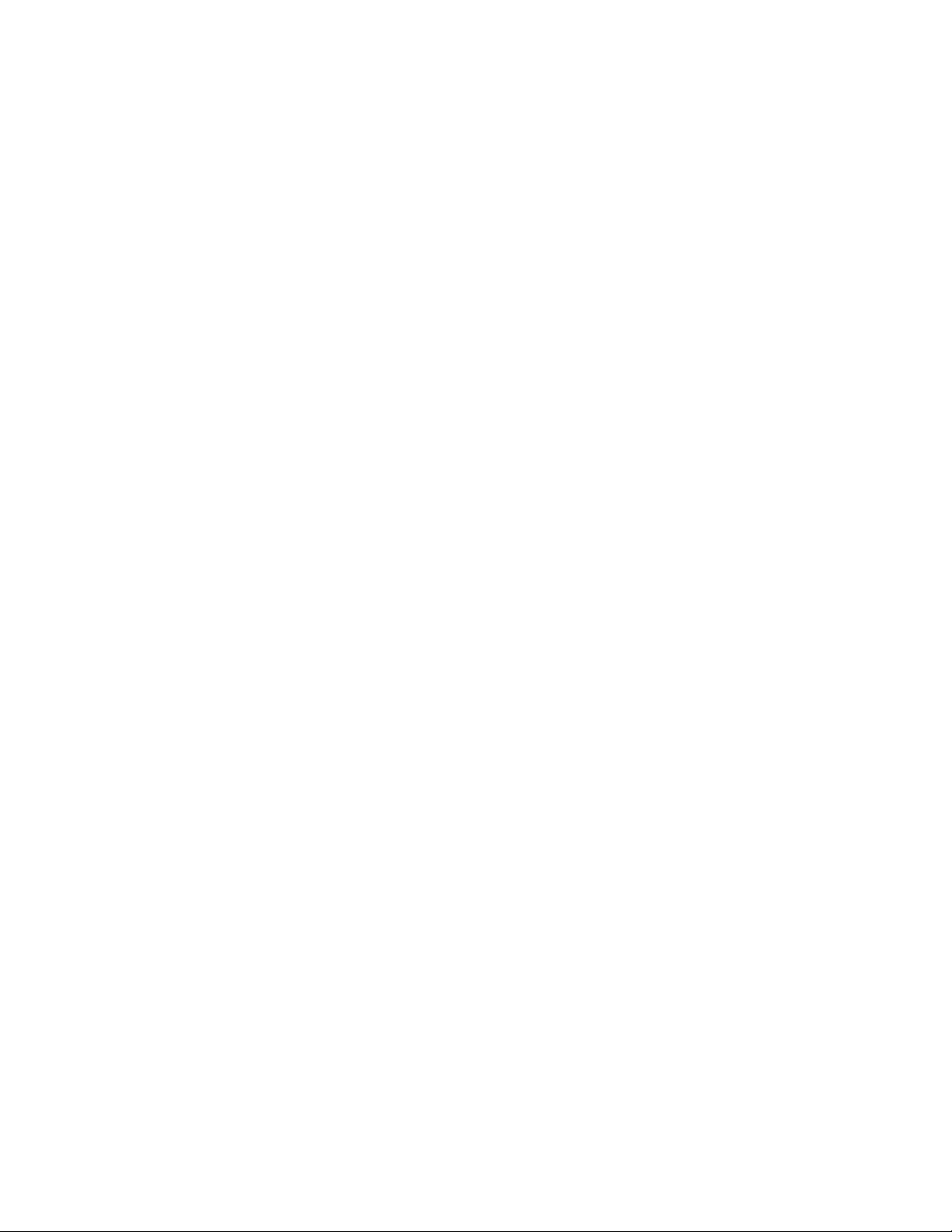
1.3 Concepts and Terminology
Sensitivity Control/Sensitivity LED
The Sensitivity LED’s 3 colors indicate when appropriate levels are reached:
Led Off (too low)
Green (good)
Yellow (optimal)
Red (very hot)
If the LED is off during playback, your input signa
upwards until the LED lights up. We recommend adjusting the Sensitivity Control as
soon as you open the plug-in, using the section of your song with the highest peaks for
best results.
In most cases, the Sensitivity LED indicates that your levels hit the processor in a way
that will give you the intended output
optimal results for your source material may be achieved even when the Sensitivity LED
does not display “optimal” levels (yellow). As always, trust your ears.
result. However, it’s important to keep in mind that
Modes
CLA Guitars plug-in features guitar Modes which address the most common guitar
flavors: Clean, Crunch, Heavy, and Bypass.
l is too low. Push the Sensitivity Control
Re-Amplify
The CLA Guitars plug-in was designed to process guitars that were recorded either by
mic'ing an a
record a DI (direct injection) signal in parallel to the microphone/amp signal. This offers
the opportunity to “re-amplify” the source using a different amp than the original. CLA
Guitars includes a unique Re-Amplify feature, which activates a modeled guitar amp
selected especially for each Guitar Mode. If your source is a mic'ed amplifier, however,
you’ll want to keep the Re-Amplify function set to Off.
Re-Amplfy also causes the guitar Modes to function differently, depending on whether it
is on or off:
• When Re-Amplify is off, the Modes refer to the type of recorded material. Choose
•
mp or direct (DI). When recording electric guitars, it is a common practice to
clean if you have a clean recorded guitar, crunch if you have a crunchy guitar sound,
etc.
When Re-Amplify is on, the Modes refer to the desired result. Choose clean if you
want a clean sounding guitar, heavy if you want a heavy guitar sound, etc.
Waves CLA Guitars
User Guide
- 4 -
Page 5
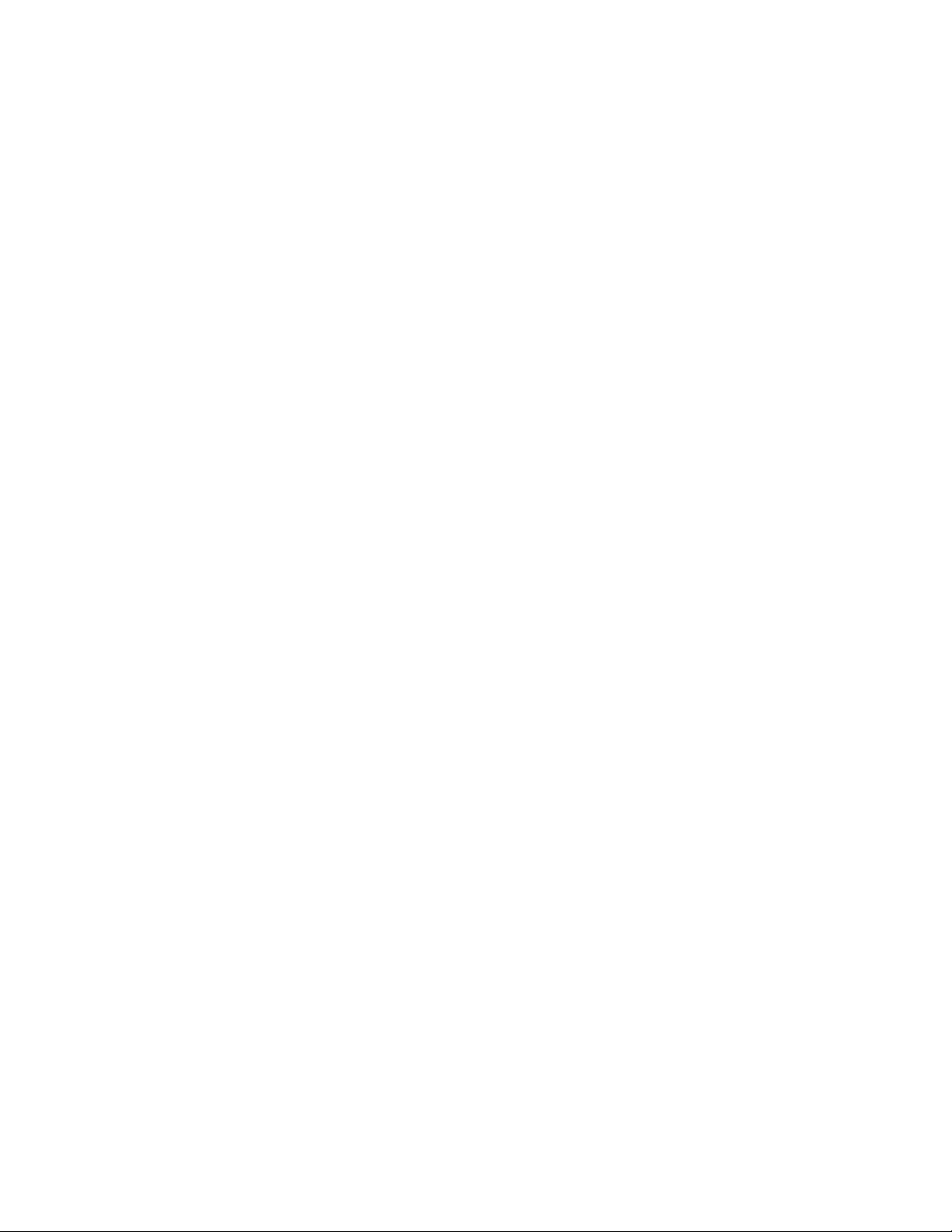
Color
Each fader on CLA Artist Signature Collection plug-ins controls a specific function, such
as compression or reverb. Each function has a color-coded selector which controls th
internal characteristics of that function, resulting in a different sound character or “Color.”
You can mix and match different colors across the different faders.
e
1.4 A Few Words from CLA
"Two words describe the CLA Guitar
my axe, I just can’t stop playing! It delivers the guitar sounds I’ve used on tracks from
Green Day to Daughtry, quickly and easily. It’s like a guitar toolbox with all the necessary
combinations. The plug-in features three modes—Clean, Crunch, and Heavy—with DI
and Re-amping modes for each. You get three color-coded presets for the six most
important effects, for the perfect blend of bass, treble, compression, reverb, delay, and
chorusing/doubling."
s plug-in: Instant Gratification. Every time I plug in
1.5 Components
WaveShell technology enables us to split Waves processors into smaller plug-ins, which
we call
you the flexibility to choose the configuration best suited to your material.
The Waves CLA Guitars has two components:
components. Having a choice of components for a particular processor gives
• CLA Guitars Mono-to-Stereo – Mono in to Stereo out component
• CLA Guitars Stereo – Stereo in to Stereo out component
Waves CLA Guitars
User Guide
- 5 -
Page 6
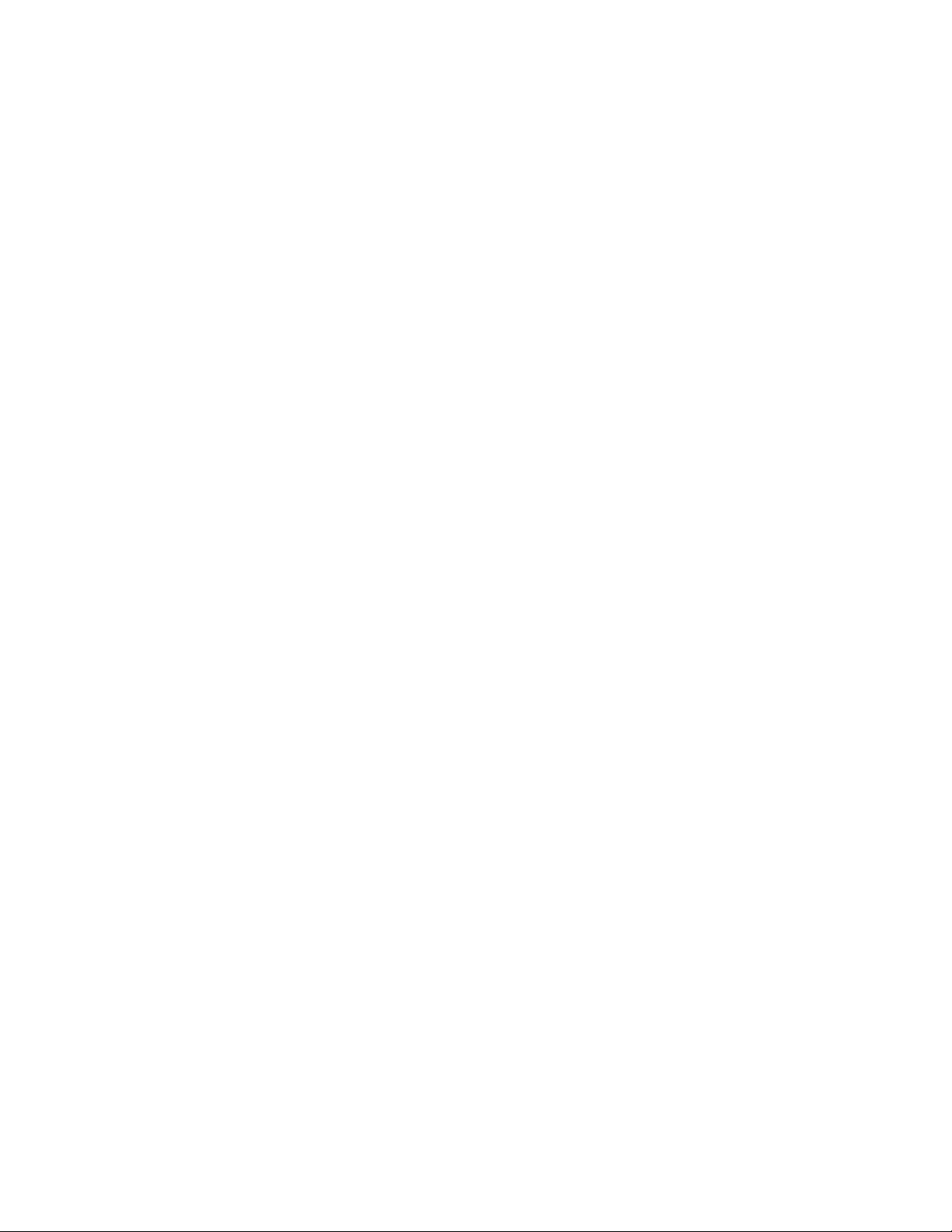
Chapter 2 – Quickstart Guide
• Insert the CLA Guitars plug-in on a guitar track.
• Select the desired Guitar Mode, and turn on Re-Amplify, if needed.
• Adjust the Sensitivity control until you achieve proper levels, as indicated by the
Sensitivity LED and the input meter.
• The current plug-in setting now represents Chris's default setup.
Tweak the following controls to fit your mix:
• Adjust the Bass and Treble faders if additional EQ is desired. Toggle through the
Colors to fin
• Use Compress for dynamic range control. Toggle through the Colors to find that
which works best for the song.
•
Adjust Reverb, Delay and Pitch effect levels. Toggle through the Colors to find
that which works best for
Please note:
• When all colors are set to clear (Bypass/Mute), some fixed processing as
designed by Chris is st
•
EQ adjustment will take effect once the EQ faders are moved. At zero, cycling
through the EQ Colors will have no effect.
•
All other faders are active and set to Chris' default setup when at zero
> If the Output meter goes into the red, use the Ouput fader to lower the Output level.
d that which
works best for the song.
the song.
ill active
Waves CLA Guitars
User Guide
-6-
Page 7

Chapter 3 – Interface and Controls
3.1 Interface
Waves CLA Guitars
User Guide
-7-
Page 8

3.2 Controls
Guitar Mode toggles between guitar modes. In Bypass, mo
inactive when Re-Amplify is Off; when Re-Amplify is On, Bypass also turns off the
modeled guitar amp.
Range: Clean, Crunch, Heavy, Bypass
Default: Clean
de-specific processing is
Re-Amplify engages a modeled guitar amp, tailored for the current guita
Please note: CPU load increases when Re-Amplify switch is on.
Default: Off
Input Sensitivity is used to achieve optimal plug-in input le
Range: On/Off
vel.
Range: +/- 10 (in 0.1 steps)
Default: 0
r mode.
Waves CLA Guitars
User Guide
-8-
Page 9

Input Meter displays inp
ut signal pe
ak level.
Range: -26 to 0 dBFS
Clip LED lights up when levels exceed 0 dBFS. Click inside the meter area to reset.
Balance adjusts the offset between left and right signals. (Stereo com
ponent only)
Range: +/- 6 dB (in 0.1 steps)
Default: 0
Sensitivity LED indicates the presence of prope
r levels.
Range: LED off (too low), Green (good), Yellow (optimal), Red (very hot)
Bass controls low frequency gain.
Range: +/- 10 (in 0.1 ste
ps)
Default: 0
Waves CLA Guitars
User Guide
-9-
Page 10

Bass Color toggles bet
ween low frequency filters.
Range: Clear (Bypass), Green (Sub), Blue (Lower), Red (Upper)
Default: Green (Sub)
Treble controls high frequency gain.
Range: +/- 10 (in 0.1 steps)
Default: 0
Treble Color toggles between high frequency filt
Range: Clear (Bypass), Green (Bite), Blue (Top), Red (Roof)
Default: Green (Bite)
Compress controls the
dynamic range.
Range: +/- 10 (in 0.1 steps)
Default: 0
Waves CLA Guitars
User Guide
-10-
ers.
Page 11

Compress Color toggles between compressio
Range: Clear (Bypass), Green (Push), Blue (Spank), Red (Wall)
Default: Green (Push)
Reverb controls the reverb wet mix
Range: +/- 10 (in 0.1 steps)
Default: 0
n characters.
Reverb Col
r toggles reverb types.
o
Range: Clear (Mute), Green (Club), Blue (Hall), Red (Arena)
Default: Green (Club)
Waves CLA Guitars
User Guide
-11-
Page 12

Delay controls the delay
wet mix.
Range: +/- 10 (in 0.1 steps)
Default: 0
Delay Color toggles between delay times and characters.
syncs to the session BPM.
Range: Clear (Mute), Green (Eight - 1/8 note), Blue (Edge - Dotted 1/8 note),
Red (Quarter note)
Default: Green (Eight - 1/8 note)
Please note: Delay time
Pitch controls the pitc
Range: +/- 10 (in 0.1 steps)
Default: 0
h modulation wet mix.
Waves CLA Guitars
User Guide
-12-
Page 13

Pitch Color toggles bet
ween pitch
Range: Clear (Mute), Green (Stereo), Blue (Wide), Red (Spreader)
Default: Green (Stereo)
Output controls the output level.
Range: +/- 10 (in 0.1 ste
Default: 0
modulation types.
ps)
Output Meter displays output signa
l peak level.
Range: -26 to 0 dBFS
Clip LED lights up when levels exceed 0 dBFS. Click inside
Waves CLA Guitars
User Guide
-13-
the meter area to reset.
Page 14
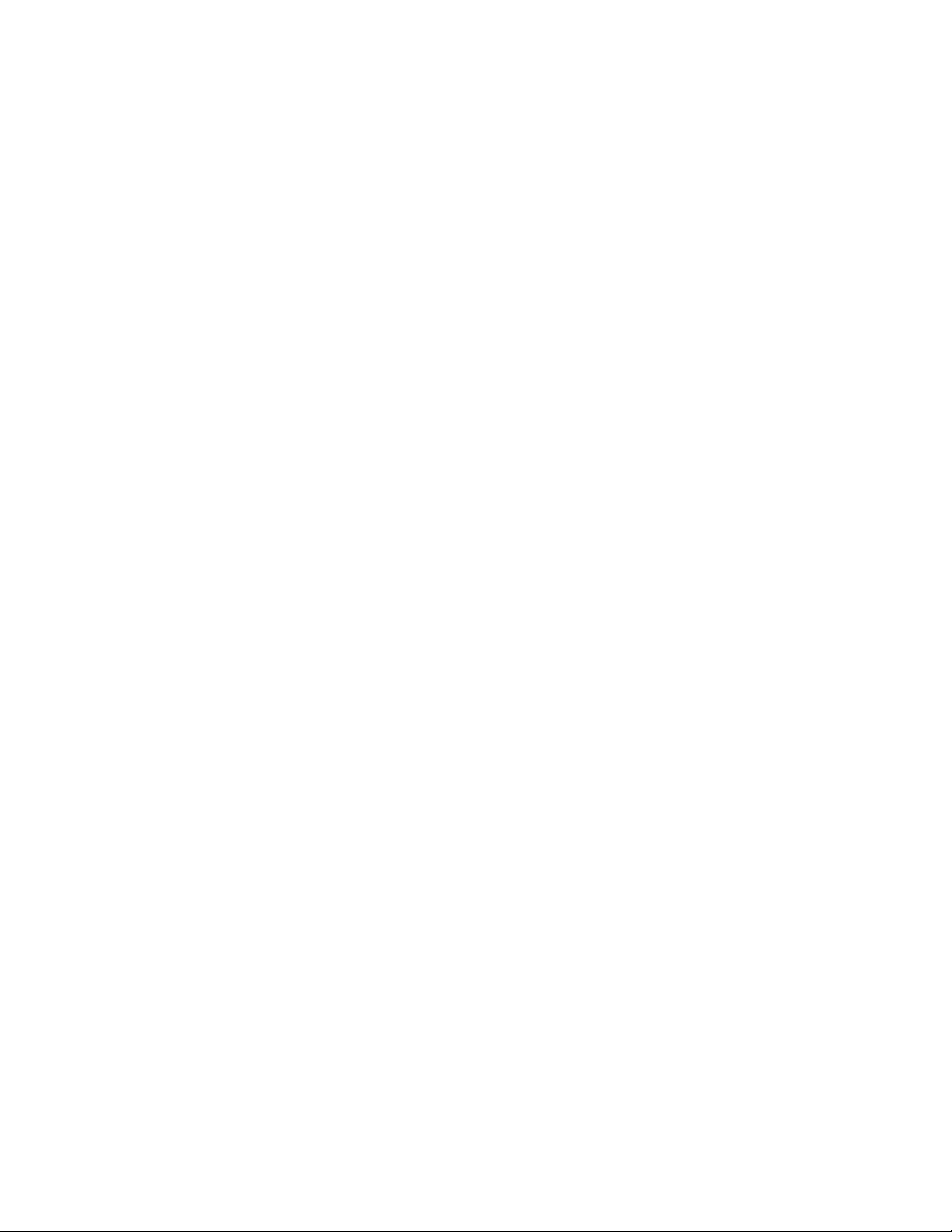
Chapter 4 – The WaveSystem
4.1 The WaveSystem Toolbar
All Waves processors feature the WaveSystem toolbar which takes care of most
administrativ
features of the WaveSystem toolbar are the same on practically all Waves processors,
so familiarity with its features will be helpful whichever processor you are using.
Toolbar Functions
Undo Undoes the last 32 actions.
Redo Redoes the last 32 undone actions.
Setup A/B Toggles bet
Copy A->B
Load Recalls presets from file
Save Saves presets in the Wa
? Opens the manual for the processor you are using
e functions you will encounter while working with your Waves software. The
ween two presets. This is useful for close comparison of
different parameter settings
Copies the current settin
gs to the second preset register
ves file formats
4.2 Preset Handling
Preset Types
Factory Presets are permanent presets in the Load menu. Factory presets cannot be
over-written or deleted.
different factory presets.
User Presets are your favorite settings of the plug-in saved as a preset in the Load
menu, under ‘User Presets’. User Pr
Setup Files may contain more than one preset.
the presets for a session. When you open a Setup File, all its setups become part of
your Load pop-up menu for fast access. This can be particularly useful with multiple
instances of a plug-in in a single session. By saving all the settings you create into a
single Setup File, they can all be quickly available for every instance of that plug-in.
When applicable, different component plug-ins may have
esets can b
e over-written and deleted.
For example
, a single file can contain all
Waves CLA Guitars
User Guide
-14-
Page 15

Loading Presets and Setups
Click on the Load button to see the Load pop-up menu. The menu is divided into four
sections. If a section is not currently available it will not appear in the Load pop-up menu.
Open Preset File… Select to op
your own creations.
‘Filename.xps’: Displays any currently loaded Setup File and its presets.
Factory
User Presets: Displays any loaded User Presets.
Presets: Displays the default Factory Presets.
en any setup or preset file, whether from the Library or
Saving Presets and Setups
Click on the Save button to see the Save pop-up menu. Four options are available. If an
option is not currently available it will be grayed out and inaccessible.
Save to New
Save ‘File Name’ – “Preset Name” Overwrites the settings
Save to ‘File Name’ As…
Put into Preset Menu As…
File… Select this t
prompts - first for the setup filename, then for the
preset name. You must provide a name for both the
setup file and the preset. Click OK (ENTER) to
complete the save. It is a good idea to create a
folder in which to save several setup files for a
project.
(whether a User Preset or a preset from a Setup
File) with the current settings. If a Setup File is
currently loaded, the name of the Setup File is
displayed followed by the name of the preset itself.
If a User Preset is loaded, its name is displayed.
Saves the current settin
Setup file that is open (if one is not open, the option
is grayed out). You will be prompted to give the
preset a name.
Save the current setting
will always be in your Load menu (until deleted).
You will be prompted to give this preset a name.
User Presets are stored in the plug-in’s preference
file.
o start a ne
w Setup file. There are two
of the loade
gs as a new preset into the
s into a User Preset that
d preset
Waves CLA Guitars
User Guide
-15-
Page 16
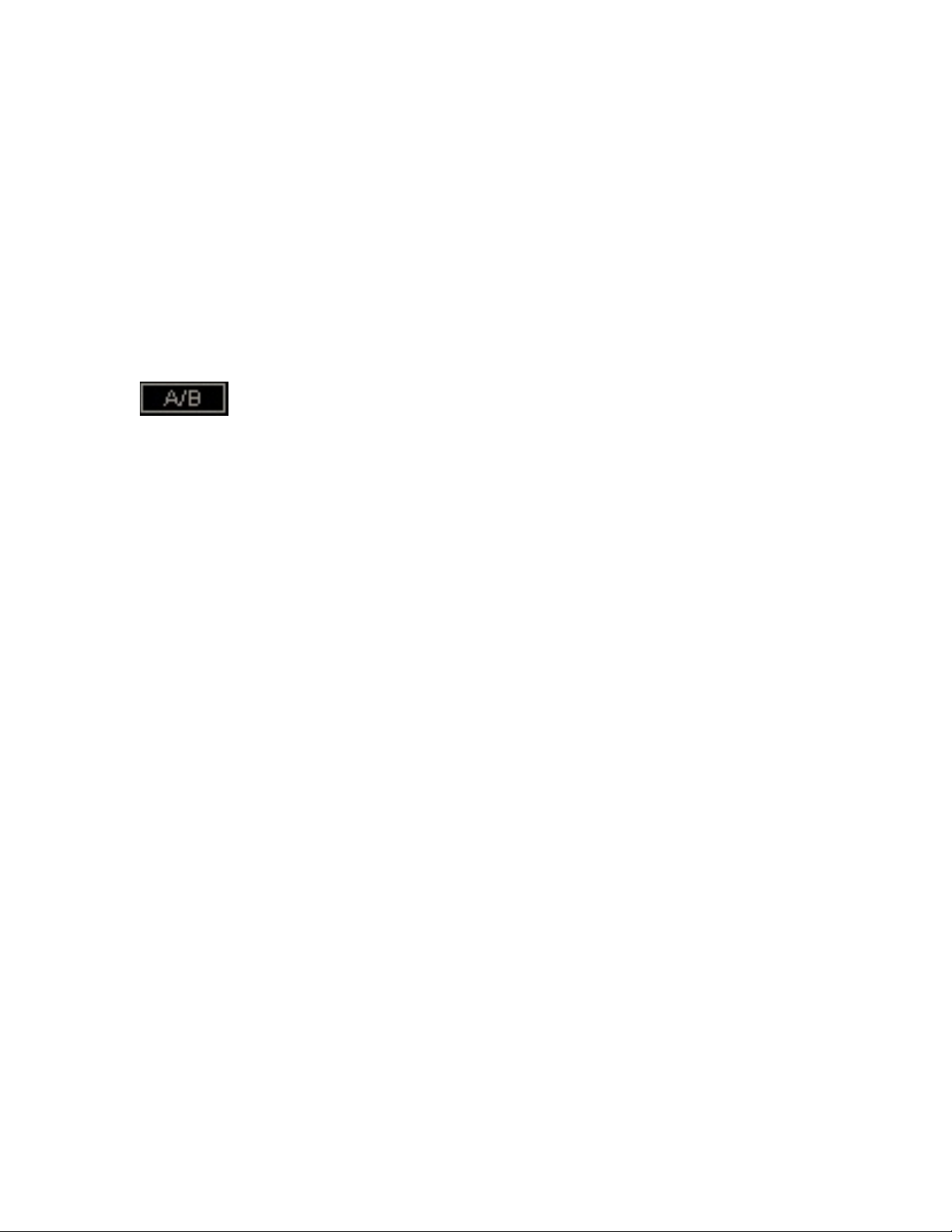
Deleting Presets
You may delete User Presets and presets within a Setup File. Factory Presets and
Setup Library files cannot be deleted
1. Hold the Command (Mac)/Control (PC) key down.
2. Click-and-hold the Load button to see the pop-up menu.
3. While still holding the Command/Control key, select the preset or setup to delete.
4. A confirmation box will appear, allowing you to cancel or ‘OK’ the deletion.
or overwritten.
A/B Comparison and Copying
The Setup A/Setup B button may be clicked to compare two settings. If you load a preset
in the Setup B position, t
and vice-versa.
If you want to slightly modify the settings in Setup A, you can copy them t
clicking on the Copy to B button, then alter Setup A and compare with the original Setup
B.
The name of the current setup will be shown in the title bar (on platforms which support
it), and will switch as you change fro
Note: an asterisk will be added to the preset name when a change is made to the preset.
his will not affect the preset loaded into the Setup A position,
o Setup B by
Setup A to Setup B.
m
4.3 Interface Controls
Controls can be in one of three states:
• Not Selected where the control is
• Selected where the con
• Selected and Active where the control is the tar
keyboard entry
trol is the target of mouse control entry only
Toggle Buttons
Toggle buttons display the state of a control, and allow switching between two or more
states.
display which updates with the current setting, and others (bypass, solo, or monitoring
toggles) illuminate when the control is active.
Some processors have l
and-drag adjustment while retaining t
le-click to change the control’s state. Some toggle buttons have a text
Sing
ink buttons between a pair of toggle buttons, allowing click-
not the target of any user entry
get for both mouse and
he offset between the controls.
Waves CLA Guitars
User Guide
-16-
Page 17

Value Window Buttons
Value windows display the value of a control and allow click-and-drag
direct control via the keyboard.
• Using the mouse, click-and-drag
windows support left/rig
will appear to let you know which direction of movement that button supports).
• Using the arrow
up/down – left/right (depending on the direction supported by that button) to
move in the smallest incremental steps across the button’s range (holding down
the arrow keys will move faster through the range).
• Using ke
directly enter the value from your keyboard. If you enter an out of range number,
the button stays selected but remains at the current setting (system beeps? If
system sounds are on?)
Some processors have link buttons between a pair of value windows, allowing click-
and-drag adjustment while retaining t
entry, double click on the button to open the value window, and
y
key
ht, some up/down (as you hover over a button, arrows
s, click once with mouse to select the button, and then use
on the value window to adjust. Some value
he offset between the controls.
adjustment, or
Sliders
Click on the slider itself or anywhere within the sliders track. T
slider sett
ings is displayed in a hover window above/below the slider path.
Hover Box
Hovering boxes will appear and display the control value when hovering with the mouse
over the control.
TAB Functions
TAB moves the ‘selected’ status to the next control, with shift-TAB moving in the reverse
direction.
Additionally, the Mac has an option-TAB function for ‘down’ movement and shift-optionTAB for ‘up’ move
If you have several Value Window Buttons selected, TAB functions will take you through
the selected controls on
Hitting Esc or Return will return the 'focus' to the DAW application.
where applicable.
ment
ly.
he numerical value of the
Waves CLA Guitars
User Guide
-17-
Page 18
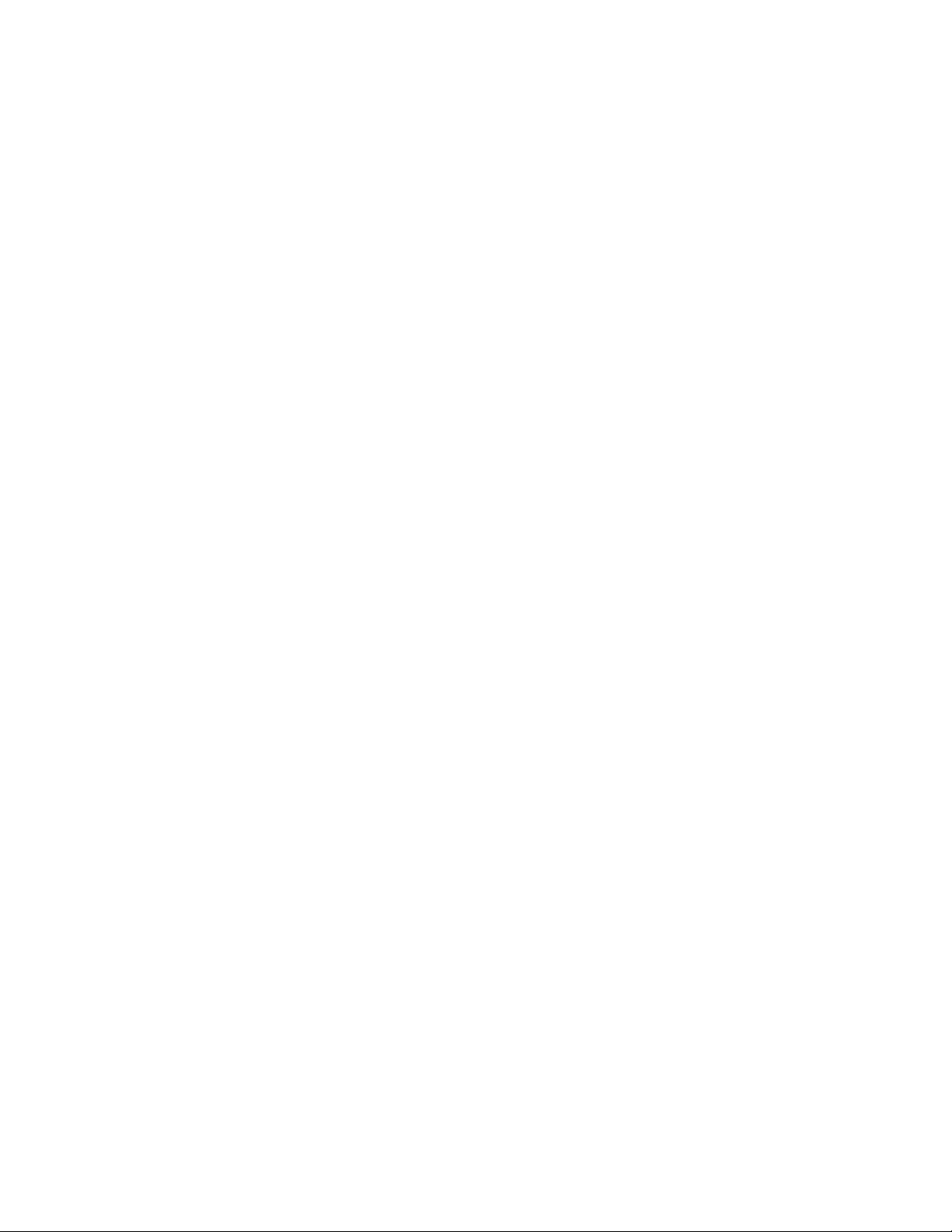
4.4 Waves Preferences (Pro Tools only)
When launching Pro Tools, hold Shift to view the Waves plug-in Preferences window.
The following options ar
• Don't use AudioSuite plug-ins
• Dont use RTAS plug-ins
• Don't use TDM plug-ins
• Rescan all plug-ins
• HUI control surfaces support (low res)
• Enable single-click text entry
e available:
Waves CLA Guitars
User Guide
-18-
