Page 1

Contents
Index
1
CTE-630BT
User’s manual for
®®
Windows & Macintosh
Using a pen
Customizing your pen
Troubleshooting
Using a tablet
Customizing your tablet
Digital inking
Using a cordless mouse
Customizing your cordless mouse
Customizing the Pop-up Menu
Contents
Index
1
Page 2
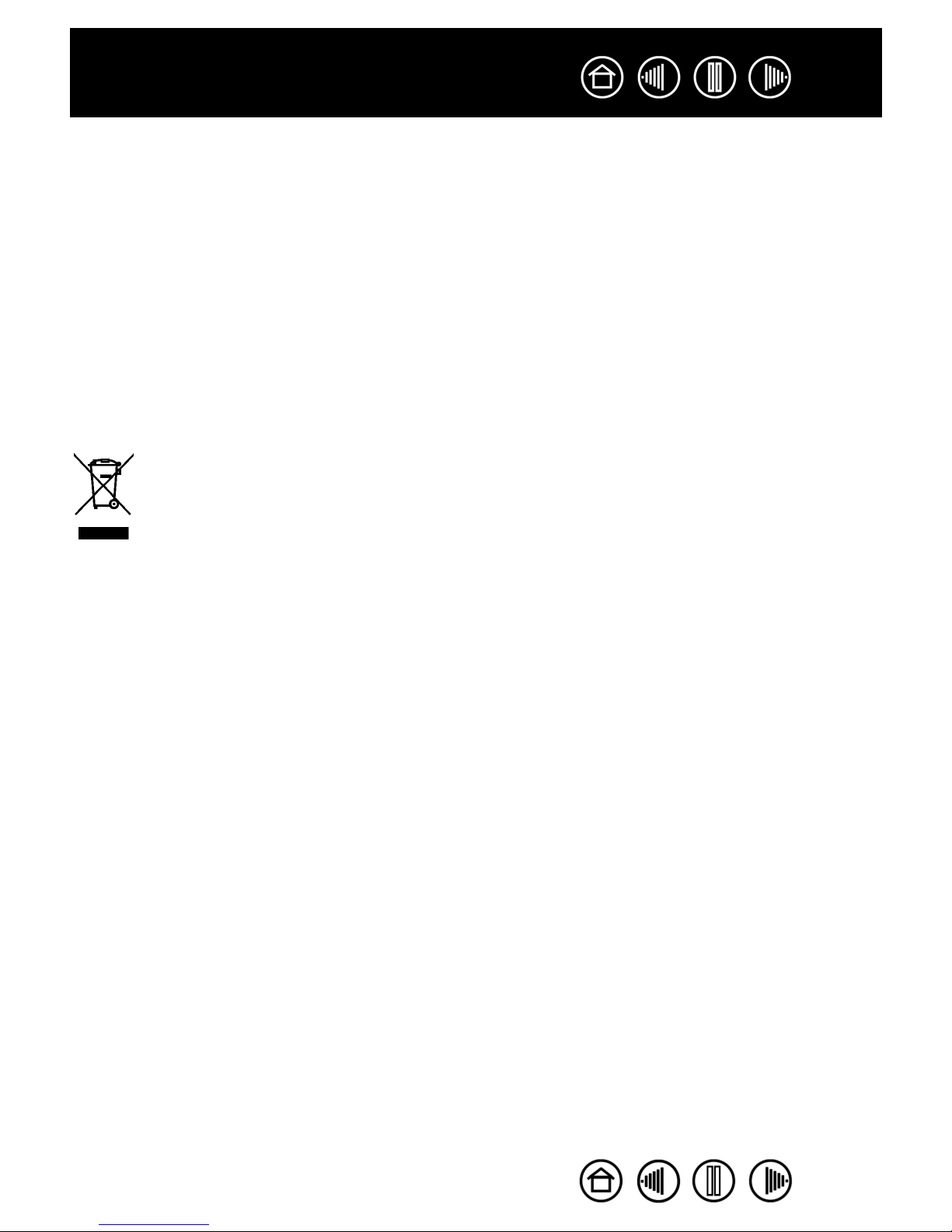
Contents
Index
2
Wacom Graphire
®
Bluetooth
User’s Manual for Windows
English version 2.0, August 22, 2007
Copyright © Wacom Co., Ltd., 2007
All rights reserved. No part of this manual may be reproduced except for your express personal use. Wacom reserves
the right to revise this publication without obligation to provide notification of such changes. Wacom does its best to
provide current and accurate information in this manual. However, Wacom reserves the right to change any
specifications and product configurations at its discretion, without prior notice and without obligation to include such
changes in this manual.
®
®
& Macintosh
®
Reuse, recycling, and recovery. You are urged to recycle this product when replacing it with a newer
product or when it has outlived its useful life by bringing it to an appropriate collection point for recyclable materials in
your community or region. By doing this, you can help improve the environment of your community as well as minimize
the potential negative effects created should any hazardous substance that may possibly be present within waste
material reach the environment during the disposal process.
Within the European Union, users are required not to dispose of Waste Electrical and Electronic Equipment (WEEE)
as unsorted municipal waste, according to the Directive 2002/96/EC of the European Parliament and of the Council of
27 January 2003, or the corresponding local laws of the Member States. Products for which this is applicable will be
marked with the WEEE symbol shown at the beginning of this note unless this is not feasible because of the size or the
function of the product. Wacom products are subject to the Directive 2002/96/EC and therefore you should always
collect them separately and bring them to the appropriate collection point in your community or region.
Wacom pen tablet products comply with the European Union RoHS Directive 2002/95/EC (RoHS Directive).
DuoSwitch is a trademark, and Graphire and Wacom are registered trademarks of Wacom Co., Ltd.
The Bluetooth
®
word mark, figure mark, and combination mark are registered trademarks and are wholly owned by the
Bluetooth SIG, Inc. Any use of such marks by Wacom Co., Ltd. is under license.
Adobe, Reader, and Photoshop are either registered trademarks or trademarks of Adobe Systems Incorporated in the
United States and/or other countries. Microsoft, Windows, and Vista are either registered trademarks or trademarks of
Microsoft Corporation in the United States and/or other countries. Apple, the Apple logo, and Macintosh are registered
trademarks of Apple Computer, Inc., registered in the U.S. and other countries. Any additional company and product
names mentioned in this documentation may be trademarked and/or registered as trademarks. Mention of third-party
products is for information purposes only and constitutes neither an endorsement nor a recommendation.
Wacom assumes no responsibility with regard to the performance or use of these products.
ExpressKey is a registered trademark of Ginsan Industries, Inc., and is used with permission.
Contents
Index
2
Page 3

Contents
Index
CONTENTS
About the manual 5
Navigating the manual 6
WORKING WITH GRAPHIRE 7
Tablet features 8
Input tools 9
Battery and power management 10
Installing the battery 10
Charging the battery 11
Power saving features 13
Power indicator light 13
Establishing a Bluetooth connection 14
Optimizing the Bluetooth connection 17
Setting up your work area 18
Using the cordless pen 18
Holding the pen 19
Pointing 20
Clicking 21
Dragging 21
Using the side switch 22
Drawing with pressure sensitivity 22
Erasing 23
Eye-hand coordination exercise 23
Using the cordless mouse 24
Working with the tablet 25
Using the ExpressKeys 26
Changing the tablet underlay 27
Creating a new tablet underlay 27
CUSTOMIZING 28
Opening the control panel 28
Control panel overview 29
3
Control panel settings 29
Customizing the pen 30
Adjusting tip feel, eraser feel,
and double-click 31
Customizing the side switch 32
Button functions 33
Customizing the cordless mouse 36
Customizing mouse buttons 37
Tablet tracking 38
Mapping to multiple displays 40
Screen area 40
Tablet area 41
Setting mouse speed 41
Working with tablet properties 42
Customizing the Pop-up Menu 43
TROUBLESHOOTING 44
Testing your tablet 45
Testing your tools 46
Troubleshooting tables 47
Connection problems 47
General problems 49
Windows-specific problems 52
Macintosh-specific problems 52
Technical support options 53
Obtaining driver downloads 54
APPENDIX 55
Tablet installation 55
Caring for your tablet and tools 55
Replacing the pen tip 56
Battery life information 56
Contents
Index
3
Page 4
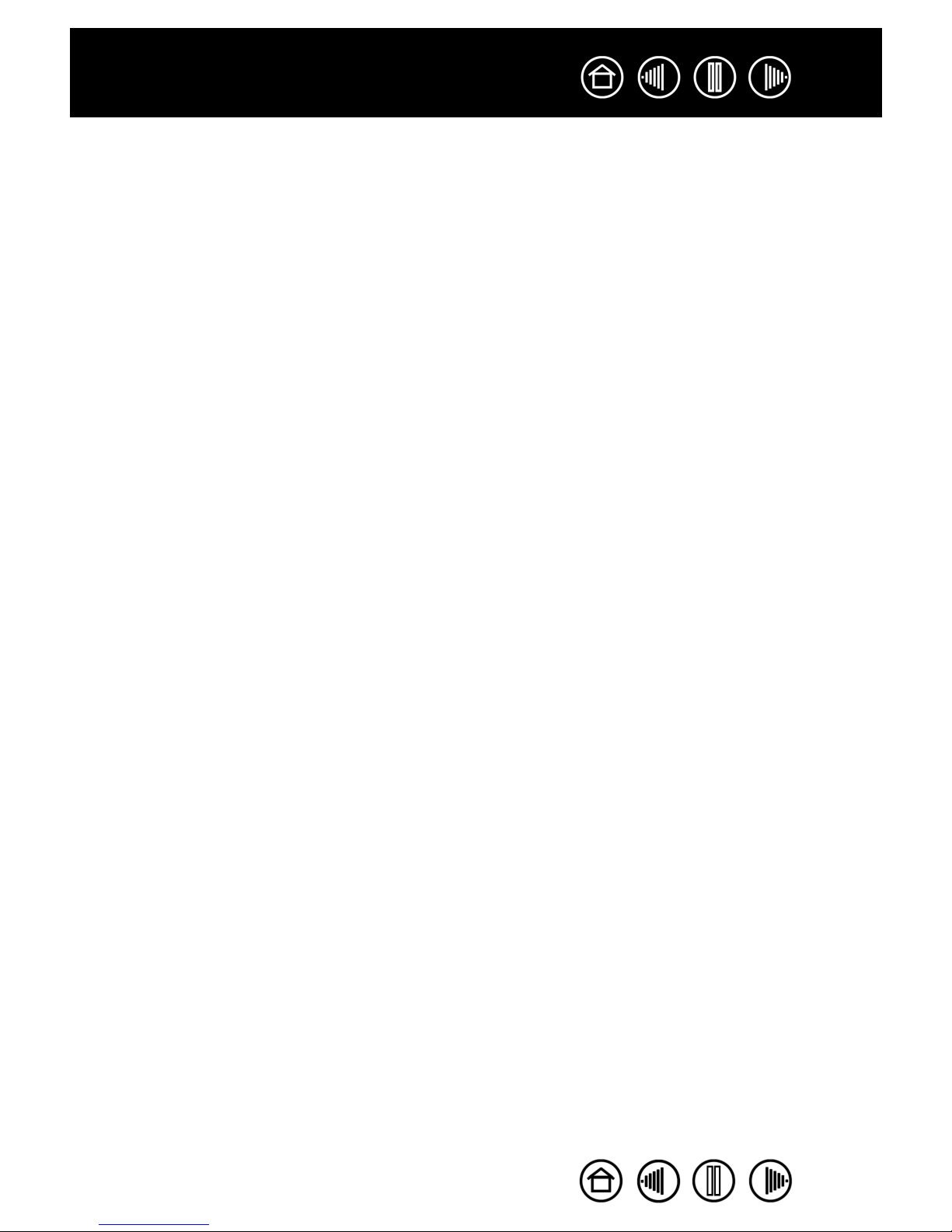
Contents
Replacing the tablet battery 57
Uninstalling the tablet software 58
Pen and digital ink capabilities in Windows Vista 59
About the Windows Vista Tablet PC Input Panel 60
Product specifications 61
Graphire Bluetooth pen tablet
(model CTE-630BT) 61
Graphire pen (model EP-130E) 62
Graphire cordless mouse (model EC-130) 62
Graphire Inking Pen (model EP-200, optional) 62
Product information 63
Ordering parts and accessories 63
Radio and television interference 64
FCC notice 64
CE declaration 64
License and Warranties
(Worldwide, Except for Europe,
Africa and Middle East) 65
Software License 65
Limited Warranty 65
Warranty Service in the U.S.A. and Canada 66
Warranty on Sales Outside of
the U.S.A. and Canada 67
License and Warranty
(Europe, Africa and Middle East) 68
Software License Agreement 68
Entitlement to Use the Software 68
Limited Warranty 68
GLOSSARY 70
INDEX 72
Index
4
Contents
Index
4
Page 5
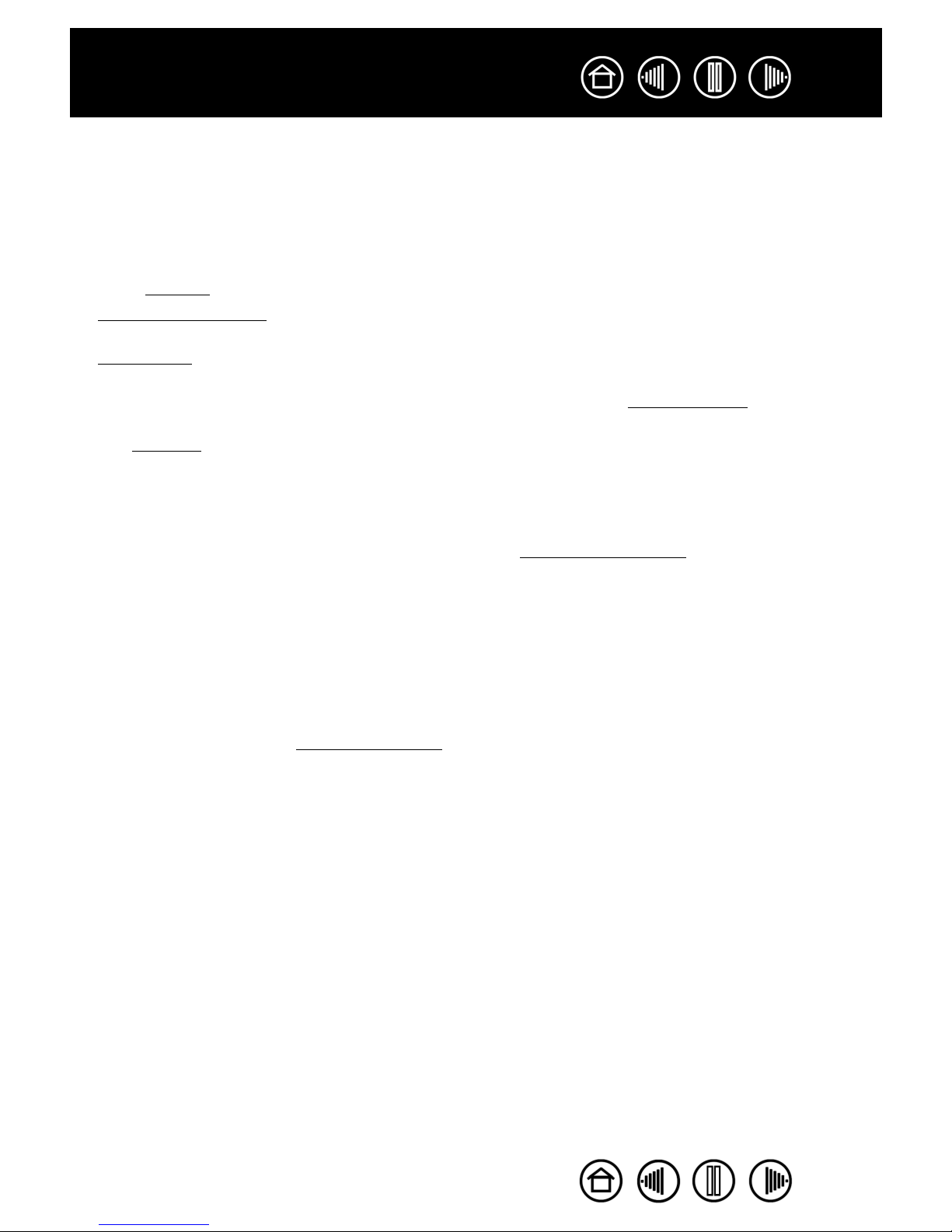
Contents
Index
5
ABOUT THE MANUAL
This manual provides quick access to information about Graphire. Click on a navigation button or
highlighted word to move through the document. The information is common to Windows and Macintosh
computers and Windows screen captures are shown, unless otherwise noted.
• In the contents
•Working with Graphire is the learning chapter. It describes the wireless pen tablet, the features and
function of each Graphire tool, and includes exercises for new users.
• Customizing
mouse, and tablet for the way you like to work.
• Want to test your tablet and tools? Need troubleshooting guidelines? T
find the answers to most common questions.
• The appendix
a how-to on uninstalling the software, your license and warranty, and more.
Note: This manual does not contain complete information on installing your tablet. Please refer to your
product Quick Start Guide and to the automated software installer (located on the Wacom Pen Tablet Driver
CD) for complete details on installing your Wacom tablet.
If you are new to electronic documentation, be sure to read na
•S
MALL
CAPITAL
options.
• You can use your viewer zoom-in tool to increase the size of the manual on your display screen.
• The following information is not included with this product: information about your specific computer
hardware or operating system, information about another manufacturer’s Bluetooth hardware or
software, or information about your application software. Your best source for this information is the set
of manuals and disks that came with your hardware, operating system, or application.
• Many graphics applications have built-in support for Graphire features (such as pressure-sensitivity
and eraser support). See product inf
For information on how best to use Graphire features within a specific application, see the instructions in
that application’s manuals.
you can go directly to a topic by clicking on it.
describes how you can change the control panel settings to optimize your Graphire pen,
roubleshooting is where you will
includes a variety of information: tips on tablet installation, caring for your tablet and tools,
vigating the manual.
LETTERS
are used to identify the names of keyboard keys, dialog boxes, and control panel
ormation for a listing of applications that support these features.
Contents
Index
5
Page 6
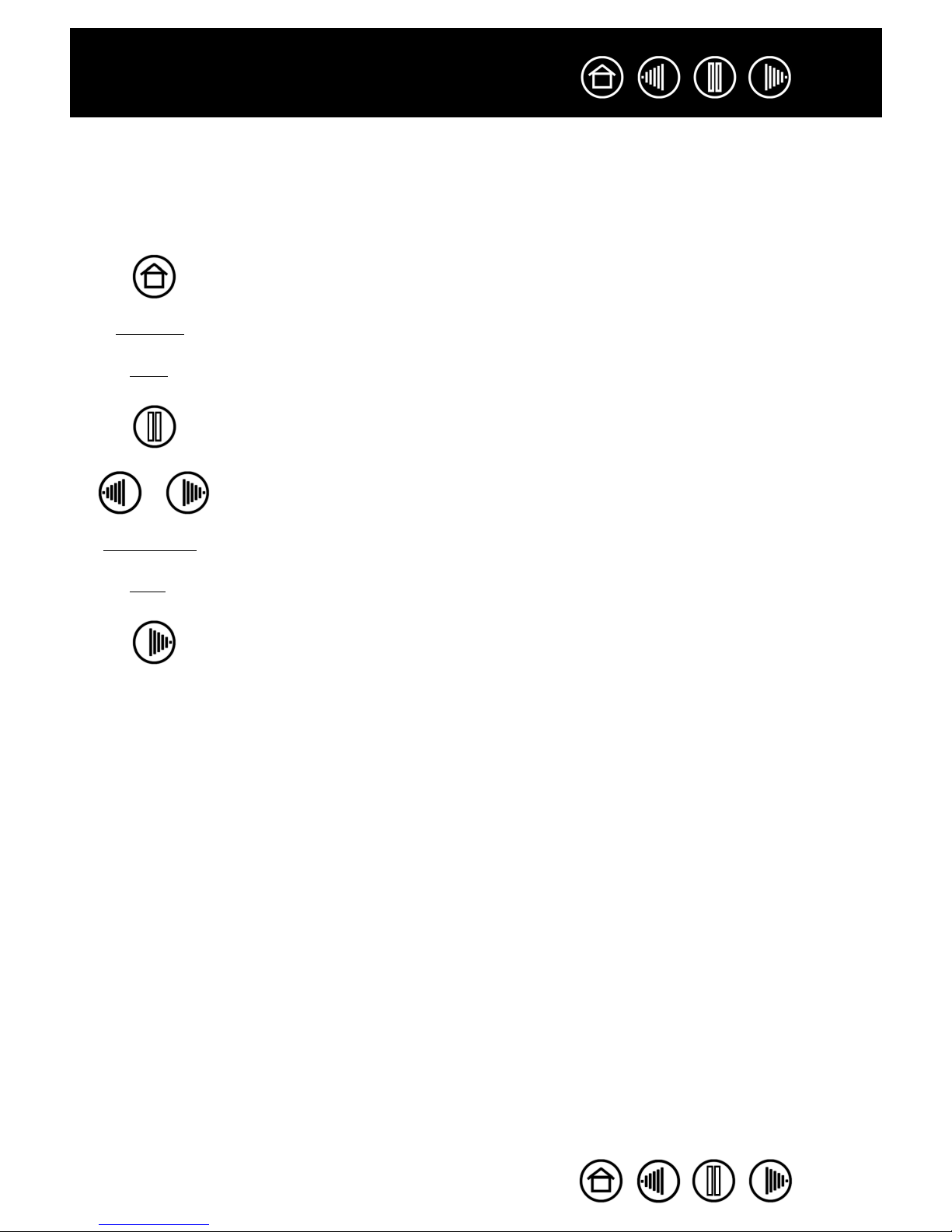
Contents
Index
NAVIGATING THE MANUAL
Use the navigation controls to move through the manual:
Go to front page.
CONTENTS
INDEX
Go to table of contents.
Go to index.
Go back to previous view.
Page back, or page forward.
6
HEADING TEXT
topic
Go to beginning of section.
Go to topic.
Topic continued.
Adobe Reader provides you with additional tools for using and printing the manual. See the Adobe Reader
help for more information.
Contents
Index
6
Page 7
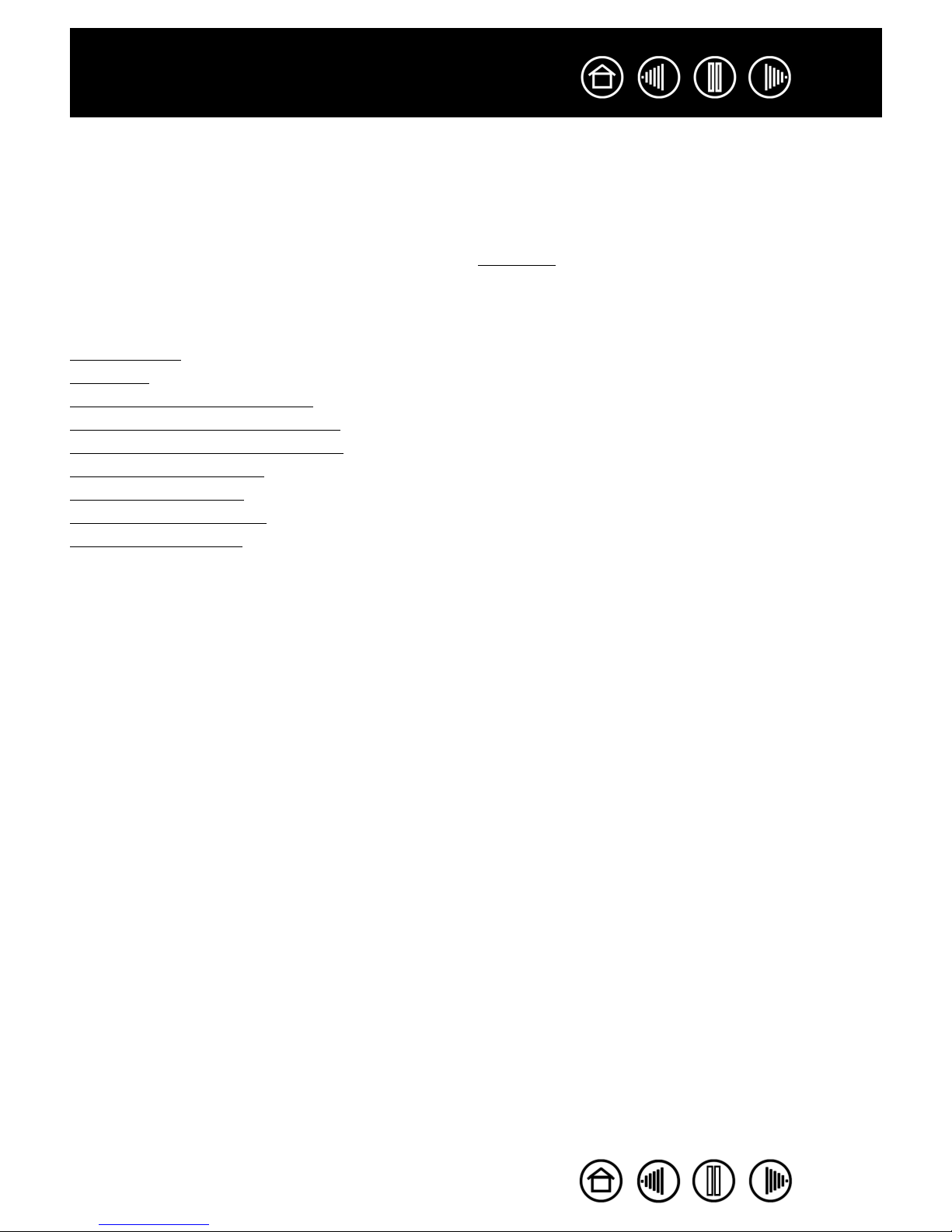
Contents
Index
7
WORKING WITH GRAPHIRE
This section introduces you to the Graphire Bluetooth pen tablet, which consists of two basic elements: a
wireless tablet that serves as your work area, and the input tools
The quickest way to learn about your Graphire pen tablet is to become familiar with its appearance and
features. If you are new to using a pen tablet and tablet input tools, read the following sections.
ablet features
T
Input tools
Battery and power management
Establishing a Bluetooth connection
Optimizing the Bluetooth connection
Setting up your work area
Using the cordless pen
Using the cordless mouse
Working with the tablet
you use on the tablet.
Contents
Index
7
Page 8

Contents
Index
TABLET FEATURES
Pen storage compartment. ExpressKeys.
See working with tablet
properties.
Power button.
With integrated power
indicator light.
Photo frame.
See changing the
tablet underlay.
Charging indicator.
See charging the battery.
Active area.
8
Power connector port.
See charging the battery.
Battery compartment.
To open, slide cover to
left.
Rechargeable Lithium-Ion
(Li-Ion) battery.
See installing the battery.
Locking sliders for photo frame.
CONNECT button.
See establishing a
Bluetooth connection.
Contents
Index
8
Page 9

Contents
Index
Power adapter and cable.
See charging the battery.
Plug varies by region.
INPUT TOOLS
Your Graphire input tools are cordless and battery-free.
9
Graphire pen. A pressuresensitive freehand tool for
image editing and creating
natural-looking pen and brush
strokes. It is also efficient for
document annotation and
taking notes in applications
that support handwriting
recognition.
DuoSwitch
(rocker style).
Replaceable nib
(pen tip).
Pen stand.
Eraser.
Programmable buttons
can be customized.
Fingerwheel. The integrated
middle button and rolling wheel can
be used for up and down scrolling
in the active window. It can also be
customized to perform a variety of
button functions.
Graphire cordless mouse.
An ideal tool for navigation
or performing any other
task you may have done
previously with a standard
mouse.
Contents
Index
9
Page 10
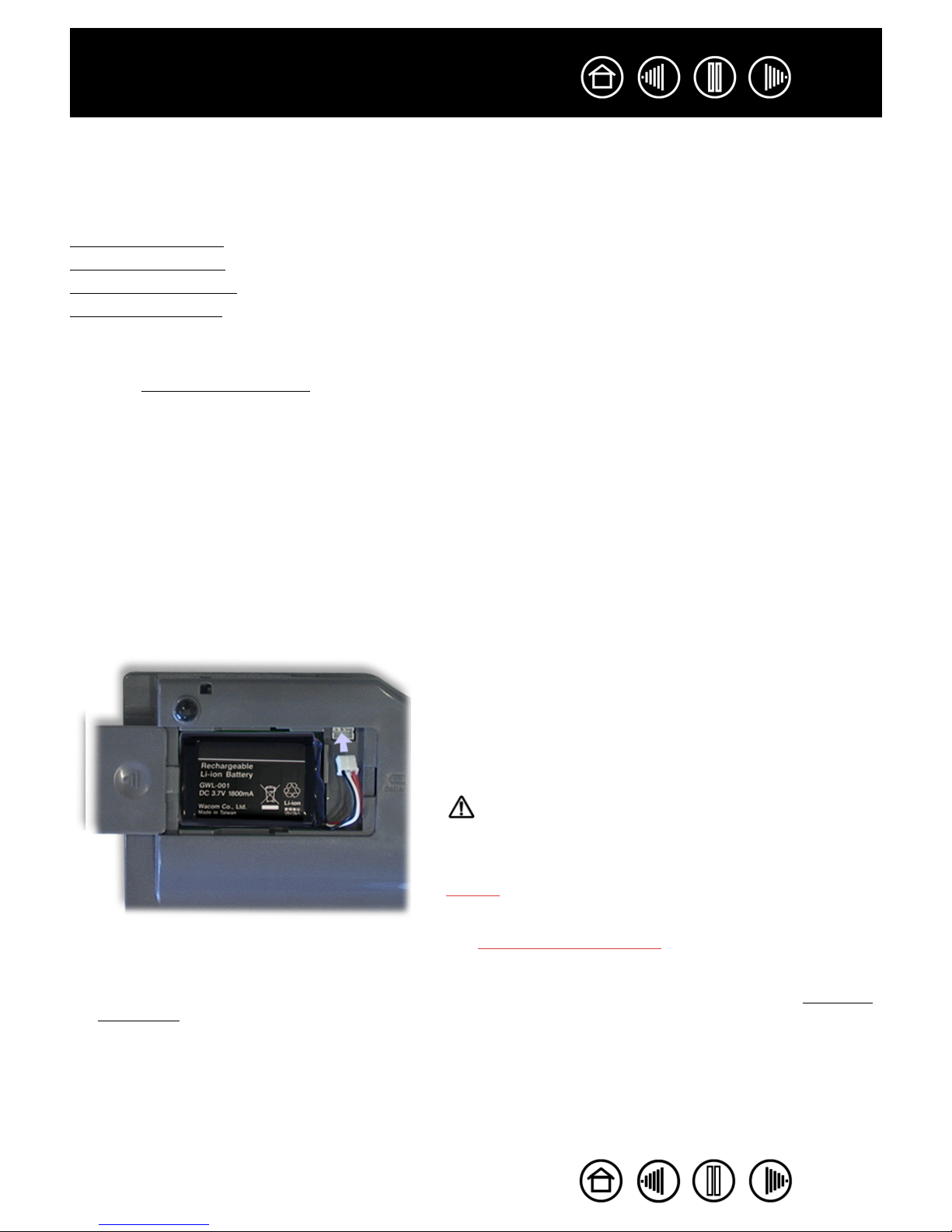
Contents
Index
10
BATTERY AND POWER MANAGEMENT
This section contains important information about the battery and power management features of your
Graphire Bluetooth pen tablet. Be sure to review the following items:
Installing the batter
Charging the battery
Power saving features
Power indicator light
See also working with the tablet for more information about tablet features.
INSTALLING THE BATTERY
Your wireless pen tablet uses a rechargeable Lithium-Ion (Li-Ion) battery as the power source for mobile
operation. The power adapter is used for charging the battery and to operate the tablet using outlet power.
Before installing or working with Graphire Bluetooth, you must first install the rechargeable battery that came
with your tablet.
y
To install the tablet battery:
1. Turn the wireless tablet upside down and slide open the battery compartment door.
2. Align the notch on the battery cable plug with the cutout in the tablet connector, then press the plug into
the connector as shown.
Important: Use only the correct battery provided by
Wacom and be careful not to drop it on hard surfaces. The
battery can be damaged internally when dropped, and
should be replaced even if there is no obvious damage.
This will help prevent any future damage that could occur
to the tablet if the battery has been dropped, is installed in
the tablet, and then later develops a short or leak while in
the tablet.
Warnings:
Do not attempt to install the battery backwards or reverse
the polarity. If you do so, you may damage the tablet,
cause a fire, or personal injury may result.
NEVER attempt to use other battery types in your tablet.
Doing so may damage the tablet, cause a fire, or personal
injury may result.
See replacing the tablet battery for additional battery
cautions and warnings.
3. Insert the battery into the battery compartment and close the compartment door. Move on to charging
the battery.
Contents
Index
10
Page 11

Contents
Index
11
CHARGING THE BATTERY
Before using the tablet battery for the first time, Wacom recommends that you plug in the power adapter and
allow the battery to charge. You can continue with the installation process and work with the tablet while the
battery is charging. The battery will take approximately five to six (5 to 6) hours to fully charge. Note that
fully charging or discharging the battery does not extend the battery life as Li-Ion batteries do not have a
memory.
To charge the battery, plug the round
end of the power adapter into the
tablet power connector port. Then
connect one end of the adapter’s
power cable to the power adapter, and
the other end to an active power
outlet.
Recharge the battery before it gets
too low – this will ensure the tablet
battery is always ready for mobile
operation
Note: Charge the battery whenever
its charge is low, as indicated by a
low battery alert on your screen.
When the power indicator light starts
flashing, the battery is nearly empty
and the tablet will soon cease to
function properly.
Power connector port.
The charging indicator glows
orange when charging, and green
when fully charged.
Power connector port.
To check the current battery charge status, open the Pen Tablet control panel and go to the T
See w
orking with tablet properties.
ABLET
tab.
Contents
Index
11
Page 12
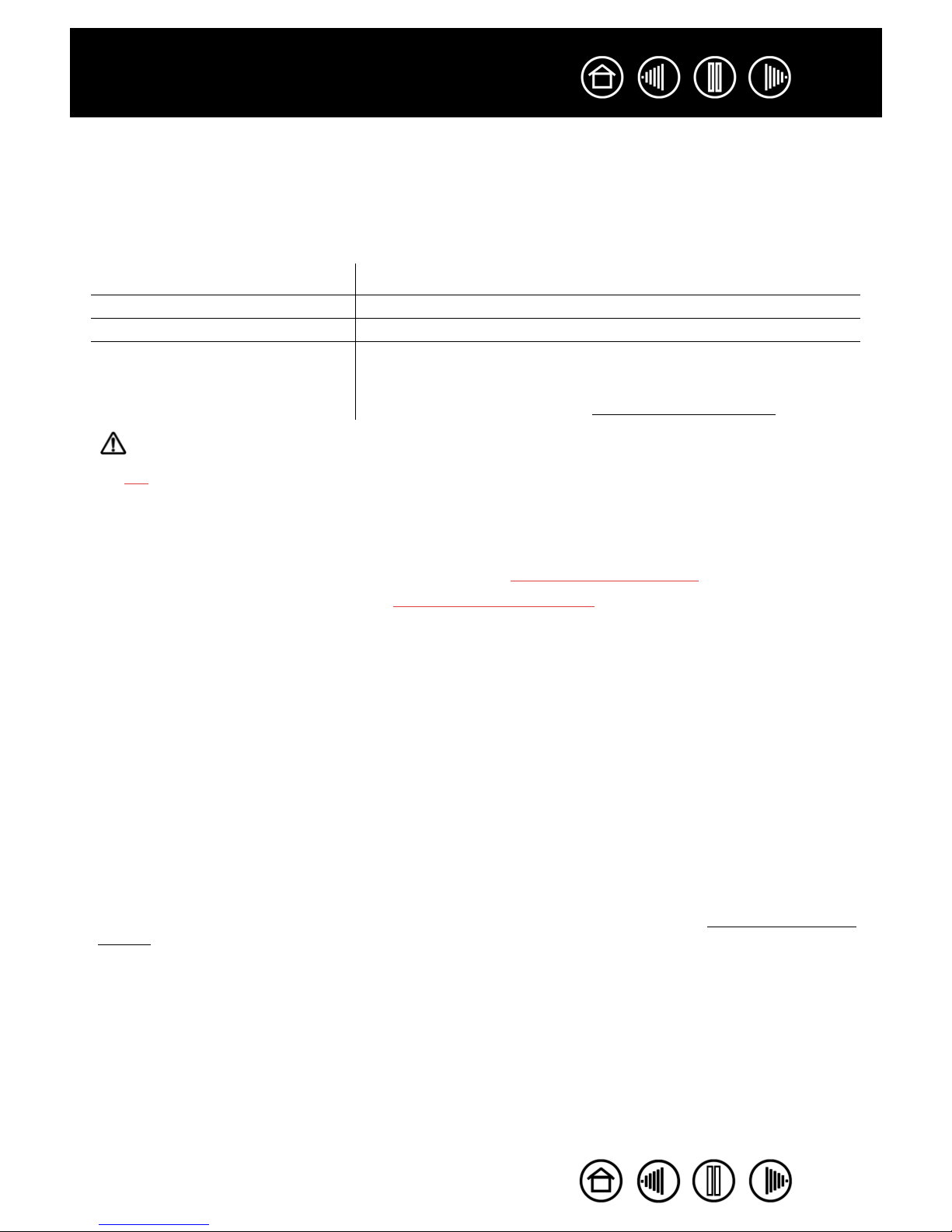
Contents
Index
12
The battery immediately begins to charge whenever the power adapter is connected and the battery is not
fully charged. The battery will charge whether the tablet is switched on or off. The charge time will vary
depending upon the battery level and various factors such as the ambient temperature and whether the
tablet is in use while charging. If the battery level is low, the battery will take approximately five to six hours
to fully charge.
The charging indicator lights as follows:
Charging indicator Battery charging status
LED glows orange. Power adapter is connected and battery is charging.
LED glows green. Power adapter is connected and battery is fully charged.
LED off. The battery is not charging.
Check that the power adapter is properly plugged into the tablet and
connected to an active power outlet. If the LED still does not light, the
battery should be replaced. See replacing the tablet battery.
Warnings:
Do not
attempt to charge the tablet battery with any power adapter other than the one supplied with
your Graphire Bluetooth pen tablet. Doing so may damage the tablet, cause a fire, or personal injury
may result.
If the tablet becomes excessively warm or emits an unusual smell while the battery is charging,
immediately disconnect the power adapter from the power outlet and shut down the tablet.
Contact Wacom Technical Support for assistance (see t
echnical support options).
For additional battery precautions, see replacing the tablet battery.
A new, fully charged battery should provide approximately 25 hours of constant use.
• When the battery charge falls below 20%, an alert message will appear on your computer display screen
to remind you the battery needs recharging.
• When the battery is nearly empty, the power indicator light will start flashing – the tablet may stop
operating properly and will soon switch itself off. You should immediately connect the power adapter;
this will allow you to continue working while the battery is charging.
Notes:
• When you are done working, turn off the tablet in order to conserve battery power.
• Even when the tablet is off, it still draws a small amount of current from the battery. It is a good idea to
charge the battery before leaving the tablet unused for a number of days.
• If you will not be using your tablet for an extended period of time (a month or longer), Wacom suggests
unplugging the battery from the tablet connector in order to conserve the charge and battery life.
• If your battery can no longer hold a charge, the battery should be replaced. See replacing the tab
battery.
Contents
let
Index
12
Page 13
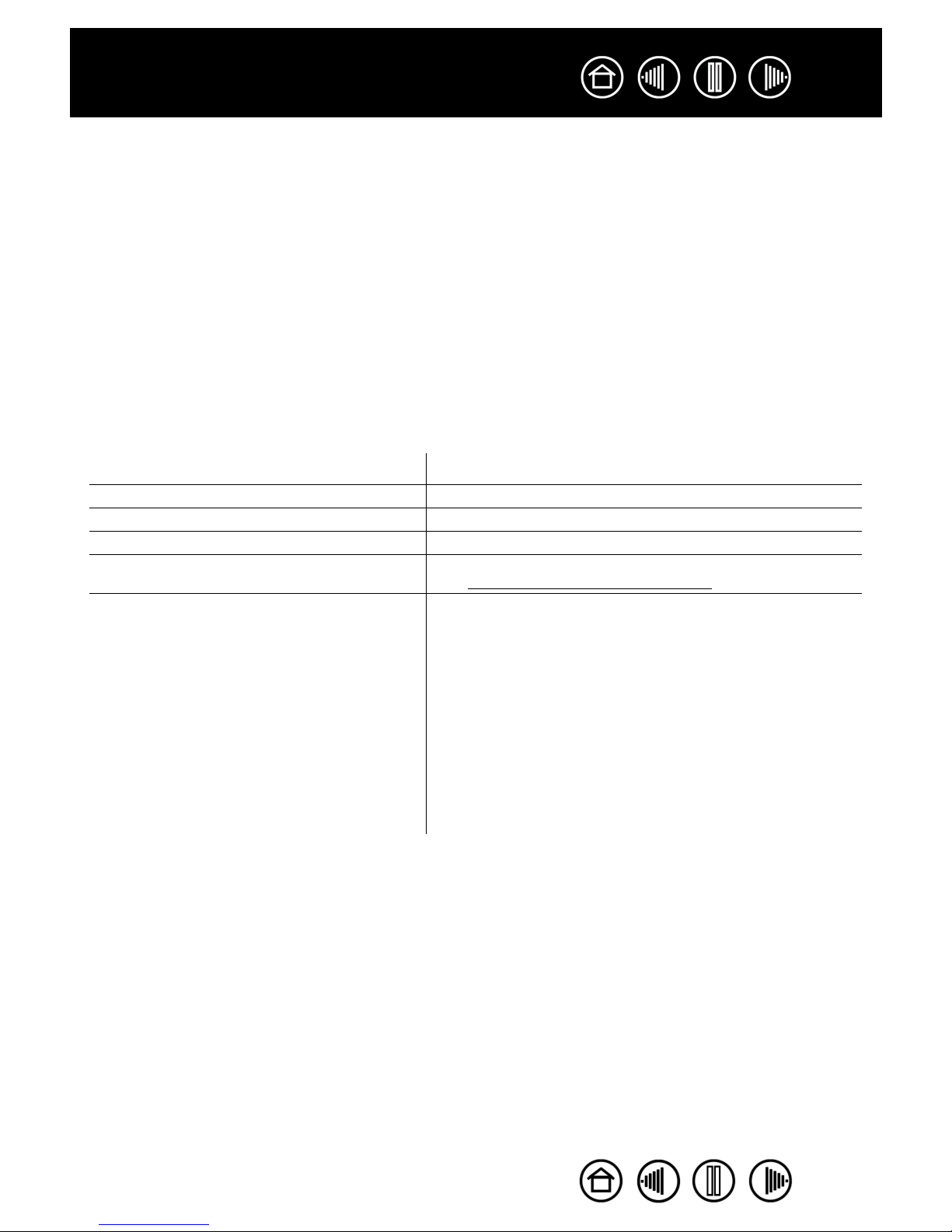
Contents
Index
13
POWER SAVING FEATURES
To conserve battery power when the tablet is not in use, the tablet will turn itself off after 30 minutes without
user input. To resume operations, press the power button.
Note: Graphire Bluetooth will not switch off automatically when the power adapter is connected and
supplying power to the tablet.
When there is no wireless connection for more than two (2) seconds, such as when the computer is
switched off or the tablet is moved out of range, Graphire Bluetooth switches itself off. To resume
operations, make sure that your computer’s Bluetooth support is working and that your tablet is within range.
Then press the power button.
Important: When the Graphire pen is not in use, place it in the pen storage compartment, the pen
stand, or lay it flat on your desk. Leaving the pen on the tablet when not in use can prevent the tablet
from switching off and cause the battery to drain down.
POWER INDICATOR LIGHT
Observe the power indicator light to check the operational status of the tablet:
Power indicator light Tablet status
Steady blue. Normal operation, no user input.
Green. Pen tip, tool buttons, or tablet ExpressKeys in use.
Slowly flashing blue (200 ms on, 800 ms off). Battery empty. Recharge immediately.
Quickly flashing blue (100 ms on, 300 ms off). Discoverable mode (after pressing the C
See establishing a Bluetooth connection.
Off. Off. Any of the following conditions can prompt the tablet to
power off.
• You press and release the power button.
• After you press the C
pair with a computer within three (3) minutes.
• No user input for more than 30 minutes.
• No wireless connection for more than two (2) seconds.
• Battery charge drops below operational level and no
external power supply is connected to tablet.
Once the tablet has turned itself off and there is adequate
battery or external power available, you must press the
power button to turn the tablet back on.
ONNECT
button, the tablet does not
ONNECT
button).
Contents
Index
13
Page 14
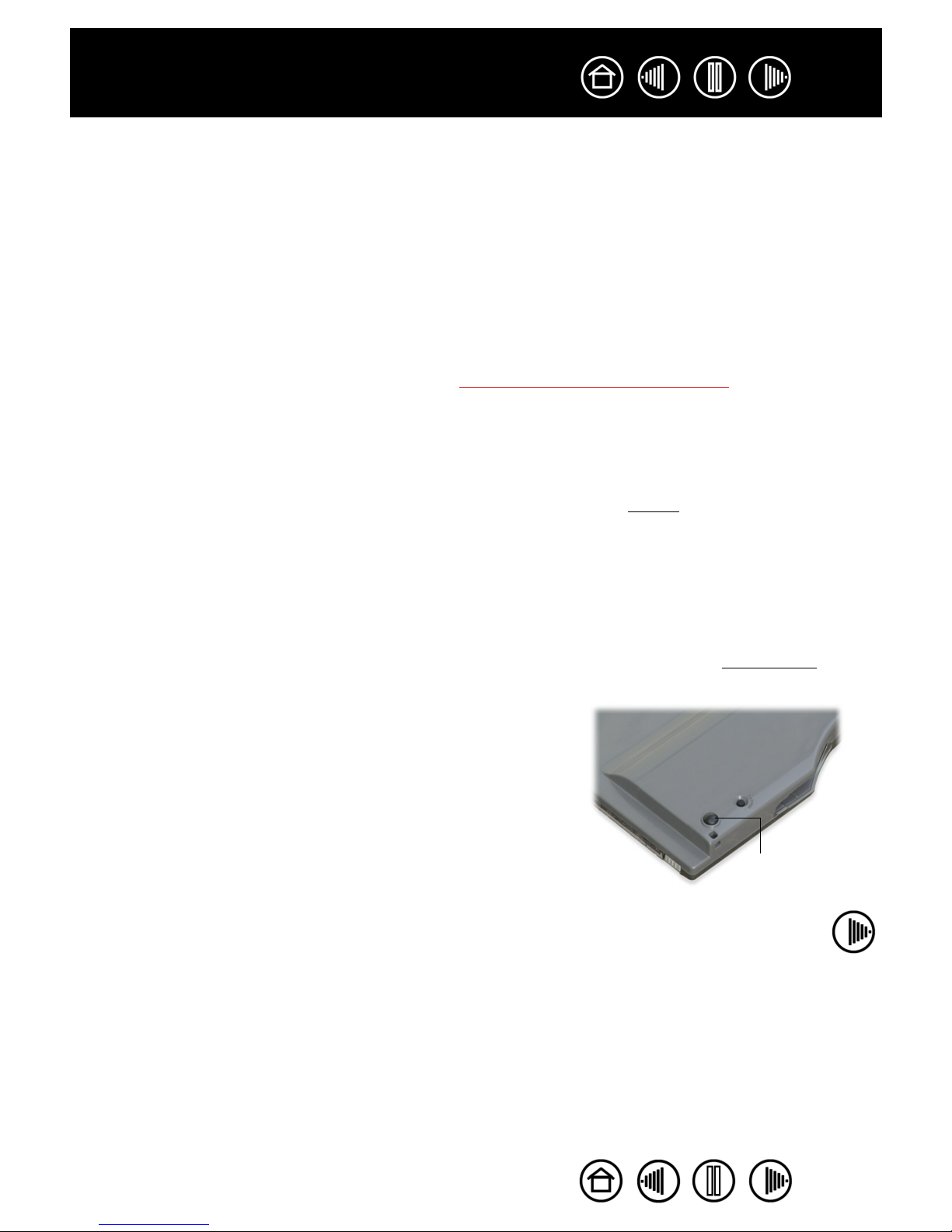
Contents
Index
14
ESTABLISHING A BLUETOOTH CONNECTION
The Graphire Bluetooth pen tablet connects to your computer via a wireless Bluetooth connection.
Bluetooth is a radio-frequency technology, so it is not necessary for Graphire Bluetooth to be “in sight” of the
Bluetooth antenna on your computer. The radio frequency can pass through non-metallic objects like walls,
bookshelves, etc.
Important:
• Graphire Bluetooth is a Class 2 Bluetooth device, and can operate for up to 10 meters (33 feet) from
the Bluetooth antenna of your computer.
• Interference from other networks operating in the 2.4 GHz band, other Bluetooth devices connected
to your computer (especially audio devices), or metallic objects located in or along the line of sight
can negatively impact the tablet performance and operating distance.
• If you experience connection problems, see optimizing the Bluetooth
suggestions.
Before connecting the tablet, make sure that your computer has a working Bluetooth configuration that
meets Bluetooth Specification v1.1 or higher with Human Interface Device (HID) profile. If your computer
does not have built-in Bluetooth support, you need to obtain and install a commercially available USB-toBluetooth adapter.
The process of connecting Graphire Bluetooth to your computer is called “pair
instructions that came with your Bluetooth hardware and software for details on how to pair a device to your
specific Bluetooth configuration. The following is an overview of the typical steps involved in the process.
connection for related tips and
ing”. Please read the
To establish a link between your wireless tablet and computer:
1. Turn on your computer and wait until the system has fully loaded. Make sure that your computer’s
Bluetooth wireless connection is working. You can test this using a Bluetooth mouse or keyboard.
2. Press the C
ONNECT
button located on the bottom of the tablet to place the tablet in disco
verable mode.
The tablet power indicator light will blink rapidly when the tablet is in discoverable mode.
• The tablet will remain in discoverable mode for three (3)
minutes or until a pairing with your computer has been
established. If pairing is not established within three (3)
minutes, the tablet will turn itself off.
• The tablet can only be paired (linked) to your computer
while the tablet is in discoverable mode.
CONNECT button.
Contents
Index
14
Page 15
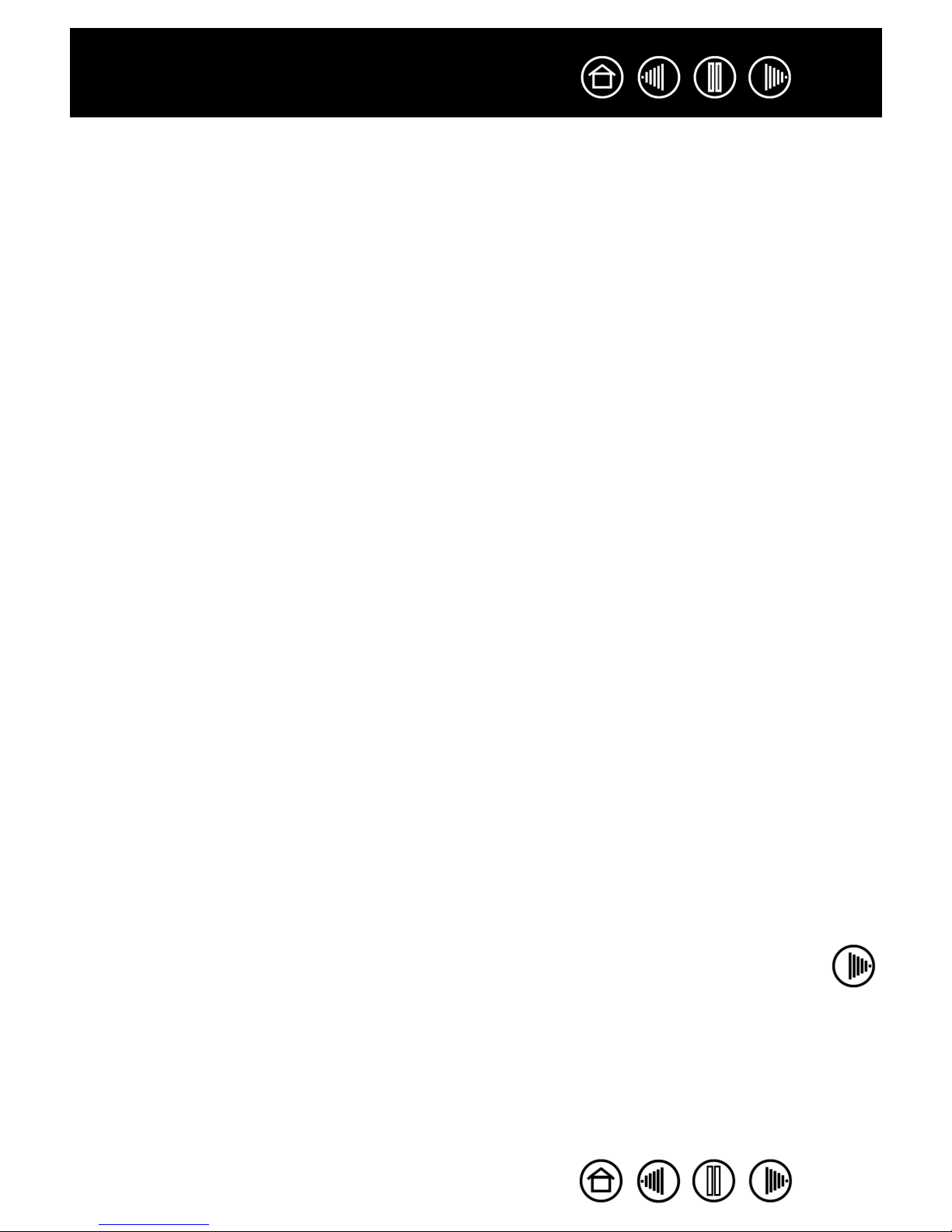
Contents
Index
15
3. While the tablet is in discoverable mode, pair it to your computer. The following points provide a general
overview of the pairing process. For detailed instructions on pairing a Bluetooth device to your
computer, refer to the documentation that came with your operating system or Bluetooth support.
• Open the Bluetooth devices control panel. Some common access points to this control panel
include: the task bar, menu bar, control panel, or system preferences pane of your computer’s
operating system.
• From the Bluetooth devices control panel, start the process of adding a device. Common options to
do so are A
DD
B
A
LUETOOTH
D
EVICE
, B
LUETOOTH
S
ETUP
, or S
ET
U
N
EW
D
EVICES
P
.
• In the setup assistant that appears, carefully follow all directions to continue.
• If prompted for the device type to set up, choose “mouse”.
• When the tablet is discovered it will show up as W
ACOM
P
EN
T
ABLET
. Select it and continue to follow
the prompts. If the tablet does not appear, you will need to refresh the assistant and again press the
tablet C
ONNECT
button.
• If prompted for an authentication code or passkey, select the “don’t use” or “no” option. The Graphire
Bluetooth pen tablet does not require passkey authentication.
• If prompted for the device type services to add, choose the option for “tablet”. Otherwise choose
“mouse”.
• After the wireless tablet has been successfully paired to your computer it will appear as a connected
device in the Bluetooth devices control panel.
4. Close the Bluetooth devices control panel and check the connection. Place the pen on the tablet – you
should be able to move the screen cursor with the pen.
Once you have established a connection between your wireless tablet and the computer, they will
remember the connection – just as if you had connected a virtual cable between them. The tablet will
remember which computer it is connected to, and will reject all attempts by other computers to connect
to it.
• If the link is broken for more than two seconds (e.g., you shut down your computer, unplug your
USB-to-Bluetooth adapter or otherwise switch off your Bluetooth support, or move the tablet too far
away from the computer), the tablet will switch itself off.
• When starting up your computer, wait until your operating system has completely loaded and then
push the tablet power button. The Bluetooth connection will automatically be reestablished.
• If you again press the C
ONNECT
button, the virtual cable link will be broken and the tablet will once
again become discoverable by any Bluetooth enabled computer.
Important: Remember that the Graphire Bluetooth pen tablet driver software must be installed
before you will be able to work with full tablet functionality and features such as pressure-sensitivity
with the pen.
5. If you have not already done so, install the pen tablet driver software. Insert the Wacom Pen Tablet
Driver CD into your computer’s CD-ROM drive, click on the I
NSTALL
T
link, and follow the prompts
ABLET
to install the driver software.
Contents
Index
15
Page 16
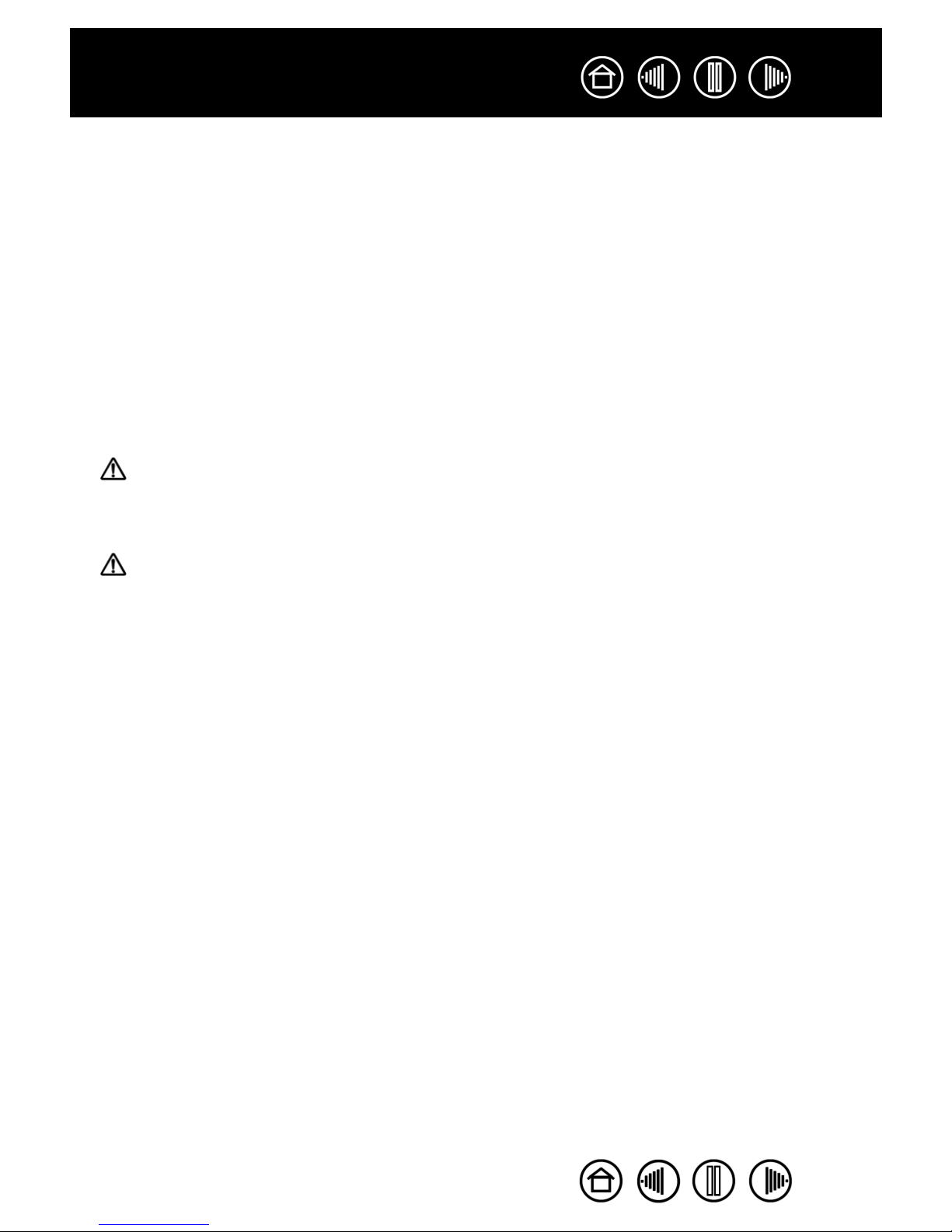
Contents
Index
16
To disconnect the wireless tablet from a computer:
You can break the connection between tablet and computer from either the tablet or from the computer to
which it is linked:
• From the tablet, while the tablet and computer are linked, simply press the C
ONNECT
button on the back
of the tablet. A disconnect message will be sent to the computer.
• From the computer that the tablet is paired with, open the Bluetooth devices control panel and delete
the pairing for the tablet.
Notes:
• You can link up to seven Bluetooth devices, including multiple Graphire Bluetooth pen tablets, to a
computer.
• The use of wireless devices is regulated in most countries. If you will be traveling with your wireless
tablet, be sure to check with the appropriate regulatory authority for any restrictions that may apply to
your product in the country of your destination.
• Products using wireless signals can interfere with the equipment on commercial aircraft, and
regulations require that all wireless devices be turned off when traveling in an airplane. You can ensure
the Graphire tablet wireless signal has been turned off by checking the power button (the power indicator
light will be off) and ensuring that you do not press the power button during takeoff, transit, or landing.
• Do not use the Graphire Bluetooth pen tablet in a facility control system or any other environment
that requires extremely high reliability, or where the use of a wireless device may cause interference; the
wireless tablet may interfere with or cause other electronic devices to malfunction, or other wireless
devices may interfere with or cause the tablet to malfunction. Where use is prohibited, power off the
tablet (ensuring the wireless signal has been turned off) to prevent the possibility of it interfering with or
causing other electronic devices to malfunction. Wacom does not accept any liability for direct or
consequential damages. For details, please refer to your Warranty, located at the end of this manual.
Contents
Index
16
Page 17
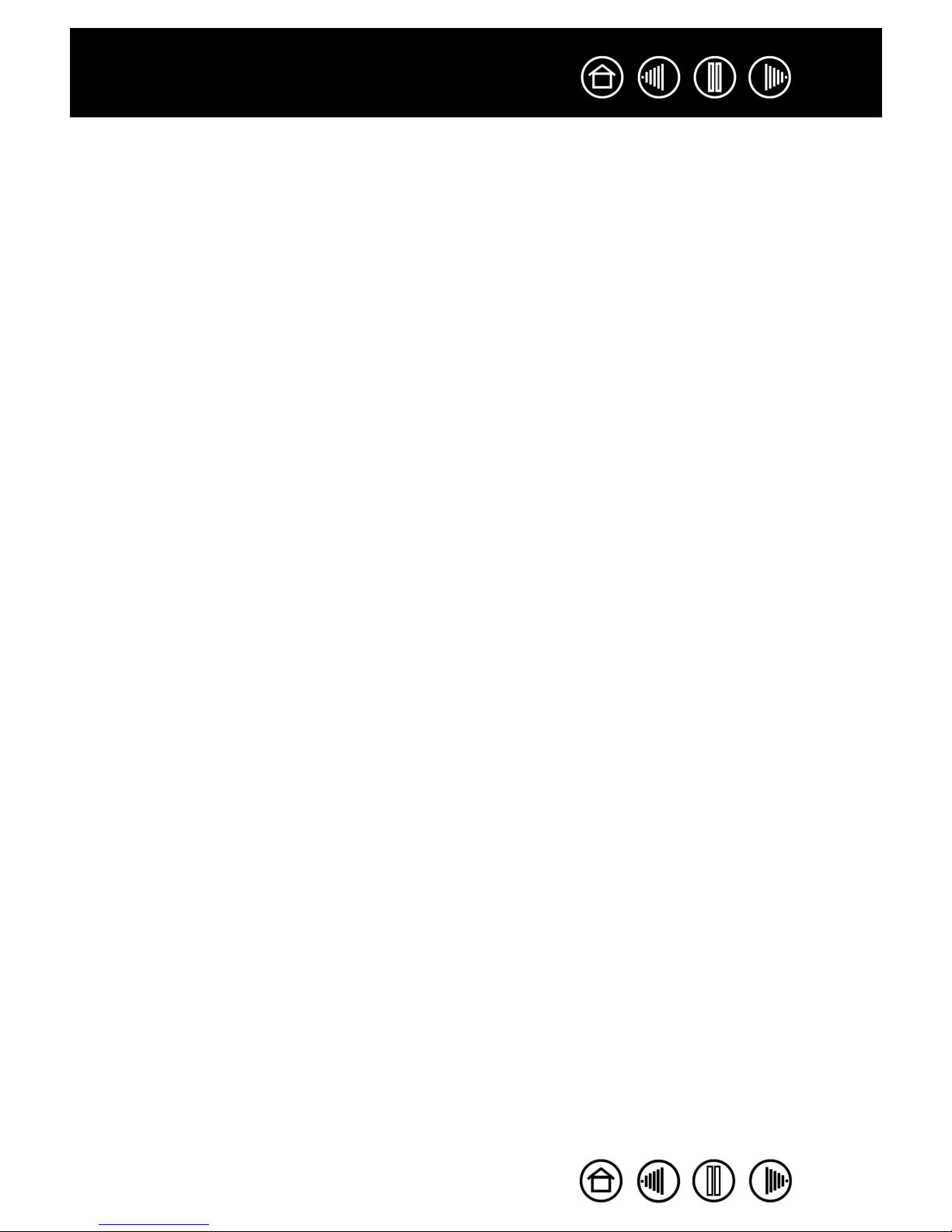
Contents
Index
17
OPTIMIZING THE BLUETOOTH CONNECTION
If your screen cursor lags behind the pen movement on the tablet or frequently jumps about, or if you see
excessive straight line segments when drawing in graphics applications, then your Bluetooth connection
may not be able to transmit all of the data from the tablet with the necessary speed. This may be caused by
interference from other radio sources, obstructions in the radio wave path, excessive distance from the
computer, or a combination of the above.
Try the following actions to improve your Bluetooth connection and optimize tablet performance:
• Remove any metallic objects from the line of sight between Graphire Bluetooth and your Bluetooth
antenna or adapter.
• If you are using a USB-to-Bluetooth adapter, use a USB extension cable and place the Bluetooth
adapter onto your desktop or somewhere in sight of Graphire Bluetooth.
• Use Bluetooth support that complies with Bluetooth Specification v1.2 or later. Some Bluetooth devices
can be upgraded to comply with newer specifications. Contact the manufacturer of your Bluetooth
support for details.
• Use a Class 1 Bluetooth adapter on your computer.
• If you are using a computer with a built-in Bluetooth antenna, try reorienting the computer until you get a
better data rate.
• Move the tablet closer to your computer’s Bluetooth antenna.
• Disconnect any Bluetooth audio devices, such as headsets, that may be connected to your computer.
• Switch off any other devices operating in the 2.4 GHz radio spectrum, such as WiFi networks, mobile
telephones, etc., or move their antennas further away from your computer.
Contents
Index
17
Page 18

Contents
Index
18
SETTING UP YOUR WORK AREA
To minimize fatigue, organize your work area so you can work comfortably. Position your tablet, input tools,
and keyboard for easy access without unnecessary reaching. Position your display so you can view it
comfortably with a minimum of eyestrain. For best results, orient the tablet so the screen cursor follows the
same direction as your hand movements on the tablet.
• Take short breaks between
tasks to stretch and relax your
muscles.
• Use a gentle grip when working
with your tools.
• Alternate tasks and tools
throughout the day.
• Maintain a good posture at all
times. Minimize awkward
postures and repetitive
movements that cause
discomfort.
• Change your position if you feel
any discomfort due to your
work position.
Note: Wacom makes no representation, promise or guarantee that Wacom products will cure or prevent, in whole or in
part, mouse-induced repetitive stress symptoms, injuries or conditions. Individual results may vary. Always obtain
competent medical advice to determine the most appropriate treatment for your specific situation.
See working with the tablet for more information.
USING THE CORDLESS PEN
There are four basic techniques for using the pen: pointing, clicking, double-clicking, and dragging. If you
are unfamiliar with using the pen, try the exercises on the following pages.
Holding the pen
Pointing
Clicking
Dragging
Using the side switch
Drawing with pressure sensitivity
Erasing
Eye-hand coordination exercise
Contents
Index
18
Page 19

Contents
Index
19
HOLDING THE PEN
Hold the Graphire pen like you would a normal pen or pencil. Make sure the DuoSwitch is in a convenient
location where you can toggle it with your thumb or forefinger, but not accidently press the switch while
drawing or navigating with the pen. You can tilt the pen in any way that feels most comfortable.
Position for drawing and navigating.
Position for erasing.
Your tablet also comes with an
integrated pen storage
compartment. When you are not
using the pen, you can reach
behind the tablet and press the pen
into the storage compartment or
lay it flat on your desk.
Use the pen stand to store the pen between
tasks. This makes the pen available for quick,
easy access when you are working.
Important: When the pen is not in use, place it in the pen storage compartment, the pen stand, or
lay it flat on your desk. To maintain the sensitivity of your pen, do not store the pen in a container
where it will rest on its tip or eraser. Leaving a Graphire tool on the tablet may interfere with screen
cursor positioning when using other pointing devices. Also, leaving the pen on the tablet when not
in use can prevent the tablet from switching off and cause the battery to drain down.
Contents
Index
19
Page 20
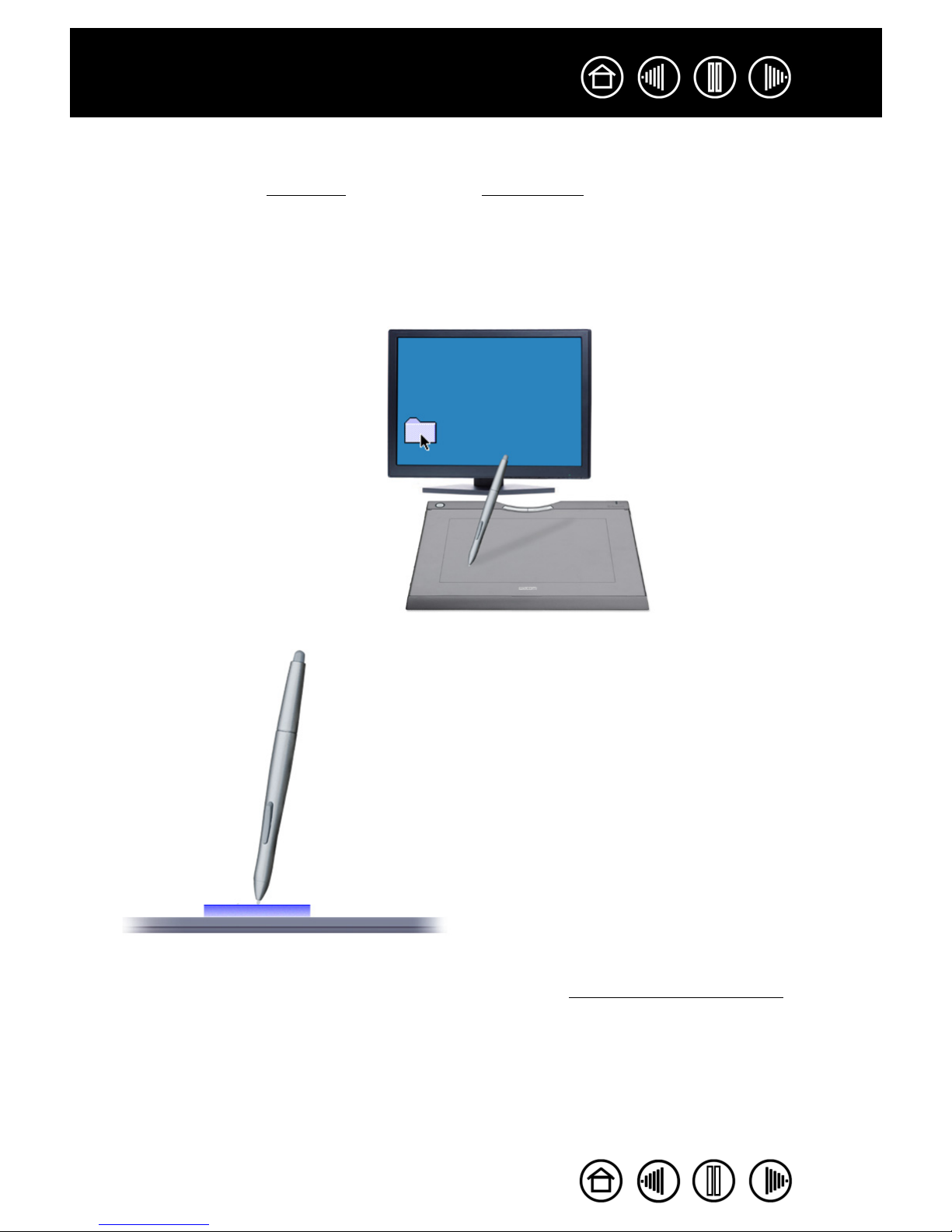
Contents
Index
20
POINTING
The Graphire pen positions the pointer (or cursor) on your screen. You can position the screen cursor two
EN
M
different ways, like a pen (P
• In PEN MODE, the tablet active area is a mapped representation of your computer screen; wherever you
place the pen on the tablet, the screen cursor will jump to the corresponding point on the screen. This is
the default setting for the pen.
• In M
OUSE MODE, the default setting for the cordless mouse, you move the cursor with a “pick up and
slide” motion similar to using a traditional mouse.
Try moving the screen cursor by lifting
the pen and placing the pen tip in a
new location on the tablet. The cursor
instantly jumps to the new location.
ODE) or like a mouse (MOUSE MODE).
5 mm (0.20 inch)
Hints:
• If you find that using a pen is somewhat difficult, try the eye-hand coordination exercise.
• Pointing is easier when you orient the tablet so the screen cursor follows the same
direction as your hand movements on the tablet.
Contents
When positioning the screen cursor and operating the side switch, the pen tip
needs to be within 5 mm (0.20 inch) of the tablet surface. You do not need to
touch the tablet with the pen tip in order to move the screen cursor or use the
side switch.
The cordless mouse works similarly to the pen, and works only over the
active area of the tablet.
Index
20
Page 21
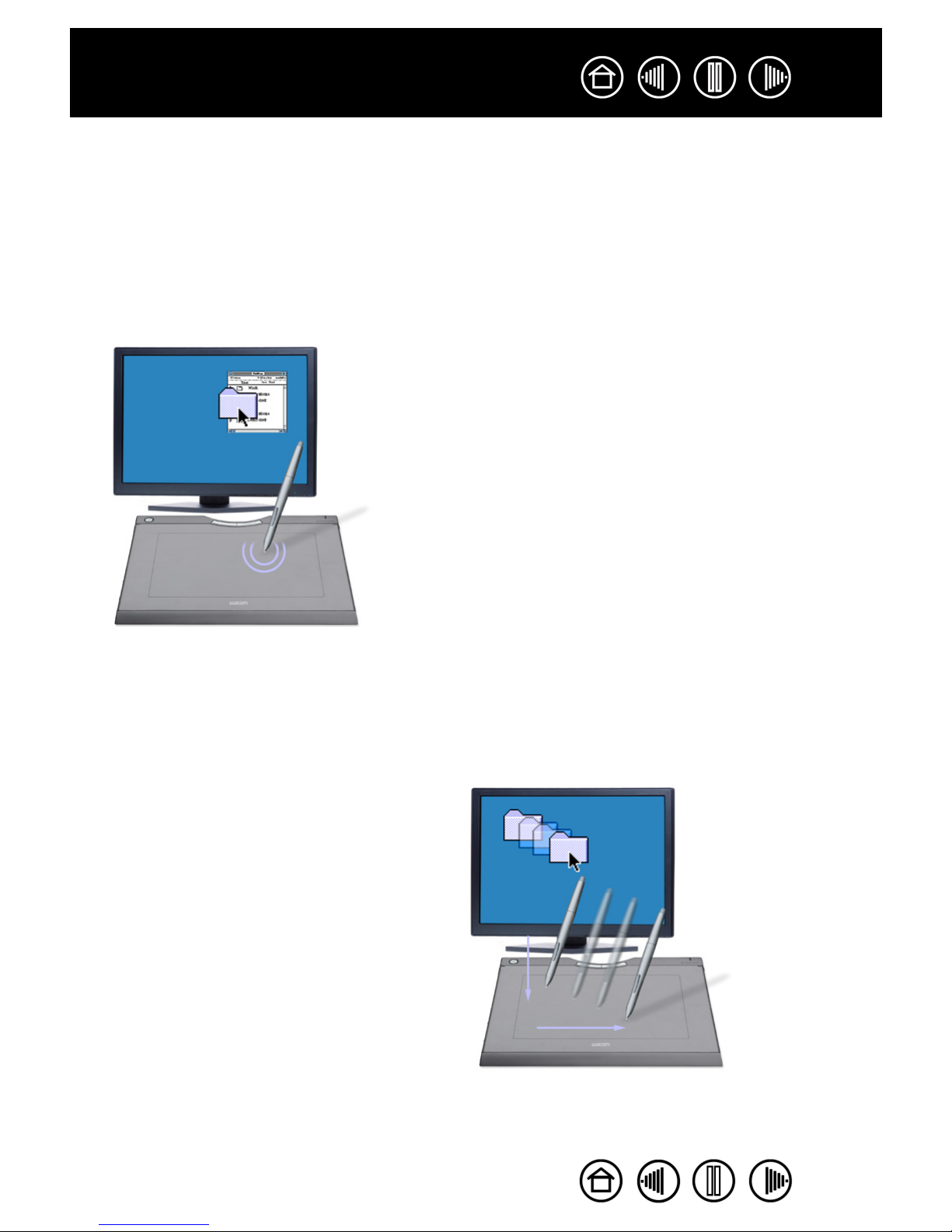
Contents
Index
21
CLICKING
Click to highlight or select something on the screen, and double-click to open it.
Clicking. Tap the pen tip once on the tablet, or press the pen tip on the tablet with enough force to register
a click. (If C
you will hear a “click” sound when the pen tip is pressed hard enough to generate a button click.) Try clicking
on a folder icon by moving the screen cursor over the icon and pressing down on the pen tip. The folder
should highlight when you press.
Double Clicking. Quickly tap the tablet twice in the same place with the pen tip. This is like clicking twice
with a mouse button. Try double-clicking on a folder icon to open it.
LICK SOUND is selected in the Pen Tablet control panel and your computer speakers are on, then
Hints:
Press the upper side switch to double-click. This is easier than
tapping twice with the pen tip, and is the preferred method of
double-clicking with a pen.
You can configure Windows to select when the pen is over an
icon and to launch the icon with a single click. To turn on this
feature, first open a folder.
• For Windows Vista, from the ORGANIZE pull-down menu
choose FOLDER AND SEARCH OPTIONS.... From the
GENERAL tab select SINGLE-CLICK TO OPEN AN ITEM (POINT
TO SELECT).
• For other Windows versions, from the TOOLS pull-down
menu choose FOLDER OPTIONS.... From the GENERAL tab
select SINGLE-CLICK TO OPEN AN ITEM (POINT TO SELECT).
DRAGGING
To drag, first point to an object. Then press the pen tip to the tablet and slide it across the tablet surface.
The selected object will move across the screen. To select text, move the screen cursor to the beginning of
a text line, then drag the pen across the tablet until the text is highlighted.
First, try moving an icon on the
screen. Then, within a document,
select some text by pressing and
dragging the pen tip across the text.
Contents
Index
21
Page 22
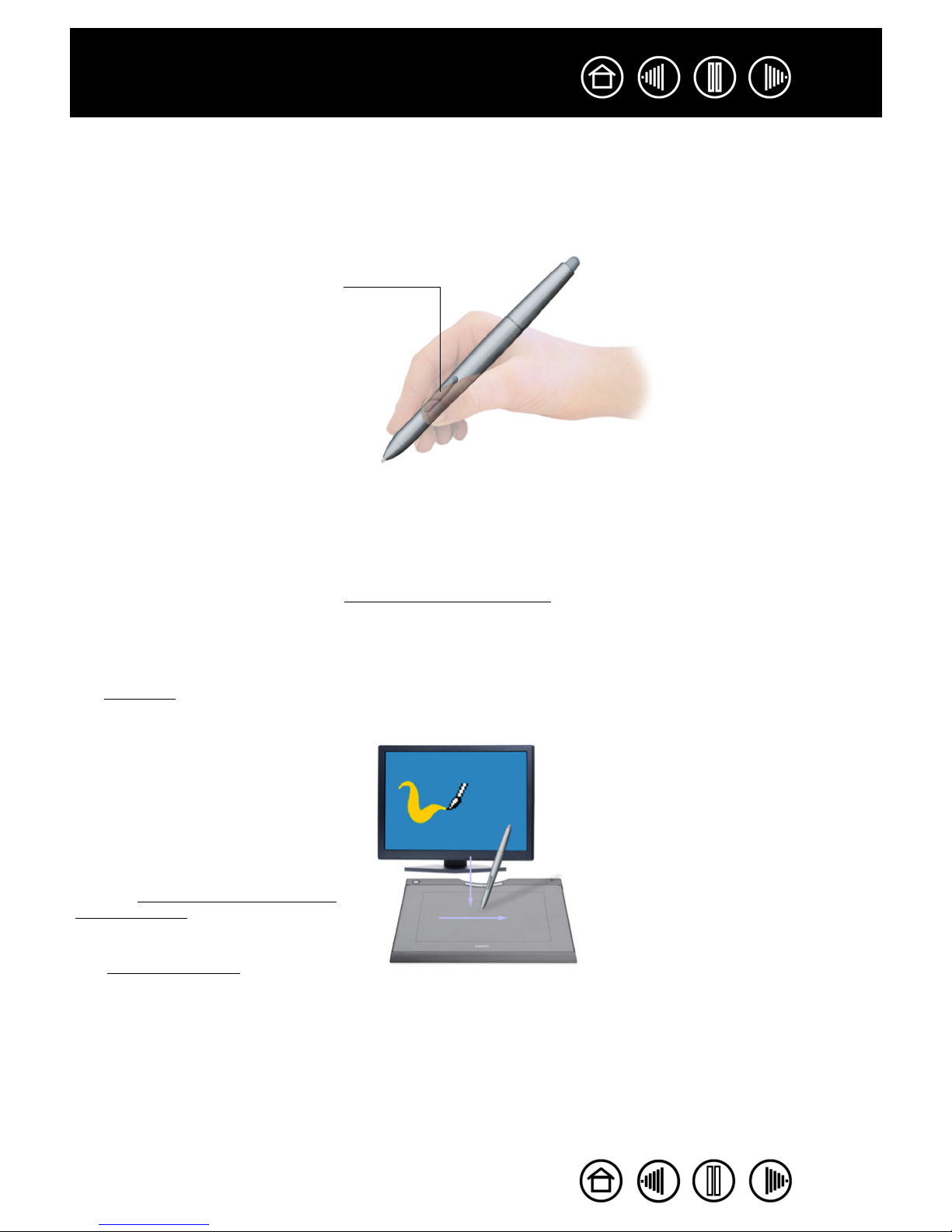
Contents
Index
22
USING THE SIDE SWITCH
The Graphire pen is equipped with a DuoSwitch. This switch has two programmable functions that can be
selected by rocking the switch in either direction. You can use the DuoSwitch whenever the pen tip is within
5 mm (0.20 inch) of the tablet active area. You do not have to touch the pen tip to the tablet in order to use
the switch.
The upper switch position is set to
DOUBLE CLICK, and the lower switch is
set to RIGHT CLICK by default.
Hints:
• Press the upper side switch to double-click. This is easier than tapping
twice with the pen tip.
• Use a right-click to bring up application-specific or icon-specific menus.
To assign new switch functions, see customizing the side s
witch.
DRAWING WITH PRESSURE SENSITIVITY
The Graphire pen responds to your hand movements, enabling you to create natural-looking pen and brush
strokes. Many graphics applications have drawing tools that respond to the pressure you place on the pen.
The digital
the pen.
To draw with pressure-sensitivity, first
select a pressure-sensitive tool from
your application’s tool palette. Then
draw along the surface of the tablet
while applying various amounts of
pressure downward on the tip of the
pen. Press hard for thick lines or
dense color. Press gently for thin
lines or softer color. To adjust the tip
feel, see adjusting tip feel, eraser feel,
and double-click.
Visit our web site for a list of graphics
applications that support pressure.
See product inf
ink tools in Microsoft Windows Vista and Office 2007 also respond to the pressure you place on
ormation.
Contents
Index
22
Page 23
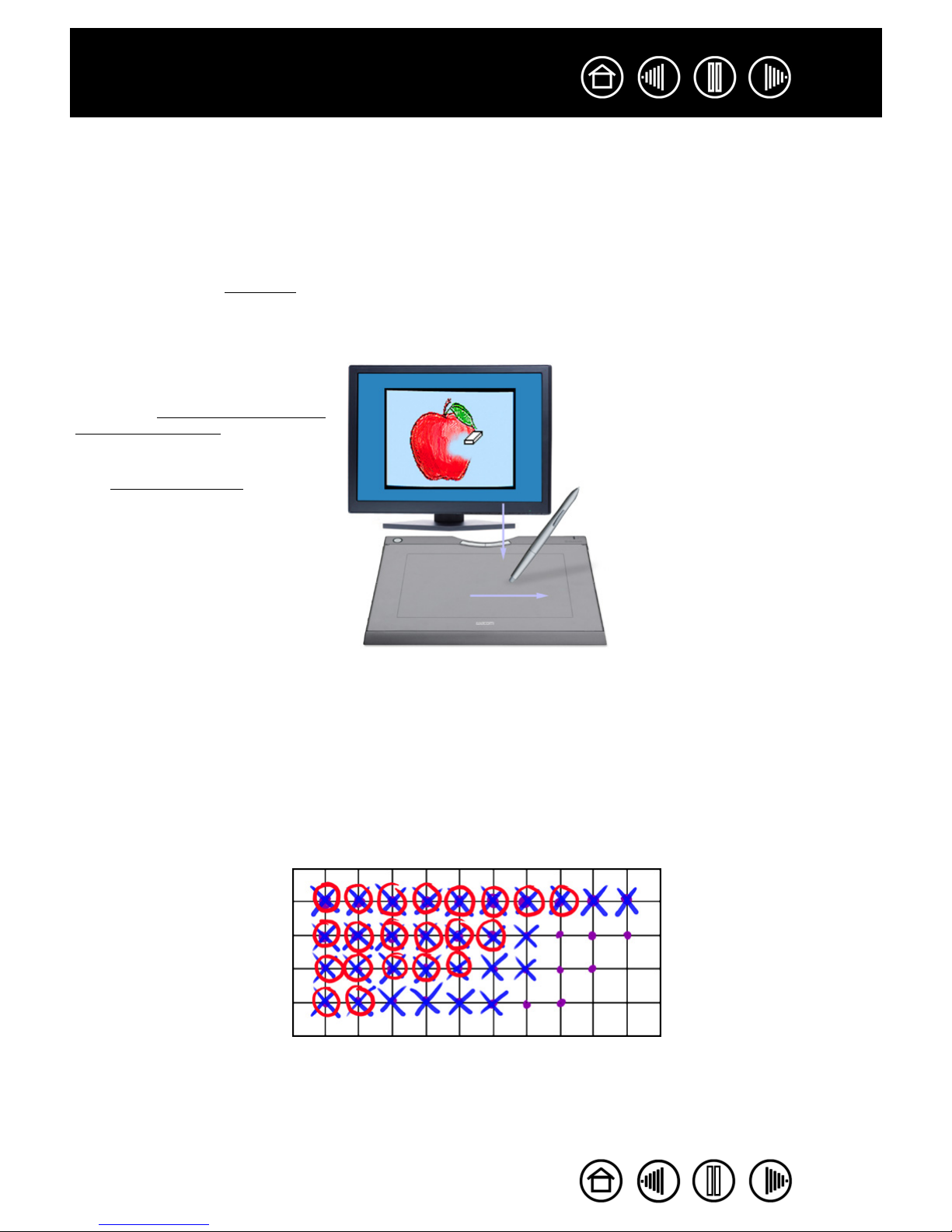
Contents
Index
23
ERASING
The Graphire pen eraser works like the eraser on a pencil. In graphics applications that support the pen
eraser, you can erase intuitively and naturally. When you use the pen eraser, the application will
automatically switch to the eraser tool. In applications that support pressure sensitivity, you can select
pressure-sensitive tools in an application’s tool palette to vary the width and depth of your erasures as you
change the amount of pressure you exert upon the pen.
In Microsoft Office 2007 running on Microsoft Windows Vista, you can use the eraser to erase notes or
sketches made with digital
You can also use the eraser in many other standard office applications. The eraser may not be pressure
sensitive in these applications, but you can use it to select and delete text or spreadsheet cells.
For more information on using your
eraser, see adjusting tip feel, eraser
feel, and double-click.
Visit our web site for a list of graphics
applications that support the eraser
(see product information). If the
eraser is not supported in an
application, you can still use the
eraser for navigating, drawing, and
annotation.
ink, and to select and delete text or spreadsheet cells within an application.
EYE-HAND COORDINATION EXERCISE
This exercise is designed to retrain your eye-hand coordination for using the pen:
1. Open any graphics application. Use the line tool to draw a rectangular grid with line spacings of about
20-25 mm (3/4 to 1 inch). You can use your traditional mouse to do this.
2. Choose a free-hand tool in your application and use the pen to draw a dot at each grid intersection.
3. Draw an X at each grid intersection.
4. Now draw a circle around each intersection. Your screen should look like this:
5. Clear your screen and make a simple drawing of your own. The more you use your pen, the easier
drawing and navigation will become.
Contents
Index
23
Page 24

Contents
Index
USING THE CORDLESS MOUSE
The Graphire cordless mouse is battery-free and works on your Graphire Bluetooth pen tablet.
The fingerwheel can be rolled, or pressed for an additional button
function.
• Rolling. By default, the fingerwheel is set to SCROLL 3 lines per
wheel step in most windows and applications. Move the
fingerwheel forward to scroll up, and back to scroll down.
• Wheel button. Press down on the wheel to perform a button
click. The wheel button is set to MIDDLE CLICK by default.
The right button is set to RIGHT-CLICK
by default, and displays a context
menu when pressed.
24
The left button is set to CLICK by
default, and is the primary button
used for selecting.
Hint: For Microsoft Office applications
that support a wheel mouse, press
the CTRL key and move the
fingerwheel to zoom in and out.
Important: When the cordless mouse is not in use, place it on your desk. Leaving a Graphire tool on
the tablet may interfere with screen cursor positioning when using other pointing devices, or may
prevent your computer from going to sleep.
To learn how to adjust the mouse behavior for your preferences, see customizing the cordless mouse
.
Contents
Index
24
Page 25

Contents
Index
25
WORKING WITH THE TABLET
The middle area of the tablet is the working, or active, area for the pen and cordless mouse. Rest your hand
on the tablet and then work with the pen on the active area of the tablet just as if you were using a ball point
pen on a piece of paper. Wherever you place your pen on the tablet active area, the screen cursor will jump
to the corresponding point on the screen. See using the cordless pen
more information.
Your tablet also features customizable ExpressKeys located above the tablet active area. By default, the
ExpressKeys are set to simulate the F
ExpressKeys. Press the keys to move
FORWARD (right key) or BACK (left key)
within your Internet browser. You can
also customize the keys to perform
frequently used functions or
keystrokes.
ExpressKeys can be used separately
or in combination with your Graphire
pen. For example, you can set the
pair of keys to commonly used
keystrokes (such as [ and ] to
decrease and increase your brush
size in Photoshop. In this manner you
can change the properties of your pen
as you work without removing your
hands from the tablet.
ORWARD and BACK functions within Internet browsers.
and using the cordless mouse for
The transparent photo frame allows
you to customize Graphire
Bluetooth with your favorite photos
or artwork. See changing the tablet
underlay for details.
See battery and power management for detailed information about tablet power management.
Contents
Index
25
Page 26

Contents
Index
26
USING THE EXPRESSKEYS
By default, the customizable ExpressKeys are set to perform the FORWARD and BACK functions within most
Internet browsers.
The right key default is FORWARD.The left key default is BACK within
Internet browsers
The ExpressKeys are fully customizable. Consider some of these alternate ways of using the ExpressKeys:
• Set a key to a commonly used keyboard shortcut.
• Set a key to launch a commonly used file or application, such as your email program.
• If you prefer not to (or cannot) use the side switches on your Graphire pen, then set a key to right- or
double-click.
• Choose from any of the other available functions.
Note also that the tablet ExpressKeys are chordable, which means you can press both keys simultaneously.
For example, if you program one key to simulate the C
when you press both keys a C
TRL+ALT is simulated. An ExpressKey which is set to a modifier or button click
TRL key and another to simulate an ALT keystroke,
function can be pressed simultaneously while using the pen to modify the pen function.
See w
orking with tablet properties for more details on the available settings.
Contents
Index
26
Page 27

Contents
Index
27
CHANGING THE TABLET UNDERLAY
Some configurations of the tablet come with a printed underlay that can be seen through the transparent
photo frame. You can replace the underlay with a favorite photo or design of your own by following these
steps:
1. To remove the photo frame,
slide the two photo frame locks
located on each side of the tablet
to the unlocked position (toward
the top of the tablet). Then grasp
the upper edges of the photo
frame with your finger tips and lift
the photo frame away from the
tablet.
2. Lift away the printed underlay and
replace it with a new photo or
design of your choosing.
3. To replace the photo frame,
insert the tabs located on the
lower edge of the cover into the
slots on the tablet. Then lower
the photo frame into place and
slide the photo frame locks to the
locked position (towards the
bottom of the tablet). This will
protect your photo or design as
you work on the tablet.
To create a new tablet underlay, follow
the tips in the next section.
Photo frame lock
(one on each side).
CREATING A NEW TABLET UNDERLAY
If you would like to create an image that you can use for the tablet underlay, you can use the templates
provided on the Wacom Pen Tablet Driver CD as a starting point:
1. Insert the Wacom Pen Tablet Driver CD into your computer and locate the T
2. Open the folder to access the template files. Template files come in various formats that can be modified
within any graphics application that supports .jpg or .psd formatted files.
3. Choose one of the pre-designed or blank templates. Then modify it to create your own design.
4. When you are done, print out your new tablet underlay. Use photo-quality paper for best results.
5. Trim the new underlay to size and place it beneath the tablet photo frame. See above.
EMPLATES folder.
Contents
Index
27
Page 28

Contents
Index
28
CUSTOMIZING
After you master the basics of Graphire, you may want to customize the way the pen, mouse, or tablet
works. This chapter describes how to adjust your tablet and tool settings.
Opening the control panel
Control panel overview
Control panel settings
OPENING THE CONTROL PANEL
To open the control panel, use the Graphire pen or cordless mouse on the tablet:
• Windows. Click on the Windows START button and choose ALL PROGRAMS. (For Windows 2000, choose
ROGRAMS group.) Then select TABLET and choose the PEN TABLET option.
the P
• Macintosh. Open SYSTEM PREFERENCES from either the Dock, the Apple menu, or from the
PPLICATIONS folder. Then click on the PEN TABLET icon.
A
After you have opened the Pen Tablet control panel, you can begin customizing Graphire.
Note: When more than one Wacom tablet is installed on a single computer, any changes made in the Pen
Tablet control panel will be applied only to the tablet that was last used before opening the control panel.
Contents
Index
28
Page 29

Contents
Index
CONTROL PANEL OVERVIEW
Use the Pen Tablet control panel to customize your Graphire pen, mouse, and tablet.
Tabs display
customizable settings
for the pen, cordless
mouse, Pop-up Menu,
or wireless tablet.
Displays information
about the control
panel and driver.
Displays this User’s Manual.
29
Closes the control
panel.
Resets the selected
tab to its default
settings.
Experiment with different settings to find what works best for you. Any changes you make will take effect
immediately. Click D
EFAULT to return a tab to the factory settings.
Tool Tips are available for most control panel items. Position the screen cursor over an item and let it rest
there; in a few moments the Tool Tip will pop up.
Your keyboard tab and arrow keys can be used to navigate the control panel.
CONTROL PANEL SETTINGS
The following sections provide detailed information about each control panel tab. Many of the sections also
contain useful customizing tips.
Customizing the pen
Customizing the cordless mouse
Tablet tracking
Working with tablet properties
Customizing the Pop-up Menu
Contents
Index
29
Page 30

Contents
Index
CUSTOMIZING THE PEN
First open the Pen Tablet control panel and select the PEN tab to choose from the available options.
Adjusting eraser feel
30
Customizing the side switch
Adjusting tip feel and double-click
Tablet tracking
Contents
Index
30
Page 31

Contents
Index
31
ADJUSTING TIP FEEL, ERASER FEEL, AND DOUBLE-CLICK
Select the PEN tab. To create broad brush strokes or to click with a light touch, use a soft tip setting. For
maximum control while drawing thin lines, use a firm tip setting. To erase with a broad stroke or to click with
a light touch, use a soft eraser setting. For maximum control while erasing, use a firm eraser setting.
Customizes the amount
of pressure needed to
erase. Drag the slider to
a softer or firmer setting.
When checked, an
audible “click”
Customizes the amount
of pressure needed to
click or draw. Drag the
slider to a softer or firmer
setting.
Adjusts the size of the
double-click area and
the double-click speed.
A larger setting makes
double-clicking easier.
sound will be
heard whenever a
pen click occurs
and your computer
speakers are
turned on.
Hints:
• Use a soft TIP FEEL for a wider range of pressure values with most pressure-sensitive applications.
• In some applications, a soft pressure setting can make the pen overreact – any small press on the pen is
magnified on the screen. If you experience this, try a firmer TIP FEEL setting.
• To make double-clicking easier, expand the tap area that accepts a double-click (the double-click distance).
Note: A large double-click distance may cause a delay at the beginning of your brush strokes in some drawing
applications. This may also cause a delay at the beginning of a drag action or inking stroke. If you notice such
effects, try setting a smaller double-click distance and using the side switch to double-click (see using the side
switch). You can also set one of the ExpressKeys to double-click.
Contents
Index
31
Page 32

Contents
Index
32
CUSTOMIZING THE SIDE SWITCH
Select the PEN tab to change the functions assigned to the side switch of your Graphire pen.
The DuoSwitch can be set to simulate a variety of mouse functions; the pull-down menus enable you to
choose the function that will be performed.
Select the function to perform when
pressing the upper or lower side switch.
When you bring the pen tip within 5 mm
(0.20 inch) of the tablet surface without
touching the tablet and press the upper or
lower side switch, the selected function
occurs.
Hint: To make double-clicking easier, set
the side switch to double-click automatically
by selecting DOUBLE CLICK.
Note: You can change the SIDE SWITCH MODE for
the way you like to use the pen when making
right-clicks or other click functions. Click on the
ADVANCED button. In the dialog box that appears:
• Select HOVER CLICK to perform click functions
without touching the pen tip to the tablet
surface.
• When CLICK & TAP is selected, you must first
press the pen button and then touch the pen
tip to the tablet surface in order to perform a
click function. CLICK & TAP enables the
precise placement of your click functions.
Contents
Index
32
Page 33

Contents
Index
33
BUTTON FUNCTIONS
The following options are available for tool and tablet button settings. Not all options are available for all
controls.
CLICK. Default setting for the pen tip. Simulates a primary mouse button click.
DOUBLE CLICK. Simulates a double-click. For easier double-clicking, use this
function instead of tapping twice with the tip of your pen.
MIDDLE CLICK. Simulates a middle mouse button click.
RIGHT CLICK. Simulates a right mouse button click, which displays a context menu.
CLICK LOCK. Simulates holding down the primary mouse button. Press the tool
button once to initiate click lock. Press the button again to release click lock. Click
lock is useful for dragging objects or selecting blocks of text.
4TH CLICK. Simulates a 4th mouse button click.
BACK. Simulates the BACK command in browser applications.
5TH CLICK. Simulates a 5th mouse button click.
FORWARD. Simulates the FORWARD command in browser applications.
PAN/SCROLL. Enables you to move a document or image in any direction within the
active window using your Graphire pen.
APPLICATION DEFINED. Reports only the button number to the application. This is for
applications, such as CAD programs, that have built-in support for the Graphire
cordless mouse.
ERASE. Default setting for the eraser. (Pen only.) Sets a button so that when the
button is pressed, the pen tip will act like the eraser in applications that support the
Erase function. See erasing for information on using the eraser.
INK TOGGLE. (Macintosh.) Toggles the INK ANYWHERE function of Inkwell on and off.
Inkwell automatically recognizes and converts your handwriting into text and inserts it
into a document. Note that Ink must be turned on for this function to work. See your
Macintosh help for information on working with Inkwell.
Contents
Index
33
Page 34

Contents
Index
TABLET PC INPUT PANEL. (Tablet PCs and Windows Vista systems that support the
Tablet PC Input Panel.) Opens the Tablet PC Input Panel when you press a tool button
set to this function.
JOURNAL. (Windows Vista and Tablet PC systems that include Microsoft Journal.)
Opens Microsoft Journal.
KEYSTROKE... Enables you to simulate keystrokes.
MODE TOGGLE.... Toggles between PEN MODE and MOUSE MODE. See setting mouse
speed for details.
MODIFIER.... Enables you to simulate modifier keys.
OPEN/RUN.... Opens an application, file, or script.
POP-UP MENU. Displays a Pop-up Menu on your screen. See customizing the Pop-up
Menu for more information.
34
PRESSURE HOLD. Locks the pressure at the current pressure level until the button is
released. For example, you can paint with pressure-sensitivity until you reach the brush
size that you like. You can then press the button and continue painting with the same
size brush until the button is released.
SHOW DESKTOP. Minimizes all open windows to display a clean desktop.
SWITCH APPLICATIONS. Brings up the application switching dialog with focus on the next
open application. On Windows Vista systems running Aero, Flip 3D will be activated
with focus on the next open applications.
EXPOSÉ. (Macintosh.) Tiles all open windows.
DISABLED. Disables the button function.
DEFAULT. Returns a button to its default setting.
Contents
Index
34
Page 35

Contents
Index
•PAN/SCROLL. (Pen only.) Lets you position a document or image in any direction within the active
application window by pressing a button set for P
AN/SCROLL and then sliding with the pen tip across the
tablet’s active area.
When you select PAN/SCROLL, the PEN SCROLLING
SPEED dialog box prompts you to set a scrolling speed
that will be used in applications that do not support
grabber hand (pixel-level) panning within a document
or image.
A slower setting reduces the scroll rate and is useful
for close-up and detail work where you need precise
control of the image.
EYSTROKE.... Enables you to simulate keystrokes. Selecting this option displays the DEFINE
• K
EYSTROKE dialog box where you can enter a keystroke or keystroke sequence to play back.
K
35
You can manually enter a keystroke or keystroke
combination in the KEYS entry box.
Keystroke combinations can include letters,
numbers, function keys (such as F3) and modifier
keys (such as SHIFT, ALT, or CTRL for Windows, or
SHIFT, OPTION, COMMAND, and CONTROL for
Macintosh).
You can also select special keystrokes or
keystroke combinations from the ADD SPECIAL
drop-down menu.
After defining a keystroke sequence, click OK.
Important: Because the ENTER
(Windows) and RETURN (Macintosh)
keys can be selected as a defined
keystroke, they cannot be used to select
OK. You must use your Graphire tool to
click on the OK button.
If prompted, enter a name for the keystroke
definition. The name will be displayed with the
respective control or in the Pop-up Menu list, as
applicable.
Deletes only the last entry in
the keystroke entry box.
Clears the keystroke entry box.
Contents
Index
35
Page 36

Contents
Index
36
• OPEN/RUN.... Opens a dialog box where you can select a specific application, file, or script to launch.
Click BROWSE... to locate an application, file,
or script to launch. The selection you make
appears in the APPLICATION TO RUN box.
Click OK to accept the selection. The dialog
box will close and the OPEN/RUN... option
will be assigned as your tool button option.
If your selection is for the Pop-up Menu, it
will be displayed in the Pop-up Menu list.
ODIFIER.... Enables you to assign modifier key(s) (such as SHIFT, ALT, or CTRL for Windows, or SHIFT,
• M
OPTION, COMMAND, and CONTROL for Macintosh). Many applications use modifier keys to constrain the
size or placement of objects.
In addition to choosing one or
more modifier key options,
you can select the CLICK box
if you want a mouse click to
occur whenever you press
the tool button.
CUSTOMIZING THE CORDLESS MOUSE
Open the Pen Tablet control panel and select the MOUSE tab to choose from the available options.
Mouse mode settings
Customizing mouse buttons
Contents
Index
36
Page 37

Contents
Index
CUSTOMIZING MOUSE BUTTONS
Select the Mouse tab to customize the mouse functions. See button functions.
The cordless mouse buttons are chordable; you can press two or more buttons simultaneously.
For example, if you set one button to simulate the C
you press both buttons a C
The fingerwheel controls
scrolling in most windows
and applications. You can
disable the fingerwheel
function, set the
fingerwheel to scroll a
selected number of lines
(one to 15) for each step of
wheel movement, or set
the fingerwheel to scroll
one page for each step of
wheel movement.
TRL+ALT is simulated.
TRL key and another to simulate an ALT keystroke, when
Select the function to perform when
pressing a button.
The TRACKING
mode controls how
the screen cursor
moves.
In MOUSE MODE,
the screen cursor
moves with relative
positioning. This is
the default
TRACKING mode for
the cordless
mouse.
Click DETAILS... for
setting mouse
speed.
37
Notes:
• The MOUSE tab will not display until you have used a cordless mouse on the
tablet.
• To configure the cordless mouse for left-handed use, simply reassign the
button functions as needed.
• If you frequently switch between PEN MODE and MOUSE MODE, you can
assign the MODE TOGGLE... function to one of your tool buttons.
Contents
Index
37
Page 38

Contents
Index
38
TABLET TRACKING
The tablet TRACKING options enable you to determine the relationship between pen (or cordless mouse)
movement on the tablet surface and cursor movement on the display screen. By default the entire active
area of the tablet maps to the entire display. If more than one display is in use the tablet will map to all
displays. See mapping to m
Note: If you frequently switch
between PEN MODE and MOUSE
MODE, you can assign the MODE
TOGGLE... function to one of your
tool buttons or ExpressKeys.
ultiple displays.
The TRACKING mode you select
controls how the screen cursor
moves:
• Select PEN MODE to set the
cursor so that its movement
corresponds with the position of
your Graphire tool on the tablet
– wherever you place your tool
on the tablet, the cursor will
jump to a corresponding point
on the screen. This is known
as absolute positioning, and is
the default setting for the
Graphire pen. Click DETAILS...
to customize the tablet
mapping.
• Select MOUSE MODE to move
the screen cursor with a “pick
up and slide” motion similar to
using a traditional mouse. This
is the default setting for the
cordless mouse. Click
DETAILS... for setting mouse
speed.
Contents
Index
38
Page 39

Contents
Index
When you click on the PEN MODE DETAILS... button, the PEN MODE DETAILS dialog box is displayed.
Use the SCREEN AREA options to select a screen area
for tablet to screen mapping.
•ALL SCREENS. The entire display(s) area is
mapped; this is the default setting. See mapping to
multiple displays for more information.
•MONITOR. The entire area of a single display that
you choose is mapped.
•PORTION. A portion of the desktop area is mapped.
Click SET... to open a dialog box where you can set
the screen area.
Returns settings to their factory defaults.
FORCE PROPORTIONS. Check or uncheck the box to set
the tablet to screen mapping relationship.
• When unchecked, the correct scale or proportions
are not maintained. The selected tablet area is
mapped to the selected display area. Drawing a
circle on the tablet may create an ellipse on the
display screen. This is the default setting.
• When checked, the correct vertical and horizontal
proportions are maintained between the tablet and
display. Drawing a circle on the tablet results in a
circle on the display screen. Depending on your
settings, some portions of the tablet active area
may no longer be usable when this option is
selected.
39
Use the TABLET AREA options to select a tablet area for
tablet to screen mapping.
•FULL. The entire active area of the tablet is
mapped. This is the default setting.
•PORTION. A portion of the tablet area is mapped.
Click SET... to open a dialog box where you can set
the tablet area.
Contents
Index
39
Page 40

Contents
Index
40
MAPPING TO MULTIPLE DISPLAYS
If your computer has more than one display, Graphire will map to your displays based upon how they are
configured in the D
ISPLAY PROPERTIES control panel. If ALL SCREENS is selected and you are in extended
monitor mode, the tablet will map to all displays as if they were one large display. If the displays are in mirror
mode, the tablet will map to the entire space on each display and the screen cursor will appear on each
display simultaneously.
See your hardware and operating system documentation for details on configuring your computer and
operating system for use with multiple displays.
SCREEN AREA
The tracking options in the PEN MODE DETAILS dialog box allow you to define which portion of the display
screen your tablet will map to:
LL SCREENS. Maps the entire display(s) area. This is the default setting.
• A
• MONITOR. Maps the entire area of a single display that you choose.
• PORTION. Allows you to select a portion of the display for tablet to screen mapping. Click SET... to open
ORTION OF SCREEN dialog box.
the P
Choose a method for defining a
portion of the display:
• Drag corners of the foreground
graphic to select the screen area.
• Move the screen cursor to select
the screen area. Select the CLICK
TO DEFINE SCREEN AREA button.
As you define PORTION OF
SCREEN, follow any MESSAGE
prompts to set the portion of your
display screen that will be used
for mapping.
After defining a portion of the screen,
you may need to use a different input
device to access other portions of the
screen area.
Contents
Index
40
Page 41

Contents
Index
41
TABLET AREA
The tracking options in the PEN MODE DETAILS dialog box allow you to define the tablet area that will be
mapped to the screen area:
ULL. Maps the entire active area of the tablet for tablet to display mapping. This is the default setting.
• F
• PORTION. Allows you to select a portion of the tablet active area for tablet to screen mapping. Click
ET... to open the PORTION OF TABLET dialog box.
S
Choose a method for defining a
portion of the tablet:
• Drag corners of the foreground
graphic to select the tablet area
that will be mapped to your
selected screen area.
• Use your tool on the tablet to
select the tablet area. Select the
CLICK TO DEFINE TABLET AREA
button. As you define PORTION OF
TABLET, follow any MESSAGE
prompts to set the portion of your
tablet that will be used for
mapping.
SETTING MOUSE SPEED
To change the screen cursor acceleration and speed when in MOUSE MODE, click on the MOUSE MODE
ETAILS... button (located on the PEN or MOUSE tabs).
D
Sets the screen cursor
acceleration when in
MOUSE MODE.
Returns settings to their factory defaults.
Note: The dialog box will also appear when you first set a tool button to MODE TOGGLE.... Although MOUSE MODE
settings can be accessed from a number of different locations within the control panel, only one ACCELERATION
and SPEED setting can be made for each input tool that you are customizing.
Sets the screen cursor
tracking speed when in
MOUSE MODE.
Contents
Index
41
Page 42

Contents
Index
42
WORKING WITH TABLET PROPERTIES
The TABLET tab is used to customize the ExpressKeys and the Bluetooth data transmission rate of Graphire
Bluetooth. It also contains a B
The BATTERY STATUS indicator shows
the percentage of battery charge
remaining.
• A green level indicates the battery
charge is greater than 25%.
• A red level indicates the battery
charge is at or less than 25%.
• A power plug icon indicates that
the external power adapter is
plugged in.
• A “?” mark indicates the tablet is
not detected. The tablet may
have switched off automatically.
See power saving features.
ATTERY STATUS indicator.
The ExpressKeys can be customized to perform a modifier, keystroke, or
other function. See using the ExpressKeys.
Use the pull-down menus to choose a function that will be performed when
the key is pressed.
Note: For Windows systems, a
battery level icon is also displayed on
the Windows Taskbar when the tablet
is running under battery power.
When operating under outlet power, a
power plug icon will be displayed
instead.
Contents
Returns the tab settings to their
factory default conditions.
Index
42
Page 43

Contents
Index
43
CUSTOMIZING THE POP-UP MENU
Use the POP-UP MENU tab to define the available functions on the Pop-up Menu list.
To display the Pop-up Menu, set a tool button to the POP-UP MENU function. Whenever you press that
button, the Pop-up Menu is displayed. Select from available items in the Pop-up Menu by clicking on them.
To close the Pop-up Menu without making a selection, click outside of the Pop-up Menu.
Displays a list of functions that have been
added to the Pop-up Menu. To change the
order of an item, drag it to a new location.
Select a button function
to add to the Pop-up
Menu list.
Removes the selected
item from the list.
Double-click on an item to make edits.
Returns all tab settings to their default values.
Important: This action will delete all
Pop-up Menu items that have been
defined.
Sets the FONT and
FONT SIZE of the Popup Menu.
Contents
Index
43
Page 44

Contents
Index
44
TROUBLESHOOTING
Most of the time your tablet will work flawlessly. But if you are having trouble, Wacom recommends you do
the following:
1. If the pen tablet driver failed to load properly, first perform the recommended action in any error message
that may appear on your screen. If that does not solve the problem, refer to the troubleshooting
procedures in this chapter.
2. Look in the t
offered.
3. Open the Wacom tablet Read Me file for late-breaking information.
4. Test your tablet and input tools. See t
5. If you are having a compatibility conflict between Graphire and a new hardware or software product,
check if a newer pen tablet software driver is available. See obtaining dr
on downloading an updated software driver. Wacom periodically updates the software driver to maintain
compatibility with new products.
6. Check the FAQs (Frequently Asked Questions) on the Wacom web site for your region.
7. If you have tried the suggestions in this manual and still cannot resolve the problem, then contact
Wacom for Technical Support. See t
where to obtain support for your region.
roubleshooting tables. Your problem may be described there and you can try the solution
esting your tablet and testing your tools.
iver downloads for information
echnical support options and the Read Me file for information on
esting your tablet
T
Testing your tools
Troubleshooting tables
Technical support options
Obtaining driver downloads
Contents
Index
44
Page 45

Contents
Index
45
TESTING YOUR TABLET
Turn on your computer and wait until the system has fully loaded. Make sure that your computer has a
working Bluetooth connection, either through built-in Bluetooth support or a USB-to-Bluetooth adapter.
If you have another Bluetooth device such as a mouse or keyboard, make sure it is working.
1. Check the AC power adapter. With the power adapter connected to the tablet and an active power
source, the charging indicator will glow a steady green if the battery is fully charged. (For Windows
systems, a power plug icon is also displayed on the Windows Taskbar.) If the battery is charging, the
indicator will glow orange. The indicator will be off if the power adapter is not plugged in or is not
connected to an active power outlet.
2. Check the Bluetooth connection. Switch on the Graphire Bluetooth pen tablet by pressing and
releasing the power button. If the power indicator light stays on for more than five seconds, your
Bluetooth connection is working. Otherwise, it is not.
If necessary, troubleshoot the connection as follows:
• If you have an external USB-to-Bluetooth adapter, make sure it is plugged into an active USB port or
hub on your computer.
• If you have built-in Bluetooth support, make sure it is turned on.
• Make sure your Bluetooth support is working properly. Test the functionality with a different wireless
Bluetooth device or check the documentation that came with your Bluetooth support to make sure it
is working correctly.
• On Windows systems, make sure that you have installed your Bluetooth wireless device drivers
correctly. (Some USB-to-Bluetooth adapters are supported in Windows XP, SP-2 and later operating
systems, and do not need a driver. Refer to your Microsoft documentation for details.)
• Make sure that your Bluetooth configuration supports Bluetooth Specification v1.1 or higher, and the
HID profile.
• Make another attempt to pair the tablet to your system. See estab
lishing a Bluetooth connection.
3. Check the ExpressKeys. The power indicator light should turn green when a button is pressed.
4. If any of these tests fail you may have defective hardware. See t
echnical support options.
5. Move on to testing your tools.
Contents
Index
45
Page 46

Contents
Index
46
TESTING YOUR TOOLS
If your tool does not work as you expect, it is a good idea to first check the assigned functions or to reset the
tool to its default condition using the Pen Tablet control panel.
1. Check the pen.
• Move your pen across the active area of the tablet; the screen cursor should move in the
corresponding direction on your display screen.
• Press the pen tip against the surface of the tablet. The power indicator light should turn from blue to
green.
• Next, without applying pressure to the pen tip, hold the pen tip within approximately 5 mm (0.20 inch)
above the tablet surface and press the side switch. The power indicator light should again change
from blue to green.
• Turn the pen over and press the eraser against the surface of the tablet; the power indicator light
should change from blue to green.
• If not, you may have a defective pen or tablet. See t
echnical support options.
2. Check the cordless mouse.
• Move the cordless mouse across the active area of the tablet; the screen cursor should move in the
corresponding direction on your display.
• Test the buttons on your cordless mouse by clicking each button. The tablet power indicator light
should turn green when a button is pressed.
• If not, you may have a defective cordless mouse or tablet. See t
echnical support options.
Contents
Index
46
Page 47

Contents
Index
47
TROUBLESHOOTING TABLES
If you encounter problems with your Graphire tools or tablet, refer to the following tables. Your problem may
be described here, and you can try the solution offered. Be sure you refer to the Read Me file for the latest
information updates.
For additional information, visit Wacom’s web site at http://www.wacom.com/productsupport and follow the
links to the FAQs.
Connection prob
General problems
Windows-specific problems
Macintosh-specific problems
lems
CONNECTION PROBLEMS
The computer does not have a
Bluetooth connection.
After pressing the power
button, the power indicator
light glows steadily for two to
five seconds and then
switches off.
If your computer does not have built-in Bluetooth support, you will need
to install a USB-to-Bluetooth adapter in order to add wireless
connectivity to your computer. The adapter must support Bluetooth
Specification v1.1 with Human Interface Device (HID) profile.
Wacom suggests the use of adapters supporting Bluetooth
Specification v1.2 or later for improved performance.
The tablet was previously paired to a computer but could not connect to
that computer. Check the following:
If the tablet was previously paired to a computer and you now want
to use it on a different computer, you must first pair it with that new
computer. See estab
If the tablet was previously working on your computer but works
no longer, check the configuration of your Bluetooth connection:
• If you are using a USB-to-Bluetooth adapter, make sure it is plugged
• Test your computer’s Bluetooth support with a Bluetooth mouse or
• Open the Bluetooth control panel and make sure the tablet was not
• Move the tablet closer to the antenna and make sure there are no
• Repeat the process of pairing your tablet to the computer.
lishing a Bluetooth connection.
in and working. If you are using a computer with a built-in Bluetooth
module, make sure it is enabled and working.
keyboard.
disconnected.
metal or other high density obstructions in the line of sight between
the tablet and Bluetooth antenna.
See estab
lishing a Bluetooth connection.
Contents
Index
47
Page 48

Contents
Index
48
After pressing the power
button, the power indicator
light blinks rapidly.
The power indicator light does
not come on after pressing the
power button.
When pairing the tablet, the
tablet does not appear in the
list of available devices to pair.
A “pairing unsuccessful”
message is displayed when
attempting to link the tablet to
the computer.
Pairing was successful, but the
wireless tablet does not seem
to work correctly.
The tablet works fine when the
power adapter is connected,
but switches off as soon as the
adapter is disconnected.
The tablet has not been paired to a computer, or the connection has
been broken either by pressing the tablet’s C
ONNECT button or by
deleting the pairing from the Bluetooth control panel. Pair the tablet to
your computer as described in estab
lishing a Bluetooth connection.
Try again. If the light does not come on after repeated attempts, your
battery charge may be too low.
Plug in the AC power adapter and try again. If the charging indicator
does not light the battery may be defective.
• The tablet should appear in the pairing list with a mouse icon named
ACOM PEN TABLET.
W
• If the power indicator light is not blinking, press the CONNECT button
on the back of the tablet to make the tablet discoverable. The tablet
will be in discoverable mode for three (3) minutes and the power
indicator light will blink twice per second.
• Verify that your Bluetooth configuration supports Bluetooth
Specification v1.1 or later with Human Interface Device (HID) profile.
• Make sure the tablet is not too far away from the antenna, and that
there are no metal obstructions between the Bluetooth antenna and
the tablet.
Check for possible interference from other wireless devices, such as
from a cordless telephone or microwave oven. If you suspect
interference, turn off the interfering device or move it farther away from
your computer.
Try again linking the wireless tablet to the computer.
Be sure that you have correctly installed the Wacom Pen Tablet driver
software.
See also optimizing the
Bluetooth connection.
• Open the battery compartment and make sure the battery is
properly connected.
• Check the battery appearance to ensure there is no leakage or other
indication of damage.
• Charge the battery overnight and try again. If the problem
persists, the battery may be defective and can no longer hold a
charge. You will have to purchase a replacement battery from
Wacom. See order
ing parts and accessories.
Contents
Index
48
Page 49

Contents
Index
49
After switching on the tablet,
the power indicator light
remains on but the screen
cursor cannot be moved with
the pen or cordless mouse.
• Review using the cordless pen
sure you are using the input tools correctly.
• Switch the tablet power off, then back on.
• If your battery charge is low, plug in the power adapter.
and using the cordless mouse to be
• Try resetting the tablet by simultaneously pressing both
ExpressKeys and the power button for about five seconds.
Then turn off the tablet and switch it back on. Check the pen and
mouse operation.
• Reset the tablet by disconnecting both the battery and the AC power
connector for at least 10 seconds. Then reconnect the tablet battery
and try again.
GENERAL PROBLEMS
The charging indicator does
not light when the power
adapter is plugged in.
While using the tablet, the
tablet power indicator light
flashes once per second.
The pen works only in M
ODE, and does not draw with
M
OUSE
pressure-sensitivity.
The pen does not draw or ink
with pressure sensitivity.
Clicking is difficult. Try using a lighter Tip Feel (see adjusting tip f
Check that the power adapter is properly plugged into the tablet, and
that the AC power cord is plugged into the power adapter and an active
power outlet.
The battery may need replacement. See replacing the tab
The battery is nearly empty. Plug in the power adapter to continue
working, or power down the tablet.
The tablet driver software was not installed or did not load properly.
Make sure the tablet driver software is installed and functioning.
Insert the Wacom Pen Tablet Driver CD into your computer and install
the driver software for the tablet.
Some applications require that you turn on the pressure capabilities
within the application or the selected tool before the pen will respond as
a pressure-sensitive tool.
double-click).
Select the CLICK SOUND option so that you can hear when the pen
registers a mouse click. Your computer speakers must be turned on and
the volume audible before you can hear C
let battery.
eel, eraser feel, and
LICK SOUND.
Contents
Index
49
Page 50

Contents
Index
50
Double-clicking is difficult. Be sure you are quickly tapping the tablet twice in the same place on the
tablet active area.
Using the side switch to double-click is recommended (review the
techniques in clic
king).
Set one of the tablet ExpressKeys to DOUBLE CLICK and use it to issue
double-clicks.
See adjusting tip f
eel, eraser feel, and double-click:
• Try increasing the DOUBLE-CLICK DISTANCE.
• Try using a lighter TIP FEEL.
Windows: Try setting your system to launch programs with a single
king.
EN tab. Move the TIP
EN tab. Move the
The pen selects everything,
will not stop selecting.
The eraser selects everything
or will not stop erasing.
click. See clic
Open the Pen Tablet control panel and go to the P
EEL slider toward FIRM. If this does not help, see testing your tablet.
F
Open the Pen Tablet control panel and go to the P
RASER FEEL slider toward FIRM. If this does not help, see testing your
E
tablet.
You notice a screen delay at
the beginning of pen strokes.
You have to press hard with
the pen when clicking or
Try decreasing the D
OUBLE-CLICK DISTANCE (see adjusting tip feel,
eraser feel, and double-click).
Open the Pen Tablet control panel and go to the Pen tab. Move the T
EEL slider toward SOFT.
F
IP
drawing.
The pen tip does not function. Be sure you are using the pen that originally came with your pen tablet.
Other pens may not function properly on the Graphire tablet.
Make sure the power indicator light changes from blue to green when
the pen tip is pressed to the tablet surface. If it does not, you may have
defective hardware (see t
esting your tablet).
The side switch does not work. Be sure you press the side switch when the pen tip is within 5 mm
(0.20 inch) of the tablet active area – do this without pressing down on
the pen tip.
In the Pen Tablet control panel, click on the P
LICK & TAP is selected, you will need to first press the pen button and
If C
EN tab ADVANCED button.
then touch the pen tip to the tablet surface in order to perform a click
function. See customizing the side s
witch.
From the Pen Tablet control panel, verify that the side switch is set to the
function you are expecting to occur.
Make sure the power indicator light changes from blue to green when
you press the side switch. If it does not, you may have defective
hardware (see t
esting your tablet).
The screen cursor jumps back. Do not place the pen or cordless mouse on the tablet when they are not
in use, or when you are using another pointing device. Leaving your
tool on the tablet may interfere with screen cursor positioning when
using other input devices.
Contents
Index
50
Page 51

Contents
Index
51
Cannot move the cursor where
you want to on the screen, or
the line you are drawing does
not line up with the location of
the pointer in paint
applications.
You suspect the tablet
preferences may be corrupted,
or want to make certain that all
settings are at their factory
defaults.
The computer does not go to
sleep.
When using the tablet the
screen cursor is very erratic or
jumps around.
When using the tablet, the
screen cursor or pen strokes
seem to lag or skip in some
applications.
Open the Pen Tablet control panel. Verify that P
If this does not help, click on the D
EFAULT button to reestablish the
EN MODE is selected.
default tablet to screen mapping. If you are still having difficulty, remove
the tablet preferences (see next tip).
Delete the tablet preferences as follows:
Windows: Click the
EN TABLET and PEN TABLET PREFERENCE FILE UTILITY. In the dialog
P
box that appears, click on the R
START icon and select ALL PROGRAMS. Then select
EMOVE MY PREFERENCE FILE button to
delete the preferences for the current user. To delete preferences for
multiple users on Windows Vista or XP systems, click on the R
LL PREFERENCE FILES button. Note that administrator rights are
A
EMOVE
required to delete preferences for all users. Relaunch any currently
open tablet-aware applications that you may be running.
Macintosh: For a single user, delete the tablet preferences by first
choosing your H
L
IBRARY folder. Within your home LIBRARY folder, open the
REFERENCES folder and delete the COM.WACOM.PENTABLET.PREFS file.
P
OME folder from the GO menu. Then open your home
Log out, then log back in. When the tablet driver loads it will create a
new preferences file with the factory defaults.
For multiple users, delete all tablet preferences by first opening the main
PPLICATIONS folder. Then open the TABLET folder and run the REMOVE
A
EN TABLET utility. When the utility starts, click on the REMOVE ALL
P
REFERENCE FILES button. Log out, then log back in. The tablet driver
P
will be restarted, creating new preferences files with the factory defaults.
Note: Do not manually remove the P
main L
IBRARY PREFERENCEPANES folder. This file is only to be removed
EN TABLET.PREFPANE file from the
when uninstalling the tablet software driver, and then only when using
EMOVE PEN TABLET utility.
the R
When you are not using the pen or cordless mouse, remove them from
the tablet surface or the tablet will continue to send data, keeping the
computer awake.
On rare occasions the tablet may receive interfering radio frequencies
from a computer display or nearby AM radio station. If you notice
interference from a display, try moving the tablet at least six (6) inches
away from the display, or change the display refresh rate or resolution.
If the screen cursor lags or jumps, try optimizing the
Bluetooth
connection.
See optimizing the
Bluetooth connection for tips on improving the
Bluetooth connection.
Contents
Index
51
Page 52

Contents
WINDOWS-SPECIFIC PROBLEMS
Index
52
After changing right- and lefthanded settings in the
system’s Mouse control panel,
This will reverse the right and left button settings on your Wacom tools.
Restart Windows for your Wacom tool settings to be correctly
recognized.
the pen tip no longer functions
properly and the cordless
mouse button functions are
reversed.
MACINTOSH-SPECIFIC PROBLEMS
At startup, a dialog box
appears telling you that either
the driver failed to load or the
tablet preferences have not yet
been created.
Cannot switch off Graphire
Bluetooth after closing the lid
on an Apple laptop computer.
The tablet was not detected at startup. Make sure the Bluetooth
connection to your tablet is active. Make sure also that the tablet power
indicator light is illuminated.
From the G
ROFILER. Select Bluetooth from the Hardware section of the CONTENTS
P
O menu, select the UTILITIES folder and launch the SYSTEM
list. A Wacom Bluetooth tablet should be listed. If a tablet model is not
listed, check the Bluetooth wireless connection.
If you are still having problems, go to the Applications/Utilities folder,
open the Disk Utility program, and run R
IRST AID tab. If this does not help, contact Wacom for Technical
the F
Support. See t
Switch off the tablet before closing the lid on your Apple laptop.
Do not worry. The tablet will automatically switch off five (5) minutes
after you close the lid on your Apple laptop.
Alternatively, if you prevent Bluetooth devices from waking your
computer, the tablet will immediately switch off when your computer
goes to sleep or when you close the lid of your Apple laptop. To prevent
Bluetooth devices from waking your computer:
1. From the Apple menu, choose S
2. Click on the BLUETOOTH icon, located in the HARDWARE section of
the System Preferences pane.
3. In the B
LUETOOTH control panel, select the SETTINGS tab.
4. Make sure that the ALLOW BLUETOOTH DEVICES TO WAKE THIS
COMPUTER option is not checked.
5. Quit System Preferences.
EPAIR DISK PERMISSIONS from
echnical support options.
YSTEM PREFERENCES....
Contents
Index
52
Page 53

Contents
Index
53
Inkwell does not work correctly
with the tablet.
There may be a problem with the Inkwell preferences. Remove the
damaged preference files as follows. They will be recreated when you
enable handwriting recognition.
1. From the Apple menu, choose S
System Preferences menu, choose S
YSTEM PREFERENCES. From the
HOW ALL and select INK.
Then turn off handwriting recognition.
2. From the G
REFERENCES folders. Then remove the following preferences:
P
O menu, choose your HOME. Open the LIBRARY and
• com.apple.ink.framework.plist
• com.apple.ink.inkpad.plist
• com.apple.ink.inkpad.sketch
3. Go back to S
YSTEM PREFERENCES and INK, and then enable
handwriting recognition.
4. Test the Inkwell function using your pen tablet and pen.
5. If this procedure does not resolve your problem with Inkwell, contact
Apple Support for further assistance. Wacom is not the software
manufacturer for Inkwell and we are limited in our abilities to support
a third party software application.
TECHNICAL SUPPORT OPTIONS
If you have a problem with your Wacom tablet, first check the tablet installation guide to be sure the unit is
installed correctly. Then review the t
If you cannot find the answer in this manual, you may find updated information about your problem in the
Read Me file for your platform (located on the Wacom Pen Tablet Driver CD). You can also check the product
FAQs (Frequently Asked Questions) on the Wacom web site for your region.
If you have an Internet connection you can download the latest software drivers from the Wacom web site for
your region. See obtaining dr
iver downloads for your region.
If you cannot solve the problem and you think your Wacom tablet is not working properly, contact the Wacom
support staff for the area where your product was purchased. See the Wacom tablet Read Me file, located
on the Wacom Pen Tablet Driver CD, for contact information.
When you call, you should be at your computer with the following information available:
• This manual.
• Tablet serial and model number. (Look on the bottom of the tablet.)
• Driver version number. (See the Wacom Pen Tablet Driver CD or the Pen Tablet control panel.)
• The make and model of your computer, and operating system version number.
• A list of peripheral devices attached to your computer.
• The software application and version you were using when the problem occurred.
• The exact wording of any error message that appeared on your screen.
• What happened and what you were doing when the problem occurred.
• How you tried to solve the problem.
roubleshooting procedures within this manual.
Contents
Index
53
Page 54

Contents
Index
54
OBTAINING DRIVER DOWNLOADS
Wacom periodically updates the tablet software driver to maintain compatibility with new products. If you are
having a compatibility problem between Graphire and a new hardware or software product, it may be helpful
to download a new pen tablet software driver (when available) from the Internet.
USA, Canada, Central and South America
Worldwide Web: http://www.wacom.com/productsupport Driver downloads.
Europe, Middle East and Africa
Worldwide Web: http://www.wacom.eu Software updates.
Anonymous FTP Site: ftp://ftp.wacom.eu/pub/ Software updates.
Japan
Worldwide Web: http://tablet.wacom.co.jp Software updates. (Japanese)
Asia Pacific (English)
Worldwide Web: http://www.wacom-asia.com Software updates. (English)
China
Worldwide Web: http://www.wacom.com.cn Software updates.
(Simplified Chinese)
Korea
Worldwide Web: http://www.wacomdigital.co.kr Software updates. (Korean)
Taiwan
Worldwide Web: http://www.wacom.com.tw Software updates.
(Traditional Chinese)
Contents
Index
54
Page 55

Contents
Index
55
APPENDIX
This section contains information and tips on tablet installation, caring for your tablet and tools, a how-to on
uninstalling the tablet software, your license and warranty, and more.
ablet installation
T
Caring for your tablet and tools
Battery life information
Replacing the tablet battery
Uninstalling the tablet software
Pen and digital ink capabilities in Windows Vista
Product specifications
Product information
Ordering parts and accessories
Radio and television interference
License and Warranties (Worldwide, Except for Europe, Africa and Middle East)
License and Warranty (Europe, Africa and Middle East)
TABLET INSTALLATION
For detailed instructions, please review the Quick Start Guide that came with your tablet. See also
lishing a Bluetooth connection.
estab
CARING FOR YOUR TABLET AND TOOLS
Keep your Graphire tools and tablet surface clean. Dust and dirt particles can stick to your tools and cause
excessive wear to the tablet surface. Regular cleaning with a soft, damp cloth will help to prolong the life of
your tablet surface and tools; you can also dampen the cloth using a very mild soap diluted with water.
not
Do
Keep your tablet and tools in a clean, dry place and avoid extremes in temperature. Room temperature is
best. Also, your Graphire tools and tablet are not made to come apart. Twisting the pen case can break the
pen. Taking apart the product will void your warranty.
use volatile liquids, such as paint thinner or benzene, as they may damage the plastic case.
Important: Take care to never spill liquids onto the tablet, pen, or cordless mouse. Be especially
careful of getting the tablet, mouse, or pen buttons (including the tip and eraser) wet – they contain
sensitive electronic parts that will fail if liquids enter them.
Contents
Index
55
Page 56

Contents
Index
56
REPLACING THE PEN TIP
The pen tip (nib) will wear with normal use. When the nib gets too short or develops a flat point, you can
replace it with another nib. Simply clasp the old nib with a tweezer, needle-nosed plier, or similar instrument
and pull it straight out of the pen. Then slide the end of the new nib straight into the barrel of the pen – firmly
push the nib until it stops.
Important: When the
Graphire pen is not in use,
place it in the pen storage
compartment, the pen stand,
or lay it flat on your desk.
Leaving the pen on the tablet
when not in use can prevent
the tablet from switching off
and cause the battery to
drain down. To maintain the
sensitivity of your pen, do not
store the pen in a container
where it will rest on the tip or
eraser.
Warning: Prevent children from swallowing the pen tip or side switch. The pen tip (nib) or side
switch may accidentally be pulled out if children are biting on them.
To order replacement parts, see order
ing parts and accessories.
BATTERY LIFE INFORMATION
All Li-Ion batteries age over time and typically need to be replaced approximately once every two or three
years, whether they are used or not. For information on ordering a replacement battery, see order
and accessories.
Notes:
• When the battery is connected, the tablet will use a small amount of current even when the tablet is
switched off. It is a good idea to charge the battery before leaving the tablet unused for a number of
days. There is a built-in protection circuit that will prevent the battery from over-discharging. Once a
Li-Ion battery has been over-discharged it cannot be recharged.
• If you will not be using your tablet for an extended period of time (a month or longer), Wacom suggests
unplugging the battery from the tablet connector in order to conserve the charge and battery life.
Store the battery in a cool, dry place.
• Li-Ion batteries are not affected by cycling or other methods used to improve the performance of different
battery types.
ing parts
Contents
Index
56
Page 57

Contents
Index
57
REPLACING THE TABLET BATTERY
If your tablet battery has exceeded its life span and can no longer be adequately charged, it will need to
be replaced. Be sure to use only a rechargeable Lithium-Ion (Li-Ion) battery designed for your tablet. For
information on ordering a replacement battery, see order
ing parts and accessories.
Warning: NEVER
attempt to charge other battery types in your tablet with the power adapter.
If you do so, you may damage the tablet, cause a fire, or personal injury may result.
To replace the tablet battery:
1. First turn the wireless tablet upside down and slide open the battery compartment door.
2. Carefully remove the old tablet battery by disconnecting the cable from the tablet.
3. Align the notch on the new battery cable plug with the cutout in the tablet connector, then press the plug
into the connector as shown.
Important: When replacing the tablet battery, be
careful not to drop it on hard surfaces. The battery
can be damaged internally when dropped, and
should be replaced even if there is no obvious
damage. This will help prevent any future damage
that could occur to the tablet if the battery has been
dropped, is installed in the tablet, and then later
develops a short or leak while in the tablet.
Properly dispose of the old battery in accordance with the
battery manufacturer recommendations, and with the
warnings listed below. Keep batteries out of the reach of
children, and promptly dispose of old batteries.
Many communities offer voluntary or mandatory recycling
programs for batteries – when disposing of batteries, follow
all applicable laws and recycle your old batteries whenever
possible.
4. Insert the battery into the battery compartment and close the compartment door.
Warnings:
When installing the battery, do not attempt to install it backwards or reverse the polarity. If you do so,
you may damage the tablet, cause a fire, or personal injury may result.
When disposing of the Li-Ion battery, do not carry it loosely in your pocket or in any container that
may contain metal objects. If transported improperly and metal objects come in contact with the
battery terminals, the battery could short, causing personal injury or fire. It is recommended that you
cover the terminals with adhesive tape to insulate them from possible contact with metal objects.
Do not abuse the battery in any manner. Puncturing, crushing, heating, exposure to water or fire,
disassembly, shorting the terminals, or other types of abuse may cause the battery to explode or
ignite, and potentially cause a fire or personal injury.
If the battery should leak, do not get the fluid in your eye. If battery fluid does enter the eye, do not
rub the eye. Immediately rinse the affected eye with water and seek medical attention.
Contents
Index
57
Page 58

Contents
Index
UNINSTALLING THE TABLET SOFTWARE
Follow the appropriate procedure below to remove the pen tablet driver software from your system.
Important: When you remove the pen tablet software from your system, your pen tablet will no
longer operate with full tablet functionality but will continue to function as a mouse device.
58
Windows Vista: Click on the Windows
window, click on U
NINSTALL button and follow the prompts to remove the tablet driver. (If prompted, enter your
the U
NINSTALL A PROGRAM. In the dialog box that appears, choose the TABLET option. Click on
START button and choose CONTROL PANEL. In the CONTROL PANEL
administrator login name and password.)
Windows XP or XP x64: Click
EMOVE PROGRAMS. In the ADD OR REMOVE PROGRAMS window, choose PEN TABLET and click on the
R
EMOVE button. Follow the prompts to remove the tablet driver.
R
START. In the start menu, select CONTROL PANEL. Then select ADD OR
Macintosh: From the GO menu, choose APPLICATIONS and open the PEN TABLET folder. Double-click on the
EMOVE PEN TABLET icon and select the REMOVE TABLET SOFTWARE button. Enter your administrator login
R
name and password. After the removal is completed, click OK.
Note: To fully remove the Graphire Bluetooth pen tablet from your computer, you will need to delete the
paired connection from the Bluetooth devices control panel for your operating system.
Contents
Index
58
Page 59

Contents
Index
59
PEN AND DIGITAL INK CAPABILITIES IN WINDOWS VISTA
Microsoft Windows Vista provides extensive support for pen* and touch input. When using the pen tablet
with a computer running Windows Vista, your experience is enhanced by powerful note taking, handwriting
recognition, fast navigation, and other digital inking options designed to give you quick, intuitive results with
the Graphire pen.
• Note taking. Use your Graphire pen to jot notes and capture quick sketches in Microsoft Journal.
Journal simulates a physical notebook, but with the advantages of digital note taking – you can choose
from a variety of pen, marker, and highlighter tools, plus an eraser that is easily activated by the eraser
end of your Graphire pen. Journal also includes a powerful search engine that can even locate your
handwritten content.
• Handwriting recognition. Because Windows Vista includes powerful handwriting recognition
capabilities, you can use your Graphire pen to quickly enter handwritten information anywhere the
computer accepts typed input. You can convert your handwritten content to typed text at any time.
• Gestures. Use your Graphire pen to make simple gestural movements on the tablet to trigger
customizable actions for navigation, editing, and other functions. To customize your gestures, select the
LICKS tab in the PEN AND INPUT DEVICES control panel.
F
• Digital Ink in Microsoft Office 2007. Use your Graphire pen to full advantage with the enhanced digital
mark-up and inking tools available in Microsoft Office 2007 applications running on Windows Vista.
Found on the R
options. For quick access, you can add specific inking tools to the Quick Access Toolbar located at the
top of each application.
EVIEW tab within applicable applications, these tools provide a consistent set of inking
Note: The following workarounds in the pen tablet driver improve drawing performance in Vista:
• The Vista Pen Flicks and Press-and-hold-to-right-click features are disabled in graphics applications
using the Wintab API.
• There is no pressure sensitivity in Journal and other Vista Ink features when both the Flicks and Pressand-hold-to-right-click features are disabled in the Vista P
EN AND INPUT DEVICES control panel.
* Pen features supported in all versions of Windows Vista except Vista Home Basic.
Contents
Index
59
Page 60

Contents
Index
60
ABOUT THE WINDOWS VISTA TABLET PC INPUT PANEL
The Windows Vista Tablet PC Input Panel enables you to use handwriting or an on-screen keyboard to
directly enter text with your Graphire pen. There are a number of ways to launch the Input Panel:
• Click on the Input Panel icon which appears when you move the screen cursor into a text entry area.
• Click on the Input Panel tab, located by default on the left edge of the display screen.
• Click on the Tablet PC Input Panel icon located on the Windows taskbar. If the icon is not visible,
right-click on the taskbar, select T
To customize the Input Panel:
1. First open the Input Panel and then click on T
2. Select OPTIONS to open the Input Panel Options dialog box.
3. Customize the Input Panel settings for the way you like to work.
To learn more about using your Graphire pen in Microsoft Windows Vista and Office 2007, study the
documentation that came with your system and Microsoft Office applications. Be sure to take advantage of
the Windows Vista training tools, including the Tablet PC tutorial, available from Microsoft.
You can visit also the Wacom web site at www.wacom.com/vista for additional information on working with
your Graphire pen in Windows Vista.
OOLBARS, and TABLET PC INPUT PANEL.
OOLS in the menu bar.
Contents
Index
60
Page 61

Contents
Index
PRODUCT SPECIFICATIONS
GRAPHIRE BLUETOOTH PEN TABLET (MODEL CTE-630BT)
Coordinate resolution 80 lpmm (2032 lpi)
Accuracy, pen +/- 0.5 mm (0.02 in)
Reading height with pen, average 5 mm (0.20 in)
Maximum report rate 100 points per second
Tablet ExpressKeys stroke 1 mm (0.04 in), approximately
Communication interface Bluetooth wireless technology
Power requirements DC 6V, 550 mA, from power adapter
Operating temperature 5 to 40 degrees C (41 to 104 degrees F)
Storage temperature -10 to +60 degrees C (14 to 140 degrees F)
Operating relative humidity 20% to 80% noncondensing
Storage relative humidity 20% to 90% noncondensing
Certifications and compliance FCC Class B, CE, VCCI Class B, C-Tick
Active area (W x D) 208.8 x 150.8 mm (8.22 x 5.94 in)
Physical size (W x D x H) 257 x 24.3 x 280 mm (10.13 x 0.96 x 11.03 in)
Weight 0.86 kg (1.9 lb), approximately
Battery Rechargeable Lithium-Ion (Li-Ion) cell, 3.7V, 1800 mAh
Connectivity Bluetooth wireless technology using HID protocol.
Power adapter Input voltage: 100 to 240 VAC, 50/60 Hz, 0.3 VA
Output voltage: 6 VDC, 1.0 A
61
Contents
Index
61
Page 62

Contents
Index
GRAPHIRE PEN (MODEL EP-130E)
Physical size (L x D) 145 x 12.5 mm (5.71 x 0.49 in)
Pressure levels 512 levels
Pen tip travel 0.1 mm (0.004 in) or less
Eraser tip travel 0.1 mm (0.004 in) or less
Weight 11 g (0.02 lb), approximately
Tip refill type Polyacetal (Part No. PSI-A007)
GRAPHIRE CORDLESS MOUSE (MODEL EC-130)
Physical size (L x W x H) 115 x 60 x 38 mm (4.53 x 2.36 x 1.50 in), approximately
Weight 90 g (0.20 lb), approximately
Fingerwheel type Continuous rotation, 24 steps per revolution
GRAPHIRE INKING PEN (MODEL EP-200, OPTIONAL)
Pen tip travel 0.1 mm (0.04 in) or less
Pressure levels 512 levels
Physical size (L x D) 151 x 12.5 mm (5.94 x 0.49 in)
Weight 12 g (0.42 oz), approximately
Tip refill types Polyacetal (Part No. PSI-A011)
Ink refill, black (Part No. PSI-A023)
62
Note: When you purchase an Inking Pen, it comes with a blank nib in the pen. Use the included nib puller
(silver ring) to gently remove the blank nib from the pen. Then insert one of the silver-colored cartridges that
come with the Inking Pen. The cartridge tip has a waxy coating that you will need to rub off before you can
begin inking. The Inking Pen will not fit into the pen storage compartment or pen stand.
Contents
Index
62
Page 63

Contents
Index
63
PRODUCT INFORMATION
To learn more about Graphire Bluetooth, and about which software applications are currently tablet
enhanced to support the pressure sensitivity, eraser, and other special functionality of your pen tablet and
tools, visit the Wacom web site for your region:
USA, Canada, Central and South America http://www.wacom.com/productinfo
Europe, Middle East and Africa http://www.wacom.eu
Japan http://tablet.wacom.co.jp
Asia Pacific (English) http://www.wacom-asia.com
China (Simplified Chinese) http://www.wacom.com.cn
Korea http://www.wacomdigital.co.kr
Taiwan http://www.wacom.com.tw
Thailand http://www.wacom-thai.com
ORDERING PARTS AND ACCESSORIES
To purchase parts and accessories, refer to the tablet Read Me file and see who to call for your region.
Description Part numbers
Tablet battery (Li-Ion) GWL-001
Photo frame (6x8/A5) PPL-A145
Replacement tips for pen
(EP-130E models)
Pen stand PST-A031
Pen tether (optional) FUZ-A107
Power adapter A10W-0610I
Power cable for use in USA SM-045 / SM-103
Power cable for use in UK YP-60 / YC-13
Power cable, for use in Europe,
other than UK
PSI-A007
SH-037 / SH-103
You can also do the following:
To purchase parts and accessories in the USA or Canada, call 1.888.884.1870 (toll-free) or visit
Wacom’s web site at http://www.wacomdirect.com (USA only).
To purchase parts and accessories in Europe, call +49 (0)180.500.03.75 or send an email to
spareparts@wacom.eu. Or, visit www.wacom.eu/solutionstore. You can also contact your local dealer,
distributor, or technical support using the appropriate number for your region.
To purchase parts and accessories in other countries, please contact your local dealer or distributor.
Please note that not all parts and accessories are available in all regions.
Contents
Index
63
Page 64

Contents
Index
64
RADIO AND TELEVISION INTERFERENCE
The equipment described in this manual generates, uses, and can radiate radio-frequency energy. If it is not installed
and used properly—that is, in strict accordance with Wacom instructions—it may cause interference with radio and
television reception.
FCC NOTICE
This device complies with Part 15 of the FCC Rules. Operation is subject to the following two conditions: (1) this device
may not cause harmful interference, and (2) this device must accept any interference received, including interference
that may cause undesired operation.
This equipment has been tested and found to comply with the limits for a Class B digital device, pursuant to Part 15 of
FCC Rules. These limits are designed to provide reasonable protection against harmful interference in a residential
installation.
This equipment generates, uses and can radiate radio frequency energy and, if not installed and used in accordance
with the instructions, may cause harmful interference to radio communications. However, there is no guarantee that
interference will not occur in a particular installation.
You can determine whether the equipment is causing interference by disconnecting it from your computer. If the
interference stops, it was probably caused by the equipment.
If the equipment does cause interference to radio or television reception, you may be able to correct the interference by
using one or more of the following measures:
• Rotate the television or radio antenna until the interference stops.
• Move the equipment farther away from the television or radio.
• Plug the equipment and computer into an outlet that is on a different circuit from the television or radio.
If necessary, consult your Wacom dealer or an experienced radio/television technician for help.
Changes or modifications to this product not authorized by Wacom could void the FCC Certification and negate your
authority to operate the product.
CE DECLARATION
The Wacom Graphire® Bluetooth® wireless technology digitizing tablet, model CTE-630BT, has been tested and found
to comply with the following harmonized European Norms:
• EN 55024 (electromagnetic immunity)
• EN 55022 Class B (electromagnetic emissions)
• EN 60950 (electrical safety)
• EN 300328 (radio and telecommunications terminal equipment)
• EN 301489 (electromagnetic compatibility and radio spectrum matters)
Based on the results of these tests, Wacom declares that the above mentioned devices conform to Article 10.1 of the
European Council Directive 89/336/EEC, and their amendment Directive 93/68/EEC, and to the Directive 1999/5/EC
and indicates this conformity by the CE-sign on each device.
The device must be installed and operated always in strict accordance with the instructions given in this handbook.
Any changes or modifications to this product that were not specifically authorized will invalidate this declaration.
Contents
Index
64
Page 65

Contents
Index
65
LICENSE AND WARRANTIES
(WORLDWIDE, EXCEPT FOR EUROPE, AFRICA AND MIDDLE EAST)
SOFTWARE LICENSE
This legal document is an agreement between you, the end-user, and Wacom Technology Corporation (Wacom).
1. Grant of License.
diskette or CD-ROM (the “Software”). The Software is licensed, not sold, to you for use only with Wacom products
upon the terms of this license, and Wacom reserves any rights not expressly granted to you. Wacom grants to you a
non-exclusive right to use this copy of the Software in conjunction with a Wacom product at a single location.
2. Ownership of Software.
retains ownership of the Software itself. You acknowledge that the Software is Wacom’s property, and contains
valuable confidential, unpublished information developed or acquired by Wacom at great expense, including data
processing algorithms, innovations and concepts. The Software is protected by copyright and other federal and state
laws. You agree to use your reasonable best efforts to protect the Software from unauthorized reproduction,
distribution, disclosure, use, or publication.
3. Copy Restrictions.
4. Use Restrictions.
5. Termination.
Wacom if you fail to comply with any provisions of the License.
6. Miscellaneous.
except in Asia Pacific and by the laws of Japan for Asia Pacific.
The enclosed product includes computer programs embedded in firmware and accompanying
Although you may own the product in which the Software is originally recorded, Wacom
Unauthorized copying of the Software is expressly forbidden.
You may not decompile, reverse assemble, disassemble or reverse engineer the Software.
This License is effective until terminated. This License will terminate automatically without notice from
This License is governed by the laws of the United States of America and the state of Washington
LIMITED WARRANTY
Wacom warrants the product, to the original consumer purchaser, except for the Software and consumable items such
as the battery and pen nibs, to be free from defects in materials and workmanship under normal use and service for a
period of one (1) year, from the date of original retail purchase, as evidenced by a copy of the receipt and registration
with Wacom within 30 days of purchase.
The Software is licensed “as is.” Wacom makes no warranty with respect to its quality or performance. Wacom cannot
guarantee you uninterrupted service or the correction of any errors.
Upon discovery of a defect in the product, except in the Software, within the Warranty Period, you should contact
Wacom Technical Support via telephone, email, or fax to obtain an RMA (Return Merchandise Authorization) number
and instructions for shipping the product to a service location designated by Wacom. You should send the product,
shipping charges prepaid, to the designated service location, accompanied by the return authorization number, your
name, address and telephone number, proof of purchase date, and a description of the defect. Wacom will pay for
return shipping by United Parcel Service or by an equivalent service as chosen by Wacom.
Contents
Index
65
Page 66

Contents
Index
66
Wacom’s sole obligation and entire liability under this warranty shall be, at Wacom’s option, either the repair or
replacement of the defective product or parts thereof of which Wacom is notified during the Warranty Period; provided,
however, that you are responsible for (i) the cost of transportation of the product to the designated service location and
(ii) any loss or damage to the product resulting from such transportation.
Wacom shall have no responsibility to repair or replace the product if the failure of the product has resulted from
accident, abuse, misuse, negligence, or unauthorized modification or repair, or if it has been handled or stored other
than in accordance with Wacom’s storage instructions.
Any descriptions, drawings, specifications, samples, models, bulletins, or similar material, used in connection with the
sale of the product, shall not be construed as an express warranty that the product will conform or comply with your
requirements.
EXCEPT FOR THE LIMITED WARRANTY DESCRIBED ABOVE, THERE ARE NO OTHER WARRANTIES MADE BY
WACOM ON THIS PRODUCT. NO ORAL OR WRITTEN INFORMATION OR ADVICE GIVEN BY WACOM, ITS
DEALERS, DISTRIBUTORS, AGENTS, OR EMPLOYEES SHALL CREATE A WARRANTY OR IN ANY WAY
INCREASE THE SCOPE OF THIS WARRANTY, AND YOU MAY NOT RELY ON ANY SUCH INFORMATION OR
ADVICE. THIS WARRANTY GIVES YOU SPECIFIC LEGAL RIGHTS, AND YOU MAY ALSO HAVE OTHER RIGHTS
WHICH VARY FROM STATE TO STATE.
WACOM LIMITS THE DURATION OF ANY LEGALLY IMPLIED WARRANTIES INCLUDING IMPLIED WARRANTIES
OF MERCHANTABILITY OR FITNESS FOR A PARTICULAR PURPOSE, TO THE DURATION OF WACOM’S
EXPRESS WARRANTY. SOME STATES DO NOT ALLOW LIMITATIONS ON HOW LONG AN IMPLIED WARRANTY
LASTS, SO THE ABOVE LIMITATION MAY NOT APPLY TO YOU.
NEITHER WACOM NOR ANYONE ELSE WHO HAS BEEN INVOLVED IN THE CREATION, PRODUCTION, OR
DELIVERY OF THIS PRODUCT SHALL BE LIABLE FOR ANY DIRECT, CONSEQUENTIAL, OR INCIDENTAL
DAMAGES (INCLUDING DAMAGES FOR LOSS OF BUSINESS PROFITS, BUSINESS INTERRUPTION, LOSS OF
BUSINESS INFORMATION AND THE LIKE) ARISING OUT OF THE USE OF OR INABILITY TO USE SUCH
PRODUCT, EVEN IF WACOM HAS BEEN ADVISED OF THE POSSIBILITY OF SUCH DAMAGES. SOME STATES
DO NOT ALLOW THE EXCLUSION OR LIMITATION OF INCIDENTAL OR CONSEQUENTIAL DAMAGES, SO THE
ABOVE LIMITATION OR EXCLUSION MAY NOT APPLY TO YOU.
In the event that any of the above limitations are held unenforceable, Wacom’s liability for any damages to you or any
party shall not exceed the purchase price you paid, regardless of the form of any claim.
This Limited Warranty is governed by the laws of the United States of America and the state of Washington.
This Limited Warranty is valid for and only applies to products purchased and used inside the United States (and its
territories or possessions) and Canada.
WARRANTY SERVICE IN THE U.S.A. AND CANADA
To obtain Warranty service within the U.S. or Canada contact:
Wacom Technical Support
Phone: 1.360.896.9833
Fax: 1.360.896.9724
Inquiry form: http://www.wacom.com/productsupport/email.cfm
E-mail: support@wacom.com
Contents
Index
66
Page 67

Contents
Index
67
WARRANTY ON SALES OUTSIDE OF THE U.S.A. AND CANADA
For products purchased or used outside of the United States and Canada, upon discovery of a defect in the product,
except in the Software, within the Warranty Period you should contact your local dealer or distributor. In all other
respects the terms of the warranty as set forth above apply to such sales.
Wacom Technical Support in Asia Pacific (except Japan and China)
Detailed Asia Pacific Limited Warranty policy and product registration may be found online at
http://www.wacom-asia.com
To obtain Warranty service within Asia Pacific, please contact the local Wacom Office, distributor or the Asia Pacific
Office in Tokyo.
For local distributor contact information, please visit: http://www.wacom-asia.com/distributor/dist_index.php
Phone: +81-3-3509-1588
Inquiry form: http://club.wacom.co.jp/support-en/servlet/support.user.Swusr200Sv00
Should you have any questions about this Agreement, or if you desire to contact Wacom for any reason, please contact
in writing:
In North and South America contact: In Japan contact:
Wacom Technology Corporation Wacom Co., Ltd.
1311 S.E. Cardinal Court 2-510-1 Toyonodai
Vancouver, Washington 98683 Otone-Machi, Kitasaitama-Gun
U.S.A. Saitama, 349-1148
Japan
In Asia Pacific contact:
Wacom Co., Ltd. Wacom China Corporation
Harmony Tower 18F, 1-32-2 Hon-Cho, 1108, Block One, Kuntai International Bldg,
Nakano-Ku, Tokyo 164-0012 12 Chao Wai Street, Chao Yang District,
Japan Beijing, China 100020
In Mainland China
(Except Hong Kong) contact:
E-mail: support@wacom.com.cn
Contents
Index
67
Page 68

Contents
Index
68
LICENSE AND WARRANTY
(EUROPE, AFRICA AND MIDDLE EAST)
SOFTWARE LICENSE AGREEMENT
Important Notice to Customers
This product contains copyrighted computer programs (“software”) which are the inalienable intellectual property of
Wacom Europe GmbH (“Wacom”). This software is both integrated within the product and also contained on the
accompanying data carrier. The purchase of this product from your dealer does not include Wacom’s software and the
associated rights of usage. Wacom grants you, the user, the right to use the software solely in accordance with the
conditions of this software license agreement. By purchasing this product you agree to the terms of this license.
ENTITLEMENT TO USE THE SOFTWARE
Wacom grants the customer a personal, non-exclusive license to use the software solely in combination with this
product and for the proper operation of this product. This license may be transferred only in connection with this
product.
The use of this software includes solely the permanent or temporary, complete or partial copying of the software by
means of loading, displaying, executing, transmitting or saving for the purpose of executing the commands and data it
contains or of observing, examining or testing the functions of the software.
The customer may not license, lease or loan the software to a third party, nor allow a third party to access the software
in any other way. The customer may not without prior written authorization from Wacom copy, modify, transmit or edit
the software, apart from the actions of copying necessary to create a backup copy and for the purposes outlined in
section 2 above.
The customer may not decompile the software; if the software contains interfaces to software which is not supplied by
Wacom, Wacom shall make the necessary information available to the customer upon request, provided that the
customer can prove his/her entitlement to use the software and that he/she agrees to pay the copying and postage
costs.
LIMITED WARRANTY
Wacom warrants to you as the original end-user that the product hardware is free from defects in materials and
workmanship under normal use and service for a period of TWO (2) YEARS after the date of purchase, provided that
they are unused at the time of such purchase. Wacom further warrants to you the accompanying data media against
defects in materials and workmanship for a period of SIX (6) MONTHS after the date of purchase.
The Software is licensed and distributed “AS IS”. Wacom makes no warranties, expressed or implied, with respect to
its quality, performance, merchantability and fitness for a particular purpose (including related manuals and
documentation). Wacom cannot guarantee you uninterrupted service or the correction of any errors.
Upon discovery of a defect in the product, except in the Software, within the applicable Warranty Period, you should
return them in the original packaging to the place of your original purchase, together with your name, address,
telephone number, a description of the problem and a copy of the original invoice. You are responsible for any loss or
damage to the product resulting from such transportation. Wacom’s sole obligation and entire liability under this
warranty shall be, at Wacom’s option, either the repair or the replacement of product or parts thereof that prove
defective and that were returned within the applicable Warranty Period.
Contents
Index
68
Page 69

Contents
Index
69
Wacom shall have no responsibility to repair or replace the product if (a), in the opinion of Wacom, the failure of the
product has resulted from accident, abuse, misuse, negligence, misapplication, or unauthorized modification or repair,
or (b) the product has been handled or stored other than in accordance with Wacom’s storage instructions, or (c) the
failure is due to normal wear and tear, or (d) you fail to fulfill your obligations as described above.
In case that any claim presented under warranty is found upon investigation to be either outside the duration or the
scope of this warranty, or in case that the product is found to be not defective, then the cost of such investigation and
repair shall be borne by you.
Any descriptions, drawings, specifications, samples, models, bulletins, or similar material, used in connection with the
sale of the product, shall not be construed as an express warranty that the product will conform or comply with your
requirements.
Should any provision of this agreement be declared invalid, that provision shall be treated as separate from the
agreement, and the agreement shall remain in force without limitation in all other respects.
If this product is found to be defective, the purchaser may be entitled to institute legal proceedings against the seller on
grounds of liability for deficiency. The statutory rights indicated with regard to the seller are not limited in any way by
this warranty. Rather, this warranty affords the purchaser rights in addition to those indicated in the present text.
This limited warranty shall apply if the seller's corporate domicile is in the European Union or in Iceland, Norway,
Jersey, Switzerland, Russia, the Ukraine, Rumania, Bulgaria, Croatia, Serbia, Tunisia, Turkey, Syria, the Lebanon,
Jordan, Israel, Egypt, the United Arab Emirates, Iran or South Africa.
This Limited Warranty and Liability is governed by the laws of the Federal Republic of Germany.
Should you have any questions about this Agreement, or if you desire to contact Wacom for any reason, please contact
in writing:
Wacom Europe GmbH
Europark Fichtenhain A9
47807 Krefeld
GERMANY
Contents
Index
69
Page 70

Contents
Index
70
GLOSSARY
Active area. The drawing area of the tablet where your Graphire tools are detected.
Aspect. The ratio between the vertical and horizontal dimension of the tablet or display.
Bluetooth. A standardized wireless technology and Specification. Manufacturers build this into their
products in order to create Bluetooth devices, enabling seamless voice and data connections between a
variety of wireless devices operating at short range to one another.
Click force. The amount of force you must apply to the tip of your pen for a click to occur.
Digital Ink. A broad category that typically describes handwritten content which as been created using
pen-based input on a computer. This handwritten content takes the form of sketches, ink mark-up, or
handwriting. The handwriting can optionally be converted to typewritten text or simply left alone for use in its
original format. Depending on your system and application settings, the handwritten text you make with
digital ink can be converted on-the-fly or at another time.
Discoverable mode. An operational state in which a Bluetooth device is available for discovery by another
Bluetooth device.
Double-click distance. The maximum distance (in screen pixels) that the cursor can move between clicks
and still be accepted as a double-click. Increasing the double-click distance makes double-clicking easier,
but may cause a delay in brush strokes in some graphics applications.
Eraser-aware application. A software application that has built-in support for the Graphire eraser.
These applications take advantage of the eraser in different ways, depending on what makes sense for the
application.
ExpressKeys. The customizable control keys located on your wireless tablet.
Fingerwheel. The control wheel on the cordless mouse.
Journal. A Microsoft Windows application that electronically simulates a physical journal pad, but with the
advantages of digital note taking. For example, you can create quick sketches and jot handwritten notes
that can be converted to text and sent on to colleagues for digital mark-up. Journal includes a variety of pen,
marker, and highlighter tools, plus an eraser that is easily activated by the eraser end of your Graphire pen.
Additionally, your handwritten content is searchable within Journal.
Mapping. The relationship between your Graphire tool position on the tablet and the cursor position on the
display screen.
Modifier. Modifier keys include S
OPTION for Macintosh. You can customize your Graphire tool to simulate a modifier key.
Mouse acceleration. A setting that allows you to adjust the screen cursor acceleration when your Graphire
tool in mouse mode.
Mouse mode. A method for positioning the screen cursor. When you place a Graphire tool on the tablet,
you can move the screen cursor with a “pick up and slide” motion similar to using a traditional mouse.
This is known as relative positioning, and is the default setting for the cordless mouse. See also pen mode
Mouse speed. A setting that allows you to adjust the speed at which your screen cursor moves when your
Graphire tool is in mouse mode.
HIFT, ALT, and CTRL for Windows, or SHIFT, CONTROL, COMMAND, and
.
Contents
Index
70
Page 71

Contents
Index
71
Nib. The replaceable pen tip.
Pairing. A method of creating a virtual cable link between two Bluetooth devices.
Pen mode. A method of positioning the screen cursor. Wherever you place your Graphire tool on the tablet,
the screen cursor will jump to the same corresponding point on the screen. This is known as absolute
positioning, and is the default setting for the Graphire pen. Also, P
screen cursor without having to first find it and then move it across the desktop. See also mouse mode
EN MODE allows you to quickly position the
.
Pixel. The smallest unit of measure on your display screen.
Pop-up Menu. A window that displays a list of keystroke functions and other actions you can perform.
You can customize the buttons of your Graphire tools to display this menu.
Pressure sensitive. A quality of the Graphire pen tip and eraser that senses the amount of pressure being
applied. This is used to create natural-looking pen, brush, and eraser strokes in applications that are
pressure sensitive.
Pressure-sensitive application. Any application that supports pressure-sensitive input.
Proximity. The height above the tablet activ
ointing section.
p
e area where the Graphire tools are detected. Refer also to the
Screen cursor. The pointer on the display screen. Screen cursors come in different shapes (such as an
I-beam, arrow, or box), depending on which application you are running.
Tablet PC Input Panel (TIP). The Microsoft Windows Vista Tablet PC Input Panel enables you to use your
Graphire pen to create handwritten notes or work with an on-screen keyboard. The Input Panel dynamically
converts your handwriting to text. The information you create can then be inserted into other documents,
spreadsheets, or illustrations. See also pen and
digital ink capabilities in Windows Vista.
Transceiver. A radio device capable of both transmitting and receiving information.
USB. Universal Serial Bus. A hardware interface standard for connecting computer peripheral devices.
USB ports support hot-plugging, which allows you to connect or disconnect a USB device without turning off
your computer.
Wintab. An interface standard used by Windows applications for receiving tablet information.
Graphire supports all Wintab-compatible applications under Windows.
Contents
Index
71
Page 72

Contents
Index
72
INDEX
About the manual 5
Accessories and parts, ordering 63
Battery
charging 11
installing 10
replacing 57
Battery life, information 56
Bluetooth connection, optimizing 17
Button functions 33
Care, for tablet and tools 55
CE declaration 64
Click sound 21
Clicking, with pen 21
Connection
establishing 14
problems, troubleshooting 47
Control panel
opening 28
overview 29
settings 29
Cordless mouse
buttons, customizing 37
customizing 36
fingerwheel, customizing 37
using 24
Customizing
cordless mouse 36
buttons 37
fingerwheel 37
double-click 31
eraser feel 31
mouse
acceleration 41
speed 41
pen 30
side switch 32
tip feel 31
Digital inking capabilities 59
Double-click, customizing 31
Double-clicking, how to 21
Dragging, with pen 21
Drawing with pressure 22
Driver downloads, obtaining 54
Environmental conditions 55
Eraser feel, customizing 31
Erasing, with pen 23
ExpressKeys, using 26
Eye-hand coordination exercise 23
FCC notice 64
Features
input tools 9
tablet 8
Functions, button 33
General problems, troubleshooting 49
Graphire, working with 7
Holding the pen 19
Information, product 63
Installing tablet 55
Interference, radio and television 64
Linking, to computer 14
Macintosh-specific problems, troubleshooting 52
Manual, about 5
Mapping, to multiple displays 40
Mouse Mode, settings 37
Mouse Speed, setting 41
Nib, replacing 56
Ordering parts and accessories 63
Overview, control panel 29
Parts and accessories, ordering 63
Pen
clicking with 21
customizing 30
double-clicking with 21
dragging with 21
drawing with pressure 22
erasing with 23
holding 19
pointing 20
replacing the tip 56
using 18
using side switch 22
Contents
Index
72
Page 73

Contents
Index
73
Pointing, with pen 20
Power indicator light 13
Pressure, drawing with 22
Product information 63
Properties, tablet 42
Proportions and scale 39
Radio and television interference 64
Scale and proportions 39
Settings, control panel 29
Side switch
customizing 32
using 22
Software
driver downloads 54
uninstalling 58
Specifications
Graphire Bluetooth pen tablet 61
Graphire cordless mouse 62
Graphire pen 62
Inking pen 62
product 61
Tablet
battery and power management 10
battery charging 11
battery installation 10
changing the underlay 27
connecting to your computer 14
creating a new underlay 27
ExpressKeys 26
features 8
installation 55
mapping
area 39
for portion of screen area 40
for portion of tablet area 41
to multiple displays 40
power indicator light 13
power saving features 13
replacing battery 57
scale and proportions 39
storing 55
testing 45
tracking 38
working with 25
Tablet, working with properties 42
Technical Support options 53
Testing
tablet 45
tools 46
Tip feel, customizing 31
Tip, replacing 56
Tools, testing 46
Tracking, tablet 38
Troubleshooting 44
connection problems 47
general problems 49
Macintosh-specific problems 52
tables 47
Windows-specific problems 52
Underlay
changing 27
creating new 27
Uninstalling tablet software 58
Windows-specific problems, troubleshooting 52
Wireless connection 14
Work area, setting up 18
Working with Graphire 7
Contents
Index
73
Page 74

Contents
Index
WACOM INTERNATIONAL OFFICES
Wacom Technology Corporation Wacom Europe GmbH
1311 S.E. Cardinal Court Europark Fichtenhain A9
Vancouver, WA 98683 47807 Krefeld
U.S.A. Germany
Telephone Telephone
General: +1.360.896.9833 General: +49.(0)2151.3614.0
Fax: +1.360.896.9724 Fax: +49.(0)2151.3614.111
Wacom Co., Ltd. Wacom Co., Ltd.
2-510-1 Toyonodai Asia Pacific Office
Otone-Machi, Kitasaitama-Gun Harmony Tower 18F, 1-32-2 Hon Cho,
Saitama, 349-1148 Nakano-Ku, Tokyo 164-0012
Japan Japan
Internet: http://tablet.wacom.co.jp Telephone
General: +81.3.5309.1513
Fax: 81.3.5309.1514
74
Wacom China Corporation Wacom Digital Solutions Co., Ltd.
1108 Block One, Kuntai International Bldg Gangnam Telepia B/D 9th Fl, 662-18
12 Chao Wai Street, Chao Yang District Yeoksam-dong, Gangnam-gu, Seoul, 135-080
Beijing, China 100020 Korea
Telephone Telephone
General: +86.10.5879.0880 General: +82.2.557.3984
Fax: +86.10.5879.0102 Fax: +82.2.557.3895
Wacom Australia Pty. Ltd. Wacom Singapore Pte. Ltd. (Singapore)
Level 5, 18 Orion Rd, 3 Bishan Place
Lane Cove West NSW 2066, Australia CPF Bishan Building #06-08
Singapore 579838
Telephone Telephone
General: +61.2.9422.6700 General: +65.6258.8640
Fax: +61.2.9420.2272 Fax: +65.6258.8697
Contents
Index
74
