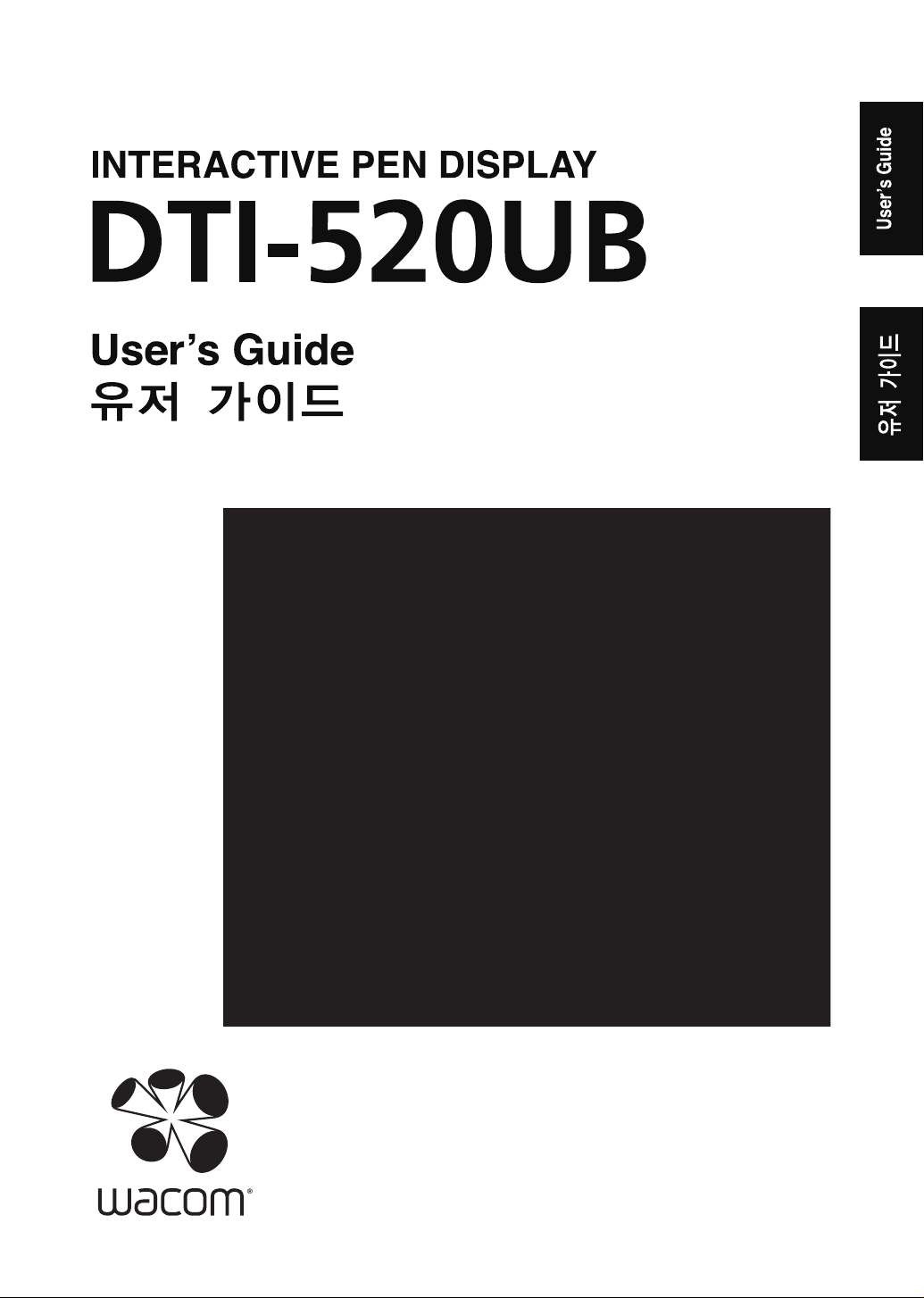
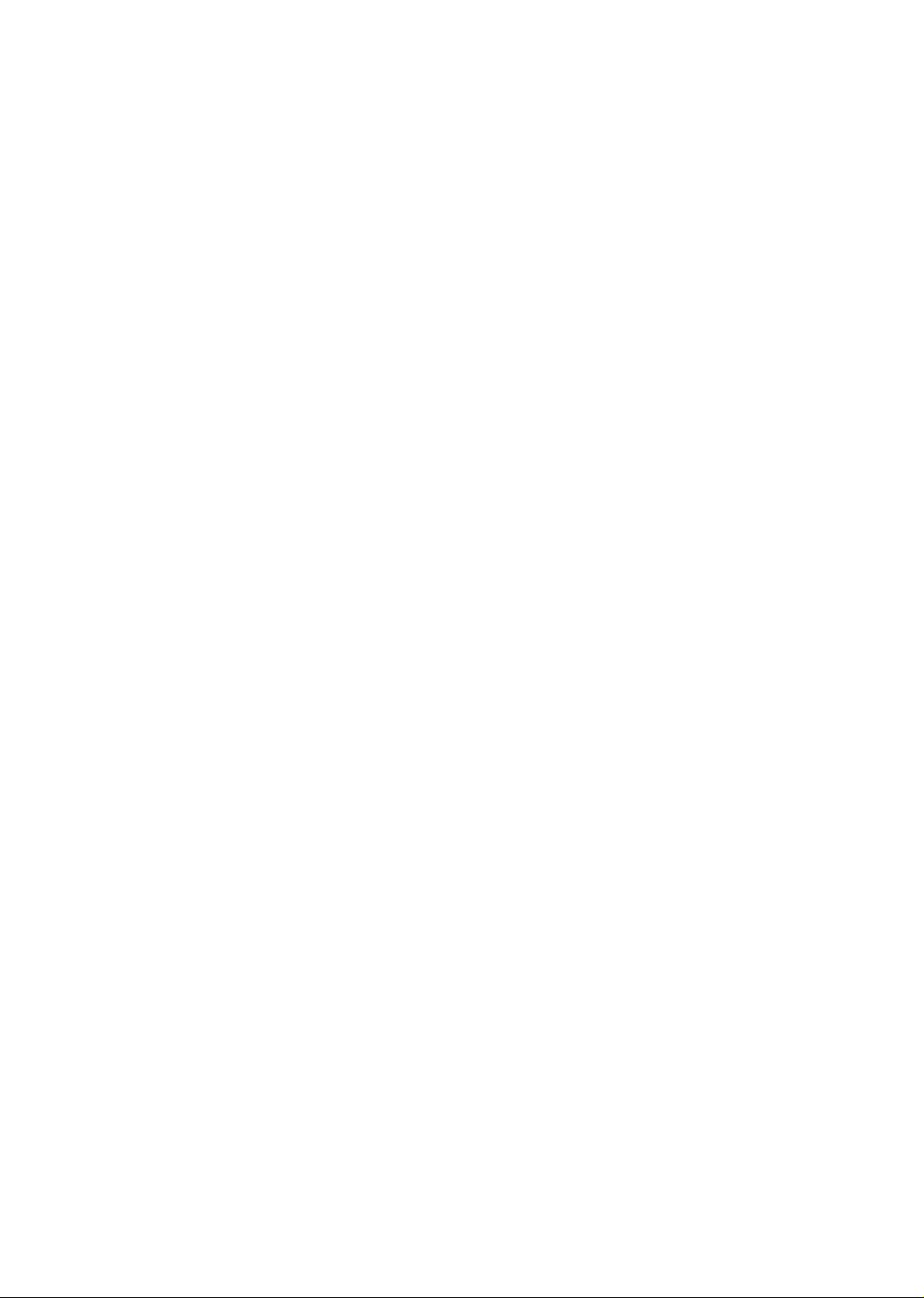
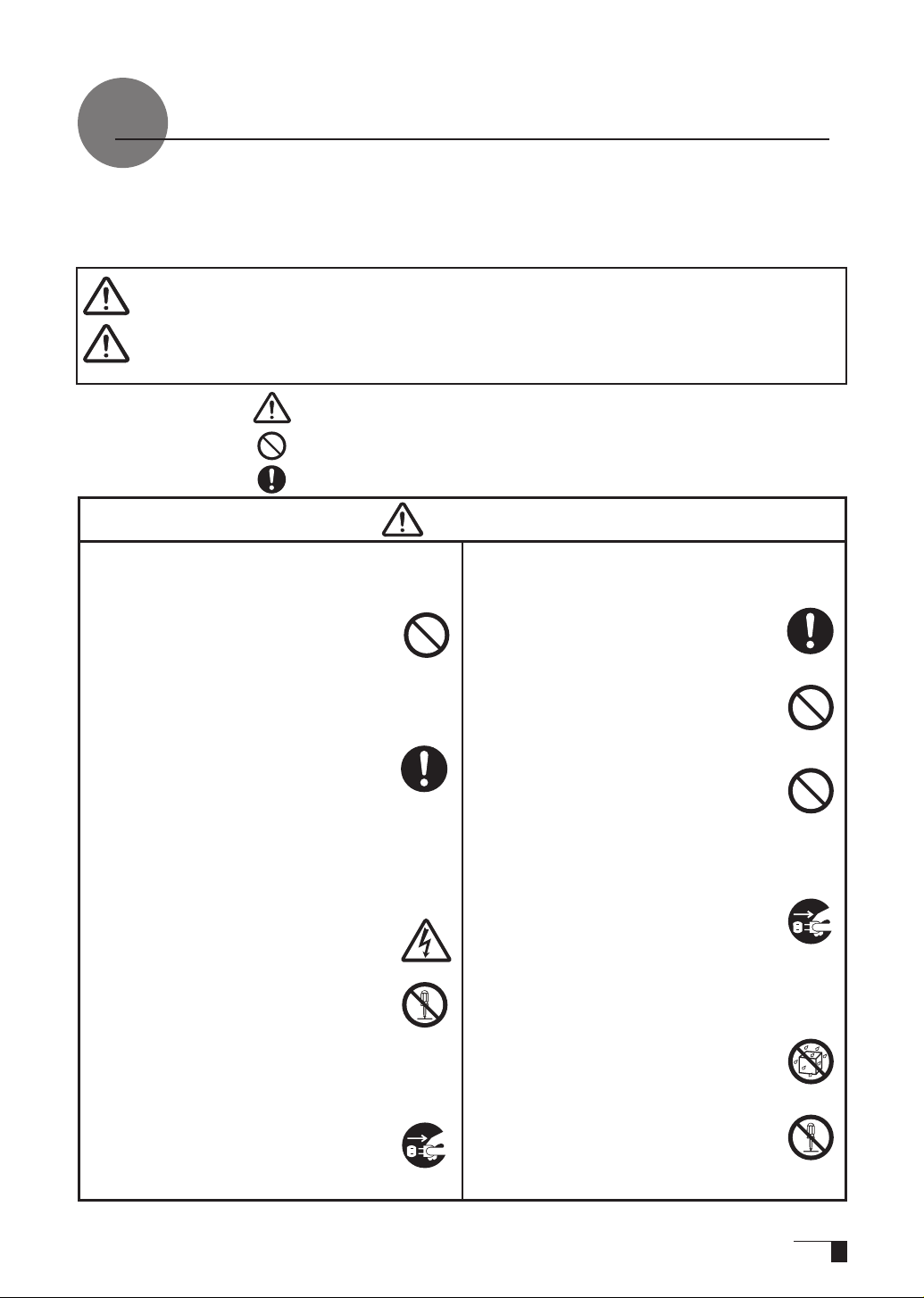
So that the DTI-520UB may be Used Safely...
The following symbols appear throughout this user guide in order to ensure safe use of the DTI520UB (hereafter referred to as “DTI-520UB,” “the product” or “this product”). Please read these
items carefully and always heed the Warning and Caution items when using your DTI-520UB.
User's Guide
Warning
Caution
Meanings of Symbols
Do not use the product in a facility control
■
This symbol indicates an item that, if ignored when handling the product, could
lead to the loss of life or serious injury.
This symbol indicates an item that, if ignored when handling the product, could
lead to injury or damage to personal property.
:
Indicates that it is important to be careful when taking the action or actions noted.
Indicates that the action or actions noted are to be avoided.
Indicates it is important to take the action or actions noted.
system that requires an extremely high
level of reliability.
This product may cause other electronic
devices to malfunction, or other devices
may cause this product to malfunction.
Turn this product off in places
■
where the use of electronic equipment is
prohibited.
In airports, hospital intensive care units
and other such places where the use
of electronic equipment is prohibited,
this product may adversely affect the
operation of other electrical devices .
In order t o prevent this, w hen i n suc h
locations, always disconnect the product’s
USB connector from your computer and
turn off the switch.
Do not open the back cover.
■
In sid e this produ ct t here are se veral
high-voltage parts. Persons other than
professional service personnel should
neve r op en th e ba c k cov e r of th i s
product. Unauthorized opening of the
back cover may lead to fire or electric
shock.
When this product ceases to operate
■
normally due to being dropped or a
similar cause, remove the power
source cable from the electrical
outlet.
Leaving the power cable connected may
result in re or electric shock.
Warning
Regarding the power plug and power
■
adapter.
-
Please remove dust from the power
plug regularly. The addition of moisture,
etc. to accumulated dust may lead to
re.
- Please do not use any power adapters
other than those included with the
product. Ignoring this warning may
result in re or product failure.
- Please do not damage or forcibly bend
or bundle the power adapter cord. Also,
please do not place heavy objects on it
or expose it to excessive heat. Ignoring
this warning may result in re, electric
shock or product failure.
- In the unlikely case that the power
adapter should produce smoke or a
strange odor, please disconnect it from
the wall outlet and return it to either the
store where you purchased it or to the
Wacom Customer Support Center for
repair service.
- Please do not connect or disconnect
the power adapter with wet hands.
Ignoring this warning may result in
electric shock or malfunction.
- Please do not open or otherwise
change the power adapter. Ignoring
this warning may result in re or electric
shock.
1
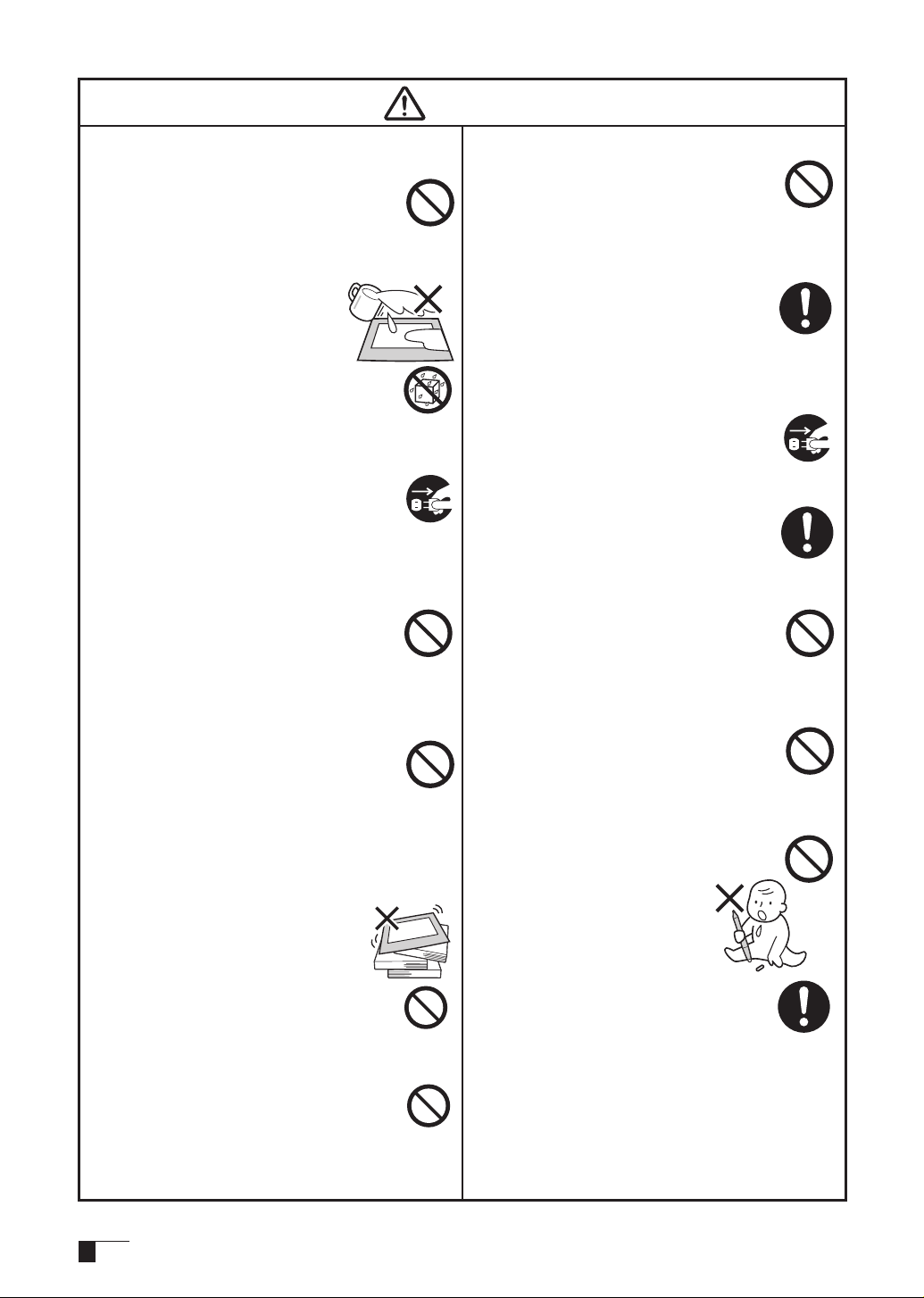
2
Do not use organic solvents to clean
■
this product.
When cleaning the product, never use
such organic solvents as alcohol. Such
solvents may cause discoloration and
deterioration in quality.
Do not let the product get
■
wet.
Please do not place containers
s u c h a s c up s a nd v a se s
c o n t a i n i n g wa t e r ne a r th e
product. Coming in contact with
water or other liquids may cause
product failure.
When cleaning this product,
■
always disconnect the USB connector.
Whe n cleani n g the pro d uct, alwa y s
disconnect the USB connector from the
USB port of the computer. Failure to do
so may result in electric shock.
While this product is in use, avoid
■
placing any metal objects on it.
Do not place any metal objects on the
product while you are using it. This may
result in malfunction or product failure.
Do not touch any liquids that may
■
be leaking from this product.
The liquid contained in the product is
an irritant. In the unlikely case that such
liquid should leak, never touch it with
bare hands. In case of contact with skin,
mouth or eyes, rinse immediately with
running water and continue rinsing for
15 min ute s or longer. Al so c ons ult a
physician.
Do not use excessive force with the cable.
■
Please do not step on, or place heavy
objects o n an y of the product’s
cables. Also, do not apply excessive
fo rce t o the b ase of t he ca ble or
repeate d l y ben d an d stret c h it,
as this may caus e i t to bre a k or
malfunction.
Do not place the product on
■
unstable surfaces.
Do not place the product wh ere it is
likely to totter, lean or be exposed to
strong vibrations. Doing so may lead
to the product falling, resulting in injury
and/or product failure.
Caution
Do not place heavy objects on
■
the product.
Do not put excessive weight, or place
heavy objects on the product. These
actions may cause product failure.
When connecting the power
■
plug
When plugging the power adapter into
an elect ric al outlet , al so connec t a
grounded wire.
When not using this product for a long
■
period of time
For safety reasons, when you will not
be using the product for a considerable
length of time, disconnect the power
adapter from the electrical outlet.
Do not use this product in a
■
dusty environment.
Dust can cause damage to the product.
Do not block the ventilation
■
holes on the backside of the
product.
Blocking these holes may cause internal
overheating and subsequent damage.
Do not pick up the product by its
■
stand.
If excessive force is used in handling the
stand, its open and close function may
become damaged. When picking up the
product, always pick it up by the body.
Regarding the Grip Pen
■
-Do not strike hard objects with
the metal Grip Pen. Doing so
may c a u se dama g e to the
product.
-Be careful to not allow small
children to put either the pen
or the spare n i b into their
mouths. There is the danger
that the nib or side switch may
be accidentally swallowed or that the
grip pen may be damaged.
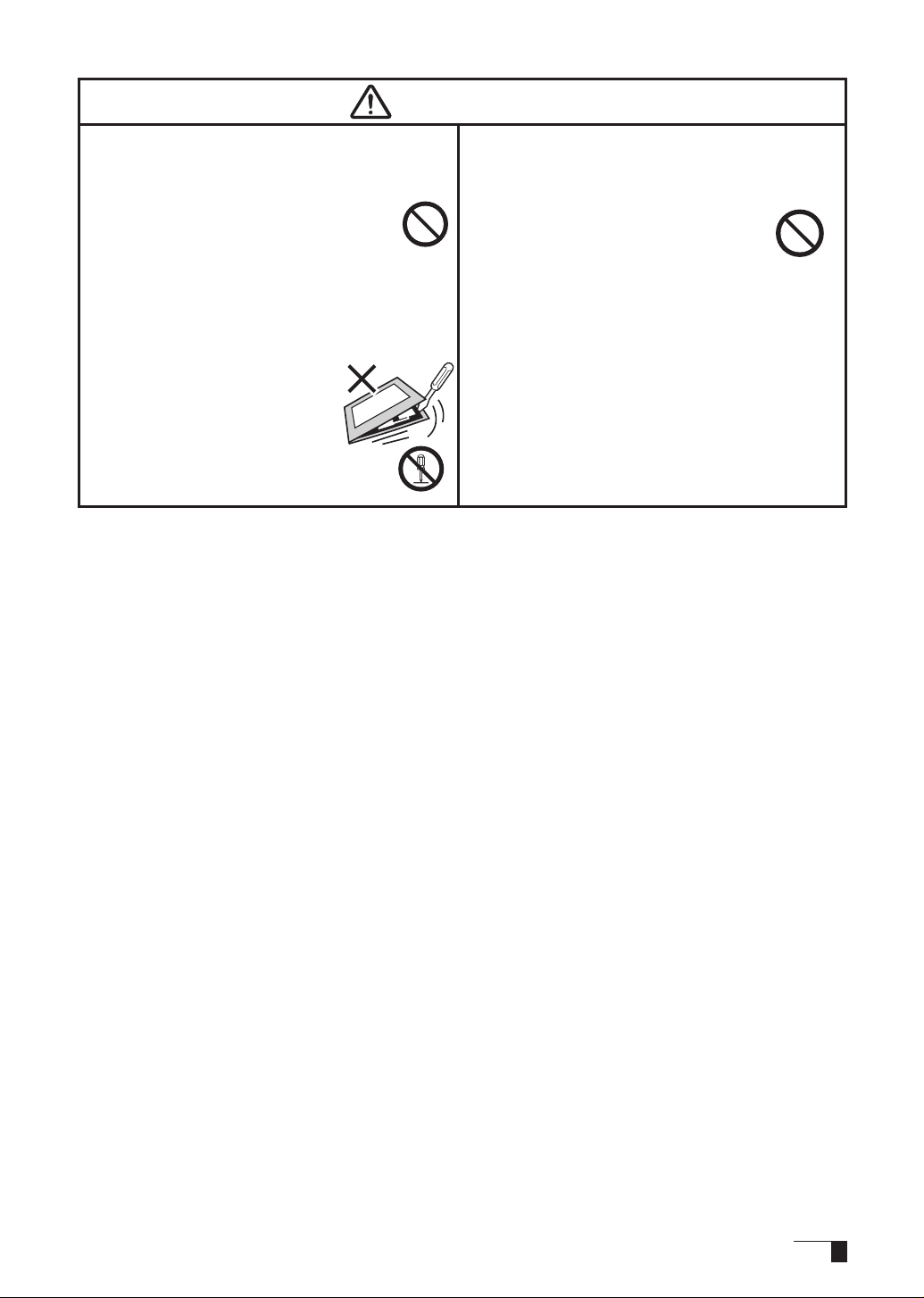
3
Caution
Do not place the product in either very
■
hot or very cold places.
Do not place the product in very hot (35
degrees centigrade or more) or very cold
(5 degrees centigrade or less) locations.
Also, avoid placing it in locations with
severe temperature fluctuations as this
may adversely affect the product and
cause product failure.
Do not disassemble the product.
■
Do not disassemble or modify
the product, as these actions
may lead to fi r e , e x c e s s i v e
generation o f heat , elec trical
shock or injury. The guarantee
on the product will become null
and void if the product is ever
disassembled.
Do not connect or disconnect any
■
cable while the product or your
computer is on.
Do not connect or disconnec t an y
cable (including the USB cable) or the
power adapter while your computer
or this product is turned on. This may
cause damage to the product or to
your computer.
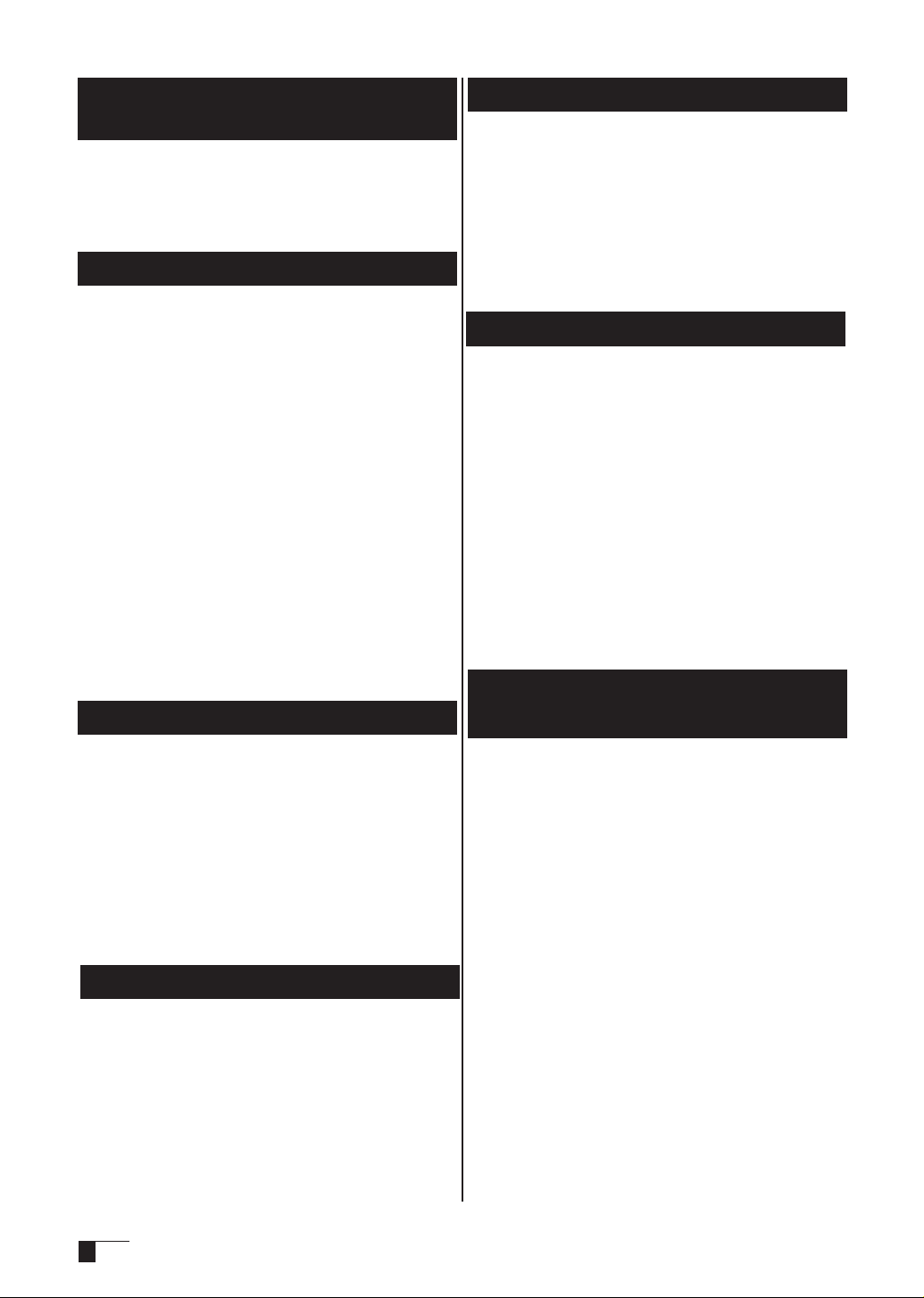
Please take the following precautions
to protect the health of your eyes.
When using the product, make sure that the
●
room is sufciently illuminated and be careful
not to get your face too close to the screen.
Take regular breaks when using the product
●
over an extended period of time.
Warranty Exclusions
Wacom will not bear any responsibility for
●
damage caused by re, earthquake, accidents
caused by third persons, intentional or
ac ciden tal ab use by t he cust omer o r any
other damage caused by abnormal use of the
product.
Wacom will not bear any responsibility for
●
contingent damages (such as loss of business
profits, suspension of operations, alterations
to and disappearance of data, etc.) caused by
use of, or inability to use, this product.
Wacom will not bear any responsibility for
●
damage resulting from the use of this product
in a fashion other than as explained in this
user guide.
Wacom will not bear any responsibility for
●
damage resulting from malfunctions caused
by u sing t his produc t in con junc tion w ith
adaptation equipment or other company’s
software.
Regarding warranty of the product
Precautions
1 Wacom Company, Ltd. holds the copyright to
the auxiliary tablet.
2 The unauthorized duplication or reproduction
in whole or in part of the tablet driver or this
user guide is expressly prohibited.
3 Wa c om res e r ves the right to change the
configurations or specifications of the tablet
driver or the product, as well as the contents
of this user guide, without prior notice.
Regarding this User Guide
This user guide contains instructions regarding
the set up, installation, functions and methods
of use of this product. The product consists of
the LCD monitor and the tablet, which will act
as two distinct pieces of equipment to be used
in conjunction with your computer. First, you
will set up the display device and then you will
install the tablet driver in your computer. You
will then be able to use this product as a builtin display tablet.
Analog RGB compatible video output is
necessary for the screen display of this
product. For information regarding how to use
video cards, refer to the instruction manual
accompanying the video card.
Please be aware of the following
regarding the LCD display.
Wacom w a r r a n ts the product, to t h e origi n a l
consumer purchaser, except software, to be free
from defects in materials and workmanship under
normal use and service as long as the product
remains in production, but not less than one (1)
year, from the date of original retail purchase, as
evidenced by a copy of the receipt or a registration
card that has been returned to Wacom within 30
days of purchase.
Regarding Trademarks
Wacom are registered trademarks of WACOM
●
Company, Limited.
Windows is a trademark of Microsoft
●
Corporation, registered in the United States
and other countries.
Macintosh is a trademark of Apple Computer,
●
Inc., registered in the United States.
Other product names and related items are
●
the trademarks or registered trademarks of
each concerned company.
4
Depending on what is being displayed, bright or
dark green, red and blue dots may show up on
a very small portion of the LCD display screen.
These do not indicate product failure or a lack
of quality.
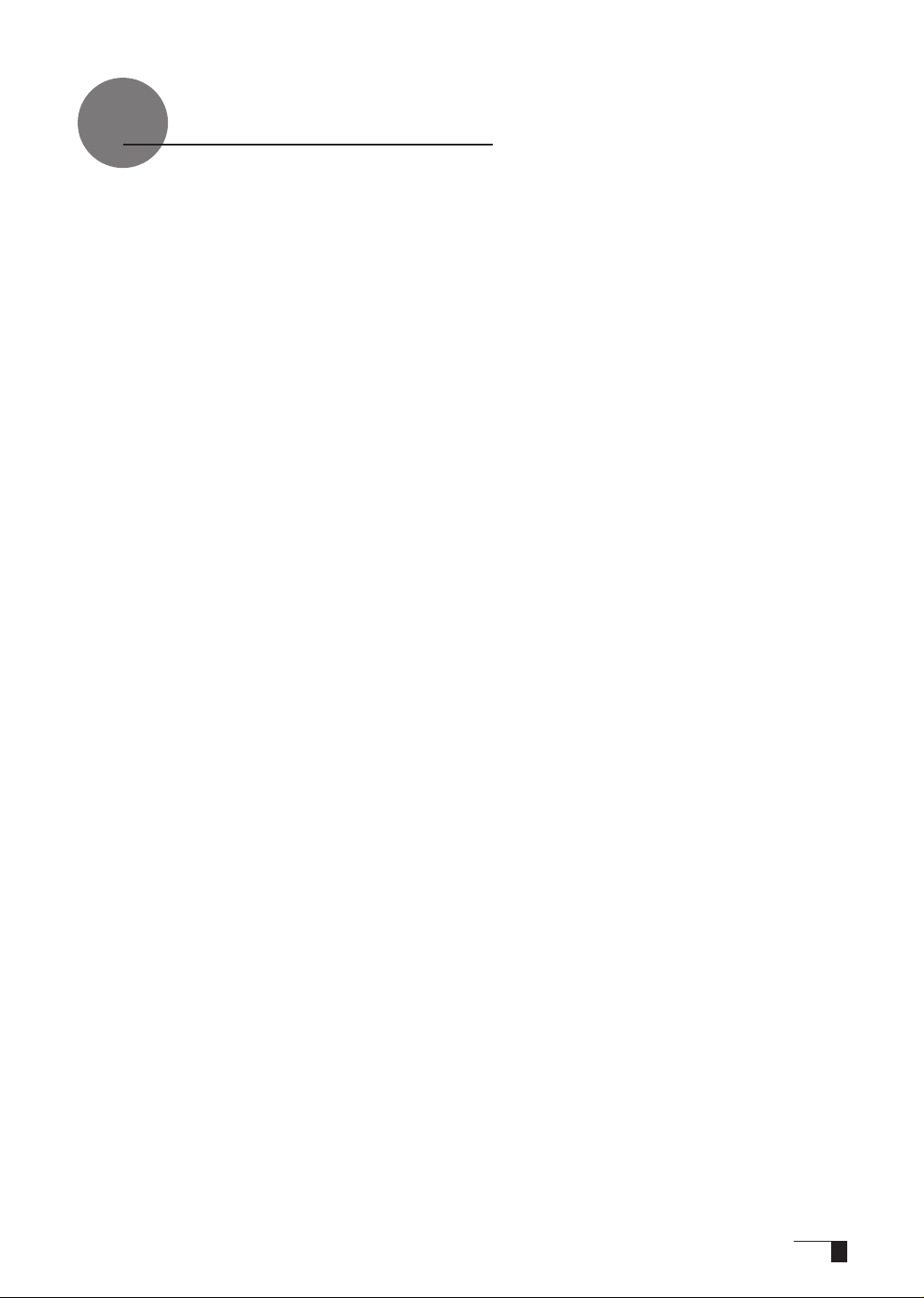
Table of Contents
So that the DTI-520UB may be Used Safely... ...........................1
Table of Contents .........................................................................5
Component Functions ................................................................. 6
Opening the Stand .......................................................................................... 7
Using the Penholder ....................................................................................... 7
Installing DTI-520UB on a Mount Arm ............................................................ 8
Accessory Check .........................................................................9
Connecting DTI-520UB ............................................................10
Installing DTI-520UB Driver ....................................................... 12
Windows Setup ............................................................................................ 12
Macintosh Setup ........................................................................................... 13
Uninstalling the Tablet Driver ........................................................................ 13
The DTI-520UB Display ..............................................................14
Switching Display Images ............................................................................. 14
The Auto-Adjust Function ............................................................................. 14
The DTI-520UB Power Saving Function ....................................................... 14
Protrusion of the Picture from the LCD Panel and the Blurring of Characters... ....... 15
Button Functions .......................................................................................... 16
Adjusting the Brightness and Contrast of the Display .................................. 16
Pen ...............................................................................................19
Basic Operations of the Pen ......................................................................... 19
How to use the Tablet Button ....................................................................... 20
Using the Control Panel .............................................................21
Displaying the Control Panel ........................................................................ 21
Control Panel Basics .................................................................................... 21
Synchronizing the Positions of the Pen Tip and Pointer ..............................22
Setup Procedures for when Multiple Interactive Pen Tablets are
Connected ............................................................................................ 23
Supplementary Information ...................................................24
Removing Stains ........................................................................................... 24
Replacing the Pen Nib .................................................................................. 24
Troubleshooting ..........................................................................25
T
Display Troubleshooting .............................................................................. 25
The Pen and Side Switch do not Operate Correctly (For Both Windows and Macintosh) .......... 26
General Troubleshooting ............................................................................... 27
Troubleshooting for Windows ....................................................................... 27
Troubleshooting for Macintosh ..................................................................... 27
Specication ............................................................................... 28
Warranty ......................................................................................29
Obtaining Technical Support .....................................................30
5
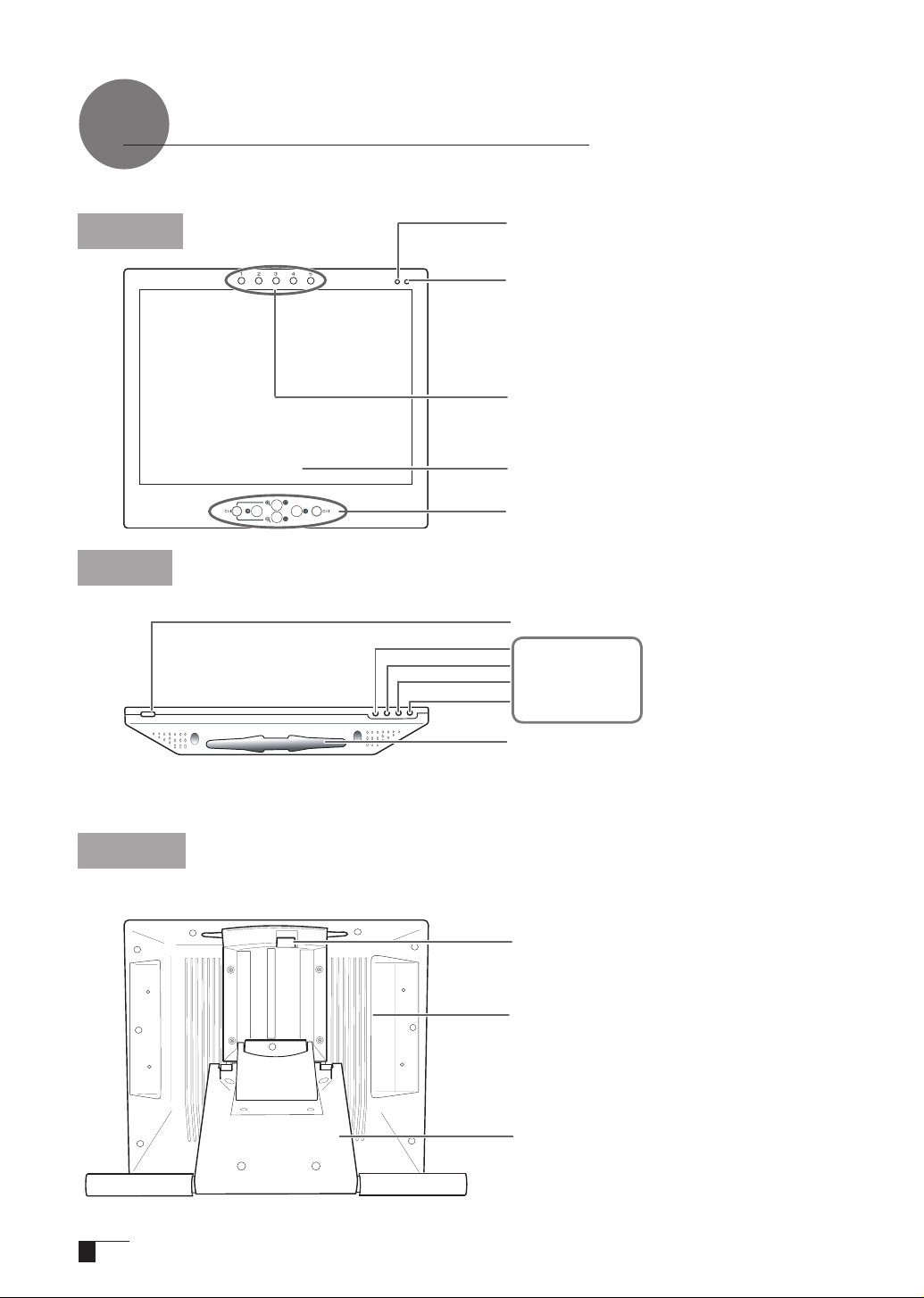
Component Functions
Front
Top
Status LED
When the pen switch is on, this will become
blue.
Power LED
Lights blue when power has been supplied the
DTI-520UB and the computer and video signals
is present. Glows orange when no video signal
is detected by the DTI-520UB.
For Application Software buttons
Enable you to create different functions for sup-
porting application software
Integrated LCD Monitor and Tablet
Tablet Button
You can operate a zoom function and a scroll
function with a single touch of a button.
Power Switch
Menu Button
- Button
+ Button
ENTER Button
→
P.16
Back
6
Pen Rest
Place the pen here while the pen is not in
use.
Stand Adjustment Lever→P.7
Connector→P.11
→
P.7
Stand
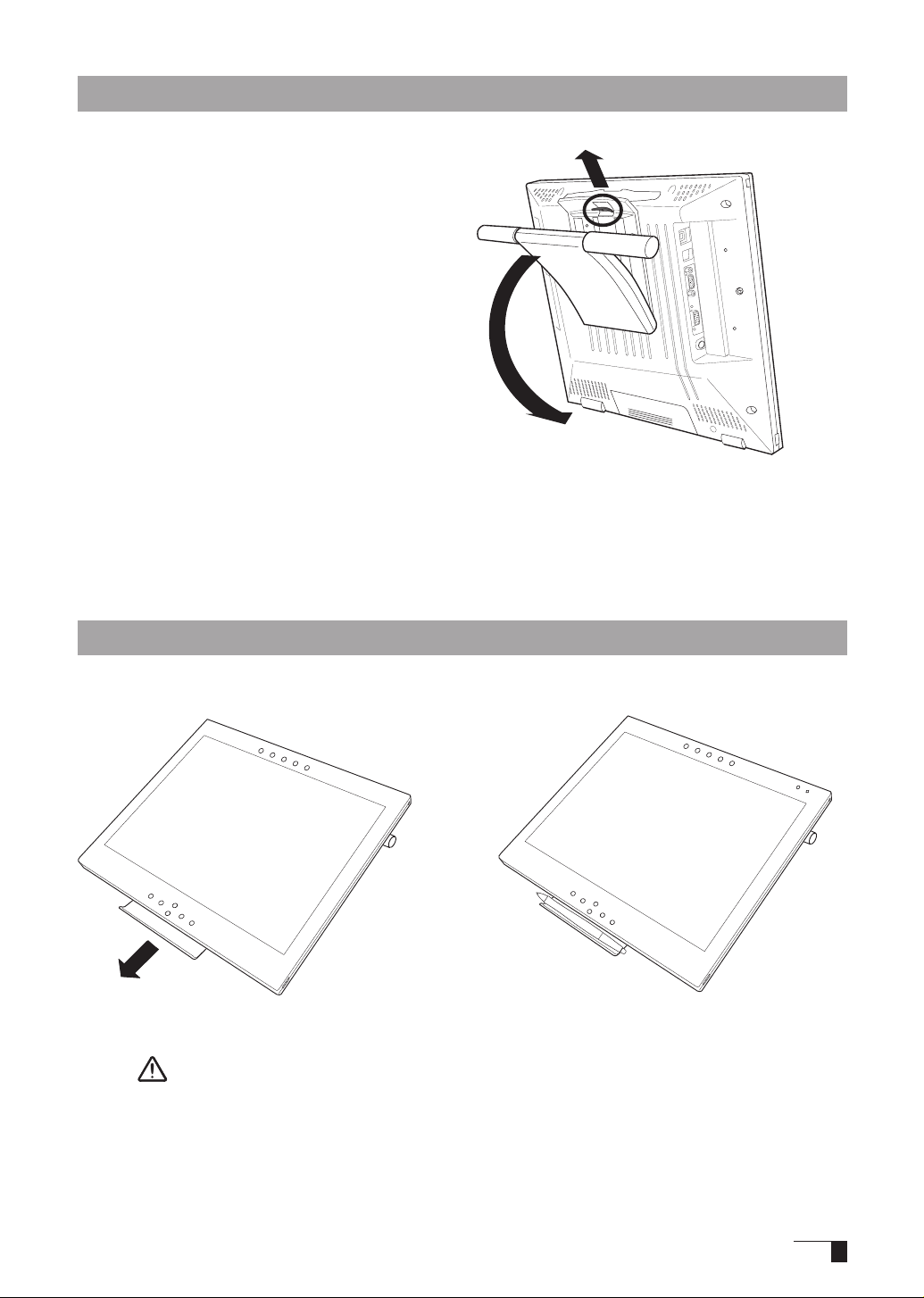
Opening the Stand
Pull up on the stand adjustment lever.
1
Let the stand down.
2
1
2
Using the Penholder
Pull the penholder towards you as shown in the illustration below.
Caution
Always close the stand and, as shown in the above illustration, lay the tablet on its side
before pulling the penholder out.
7
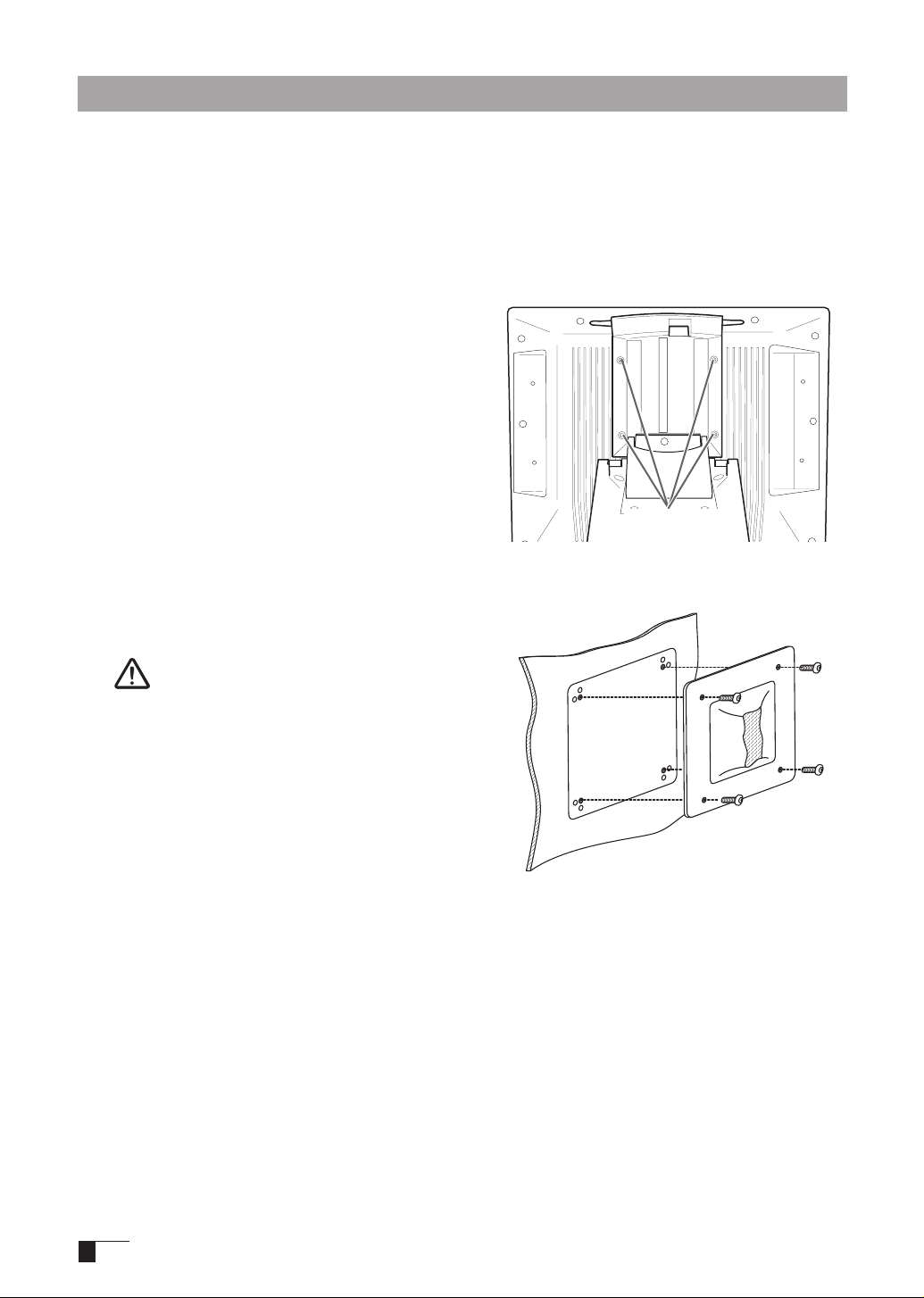
Installing DTI-520UB on a Mount Arm
This product conforms to the Video Electronics Standard Association’s (VESA) Flat Panel Monitor
Physical Mounting Interface Standard (FPMPMI).
This product can be removed from the stand and mounted on such apparatuses as a VESAstandard mount arm. In order to do this, M4/0.7 mm screws, which are not included with the
product, are needed. Use screws that will, at the time of installation, penetrate the surface of the
product by no more than 15 mm. Use of longer screws may result in damage to internal parts of
the product.
Make sure that both your computer and the
1
product are turned off and that all cables are
disconnected.
Place the display unit face down on a at
2
surface. To prevent harm to the front of the
unit, rst spread a cloth or other similar
material on the at surface.
Remove the four screws that hold the stand
3
to the unit.
Using four M4/0.7mm screws, securely mount
4
the arm or similar apparatus to the back of the unit.
Unscrew
Caution
When installing the unit on a mount arm or
other stand, always follow the directions in
the instruction booklet for the mount arm or
stand, as well as the instructions contained
in this document. Incorrect installation may
result in the product coming loose and falling
and possibly causing product failure.
Connect the cables and save the screws that you
5
removed in step 3.
8
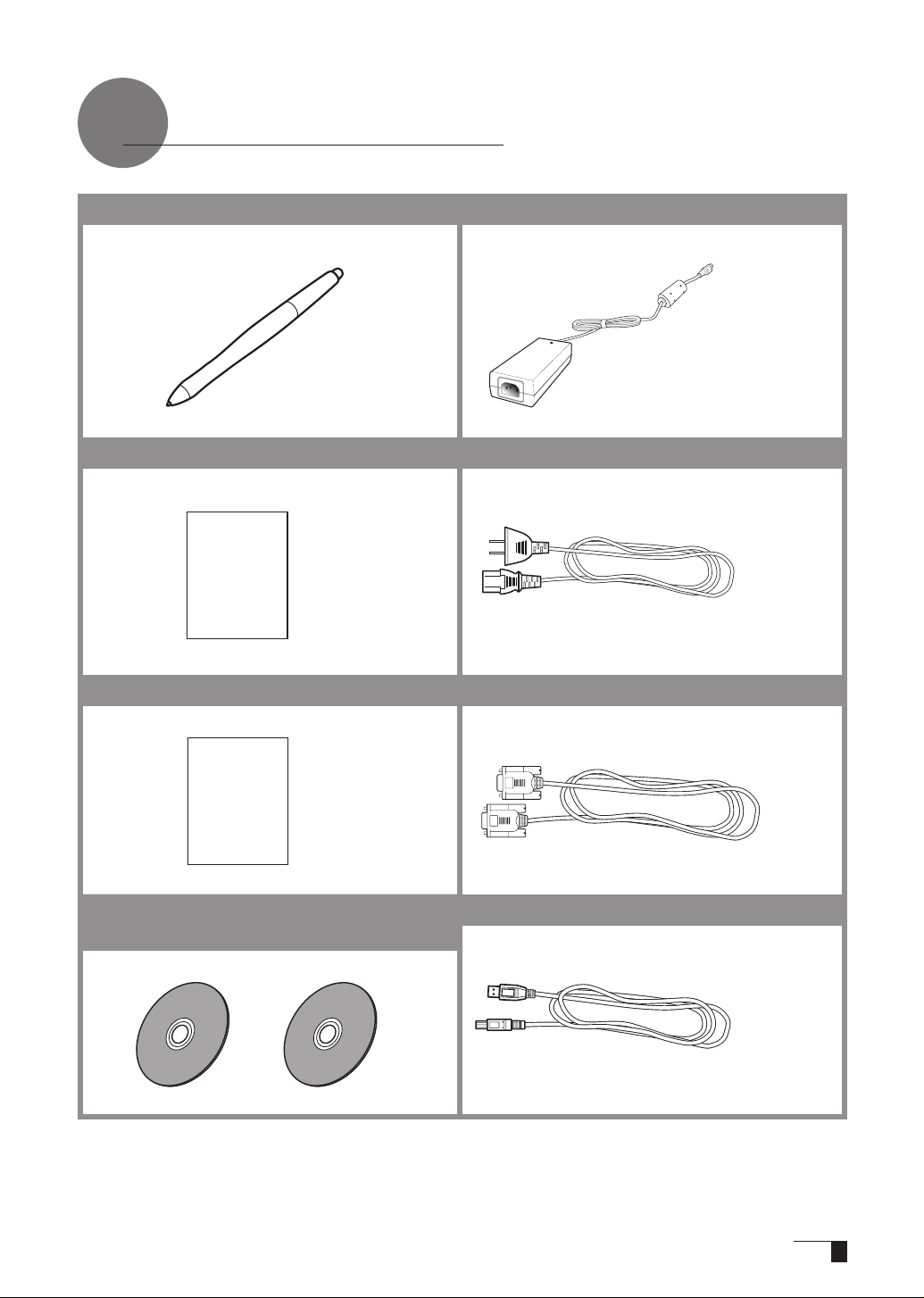
Accessory Check
Pen
●
Power Adapter
●
User Guide (This booklet)
●
User Guide
Application Install Guide
●
Application
Install
Guide
Tablet Driver CD - ROM /
●
Application CD - ROM
Power Cable
●
Serial Cable
●
USB Cable
●
Important :Do no throw the box away; it is useful for the storage and transport of the product.
9
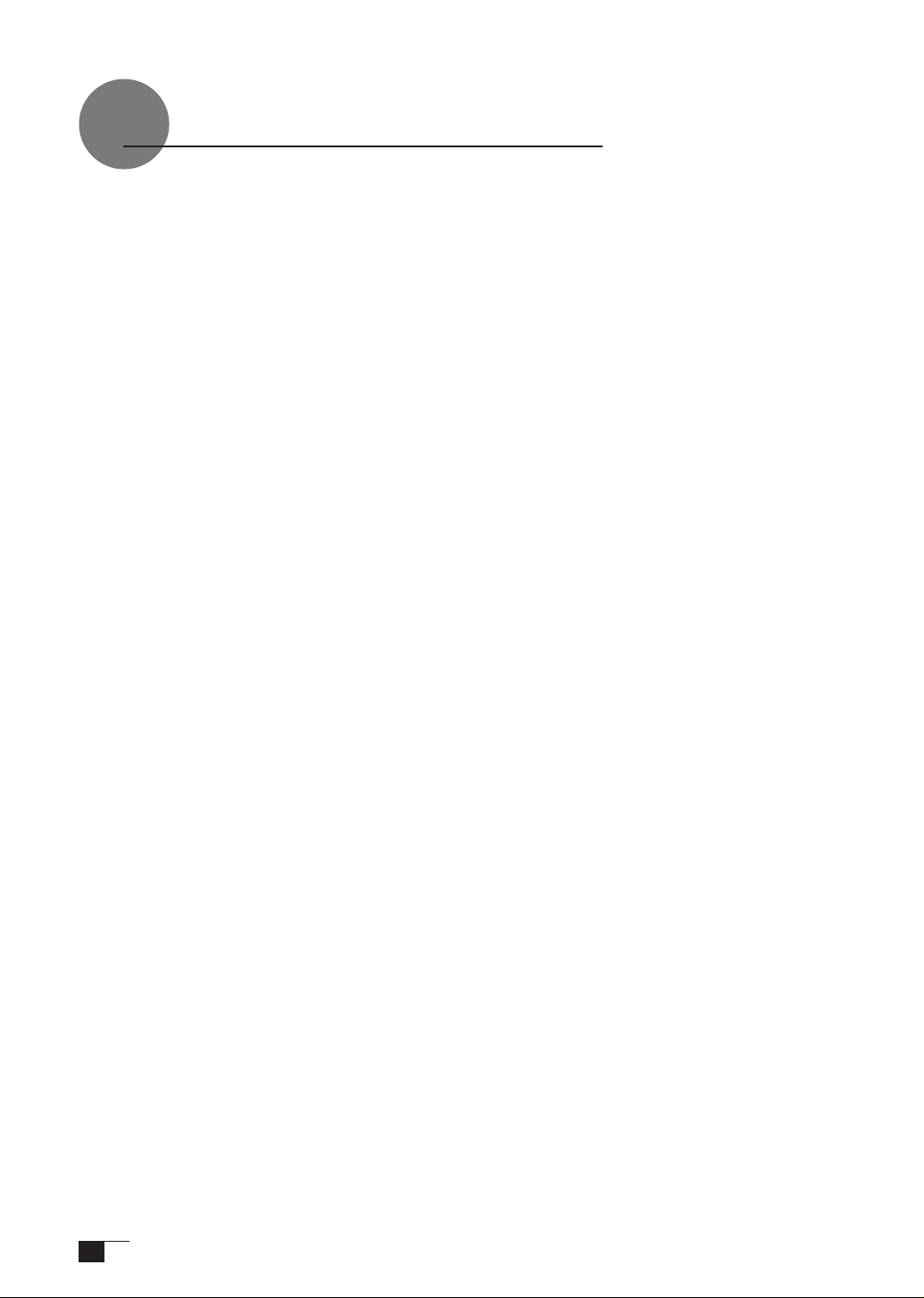
Connecting DTI-520UB
Turn off both your computer and the product.
1
Connect the Analog-RGB connector to your computer’s display port.
2
Connect the power adapter to the power cable and connect the DC power connector to the
3
DC power input terminal. Next, plug the power cable into your electrical outlet.
Be sure to also connect a ground wire.
Turn on the product’s power switch.
4
The power indicator lamp will light up orange.
Turn on your computer.
5
While looking at the LCD screen, congure the color resolution and size settings.
6
Caution: - Do not modify the refresh rate. Setting the rate to a value that exceeds the DTI-520UB refresh
rate may result in loss of picture.
- The color palette settings and corresponding number of colors displayed are as follows:
High Color (16 bit) →65,536 colors / True Color (24 bit) → Roughly 1,619 colors
*The number of colors is limited by the efciency of your computer and video card. For details,
refer to the user’s manual provided by the manufacturers.
Turn off your computer and the product.
7
Connect a USB connector of the product to a USB port of your computer using a USB cable.
8
Turn on your computer and the product.
9
Install the DTI-520UB driver (Please refer to “Installing DTI-520UB Driver” on page 12).
10
10
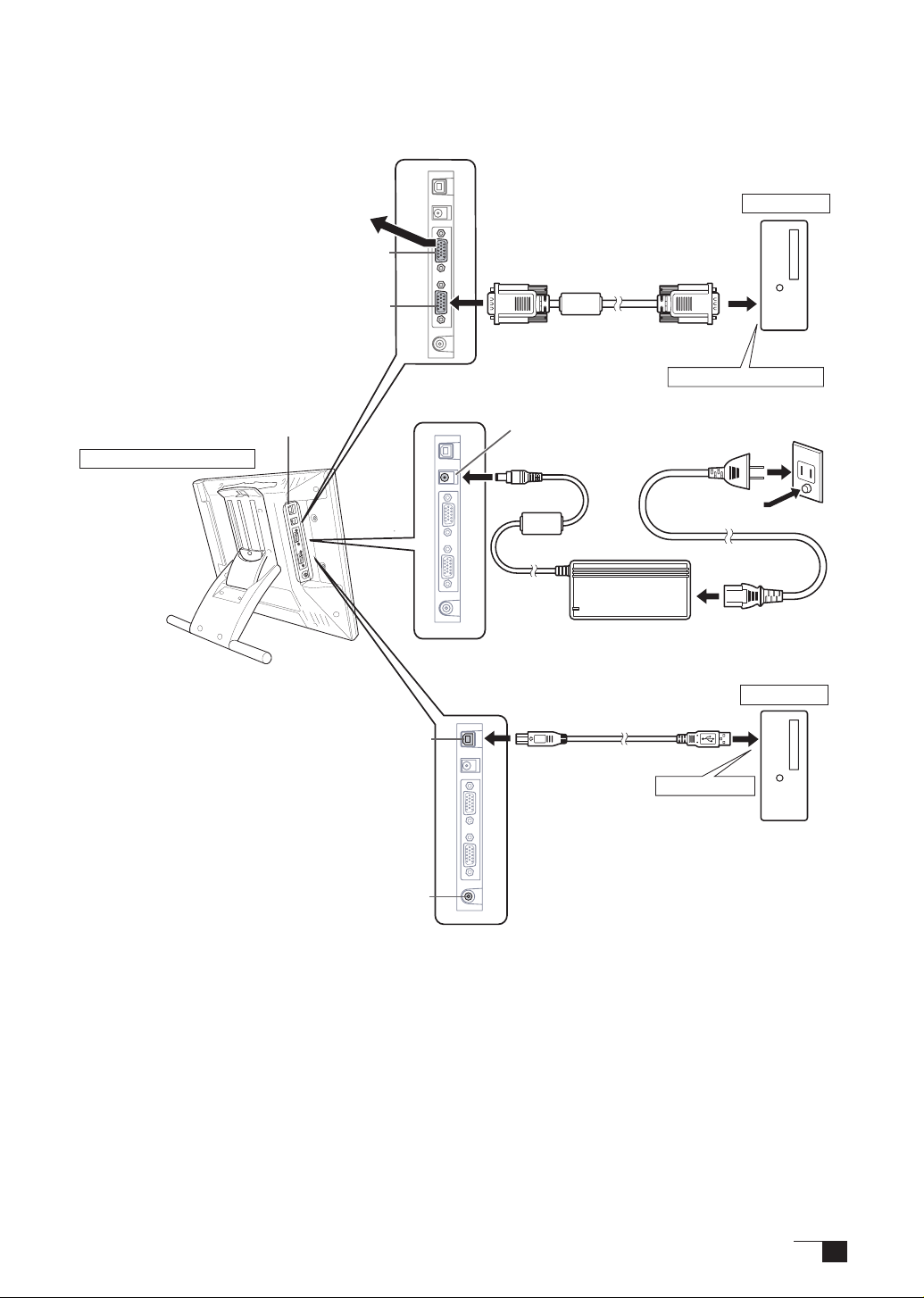
USBconnector
ConnectorsArea
USBcable
Powercable
PowerAdapter
DCPowerInputTerminal
ToanalogRGBport
ToUSBport
DTI-520UBRearView
Computer
Outlet
GroundWire
Tomonitororprojector
(Output)
(Input)
AnalogRGBconnector
AnalogRGBcable
AnalogRGBconnector
Compositevideoconnector
Computer
2
3
8
11
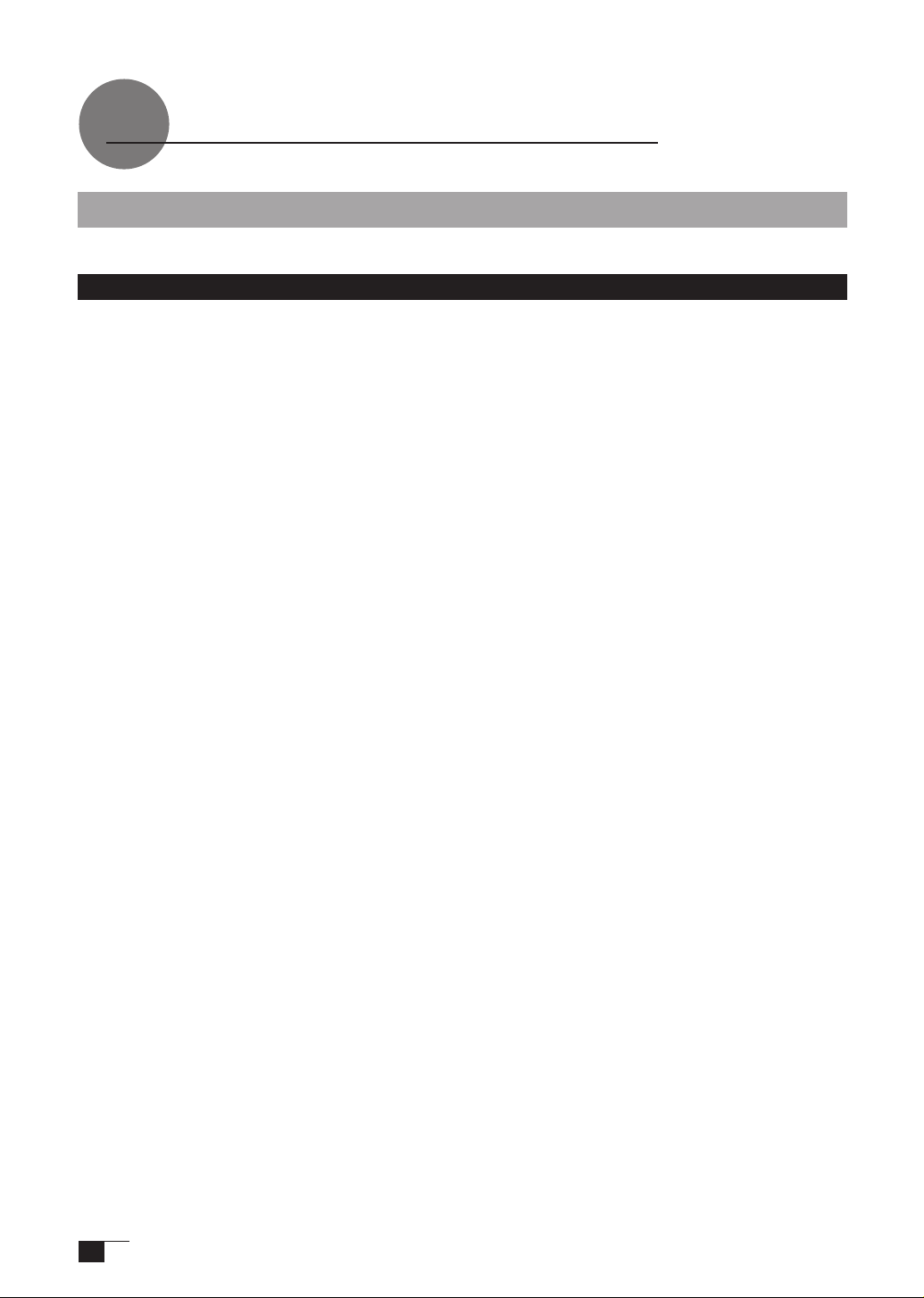
Installing DTI-520UB Driver
Windows Setup
Before installation, connect the DTI-520UB USB cable to your computer and turn the unit on.
Installing the Tablet Driver
Insert the tablet driver CD into the CD-ROM drive. The install menu should automatically
1
display. If the menu does not display, double-click on the INSTALL icon (located on the CD).
The install menu will appear. When you click on INSTALL TABLET, the LICENSE AGREEMENT
2
dialog will appear.
Click Accept.
3
When the installation nishes, click OK.
4
Next, install the button driver.
5
Click NEXT in the WELCOME TO WACOM BUTTON DRIVER VER.x.xx SETUP dialog.
6
The LICENSE AGREEMENT dialog will appear. Click Next.
7
Follow the prompts to install the driver software.
8
The INSTALLWIZARD COMPLETE dialog will appear. Click FINISH.
9
Return to the install menu. Click FINISH.
10
See "How to use the Tablet Buttons" section (P.16) for more info about tablet buttons.
11
Hint: The latest information about the DTI-520UB driver is described in the technical note.
Please read it certainly after the driver is installed.
12
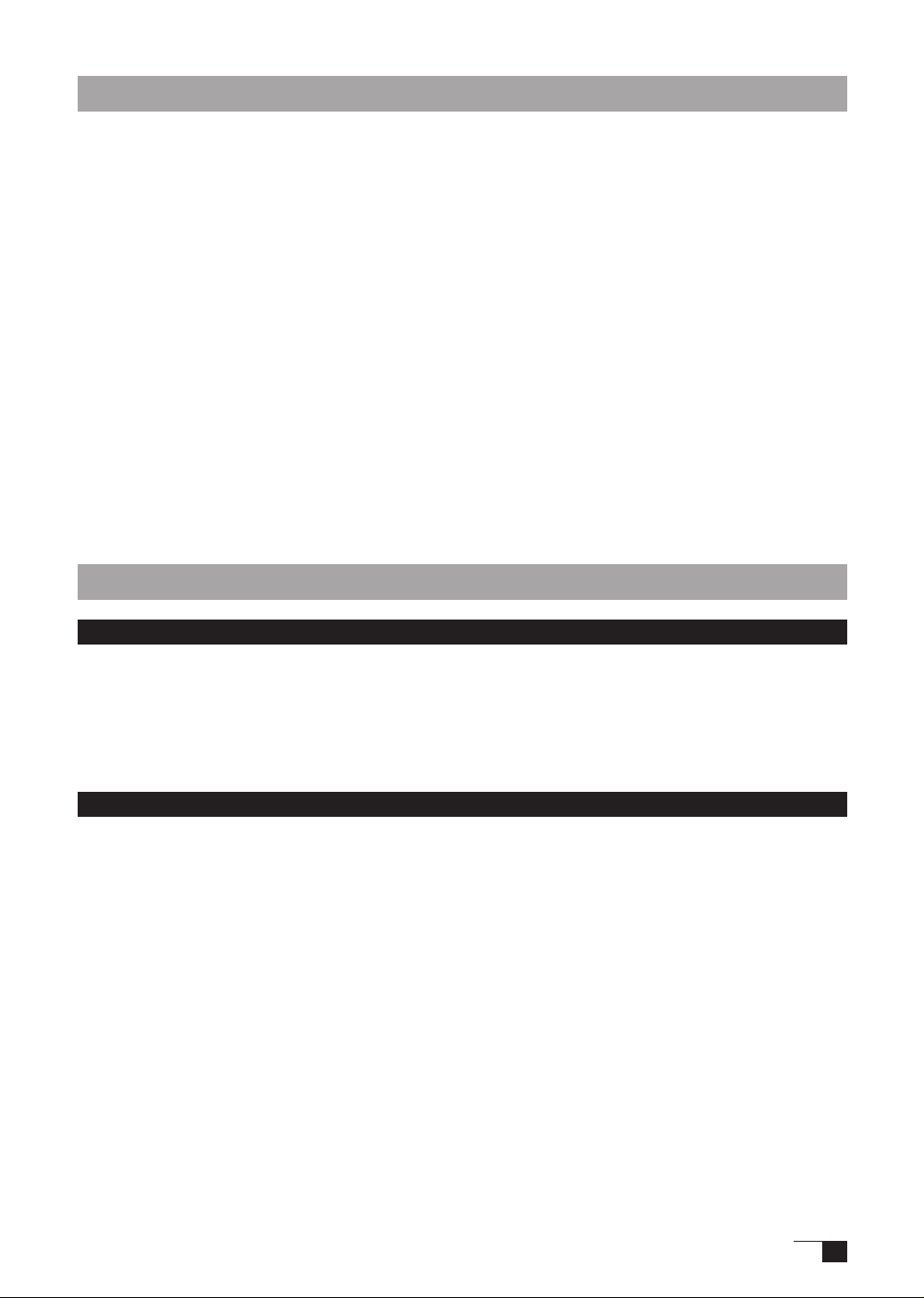
Macintosh Setup
Connect the USB cable to your computer, turn on the product and start up your Macintosh.
1
Close any open applications and temporarily turn off any virus-monitoring programs.
2
Insert the Tablet Driver CD-ROM into your computer’s CD-ROM drive. The install menu will appear.
3
it doesn’t appear, open the CD-ROM and double-click on Install or Install.app.
Hint: *After installing OS X, input your password.
Click on Install Wacom Tablet and installation will begin. Thereafter, follow the screen
4
in struction s and continue the inst allation proc ess. If d uring processing, the identity
conrmation dialog box displays, input your password *.
Hint: *After installing OS X, input your password.
After the tablet driver installation is complete, restart Macintosh.
5
Caution: Macintosh OS x 10.2 and newer versions include as a standard feature the Inkwell function.
If this function is on, the yellow Inkwell memo pad will appear after installation of the Tablet
Driver. To disable this function, click on Ink from the Control Panel, click on Settings and
remove the checkmark from Allow Me to Write Anywhere.
Uninstalling the Tablet Driver
Windows
Click on the Windows Start button and open the control panel. Double click the Add and De-
1
lete Program (Application) icon.
Select Pen Tablet from the list and click the Modify (Add) and Delete button. Follow the in-
2
structions in the dialog box to initiate uninstall.
If Windows is restarted, it is deleted.
If
Macintosh
Open the Applications folder and then open the Tablet folder.
1
Start up Remove Tablet and follow the instructions to initiate uninstall.
2
13
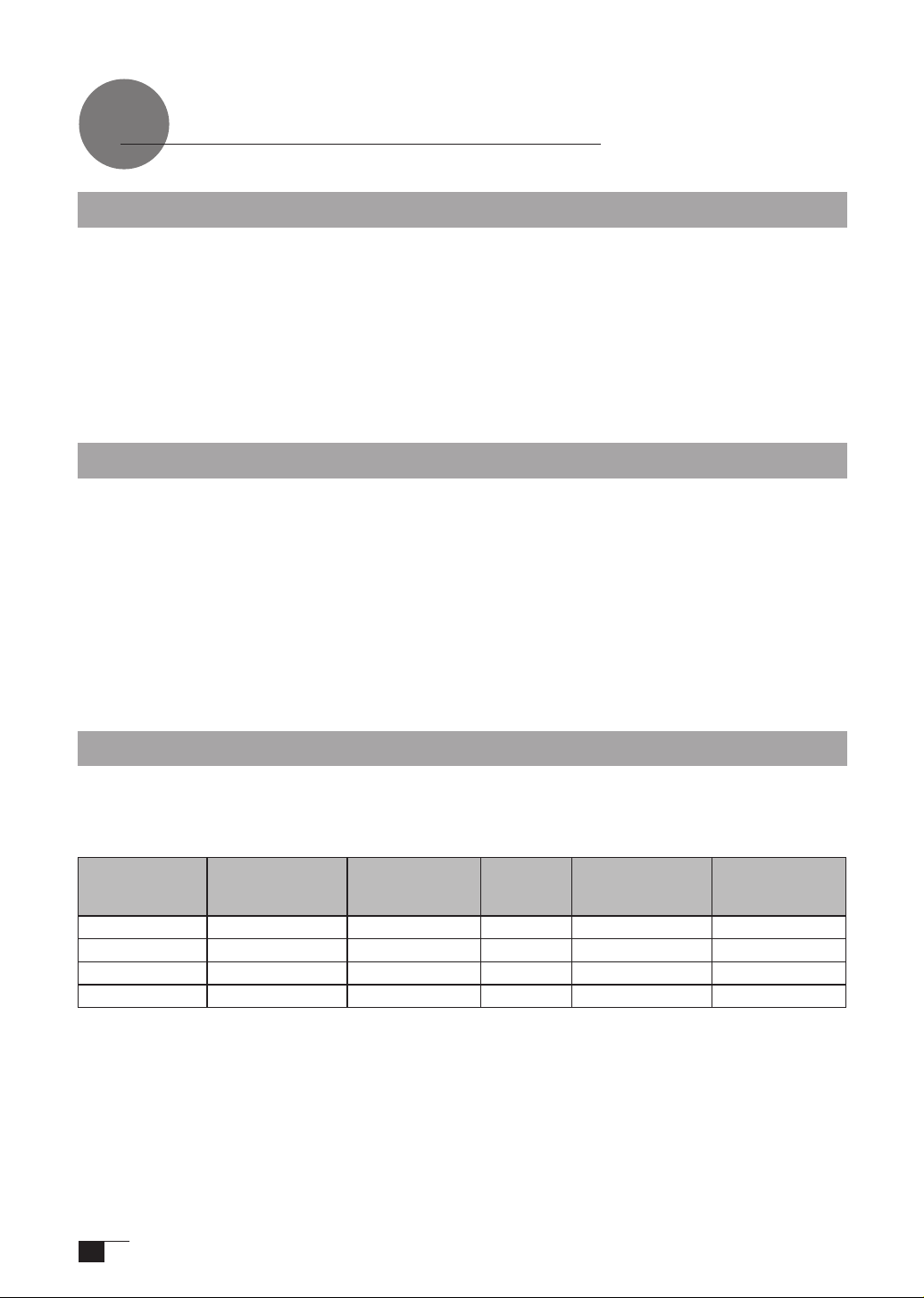
The DTI-520UB Display
Switching Display Images
Either an image input from the RGB – RGB cable (see P. 11) or an image input from the
composite video cable will be displayed on the DTI-520UB. Either of these images can be
replaced by using the following method:
Switch at the INPUT CONVERSION screen, which can be accessed from the menu screen.
●
(→P.18)
Click on the ENTER button.(→P.16)
●
Hint: If both the RGB – RGB cable and the composite video cable are connected, and then you
turn the unit on, the image input from the RGB – RGB cable takes priority and is displayed.
The Auto-Adjust Function
In order to ensure optimal display image quality, this product utilizes the Auto-Adjust function.
When the Auto-Adjust function is operating, it may take a short time before the screen displays
properly. The settings initiated by Auto-Adjust are saved in the display.
Hint: If the Auto-Adjust function is operating, the horizontal and vertical positions as well as the
phase and pitch of the display are adjusted automatically when the display mode is received.
The Auto-Adjust function becomes operational when the horizontal frequency is in the
30-56.5KHz and the vertical frequency is in the 45-75Hz range.(When resolution is 1024 × 768
dot (XGA), vertical frequency is in the 45-70Hz range).
Important:When the Auto-Adjust function is operating, only the power switch is operational.
The DTI-520UB Power Saving Function
This product is in compliance with VESA power-saving guidelines. When connected to a Display
Power Management (DPMS)-compatible computer and graphics board, the power savings
indicated below are automatically realized during times of non-operation.
Computer
Activity
Turned On Yes Yes Yes 23W or less Blue
Stand-by Mode No Yes No Less than 2W Orange/Blue*
Suspend Mode Yes No No Less than 2W Orange/Blue*
Off Mode No No No Less than 1W Orange
Caution:*Depending on the specications and settings of your computer and video card, when
in standby and suspend modes, the power lamp may only light up orange.
14
Horizontal
Synchronizing
Signal
Vertical
Synchronizing
Signal
Picture
Signal
Power
Consumption
Power Lamp
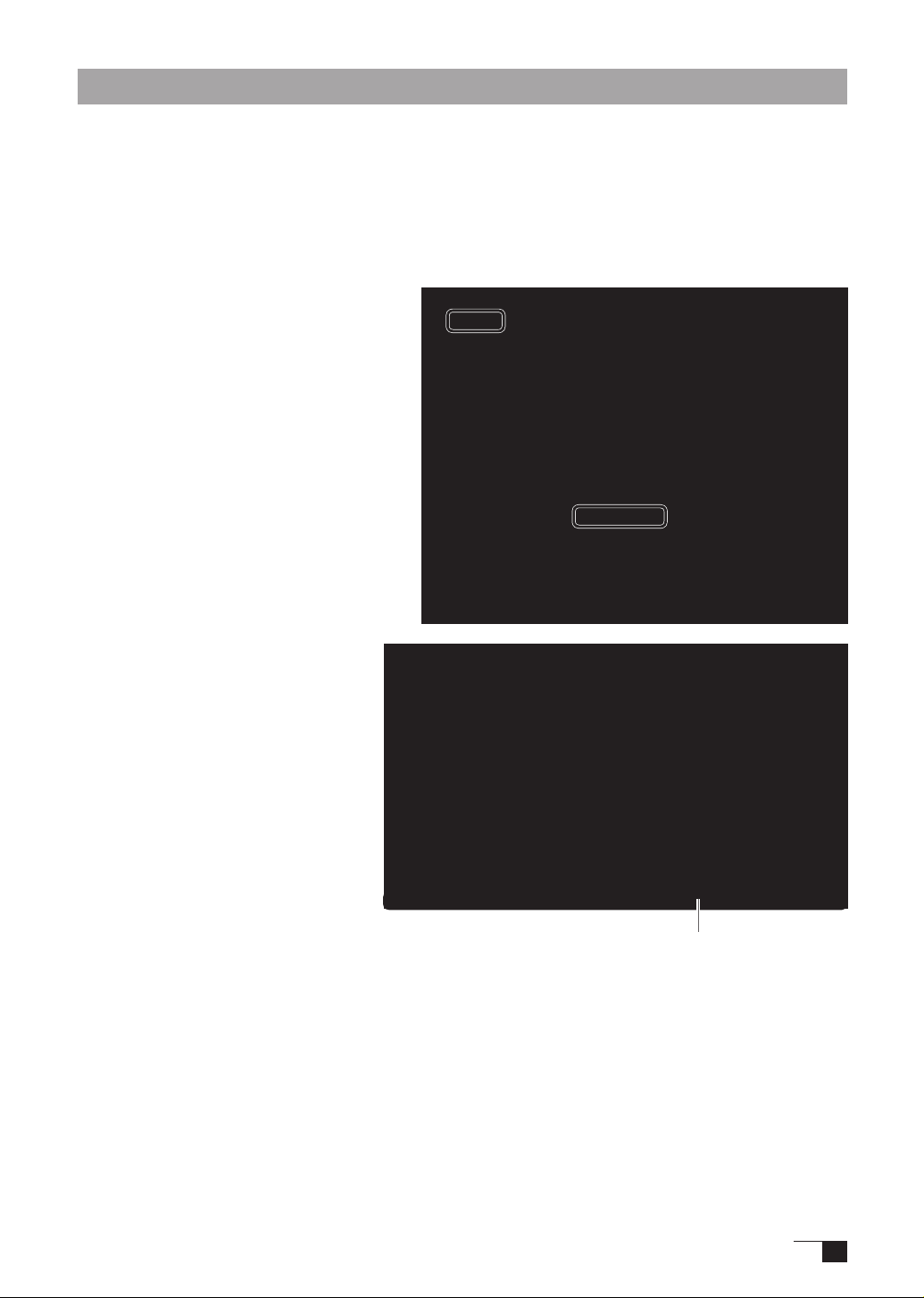
Protrusion of the Picture from the LCD Panel and the Blurring of Characters...
Caution: This setting is effective when the product and computer are connected by a RGB cable.
Depending on the type of computer and graphics board, the Auto-Adjust function is sometimes
not able to operate at full power, resulting in the picture blurring and protruding from the LCD
panel. If this happens, adjust the pitch and phase. At 1024 x 768-bit, the resolution is optimally
adjusted.
Procedure:
Open the Tablet Control Panel (see
1
page 21) and select the Calibrate tab.
Click on the Calibrate... button. An
2
adjustm e n t patt e r n f o r pit c h and
phase will appear.
Using the OSD controls, open
3
t h e O S D M e nu a n d t h e P i t c h
P.16,18
→
icon.
Adjusut the pitch level so the pattern
4
of ne vertical stripes display evently.
In the OSD Menu, select the Phase
5
icon.
1
2
Adju s t the phase level so the
6
ad j u s u t m e n t p a t t e r n s h o w s
P.16,18
clearly.
A f t e r c o m p l e t i n g t h e s e
7
adjustments, press the ENTER
an d MENU buttons to e xit th e
OSD Menu.
Click on the CANCEL button or
8
pres s t h e E N TER an d M E NU
buttons to exit the OSD Menu.
Hint: For Windows 2000, the pitch and phase may be calibrated after the Exit Windows screen is
displayed. If the frequency needs to be calibrated, light and dark vertical stripes will appear
in the dark areas of the screen. If the tracking needs to be calibrated, light and shade will
appear horizontally in the dark areas of the screen (for 1024 x 768-bit resolution).
This method is recommended in situations where the tablet driver has not been installed.
→
Adjustment pattern for pitch and phase
15
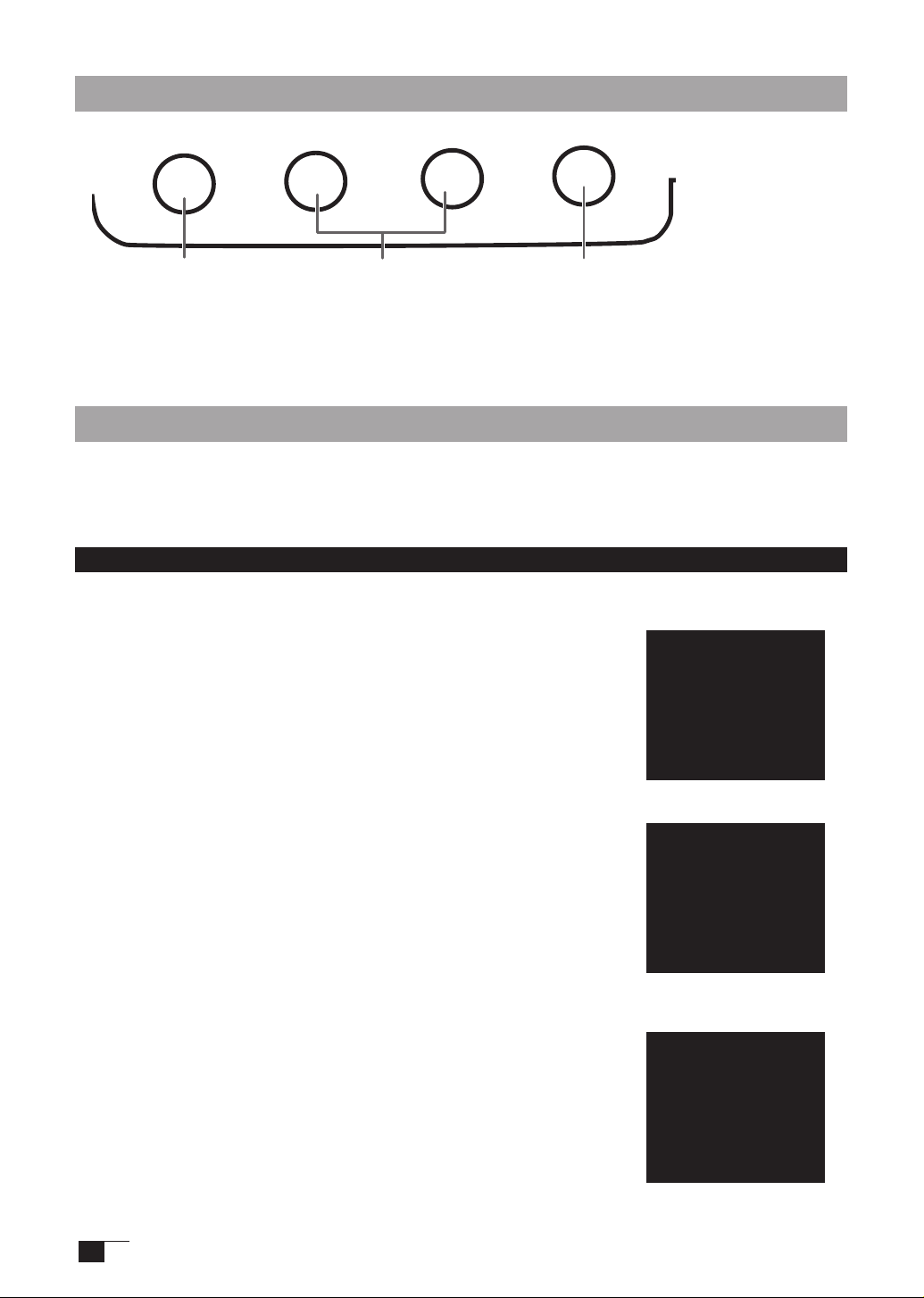
16
Button Functions
Menu button
Opens or closes the OSD
Menu.
:
buttons
−
You can select an option that can be
activa te d.After a ct ivatng a se le cted
option, press the + button to increase
a selected item value, and press the button to decrease it.
buttons
, +
:
ENTER Button
Activates or deactivates the selected OSD
menu otion. Also switches the image input
from the RGB – RGB cable and the image
input from the composite video cable.
Adjusting the Brightness and Contrast of the Display
Adjusting picture quality and setting up the display are accomplished by using on-screen buttons
to establish and change adjustment items and values. Click on the Menu button and the menu
screen appears. Select the items to be adjusted and their desired settings.
How to Use the OSD Menu
Example: Adjusting the brightness
Click on the Menu button to display the Main Menu Settings
1
screen.
Click on the + button and the− button and select the items to be
2
adjusted. When the option you want to adjust is highlighted, press
the ENTER button.
Use the + and - buttons to adjust numerical values and other
3
items.
After making your change, press the ENTER button to save.
4
To exit, press the Menu button.
5
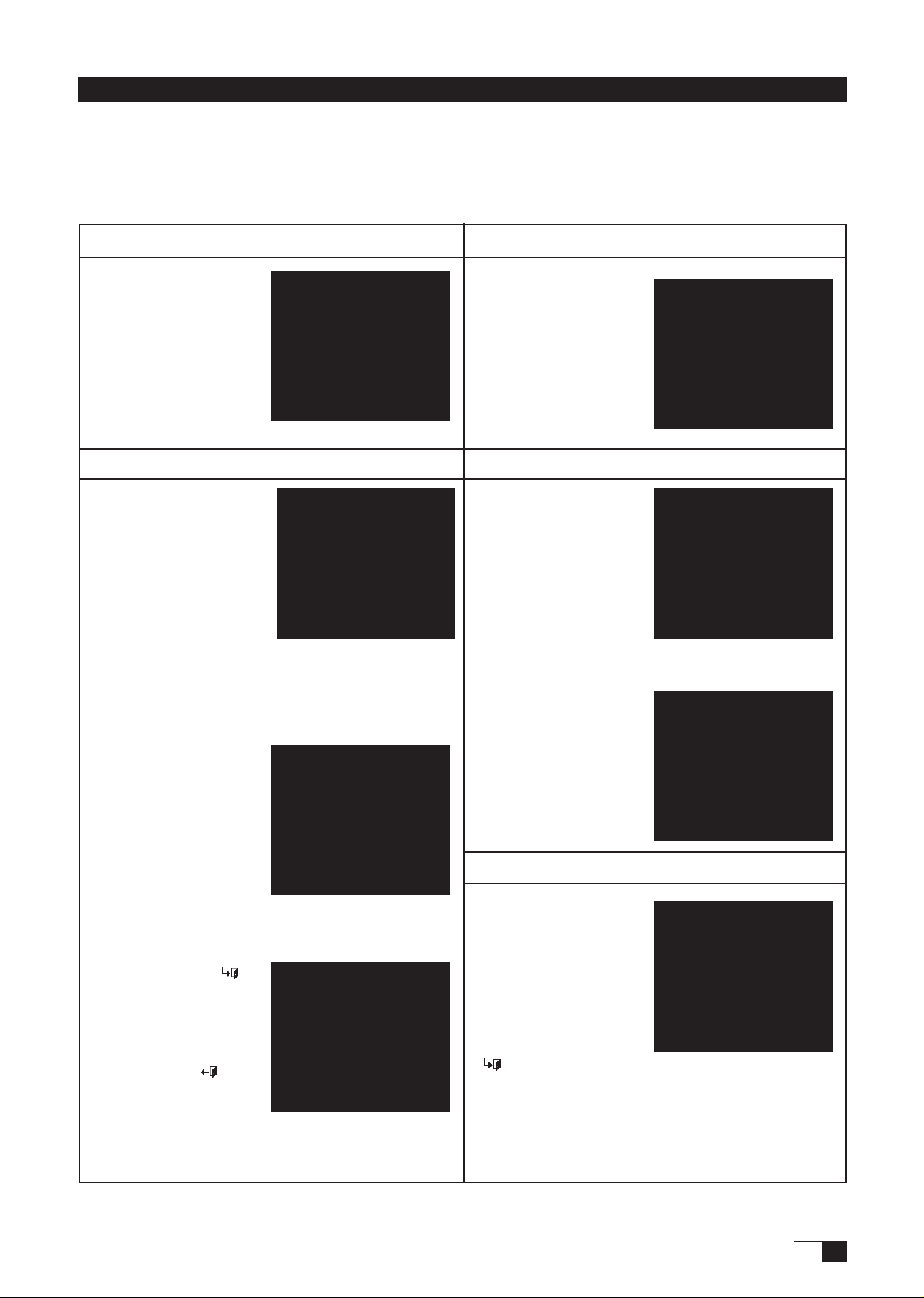
17
Types of OSD Menus
Some menu screen displays may vary depending on whether a RGB cable or a video cable
is connected. The following screens explained in Common Screens below are the same ones
regardless of the connection method.
Common Screens
●
Contrast
Select to increase
or decrease image
contrast.
Brightness
Select to increase
or decrease image
brightness.
Color
Provides settings for 9300°, 6500°, and
5000°Kelvin.
Also provides a User
option that enables you
to adjust red, blue and
green independently.
Selecting DIRECT
displays the received
signal as it is without
any adjustment.
Choose a setting to
work with and press
Enter to activate your selection. You can change
the user setting by
selecting the icon '
In the User Adjustment
window, change red,
blue and green to
calibrate color.To exit,
select the icon '
'.
'.
Language
Select to choose a
language option for the
OSD: English, Deutsch,
Francais, Espanol,
Italiano, or Japanese.
Backlight
Selects to increase or
decrease the backlight
brightness level.
Menu Position
Select to move the
OSD menu around the
display.
Reset
Provides two options:
Use AUTO ADJUST
to reset only the
image parameters.
Use RECALL to reset
all screen options to
the factory default.
Selecting the exit
'
'icon exits the
RESEST window without resetting anything.
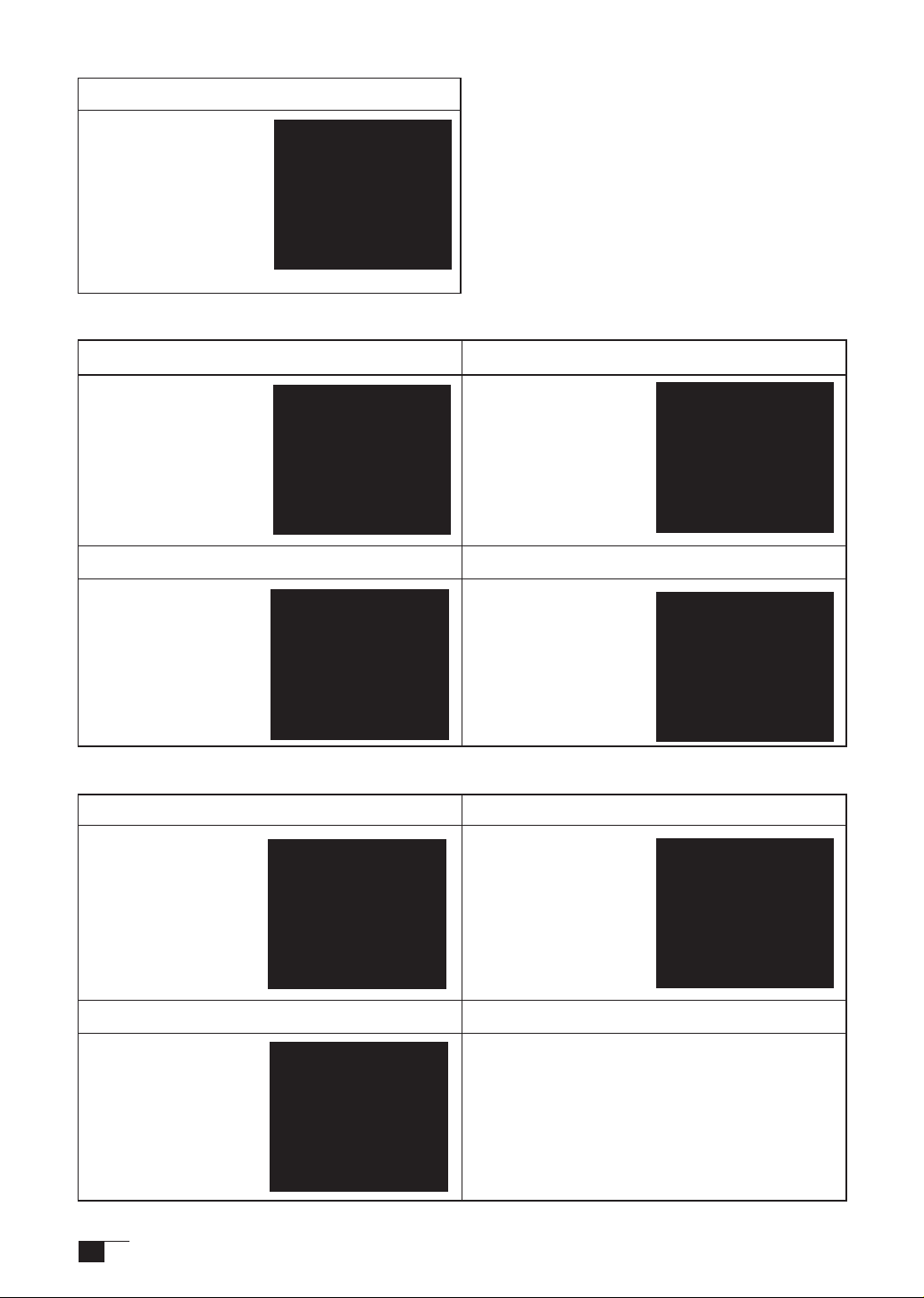
Signal Source
Select D-SUB and
the image input from
the RGB – RGB cable
displays.
Select VIDEO and the
image input from the
composite video cable
displays.
Screens that Display with a RGB Cable Connection
●
Horizontal Center(VGA only)
Select to move the
screen image left or
right.
To automatically
adjust, use the Reset
option.
Phase (VGA only)
Select to reduce or
eliminate horizontal
distortion lines.
To automatically adjust,
use the Reset option.
Vertical Center (VGA only)
Select to move the
screen image up or
down.
To automatically adjust,
use the Reset option.
Screens that Display with a Video Cable Connection
●
Saturation
Adjust saturation of a
image.
Pitch (VGA only)
Select to reduce or
eliminate vertical
distortion lines.
To automatically adjust,
use the Reset option.
Sharpness
Adjust sharpness of a
image.
Hue
Adjust hue of a image.
18

Pen
The Parts of the Pen and Their Functions
Eraser
It works like the eraser on a pencil.
Gripping the Pen
You can hold it just like a pen.
Pen Tip
• You can change the position of the screen
pointer by moving the tip of the pen.
• By varying the amount of pressure applied,
the boldness of lines and the size of points
can be adjusted.
• If the pen nib shows signs of ware, it can be
replaced. See page 24.
Basic Operations of the Pen
Moving the Pointer
By raising the pen a little above the screen and moving it, you can
move the position of the screen pointer.
Clicking and Double-clicking
Clicking
Tap on the screen lightly once with the tip of the pen to click.
19

Double-clicking
Tap in the same place twice quickly with the
tip of the pen to double-click.
Dragging
Select an icon or folder and then, while keeping the pen tip
pushed down, move the pen to move the object.
Using the Eraser
By setting the eraser function and then tracing over the display,
pictures and handwritten characters disappear as if erased by a
standard eraser.
How to use the Tablet Button
The tablet buttons are connecte the efciency of your work.
Note: The tablet buttons can be used in Windows-based PCs. To use the tablet buttons, you have
to install the button driver to your PC.(→P12)
Component Functions
3
1 2
No Function Description
1 The left mouse button It works like the left mouse button.
2 The right mouse button It works like the right mouse button.
3 Scroll button (Top) It scrolls the display of a monitor to upper side.
4 Scroll button (Bottom) It scrolls the display of a monitor to lower side.
5 Ctrl button A role of a ctrl button
45 5
20

Using the Control Panel
Change the settings for the pen and adjust the pointer and pen tip positions with the control
panel.
*When connecting and using multiple tablets, see page 23.
Displaying the Control Panel
Opening the Control Panel in Windows
Click on the Windows Start button, go to All Programs (P) or Programs (P), open Wacom Tablet
and select Wacom Tablet Properties.
Opening the Control Panel in Macintosh
Open System Settings and then Wacom Tablet.
Control Panel Basics
You select the pen tab.
5
2
1
3
4
NO Setting Item Description
1 Tip Feel
2 Double Click Distace
3 Click Sound When checked, an audible “click” sound will be heard whenever
4 Default Returns the PEN tab settings to their factory defaults.
5 Eraser It works
Customizes the amount of pressure needed to click or draw with
the pen.
Adjusts the size of the double-click area.See page 20.
a pen click occurs and your computer speakers are turned on.
a eraser.
like
21

Synchronizing the Positions of the Pen Tip and Pointer
Make the necessary adjustments so that when the pen nib is brought near the LCD screen, the
pointer displays properly in the area where the pen nib is placed (parallactic adjusting).
* When using an analog RGB input type of LCD pen tablet, please refer to “Protrusion of the Screen
from the LCD Panel and the Blurring of Characters” on page 15 and make any necessary adjustments
to the screen.
* When using multiple tablets, see page 23.
Click on Calibrate... and the screen used for
1
making adjustments will appear.
Clic k in the middle of the c ross
2
mark in the upper left-hand corner
of the screen while sitting in your
normal seating position with the pen
nib and the cross mark will move to
the bottom right-hand side of the
screen.
Cli c k aga i n in the middle of the
3
cr o s s mar k tha t is n ow in th e
bo ttom righ t-hand c or ner of the
screen while sitting in your normal
sea t i ng po s i tio n a n d t h e c ross
mark will disappear. The process of
synchronizing positions is now complete.
Click on the OK button in the lower part
of the screen to close the screen.
22

When multiple interactive pen tablets are connected and are to be used, it is necessary to set up
the pen and calibrate for each interactive pen tablet individually. Please follow the procedures
below to carry this out.
Bring the pen tip near the display of the tablet for which the setup is to take place. Verify that
1
the pointer moves in conjunction with the pen tip.
Open the control panel. (Please refer to the screen picture accompanying Step 1 of the pro-
2
cedure described in “Protrusion of the Picture from the LCD Panel and the Blurring of Characters...” on page 15.)
Open the Calibrate tab and verify that the correct monitor name is displayed in the Monitor
3
eld.
If Another Monitor Name is Displayed in the Monitor Field...
●
The control panel of a different interactive pen tablet is being displayed. Press the ESC key on
the keyboard to delete the control panel and, beginning with Step 1, repeat the above procedure
to display the correct control panel.
*If the monitor name is changed without displaying the control panel, the tablet will not be able to be set
up.
Important
【
When more than one interactive pen tablet is connected, the control panel of the last tablet to
recognize the pen tip is displayed. Even after identifying the pointer, if you use the pen on
another tablet to open its control panel, the pen tip is recognized and the control panel of this
tablet opens. Please refer to the following example.
Setup Procedures for when Multiple Interactive Pen Tablets are Connected
】
Example >
1. The pointer is identied by Tablet A.
2. The control panel of Tablet A is displayed.→OK
The pen is used on Tablet B to display the control panel→NOT OK (This carries out the
setup of Tablet B).
The computer mouse is used on Tablet B to display the control panel→OK
Refer to “Protrusion of the Picture from the LCD Panel and the Blurring of Characters...” on
4
page 15 and carry out calibrations.
To set up the pen, open the PEN tab and carry out the setup.
Repeat Steps 1 – 4 to set up another tablet.
5
Setting up Tablet A when Tablet A and Tablet B are connected.
23

24
Supplementary Information
Removing Stains
If the product casing or pen becomes soiled, wipe off with a clean, soft cloth.
If this fails to remove the stains, soak a clean, soft cloth with a water-diluted detergent mixture,
wring thoroughly and wipe off.
If the protective covering for the LCD display becomes soiled, wipe with a dry, soft cloth. If the
stain is difcult to remove, try moistening the cloth slightly.
Caution: Do not use detergents for cleaning. The use of detergents may adversely affect
the performance of the pen. Also, do not use organic solvents, as they may cause
surface discolouration.
Replacing the Pen Nib
When the pen nib becomes worn down so that it is 1mm or less in length, replace it as shown
in the illustration below. If the pen nib becomes worn down and angular in shape, it can easily
damage the surface of the protective covering of the LCD display.
Remove the pen nib Insert a new nib
Us ing a pa ir o f tweezers or a
similar tool, pull the nib out of
the pen.
Caution: Please prevent children from placing the grip pen or pen nib in their mouths.
There is the danger that the nib may be pulled out and swallowed. If the grip pen
is placed in the mouth, it may be damaged.
Insert the new nib, rmly pushing
it in until it stops.

25
Troubleshooting
Display Troubleshooting
If One of These Messages Should Appear...
Message What to Do
Prior to connecting the product, if you have a monitor
that you have been using, connect it and then adjust
the horizontal frequency to 30–80 kHz and the vertical
frequency to 50 –75 Hz. Connect the product.
- Verify that the video signal cable* is connected.
- Verify that the video signal cable connector pins are not
bent or broken.
• When the computer goes in to power saving mode,
move the mouse or press any keyboard key.
• Verify that the computer graphics board is correctly
installed.
• Verify that the video signal cable is connected.
• Verify that the video signal cable connector pins are not
bent or broken.
• If you are using a cable other than the video signal cable
that was included with the product, this message may
appear prior to the computer going into power-saving
mode. The product is not out of order. Use the cable that
was included to connect the product.
The RGB – RGB cable is not connected.
The composite video cable is not connected.
Set the refresh rate so that it is 70Hz or less.
The refresh rate may be adjusted at the Screen Profile
dialog box for your computer.
Reference
-
P.11
-
-
-
P.11
-
P. 9
P.11
P.11
-
Caution:
If One of These Conditions Should Appear...
* Video signal cable indicates both USB cables (see page 9).
Condition What to Do
The power lamp lights up orange or
orange and blue.
The p ower l amp do esn’t light up
and the screen doesn’t display.
The scree n d oesn’t displ ay even
when the power switch is turned on.
• Verify that the video signal cable is connected.
• Verify that the video signal cable connector pins are not
bent or broken.
• When the computer goes in to power saving mode,
move the mouse or press any keyboard key.
• Verify that the computer graphics board is correctly
installed.
• Verify that the power cable is connected and turn the
power switch on.
Reference
P.11
-
-
-
P.10-11
-

26
Condition What to Do
The picture is distorted • Adjust the pitch and phase.
The picture appears wavey
The picture ickers
The picture is not clear •Adjust the contrast and brightness.
• Verify that your computer display adapter is compatible
with the product.
• Verify that the graphics mode and frequency for the
input signal are compatible with the product.
• Adjust the computer’s refresh rate (vertical frequency)
for optimal display.
•Adjust the pitch and phase.
Reference
P.16-18
-
P.28
P.28
P.16-17
P.16-18
•Set your computer’s resolution to XGA (1024 x 768).
The picture appears doubled or in
triplicate
• Do not add an extension to the video signal cable and
refrain from using the input selector.
• Connect the video signal cable rmly to the connector.
The picture is out of position • Adjust the pitch and phase.
The picture size is incorrect
• Adjust the horizontal and vertical positioning. Depending
-
-
P.16-18
P.16-18
on the input signal and video card, the picture may not
entirely ll the screen.
The picture is dark. • Adjust the brightness.
Waves and vertical stripes appear
• Adjust the pitch and phase.
P.16-18
P.16-18
in the picture.
The picture colour is uneven. • Adjust the colour temperature.
P.16-17
The colour white does not display
as white.
The Pen and Side Switch do not Operate Correctly (For Both Windows and Macintosh)
Condition What to Do
The pen nib produces a click even
when on ly very lightly coming in
contact with the screen.
The pen does not produce a click
unless excessive pressure is used.
The pen nib produces a click prior
to com ing into con tac t wit h th e
screen.
The pen nib do not work. Please verify that the status lamp turns blue when the
The pen cannot be double-clicked
using the pen nib.
The pressure function cannot be
used.
Use the control panel to set the pen nib sensitivity to Firm
setting.
Use the control panel to set the pen nib sensitivity to Soft
setting.
Use the control panel to set the pen nib sensitivity to Firm
setting.
When the status lamp turns blue in response to the pen
nib being moved to close proximity to the screen, either
the pen or the tablet is probably defective.
pen nib and side switch are pushed. If the lamp doesn’t
change colours, this probably indicates that either the pen
or the tablet is probably defective.
If possible, quickly click in the same area.
In the control panel, set the double-clicking interval to a
longer setting and set the pen nib sensitivity to a lighter
setting.
Verify that the double-click speed setting is not too fast in
the regular mouse control panel.
Please refer to your software application and the store
where you bought the application to verify whether it
is pressure function-enabled. Some applications have
specia l settin gs that mus t be esta blished before the
pressure function becomes operational.
The tablet driver probably is not installed properly. Try reinstalling it.
Reference
P. 2 1
P.21
P.21
P. 6
-
P.21
P.21
-
P.12-13

27
General Troubleshooting
Condition What to Do
When a replacement computer is
purchased or new software is used,
the tablet cannot be used.
The tablet, which is connected to a
USB hub, doesn’t respond.
Troubleshooting for Windows
Installing the newest version of tablet driver may resolve
this problem. The newest tablet driver can be downloaded
from the Wacom homepage
Some USB hubs cannot recognize tablets. Connect the
tablet directly to the computer’s USB port.
Condition What to Do
• Check the connection of the USB connector. If using
a USB hub connection, try connecting directly to the
computer’s USB port.
• When the product model type appears in the Unknown
Device list, select it and click the Delete button,
canceling all settings for it. Next, click the Renew button
Even when connected to the USB
port, the pen is inoperable.
Wh e n Wi n do w s is i n D O S fu l l
screen mode, moving the pointer
with the pen becomes impossible.
If the mouse is set for left-handed
use in the regular mouse control
panel, the ability to click with the
pen nib is lost.
and, following the directions in the New Hardware dialog
box, re-install the tablet driver.
• If use of the USB port is advantageous, open the
Control Panel folder and then the System folder. Then
open, in order, the Hardware and Device Manager
folders. Next, check and make sure that USB (Universal
Serial Bus) Controller appears in the list that is displayed.
If it isn’t present, it will be necessary to adjust your
computer. Please consult your computer maker
regarding this.
When using a DOS mouse, the pen is inoperable. You
must use another mouse.
Restart Windows. -
Reference
-
-
Reference
P.11
-
-
-
Troubleshooting for Macintosh
Condition What to Do
- Check the connection of the USB connector. Connect
directly to the computer’s USB port.
Even when connected to the USB
port, the pen is inoperable.
The product always reverts to
mou s e mod e and the pre s s u re
function cannot be used.
- If equipped with a USB card, the system software has
probably not been installed properly.
- If you ha ve any othe r h igh-speed , high-p ower USB
peripherals, connect these and check and see whether
they operate properly or not. If these other units operate
properly, this would seem to indicate that the tablet is
defective.
Th e tab let d riv e r may not b e proper ly in sta l led . Try
reinstalling it.
Reference
P.11
-
-
P.12-13

28
Specication
General Specications
Physical dimensions(W D H):344 × 300 × 49 mm (excluding stand)
Weight: 4.4kg (including stand)
Main unit input voltage: DC12V
Power consumption: 23 W or less (DC12 V)
Usage temperature and
humidity ranges: 5–35 degrees C, 20–80%RH (conditions where condensation does not form)
Storage temperature and
humidity ranges: -10–60 degrees C, 20–90%RH (conditions where condensation does not form) (at 60
LCD Display Specications
Display: a-Si TFT Active Matrix LCD
Screen size: 15 inches
Resolution (75Hz Max.): 1024 × 768 dot (XGA), 800 × 600 dot (SVGA), 640 × 480 dot (VGA)
Pixel pitch: 0.297(W) × 0.297 (H) mm
Display dimensions: 304.1 × 228.1mm
Color depth: 253 level; 16,190,000 colors
Signal inputs: Analog RGB input 0.7 Vp-p, 75Ω, straight polarity
Synchronous inputs: TTL level, 2.2 kΩ, polarity freedom (horizontal / vertical separa-
Digital inputs: DVI 1.0
Synchronous frequency: horizontal: 30 – 56.5 kHz; vertical 45 – 75 Hz.(When
Scanning method: all non-interlace
Plug and Play: DDC2B
* On rare occasions, light and dark dots may appear on a small part of the display screen. This condition does not
indicate product failure.
* Afterimages may remain on the screen after still images have been displayed for a long period of time, but these will
disappear after a short period of time.
degrees C maximum storage humidity is 38%; at 90% humidity, maximum storage
temperature is 42 degrees)
tion or composite synchronous input)
resolution is 1024 × 768 dot (XGA), vertical frequency is in the 45-70Hz range)
Tablet Specications
Reading method: Electromagnetic induction method
Maximum reading range: 304.1 × 228.1mm
Reading resolution: Maximum 20 lpmm (0.05 mm)
Reading accuracy: +/- 0.5 mm; four corners( 20mm wide, 80mm long from esch corner of four "L"
Maximum reading height: 5mm
Data transfer rate: Maximum 100 points per second
Pressure level: 512 levels
Interface: USB, RS-232C
shaped area) to be +/- 2.0 mm.
Grip Pen Specications )
Pressure functions: Pen nib switch
Pen nib switch type
/retraction motion: Non-retractable/0.2 mm or less
Load when pen nib is
switched on: 30 g or less
Physical dimensions
and weight: 12.5 × 147.5 mm, 10 g

29
Warranty
(WORLDWIDE, EXCEPT FOR EUROPE, AFRICA AND MIDDLE EAST)
Limited warranty
Wacom warrants the product, to the original consumer purchaser, except for the Software
and consumable items such as the pen nibs, to be free from defects in materials and
workmanship under normal use and service for a period of two (2) years, from the date of
original retail purchase, as evidenced by a copy of the receipt and registration with Wacom
within 30 days of purchase.
The Software is licensed “as is.” Wacom makes no warranty with respect to its quality or
performance.Wacom cannot guarantee you uninterrupted service or the correction of any
errors.
Upon discovery of a defect in the product, except in the Software, within the Warranty Period,
you should contact Wacom Technical Support via telephone, email, or fax to obtain an RMA
(Return Merchandise Authorization) number and instructions for shipping the product to a
service location designated by Wacom. You should send the product, shipping charges
prepaid, to the designated service location, accompanied by the return authorization number,
your name, address and telephone number, proof of purchase date, and a description of
the defect. Wacom will pay for return shipping by United Parcel Service or by an equivalent
service as chosen by Wacom.
Wacom’s sole obligation and entire liability under this warranty shall be, at Wacom’s option,
either the repair or replacement of the defective product or parts thereof of which Wacom is
notied during the Warranty Period;provided, however, that you are responsible for (i) the cost
of transportation of the product to the designated service location and (ii) any loss or damage
to the product resulting from such transportation.
Wacom shall have no responsibility to repair or replace the product if the failure of the product
has resulted from accident, abuse, misuse, negligence, or unauthorized modication or repair, or
if it has been handled or stored other than in accordance with Wacom’s storage instructions.
Any descriptions, drawings, specications, samples, models, bulletins, or similar material,used
in connection with the sale of the product, shall not be construed as an express warranty that
the product will conform or comply with your requirements.
EXCEPT FOR THE LIMITED WARRANTY DES CRIBED AB OVE, THER E ARE NO OTHER
WARRANTIES MADE BY WACOM ON THIS PRODUCT. NO ORAL OR WRITTEN INFORMATION
OR ADVICE GIVEN BY WACOM, ITS DEALERS, DISTRIBUTORS, AGENTS, OR EMPLOYEES
SHALL CREATE A WARRANTY OR IN ANY WAY INCREASE THE SCOPE OF THIS WARRANTY,
AND YOU MAY NOT RELY ON ANY SUCH INFORMATION OR ADVICE. THIS WARRANTY
GIVES YOU SPECIFIC LEGAL RIGHTS, AND YOU MAY ALSO HAVE OTHER RIGHTS WHICH
VARY FROM STATE TO STATE. WACOM LIMITS THE DURATION OF ANY LEGALLY IMPLIED
WARRANTIES INCLUDING IMPLIED WARRANTIES OF MERCHANTABILITY OR FITNESS FOR
A PARTICULAR PURPOSE, TO THE DURATION OF WACOM’S EXPRESS WARRANTY. SOME
STATES DO NOT ALLOW LIMITATIONS ON HOW LONG AN IMPLIED WARRANTY LASTS, SO
THE ABOVE LIMITATION MAY NOT APPLY TO YOU.
NEITHER WACOM NOR ANYONE ELSE WHO HAS BEEN INVOLVED IN THE CREATION,
PRODUCTION, OR DELIVERY OF THIS PRODUCT SHALL BE LIABLE FOR ANY DIRECT,
CONSEQUENTIAL, OR INCIDENTAL DAMAGES (IN CLU DIN G DAMAGES FOR LOSS OF
BUSINESS PROFITS, BUSINESS INTERRUPTION, LOSS OF BUSINESS INFORMATION AND
THE LIKE) ARISING OUT OF THE USE OF OR INABILITY TO USE SUCH PRODUCT, EVEN IF
WACOM HAS BEEN ADVISED OF THE POSSIBILITY OF SUCH DAMAGES. SOME STATES
DO NOT ALLOW THE EXCLUSION OR LIMITATION OF INCIDENTAL OR CONSEQUENTIAL
DAMAGES, SO THE ABOVE LIMITATION OR EXCLUSION MAY NOT APPLY TO YOU.

In the event that any of the above limitations are held unenforceable, Wacom’s liability for any
damages to you or any party shall not exceed the purchase price you paid, regardless of the
form of any claim.
This Limited Warranty is governed by the laws of the United States of America and the state
of Washington. This Limited Warranty is valid for and only applies to products purchased and
used inside the United States (and its territories or possessions) and Canada.
Warranty service outside of the U.S.A. and Canada
For products purchased or used outside of the United States and Canada, the warranty
period is one (1) year from the date of original retail purchase. Upon discovery of a defect
in the product, except in the Software, within the Warranty Period you should contact your
local dealer or distributor. If an authorized Wacom repair center is not available in your local
country you will be responsible for all transportation costs including duties and taxes to and
from the Wacom repair center. In all other respects the terms of the warranty as set forth
above apply to such sales.
Obtaining Technical Support
If you experience a problem with this product that cannot be solved by referring to this guide or
the manual included with your driver CD, please refer to our online FAQ or contact our support
staff.
Please visit www.wacom-asia.com/support or contact us using the form at www.wacomasia.
com/inquiry if you have questions that need to be answered by phone or e-mail.
Phone support hours: 9am - 6pm on weekdays. (Note: Hours may vary by region. Phone
numbers for Australia, New Zealand, Singapore, Malaysia, Thailand and Taiwan are available
online.)
--------------------------------------------------------------------------------------------------
Support for Hong Kong residents is available from Wacom Hong Kong Ltd.
URL: www.wacom.com.hk
Tel: (852) 2573-9322, Fax: (852) 2573-9500
Email: sales@wacom.com.hk
--------------------------------------------------------------------------------------------------
Regarding Limited Warranty in the Asia Paci c region (excluding China and Hong Kong) Wacom
Co., Ltd. warrants the product, to the original consumer purchaser, including the main unit
and accessories such as the AC adapter and cables, to be free from defects in materials and
workmanship under normal use and service for a period of one (1) year, from the date of original
retail purchase, as evidenced by a copy of the receipt (proof of purchase) or if issued, the
warranty card from your local reseller or distributor. Wacom's Limited Warranty Policy for Asia
Paci c can be found on the Asia Paci c website at: www.wacom-asia.com/technical/warranty
Premium Extended Warranty Service is available in Asia Pacic
www.wacom-asia.com/technical/warranty/premiumwarranty.html
30

안전하게 사용하기 위해서
본 사용자 가이드는 DTI-520UB ( 이하 「DTI-520UB」 또는 「본체」라고 합니다 .) 를 안전
하고 올바르게 사용하기 위해 아래와 같이 그림 표시로 나타내었습니다 . 이 내용을 잘 확인하
신 후 본문을 읽으시고 기재사항을 준수하여 사용해 주십시오 .
경고
주의
그림 표시의 의미
이 표시를 무시하고 잘못 취급하면 사망 또는 중상을 입을 가능성이 있음을 나타
냅니다 .
이 표시를 무시하고 잘못 취급하면 신체 부상 또는 재산상의
손해가 발생할 가능성이 있음을 나타냅니다 .
「주의를 요함 .」을 나타냅니다 .
「하면 안됨 .」을 나타냅니다 .
「반드시 해야 됨 .」을 나타냅니다 .
█ 고도의 안정성과 신뢰성이 요구되는 설비의
제어 시스템에는 사용하지 마십시오 .
다른 전자장치에 영향을 주거나 다른
전자장치의 영향을 받아 오동작을 일
으킬 수도 있습니다 .
█ 전자기기의 사용이 금지된 장소에서는 전원
을 끄십시오 .
항공기나 병원의 치료실 등 전자기기
의 사용이 금지된 장소에서는 다른 전
자장치에 영향을 줄 수 있으므로 본체
의 USB 커넥터를 PC 에서 빼고 전원
을 끄십시오 .
█ 뒷면의 마개를 열지 마십시오 .
본체 내부에는 고전압 부분이 매우 많습
니다 . 서비스 직원 이외에는 본체 뒷면
의 마개를 열지 마십시오 . 화재나 감전
의 원인이 됩니다 .
█ 낙하 등에 의해 본체가 고장 난 경
우에는 콘센트에서 전원 케이블을분
리합니다 .
전원 케이블을 접속한 채 방치하면 화
재나 감전의 원인이 됩니다 .
사용자 가이드
경고
█ 전원 플러그 , 전원 어댑터에 대해서
• 전원 플러그의 먼지를 정기적으로
제거해 주십시오 . 쌓인 먼지에 습
기 등이 가해지면 화재의 원인이
됩니다 .
• 부속된 전원 어댑터 이외에는 절
대로 사용하지 마십시오 . 화재나
고장의 원인이 됩니다 .
• 전원 어댑터의 코드를 손상
시키거나 무리하게 구부려 묶
지 마십시오 . 또 무거운 것 아래
에두거나 열을 가하지 마십시
오 . 화재나 감전 , 고장의 원
인이 됩니다 .
• 만일 전원 어댑터에서 연기가 나거
나 이상한 냄새가 날 때는 즉시 콘
센트에서 빼고 , 구입하신 판매점
또는 와콤 고객지원센터에 수리를
의뢰하십시오 .
• 젖은 손으로 전원 어댑터를 빼거나
꽂지 마십시오 . 감전이나 고장의
원인이 됩니다 .
• 전원 어댑터를 열거나 임의로 가공
하지 마십시오 . 화재나 감전의 원
인이 됩니다 .
1

2
주의사항
█ 손질 시에는 유기용제를 사용하지 마십시
오.
본체를 손질할 때 알코올 등의 유기용
제를 절대로 사용하지 마십시오 . 변색 ,
변질의 우려가 있습니다 .
█ 물에 젖지 않도록 하십시오 .
물이나 액체가 들어 있는 컵이
나 꽃병을 본체 가까이에 두지
마십시오 . 본체가 물이나 액체
에 젖으면 고장의 원인이 됩니
다.
█ 손 질 시 에 는 USB 커넥 터 를 분 리
하십시오 .
손 질 할 때 는 USB 커 넥 터 를 PC 의
USB 포트에서 분리하십시오 . 분 리 하
지 않을 경우 , 감전의 원인이 됩니다 .
█ 동작 중에는 금속을 올려 놓지 마십
시오 .
본체를 사용하고 있을 때는 본체의 상부
에 금속성 물질을 얹어 놓지 마십시오 .
오동작이나 고장의 원인이 됩니다 .
█ 새어 나온 액정은 만지지 마십시오 .
액정은 자극성이 있습니다 . 만일 액정
이 새어 나온 경우에는 맨손으로 만지
지 마십시오 . 손으로 만졌거나 눈에 들
어 간 경우에는 즉시 15 분 이상 흐르
는 물에 씻고 의사와 상담하십시오 .
█ 케이블에 힘을 가하지 마십시오 .
본체의 케이블에 무거운 것을 얹어 놓
거나 밟지 마십시오 . 또 접 속 부분에
과도 한 힘을 가하거나 구부렸다 펴는
것을 반복하지 마십시오 . 선이 끊
어지거나 고장의 원인이 됩니다 .
█ 불안정한 장소에 두지 마십시오 .
흔들거리거나 기울어진 장소 또는
진동이 심한 장소에 본체를 두지
마십시오 . 떨어지거나 넘어져 손
상이나 고장의 원인이 됩니다 .
█ 무거운 것을 얹어 두지 마십시오 .
본체 위에 앉거나 무거운 것을 얹어 두
지 마십시오 . 고장의 원인이 됩니다 .
█전원 플러그를 접속할 경우
전원 어댑터의 플러그를 콘센트에 꽂
을 때는 어스선도 접속해 주십시오 .
█장기간 사용하지 않을 경우
장기간 사용하지 않을 때는 안전을 위
해 콘센트에서 전원 어댑터의 플러그를
빼십시오 .
█먼지가 앉지 않도록 사용하십시오 .
고장의 원인이 됩니다 .
█ 뒷면의 환기 구멍을 막지 마십시오 .
본체 내부가 과열되어 고장의 원인이 됩
니다 .
█ 스탠드를 잡고 들어 올리지 마십시오 .
스탠드에 과도한 힘을 가하면 개폐 기구
가 파손될 우려가 있습니다 . 본체를 들
어 올릴 때는 본체를 들어 주십시오 .
█ 전자펜에 대해서
• 부속된 전자펜으로 단단한 것을
두드 리 지 마 십 시 오 . 고 장 의 원 인
이 됩니다 .
• 어린이가 전자펜이나 교체용
심을 입 안에 넣지 않도록 주
의하십시오 . 심이나 사이드 스
위치 등의 커버가 벗겨져 삼키
거나 전자펜이 고장 날 우려가
있습니다 .
█ 온도가 지나치게 높은 장소나 지나치게 낮은
장소에 두지 마십시오 .
더운 장소 (35° C 이상 ) 나 추운 장소
(5° C 이하 ) 에 본체를 두지 마십시오 .
또 온도 변화가 심한 장소에 두지 마십시
오 . 본체나 부품에 악영향을 주어 고장
의 원인이 됩니다 .
█ 분해하지 마십시오 .
본체를 분해하거나 개조하지 마
십시오 . 발열 , 발화 , 감전 , 손
상 등의 원인이 됩니다 . 본체를
한 번 이 라도 분해한 경우에는
보증이 무효가 되므로 주의하십
시오 .
█전원이 켜져 있을 때는 케이블 등을 빼
거나 꽂지 마십시오 .
PC 및 본체의 전원이 켜져 있을 때에는
케이블이나 어댑터를 빼거나 꽂지 마십
시오 (USB 케이블은 제외 ). 본체나 PC
가 고장 날 우려가 있습니다 .

3
시력 보호를 위해 다음 사항에 주의하
십시오 .
●본체를 사용할 때는 반드시 방을 밝
게 하고 PC 화면과 충분한 거리를
두고 사용하십시오 .
●장시간 본체를 사용할 때는 적절한
휴식을 취하십시오 .
면책사항에 대해서
●당사는 화재나 지진 , 제 3 자에 의한 사고 ,
고객의 고의 또는 과실 , 오용 , 기타 이상
조건하에서의 사용에 의해 발생한 손해에
관해서는 일체 책임을 지지 않습니다 .
●당사는 본 제품의 사용이나 사용 불능으로
인해 발생한 부수적인 손해 ( 사업 이익의 손
실 , 사업 중단 , 데이터의 변화나 소실 등 )
에 관해서는 일체 책임을 지지 않습니다 .
●당사는 본 가이드에서 설명한 이외의 사용
법에 의해 발생한 손해에 관해서는 일체 책
임을 지지 않습니다 .
●당사는 다른 접속기기 또는 당사가 제조하
지 않은 소프트웨어와의 조합에 의한 오작
동으로 발생한 손해에 관해서는 일체 책임
을 지지 않습니다 .
품질보증
본 제품의 보증기간은 1 년입니다 .
소프트웨어 외 제품의 결함 발견시에는 보증
기간 내에 성명 , 주소 , 전화번호 , 문제 내용
및 영수증 사본과 같이 제품을 원래의 포장지
에 넣어 반송하여야 합니다 . 제품 발송시 발
생될 수 있는 제품 분실 및 손상에 대해서는
당사에서는 책임을 지지 않습니다 . 보증에 대
한 당사의 책임은 보증기간 이내에 접수받은
이상이 있는 제품의 수리 또는 부품 교환입니
다.
상표 사용
● Windows 는 미국 마이크로소프트사의
미국 및 기타 국가에서의 등록 상표입니다 .
● Macintosh 는 미국 애플컴퓨터사의 등록
상표입니다 .
●기타 제품명 등은 일반적으로 각 회사의
상표 또는 등록 상표입니다 .
주의사항
1 부 속 된 타 블 렛 드 라 이 버 의 저 작 권 은
WACOM Co.,Ltd 있습니다 .
2 타블렛 드라이버 및 본 가이드 내용의 일부
또는 전부를 무단으로 복제하거나 게재하는
것은 금지되어 있습니다 .
3 타블렛 드라이버 및 본 제품의 사양 , 본 가
이드의 내용은 사전 통지 없이 변경될 수
있습니다 .
1. 기기의 명칭 ( 모델명 ): 디지타이져 (DTI-520)
2. 인증번호 :HV4-DTI-520(B)
3. 인증받은 자의 상호 :Wacom Co., Ltd.
4. 제조년월 :SERIAL 번호를참조해주십시오
5. 제조자 / 제조국가 :
FOXLINK IMAGE TECHNOLOGY CO.,
LTD. / 대만
본 가이드에 대해서
본 가이드는 본체의 접속 방법 , 인스톨 방법 ,
기능 및 사용법에 대해 설명하고 있습니다 .
본체는 사용하는 컴퓨터에 대해 액정 모니터
와 타블렛이라는 2 개의 독립된 기기로서의
역할을 합니다 . 먼저 , 본체를 표시 장치로서
접속한 후 타블렛 드라이버를 컴퓨터에 설치
하십시오 . 표시 일체형 타블렛으로 사용하실
수 있습니다 .
본체에 화면을 표시하기 위해서는 아날로그
RGB 대응의 비디오 출력이 필요합니다 . 비
디오 카드 사용법에 대해서는 비디오 카드에
부속된 설명서를 참조하십시오 .
액정 디스플레이와 관련하여 다음 사항
에 주의하십시오 .
표시 중인 액정 디스플레이에서는 표시 내용
에 따라 극히 일부에만 점등되거나 또는 표
시되지 않는 상태에서 녹색 , 빨간색 , 또는
파란색 점이 보이는 경우가 있습니다만 이것
은 고장이나 불량이 아닙니다 . 미리 양해해
주십시오 .

4
목 차
안전하게 사용하기 위해서 ............................................................. 1
목 차 ........................................................................................ 4
각 부의 명칭 .............................................................................. 5
스팬드의 작동 ............................................................................................6
펜 홀더 사용 ..............................................................................................6
DTI-520UB 를 마운트 암 등에 달기 ................................................................7
부속품의 확인 ............................................................................ 8
DTI-520UB 의 연결 .................................................................... 9
타블렛 드라이버 인스톨 ............................................................. 11
Windows 에서의 인스톨 ..............................................................................11
Macintosh 인스톨 ......................................................................................12
타블렛 드라이버의 제거 ..............................................................................12
DTI-520UB 의 디스플레이 ......................................................... 13
디스플레이 영상 전환 .................................................................................13
자동 조절 기능..........................................................................................13
DTI-520UB 의 절전 ( Power Save) 기능 .......................................................13
화면이 액정 패널을 초과하거나 문자가 번져 보인다면 ... ................................................14
버튼의 기능 .............................................................................................15
디스플레이의 밝기나 콘트라스트 등을 조정한다 . ............................................15
펜의 기본 조작..........................................................................................18
타블렛 버튼 사용 방법 ................................................................................19
제어판 사용 ............................................................................. 20
제어판 표시 ............................................................................. 20
제어판 개요 .............................................................................................20
펜촉과 포인터의 위치 ................................................................ 21
여러 개의 액정 펜 타블렛을 접속한 경우의 설정 ............................... 22
오염을 제거한다 .......................................................................................23
펜심 교환 ...............................................................................................23
디스플레이 관련 문제 .................................................................................24
펜 , 사이드 스위치가 올바르게 작동하지 않는다 (Windows
일반적인 문제 ..........................................................................................26
Windows 관련 문제 ...................................................................................26
Macintosh 관련 문제 ..................................................................................26
•Macintosh 공통 ) ...............25
사양....................................................................................... 27
보증....................................................................................... 28
테크니컬 서포트 ...................................................................... 30

5
각 부의 명칭
정면
평면
상태 표시 램프
펜이 인식된 경우 파란색이 됩니다 .
전원 버튼
전원이 ON 인 경우 , 파랑색이 됩니다 .
애플리케이션 소프트웨어 버튼
애플리케이션 소프트웨 어를 지원하는 추가 기능을
설정할 수 있게 해줍니다 .
타블렛 조작면 및 액정 표시부
타블렛 버튼
타블렛 버튼을 한 번 터치하는 것으로 줌 기능과 스
크롤 기능을 이용할 수 있습니다 .
전원 버튼
메뉴 버튼
-
버튼
+
버튼
결정 버튼
펜 꽂이
펜을 사용하지 않을 시에는 이곳에 펜을 넣어
두십시오 .
▶
P.15
뒷면
스텐드 레버
P.6
▶
콘넥터
P.10
▶
스텐드
P. 6
▶

6
스팬드의 작동
스탠드 레버를 위로 당깁니다 .
1
스탠드를 아래로 내립니다 .
2
스탠드를 접을 때에는 상기의 역순
3
으로 진행 하십시오 .
1
2
펜 홀더 사용
아래의 그림과 같이 펜홀더를 자신의 앞쪽으로 당깁니다 .
주의
펜홀더를 사용할 경우에는 반드시 스탠드를 원위치로 되돌려 위의 그림과 같이 본체를
눕힌 후 펜홀더를 앞쪽으로 당겨 주십시오 .

7
DTI-520UB 를 마운트 암 등에 달기
본 체 는 VESA (Vide o E lect r onic s As s ocia tion ) 의 F P MPMI ( Fla t P a nel Mo n ito r
Physical Mounting interface Standard) 규 격 에 준 거 하 고 있 습 니 다 . 스탠 드 를 분 리 하
여 VESA 규격의 마운트암 등에 설치할 수 있습니다 . 이때 M4/0.7mm 피치의 나사가 별도
로 필요합니다 . 설치시 나사의 길이는 본체 표면에서 깊이 15mm 이내인 것을 사용하십시오 .
깊이가 15mm 를 넘으면 내부의 부품을 손상시켜 고장의 원인이 됩니다 .
컴퓨터와 본체의 전원을 OFF 하고 모든 케
1
이블을 분리하십시오 .
편평한 데에 본체의 정면을 밑으로 해서 놓
2
으십시오 . 이때 정면 부분 에 흠 이 생 기지
않게 천 등을 깔아 주십시오 .
스탠드를 고정하고 있는 4 개의 나사를 분
3
리하고 스탠드를 탈거하십시오 .
M4/0.7mm 피치의 나사를 사용하여 본체
4
뒷면에 암 등을 단단히 고정하십시오 .
분리합니다
주의
마운트 암이나 다른 스텐드에 다는 경우는 , 각각
의 설명서 지시에 따라주십시오 . 잘못 달게되면 ,
빠져서 떨어질 수 있으며 부상이나 고장의 원인이
됩니다 .
케이블을 접속하고 분리한 나사를 보관하십시
5
오 .

8
부속품의 확인
●펜
●사용자 가이드 ( 본 가이드 )
사용자 가이드
●애플리케이션 설치 가이드
●전원 어댑터
●전원 케이블
●콘넥터 케이블
애플리케이션 설치
가이드
●타블렛 드라이버 CD-ROM/ 애플리케이션 CD-ROM
중요:
본체의 보존 또는 운반을 위해 상자는 버리지 말고 보관하십시오
● USB 케이블
.

9
DTI-520UB 의 연결
본체 및 컴퓨터의 전원을 OFF 하십시오
1
본체의 Analog-RGB 커넥터와 PC 의 VGA 단자를 연결합니다 .
2
전원 어댑터와 전원 케이블을 접속하고 전원 아답터의 DC 전원 커넥터를 본체의 DC 전원
3
입력 단자에 접속합니다 . 다음으로 전원 플러그를 220V 전원 콘센트에 접속합니다 .
반드시 어스선을 접속해 주십시오
본체의 전원 스위치를 ON 으로 합니다 .
4
전원 표시 램프가 오렌지색으로 점등됩니다 .
컴퓨터의 전원을 ON 으로 합니다 .
5
본체의 액정 화면을 보면서 해상도와 색수를 설정합니다 .
6
를 초과하는 값을 설정하면 화면이 표시되지 않는 경우가 있습니다 .
• 컬러 팔레트의 설정과 표시되는 색수는 다음과 같습니다 .
※색수는 컴퓨터나 비디오 카드의 성능에 따라 제한됩니다 . 자세한 것은 컴퓨 터나 비디오
카드에 부속된 취급 설명서를 참조하십시오 .
•Refresh Rate( 재 생 율 ) 는 변 경 하 지 마 십 시 오 . DTI-520UB 의 Refresh Rate
중요
High Color(16 비트 ) → 65,536 색 /True Color(24 비트 ) →약 1,677 만색
컴퓨터의 전원을 OFF 으로 합니다 .
7
USB 케이블을 사용하여 본체의 USB 커넥터를 컴퓨터의 USB 포트에 연결하십시오
8
컴퓨터의 전원을 ON 으로 합니다 .
9
타블렛 드라이버를 인스톨합니다 ( 타블렛 드라이버를 인스톨한다 ( ▶ P.11 ) 를 참조하
10
십시오 ).

커넥터부
모니터또는프로젝터로
(출력)
(입력)
아날로그RGB콘 넥터
아날로그 RGB 케이블
아날로그RGB콘 넥터
컴퓨터
아날로그 RGB 포트에 연결
본체의 뒷면
DC 전원 입력 단자
전원 어댑터
전원 케이블
전원 콘센트
어스선
USB 콘 넥터
컴포지트 비디오 커넥터
USB 케이블
USB 포트에 연결
컴퓨터
2
3
8
10

타블렛 드라이버 인스톨
Windows 에서의 인스톨
인스톨을 하기 전에 DTI-520UB USB 케이블을 컴퓨터에 연결한 후 본체의 전원을 켜십시
오.
타블렛 드라이버 인스톨 순서
타블렛 드라이버 CD 를 CD-ROM 드라이브에 넣습니다 . 설치 메뉴가 자동으로 표시됩니
1
다 . 메뉴가 표시되지 않으면 INSTALL 아이콘 (CD 에 위치 ) 을 더블클릭하십시오 .
설치 메뉴가 표시됩니다 . INSTALL TABLET 을 클릭하면 라이센스 동의 대화 상자가 표
2
시됩니다 .
‘승인’ 을 클릭합니다 .
3
설치가 끝나면 OK 를 클릭합니다 .
4
그 다음 버튼 드라이버를 설치하십시오 .
5
Welcome to WACOM Button Driver ver.x.xx setup 대 화 상 자 에 서 NEXT 를 클
6
릭합니다 .
License Agreement 대화 상자가 표시됩니다 . NEXT 를 클릭합니다 .
7
지시에 따라 드라이버 소프트웨어를 설치합니다 .
8
InstallShield Wizard Complete 대화 상자가 표시됩니다 . Finish 를 클릭합니다 .
9
설치 메뉴로 복귀됩니다 . 종료를 클릭합니다 .
10
타블렛 버튼에 대한 자세한 내용은 ‘타블렛 버튼 사용 방법’ (15 페이지 ) 를 참조하십시오 .
11
힌트:
(http://www.wacomdigital.co.kr)
DTI-520UB 드라이버의 최신 정보는 와콤디지털솔루션즈의 홈페이지를 참조해 주십시오 .
11

Macintosh 인스톨
USB 케이블을 컴퓨터에 접속하고 본체 전원을 ON 으로 하여 Macintosh 를 기동합니다 .
1
열려 있는 애플리케이션을 닫고 바이러스 감시 프로그램을 일시적으로 OFF 로 설정합니
2
다 .
타블렛 드라이버 CD-ROM 을 컴퓨터의 CD-ROM 드라이버에 넣으면 인스톨 메뉴 화면이
3
표시됩니다 ( 표 시 되 지 않는 경우에는 CD-ROM 을 열고 「 인 스 톨 」 또는 「Install.app」를
더블 클릭하십시오 ).
「설치」을 클릭하면 인스톨이 시작됩니다 . 이후 화면의 설명에 따라 인스톨을 진행하십시
4
오 . 조작 중에 인증 대화 상자가 표시되면 패스워드 * 를 입력하십시오 .
주의:*OS X 를 인스톨할 때 설정한 패스워드를
타블렛 드라이버의 인스톨이 완료되면 Macintosh 를 재시작하십시오 .
5
주의: Macintosh(OS X 10.2 이후 ) 에는 Inkwell 기능이 표준 내장되어 있습니다 .
이 기능이 ON 으로 설정되어 있으면 타블렛 드라이버의 인스톨이 종료된 후에
Inkwell 의 황색 메모창이 표시되는 경우가 있습니다 . 이 기능을 해제하려면 「제
어판」→「Ink」→「Setting」의 「Allow me to write anywhere」의 체크를
해제합니다 .
타블렛 드라이버의 제거
Windows 의 경우
Windows 의 「시작」버튼에서 제어판을 열고 「프로그램 ( 애플리케이션 ) 추가 / 삭제」아
1
이콘을 더블 클릭합니다 .
리스트 중에서 「Tablet」을 선택하고 「변경 ( 추가 )/ 삭제」버튼을 클릭합니다 . 대화 상자
2
의 지시에 따라 언인스톨하십시오 .
Windows 를 재시작하면 드라이버가 삭제됩니다 .
Macintosh 의 경우
애플리케이션 폴더 중의 「타블렛」폴더를 엽니다 .
1
「Remove Tablet」을 기동하여 지시에 따라 언인스톨하십시오 .
2
12

DTI-520UB 의 디스플레이
디스플레이 영상 전환
DTI-520UB 로 는 RGB-RGB 케 이 블 ( ▶ P.10) 에 서 입 력 된 영 상 또 는 RCA 케 이 블
(Component Video Cable) 에서 입력된 영상 중의 어느 한쪽의 영상이 표시됩니다 . 2 개
의 영상은 다음과 같은 방법으로 전환할 수 있습니다 .
●메뉴 화면의 「입력전환」화면에서 전환할 수 있습니다(▶ P.17)
● ENTER 버튼(▶ P.15)을 누릅니다 .
주의:RGB-RGB 케이블과 RCA 케이블 (Composite Video Cable) 이 모두 접속되어
있는 상태에서 전원을 ON 상태로 하면 , RGB-RGB 케이블에서 입력된 영상이 우선
적으로 표시됩니다 .
자동 조절 기능
본체의 디스플레이에는 최적의 화질이 표시되도록 자동 조절 기능이 작동합니다 . 자동 조절 기
능이 작동하고 있으면 화면이 표시되기까지 다소 시간이 걸립니다 . 자동 조절에 의한 설정은
디스플레이에 보존됩니다 .
힌트:자동 조절 기능이 작동하면 표시 모드를 수신했을 때에 디스플레이의 수평 위치와 수
직 위치 , Phase( 위상 ), Pitch( 피치 ) 가 자동으로 조정됩니다 .
수평 주파수가 30-56.5KHz, 수평 주파수가 45-75Hz(1024 x 768 도트의 경우는
70 Hz 까지 ) 인 경우 , 자동 조절 기능이 작동합니다 .
중요 : 자동 조절 기능이 작동하고 있는 동안에는 전원 스위치 이외에는 조작할 수 없습니다 .
DTI-520UB 의 절전 ( Power Save) 기능
DTI-520UB 는 VESA 절전 가이드라인을 준수합니다 . DPMS(Display Power Management
Signaling) 에 대응하고 있는 컴퓨터나 그래픽 보드에 접속하면 본체를 조작하지 않을 때는 아래
와 같이 자동으로 절전 상태가 됩니다 .
컴퓨터의 동작 상태 수평동기신호 수직 동기신호 화상신호 소비전력 전원표시램프
전원 ON 있음 있음 있음 23W 이하 파란색
스텐바이모드 없음 있음 없음 2W 미만 오렌지색 / 파란색 *
서스펜드 모드 있음 없음 없음 2W 미만 오렌지색 / 파란색 *
OFF 모드 없음 없음 없음 1W 미만 오렌지색
주의 :* 사용하시는 컴퓨터 또는 비디오 카드의 사양과 설정에 따라서는 스텐바이 모드나 서스펜드
모드에서도 오렌지색만 점등되는 경우가 있습니다 .
13

14
화면이 액정 패널을 초과하거나 문자가 번져 보인다면 ...
주의 :
컴퓨터나 그래픽 보드의 기종에 따라서는 자동 조절 기능이 충분히 작동하지 않고 화면이 액정
패널을 초과하거나 문자가 번져 보이는 경우가 있습니다 . 이 경우 Pitch 와 Phase 를 조정하
십시오 . 해상도가 1024x768 도트일 때 조정 효과가 가장 큽니다 .
【순서】
1
2
3
4
이 설정은 컴퓨터와 본체를 RGB 케이블로 접속한 경우에 유효합니다 .
타블 렛 제 어 판을 열고 ( ▶ P.20),
「조정 시작」탭을 선택합니다 .
「조정 시작 ...」버튼을 클릭합니다 .
화면 조정용 스트라이프가 표시됩니
다 .
메뉴 화 면 을 열어서 Pitch 를 선 택 합
니다 . ▶ P.15,17
화면 조정용 스트라이프의 좌우가 균
일하게 표시되도 록 피 치 를 조
정합니다 .
1
2
ENTER 버튼 을 눌러 메뉴 화
5
면으로 돌아갑니다 .
메뉴 화면에 서 Phase 를 선 택
6
합니다 . ▶ P.15,17
화 면 조 정 용 스 트 라 이 프 가
7
최 적 의 화 질 이 표 시 되 도 록
Phase 를 조정합니다 .
ENTER 버튼→메뉴 버튼의 순
8
으로 눌러 메뉴 화면을 종료합
니다 .
화면 조정용 스트라이프
힌트:
「Windows 종료」화면을 표시하여 Pitch 와 Phase 를 조정할
수 있습니다 . Pitch 가 조정되어 있지 않은 경우에는 화면의 어두운
부분에 세로의 명암의 줄무늬가 나타납니다 . Phase 가 조정되어
있지 않은 경우에는 화면의 어두운 부분이 가로 방향의 명암으로 물결이 생깁니다
타블렛 드라이버가 인스톨되어 있지 않은 경우에는 이 방법을권장합니다 .
(Windows2000)
(1024x768 도트의 경우 ).

15
버튼의 기능
MENU 버튼:
MENU 화 면 을 표 시 하
거나 닫습니다 .
-( 마 이 너 스 ) 버 튼 ,
+( 플러스 ) 버튼:
Menu 선 택 바를 이동 하 거
나 수치를 조정하는 데 사 용
합니다 .
ENTER 버튼
MENU 화 면 에 서 , 설 정 항목을 선택
또는 종료할 때에 누릅니다 .
또는 RGB-RGB 케이블에서 입력된
영 상 과 RCA 케 이 블 (Composite
Video Cable) 에 서 입 력 된 영 상 을
전환할 수 있습니다 .
디스플레이의 밝기나 콘트라스트 등을 조정한다 .
화질 조정이나 표시 내용의 설정은 화면에 표시된 조정 항목과 수치를 보면서 버튼으로 조작합
니다 . 메뉴 버튼을 누르면 메뉴 화면이 표시됩니다 . 조정할 항목과 설정하고 싶은 내용을 선택
하십시오 .
메뉴 화면의 사용법
메뉴 버튼을 눌러 메인 메뉴 화면을 엽니다 .
1
+ 버튼이나 - 버튼으로 수치를 조정합니다 .
2
ENTER 버튼을 눌러 설 정모 드로 합니다 . + 버 튼 이 나 – 버튼
3
으로 조정한 다음 결정버튼을 눌러 설정합니다 .
예 : 밝기를 설정합니다 .
ENTER 를 눌러 설정내용을 확인합니다 .
4
메뉴 버튼을 눌러 메뉴 화면을 닫으십시오 .
5

16
OSD 메뉴의 종류
메뉴 화면은 RGB 케이블로 접속한 경우와 비디오 케이블로 접속한 경우 각각에 따라 표시되는 화
면이 다릅니다 . 공통적으로 표시되는 화면에 대해서는 아래의 「공통 화면」에서 RGB 케이블로 접
속한 화면을 예를 들어 설명합니다 .
●공통 화면
Contrast ( 콘트라스트 )
콘트 라스 트를 설 정 할
수 있습니다 .
Language ( 언어 )
메뉴 화면의 언어를 변
경할 수 있습니다 . 초
기설정에는 영어가 선
택되어 있습니다 .
Brightness ( 밝기 )
밝기 ( 검정 레벨 ) 을 설
정할 수 있습니다 .
Color ( 칼라 )
색온도를 설정할 수 있습니다 .
색온도는 흰색의 정도로 나타나고 , 높은 정도 화
면은 푸른 빛이 있는 흰색이 되고 , 낮은 정도는 붉
은 빛의 흰색이 됩니
다 . 일단은 워드프로
세서에서 사용할 때는
9300K 가 , 비디오 영
상 등에서 사용할 때는
6500K 가 적당합니다 .
Selecting DIRECT 를
선택하면 수신된 신호
를 아무런 조정을 하지
않은 것처럼 표시합니
다 .DIRECT, 9300K,
6500K, 5000K, 유저
설정 , 5 종류에서 선택
할 수 있습니다 .
정을 조정하려면 아이
콘 「
」을 선택하고
ENTER 버튼을 눌러
화면을 기준으로 R( 적색 ) 과 G( 녹색 ) 과 B( 청
색 ) 을 증감합니다 . 아이콘「
ENTER 버튼을 누르면 , 색온도 선택화면으로 돌
아갑니다 .
유저설
」을 선택하고
Backlight
액정 표시부의 백라이트
의 빛을 조정할 수 있습
니다 .
Menu Position ( 메뉴표시 위치 )
메뉴 화면의 표시위치
를 변경시킬 수 있습니
다 . 화면의 상부 3 곳 ,
중앙 3 곳 , 하부 3 곳
중에서 어느 곳으로 이
동할 수 있습니다 .
Reset ( 리셋 )
Auto Adjust 를 선
택하고 ENTER 버
튼 ( ○ ) 을 누르면 ,
Auto Adjust 가 진행
되며 위상 , 피치 , 수
평위치 , 수직위치 설
정을 최적으로 합니다 .
Recall 을 선택하고
ENTER 버튼 ( ○ ) 을
누르면 , 모든 조정값이
공장 출하시의 설정으로 돌아갑니다 .
아이콘 「 」을 선택하고 ENTER 버튼 ( ○ ) 을 누
르면 아무것도 하지 않고 메뉴화면으로 돌아갑니다 .

17
Signal Source ( 입력 전환 )
D-SUB 를 선택하면
RGB-RGB 케이블에서
입력된 영상이 표시됩니
다.
VIDEO 를 선택
하면 RCA 케이블
(Composite Video
Cable) 에서 입력된 영
상이 표시됩니다 .
● RGB 케이블로 접속한 경우에 표시되는 화면
H Center ( 수평위치 )
Phase ( 위상 )
액정 표시부에서 화면
의 수평위치를 미조정
할 수 있습니다 .
V Center ( 수직위치 )
액정 표시부에서 화면
의 수직위치를 미조정
할 수 있습니다 .
●비디오 케이블로 접속한 경우에 표시되는 화면
Sarutation ( 색의 농도 )
화상의 색 농도를 조정
합니다 .
Auto Adjust 기능에
의해 자동조정이 불충분
한 경우에는 위상을 미
조정합니다 . 피치를 먼
저 조정하십시오 .
☞ P.18
Pitch ( 피치 )
Auto Adjust 기능에
의해 자동조정이 불충분
한 경우에는 피치를 미
조정합니다 . ☞ P.18
Sharpness ( 선예도 )
화상의 선예도를 조정
합니다 .
Hue ( 색상 )
화상의 색상을 조정합니
다.

전자펜
각부의 명칭과 기능
지우개 스위치
지우개처럼 사용합니다 .
펜을 잡는 법
일반적인 연필이나 펜과 똑같이 잡습니다 .
펜촉
• 펜촉과 연동하여 포인터가 위치합니다 .
• 압력 감지에 따라 선 굵기 , 점의 크기를 조정할 수 있습니다 .
• 마모된 경우에는 교환할 수 있습니다 (23 페이지를 참조하십
시오 .).
펜의 기본 조작
포인터의 이동
화면으로부터 조금씩 띄우면서 펜을 움직이면 화면의 포인터가 이
동합니다 .
클릭 , 더블 클릭
클릭
펜촉으로 화면을 가볍게 1 번 두드립니다 .
18

더블 클릭
펜촉으로 같은 위치를 연속하여 2 번 두드립니
다.
보충:
표준 설정에서 사이드 스위치에 더블 클릭
이 설정되어 있습니다 .
드래그
아이콘이나 폴더를 선택하여 펜촉을 누른 상태에서 펜을 움직입
니다 .
지우개 사용
지우개 기능을 설정하여 디스플레이 위를 따라 덧그리면 그림이
나 손으로 쓴 문자가 지우개로 지운 것처럼 없어집니다 .
타블렛 버튼 사용 방법
주의점:타블렛 버튼은 윈도우 기반의 PC 에서만 사용 가능합니다 . 타블렛 버튼을 사용하기
위해서는 PC 에 버튼 드라이버를 인스톨해야 합니다 .( ▶ P11)
버튼 기능
본 기기에는 타블렛 버튼이 연결되어 있습니다 . 버튼을 한 번 터치하는 것만으로 줌 기능과 스
크롤 기능을 이용할 수 있으므로 작업 효율이 개선될 것입니다 .
3
1 2
번호 기능 설명
1 왼쪽 마우스 버튼 왼쪽 마우스 버튼과 같은 기능을 합니다 .
2 오른쪽 마우스 버튼 오른쪽 마우스 버튼과 같은 기능을 합니다 .
3 스크롤 버튼 ( 위 ) 모니는터 화면을 윗 방향으로 움직이게 합니다 . ( 줌인기능 )
4 스크롤 버튼 ( 아래 ) 모니터 화면을 아래 방향으로 움직이게 합니다 .
5 컨트롤 버튼 컨트롤 버튼과 같은 기능을 합니다 .
45 5
19

제어판 사용
제어판에서 펜 설정을 바꾸거나 포인터와 펜촉의 위치를 조정합니다 .
※ 여러 대의 타블렛을 연결하여 사용하고자 하는 경우에는 도움말을 참고하십시오 .( ▶ P.22)
제어판 표시
Windows 에서 여는 방법
Windows 의 「 시 작 」버튼에서 「모든 프로그램 (P)」( 또는 「프로그램 (P)」) →「Wacom
Tablet」의 순으로 열어 , 「와콤 타블렛 등록정보」을 선택합니다 .
Macintosh 에서 여는 방법
「시스템 환경설정」→「와콤 타블렛」의 순으로 엽니다 .
제어판 개요
펜의 탭을 선택합니다 .
5
2
1
3
NO
1 펜촉 감촉 펜으로 클릭하거나 드로잉을 할 때 필요한 압력정도를 조정합니다 .
2 더블클릭 거리 더블클릭 영역의 크기를 조정합니다 .(19 페이지 참조 )
3 클릭음 체크했을 경우 컴퓨터 스피커가 켜져 있을시 펜을 클릭 할 때마다
4 표준설정 클릭하면 모든 설정이 표준 ( 구입시의 설정 ) 으로 되돌아 갑니다 .
5 지우기 지우개는 연필 지우개와 같은 기능을 보입니다 .
설정항목 내용
소리가 들립니다 .
4
20

펜촉과 포인터의 위치
펜촉을 액정 화면에 가까이 가져갔을 때 펜촉을 둔 곳에 포인터가 바르게 표시되도록 조정합니
다 ( 시차의 조정 ).
※ 아날로그 RGB 입력 방식의 액정 펜타블렛을 사용할 경우에는 「화면이 액정 패널을 초과하거나 문
자가 번지면 ...」을 참조하여 먼저 , 화면을 조정하십시오 (P. 14).
※ 여러 대의 타블렛을 연결하여 사용하고자 하는 경우에는 도움말을 참고하십시오 .( ▶ P.22)
입력장치 목록에서 펜을 선택하고 「조정
1
시작」탭을 클릭합니다 .
「조정 ...」버튼을 클릭하면 조정용 화면
2
이 표시됩니다 .
왼쪽 위에 표시되는 열십자 (+) 모
3
양의 중심을 펜촉으로 클릭하면 열
십자 모양이 오른쪽 아래로 이동합
니다 .
오른쪽 아래의 열십자 모양의 중심
4
을 펜촉으로 클릭하면 열십자 모양
이 없어집니다 . 이로써 위치 조정이
종료됩니다 .
화면 하 단 에 표시 된 「OK」 버 튼 을
클릭하여 화면을 닫으십시오 .
21

22
여러 개의 액정 펜 타블렛을 연결해서 사용하실 때는 액정 펜타블렛 1 대씩 개별로 펜 설정과
위치조정이 필요합니다 . 다음과 같은 순서로 해 주십시오 .
설정을 할 타블렛의 액정화면에 펜촉을 가까이 대고 포인터가 펜촉에 따라 움직이는지 확
1
인합니다 .
타블렛 제어판 엽니다 (「화면이 액정 패널을 초과하거나 문자가 번져 보인다면 ...」 (P.14
2
의 순서 1 의 화면을 참조하십시오 ).
「위치조정」탭을 열고 「모니터」에 올바른 모니터명이 표시되고 있는지를 확인합니다 .
3
●모니터에 다른 모니터명이 표시되는 경우는
다른 액정 펜타블렛의 컨트롤 패널이 표시됩니다 . 키보드의 「ESC」키를 눌러 컨트롤 패널
을 지우고 순서 1 부터 다시 조작해 올바른 모니터명의 컨트롤 패널을 표시하십시오 .
※ 만약 다시 표시하지 않고 모니터명만을 변경하여도 그 타블렛의 설정은 되지 않습니다 .
【중요】
여러 개의 액정 펜 타블렛을 접속한 경우에는 마지막으로 펜촉을 인식한 타블렛의 컨트롤
패널이 표시됩니다 . 포인터를 확인한 후 다른 타블렛 상에서 펜을 사용하여 컨트롤 패널을
열면 그 곳에서 펜촉이 인식되고 그 타블렛의 컨트롤 패널이 열립니다 . 다음의 예를 참고로
주의해 주십시오 .
여러 개의 액정 펜 타블렛을 접속한 경우의 설정
예 > 타블렛 A 와 타블렛 B 를 접속한 경우에 타블렛 A 를 설정합니다
① 타블렛 A 에서 포인터를 확인
② 타블렛 A 에서 컨트롤 패널을 표시→○
타블렛 B 에서 펜을 사용하여 컨트롤 패널을 표시→× ( 타블렛 B 의 설정이 가능 )
타블렛 B 에서 컴퓨터의 부속 마우스를 사용하여 컨트롤 패널을 표시→○
「화면이 액정 패널을 초과하거나 문자가 번져 보인다면 ...」(P.14) 를 참고하여 위치조정
4
을 합니다 .
다른 타블렛을 설정할 때는 순서 1~4 를 반복합니다 .
5

23
부록
오염을 제거한다
본체의 케이스나 펜이 더러워지면 깨끗하고 부드러운 천으로 닦아 주십시오 .
오염물이 제거되지 않을 경우에는 물에 탄 중성 세제를 깨끗하고 부드러운 천에 적신 후 물기
를 꼭 짜서 닦아 주십시오 .
액정 표시부의 보호판이 더러워지면 부드러운 마른 천으로 닦아 주십시오 . 오염물이 제거되지
않을 경우에는 물을 살짝 뿌려 닦아 주십시오 .
주의:
수 있습니다 . 또 알코올 등의 유기용제를 사용하지 마십시오 . 표면이 변색될
수 있습니다 .
세제는 사용하지 마십시오 . 세제를 사용하면 펜의 감촉이 손상될
펜심 교환
펜심이 마모되었을 경우 (1mm 이하 ) 에는 그림과 같이 펜심을 교환해 주십시오 . 펜심이 마
모되어 각이 생기면 액정 표시부의 보호판 표면이 손상되기 쉽습니다 .
펜심을 뺀다 . 새로운 심을 꽂아 넣는다 .
족집게 같은 것으로 심을 당겨
주십시오 .
더 이상 들어가지 않을 때까지 새
로운 심을 단단히 꽂아 넣어 주십
시오 .
주의:어린이가 전자펜이나 심을 입안에 넣지 않도록 주의하십시오 . 심이 빠져
삼킬 우려가 있습니다 . 또 전자펜을 입안에 넣으면 고장의 원인이 됩니다 .

고장이 의심스러울 때
디스플레이 관련 문제
다음과 같은 메시지가 표시될 때
메시지 조치 참고
본체를 연결하기 전에 사용하시는 모니터가 있으면 연결하
고 , 수 평 주파수 30~80kHz, 수직 주파수 50~75kHz 로
조정한 후 본체를 연결하십시오
ー
●비디오 신호 케이블의 * 연결 상태를 확인하십시오 .
●비디오 신호 케이블의 커넥터 핀이 구부러지거나 부러지지
않았는지 확인하십시오 .
●커넥터가 절전 상태로 되어 있으면 마우스를 움직이거나
키보드의 아무 키나 눌러 주십시오 .
●컴퓨터의 그래픽 보드가 올바르게 장착되어 있는지 확인하
십시오 .
●비디오 신호 케이블의 케이블의 연결 상태를 확인하십시오 .
●비디오 신호 케이블의 케 ¡ 이블의 커넥터 핀이 구부러지
거나 부러지지 않았는지 확인하십시오 .
●부속된 아날로그 RGB 케이블 이외의 것을 사용하고 계시
면 , 절전 상태가 되기 전에 이 메시지가 나타나는 경우가
있습니다 ( 고장이 아닙니다 ). 부속된 케이블로 연결해 주
십시오 .
RGB-RGB 케이블이 접속되어 있지 않습니다 .
RCA 케 이 블 (Composite Video Cable ) 이 접 속 되 어 있
지 않습니다 .
Refresh Rate 를 70Hz 이하로 해 주십시오 .
Refresh Rate 는 컴퓨터의「디스플레이 등록정보」의 다이
얼로그에서 조정할 수 있습니다 .
주의 :* 비디오 신호 케이블이란 , 아날로그 RGB 케이블을 ( ▶ P.9) 를 가리킵니다 .
P.10
ー
ー
ー
P.10
ー
P.8
P.8,10
P.10
ー
다음과 같은 현상이 나타날 때
현상 조치 참고
전원 표시 램프가 오렌지색으로 점등
되어 있거나 오렌지색과 파란색으로
점멸되고 있다 .
전원 표시 램프가 점등되지 않고 화상
이 표시되지 않는다 .
전원 스위치를 눌러도 화상이 표시되
지 않는다 .
24
●비디오 신호 케이블의 연결 상태를 확인하십시오 .
●비디오 신호 케이블의 커넥터 핀이 구부러지거나 부러지지
않았는지 확인하십시오 .
●커넥터가 절전 상태로 되어 있으면 마우스를 움직이거나
키보드의 아무 키나 눌러 주십시오 .
●컴퓨터의 그래픽 보드가 올바르게 장착되어 있는지 확인하
십시오 .
●전원 케이블의 연결 상태를 확인하고 전원 스위치를 ON
으로 해 주십시오 .
P.10
-
-
-
P.9-10

현상 조치 참고
화면이 뒤섞인다 . ● Pitch 와 Phase 를 조정하십시오 .
●컴퓨터의 디스플레이 어댑터가 본체에 대응하고 있는지 확
화면이 흔들린다 .
화면이 어른거린다 .
화면이 선명하게 표시되지 않는다 . ●콘트라스트와 밝기를 조정하십시오 .
화면이 2 중 , 3 중으로 겹쳐진다 . ●비디오 신호 케이블을 연장하거나 VGA 공유기 사용하지
화면의 표시 위치가 어긋난다 .
화면 크기가 바르지 않다 .
화면이 어둡다 . ●밝기를 조정하십시오 . P.15-17
화면색에 얼룩이 있다 . ● Pitch 와 Phase 를 조정하십시오 . P.15-17
화면에 물결선이나 종선이 나온다 .
백색이 희게 표시 되지 않는다 . ●색온도를 조정하십시오 . P.15-16
인하십시오 .
●입력 신호의 그래픽 모드와 주파수가 본체가 대응 가능한
범위인지 확인하십시오 . 단 , 비디오 카드의 동기 펄스 폭
이 본체에 맞지 않는 경우에는 깨끗하게 표시되지 않을 수
있습니다 .
●컴퓨터의 Refresh Rate( 수직 주파수 ) 를 최적인 화면이
되도록 설정하십시오 .
● Pitch 와 Phase 를 조정하십시오 .
●컴 퓨터의 표시 해상도 를 XGA(1024x768) 로 설정하 십
시오 .
마십시오 .
●비디오 신호 케이블을 커넥터에 단단히 연결하십시오 .
● Pitch 와 Phase 를 조정하십시오 .
●수평 위치와 수직 위치를 조정하십시오 . 입력 신호나 비디
오 카드에 따라서는 화상이 화면 전체에 퍼지지 않는 경우가
있습니다 .
P.15-17
-
P.27
P.27
P.15-16
P.15-17
-
P.15-17
P.15-17
펜 , 사이드 스위치가 올바르게 작동하지 않는다 (Windows
현상 조치
펜촉이 조금만 닿아도 클릭되어 버린다 .
힘을 많이 주어야만 클릭된다 . ●제어판에서 펜촉의 감촉을 「부드럽게」로 설정하십시오 . P.20
펜촉이 닿기 전에 클릭되어 버린다 . ●제어판에서 펜촉의 감촉을 「하드」로 설정하십시오 .
펜촉이나 사이드 스위치가 잘 작동하
지 않는다 .
펜촉으로 더블 클릭을 할 수 없다 . ●가능한 한 같은 곳을 빠르게 클릭하십시오 .
압력 감지 기능을 사용할 수 없다 . ●소프트웨어 설명서나 발매처를 통해 사용하고 계신 애플리
●제어판에서 펜촉의 감촉을 「하드」로 설정하십시오 . P.20
●펜촉을 조작면에 가까이 가져가는 것만으로 상태 표시 램프가 파
란색으로 바뀔 때는 펜 또는 타블렛의 고장일 수 있습니다
●펜촉이나 사이드 스위치를 눌렀을 때 상태 표시 램프가 파
란색으로 바뀌는지 확인하십시오 . 바뀌지 않으면 펜 또는
타블렛의 고장일 수 있습니다 .
●사이드 스위치나 2 번째 사이드 스위치를 한번만 눌러도
더블 클릭되도록 설정할 수 있습니다 .
●제어판에서 더블 클릭 간격을 길게 하거나 펜촉의 감촉을
부드럽게 설정하십시오 .
●통상적인 마우스 제어판에서 더블 클릭 속도가 너무 빠르
지 않은지 확인하십시오 .
케이션이 압력 감지 기능에 대응하고 있는지 확인하십시
오 . 소프트웨어에 따라서는 압력 감지 기능을 유효하게 하
기 위한 설정이 필요한 것이 있습니다 .
●타블렛 드라이버가 올바르게 인스톨되어 있지 않을 수 있
습니다 . 타블렛 드라이버를 재인스톨하십시오 .
•Macintosh 공통 )
참고
P.20
.
P.6
P.20
P.20
P.11-12
-
-
-
25

일반적인 문제
현상 조치 참고
컴퓨터를 교체하거나 새로운 소프트
웨어를 사용했더니 타블렛을 사용할
수 없게 되었다 .
USB 허브에 타블렛 을 연 결 했 지 만
동작하지 않는다 .
Windows 관련 문제
현상 조치 참고
USB 포트에 연결했는데도 펜조작이
전혀 안 된다 .
Windows 상에서 풀 스 크린 모드의
DOS 를 사용하다가 펜으로 포인터를
움직일 수 없게 되었다 .
통상적인 마우스 제어판에서 왼손용
으로 설정했더니 펜촉으로 클릭할 수
없게 되었다 .
●최신판 타블렛 드라이버를 인스톨하면 해결되는 경우도 있
습니다 . 최신판 타블렛 드라이버는 홈페이지에서 다운로드
하실 수 있습니다 .
▶ http://www.wacomdigital.co.kr
● USB 허브의 기종 에 따라서는 타블렛을 인식할 수 없는
경우가 있습니다 .
컴퓨터 본체의 USB 포트에 직접 연결하십시오 .
● USB 커넥터의 연결 상태를 확인하십시오 . USB 허브에
연결하여 사용하시는 경우에는 컴퓨터 본체의 USB 포트
에 직접 연결해 보십시오 .
●장치 관리자의 「알 수 없는 장치」중에 본체의 형식이 있
는 경우에는 이 리스트에서 선택 , 삭제 버튼을 클릭하여
모든 설정에서 삭제하십시오 . 다음으로 갱신 버튼을 클릭
하십시오 . 「새 하드웨어 추가 마법사」대화 상자가 표시되
면 이에 따라 타블렛 드라이버를 재인스톨하십시오 .
● USB 포트가 유효한 경우에는 「제어판」폴더의 「시스템」
을 열고 「하드웨어」→「장치 관리자」의 순으로 열어 , 표
시되는 리스트 중에 「USB(Universal Serial Bus) 컨트
롤러」가 있는지 확인하십시오 . 만약 없으면 사용하고 계
신 컴퓨터를 조정할 필요가 있습니다 . 컴퓨터 제조회사로 문
의하십시오 .
● DOS 마우스를 사용 중일 때는 펜을 사용하실 수 없습니
다 . 마우스로 조작하십시오 .
● Windows 를 재시작하십시오 .
ー
ー
P.10
ー
ー
ー
ー
Macintosh 관련 문제
현상 조치 참고
USB 포트에 연결했는 데도 펜 조작
이 전혀 안 된다 .
마우스 모드밖에 되지 않는다 . 압력
감지 기능도 사용할 수 없다 .
26
● USB 커넥터의 연결 상태를 확인하십시오 . 컴퓨터 본체
의 USB 포트에 직접 연결해 보십시오 .
● USB 카드가 장착되 어 있는 경우 , 시스템 소프트웨어가
올바르게 인스톨되어 있지 않을 수 있습니다 .
●본체 이외에 최고 속도 , 고출력의 USB 주변기기가 있으
면 연결하고 , 컴퓨터 본체의 USB 포트가 올바르게 동작하
는지 확인하십시오 . 올바르게 동작하는 경우에는타블렛이 고
장일 수 있습니다 .
●타블렛 드라이버가 올바르게 인스톨되어 있지 않을 수 있
습니다 . 타블렛 드라이버를 재인스톨하십시오 .
P.10
ー
ー
P.11-12

사양
종합사양
외형 치수 (W D H): 344 × 300 × 49 mm ( 스탠드 제외 )
중량 : 4.4kg ( 스탠드 포함 )
본체입력전압 : DC12V
소비전력 : 23 W 이하 (DC12 V)
사용온도 , 습도 : 5–35° C,, 20–80%RH ( 결로가 없을 것 )
보관온도 , 습도 : -10–60 degrees C, 20–90%RH ( 온도 60° C 에서 최고 보관습도는 38%,
액정표시부 사양
구동방식 : a-Si TFT Active Matrix LCD
화면크기 : 15 inches
해상도 ( 최고 75HZ): 1024 × 768 도트 (XGA), 800 × 600 도트 (SVGA), 640 × 480 도트
화소피치 : 0.297(W) × 0.297 (H) mm
표시치수 : 304.1 × 228.1mm
표시색 : 253 계조 ; 16,190,000 만색
입력신호 : 아날로그 RGB 신호 0.7 Vp-p, 75 Ω , 정극성
동기신호 : TTL 레벨 , 2.2 k Ω , 극성 자유 ( 수평 / 수직분리 또는 복합 동기신호 )
디지털신호 ...DVI 1.0
동기주파수 : 수평 30 – 56.5 kHz; 수직 45 – 75 Hz (1024 x 768 도트의
주사방식은 모두 논인터레이스
플러그 & 플레이 : DDC2B
●간혹 표시부의 극히 일부에 상시 점등 , 비점등의 도트가 보이는 경우가 있으나 고장은 아닙니다 .
●정지 화면을 장시간 표시하면 잔상이 생길 수가 있습니다만 , 시간이 지나면 서서히 없어집니다 .
습도 90% 에서 최고보관온도는 42° C)
(VGA)
경우는 70 Hz 까지 )
타블렛부 사양
인식방식 : 전자유도방식
인식가능범위 : 304.1 × 228.1mm
인식해상도 : 최고 20 lpmm (0.05 mm)
인식정밀도 : +/- 0.5 mm; 조작면의 주변 ( 각변의 모서리에서 20mm, 폭 80mm 의 L 자형
의 범위 4 곳 ) 는 +/- 2.0 mm.
인식가능높이 : 5mm
인식속도 : 최고 100 포인트 / 초
필압레벨 : 512 레벨
인터페이스 : USB, RS-232C
전자펜 사양
압력감지 기능 : 펜촉 스위치
펜촉스위치 타입
/ 동작스트로크
펜촉스위치 ON 하중
외형치수 , 중량
:
펜촉의 눌림 정도 없슴 /0.2 mm 이하
:
30 g 이하
:
12.5 × 147.5 mm, 10 g
27

보증
( 유럽 , 아프리카 및 중동을 제외한 전역 )
보증 제한 설명서
와콤은 소프트웨어 및 펜 심과 같은 소모성 제품을 제외하고 , 제품이 정상적으로 사용된 경우
에 한해 제품의 실제 구매자에게 본 제품에 사용된 재료 및 생산 기술에 결함이 없음에 대하여
제품 구매 후 30 일 이내에 발행된 영수증 사본과 등록증으로 입증이 되는 소매 구매일자로부
터 2 년간 보증합니다 .
소프트웨어 자체에 대한 사용 권한이 주어집니다 . 와콤은 소프트웨어의 품질 또는 성능에 대
한 보증을 제공하지 않습니다 . 와콤은 연속된 A/S 와 모든 문제들에 대한 수리를 보장하지는
않습니다 .
소프트웨어 외의 제품의 결함 발견시에는 보증 기간 내에 전화 , 이메일 또는 팩스를 통해 와콤
기술 지원팀에 연락해 RMA ( 반송 제품 인증 ) 번호 및 와콤의 서비스 제공처로의 제품 발송
에 대한 설명을 받아야 합니다 . 제품 발송비는사용자가 선불 부담해야 하며 발송시 지정된 서
비스 재공처로 반송 승인 번호 , 사용자의 성명 , 주소 , 전화번호 , 구
매일자가 표시된 증빙 자료 , 결함 내용을 기재해서 보내 주셔야 합니다 . 와콤은
UPS(United Parcel Service) 또는당사가 지정한 우송 서비스 업체를 통해 제품을 재반송
하며 이 비용은 당사가 부담합니다 .
보증에 대한 당사의 책임은 보증 기간 이내에 접수 받은 이상이 있는 제품의 수리 또는 부품 교
환이며 고개은 (i) 제품을 지정된 장소로 송부 및 발송료 부담 (ii) 발송시 발생될 수 있는 제품
손상에 대한 책임을 집니다 .
와콤은 제품이 사고 , 남용 , 오용 , 태만 또는 임의의 변경 또는 수리 또는 지시된 내용과 다른
취급 또는 보관 중에 고장이 난 경우에는 수리 및 교환에 대한 책임을 지지 않습니다 .
제품 판매와 관련하여 사용되는 설명서 , 그림 , 사양 , 샘플 , 모델 , 안내문 또는 그와 유사한
것들의 내용은 실제 제품과 일치함을 또는 고객의 필요와 일치함을 보증하는 것으로 해석되지
않습니다 .
와콤은 상기에 기술된 품질 보증을 제외하고 이 제품에 관한 다른 어떠한 보증도 하지 않습니
다 . 당사 , 대리점 , 유통업자 , 또는 당사의 직원들이 제공한 구두 또는 서면 정보는 별도의
보증을 제공하지 않고 본 보증의 범위를 확대하지 않으므로 고객은 그러한 정보 또는 조언은
신뢰하지 마십시오 . 본 보증을 통해 고객은 명확한 법적 권리를 갖게 되며 이 보증에 의한 고
객의 권리는 국가 또는 주에 따라 차이가 있을 수 있습니다 .
당사는 상품성에 대한 보증 또는 특정 목적에의 부합 여부에 대한 보증을 포함한 모든 법적 구
속력을 갖는 보증에 대한 기간을 당사가 명시한 기간으로 한정합니다 . 일부 지역에서는 보증
제한 기간이 명시되지 않을 수 있음으로 상기의 기간이 적용되지 않을 수 있습니다 .
당사와 본 제품의 제작 , 생산 또는 배송에 관련된 어떠한 주체도 제품의 사용 또는 제품을 사
용할 수 없게 되어 발생된 직접적인 , 필연적인 , 또는 우발적인 손해 ( 사업 이익의 손실 , 사
업 중단 , 사업 정보의 손실 등에 대한 손해를 포함 ) 에 대해서는 당사가 그러한 손해 발생의
가능성에 대해 통보를 받은 경우에도 그 책임을 지지 않습니다 . 일부국가 또는 주에서는 우발
적 또는 필연적 손해에 대한 배제 또는 제한이 적용되지 않음으로 상기의 제한 또는 배제가적
용되지 않을 수 있습니다 .
상기 제한의 일부 또는 전부에 대한 구속력이 없을 경우 고객 또는 그 밖의 주체의 손해에 대한
당사의 책임은 소송의 유형과 관계 없이 제품 구매 가격을 초과하지 않습니다 .
본 보증 제한 설명서는 미국 연방법과 워싱턴주 법률의 적용을 받습니다 .
본 보증 제한 설명서는 미국 ( 미국 본토 및 미국령 ) 과 캐나다 내에서 구매되고 사용되는 제
품에 대해서만 유효하게적용됩니다 .
28

미국 및 캐나다 지역 외의 보증 서비스
미국 및 캐나다 지역 외에서 구매되거나 사용되는 제품에 대해 보증 기간은 최초 소매 구매 일
로 부터 1 년입니다 .
보증 기간 중에 소프트웨어를 제외한 기기의 결함을 발견한 경우에는 거주 지역의 대리점 또는
총판으로 문의하십시오 . 거주 지역에 와콤의 지정 수리 센터가 없는 경우 고객은 관세와 세금
을 포함해 와콤 수리센터로의 우송 비용과 수리 센터에서 고객으로의 반송 비용을 모두 부담해
야 합니다 . 기타 모든 점에서 상기에 기술된 보증 조항은 이와 같은 판매에 적용된다 .
29

테크니컬 서포트
본 기기의 사용에 있어 본 사용 설명서와 드라이버 CD의 매뉴얼의 내용으로 해결할
수 없는 문제가 발생한 경우에는 온라인 FAQ를 확인하거나 당사의 지원 담당자에게
연락하십시오.
온라인 FAQ:
Email: support@wacomkorea.com
전화 응대는 평일의 경우 오전 9:00 – 오후 6:00까지 가능합니다.
전화: 02-557-3894 팩스: 02-557-3895
(국제 전화 요금은 지역에 따라 다릅니다.)
-------------------------------------------------
홍콩에 거주하시는 분은 Wacom Hong Kong Ltd.에서 지원을 받을 수 있습니다.
URL: www.wacom.com.hk
전화: (852) 2573-9322, 팩스: (852) 2573-9500
Email: sales:wacom.com.hk
-------------------------------------------------
아시아 태평양 지역(중국과 홍콩은 제외)에서의 보증에 대하여
주식회사 와콤은 본 기기를 구입한 분에 대하여 본 기기의 본체와 AC 어댑터와 케이
블 등의 액세서리를 포함하여 일반적인 사용 환경에서 소매 구입일로부터 1년간 그
재질과 제조 기술에 관한 결점이 없음을 보증합니다. 소매 구입일은 영수증 사본 1매
(구매의 증거) 또는 해당 지역의 판매자의 보증서로 증명이 됩니다. 와콤의 아시아 태
평양 지역에 있어서의 보증 정책은 다음 웹사이트에서 확인할 수 있습니다.
www.wacomkorea.com/support/warranty
http://www.wacomkorea.com/support/wacom_support1.php
30


UM-0325(B)
Interactive Pen Display DTI-520UB User's Guide
©2009 Wacom Co., Ltd. All rights reserved.
Wacom Co., Ltd.
Printed in Taiwan
