Page 1
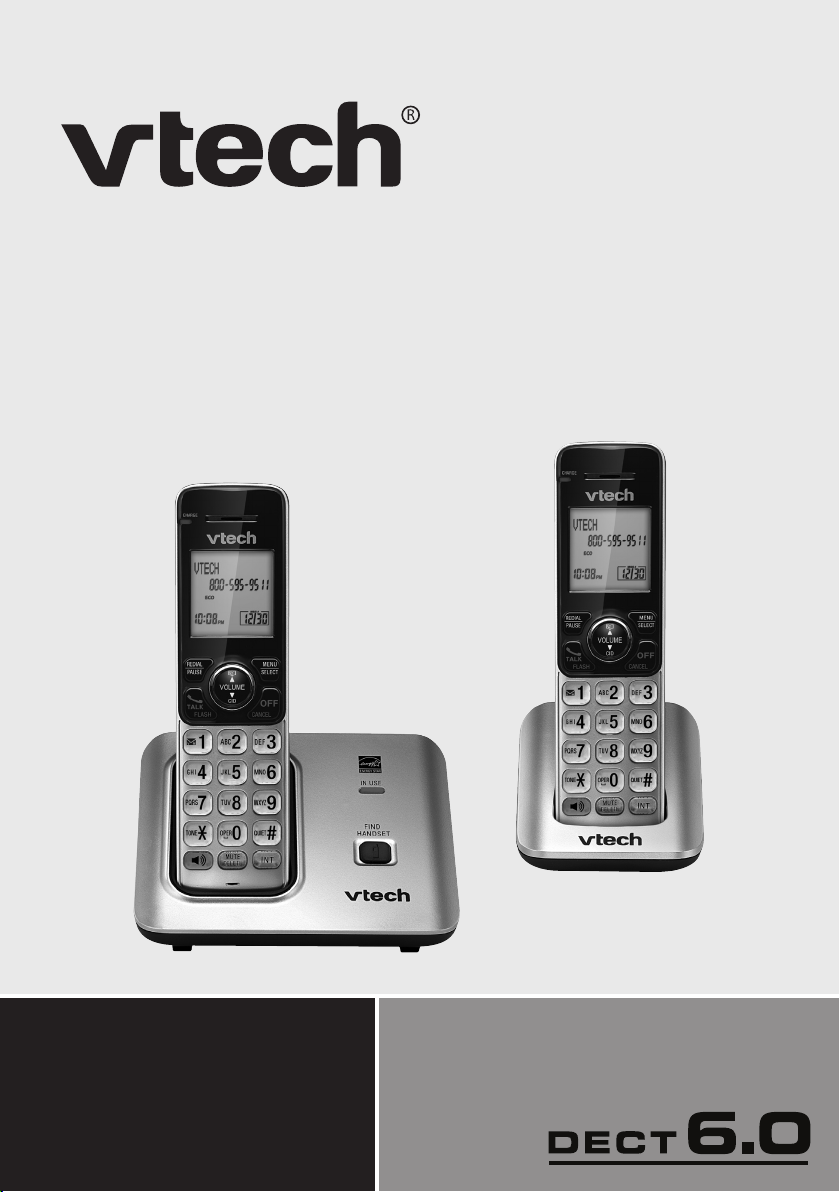
Complete user’s manual
www.vtechphones.com
Models:
CS6619/CS6619-2
Page 2

Congratulations
T
Compatible with
Hearing Aid T-Coil
TIA-1083
on purchasing your new VTech product. Before using this telephone, please read
Important safety instructions on page 53 of this manual.
This manual has all the feature operations and troubleshooting necessary to install
and operate your new VTech telephone. Please review this manual thoroughly to
ensure proper installation and operation of this innovative and feature rich VTech
product. For support, shopping, and everything new at VTech, visit our website at
www.vtechphones.com. In Canada, please visit www.vtechcanada.com.
The ENERGY STAR® program (www.energystar.gov) recognizes
and encourages the use of products that save energy and help
protect our environment. We are proud to mark this product with
the ENERGY STAR® label indicating it meets the latest energy
efciency guidelines.
Telephones identied with this logo have reduced noise and interference
when used with most T-coil equipped hearing aids and cochlear implants.
The TIA-1083 Compliant Logo is a trademark of the Telecommunications
Industry Association. Used under license.
Page 3

Table of contents
Getting started . . . . . . . . . . . . . . . . . 1
Parts checklist . . . . . . . . . . . . . . . . . .1
Telephone base and charger
installation . . . . . . . . . . . . . . . . . . . . 2
Battery installation . . . . . . . . . . . . . . . 3
Battery charging . . . . . . . . . . . . . . . . .4
Installation options . . . . . . . . . . . . . . . 5
Tabletop to wall mount installation . . .5
Wall mount to tabletop installation . . . 6
Telephone base layout . . . . . . . . . . . . 7
Handset layout . . . . . . . . . . . . . . . . . . 8
Telephone settings. . . . . . . . . . . . . 10
Using the menu . . . . . . . . . . . . . . . .10
Ringer volume . . . . . . . . . . . . . . . . .10
Ringer tone. . . . . . . . . . . . . . . . . . . . 11
Quiet mode . . . . . . . . . . . . . . . . . . . 11
Set date and time . . . . . . . . . . . . . . .12
LCD language. . . . . . . . . . . . . . . . . . 13
Voicemail number. . . . . . . . . . . . . . . 14
Clear voicemail. . . . . . . . . . . . . . . . . 15
Key tone . . . . . . . . . . . . . . . . . . . . . .16
Home area code. . . . . . . . . . . . . . . . 16
Dial mode . . . . . . . . . . . . . . . . . . . . .17
Telephone operation . . . . . . . . . . . 18
Make a call . . . . . . . . . . . . . . . . . . . .18
Predial a call. . . . . . . . . . . . . . . . . . . 18
Answer a call . . . . . . . . . . . . . . . . . . 18
End a call . . . . . . . . . . . . . . . . . . . . . 18
Speakerphone . . . . . . . . . . . . . . . . . 18
Volume . . . . . . . . . . . . . . . . . . . . . . .19
Mute . . . . . . . . . . . . . . . . . . . . . . . . . 19
Call waiting . . . . . . . . . . . . . . . . . . . . 19
Temporary ringer silencing. . . . . . . . 19
Temporary tone dialing. . . . . . . . . . . 20
Redial . . . . . . . . . . . . . . . . . . . . . . .20
Check voicemail . . . . . . . . . . . . . . . .21
Chain dialing. . . . . . . . . . . . . . . . . . . 21
Web address . . . . . . . . . . . . . . . . . .22
Transfer a call. . . . . . . . . . . . . . . . . . 22
Find handset. . . . . . . . . . . . . . . . . . . 23
Multiple handset use . . . . . . . . . . . 24
Join a call in progress . . . . . . . . . . . 24
Intercom . . . . . . . . . . . . . . . . . . . . . . 25
Answer an incoming call during an
intercom call . . . . . . . . . . . . . . . . .25
Call transfer using intercom . . . . . . . 26
Directory . . . . . . . . . . . . . . . . . . . . . 27
About the directory . . . . . . . . . . . . . .27
Add a directory entry . . . . . . . . . . . .28
Review and dial from the
directory. . . . . . . . . . . . . . . . . . . . . 30
Alphabetical search . . . . . . . . . . . . . 30
Edit a directory entry. . . . . . . . . . . . . 31
Delete a directory entry . . . . . . . . . .31
Speed dial. . . . . . . . . . . . . . . . . . . . . 32
Assign a speed dial entry . . . . . . . . .32
Reassign a speed dial entry . . . . . . . 33
Dial a speed dial number . . . . . . . . . 33
Delete a speed dial entry . . . . . . . . . 33
Caller ID. . . . . . . . . . . . . . . . . . . . . . 34
About caller ID . . . . . . . . . . . . . . . . . 34
Information about caller ID with call
waiting . . . . . . . . . . . . . . . . . . . . . .34
Caller ID log . . . . . . . . . . . . . . . . . . . 35
Missed call indicator . . . . . . . . . . . . . 35
Memory match . . . . . . . . . . . . . . . . . 36
Review and dial from the
caller ID log . . . . . . . . . . . . . . . . . . 36
i
Page 4

Table of contents
View dialing options . . . . . . . . . . . . . 37
Save a caller ID log entry to the
directory. . . . . . . . . . . . . . . . . . . . . 38
Delete the caller ID log entries . . . . .39
Caller ID log screen messages. . . . . 39
Appendix . . . . . . . . . . . . . . . . . . . . . 40
Expand your telephone system . . . . 40
Add and register a handset . . . . . . .40
Replace a handset . . . . . . . . . . . . . . 41
Screen messages. . . . . . . . . . . . . . . 42
Handset and telephone base
indicators . . . . . . . . . . . . . . . . . . . . 44
Battery . . . . . . . . . . . . . . . . . . . . . . . 45
Troubleshooting . . . . . . . . . . . . . . . . 46
Important safety instructions. . . . . . . 53
Precautions for users of implanted
cardiac pacemakers . . . . . . . . . . .54
Operating range . . . . . . . . . . . . . . . . 54
ECO mode . . . . . . . . . . . . . . . . . . . . 54
Maintenance. . . . . . . . . . . . . . . . . . . 55
About cordless telephones . . . . . . . . 56
The RBRC® seal. . . . . . . . . . . . . . . . 56
Limited warranty . . . . . . . . . . . . . . . . 57
FCC, ACTA and IC regulations . . . .59
Technical specications . . . . . . . . . . 60
Index . . . . . . . . . . . . . . . . . . . . . . . . 61
ii
Page 5

Getting started
Parts checklist
Your telephone contains the following items. Save your sales receipt and original
packaging in the event warranty service is necessary.
Handset
(1 for CS6619)
(2 for CS6619-2)
Telephone
line cord
Battery
(1 for CS6619)
(2 for CS6619-2)
Charger and
charger adapter
(1 for CS6619-2)
Telephone base
power adapter
Wall mount bracket
Telephone base
Battery compartment cover
(1 for CS6619)
(2 for CS6619-2)
Abridged user’s manual
Abridged user’s manual
To purchase a replacement battery or power adapter, visit our website at
www.vtechphones.com or call 1 (800) 595-9511. In Canada, go to
www.vtechcanada.com or call 1 (800) 267-7377.
1
Page 6
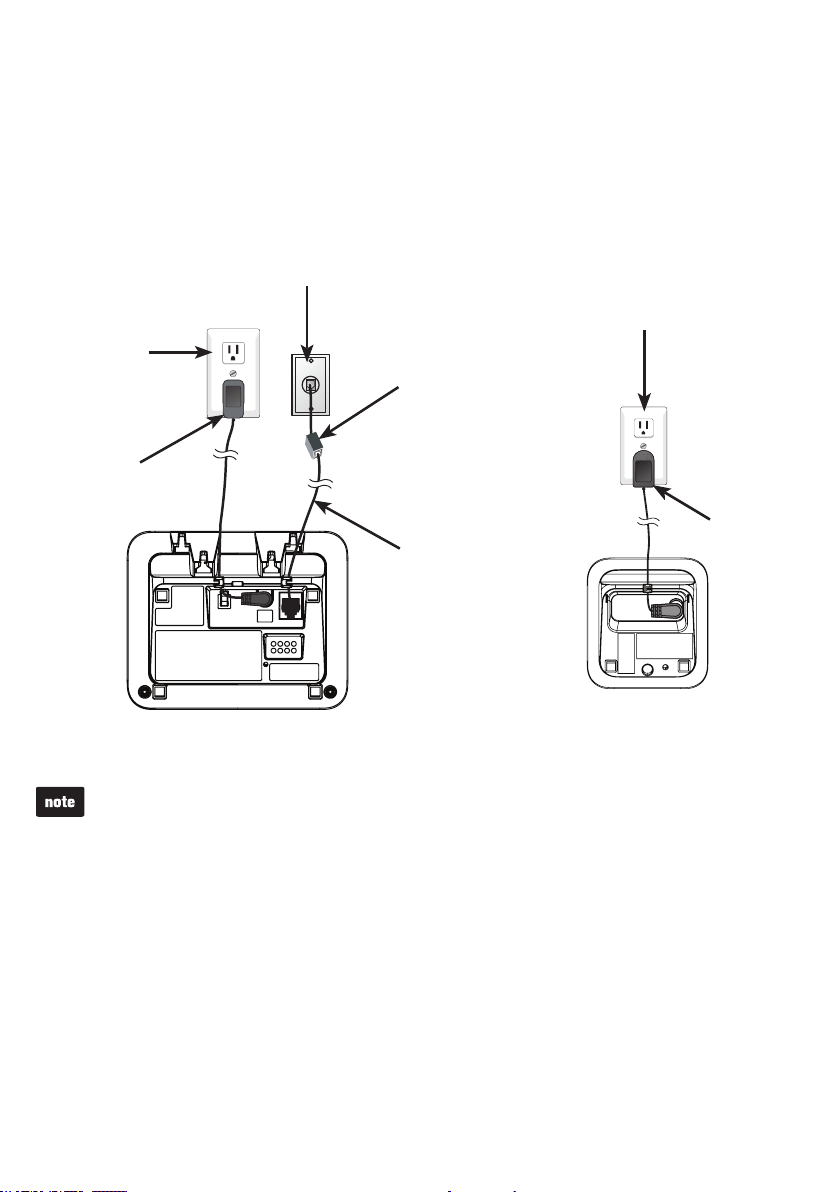
Getting started
Telephone base and charger installation
Install the telephone base and charger as shown below.
If you subscribe to digital subscriber line (DSL) high-speed Internet service through
your telephone line, you must install a DSL lter between the telephone line cord and
telephone wall jack. Contact your DSL service provider for more information about
DSL lters.
Electrical outlet
(not controlled
by a wall switch)
Telephone
base power
adapter
Use only the power adapters supplied with this product. To order a replacement, visit
•
our website at www.vtechphones.com or call 1 (800) 595-9511. In Canada, go to
www.vtechcanada.com or call 1 (800) 267-7377.
The power adapters are intended to be correctly oriented in a vertical or oor mount
•
position. The prongs are not designed to hold the plug in place if it is plugged into a
ceiling, under-the-table or cabinet outlet.
Telephone wall jack
Telephone base
A DSL lter (not
included) is required
if you have DSL
high-speed Internet
service.
The DSL lter must
be plugged into the
telephone wall jack.
Telephone line cord
Electrical outlet
(not controlled
by a wall switch)
Charger
adapter
Charger
2
Page 7

Getting started
Battery installation
Install the battery as shown below.
Place the battery with the label
1.
into the socket, matching the
orientation of the engraved label.
Slide the battery compartment cover
3. Place the handset in the telephone
towards the center of the handset
until it clicks into place.
2.Plug the battery connector securely
THIS SIDE UP facing up and
the wires inside the battery
compartment.
4.
base or charger to charge.
CHARGE light
remains on
when charging.
If the handset will not be used for a long period of time, disconnect and remove the
•
battery to prevent any possible leakage.
To purchase replacement batteries, visit our website at www.vtechphones.com or
•
call 1 (800) 595-9511. In Canada, go to www.vtechcanada.com or call 1 (800) 267-7377.
3
Page 8

Getting started
Battery charging
Once you have installed the battery, the screen indicates the battery status
(see the table below). If necessary, place the handset in the telephone base or charger
to charge the battery. For best performance, keep the handset in the telephone base
or charger when not in use. The battery is fully charged after 11 hours of continuous
charging. See the table on page 45 for battery operating times.
If the screen is blank or displays Put in charger, you need to charge the handset
without interruption for at least 30 minutes to give the handset enough charge to use
for a short time. When the battery is low, the handset displays Low battery along
with a ashing icon. If you are on a call in low battery mode, the handset plays short
beeps to alert you.
The following table summarizes the battery charge indicators and actions to take.
Battery indicators Battery status Action
The screen is blank, or
displays Put in charger and
ashes.
The screen displays
Low battery and
ashes.
The screen displays
HANDSET X.
If you place the handset in the telephone base or charger without plugging in a battery, the
screen displays NO BATTERY.
The battery has no or very
little charge. The handset
cannot be used.
The battery has enough
charge to be used for a short
time.
The battery is charged. To keep the battery charged,
Charge without interruption
(at least 30 minutes).
Charge without interruption
(about 30 minutes).
place it in the telephone
base or charger when not
in use.
After you install your telephone or power returns following a power
outage, the handset will prompt you to set the date and time.
For instructions, see Set date and time on page 12. To skip
setting, press CANCEL.
Date: MM/DD/YY
ECO
4
Page 9

Getting started
Installation options
The telephone comes ready for tabletop use. If you want to mount your telephone
on a wall, use the provided wall mount bracket to connect with a standard
dual-stud telephone wall mount plate. If you do not have this wall mount plate, you can
purchase one from many hardware or consumer electronics retailers. You may need a
professional to install the wall mount plate.
Tabletop to wall mount installation
Remove the telephone line cord
1. Position the telephone base against
from the telephone wall jack, and
the telephone base power adapter
from the electrical outlet
(if necessary).
2.
the wall mount bracket with the
extended tabs marked B on top.
Insert the extended tabs marked B on
the wall mount bracket into the slots
marked B on the back of the telephone
base. Push the telephone base down
until it clicks securely.
Route the telephone line cord
3. Align the holes on the bracket with
through the hole on the wall
mount bracket and plug it into the
telephone wall jack. Route the
power cord out of the telephone
base and plug it into an electrical
outlet not controlled by a
wall switch.
4.
the standard wall plate and slide the
bracket down until it locks securely.
Bundle the telephone line cord
and power adapter cord neatly
with twist ties.
5
Page 10
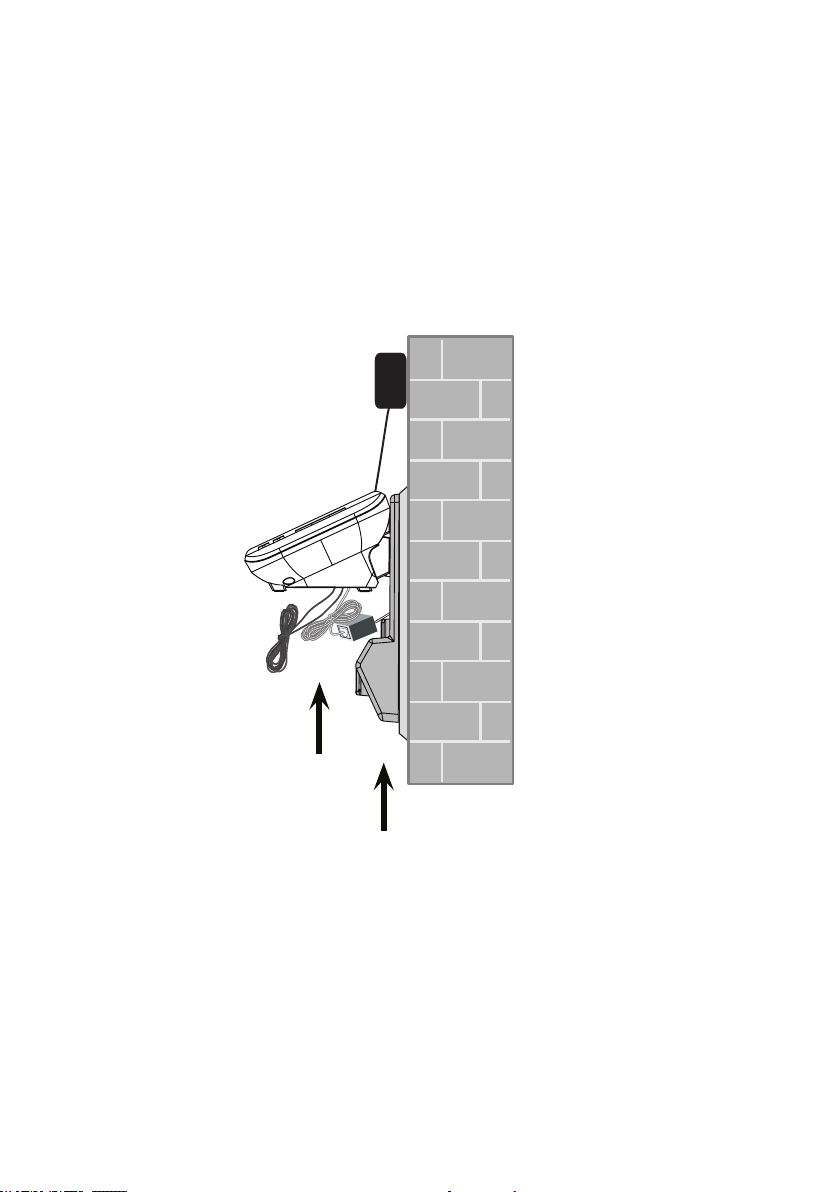
Getting started
Wall mount to tabletop installation
If the telephone line cord and power adapter cord are bundled, untie them rst.
1.
Slide the wall mount bracket up and remove it from the wall mount plate. Unplug the
2.
telephone line cord (or DSL lter) from the telephone wall jack. Unplug the power
adapter from the power outlet.
Slide the telephone base up and remove it from the wall mount bracket.
3.
See Telephone base and charger installation on page 2.
4.
6
Page 11

Getting started
Telephone base layout
IN USE light
Flashes when there is an incoming call, or
•
another telephone sharing the same line is
in use.
Flashes when handsets are being deregistered.
•
On when a handset is in use.
•
On when a handset is being registered.
•
/FIND HANDSET
Press to page all system handsets (page 23).•
7
Page 12

Getting started
Handset layout
CHARGE light
On when the handset is charging in the telephone
•
base or charger (page 3).
/ / VOLUME
Press to review the directory when the phone is not
•
in use (page 30).
During a call, press to increase the listening volume
•
(page 19).
Press to scroll up while in a menu, or reviewing the
•
directory, caller ID log or redial list.
While entering numbers or names in the directory,
•
press to move the cursor to the right.
REDIAL/PAUSE
Press repeatedly to review the last 10 numbers dialed
•
(page 20).
While dialing or entering numbers, press and hold to
•
insert a dialing pause (page 18 or page 28).
/FLASH
Press to make or answer a call (page 18).
•
During a call, press to answer an incoming call
•
when you receive a call waiting alert (page 19).
1
While reviewing a caller ID log entry, press repeatedly
•
to add or remove 1 in front of the caller ID log entry
before dialing or saving it to the directory (page 37).
Press and hold to set or dial your voicemail number
•
(page 14 and page 21).
Dialing keys
Press to enter numbers or characters.
•
Press to answer an incoming call (page 18).
•
TONE
While on a call, press to switch to tone dialing
•
temporarily when using pulse service (page 20).
Press to make or answer a call using the handset
•
speakphone (page 18).
During a call, press to switch between the handset
•
speakerphone and the cordless handset (page 18).
8
Page 13

Getting started
Handset layout
CID/ /VOLUME
Press to review the caller ID log when the phone is
•
not in use (page 36).
During a call, press to decrease the listening volume
•
(page 19).
Press to scroll down while in a menu, or reviewing
•
the directory, caller ID log or redial list.
While entering numbers or names in the directory,
•
press to move the cursor to the left.
MENU/SELECT
Press to show the menu (page 10).
•
While in a menu, press to choose an item, or save an
•
entry or setting.
OFF/CANCEL
During a call, press to hang up.
•
While the handset is ringing, press to silence the
•
ringer temporarily (page 19).
Press and hold to erase the missed call indicator
•
when the phone is not in use (page 35).
While in a menu, press to return to the previous
•
menu, or press and hold to return to idle mode,
without making changes.
MUTE/DELETE
While on a call, press to mute the microphone
•
(page 19).
While using the dialing keys, press to delete digits or
•
characters (page 18 and page 28).
While the handset is ringing, press to silence the
•
ringer temporarily (page 19).
When reviewing the directory, caller ID log or redial
•
list, press to delete the displayed entry (page 31,
page 39 or page 20).
QUIET#
Press and hold to set and turn on the quiet mode, or
•
turn it off (page 11).
Press repeatedly to show other dialing options when
•
reviewing a caller ID log entry (page 37).
INT
Press to start an intercom conversation or transfer
•
a call (for multi-handset models only) (page 25 and
page 26).
9
Page 14

Telephone settings
Using the menu
You can use a cordless handset to change the telephone settings.
In the ringers menu, you can select the ringer tones and adjust the ringer volume for
incoming calls.
In the settings menu, you can change the settings for LCD language, voicemail
number, voicemail indicators, key tone, home area code and dial mode.
To enter the handset menu:
Press MENU when the phone is not in use.
1.
Press or until the handset displays the desired
2.
feature menu.
Press SELECT to enter that menu.
3.
To return to the previous menu, press CANCEL.
•
To return to idle mode, press and hold CANCEL.
•
Ringer volume
You can adjust the ringer volume or turn the ringer off on each handset.
When the ringer is turned off, the handset displays and Ringer off.
Press MENU when the handset is not in use.
1.
Press or until the handset displays Ringers,
2.
then pressress SELECT.
The handset displays Ringer volume, then press
3.
SELECT again.
Press or to sample each ringer volume level.
4.
Press SELECT to save your selection. You hear a
5.
conrmation tone.
The ringer volume also determines the ringer volume for
intercom calls. If the ringer volume is set to off, that handset
is silenced for all incoming calls except paging tone.
10
Ringers
ECO
Ringer volume
ECO
Volume:
ECO
Page 15

Telephone settings
Ringer tone
You can choose from different ringer tones on each handset.
Press MENU when the handset is not in use.
1.
Press or until the handset displays Ringers,
2.
then press SELECT.
Press or until the handset displays Ringer tone,
3.
then press SELECT.
The handset displays Tone: with the current setting
4.
displayed. Press or to sample each ringer tone.
Press SELECT to save your selection. You hear a
5.
conrmation tone.
If you turn off the ringer volume, you will not hear ringer
tone samples.
Quiet mode
You can turn on the quiet mode for a period of time (1-12 hours).
During this period, all tones (except paging tone) are muted.
Ringers
ECO
Ringer tone
ECO
Tone: 1
ECO
To set the duration and turn on the quiet mode:
Press and hold QUIET# when the handset is not in use.
1.
The handset displays Quiet: _ _ hours. Use the dialing keys
2.
(0-9) to enter the desired duration (1-12).
Press SELECT to save. You hear a conrmation tone.
3.
The handset displays Quiet mode on and .
To turn off the quiet mode:
Press and hold QUIET# when the handset is not in use. The
•
handset displays Quiet mode off briey and then returns to idle.
When you change the settings of the ringer tone or ringer volume,
you can still hear the samples even if the quiet mode is on.
11
Quiet: __ hours
[1-12]
ECO
Quiet mode on
ECO
10:15P M
Quiet mode off
ECO
10:15PM
12/25
12/25
Page 16

Telephone settings
Set date and time
If you subscribe to caller ID service, the day, month and time are set automatically with
each incoming call. You can also set the date and time manually.
Press MENU when the handset is not in use.
1.
Press or until the handset displays Set date/time,
2.
then press SELECT.
Press or to select the month then press SELECT,
3.
or use the dialing keys to enter a two-digit number (01-12).
Press or to select the date then press SELECT,
4.
or use the dialing keys to enter a two-digit number (01-31).
Press or to select the year then press SELECT,
5.
or use the dialing keys to enter a two-digit number (00-99)
then press SELECT.
Press or to select the hour then press SELECT,
6.
or use the dialing keys to enter a two-digit number (01-12).
Press or to select the minute then press SELECT,
7.
or use the dialing keys to enter a two-digit number (00-59).
Press or to select AM or PM.
8.
Set date/time
ECO
Date: MM/DD/YY
ECO
Time: HH:MM - -
ECO
Press SELECT to save the settings. You hear a conrmation tone.
9.
The handset plays two beeps if you enter an invalid number.
12
Page 17

Telephone settings
LCD language
You can select English, French or Spanish to be used in all screen displays.
Press MENU when the handset is not in use.
1.
Press or until the handset displays Settings,
2.
then press SELECT.
Press SELECT to choose LCD language.
3.
Press or to choose English, Français or Español,
4.
then press SELECT.
The screen displays Set English? when you
•
choose English.
The screen displays Set Francais? when you
•
choose Français.
The screen displays Set Espanol? when you
•
choose Español.
5. Press SELECT to save your selection. You hear a conrmation tone.
Settings
ECO
LCD language
ECO
English
ECO
If you accidentally change the LCD language to French or Spanish, you can reset it to
English easily by pressing MENU then entering 364#
.
13
Page 18
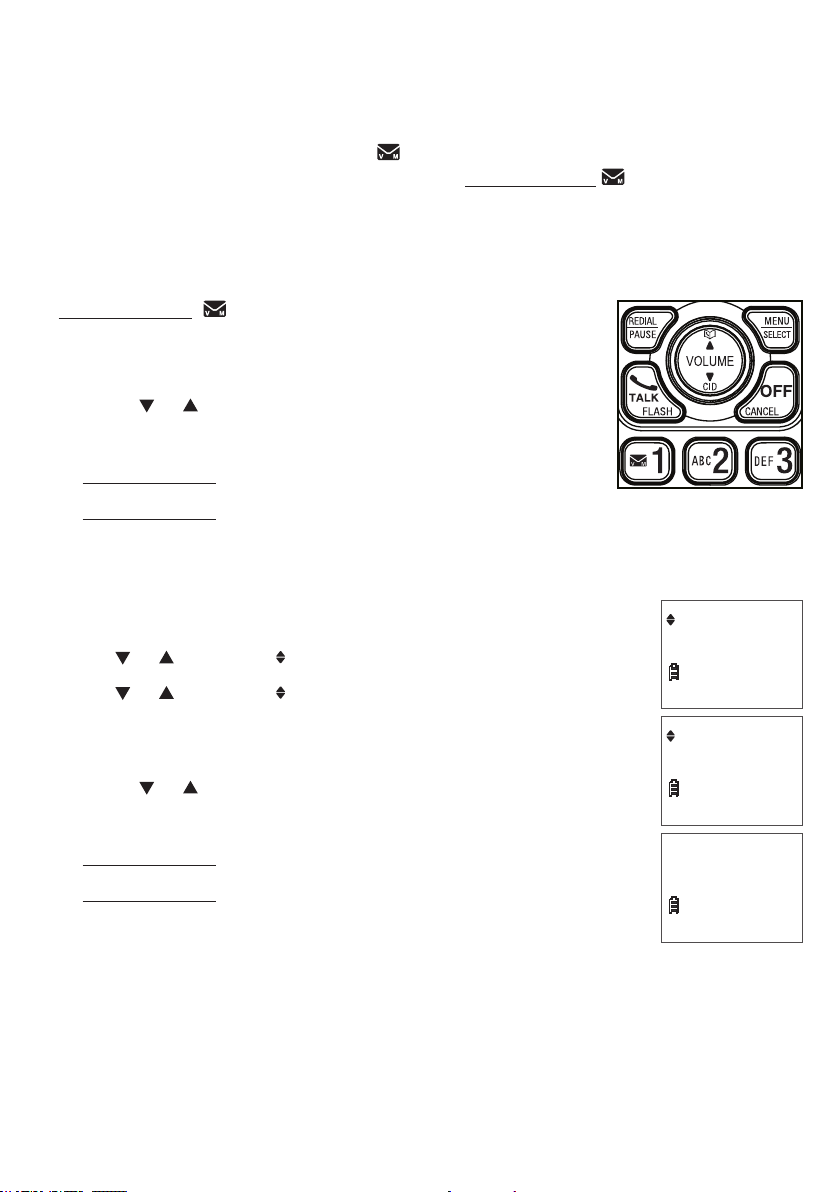
Telephone settings
Voicemail number
If you subscribe to voicemail service offered by your telephone service provider,
you can save the voicemail number to 1 on each handset for easy access.
When you want to retrieve voicemail messages, press and hold 1. Contact your
telephone service provider for more information and assistance about using your
voicemail service.
To set your voicemail number:
Press and hold 1 when the phone is not in use.
1.
Use the dialing keys to enter the voicemail number (up to
2.
30 digits).
Press or to move the cursor to the left or right.
•
Press DELETE to erase a digit.
•
Press and hold DELETE to erase all digits.
•
Press and hold PAUSE to insert a dialing pause (a P appears).
•
3. Press SELECT to save. Then the handset dials the saved voicemail number.
-OR-
Press MENU when the handset is not in use.
1.
Press or to scroll to Settings, then press SELECT.
2.
Press or to scroll to Voicemail #, then press SELECT.
3.
Settings
ECO
Use the dialing keys to enter the voicemail number
4.
(up to 30 digits).
Press or to move the cursor to the left or right.
•
Press DELETE to erase a digit.
•
Press and hold DELETE to erase all digits.
•
Press and hold PAUSE to insert a dialing pause
•
(a P appears).
5. Press SELECT to save. The handset displays VM # saved
and the stored number. You hear a conrmation tone.
14
Voicemail #
ECO
Voicemail #
ECO
-
Page 19

Telephone settings
Clear voicemail
If you subscribe to voicemail service offered by your telephone service provider,
the handsets display New voicemail and when you have new voicemail
messages. Contact your telephone service provider for more information about
using your voicemail service.
After you have listened to all new voicemail messages, the indicators on the handsets
turn off automatically.
Use the clear voicemail feature when the telephone indicates that there is new
voicemail but there are none (for example, when you have accessed your voicemail
while away from home). The clear voicemail feature only turns off the indicators;
it does not delete your voicemail messages. As long as you have new voicemail
messages, your telephone service provider continues to send the signal to turn on
the indicators.
To manually turn off these indicators:
Press MENU when the handset is not in use.
1.
Press or until the handset displays Settings,
2.
then press SELECT.
Press or until the handset displays Clr voicemail,
3.
then press SELECT. The handset displays Reset VM Icon?
Press SELECT to save your selection. You hear a
4.
conrmation tone.
Your telephone service provider may alert you of new messages
with a stutter (broken) dial tone. Contact your telephone service
provider for details.
Settings
ECO
Clr voicemail
ECO
Reset VM Icon?
ECO
15
Page 20

Telephone settings
Key tone
You can turn the key tone on or off for each handset.
If you turn the key tone on, the handset beeps with each key
press. If you turn the key tone off, there are no beeps when you
Settings
ECO
press the handset keys.
Press MENU when the handset is not in use.
1.
Press or until the handset displays Settings,
2.
then press SELECT.
Press or until the handset displays Key tone,
3.
then press SELECT.
Press or to choose Key tone:On or Key tone:Off.
4.
Press SELECT to save your selection. You hear a
5.
Key tone
ECO
Key tone:On
ECO
conrmation tone.
Home area code
If you dial local calls using only seven digits (area code not required), you can program
your home area code so that when you receive a call within your local area, the
telephone number is automatically stored in the caller ID log without the area code.
Press MENU when the phone is not in use.
1.
Press or until the handset displays Settings,
2.
then press SELECT.
Settings
ECO
Press or until the handset displays Home area code,
3.
then press SELECT.
Use the dialing keys (0-9) to enter the desired home
4.
area code.
Press DELETE to delete a digit.
•
Press and hold DELETE to delete all digits.
•
5. Press SELECT to save. You hear a conrmation tone.
If, in the future, your telephone service provider requires you to dial
the area code when making a local call, or, if you move to a location
that requires it, follow the steps above to delete the home area code
you have already programmed. After you have deleted the home
area code, _ _ _ appears.
16
Home area code
ECO
Home area code
ECO
- - -
Page 21

Telephone settings
Dial mode
The dial mode is preset to touch-tone dialing. If you have pulse
(rotary) service, you must change the dial mode to pulse dialing
before using the telephone to make a call.
Press MENU when the phone is not in use.
1.
Press or until the handset displays Settings,
2.
then press SELECT.
Press or until the handset displays Dial mode,
3.
then press SELECT.
Press or to choose Touch-tone or Pulse.
4.
Press SELECT to save your selection. You hear a
5.
conrmation tone.
Settings
ECO
Dial mode
ECO
Touch-tone
ECO
17
Page 22
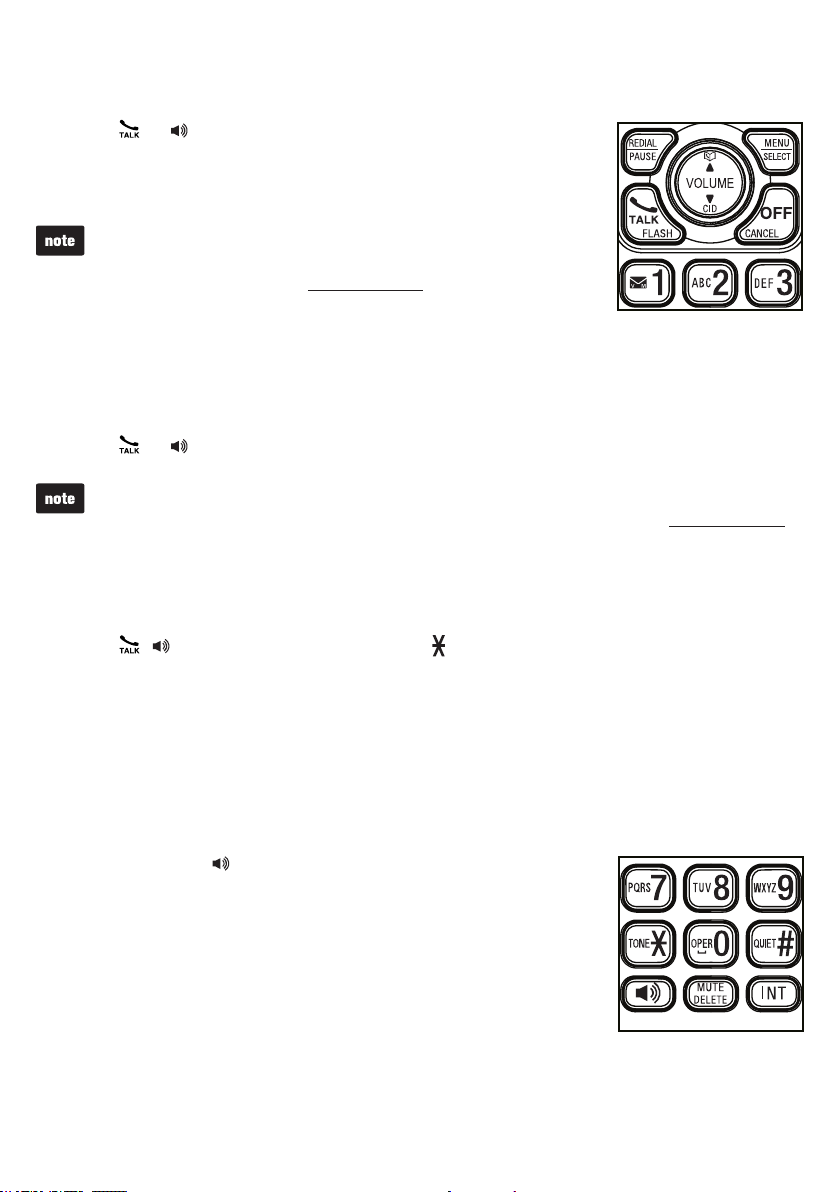
Telephone operation
Make a call
Press or on the handset.
1.
When you hear a dial tone, dial the number with the dialing
2.
keys (0-9).
The screen displays the elapsed time as you talk (in hours,
•
minutes and seconds).
While entering numbers, press and hold PAUSE to insert a
•
dialing pause (a P appears).
Predial a call
Enter the number with the dialing keys (0-9).
1.
Press or to dial.
2.
The screen displays the elapsed time as you talk (in hours, minutes and seconds).
•
While predialing, press DELETE or CANCEL to backspace and delete; press and hold
•
PAUSE to insert a dialing pause (a P appears).
Answer a call
Press , or any dialing key (0-9, TONE or QUIET#).
•
End a call
Press OFF or put the handset to the telephone base or charger.
•
Speakerphone
During a call, press to switch between speakerphone and
normal handset use.
When the speakerphone is active, the handset
displays Speaker.
18
Page 23
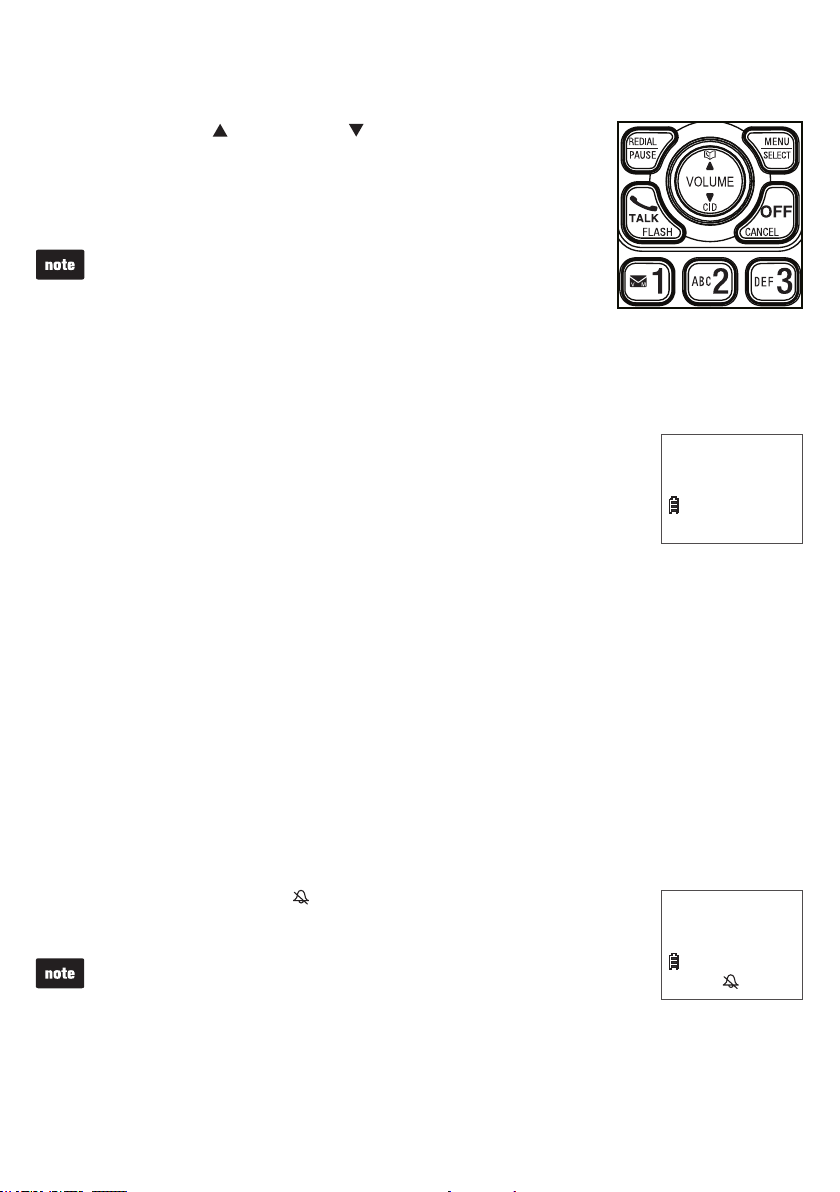
Telephone operation
Volume
During a call, press /VOLUME or /VOLUME to adjust the
listening volume.
When the volume reaches the minimum or maximum setting,
you hear two beeps.
The handset earpiece and speakerphone volume settings
are independent.
Mute
The mute function allows you to hear the other party but the other party cannot
hear you.
During a call, press MUTE. The handset displays Muted until the
•
mute function is turned off.
Press MUTE again to resume the conversation. The handset
•
displays Microphone on briey.
Call waiting
Muted
ECO
10:15 PM
12/25
When you subscribe to call waiting service from your telephone service provider, you
hear an alert tone if there is an incoming call while you are already on another call.
Press FLASH to put the current call on hold and take the new call.
•
Press FLASH at any time to switch back and forth between calls.
•
Temporary ringer silencing
When the telephone is ringing, you can temporarily silence the handset ringer without
disconnecting the call. The next call rings normally at the preset volume.
Press OFF or MUTE, then displays and Ringer muted
•
displays briey.
Each handset rings when there is an incoming call unless the ringer
volume of that handset is turned off.
19
Ringer muted
ECO
Page 24
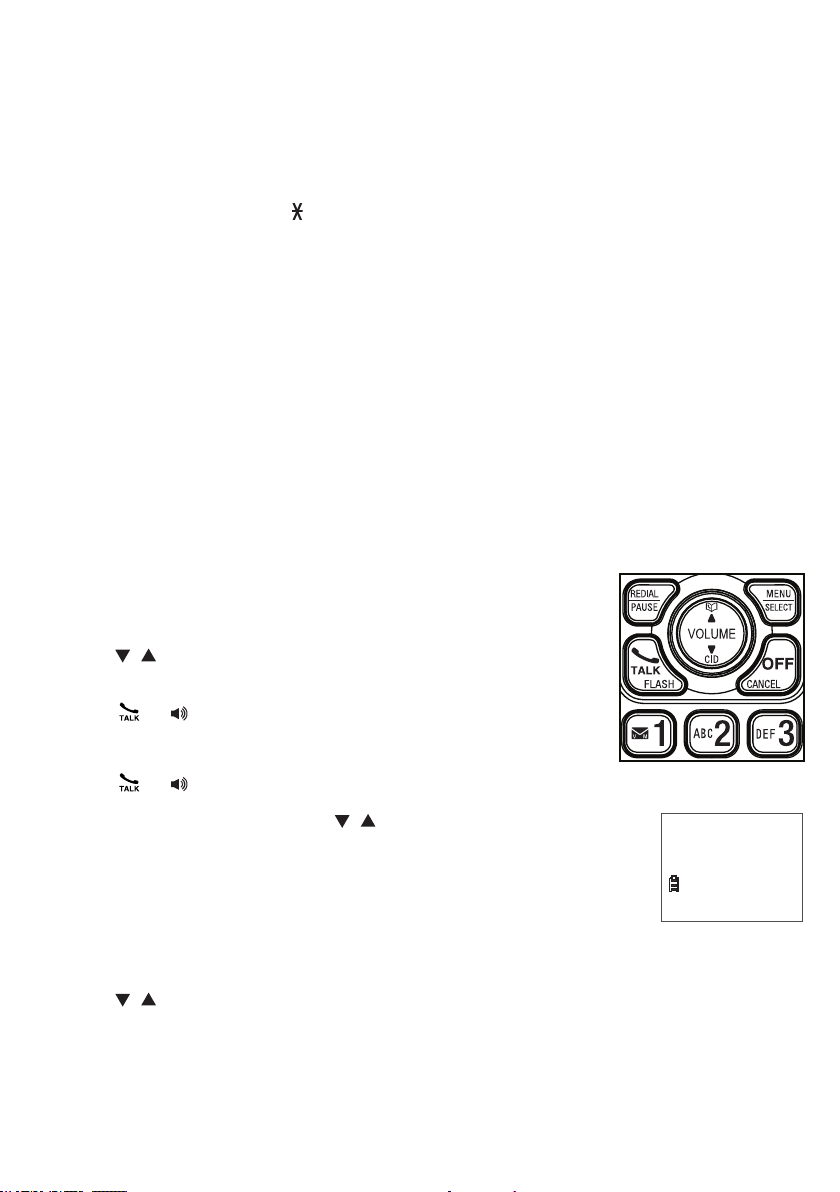
Telephone operation
Temporary tone dialing
If you have pulse (rotary) service only, you can switch from pulse to touch-tone dialing
temporarily during a call. This is useful if you need to send touch-tone signals to
access your telephone banking or long distance services.
During a call, press TONE .
1.
Use the dialing keys to enter the number. The telephone sends touch-tone signals.
2.
It automatically returns to pulse dialing mode after you end the call.
Redial
Each handset stores the last 10 telephone numbers dialed.
When there are already 10 entries, the oldest entry is deleted to make room for the
•
new entry.
Entries are in reverse chronological order.
•
The handset plays two beeps when you reach the end or beginning of the redial list,
•
or when you access the redial list with no records.
To review and dial a redial entry:
Press REDIAL when the phone is not in use.
1.
Press , or REDIAL repeatedly until the desired
2.
entry displays.
Press or to dial.
3.
-OR-
Press or when the phone is not in use.
1.
Press REDIAL and then press , or REDIAL repeatedly
2.
until the desired entry displays.
Press SELECT to dial.
3.
Redial #2/10
ECO
To delete a redial entry:
Press REDIAL when the handset is not in use.
1.
Press , or REDIAL repeatedly to browse to the desired entry.
2.
Press DELETE to delete the displayed number. You hear a conrmation tone.
3.
20
800-595-9511
Page 25
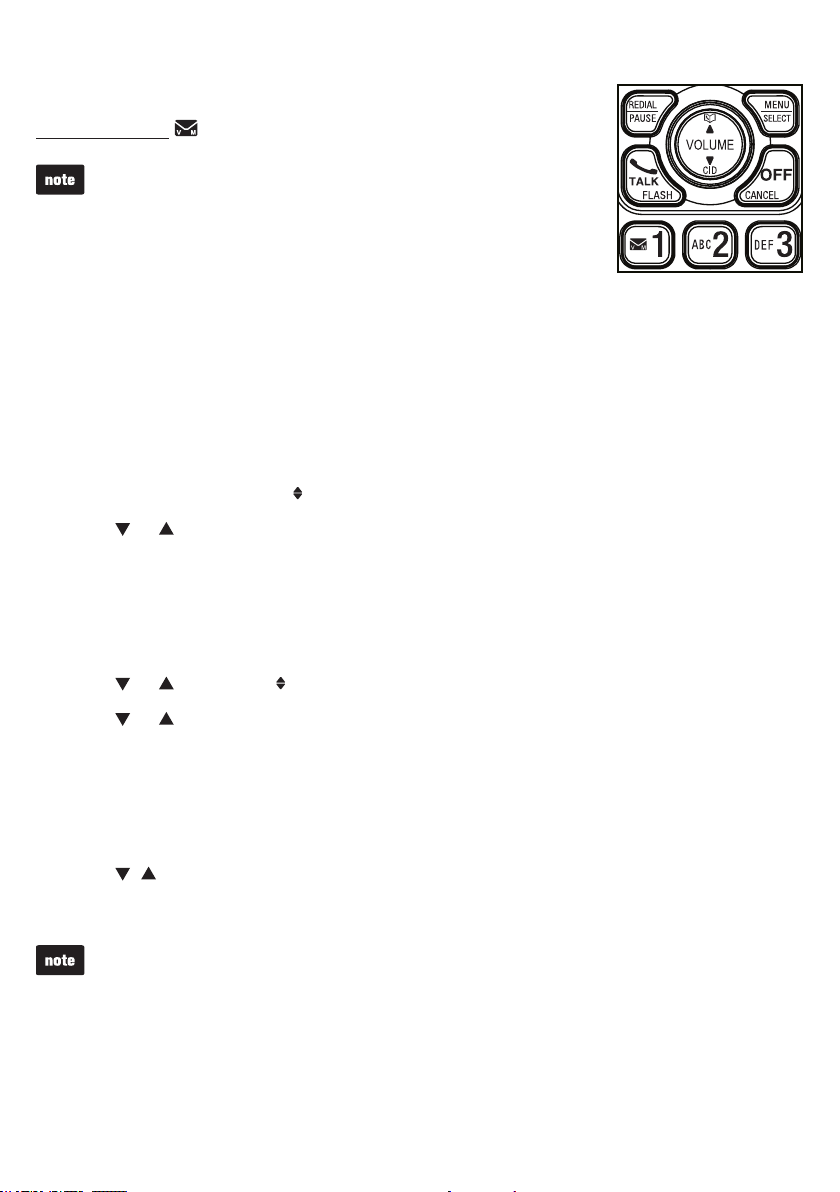
Telephone operation
Check voicemail
Press and hold 1 to dial your voicemail number.
See Voicemail number on page 14 to set the
voicemail number.
Chain dialing
Use this feature to initiate a dialing sequence from numbers stored in the directory,
caller ID log or redial list while you are on a call. Chain dialing can be useful if you wish
to access other numbers (such as bank account numbers or access codes) from the
directory, caller ID log or redial list.
To access a number in the directory:
Press MENU while on a call.
1.
Press SELECT to choose Directory.
2.
Press or to scroll to the desired entry.
3.
Press SELECT to dial the displayed number.
4.
To access a number in the caller ID log:
Press MENU while on a call.
1.
Press or to scroll to Caller ID log, then press SELECT.
2.
Press or to scroll to the desired entry.
3.
Press SELECT to dial the displayed number.
4.
To access a number on the redial list:
Press REDIAL while on a call.
1.
Press , or REDIAL repeatedly to browse to the desired entry.
2.
Press SELECT to dial the displayed number.
3.
Press CANCEL to exit the directory, caller ID log or redial list when you are on a call.
21
Page 26

Telephone operation
Web address
Use this feature to view the VTech website address.
Press MENU when the handset is not in use.
1.
Press or until the handset displays Web address,
2.
then press SELECT. The handset displays the VTech
website address.
Transfer a call
While on an outside call, you can transfer the call from one
handset to another.
During a call, press MENU.
1.
Press or to scroll to Transfer, then press SELECT.
2.
If you have two handsets, your handset displays
•
Calling HS X and then Transferred.
If you have three or more handsets, your handset
•
displays Transfer to: Use the dialing keys to select a
destination handset. Your handset displays Calling HS X
and then Transferred.
The destination handset rings and its screen displays
Incoming call.
Web address
ECO
www.vtechphones
ECO
.com
ECO
Transfer
ECO
Transfer to:
ECO
3. To answer on the destination handset, press , ,
or any dialing key (0-9, TONE or QUIET#) on the
destination handset.
If the destination handset does not answer the call within
•
30 seconds, the call will be reverted to the originating handset.
If you do not press , , or any dialing key (0-9, TONE or
QUIET#) on your handset to reconnect the outside call within
30 seconds, the call ends automatically.
If the destination handset is in the directory or caller ID log, or
•
is out of range, the originating handset displays Unable to call
and then reconnects to the outside call.
22
Calling HS X
ECO
Transferred
ECO
Incoming call
ECO
Page 27
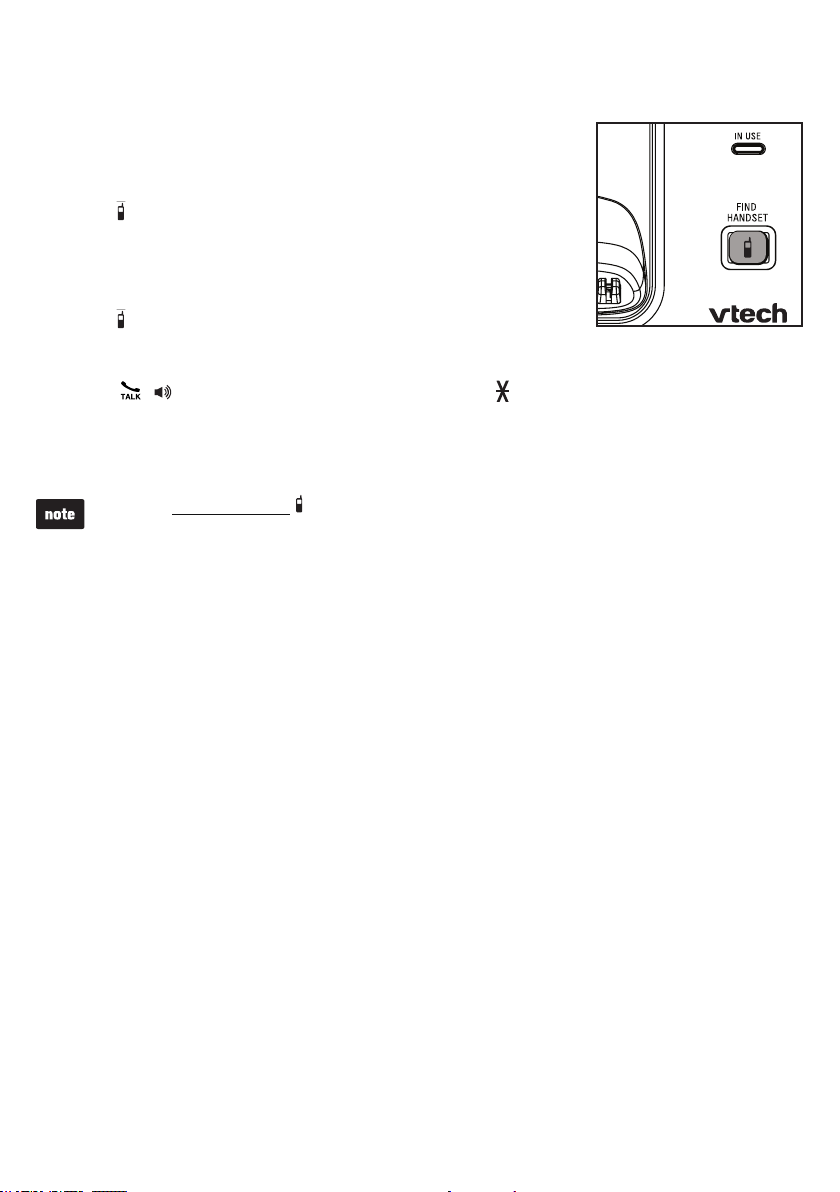
Telephone operation
Find handset
Use this feature to nd all system handsets.
To start paging:
Press /FIND HANDSET on the telephone base when not
•
in use. All idle handsets ring and display ** Paging **.
To end paging:
Press /FIND HANDSET on the telephone base.
•
-OR-
Press , , OFF or any dialing key (0-9, TONE or QUIET#) on a handset.
•
-OR-
Place the handset in the telephone base or charger.
•
Do not press and hold /FIND HANDSET for more than 4 seconds. It may lead to
•
handset deregistration.
Press MUTE to turn off the ringer of a handset temporarily. Paging tone continues on
•
all other handsets.
23
Page 28

Multiple handset use
Join a call in progress
You can use up to two handsets at the same time on an outside call.
You can buy additional expansion handsets (CS6609) for this telephone base.
You can register up to ve handsets to the telephone base.
To share an outside call:
When a handset is already on a call and you would like to join the call, press
•
or on the other handset.
To exit the call, press OFF or place the handset in the telephone base or charger.
•
The call continues until both handsets hang up.
24
Page 29

Multiple handset use
Intercom
Use the intercom feature for conversations between two handsets. You can buy
additional expansion handsets (CS6609) for this telephone base. You can register
up to ve handsets to the telephone base.
Press INT on your handset when not in use.
1.
If you have only one handset, your handset displays
•
INT needs 2 HS.
If you have two handsets, your handset displays
•
Calling HS X.
If you have three or more handsets, your handset displays
•
Intercom to. Use the dialing keys to enter a destination
handset. Your handset displays Calling HS X.
The destination handset rings and its screen displays
HS X is calling.
2. To answer the intercom call, press , , INT or any dialing key
(0-9, TONE or QUIET#) on the destination handset.
Both handsets now display Intercom.
3. To end the intercom call, press OFF or place the handset back in the telephone
base or charger. Both handsets now display Intercom ended.
Calling HS X
ECO
HS X is calling
ECO
Intercom
ECO
You can cancel the intercom call before it is answered by pressing OFF or INT on the
•
originating handset.
If the destination handset does not answer the intercom call within 100 seconds, is
•
on a call or out of range, the originating handset displays Unable to call and returns
to idle mode.
Press OFF or MUTE on the destination handset to temporarily silence the intercom ringer.
•
You can use four handsets on two pairs of intercom calls. For example, when four
•
handsets are used on two pairs of intercom calls, use the fifth handset for an outside call.
If there is an incoming call while the originating handset displays Calling HS X,
•
the intercom request will be stopped and the handset displays Incoming call.
Answer an incoming call during an intercom call
When you receive an outside call during an intercom call, there is an alert tone.
To answer the outside call, press . The intercom call ends automatically.
•
To end the intercom call without answering the outside call, press OFF.
•
The telephone continues to ring.
25
Page 30

Multiple handset use
Call transfer using intercom
Use the intercom feature to transfer an outside call to another
system handset.
During a call, press INT.
1.
If you have two handsets, the outside call is put on hold
•
and your handset displays Calling HS X.
If you have three or more handsets, your handset displays
•
Intercom to. Use the dialing keys to enter a handset
number. The outside call is put on hold and your handset
displays Calling HS X.
The destination handset rings and its screen displays
HS X is calling.
To answer the intercom call on the destination handset, press
2.
, , INT or any dialing key (0-9, TONE or QUIET#). The
outside call is still on hold and both handsets now display
Intercom. You can now have a private conversation with the
destination handset.
To cancel the intercom call before it is answered, press OFF,
•
or INT on your handset.
If the destination handset does not answer within 100 seconds, is in use, on a call or is
•
out of range, the originating handset displays Unable to call and then reconnects to the
outside call.
3. From this intercom call, you have the following options:
Intercom to
ECO
Calling HS X
ECO
HS X is calling
ECO
Intercom
ECO
You can let the destination handset join you on the outside call in a
•
three-way conversation. Press and hold INT on the originating handset.
You can transfer the call. Press OFF, or place your handset back in the
•
telephone base or charger. Your handset displays Transferred. The destination
handset is then connected to the outside call.
You can press INT to switch between the outside call (Outside call displays) and
•
the intercom call (Intercom displays).
The destination handset can end the intercom call by pressing OFF, or by placing
•
the handset back in the telephone base or charger. The outside call continues
with the original system handset.
26
Page 31

Directory
About the directory
The directory can store up to 50 entries which are shared by all
system handsets. Each entry may consist of a phone number up
to 30 digits and a name up to 15 characters.
Directory entries are shared by all system handsets.
•
Any modications made on one handset apply to all
system handsets.
When you access the directory without records, the screen
•
displays Directory empty.
When the directory is full and you try to save an entry,
•
the screen displays Directory full.
When you try to save an entry already stored in the directory,
•
the screen displays Number repeated.
When the telephone number in the directory exceeds 15 digits,
•
a dash appears after the 14th digit, and the remaining digits are
displayed after two seconds beginning with a dash.
Only one handset can review the directory at a time. When a
•
handset tries to enter the directory while another handset is
already in it, Not available appears.
Directory empty
ECO
Directory full
ECO
Number repeated
ECO
Mike Smith
12345678901234-
ECO
Mike Smith
-567
ECO
27
27
Not available
ECO
Page 32
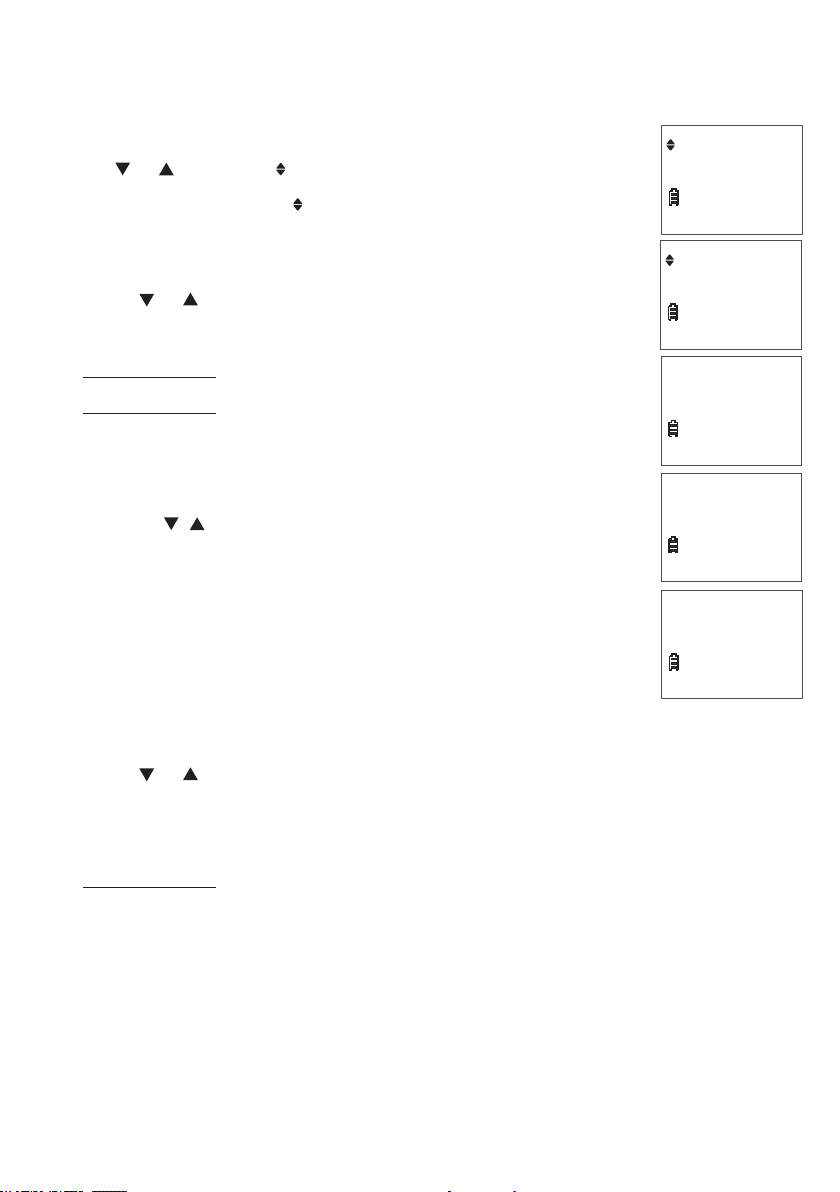
Directory
Add a directory entry
Press MENU when the phone is not in use.
1.
Press or to scroll to Directory, then press SELECT.
2.
Press SELECT to choose Add contact.
3.
When Enter number displays, use the dialing keys to enter a
4.
number (up to 30 digits).
Press or to move the cursor to the left or right.
•
Press DELETE to backspace and erase a digit.
•
Press and hold DELETE to erase all digits.
•
Press and hold PAUSE to enter a dialing pause
•
(a P appears).
-OR-
Copy a number from the redial list by pressing REDIAL.
Then press , or REDIAL repeatedly to nd the desired
number. Press SELECT to copy the number.
5. Press SELECT to move on to the name.
6. When Enter name displays, use the dialing keys to enter a
name (up to 15 characters). Each time you press a key, the
character on that key appears. Additional key presses produce
other characters on that key. Press the key repeatedly until the
desired character appears. The rst character of each word
is capitalized.
Directory
ECO
Add contact
ECO
Enter number
ECO
Enter name
ECO
Mike_
ECO
-
Press or to move the cursor to the left or right.
•
Press 0 to add a space.
•
Press DELETE to backspace and erase a character.
•
Press and hold DELETE to erase all characters.
•
7. Press SELECT to conrm. The handset displays Saved and then you hear a
conrmation tone.
28
Page 33
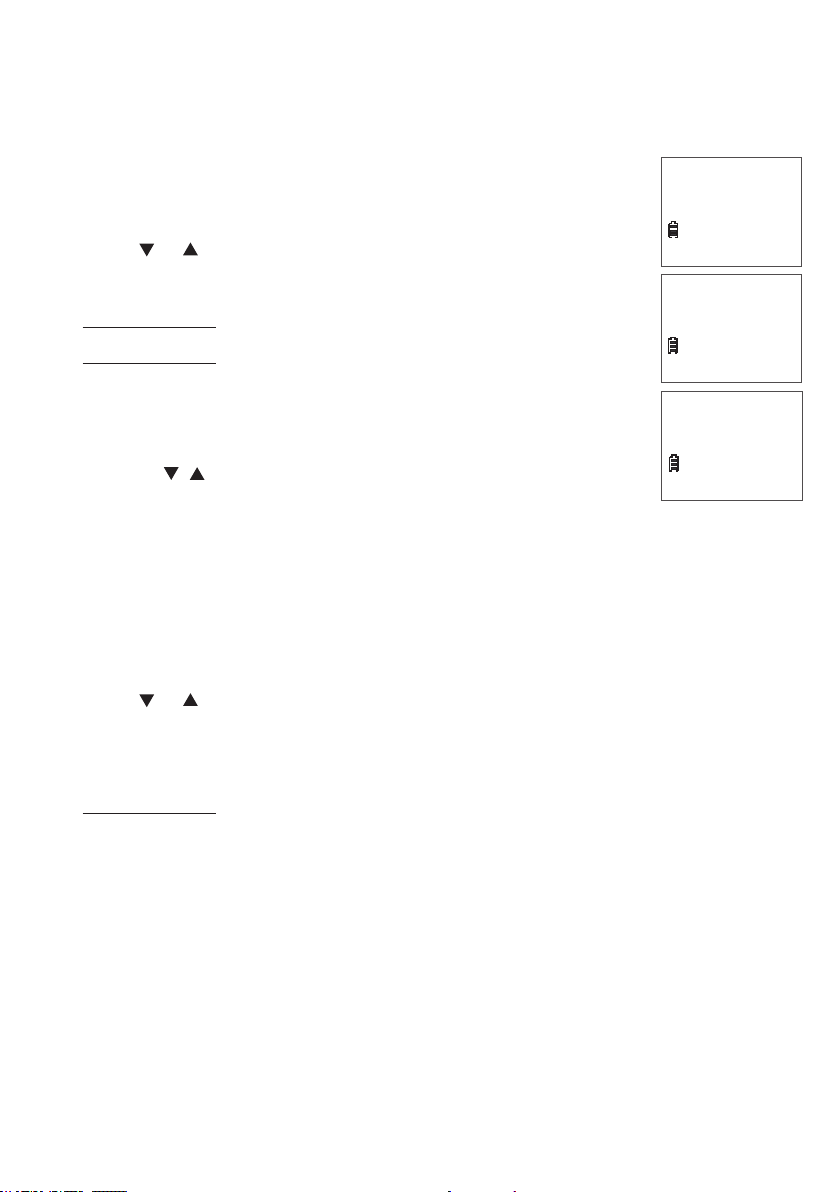
Directory
Add a directory entry
-OR-
Use the dialing keys to enter a number (up to 30 digits)
1.
when the phone is not in use. Press SELECT. The handset
displays Enter number.
Press or to move the cursor to the left or right.
•
Press DELETE to backspace and erase a digit.
•
Press and hold DELETE to erase all digits.
•
Press and hold PAUSE to enter a dialing pause
•
(a P appears).
-OR-
Copy a number from the redial list by pressing REDIAL.
Then press , or REDIAL repeatedly to nd the desired
number. Press SELECT to copy the number.
2. Press SELECT to move on to the name.
3. When Enter name displays, use the dialing keys to enter a name (up to
15 characters). Each time you press a key, the character on that key appears.
Additional key presses produce other characters on that key. Press the key
repeatedly until the desired character appears. The rst character of each word
is capitalized.
Enter number
800-595-9511-
ECO
Enter name
ECO
Mike_
ECO
Press or to move the cursor to the left or right.
•
Press 0 to add a space.
•
Press DELETE to backspace and erase a character.
•
Press and hold DELETE to erase all characters.
•
4. Press SELECT to conrm. The handset displays Saved and then you hear a
conrmation tone.
29
Page 34
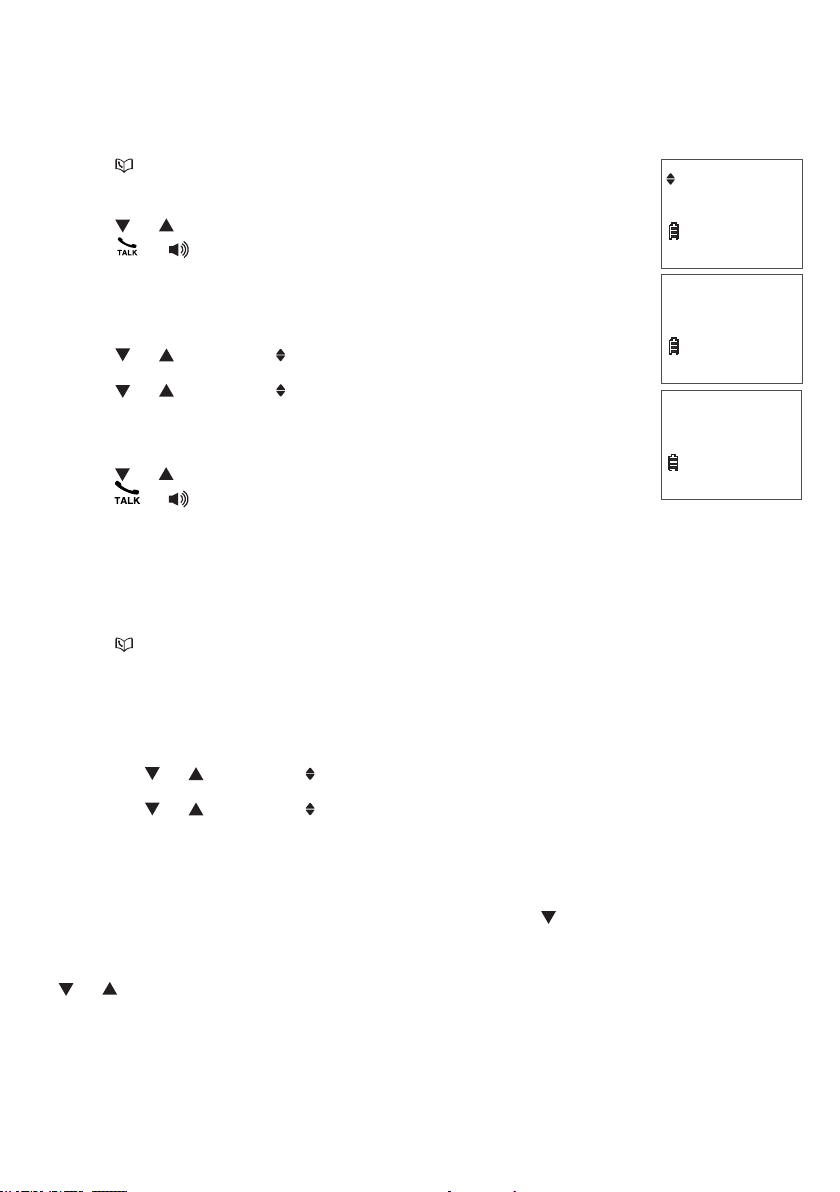
Directory
Review and dial from the directory
Entries are sorted alphabetically.
Press when the phone is not in use. The handset displays
1.
Entries in DIR X and then the rst entry in the directory.
Press or to browse. When the desired entry displays,
2.
press or to dial.
Review
ECO
-OR-
Press MENU when the phone is not in use.
1.
Press or to scroll to Directory then press SELECT.
2.
Press or to scroll to Review and then press SELECT.
3.
The handset displays Entries in DIR X and then the rst entry
in the directory.
Press or to browse. When the desired entry displays,
4.
Entries in DIR
ECO
Mike Smith
800-595-9511
ECO
press or to dial.
Alphabetical search
To start an alphabetical search:
Press when the phone is not in use. The handset displays Entries in DIR X
1.
and then the rst entry in the directory.
-OR-
Press MENU when the phone is not in use.
i.
Press or to scroll to Directory, then press SELECT.
ii.
Press or to scroll to Review, then press SELECT. The handset displays
iii.
Entries in DIR X and then the rst entry in the directory.
8
Use the dialing keys to enter the letter associated with the name. For example,
2.
if you have entries for Jenny, Jessie, Kristen and Laura in your directory, press 5
(JKL) once to see Jenny (when Jenny displays, press to see Jessie), twice to
see Kristen, or three times to see Laura. If there is no name entry matching your
search, the next closest match in alphabetical order appears. If necessary, press
or to browse.
30
Page 35
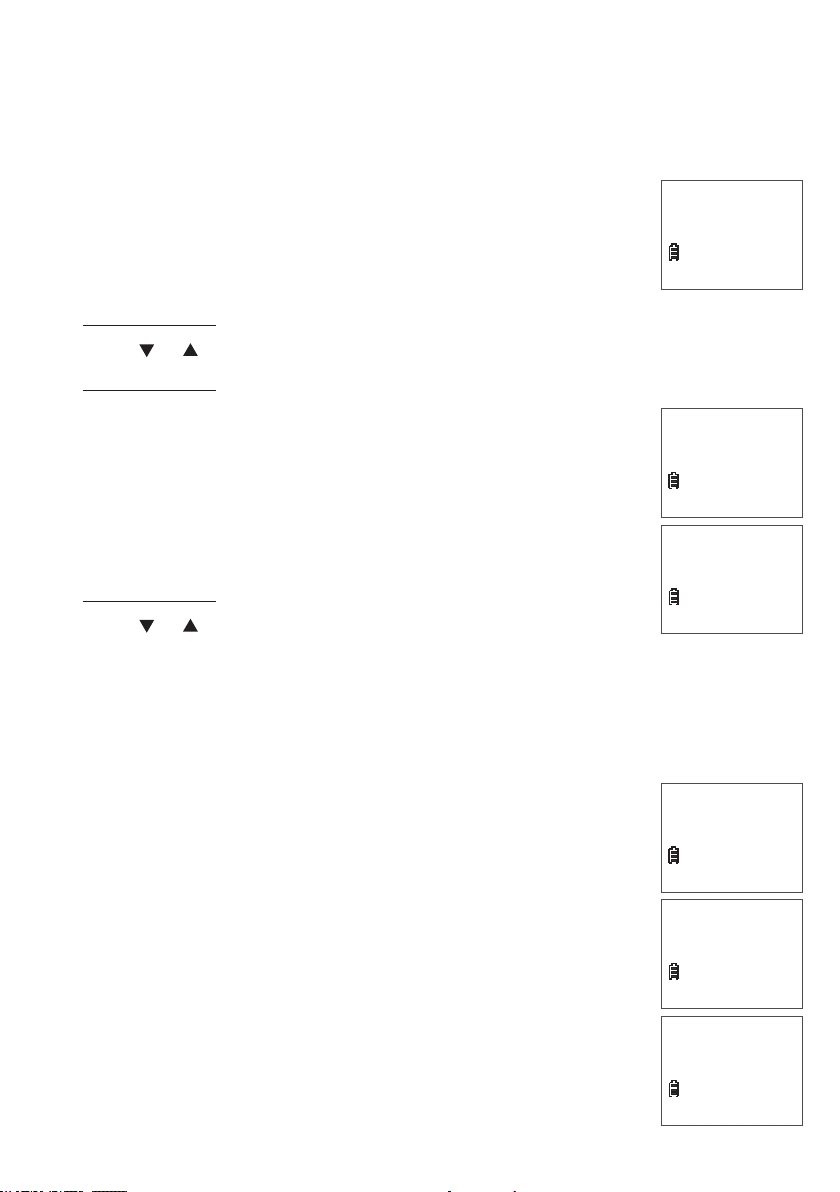
Directory
Edit a directory entry
Search for the desired entry in the directory (see Review and dial from the
1.
directory or Alphabetical search on page 30).
When the desired entry appears, press SELECT. The handset
2.
displays Edit number and the stored number.
3. Use the dialing keys to edit the number.
Press DELETE to backspace and erase a digit.
•
Press and hold DELETE to erase the entire entry.
•
Press or to move the cursor to the left or right.
•
Press and hold PAUSE to insert a dialing pause (a P appears).
•
Press SELECT to move on to edit the name. The handset
4.
displays Edit name and then the stored name.
Use the dialing keys to edit the name (up to 15 characters).
5.
Additional key presses show other characters of that
particular key.
Press DELETE to backspace and erase a character.
•
Press and hold DELETE to erase the entire entry.
•
Press or to move the cursor to the left or right.
•
Edit number
Edit name
Mike Smith_
800-595-9511_
ECO
ECO
ECO
Press 0 to add a space.
•
Press SELECT to conrm. The handset displays Saved and then you hear a
6.
conrmation tone.
Delete a directory entry
Search for the desired entry in the directory (see
1.
Review and dial from the directory or Alphabetical search
Delete contact?
on page 30).
When the desired entry appears, press DELETE. The handset
2.
displays Delete contact? and the number.
Press SELECT to conrm. The handset displays Deleting ...
3.
Deleting...
and then Contact deleted. You hear a conrmation tone.
Contact deleted
31
800-595-9511
ECO
ECO
ECO
Page 36
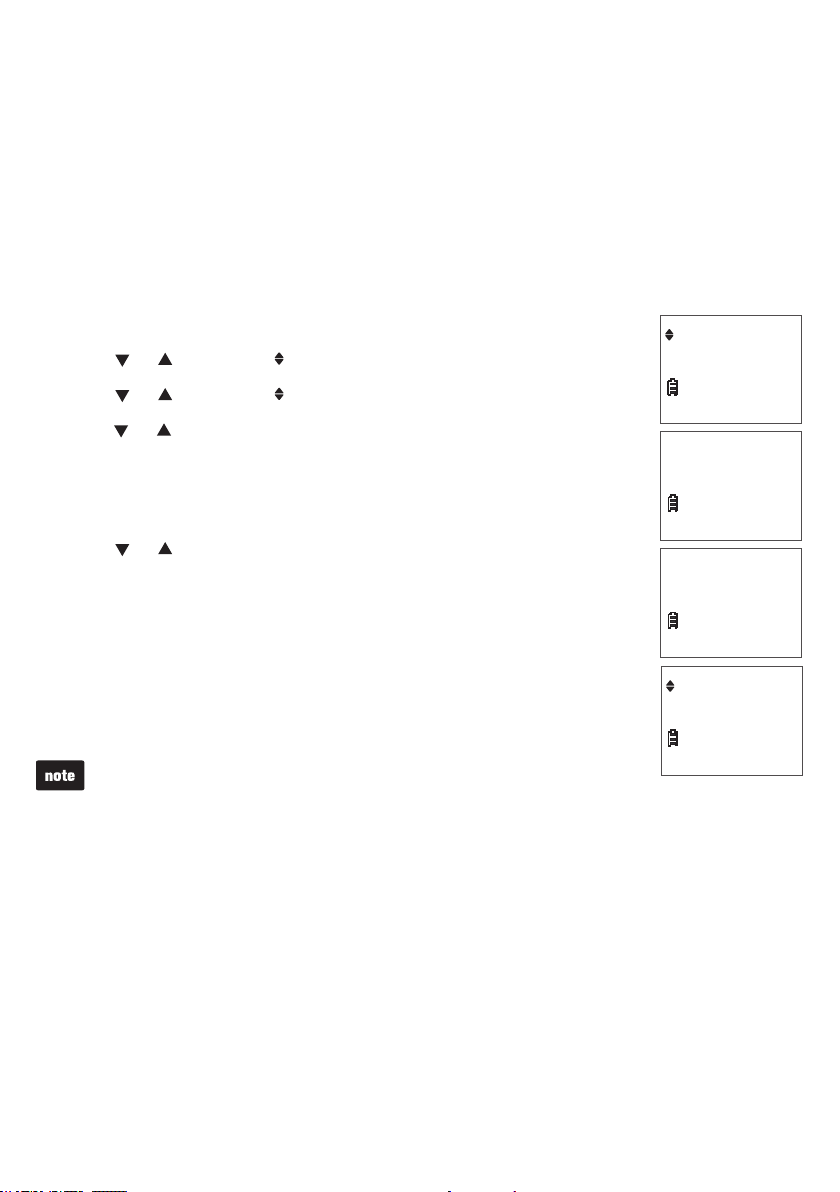
Directory
Speed dial
You can copy up to 9 directory entries into the speed dial locations (0 and 2-9) so that
you can dial these numbers using fewer keys than usual.
The speed dial memory locations are stored in the telephone base and are shared by
all handsets. Changes made to the speed dial entries on one handset apply to all.
Assign a speed dial entry
Press MENU when the phone is not in use.
1.
Press or to scroll to Directory, then press SELECT.
2.
Press or to scroll to Speed dial, then press SELECT.
3.
Press or or the dialing keys (0 or 2-9) to choose the
4.
desired speed dial location.
Press SELECT. The handset displays Copy from DIR...
5.
and then the rst entry in the directory.
Press or to browse to the desired entry.
6.
-OR-
Use the alphabetical search to nd the desired entry
(see page 30).
0:<Unassigned>
ECO
Copy from DIR...
ECO
Mike Smith
800-595-9511
ECO
Press SELECT to save. You hear a conrmation. The name
7.
(up to 12 characters) appears in the selected speed
dial location.
If the directory is empty, when you press SELECT in Step 5,
•
the handset displays Directory empty.
If the speed dial location you selected is occupied, the new directory
•
entry you selected replaces the old one. Take caution not to replace
entries you do not wish to delete from the speed dial locations.
32
0:Mike Smith
ECO
Page 37
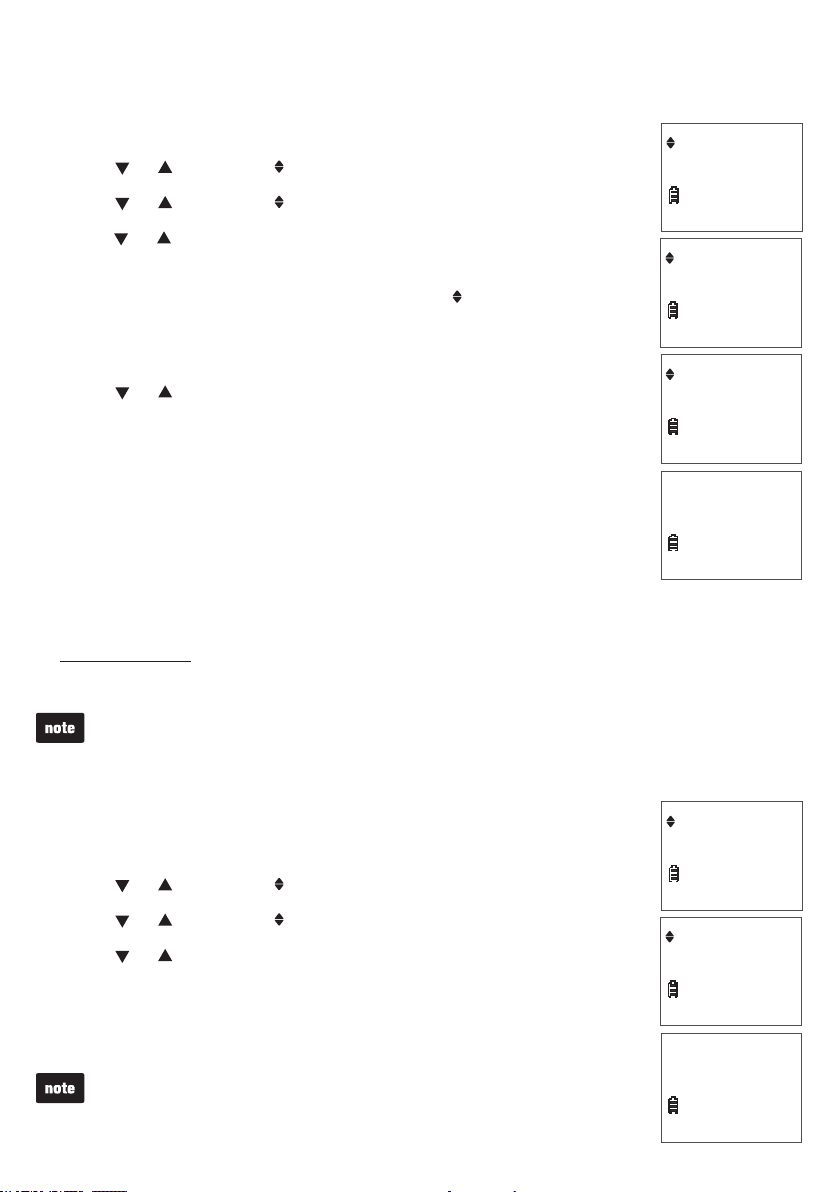
Directory
Reassign a speed dial entry
Press MENU when the phone is not in use.
1.
Press or to scroll to Directory, then press SELECT.
2.
Press or to scroll to Speed dial, then press SELECT.
3.
Press or , or use the dialing keys to choose the speed dial
4.
location you want to reassign.
Press SELECT twice. The handset displays Reassign SD.
5.
Press SELECT. The handset displays Copy from DIR... and
6.
then the rst entry of the directory.
Press or to browse to the desired entry.
7.
-OR-
Use the alphabetical search to nd the desired entry
(see page 30).
8. Press SELECT to save. You hear a conrmation. The name
(up to 12 characters) appears in the selected speed dial location.
Dial a speed dial number
Directory
ECO
Speed dial
ECO
Reassign SD
ECO
Copy from DIR...
ECO
Press and hold a dialing key (0 or 2-9) to dial the number stored in the corresponding
•
speed dial location.
When the speed dial location is empty, the handset displays the speed dial list.
See Assign a speed dial entry on page 32 to add a new entry.
Delete a speed dial entry
Press MENU when the phone is not in use.
1.
Press or to scroll to Directory, then press SELECT.
2.
Press or to scroll to Speed dial, then press SELECT.
3.
Press or , or use the dialing keys to choose the desired
4.
speed dial location, then press DELETE. The handset displays
Directory
ECO
Speed dial
ECO
Clear SD #X?
Press SELECT to conrm. You hear a conrmation tone.
5.
Deleting the speed dial entries does not affect the entries in
the directory.
33
Clear SD #X?
ECO
Page 38
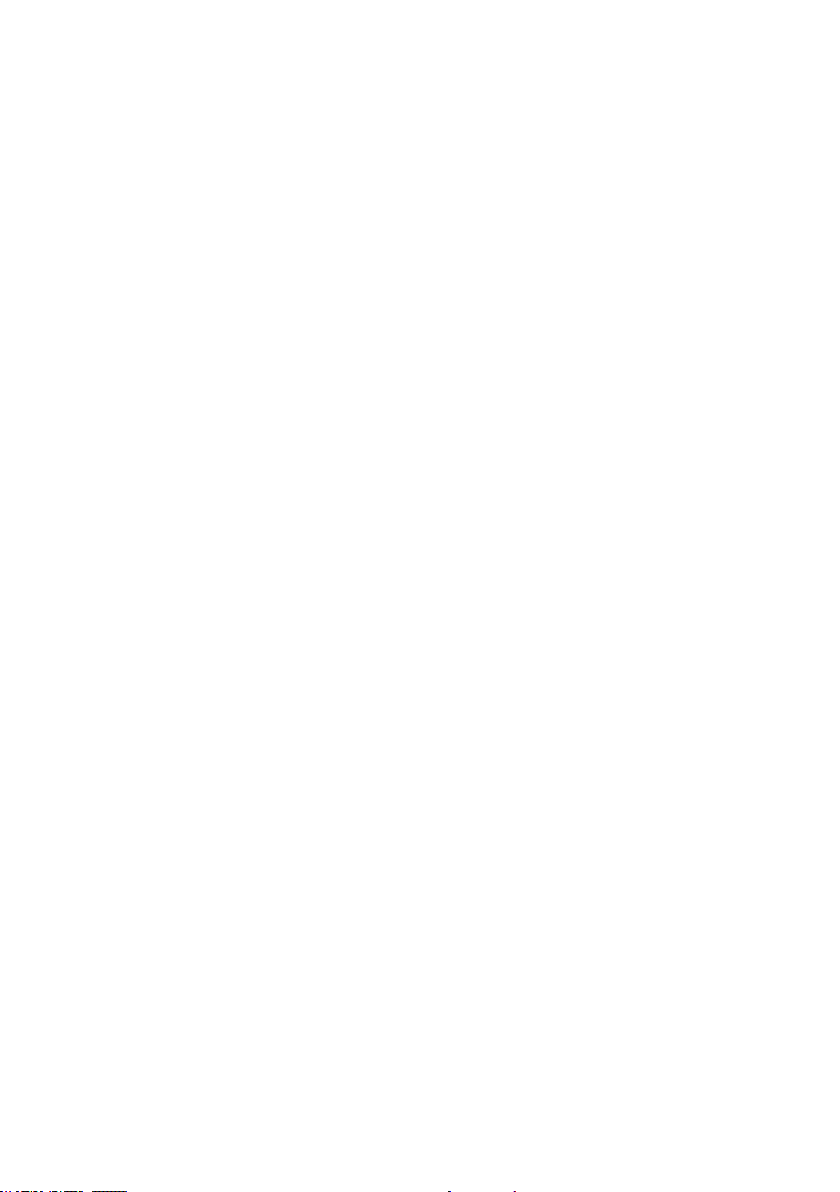
Caller ID
About caller ID
This product supports caller ID services provided by most telephone service providers.
Depending on your service subscription, you may see the caller’s number, or the
caller’s name and number that are sent by your telephone service provider after the
rst or second ring. Caller ID allows you to see the name, number, date and time
of calls.
Information about caller ID with call waiting
Caller ID with call waiting lets you see the name and telephone number of the caller
before answering the telephone, even while on another call.
It may be necessary to change your telephone service to use this feature. Contact
your telephone service provider if:
You have both caller ID and call waiting, but as separate services (you may need to
•
combine these services).
You have only caller ID service, or only call waiting service.
•
You do not subscribe to caller ID or call waiting services.
•
There are fees for caller ID services. In addition, services may not be available in
all areas.
This product can provide information only if both you and the caller are in areas
offering caller ID service and if both telephone service providers use compatible
equipment. The time and date, along with the call information, are from the telephone
service provider.
You can use this product with regular caller ID service, or you can use this product’s
other features without subscribing to caller ID or combined caller ID with call
waiting service.
34
Page 39
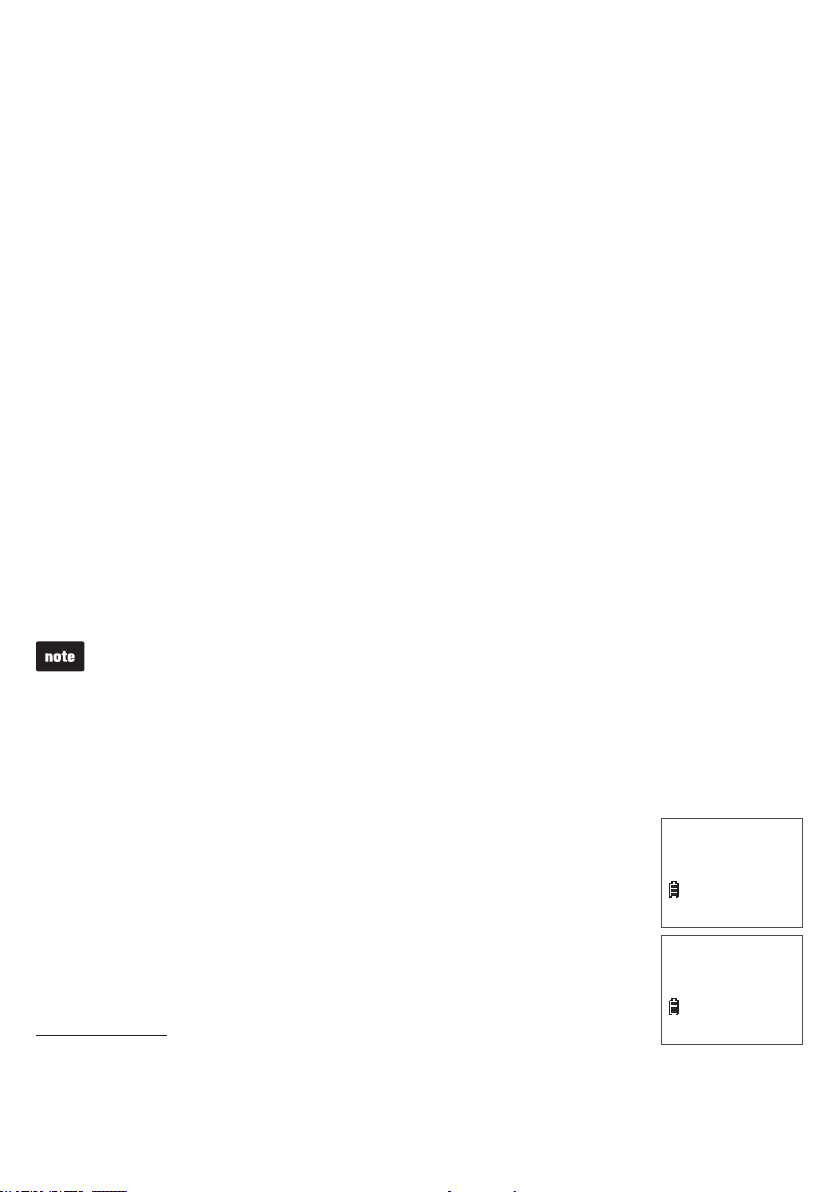
Caller ID
Caller ID log
If you subscribe to caller ID service, information about each caller will appear after the
rst or second ring. If you answer a call before the caller information appears on the
screen, it will not be saved in the caller ID log.
The caller ID log stores up to 50 entries. Each entry has up to 24 digits for the phone
•
number and 15 characters for the name. If the telephone number has more that
15 digits, only the last 15 digits appear. If the name has more than 15 characters,
only the rst 15 characters are shown and saved in the caller ID log.
You can review, redial and copy an entry into the directory.
•
Entries appear in reverse chronological order.
•
When the caller ID log is full, the oldest entry is deleted to make room for new
•
incoming call information.
XX missed calls displays when you have incoming calls that have not
•
been answered.
Call log empty displays when you access the caller ID log without records.
•
Caller ID log entries are shared by all system handsets. Any deletions made on one
•
handset are reected on all other handsets.
Only one handset can review the caller ID log at a time. If a handset tries to enter the
•
caller ID log while another handset is already in it, Not available displays.
For caller ID log entries with numbers between 16 and 24 digits, in order to view the
•
entire number, you must save the entry to the directory (see page 38).
If the phone number has more than 24 digits, it will not be saved or shown in the
•
caller ID log.
Missed call indicator
When you have incoming calls that have not been answered,
the handset displays XX missed calls.
Each time you review a caller ID log entry marked NEW,
the number of missed calls decreases by one.
When you have reviewed all the missed calls, the missed call
indicator no longer displays.
If you do not want to review the missed calls one by one,
press and hold CANCEL on the idle handset to erase the missed
call indicator. All the entries are then considered old and kept in the
caller ID log.
35
XX missed calls
ECO
10:15 PM
Mike Smith
595-9511
ECO
10:15 PM
12/25
12/25
NEW
Page 40
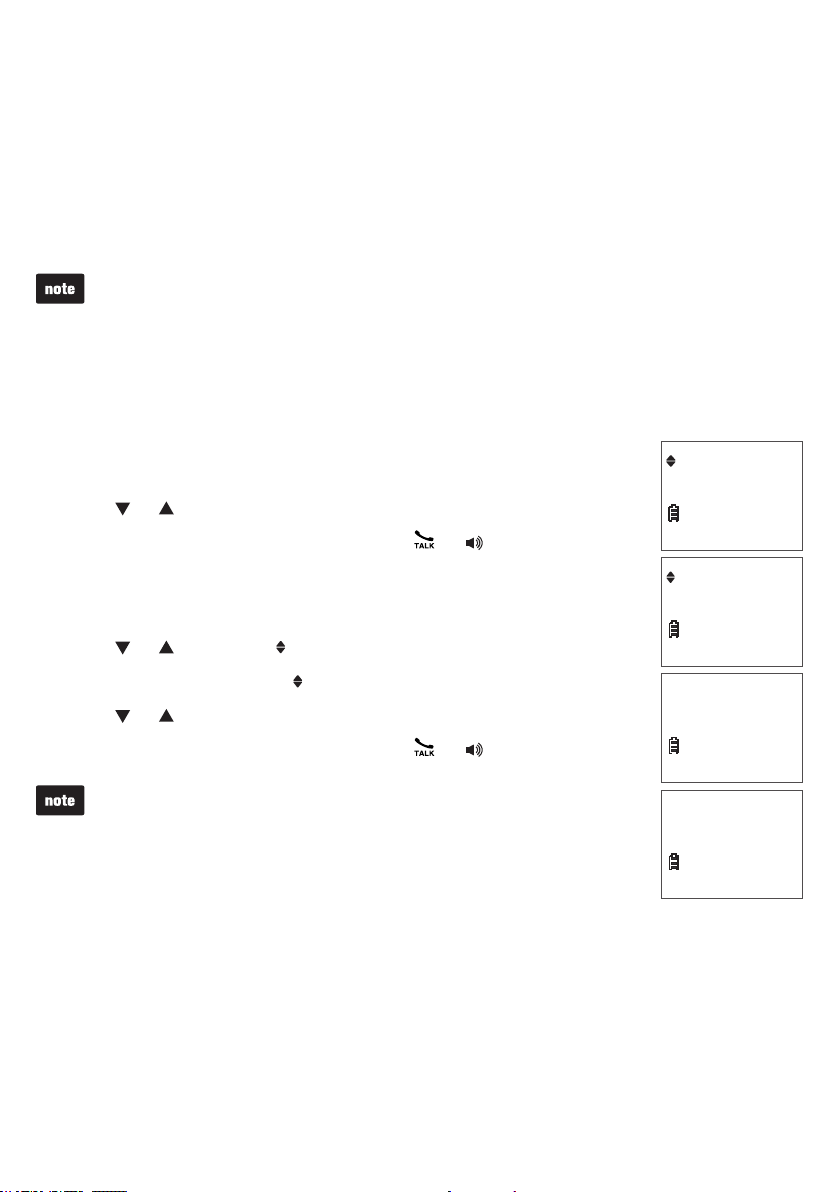
Caller ID
Memory match
When the incoming telephone number matches the last seven digits of a telephone
number in your directory, the name that appears on the screen matches the
corresponding name in your directory.
For example, if Linda Jones calls, her name appears as Linda if this is how you
entered it into your directory.
The number shown in the caller ID log is in the format sent by the telephone service
provider. The telephone service provider usually delivers 10-digit phone numbers (area
code plus telephone number). If the phone number of the caller does not match a number
in your directory, the name will appear as it is delivered by the telephone service provider.
Review and dial from the caller ID log
Press CID when the phone is not in use. The handset displays
1.
Entries in CID X and then the rst entry in the caller ID log.
Press or to browse.
2.
When the desired entry displays, press or to call.
3.
Caller ID log
ECO
-OR-
Press MENU when the phone is not in use.
1.
Press or to scroll to Caller ID log then press SELECT.
2.
Press SELECT to choose Review.
3.
Press or to browse.
4.
When the desired entry displays, press or to call.
5.
You hear a double beep when you reach the beginning or end of
the caller ID log.
36
Review
ECO
Entries in CID
48
ECO
Mike Smith
800-595-9511
ECO
10:15PM
12/25
Page 41
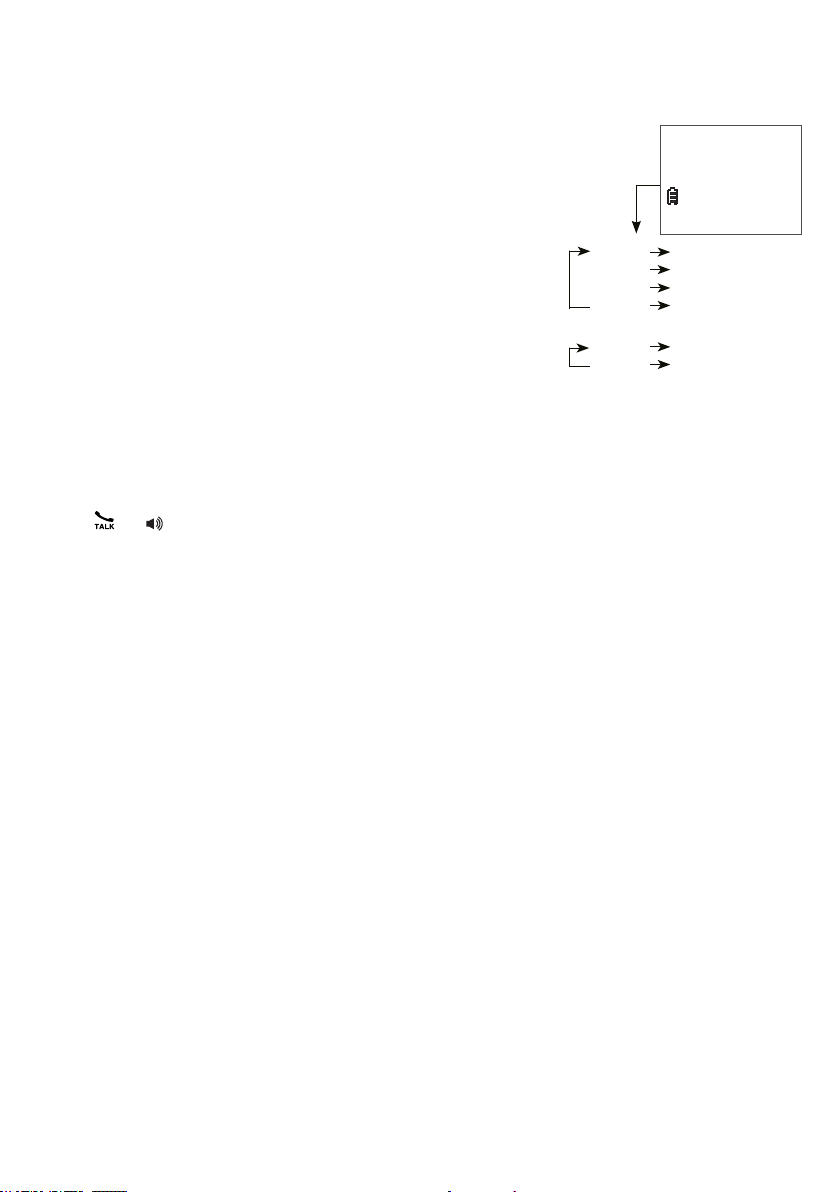
Caller ID
View dialing options
Although the caller ID log entries received have
10 digits (the area code plus the seven-digit number),
in some areas, you may dial only the seven digits, or a
1 plus the seven digits, or a 1 plus the area code plus
the seven digits. You can change the number of digits
that you dial from the caller ID log and store the new
number to the directory.
While reviewing the caller ID log, press QUIET#
repeatedly to show different dialing options for local
and long distance numbers before dialing or saving the
telephone number in the directory.
Press 1 repeatedly if you need to add or remove 1 in
front of the telephone number before dialing or saving it
in the directory.
When the number is shown in the correct format for dialing,
press or to dial.
Mike Smith
800-595-9511
ECO
10:15 PM
Press # 1-800-595-9511
Press # 595-9511
Press # 1-595-9511
Press # 800-595-9511
-OR-
Press 1 1-800-595-9511
Press 1 800-595-9511
12/25
37
Page 42

Caller ID
Save a caller ID log entry to the directory
Press CID when the phone is not in use.
1.
-OR-
Press MENU when the phone is not in use. Press or to scroll to Caller ID log.
Then press SELECT twice.
2. When the desired entry appears, press SELECT. The handset
displays Edit number and the stored number.
3. Use the dialing keys to edit the number.
Press DELETE to backspace and erase a digit.
•
Press and hold DELETE to erase the entire entry.
•
Press or to move the cursor to the left or right.
•
Press and hold PAUSE to insert a dialing pause (a P appears).
•
Press SELECT to move on to edit the name. The handset
4.
displays Edit name.
Use the dialing keys to enter the name (up to 15 characters).
5.
Edit number
Edit name
Additional key presses show other characters of that
particular key.
Press DELETE to backspace and erase a character.
•
Press and hold DELETE to erase the entire entry.
•
Press or to move the cursor to the left or right.
•
Press 0 to add a space.
•
Press SELECT to conrm. The handset displays Saved and then you hear a
6.
conrmation tone.
If you try to save an entry without caller ID information, the handset displays
Unable to save and you hear a double beep.
800-595-9511_
ECO
ECO
38
Page 43
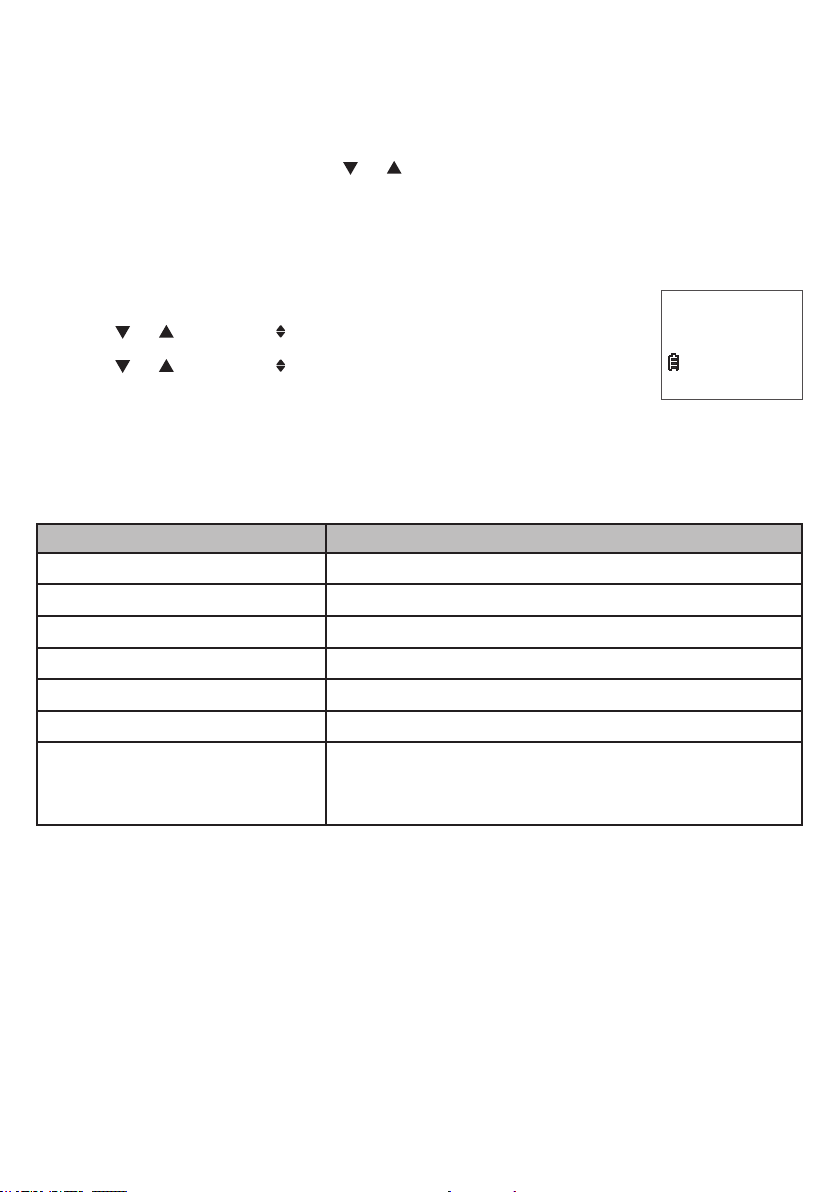
Caller ID
Delete the caller ID log entries
To delete an entry:
When in the caller ID log, press or to browse.
1.
Press DELETE to delete the selected entry. The handset displays Deleting...
2.
and then you hear a conrmation tone.
To delete all entries:
Press MENU when the phone is not in use.
1.
Press or to scroll to Caller ID log, then press SELECT.
2.
Press or to scroll to Del all calls, then press SELECT.
3.
Press SELECT to conrm. The handset displays Deleting... and
4.
then you hear a conrmation tone.
Caller ID log screen messages
Displays When
PRIVATE NAME
PRIVATE NUMBER
PRIVATE CALLER
UNKNOWN NAME
UNKNOWN NUMBER
UNKNOWN CALLER
LONG DISTANCE
-OR-
L (before the caller’s number)
The caller is blocking the name information.
The caller is blocking the telephone number information.
The caller is blocking the name and number information.
This caller’s name is unavailable.
This caller’s number is unavailable.
No call information is available about this caller.
It is a long distance call.
Delete all?
ECO
39
Page 44

Appendix
Expand your telephone system
Your telephone base can support up to ve handsets. Each handset must be
registered to the telephone base before use. The handsets provided within your
product package are already registered as HANDSET 1 and so forth. You can add
new handsets (CS6609, purchased separately) to your telephone base. Additional
handsets are assigned numbers in the sequential order they are registered (up to
HANDSET 5).
Add and register a handset
When rst purchased, each expansion handset displays To register HS and
See manual alternately. You may need to charge the handset before registering to
the telephone base. For more details on battery charging, see the table on page 4.
To register a handset:
Place the new/non-registered handset in the telephone base.
1.
Do not place the handset
in the charger.
2. After about 10 seconds, the handset displays Registering... When the registration
process completes, the handset displays Registered and you hear a conrmation
tone. The registration process takes about 90 seconds to complete.
If the registration fails, the handset displays Failed and then To register HS and
See manual alternately, remove the handset from the telephone base and place it
back in to start the registration process again.
You cannot register a handset if any other system handset is in use.
•
Only one handset can register to the telephone base at a time.
•
40
Page 45

Appendix
Replace a handset
If you want to replace a handset, or reassign the designated handset number of
a registered handset, you must deregister all handsets that are registered to the
telephone base. Then register each handset individually.
To make deregistration easier, read all of the instructions below before you begin.
To deregister all handsets:
Press and hold /FIND HANDSET on the telephone base for about 10 seconds until
1.
the IN USE light on the telephone base turns on and starts to ash.
Immediately press /FIND HANDSET again. You must press /FIND HANDSET
2.
while the IN USE light is still ashing. The IN USE light ashes for approximately
ve seconds.
All handsets display To register HS and See manual alternately when the
3.
deregistration process completes. The deregistration process takes about
10 seconds to complete.
To register the handset(s) to the telephone base again, follow the registration
instructions on the previous page.
You cannot deregister all handsets if any other system handset is in use.
•
If deregistration fails, you may need to reset the system and try again. To reset, unplug
•
the power from the telephone base and plug it back in.
Even if the battery is depleted, you can still deregister all handsets by following the steps
•
above. After the handset is charged for at least 10 minutes, the handset alternately
shows To register HS and See manual.
41
Appendix
Page 46

Appendix
Screen messages
Call log empty
Calling HS X
(for models with two or more
handsets only)
Contact deleted
Directory empty
Directory full
Ended
Failed
HS X is calling
(for models with two or more
handsets only)
Incoming call
INT needs 2 HS
Intercom
Intercom ended
Intercom to
(for models with three or more
handsets only)
Line in use
Low battery
Microphone on
Muted
New voicemail
NO BATTERY
No line
Not available
There are no caller ID log entries.
You are calling another handset (for intercom calls).
A directory entry is deleted.
There are no directory entries.
The directory is full. You cannot save any new entry unless you
delete some current entries.
You have just ended a call.
The handset registration is not successful.
Another handset is calling (for intercom calls).
There is an incoming call.
Two handsets are required for an intercom call.
The handset is on an intercom call.
The intercom call has just ended.
You have started the intercom process or started transferring a
call, and need to enter the desired handset number.
A system handset or another telephone on the same line is
in use.
The battery needs to be recharged.
MUTE is turned off and the person on the other end can
hear you.
You have turned off the handset microphone. The other party
cannot hear you but you can hear the other party.
There are new voicemail message(s) from your telephone
service provider.
You place the handset in the telephone base or charger without
installing a battery in it.
There is no telephone line connected.
Another handset is already in the directory or caller ID log.
42
Page 47

Appendix
Screen messages
Number repeated
Out of range or
no pwr at base
Phone
Put in charger
Quiet mode on
Quiet mode off
Registering...
Ringer muted
Ringer off
Saved
Speaker
To register HS
See manual
Transferred
Unable to call
XX missed calls
** Paging **
The telephone number you have entered is already stored in
the directory.
The telephone base has lost power, or the handset is out
of range.
The handset is on a call.
The battery is very low. Put the handset in the telephone base
or charger for recharging.
The quiet mode is turned on.
The quiet mode is turned off.
The handset registration is in progress.
The handset ringer is muted temporarily during an incoming call.
The handset ringer is turned off.
Your selection has been saved.
The handset speakerphone is in use.
Screen display on a non-registered handset.
You have transferred an outside call to another cordless
handset.
The handset is out of range while on a call.
Failed phone call (the telephone line is in use).
Failed intercom call (there are already two handsets being used).
There are new calls in the caller ID log.
All system handsets are being paged.
Appendix
43
Page 48
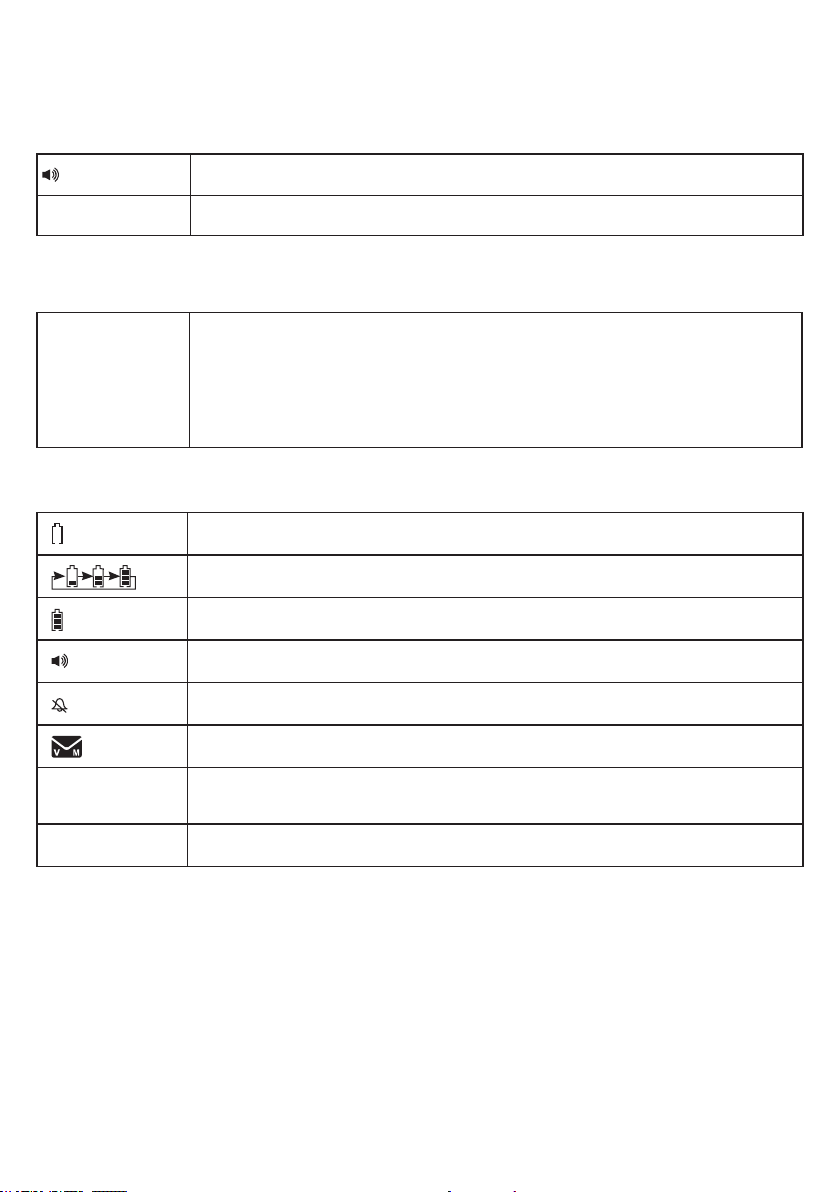
Appendix
Handset and telephone base indicators
Handset lights
On when the handset speakerphone is in use.
CHARGE On when the handset is charging in the telephone base or charger.
Telephone base lights
IN USE
On when the telephone line is in use.
On when you are registering a handset.
Flashes quickly when there is an incoming call.
Flashes when another telephone sharing the same line is in use.
Flashes when you are deregistering all handsets.
Handset icons
ECO
NEW The entry you are reviewing is new in the caller ID log.
The battery icon ashes when the battery is low and needs charging.
The battery icon animates when the battery is charging.
The battery icon becomes solid when the battery is fully charged.
The speakerphone is in use.
The handset ringer is turned off.
There are new voicemail received from the telephone service provider.
The ECO mode activates automatically to reduce power consumption when the
handset is within range from the telephone base.
44
Page 49

Appendix
Battery
It takes up to 11 hours for the battery to be fully charged. When it is fully charged, you can expect
the following performance:
Operation Operating time
While in handset use (talking*) Up to 7 hours
While in speakerphone mode (talking*) Up to 3.5 hours
While not in use (standby**) Up to 5 days
* Operating times vary depending on your actual use and the age of the battery.
** Handset is not charging or in use.
The battery needs charging when:
A new battery is installed in the handset.
•
The handset beeps every 50 seconds while on a call.
•
The handset beeps and Low battery displays on the handset.
•
Put in charger displays on the handset.
•
A battery is properly installed and the screen is blank.
•
CAUTION:
To reduce the risk of re or injury, read and follow these instructions:
Use only the batteries provided or equivalent. To order a replacement, visit our website at
•
www.vtechphones.com or call 1 (800) 595-9511. In Canada, go to www.vtechcanada.com or call
1 (800) 267-7377.
Do not dispose of the batteries in a re. Check with local waste management codes for special
•
disposal instructions.
Do not open or mutilate the batteries. Released electrolyte is corrosive and may cause burns or injury to
•
the eyes or skin. The electrolyte may be toxic if swallowed.
Exercise care in handling batteries in order not to create a short circuit with conductive materials.
•
Charge the batteries provided with or identied for use with this product only in accordance with the
•
instructions and limitations specied in this manual.
Observe proper polarity orientation between the battery and metallic contacts.
•
To prevent re or shock hazard, do not expose this product to water or any type of moisture.
•
Appendix
45
Page 50
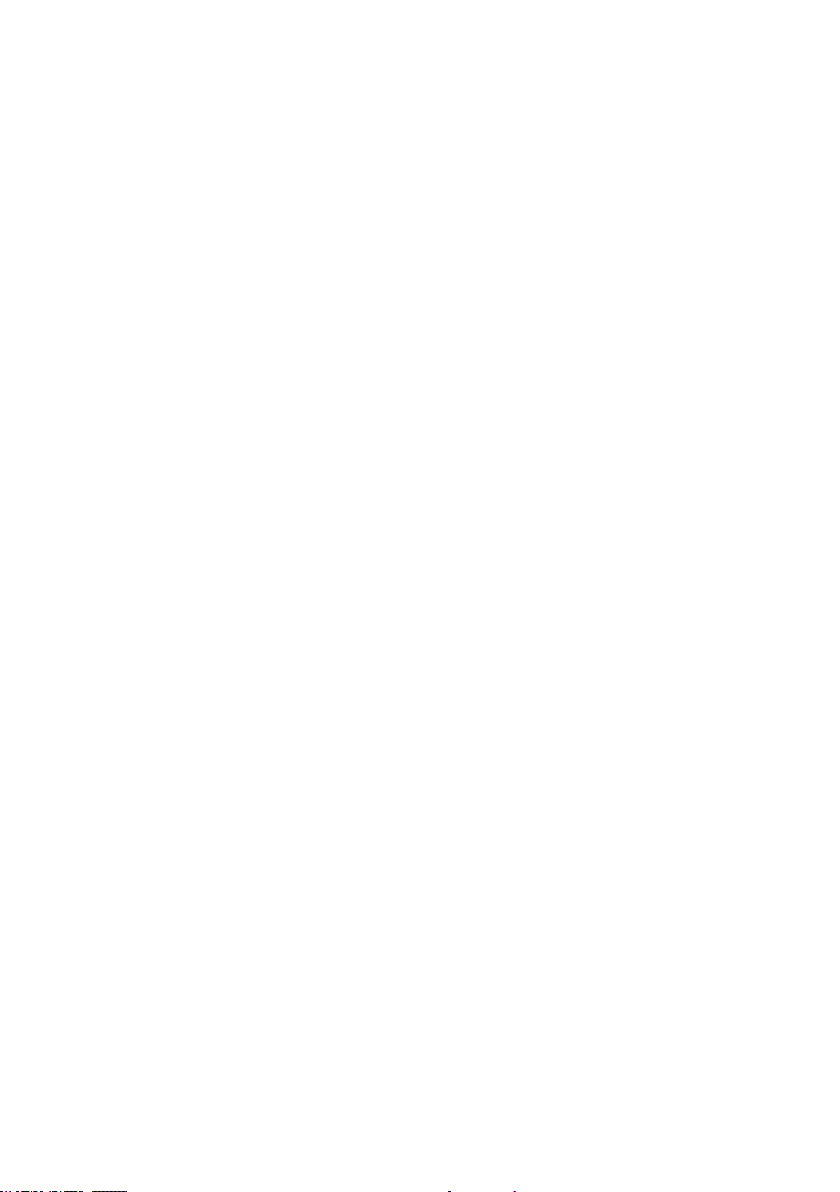
Appendix
Troubleshooting
If you have difculty with your telephone, please try the suggestions below. For customer
service, visit our website at www.vtechphones.com or call 1 (800) 595-9511. In Canada, go to
www.vtechcanada.com or call 1 (800) 267-7377.
My telephone does not work at all.
Make sure the battery is installed and charged correctly (page 3). For optimum daily
•
performance, return the handset to the telephone base or charger after use.
Make sure the power adapter is securely plugged into an outlet not controlled by a
•
wall switch.
Make sure the telephone line cord is plugged rmly into the telephone base and the wall jack.
•
Unplug the electrical power to the telephone base. Wait for approximately 15 seconds,
•
then plug it back in. Allow up to one minute for the cordless handset and telephone base
to synchronize.
Charge the battery in the handset for up to 11 hours.
•
If the battery is completely depleted, charge the handset for at least 30 minutes before use
•
(page 4).
Remove and install the battery again. If that still does not work, it may be necessary to
•
purchase a new battery.
Disconnect the telephone base from the telephone wall jack and plug in a working telephone.
•
If the other telephone does not work, the problem is probably in the wiring or telephone
service. Contact your telephone service provider.
There is no dial tone.
Try all the above suggestions.
•
Move the handset closer to the telephone base. It may be out of range.
•
The telephone line cord may be defective. Install a new telephone line cord.
•
Disconnect the telephone base from the telephone wall jack and connect a different
•
telephone. If there is no dial tone on this telephone either, the problem is in your wiring or
telephone service. Contact your telephone service provider.
I cannot dial out.
Try all the above suggestions.
•
Make sure there is a dial tone before dialing. It is normal if the handset takes a second or two
•
to synchronize with the telephone base before producing a dial tone. Wait an extra second
before dialing.
If other telephones in your home are having the same problem, the problem is in the wiring or
•
telephone service. Contact your telephone service provider (charges may apply).
Eliminate any background noise. Mute the cordless handset before dialing, or dial from
•
another room in your home with less background noise.
To register HS and See manual appear alternately on the handset and it does not
work at all.
The handset may be deregistered from the telephone base. Refer to Add and register a
•
handset on page 40 to register the handset to the telephone base.
46
Page 51
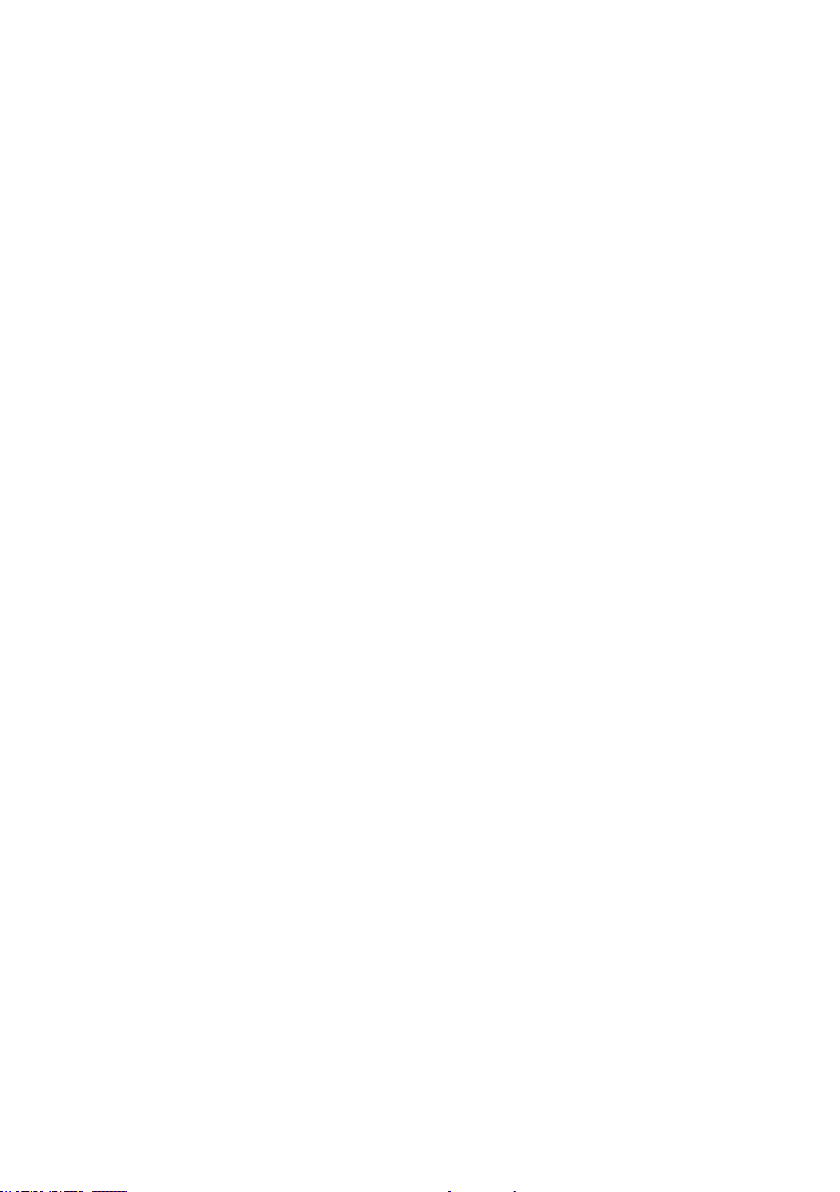
Appendix
Troubleshooting
My cordless handset isn’t performing normally.
Make sure you plug the power cord securely into the telephone base. Plug the power adapter
•
into a different, working electrical outlet without a wall switch.
Move the cordless handset closer to the telephone base. You may have moved out of range.
•
Reset the telephone base. Unplug the electrical power. Wait for 15 seconds then plug it back
•
in. Allow up to one minute for the cordless handset and telephone base to reset.
Other electronic products such as HAM radios and other DECT phones can cause
•
interference with your cordless phone. Try installing your phone as far away as possible
from these types of electronic devices.
Low battery shows on the handset screen.
Place the handset in the telephone base or charger for recharging.
•
Remove and install the battery again and use it until fully depleted, then charge the handset
•
in the telephone base or charger for up to 11 hours.
If the above measures do not correct the problem, replace the battery.
•
The battery does not charge in the handset or the handset battery does not
accept charge.
Make sure the handset is placed in the telephone base or charger correctly.
•
Remove and install the battery again, then charge for up to 11 hours.
•
If the battery is completely depleted, charge the handset for at least 30 minutes before use
•
(page 4).
Purchase a new battery. Refer to the Battery section (page 45).
•
The CHARGE light is off.
Clean the charging contacts on the handset, telephone base and/or charger each month with
•
a pencil eraser or a dry non-abrasive fabric.
Make sure the power adapter and telephone line cord are plugged in properly (page 2).
•
Unplug the power adapter. Wait for 15 seconds before plugging it back in. Allow up to one
•
minute for the handset and telephone base to reset.
47
Appendix
Page 52
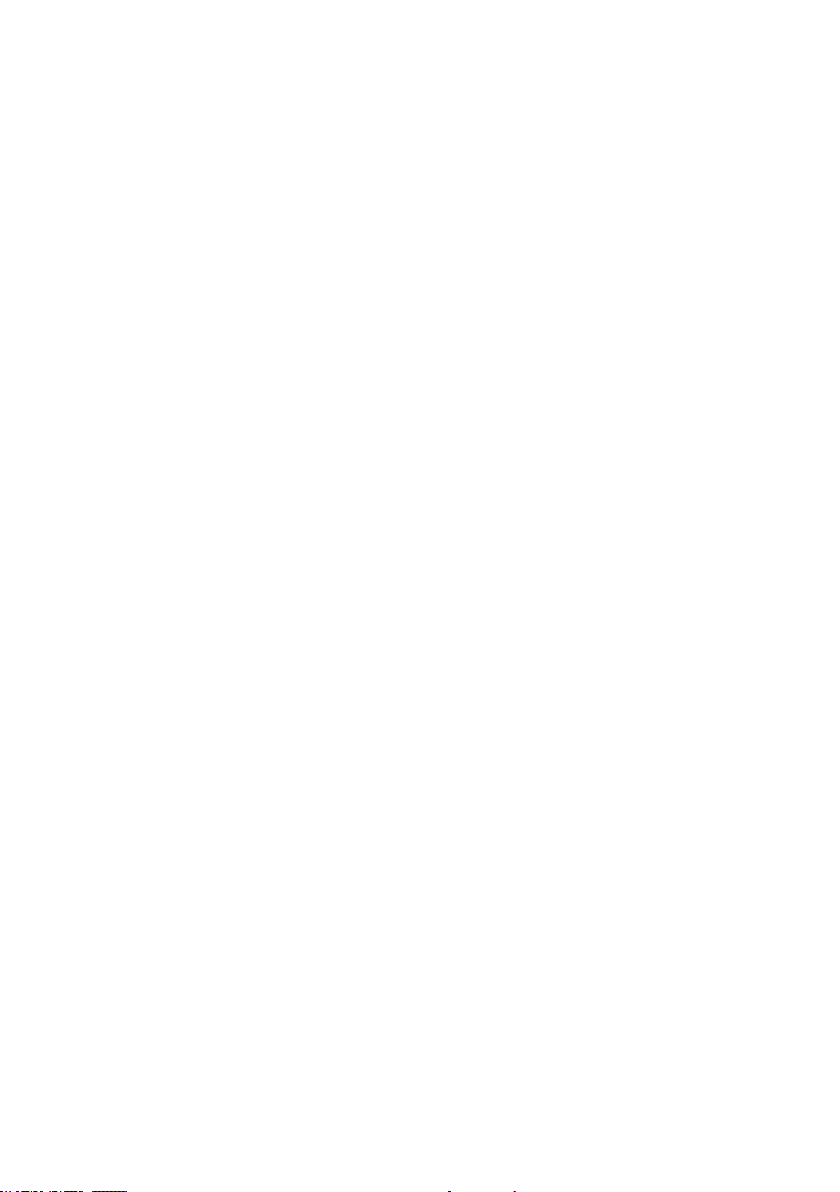
Appendix
Troubleshooting
The telephone does not ring when there is an incoming call.
Make sure the ringer volume of the handset is not set to off (page 10).
•
Make sure the telephone line cord and power adapter are plugged in properly (page 2).
•
The handset may be too far from the telephone base. Move it closer to the telephone base.
•
There may be too many extension phones on the telephone line to allow all of them to ring
•
simultaneously. Unplug some of them.
If other telephones in your home are having the same problem, the problem is in the wiring or
•
telephone service. Contact your telephone service provider (charges may apply).
Other electronic products such as HAM radios and other DECT phones can cause
•
interference with your cordless phone. Try installing your phone as far away as possible
from these types of electronic devices.
Test a working telephone at the telephone wall jack. If another telephone has the same
•
problem, the problem is in the telephone wall jack. Contact your telephone service provider
(charges may apply).
The telephone line cord may be defective. Install a new telephone line cord.
•
Remove and install the battery again and place the handset in the telephone base.
•
Wait for the handset to synchronize with the telephone base. Allow up to one minute for this
•
to take place.
48
Page 53

Appendix
Troubleshooting
There is interference during a telephone conversation.
My calls fade out when I am using the cordless handset.
The handset may be out of range. Move it closer to the telephone base.
•
If you subscribe to high-speed Internet service (DSL - digital subscriber line) through
•
your telephone line, you must install a DSL lter between the telephone line cord and
the telephone wall jack. The lter prevents noise and caller ID problems caused by DSL
interference. Contact your DSL service provider for more information about DSL lters.
Appliances or other cordless telephones plugged into the same circuit as the telephone base
•
can cause interference. Try moving the appliance or telephone base to another outlet.
Other electronic products such as HAM radios and other DECT phones can cause
•
interference with your cordless phone. Try installing your phone as far away as possible
from these types of electronic devices.
If your telephone is plugged in with a modem or a surge protector, plug the telephone (or
•
modem/surge protector) into a different location. If this doesn’t solve the problem, relocate
your telephone or modem farther apart from each other, or use a different surge protector.
The location of your telephone base can impact the performance of your cordless phone.
•
For better reception, install the telephone base in a centralized location within your home or
ofce, away from walls or other obstructions. In many environments, elevating the telephone
base improves overall performance.
Disconnect the telephone base from the telephone wall jack and plug in a corded telephone.
•
If calls are still not clear, the problem is probably in the wiring or telephone service. Contact
your telephone service provider (charges may apply).
If other telephones in your home are having the same problem, the problem is in the wiring or
•
telephone service. Contact your telephone service provider (charges may apply).
I get noise, static, or weak signals even when I’m near the telephone base.
If you subscribe to high-speed Internet service (DSL - digital subscriber line) through
•
your telephone line, you must install a DSL lter between the telephone line cord and
the telephone wall jack. The lter prevents noise and caller ID problems caused by
DSL interference. Contact your DSL service provider for more information about DSL lters.
You may be able to improve the performance of your cordless phone by installing your new
•
telephone base as far as possible from any other existing cordless telephone system that
may already be installed.
Other electronic products such as HAM radios and other DECT phones can cause
•
interference with your cordless phone. Try installing your phone as far away as possible
from these types of electronic devices.
Do not install this phone near a microwave oven or on the same electrical outlet. You may
•
experience decreased performance while the microwave oven is operating.
If you plug your phone in with a modem or a surge protector, plug the phone (or modem/
•
surge protector) into a different location. If this does not solve the problem, relocate your
phone or modem farther apart from one another, or use a different surge protector.
Relocate your phone to a higher location. The phone may have better reception in a high area.
•
If other phones in your home are having the same problem, contact your telephone service
•
provider (charges may apply).
49
Appendix
Page 54
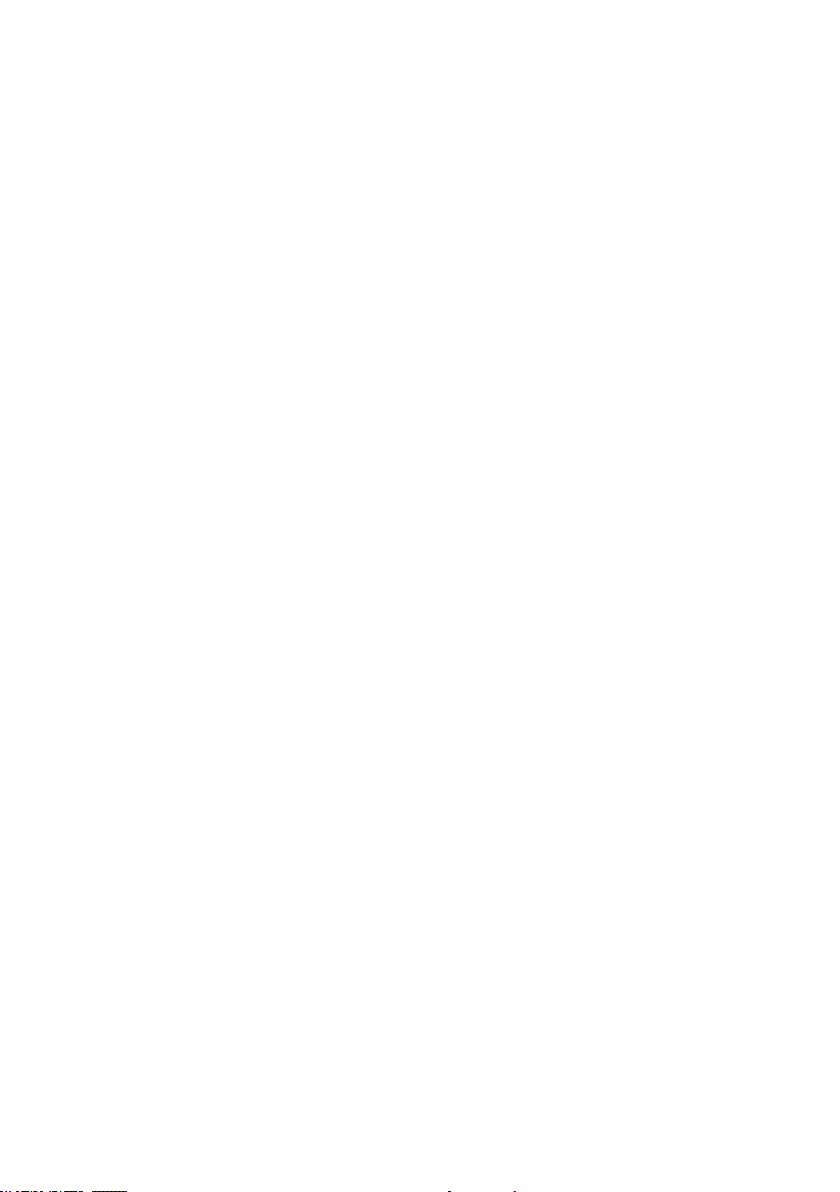
Appendix
Troubleshooting
I experience poor sound quality when using the speakerphone.
For increased sound quality while using the speakerphone, place the handset on a at
•
surface with the dialing keys facing up.
I hear other calls when using the telephone.
Disconnect the telephone base from the telephone wall jack. Plug in a different telephone.
•
If you still hear other calls, the problem is probably in the wiring or telephone service.
Contact your telephone service provider.
I hear noise on the cordless handset and the keys do not work.
Make sure the telephone line cord is plugged in securely.
•
My caller ID features are not working properly.
Caller ID is a subscription service. You must subscribe to this service from your telephone
•
service provider for this feature to work on your telephone.
The caller may not be calling from an area which supports caller ID.
•
Both your and the caller’s telephone service providers must use equipment compatible with
•
the caller ID service.
The caller ID information shows after the rst or second ring.
•
If you subscribe to high-speed Internet service (DSL - digital subscriber line) through
•
your telephone line, you must install a DSL lter between the telephone line cord and
the telephone wall jack. The lter prevents noise and caller ID problems caused by DSL
interference. Contact your DSL service provider for more information about DSL lters.
The telephone does not receive caller ID while on a call.
Make sure you subscribe to caller ID with call waiting features provided by your telephone
•
service provider.
The caller may not be calling from an area which supports caller ID.
•
Both your and the caller’s telephone service providers must use equipment compatible with
•
caller ID service.
If you subscribe to high-speed Internet service (DSL - digital subscriber line) through
•
your telephone line, you must install a DSL lter between the telephone line cord and
the telephone wall jack. The lter prevents noise and caller ID problems caused by DSL
interference. Contact your DSL service provider for more information about DSL lters.
50
Page 55
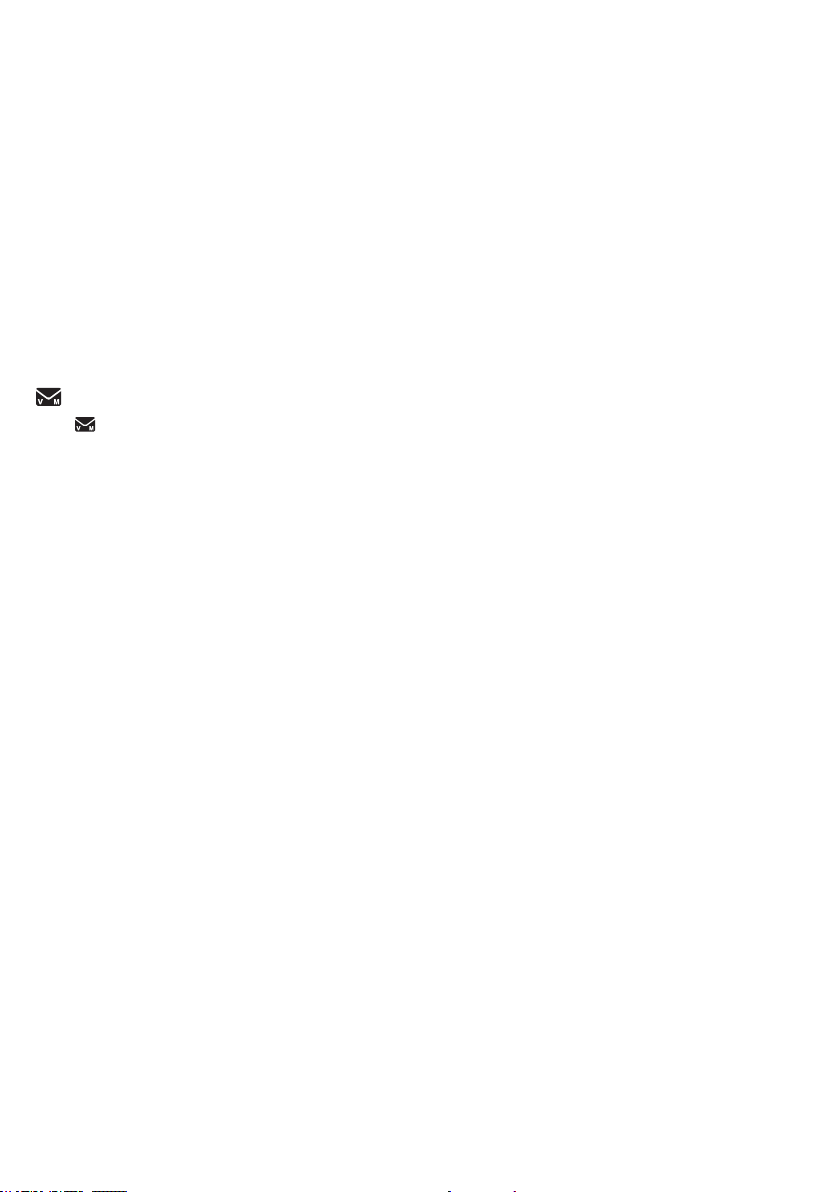
Appendix
Troubleshooting
Out of range or no pwr at base shows on the handset screen.
The handset may be out of range. Move it closer to the telephone base.
•
Make sure the power cord is securely plugged into the telephone base. Use a working
•
electrical outlet not controlled by a wall switch.
Reset your telephone by unplugging the power adapter from the telephone base. Disconnect
•
the battery from the cordless handset. Wait for 15 seconds, then plug in the power adapter
and install the battery again. Place the handset in the telephone base and allow up to one
minute for the handset and telephone base to synchronize.
Other electronic products such as HAM radios and other DECT phones can cause
•
interference with your cordless phone. Try installing your phone as far away as possible
from these types of electronic devices.
and New voicemail show on the handset display and I don’t know why.
If and New voicemail appear on the handset, your telephone has received a signal from
•
your telephone service provider that you have a voicemail message waiting for you to retrieve
from them. Contact your telephone service provider for more information on how to access
your voicemail.
I cannot retrieve voicemail messages.
If you subscribe to voicemail service from your telephone service provider (charges may
•
apply), contact your telephone service provider for more information on how to access
your voicemail.
I subscribe to a nontraditional telephone service that uses my computer to
establish connections, and my telephone doesn’t work.
Make sure your computer is powered on.
•
Make sure your Internet connection is working properly.
•
Make sure that the software is installed and running for your nontraditional telephone service.
•
Make sure to plug your USB telephone adapter into a dedicated USB port on your computer.
•
Do not plug into a multiple port USB hub (USB splitter) that is not powered.
In a few rare instances, the USB port on your computer may not have enough power. In
•
these instances, try using a USB hub with its own external power supply.
If you are using a rewall, it may prevent access to your nontraditional telephone service
•
provider. Contact your service provider for more information.
Appendix
51
Page 56

Appendix
Troubleshooting
I have accidentally set my LCD language to Spanish or French, and I don’t know
how to change it back to English.
While the phone is not in use, press MENU once then enter 364#.
•
While on a call, press MENU once then enter 364#. Then the call ends automatically.
•
Common cure for electronic equipment.
If the telephone is not responding normally, put the cordless handset in the telephone base.
•
If it does not respond, try the following (in the order listed):
Disconnect the power to the telephone base.
1.
Disconnect the battery on the cordless handset.
2.
Wait a few minutes before connecting power to the telephone base.
3.
Install the battery again and place the cordless handset in the telephone base.
4.
Wait for the cordless handset to synchronize with the telephone base. Allow up to one
5.
minute for this to take place.
52
Page 57
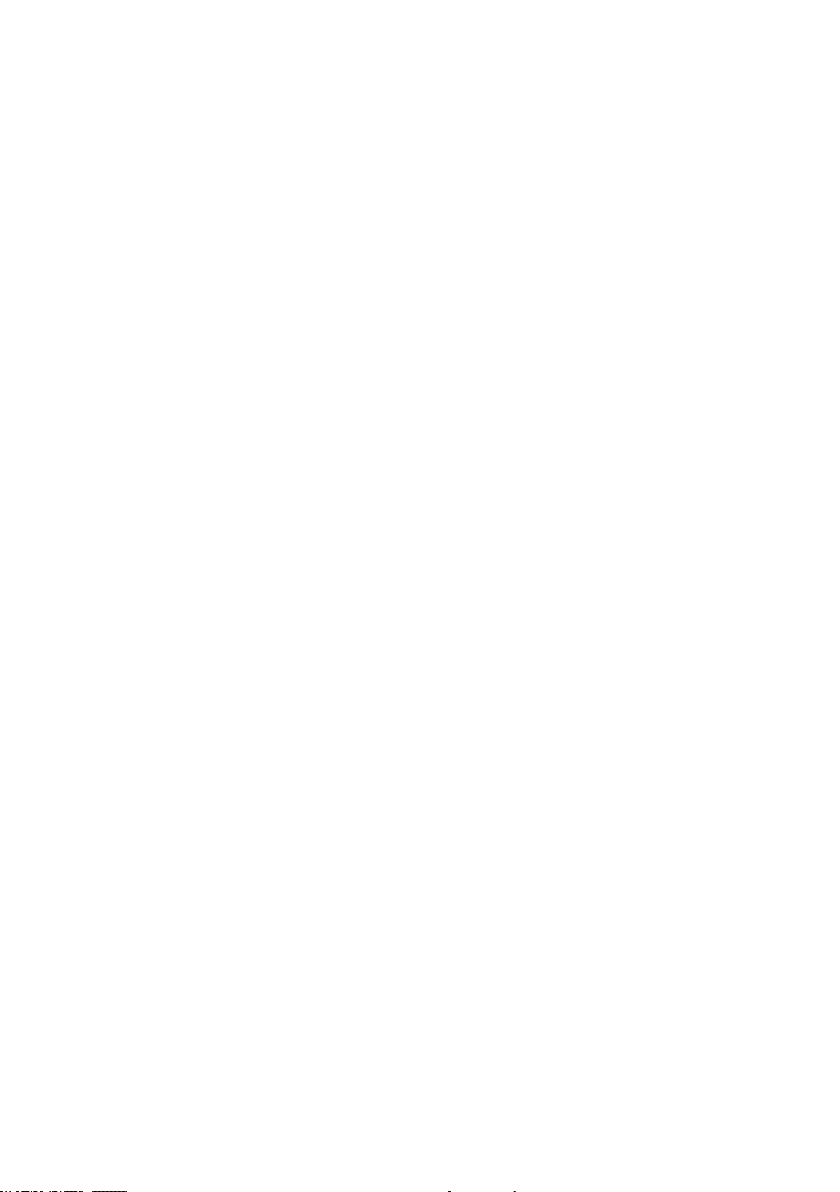
Appendix
Important safety instructions
When using your telephone equipment, basic safety precautions should always be followed to reduce the
risk of re, electric shock and injury, including the following:
Read and understand all instructions.
1.
Follow all warnings and instructions marked on the product.
2.
Unplug this product from the wall outlet before cleaning. Do not use liquid or aerosol cleaners. Use a
3.
damp cloth for cleaning.
Do not use this product near water such as near a bath tub, wash bowl, kitchen sink, laundry tub or
4.
swimming pool, or in a wet basement or shower.
Do not place this product on an unstable table, shelf, stand or other unstable surfaces.
5.
Slots and openings in the back or bottom of the telephone base and handset are provided for ventilation.
6.
To protect them from overheating, these openings must not be blocked by placing the product on a soft
surface such as a bed, sofa or rug. This product should never be placed near or over a radiator or heat
register. This product should not be placed in any area where proper ventilation is not provided.
This product should be operated only from the type of power source indicated on the marking label.
7.
If you are not sure of the type of power supply in your home or ofce, consult your dealer or local
power company.
Do not allow anything to rest on the power cord. Do not install this product where the cord may be
8.
walked on.
Never push objects of any kind into this product through the slots in the telephone base or handset
9.
because they may touch dangerous voltage points or create a short circuit. Never spill liquid of any kind
on the product.
To reduce the risk of electric shock, do not disassemble this product, but take it to an authorized service
10.
facility. Opening or removing parts of the telephone base or handset other than specied access doors
may expose you to dangerous voltages or other risks. Incorrect reassembling can cause electric shock
when the product is subsequently used.
Do not overload wall outlets and extension cords.
11.
Unplug this product from the wall outlet and refer servicing to an authorized service facility under the
12.
following conditions:
When the power supply cord or plug is damaged or frayed.
•
If liquid has been spilled onto the product.
•
If the product has been exposed to rain or water.
•
If the product does not operate normally by following the operating instructions. Adjust only those
•
controls that are covered by the operation instructions. Improper adjustment of other controls may
result in damage and often requires extensive work by an authorized technician to restore the
product to normal operation.
If the product has been dropped and the telephone base and/or handset has been damaged.
•
If the product exhibits a distinct change in performance.
•
Avoid using a telephone (other than cordless) during an electrical storm. There is a remote risk of
13.
electric shock from lightning.
Do not use the telephone to report a gas leak in the vicinity of the leak. Under certain circumstances,
14.
a spark may be created when the adapter is plugged into the power outlet, or when the handset is
replaced in its cradle. This is a common event associated with the closing of any electrical circuit.
The user should not plug the phone into a power outlet, and should not put a charged handset into
the cradle, if the phone is located in an environment containing concentrations of ammable or
ame-supporting gases, unless there is adequate ventilation. A spark in such an environment could
create a re or explosion. Such environments might include: medical use of oxygen without adequate
ventilation; industrial gases (cleaning solvents; gasoline vapors; etc.); a leak of natural gas; etc.
Only put the handset of your telephone next to your ear when it is in normal talk mode.
15.
The power adapters are intended to be correctly oriented in a vertical or oor mount position. The
16.
prongs are not designed to hold the plug in place if it is plugged into a ceiling, under-the-table or
cabinet outlet.
SAVE THESE INSTRUCTIONS
53
Appendix
Page 58

Appendix
Precautions for users of implanted cardiac pacemakers
Cardiac pacemakers (applies only to digital cordless telephones):
Wireless Technology Research, LLC (WTR), an independent research entity, led a multidisciplinary
evaluation of the interference between portable wireless telephones and implanted cardiac pacemakers.
Supported by the U.S. Food and Drug Administration, WTR recommends to physicians that:
Pacemaker patients
Should keep wireless telephones at least six inches from the pacemaker.
•
Should NOT place wireless telephones directly over the pacemaker, such as in a breast pocket, when it
•
is turned ON.
Should use the wireless telephone at the ear opposite the pacemaker.
•
WTR’s evaluation did not identify any risk to bystanders with pacemakers from other persons using
wireless telephones.
Operating range
This cordless telephone operates with the maximum power allowed by the Federal Communications
Commission (FCC). Even so, this handset and telephone base can communicate over only a certain
distance - which can vary with the locations of the telephone base and handset, the weather, and the
layout of your home or ofce.
When the handset is out of range, the handset displays Out of range or no pwr at base.
If there is a call while the handset is out of range, it may not ring, or if it does ring, the call may not connect
well when you press . Move closer to the telephone base, then press to answer the call.
If the handset moves out of range during a telephone conversation, there may be interference. To improve
reception, move closer to the telephone base.
ECO mode
This power conserving technology reduces power consumption for optimal battery performance, according
to the distance between the telephone base and the handset. When the telephone base communicates with
the handset, ECO mode will be activated automatically.
54
Page 59
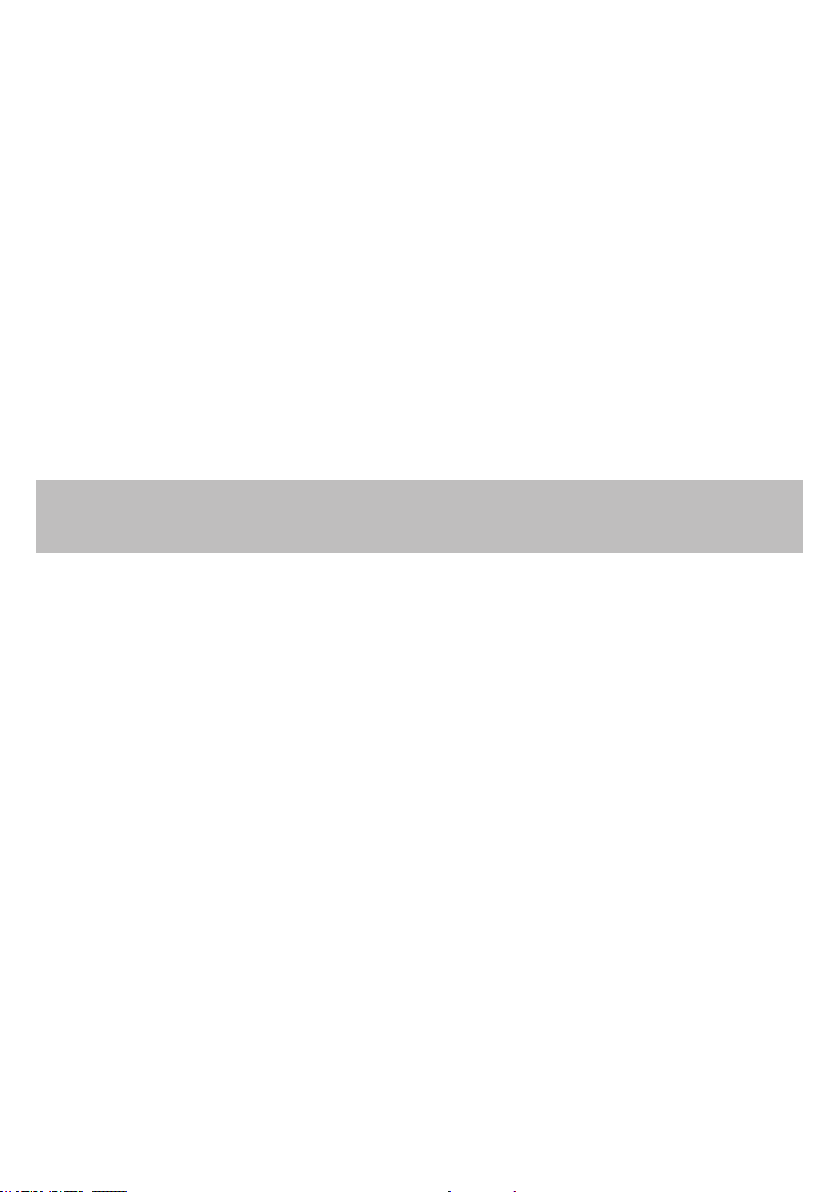
Appendix
Maintenance
Taking care of your telephone
Your cordless telephone contains sophisticated electronic parts, so it must be treated with care.
Avoid rough treatment
Place the handset down gently. Save the original packing materials to protect your telephone if you ever
need to ship it.
Avoid water
Your telephone can be damaged if it gets wet. Do not use the handset outdoors in the rain, or handle it with
wet hands. Do not install the telephone base near a sink, bathtub or shower.
Electrical storms
Electrical storms can sometimes cause power surges harmful to electronic equipment. For your own safety,
take caution when using electrical appliances during storms.
Cleaning your telephone
Your telephone has a durable plastic casing that should retain its luster for many years. Clean it only with a
soft cloth slightly dampened with water or mild soap. Do not use excess water or cleaning solvents of
any kind.
Remember that electrical appliances can cause serious injury if used when you are wet or standing in
water. If the telephone base should fall into water, DO NOT RETRIEVE IT UNTIL YOU UNPLUG THE
POWER CORD AND TELEPHONE LINE CORD FROM THE WALL. Then remove the telephone by the
unplugged cords.
55
Appendix
Page 60

Appendix
About cordless telephones
Privacy: The same features that make a cordless telephone convenient create some limitations.
•
Telephone calls are transmitted between the telephone base and the cordless handset by radio waves,
so there is a possibility that the cordless telephone conversations could be intercepted by radio receiving
equipment within range of the cordless handset. For this reason, you should not think of cordless
telephone conversations as being as private as those on corded telephones.
Electrical power: The telephone base of this cordless telephone must be connected to a working
•
electrical outlet. The electrical outlet should not be controlled by a wall switch. Calls cannot be made
from the cordless handset if the telephone base is unplugged, switched off or if the electrical power
is interrupted.
Potential TV interference: Some cordless telephones operate at frequencies that may cause
•
interference to televisions and VCRs. To minimize or prevent such interference, do not place the
telephone base of the cordless telephone near or on top of a TV or VCR. If interference is experienced,
moving the cordless telephone farther away from the TV or VCR often reduces or eliminates
the interference.
Rechargeable batteries: Exercise care in handling batteries in order not to create a short circuit with
•
conducting material such as rings, bracelets, and keys. The battery or conductor may overheat and
cause harm. Observe proper polarity between the battery and the battery charger.
Nickel-metal hydride rechargeable batteries: Dispose of these batteries in a safe manner. Do not
•
burn or puncture the battery. Like other batteries of this type, if burned or punctured, they could release
caustic material which could cause injury.
The RBRC® seal
The RBRC® seal on the nickel-metal hydride battery indicates that VTech Communications, Inc. is voluntarily
participating in an industry program to collect and recycle these batteries at the end of their useful lives,
when taken out of service within the United States and Canada.
The RBRC® program provides a convenient alternative to placing used nickel-metal hydride batteries into
the trash or municipal waste, which may be illegal in your area.
VTech’s participation in RBRC
participating in the RBRC® program or at authorized VTech product service centers. Please call
1 (800) 8 BATTERYTM for information on Ni-MH battery recycling and disposal bans/restrictions in your area.
VTech’s involvement in this program is part of its commitment to protecting our environment and conserving
natural resources.
RBRC® is a registered trademark of Rechargeable Battery Recycling Corporation.
®
makes it easy for you to drop off the spent battery at local retailers
56
Page 61

Appendix
Limited warranty
What does this limited warranty cover?
The manufacturer of this VTech Product warrants to the holder of a valid proof of purchase (“Consumer” or
“you”) that the Product and all accessories provided in the sales package (“Product”) are free from defects
in material and workmanship, pursuant to the following terms and conditions, when installed and used
normally and in accordance with the Product operating instructions. This limited warranty extends only to the
Consumer for Products purchased and used in the United States of America and Canada.
What will VTech do if the Product is not free from defects in materials and workmanship during the
limited warranty period (“Materially Defective Product”)?
During the limited warranty period, VTech’s authorized service representative will repair or replace at
VTech’s option, without charge, a Materially Defective Product. If we repair the Product, we may use new
or refurbished replacement parts. If we choose to replace the Product, we may replace it with a new or
refurbished Product of the same or similar design. We will retain defective parts, modules, or equipment.
Repair or replacement of the Product, at VTech’s option, is your exclusive remedy. VTech will return the
repaired or replacement Products to you in working condition. You should expect the repair or replacement
to take approximately 30 days.
How long is the limited warranty period?
The limited warranty period for the Product extends for ONE (1) YEAR from the date of purchase. If VTech
repairs or replaces a Materially Defective Product under the terms of this limited warranty, this limited
warranty also applies to the repaired or replacement Product for a period of either (a) 90 days from the date
the repaired or replacement Product is shipped to you or (b) the time remaining on the original one-year
warranty; whichever is longer.
What is not covered by this limited warranty?
This limited warranty does not cover:
Product that has been subjected to misuse, accident, shipping or other physical damage, improper
1.
installation, abnormal operation or handling, neglect, inundation, re, water or other liquid intrusion; or
Product that has been damaged due to repair, alteration or modication by anyone other than an
2.
authorized service representative of VTech; or
Product to the extent that the problem experienced is caused by signal conditions, network reliability, or
3.
cable or antenna systems; or
Product to the extent that the problem is caused by use with non-VTech accessories; or
4.
Product whose warranty/quality stickers, product serial number plates or electronic serial numbers have
5.
been removed, altered or rendered illegible; or
Product purchased, used, serviced, or shipped for repair from outside the United States of America or
6.
Canada, or used for commercial or institutional purposes (including but not limited to Products used for
rental purposes); or
Product returned without a valid proof of purchase (see item 2 on the next page); or
7.
Charges for installation or set up, adjustment of customer controls, and installation or repair of systems
8.
outside the unit.
Appendix
57
Page 62

Appendix
Limited warranty
How do you get warranty service?
To obtain warranty service in the USA, please visit our website at www.vtechphones.com or call
1 (800) 595-9511. In Canada, go to www.vtechcanada.com or call 1 (800) 267-7377.
NOTE: Before calling for service, please review the user’s manual - a check of the Product’s controls and
features may save you a service call.
Except as provided by applicable law, you assume the risk of loss or damage during transit and
transportation and are responsible for delivery or handling charges incurred in the transport of the
Product(s) to the service location. VTech will return repaired or replaced Product under this limited warranty.
Transportation, delivery or handling charges are prepaid. VTech assumes no risk for damage or loss of the
Product in transit. If the Product failure is not covered by this limited warranty, or proof of purchase does not
meet the terms of this limited warranty, VTech will notify you and will request that you authorize the cost of
repair prior to any further repair activity. You must pay for the cost of repair and return shipping costs for the
repair of Products that are not covered by this limited warranty.
What must you return with the Product to get warranty service?
Return the entire original package and contents including the Product to the VTech service location
1.
along with a description of the malfunction or difculty; and
Include a “valid proof of purchase” (sales receipt) identifying the Product purchased (Product model) and
2.
the date of purchase or receipt; and
Provide your name, complete and correct mailing address, and telephone number.
3.
Other limitations
This warranty is the complete and exclusive agreement between you and VTech. It supersedes all other
written or oral communications related to this Product. VTech provides no other warranties for this Product.
The warranty exclusively describes all of VTech’s responsibilities regarding the Product. There are no other
express warranties. No one is authorized to make modications to this limited warranty and you should not
rely on any such modication.
State/Provincial Law Rights: This warranty gives you specic legal rights, and you may also have other
rights, which vary from state to state or province to province.
Limitations: Implied warranties, including those of tness for a particular purpose and merchantability (an
unwritten warranty that the Product is t for ordinary use) are limited to one year from the date of purchase.
Some states/provinces do not allow limitations on how long an implied warranty lasts, so the above limitation
may not apply to you. In no event shall VTech be liable for any indirect, special, incidental, consequential,
or similar damages (including, but not limited to lost prots or revenue, inability to use the Product or other
associated equipment, the cost of substitute equipment, and claims by third parties) resulting from the use
of this Product. Some states/provinces do not allow the exclusion or limitation of incidental or consequential
damages, so the above limitation or exclusion may not apply to you.
Please retain your original sales receipt as proof of purchase.
58
Page 63

Appendix
FCC, ACTA and IC regulations
FCC Part 15
This equipment has been tested and found to comply with the requirements for a Class B digital device
under Part 15 of the Federal Communications Commission (FCC) rules. These requirements are intended
to provide reasonable protection against harmful interference in a residential installation. This equipment
generates, uses and can radiate radio frequency energy and, if not installed and used in accordance with
the instructions, may cause harmful interference to radio communications. However, there is no guarantee
that interference will not occur in a particular installation. If this equipment does cause harmful interference
to radio or television reception, which can be determined by turning the equipment off and on, the user is
encouraged to try to correct the interference by one or more of the following measures:
Reorient or relocate the receiving antenna.
•
Increase the separation between the equipment and receiver.
•
Connect the equipment into an outlet on a circuit different from that to which the receiver is connected.
•
Consult the dealer or an experienced radio/TV technician for help.
•
Changes or modications to this equipment not expressly approved by the party responsible for compliance
could void the user’s authority to operate the equipment.
This device complies with Part 15 of the FCC rules. Operation is subject to the following two conditions:
(1) this device may not cause harmful interference, and (2) this device must accept any interference
received, including interference that may cause undesired operation. Privacy of communications may not be
ensured when using this telephone.
To ensure safety of users, the FCC has established criteria for the amount of radio frequency energy that
can be safely absorbed by a user or bystander according to the intended usage of the product. This product
has been tested and found to comply with the FCC criteria. The handset may be safely held against the ear
of the user. The telephone base shall be installed and used such that parts of the user’s body other than the
hands are maintained at a distance of approximately 20 cm (8 inches) or more.
This Class B digital apparatus complies with Canadian ICES-003.
FCC Part 68 and ACTA
This equipment complies with Part 68 of the FCC rules and with technical requirements adopted by the
Administrative Council for Terminal Attachments (ACTA). The label on the back or bottom of this equipment
contains, among other things, a product identier in the format US:AAAEQ##TXXXX. This identier must be
provided to your telephone service provider upon request.
The plug and jack used to connect this equipment to premises wiring and the telephone network must
comply with applicable Part 68 rules and technical requirements adopted by ACTA. A compliant telephone
cord and modular plug is provided with this product. It is designed to be connected to a compatible modular
jack that is also compliant. An RJ11 jack should normally be used for connecting to a single line and an
RJ14 jack for two lines. See the installation instructions in the user’s manual.
The Ringer Equivalence Number (REN) is used to determine how many devices you may connect to your
telephone line and still have them ring when you are called. The REN for this product is encoded as the 6th
and 7th characters following the US: in the product identier (e.g., if ## is 03, the REN is 0.3). In most, but
not all areas, the sum of all RENs should be ve (5.0) or less. For more information, please contact your
telephone service provider.
This equipment may not be used with Party Lines. If you have specially wired alarm dialing equipment
connected to your telephone line, ensure the connection of this equipment does not disable your alarm
equipment. If you have questions about what will disable alarm equipment, consult your telephone service
provider or a qualied installer.
Appendix
59
Page 64
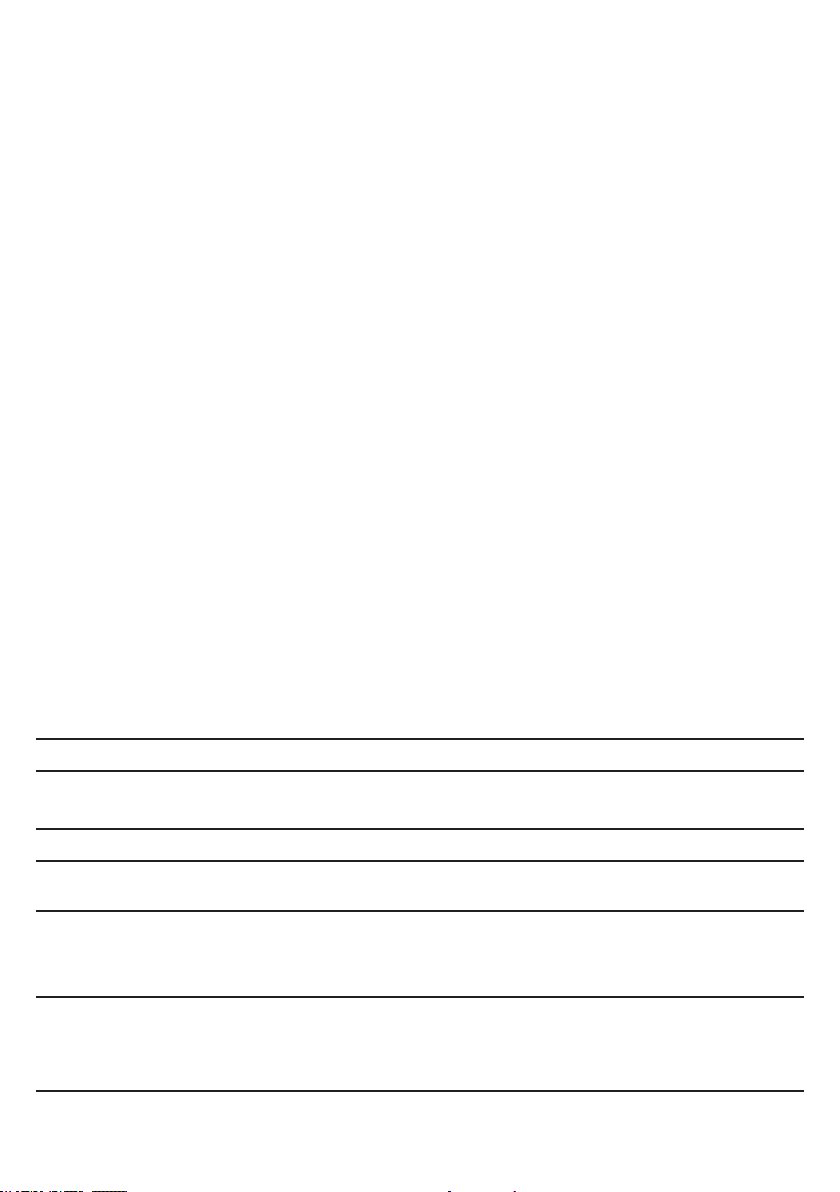
Appendix
FCC, ACTA and IC regulations
If this equipment is malfunctioning, it must be unplugged from the modular jack until the problem has been
corrected. Repairs to this telephone equipment can only be made by the manufacturer or its authorized
agents. For repair procedures, follow the instructions outlined under the Limited warranty. If this equipment
is causing harm to the telephone network, the telephone service provider may temporarily discontinue your
telephone service. The telephone service provider is required to notify you before interrupting service.
If advance notice is not practical, you will be notied as soon as possible. You will be given the opportunity
to correct the problem and the telephone service provider is required to inform you of your right to le a
complaint with the FCC. Your telephone service provider may make changes in its facilities, equipment,
operation, or procedures that could affect the proper functioning of this product. The telephone service
provider is required to notify you if such changes are planned.
If this product is equipped with a corded or cordless handset, it is hearing aid compatible.
If this product has memory dialing locations, you may choose to store emergency telephone numbers
(e.g., police, re, medical) in these locations. If you do store or test emergency numbers, please:
Remain on the line and briey explain the reason for the call before hanging up.
Perform such activities in off-peak hours, such as early morning or late evening.
Industry Canada
Operation is subject to the following two conditions: (1) this device may not cause harmful interference, and
(2) this device must accept any interference, including interference that may cause undesired operation.
The term ‘’IC:‘’ before the certication/registration number only signies that the Industry Canada technical
specications were met.
The Ringer Equivalence Number (REN) for this terminal equipment is 0.1. The REN is an indication of
the maximum number of devices allowed to be connected to a telephone interface. The termination on an
interface may consist of any combination of devices subject only to the requirement that the sum of the
RENs of all the devices does not exceed ve.
This product meets the applicable Industry Canada technical specications.
Technical specications
Frequency control Crystal controlled PLL synthesizer
Transmit frequency Handset: 1921.536-1928.448MHz
Telephone base: 1921.536-1928.448MHz
Channels 5
Nominal effective
range
Power requirements Handset: 2.4V Ni-MH battery
Memory Handset directory:
Maximum power allowed by FCC and IC. Actual operating range may vary
according to environmental conditions at the time of use.
Telephone base: 6V AC @ 300mA
Charger: 6V AC @ 300mA
50 memory locations; up to 30 digits and 15 characters
Handset caller ID log:
50 memory locations; up to 24 digits and 15 characters
60
Page 65

Index
A
About cordless telephones 56
Add a directory entry 28-29
Add a handset 40
Add a speed dial entry 32
Alphabetical search 30
Answer a call 18
B
Battery 3, 4, 45
Battery charging 4
Battery installation 3
C
Caller ID 34-39
Caller ID log screen messages 39
Call transfer 22
Call waiting 19
Chain dialing 21
Charger installation 2
Charging 4
Check voicemail 21
Clear voicemail 15
Clock 12
D
Date 12
Delete a directory entry 31
Delete a redial entry 20
Delete a speed dial entry 33
Deregister handsets 41
Dial a caller ID log entry 36
Dial a directory entry 30
Dialing pause 28, 29, 31, 38
Directory 27-33
DSL lter 2
E
ECO 44, 54
Edit a directory entry 31
End a call 18
F
Find handset 23
Flash 19
H
Handset indicators 44
Handset layout 8-9
Handset lights 44
Handset locator 23
Handset ringer 10
Handset icons 44
I
Icons 44
Implanted cardiac pacemakers 54
Important safety instructions 53
Indicators 44
Installation 2, 3, 5-6
Intercom 25-26
J
Join a call 24
K
Key tone 16
L
Language 13
Layout 7, 8, 9
Lights 44
Limited warranty 57-58
Listening volume 19
M
Make a call 18
Menu 10
Missed call indicator 35
Multiple handset use 24-26
Mute 19
O
Operating range 54
Operation 18-23
P
Pacemaker patients 54
Paging handsets 23
Parts checklist 1
Precautions for users of implanted
cardiac pacemakers 54
Pulse dialing 17
61
Page 66
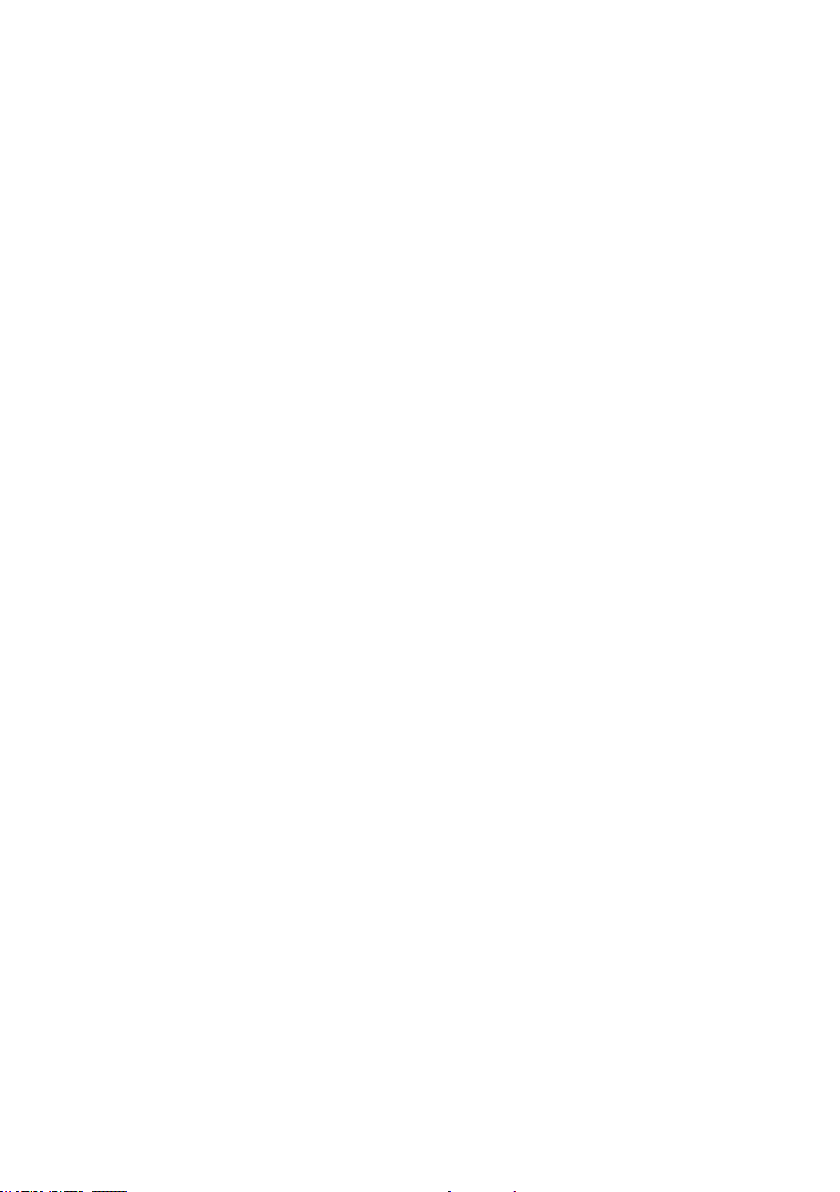
Index
Q
Quiet mode 11
R
Redial 20
Register a handset 40
Replace a handset 41
Review a caller ID log entry 36
Review the directory 30
Ringer tone 11
Ringer volume 10
S
Safety instructions 53
Screen messages 39, 42-43
Set date and time 12
Settings 10-17
Share an outside call 24
Speed dial 32-33
Store a directory entry 28-29
Store a speed dial entry 32
T
Technical specications 60
Telephone base installation 2
Telephone base layout 7
Telephone base lights 44
Temporary tone dialing 20
Time and date setting 12
Tone 11, 16
Tone dialing 17, 20
Transfer a call 22
Troubleshooting 46-52
U
Using the menu 10
V
Voicemail 14,15, 21
Volume 10, 19
W
Wall mount installation 5, 6
Warranty 57-58
Website 22
62
Page 67
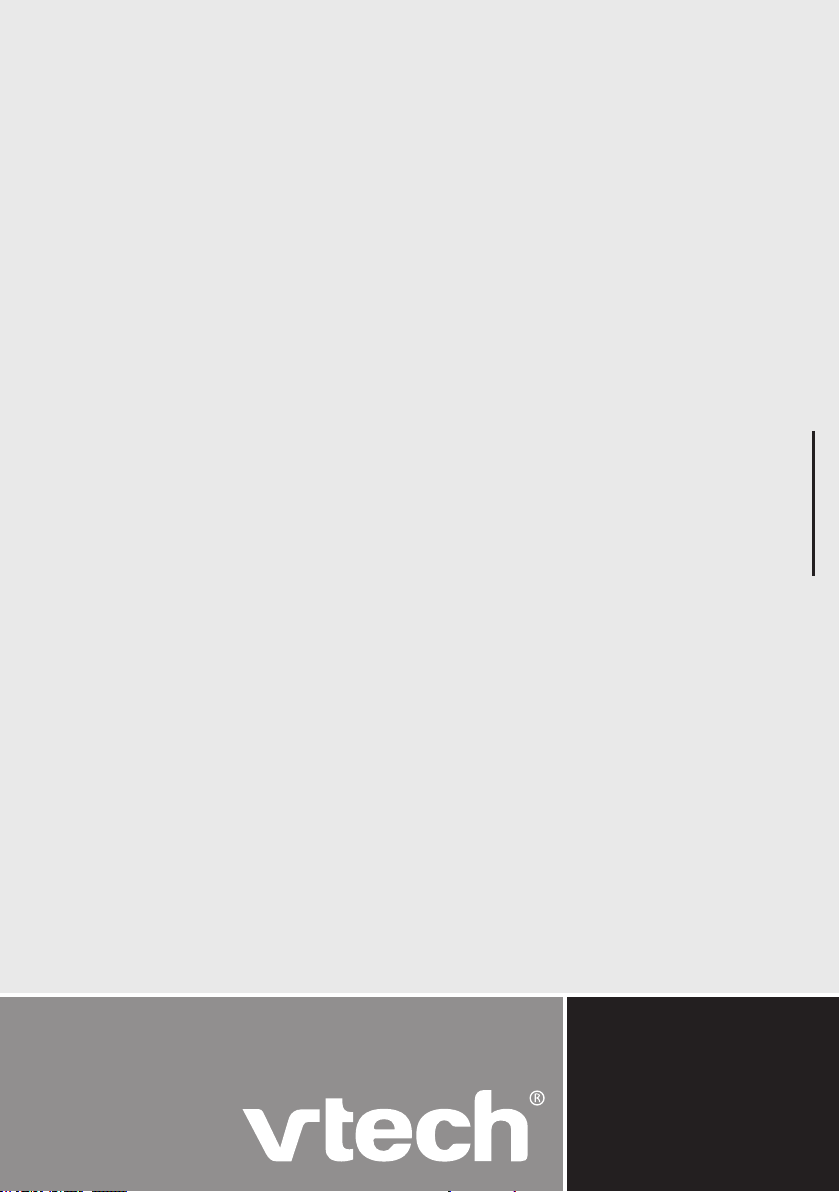
VTECH TELECOMMUNICATIONS LTD.
A member of THE VTECH GROUP OF COMPANIES.
VTech is the registered trademark of VTech Holdings Limited.
Copyright © 2012 for VTECH TELECOMMUNICATIONS LTD.
All rights reserved. Version 1 05/12.
91-006118-010-100
