Volkswagen E Golf 2015 Owner's Manual

Side view
Fig. 1 Vehicle side overview.
Key to fig. 1:
(1) Roof antenna
(2) Battery charge port cover
(3) Outside door handles
(4) Outside mirror:
– Additional turn signal light
(5) Area for e-Golf emblem
(6) Lift points for the jack

Front view
Fig. 2 Vehicle front overview.
Key to fig. 2:
(1) Windshield area:
– Windshield wipers
– Rain sensor (if equipped)
– Low-light sensor (if equipped)
(2) Electric motor hood release
(3) Area for e-Golf emblem
(4) Headlights (on both left and right)
(5) Park Distance Control (PDC) sensors (if equipped)
(6) static cornering lights (on left and right)
(7) Threaded hole for the front towing eye (behind cover)

Rear view
Fig. 3 Vehicle rear overview.
Key to fig. 3:
(1) High-mounted brake light
(2) Rear window:
– Rear window defroster
– Rear windshield wiper
(3) Volkswagen emblem for opening the rear hatch
(4) Taillights (on both left and right)
(5) Area for e-Golf emblem
(6) Area for the Rear View Camera system (if equipped)
(7) Park Distance Control (PDC) sensors (if equipped)
(8) License plate lights
(9) Threaded hole for the rear towing eye (behind cover)

Driver door overview
Fig. 4 Overview of controls in the driver door.
Key to fig. 4:
(1) Door handle
(2) Power locking button for locking and unlocking the vehicle –
(3) Knob for adjusting the outside mirrors:
– Adjusting outside mirrors – –
– Outside mirror heating
(4) Switches for operating the power windows:
– Power windows
– Safety switch for rear power windows
(5) Indicator light for the power locking system
(6) Lever for releasing the electric motor hood
(7) Storage compartment
(8) Bottle holder
(9) Reflector

Driver side overview
Fig. 5 Driver side overview.
Key to fig. 5:
(1) Instrument cluster:
– Instruments
– Display
– Warning and indicator lights
(2) Headlight switch :
– Off position
– Automatic headlights (if equipped)
– Parking lights (if equipped)
– Low beams
– Fog lights (if equipped)
(3) Lever for:
– Turning high beams on or off –
– Headlight flasher x
– Turn signals
– Cruise control – – , – –
(4) Windshield wiper and washer lever:
– Windshield wiper –
– Intermittent operation for the front windshield wipers
– Interval settings for the wipers or sensitivity for the rain sensor
– Windshield wiper
– “One-tap wiping” x
– Windshield wiper
– Automatic wipe/wash for windshield
– Rear window wiper

– Rear window automatic wipe/wash
– Lever with buttons for the Volkswagen Information System (Basic version) , ... 17
(5) Multi-function steering wheel controls (if equipped): , ....................................................... 17, 284
– Volume setting for radio, navigation system notifications (if applicable), or telephone
calls –
– Voice control activation
– Display Phone main menu or accept telephone calls
– Audio, navigation –
– Control buttons for the Volkswagen Information System (Premium version) # – –
∃ , ,
– Cruise control buttons , , , , – -
(6) Ignition switch (vehicles without Keyless Access)
(7) Dimmer control for the instrument and switch illumination
(8) Lever for the adjustable steering wheel
(9) Horn (only works when the ignition is switched on)
(10) Pedals
(11) Driver front airbag
(12) Air vents – –
(13) Storage compartment
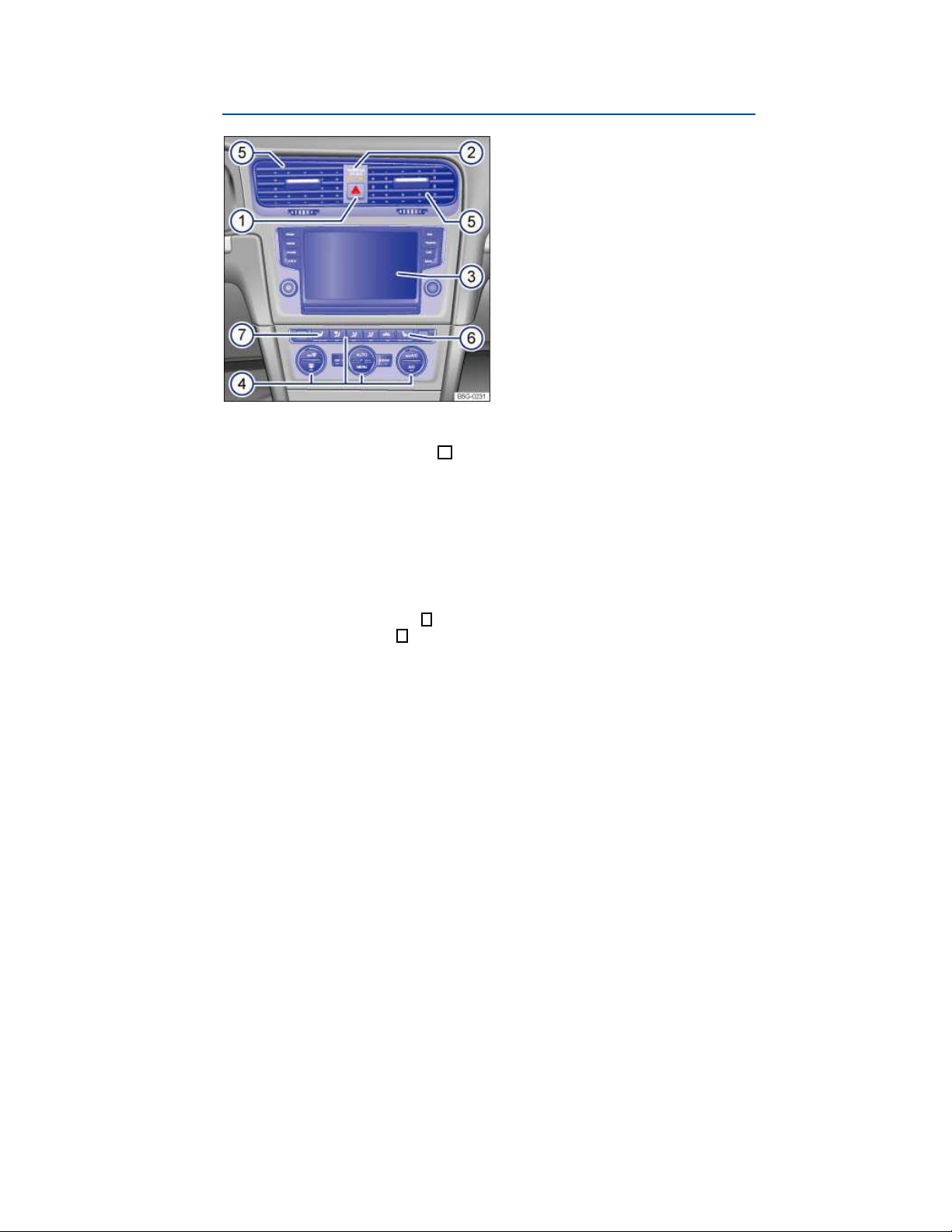
Upper center console
Fig. 6 Overview of the upper center console.
Key to fig. 6:
(1) Button for the emergency flashers
(2) PASSENGER AIR BAG light (front airbag for front seat passenger)
(3) Infotainment system
– User information display
– Radio ⇒ Booklet
– Navigation system ⇒ Booklet
(4) Controls for:
– Manual air conditioning
– Climatronic
(5) Air vents – –
(6) Passenger seat heating button
(7) Driver seat heating button
Radio, Navigation System
Radio, Navigation System

Lower center console
Fig. 7 Overview of the lower center console.
Key to fig. 7:
(1) Lever for automatic transmission
(2) Parking brake lever
(3) Storage compartment with cup holders
(4) Storage compartment
– With AUX-in jack or Media Device Interface (MDI)/(MEDIA-IN) ⇒ Booklet
gation System
(5) Starter button – – (for vehicles with Keyless Access)
(6) Center armrest:
– With storage compartment
– With 12 Volt socket
(7) Button for Park Distance Control (if equipped)
(8) 12 Volt socket
(9) Card holder
Radio, Navi-
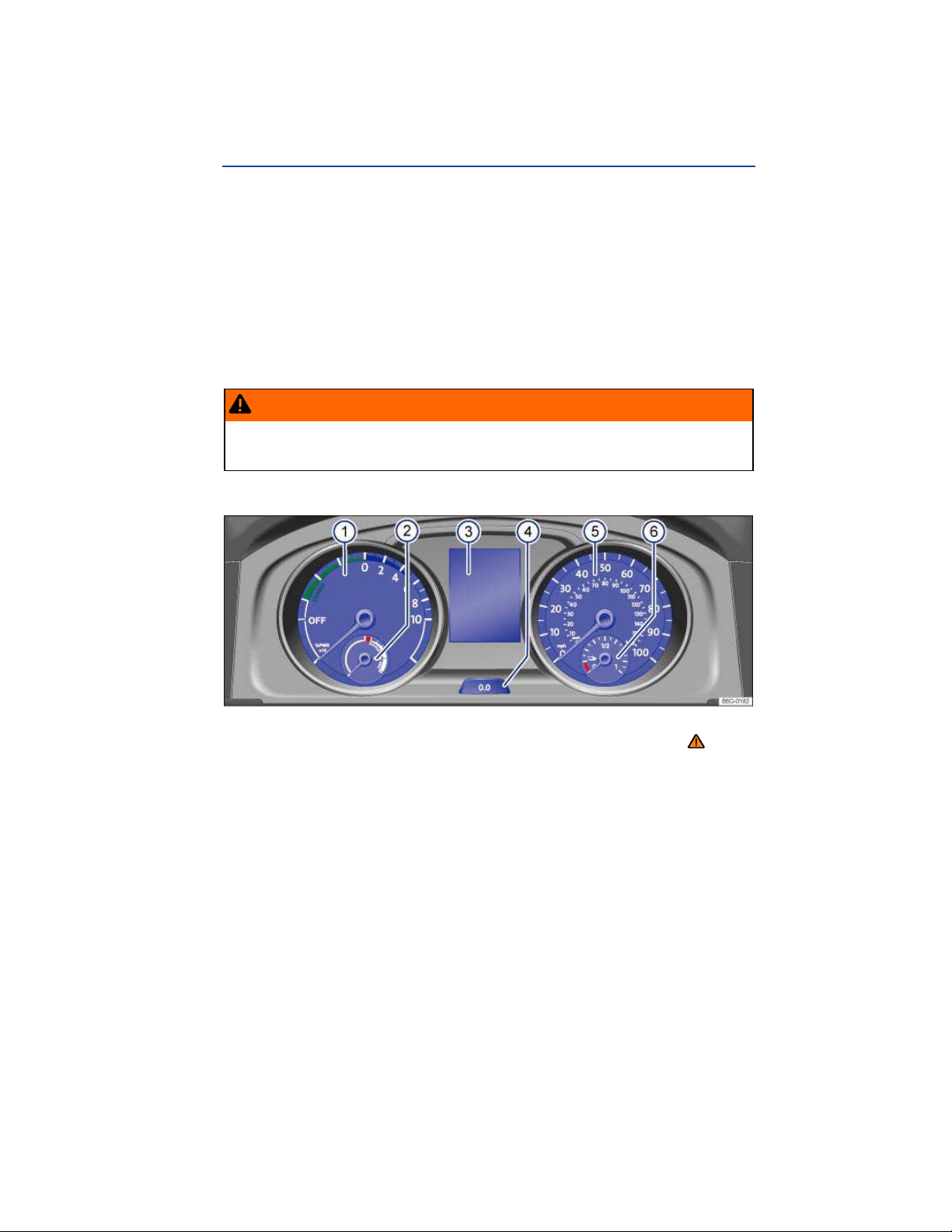
Instrument cluster
Introduction
In this section you’ll find information about:
Instrument overview
Displays
Service reminder display
More information:
Warning and indicator lights
Volkswagen Information System
Infotainment system
Shifting
Service reminder information ⇒ Booklet
WARNING
Driving on today's roads demands the full attention of the driver at all times. Driver distraction causes accidents, collisions and serious personal injury!
Never use the buttons in the instrument cluster while driving.
Instrument overview
Warranty and Maintenance
Fig. 9 Instrument cluster in the instrument panel.
Please first read and note the introductory information and heed the WARNINGS
Instrument explanations ⇒ fig. 9:
(1) Power display
The current power level is displayed in kilowatts (kW).
When the electric drive is activated, the display changes from to
(2) Power availability display
Displays the current power availability.

(3) Displays
(4) Reset, set, and display button
(5) Speedometer
(6) Charge level display
Displays the charge level of the high-voltage battery
Displays
Fig. 10 In the instrument cluster display: A: Open electric motor hood, B: Open rear hatch, C: Open front
driver side door, D: Open rear passenger side door.
Please first read and note the introductory information and heed the WARNINGS
Depending on the vehicle model and equipment level, different information may be shown in the
instrument cluster display.
Open doors, electric motor hood, or rear hatch ⇒
Warning and information texts
Odometer displays
Time
Outside temperature
Compass display
Selector lever position
Driving data display and menus for different settings
Service reminder display
Radio and navigation information ⇒ Booklet
Telephone information ⇒ Booklet
Mobile phone package
Open doors, hood, and rear hatch
The instrument cluster display indicates if any doors, the electric motor hood, or rear hatch are open
once the vehicle has been unlocked, and while the vehicle is in motion. There may also be an audible
warning chime. Different models and equipment versions may have different displays.
fig. 10
Radio, Navigation System
Key to
⇒ fig. 10
See
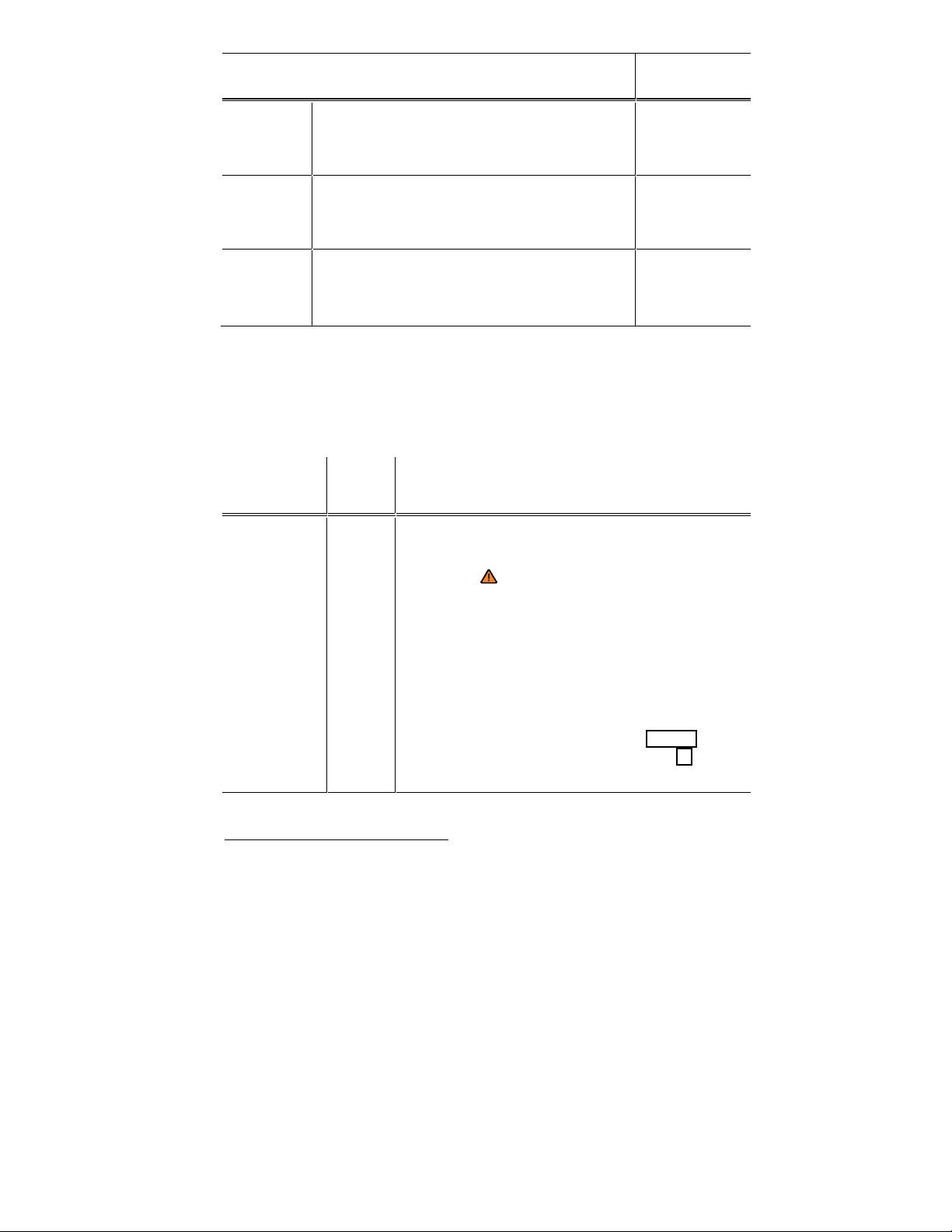
Key to ⇒ fig. 10
See
Stop!
A
The electric motor hood is open or not
properly closed.
Stop!
B
The rear hatch is open or not properly
closed.
Stop!
C, D
Warning and information texts
The status of various vehicle functions and components is monitored when the ignition is switched on
and while driving. Malfunctions are indicated by red and yellow warning symbols with text messages in
the instrument cluster display (⇒ page Error! Bookmark not defined., Warning and indicator lights).
In some cases, they may also be signaled acoustically. The display can vary depending on the instrument cluster model.
One or more vehicle doors open or not
properly closed.
Type of notification
Priority 1
warning
message
Symbol
Explanation
color1
Red Symbol flashing or lit – sometimes with acoustic
warnings.
Stop! ⇒ !
Check malfunction and take corrective action.
Contact an authorized Volkswagen dealer or an
authorized Volkswagen Service Facility for assistance if necessary.
Menus cannot be accessed when a priority 1
warning message is displayed. The warning
message will turn off automatically after a few
seconds. You can confirm and turn off some
warning messages by pressing the button on the windshield wiper lever or the button
on the multi-function steering wheel.
1
Displayed in color on an instrument cluster with color display.

Type of notification
Symbol
color1
Explanation
Priority 2
warning
message
Yellow Symbol flashing or continuously lit – sometimes
with acoustic warnings.
Malfunctions or low operating fluid levels may
cause vehicle damage and vehicle breakdown
⇒
.
Check malfunction as soon as possible. Contact
an authorized Volkswagen dealer or an authorized Volkswagen Service Facility for assistance if
necessary.
Information
– Information about various vehicle situations.
text
Odometer displays
The odometer indicates the total distance driven by the vehicle.
The trip odometer (trip) shows the distance driven since the last time the trip odometer was reset.
The last digit indicates 1/10 mile (100 meters).
Press the button in the instrument cluster briefly ⇒ Instrument overview to reset the trip odometer
to 0.
Time
To set the time, press and hold the button in the instrument cluster ⇒ Instrument overview until
the word Time appears in the display. The doors must be closed.
Release the button. The time is shown in the display and the hour setting is highlighted.
Press the button repeatedly until the correct hour is displayed. Press and hold the button to
scroll through quickly.
Once you have set the hour, wait a few seconds until the minutes display is highlighted.
Press the button repeatedly until the correct minutes are displayed. Press and hold the button
to scroll through quickly.
Release the button to finish setting the clock.
On appropriately equipped vehicles, you can also set the time in the Infotainment system by pressing
the
button followed by the and Time and date function keys ⇒ Menu and system settings
(SETUP).
Outside temperature display
At outside temperatures below about +39 °F (+4 °C), a “snowflake symbol” appears in the display.
The symbol remains on until the outside temperature rises above +43 °F (+6 °C) ⇒
When the vehicle is not moving or when you are driving at very low speeds, the temperature displayed
may be slightly higher than the actual outside temperature.
The measurement range is from -49 °F (-45 °C) to +169 °F (+76 ).
.

Compass display
On vehicles equipped with compass display, the current compass direction is indicated in the instrument cluster display when the ignition (or the navigation system, if equipped) is switched on.
Selector lever positions
The selector lever position is shown both on the side of the selector lever and in the instrument cluster
display ⇒ Shifting.
WARNING
Failure to heed warning lights and instrument cluster text messages can cause the vehicle to
break down in traffic and result in a collision and serious personal injury.
Never ignore warning lights or text WARNINGS.
Always stop the vehicle as soon as it is safe to do so.
Park the vehicle at a safe distance from moving traffic and where no part of the hot cata-
lytic converter and exhaust system can come into contact with flammable materials under the
vehicle, such as dry grass, brush, spilled fuel, etc.
A broken down vehicle presents a high accident risk for itself and others. Switch on
emergency flashers and set up a warning triangle to warn oncoming traffic.
WARNING
Roads and bridges may be dangerously icy even if the outside air temperature is above freezing.
If you use the outside temperature display to tell you about frost conditions, remember
that roads can even ice over at temperatures above +39 °F (+4 °C). Always remember: even if
the “snowflake symbol” is not displayed, there could still be black ice on the road.
Never rely exclusively on the outside temperature display.
NOTICE
Failure to heed warning lights or text WARNINGS can result in vehicle damage.
The instrument cluster displays and their arrangement may vary depending on the vehicle model.
For displays without warning and information messages, malfunctions are only signaled with indicator
lights.
Depending on vehicle equipment, some settings and displays may also appear in the Infotainment system.
If there are multiple warning messages, the symbols are displayed for several seconds in order of
importance. The symbols are displayed until the cause has been corrected.
If warning messages are displayed when the ignition is switched on, it may not be possible to
adjust some settings as described, or the information display may appear differently. If this happens,
take the vehicle to an authorized Volkswagen dealer or an authorized Volkswagen Service Facility for
assistance.

Service reminder display
Fig. 11 In the instrument cluster display: Example of the service reminder when a service is due.
Fig. 12 In the Infotainment system display: Example of the service reminder.
Please first read and note the introductory information and heed the WARNINGS
The maintenance service reminder is shown in the instrument cluster display ⇒
Infotainment system ⇒
the Infotainment system version equipped with the vehicle.
Maintenance services take place at predefined intervals. The service reminder display provides information on the next inspection service. For information on maintenance service intervals, please see
the ⇒ Booklet
fig. 12. Versions and displays can vary depending on the instrument cluster or
Warranty and Maintenance
.
Service reminder
If maintenance service is due in the near future, a service reminder is displayed when the ignition is
switched on.
The number of miles (km) or amount of time shown correspond to the maximum number of miles (km)
or maximum time that can still be driven before the next service.
Service event
For a scheduled inspection there is an audible chime when the ignition is switched on. The wrench
symbol also appears for several seconds in the instrument cluster display along with the following
message ⇒
fig. 11:
fig. 11 and in the

Inspection now!
Viewing service message
You can access the current service schedule when the ignition is switched on, the electric motor is not
activated, and the vehicle is stationary:
Press and hold the button in the instrument cluster ⇒ Instrument overview until the word Ser-
vice appears in the display.
Release the button. The current service message appears in the display.
You can also view service information ⇒
followed by the and Service function keys ⇒ Menu and system settings (SETUP).
fig. 12 in the Infotainment system by pressing the button
Resetting the service reminder display
If the inspection service was not performed by an authorized Volkswagen dealer or an authorized
Volkswagen Service Facility, the service reminder can be reset as follows:
Switch off the ignition.
Press and hold the button in the instrument cluster ⇒ Instrument overview.
Switch on the ignition.
Release the button.
If the following message appears in the display:
Do you really want to reset inspect.
service?
Confirm the request by pressing the button in the instrument cluster. A confirmation message
appears in the display when the service reminder has been reset.
Do not reset the service reminder between service intervals; otherwise, incorrect information will
be displayed.
The service reminder disappears after a few seconds when the electric motor is activated or after
the button on the windshield wiper lever is pressed ⇒ Volkswagen Information System.

Volkswagen Information System
Introduction
In this section you’ll find information about:
Menu structure – overview
Using the instrument cluster menus
Main menu
Driving data
When the ignition is switched on, you can display different types of information in the instrument
cluster. The menu options vary depending on whether you have a Basic or Premium version of the
Volkswagen Information System. With the Premium instrument cluster display, you can also control
certain vehicle features.
Your vehicle is equipped with controls on the windshield wiper lever ⇒
The number of menus and information in the instrument cluster display depends on the electronics
and equipment on the vehicle.
An authorized Volkswagen dealer or an authorized Volkswagen Service Facility may be able to add or
modify functions depending on your vehicle's equipment.
As long as a priority 1 warning message is displayed, no menus can be accessed. To display menus,
acknowledge the warning by pressing the button on the windshield wiper lever or the
button on the multi-function steering wheel.
More information:
Infotainment system
Driver assistance systems
Radio or Navigation system ⇒ Booklet
Mobile phone package ⇒ Booklet
Radio, Navigation System
Mobile Phone Package
fig. 13 .
WARNING
Driving on today's roads demands the full attention of the driver at all times. Driver distraction causes accidents, collisions and serious personal injury!
Never access menus when the vehicle is moving.
Menu structure – overview
Please first read and note the introductory information and heed the WARNINGS
The following list shows how the Volkswagen information system menus on the instrument cluster
display are structured. The size and layout of the Volkswagen information system menu depends on
the vehicle electronics and the vehicle equipment.
Driving data
▪ Travel time
▪ Range

▪ Avg. consumption
▪ Consumption
▪ Speed warning
▪ Digital speed display
▪ Average speed
▪ Distance
Navigation
Audio
Telephone
Vehicle status
⇒ Booklet
⇒ Booklet
⇒ Booklet
Radio, Navigation System
Radio, Navigation System
Mobile Phone Package
Using the instrument cluster menus
Fig. 13 On the right side of the steering column: Windshield wiper lever with controls for instrument cluster
menus and displays.
Please first read and note the introductory information and heed the WARNINGS
The instrument cluster menus are controlled with buttons on the end of the windshield wiper lever
fig. 13. .
⇒
Accessing the instrument cluster menus and information displays
Switch on the ignition.
If a message or the vehicle icon is displayed, push the button (
lever until a main menu appears in the instrument cluster display. For a list of main menus, see ⇒
Menu structure – overview.
To show the main menu or to go back to the main menu from another menu, press and hold the
rocker switch
To open the menu or information display shown in the selection menu, press the (1) on the windshield
wiper lever , or wait until the menu or information display opens automatically after a few seconds.
(2).
Selecting a setting
Use the rocker switch (2) on the windshield wiper to scroll through the available options, then press
the button
(1) to select a setting.
Returning to the main menu
Use the rocker switch (2) to select Back.
(1)) on the windshield wiper

If warning messages are displayed when the ignition is switched on, it may not be possible to
adjust some settings as described, or the information display may appear differently. If this is the case,
take the vehicle to an authorized Volkswagen dealer or an authorized Volkswagen Service Facility for
assistance.
Main menu
Please first read and note the introductory information and heed the WARNINGS
Menu Function See
Multifunction Display (MFD) infor-
Driving
data
mation and settings.
Display of current warning or information messages and other system
components depending on the equipment level.
Compass
Navigation
Audio
Telephone
Current driving direction (vehicles
without navigation system).
Information displays for the navigation
system (if equipped).
When route guidance is active, turn
arrows and proximity bars similar to
the symbols shown in the navigation
system are displayed.
If route guidance is turned off, the direction of travel (compass) and the
current street name are displayed.
Station display or station list in radio
mode.
Track display in media mode.
Information about the connected telephone.
-
⇒ Booklet
Radio,
Navigation Sys-
tem
⇒ Booklet
Radio,
Navigation Sys-
tem
⇒ Booklet
Mobile

Menu Function See
Settings and information when using
Phone Package
the telephone.
Current warning and information messages.
Vehicle
status
This menu item only appears when
warning or information messages are
available.
Driving data
Please first read and note the introductory information and heed the WARNINGS
When the ignition is on, the Driving data menu provides a variety of travel and power consumption
data. Navigate through the data as described on ⇒ Using the instrument cluster menus
Switching between the displays
Press the rocker switch in the windshield wiper lever ⇒
Trip memories
The display has 3 automatic memories:
Since start
Extend. period
Since charge
The currently selected memory is shown in the display.
The trip memories are in addition to the trip odometer, which is displayed in the bottom part of the
instrument cluster and controlled using the . button ⇒
fig. 13.
fig. 9 (4).
Press the
button on the windshield wiper lever to toggle be-
tween the 3 memories when the ignition is on.
The memory accumulates and stores information about
1
Since
start
distance driven and power consumption from the time
the ignition was switched on until the time it was
switched off.

Press the button on the windshield wiper lever to toggle between the 3 memories when the ignition is on.
If the ignition stays off for 2 hours or more, stored information is automatically deleted. If the trip is continued within 2 hours after the ignition was switched off,
the new values are added.
Depending on the instrument cluster version, the
memory displays and stores the accumulated driving
and power consumption data of any number of single
Extend.
2
period
trips up to a total driving time of either 19 hours and
59 minutes 99 hours and 59 minutes, and up to a total
distance of either 1,999 km or 9,999 km. If one of the
maximum values
2
is exceeded, then the memory is
automatically cleared and starts again from 0.
The memory accumulates and stores information about
3
Since
charge
distance driven and power consumption from the time
the vehicle is charged. The memory is deleted automatically during charging.
Manually erasing a trip memory
Select the memory to be erased.
Press and hold the button in the windshield wiper lever for about 2 seconds.
Enabling and disabling displays
On appropriately equipped vehicles, you can set which displays should appear in the instrument
cluster by pressing the
Infotainment system ⇒ Menu and system settings (SETUP). The units in which data is displayed can
also be changed.
Possible driving data menu displays
button followed by the and Multifunction display function keys in the
Display Function
Travel time
Driving time in hours (h) and minutes corresponding
to trip memories 1, 2, and 3 (toggle).
2
May differ depending on the instrument cluster version.

Display Function
Estimated distance in miles (km) that the vehicle can
Range -- mi
go with the battery charge level the way you are currently driving. Takes account of the current power
consumption, among other things.
Average power consumption in miles per Kilowatt
hours on trips per trip memories 1, 2, and 3 (toggle).
Avg. consumption
--.- mpkWh
For the since start trip memory, the value is displayed once the vehicle has been driven about
330 feet (100 m). Until then, dashes appear instead of
a number. The value displayed is updated every second.
Consumption
--.- mpkWh
Speed warning
--- mph
--- mph
Average speed
-- mph
Distance --mi
Current power consumption in miles per Kilowatt
hours while driving.
When the set speed is exceeded, an acoustic warning
sounds and a visual message may also appear in the
instrument cluster display.
Digital display of the current vehicle speed.
Average speed on trips per trip memories 1, 2, and 3
(toggle). For the since start trip memory, the value is displayed once the vehicle has been driven
about 300 feet (100 m). The value displayed is updated every 5 seconds.
Distance driven in miles (km) per trip memories 1, 2,
and 3 (toggle).

Menu and system settings (SETUP)
Introduction
In this section you’ll find information about:
Vehicle settings menu
Additional information and warnings:
Instrument cluster
Volkswagen information system
Power locking system
Power windows
Lights and vision
Windshield wipers and washer
Mirrors
Tires and wheels
Tire Pressure Monitoring System (TPMS)
Brakes
Starting assistance systems
⇒ Booklet
General information on operating the unit
The following section contains information on the settings that can be adjusted in the Vehicle settings menu. You can find information on operating the Infotainment system as well as warning and
safety instructions in a separate manual. See ⇒ Booklet
Vehicle settings and information
After pressing the
tainment screen to display information or adjust the following settings:
View (Vehicle information)
▪ Driving data
▪ Vehicle status
Radio or Media (Radio station or media selection)
Setup (Vehicle settings) ⇒ Vehicle settings menu
Radio, Navigation System
Infotainment button, you can tap the corresponding function key on the Info-
Radio, Navigation System
.
WARNING
Driving on today's roads demands the full attention of the driver at all times. Driver distraction causes accidents, collisions and serious personal injury!
Never let yourself be distracted when setting, adjusting, or using the Infotainment system.
Always drive attentively and responsibly. Use the Infotainment system only if road, traffic,
and weather conditions permit and you will not be distracted from your driving.

After starting the electric motor with a discharged vehicle battery, or after the battery has been
changed, system settings (time, date, and programming) may have been changed or deleted. Check
and correct the settings as necessary once the vehicle battery has been sufficiently charged.
Vehicle settings menu
Please first read and note the introductory information and heed the WARNINGS
Opening the Vehicle settings menu
Switch on the ignition.
If necessary, switch on the Infotainment system.
Press the
Tap the function key to open the Vehicle settings menu.
Tap the corresponding function key to open additional menus in the Vehicle settings menu,
or to adjust settings in the menu points.
If the box in the function key is checked , the respective function is switched on.
Changes made in settings menus are automatically applied immediately after entry.
Tapping the function key takes you back to the previous menu.
Menu overview
The following menu overview is an example of the Infotainment system menu structure. The size and
layout of the Volkswagen information system menu depends on the vehicle electronics and the level of
vehicle equipment.
Infotainment button.
Menu Submenu Setting options See
ESC system
– Turn the Anti-slip
Tires Tire Pressure
Monitoring
System
Snow tires
Parking aids ParkPilot
regulation (ASR) on
or off.
Store the tire pressures (SET).
Turn the speed
warning on or off.
Set the speed warning.
Turn automatic
ParkPilot (PDC)
activation on or off (if
equipped).

Menu Submenu Setting options See
Adjust the following:
– Front volume
– Front pitch
– Rear volume
– Rear pitch
– Audio volume lowering
Lights Light Assist
Interior
lighting
Turn the following
systems on or off:
– Adaptive front
lighting (AFS) (if
equipped)
– Automatic headlights during rain
(headlights turn on
with rain sensor)
– Convenience indicating (lane change
feature)
Adjust the following
feature:
– Turn-on time for
automatic headlights
()
Adjust the following
features:
– Door ambient lighting
– Footwell lighting
Coming/Leaving
home function
Set the following:
– Duration that the
Coming Home feature is switched on
– Duration that the
Leaving Home feature is switched on

Menu Submenu Setting options See
Mirrors and
wipers
Open and
close
Windshield
wipers
Window operation
Central locking
Turn the following
features on or off:
– Automatic wiping
during rain (rain
sensor)
– Wipe rear window
in reverse gear
Turn convenience
opening feature for
the power windows
on or off (if applicable)
Set door unlocking.
Turn the following
features on or off:
– Lock automatically
(Auto lock feature)
– Acoustic confirmation (horn beep after
the vehicle is locked
from outside)
Multifunction
display (MFD)
– Display or hide the
following data in the
Multifunction display:
– Current consumption
– Average consumption
– Travel time
– Distance traveled
– Average speed
– Digital speed display
– Speed warning

Menu Submenu Setting options See
– Reset the following
data in the Multifunction display:
– Driving data for
“Since start” trip
memory
– Driving data for
“Extended period”
trip memory
Time and date
Units
Service
– Select and set the
following data:
– Clock time source
(manual, GPS)
– Time
– Daylight savings
time
– Time zone
– Time format (12
hour, 24 hour)
– Date
– Date format
– Set the units for the
following:
– Distance
– Speed
– Temperature
– Volume
– Consumption
– Pressure
– Display the following
data:
– Vehicle identification number (VIN)
– Date of next inspection service
–
–

Menu Submenu Setting options See
Factory settings
– Reset the following
features:
– All settings
– Parking aids
– Lights
– Mirrors and wipers
– Open and close
– Multifunction display
–

Volkswagen Car-Net: Connecting you and your
vehicle
Introduction
In this section you’ll find information about:
Volkswagen Car-Net service
Features
Application software (“apps”)
3-button module
Volkswagen Car-Net services are provided by Verizon Telematics, Inc. (VzT) and are available only on
select models. Automatic Crash Notification (ACN) may be engaged for up to 6 months without activating a trial or paid subscription; Manual Emergency Call service and all other Volkswagen Car-Net
services require a trial or paid subscription. Volkswagen Car-Net may collect location information. See
applicable Terms of Service and Privacy Policy available at www.vw.com/carnet for details.
Data Collection and Privacy
Vehicle location information is transmitted to Volkswagen and our Volkswagen Car-Net service provider, Verizon Telematics, Inc. (VzT), anytime you press a Volkswagen Car-Net in-car button, when an
ACN event occurs or periodically in connection with the operation of Volkswagen Car-Net.
Unless Volkswagen Car-Net equipment is disabled in the vehicle, it is possible for Volkswagen and
VzT to determine the car’s location if required to do so by law, court order, subpoena or other legal
requirement. For more information, please contact the Volkswagen Car-Net Response Center at 1877-820-2290.
Calls may be monitored or recorded.
Volkswagen collects, processes, transmits, uses, and shares information about you and your vehicle
in accordance with the Volkswagen Car-Net Terms of Service and Privacy Policy. See the Volkswagen
Car-Net Terms of Service and Privacy Policy at (http://www.vw.com/carnet) for more details.
More information:
Declaration of Compliance
WARNING
Application software and Volkswagen Car-Net services that are unsuitable or improperly
used can cause accidents, serious personal injury and vehicle damage.
Volkswagen Car-Net services can be used only where adequate cellular and GPS signals
are available.
Volkswagen recommends using only services and application software that are provided
by Volkswagen or Verizon Telematics, Inc. (VzT) specifically for your vehicle.
Protect the mobile device and its application software from misuse.
Never modify application software and Volkswagen Car-Net services.
Always read and heed the operating instructions for the mobile device.

WARNING
Driver distraction causes accidents, collisions and serious personal injury! Using application
software and Volkswagen Car-Net services while driving can distract the driver from traffic.
Always drive attentively and responsibly.
Volkswagen Car-Net service
Please first read and note the introductory information and heed the WARNINGS
Your vehicle has equipment to enable Volkswagen Car-Net, a suite of connected vehicle services that
makes driving and owning a Volkswagen vehicle more convenient. Volkswagen Car-Net allows you to
seamlessly connect your car and your life by offering the following services:
Safe & Secure – Receive support and assistance in the moment of need.
Family Guardian – Keep track of family members driving your vehicle.
Remote Vehicle Access – Interact with your vehicle through your Volkswagen Car-Net iPhone® or
Android® app, computer or a Volkswagen Car-Net Customer Specialist (text and data rates apply).
Diagnostics & Maintenance – Manage your vehicle health with diagnostic checks and service
scheduling.
You can access Volkswagen Car-Net services via your Volkswagen Car-Net iPhone
(text and data rates apply) and the Volkswagen Car-Net website (http://www.vw.com/carnet). If you
have a question or would like to subscribe, please either press the button in your vehicle or contact
the Volkswagen Car-Net Response Center at 1-877-820-2290. For more information or to log on to
your Volkswagen Car-Net account, visit http://www.vw.com/carnet.
Note: Please review the Volkswagen Car-Net Terms of Service and Privacy Policy at
http://www.vw.com/carnet.
Subscription required
Automatic Crash Notification (ACN) may be engaged for up to 6 months, starting from the date of new
vehicle sale, without activating a trial or paid subscription.
The Manual Emergency Call service and all other Volkswagen Car-Net features require a trial or paid
subscription. To begin your trial or paid subscription, authentication and activation are required. For
more information, please visit the website (http://www.vw.com/carnet), press the button in the 3-
button module in your vehicle or contact the Volkswagen Car-Net Response Center at 1-877-820-
2290.
The LED light in the 3-button module will be green during the trial period and whenever you have an
active subscription. The LED light will go off if the trial period is over and the customer has not subscribed to the Volkswagen Car-Net services. The LED light will be red only during a VW Car-Net
hardware malfunction or fault ⇒ , 3-button module.
Once a trial or paid Volkswagen Car-Net subscription has been activated, please advise all who
use the vehicle that different kinds of data can be sent and received automatically by the vehicle, including speed, location and more.
®
or Android® app

WARNING
Vehicle health reports do not replace the information provided by the vehicle warning and
indicator lights. Failure to heed warning lights and instrument cluster text messages can
cause the vehicle to break down in traffic and result in a collision and serious personal injury.
Never ignore warning lights or text WARNINGS.
Always stop the vehicle as soon as it is safe to do so.
Park the vehicle at a safe distance from moving traffic and where no part of the hot cata-
lytic converter and exhaust system can come into contact with flammable materials under the
vehicle, such as dry grass, brush, spilled fuel, etc.
A broken down vehicle presents a high accident risk for itself and others. Switch on
emergency flashers and set up a warning triangle to warn oncoming traffic.
Before opening the electric motor hood, always switch off the electric motor.
Always be very careful when working in the electric motor compartment, which is a poten-
tially dangerous area in any motor vehicle and can cause serious personal injury.
NOTICE
Failure to heed warning lights or text WARNINGS can result in vehicle damage.
Volkswagen collects, processes, transmits, uses and shares information about you and your
vehicle in accordance with the Volkswagen Car-Net Terms of Service and Privacy Policy. See the
Volkswagen Car-Net Terms of Service and Privacy Policy at http://www.vw.com/carnet for more details.
Volkswagen Car-Net services use a system based on a wireless communication network. If all
technical and other conditions are met and Volkswagen Car-Net still does not work properly, please try
using the service again later.
Features
Please first read and note the introductory information and heed the WARNINGS
The following listed features are available after Volkswagen Car-Net registration either through the 3-
button module ⇒ 3-button module, a mobile device ⇒ Application software (“apps”), the Volkswagen
Car-Net website (http://www.vw.com/carnet) or by contacting the Volkswagen Car-Net Response
Center at 1-877-820-2290. They are divided into 4 categories: Safe & Secure, Family Guardian, Remote Vehicle Access and Diagnostics & Maintenance Services. Always refer to the Volkswagen CarNet website for the most up-to-date information regarding Volkswagen Car-Net services.
Safe & Secure:
Feature Description
