Page 1

Getting Started with VMware Fusion
VMware Fusion for Mac OS X
Page 2
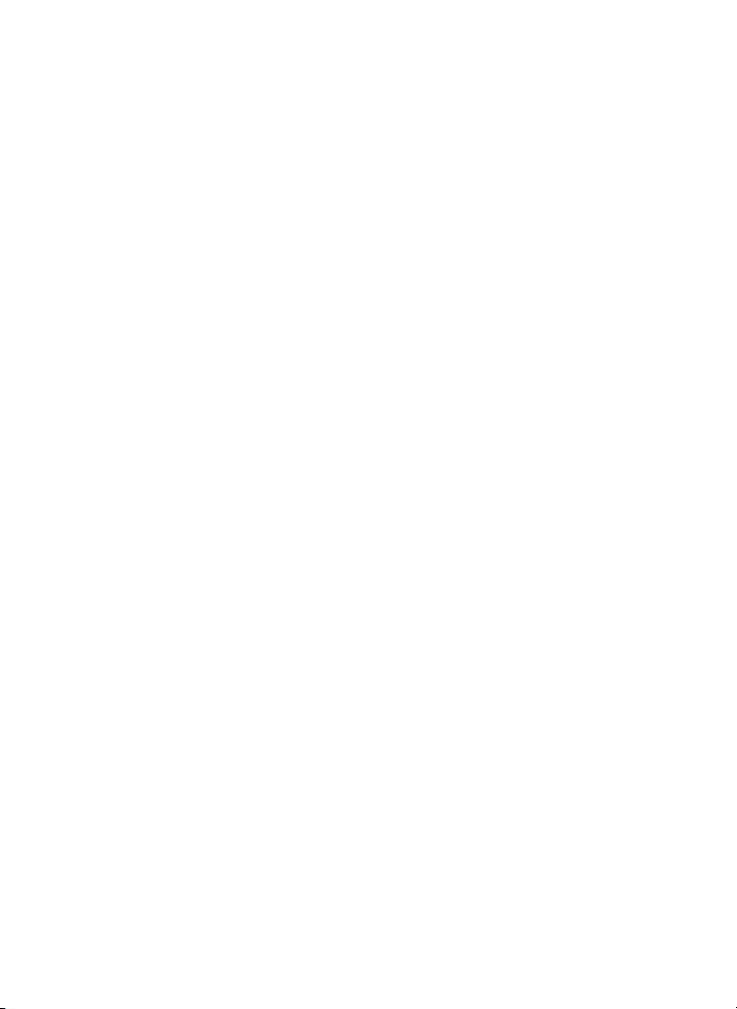
Getting Started with VMware Fusion
Revision: 20071025
Item: VMF-ENG-Q407-295
You can find the most up-to-date technical documentation on our Web site at
http://www.vmware.com/products/fusion/support.html
The VMware Web site also provides the latest product updates.
If you have comments about this documentation, submit your feedback to:
docfeedback@vmware.com
Page 3
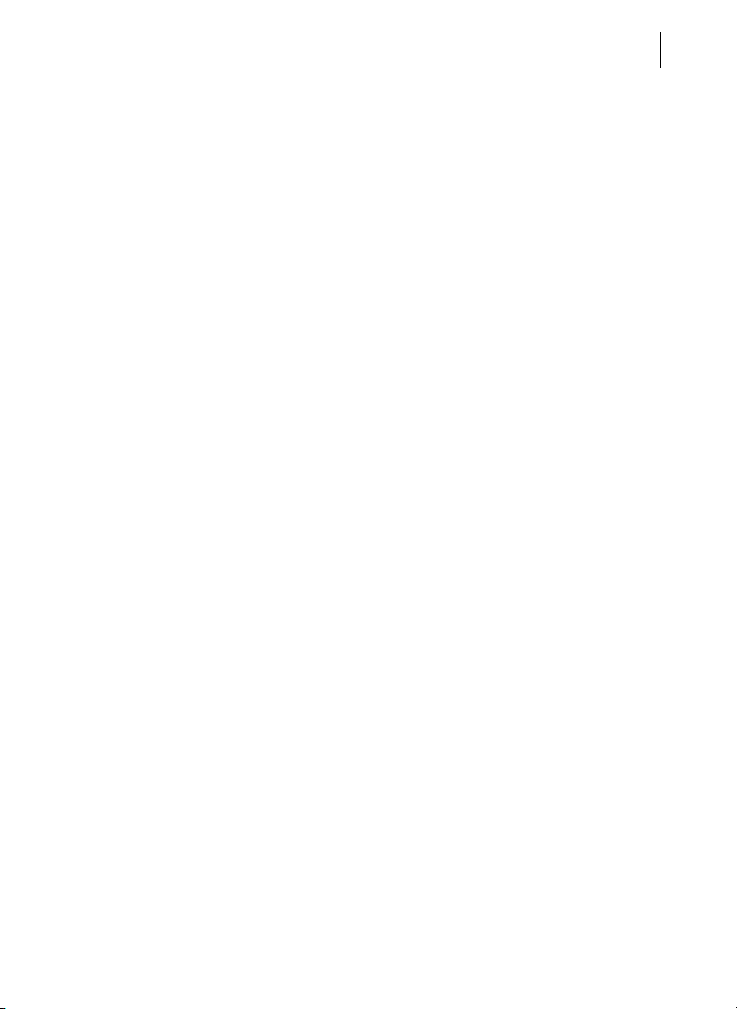
Getting Started y
Getting Started with VMware Fusion
Introduction
VMware Fusion™ allows you to run your favorite PC applications on your
Intel-based Mac. Designed from the ground up for the Mac user, VMware Fusion
makes it easy to take advantage of the security, flexibility, and portability of
virtual machines to run Windows and other x86 operating systems side-by-side
with Mac OS X.
What Is a Virtual Machine?
A virtual machine is software that behaves just as a physical computer does. A
virtual machine contains a display, a hard disk, one or more processors, memory,
a CD/DVD drive, a network adapter, and a USB controller—all virtualized. That is,
these elements of a virtual machine are all created by software and stored in files
on your Mac.
The virtual machine runs in a window on your Intel-based Mac. You install an
operating system and applications in the virtual machine and operate it as you
would a physical computer.
3
The Mac that you run a virtual machine on is sometimes referred to as the host.
In this context, the virtual machine is referred to as a guest.
Page 4
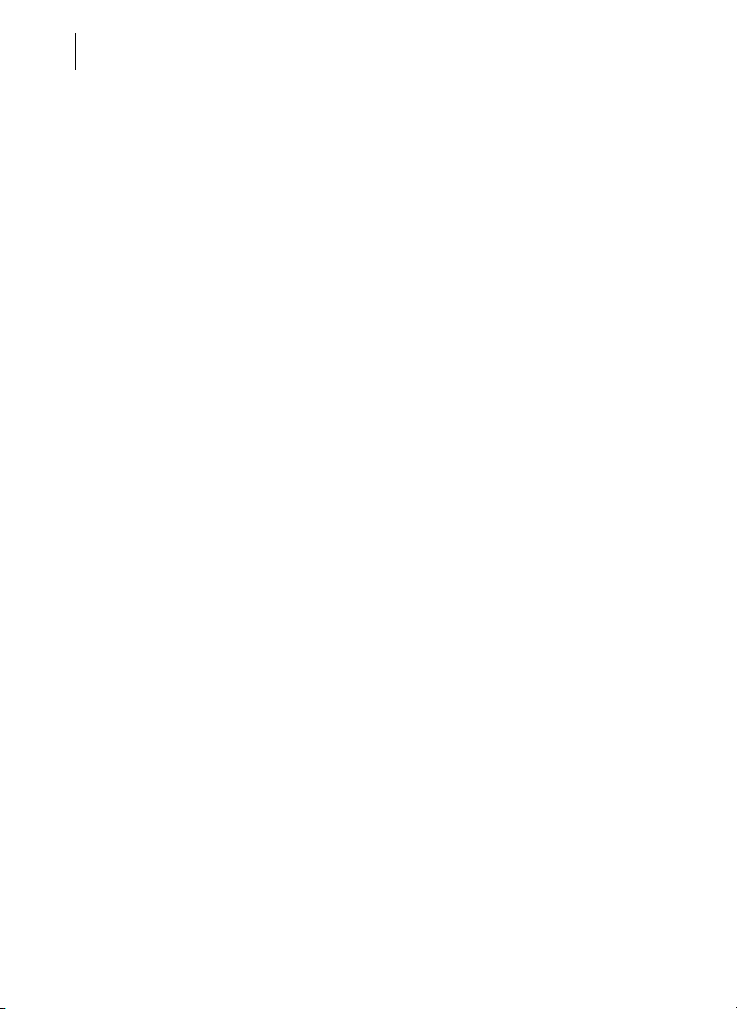
VMWARE FUSION Getting Started
4
What You Can Do with VMware Fusion
With VMware Fusion, Intel-based Mac users can:
Run your favorite Windows and Linux applications on an Intel-based
Mac–With VMware Fusion, you can run virtual machines with a wide range
of Windows and Linux operating systems, so you can run your favorite
applications side by side with Mac applications, without rebooting.
Create virtual machines – VMware Fusion provides a New Virtual Machine
Assistant to guide you through the process of creating a virtual machine.
Run multiple operating systems while protecting the integrity of your
Mac – VMware Fusion lets you safely run virtual machines isolated from the
Mac by making use of the hardware-level security and fault isolation of
virtualization solutions.
Evaluate and use prebuilt applications easily – With VMware Fusion,
you can download and safely run prebuilt applications designed to solve
specific problems in virtual machines that are available from the growing
library of virtual appliances. See the Virtual Appliance Marketplace at
http://vam.vmware.com/.
The Virtual Appliance Marketplace includes virtual machines from various
software vendors, as well as virtual machines that are preconfigured with
popular open source software. With VMware Fusion you can download
and try a completely configured Linux virtual machine without having to
be a Linux expert or you can try preconfigured business appliances with
applications from leading software vendors, including Oracle, Red Hat,
Novell, BEA, SpikeSource, IBM, and MySQL.
Page 5
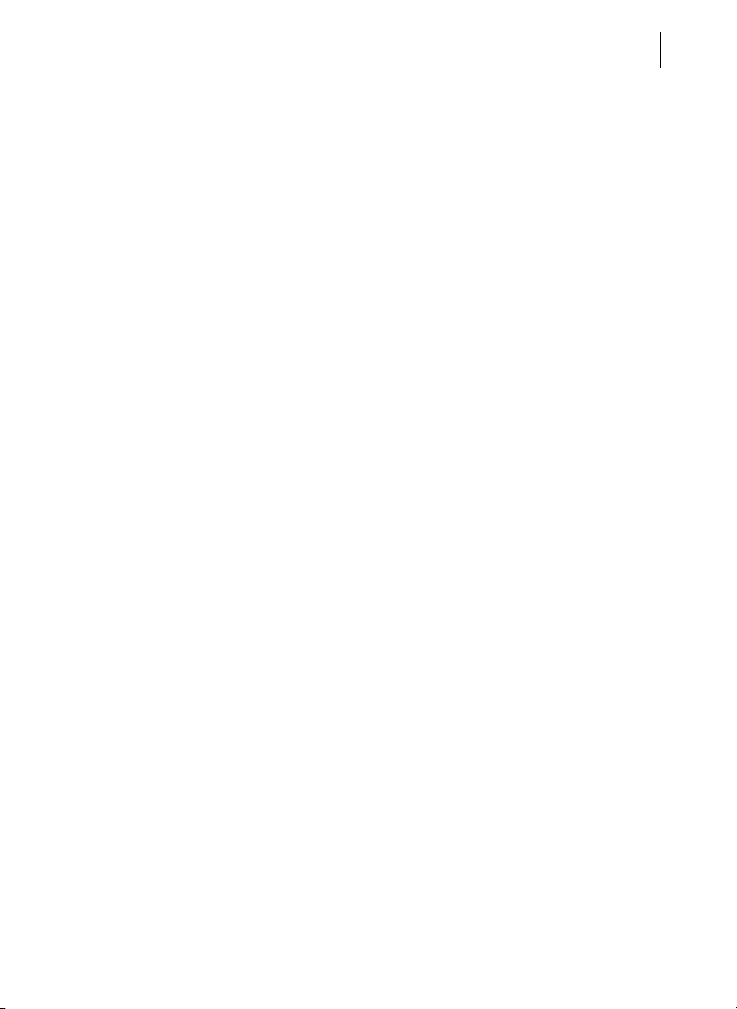
Getting Started y
Features of VMware Fusion
VMware Fusion provides the following features:
With the powerful Unity feature, VMware Fusion transforms your Windows
applications to work like Mac applications and gives you the seamless Mac
experience you expect. Minimize Windows applications to the Dock, switch
between Windows and Mac applications with Exposé, and find and
instantly launch any Windows application just as you would a Mac
application. For more details and the latest information on Unity support
for your Windows operating system, see the VMware Fusion release notes
at http://www.vmware.com/support/pubs/fusion_pubs.html.
VMware Fusion’s New Virtual Machine Assistant guides you through the
process of creating a virtual machine. The Windows Easy Install feature
automatically installs Windows and optimizes your Windows virtual
machine for use on the Mac.
Experimental support for hardware accelerated 3-D graphics lets you run
DirectX 9.0 applications (without shader support) and play select 3-D
games in Windows XP Service Pack 2 virtual machines.
Only VMware Fusion supports both 32-bit and 64-bit guest operating
systems on most Macs. As the world moves to 64-bit with the Intel Core 2
Duo and Xeon processors and 64-bit native operating systems, you are
ready today with VMware Fusion and its exclusive support for 64-bit
operating systems in virtual machines.
5
You can use VMware Virtual SMP™. On Macs with more than one processor
core, you can use VMware Fusion to power on a virtual machine that has
either one or two virtual processors assigned, taking advantage of the
multi-core Intel processors in the Intel-based Macs.
Take a snapshot of your entire virtual machine in a known good state, and
revert to that snapshot when something goes wrong in your virtual
machine—for example, when your virtual machine picks up a virus, or
when a software upgrade causes problems.
Page 6
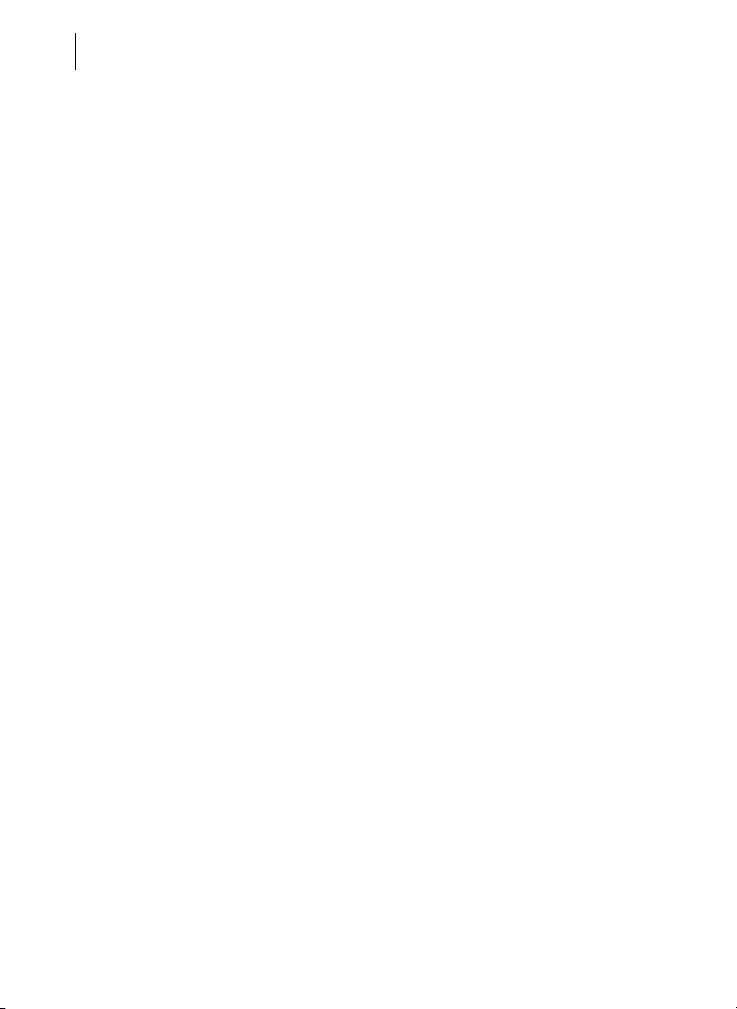
VMWARE FUSION Getting Started
6
VMware Fusion supports high-speed USB 2.0 for a huge range of devices.
Even devices that do not have drivers for Mac OS X will work in a virtual
machine.
Network with your Mac seamlessly. Or, you can set the type of network
connection for the virtual machine, letting the virtual machine share or
obtain its own IP address or isolate it from the network and host.
Networking options are: bridged, NAT, and host-only. VMware Fusion
provides full support for Airport wireless networking, including virtual
machines behind a NAT firewall and bridged to the local Airport network.
VMware Fusion supports up to ten virtual network interfaces.
You can connect and disconnect any preconfigured devices in your virtual
machine, and configure some features of virtual hardware and devices. You
can add virtual hard disks to your virtual machine for increased capacity and
adjust the allotment of virtual memory for your virtual machine.
You can move text between the virtual machine and the host quickly and
easily by copying and pasting, and you can move files by dragging and
dropping. You can also set up shared folders on your host computer, so you
can easily share files and folders between your virtual machine and your
host computer. To use these features, you must have VMware Tools
installed.
For instructions on using these features, see the Help provided in VMware Fusion
(choose Help > VMware Fusion Help).
Page 7
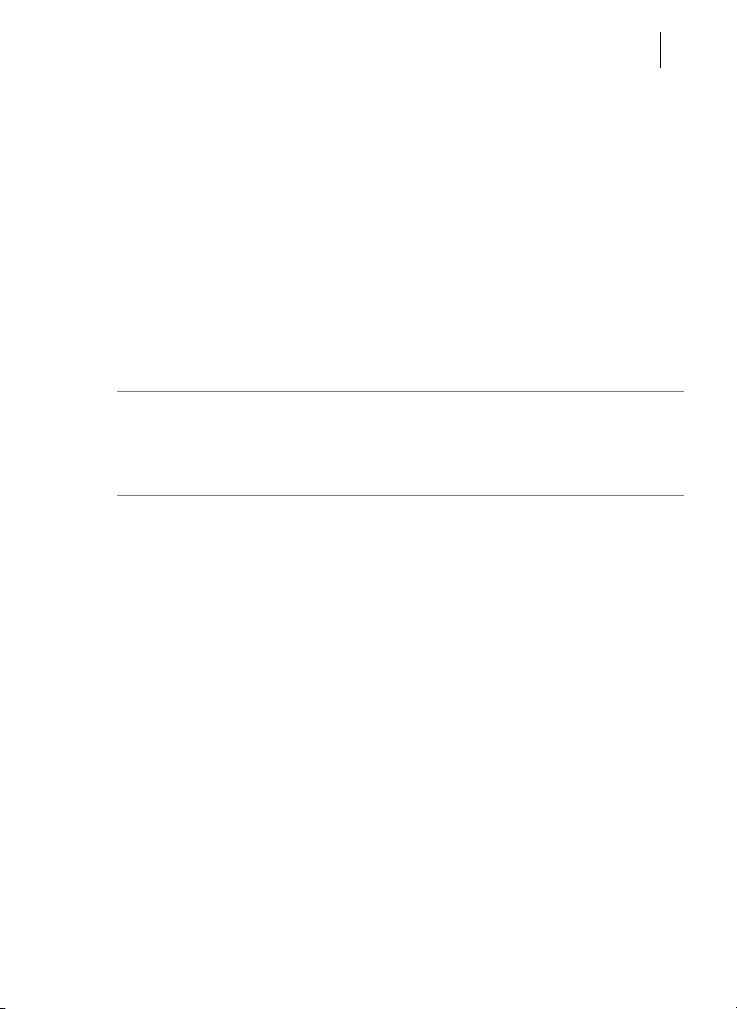
Getting Started y
System Requirements for VMware Fusion
The minimum system requirements for installing and using VMware Fusion are:
Any Mac with an Intel 1.5GHz or faster processor.
512MB of RAM, 1GB recommended.
275MB of free disk space for VMware Fusion, and at least 1GB of free disk
space for each virtual machine.
Mac OS X version 10.4.9 or higher
N
OTE You must have enough memory to run Mac OS X, plus the memory
required for each guest operating system and for applications on the Mac and in
the virtual machine. See your guest operating system and application
documentation for their memory requirements.
Supported Guest Operating Systems
VMware Fusion supports over 60 guest operating systems, including Windows
3.1 through Windows Vista, Linux, Solaris, and FreeBSD. The operating systems
listed here have been tested in VMware Fusion virtual machines and are officially
supported. For the most recent list of guest operating systems supported by
VMware products, with notes on installing the most common guest operating
systems, see the VMware Guest Operating System Installation Guide:
http://pubs.vmware.com/guestnotes/.
7
Page 8

VMWARE FUSION Getting Started
8
Supported 32-Bit Guest Operating Systems
VMware Fusion supports the following 32-bit guest operating systems:
Windows Vista Business, Enterprise, Ultimate Editions
Windows XP Professional SP2, Home Edition SP2
Windows 98 SE
Windows Server 2003 Enterprise Edition, R2 Enterprise Edition
Windows 2000 Server SP4, Advanced Server SP4
Windows NT 4.0 Server SP6a, Workstation SP6a
Windows Me, Windows 3.1, Windows 95 SP1, MS-DOS 6.x
SUSE Linux Enterprise Server 10, 9 SP3
SUSE Linux 10.1, 9.3
Novell Netware 6.5 SP5
Novell Linux Desktop 9 SP2
Novell Open Enterprise Server SP2
Red Hat Enterprise Linux 5.0, 4.0 Update 4, 3.0 Update 8
Red Hat Enterprise Linux 2.1—stock 2.4.9-e3 (Advanced Server, Enterprise
Server, Workstation)
Red Hat Linux 9.0—stock 2.4.20-8, upgrade 2.4.20-20.9
Red Hat Linux 7.0—stock 2.2.16-22, upgrade 2.2.17-14
Solaris x86 10 11/06 (Update 3)
Ubuntu Linux 6.10, 5.10
Mandriva Linux 2007, 2006
Page 9

Getting Started y
FreeBSD 6.1, 5.5
Turbolinux Enterprise Server 8
Turbolinux Desktop 10
Supported 64-Bit Guest Operating Systems
VMware Fusion supports the following 64-bit guest operating systems:
Windows Vista Business, Enterprise, Ultimate Editions
Microsoft Windows XP Professional
Windows Server 2003 SP1 Enterprise Edition, R2 Enterprise Edition
SUSE Linux Enterprise Server 10, 9 SP3
SUSE Linux 10.1, 9.3
Red Hat Enterprise Linux 5.0, 4.0 Update 4, 3.0 Update 8
Solaris x86 10 11/06 (Update 3)
Ubuntu Linux 6.10, 5.10
9
Mandriva Linux 2007, 2006
FreeBSD 6.1, 5.5
Page 10

VMWARE FUSION Getting Started
10
Installing or Upgrading VMware Fusion
If you are upgrading VMware Fusion, you do not need to uninstall the version
installed on your computer. VMware Fusion upgrades the existing version
automatically.
N
OTE In rare circumstances, the operating system in a virtual machine can quit
unexpectedly in a way that leaves some virtual machine processes running. This
situation can prevent you from upgrading or uninstalling VMware Fusion. In this
case, the installation or uninstallation Assistant might display a message
indicating that you cannot install or uninstall VMware Fusion. To work around
this problem, you can use the Mac Activity Monitor to force virtual machine
processes to quit. See the topic
Troubleshooting > Forcing Virtual Machine Processes to Quit in your
VMware Fusion Help.
To install or upgrade VMware Fusion from CD-ROM
1 If you are upgrading an existing VMware Fusion installation, make sure that
no virtual machines are open and that VMware Fusion is not running.
2 Insert the VMware Fusion CD-ROM into the drive.
The contents of the CD-ROM are displayed in a VMware Fusion Finder
window
3 Double-click the VMware Fusion icon to launch the Installation Assistant.
4 Follow the instructions in the Assistant to install VMware Fusion.
At the end of the installation, the Assistant prompts for your serial number.
5 Enter your serial number.
If you do not have a serial number, click Get Serial Number to go to the
VMware Web site, where you can license VMware Fusion and get a serial
number.
Page 11

Getting Started y
11
You can continue without entering a serial number, but you cannot power
on a virtual machine until you have entered a valid serial number. You can
enter your serial number at any time by choosing VMware Fusion >
Licensing.
To install or upgrade VMware Fusion from a download
1 If you are upgrading an existing VMware Fusion installation, make sure that
no virtual machines are open and that VMware Fusion is not running.
2 Download VMware Fusion from the VMware Web site at
www.vmware.com/mac/.
Click the Buy Now link and follow the subsequent links for an Electronic
Download Distribution. Click the download link and save the application to
your Mac. The VMware Fusion disk image is saved to your default download
directory: VMware-Fusion-<1.x.x>-<xxxxx>.dmg, where <1.x.x> is the
application version and <xxxxx> is the build number for the download
release.
3Double-click VMware-Fusion-<1.x.x>-<xxxxx>.dmg to mount it.
The contents of the disk image are displayed in a VMware Fusion Finder
window
4 Browse to the VMware Fusion volume, and double-click the VMware
Fusion icon to launch the Installation Assistant.
5 Follow the instructions in the Assistant to install VMware Fusion.
At the end of the installation, the Assistant prompts for your serial number.
6 Enter your serial number.
If you do not have a serial number, click Get Serial Number to go to the
VMware Web site, where you can license VMware Fusion and get a serial
number.
Page 12

VMWARE FUSION Getting Started
12
You can continue without entering a serial number, but you cannot power
on a virtual machine until you have entered a valid serial number. You can
enter your serial number at any time by choosing VMware Fusion >
Licensing.
Starting VMware Fusion
To start VMware Fusion
In the Applications folder, double-click VMware Fusion.
The Virtual Machine Library window is displayed. From this window, you can
create a virtual machine, browse for an existing virtual machine to open, open a
virtual machine you have used recently, or go to the VMware Technology
Network Web site to download preconfigured virtual machines.
For instructions on configuring, running, and closing VMware Fusion, see the
VMware Fusion help.
Creating Your Windows Virtual Machine with Windows Easy Install
When you create a Windows virtual machine, you can use VMware Fusion’s
Windows Easy Install feature to automatically install Windows and VMware Tools
in your virtual machine. VMware Fusion will create your virtual machine,
automatically select the default Windows installation options, and install
VMware Tools, which loads the drivers required to optimize your virtual
machine’s performance. You can also choose to have Windows Easy Install
automatically make your home folder available to Windows as a shared folder, so
you can share files between the virtual machine and your Mac.
Windows Easy Install is available for the following Windows operating systems:
Windows Vista 32-bit, Windows XP, Windows 2000
Page 13

Getting Started y
13
Server: Windows Longhorn (experimentally supported only), Windows
Server 2003, Windows 2000 Server
If you are not using one of these Windows operating systems in your virtual
machine, or you want to install the operating system manually, see the VMware
Fusion Help for details on creating virtual machines.
To create a Windows virtual machine using Windows Easy Install
1 From the Virtual Machine Library window, click the New button or choose
File > New.
The New Virtual Machine Assistant launches.
2In the Introduction panel, click Continue.
3In the Operating System panel, select an operating system and version for
the new virtual machine.
4In the Name panel, enter the name for the virtual machine in the Save as
field.
By default, the virtual machine will be saved in your
<user>/Documents/Virtual Machines folder. To browse for a different
location, select Other from the Where field.
5In the Virtual Hard Disk panel, set the maximum size for the virtual hard
disk.
The Advanced Disk Options section provides the following choices:
Allocate all disk space now – This option gives somewhat better
performance for your virtual machine. However, if you allocate all the
disk now, you will not be able to use the VMware Tools shrink disk
feature later. Allocating all disk space now is a time-consuming
operation that cannot be canceled, and requires as much physical disk
space as you specify for the virtual disk.
Page 14

VMWARE FUSION Getting Started
14
Split disk into 2GB files – Select this option if your virtual machine
will be used in a hard drive with a file system that does not support
files larger than 2GB.
Use an Existing Virtual Disk – Select this option to use an existing
virtual disk. Enter the existing virtual disk (.vmdk) file, including the
path, or click Choose to browse for the file.
6In the Windows Easy Install panel, select Use Easy Install.
aEnter your Name, Password (optional) and Windows Product key.
The entry in the Name field is displayed in information boxes as the
name your Windows software is registered to. It is not the Windows
user name. The entry in the Password field is the password for the
windows administrator account only. The Product key is not provided
by VMware. It is on the sticker attached to the packaging for the
Windows operating system CD-ROM.
b Select Make your home folder access ible to the virtual machine to
have Windows Easy Install configure your home folder as a shared
folder, so you can share files between the virtual machine and your
Mac.
c Select whether the virtual machine can Read only or Read & Write.
7In the Finish panel:
a Leave the option Start virtual machine and install operating
system now selected.
b If you are installing Windows from an installation disc, put the disc in
your Mac CD/DVD drive and select the option Use operating system
installation disc.
If you are installing from a disc image file, select the option Use
operating system installation disc image file, and browse to the
file.
Page 15

Getting Started y
15
8Click Finish.
VMware Fusion installs Windows. This can take up to 45 minutes. After
installing Windows, VMware Fusion installs VMware Tools, and powers on
the virtual machine.
Creating a Virtual Machine from the Boot Camp Partition
Boot Camp is Apple software that enables an Intel-based Mac to run Windows
XP and Windows Vista Home Basic, Home Premium, Business, and Ultimate (no
multi-disc versions). But Boot Camp requires you to choose between Mac or
Windows at boot time. Boot Camp creates separate Mac and Windows partitions
on your hard disk to create a dual-boot environment. You can use your Windows
XP or Windows Vista Boot Camp partition as a VMware Fusion virtual machine.
This enables you to
Use your Boot Camp virtual machine and your Mac without rebooting and
switching between them.
Share files easily between your Boot Camp virtual machine and your Mac,
through shared folders, and by dragging and dropping files or cutting and
pasting text.
N
OTE If VMware Tools is not installed, and you reactivate Windows in your Boot
Camp virtual machine, and subsequently boot your Boot Camp partition
natively, you will be prompted to reactivate Windows. Reactivating Windows in
your native Boot Camp partition will result in your Boot Camp virtual machine
requiring reactivation the next time you power it on, and so forth. Installing
VMware Tools solves this problem. If you have VMware Tools installed, you will
need to reactivate Windows only when you first power on your Boot Camp
virtual machine.
Page 16

VMWARE FUSION Getting Started
16
To create a virtual machine from the Boot Camp partition
1 From the Virtual Machine Library window, select Boot Camp partition,
which is automatically detected, and click Run.
2 Enter your Mac password to access the Boot Camp partition.
You must have administrator privileges to use the Boot Camp as a virtual
machine. VMware Fusion creates a virtual machine from your Boot Camp
partition and starts Windows.
3 After Windows boots from your Boot Camp virtual machine, VMWare
Fusion starts the installation of VMware Tools to enable full virtual machine
functionality and optimize performance for your Boot Camp partition
when used as a virtual machine. Follow the onscreen instructions and
restart your virtual machine when prompted.
4 When the VMware Tools installation is complete, reboot your computer.
The first time you power on your Boot Camp virtual machine after installing
VMware Tools, you will need to reactivate Windows.
Page 17

Getting Started y
17
Using Mac Keyboards in a Virtual Machine
PC and Mac keyboards differ, so you will need to press certain key combinations
to enable certain PC commands on a Mac keyboard. See Table 1.
Table 1. PC and Mac Keyboards.
MacBook and
PC Keyboard
Print Screen F14
Scroll Lock F15
Pause/Break F1 6
Backspace delete delete
delete (Forward Delete) delete fn+delete
Insert help
Num Lock clear fn+num lock F6
Command
(Windows logo key — between
Ctrl and Alt keys)
Alt alt option alt option
Apple External
Keyboard
MacBook Pro
Built-In Keyboard
NOTE On the MacBook and MacBook Pro built-in keyboards, the function keys
are not accessible unless you press Fn plus the desired Function key.
Page 18

VMWARE FUSION Getting Started
18
Fixing Sound Problems in Virtual Machines Running Vista 32-Bit Edition
When you install Microsoft Vista 32-bit edition in a VMware Fusion virtual
machine, there is no sound output. To correct this problem, run Windows
Update to update the sound driver from within Vista.
To update the sound driver in a VMware Fusion virtual machine
running Windows Vista 32-bit edition
1 In the virtual machine, from the Windows start menu, Control-click or
right-click Computer and select Properties.
2 In the left pane, under Tasks, select Device Manager.
3 When prompted for your permission to continue, click Continue.
Windows displays the Device Manager.
4 Control-click or right-click the Multimedia Sound Adapter with a warning
symbol (indicating that there is no driver) and select Update Driver
Software.
5 At the prompt How do you want to search for driver software?, select
Search automatically for updated driver software.
Windows finds and installs the appropriate driver for your virtual sound
card.
6 When you are prompted to restart, click Restart Now.
Sound should now work in your Microsoft Vista 32-bit virtual machine.
Page 19

Getting Started y
19
Virtual Machines and System Images Compatible with VMware Fusion
In addition to virtual machines that you create in VMware Fusion, you can also
use virtual machines created in the following VMware products:
ESX Server 2.x and higher
Workstation 4.x and higher
VMware Server 1.0.x and higher
GSX Server 3.2
Quitting Your Virtual Machine
VMware Fusion’s suspend feature lets you quickly save the entire current state of
your virtual machine, including all running applications, so you can return to this
state without restarting your virtual machine. Using the Suspend command
instead of Shut Down lets you get back up and running quickly.
To completely shut down the virtual machine instead, use the Shut Down
command.
N
OTE Boot Camp virtual machines do not support the suspend and snapshot
features because you can reboot into Windows using Boot Camp, which would
invalidate suspend and snapshots.
Page 20

VMWARE FUSION Getting Started
20
Deleting a Virtual Machine
If you want to delete a virtual machine, you delete its files in the Finder.
To delete a virtual machine
1 Power off all running virtual machines, and quit VMware Fusion.
2 Browse to the Virtual Machines folder (usually in your <user>/Documents
folder) and select the machine you want to delete.
3 Move the virtual machine file to the trash.
Uninstalling VMware Fusion
Take the following steps to completely uninstall VMware Fusion from your
system.
If you are upgrading VMware Fusion, you do not need to uninstall the version
installed on your computer. VMware Fusion upgrades the existing version
automatically.
N
OTE In rare circumstances, the operating system in a virtual machine can quit
unexpectedly in a way that leaves some virtual machine processes running. This
situation can prevent you from upgrading or uninstalling VMware Fusion. In this
case, the installation or uninstallation Assistant might display a message
indicating that you cannot install or uninstall VMware Fusion. To work around
this problem, you can use the Mac Activity Monitor to force virtual machine
processes to quit. See the topic
Troubleshooting > Forcing VMware Fusion to Quit in your VMware Fusion
Help.
Page 21

Getting Started y
21
To uninstall VMware Fusion
1 Power off all running virtual machines, and quit VMware Fusion.
2 In the Finder, open the folder Macintosh HD/Library/Application
Support/VMware Fusion, and double-click Uninstall Vmware Fusion.
3 When you are prompted to confirm, click Uninstall.
4 Enter your administrative password to begin the uninstallation.
When the uninstallation is complete, a confirmation message is displayed.
VMware Fusion Resources
In addition to this document and the VMware Fusion online help, you can find
information about using VMware Fusion at the following sources:
For self-help resources, including self-paced video tutorials on how to get
the most out of VMware Fusion, see the VMware support portal at
www.vmware.com/products/fusion/support.html.
You might also want to check the VMware Fusion Discussion Forum on the
VMware VMTN Web site, at
www.vmware.com/community/forum.jspa?forumID=371. The forum is a
site where VMTN members can exchange information, questions, and
comments with each other regarding VMware products, services, and
product support issues.
Page 22

VMWARE FUSION Getting Started
22
© 2007 VMware, Inc. All rights reserved. Protected by one or more of U.S. Patent Nos. 6,397,242, 6,496 ,847,
6,704,925, 6,711,672, 6,725,289, 6, 735,601, 6,785,886, 6,789,156, 6,795,966, 6,880,022, 6,944,699, 6,961 ,806,
6,961,941, 7,069,413, 7,082,598, 7, 089,377, 7,111,086, 7,111,145, 7,117,481, 7,149,843, 7,155,558, 7,222 ,221,
7,260,815, 7,260,820, and 7,269,683; patents pending.
VMware, VMware Fusion, the VMware “boxes” logo and design, Virtual SMP and VMotion are registered trademarks
or trademarks of VMware, Inc. in the United States and/or other jurisdictions. All other marks and names
mentioned herein may be trademarks of their respective companies.
