VMware ESXI - 6.7 Instruction Manual
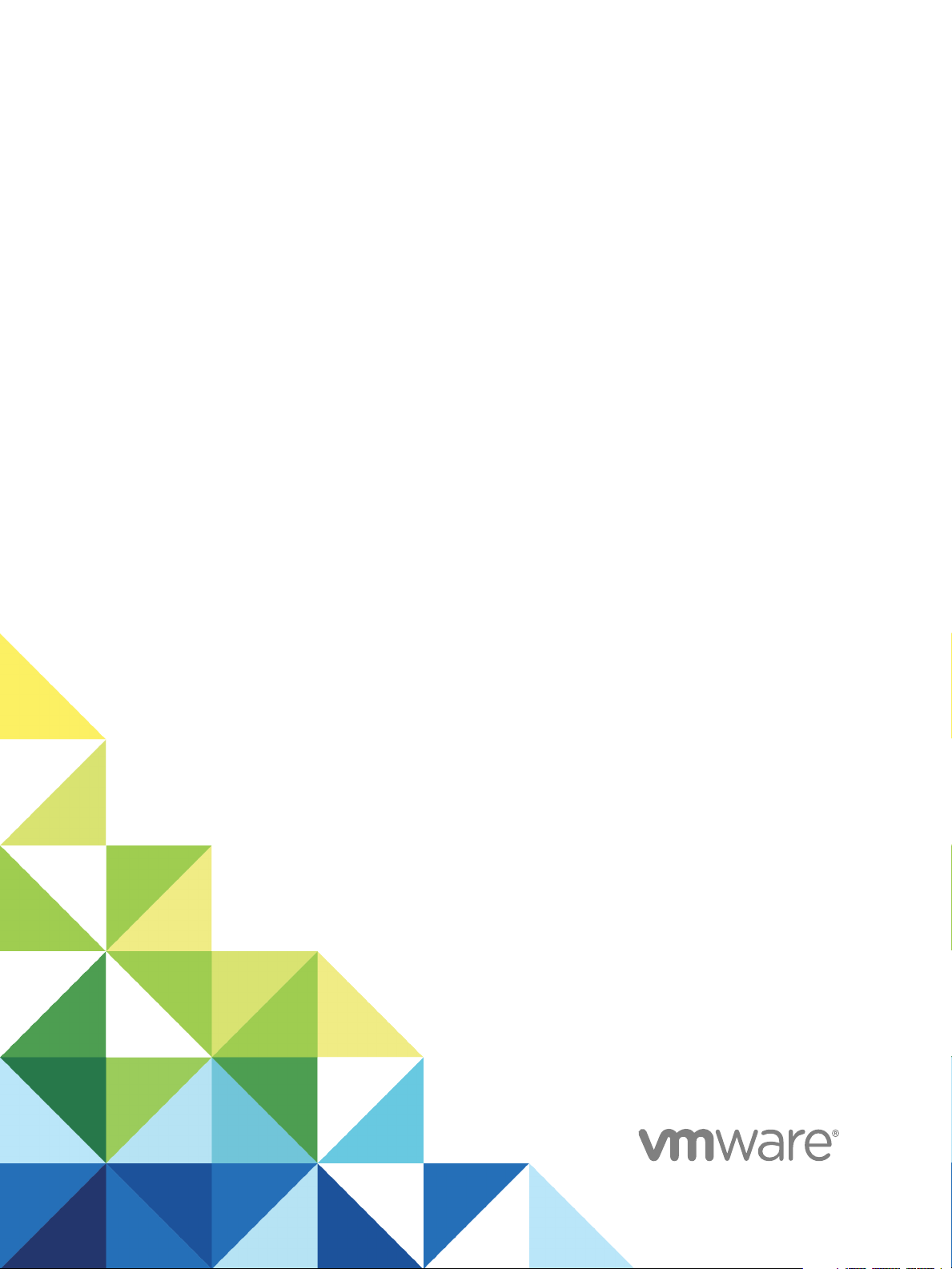
vSphere Storage
17 APR 2018
VMware vSphere 6.7
VMware ESXi 6.7
vCenter Server 6.7
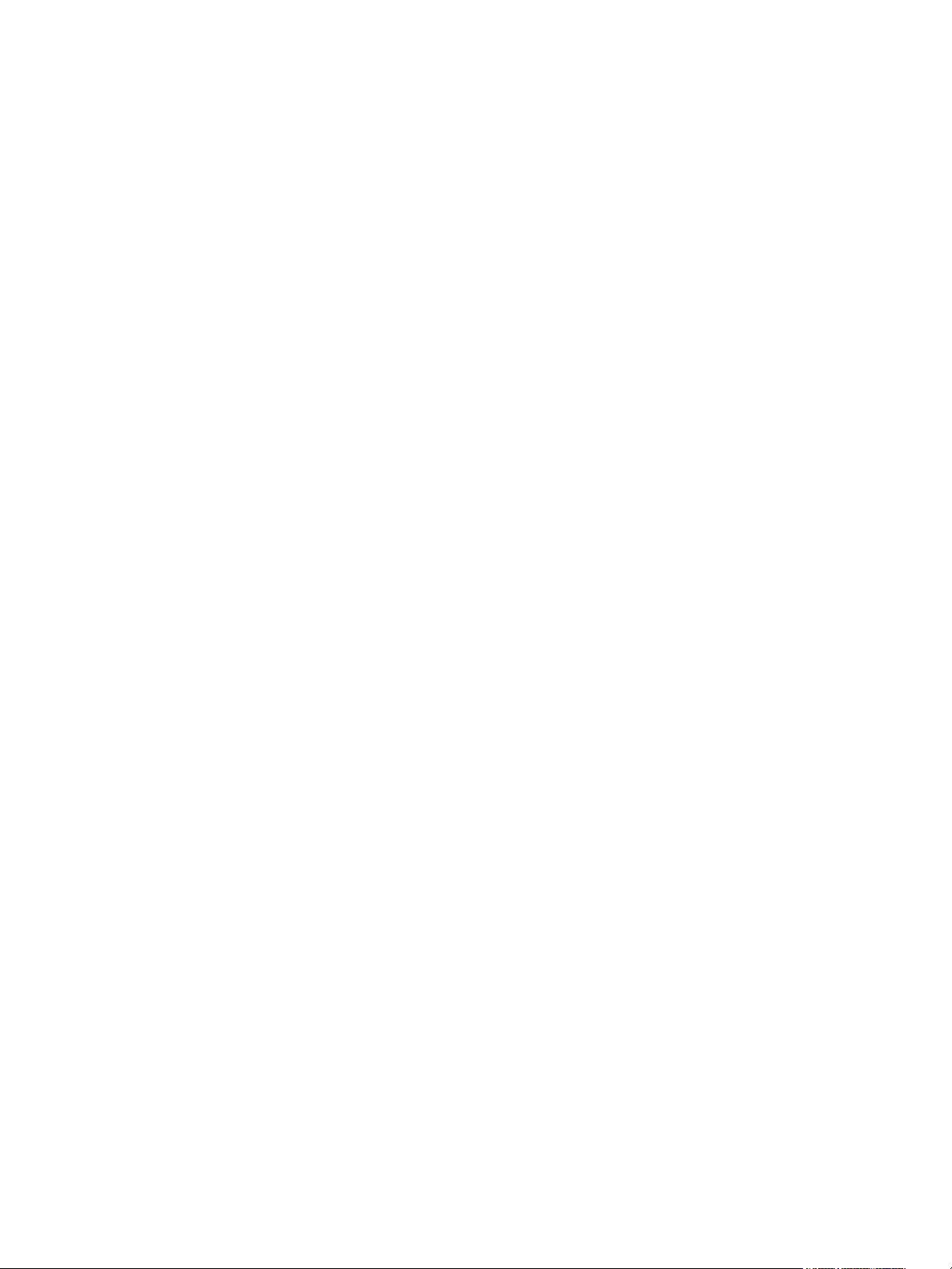
vSphere Storage
You can find the most up-to-date technical documentation on the VMware website at:
https://docs.vmware.com/
If you have comments about this documentation, submit your feedback to
docfeedback@vmware.com
VMware, Inc.
3401 Hillview Ave.
Palo Alto, CA 94304
www.vmware.com
Copyright © 2009–2018 VMware, Inc. All rights reserved. Copyright and trademark information.
VMware, Inc. 2
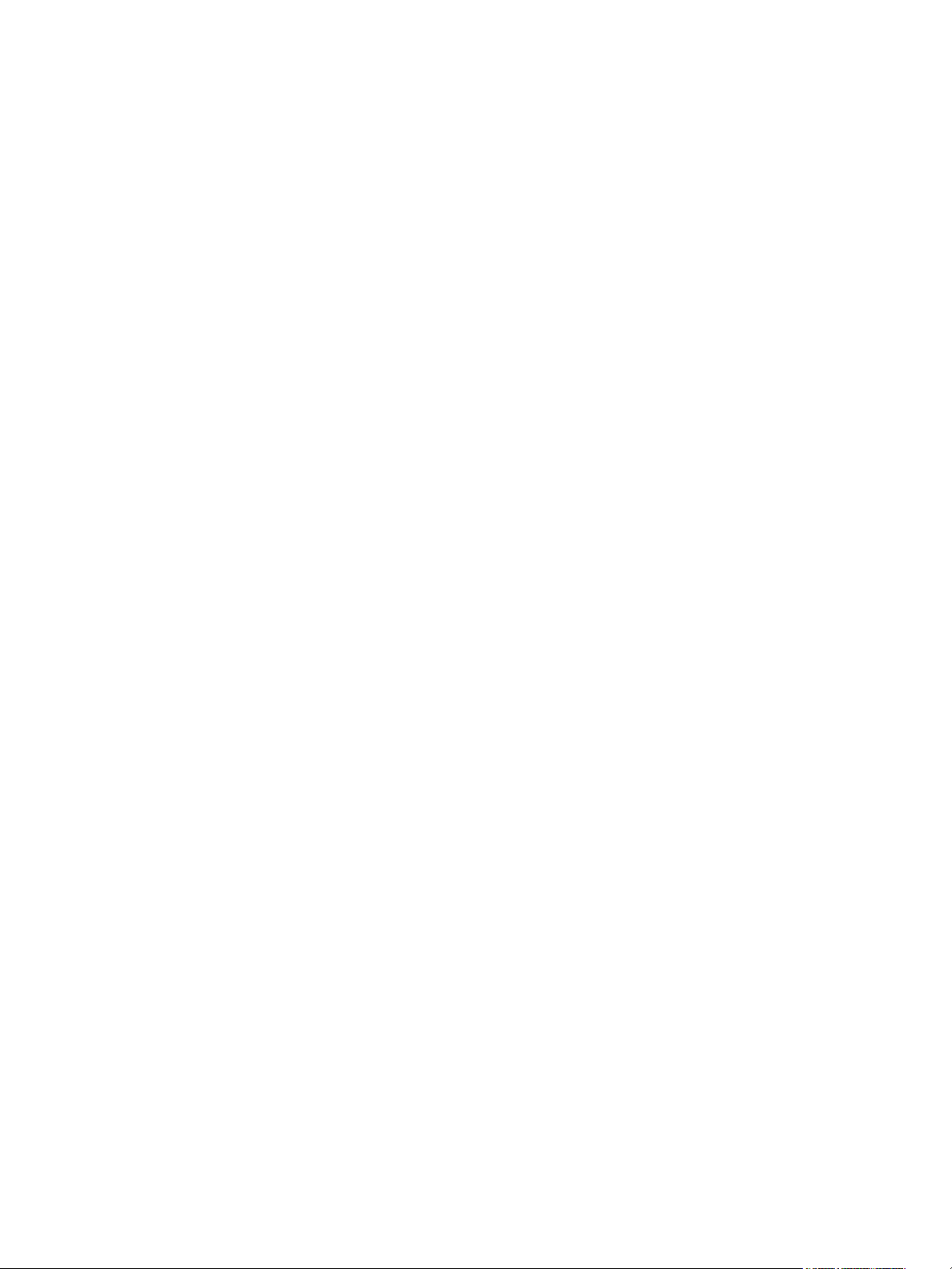
Contents
About vSphere Storage 8
Introduction to Storage 9
1
Traditional Storage Virtualization Models 9
Software-Defined Storage Models 11
vSphere Storage APIs 11
Getting Started with a Traditional Storage Model 13
2
Types of Physical Storage 13
Supported Storage Adapters 24
Datastore Characteristics 25
Using Persistent Memory 28
Overview of Using ESXi with a SAN 32
3
ESXi and SAN Use Cases 33
Specifics of Using SAN Storage with ESXi 33
ESXi Hosts and Multiple Storage Arrays 34
Making LUN Decisions 34
Selecting Virtual Machine Locations 36
Third-Party Management Applications 36
SAN Storage Backup Considerations 37
Using ESXi with Fibre Channel SAN 39
4
Fibre Channel SAN Concepts 39
Using Zoning with Fibre Channel SANs 41
How Virtual Machines Access Data on a Fibre Channel SAN 41
Configuring Fibre Channel Storage 43
5
ESXi Fibre Channel SAN Requirements 43
Installation and Setup Steps 45
N-Port ID Virtualization 45
Configuring Fibre Channel over Ethernet 49
6
Fibre Channel over Ethernet Adapters 49
Configuration Guidelines for Software FCoE 50
Set Up Networking for Software FCoE 51
Add Software FCoE Adapters 52
VMware, Inc.
3
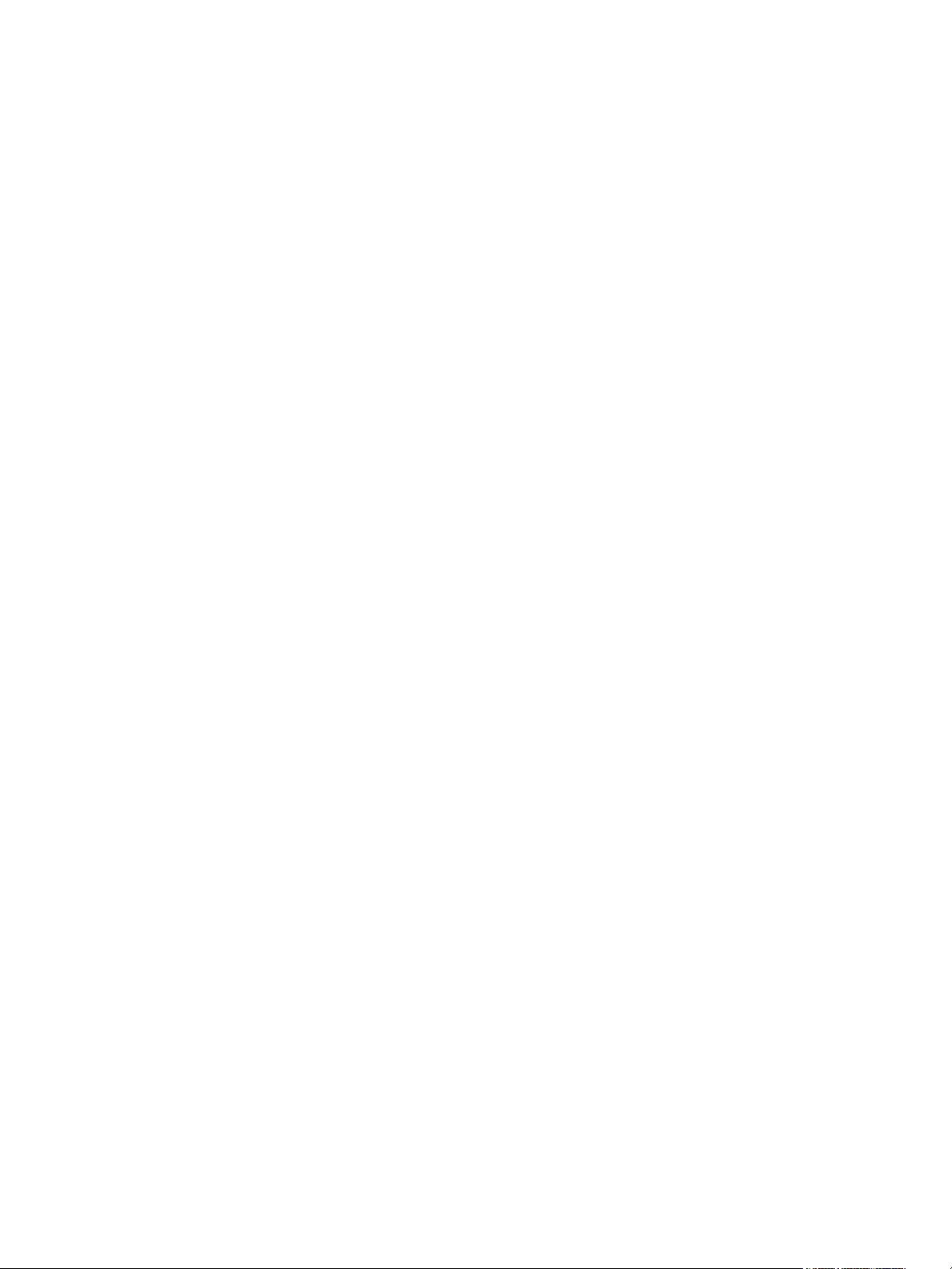
vSphere Storage
Booting ESXi from Fibre Channel SAN 53
7
Boot from SAN Benefits 53
Requirements and Considerations when Booting from Fibre Channel SAN 54
Getting Ready for Boot from SAN 54
Configure Emulex HBA to Boot from SAN 56
Configure QLogic HBA to Boot from SAN 57
Booting ESXi with Software FCoE 59
8
Requirements and Considerations for Software FCoE Boot 59
Set Up Software FCoE Boot 60
Troubleshooting Boot from Software FCoE for an ESXi Host 62
Best Practices for Fibre Channel Storage 63
9
Preventing Fibre Channel SAN Problems 63
Disable Automatic Host Registration 64
Optimizing Fibre Channel SAN Storage Performance 64
Using ESXi with iSCSI SAN 67
10
About iSCSI SAN 67
Configuring iSCSI Adapters and Storage 75
11
ESXi iSCSI SAN Recommendations and Restrictions 76
Configuring iSCSI Parameters for Adapters 76
Set Up Independent Hardware iSCSI Adapters 77
Configure Dependent Hardware iSCSI Adapters 80
Configure the Software iSCSI Adapter 82
Configure iSER Adapters 84
Modify General Properties for iSCSI or iSER Adapters 85
Setting Up Network for iSCSI and iSER 86
Using Jumbo Frames with iSCSI 98
Configuring Discovery Addresses for iSCSI Adapters 99
Configuring CHAP Parameters for iSCSI Adapters 101
Configuring Advanced Parameters for iSCSI 105
iSCSI Session Management 107
Booting from iSCSI SAN 110
12
General Recommendations for Boot from iSCSI SAN 110
Prepare the iSCSI SAN 111
Configure Independent Hardware iSCSI Adapter for SAN Boot 112
iBFT iSCSI Boot Overview 113
VMware, Inc. 4
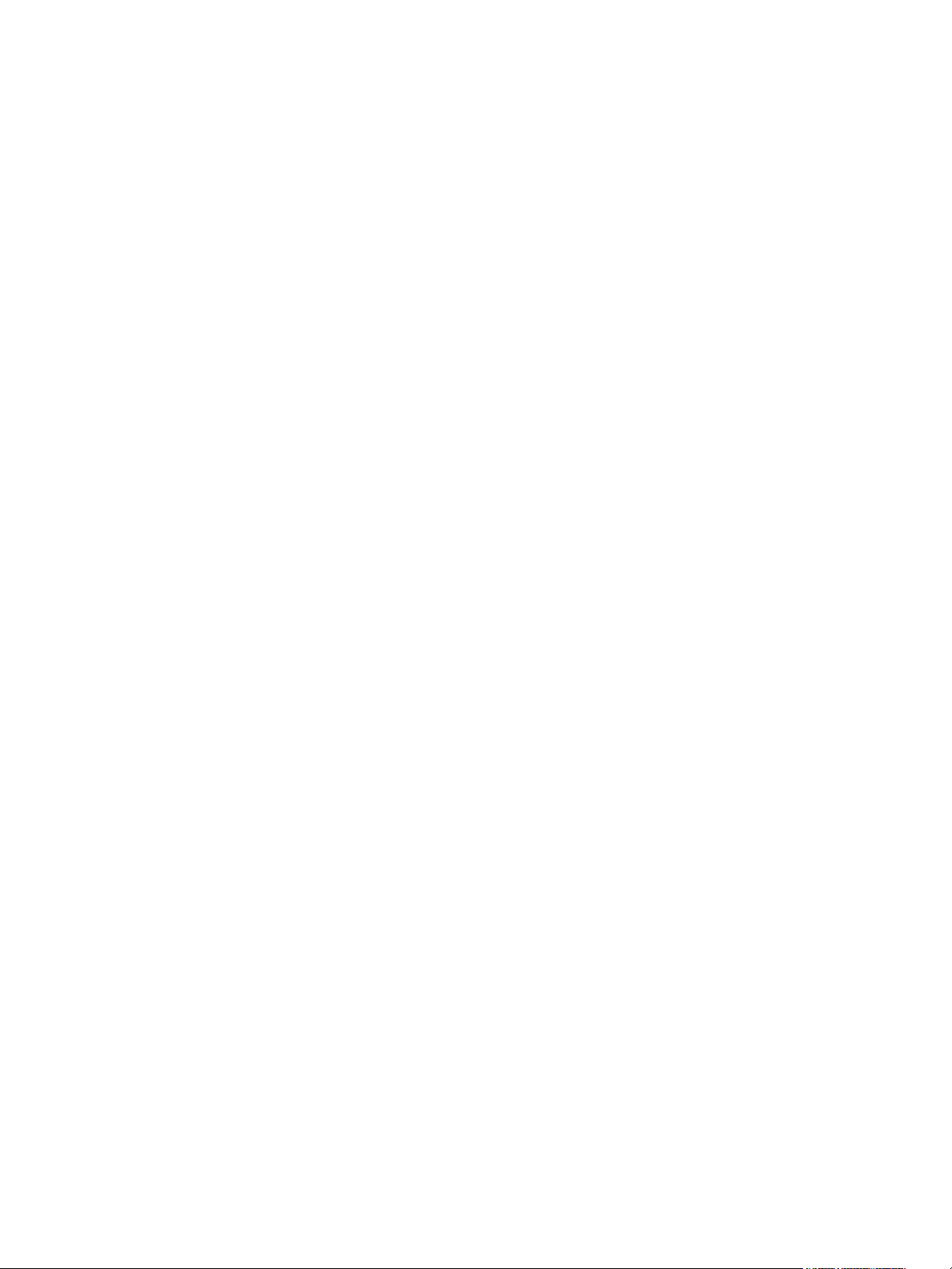
vSphere Storage
Best Practices for iSCSI Storage 119
13
Preventing iSCSI SAN Problems 119
Optimizing iSCSI SAN Storage Performance 120
Checking Ethernet Switch Statistics 124
Managing Storage Devices 125
14
Storage Device Characteristics 125
Understanding Storage Device Naming 129
Storage Rescan Operations 131
Identifying Device Connectivity Problems 134
Enable or Disable the Locator LED on Storage Devices 139
Erase Storage Devices 140
Working with Flash Devices 141
15
Using Flash Devices with ESXi 141
Marking Storage Devices 142
Monitor Flash Devices 144
Best Practices for Flash Devices 144
About Virtual Flash Resource 145
Configuring Host Swap Cache 148
About VMware vSphere Flash Read Cache 150
16
DRS Support for Flash Read Cache 151
vSphere High Availability Support for Flash Read Cache 151
Configure Flash Read Cache for a Virtual Machine 151
Migrate Virtual Machines with Flash Read Cache 152
Working with Datastores 154
17
Types of Datastores 154
Understanding VMFS Datastores 155
Upgrading VMFS Datastores 164
Understanding Network File System Datastores 166
Creating Datastores 177
Managing Duplicate VMFS Datastores 181
Increasing VMFS Datastore Capacity 182
Administrative Operations for Datastores 184
Set Up Dynamic Disk Mirroring 192
Collecting Diagnostic Information for ESXi Hosts on a Storage Device 193
Checking Metadata Consistency with VOMA 197
Configuring VMFS Pointer Block Cache 199
VMware, Inc. 5
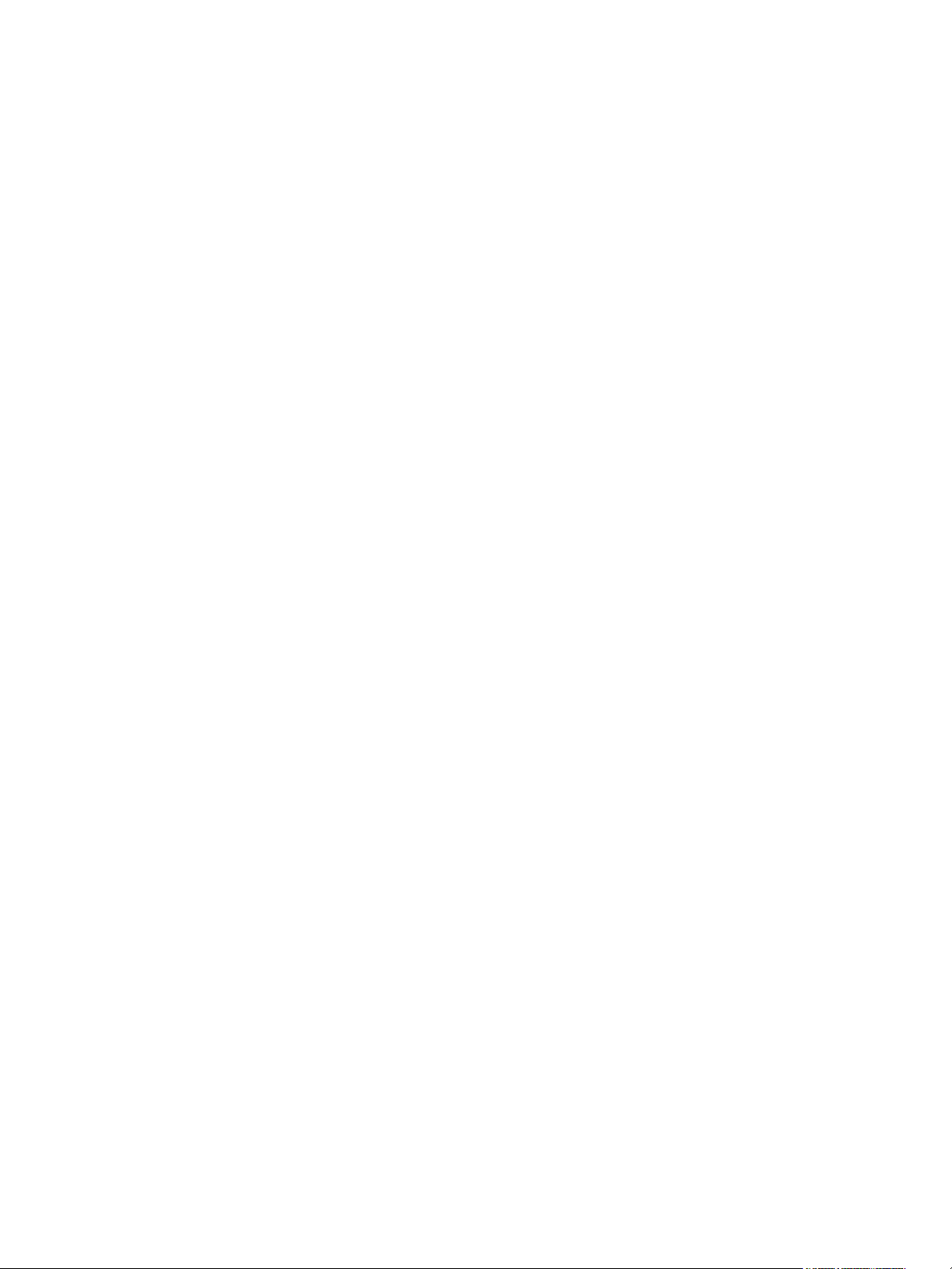
vSphere Storage
Understanding Multipathing and Failover 202
18
Failovers with Fibre Channel 202
Host-Based Failover with iSCSI 203
Array-Based Failover with iSCSI 205
Path Failover and Virtual Machines 206
Pluggable Storage Architecture and Path Management 207
Viewing and Managing Paths 217
Using Claim Rules 220
Scheduling Queues for Virtual Machine I/Os 230
Raw Device Mapping 232
19
About Raw Device Mapping 232
Raw Device Mapping Characteristics 236
Create Virtual Machines with RDMs 238
Manage Paths for a Mapped LUN 239
Storage Policy Based Management 240
20
Virtual Machine Storage Policies 241
Workflow for Virtual Machine Storage Policies 241
Populating the VM Storage Policies Interface 242
About Rules and Rule Sets 246
Creating and Managing VM Storage Policies 248
About Storage Policy Components 257
Storage Policies and Virtual Machines 260
Default Storage Policies 266
Using Storage Providers 268
21
About Storage Providers 268
Storage Providers and Data Representation 269
Storage Provider Requirements and Considerations 270
Register Storage Providers 270
View Storage Provider Information 271
Manage Storage Providers 272
Working with Virtual Volumes 273
22
About Virtual Volumes 273
Virtual Volumes Concepts 274
Virtual Volumes and Storage Protocols 280
Virtual Volumes Architecture 281
Virtual Volumes and VMware Certificate Authority 282
Snapshots and Virtual Volumes 283
Before You Enable Virtual Volumes 284
VMware, Inc. 6
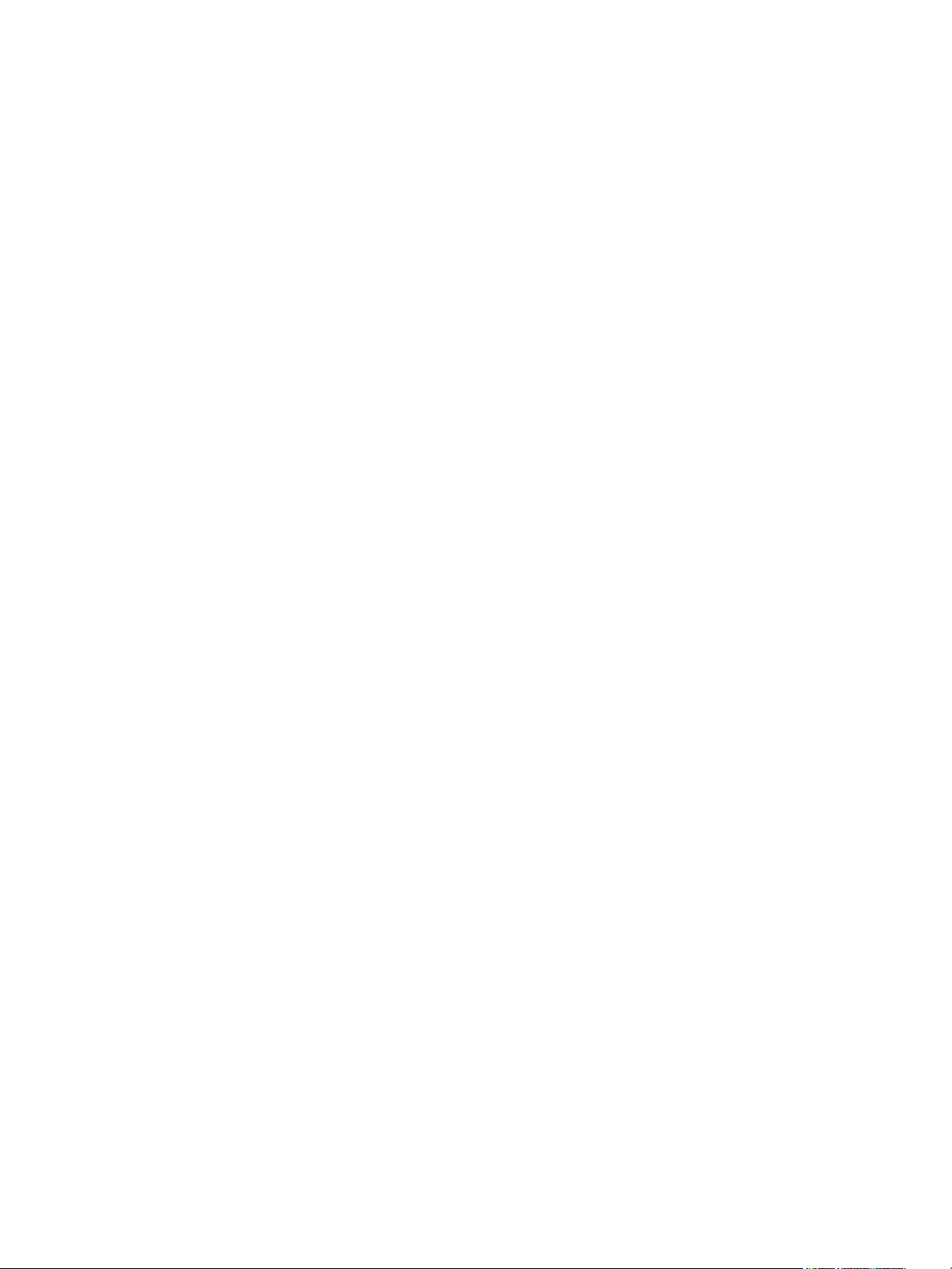
vSphere Storage
Configure Virtual Volumes 285
Provision Virtual Machines on Virtual Volumes Datastores 289
Virtual Volumes and Replication 290
Best Practices for Working with vSphere Virtual Volumes 294
Troubleshooting Virtual Volumes 298
Filtering Virtual Machine I/O 302
23
About I/O Filters 302
Using Flash Storage Devices with Cache I/O Filters 305
System Requirements for I/O Filters 306
Configure I/O Filters in the vSphere Environment 307
Enable I/O Filter Data Services on Virtual Disks 309
Managing I/O Filters 310
I/O Filter Guidelines and Best Practices 312
Handling I/O Filter Installation Failures 313
Storage Hardware Acceleration 315
24
Hardware Acceleration Benefits 315
Hardware Acceleration Requirements 316
Hardware Acceleration Support Status 316
Hardware Acceleration for Block Storage Devices 316
Hardware Acceleration on NAS Devices 323
Hardware Acceleration Considerations 325
Thin Provisioning and Space Reclamation 327
25
Virtual Disk Thin Provisioning 327
ESXi and Array Thin Provisioning 332
Storage Space Reclamation 334
Using vmkfstools 342
26
vmkfstools Command Syntax 342
The vmkfstools Command Options 343
VMware, Inc. 7
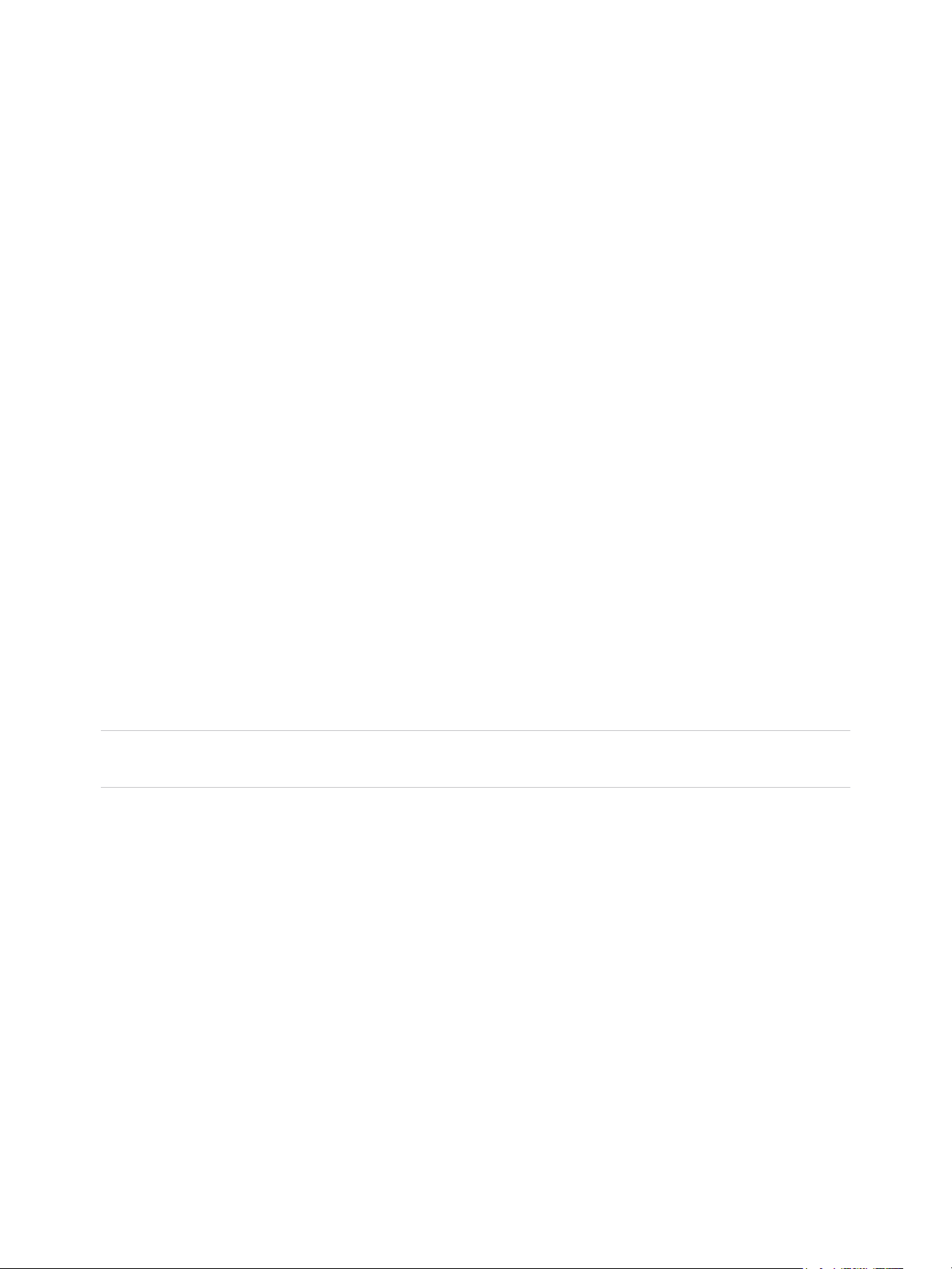
About vSphere Storage
vSphere Storage describes virtualized and software-defined storage technologies that VMware ESXi™
and VMware vCenter Server® offer, and explains how to configure and use these technologies.
Intended Audience
This information is for experienced system administrators who are familiar with the virtual machine and
storage virtualization technologies, data center operations, and SAN storage concepts.
vSphere Client and vSphere Web Client
The instructions in this guide are specific primarily to the vSphere Client (an HTML5-based GUI). Most
instructions also apply to the vSphere Web Client (a Flex-based GUI).
For the workflows that significantly differ between the two clients, vSphere Storage provides duplicate
procedures. The procedures indicate when they are intended exclusively for the vSphere Client or the
vSphere Web Client.
Note In vSphere 6.7, most of the vSphere Web Client functionality is implemented in the vSphere Client.
For an up-to-date list of the unsupported functionality, see Functionality Updates for the vSphere Client.
VMware, Inc.
8
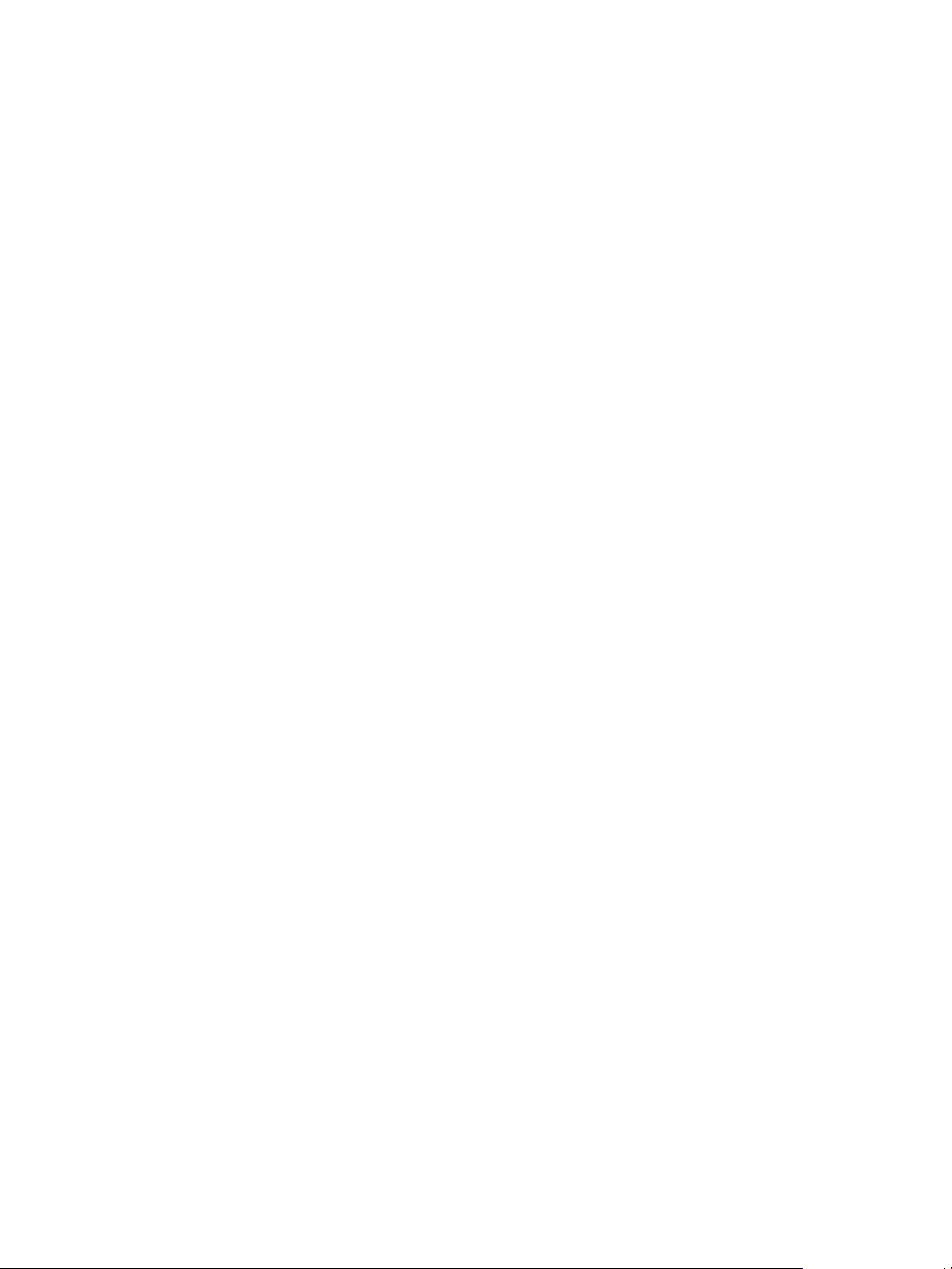
Introduction to Storage 1
vSphere supports various storage options and functionalities in traditional and software-defined storage
environments. A high-level overview of vSphere storage elements and aspects helps you plan a proper
storage strategy for your virtual data center.
This chapter includes the following topics:
n
Traditional Storage Virtualization Models
n
Software-Defined Storage Models
n
vSphere Storage APIs
Traditional Storage Virtualization Models
Generally, storage virtualization refers to a logical abstraction of physical storage resources and
capacities from virtual machines and their applications. ESXi provides host-level storage virtualization.
In vSphere environment, a traditional model is built around the following storage technologies and ESXi
and vCenter Server virtualization functionalities.
Local and Networked
Storage
Storage Area Networks A storage area network (SAN) is a specialized high-speed network that
Fibre Channel Fibre Channel (FC) is a storage protocol that the SAN uses to transfer data
In traditional storage environments, the ESXi storage management process
starts with storage space that your storage administrator preallocates on
different storage systems. ESXi supports local storage and networked
storage.
See Types of Physical Storage.
connects computer systems, or ESXi hosts, to high-performance storage
systems. ESXi can use Fibre Channel or iSCSI protocols to connect to
storage systems.
See Chapter 3 Overview of Using ESXi with a SAN.
traffic from ESXi host servers to shared storage. The protocol packages
SCSI commands into FC frames. To connect to the FC SAN, your host
uses Fibre Channel host bus adapters (HBAs).
See Chapter 4 Using ESXi with Fibre Channel SAN.
VMware, Inc. 9
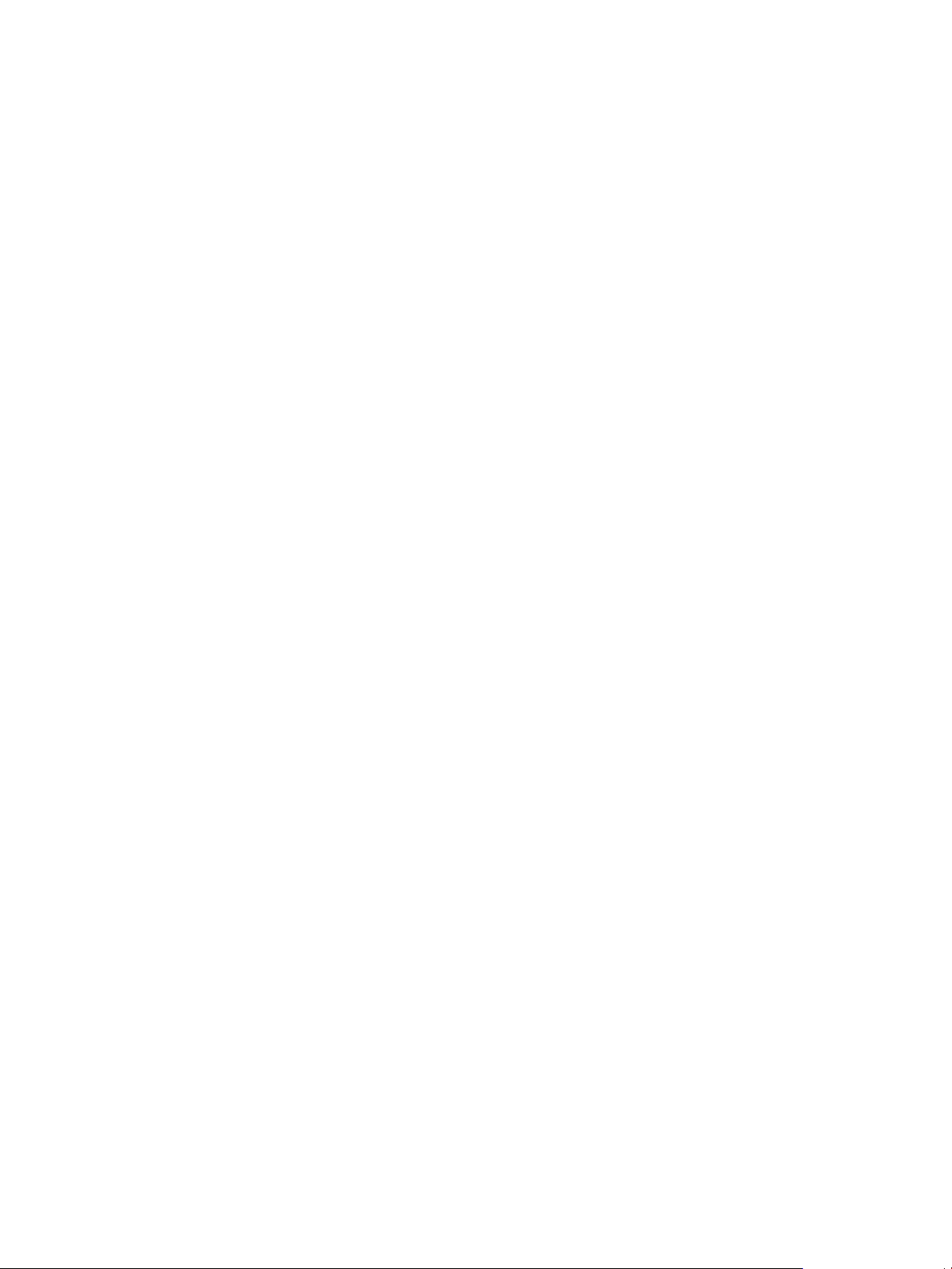
vSphere Storage
Internet SCSI Internet iSCSI (iSCSI) is a SAN transport that can use Ethernet
connections between computer systems, or ESXi hosts, and high-
performance storage systems. To connect to the storage systems, your
hosts use hardware iSCSI adapters or software iSCSI initiators with
standard network adapters.
See Chapter 10 Using ESXi with iSCSI SAN.
Storage Device or LUN In the ESXi context, the terms device and LUN are used interchangeably.
Typically, both terms mean a storage volume that is presented to the host
from a block storage system and is available for formatting.
See Target and Device Representations and Chapter 14 Managing Storage
Devices.
Virtual Disks A virtual machine on an ESXi host uses a virtual disk to store its operating
system, application files, and other data associated with its activities. Virtual
disks are large physical files, or sets of files, that can be copied, moved,
archived, and backed up as any other files. You can configure virtual
machines with multiple virtual disks.
To access virtual disks, a virtual machine uses virtual SCSI controllers.
These virtual controllers include BusLogic Parallel, LSI Logic Parallel, LSI
Logic SAS, and VMware Paravirtual. These controllers are the only types of
SCSI controllers that a virtual machine can see and access.
Each virtual disk resides on a datastore that is deployed on physical
storage. From the standpoint of the virtual machine, each virtual disk
appears as if it were a SCSI drive connected to a SCSI controller. Whether
the physical storage is accessed through storage or network adapters on
the host is typically transparent to the VM guest operating system and
applications.
VMware vSphere
VMFS
®
The datastores that you deploy on block storage devices use the native
vSphere Virtual Machine File System (VMFS) format. It is a special high-
performance file system format that is optimized for storing virtual
machines.
See Understanding VMFS Datastores.
NFS An NFS client built into ESXi uses the Network File System (NFS) protocol
over TCP/IP to access an NFS volume that is located on a NAS server. The
ESXi host can mount the volume and use it as an NFS datastore.
See Understanding Network File System Datastores.
Raw Device Mapping In addition to virtual disks, vSphere offers a mechanism called raw device
mapping (RDM). RDM is useful when a guest operating system inside a
virtual machine requires direct access to a storage device. For information
about RDMs, see Chapter 19 Raw Device Mapping.
VMware, Inc. 10
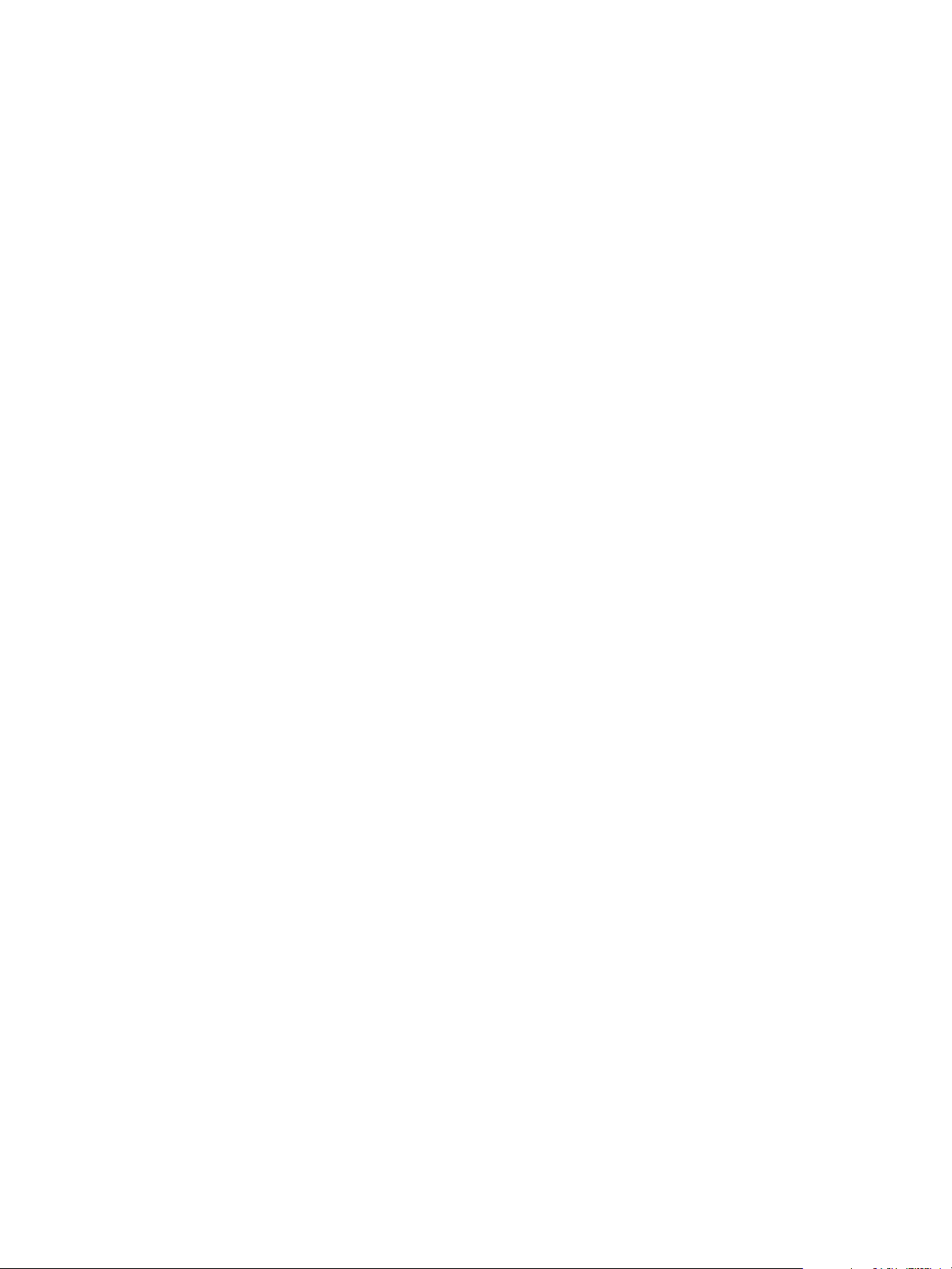
vSphere Storage
Software-Defined Storage Models
In addition to abstracting underlying storage capacities from VMs, as traditional storage models do,
software-defined storage abstracts storage capabilities.
With the software-defined storage model, a virtual machine becomes a unit of storage provisioning and
can be managed through a flexible policy-based mechanism. The model involves the following vSphere
technologies.
Storage Policy Based
Management
VMware vSphere
Virtual Volumes™
VMware vSAN vSAN is a distributed layer of software that runs natively as a part of the
®
Storage Policy Based Management (SPBM) is a framework that provides a
single control panel across various data services and storage solutions,
including vSAN and Virtual Volumes. Using storage policies, the framework
aligns application demands of your virtual machines with capabilities
provided by storage entities.
See Chapter 20 Storage Policy Based Management.
The Virtual Volumes functionality changes the storage management
paradigm from managing space inside datastores to managing abstract
storage objects handled by storage arrays. With Virtual Volumes, an
individual virtual machine, not the datastore, becomes a unit of storage
management. And storage hardware gains complete control over virtual
disk content, layout, and management.
See Chapter 22 Working with Virtual Volumes.
hypervisor. vSAN aggregates local or direct-attached capacity devices of an
ESXi host cluster and creates a single storage pool shared across all hosts
in the vSAN cluster.
See Administering VMware vSAN.
I/O Filters I/O filters are software components that can be installed on ESXi hosts and
can offer additional data services to virtual machines. Depending on
implementation, the services might include replication, encryption, caching,
and so on.
See Chapter 23 Filtering Virtual Machine I/O.
vSphere Storage APIs
Storage APIs is a family of APIs used by third-party hardware, software, and storage providers to develop
components that enhance several vSphere features and solutions.
This Storage publication describes several Storage APIs that contribute to your storage environment. For
information about other APIs from this family, including vSphere APIs - Data Protection, see the VMware
website.
VMware, Inc. 11
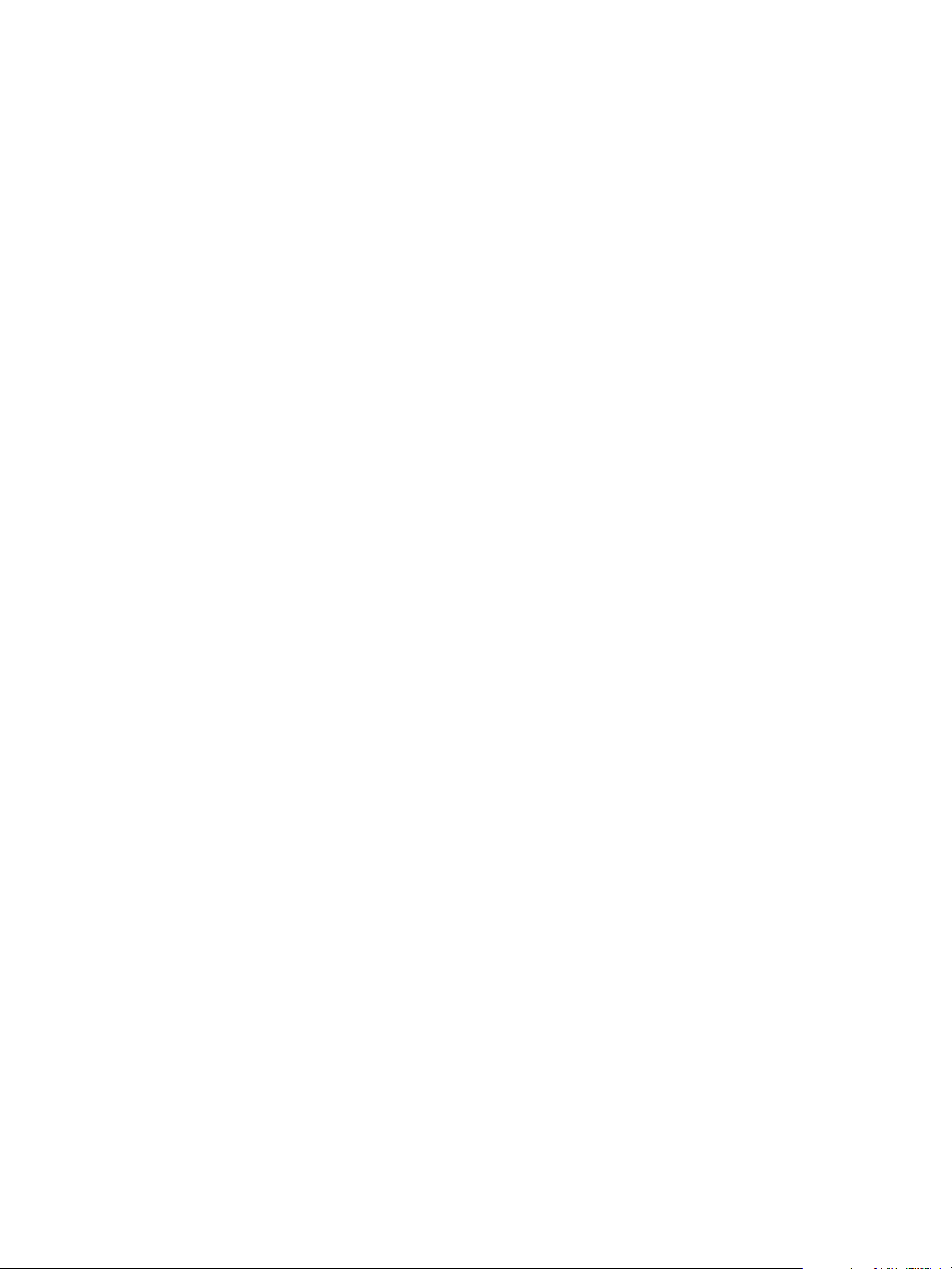
vSphere Storage
vSphere APIs for Storage Awareness
Also known as VASA, these APIs, either supplied by third-party vendors or offered by VMware, enable
communications between vCenter Server and underlying storage. Through VASA, storage entities can
inform vCenter Server about their configurations, capabilities, and storage health and events. In return,
VASA can deliver VM storage requirements from vCenter Server to a storage entity and ensure that the
storage layer meets the requirements.
VASA becomes essential when you work with Virtual Volumes, vSAN, vSphere APIs for I/O Filtering
(VAIO), and storage VM policies. See Chapter 21 Using Storage Providers.
vSphere APIs for Array Integration
These APIs, also known as VAAI, include the following components:
n
Hardware Acceleration APIs. Help arrays to integrate with vSphere, so that vSphere can offload
certain storage operations to the array. This integration significantly reduces CPU overhead on the
host. See Chapter 24 Storage Hardware Acceleration.
n
Array Thin Provisioning APIs. Help to monitor space use on thin-provisioned storage arrays to
prevent out-of-space conditions, and to perform space reclamation. See ESXi and Array Thin
Provisioning.
vSphere APIs for Multipathing
Known as the Pluggable Storage Architecture (PSA), these APIs allow storage partners to create and
deliver multipathing and load-balancing plug-ins that are optimized for each array. Plug-ins communicate
with storage arrays and determine the best path selection strategy to increase I/O performance and
reliability from the ESXi host to the storage array. For more information, see Pluggable Storage
Architecture and Path Management.
VMware, Inc. 12
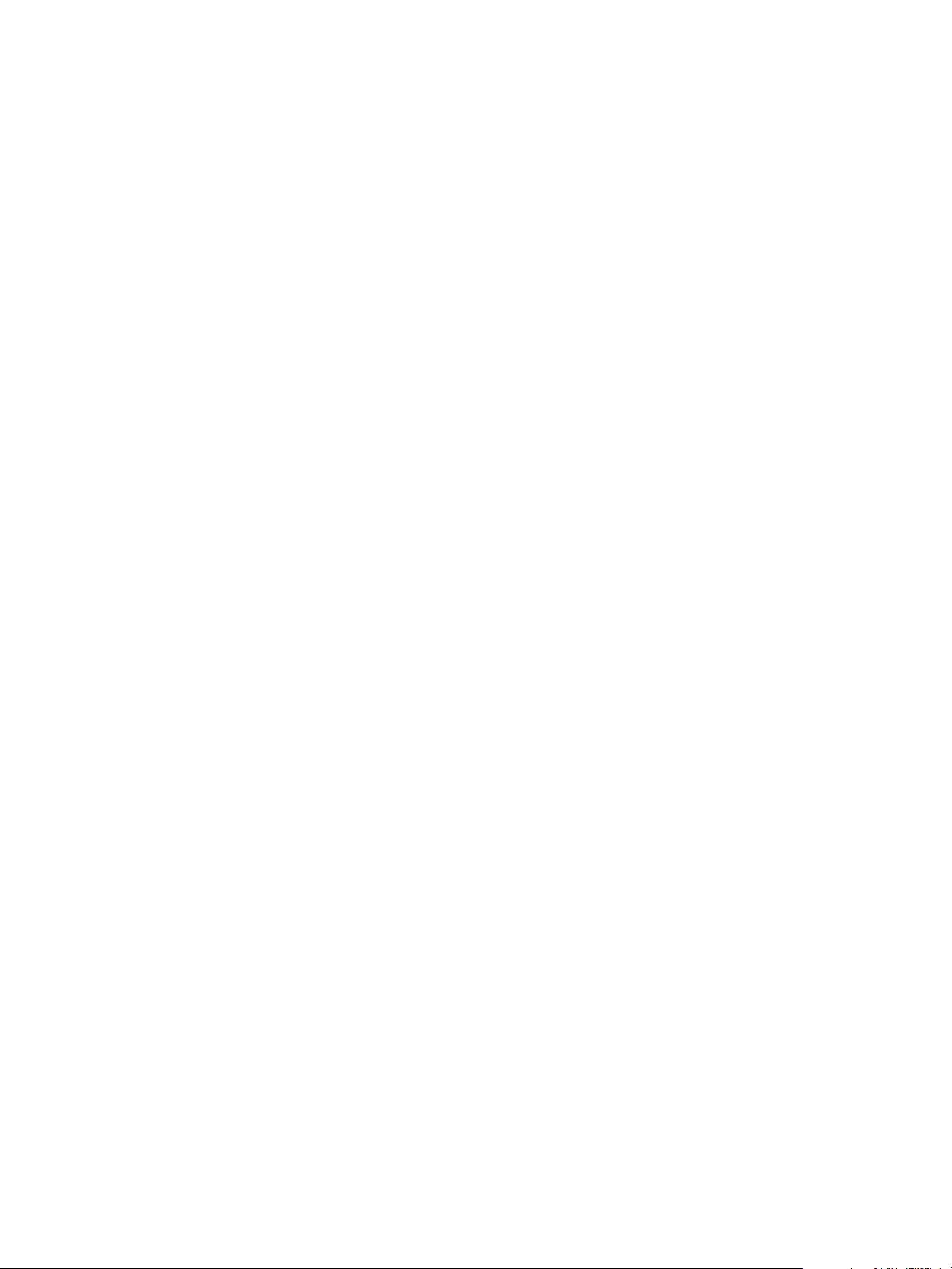
Getting Started with a
Traditional Storage Model 2
Setting up your ESXi storage in traditional environments, includes configuring your storage systems and
devices, enabling storage adapters, and creating datastores.
This chapter includes the following topics:
n
Types of Physical Storage
n
Supported Storage Adapters
n
Datastore Characteristics
n
Using Persistent Memory
Types of Physical Storage
In traditional storage environments, the ESXi storage management process starts with storage space that
your storage administrator preallocates on different storage systems. ESXi supports local storage and
networked storage.
Local Storage
Local storage can be internal hard disks located inside your ESXi host. It can also include external
storage systems located outside and connected to the host directly through protocols such as SAS or
SATA.
Local storage does not require a storage network to communicate with your host. You need a cable
connected to the storage unit and, when required, a compatible HBA in your host.
The following illustration depicts a virtual machine using local SCSI storage.
VMware, Inc.
13
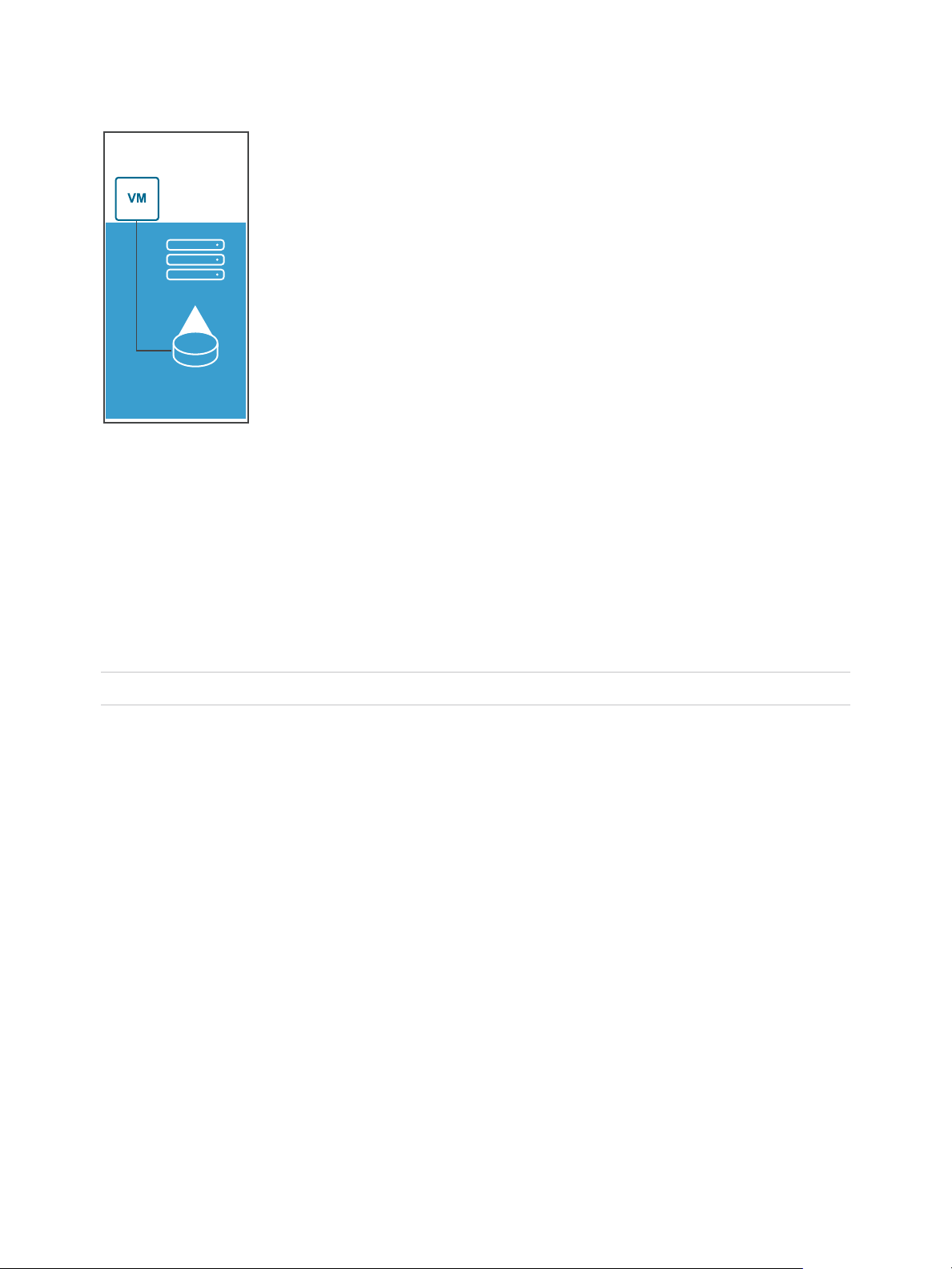
ESXi Host
vmdk
SCSI Device
VMFS
vSphere Storage
Figure 2‑1. Local Storage
In this example of a local storage topology, the ESXi host uses a single connection to a storage device.
On that device, you can create a VMFS datastore, which you use to store virtual machine disk files.
Although this storage configuration is possible, it is not a best practice. Using single connections between
storage devices and hosts creates single points of failure (SPOF) that can cause interruptions when a
connection becomes unreliable or fails. However, because most of local storage devices do not support
multiple connections, you cannot use multiple paths to access local storage.
ESXi supports various local storage devices, including SCSI, IDE, SATA, USB, SAS, flash, and NVMe
devices.
Note You cannot use IDE/ATA or USB drives to store virtual machines.
Local storage does not support sharing across multiple hosts. Only one host has access to a datastore on
a local storage device. As a result, although you can use local storage to create VMs, you cannot use
VMware features that require shared storage, such as HA and vMotion.
However, if you use a cluster of hosts that have just local storage devices, you can implement vSAN.
vSAN transforms local storage resources into software-defined shared storage. With vSAN, you can use
features that require shared storage. For details, see the Administering VMware vSAN documentation.
Networked Storage
Networked storage consists of external storage systems that your ESXi host uses to store virtual machine
files remotely. Typically, the host accesses these systems over a high-speed storage network.
Networked storage devices are shared. Datastores on networked storage devices can be accessed by
multiple hosts concurrently. ESXi supports multiple networked storage technologies.
VMware, Inc. 14
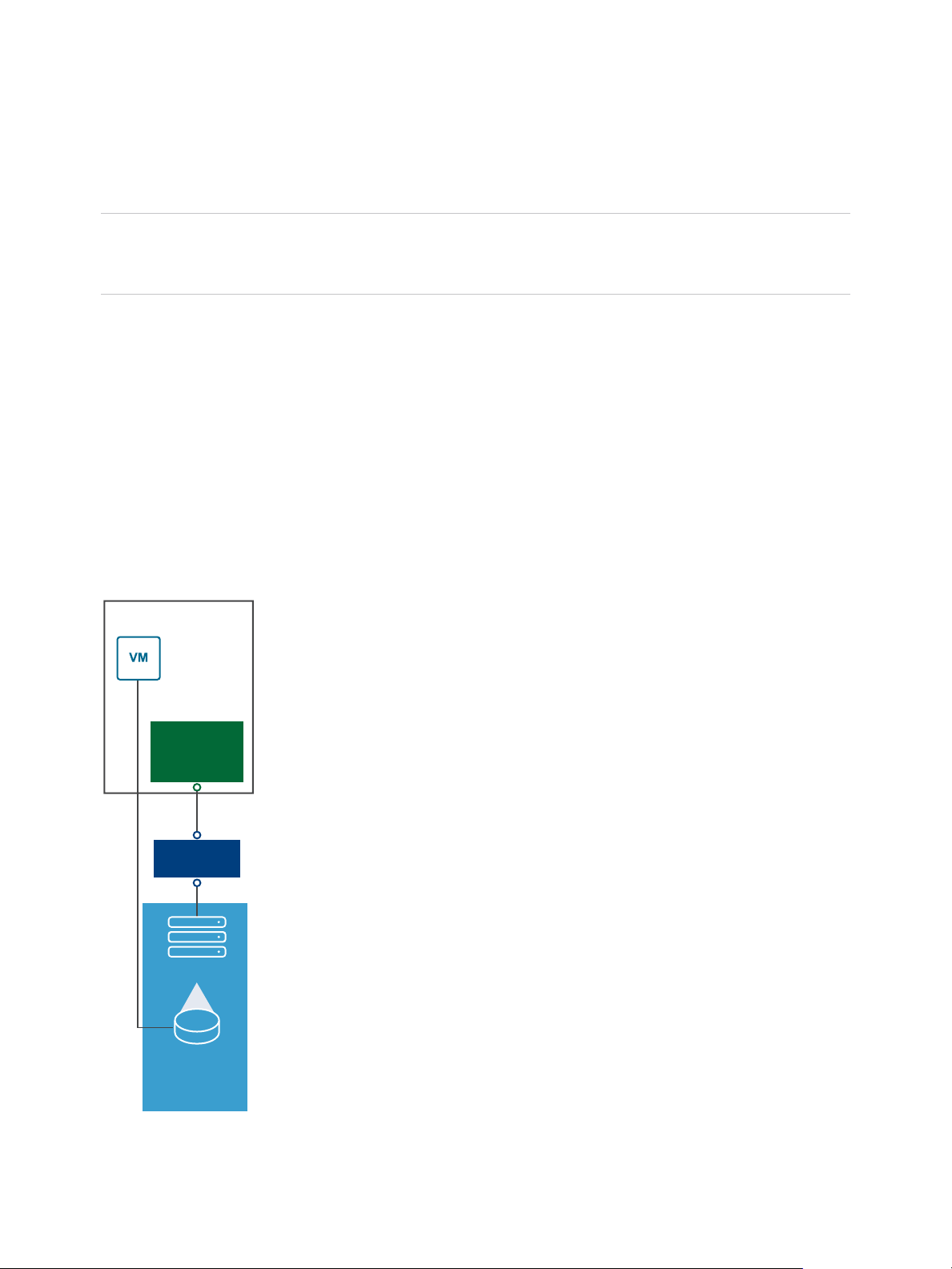
ESXi Host
vmdk
Fibre
Channel Array
VMFS
SAN
Fibre
Channel
HBA
vSphere Storage
In addition to traditional networked storage that this topic covers, VMware supports virtualized shared
storage, such as vSAN. vSAN transforms internal storage resources of your ESXi hosts into shared
storage that provides such capabilities as High Availability and vMotion for virtual machines. For details,
see the Administering VMware vSAN documentation.
Note The same LUN cannot be presented to an ESXi host or multiple hosts through different storage
protocols. To access the LUN, hosts must always use a single protocol, for example, either Fibre Channel
only or iSCSI only.
Fibre Channel (FC)
Stores virtual machine files remotely on an FC storage area network (SAN). FC SAN is a specialized
high-speed network that connects your hosts to high-performance storage devices. The network uses
Fibre Channel protocol to transport SCSI traffic from virtual machines to the FC SAN devices.
To connect to the FC SAN, your host should be equipped with Fibre Channel host bus adapters (HBAs).
Unless you use Fibre Channel direct connect storage, you need Fibre Channel switches to route storage
traffic. If your host contains FCoE (Fibre Channel over Ethernet) adapters, you can connect to your
shared Fibre Channel devices by using an Ethernet network.
Fibre Channel Storage depicts virtual machines using Fibre Channel storage.
Figure 2‑2. Fibre Channel Storage
VMware, Inc. 15
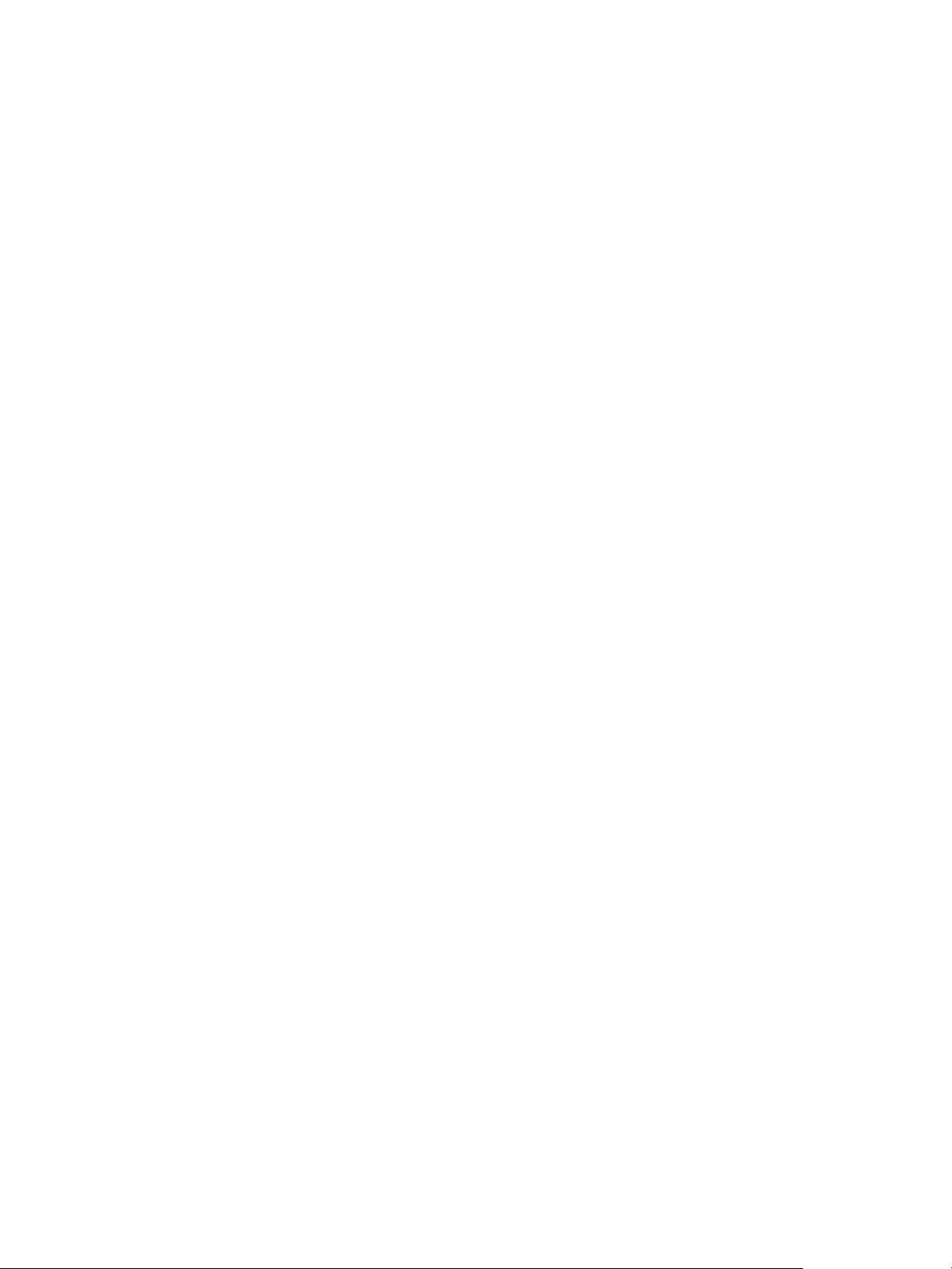
vSphere Storage
In this configuration, a host connects to a SAN fabric, which consists of Fibre Channel switches and
storage arrays, using a Fibre Channel adapter. LUNs from a storage array become available to the host.
You can access the LUNs and create datastores for your storage needs. The datastores use the VMFS
format.
For specific information on setting up the Fibre Channel SAN, see Chapter 4 Using ESXi with Fibre
Channel SAN.
Internet SCSI (iSCSI)
Stores virtual machine files on remote iSCSI storage devices. iSCSI packages SCSI storage traffic into
the TCP/IP protocol, so that it can travel through standard TCP/IP networks instead of the specialized FC
network. With an iSCSI connection, your host serves as the initiator that communicates with a target,
located in remote iSCSI storage systems.
ESXi offers the following types of iSCSI connections:
Hardware iSCSI Your host connects to storage through a third-party adapter capable of
offloading the iSCSI and network processing. Hardware adapters can be
dependent and independent.
Software iSCSI Your host uses a software-based iSCSI initiator in the VMkernel to connect
to storage. With this type of iSCSI connection, your host needs only a
standard network adapter for network connectivity.
You must configure iSCSI initiators for the host to access and display iSCSI storage devices.
iSCSI Storage depicts different types of iSCSI initiators.
VMware, Inc. 16
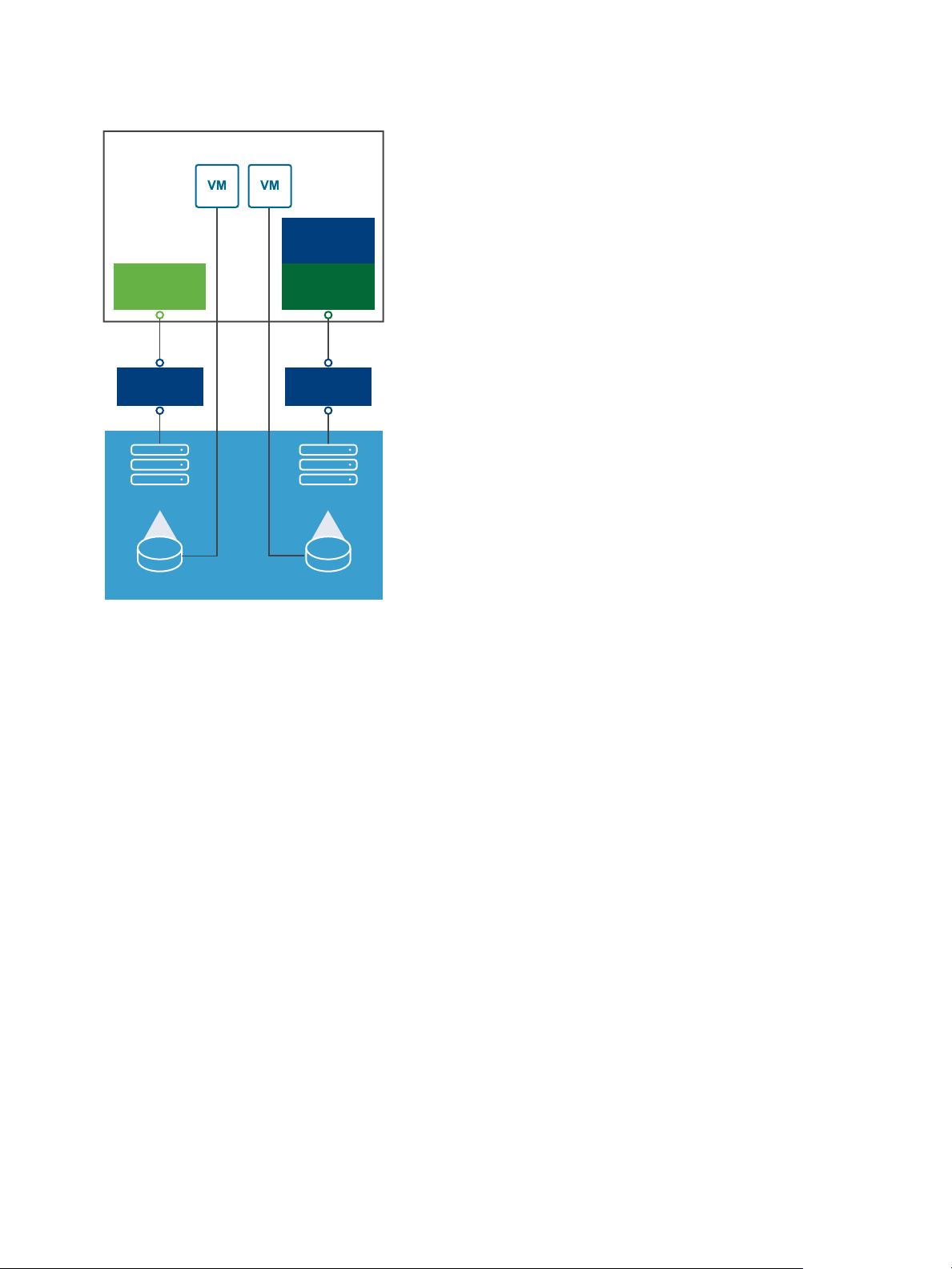
iSCSI Array
VMFS VMFS
LAN LAN
iSCSI
HBA
Ethernet
NIC
ESXi Host
Software
Adapter
vmdk vmdk
vSphere Storage
Figure 2‑3. iSCSI Storage
In the left example, the host uses the hardware iSCSI adapter to connect to the iSCSI storage system.
In the right example, the host uses a software iSCSI adapter and an Ethernet NIC to connect to the iSCSI
storage.
iSCSI storage devices from the storage system become available to the host. You can access the storage
devices and create VMFS datastores for your storage needs.
For specific information on setting up the iSCSI SAN, see Chapter 10 Using ESXi with iSCSI SAN.
Network-attached Storage (NAS)
Stores virtual machine files on remote file servers accessed over a standard TCP/IP network. The NFS
client built into ESXi uses Network File System (NFS) protocol version 3 and 4.1 to communicate with the
NAS/NFS servers. For network connectivity, the host requires a standard network adapter.
You can mount an NFS volume directly on the ESXi host. You then use the NFS datastore to store and
manage virtual machines in the same way that you use the VMFS datastores.
NFS Storage depicts a virtual machine using the NFS datastore to store its files. In this configuration, the
host connects to the NAS server, which stores the virtual disk files, through a regular network adapter.
VMware, Inc. 17
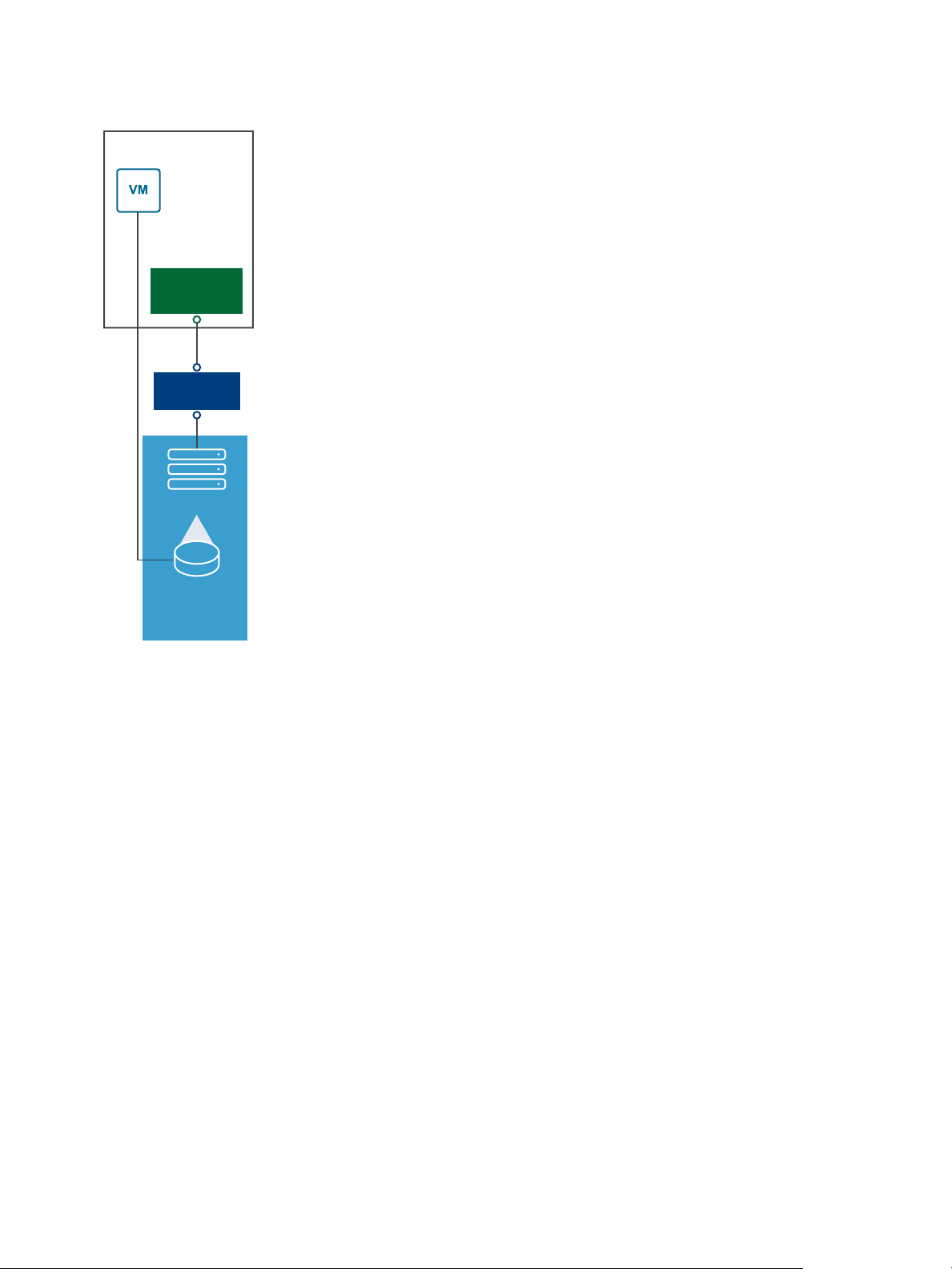
ESXi Host
NAS
Appliance
vmdk
NFS
LAN
Ethernet
NIC
vSphere Storage
Figure 2‑4. NFS Storage
For specific information on setting up NFS storage, see Understanding Network File System Datastores.
Shared Serial Attached SCSI (SAS)
Stores virtual machines on direct-attached SAS storage systems that offer shared access to multiple
hosts. This type of access permits multiple hosts to access the same VMFS datastore on a LUN.
Target and Device Representations
In the ESXi context, the term target identifies a single storage unit that the host can access. The terms
storage device and LUN describe a logical volume that represents storage space on a target. In the ESXi
context, both terms also mean a storage volume that is presented to the host from a storage target and is
available for formatting. Storage device and LUN are often used interchangeably.
Different storage vendors present the storage systems to ESXi hosts in different ways. Some vendors
present a single target with multiple storage devices or LUNs on it, while others present multiple targets
with one LUN each.
VMware, Inc. 18
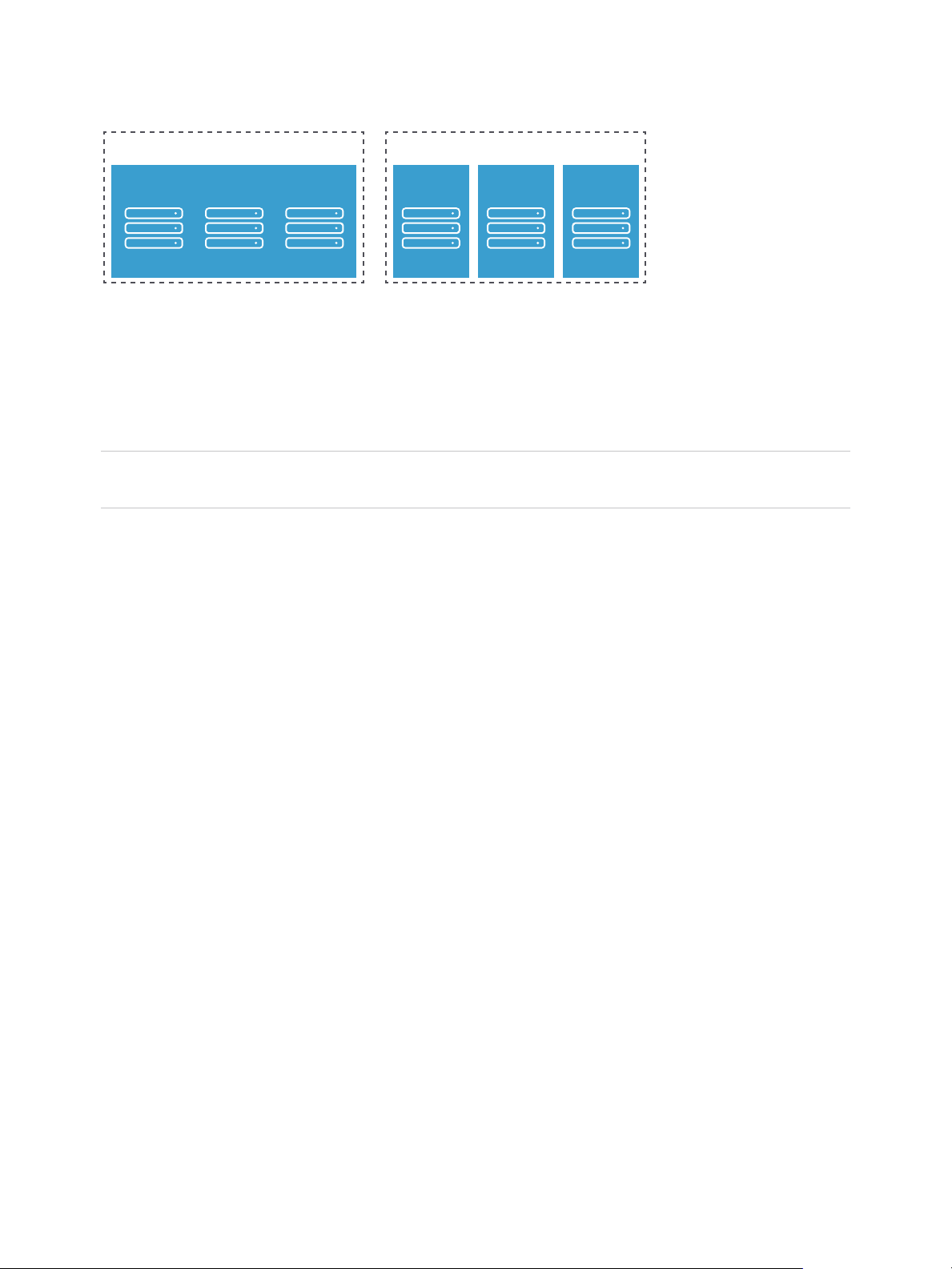
Storage Array
Target
LUN LUN LUN
Storage Array
Target TargetTarget
LUN LUN LUN
vSphere Storage
Figure 2‑5. Target and LUN Representations
In this illustration, three LUNs are available in each configuration. In one case, the host connects to one
target, but that target has three LUNs that can be used. Each LUN represents an individual storage
volume. In the other example, the host detects three different targets, each having one LUN.
Targets that are accessed through the network have unique names that are provided by the storage
systems. The iSCSI targets use iSCSI names. Fibre Channel targets use World Wide Names (WWNs).
Note ESXi does not support accessing the same LUN through different transport protocols, such as
iSCSI and Fibre Channel.
A device, or LUN, is identified by its UUID name. If a LUN is shared by multiple hosts, it must be
presented to all hosts with the same UUID.
How Virtual Machines Access Storage
When a virtual machine communicates with its virtual disk stored on a datastore, it issues SCSI
commands. Because datastores can exist on various types of physical storage, these commands are
encapsulated into other forms, depending on the protocol that the ESXi host uses to connect to a storage
device.
ESXi supports Fibre Channel (FC), Internet SCSI (iSCSI), Fibre Channel over Ethernet (FCoE), and NFS
protocols. Regardless of the type of storage device your host uses, the virtual disk always appears to the
virtual machine as a mounted SCSI device. The virtual disk hides a physical storage layer from the virtual
machine’s operating system. This allows you to run operating systems that are not certified for specific
storage equipment, such as SAN, inside the virtual machine.
The following graphic depicts five virtual machines using different types of storage to illustrate the
differences between each type.
VMware, Inc. 19
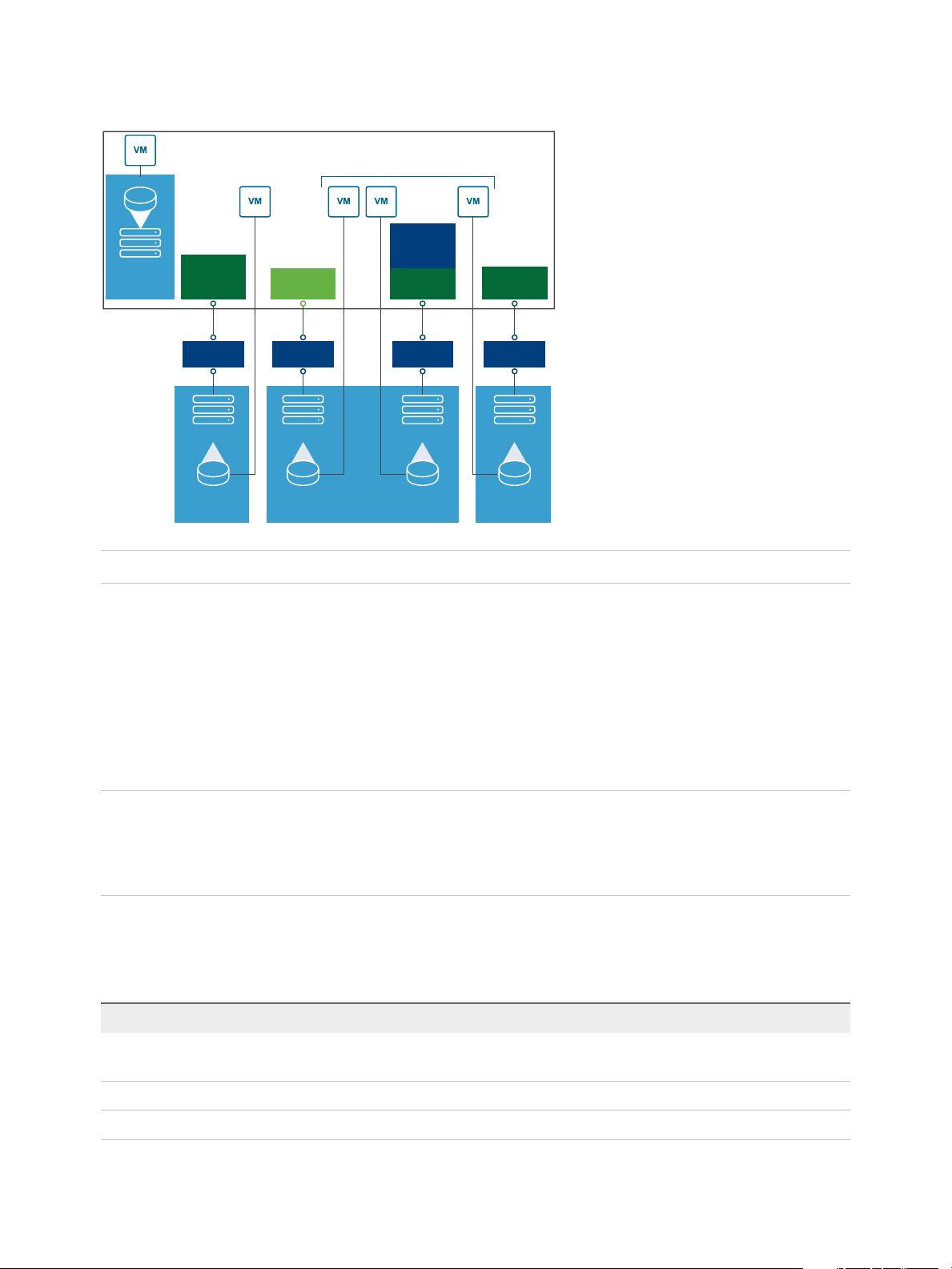
iSCSI Array
VMFS VMFS
LAN LAN
iSCSI
HBA
Ethernet
NIC
ESXi Host
Requires TCP/IP Connectivity
Software
iSCSI
Adapter
NAS
Appliance
NFS
LAN
Ethernet
NIC
Fibre
Channel Array
VMFS
VMFS
vmdk
vmdk vmdk vmdk vmdk
SAN
Fibre
Channel
HBA
SCSI Device
vSphere Storage
Figure 2‑6. Virtual machines accessing dierent types of storage
Note This diagram is for conceptual purposes only. It is not a recommended configuration.
Storage Device Characteristics
When your ESXi host connects to block-based storage systems, LUNs or storage devices that support
ESXi become available to the host.
After the devices get registered with your host, you can display all available local and networked devices
and review their information. If you use third-party multipathing plug-ins, the storage devices available
through the plug-ins also appear on the list.
Note If an array supports implicit asymmetric logical unit access (ALUA) and has only standby paths, the
registration of the device fails. The device can register with the host after the target activates a standby
path and the host detects it as active. The advanced system /Disk/FailDiskRegistration parameter
controls this behavior of the host.
For each storage adapter, you can display a separate list of storage devices available for this adapter.
Generally, when you review storage devices, you see the following information.
Table 2‑1. Storage Device Information
Storage Device Information Description
Name Also called Display Name. It is a name that the ESXi host assigns to the device based on the
storage type and manufacturer. You can change this name to a name of your choice.
Identifier A universally unique identifier that is intrinsic to the device.
Operational State Indicates whether the device is attached or detached. For details, see Detach Storage Devices.
VMware, Inc. 20
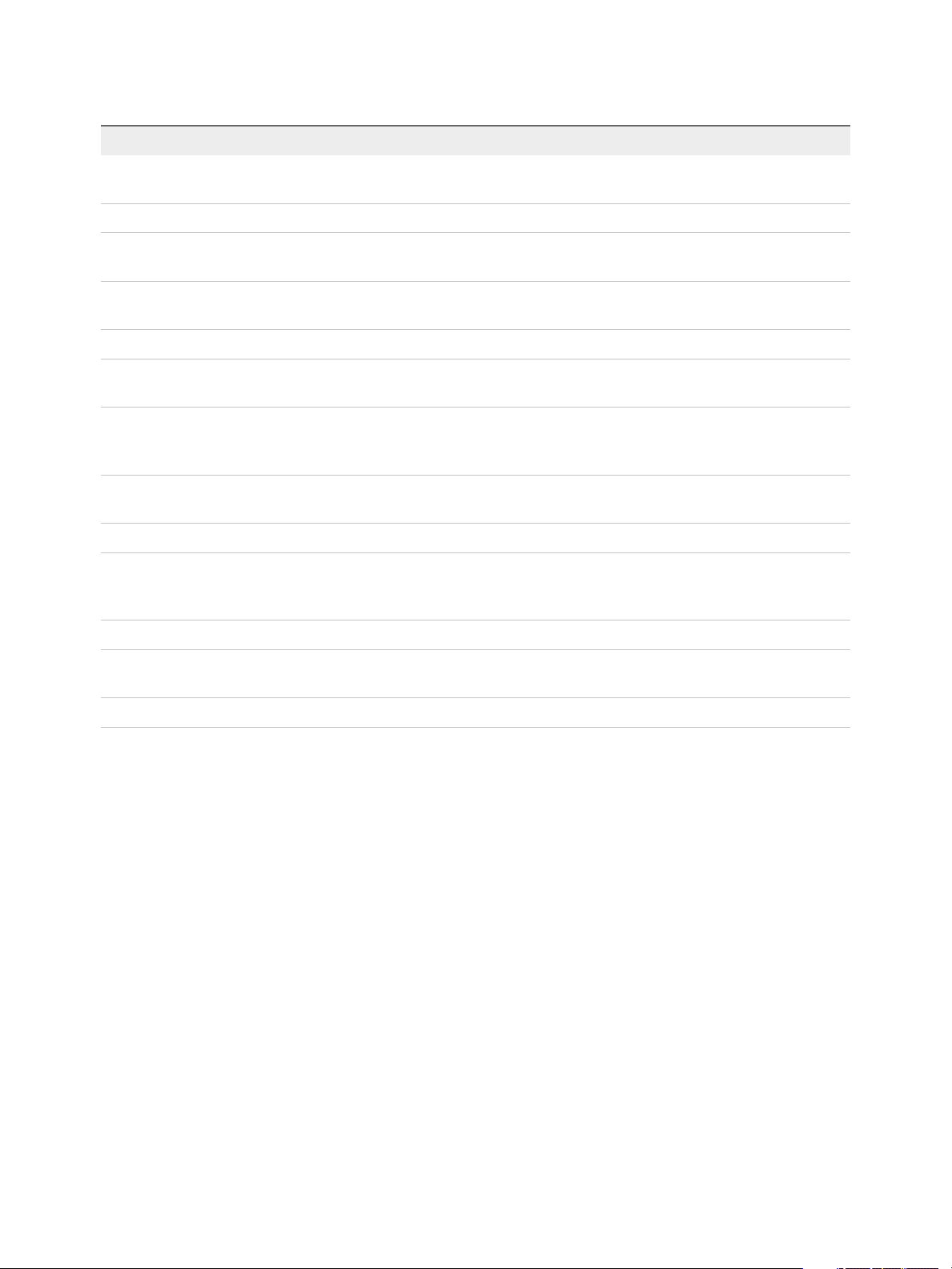
vSphere Storage
Table 2‑1. Storage Device Information (Continued)
Storage Device Information Description
LUN Logical Unit Number (LUN) within the SCSI target. The LUN number is provided by the storage
system. If a target has only one LUN, the LUN number is always zero (0).
Type Type of device, for example, disk or CD-ROM.
Drive Type Information about whether the device is a flash drive or a regular HDD drive. For information
about flash drives and NVMe devices, see Chapter 15 Working with Flash Devices.
Transport Transportation protocol your host uses to access the device. The protocol depends on the type
of storage being used. See Types of Physical Storage.
Capacity Total capacity of the storage device.
Owner The plug-in, such as the NMP or a third-party plug-in, that the host uses to manage paths to the
storage device. For details, see Pluggable Storage Architecture and Path Management.
Hardware Acceleration Information about whether the storage device assists the host with virtual machine
management operations. The status can be Supported, Not Supported, or Unknown. For
details, see Chapter 24 Storage Hardware Acceleration.
Sector Format Indicates whether the device uses a traditional, 512n, or advanced sector format, such as 512e
or 4Kn. For more information, see Device Sector Formats.
Location A path to the storage device in the /vmfs/devices/ directory.
Partition Format A partition scheme used by the storage device. It can be of a master boot record (MBR) or
GUID partition table (GPT) format. The GPT devices can support datastores greater than 2 TB.
For more information, see Device Sector Formats.
Partitions Primary and logical partitions, including a VMFS datastore, if configured.
Multipathing Policies Path Selection Policy and Storage Array Type Policy the host uses to manage paths to storage.
For more information, see Chapter 18 Understanding Multipathing and Failover.
Paths Paths used to access storage and their status.
Display Storage Devices for a Host
Display all storage devices available to a host. If you use any third-party multipathing plug-ins, the storage
devices available through the plug-ins also appear on the list.
The Storage Devices view allows you to list the hosts' storage devices, analyze their information, and
modify properties.
Procedure
1 Navigate to the host.
2 Click the Configure tab.
3 Under Storage, click Storage Devices.
All storage devices available to the host are listed in the Storage Devices table.
4 To view details for a specific device, select the device from the list.
VMware, Inc. 21
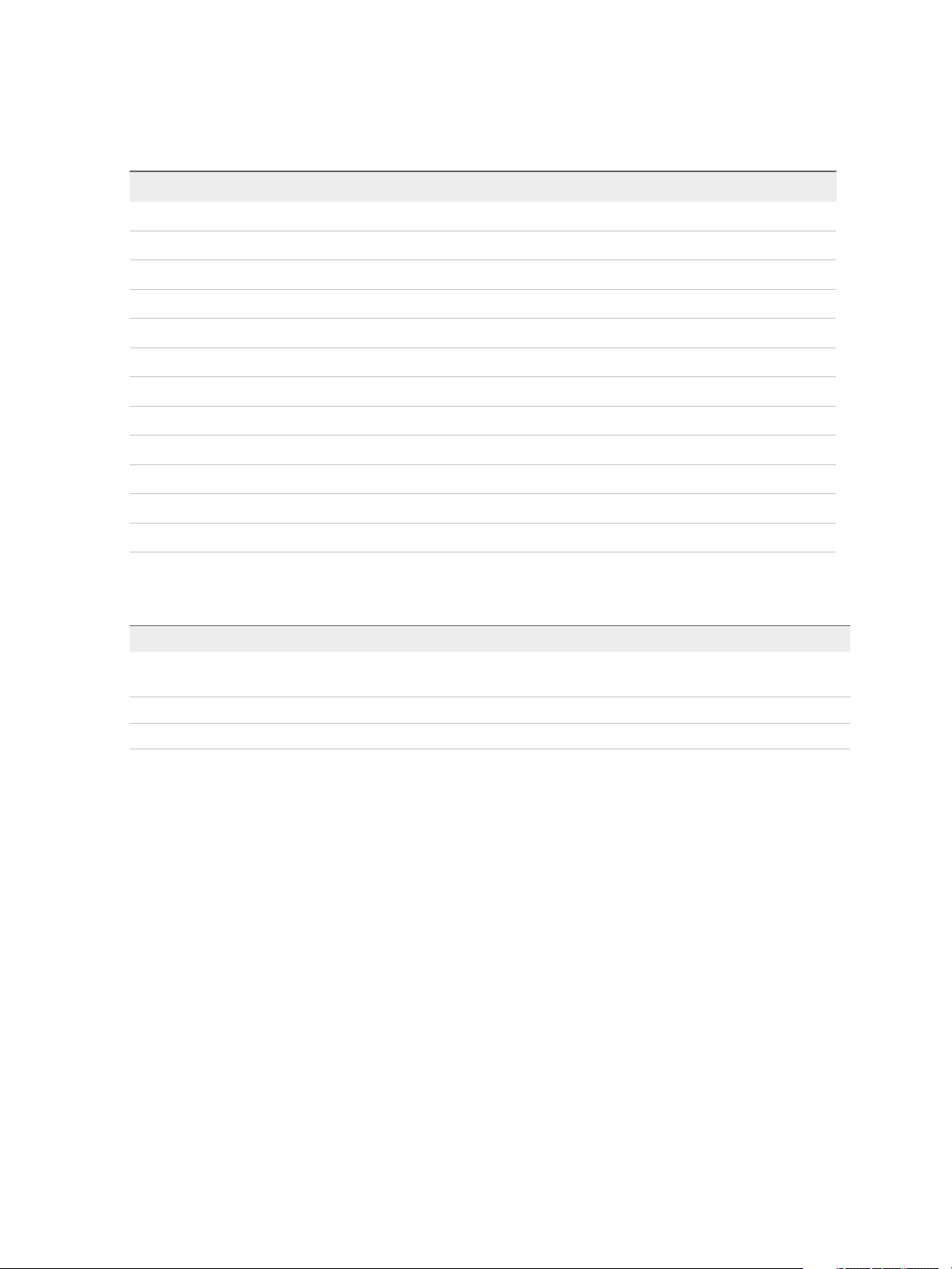
vSphere Storage
5 Use the icons to perform basic storage management tasks.
Availability of specific icons depends on the device type and configuration.
Icon Description
Refresh Refresh information about storage adapters, topology, and file systems.
Rescan Rescan all storage adapters on the host to discover newly added storage devices or VMFS datastores.
Detach Detach the selected device from the host.
Attach Attach the selected device to the host.
Rename Change the display name of the selected device.
Turn On LED Turn on the locator LED for the selected devices.
Turn Off LED Turn off the locator LED for the selected devices.
Mark as Flash Disk Mark the selected devices as flash disks.
Mark as HDD Disk Mark the selected devices as HDD disks.
Mark as Local Mark the selected devices as local for the host.
Mark as Remote Mark the selected devices as remote for the host.
Erase Partitions Erase partitions on the selected devices.
6 Use tabs under Device Details to access additional information and modify properties for the selected
device.
Tab Description
Properties View device properties and characteristics. View and modify multipathing policies
for the device.
Paths Display paths available for the device. Disable or enable a selected path.
Partition Details Displays information about partitions and their formats.
Display Storage Devices for an Adapter
Display a list of storage devices accessible through a specific storage adapter on the host.
Procedure
1 Navigate to the host.
2 Click the Configure tab.
3 Under Storage, click Storage Adapters.
All storage adapters installed on the host are listed in the Storage Adapters table.
4 Select the adapter from the list and click the Devices tab.
Storage devices that the host can access through the adapter are displayed.
5 Use the icons to perform basic storage management tasks.
Availability of specific icons depends on the device type and configuration.
VMware, Inc. 22
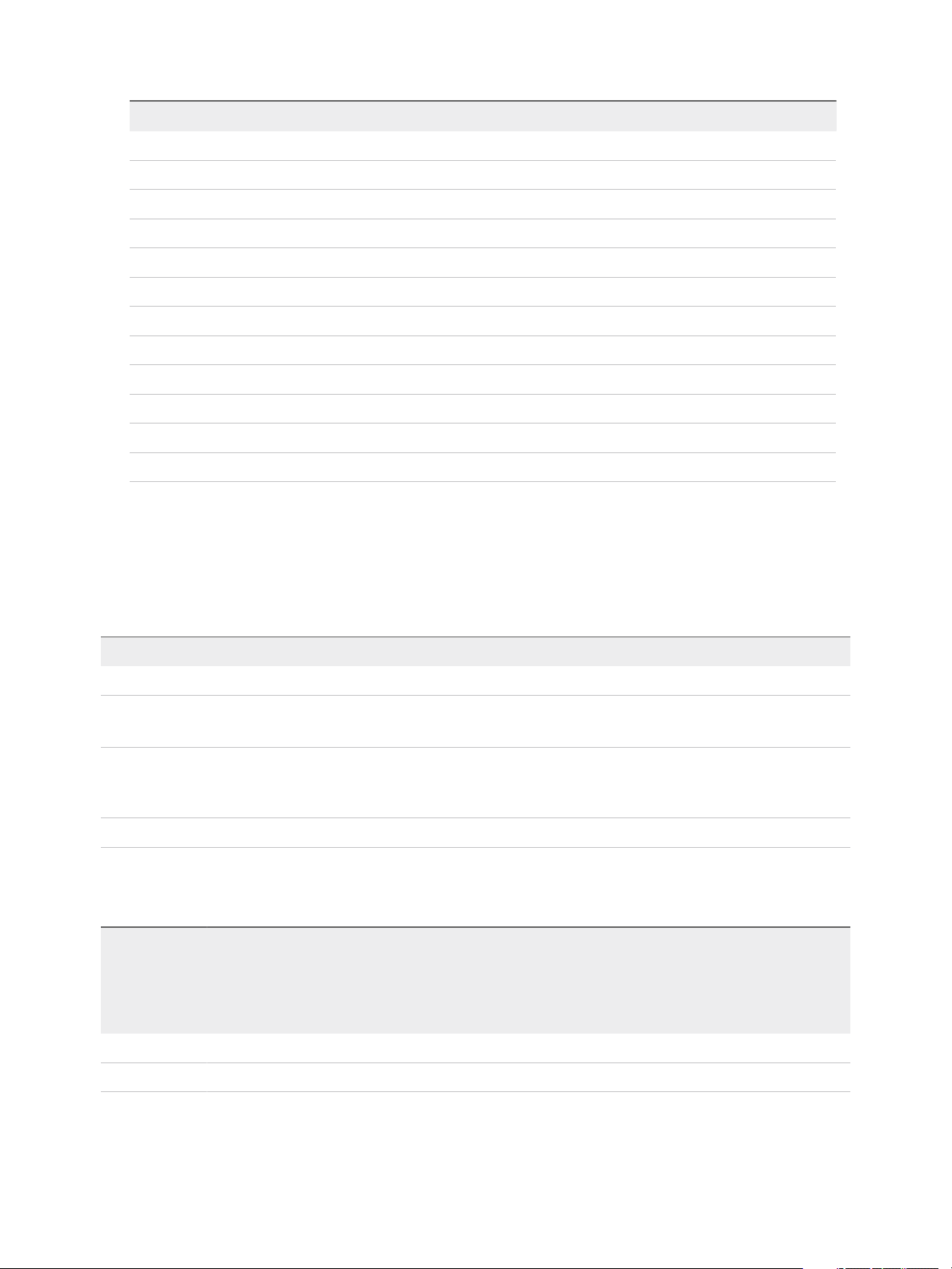
vSphere Storage
Icon Description
Refresh Refresh information about storage adapters, topology, and file systems.
Rescan Rescan all storage adapters on the host to discover newly added storage devices or VMFS datastores.
Detach Detach the selected device from the host.
Attach Attach the selected device to the host.
Rename Change the display name of the selected device.
Turn On LED Turn on the locator LED for the selected devices.
Turn Off LED Turn off the locator LED for the selected devices.
Mark as Flash Disk Mark the selected devices as flash disks.
Mark as HDD Disk Mark the selected devices as HDD disks.
Mark as Local Mark the selected devices as local for the host.
Mark as Remote Mark the selected devices as remote for the host.
Erase Partitions Erase partitions on the selected devices.
Comparing Types of Storage
Whether certain vSphere functionality is supported might depend on the storage technology that you use.
The following table compares networked storage technologies that ESXi supports.
Table 2‑2. Networked Storage that ESXi Supports
Technology Protocols Transfers Interface
Fibre Channel FC/SCSI Block access of data/LUN FC HBA
Fibre Channel over
Ethernet
iSCSI IP/SCSI Block access of data/LUN
NAS IP/NFS File (no direct LUN access) Network adapter
FCoE/SCSI Block access of data/LUN
The following table compares the vSphere features that different types of storage support.
Table 2‑3. vSphere Features Supported by Storage
Storage Type Boot VM vMotion Datastore RDM VM Cluster
n
Converged Network Adapter (hardware FCoE)
n
NIC with FCoE support (software FCoE)
n
iSCSI HBA or iSCSI-enabled NIC (hardware
iSCSI)
n
Network adapter (software iSCSI)
VMware HA
and DRS
Storage
APIs -
Data
Protectio
n
Local Storage Yes No VMFS No Yes No Yes
Fibre Channel Yes Yes VMFS Yes Yes Yes Yes
VMware, Inc. 23
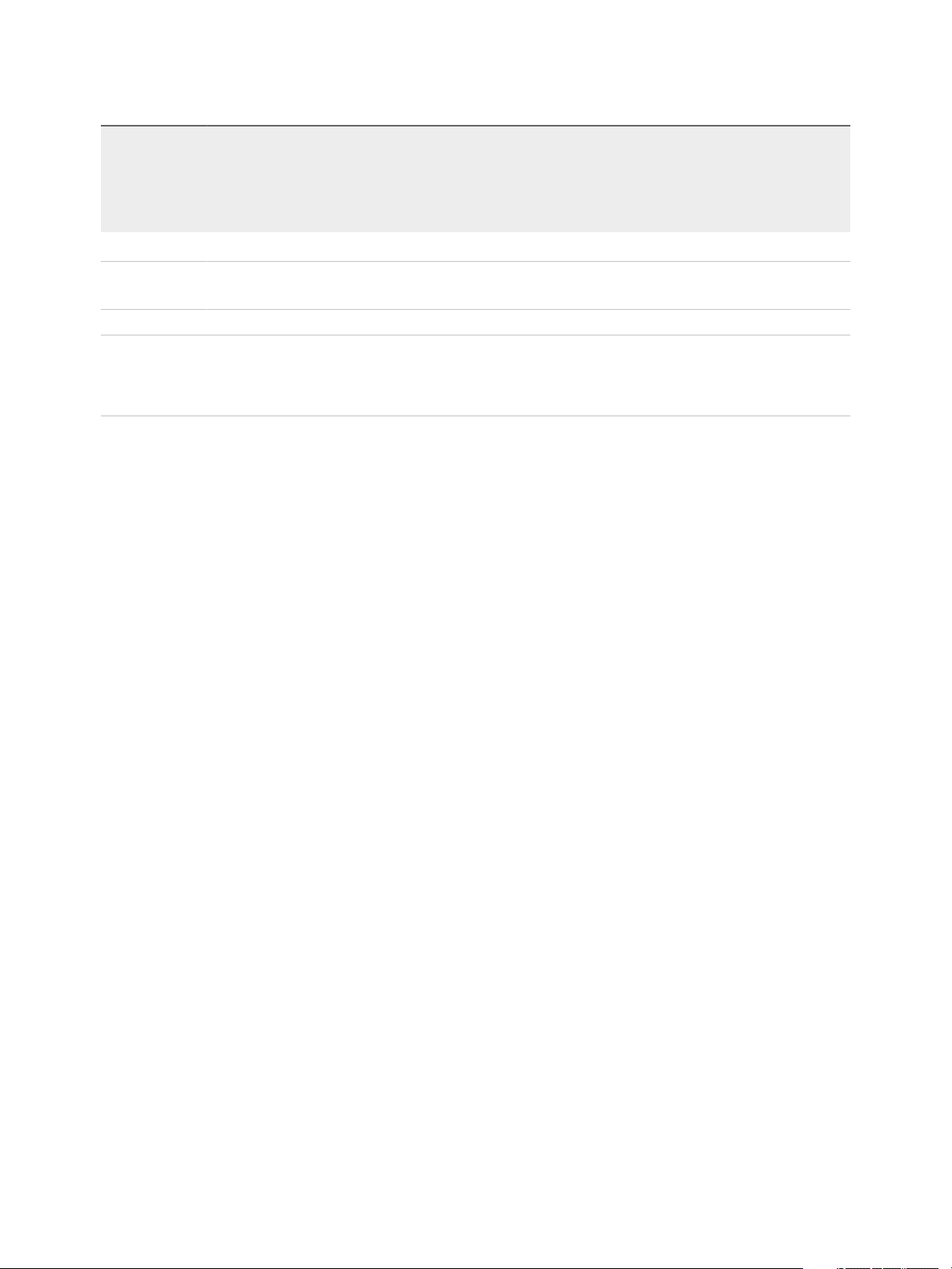
vSphere Storage
Table 2‑3. vSphere Features Supported by Storage (Continued)
Storage
APIs -
Data
VMware HA
Storage Type Boot VM vMotion Datastore RDM VM Cluster
iSCSI Yes Yes VMFS Yes Yes Yes Yes
and DRS
Protectio
n
NAS over NFS Yes Yes NFS 3 and NFS
4.1
No No Yes Yes
Note Local storage supports a cluster of virtual machines on a single host (also known as a cluster in a
box). A shared virtual disk is required. For more information about this configuration, see the vSphere
Resource Management documentation.
Supported Storage Adapters
Storage adapters provide connectivity for your ESXi host to a specific storage unit or network.
ESXi supports different classes of adapters, including SCSI, iSCSI, RAID, Fibre Channel, Fibre Channel
over Ethernet (FCoE), and Ethernet. ESXi accesses the adapters directly through device drivers in the
VMkernel.
Depending on the type of storage you use, you might need to enable and configure a storage adapter on
your host.
For information on setting up software FCoE adapters, see Chapter 6 Configuring Fibre Channel over
Ethernet.
For information on configuring different types of iSCSI adapters, see Chapter 11 Configuring iSCSI
Adapters and Storage.
View Storage Adapters Information
The host uses storage adapters to access different storage devices. You can display details for the
available storage adapters and review their information.
Prerequisites
You must enable certain adapters, for example software iSCSI or FCoE, before you can view their
information. To configure adapters, see the following:
n
Chapter 11 Configuring iSCSI Adapters and Storage
n
Chapter 6 Configuring Fibre Channel over Ethernet
Procedure
1 Navigate to the host.
2 Click the Configure tab.
VMware, Inc. 24
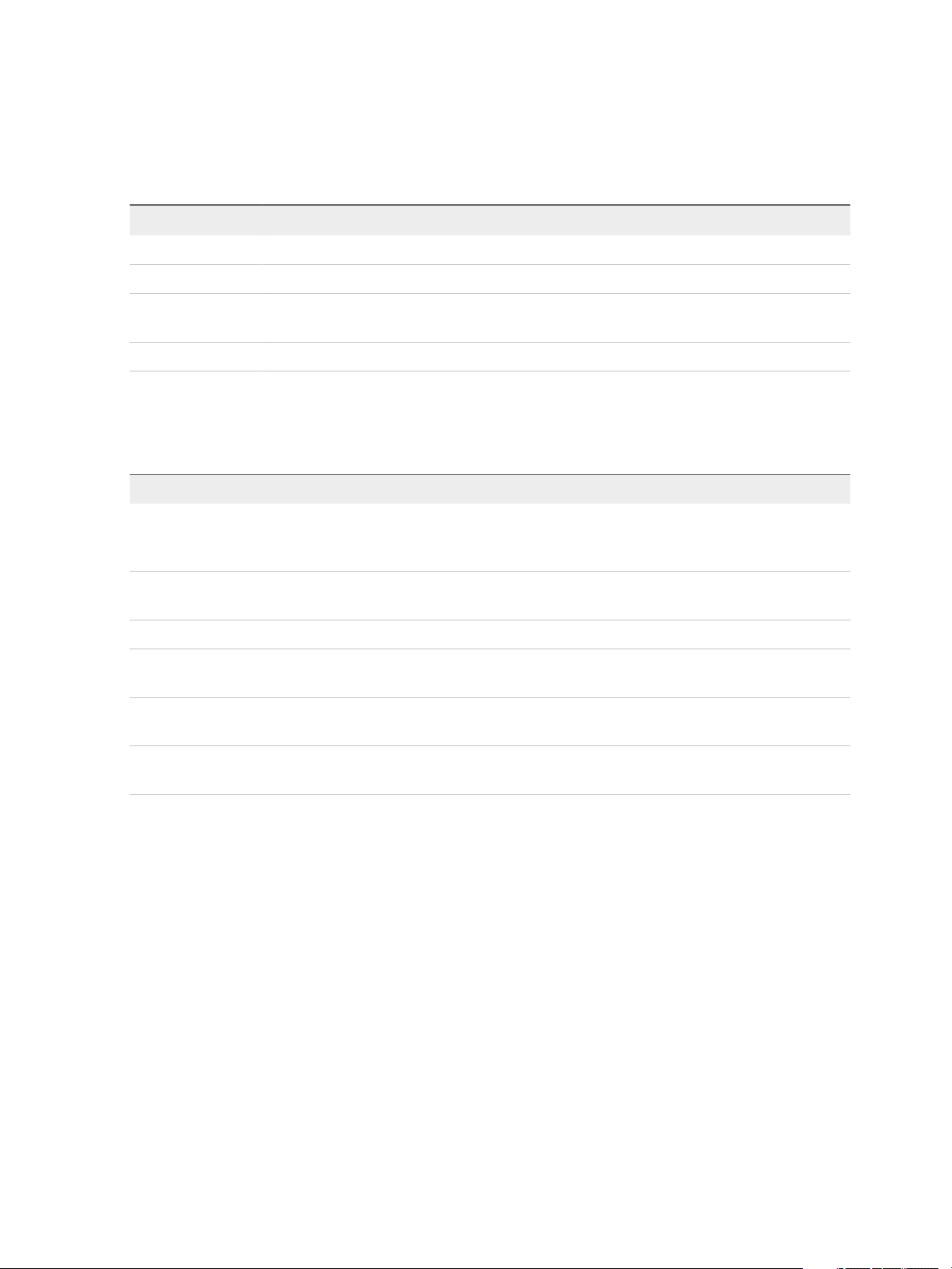
vSphere Storage
3 Under Storage, click Storage Adapters.
4 Use the icons to perform storage adapter tasks.
Availability of specific icons depends on the storage configuration.
Icon Description
Add Software Adapter Add a storage adapter. Applies to software iSCSI and software FCoE.
Refresh Refresh information about storage adapters, topology, and file systems on the host.
Rescan Storage Rescan all storage adapters on the host to discover newly added storage devices or VMFS
datastores.
Rescan Adapter Rescan the selected adapter to discover newly added storage devices.
5 To view details for a specific adapter, select the adapter from the list.
6 Use tabs under Adapter Details to access additional information and modify properties for the
selected adapter.
Tab Description
Properties Review general adapter properties that typically include a name and model of the adapter and
unique identifiers formed according to specific storage standards. For iSCSI and FCoE
adapters, use this tab to configure additional properties, for example, authentication.
Devices View storage devices the adapter can access. Use the tab to perform basic device
management tasks. See Display Storage Devices for an Adapter.
Paths List and manage all paths the adapter uses to access storage devices.
Targets (Fibre Channel and
iSCSI)
Network Port Binding (iSCSI
only)
Advanced Options (iSCSI
only)
Review and manage targets accessed through the adapter.
Configure port binding for software and dependent hardware iSCSI adapters.
Configure advanced parameters for iSCSI.
Datastore Characteristics
Datastores are logical containers, analogous to file systems, that hide specifics of each storage device
and provide a uniform model for storing virtual machine files. You can display all datastores available to
your hosts and analyze their properties.
Datastores are added to vCenter Server in the following ways:
n
You can create a VMFS datastore, an NFS version 3 or 4.1 datastore, or a Virtual Volumes datastore
using the New Datastore wizard. A vSAN datastore is automatically created when you enable vSAN.
n
When you add an ESXi host to vCenter Server, all datastores on the host are added to
vCenter Server.
The following table describes datastore details that you can see when you review datastores through the
vSphere Client. Certain characteristic might not be available or applicable to all types of datastores.
VMware, Inc. 25
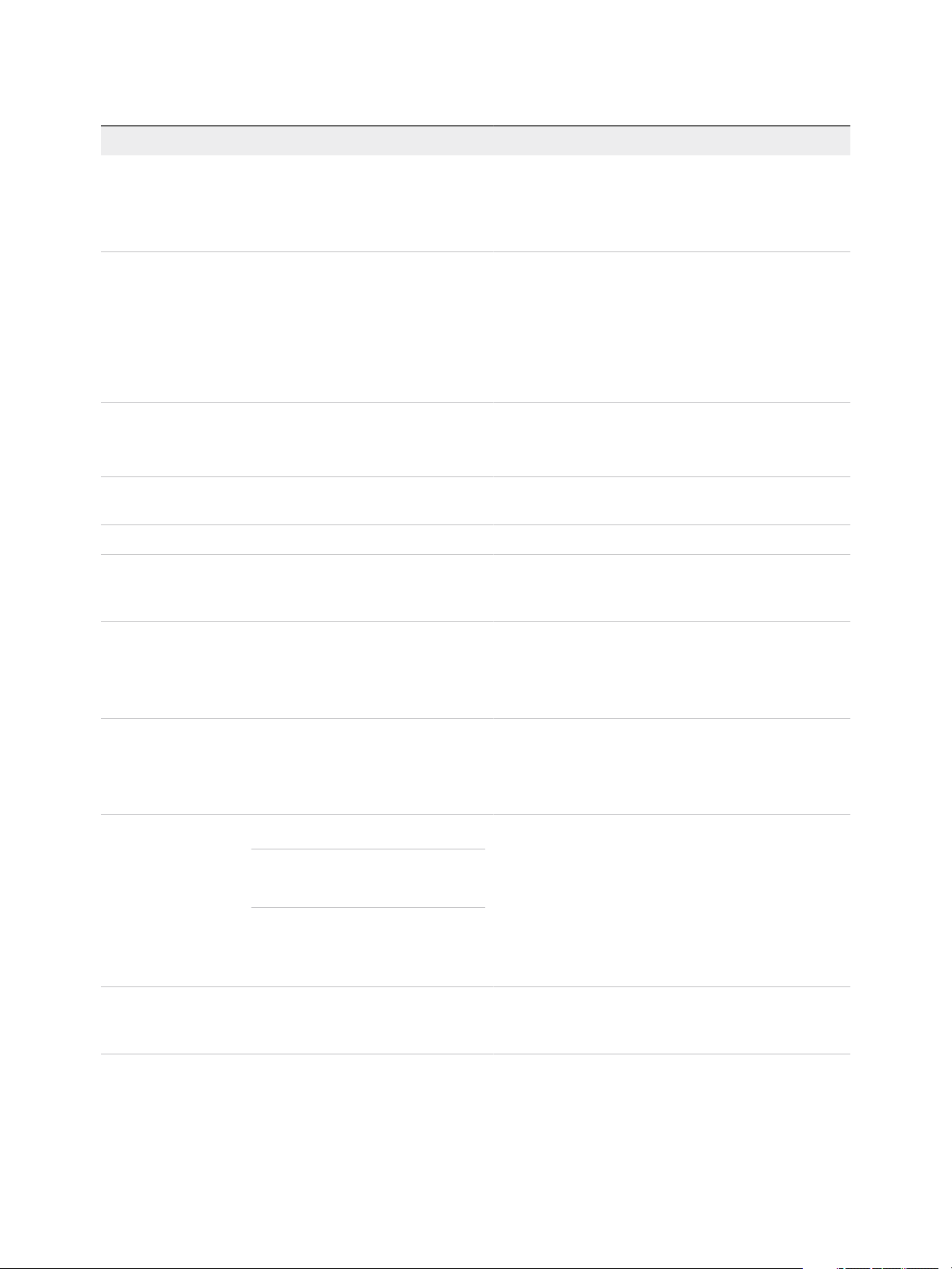
vSphere Storage
Table 2‑4. Datastore Information
Datastore Information Applicable Datastore Type Description
Name VMFS
NFS
vSAN
Virtual Volumes
Type VMFS
NFS
vSAN
Virtual Volumes
Device Backing VMFS
NFS
vSAN
Protocol Endpoints Virtual Volumes Information about corresponding protocol endpoints. See
Extents VMFS Individual extents that the datastore spans and their capacity.
Drive Type VMFS Type of the underlying storage device, such as a flash drive
Editable name that you assign to a datastore. For information
on renaming a datastore, see Change Datastore Name.
File system that the datastore uses. For information about
VMFS and NFS datastores and how to manage them, see
Chapter 17 Working with Datastores.
For information about vSAN datastores, see the
Administering VMware vSAN documentation.
For information about Virtual Volumes, see Chapter 22
Working with Virtual Volumes.
Information about underlying storage, such as a storage
device on which the datastore is deployed (VMFS), server
and folder (NFS), or disk groups (vSAN).
Protocol Endpoints.
or a regular HHD drive. For details, see Chapter 15 Working
with Flash Devices.
Capacity VMFS
NFS
vSAN
Virtual Volumes
Mount Point VMFS
NFS
vSAN
Virtual Volumes
Capability Sets VMFS
Note A multi-extent VMFS datastore
assumes capabilities of only one of its
extents.
NFS
vSAN
Virtual Volumes
Storage I/O Control VMFS
NFS
Includes total capacity, provisioned space, and free space.
A path to the datastore in the /vmfs/volumes/ directory of
the host.
Information about storage data services that the underlying
storage entity provides. You cannot modify them.
Information on whether cluster-wide storage I/O prioritization
is enabled. See the vSphere Resource Management
documentation.
VMware, Inc. 26
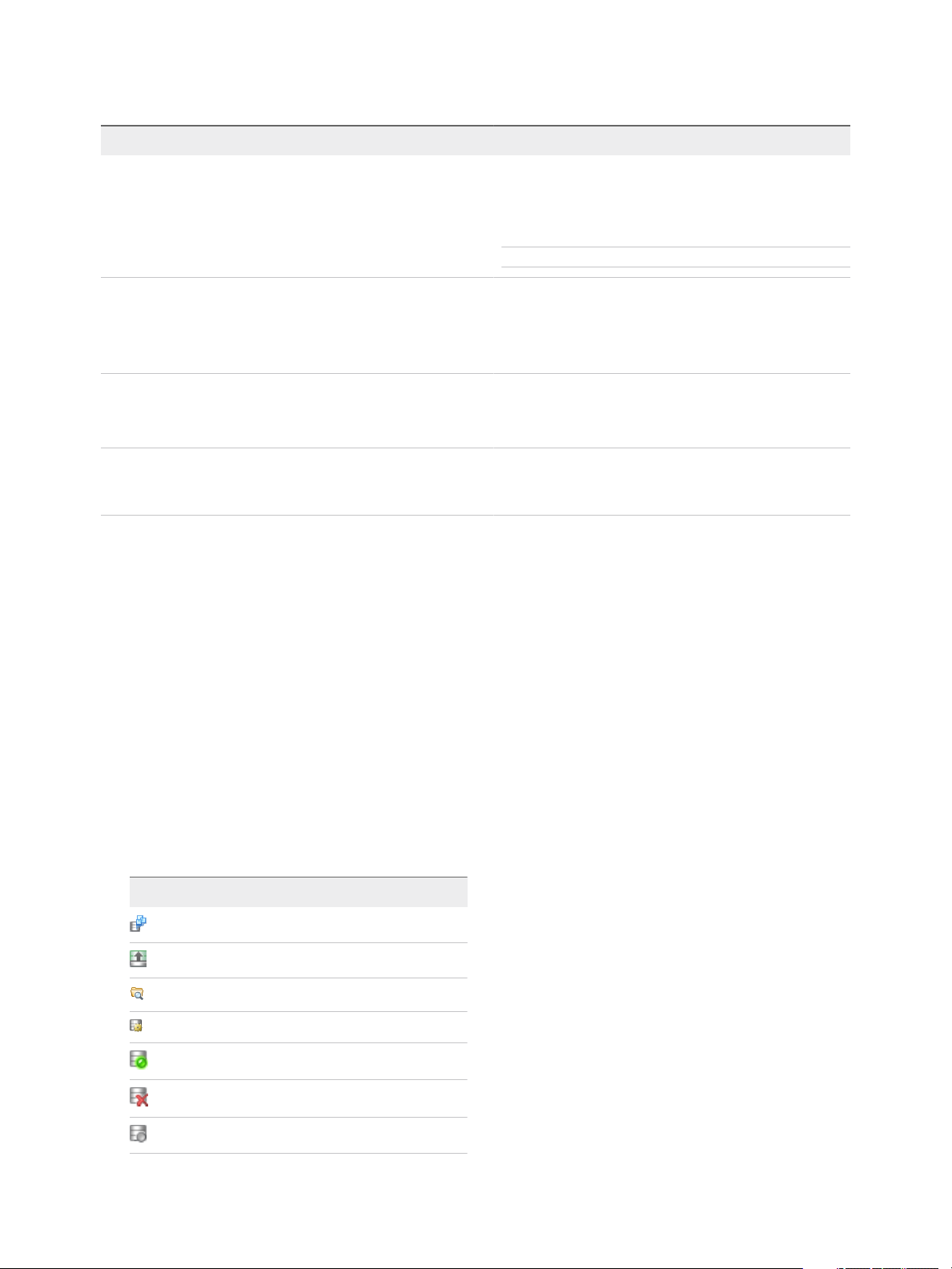
vSphere Storage
Table 2‑4. Datastore Information (Continued)
Datastore Information Applicable Datastore Type Description
Hardware Acceleration VMFS
NFS
vSAN
Virtual Volumes
Tags VMFS
NFS
vSAN
Virtual Volumes
Connectivity with Hosts VMFS
NFS
Virtual Volumes
Multipathing VMFS
Virtual Volumes
Information on whether the underlying storage entity supports
hardware acceleration. The status can be Supported, Not
Supported, or Unknown. For details, see Chapter 24 Storage
Hardware Acceleration.
Note NFS 4.1 does not support Hardware Acceleration.
Datastore capabilities that you define and associate with
datastores in a form of tags. For information, see Assign
Tags to Datastores.
Hosts where the datastore is mounted.
Path selection policy the host uses to access storage. For
more information, see Chapter 18 Understanding
Multipathing and Failover.
Display Datastore Information
Access the Datastores view with the vSphere Client navigator.
Use the Datastores view to list all datastores available in the vSphere infrastructure inventory, analyze the
information, and modify properties.
Procedure
1 Navigate to any inventory object that is a valid parent object of a datastore, such as a host, a cluster,
or a data center, and click the Datastores tab.
Datastores that are available in the inventory appear in the center panel.
2 Use the icons from a datastore right-click menu to perform basic tasks for a selected datastore.
Availability of specific icons depends on the type of the datastore and its configuration.
Icon Description
Register an existing virtual machine in the inventory.
Increase datastore capacity.
Navigate to the datastore file browser.
Manage storage providers.
Mount a datastore to certain hosts.
Remove a datastore.
Unmount a datastore from certain hosts.
VMware, Inc. 27
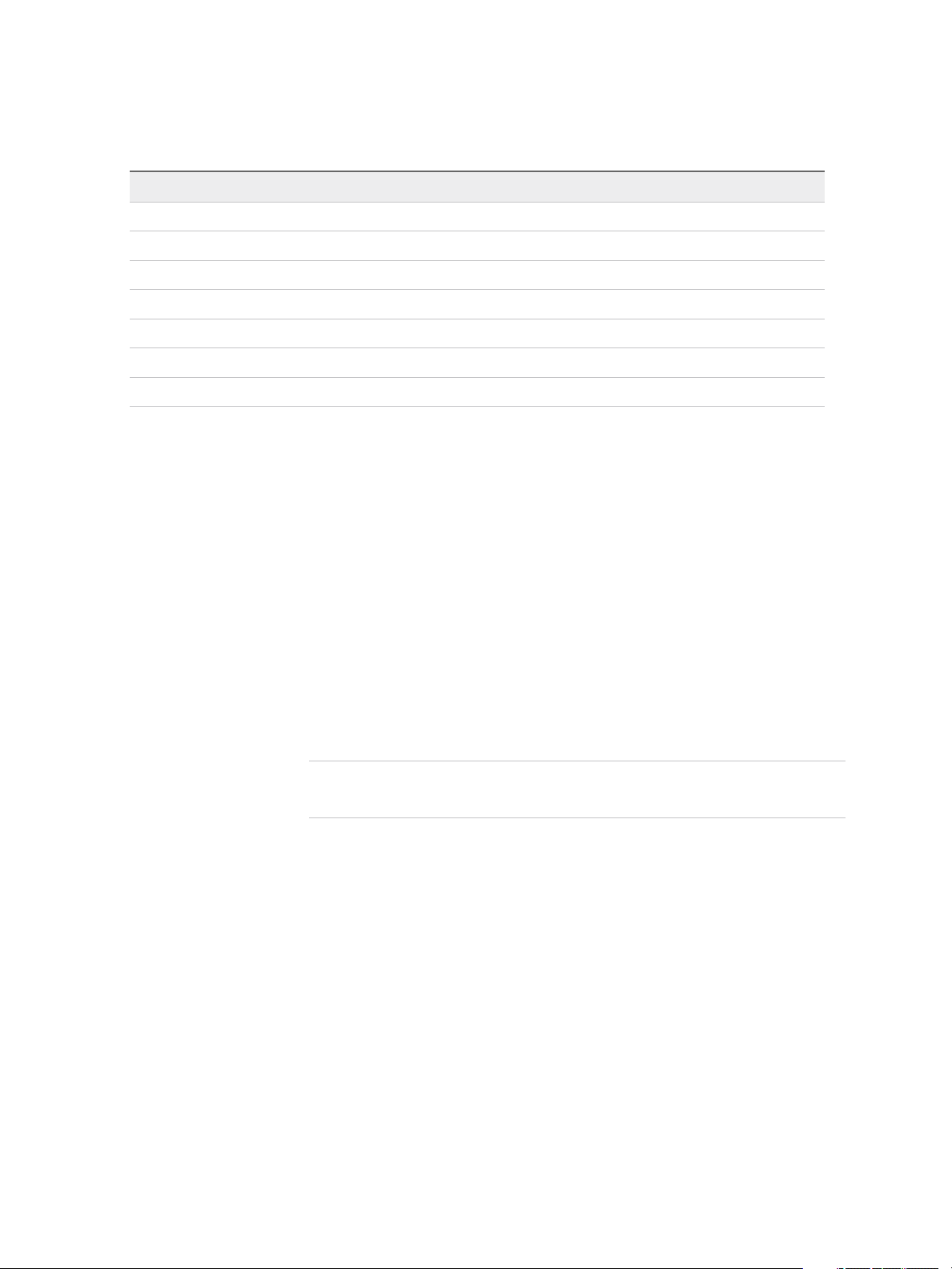
vSphere Storage
3 To view specific datastore details, click a selected datastore.
4 Use tabs to access additional information and modify datastore properties.
Tab Description
Summary View statistics and configuration for the selected datastore.
Monitor View alarms, performance data, resource allocation, events, and other status information for the datastore.
Configure View and modify datastore properties. Menu items that you can see depend on the datastore type.
Permissions Assign or edit permissions for the selected datastore.
Files Navigate to the datastore file browser.
Hosts View hosts where the datastore is mounted.
VMs View virtual machines that reside on the datastore.
Using Persistent Memory
ESXi supports next generation persistent memory devices, also known as Non-Volatile Memory (NVM)
devices. These devices combine performance and speed of memory with the persistence of traditional
storage. They can retain stored data through reboots or power source failures.
Virtual machines that require high bandwidth, low latency, and persistence can benefit from this
technology. Examples include VMs with acceleration databases and analytics workload.
To use persistent memory with your ESXi host, you must be familiar with the following concepts.
PMem Datastore After you add persistent memory to your ESXi host, the host detects the
hardware, and then formats and mounts it as a local PMem datastore. ESXi
uses VMFS-L as a file system format. Only one local PMem datastore per
host is supported.
Note When you manage physical persistent memory, make sure to
evacuate all VMs from the host and place the host into maintenance mode.
To reduce administrative overhead, the PMem datastore offers a simplified
management model. Traditional datastore tasks do not generally apply to
the datastore because the host automatically performs all the required
operations on the background. As an administrator, you cannot display the
datastore in the Datastores view of the vSphere Client, or perform other
regular datastore actions. The only operation available to you is monitoring
statistics for the PMem datastore.
VMware, Inc. 28
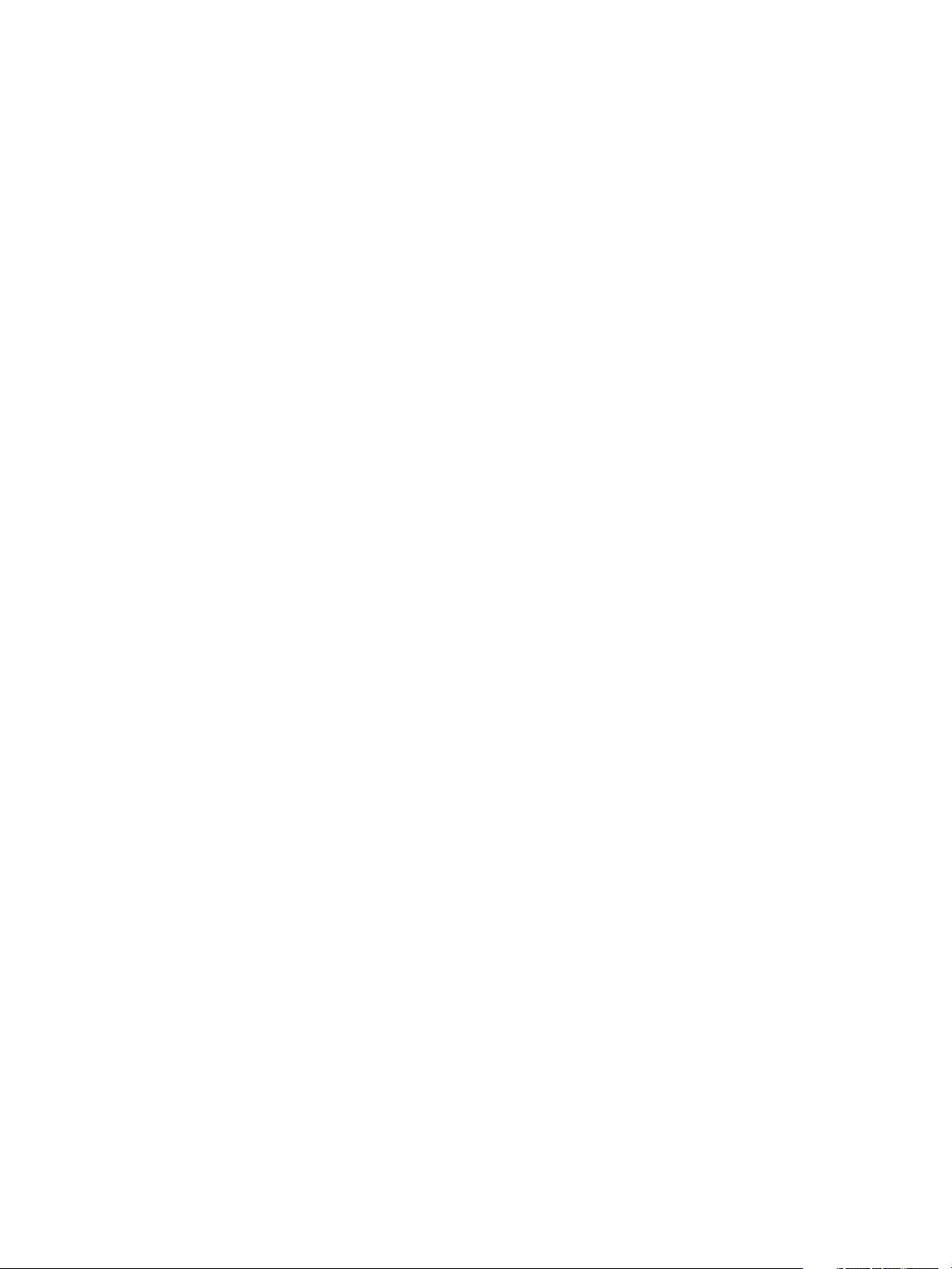
vSphere Storage
The PMem datastore is used to store virtual NVDIMM devices and
traditional virtual disks of a VM. The VM home directory with the vmx and
vmware.log files cannot be placed on the PMem datastore.
PMem Access Modes ESXi exposes persistent memory to a VM in two different modes. PMem-
aware VMs can have direct access to persistent memory. Traditional VMs
can use fast virtual disks stored on the PMem datastore.
Direct-Access Mode In this mode, a PMem region can be presented to a VM as a virtual non-
volatile dual in-line memory module (NVDIMM) module. The VM uses the
NVDIMM module as a standard byte-addressable memory that can persist
across power cycles.
You can add one or several NVDIMM modules when provisioning the VM.
The VMs must be of the hardware version ESXi 6.7 and have a PMem-
aware guest OS. The NVDIMM device is compatible with latest guest OSes
that support persistent memory, for example, Windows 2016.
Each NVDIMM device is automatically stored on the PMem datastore.
Virtual Disk Mode This mode is available to any traditional VM and supports any hardware
version, including all legacy versions. VMs are not required to be PMem-
aware. When you use this mode, you create a regular SCSI virtual disk and
attach a PMem VM storage policy to the disk. The policy automatically
places the disk on the PMem datastore.
PMem Storage Policy To place the virtual disk on the PMem datastore, you must apply the host-
local PMem default storage policy to the disk. The policy is not editable.
The policy can be applied only to virtual disks. Because the VM home
directory does not reside on the PMem datastore, make sure to place it on
any standard datastore.
After you assign the PMem storage policy to the virtual disk, you cannot
change the policy through the VM Edit Setting dialog box. To change the
policy, migrate or clone the VM.
The following graphic illustrates how the persistent memory components interact.
VMware, Inc. 29
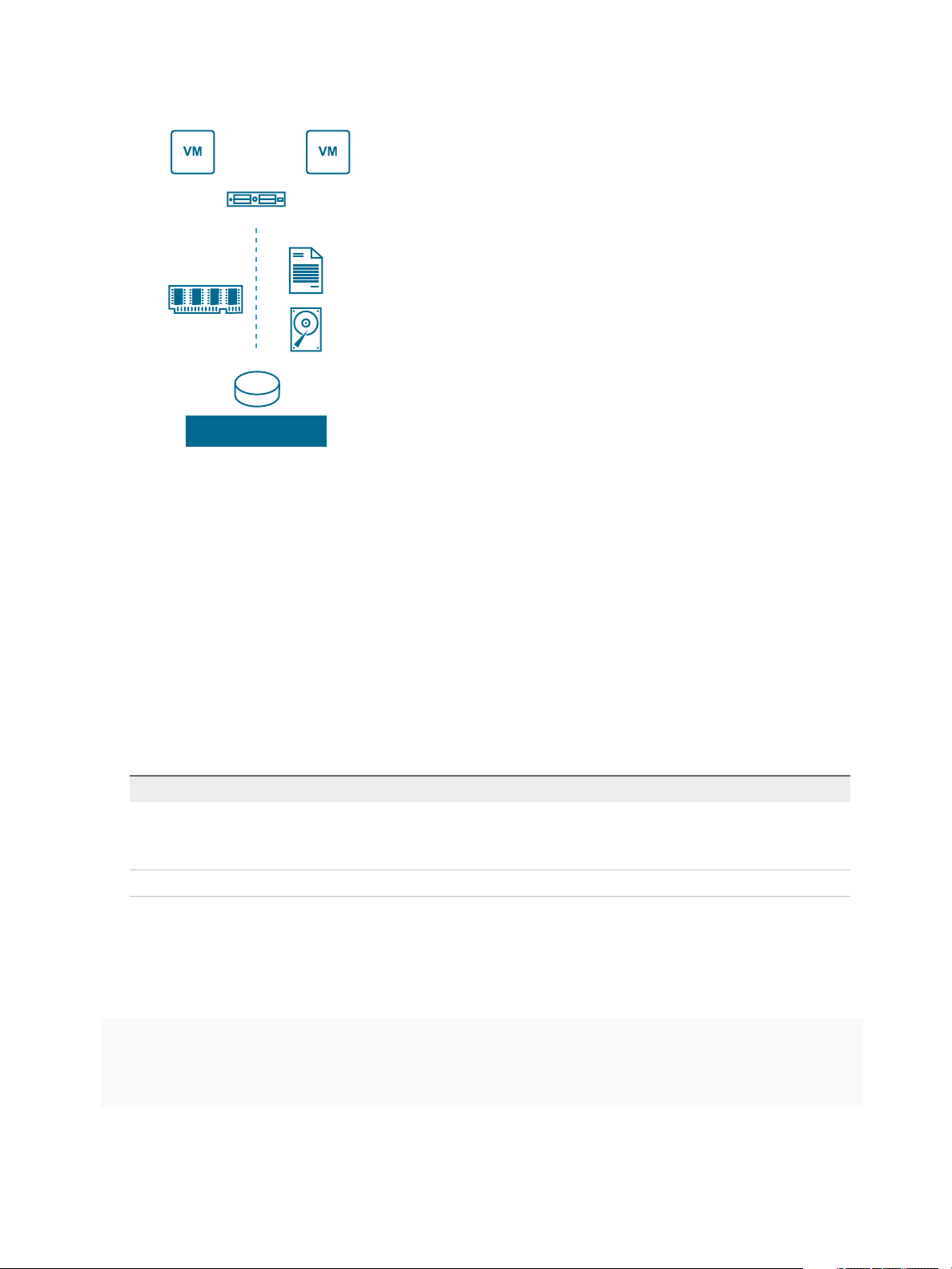
Direct-access
mode
Virtual disk
mode
NVDMM
device
PMem Storage
Policy
Virtual disk
PMem Datastore
Persistent Memory
PMem-aware VM Traditional VM
vSphere Storage
For information about how to configure and manage VMs with NVDIMMs or virtual persistent memory
disks, see the vSphere Resource Management documentation.
Monitor PMem Datastore Statistics
You can use the vSphere Client and the esxcli command to review the capacity of the PMem datastore
and some of its other attributes.
However, unlike regular datastores, such as VMFS or VVols, the PMem datastore does not appear in the
Datastores view of the vSphere Client. Regular datastore administrative tasks do not apply to it.
Procedure
u
Review PMem datastore information.
Option Description
vSphere Client a Navigate to the ESXi host and click Summary.
esxcli command Use the esxcli storage filesystem list to list the PMem datastore.
Example: Viewing the PMem Datastore
The following sample output appears when you use the esxcli storage filesystem list command
to list the datastore.
# esxcli storage filesystem list
Mount Point Volume Name UUID Mounted Type Size Free
---------------------- ---------------- ------------- -------- ------- ------------ ------------
b In the Hardware panel, verify that Persistent Memory is displayed and review
its capacity.
VMware, Inc. 30
