Page 1
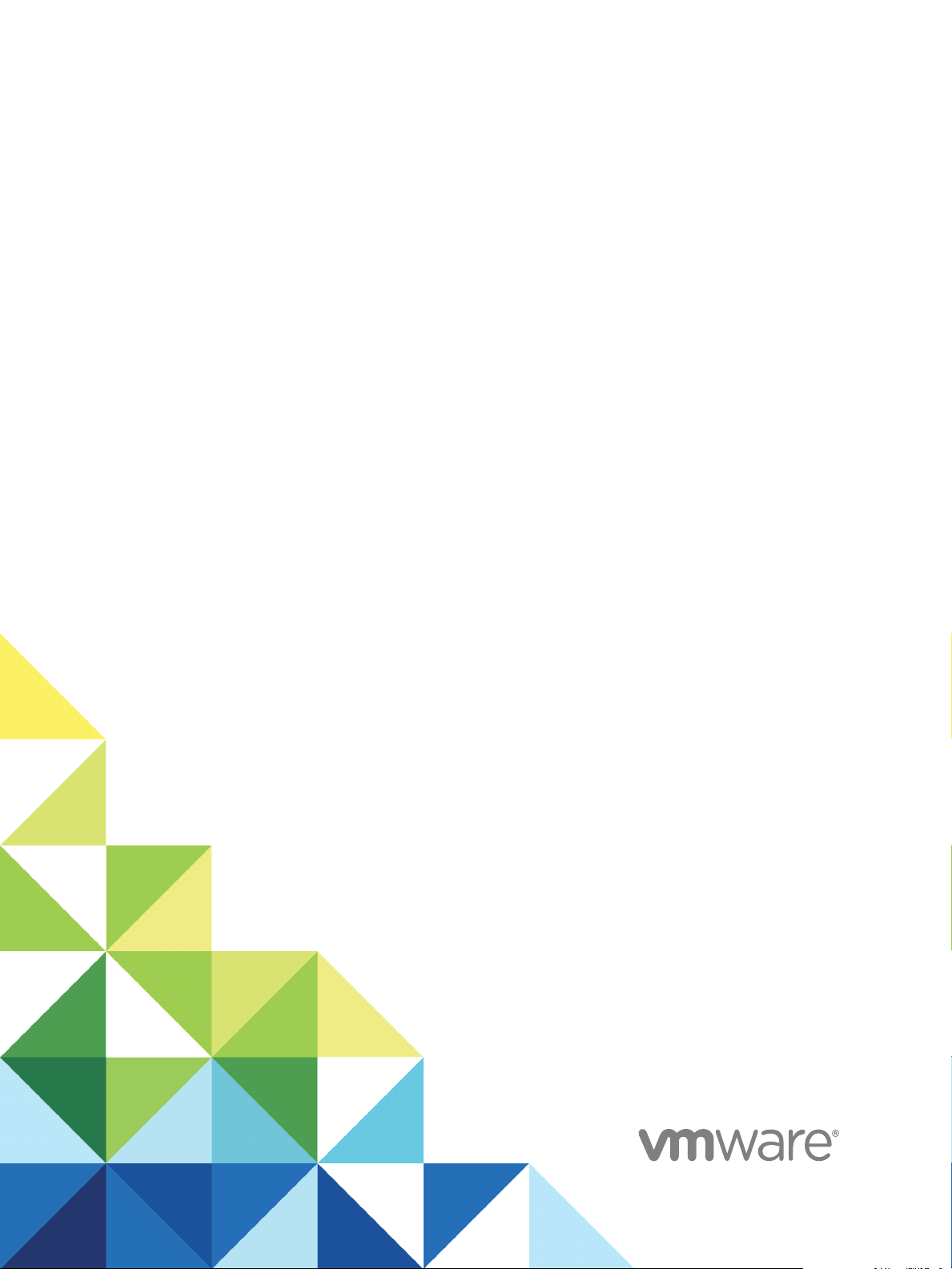
vSphere Troubleshooting
Update 1
Modified on 04 OCT 2017
VMware vSphere 6.5
VMware ESXi 6.5
vCenter Server 6.5
Page 2
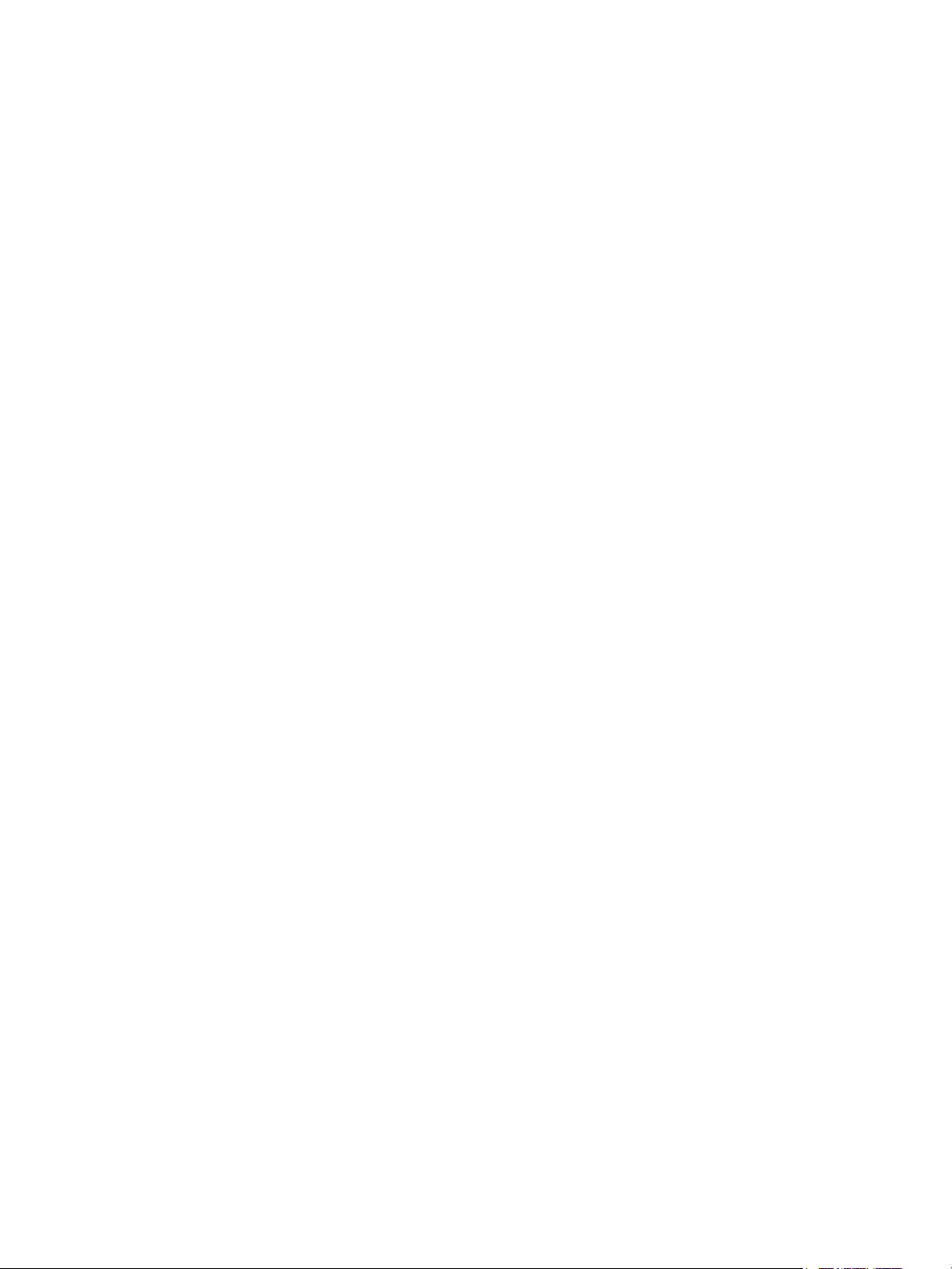
vSphere Troubleshooting
You can find the most up-to-date technical documentation on the VMware website at:
https://docs.vmware.com/
If you have comments about this documentation, submit your feedback to
docfeedback@vmware.com
VMware, Inc.
3401 Hillview Ave.
Palo Alto, CA 94304
www.vmware.com
Copyright © 2010–2017 VMware, Inc. All rights reserved. Copyright and trademark information.
VMware, Inc. 2
Page 3
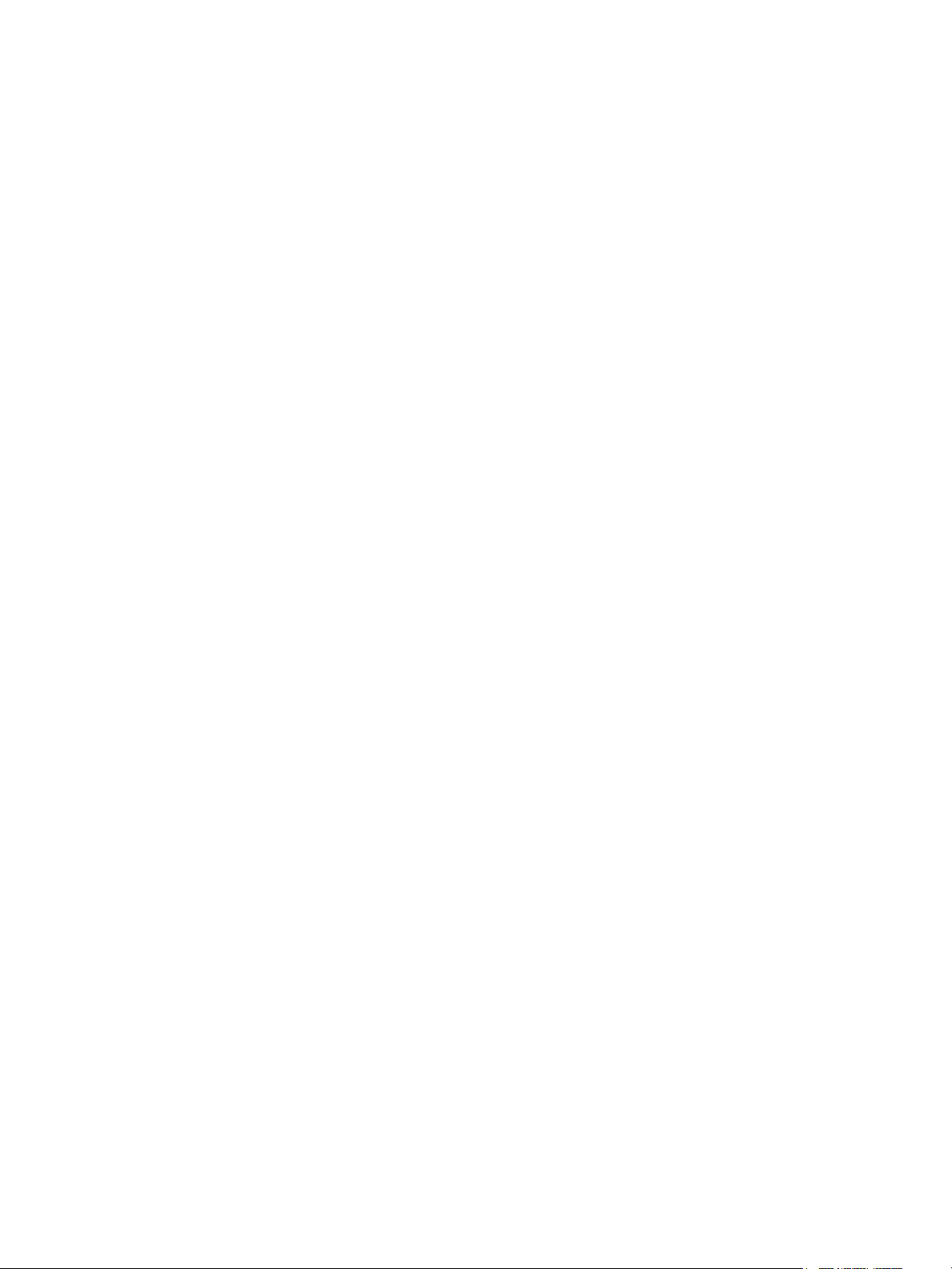
Contents
About vSphere Troubleshooting 5
Updated Information 6
Troubleshooting Overview 7
1
Guidelines for Troubleshooting 7
Troubleshooting with Logs 9
Troubleshooting Virtual Machines 11
2
Troubleshooting Fault Tolerant Virtual Machines 11
Troubleshooting USB Passthrough Devices 16
Recover Orphaned Virtual Machines 18
Virtual Machine Does Not Power On After Cloning or Deploying from Template 19
Troubleshooting Hosts 21
3
Troubleshooting vSphere HA Host States 21
Troubleshooting vSphere Auto Deploy 26
Authentication Token Manipulation Error 34
Active Directory Rule Set Error Causes Host Profile Compliance Failure 34
Unable to Download VIBs When Using vCenter Server Reverse Proxy 35
Troubleshooting vCenter Server and the vSphere Web Client 38
4
Troubleshooting vCenter Server 38
Troubleshooting the vSphere Web Client 39
Troubleshooting vCenter Server and ESXi Host Certificates 41
VMware, Inc.
Troubleshooting Availability 43
5
Troubleshooting vSphere HA Admission Control 43
Troubleshooting Heartbeat Datastores 45
Troubleshooting vSphere HA Failure Response 47
Troubleshooting vSphere Fault Tolerance in Network Partitions 49
Troubleshooting VM Component Protection 50
Troubleshooting Resource Management 52
6
Troubleshooting Storage DRS 52
Troubleshooting Storage I/O Control 58
3
Page 4
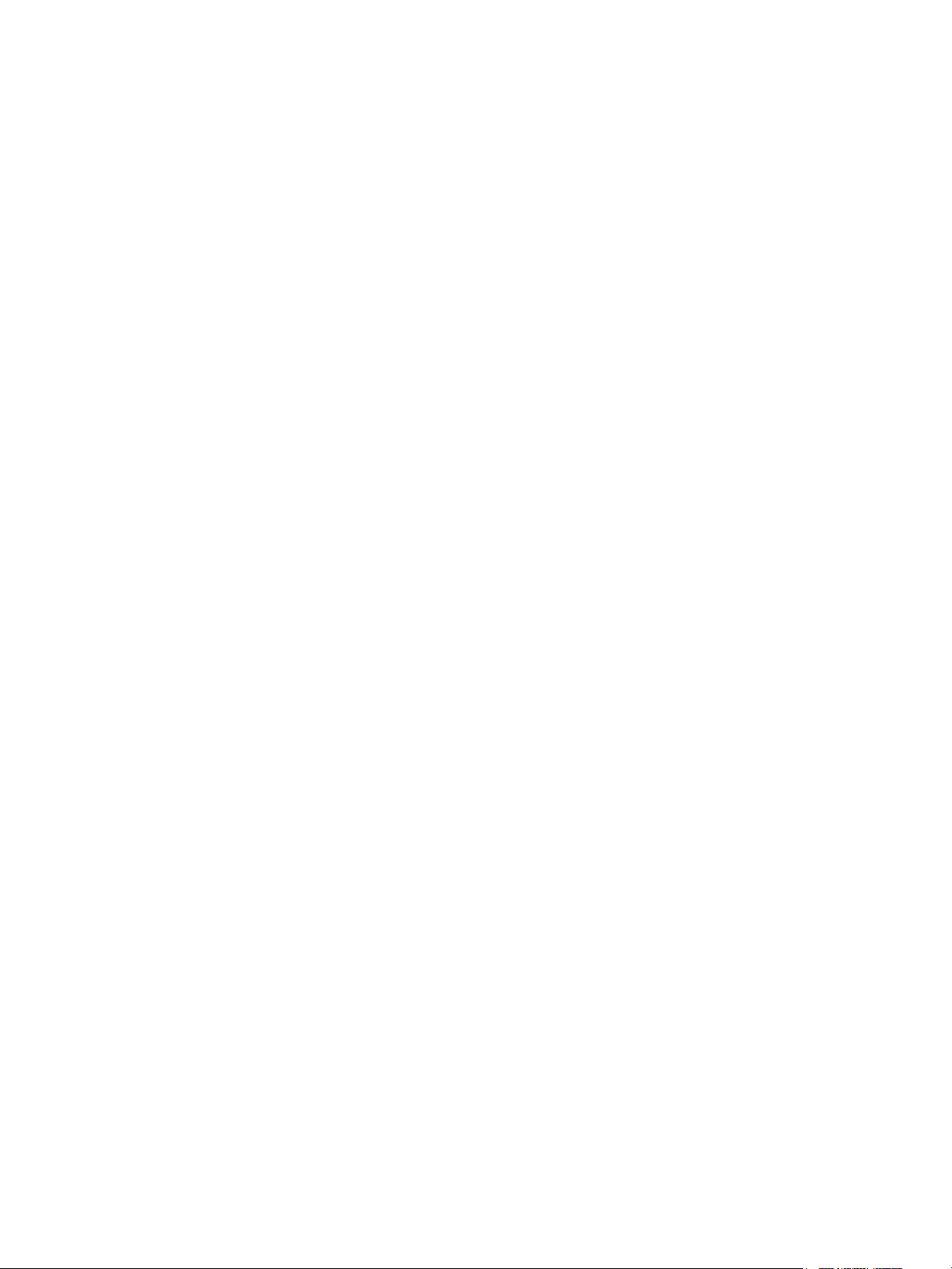
vSphere Troubleshooting
Troubleshooting Storage 61
7
Resolving SAN Storage Display Problems 61
Resolving SAN Performance Problems 63
Virtual Machines with RDMs Need to Ignore SCSI INQUIRY Cache 68
Software iSCSI Adapter Is Enabled When Not Needed 69
Failure to Mount NFS Datastores 69
Troubleshooting Storage Adapters 70
Checking Metadata Consistency with VOMA 70
No Failover for Storage Path When TUR Command Is Unsuccessful 72
Troubleshooting Flash Devices 74
Troubleshooting Virtual Volumes 77
Troubleshooting VAIO Filters 80
Troubleshooting Networking 82
8
Troubleshooting MAC Address Allocation 82
The Conversion to the Enhanced LACP Support Fails 86
Unable to Remove a Host from a vSphere Distributed Switch 87
Hosts on a vSphere Distributed Switch 5.1 and Later Lose Connectivity to vCenter Server 88
Hosts on vSphere Distributed Switch 5.0 and Earlier Lose Connectivity to vCenter Server 90
Alarm for Loss of Network Redundancy on a Host 91
Virtual Machines Lose Connectivity After Changing the Uplink Failover Order of a Distributed Port
Group 92
Unable to Add a Physical Adapter to a vSphere Distributed Switch That Has Network I/O Control
Enabled 93
Troubleshooting SR-IOV Enabled Workloads 94
A Virtual Machine that Runs a VPN Client Causes Denial of Service for Virtual Machines on the
Host or Across a vSphere HA Cluster 95
Low Throughput for UDP Workloads on Windows Virtual Machines 97
Virtual Machines on the Same Distributed Port Group and on Different Hosts Cannot Communicate
with Each Other 99
Attempt to Power On a Migrated vApp Fails Because the Associated Protocol Profile Is Missing 100
Networking Configuration Operation Is Rolled Back and a Host Is Disconnected from
vCenter Server 101
Troubleshooting Licensing 103
9
Troubleshooting Host Licensing 103
Unable to Power On a Virtual Machine 104
Unable to Configure or Use a Feature 105
VMware, Inc. 4
Page 5
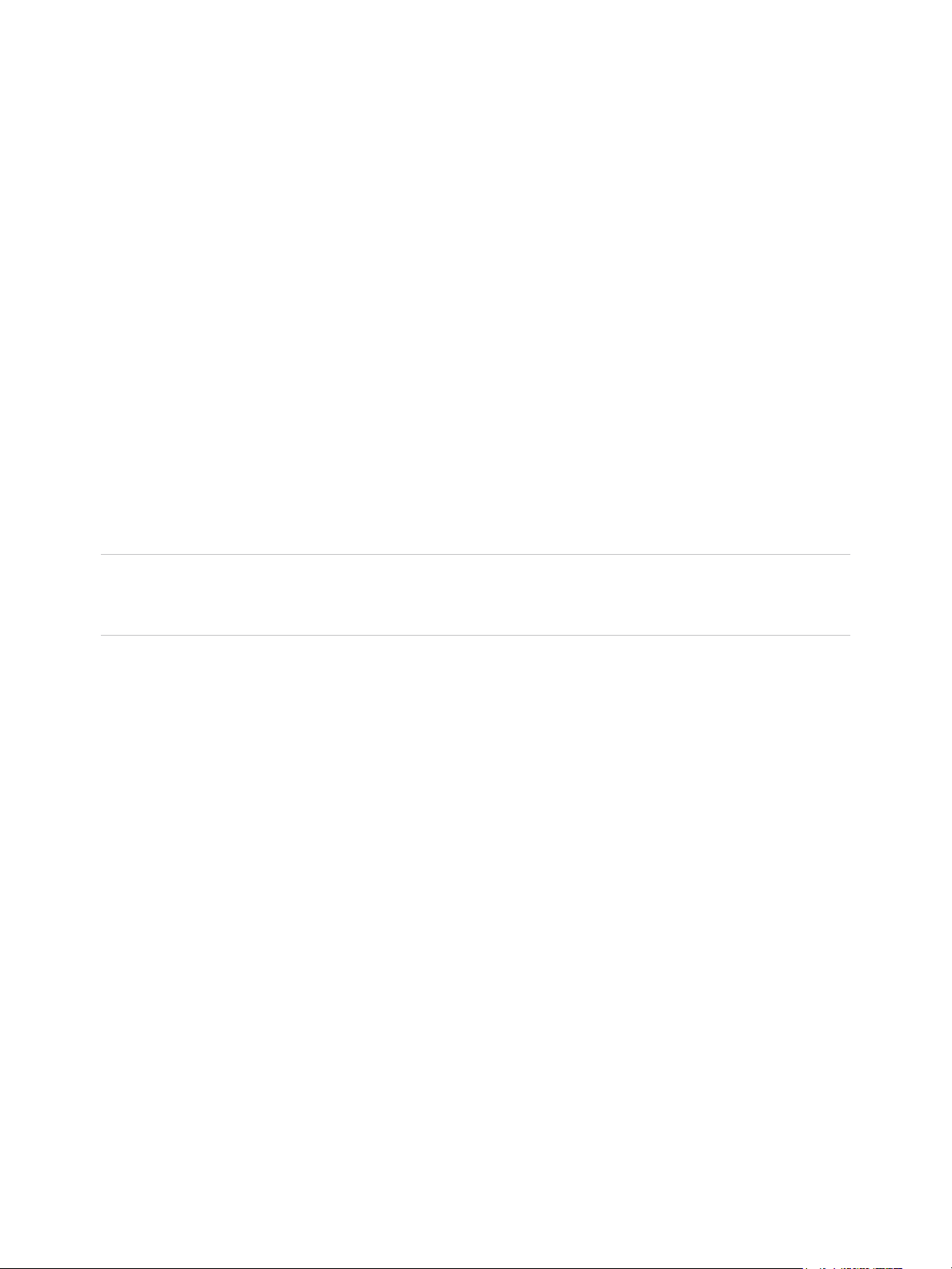
About vSphere Troubleshooting
vSphere Troubleshooting describes troubleshooting issues and procedures for VMware vCenter Server
implementations and related components.
®
Intended Audience
This information is for anyone who wants to troubleshoot virtual machines, ESXi hosts, clusters, and
related storage solutions. The information in this book is for experienced Windows or Linux system
administrators who are familiar with virtual machine technology and data center operations.
Note Not all functionality in the vSphere Web Client has been implemented for the vSphere Client in the
vSphere 6.5 release. For an up-to-date list of unsupported functionality, see Functionality Updates for the
vSphere Client Guide at http://www.vmware.com/info?id=1413.
VMware, Inc.
5
Page 6

Updated Information
This vSphere Troubleshooting is updated with each release of the product or when necessary.
This table provides the update history of the vSphere Troubleshooting.
Revision Description
04 OCT 2017
EN-002608-00 Initial release.
n
Updated log information in vSphere Auto Deploy TFTP Timeout Error at Boot Time.
n
Updated log directories in Troubleshooting with Logs.
VMware, Inc. 6
Page 7
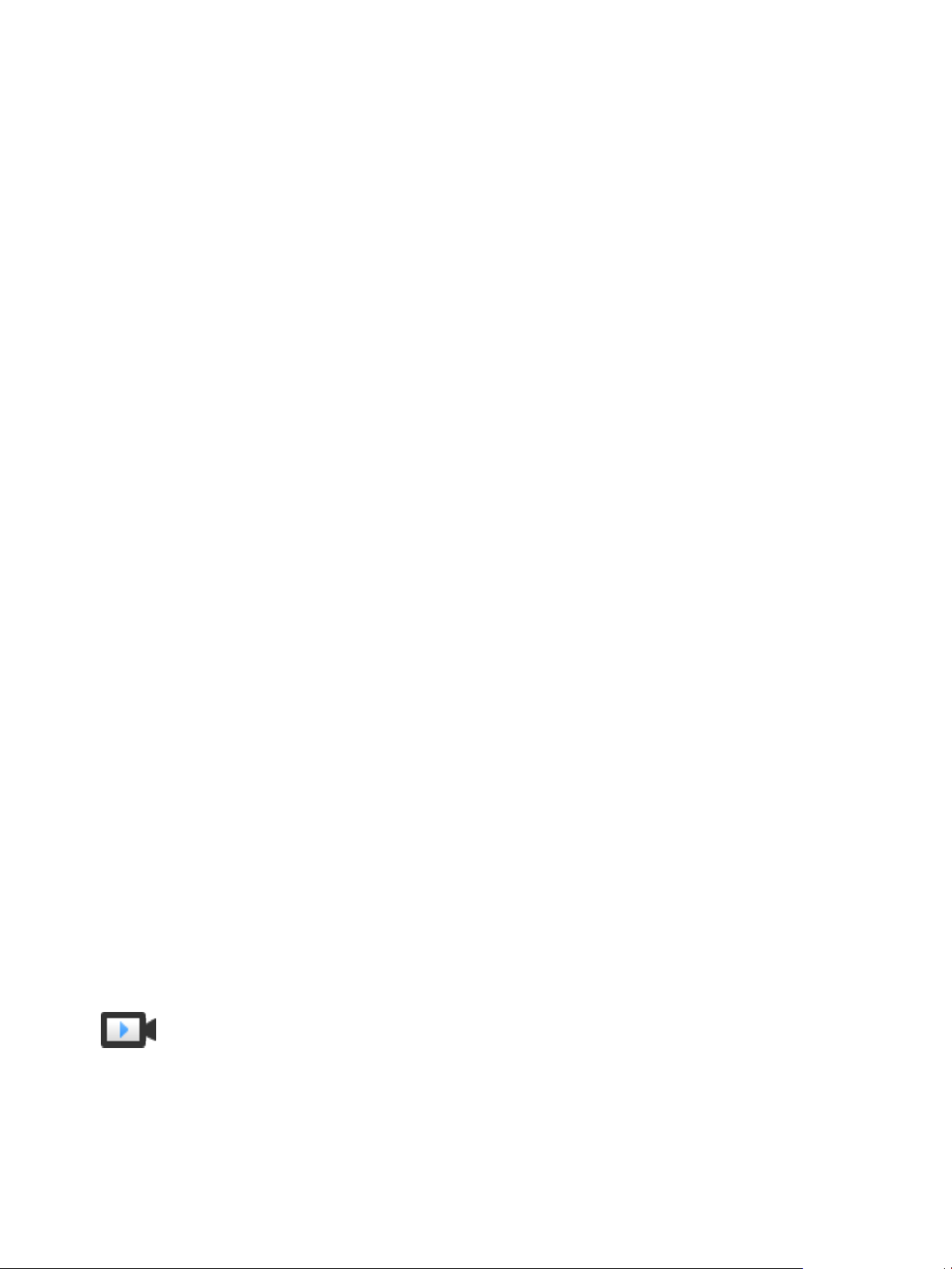
Troubleshooting Overview 1
vSphere Troubleshooting contains common troubleshooting scenarios and provides solutions for each of
these problems. You can also find guidance here for resolving problems that have similar origins. For
unique problems, consider developing and adopting a troubleshooting methodology.
The following approach for effective troubleshooting elaborates on how to gather troubleshooting
information, such as identifying symptoms and defining the problem space. Troubleshooting with log files
is also discussed.
This chapter includes the following topics:
n
Guidelines for Troubleshooting
n
Troubleshooting with Logs
Guidelines for Troubleshooting
To troubleshoot your implementation of vSphere, identify the symptoms of the problem, determine which
of the components are affected, and test possible solutions.
Identifying Symptoms A number of potential causes might lead to the under-performance or
nonperformance of your implementation. The first step in efficient
troubleshooting is to identify exactly what is going wrong.
Defining the Problem
Space
Testing Possible
Solutions
Troubleshooting Basics (http://link.brightcove.com/services/player/bcpid2296383276001?
bctid=ref:video_vsphere_troubleshooting)
After you have isolated the symptoms of the problem, you must define the
problem space. Identify the software or hardware components that are
affected and might be causing the problem and those components that are
not involved.
When you know what the symptoms of the problem are and which
components are involved, test the solutions systematically until the problem
is resolved.
Identifying Symptoms
Before you attempt to resolve a problem in your implementation, you must identify precisely how it is
failing.
VMware, Inc.
7
Page 8

vSphere Troubleshooting
The first step in the troubleshooting process is to gather information that defines the specific symptoms of
what is happening. You might ask these questions when gathering this information:
n
What is the task or expected behavior that is not occurring?
n
Can the affected task be divided into subtasks that you can evaluate separately?
n
Is the task ending in an error? Is an error message associated with it?
n
Is the task completing but in an unacceptably long time?
n
Is the failure consistent or sporadic?
n
What has changed recently in the software or hardware that might be related to the failure?
Defining the Problem Space
After you identify the symptoms of the problem, determine which components in your setup are affected,
which components might be causing the problem, and which components are not involved.
To define the problem space in an implementation of vSphere, be aware of the components present. In
addition to VMware software, consider third-party software in use and which hardware is being used with
the VMware virtual hardware.
Recognizing the characteristics of the software and hardware elements and how they can impact the
problem, you can explore general problems that might be causing the symptoms.
n
Misconfiguration of software settings
n
Failure of physical hardware
n
Incompatibility of components
Break down the process and consider each piece and the likelihood of its involvement separately. For
example, a case that is related to a virtual disk on local storage is probably unrelated to third-party router
configuration. However, a local disk controller setting might be contributing to the problem. If a component
is unrelated to the specific symptoms, you can probably eliminate it as a candidate for solution testing.
Think about what changed in the configuration recently before the problems started. Look for what is
common in the problem. If several problems started at the same time, you can probably trace all the
problems to the same cause.
Testing Possible Solutions
After you know the problem's symptoms and which software or hardware components are most likely
involved, you can systematically test solutions until you resolve the problem.
With the information that you have gained about the symptoms and affected components, you can design
tests for pinpointing and resolving the problem. These tips might make this process more effective.
n
Generate ideas for as many potential solutions as you can.
n
Verify that each solution determines unequivocally whether the problem is fixed. Test each potential
solution but move on promptly if the fix does not resolve the problem.
VMware, Inc. 8
Page 9

vSphere Troubleshooting
n
Develop and pursue a hierarchy of potential solutions based on likelihood. Systematically eliminate
each potential problem from the most likely to the least likely until the symptoms disappear.
n
When testing potential solutions, change only one thing at a time. If your setup works after many
things are changed at once, you might not be able to discern which of those things made a difference.
n
If the changes that you made for a solution do not help resolve the problem, return the
implementation to its previous status. If you do not return the implementation to its previous status,
new errors might be introduced.
n
Find a similar implementation that is working and test it in parallel with the implementation that is not
working properly. Make changes on both systems at the same time until few differences or only one
difference remains between them.
Troubleshooting with Logs
You can often obtain valuable troubleshooting information by looking at the logs provided by the various
services and agents that your implementation is using.
Most logs are located in C:\ProgramData\VMware\vCenterServer\logs for Windows deployments
or /var/log/ for Linux deployments. Common logs are available in all implementations. Other logs are
unique to certain deployment options (Management Node or Platform Services Controller).
Common Logs
The following logs are common to all deployments on Windows or Linux.
Table 1‑1. Common Log Directories
Log Directory Description
applmgmt VMware Appliance Management Service
cloudvm Logs for allotment and distribution of resources between services
cm VMware Component Manager
firstboot Location where first boot logs are stored
rhttpproxy Reverse Web Proxy
sca VMware Service Control Agent
statsmonitor Vmware Appliance Monitoring Service (Linux only)
vapi VMware vAPI Endpoint
vmaffd VMware Authentication Framework daemon
vmdird VMware Directory Service daemon
vmon VMware Service Lifecycle Manager
Management Node Logs
The following logs are available if a management node deployment is chosen.
VMware, Inc. 9
Page 10
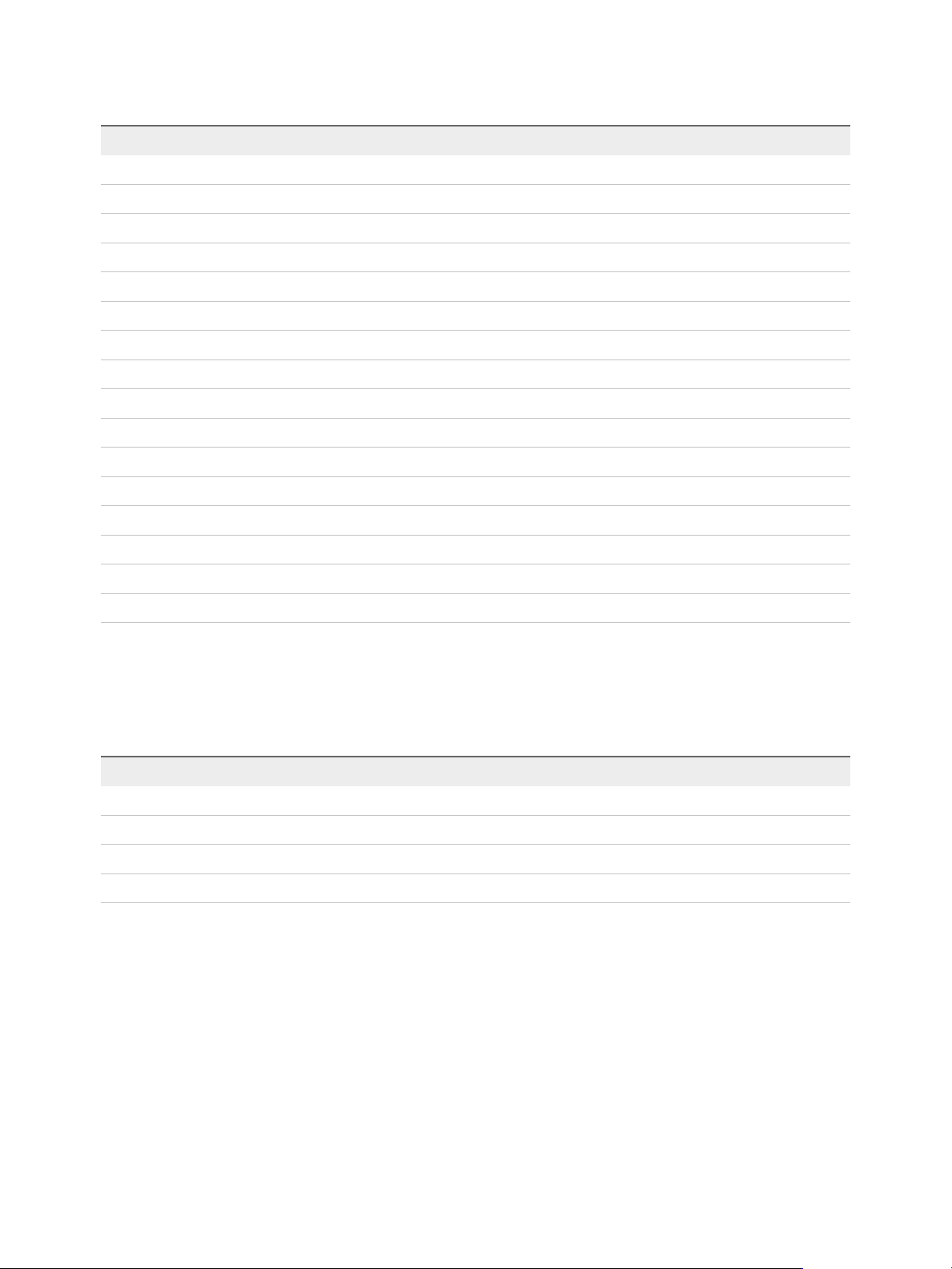
vSphere Troubleshooting
Table 1‑2. Management Node Log Directories
Log Directory Description
autodeploy VMware vSphere Auto Deploy Waiter
content-library VMware Content Library Service
eam VMware ESX Agent Manager
invsvc VMware Inventory Service
mbcs VMware Message Bus Config Service
netdump VMware vSphere ESXi Dump Collector
perfcharts VMware Performance Charts
vmcam VMware vSphere Authentication Proxy
vmdird VMware Directory Service daemon
vmsyslog collector vSphere Syslog Collector (Windows only)
vmware-sps VMware vSphere Profile-Driven Storage Service
vmware-vpx VMware VirtualCenter Server
vpostgres vFabric Postgres database service
mbcs VMware Message Bus Config Service
vsphere-client VMware vSphere Web Client
vcha VMware High Availability Service (Linux only)
Platform Services Controller Logs
You can examine the following logs if a Platform Services Controller node deployment is chosen.
Table 1‑3. Platform Services Controller Node Log Directories
Log Directory Description
cis-license VMware Licensing Service
sso VMware Secure Token Service
vmcad VMware Certificate Authority daemon
vmdird VMware Directory Service
For Platform Services Controller node deployments, additional runtime logs are located at
C:\ProgramData\VMware\CIS\runtime\VMwareSTSService\logs.
VMware, Inc. 10
Page 11
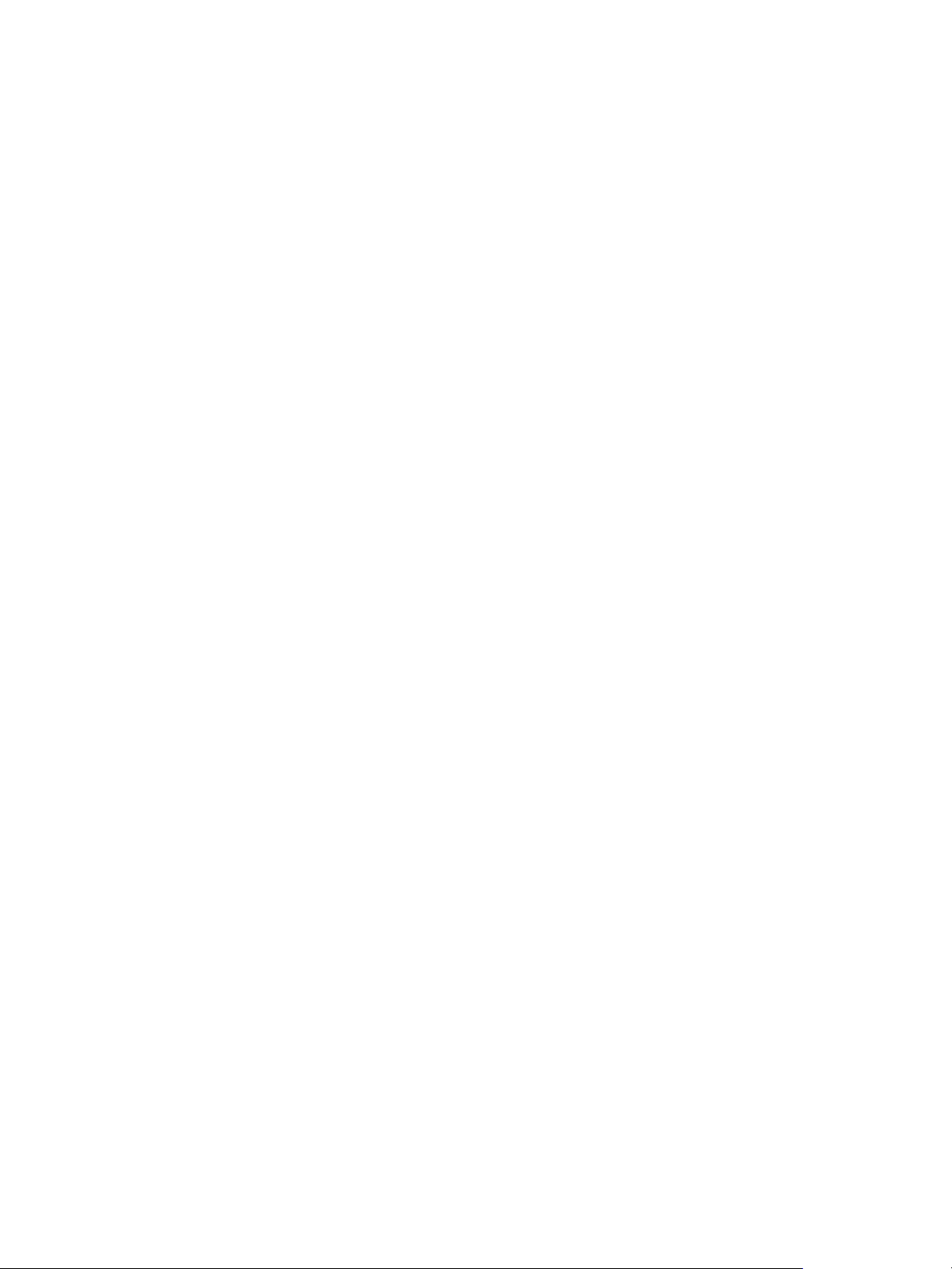
Troubleshooting Virtual
Machines 2
The virtual machine troubleshooting topics provide solutions to potential problems that you might
encounter when using your virtual machines.
This chapter includes the following topics:
n
Troubleshooting Fault Tolerant Virtual Machines
n
Troubleshooting USB Passthrough Devices
n
Recover Orphaned Virtual Machines
n
Virtual Machine Does Not Power On After Cloning or Deploying from Template
Troubleshooting Fault Tolerant Virtual Machines
To maintain a high level of performance and stability for your fault tolerant virtual machines and also to
minimize failover rates, you should be aware of certain troubleshooting issues.
The troubleshooting topics discussed focus on problems that you might encounter when using the
vSphere Fault Tolerance feature on your virtual machines. The topics also describe how to resolve
problems.
You can also see the VMware knowledge base article at http://kb.vmware.com/kb/1033634 to help you
troubleshoot Fault Tolerance. This article contains a list of error messages that you might encounter when
you attempt to use the feature and, where applicable, advice on how to resolve each error.
Hardware Virtualization Not Enabled
You must enable Hardware Virtualization (HV) before you use vSphere Fault Tolerance.
Problem
When you attempt to power on a virtual machine with Fault Tolerance enabled, an error message might
appear if you did not enable HV.
Cause
This error is often the result of HV not being available on the ESXi server on which you are attempting to
power on the virtual machine. HV might not be available either because it is not supported by the ESXi
server hardware or because HV is not enabled in the BIOS.
VMware, Inc.
11
Page 12
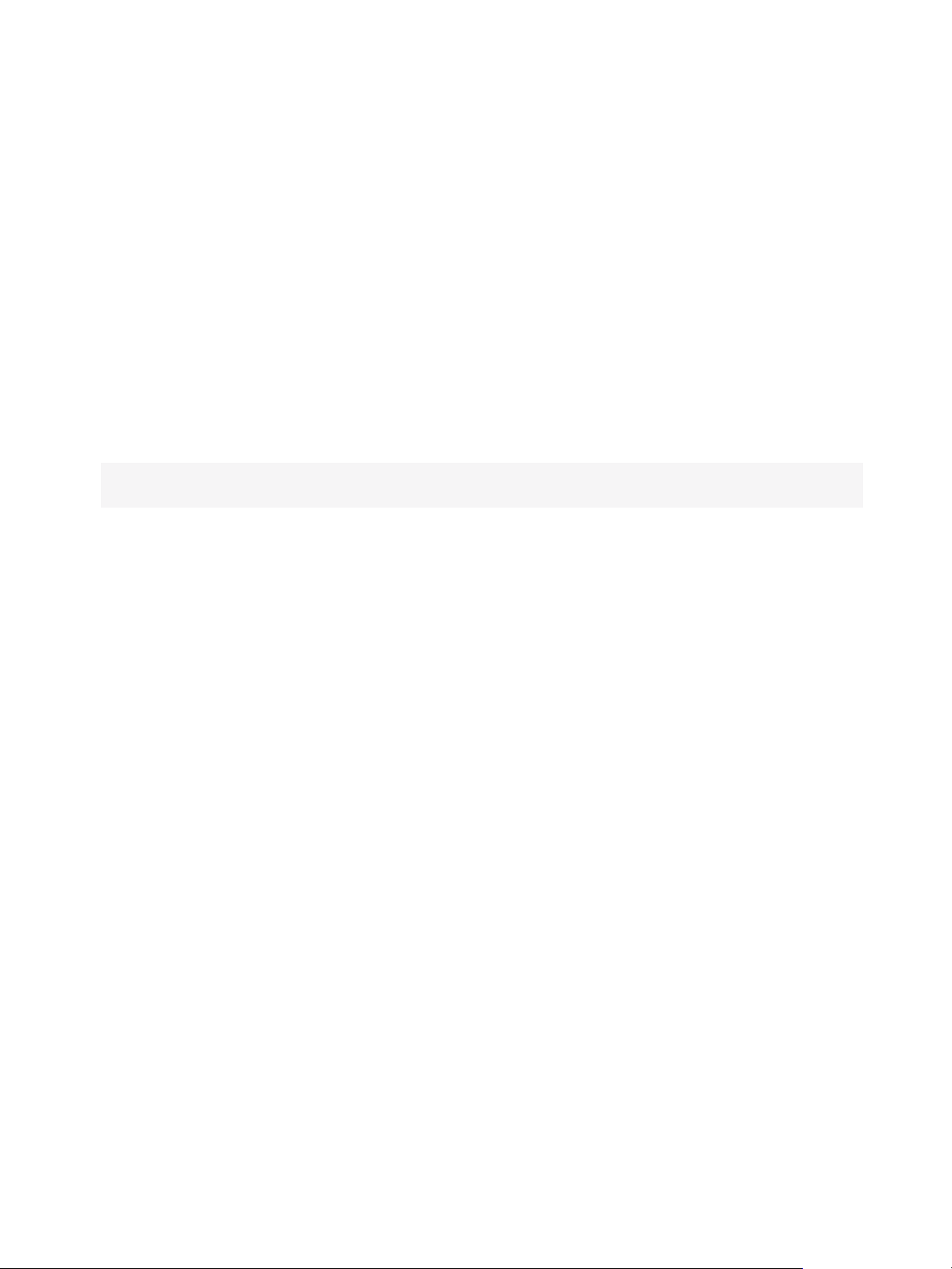
vSphere Troubleshooting
Solution
If the ESXi server hardware supports HV, but HV is not currently enabled, enable HV in the BIOS on that
server. The process for enabling HV varies among BIOSes. See the documentation for your hosts'
BIOSes for details on how to enable HV.
If the ESXi server hardware does not support HV, switch to hardware that uses processors that support
Fault Tolerance.
Compatible Hosts Not Available for Secondary VM
If you power on a virtual machine with Fault Tolerance enabled and no compatible hosts are available for
its Secondary VM, you might receive an error message.
Problem
You might encounter the following error message:
Secondary VM could not be powered on as there are no compatible hosts that can accommodate it.
Cause
This can occur for a variety of reasons including that there are no other hosts in the cluster, there are no
other hosts with HV enabled, Hardware MMU Virtualization is not supported by host CPUs, data stores
are inaccessible, there is no available capacity, or hosts are in maintenance mode.
Solution
If there are insufficient hosts, add more hosts to the cluster. If there are hosts in the cluster, ensure they
support HV and that HV is enabled. The process for enabling HV varies among BIOSes. See the
documentation for your hosts' BIOSes for details on how to enable HV. Check that hosts have sufficient
capacity and that they are not in maintenance mode.
Secondary VM on Overcommitted Host Degrades Performance of Primary VM
If a Primary VM appears to be executing slowly, even though its host is lightly loaded and retains idle
CPU time, check the host where the Secondary VM is running to see if it is heavily loaded.
Problem
When a Secondary VM resides on a host that is heavily loaded, the Secondary VM can affect the
performance of the Primary VM.
Cause
A Secondary VM running on a host that is overcommitted (for example, with its CPU resources) might not
get the same amount of resources as the Primary VM. When this occurs, the Primary VM must slow down
to allow the Secondary VM to keep up, effectively reducing its execution speed to the slower speed of the
Secondary VM.
VMware, Inc. 12
Page 13
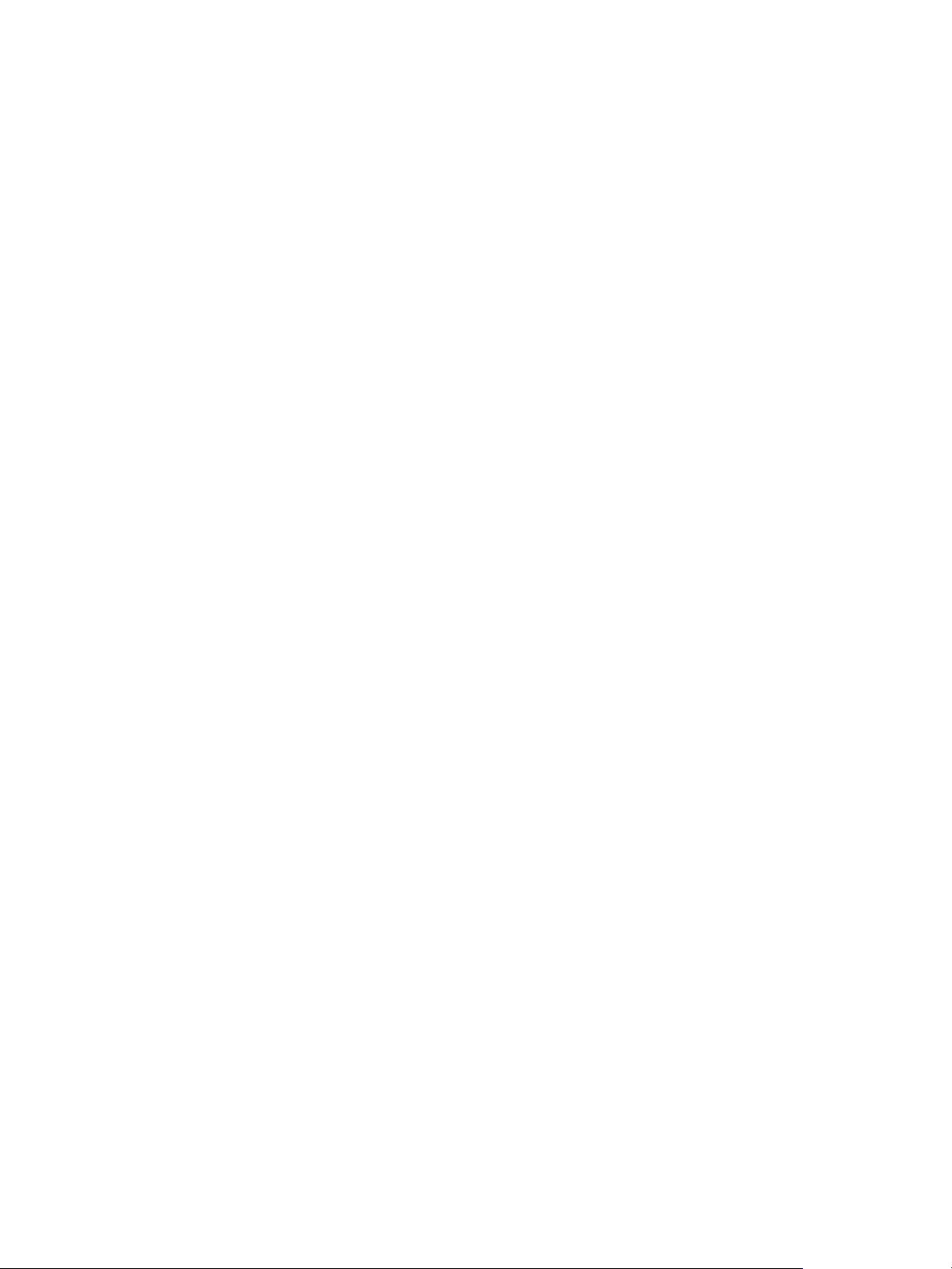
vSphere Troubleshooting
Solution
If the Secondary VM is on an overcommitted host, you can move the VM to another location without
resource contention problems. Or more specifically, do the following:
n
For FT networking contention, use vMotion technology to move the Secondary VM to a host with
fewer FT VMs contending on the FT network. Verify that the quality of the storage access to the VM is
not asymmetric.
n
For storage contention problems, turn FT off and on again. When you recreate the Secondary VM,
change its datastore to a location with less resource contention and better performance potential.
n
To resolve a CPU resources problem, set an explicit CPU reservation for the Primary VM at an MHz
value sufficient to run its workload at the desired performance level. This reservation is applied to
both the Primary and Secondary VMs, ensuring that both VMs can execute at a specified rate. For
guidance in setting this reservation, view the performance graphs of the virtual machine (before Fault
Tolerance was enabled) to see how many CPU resources it used under normal conditions.
Increased Network Latency Observed in FT Virtual Machines
If your FT network is not optimally configured, you might experience latency problems with the FT VMs.
Problem
FT VMs might see a variable increase in packet latency (on the order of milliseconds). Applications that
demand very low network packet latency or jitter (for example, certain real-time applications) might see a
degradation in performance.
Cause
Some increase in network latency is expected overhead for Fault Tolerance, but certain factors can add to
this latency. For example, if the FT network is on a particularly high latency link, this latency is passed on
to the applications. Also, if the FT network has insufficient bandwidth (fewer than 10 Gbps), greater
latency might occur.
Solution
Verify that the FT network has sufficient bandwidth (10 Gbps or more) and uses a low latency link
between the Primary VM and Secondary VM. These precautions do not eliminate network latency, but
minimize its potential impact.
Some Hosts Are Overloaded with FT Virtual Machines
You might encounter performance problems if your cluster's hosts have an imbalanced distribution of FT
VMs.
Problem
Some hosts in the cluster might become overloaded with FT VMs, while other hosts might have unused
resources.
VMware, Inc. 13
Page 14
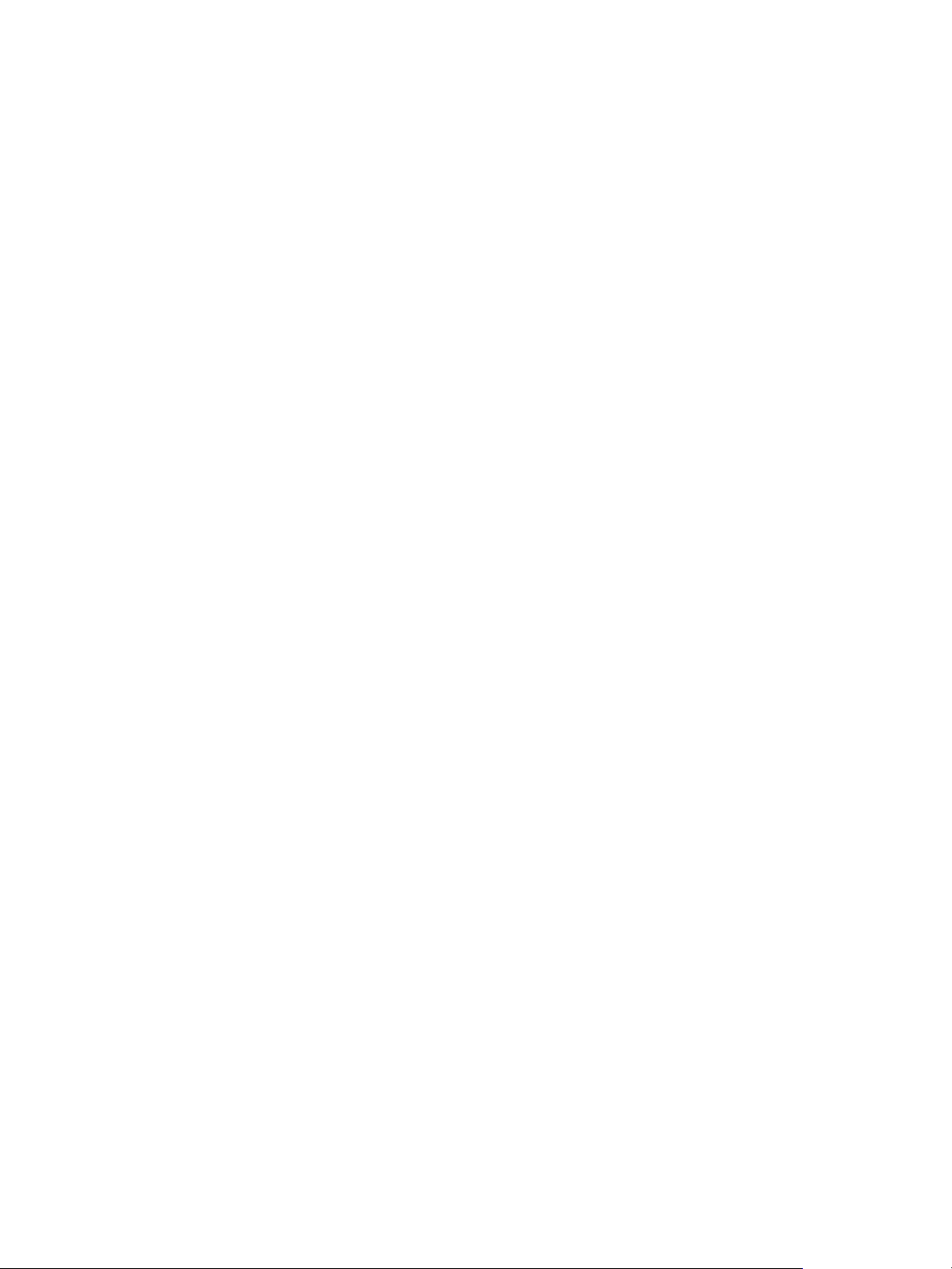
vSphere Troubleshooting
Cause
vSphere DRS does not load balance FT VMs (unless they are using legacy FT). This limitation might
result in a cluster where hosts are unevenly distributed with FT VMs.
Solution
Manually rebalance the FT VMs across the cluster by using vSphere vMotion. Generally, the fewer FT
VMs that are on a host, the better they perform, due to reduced contention for FT network bandwidth and
CPU resources.
Losing Access to FT Metadata Datastore
Access to the Fault Tolerance metadata datastore is essential for the proper functioning of an FT VM.
Loss of this access can cause a variety of problems.
Problem
These problems include the following:
n
FT can terminate unexpectedly.
n
If both the Primary VM and Secondary VM cannot access the metadata datastore, the VMs might fail
unexpectedly. Typically, an unrelated failure that terminates FT must also occur when access to the
FT metadata datastore is lost by both VMs. vSphere HA then tries to restart the Primary VM on a host
with access to the metadata datastore.
n
The VM might stop being recognized as an FT VM by vCenter Server. This failed recognition can
allow unsupported operations such as taking snapshots to be performed on the VM and cause
problematic behavior.
Cause
Lack of access to the Fault Tolerance metadata datastore can lead to the undesirable outcomes in the
previous list.
Solution
When planning your FT deployment, place the metadata datastore on highly available storage. While FT
is running, if you see that the access to the metadata datastore is lost on either the Primary VM or the
Secondary VM, promptly address the storage problem before loss of access causes one of the previous
problems. If a VM stops being recognized as an FT VM by vCenter Server, do not perform unsupported
operations on the VM. Restore access to the metadata datastore. After access is restored for the FT VMs
and the refresh period has ended, the VMs are recognizable.
Turning On vSphere FT for Powered-On VM Fails
If you try to turn on vSphere Fault Tolerance for a powered-on VM, this operation can fail.
VMware, Inc. 14
Page 15
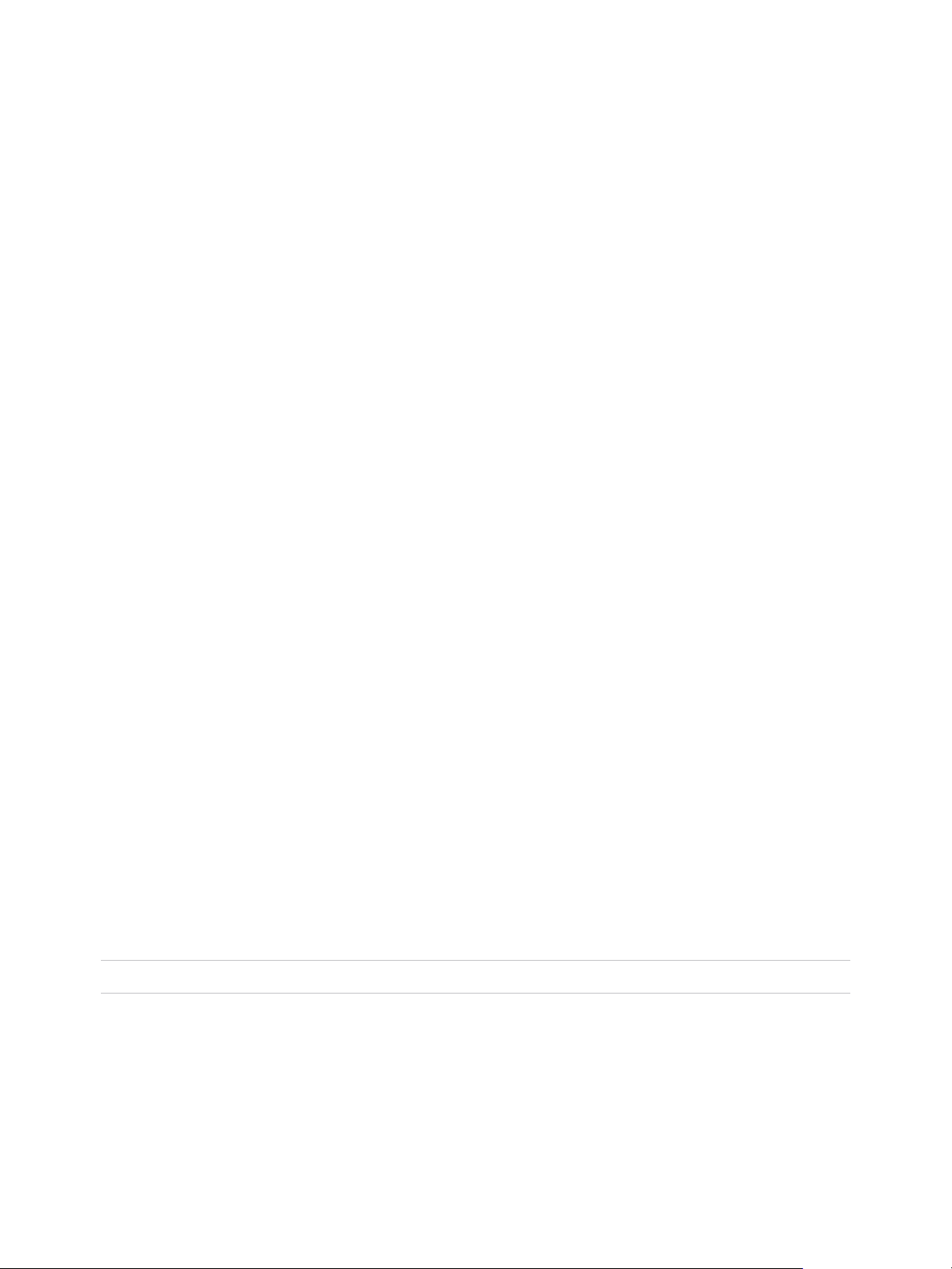
vSphere Troubleshooting
Problem
When you select Turn On Fault Tolerance for a powered-on VM, the operation fails and you see an
Unknown error message.
Cause
This operation can fail if the host that the VM is running on has insufficient memory resources to provide
fault tolerant protection. vSphere Fault Tolerance automatically tries to allocate a full memory reservation
on the host for the VM. Overhead memory is required for fault tolerant VMs and can sometimes expand to
1 to 2 GB. If the powered-on VM is running on a host that has insufficient memory resources to
accommodate the full reservation plus the overhead memory, trying to turn on Fault Tolerance fails.
Subsequently, the Unknown error message is returned.
Solution
Choose from these solutions:
n
Free up memory resources on the host to accommodate the VM's memory reservation and the added
overhead.
n
Move the VM to a host with ample free memory resources and try again.
FT Virtual Machines not Placed or Evacuated by vSphere DRS
FT virtual machines in a cluster that is enabled with vSphere DRS do not function correctly if
Enhanced vMotion Compatibility (EVC) is currently disabled.
Problem
Because EVC is a prerequisite for using DRS with FT VMs, DRS does not place or evacuate them if EVC
has been disabled (even if it is later reenabled).
Cause
When EVC is disabled on a DRS cluster, a VM override that disables DRS on an FT VM might be added.
Even if EVC is later reenabled, this override is not canceled.
Solution
If DRS does not place or evacuate FT VMs in the cluster, check the VMs for a VM override that is
disabling DRS. If you find one, remove the override that is disabling DRS.
Note For more information on how to edit or delete VM overrides, see vSphere Resource Management.
Fault Tolerant Virtual Machine Failovers
A Primary or Secondary VM can fail over even though its ESXi host has not crashed. In such cases,
virtual machine execution is not interrupted, but redundancy is temporarily lost. To avoid this type of
failover, be aware of some of the situations when it can occur and take steps to avoid them.
VMware, Inc. 15
Page 16
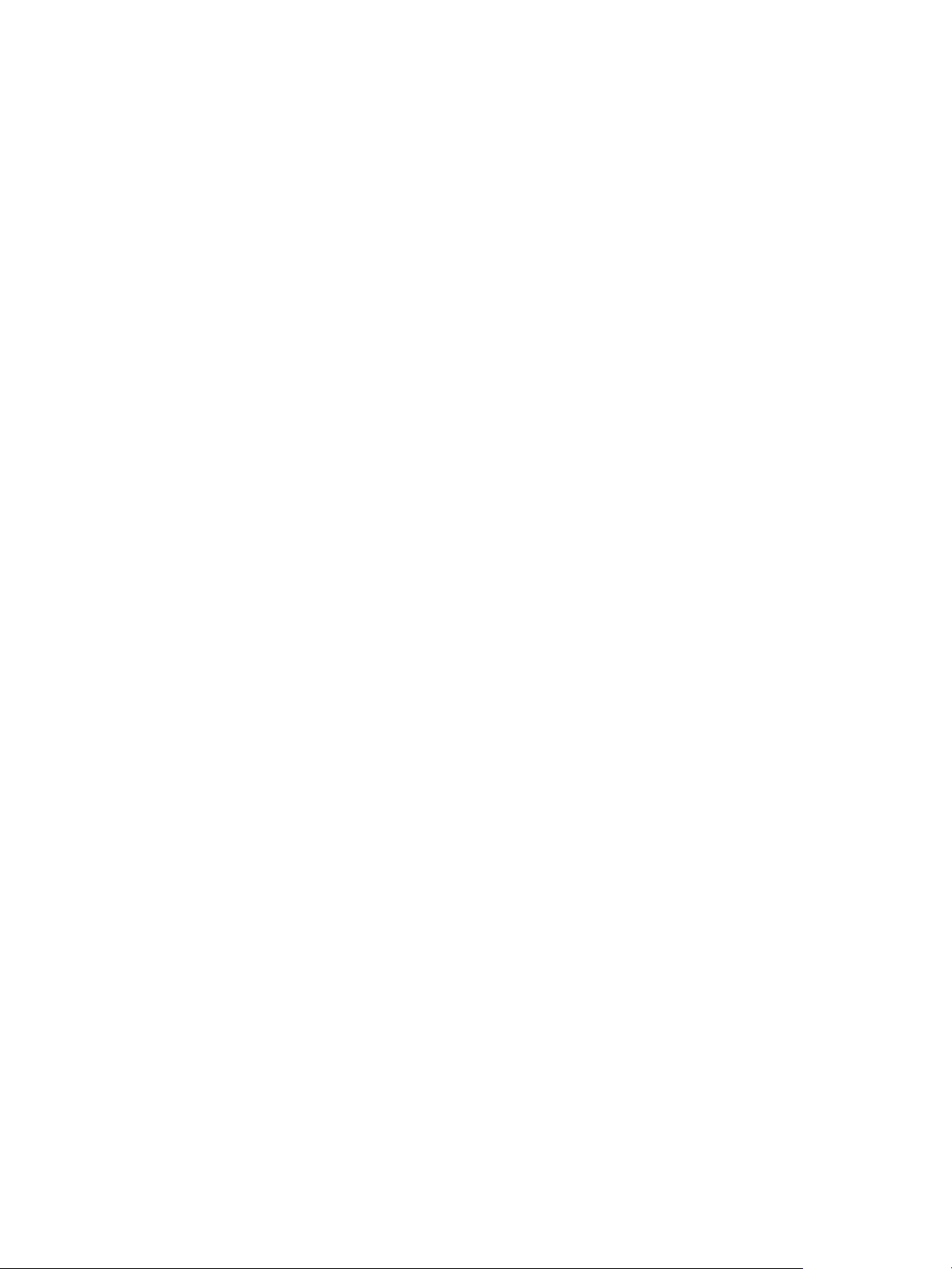
vSphere Troubleshooting
Partial Hardware Failure Related to Storage
This problem can arise when access to storage is slow or down for one of the hosts. When this occurs
there are many storage errors listed in the VMkernel log. To resolve this problem you must address your
storage-related problems.
Partial Hardware Failure Related to Network
If the logging NIC is not functioning or connections to other hosts through that NIC are down, this can
trigger a fault tolerant virtual machine to be failed over so that redundancy can be reestablished. To avoid
this problem, dedicate a separate NIC each for vMotion and FT logging traffic and perform vMotion
migrations only when the virtual machines are less active.
Insucient Bandwidth on the Logging NIC Network
This can happen because of too many fault tolerant virtual machines being on a host. To resolve this
problem, more broadly distribute pairs of fault tolerant virtual machines across different hosts.
Use a10-Gbit logging network for FT and verify that the network is low latency.
vMotion Failures Due to Virtual Machine Activity Level
If the vMotion migration of a fault tolerant virtual machine fails, the virtual machine might need to be failed
over. Usually, this occurs when the virtual machine is too active for the migration to be completed with
only minimal disruption to the activity. To avoid this problem, perform vMotion migrations only when the
virtual machines are less active.
Too Much Activity on VMFS Volume Can Lead to Virtual Machine Failovers
When a number of file system locking operations, virtual machine power ons, power offs, or vMotion
migrations occur on a single VMFS volume, this can trigger fault tolerant virtual machines to be failed
over. A symptom that this might be occurring is receiving many warnings about SCSI reservations in the
VMkernel log. To resolve this problem, reduce the number of file system operations or ensure that the
fault tolerant virtual machine is on a VMFS volume that does not have an abundance of other virtual
machines that are regularly being powered on, powered off, or migrated using vMotion.
Lack of File System Space Prevents Secondary VM Startup
Check whether or not your /(root) or /vmfs/datasource file systems have available space. These file
systems can become full for many reasons, and a lack of space might prevent you from being able to
start a new Secondary VM.
Troubleshooting USB Passthrough Devices
Information about feature behavior can help you troubleshoot or avoid potential problems when USB
devices are connected to a virtual machine.
VMware, Inc. 16
Page 17
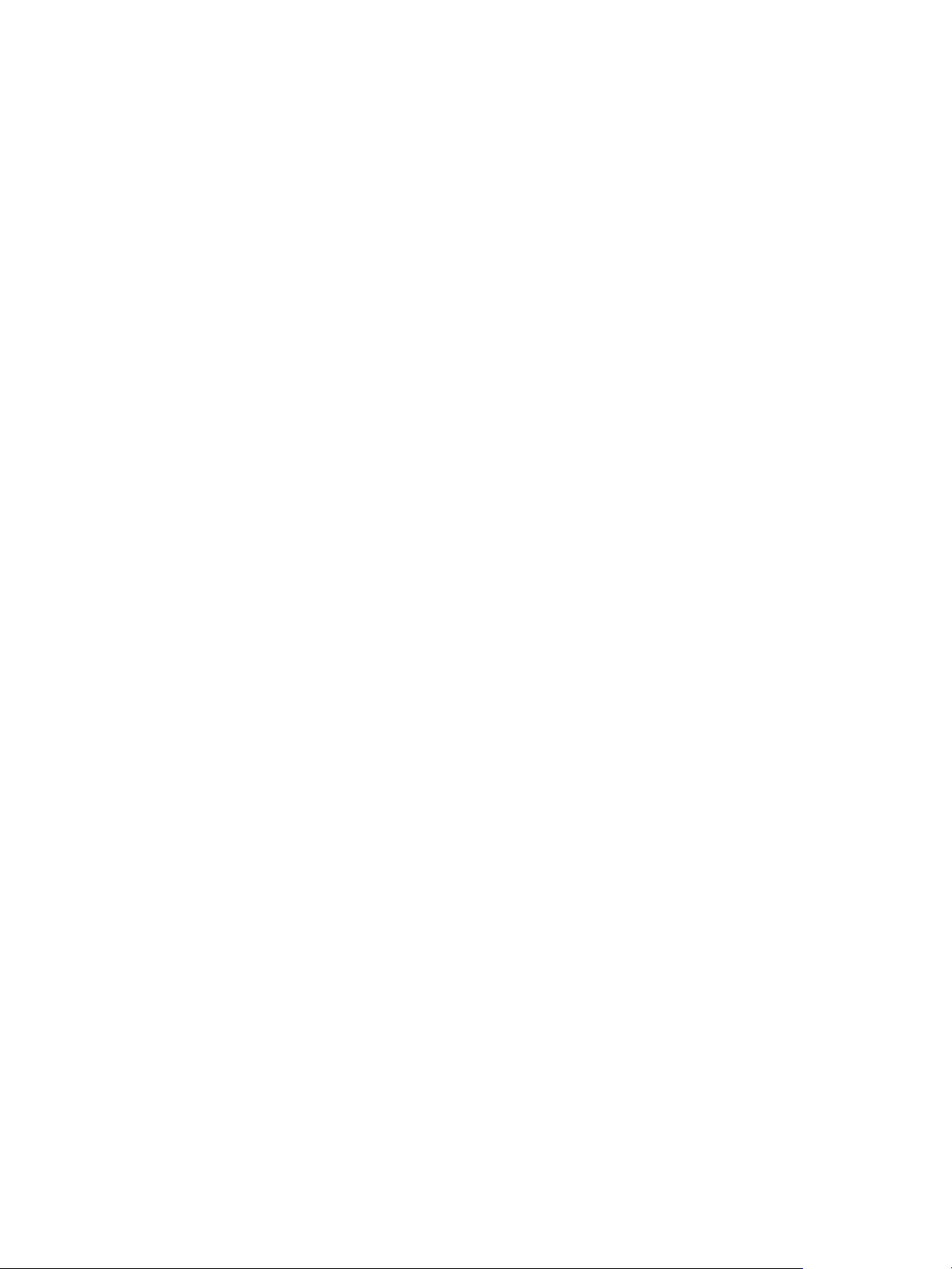
vSphere Troubleshooting
Error Message When You Try to Migrate Virtual Machine with USB Devices Attached
Migration with vMotion cannot proceed and issues a confusing error message when you connect multiple
USB devices from an ESXi host to a virtual machine and one or more devices are not enabled for
vMotion.
Problem
The Migrate Virtual Machine wizard runs a compatibility check before a migration operation begins. If
unsupported USB devices are detected, the compatibility check fails and an error message similar to the
following appears: Currently connected device 'USB 1' uses backing 'path:1/7/1', which
is not accessible.
Cause
To successfully pass vMotion compatibility checks, you must enable all USB devices that are connected
to the virtual machine from a host for vMotion. If one or more devices are not enabled for vMotion,
migration will fail.
Solution
1 Make sure that the devices are not in the process of transferring data before removing them.
2 Re-add and enable vMotion for each affected USB device.
Cannot Copy Data From an ESXi Host to a USB Device That Is Connected to the Host
You can connect a USB device to an ESXi host and copy data to the device from the host. For example,
you might want to gather the vm-support bundle from the host after the host loses network connectivity.
To perform this task, you must stop the USB arbitrator.
Problem
If the USB arbitrator is being used for USB passthrough from an ESXi host to a virtual machine the USB
device appears under lsusb but does not mount correctly.
Cause
This problem occurs because the nonbootable USB device is reserved for the virtual machine by default.
It does not appear on the host's file system, even though lsusb can see the device.
Solution
1 Stop the usbarbitrator service:/etc/init.d/usbarbitrator stop
2 Physically disconnect and reconnect the USB device.
By default, the device location is /vmfs/devices/disks/mpx.vmhbaXX:C0:T0:L0.
VMware, Inc. 17
Page 18
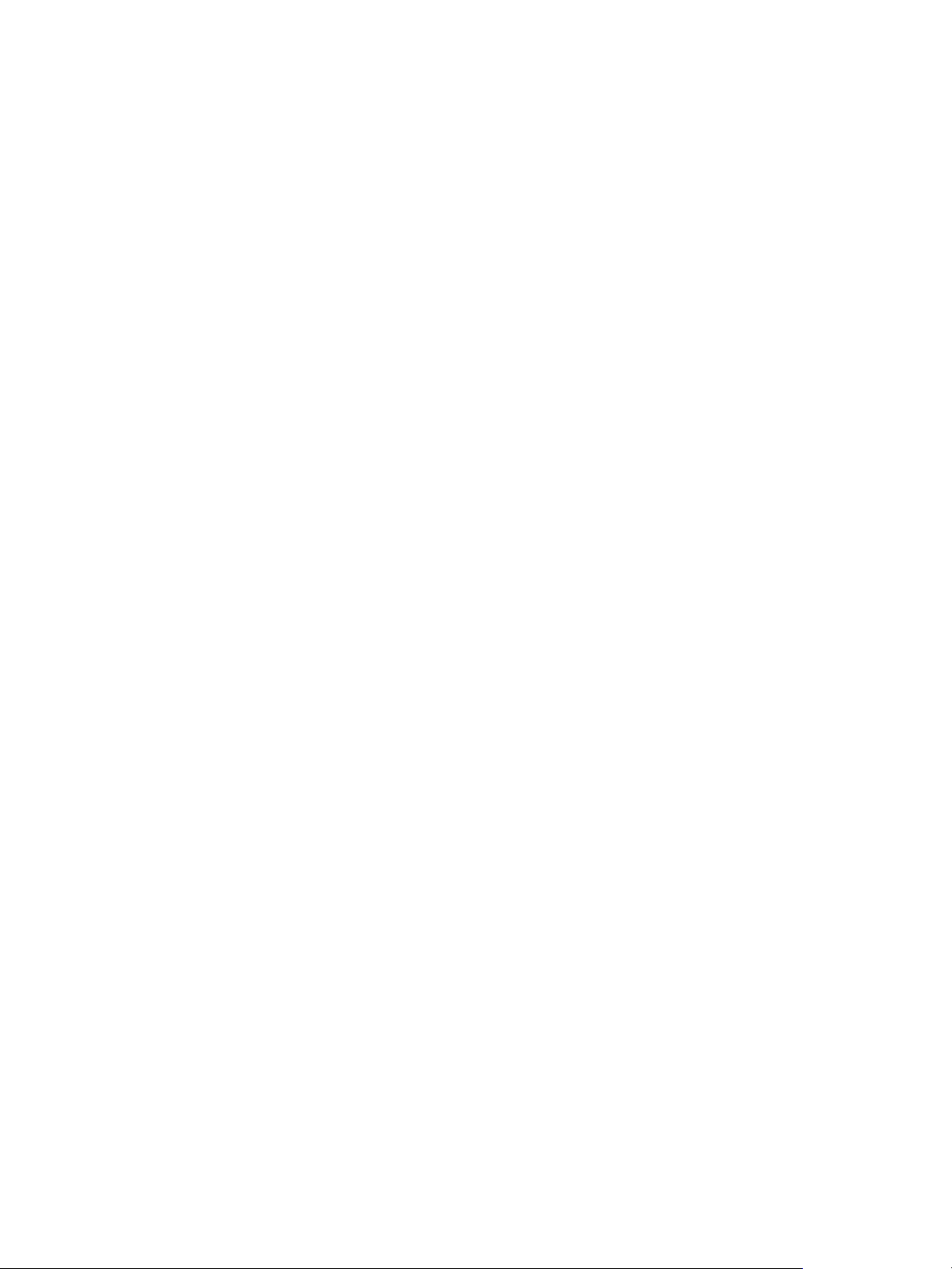
vSphere Troubleshooting
3 After you reconnect the device, restart the usbarbitrator service:/etc/init.d/usbarbitrator
start
4 Restart hostd and any running virtual machines to restore access to the passthrough devices in the
virtual machine.
What to do next
Reconnect the USB devices to the virtual machine.
Recover Orphaned Virtual Machines
Virtual machines appear with (orphaned) appended to their names.
Problem
Virtual machines that reside on an ESXi host that vCenter Server manages might become orphaned in
rare cases. Such virtual machines exist in the vCenter Server database, but the ESXi host no longer
recognizes them.
Cause
Virtual machines can become orphaned if a host failover is unsuccessful, or when the virtual machine is
unregistered directly on the host. If this situation occurs, move the orphaned virtual machine to another
host in the data center on which the virtual machine files are stored.
Solution
1 Determine the datastore where the virtual machine configuration (.vmx) file is located.
a Select the virtual machine in the vSphere Web Client inventory, and click the Datastores tab.
The datastore or datastores where the virtual machine files are stored are displayed.
b If more than one datastore is displayed, select each datastore and click the file browser icon to
browse for the .vmx file.
c Verify the location of the .vmx file.
2 Return to the virtual machine in the vSphere Web Client, right-click it, and select All Virtual
Infrastructure Actions > Remove from Inventory.
3 Click Yes to confirm the removal of the virtual machine.
4 Reregister the virtual machine with vCenter Server.
a Right-click the datastore where the virtual machine file is located and select Register VM.
b Browse to the .vmx file and click OK.
c Select the location for the virtual machine and click Next.
d Select the host on which to run the virtual machine and click Next.
e Click Finish.
VMware, Inc. 18
Page 19
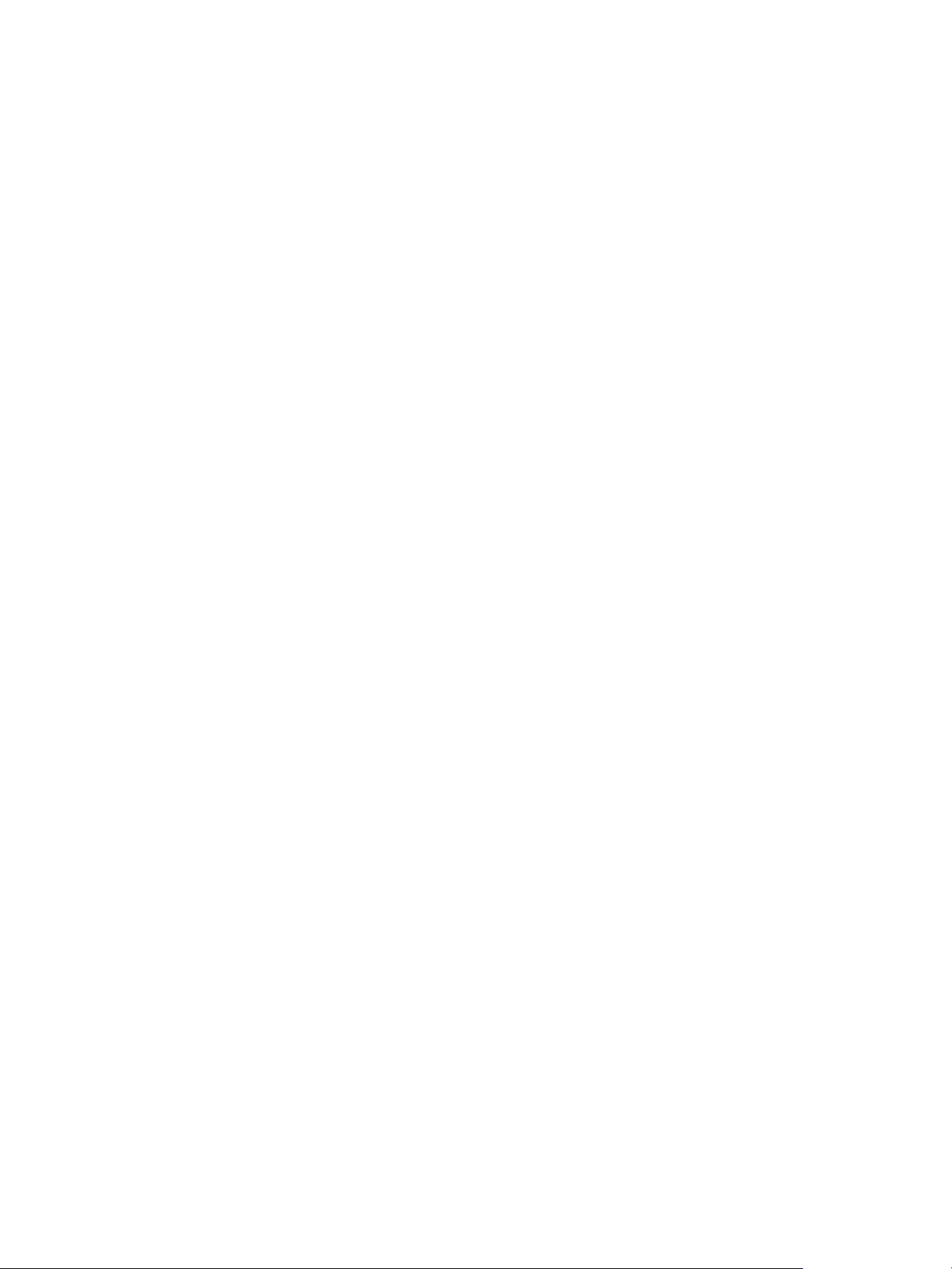
vSphere Troubleshooting
Virtual Machine Does Not Power On After Cloning or Deploying from Template
Virtual machines do not power on after you complete the clone or deploy from template workflow in the
vSphere Web Client.
Problem
When you clone a virtual machine or deploy a virtual machine from a template, you might not be able to
power on the virtual machine after creation.
Cause
The swap file size is not reserved when the virtual machine disks are created.
Solution
n
Reduce the size of the swap file that is required for the virtual machine. You can do this by increasing
the virtual machine memory reservation.
a Right-click the virtual machine and select Edit Settings.
b Select Virtual Hardware and click Memory.
c Use the Reservation drop-down menu to increase the amount of memory allocated to the virtual
machine.
d Click OK.
n
Alternatively, you can increase the amount of space available for the swap file by moving other virtual
machine disks off the datastore that is being used for the swap file.
a Browse to the datastore in the vSphere Web Client object navigator.
b Select the VMs tab.
c For each virtual machine to move, right-click the virtual machine and select Migrate.
d Select Change storage only.
e Proceed through the Migrate Virtual Machine wizard.
n
You can also increase the amount of space available for the swap file by changing the swap file
location to a datastore with adequate space.
a Browse to the host in the vSphere Web Client object navigator.
b Select the Configure tab.
c Under Virtual Machines, select Swap file location.
VMware, Inc. 19
Page 20
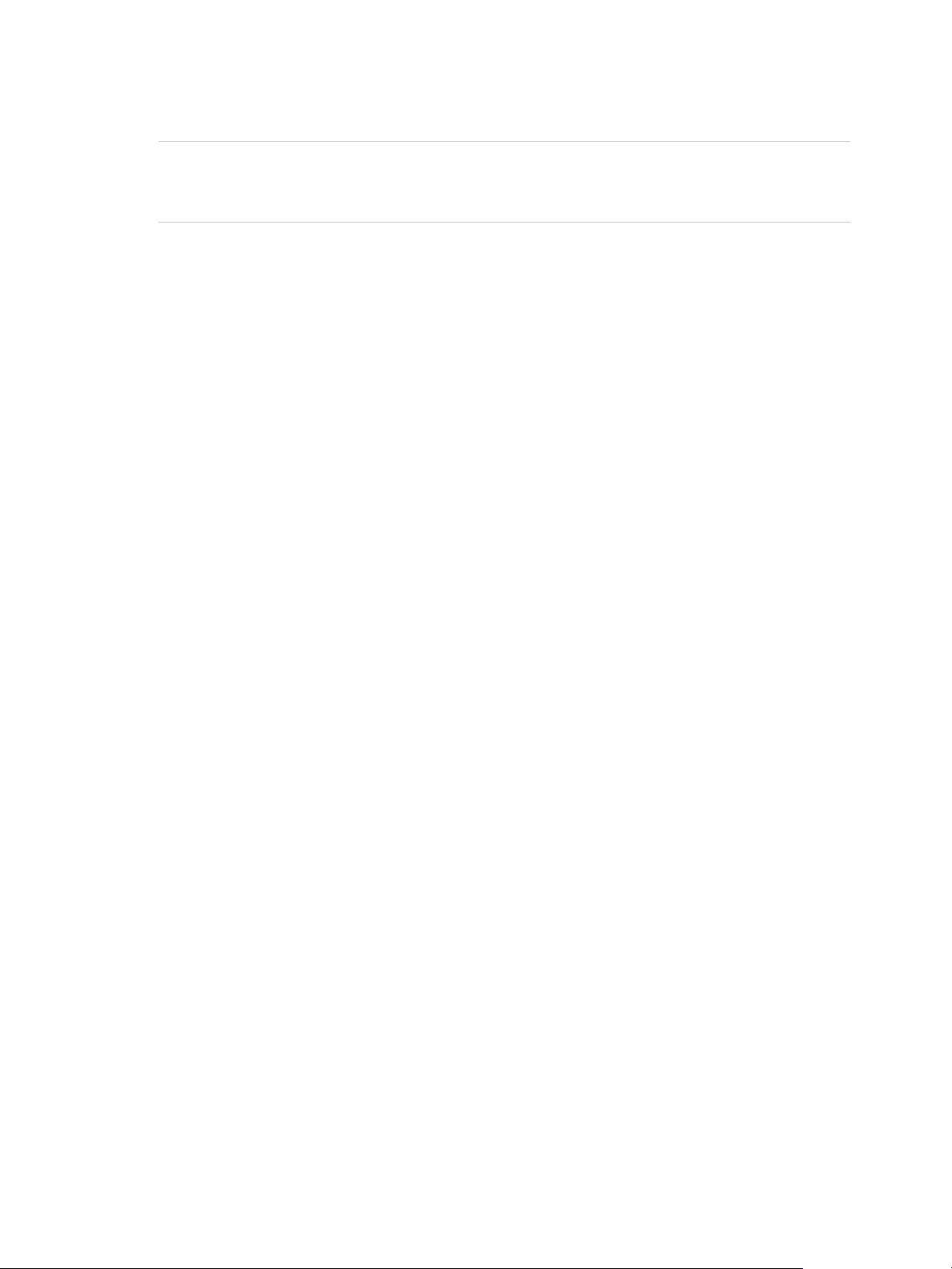
vSphere Troubleshooting
d Click Edit.
Note If the host is part of a cluster that specifies that the virtual machine swap files are stored in
the same directory as the virtual machine, you cannot click Edit. You must use the Cluster
Settings dialog box to change the swap file location policy for the cluster.
e Select Use a specific datastore and select a datastore from the list.
f Click OK.
VMware, Inc. 20
Page 21
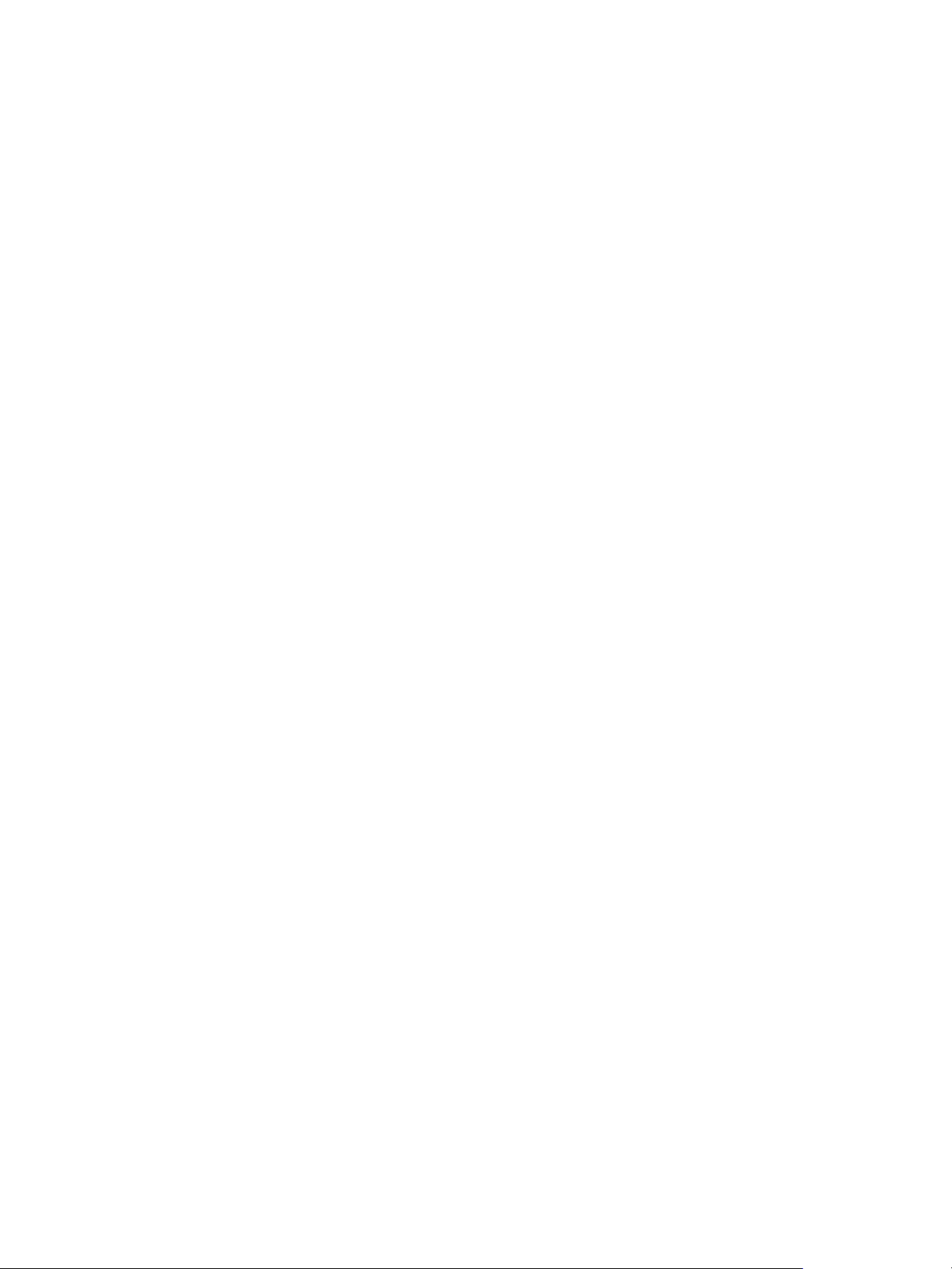
Troubleshooting Hosts 3
The host troubleshooting topics provide solutions to potential problems that you might encounter when
using your vCenter Servers and ESXi hosts.
This chapter includes the following topics:
n
Troubleshooting vSphere HA Host States
n
Troubleshooting vSphere Auto Deploy
n
Authentication Token Manipulation Error
n
Active Directory Rule Set Error Causes Host Profile Compliance Failure
n
Unable to Download VIBs When Using vCenter Server Reverse Proxy
Troubleshooting vSphere HA Host States
vCenter Server reports vSphere HA host states that indicate an error condition on the host. Such errors
can prevent vSphere HA from fully protecting the virtual machines on the host and can impede vSphere
HA's ability to restart virtual machines after a failure. Errors can occur when vSphere HA is being
configured or unconfigured on a host or, more rarely, during normal operation. When this happens, you
should determine how to resolve the error, so that vSphere HA is fully operational.
vSphere HA Agent Is in the Agent Unreachable State
The vSphere HA agent on a host is in the Agent Unreachable state for a minute or more. User
intervention might be required to resolve this situation.
Problem
vSphere HA reports that an agent is in the Agent Unreachable state when the agent for the host cannot
be contacted by the master host or by vCenter Server. Consequently, vSphere HA is not able to monitor
the virtual machines on the host and might not restart them after a failure.
VMware, Inc.
21
Page 22
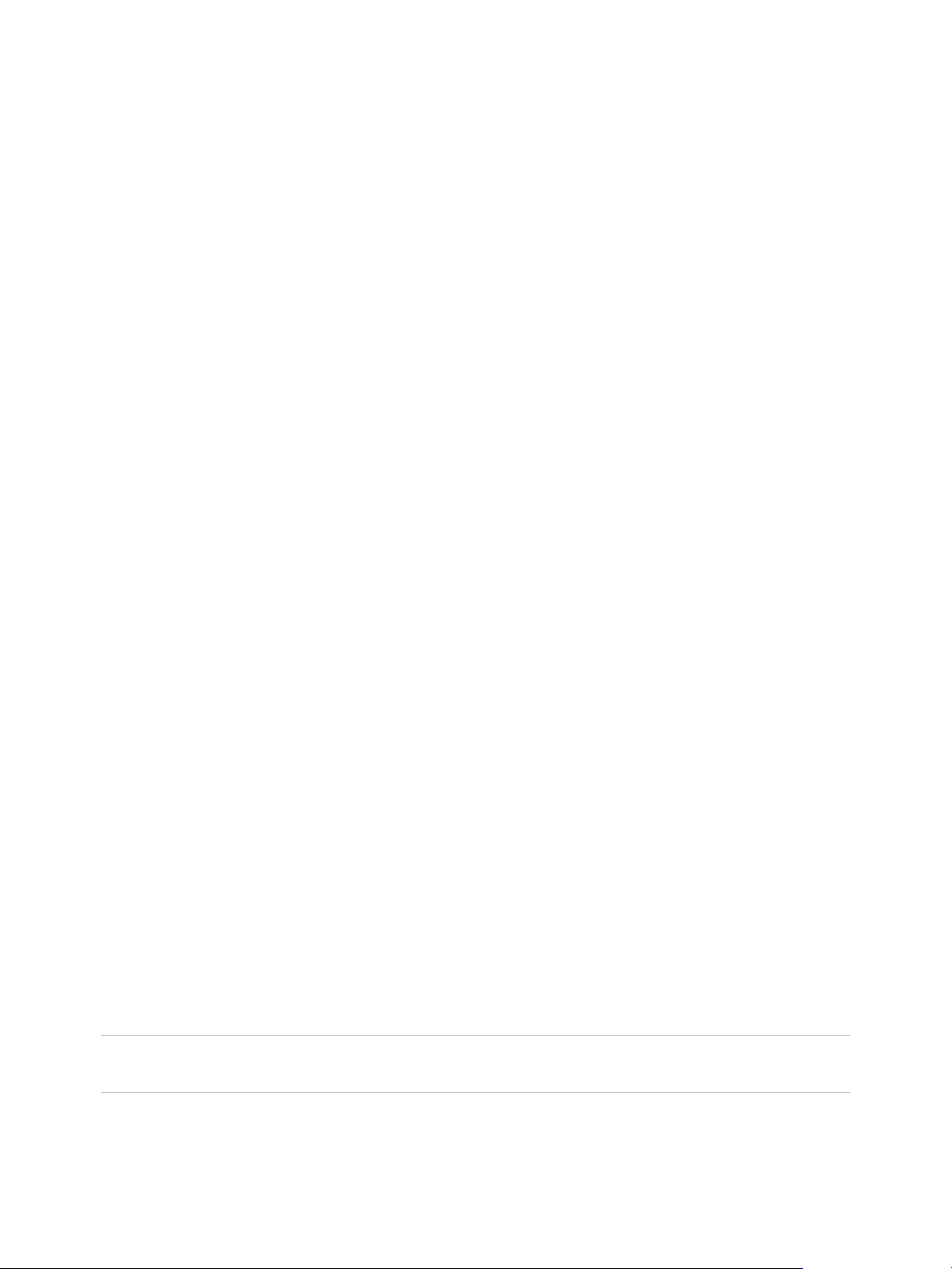
vSphere Troubleshooting
Cause
A vSphere HA agent can be in the Agent Unreachable state for several reasons. This condition most
often indicates that a networking problem is preventing vCenter Server or the master host from contacting
the agent on the host, or that all hosts in the cluster have failed. This condition can also indicate the
unlikely situation that vSphere HA was disabled and then re-enabled on the cluster while vCenter Server
could not communicate with the vSphere HA agent on the host, or that the ESXi host agent on the host
has failed, and the watchdog process was unable to restart it. In any of these cases, a failover event is
not triggered when a host goes into the Unreachable state.
Solution
Determine if vCenter Server is reporting the host as not responding. If so, there is a networking problem,
an ESXi host agent failure, or a total cluster failure. After the condition is resolved, vSphere HA should
work correctly. If not, reconfigure vSphere HA on the host. Similarly, if vCenter Server reports the hosts
are responding but a host's state is Agent Unreachable, reconfigure vSphere HA on that host.
vSphere HA Agent is in the Uninitialized State
The vSphere HA agent on a host is in the Uninitialized state for a minute or more. User intervention might
be required to resolve this situation.
Problem
vSphere HA reports that an agent is in the Uninitialized state when the agent for the host is unable to
enter the run state and become the master host or to connect to the master host. Consequently, vSphere
HA is not able to monitor the virtual machines on the host and might not restart them after a failure.
Cause
A vSphere HA agent can be in the Uninitialized state for one or more reasons. This condition most often
indicates that the host does not have access to any datastores. Less frequently, this condition indicates
that the host does not have access to its local datastore on which vSphere HA caches state information,
the agent on the host is inaccessible, or the vSphere HA agent is unable to open required firewall ports. It
is also possible that the ESXi host agent has stopped.
Solution
Search the list of the host's events for recent occurrences of the event vSphere HA Agent for the
host has an error. This event indicates the reason for the host being in the uninitialized state. If the
condition exists because of a datastore problem, resolve whatever is preventing the host from accessing
the affected datastores. If the ESXi host agent has stopped, you must restart it. After the problem has
been resolved, if the agent does not return to an operational state, reconfigure vSphere HA on the host.
Note If the condition exists because of a firewall problem, check if there is another service on the host
that is using port 8182. If so, shut down that service, and reconfigure vSphere HA.
VMware, Inc. 22
Page 23

vSphere Troubleshooting
vSphere HA Agent is in the Initialization Error State
The vSphere HA agent on a host is in the Initialization Error state for a minute or more. User intervention
is required to resolve this situation.
Problem
vSphere HA reports that an agent is in the Initialization Error state when the last attempt to configure
vSphere HA for the host failed. vSphere HA does not monitor the virtual machines on such a host and
might not restart them after a failure.
Cause
This condition most often indicates that vCenter Server was unable to connect to the host while the
vSphere HA agent was being installed or configured on the host. This condition might also indicate that
the installation and configuration completed, but the agent did not become a master host or a slave host
within a timeout period. Less frequently, the condition is an indication that there is insufficient disk space
on the host's local datastore to install the agent, or that there are insufficient unreserved memory
resources on the host for the agent resource pool. Finally, for ESXi 5.x hosts, the configuration fails if a
previous installation of another component required a host reboot, but the reboot has not yet occurred.
Solution
When a Configure HA task fails, a reason for the failure is reported.
Reason for Failure Action
Host communication
errors
Timeout errors Possible causes include that the host crashed during the configuration task, the agent failed to start after
Lack of resources Free up approximately 75MB of disk space. If the failure is due to insufficient unreserved memory, free
Reboot pending If an installation for a 5.0 or later host fails because a reboot is pending, reboot the host and retry the
Resolve any communication problems with the host and retry the configuration operation.
being installed, or the agent was unable to initialize itself after starting up. Verify that vCenter Server is
able to communicate with the host. If so, see vSphere HA Agent Is in the Agent Unreachable State or
vSphere HA Agent is in the Uninitialized State for possible solutions.
up memory on the host by either relocating virtual machines to another host or reducing their
reservations. In either case, retry the vSphere HA configuration task after resolving the problem.
vSphere HA configuration task.
vSphere HA Agent is in the Uninitialization Error State
The vSphere HA agent on a host is in the Uninitialization Error state. User intervention is required to
resolve this situation.
VMware, Inc. 23
Page 24
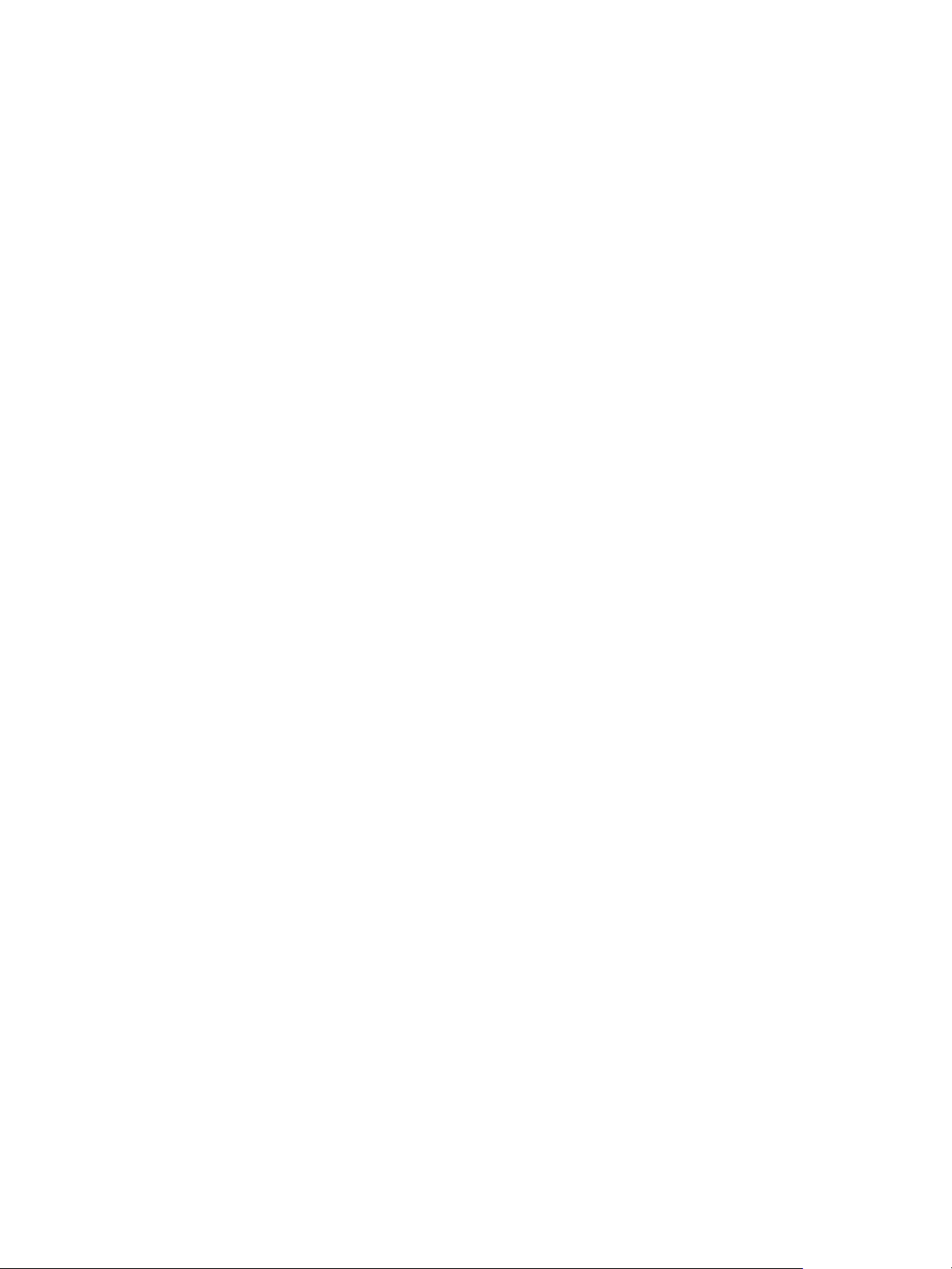
vSphere Troubleshooting
Problem
vSphere HA reports that an agent is in the Uninitialization Error state when vCenter Server is unable to
unconfigure the agent on the host during the Unconfigure HA task. An agent left in this state can interfere
with the operation of the cluster. For example, the agent on the host might elect itself as master host and
lock a datastore. Locking a datastore prevents the valid cluster master host from managing the virtual
machines with configuration files on that datastore.
Cause
This condition usually indicates that vCenter Server lost the connection to the host while the agent was
being unconfigured.
Solution
Add the host back to vCenter Server (version 5.0 or later). The host can be added as a stand-alone host
or added to any cluster.
vSphere HA Agent is in the Host Failed State
The vSphere HA agent on a host is in the Host Failed state. User intervention is required to resolve the
situation.
Problem
Usually, such reports indicate that a host has actually failed, but failure reports can sometimes be
incorrect. A failed host reduces the available capacity in the cluster and, in the case of an incorrect report,
prevents vSphere HA from protecting the virtual machines running on the host.
Cause
This host state is reported when the vSphere HA master host to which vCenter Server is connected is
unable to communicate with the host and with the heartbeat datastores that are in use for the host. Any
storage failure that makes the datastores inaccessible to hosts can cause this condition if accompanied
by a network failure.
Solution
Check for the noted failure conditions and resolve any that are found.
vSphere HA Agent is in the Network Partitioned State
The vSphere HA agent on a host is in the Network Partitioned state. User intervention might be required
to resolve this situation.
VMware, Inc. 24
Page 25
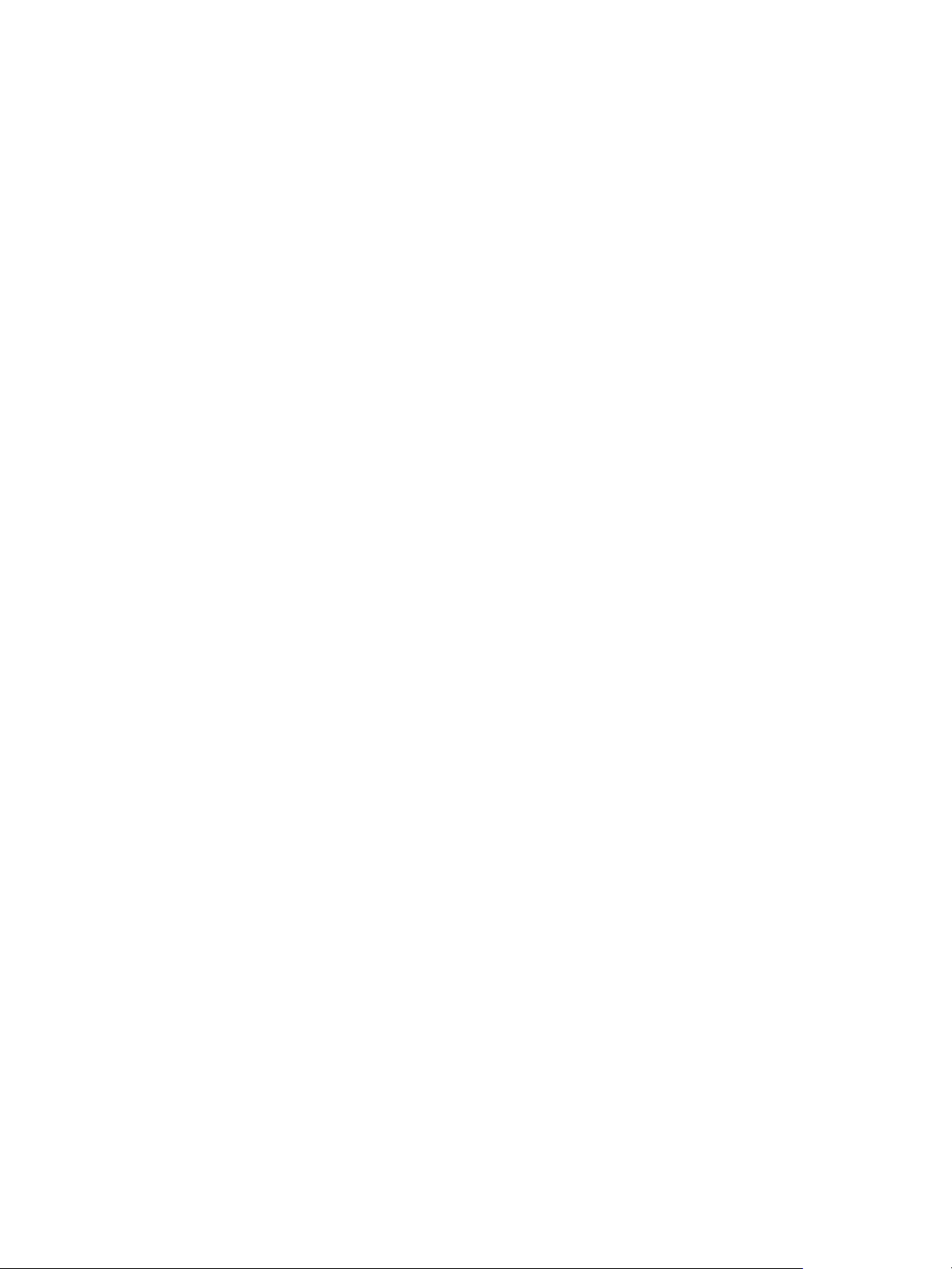
vSphere Troubleshooting
Problem
While the virtual machines running on the host continue to be monitored by the master hosts that are
responsible for them, vSphere HA's ability to restart the virtual machines after a failure is affected. First,
each master host has access to a subset of the hosts, so less failover capacity is available to each host.
Second, vSphere HA might be unable to restart a FT Secondary VM after a failure (see Primary VM
Remains in the Need Secondary State).
Cause
A host is reported as partitioned if both of the following conditions are met:
n
The vSphere HA master host to which vCenter Server is connected is unable to communicate with
the host by using the management (or VMware vSAN™)network, but is able to communicate with that
host by using the heartbeat datastores that have been selected for it.
n
The host is not isolated.
A network partition can occur for a number of reasons including incorrect VLAN tagging, the failure of a
physical NIC or switch, configuring a cluster with some hosts that use only IPv4 and others that use only
IPv6, or the management networks for some hosts were moved to a different virtual switch without first
putting the host into maintenance mode.
Solution
Resolve the networking problem that prevents the hosts from communicating by using the management
networks.
vSphere HA Agent is in the Network Isolated State
The vSphere HA agent on a host is in the Network Isolated state. User intervention is required to resolve
this situation.
Problem
When a host is in the Network Isolated state, there are two things to consider -- the isolated host and the
vSphere HA agent that holds the master role.
n
On the isolated host, the vSphere HA agent applies the configured isolation response to the running
VMs, determining if they should be shut down or powered off. It does this after checking whether a
master agent is able to take responsibility for each VM (by locking the VM's home datastore.) If not,
the agent defers applying the isolation response for the VM and rechecks the datastore state after a
short delay.
n
If the vSphere HA master agent can access one or more of the datastores, it monitors the VMs that
were running on the host when it became isolated and attempts to restart any that were powered off
or shut down.
VMware, Inc. 25
Page 26
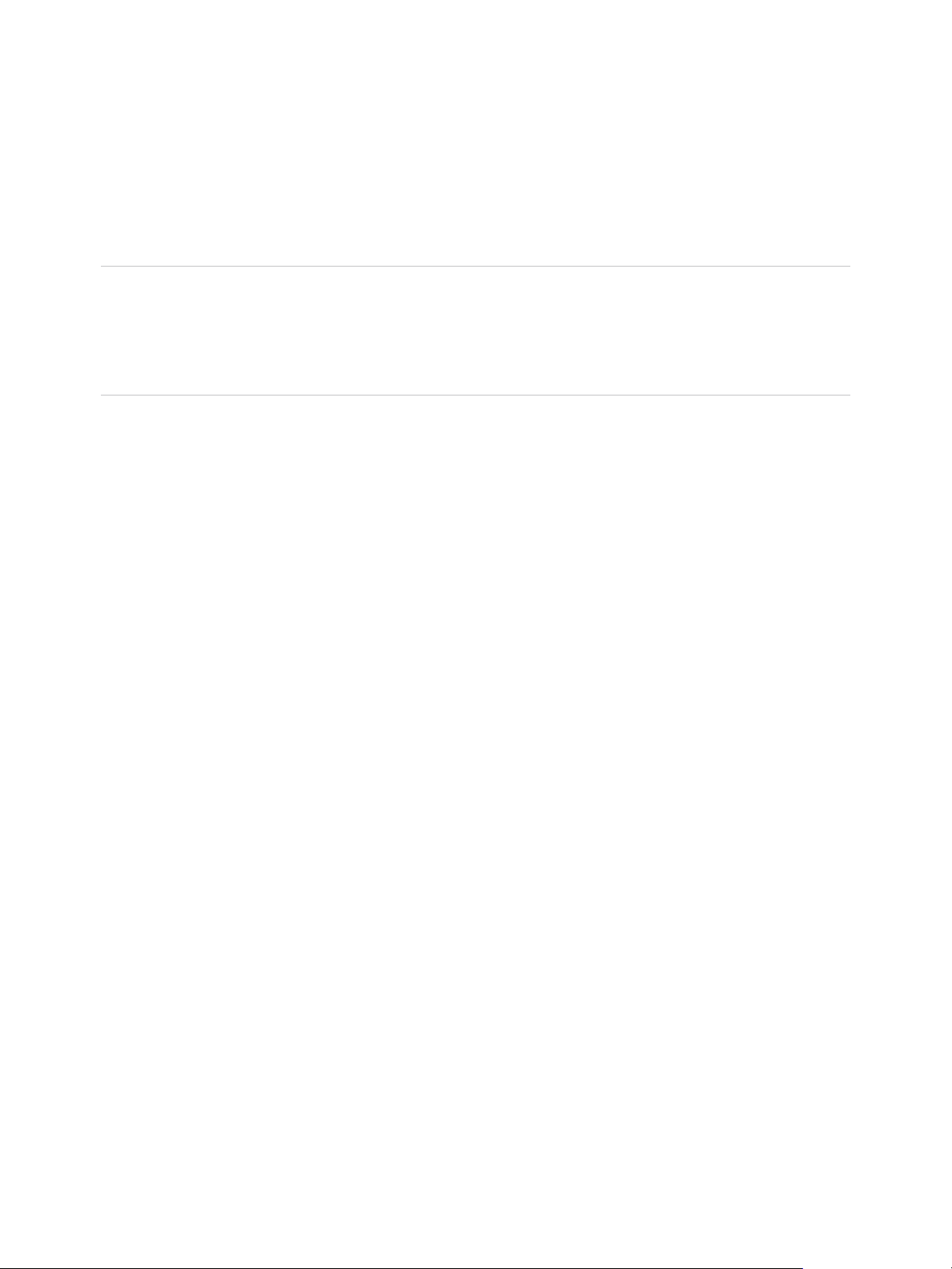
vSphere Troubleshooting
Cause
A host is network isolated if both of the following conditions are met:
n
Isolation addresses have been configured and the host is unable to ping them.
n
The vSphere HA agent on the host is unable to access any of the agents running on the other cluster
hosts.
Note If your vSphere HA cluster has vSAN enabled, a host is determined to be isolated if it cannot
communicate with the other vSphere HA agents in the cluster and cannot reach the configured isolation
addresses. Although the vSphere HA agents use the vSAN network for inter-agent communication, the
default isolation address is still the gateway of the host. Hence, in the default configuration, both networks
must fail for a host be declared isolated.
Solution
Resolve the networking problem that is preventing the host from pinging its isolation addresses and
communicating with other hosts.
Configuration of vSphere HA on Hosts Times Out
The configuration of a vSphere HA cluster might time out on some of the hosts added to it.
Problem
When you enable vSphere HA on an existing cluster with a large number of hosts and virtual machines,
the setup of vSphere HA on some of the hosts might fail.
Cause
This failure is the result of a time out occurring before the installation of vSphere HA on the host(s)
completes.
Solution
Set the vCenter Server advanced option config.vpxd.das.electionWaitTimeSec to value=240. Once this
change is made, the time outs do not occur.
Troubleshooting vSphere Auto Deploy
The vSphere Auto Deploy troubleshooting topics offer solutions for situations when provisioning hosts
with vSphere Auto Deploy does not work as expected.
vSphere Auto Deploy TFTP Timeout Error at Boot Time
A TFTP Timeout error message appears when a host provisioned with vSphere Auto Deploy boots. The
text of the message depends on the BIOS.
VMware, Inc. 26
Page 27
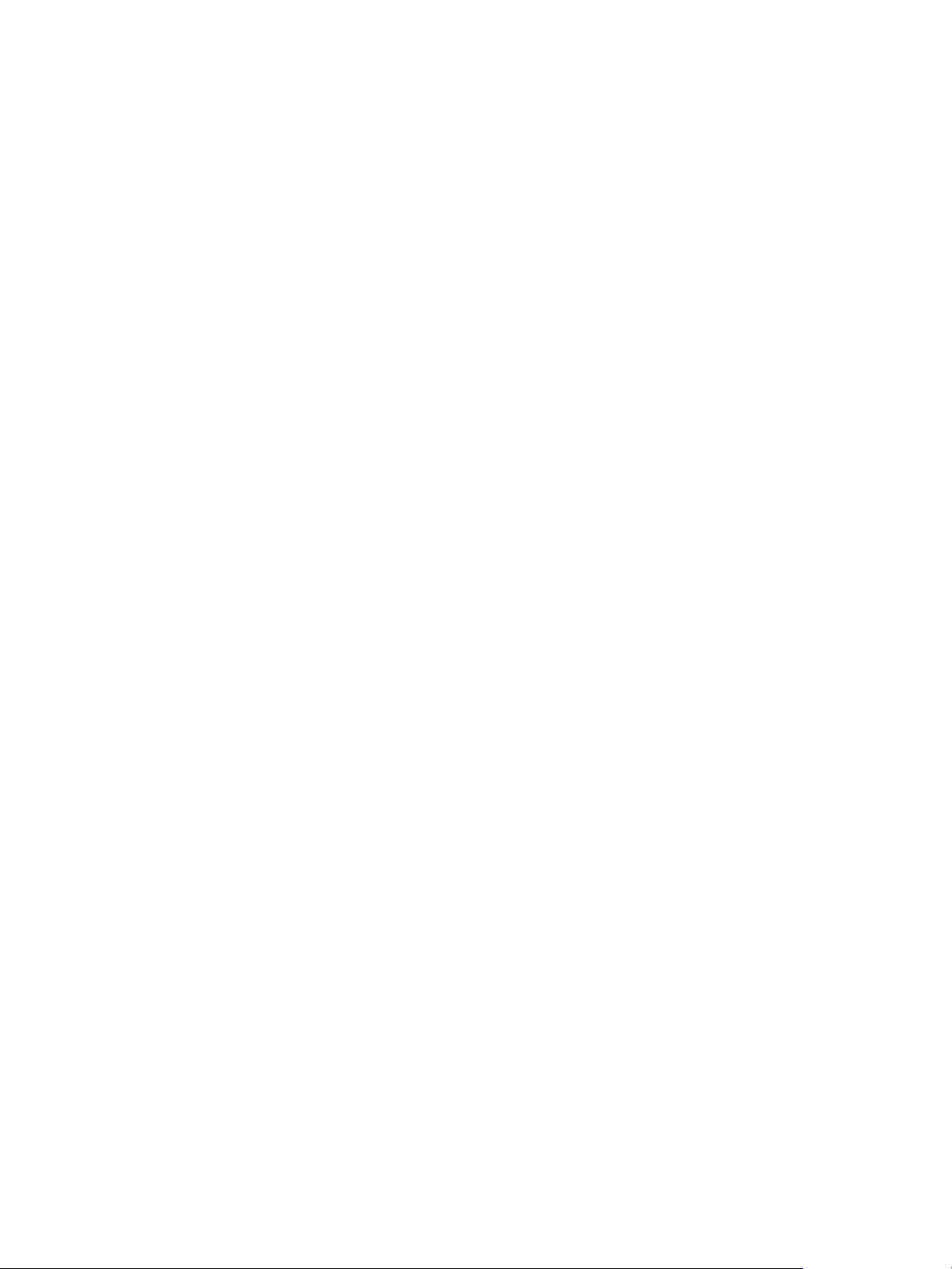
vSphere Troubleshooting
Problem
A TFTP Timeout error message appears when a host provisioned with vSphere Auto Deploy boots. The
text of the message depends on the BIOS.
Cause
The TFTP server is down or unreachable.
Solution
n
Ensure that your TFTP service is running and reachable by the host that you are trying to boot.
n
To view the diagnostic logs for details on the present error, see your TFTP service documentation.
vSphere Auto Deploy Host Boots with Wrong Configuration
A host is booting with a different ESXi image, host profile, or folder location than the one specified in the
rules.
Problem
A host is booting with a different ESXi image profile or configuration than the image profile or
configuration that the rules specify. For example, you change the rules to assign a different image profile,
but the host still uses the old image profile.
Cause
After the host has been added to a vCenter Server system, the boot configuration is determined by the
vCenter Server system. The vCenter Server system associates an image profile, host profile, or folder
location with the host.
Solution
u
Use the Test-DeployRuleSetCompliance and Repair-DeployRuleSetCompliance vSphere
PowerCLI cmdlets to reevalute the rules and to associate the correct image profile, host profile, or
folder location with the host.
Host Is Not Redirected to vSphere Auto Deploy Server
During boot, a host that you want to provision with vSphere Auto Deploy loads iPXE. The host is not
redirected to the vSphere Auto Deploy server.
Problem
During boot, a host that you want to provision with vSphere Auto Deploy loads iPXE. The host is not
redirected to the vSphere Auto Deploy server.
Cause
The tramp file that is included in the TFTP ZIP file has the wrong IP address for the vSphere Auto Deploy
server.
VMware, Inc. 27
Page 28
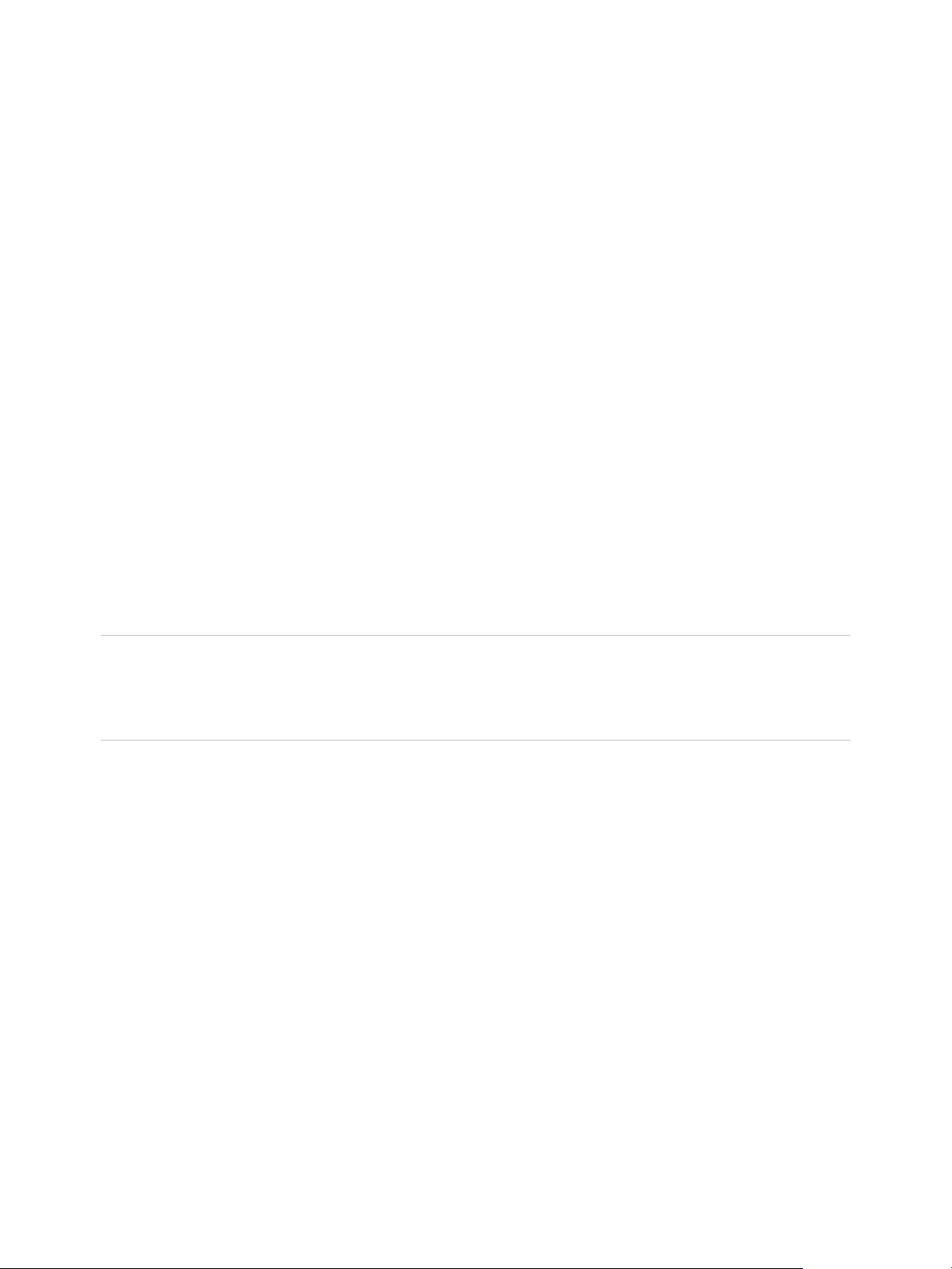
vSphere Troubleshooting
Solution
u
Correct the IP address of the vSphere Auto Deploy server in the tramp file, as explained in the
vSphere Installation and Setup documentation.
Package Warning Message When You Assign an Image Profile to a
vSphere Auto Deploy Host
When you run a vSphere PowerCLI cmdlet that assigns an image profile that is not vSphere Auto Deploy
ready, a warning message appears.
Problem
When you write or modify rules to assign an image profile to one or more hosts, the following error
results:
Warning: Image Profile <name-here> contains one or more software packages that are
not stateless-ready. You may experience problems when using this profile with Auto
Deploy.
Cause
Each VIB in an image profile has a stateless-ready flag that indicates that the VIB is meant for use
with vSphere Auto Deploy. You get the error if you attempt to write a vSphere Auto Deploy rule that uses
an image profile in which one or more VIBs have that flag set to FALSE.
Note You can use hosts provisioned with vSphere Auto Deploy that include VIBs that are not stateless
ready without problems. However booting with an image profile that includes VIBs that are not stateless
ready is treated like a fresh install. Each time you boot the host, you lose any configuration data that
would otherwise be available across reboots for hosts provisioned with vSphere Auto Deploy.
Solution
1 Use vSphere ESXi Image Builder cmdlets in a vSphere PowerCLI session to view the VIBs in the
image profile.
2 Remove any VIBs that are not stateless-ready.
3 Rerun the vSphere Auto Deploy cmdlet.
vSphere Auto Deploy Host with a Built-In USB Flash Drive Does Not Send Coredumps to Local Disk
If your vSphere Auto Deploy host has a built-in USB flash drive, and an error results in a coredump, the
coredump is lost. Set up your system to use ESXi Dump Collector to store coredumps on a networked
host.
Problem
If your vSphere Auto Deploy host has a built-in USB Flash, and if it encounters an error that results in a
coredump, the coredump is not sent to the local disk.
VMware, Inc. 28
Page 29

vSphere Troubleshooting
Solution
1 Install ESXi Dump Collector on a system of your choice.
ESXi Dump Collector is included with the vCenter Server installer.
2 Use ESXCLI to configure the host to use ESXi Dump Collector.
esxcli conn_options system coredump network set IP-addr,port
esxcli system coredump network set -e true
3 Use ESXCLI to disable local coredump partitions.
esxcli conn_options system coredump partition set -e false
vSphere Auto Deploy Host Reboots After Five Minutes
A vSphere Auto Deploy host boots and displays iPXE information, but reboots after five minutes.
Problem
A host to be provisioned with vSphere Auto Deploy boots from iPXE and displays iPXE information on the
console. However, after five minutes, the host displays the following message to the console and reboots.
This host is attempting to network-boot using VMware
AutoDeploy. However, there is no ESXi image associated with this host.
Details: No rules containing an Image Profile match this
host. You can create a rule with the New-DeployRule PowerCLI cmdlet
and add it to the rule set with Add-DeployRule or Set-DeployRuleSet.
The rule should have a pattern that matches one or more of the attributes
listed below.
The host might also display the following details:
Details: This host has been added to VC, but no Image Profile
is associated with it. You can use Apply-ESXImageProfile in the
PowerCLI to associate an Image Profile with this host.
Alternatively, you can reevaluate the rules for this host with the
Test-DeployRuleSetCompliance and Repair-DeployRuleSetCompliance cmdlets.
The console then displays the host's machine attributes including vendor, serial number, IP address, and
so on.
Cause
No image profile is currently associated with this host.
VMware, Inc. 29
Page 30
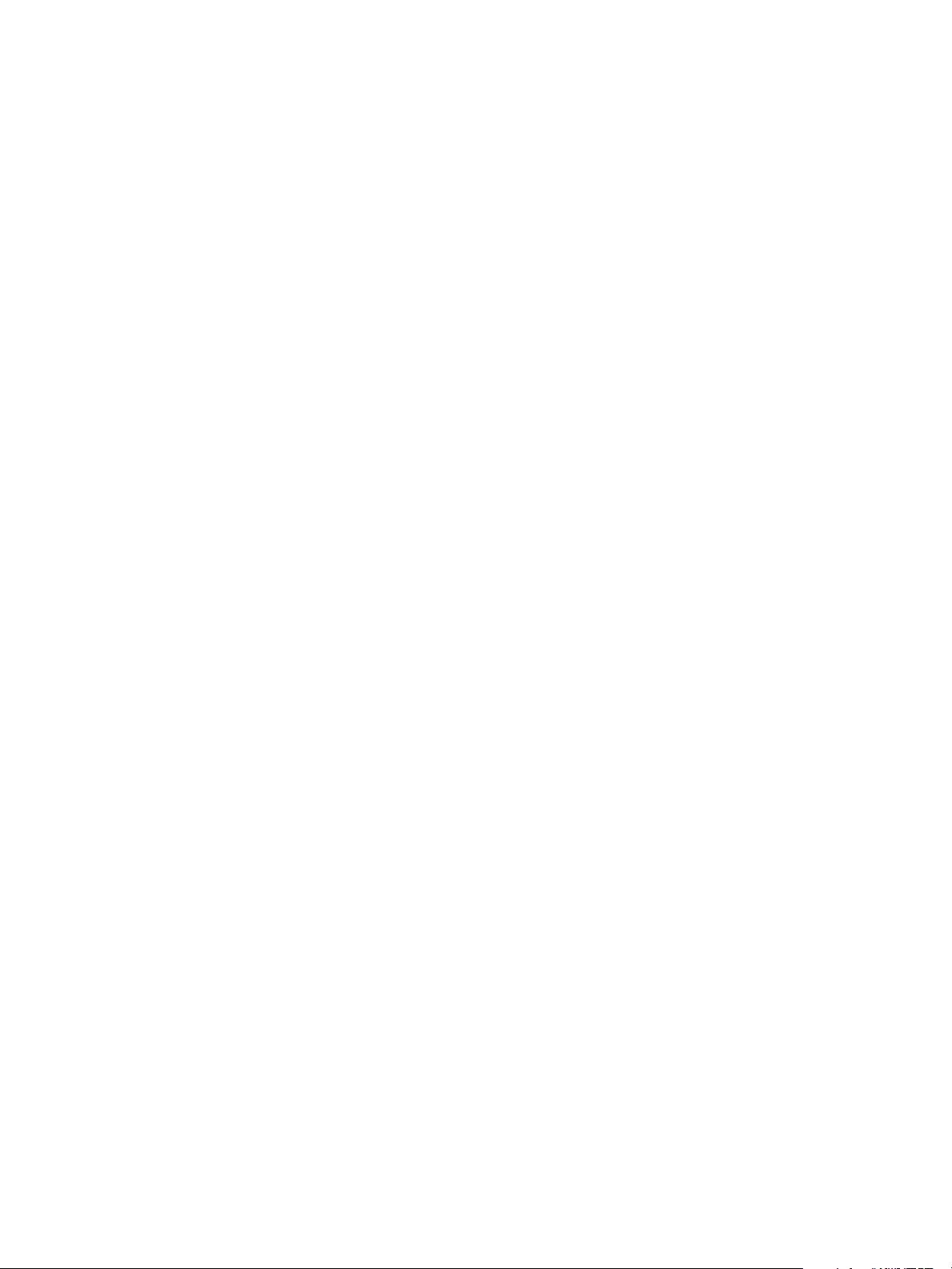
vSphere Troubleshooting
Solution
You can assign an image profile to the host by running the Apply-EsxImageProfile cmdlet, or by
creating the following rule:
1 Run the New-DeployRule cmdlet to create a rule that includes a pattern that matches the host with
an image profile.
2 Run the Add-DeployRule cmdlet to add the rule to a ruleset.
3 Run the Test-DeployRuleSetCompliance cmdlet and use the output of that cmdlet as the input to
the Repair-DeployRuleSetCompliance cmdlet.
vSphere Auto Deploy Host Cannot Contact TFTP Server
The host that you provision with vSphere Auto Deploy cannot contact the TFTP server.
Problem
When you attempt to boot a host provisioned with vSphere Auto Deploy, the host performs a network boot
and is assigned a DHCP address by the DHCP server, but the host cannot contact the TFTP server.
Cause
The TFTP server might have stopped running, or a firewall might block the TFTP port.
Solution
n
If you installed the WinAgents TFTP server, open the WinAgents TFTP management console and
verify that the service is running. If the service is running, check the Windows firewall's inbound rules
to make sure the TFTP port is not blocked. Turn off the firewall temporarily to see whether the firewall
is the problem.
n
For all other TFTP servers, see the server documentation for debugging procedures.
vSphere Auto Deploy Host Cannot Retrieve ESXi Image from vSphere Auto Deploy Server
The host that you provision with vSphere Auto Deploy stops at the iPXE boot screen.
Problem
When you attempt to boot a host provisioned with vSphere Auto Deploy, the boot process stops at the
iPXE boot screen and the status message indicates that the host is attempting to get the ESXi image
from the vSphere Auto Deploy server.
Cause
The vSphere Auto Deploy service might be stopped or the vSphere Auto Deploy server might be
unaccessible.
VMware, Inc. 30
Page 31

vSphere Troubleshooting
Solution
1 Log in to the system on which you installed the vSphere Auto Deploy server.
2 Check that the vSphere Auto Deploy server is running.
a Click Start > Settings > Control Panel > Administrative Tools.
b Double-click Services to open the Services Management panel.
c In the Services field, look for the VMware vSphere Auto Deploy Waiter service and restart the
service if it is not running.
3 Open a Web browser, enter the following URL, and check whether the vSphere Auto Deploy server is
accessible.
https://Auto_Deploy_Server_IP_Address:Auto_Deploy_Server_Port/vmw/rdb
Note Use this address only to check whether the server is accessible.
4 If the server is not accessible, a firewall problem is likely.
a Try setting up permissive TCP Inbound rules for the vSphere Auto Deploy server port.
The port is 6501 unless you specified a different port during installation.
b As a last resort, disable the firewall temporarily and enable it again after you verified whether it
blocked the traffic. Do not disable the firewall on production environments.
To disable the firewall, run netsh firewall set opmode disable. To enable the firewall, run
netsh firewall set opmode enable.
vSphere Auto Deploy Host Does Not Get a DHCP Assigned Address
The host you provision with vSphere Auto Deploy fails to get a DHCP Address.
Problem
When you attempt to boot a host provisioned with vSphere Auto Deploy, the host performs a network boot
but is not assigned a DHCP address. The vSphere Auto Deploy server cannot provision the host with the
image profile.
Cause
You might have a problem with the DHCP service or with the firewall setup.
VMware, Inc. 31
Page 32

vSphere Troubleshooting
Solution
1 Check that the DHCP server service is running on the Windows system on which the DHCP server is
set up to provision hosts.
a Click Start > Settings > Control Panel > Administrative Tools.
b Double-click Services to open the Services Management panel.
c In the Services field, look for the DHCP server service and restart the service if it is not running.
2 If the DHCP server is running, recheck the DHCP scope and the DHCP reservations that you
configured for your target hosts.
If the DHCP scope and reservations are configured correctly, the problem most likely involves the
firewall.
3 As a temporary workaround, turn off the firewall to see whether that resolves the problem.
a Open the command prompt by clicking Start > Program > Accessories > Command prompt.
b Type the following command to temporarily turn off the firewall. Do not turn off the firewall in a
production environment.
netsh firewall set opmode disable
c Attempt to provision the host with vSphere Auto Deploy.
d Type the following command to turn the firewall back on.
netsh firewall set opmode enable
4 Set up rules to allow DHCP network traffic to the target hosts.
See the firewall documentation for DHCP and for the Windows system on which the DHCP server is
running for details.
vSphere Auto Deploy Host Does Not Network Boot
The host you provision with vSphere Auto Deploy comes up but does not network boot.
Problem
When you attempt to boot a host provisioned with vSphere Auto Deploy, the host does not start the
network boot process.
Cause
You did not enable your host for network boot.
Solution
1 Reboot the host and follow the on-screen instructions to access the BIOS configuration.
2 In the BIOS configuration, enable Network Boot in the Boot Device configuration.
VMware, Inc. 32
Page 33

vSphere Troubleshooting
Recovering from Database Corruption on the vSphere Auto Deploy Server
In some situations, you might have a problem with the vSphere Auto Deploy database. The most efficient
recovery option is to replace the existing database file with the most recent backup.
Problem
When you use vSphere Auto Deploy to provision the ESXi hosts in your environment, you might
encounter a problem with the vSphere Auto Deploy database.
Important This is a rare problem. Follow all other vSphere Auto Deploy troubleshooting strategies
before you replace the current database file. Rules or associations that you created since the backup you
choose are lost.
Cause
This problem happens only with hosts that are provisioned with vSphere Auto Deploy.
Solution
1 Stop the vSphere Auto Deploy server service.
2 Find the vSphere Auto Deploy log by going to the vSphere Auto Deploy page in the
vSphere Web Client.
3 Check the logs for the following message:
DatabaseError: database disk image is malformed.
If you see the message, replace the existing database with the most recent backup.
4 Go to the vSphere Auto Deploy data directory.
Operating System File Location
vCenter Server appliance
Microsoft Windows
/var/lib/rbd
%VMWARE_DATA_DIR%\autodeploy\Data
The directory contains a file named db, and backup files named db-yyy-mm-dd.
5 Rename the current db file.
VMware Support might ask for that file if you call for assistance.
6 Rename the most recent backup to db.
7 Restart the vSphere Auto Deploy server service.
8 If the message still appears in the log, repeat the steps to use the next recent backup until vSphere
Auto Deploy works without database errors.
VMware, Inc. 33
Page 34
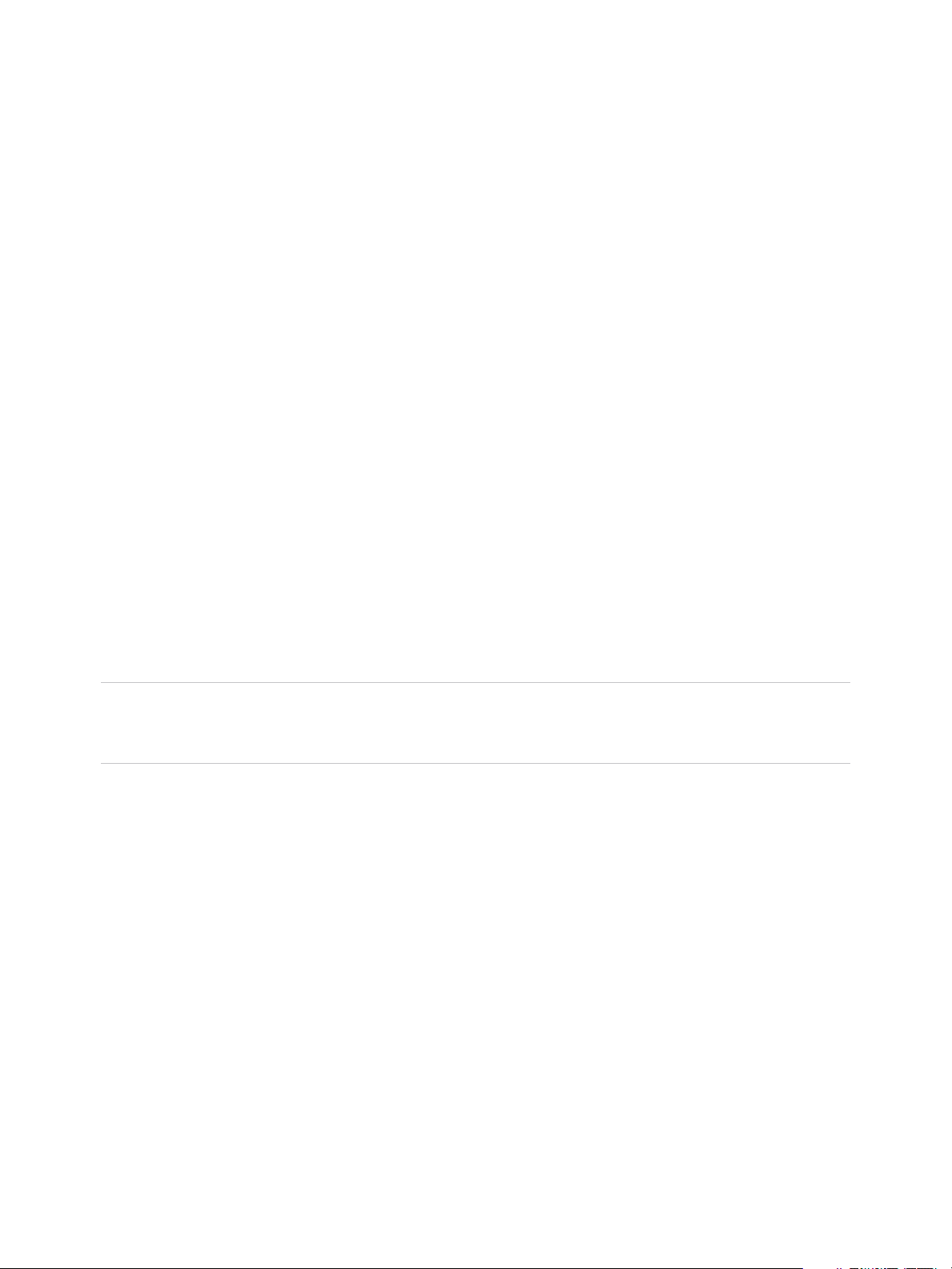
vSphere Troubleshooting
Authentication Token Manipulation Error
Creating a password that does not meet the authentication requirements of the host causes an error.
Problem
When you create a password on the host, the following fault message appears: A general system
error occurred: passwd: Authentication token manipulation error.
The following message is included: Failed to set the password. It is possible that your
password does not meet the complexity criteria set by the system.
Cause
The host checks for password compliance using the default authentication plug-in, pam_passwdqc.so. If
the password is not compliant, the error appears.
Solution
When you create a password, include a mix of characters from four character classes: lowercase letters,
uppercase letters, numbers, and special characters such as an underscore or dash.
Your user password must meet the following length requirements.
n
Passwords containing characters from three character classes must be at least eight characters long.
n
Passwords containing characters from all four character classes must be at least seven characters
long.
Note An uppercase character that begins a password does not count toward the number of character
classes used. A number that ends a password does not count toward the number of character classes
used.
For more information, see the vSphere Security documentation.
Active Directory Rule Set Error Causes Host Profile
Compliance Failure
Applying a host profile that specifies an Active Directory domain to join causes a compliance failure.
Problem
When you apply a host profile that specifies an Active Directory domain to join, but you do not enable the
activeDirectoryAll rule set in the firewall configuration, a compliance failure occurs. The
vSphere Web Client displays the error message Failures against the host profile: Ruleset
activedirectoryAll does not match the specification. The compliance failure also occurs
when you apply a host profile to leave an Active Directory domain, but you do not disable the
activeDirectoryAll rule set in the host profile.
VMware, Inc. 34
Page 35
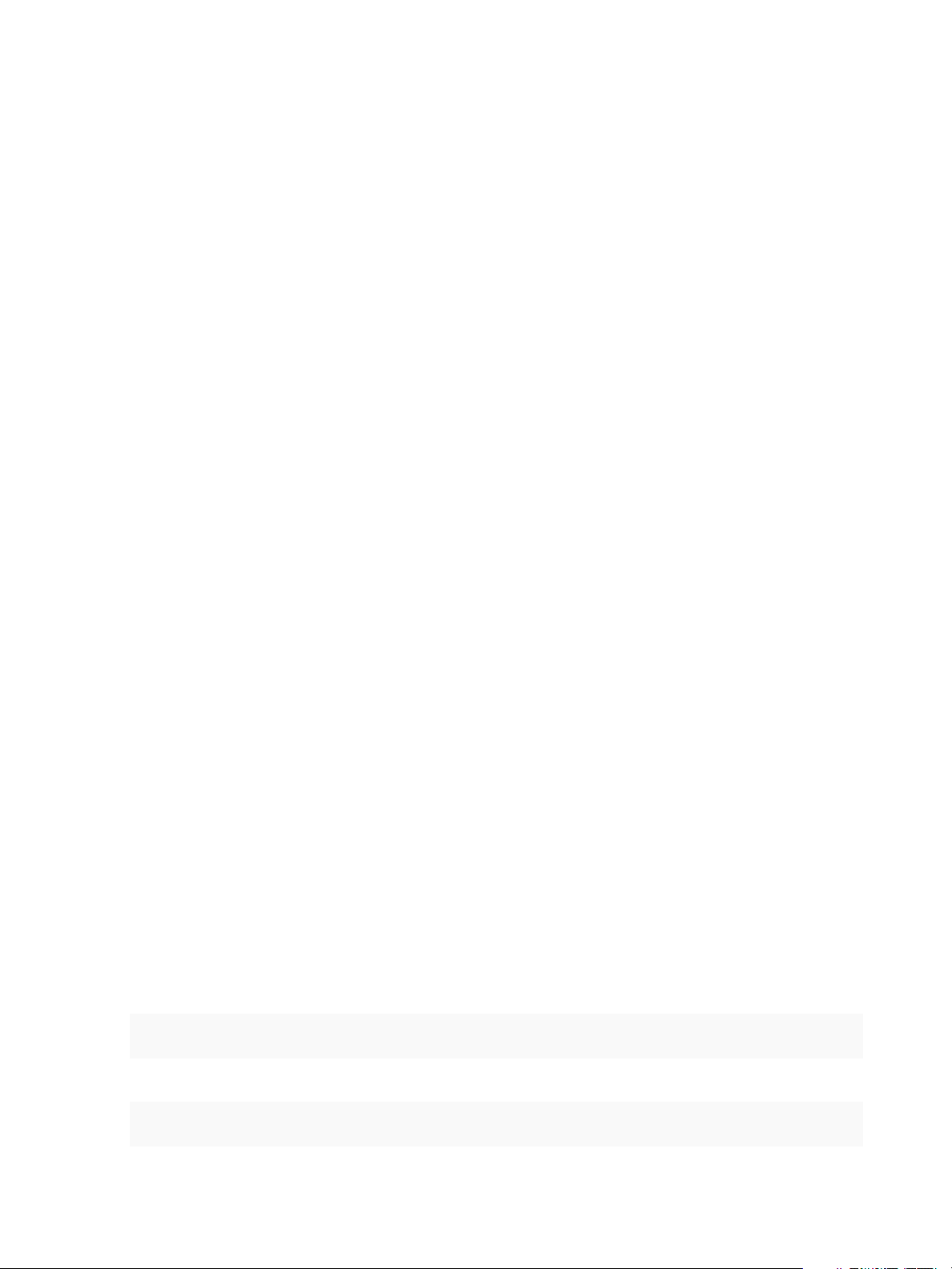
vSphere Troubleshooting
Cause
Active Directory requires the activeDirectoryAll firewall rule set. You must enable the rule set in the
firewall configuration. If you omit this setting, the system adds the necessary firewall rules when the host
joins the domain, but the host will be noncompliant because of the mismatch in firewall rules. The host will
also be noncompliant if you remove it from the domain without disabling the Active Directory rule set.
Solution
1 Browse to the host profile in the vSphere Web Client.
To find a host profile, click Policies and Profiles > Host Profiles on the vSphere Web Client Home
page.
2 Right-click the host profile and select Edit Settings.
3 Click Next.
4 Select Security and Services > Firewall Configuration > Firewall configuration > Ruleset
Configuration.
5 Ensure that activeDirectoryAll is selected.
6 In the right panel, select the Flag indicating whether ruleset should be enabled check box.
Deselect the check box if the host is leaving the domain.
7 Click Next, and then click Finish to complete the change to the host profile.
Unable to Download VIBs When Using vCenter Server Reverse Proxy
You are unable to download VIBs if vCenter Server is using a custom port for the reverse proxy.
Problem
If you configure vCenter Server reverse proxy to use a custom port, the VIB downloads fail.
Cause
If vCenter Server is using a custom port for the reverse proxy, the custom port is not automatically
enabled in the ESXi firewall and the VIB downloads fail.
Solution
1 Open an SSH connection to the host and log in as root.
2 (Optional) List the existing firewall rules.
esxcli network firewall ruleset list
3 (Optional) Back up the /etc/vmware/firewall/service.xml file.
cp /etc/vmware/firewall/service.xml /etc/vmware/firewall/service.xml.bak
VMware, Inc. 35
Page 36

vSphere Troubleshooting
4 Edit the access permissions of the service.xml file to allow writes by running the chmod command.
n
To allow writes, run chmod 644/etc/vmware/firewall/service.xml.
n
To toggle the sticky bit flag, run chmod +t /etc/vmware/firewall/service.xml.
5 Open the service.xml file in a text editor.
6 Add a new rule to the service.xml file that enables the custom port for the vCenter Server reverse
proxy .
<service id='id_value'>
<id>vcenterrhttpproxy</id>
<rule id='0000'>
<direction>outbound</direction>
<protocol>tcp</protocol>
<port type='dst'>custom_reverse_proxy_port</port>
</rule>
<enabled>true</enabled>
<required>false</required>
</service>
Where id_value must be a unique value, for example, if the last listed service in the service.xml file
has ID 0040, you must enter id number 0041.
7 Revert the access permissions of the service.xml file to the default read-only setting.
chmod 444 /etc/vmware/firewall/service.xml
8 Refresh the firewall rules for the changes to take effect.
esxcli network firewall refresh
9 (Optional) List the updated rule set to confirm the change.
esxcli network firewall ruleset list
VMware, Inc. 36
Page 37

vSphere Troubleshooting
10 (Optional) If you want the firewall configuration to persist after a reboot of the ESXi host, copy the
service.xml onto persistent storage and modify the local.sh file.
a Copy the modified service.xml file onto persistent storage, for example /store/, or onto a
VMFS volume, for example /vmfs/volumes/volume/.
cp /etc/vmware/firewall/service.xml location_of_xml_file
You can store a VMFS volume in a single location and copy it to multiple hosts.
b Add the service.xml file information to the local.sh file on the host.
cp location_of_xml_file /etc/vmware/firewall
esxcli network firewall refresh
Wherelocation_of_xml_file is the location to which the file was copied.
VMware, Inc. 37
Page 38

Troubleshooting vCenter Server
and the vSphere Web Client 4
The vCenter Server and vSphere Web Client troubleshooting topics provide solutions to problems you
might encounter when you set up and configure vCenter Server and the vSphere Web Client, including
vCenter Single Sign-On.
This chapter includes the following topics:
n
Troubleshooting vCenter Server
n
Troubleshooting the vSphere Web Client
n
Troubleshooting vCenter Server and ESXi Host Certificates
Troubleshooting vCenter Server
These troubleshooting topics provide solutions to problems you might encounter when you use install
vCenter Server on the Windows operating system or deploy the vCenter Server Appliance on a Linux
system.
vCenter Server Upgrade Fails When Unable to Stop Tomcat Service
A vCenter Server upgrade can fail when the installer is unable to stop the Tomcat service.
Problem
If the vCenter Server installer cannot stop the Tomcat service during an upgrade, the upgrade fails with
an error message similar to Unable to delete VC Tomcat service. This problem can occur even if
you stop the Tomcat service manually before the upgrade, if some files that are used by the Tomcat
process are locked.
Solution
1 From the Windows Start menu, select Settings > Control Panel > Administrative Tools >
Services.
2 Right-click VMware VirtualCenter Server and select Manual.
3 Right-click VMware vCenter Management Webservices and select Manual.
VMware, Inc.
38
Page 39
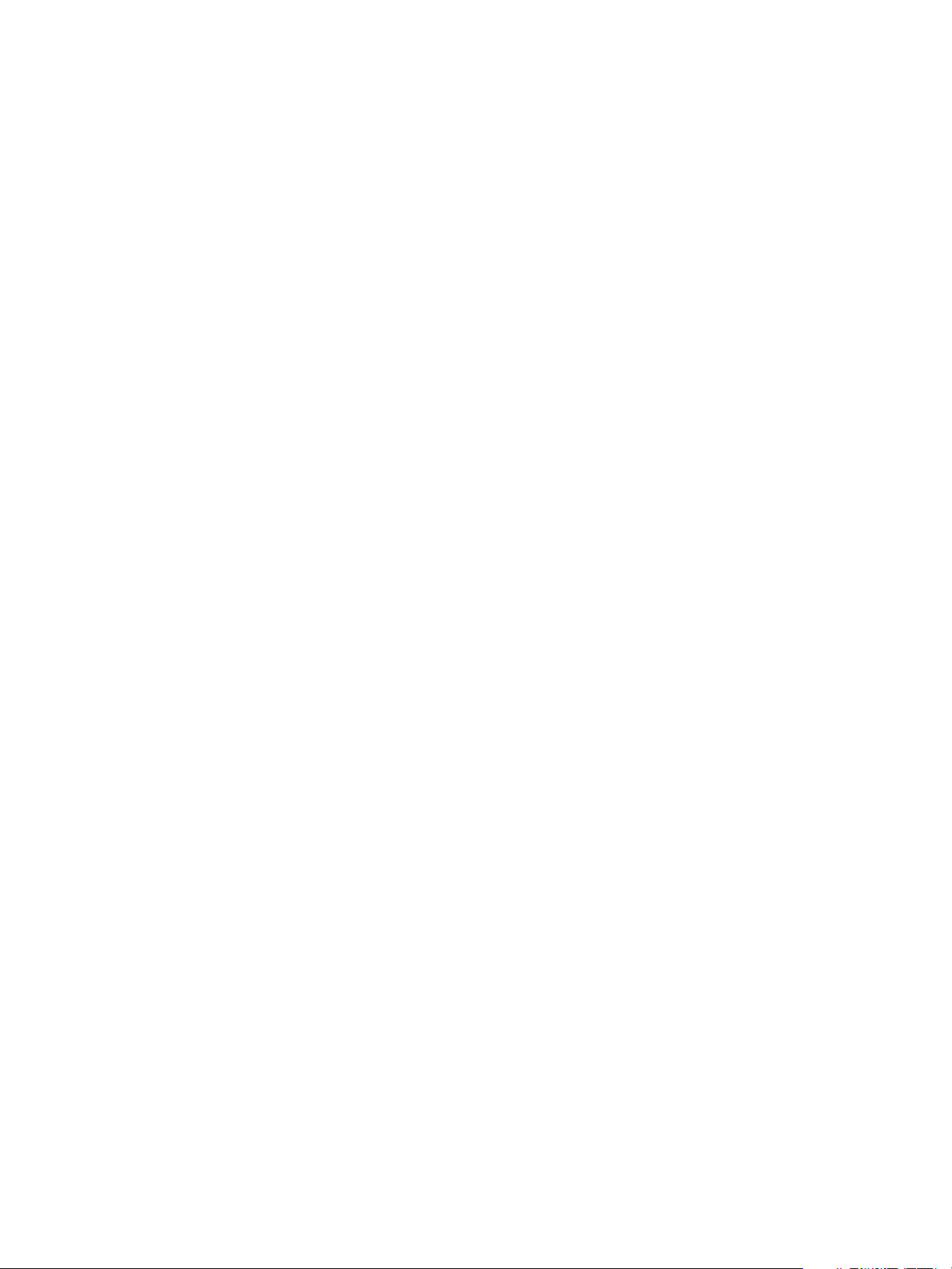
vSphere Troubleshooting
4 Reboot the vCenter Server machine before upgrading.
This releases any locked files that are used by the Tomcat process, and enables the vCenter Server
installer to stop the Tomcat service for the upgrade.
Alternatively, you can restart the vCenter Server machine and restart the upgrade process, but select the
option not to overwrite the vCenter Server data.
Microsoft SQL Database Set to Unsupported Compatibility Mode Causes vCenter Server Installation or Upgrade to Fail
vCenter Server installation with a Microsoft SQL database fails when the database is set to compatibility
mode with an unsupported version.
Problem
The following error message appears: The DB User entered does not have the required
permissions needed to install and configure vCenter Server with the selected DB.
Please correct the following error(s): %s
Cause
The database version must be supported for vCenter Server. For SQL, even if the database is a
supported version, if it is set to run in compatibility mode with an unsupported version, this error occurs.
For example, if SQL 2008 is set to run in SQL 2000 compatibility mode, this error occurs.
Solution
u
Make sure the vCenter Server database is a supported version and is not set to compatibility mode
with an unsupported version. See the VMware Product Interoperability Matrixes at
http://partnerweb.vmware.com/comp_guide2/sim/interop_matrix.php?.
Troubleshooting the vSphere Web Client
The vSphere Web Client topics provide solutions to potential problems you might encounter when using
the vSphere Web Client to manage vSphere components, including vCenter Single Sign-On and vCenter
Server.
vCenter Server System Does Not Appear in vSphere Web Client Inventory
The vSphere Web Client does not display the vCenter Server systems that you expect to see in the
inventory.
Problem
When you log in to the vSphere Web Client, the inventory appears to be empty or the vCenter Server
system you expected to see does not appear.
VMware, Inc. 39
Page 40

vSphere Troubleshooting
Cause
In vSphere 5.1 and later, you log into the vSphere Web Client to view and manage multiple instances of
vCenter Server. Any vCenter Server system on which you have permissions appears in the inventory, if
the server is registered with the same Component Manager as the vSphere Web Client.
Solution
n
Log in to the vSphere Web Client as a user with permissions on the vCenter Server system.
The vCenter Server system will not appear in the inventory if you do not have permissions on it. For
example, if you log in as the vCenter Single Sign On administrator user, you might not have
permissions on any vCenter Server system.
n
Verify that the vCenter Server system is registered with the same Component Manager as the
vSphere Web Client.
The vSphere Web Client discovers only vCenter Server systems that are registered with the same
Componenent Manager.
Unable to Start the Virtual Machine Console
When you attempt to open a virtual machine console from the vSphere Web Client, the console does not
open.
Problem
When you attempt to open a virtual machine console from the vSphere Web Client, the console does not
open. The following error message appears:
HTTP ERROR 404
Problem accessin /. Reason:
Not Found
Errors similar to the following appear in the virgo-server.log file:
[2012-10-03 18:34:19.170] [ERROR] Thread-40
System.err
2012-10-03
18:34:19.167:WARN:oejuc.AbstractLifeCycle:FAILED org.eclipse.jetty.server.Server@315b0333:
java.net.BindException: Address already in use
[2012-10-03 18:34:19.170] [ERROR] Thread-40 System.err java.net.BindException: Address already in use
Cause
Another program or process is using port 9443, the default port used by the HTML5 virtual machine
console.
VMware, Inc. 40
Page 41

vSphere Troubleshooting
Solution
u
Edit the webclient.properties file to add the line html.console.port=port, where port is the
new port number.
The webclient.properties file is located in one of the following locations, depending on the
operating system on the machine on which the vSphere Web Client is installed:
Windows 2008
C:\ProgramData\VMware\vCenterServer\cfg\vsphere-client\
vCenter Server Appliance
/etc/vmware/vsphere-client/
Troubleshooting vCenter Server and ESXi Host
Certificates
Certificates are automatically generated when you install vCenter Server. These default certificates are
not signed by a commercial certificate authority (CA) and might not provide strong security. You can
replace default vCenter Server certificates with certificates signed by a commercial CA. When you replace
vCenter Server and ESXi certificates, you might encounter errors.
vCenter Server Cannot Connect to Managed Hosts
After you replace default vCenter Server certificates and restart the system, vCenter Server might not be
able to connect to managed hosts.
Problem
vCenter Server cannot connect to managed hosts after server certificates are replaced and the system is
restarted.
Solution
Log into the host as the root user and reconnect the host to vCenter Server.
New vCenter Server Certificate Does Not Appear to Load
After you replace default vCenter Server certificates, the new certificates might not appear to load.
Problem
When you install new vCenter Server certificates, you might not see the new certificate.
Cause
Existing open connections to vCenter Server are not forcibly closed and might still use the old certificate.
Solution
To force all connections to use the new certificate, use one of the following methods.
n
Restart the network stack or network interfaces on the server.
n
Restart the vCenter Server service.
VMware, Inc. 41
Page 42

vSphere Troubleshooting
Cannot Configure vSphere HA When Using Custom SSL
Certificates
After you install custom SSL certificates, attempts to enable vSphere High Availability (HA) fail.
Problem
When you attempt to enable vSphere HA on a host with custom SSL certificates installed, the following
error message appears: vSphere HA cannot be configured on this host because its SSL
thumbprint has not been verified.
Cause
When you add a host to vCenter Server, and vCenter Server already trusts the host's SSL certificate,
VPX_HOST.EXPECTED_SSL_THUMBPRINT is not populated in the vCenter Server database. vSphere HA
obtains the host's SSL thumbprint from this field in the database. Without the thumbprint, you cannot
enable vSphere HA.
Solution
1 In the vSphere Web Client, disconnect the host that has custom SSL certificates installed.
2 Reconnect the host to vCenter Server.
3 Accept the host's SSL certificate.
4 Enable vSphere HA on the host.
VMware, Inc. 42
Page 43

Troubleshooting Availability 5
The availability troubleshooting topics provide solutions to potential problems that you might encounter
when using your hosts and datastores in vSphere HA clusters.
You might get an error message when you try to use vSphere HA or vSphere FT. For information about
these error messages, see the VMware knowledge base article at http://kb.vmware.com/kb/1033634.
This chapter includes the following topics:
n
Troubleshooting vSphere HA Admission Control
n
Troubleshooting Heartbeat Datastores
n
Troubleshooting vSphere HA Failure Response
n
Troubleshooting vSphere Fault Tolerance in Network Partitions
n
Troubleshooting VM Component Protection
Troubleshooting vSphere HA Admission Control
vCenter Server uses admission control to ensure that sufficient resources in a vSphere HA cluster are
reserved for virtual machine recovery in the event of host failure.
If vSphere HA admission control does not function properly, there is no assurance that all virtual
machines in the cluster can be restarted after a host failure.
Red Cluster Due to Insucient Failover Resources
When you use the Host Failures Cluster Tolerates admission control policy, vSphere HA clusters might
become invalid (red) due to insufficient failover resources.
Problem
If you select the Host Failures Cluster Tolerates admission control policy and certain problems arise, the
cluster turns red.
Cause
This problem can arise when hosts in the cluster are disconnected, in maintenance mode, not
responding, or have a vSphere HA error. Disconnected and maintenance mode hosts are typically caused
by user action. Unresponsive or error-possessing hosts usually result from a more serious problem, for
example, hosts or agents have failed or a networking problem exists.
VMware, Inc.
43
Page 44

vSphere Troubleshooting
Another possible cause of this problem is if your cluster contains any virtual machines that have much
larger memory or CPU reservations than the others. The Host Failures Cluster Tolerates admission
control policy is based on the calculation on a slot size consisting of two components, the CPU and
memory reservations of a virtual machine. If the calculation of this slot size is skewed by outlier virtual
machines, the admission control policy can become too restrictive and result in a red cluster. In this case,
you can use the vSphere HA advanced options to reduce the slot size, use a different admission control
policy, or modify the policy to tolerate fewer host failures.
Solution
Check that all hosts in the cluster are healthy, that is, connected, not in maintenance mode and free of
vSphere HA errors. vSphere HA admission control only considers resources from healthy hosts.
Unable to Power On Virtual Machine Due to Insucient Failover
Resources
You might get a not enough failover resources fault when trying to power on a virtual machine in a
vSphere HA cluster.
Problem
If you select the Host Failures Cluster Tolerates admission control policy and certain problems arise, you
might be prevented from powering on a virtual machine due to insufficient resources.
Cause
This problem can have several causes.
n
Hosts in the cluster are disconnected, in maintenance mode, not responding, or have a vSphere HA
error.
Disconnected and maintenance mode hosts are typically caused by user action. Unresponsive or
error-possessing hosts usually result from a more serious problem, for example, hosts or agents have
failed or a networking problem exists).
n
Cluster contains virtual machines that have much larger memory or CPU reservations than the
others.
The Host Failures Cluster Tolerates admission control policy is based on the calculation on a slot size
comprised of two components, the CPU and memory reservations of a virtual machine. If the
calculation of this slot size is skewed by outlier virtual machines, the admission control policy can
become too restrictive and result in the inability to power on virtual machines.
n
No free slots in the cluster.
Problems occur if there are no free slots in the cluster or if powering on a virtual machine causes the
slot size to increase because it has a larger reservation than existing virtual machines. In either case,
you should use the vSphere HA advanced options to reduce the slot size, use a different admission
control policy, or modify the policy to tolerate fewer host failures.
VMware, Inc. 44
Page 45
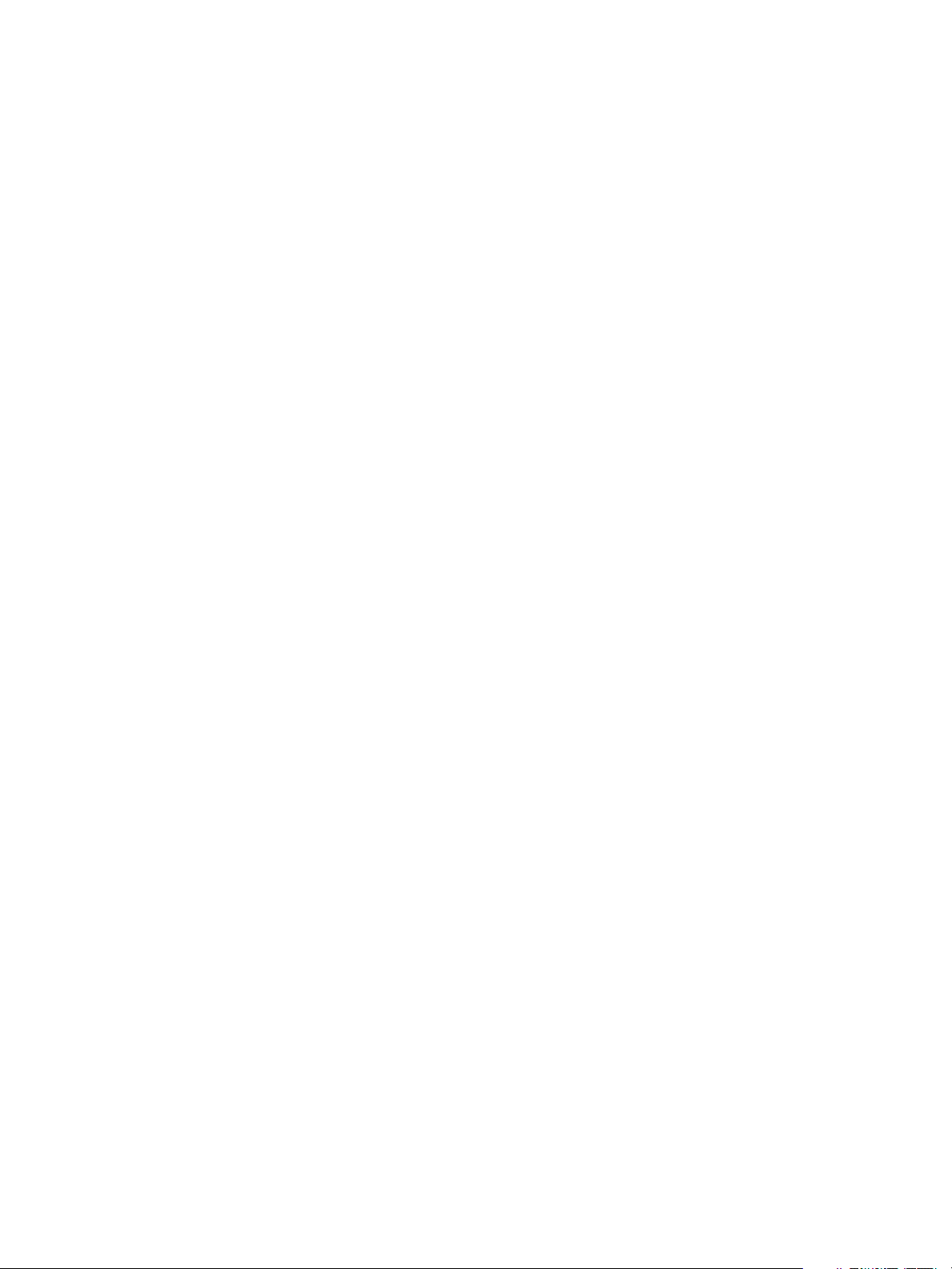
vSphere Troubleshooting
Solution
View the Advanced Runtime Info pane that appears in the vSphere HA section of the cluster's Monitor
tab in the vSphere Web Client. This information pane shows the slot size and how many available slots
there are in the cluster. If the slot size appears too high, click on the Resource Allocation tab of the
cluster and sort the virtual machines by reservation to determine which have the largest CPU and
memory reservations. If there are outlier virtual machines with much higher reservations than the others,
consider using a different vSphere HA admission control policy (such as the Percentage of Cluster
Resources Reserved admission control policy) or use the vSphere HA advanced options to place an
absolute cap on the slot size. Both of these options, however, increase the risk of resource fragmentation.
Fewer Available Slots Shown Than Expected
The Advanced Runtime Info box might display a smaller number of available slots in the cluster than you
expect.
Problem
When you select the Host Failures Cluster Tolerates admission control policy, view the Advanced
Runtime Info pane that appears in the vSphere HA section of the cluster's Monitor tab in the
vSphere Web Client. This pane displays information about the cluster, including the number of slots
available to power on additional virtual machines in the cluster. This number might be smaller than
expected under certain conditions.
Cause
Slot size is calculated using the largest reservations plus the memory overhead of any powered on virtual
machines in the cluster. However, vSphere HA admission control considers only the resources on a host
that are available for virtual machines. This amount is less than the total amount of physical resources on
the host, because there is some overhead.
Solution
Reduce the virtual machine reservations if possible, use vSphere HA advanced options to reduce the slot
size, or use a different admission control policy.
Troubleshooting Heartbeat Datastores
When the master host in a vSphere HA cluster can no longer communicate with a subordinate host over
the management network, the master host uses datastore heartbeating to determine if the subordinate
host might have failed or is in a network partition. If the subordinate host has stopped datastore
heartbeating, that host is considered to have failed and its virtual machines are restarted elsewhere.
VMware, Inc. 45
Page 46
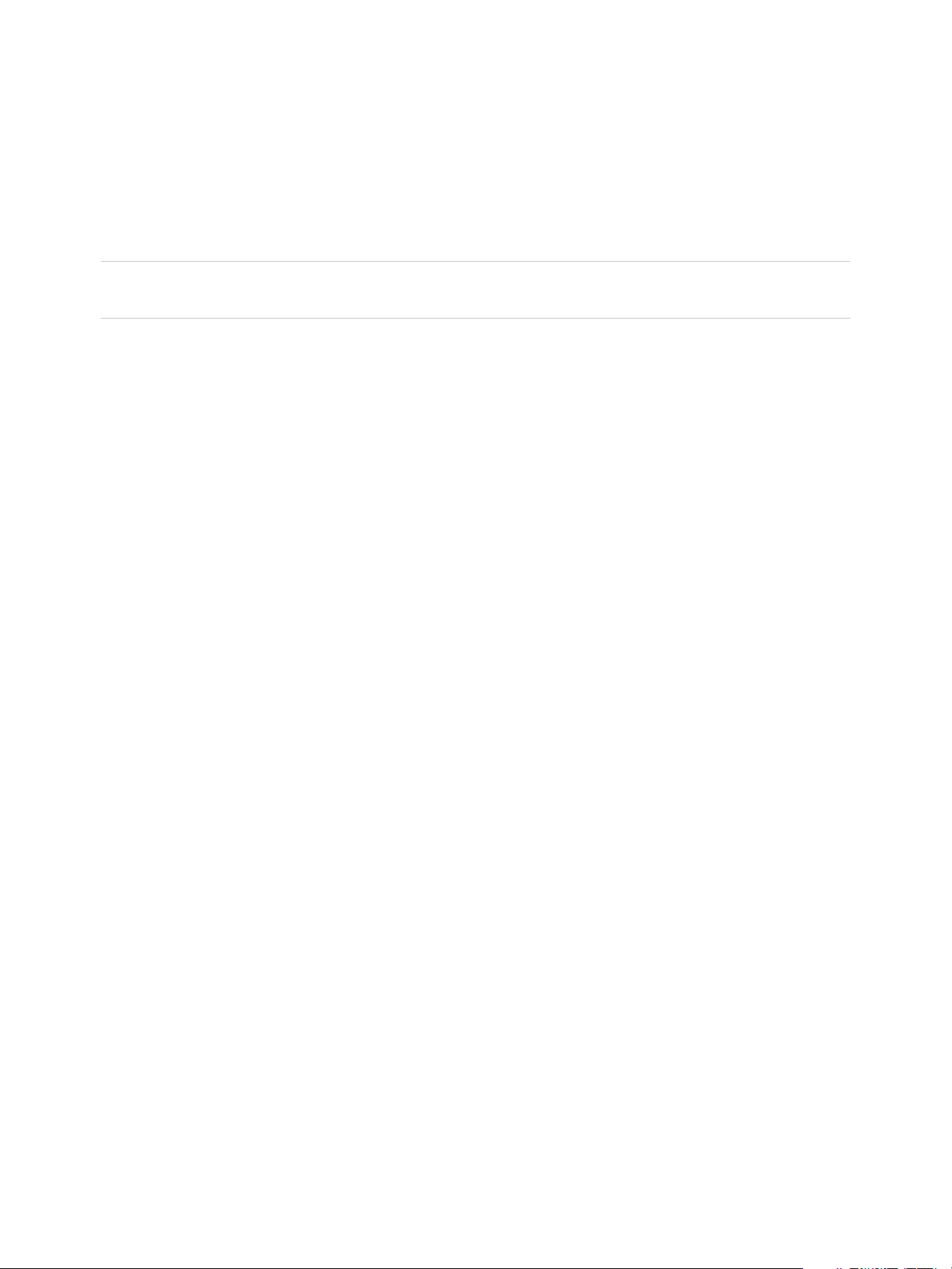
vSphere Troubleshooting
vCenter Server automatically selects a preferred set of datastores for heartbeating. This selection is
made with the goal of maximizing the number of hosts that have access to a given datastore and
minimizing the likelihood that the selected datastores are backed by the same storage array or NFS
server. In most cases, this selection should not be changed. To see which datastores vSphere HA has
selected for use, in the vSphere Web Client you can go to the cluster's Monitor tab and select vSphere
HA and Heartbeat. Only datastores mounted by at least two hosts are available here.
Note There is no heartbeat datastore available if the only shared storage accessible to all hosts in the
cluster is vSAN.
User-Preferred Datastore is Not Chosen
vCenter Server might not choose a datastore that you specify as a preference for vSphere HA storage
heartbeating.
Problem
You can specify the datastores preferred for storage heartbeating, and based on this preference, vCenter
Server determines the final set of datastores to use. However, vCenter Server might not choose the
datastores that you specify.
Cause
This problem can occur in the following cases:
n
The specified number of datastores is more than is required. vCenter Server chooses the optimal
number of required datastores out of the stated user preference and ignores the rest.
n
A specified datastore is not optimal for host accessibility and storage backing redundancy. More
specifically, the datastore might not be chosen if it is accessible to only a small set of hosts in the
cluster. A datastore also might not be chosen if it is on the same LUN or the same NFS server as
datastores that vCenter Server has already chosen.
n
A specified datastore is inaccessible because of storage failures, for example, storage array all paths
down (APD) or permanent device loss (PDL).
n
If the cluster contains a network partition, or if a host is unreachable or isolated, the host continues to
use the existing heartbeat datastores even if the user preferences change.
Solution
Verify that all the hosts in the cluster are reachable and have the vSphere HA agent running. Also, ensure
that the specified datastores are accessible to most, if not all, hosts in the cluster and that the datastores
are on different LUNs or NFS servers.
Unmounting or Removing Datastore Fails
When you try to unmount or remove a datastore, the operation fails.
VMware, Inc. 46
Page 47
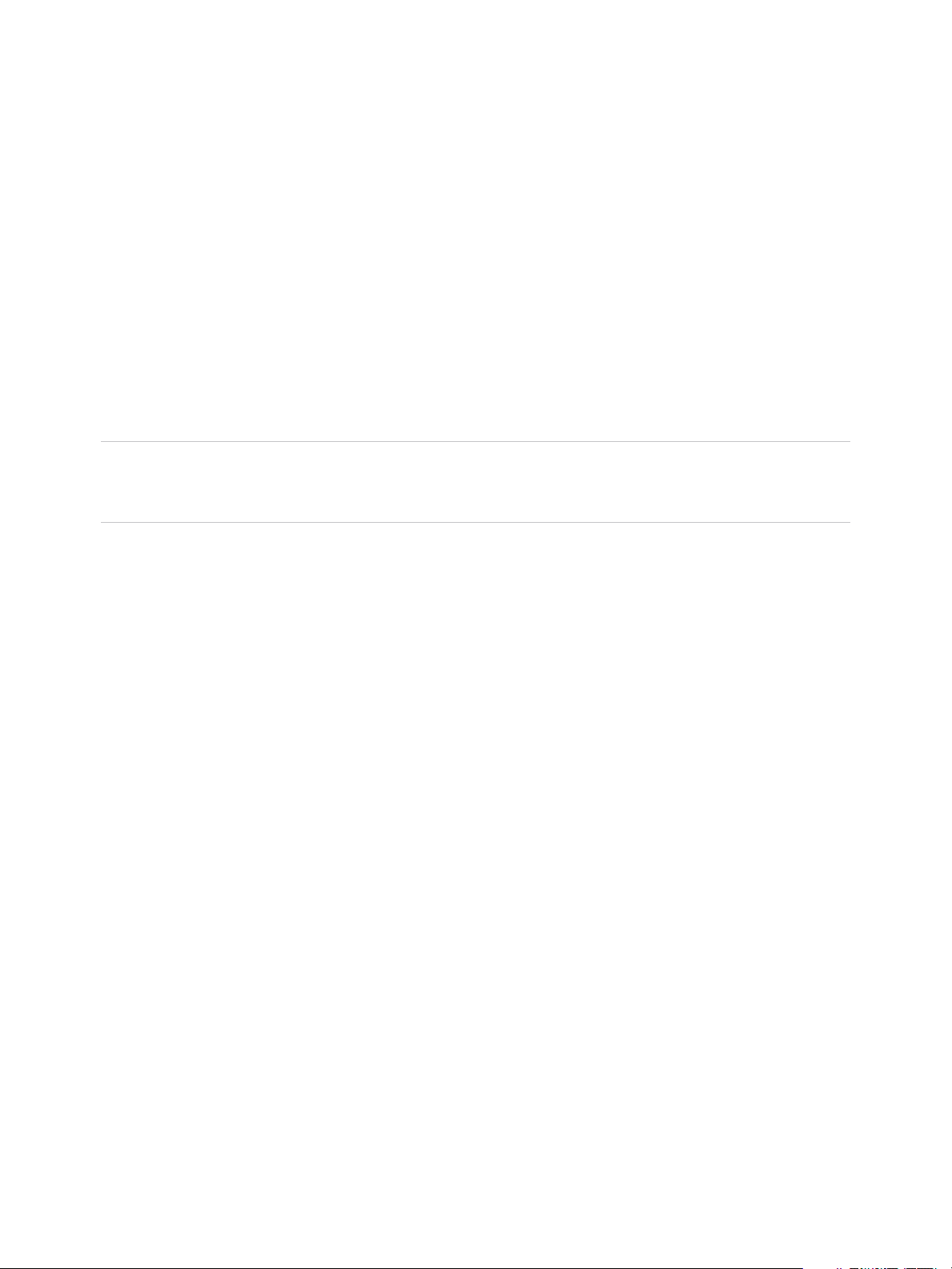
vSphere Troubleshooting
Problem
The operation to unmount or remove a datastore fails if the datastore has any opened files. For these
user operations, the vSphere HA agent closes all the files that it has opened, for example, heartbeat files.
If the agent is not reachable by vCenter Server or the agent cannot flush out pending I/Os to close the
files, a The HA agent on host '{hostName}' failed to quiesce file activity on datastore
'{dsName} fault is triggered.
Cause
If the datastore to be unmounted or removed is used for heartbeating, vCenter Server excludes it from
heartbeating and chooses a new one. However, the agent does not receive the updated heartbeat
datastores if it is not reachable, that is, if the host is isolated or in a network partition. In such cases,
heartbeat files are not closed and the user operation fails. The operation can also fail if the datastore is
not accessible because of storage failures such as all paths down.
Note When you remove a VMFS datastore, the datastore is removed from all the hosts in inventory. So
if there are any hosts in a vSphere HA cluster that are unreachable or that cannot access the datastore,
the operation fails.
Solution
Ensure that the datastore is accessible and the affected hosts are reachable.
Troubleshooting vSphere HA Failure Response
vSphere HA provides high availability for virtual machines by pooling them and the hosts that they reside
on into a cluster. Hosts in the cluster are monitored and in the event of a failure, the virtual machines on a
failed host are restarted on alternate hosts.
There are various reasons why affected virtual machines might not be restarted and if this happens you
should troubleshoot to determine the cause.
Incorrect Virtual Machine Protection State
A virtual machine in a vSphere HA cluster is reported as vSphere HA unprotected although it has been
powered on for several minutes.
Problem
When a virtual machine is powered on for several minutes, yet its vSphere HA protection state remains as
unprotected, if a failure occurs, vSphere HA might not attempt to restart the virtual machine.
Cause
vCenter Server reports a virtual machine as protected after the vSphere HA master host that is
responsible for the virtual machine has saved to disk the information that the virtual machine must be
restarted after a failure. This process can fail for a number of reasons.
n
vSphere HA master host has not been elected or vCenter Server is unable to communicate with it.
VMware, Inc. 47
Page 48

vSphere Troubleshooting
In this situation, vCenter Server reports the vSphere HA host state for the cluster hosts as Agent
Unreachable or Agent Uninitialized and reports a cluster configuration problem that a master host has
not been found.
n
Multiple master hosts exist and the one with which vCenter Server is communicating is not
responsible for the virtual machine.
Problems occur when vCenter Server is in contact with a master host, but due to a management
network partition, there are multiple master hosts, and the agent with which vCenter Server is
communicating is not responsible for the virtual machine. This situation is likely if vCenter Server is
reporting the vSphere HA state of some hosts as network partitioned.
n
Agent is unable to access the datastore on which the configuration file of the virtual machine is
stored.
vCenter Server might be in contact with the vSphere HA master host that owns the virtual machine,
but the agent is unable to access the datastore on which the configuration file of the virtual machine is
stored. This situation can occur if an all paths down condition affects all hosts in the cluster.
Solution
1 Determine whether vCenter Server is in contact with a vSphere HA master host, and if not, address
this problem.
2 If vCenter Server is in contact with a master host, determine whether there is a network partition, and
if so, address that problem.
3 If the problem persists, determine if other virtual machines that use the same datastore for their
configuration files are also unprotected.
4 If these virtual machines are unprotected, verify that the vSphere HA master host can access the
datastore.
5 If none of the previous steps resolves the problem, restore protection by reconfiguring vSphere HA on
the host on which the virtual machine is running.
Virtual Machine Restart Fails
After a host or virtual machine failure, a virtual machine might not be restarted.
Problem
When a host fails or a virtual machine fails while its host continues running, the virtual machine might not
restart or restarts only after a long delay.
Cause
vSphere HA might not restart a virtual machine after a failure or might delay its restart for several
reasons.
n
Virtual machine is not protected by vSphere HA at the time the failure occurred
n
Insufficient spare capacity on hosts with which the virtual machine is compatible
VMware, Inc. 48
Page 49
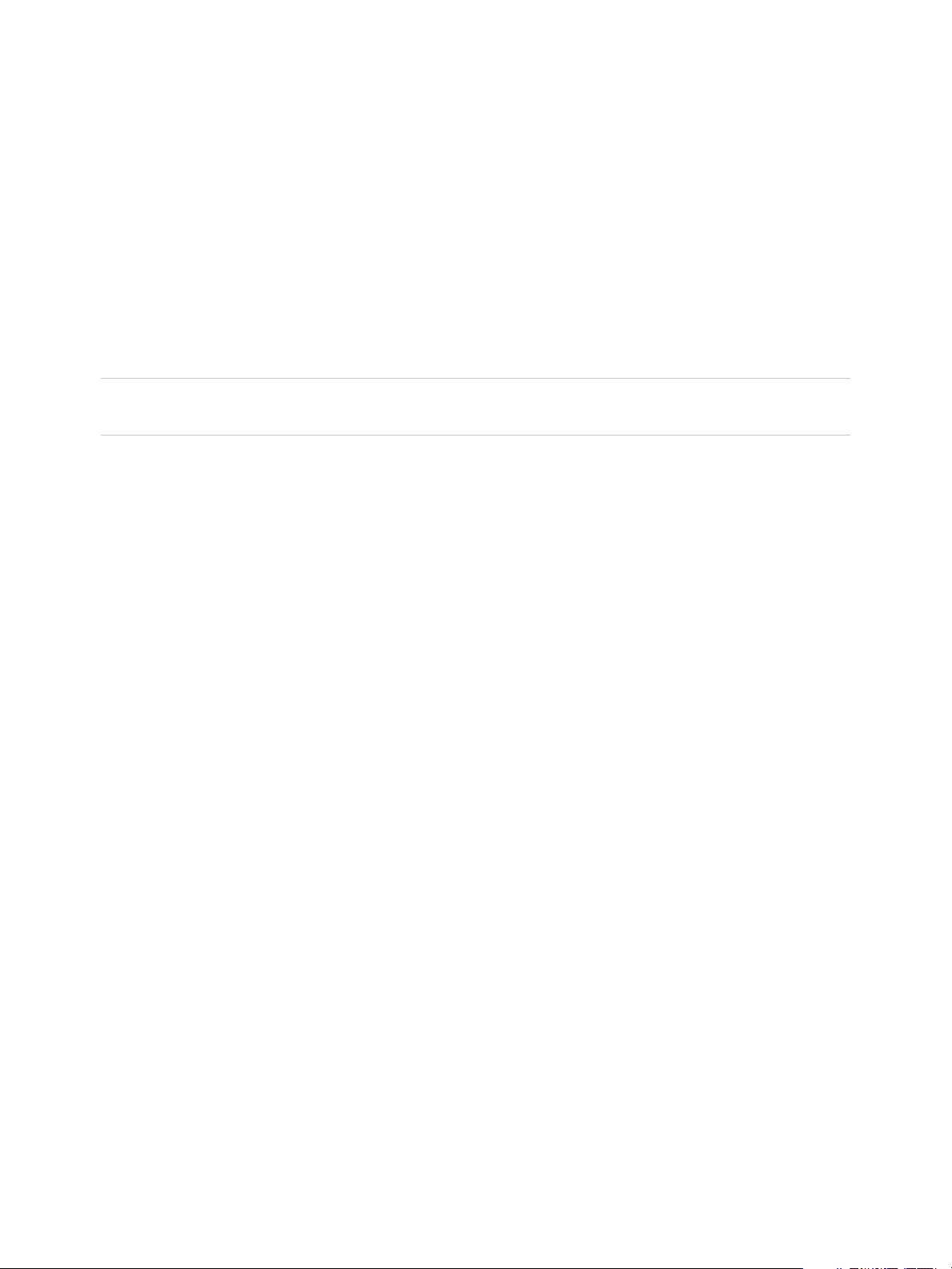
vSphere Troubleshooting
n
vSphere HA attempted to restart the virtual machine but encountered a fatal error each time it tried.
n
Your cluster's shared storage is vSAN and one of the virtual machine's files has become inaccessible
due to the occurrence of more than the specified number of host failures.
n
Restart actually succeeded.
Solution
To avoid virtual machine restart failures, check that virtual machines become protected by vSphere HA
after they are powered on. Also, ensure that your admission control settings match your restart
expectations if a failure occurs. Maximizing the compatibility between virtual machines and hosts in the
cluster can also reduce the likelihood of restart failures.
Note For information on the factors vSphere HA considers for virtual machine restarts, see "Determining
Responses to Host Issues" in vSphere Availability.
Troubleshooting vSphere Fault Tolerance in Network Partitions
When a vSphere HA cluster experiences a failure of the network that vSphere uses for inter-agent
communication (the management network), a subset of the cluster's hosts might be unable to
communicate with other cluster hosts. In this case, the set of hosts that can communicate with each other
are considered to be in a network partition.
A cluster partition impedes cluster management functions such as vMotion and can impact vSphere HA’s
ability to monitor and restart virtual machines after a failure. This condition must be corrected as soon as
possible.
Network partitions also degrade the functionality of vSphere Fault Tolerance. For example, in a partitioned
cluster, a Primary VM (or its Secondary VM) could end up in a partition managed by a master host that is
not responsible for the virtual machine. When a Secondary VM must be restarted, vSphere HA does so
only if the Primary VM is in a partition managed by the master host responsible for it. Ultimately, you must
correct the network partition, but until that is possible, you must troubleshoot and correct any problems
that arise with your fault-tolerant virtual machines to ensure that they are properly protected.
Primary VM Remains in the Need Secondary State
A fault tolerant Primary VM can remain in the need secondary state even though sufficient resources are
available to start the Secondary VM.
Problem
vSphere HA might not restart the Secondary VM of a vSphere Fault Tolerance (FT) virtual machine pair
even though there are sufficient resources available.
VMware, Inc. 49
Page 50
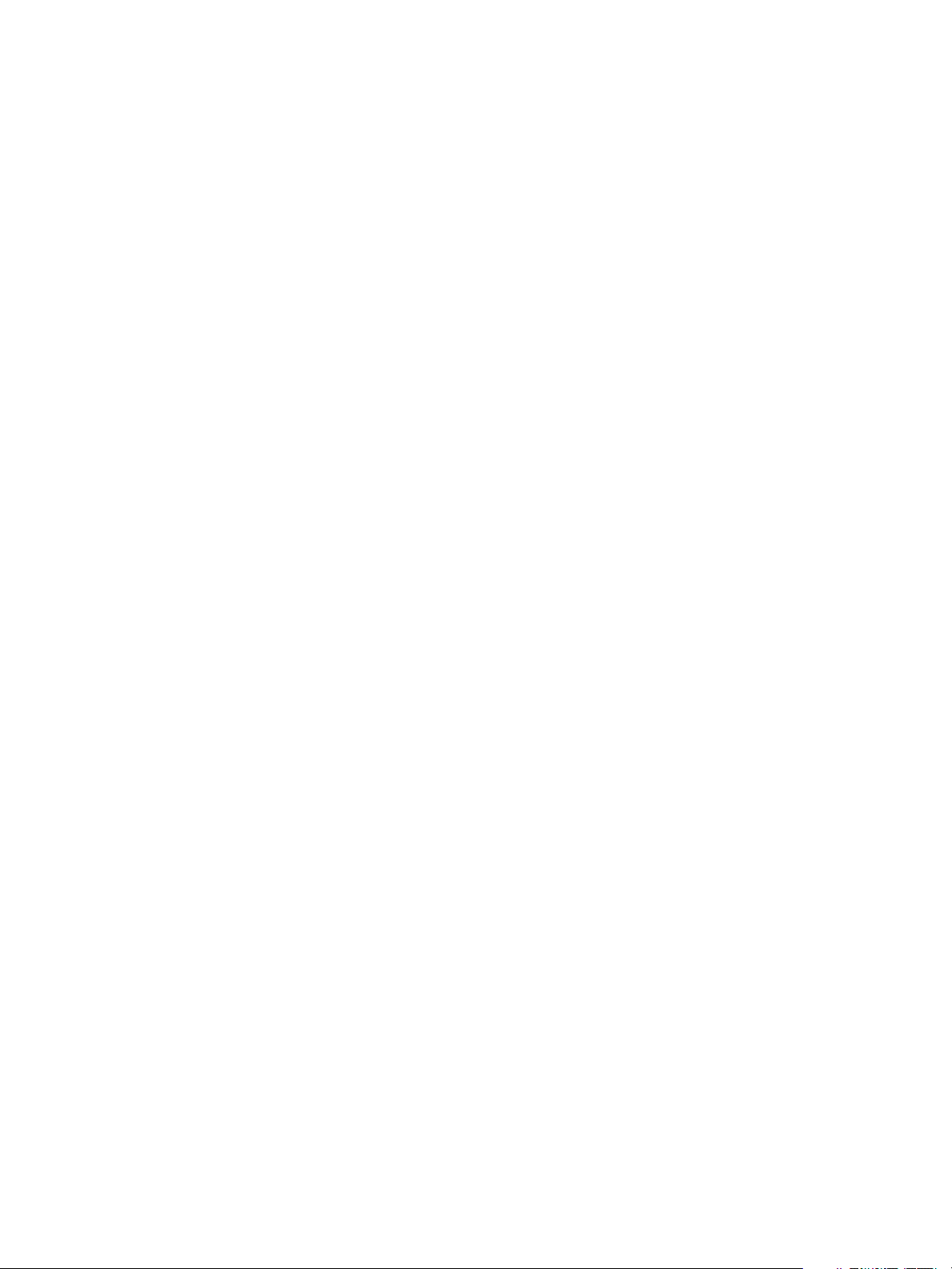
vSphere Troubleshooting
Cause
To restart a Secondary VM, vSphere HA requires that the Primary VM be running on a host that is in the
same partition as the one containing the vSphere HA master host responsible for the FT pair. In addition,
the vSphere HA agent on the Primary VM’s host must be operating correctly. If these conditions are met,
FT also requires that there be at least one other host in the same partition that is compatible with the FT
pair and that has a functioning vSphere HA agent.
Solution
To fix this condition, check the vSphere HA host states reported by vCenter Server. If hosts are identified
as partitioned, isolated, or unreachable, resolve the problem before proceeding. In some situations, you
can resolve a restart problem by reconfiguring vSphere HA on the host that vCenter Server is reporting as
the master host. However, in most situations, this step is insufficient, and you must resolve all host state
problems.
After you have addressed any host state problems, check if there are any hosts in the cluster other than
the Primary VM's that are compatible with the FT virtual machine pair. You can determine compatibility by
trying to migrate the Primary VM to other hosts. Address any incompatibilities that are discovered.
Role Switch Behavior Problems
vCenter Server can report that the Primary VM of a vSphere Fault Tolerance virtual machine pair is
powered off, but the Secondary VM is powered on.
Problem
After a failover occurs, vCenter Server might incorrectly report that the Primary VM is powered off and
registered to its original host, and that the Secondary VM is powered on and registered to its original host.
Cause
This error occurs when vCenter Server is unable to communicate with the hosts on which the Primary VM
and Secondary VM are actually running. vCenter Server reports these hosts as not responding and the
problem persists until vCenter Server is able to communicate with the hosts.
Solution
To fix this problem, resolve the networking problem that is preventing vCenter Server from communicating
with the hosts in the cluster.
Troubleshooting VM Component Protection
If you enable VM Component Protection (VMCP) for your vSphere HA cluster, it provides protection
against datastore accessibility failures that can affect a virtual machine running on one of the cluster's
hosts.
If the response that you have configured VMCP to make for such a failure is not run, you should
troubleshoot to determine the cause.
VMware, Inc. 50
Page 51
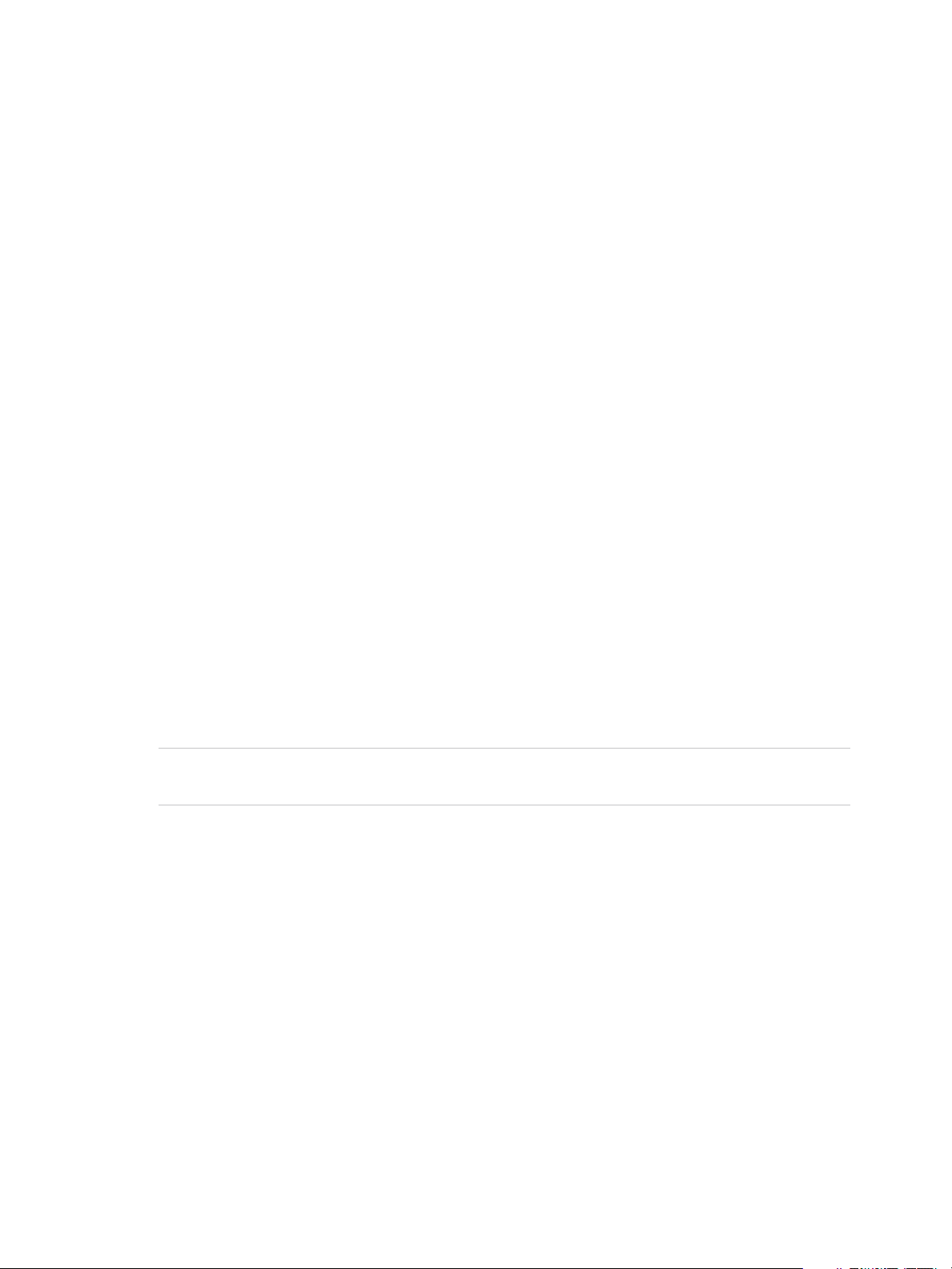
vSphere Troubleshooting
Datastore Inaccessibility Is Not Resolved for a VM
When a datastore becomes inaccessible, VMCP might not terminate and restart the affected virtual
machines.
Problem
When an All Paths Down (APD) or Permanent Device Loss (PDL) failure occurs and a datastore becomes
inaccessible, VMCP might not resolve the issue for the affected virtual machines.
Cause
In an APD or PDL failure situation, VMCP might not terminate a virtual machine for the following reasons:
n
VM is not protected by vSphere HA at the time of failure.
n
VMCP is disabled for this virtual machine.
Furthermore, if the failure is an APD, VMCP might not terminate a VM for several reasons:
n
APD failure is corrected before the VM was terminated.
n
Insufficient capacity on hosts with which the virtual machine is compatible
n
During a network partition or isolation, the host affected by the APD failure is not able to query the
master host for available capacity. In such a case, vSphere HA defers to the user policy and
terminates the VM if the VM Component Protection setting is aggressive.
n
vSphere HA terminates APD-affected VMs only after the following timeouts expire:
n
APD timeout (default 140 seconds).
n
APD failover delay (default 180 seconds). For faster recovery, this can be set to 0.
Note Based on these default values, vSphere HA terminates the affected virtual machine after
320 seconds (APD timeout + APD failover delay)
Solution
To address this issue, check and adjust any of the following:
n
Insufficient capacity to restart the virtual machine
n
User-configured timeouts and delays
n
User settings affecting VM termination
n
VM Component Protection policy
n
Host monitoring or VM restart priority must be enabled
VMware, Inc. 51
Page 52

Troubleshooting Resource
Management 6
The resource management troubleshooting topics provide solutions to potential problems that you might
encounter when using your hosts and datastores in vSphere DRS or vSphere Storage DRS cluster.
This chapter includes the following topics:
n
Troubleshooting Storage DRS
n
Troubleshooting Storage I/O Control
Troubleshooting Storage DRS
The Storage DRS troubleshooting topics provide solutions to potential problems that you might encounter
when using Storage DRS-enabled datastores in a datastore cluster.
Storage DRS is Disabled on a Virtual Disk
Even when Storage DRS is enabled for a datastore cluster, it might be disabled on some virtual disks in
the datastore cluster.
Problem
You have enabled Storage DRS for a datastore cluster, but Storage DRS is disabled on one or more
virtual machine disks in the datastore cluster.
Cause
The following scenarios can cause Storage DRS to be disabled on a virtual disk.
n
A virtual machine's swap file is host-local (the swap file is stored in a specified datastore that is on the
host). The swap file cannot be relocated and Storage DRS is disabled for the swap file disk.
n
A certain location is specified for a virtual machine's .vmx swap file. The swap file cannot be
relocated and Storage DRS is disabled on the .vmx swap file disk.
n
The relocate or Storage vMotion operation is currently disabled for the virtual machine in vCenter
Server (for example, because other vCenter Server operations are in progress on the virtual
machine). Storage DRS is disabled until the relocate or Storage vMotion operation is re-enabled in
vCenter Server.
n
The home disk of a virtual machine is protected by vSphere HA and relocating it will cause loss of
vSphere HA protection.
VMware, Inc.
52
Page 53

vSphere Troubleshooting
n
The disk is a CD-ROM/ISO file.
n
If the disk is an independent disk, Storage DRS is disabled, except in the case of relocation or clone
placement.
n
If the virtual machine has system files on a separate datastore from the home datastore (legacy),
Storage DRS is disabled on the home disk. If you use Storage vMotion to manually migrate the home
disk, the system files on different datastores will be all be located on the target datastore and Storage
DRS will be enabled on the home disk.
n
If the virtual machine has a disk whose base/redo files are spread across separate datastores
(legacy), Storage DRS for the disk is disabled. If you use Storage vMotion to manually migrate the
disk, the files on different datastores will be all be located on the target datastore and Storage DRS
will be enabled on the disk.
n
The virtual machine has hidden disks (such as disks in previous snapshots, not in the current
snapshot). This situation causes Storage DRS to be disabled on the virtual machine.
n
The virtual machine is a template.
n
The virtual machine is vSphere Fault Tolerance-enabled.
n
The virtual machine is sharing files between its disks.
n
The virtual machine is being Storage DRS-placed with manually specified datastores.
Solution
Address the problem that is causing Storage DRS to be disabled on the disk.
Datastore Cannot Enter Maintenance Mode
You place a datastore in maintenance mode when you must take it out of usage to service it. A datastore
enters or leaves maintenance mode only as a result of a user request.
Problem
A datastore in a datastore cluster cannot enter maintenance mode. The Entering Maintenance Mode
status remains at 1%.
Cause
One or more disks on the datastore cannot be migrated with Storage vMotion. This condition can occur in
the following instances.
n
Storage DRS is disabled on the disk.
n
Storage DRS rules prevent Storage DRS from making migration recommendations for the disk.
Solution
n
If Storage DRS is disabled, enable it or determine why it is disabled. See Storage DRS is Disabled on
a Virtual Disk for reasons why Storage DRS might be disabled.
VMware, Inc. 53
Page 54

vSphere Troubleshooting
n
If Storage DRS rules are preventing Storage DRS from making migration recommendations, you can
remove or disable particular rules.
a Browse to the datastore cluster in the vSphere Web Client object navigator.
b Click the Manage tab and click Settings.
c Under Configuration, select Rules and click the rule.
d Click Remove.
n
Alternatively, if Storage DRS rules are preventing Storage DRS from making migration
recommendations, you can set the Storage DRS advanced option IgnoreAffinityRulesForMaintenance
to 1.
a Browse to the datastore cluster in the vSphere Web Client object navigator.
b Click the Manage tab and click Settings.
c Select SDRS and click Edit.
d In Advanced Options > Configuration Parameters, click Add.
e In the Option column, enter IgnoreAffinityRulesForMaintenance.
f In the Value column, enter 1 to enable the option.
g Click OK.
Storage DRS Cannot Operate on a Datastore
Storage DRS generates an alarm to indicate that it cannot operate on the datastore.
Problem
Storage DRS generates an event and an alarm and Storage DRS cannot operate.
Cause
The following scenarios can cause vCenter Server to disable Storage DRS for a datastore.
n
The datastore is shared across multiple data centers.
Storage DRS is not supported on datastores that are shared across multiple data centers. This
configuration can occur when a host in one data center mounts a datastore in another data center, or
when a host using the datastore is moved to a different data center. When a datastore is shared
across multiple data centers, Storage DRS I/O load balancing is disabled for the entire datastore
cluster. However, Storage DRS space balancing remains active for all datastores in the datastore
cluster that are not shared across data centers.
n
The datastore is connected to an unsupported host.
Storage DRS is not supported on ESX/ESXi 4.1 and earlier hosts.
n
The datastore is connected to a host that is not running Storage I/O Control.
VMware, Inc. 54
Page 55
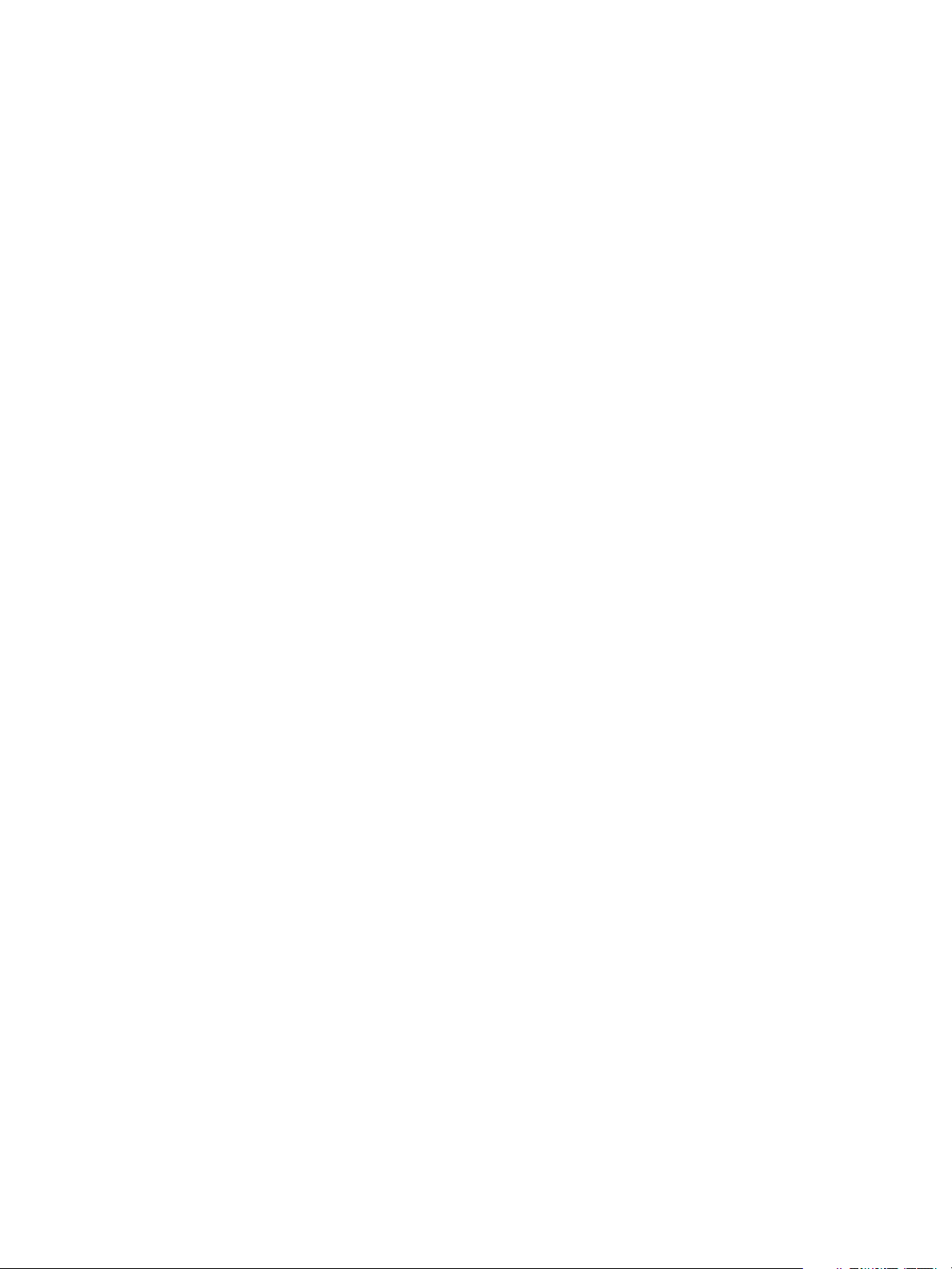
vSphere Troubleshooting
Solution
n
The datastore must be visible in only one data center. Move the hosts to the same data center or
unmount the datastore from hosts that reside in other data centers.
n
Ensure that all hosts associated with the datastore cluster are ESXi 5.0 or later.
n
Ensure that all hosts associated with the datastore cluster have Storage I/O Control enabled.
Moving Multiple Virtual Machines into a Datastore Cluster Fails
Migrating more than one datastore into a datastore cluster fails with an error message after the first virtual
machine has successfully moved into the datastore cluster.
Problem
When you attempt to migrate multiple virtual machines into a datastore cluster, some virtual machines
migrate successfully, but migration of subsequent virtual machines fails. vCenter Server displays the error
message, Insufficient Disk Space on Datastore.
Cause
Until each placement recommendation is applied, the space resources appear to be available to Storage
DRS. Therefore, Storage DRS might reallocate space resources to subsequent requests for space.
Solution
Retry the failed migration operations one at a time and ensure that each recommendation is applied
before requesting the next migration
Storage DRS Generates Fault During Virtual Machine Creation
When you create or clone a virtual machine on a datastore cluster, Storage DRS might generate a fault.
Problem
When you attempt to create or clone a virtual machine on a datastore cluster, you might receive the error
message, Operation Not Allowed in the Current State.
Cause
Storage DRS checks for rule violations when you create a virtual machine on a Storage DRS-enabled
datastore. If Storage DRS cannot create the new virtual machine's disks in compliance with the rules, it
generates a fault. The fault is generated because Storage DRS cannot reference the virtual machine,
which is in the process of being created and does not yet exist.
Solution
Revise or remove the rules and retry the create or clone virtual machine operation.
VMware, Inc. 55
Page 56

vSphere Troubleshooting
Storage DRS is Enabled on a Virtual Machine Deployed from an OVF Template
Storage DRS is enabled on a virtual machine that was deployed from an OVF template that has Storage
DRS disabled. This can occur when you deploy an OVF template on a datastore cluster.
Problem
When you deploy an OVF template with Storage DRS disabled on a datastore cluster, the resulting virtual
machine has Storage DRS enabled.
Cause
The vSphere Web Client applies the default automation level of the datastore cluster to virtual machines
deployed from an OVF template.
Solution
1 To manually change the automation level of the virtual machine, browse to the datastore cluster in the
vSphere Web Client object navigator.
2 Click the Manage tab and select Settings.
3 Select VM Overrides and click Add.
4 Select the virtual machine and click OK.
5 From the Keep VMDKs Together dropdown menu, select No and click OK.
Storage DRS Rule Violation Fault Is Displayed Multiple Times
When you attempt to put a datastore into maintenance mode, the same affinity or anti-affinity rule
violation fault might appear to be listed more than once in the Faults dialog box.
Problem
The Faults dialog box appears to display multiple instances of identical faults, but in fact, each fault refers
to a different datastore. The Faults dialog box does not list the names of the datastores, which causes the
faults to appear to be redundant.
Solution
The Faults dialog box always displays a separate rule violation fault for each datastore that is considered
for placement. If you want the datastore to enter maintenance mode, remove the rule that prevents the
virtual machine from being migrated.
Storage DRS Rules Not Deleted from Datastore Cluster
Affinity or anti-affinity rules that apply to a virtual machine are not deleted when you remove the virtual
machine from a datastore cluster.
VMware, Inc. 56
Page 57

vSphere Troubleshooting
Problem
When you remove a virtual machine from a datastore cluster, and that virtual machine is subject to an
affinity or anti-affinity rule in a datastore cluster, the rule remains. This allows you to store virtual machine
configurations in different datastore clusters. If the virtual machine is moved back into the datastore
cluster, the rule is applied. You cannot delete the rule after you remove the virtual machine from the
datastore cluster.
Cause
vCenter Server retains rules for a virtual machine that is removed from a datastore cluster if the virtual
machine remains in the vCenter Server inventory.
Solution
To remove a rule from a datastore cluster configuration, you must delete the rule before you remove the
virtual machine to which the rule applies from the datastore cluster.
1 In the vSphere Web Client, browse to the datastore cluster.
2 Click the Manage tab and select Settings.
3 Under Configuration, click Rules.
4 Select the rule to delete and click Remove.
5 Click OK.
Alternative Storage DRS Placement Recommendations Are Not Generated
When you create, clone, or relocate a virtual machine, Storage DRS generates only one placement
recommendation.
Problem
Storage DRS generates a single placement recommendation when you create, clone, or relocate a virtual
machine. No alternative recommendations are provided when multiple alternative recommendations are
expected.
Cause
If the destination host explicitly specifies the virtual machine's swap file location as a datastore in the
target datastore cluster, the disks to be placed in that cluster do not form a single affinity group. Storage
DRS generates alternative placement recommendations only for a single item or a single affinity group.
Solution
Accept the single recommendation. To obtain multiple recommendations, choose a destination host that
does not specify that the virtual machine swap file location is on a datastore that is in the target datastore
cluster.
VMware, Inc. 57
Page 58

vSphere Troubleshooting
Applying Storage DRS Recommendations Fails
Storage DRS generates space or I/O load balancing recommendations, but attempts to apply the
recommendations fail.
Problem
When you apply Storage DRS recommendations for space or I/O load balancing, the operation fails.
Cause
The following scenarios can prevent you from applying Storage DRS recommendations.
n
A Thin Provisioning Threshold Crossed alarm might have been triggered for the target datastore,
which indicates that the datastore is running out of space and no virtual machines will be migrated to
it.
n
The target datastore might be in maintenance mode or is entering maintenance mode.
Solution
n
Address the issue that triggered the Thin Provisioning Threshold Crossed alarm.
n
Verify that the target datastore is not in maintenance mode or entering maintenance mode.
Troubleshooting Storage I/O Control
The Storage I/O Control troubleshooting topics provide solutions to potential problems that you might
encounter when using Storage I/O Control with datastores.
Unsupported Host Connected to Datastore
In the vSphere Web Client, an alarm is triggered when vCenter Server detects that a workload from a
host might be affecting performance.
Problem
The alarm Pre-4.1 host connected to SIOC-enabled datastore is triggered.
Cause
The datastore is Storage I/O Control-enabled, but it cannot be fully controlled by Storage I/O Control
because of the external workload.
This condition can occur if the Storage I/O Control-enabled datastore is connected to a host that does not
support Storage I/O Control.
Solution
Ensure that all hosts that are connected to the datastore support Storage I/O Control.
VMware, Inc. 58
Page 59

vSphere Troubleshooting
Unmanaged Workload Detected on Datastore
In the vSphere Web Client, an alarm is triggered when vCenter Server detects that a workload from a
host might be affecting performance.
Problem
The alarm Unmanaged workload is detected on the datastore is triggered.
Cause
The array is shared with non-vSphere workloads, or the array is performing system tasks such as
replication.
Solution
There is no solution. vCenter Server does not reduce the total amount of I/O sent to the array, but
continues to enforce shares.
Unable to View Performance Charts for Datastore
Performance charts for a datastore do not appear on the Performance tab.
Problem
You are unable to view performance charts for a datastore on the Performance tab in the
vSphere Web Client.
Cause
Storage I/O Control is disabled for the datastore.
Solution
1 Browse to the datastore in the vSphere Web Client object navigator.
2 Right-click the datastore and select Configure Storage I/O Control.
3 Select the Enable Storage I/O Control check box.
4 Click OK.
Cannot Enable Storage I/O Control on Datastore
Storage I/O Control is disabled on a datastore and cannot be enabled.
Problem
You cannot enable Storage I/O Control on a datastore.
VMware, Inc. 59
Page 60
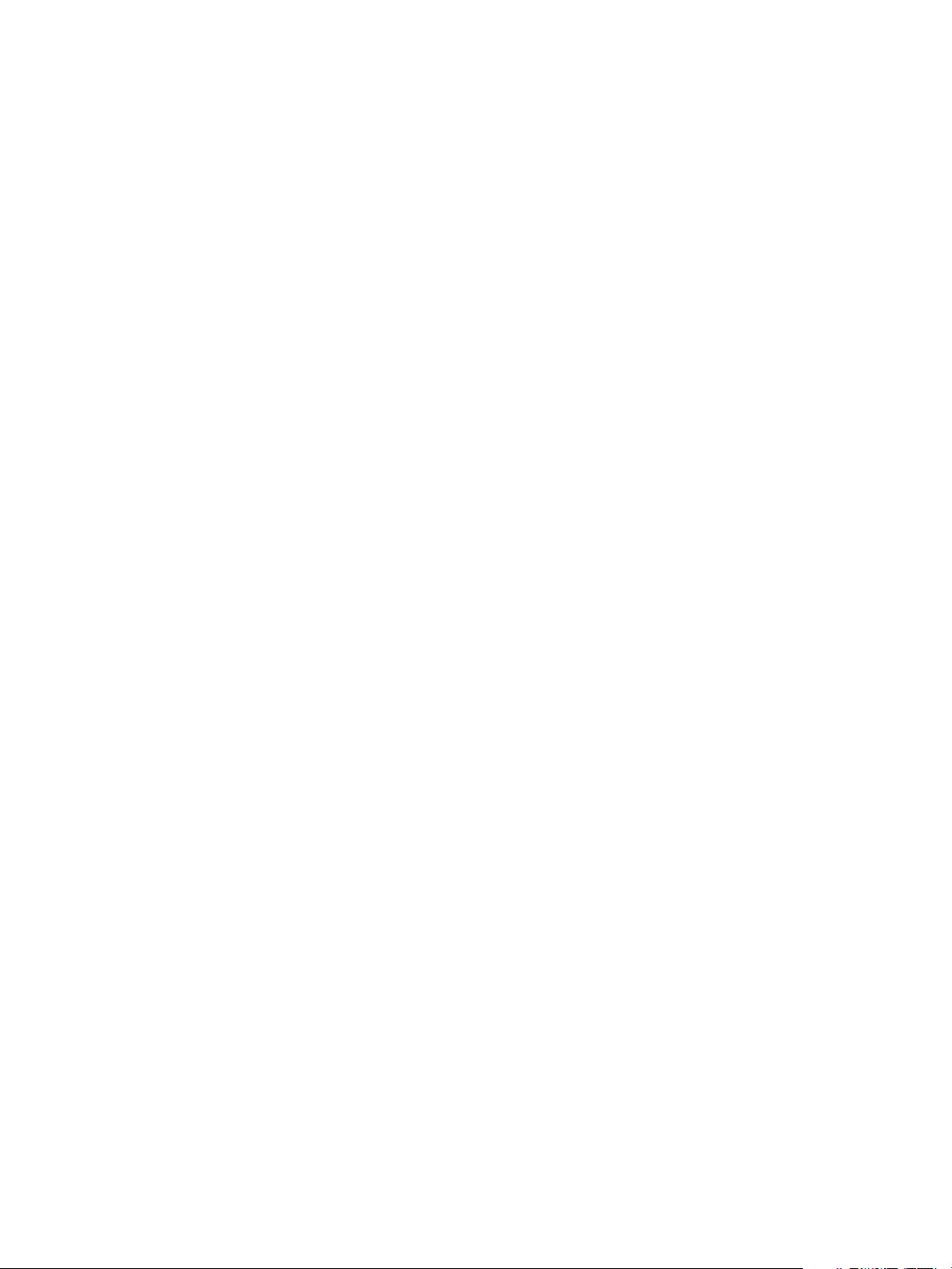
vSphere Troubleshooting
Cause
The following reasons might prevent you from enabling Storage I/O Control on a datastore.
n
At least one host that is connected to the datastore is not running ESX/ESXi 4.1 or later.
n
You do not have the appropriate license to enable Storage I/O Control.
Solution
n
Verify that the hosts connected to the datastore are ESX/ESXi 4.1 or later.
n
Verify that you have the appropriate license to enable Storage I/O Control.
VMware, Inc. 60
Page 61
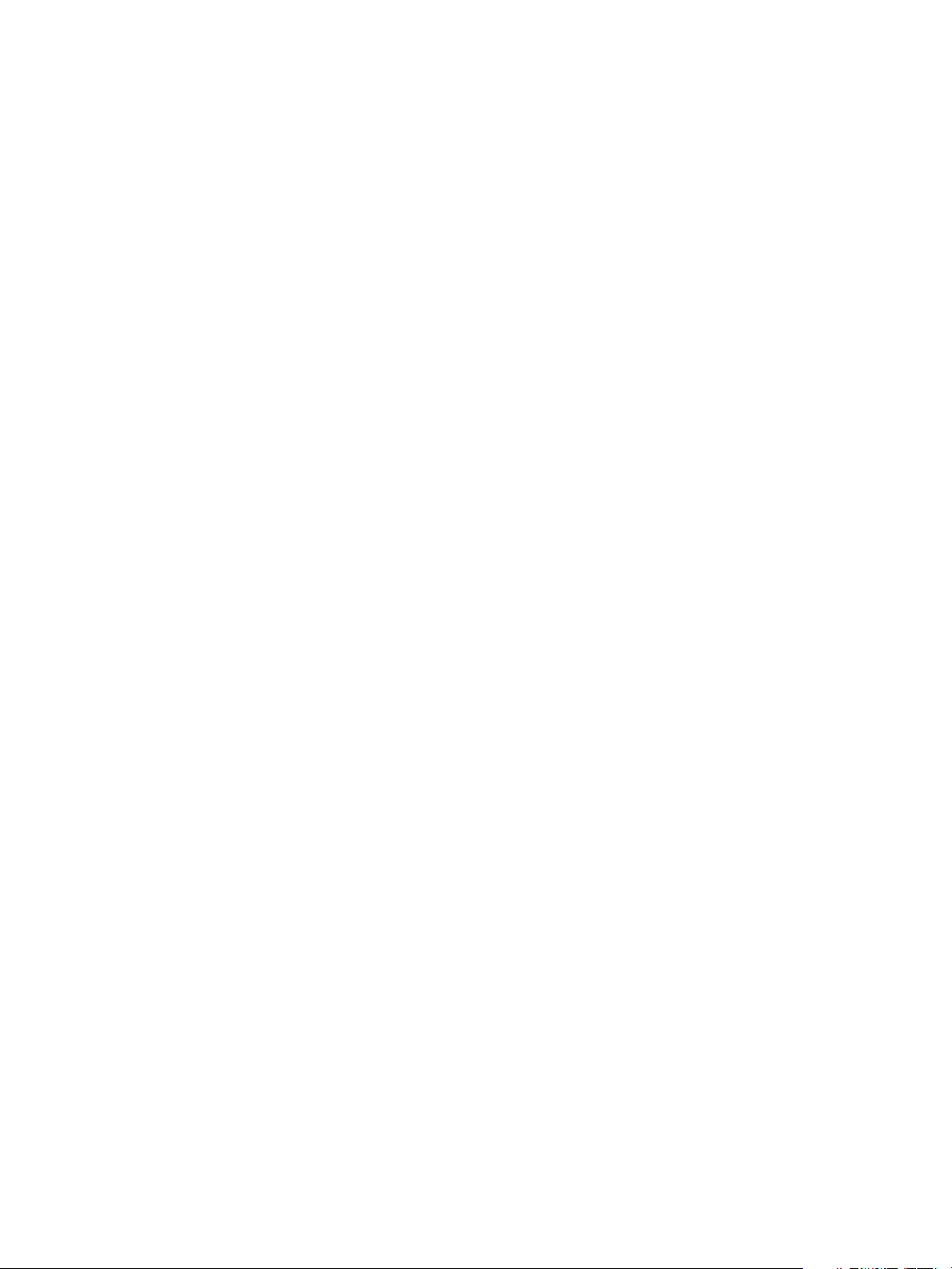
Troubleshooting Storage 7
The storage troubleshooting topics provide solutions to potential problems that you might encounter when
using vSphere in different storage environments that include SAN, vSAN, or Virtual Volumes.
This chapter includes the following topics:
n
Resolving SAN Storage Display Problems
n
Resolving SAN Performance Problems
n
Virtual Machines with RDMs Need to Ignore SCSI INQUIRY Cache
n
Software iSCSI Adapter Is Enabled When Not Needed
n
Failure to Mount NFS Datastores
n
Troubleshooting Storage Adapters
n
Checking Metadata Consistency with VOMA
n
No Failover for Storage Path When TUR Command Is Unsuccessful
n
Troubleshooting Flash Devices
n
Troubleshooting Virtual Volumes
n
Troubleshooting VAIO Filters
Resolving SAN Storage Display Problems
When you use the vSphere Web Client to display Fibre Channel SAN or iSCSI storage devices, you might
not be able to see all devices available to your host. A number of troubleshooting tasks exist that you can
perform to resolve storage display problems.
Resolving Fibre Channel Storage Display Problems
If Fibre Channel storage devices do not display correctly in the vSphere Web Client, perform
troubleshooting tasks.
VMware, Inc.
61
Page 62

vSphere Troubleshooting
Table 7‑1. Troubleshooting Fibre Channel LUN Display
Troubleshooting Task Description
Check cable connectivity. If you do not see a port, the problem could be cable connectivity. Check the cables first. Ensure
that cables are connected to the ports and a link light indicates that the connection is good. If
each end of the cable does not show a good link light, replace the cable.
Check zoning. Zoning limits access to specific storage devices, increases security, and decreases traffic over
the network. Some storage vendors allow only single-initiator zones. In that case, an HBA can
be in multiple zones to only one target. Other vendors allow multiple-initiator zones. See your
storage vendor’s documentation for zoning requirements. Use the SAN switch software to
configure and manage zoning.
Check access control
configuration.
n
The MASK_PATH plug-in allows you to prevent your host from accessing a specific storage
array or specific LUNs on a storage array. If your host is detecting devices and paths that
you do not want the host to access, path masking could have been set up incorrectly.
n
For booting from a SAN, ensure that each host sees only required LUNs. Do not allow any
host to see any boot LUN other than its own. Use storage system software to make sure that
the host can see only the LUNs that it is supposed to see.
n
Ensure that the Disk.MaxLUN parameter allows you to view the LUN you expect to see. For
information on the parameter, see the vSphere Storage documentation.
Check storage processor setup. If a disk array has more than one storage processor (SP), make sure that the SAN switch has a
connection to the SP that owns the LUNs you want to access. On some disk arrays, only one SP
is active and the other SP is passive until there is a failure. If you are connected to the wrong SP
(the one with the passive path), you might see the LUNs but get errors when trying to access
them.
Rescan your HBA. Perform a rescan each time you complete the following tasks:
n
Create new LUNs on a SAN.
n
Change the path masking configuration on the host.
n
Reconnect a cable.
n
Make a change to a host in a cluster.
For information, see the vSphere Storage documentation.
Resolving iSCSI Storage Display Problems
Perform troubleshooting tasks if iSCSI storage devices do not display correctly in the
vSphere Web Client.
Table 7‑2. Troubleshooting iSCSI LUN Display
Troubleshooting Task Description
Check cable connectivity. If you do not see a port, the problem could be cable connectivity or routing. Check the cables
first. Ensure that cables are connected to the ports and a link light indicates that the connection
is good. If each end of the cable does not show a good link light, replace the cable.
Check routing settings. Controls connectivity between different subnets on your Ethernet configuration. If your ESXi
system and iSCSI storage are not on the same subnet, ensure that appropriate routing exists
between the subnets. Also, ensure that the subnet mask and gateway address are set correctly
on the iSCSI storage and the iSCSI initiator in the ESXi host.
VMware, Inc. 62
Page 63

vSphere Troubleshooting
Table 7‑2. Troubleshooting iSCSI LUN Display (Continued)
Troubleshooting Task Description
Check access control
configuration.
Check storage processor setup. If a storage system has more than one storage processor, make sure that the SAN switch has a
For software and dependent
hardware iSCSI, check network
configuration.
Rescan your iSCSI initiator. Perform a rescan each time you complete the following tasks:
If the expected LUNs do not appear after rescan, access control might not be configured
correctly on the storage system side:
n
If CHAP is configured, ensure that it is enabled on the ESXi host and matches the storage
system setup.
n
If IP-based filtering is used, ensure that the iSCSI HBA or the VMkernel port group IP
address is allowed.
n
If you are using initiator name-based filtering, ensure that the name is a qualified iSCSI
name and matches the storage system setup.
n
For booting from a SAN, ensure that each host sees only required LUNs. Do not allow any
host to see any boot LUN other than its own. Use storage system software to make sure that
the host can see only the LUNs that it is supposed to see.
n
Ensure that theDisk.MaxLUN setting allows you to view the LUN you expect to see. For
information, see the vSphere Storage documentation.
connection to the SP that owns the LUNs you want to access. On some storage systems, only
one SP is active and the other SP is passive until a failure occurs. If you are connected to the
wrong SP (the one with the passive path) you might not see the expected LUNs, or you might
see the LUNs but get errors when trying to access them.
The software iSCSI and dependent hardware adapters in ESXi require that VMkernel network
port have access to the iSCSI storage. The adapters use the VMkernel for data transfer between
the ESXi system and the iSCSI storage.
n
Create new LUNs on a SAN.
n
Change the LUN masking.
n
Reconnect a cable.
n
Make a change to a host in a cluster.
n
Change CHAP settings or add new discovery addresses.
For information, see the vSphere Storage documentation.
Resolving SAN Performance Problems
A number of factors can negatively affect storage performance in the ESXi SAN environment. Among
these factors are excessive SCSI reservations, path thrashing, and inadequate LUN queue depth.
To monitor storage performance in real time, use the resxtop and esxtop command-line utilities. For
more information, see the vSphere Monitoring and Performance documentation.
Excessive SCSI Reservations Cause Slow Host Performance
When storage devices do not support the hardware acceleration, ESXi hosts use the SCSI reservations
mechanism when performing operations that require a file lock or a metadata lock in VMFS. SCSI
reservations lock the entire LUN. Excessive SCSI reservations by a host can cause performance
degradation on other servers accessing the same VMFS.
VMware, Inc. 63
Page 64

vSphere Troubleshooting
Problem
Excessive SCSI reservations cause performance degradation and SCSI reservation conflicts.
Cause
Several operations require VMFS to use SCSI reservations.
n
Creating, resignaturing, or expanding a VMFS datastore
n
Powering on a virtual machine
n
Creating or deleting a file
n
Creating a template
n
Deploying a virtual machine from a template
n
Creating a new virtual machine
n
Migrating a virtual machine with VMotion
n
Growing a file, such as a thin provisioned virtual disk
Note For storage devices that support the hardware acceleration, the hosts use the atomic test and set
(ATS) algorithm to lock the LUN. For more information on hardware acceleration, see the vSphere
Storage documentation.
Solution
To eliminate potential sources of SCSI reservation conflicts, follow these guidelines:
n
Serialize the operations of the shared LUNs, if possible, limit the number of operations on different
hosts that require SCSI reservation at the same time.
n
Increase the number of LUNs and limit the number of hosts accessing the same LUN.
n
Reduce the number snapshots. Snapshots cause numerous SCSI reservations.
n
Reduce the number of virtual machines per LUN. Follow recommendations in Configuration
Maximums.
n
Make sure that you have the latest HBA firmware across all hosts.
n
Make sure that the host has the latest BIOS.
n
Ensure a correct Host Mode setting on the SAN array.
For information about handling SCSI reservation conflicts on specific storage arrays, see the VMware
knowledge base article at http://kb.vmware.com/kb/1005009.
Path Thrashing Causes Slow LUN Access
If your ESXi host is unable to access a LUN, or access is very slow, you might have a problem with path
thrashing, also called LUN thrashing.
VMware, Inc. 64
Page 65

vSphere Troubleshooting
Problem
Your host is unable to access a LUN, or access is very slow. The host's log files might indicate frequent
path state changes. For example:
Frequent path state changes are occurring for path vmhba2:C0:T0:L3. This may indicate a storage
problem. Affected device: naa.600600000000000000edd1. Affected datastores: ds1
Cause
The problem might be caused by path thrashing. Path thrashing might occur when two hosts access the
same LUN through different storage processors (SPs) and, as a result, the LUN is never available.
Path thrashing typically occurs on active-passive arrays. Path thrashing can also occur on a directly
connected array with HBA failover on one or more nodes. Active-active arrays or arrays that provide
transparent failover do not cause path thrashing.
Solution
1 Ensure that all hosts that share the same set of LUNs on the active-passive arrays use the same
storage processor.
2 Correct any cabling or masking inconsistencies between different hosts and SAN targets so that all
HBAs see the same targets.
3 Ensure that the claim rules defined on all hosts that share the LUNs are exactly the same.
4 Configure the path to use the Most Recently Used PSP, which is the default.
Increased Latency for I/O Requests Slows Virtual Machine Performance
If the ESXi host generates more commands to a LUN than the LUN queue depth permits, the excess
commands are queued in VMkernel. This increases the latency, or the time taken to complete I/O
requests.
Problem
The host takes longer to complete I/O requests and virtual machines display unsatisfactory performance.
Cause
The problem might be caused by an inadequate LUN queue depth. SCSI device drivers have a
configurable parameter called the LUN queue depth that determines how many commands to a given
LUN can be active at one time. If the host generates more commands to a LUN, the excess commands
are queued in the VMkernel.
VMware, Inc. 65
Page 66

vSphere Troubleshooting
Solution
1 If the sum of active commands from all virtual machines consistently exceeds the LUN depth,
increase the queue depth.
The procedure that you use to increase the queue depth depends on the type of storage adapter the
host uses.
2 When multiple virtual machines are active on a LUN, change the Disk.SchedNumReqOutstanding
(DSNRO) parameter, so that it matches the queue depth value.
Adjust Queue Depth for QLogic, Emulex, and Brocade HBAs
If you are not satisfied with the performance of your hardware bus adapters (HBAs), change the
maximum queue depth on your ESXi host.
The maximum value refers to the queue depths reported for various paths to the LUN. When you lower
this value, it throttles the host's throughput and alleviates SAN contention concerns if multiple hosts are
overutilizing the storage and are filling its command queue.
To adjust the maximum queue depth parameter, use the vCLI commands.
In the procedure, --server=server_name specifies the target server. The specified target server
prompts you for a user name and password. Other connection options, such as a configuration file or
session file, are supported. For a list of connection options, see Getting Started with vSphere Command-
Line Interfaces.
Prerequisites
Install vCLI or deploy the vSphere Management Assistant (vMA) virtual machine. See Getting Started with
vSphere Command-Line Interfaces. For troubleshooting, run esxcli commands in the ESXi Shell.
Procedure
1 Verify which HBA module is currently loaded by entering the following command:
esxcli --server=server_name system module list | grep module
Use one the following options for module.
Option Description
qla QLogic
qln QLogic native drivers
lpfc Emulex
bfa Brocade
VMware, Inc. 66
Page 67

vSphere Troubleshooting
2 Adjust the queue depth for the appropriate module.
esxcli --server=server_name system module parameters set -p parameter=value -m
module
Use the following strings for the parameter and module options.
String Description
-p ql2xmaxqdepth=value
-m qla2xxx
-p ql2xmaxqdepth=value
-m qlnativefc
-p lpfc0_lun_queue_depth=value
-m lpfc820
-p lpfc0_lun_queue_depth=value
-m lpfc
-p bfa_lun_queue_depth=value
-m bfa
QLogic
QLogic native drivers
Emulex
Emulex native drivers
Brocade
3 Reboot your host.
4 Verify your changes by running the following command:
esxcli --server=server_name system module parameters list -m=module.
module is an appropriate driver, such as qlnativefc or bfa.
Adjust Maximum Queue Depth for Software iSCSI
If you notice unsatisfactory performance for your software iSCSI LUNs, change their maximum queue
depth by running the esxcli commands.
Prerequisites
n
Install vCLI or deploy the vSphere Management Assistant (vMA) virtual machine. See Getting Started
with vSphere Command-Line Interfaces. For troubleshooting, you can run esxcli commands in the
ESXi Shell.
n
In the procedure, the --server=server_name connection option specifies the target server. Be
prepared to enter a user name and password when the target server prompts you. For a list of other
possible connection options, see Getting Started with vSphere Command-Line Interfaces.
Procedure
1 Run the following command:
esxcli --server=server_name system module parameters set -m iscsi_vmk -p
iscsivmk_LunQDepth=value
The iscsivmk_LunQDepth parameter sets the maximum number of outstanding commands, or
queue depth, for each LUN accessed through the software iSCSI adapter. The default value is 128.
2 Reboot your system.
VMware, Inc. 67
Page 68

vSphere Troubleshooting
3 Verify your changes by running the
esxcli --server=server_name system module parameters list -m iscsi_vmk command.
The following output shows the queue depth for software iSCSI.
iscsivmk_LunQDepth int 64 Maximum Outstanding Commands Per LUN
Caution Setting the queue depth to a value higher than the default can decrease the total number of
LUNs supported.
Change the Outstanding IO Requests Setting
If you adjusted the LUN queue depth, change the Disk.SchedNumReqOutstanding (DSNRO) parameter,
so that its value matches the queue depth. The parameter controls the maximum number of outstanding
IO requests that all virtual machines can issue to the LUN.
Change this parameter only when you have multiple virtual machines active on a LUN. The parameter
does not apply when only one virtual machine is active. In that case, the bandwidth is controlled by the
queue depth of the storage adapter.
The parameter is set per device.
Procedure
1 Enter the following command to display the current DSNRO setting for the specified device:
esxcli storage core device list -d device_ID
You get the output similar to the following:
No of outstanding IOs with competing worlds: 32
2 Change the DSNRO value by entering the following command:
esxcli storage core device set -O | --sched-num-req-outstanding value -d
device_ID
3 Verify your changes by entering the following command:
esxcli storage core device list -d device_ID
Virtual Machines with RDMs Need to Ignore SCSI INQUIRY Cache
Storage vendors might require that virtual machines with RDMs ignore SCSI INQUIRY data cached by
ESXi.
Problem
Certain guest operating systems or applications run in virtual machines with RDMs display unpredictable
behavior.
VMware, Inc. 68
Page 69

vSphere Troubleshooting
Cause
This behavior might be caused by cached SCSI INQUIRY data that interferes with specific guest
operating systems and applications.
When the ESXi host first connects to a target storage device on a SAN, it issues the SCSI INQUIRY
command to obtain basic identification data from the device. By default, ESXi caches the received SCSI
INQUIRY data (Standard, page 80, and page 83) and the data remains unchanged afterwards.
Solution
u
Configure the virtual machine with RDM to ignore the SCSI INQUIRY cache by adding the following
parameter to the .vmx file.
scsix:y.ignoreDeviceInquiryCache = "true"
where x is the SCSI controller number and y is the SCSI target number of the RDM.
Enable this parameter only when your storage vendor recommends that you do so. This parameter is
required for just a limited number of storage arrays and only for specific guest operating systems.
Software iSCSI Adapter Is Enabled When Not Needed
When your host uses a network adapter with iBFT, the software iSCSI adapter is always enabled by
default.
Problem
After your ESXi host's first boot, the software iSCSI adapter is enabled and appears in the
vSphere Web Client on the list of storage adapters.
Cause
The iBFT-enabled network adapter on your host causes the software iSCSI to be always present. This
condition occurs even when you do not use iBFT for the iSCSI boot.
Solution
If you do not use the iBFT-enabled network adapter for the iSCSI boot and do not want the software
iSCSI adapter to be enabled, remove the iBFT configuration from the network adapter. Because this
process is vendor-specific, consult your vendor documentation for details.
Failure to Mount NFS Datastores
Attempts to mount NFS datastores with names in international languages result in failures.
Problem
The use of non-ASCII characters for directory and filenames on NFS storage might cause unpredictable
behavior. For example, you might fail to mount an NFS datastore or not be able to power on a virtual
machine.
VMware, Inc. 69
Page 70

vSphere Troubleshooting
Cause
ESXi supports the use of non-ASCII characters for directory and filenames on NFS storage, so you can
create datastores and virtual machines using names in international languages. However, when the
underlying NFS server does not offer internationalization support, unpredictable failures might occur.
Solution
Always make sure that the underlying NFS server offers internationalization support. If the server does
not, use only ASCII characters.
Troubleshooting Storage Adapters
If your storage adapters experience performance problems, use the esxcli storage san commands to
identify the problems.
Problem
Storage adapters experience performance and I/O problem.
Solution
Use the esxcli storage san commands to obtain and display events and statistics for the adapters.
You can analyze the commands' output to identify the adapter problems and to find appropriate solutions.
Table 7‑3. esxcli storage san commands
Command Description Options
esxcli storage san fc |
iscsi | fcoe | sas list
esxcli storage san fc |
iscsi | fcoe | sas stats get
esxcli storage san fc | fcoe
| sas reset
esxcli storage san fc events
get
List adapter attributes.
Note iSCSI applies to software iSCSI only.
Get adapter statistics.
Note iSCSI applies to software iSCSI only.
Reset a particular adapter. -- adapter | -A
Retrieve events for Fibre Channel adapters. -- adapter | -A
-- adapter | -A
Adapter name (vmhbaX), or
none, to list information for all
adapters of the particular
type.
-- adapter | -A
Adapter name (vmhbaX), or
none, to list information for all
adapters of the particular
type.
Adapter name (vmhbaX).
Adapter name (vmhbaX), or
none, to list information for all
Fibre Channel adapters on
the system.
Checking Metadata Consistency with VOMA
Use vSphere On-disk Metadata Analyzer (VOMA) to identify incidents of metadata corruption that affect
file systems or underlying logical volumes.
VMware, Inc. 70
Page 71

vSphere Troubleshooting
Problem
You can check metadata consistency when you experience problems with a VMFS datastore or a virtual
flash resource. For example, perform a metadata check if one of the following occurs:
n
You experience storage outages.
n
After you rebuild RAID or perform a disk replacement.
n
You see metadata errors in the vmkernel.log file similar to the following:
cpu11:268057)WARNING: HBX: 599: Volume 50fd60a3-3aae1ae2-3347-0017a4770402 ("<Datastore_name>")
may be damaged on disk. Corrupt heartbeat detected at offset 3305472: [HB state 0 offset
6052837899185946624 gen 15439450 stampUS 5 $
n
You are unable to access files on a VMFS.
n
You see corruption being reported for a datastore in events tabs of vCenter Server.
Solution
To check metadata consistency, run VOMA from the CLI of an ESXi host. VOMA can be used to check
and fix minor inconsistency issues for a VMFS datastore or a virtual flash resource. To resolve errors
reported by VOMA, consult VMware Support.
Follow these guidelines when you use the VOMA tool:
n
Make sure that the VMFS datastore you analyze does not span multiple extents. You can run VOMA
only against a single-extent datastore.
n
Power off any virtual machines that are running or migrate them to a different datastore.
The following example demonstrates how to use VOMA to check VMFS metadata consistency.
1 Obtain the name and partition number of the device that backs the VMFS datastore that you want to
check.
#esxcli storage vmfs extent list
The Device Name and Partition columns in the output identify the device. For example:
Volume Name XXXXXXXX Device Name Partition
1TB_VMFS5 XXXXXXXX naa.00000000000000000000000000000703 3
2 Check for VMFS errors.
Provide the absolute path to the device partition that backs the VMFS datastore, and provide a
partition number with the device name. For example:
# voma -m vmfs -f check -d /vmfs/devices/disks/naa.
00000000000000000000000000000703:3
VMware, Inc. 71
Page 72

vSphere Troubleshooting
The output lists possible errors. For example, the following output indicates that the heartbeat
address is invalid.
XXXXXXXXXXXXXXXXXXXXXXX
Phase 2: Checking VMFS heartbeat region
ON-DISK ERROR: Invalid HB address
Phase 3: Checking all file descriptors.
Phase 4: Checking pathname and connectivity.
Phase 5: Checking resource reference counts.
Total Errors Found: 1
Command options that the VOMA tool takes include the following.
Table 7‑4. VOMA Command Options
Command Option Description
-m | --module
-f | --func
-d | --device
-s | --logfile
-v | --version
The modules to run include the following:
vmfs
lvm
ptck
Functions to be performed include the following:
query
check
Device or disk to be inspected. Make sure to provide the absolute path to the device
partition backing the VMFS datastore. For example, /vmfs/devices/disks/naa.
00000000000000000000000000:1.
Specify the log file to output the results.
Display the version of VOMA.
If you do not specify the name of the module, this
option is used by default.
You can check VMFS3, VMFS5, and VMFS6 file
systems, as well as file systems that back virtual flash
resources. If you specify this module, minimal checks
are performed for LVM as well.
Check logical volumes that back VMFS datastores.
Check and validate VMFS partitions, such as MBR or
GPT. If no partition exists, determine whether partitions
should exist.
List functions supported by module.
Check for errors.
-h | --help
Display the help message for the VOMA command.
For more details, see the VMware Knowledge Base article 2036767.
No Failover for Storage Path When TUR Command Is Unsuccessful
A storage path does not fail over when the TUR command repeatedly returns retry requests.
VMware, Inc. 72
Page 73

vSphere Troubleshooting
Problem
Typically, when a storage path experiences problems, an ESXi host sends the Test Unit Ready (TUR)
command to confirm that the path is down before initiating a path failover. However, if the TUR command
is unsuccessful and repeatedly returns a retry operation request
(VMK_STORAGE_RETRY_OPERATION), the host continues to retry the command without triggering the
failover. Usually, the following errors cause the host to retry the TUR command:
n
SCSI_HOST_BUS_BUSY 0x02
n
SCSI_HOST_SOFT_ERROR 0x0b
n
SCSI_HOST_RETRY 0x0c
Cause
To resolve this issue, you can use the enable|disable_action_OnRetryErrors parameter. When you
enable this parameter, the ESXi host can mark the problematic path as dead. After marking the path as
dead, the host can trigger the failover and use an alternative working path.
Solution
1 Set the parameter by running an appropriate command:
Action Command
Enable the ability to mark a
problematic path as dead
Disable the ability to mark a
problematic path as dead
# esxcli storage nmp satp generic deviceconfig set -c
enable_action_OnRetryErrors -d naa.XXX
# esxcli storage nmp satp generic deviceconfig set -c
disable_action_OnRetryErrors -d naa.XXX
2 Check the status of the parameter by running the following command:
# esxcli storage nmp device list
The following example output indicates that the parameter has been enabled:
naa.XXX
Device Display Name: DGC Fibre Channel Disk (naa.XXX)
Storage Array Type: VMW_SATP_CX Storage Array Type Device
Config: {navireg ipfilter action_OnRetryErrors}
The enable|disable_action_OnRetryErrors parameter is persistent across reboots.
You can also set this parameter when configuring an SATP claim rule:
# esxcli storage nmp satp rule add -t device -d naa.XXX -s VMW_SATP_EXAMPLE -P
VMW_PSP_FIXED -o enable_action_OnRetryErrors
VMware, Inc. 73
Page 74

vSphere Troubleshooting
Troubleshooting Flash Devices
vSphere uses flash drives for such storage features as vSAN, host swap cache, and Flash Read Cache.
The troubleshooting topics can help you avoid potential problems and provide solutions for issues that
you might encounter when configuring flash drives.
Formatted Flash Devices Might Become Unavailable
A local flash device becomes unavailable for virtual flash resource or Virtual SAN configuration when it is
formatted with VMFS or any other file system.
Problem
When you attempt to configure either vSAN or virtual flash resource, a local flash disk does not appear on
the list of disks to be used.
Cause
This problem might occur when flash disk intended for use with either feature has been already formatted
with VMFS. Virtual flash and vSAN cannot share the flash disk with VMFS or any other file system.
Also, because virtual flash and vSAN are mutually exclusive consumers of flash disks, both features
cannot share a flash disk. If the flash disk is already claimed by one feature, for example vSAN, you
cannot use it for another, such as virtual flash, unless you release the disk.
Solution
Use only unformatted flash disks for virtual flash resource and vSAN configuration.
n
Avoid formatting the flash disks with VMFS during ESXi installation or Auto Deploy.
n
If the flash disk is already formatted with VMFS, remove the VMFS datastore. For information, see
the vSphere Storage documentation.
n
To use the flash disk as a virtual flash resource, do not claim this disk for vSAN. If the disk is claimed
by vSAN, remove the disk from vSAN. The flash disk is released from vSAN and becomes available
on the list of disks to use with virtual flash. For information about removing disks from vSAN, see the
Administering VMware vSAN documentation.
n
If you intend to use the flash disk with vSAN, do not use the disk for a virtual flash resource. If the
flash disk is used as the virtual flash resource, remove the virtual flash configuration. The disk
becomes available for vSAN. See the vSphere Storage documentation.
Another reason that makes flash disk unavailable is when ESXi cannot detect the disk. See Local Flash
Disks Are Undetectable.
Keeping Flash Disks VMFS-Free
If you use the auto-partitioning boot option when installing or auto-deploying ESXi, the auto-partitioning
option creates a VMFS datastore on your host's local storage. In certain cases, you need to keep your
local storage flash disks unformatted.
VMware, Inc. 74
Page 75

vSphere Troubleshooting
Problem
By default, auto-partitioning deploys VMFS file systems on any unused local storage disks on your host,
including flash disks.
However, a flash disk formatted with VMFS becomes unavailable for such features as virtual flash and
vSAN. Both features require an unformatted flash disk and neither can share the disk with any other file
system.
Solution
To ensure that auto-partitioning does not format the flash disk with VMFS, use the following boot options
when you install ESXi or boot the ESXi host for the first time:
n
autoPartition=TRUE
n
skipPartitioningSsds=TRUE
If you use Auto Deploy, set these parameters on a reference host.
1 In the vSphere Web Client, select the host to use as a reference host and click the Configure tab.
2 Click System to open the system options, and click Advanced System Settings.
3 Scroll to VMkernel.Boot.autoPartition and set the value to true.
4 Scroll to VMkernel.Boot.skipPartitioningSsds and set the value to true.
5 Reboot the host.
If flash disks that you plan to use with Flash Read Cache and vSAN already have VMFS datastores,
remove the datastores.
Local Flash Disks Are Undetectable
If you query for local flash disks, the ESXi host might not return a complete list of the local flash disks.
Problem
ESXi might not be able to detect flash disks, or recognize them as local. This problem can occur when
you configure entities that require only local flash disks, for example, virtual flash resource or vSAN.
Cause
ESXi does not recognize certain devices as flash disks when their vendors do not support automatic flash
disk detection. In other cases, some flash disks might not be detected as local, and ESXi marks them as
remote. When the host does not recognize the disks as the local flash disks, it excludes them from the list
of disks available for configuration.
Solution
You might need to tag the disks as flash or as local.
n
If ESXi does not automatically recognize its disks as flash disks, tag them as flash disk disks.
n
If ESXi does not detect flash disks as local, manually set them as local.
VMware, Inc. 75
Page 76
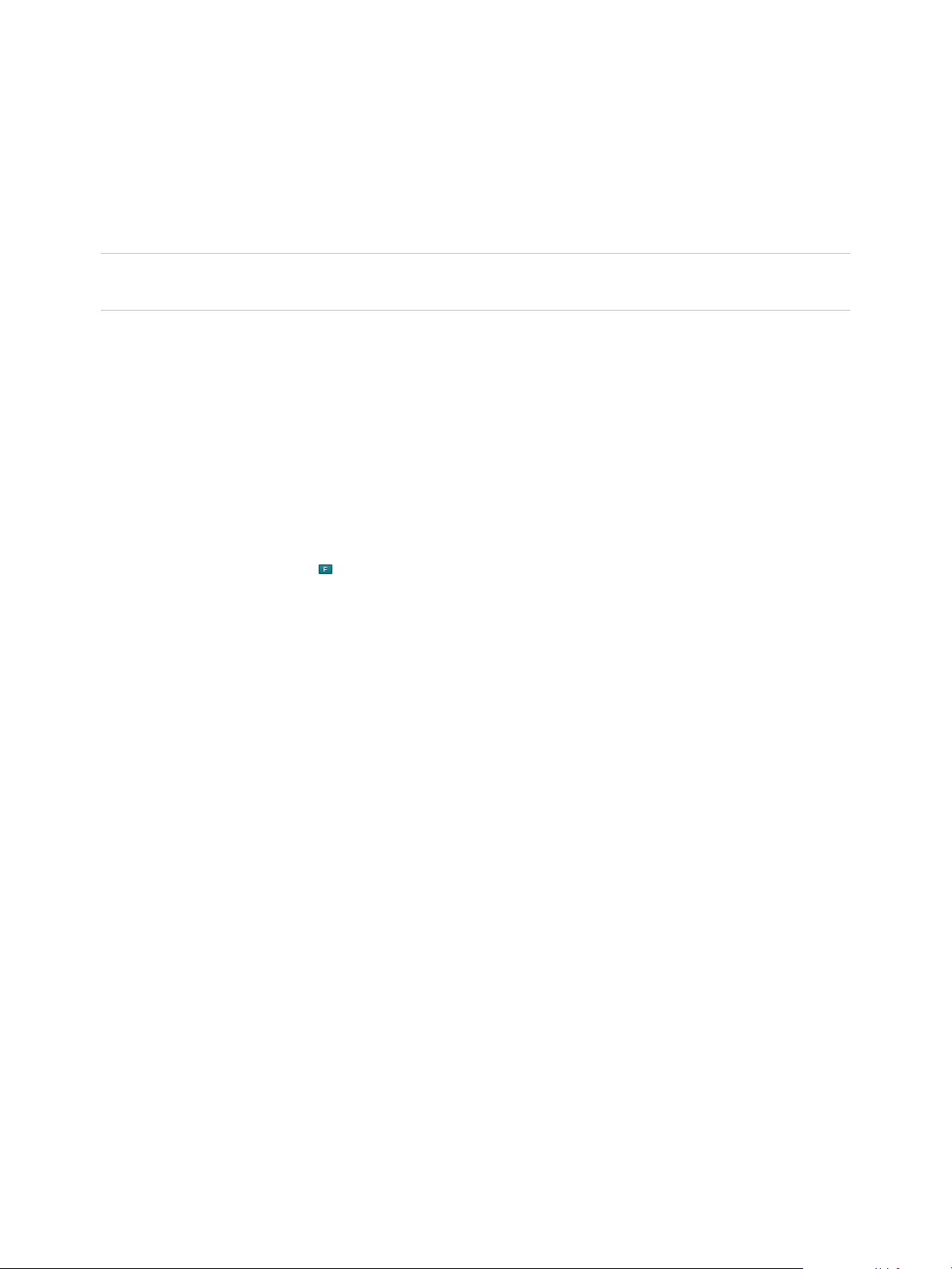
vSphere Troubleshooting
Mark Storage Devices as Flash
If ESXi does not recognize its devices as flash, mark them as flash devices.
ESXi does not recognize certain devices as flash when their vendors do not support automatic flash disk
detection. The Drive Type column for the devices shows HDD as their type.
Caution Marking the HDD devices as flash might deteriorate the performance of datastores and
services that use them. Mark the devices only if you are certain that they are flash devices.
Prerequisites
Verify that the device is not in use.
Procedure
1 Browse to the host in the vSphere Web Client object navigator.
2 Click the Configure tab.
3 Under Storage, click Storage Devices.
4 From the list of storage devices, select one or several HDD devices to mark as flash devices and click
the Mark as Flash Disks ( ) icon.
5 Click Yes to save your changes.
The type of the devices changes to flash.
What to do next
If the flash device that you mark is shared among multiple hosts, make sure that you mark the device
from all hosts that share the device.
Mark Storage Devices as Local
ESXi enables you to mark devices as local. This action is useful in cases when ESXi is unable to
determine whether certain devices are local.
Prerequisites
n
Make sure that the device is not shared.
n
Power off virtual machines that reside on the device and unmount an associated datastore.
Procedure
1 Browse to the host in the vSphere Web Client object navigator.
2 Click the Configure tab.
3 Under Storage, click Storage Devices.
4 From the list of storage devices, select one or several remote devices to mark as local and click the
All Actions icon.
VMware, Inc. 76
Page 77

vSphere Troubleshooting
5 Click Mark as Local, and click Yes to save your changes.
Troubleshooting Virtual Volumes
Virtual volumes are encapsulations of virtual machine files, virtual disks, and their derivatives. Virtual
volumes are stored natively inside a storage system that is connected through Ethernet or SAN. They are
exported as objects by a compliant storage system and are managed entirely by hardware on the storage
side.
For information about the Virtual Volumes functionality, see the vSphere Storagepublication.
Virtual Volumes and esxcli Commands
You can use the esxcli storage vvol commands to troubleshoot your Virtual Volumes environment.
The following command options are available:
Table 7‑5. esxcli storage vvol commands
Namespace Command Option Description
esxcli storage core device list
esxcli storage vvol daemon unbindall
esxcli storage vvol
protocolendpoint
esxcli storage vvol
storagecontainer
esxcli storage vvol vasacontext get
esxcli storage vvol vasaprovider list
list
list
abandonedvvol scan
Virtual Datastore Is Inaccessible
After you create a virtual datastore, it remains inaccessible.
Identify protocol endpoints. The
output entry Is VVOL PE: true
indicates that the storage device is
a protocol endpoint.
Unbind all virtual volumes from all
VASA providers known to the ESXi
host.
List all protocol endpoints that your
host can access.
List all available storage containers.
Scan the specified storage
container for abandoned VVols.
Show the VASA context (VC UUID)
associated with the host.
List all storage (VASA) providers
associated with the host.
Problem
The vSphere Web Client shows the datastore as inaccessible. You cannot use the datastore for virtual
machine provisioning.
VMware, Inc. 77
Page 78

vSphere Troubleshooting
Cause
This problem might occur when you fail to configure protocol endpoints for the SCSI-based storage
container that is mapped to the virtual datastore. Like traditional LUNs, SCSI protocol endpoints need to
be configured so that an ESXi host can detect them.
Solution
Before creating virtual datastores for SCSI-based containers, make sure to configure protocol endpoints
on the storage side.
Failures When Migrating VMs or Deploying VM OVFs to Virtual Volumes Datastores
Your attempts to migrate a virtual machine or to deploy a VM OVF to virtual datastores fail.
Problem
An OVF template or a VM being migrated from a nonvirtual datastore might include additional large files,
such as ISO disk images, DVD images, and image files. If these additional files cause the configuration
virtual volume to exceed its 4-GB limit, migration or deployment to a virtual datastore fails.
Cause
The configuration virtual volume, or config-VVol, contains various VM-related files. On traditional
nonvirtual datastores, these files are stored in the VM home directory. Similar to the VM home directory,
the config-VVol typically includes the VM configuration file, virtual disk and snapshot descriptor files, log
files, lock files, and so on.
On virtual datastores, all other large-sized files, such as virtual disks, memory snapshots, swap, and
digest, are stored as separate virtual volumes.
Config-VVols are created as 4-GB virtual volumes. Generic content of the config-VVol usually consumes
only a fraction of this 4-GB allocation, so config-VVols are typically thin-provisioned to conserve backing
space. Any additional large files, such as ISO disk images, DVD images, and image files, might cause the
config-VVol to exceed its 4-GB limit. If such files are included in an OVF template, deployment of the VM
OVF to vSphere Virtual Volumes storage fails. If these files are part of an existing VM, migration of that
VM from a traditional datastore to vSphere Virtual Volumes storage also fails.
Solution
n
For VM migration. Before migrating a VM from a traditional datastore to a virtual datastore, remove
excess content from the VM home directory to keep the config-VVol under the 4-GB limit.
n
For OVF deployment. Because you cannot deploy an OVF template that contains excess files directly
to a virtual datastore, first deploy the VM to a nonvirtual datastore. Remove any excess content from
the VM home directory, and migrate the resulting VM to vSphere Virtual Volumes storage.
VMware, Inc. 78
Page 79

vSphere Troubleshooting
Failed Attempts to Migrate VMs with Memory Snapshots to and from Virtual Datastores
When you attempt to migrate a VM with hardware version 10 or earlier to and from a vSphere Virtual
Volumes datastore, failures occur if the VM has memory snapshots.
Problem
The following problems occur when you migrate a version 10 or earlier VM with memory snapshots:
n
Migration of a version 10 or earlier VM with memory snapshots to a virtual datastore is not supported
and causes a failure.
n
Migration of a version 10 or earlier VM with memory snapshots from a virtual datastore to a nonvirtual
datastore, such as VMFS, can succeed. If you later make additional snapshots and attempt to
migrate this VM back to vSphere Virtual Volumes storage, your attempt fails.
Cause
vSphere Virtual Volumes storage does not require that you use a particular hardware version for your
virtual machines. Typically, you can move a virtual machine with any hardware version to vSphere Virtual
Volumes storage. However, if you have a VM with memory snapshots, and plan to migrate this VM
between a virtual datastore and a nonvirtual datastore, use the VM of hardware version 11.
Non-VVols virtual machines of hardware version 11 or later use separate files to store their memory
snapshots. This usage is consistent with VMs on vSphere Virtual Volumes storage, where memory
snapshots are created as separate VVols instead of being stored as part of a .vmsn file in the VM home
directory. In contrast, non-VVols VMs with hardware version 10 continue to store their memory snapshots
as part of the .vmsn file in the VM home directory. As a result, you might experience problems or failures
when attempting to migrate these VMs between virtual and nonvirtual datastores.
Solution
To avoid problems when migrating VMs with memory snapshots across virtual and nonvirtual datastores,
use hardware version 11. Follow these guidelines when migrating version 10 or earlier VMs with memory
snapshots:
n
Migrating a version 10 or earlier VM with memory snapshots to a virtual datastore is not supported.
The only workaround is to remove all snapshots. Upgrading the hardware version does not solve this
problem.
n
Migrating a version 10 or earlier VM with memory snapshots from a virtual datastore to a nonvirtual
datastore, such as VMFS, can succeed. However, the migration might put the VM in an inconsistent
state. The snapshots that were taken on the virtual datastore use the vmem object. Any memory
snapshots taken after migrating to VMFS are stored in the .vmsn file. If you later attempt to migrate
this VM back to vSphere Virtual Volumes storage, your attempt fails. As with the previous case,
remove all snapshots to work around this problem.
VMware, Inc. 79
Page 80

vSphere Troubleshooting
Troubleshooting VAIO Filters
vSphere APIs for I/O Filtering (VAIO) provide a framework that allows third parties to create software
components called I/O filters. The filters can be installed on ESXi hosts and can offer additional data
services to virtual machines by processing I/O requests that move between the guest operating system of
a virtual machine and virtual disks.
For information about I/O filters, see the see the vSphere Storagepublication.
Handling I/O Filter Installation Failures
Typically, all ESXi hosts in a cluster have the same set of I/O filters installed. Occasionally, failures might
happen during installation.
If an I/O filter installation fails on a host, the system generates events that report the failure. In addition,
an alarm on the host shows the reason for the failure. Examples of failures include the following:
n
The VIB URL is not accessible from the host.
n
The VIB has an invalid format.
n
The VIB requires the host to be in maintenance mode for an upgrade or uninstallation.
n
The VIB requires the host to reboot after the installation or uninstallation.
n
Attempts to put the host in maintenance mode fail because the virtual machine cannot be evacuated
from the host.
n
The VIB requires manual installation or uninstallation.
vCenter Server can resolve some failures. You might have to intervene for other failures. For example,
you might need to edit the VIB URL, manually evacuate or power off virtual machines, or manually install
or uninstall VIBs.
Install I/O Filters on a Single ESXi Host
For troubleshooting purposes, you can download an ESXi component of the I/O filter, packaged as a VIB
file, and install it on the ESXi host. Use the esxcli command to install the VIB file.
When you specify a target server by using --server=server_name, the server prompts you for a user
name and password. Other connection options, such as a configuration file or session file, are supported.
For a list of connection options, see Getting Started with vSphere Command-Line Interfaces, or run
esxcli --help at the vCLI command prompt.
Prerequisites
Install vCLI or deploy the vSphere Management Assistant (vMA) virtual machine. See Getting Started with
vSphere Command-Line Interfaces. For troubleshooting, run esxcli commands in the ESXi Shell.
VMware, Inc. 80
Page 81

vSphere Troubleshooting
Procedure
1 Install the VIBs by running the following command:
esxcli --server=server_name software vib install --depot
path_to_VMware_vib_ZIP_file
Options for the install command allow you to perform a dry run, specify a specific VIB, bypass
acceptance-level verification, and so on. Do not bypass verification on production systems. See the
vSphere Command-Line Interface Reference documentation.
2 Verify that the VIBs are installed on your ESXi host.
esxcli --server=server_name software vib list
VMware, Inc. 81
Page 82

Troubleshooting Networking 8
The troubleshooting topics about networking in vSphere provide solutions to potential problems that you
might encounter with the connectivity of ESXi hosts, vCenter Server and virtual machines.
This chapter includes the following topics:
n
Troubleshooting MAC Address Allocation
n
The Conversion to the Enhanced LACP Support Fails
n
Unable to Remove a Host from a vSphere Distributed Switch
n
Hosts on a vSphere Distributed Switch 5.1 and Later Lose Connectivity to vCenter Server
n
Hosts on vSphere Distributed Switch 5.0 and Earlier Lose Connectivity to vCenter Server
n
Alarm for Loss of Network Redundancy on a Host
n
Virtual Machines Lose Connectivity After Changing the Uplink Failover Order of a Distributed Port
Group
n
Unable to Add a Physical Adapter to a vSphere Distributed Switch That Has Network I/O Control
Enabled
n
Troubleshooting SR-IOV Enabled Workloads
n
A Virtual Machine that Runs a VPN Client Causes Denial of Service for Virtual Machines on the Host
or Across a vSphere HA Cluster
n
Low Throughput for UDP Workloads on Windows Virtual Machines
n
Virtual Machines on the Same Distributed Port Group and on Different Hosts Cannot Communicate
with Each Other
n
Attempt to Power On a Migrated vApp Fails Because the Associated Protocol Profile Is Missing
n
Networking Configuration Operation Is Rolled Back and a Host Is Disconnected from vCenter Server
Troubleshooting MAC Address Allocation
In vSphere, certain restrictions on the range of MAC addresses that can be assigned to virtual machines
might cause lost of connectivity or inability to power on workloads.
VMware, Inc.
82
Page 83

vSphere Troubleshooting
Duplicate MAC Addresses of Virtual Machines on the Same Network
You encounter loss of packets and connectivity because virtual machines have duplicate MAC addresses
generated by vCenter Server.
Problem
The MAC addresses of virtual machines on the same broadcast domain or IP subnet are in conflict, or
vCenter Server generates a duplicate MAC address for a newly created virtual machine.
A virtual machine powers on and functions properly, but shares a MAC address with another virtual
machine. This situation might cause packet loss and other problems.
Cause
Virtual machines might have duplicate MAC addresses due to several reasons.
n
Two vCenter Server instances with identical IDs generate overlapping MAC addresses for virtual
machine network adapters.
Each vCenter Server instance has an ID between 0 and 63 that is randomly generated at installation
time, but can be reconfigured after installation. vCenter Server uses the instance ID to generate MAC
addresses for the network adapters of the machine.
n
A virtual machine has been transferred in power-off state from one vCenter Server instance to
another in the same network, for example, by using shared storage, and a new virtual machine
network adapter on the first vCenter Server receives the freed MAC address.
Solution
n
Change the MAC address of a virtual machine network adapter manually.
If you have an existing virtual machine with a conflicting MAC address, you must provide a unique
MAC address in the Virtual Hardware settings.
n
Power off the virtual machine, configure the adapter to use a manual MAC address, and type the
new address.
n
If you cannot power the virtual machine off for configuration, re-create the network adapter that is
in conflict with enabled manual MAC address assignment and type the new address. In the guest
operating system, set the same static IP address to the re-added adapter as before.
For information about configuring the network adapters of virtual machines, see the vSphere
Networking and vSphere Virtual Machine Administration documentation.
VMware, Inc. 83
Page 84

vSphere Troubleshooting
n
If the vCenter Server instance generates the MAC addresses of virtual machines according to the
default allocation, VMware OUI, change the vCenter Server instance ID or use another allocation
method to resolve conflicts.
Note Changing the vCenter Server instance ID or switching to a different allocation scheme does
not resolve MAC address conflicts in existing virtual machines. Only virtual machines created or
network adapters added after the change receive addresses according to the new scheme.
For information about MAC address allocation schemes and setup, see the vSphere Networking
documentation.
Solution Description
Change the vCenter Server ID You can keep using the VMware OUI allocation scheme if your deployment
contains a small number of vCenter Server instances. According to this scheme,
a MAC address has the following format:
00:50:56:XX:YY:ZZ
where 00:50:56 represents the VMware OUI, XX is calculated as (80 +
vCenter Server ID), and YY:ZZ is a random number.
To change the vCenter Server ID, configure the vCenter Server unique ID option
in the Runtime Settings section from the General settings of the vCenter Server
instance and restart it.
The VMware OUI allocation works with up to 64 vCenter Server instances and is
suitable for small scale deployments.
Switch to prefix-based allocation You can use a custom OUI. For example, for a 02:12:34 locally administered
address range, MAC addresses have the form 02:12:34:XX:YY:ZZ. You can use
the fourth octet XX to distribute the OUI address space between the
vCenter Server instances. This structure results in 255 address clusters, each
cluster managed by a vCenter Server instance, and in about 65000 MAC
addresses per vCenter Server. For example, 02:12:34:01:YY:ZZ for vCenter
Server A, 02:12:34:02:YY:ZZ for vCenter Server B, and so on.
Prefix-based allocation is suitable for deployments of a larger scale.
For globally unique MAC addresses, the OUI must be registered in IEEE.
a Configure MAC address allocation.
b Apply the new MAC address allocation scheme to an existing virtual machine in its Virtual
Hardware settings.
n
Power off a virtual machine, configure the adapter to use a manual MAC address, revert to
automatic MAC address allocation, and power on the virtual machine.
n
If the virtual machine is in production and you cannot power it off for configuration, after you
change the vCenter Server ID or the address allocation scheme, re-create the network
adapter in conflict with enabled automatic MAC address assignment. In the guest operating
system, set the same static IP address to the re-added adapter as before.
VMware, Inc. 84
Page 85

vSphere Troubleshooting
n
Enforce MAC address regeneration when transferring a virtual machine between vCenter Server
instances by using the virtual machine files from a datastore.
a Power off a virtual machine, remove it from the inventory, and in its configuration file (.vmx), set
the ethernetX.addressType parameter to generated.
X next to ethernet stands for the sequence number of the virtual NIC in the virtual machine.
b Import the virtual machine from one vCenter Server system to another by registering the virtual
machine from a datastore in the target vCenter Server.
The virtual machine files can reside in a datastore that is shared between the two vCenter Server
instances or can be uploaded to a datastore that is accessible only from the target
vCenter Server system.
For information about registering a virtual machine from a datastore, see vSphere Virtual Machine
Administration.
c Power on the virtual machines for the first time.
While the virtual machine is starting up, an information icon appears on the virtual machine in the
vSphere Web Client.
d Right-click the virtual machine and select Guest OS > Answer Question.
e Select the I Copied It option.
The target vCenter Server re-generates the MAC address of the virtual machine. The new MAC
address starts with the VMware OUI 00:0c:29 and is based on the BIOS UUID of the virtual
machine. The BIOS UUID of the virtual machine is calculated from the BIOS UUID of the host.
n
If the vCenter Server and hosts are version 6.0 and later and the vCenter Server instances are
connected in Enhanced Linked Mode, migrate virtual machines by using vMotion across
vCenter Server systems.
When a virtual machine is migrated across vCenter Server systems, the source vCenter Server adds
the MAC address of the virtual machine to a blacklist and does not assign them to other virtual
machines.
Attempt to Power On a Virtual Machine Fails Due to a MAC
Address Conflict
After you set a certain static MAC address to a virtual machine adapter, you cannot power on the virtual
machine.
VMware, Inc. 85
Page 86

vSphere Troubleshooting
Problem
In the vSphere Web Client, after you assign a MAC address within the range 00:50:56:40:YY:ZZ –
00:50:56:7F:YY:ZZ to a virtual machine, attempts to power the virtual machine on fail with a status
message that the MAC address is in conflict.
00:50:56:XX:YY:ZZ is not a valid static Ethernet address. It
conflicts with VMware reserved MACs for other usage.
Cause
You attempt to assign a MAC address which starts with the VMware OUI 00:50:56 and is within the
address range allocated for host VMkernel adapters on the vCenter Server system.
Solution
If you want to preserve the VMware OUI prefix, set a static MAC address within the range
00:50:56:00:00:00 – 00:50:56:3F:FF:FF. Otherwise, set an arbitrary MAC address whose prefix is
different from the VMware OUI one. For information about the ranges available for static MAC addresses
that have the VMware OUI prefix, see the vSphere Networking documentation.
The Conversion to the Enhanced LACP Support Fails
Under certain conditions, the conversion from an existing LACP configuration to the enhanced LACP
support on a vSphere Distributed Switch 5.5 and later might fail.
Problem
After you upgrade a vSphere distributed switch to version 5.5 and later, when you initiate the conversion
to the enhanced LACP support from an existing LACP configuration, the conversion fails at a certain
stage of the process.
Cause
The conversion from an existing LACP configuration to the enhanced LACP support includes several
tasks for reconfiguring the distributed switch. The conversion might fail because another user might have
reconfigured the distributed switch during the conversion. For example, physical NICs from the hosts
might have been reassigned to different uplinks or the teaming and failover configuration of the distributed
port groups might have been changed.
Another reason for the failure might be that some of the hosts have disconnected during the conversion.
Solution
When the conversion to the enhanced LACP support fails on a certain stage, it is completed only partially.
You must check the configuration of the distributed switch and the participating hosts to identify the
objects with incomplete LACP configuration.
Check the target configuration that must result from each conversion stage in the order that is listed in the
table. When you locate the stage where the conversion has failed, complete its target configuration
manually and continue with the stages that follow.
VMware, Inc. 86
Page 87
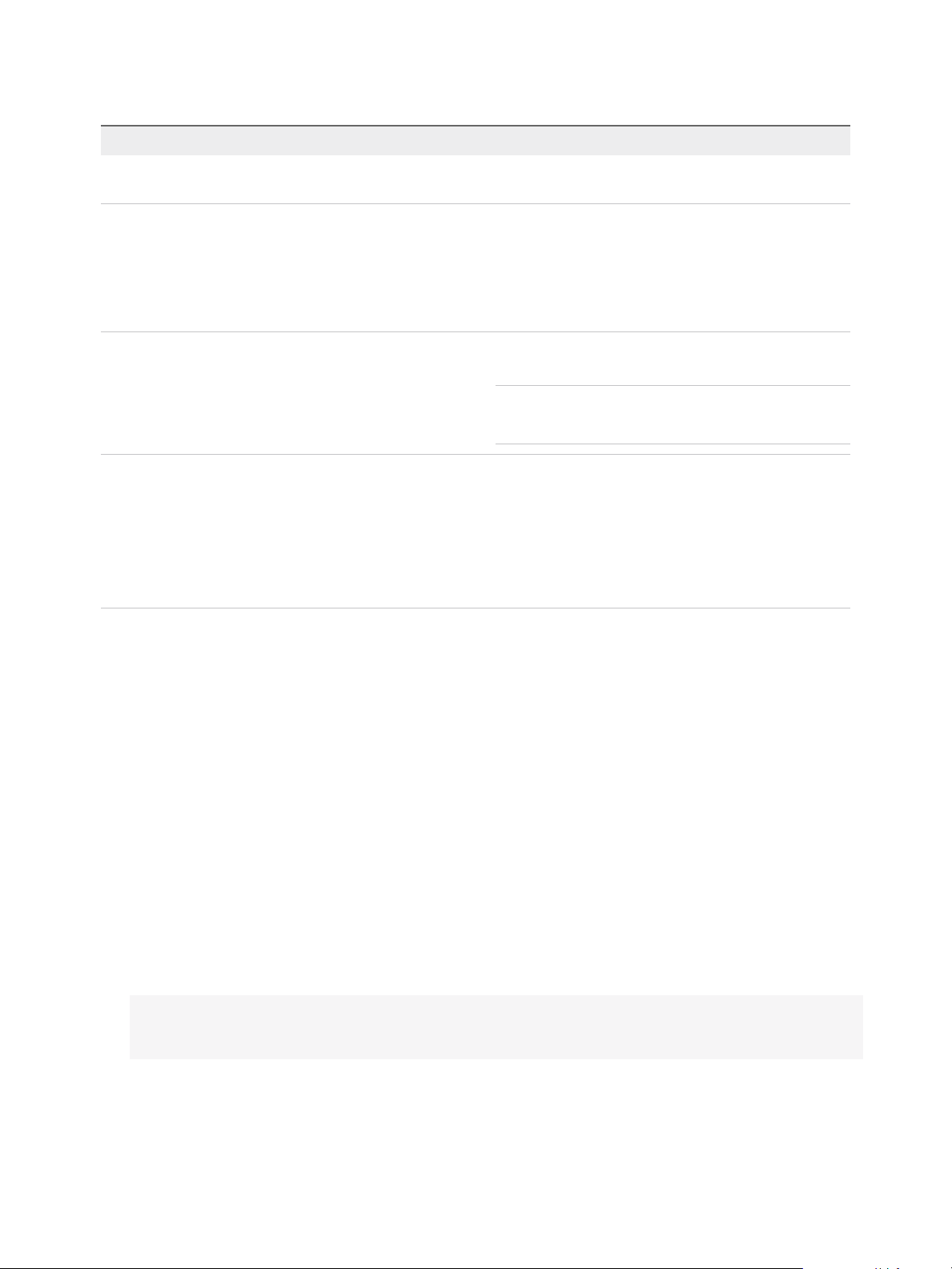
vSphere Troubleshooting
Table 8‑1. Steps to Complete the Conversion to the Enhanced LACP Manually
Conversion Stage Target Configuration State Solution
1. Create a new LAG. A newly created LAG must be
present on the distributed switch.
2. Create a an intermediate
LACP teaming and failover
configuration on the
distributed port groups.
3. Reassign physical NICs
from standalone uplinks to
LAG ports.
4. Create the final LACP
teaming and failover
configuration on the
distributed port groups.
The newly created LAG must be
standby that lets you migrate
physical NICs to the LAG without
losing connectivity.
All physical NICs from the LAG
ports must be reassigned from
standalone uplinks to the LAG
ports
The final LACP teaming and
failover configuration is the
following.
n
Active: only the new LAG
n
Standby: empty
n
Unused: all standalone
uplinks
Check the LACP configuration of the distributed switch and
create a new LAG if there is none.
Check the teaming and failover configuration of the distributed
port group. Set the new LAG as standby if it is not.
If you do not want to use a LAG to handle the traffic for all
distributed port groups, revert the teaming and failover
configuration to a state where standalone uplinks are active
and the LAG is unused .
Check whether physical NICs are assigned to the LAG ports.
Assign a physical NIC to every LAG port.
Note The LAG must remain standby in the teaming and
failover order of the distributed port groups while you reassign
physical NICs to the LAG ports.
Check the teaming and failover configuration of the distributed
port group. Create a valid LACP teaming and failover
configuration for all distributed port groups for which you want
to apply LACP.
For example, suppose you verify that a new LAG has been created on the distributed switch and that an
intermediate teaming and failover configuration has been created for the distributed port groups. You
continue with checking whether there are physical NICs assigned to the LAG ports. You find out that not
all hosts have physical NICs assigned to the LAG ports, and you assign the NICs manually. You complete
the conversion by creating the final LACP teaming and failover configuration for the distributed port
groups.
Unable to Remove a Host from a vSphere Distributed Switch
Under certain conditions, you might be unable to remove a host from the vSphere distributed switch.
Problem
n
Attempts to remove a host from a vSphere distributed switch fail, and you receive a notification that
resources are still in use. The notification that you receive might look like the following:
The resource '16' is in use.
vDS DSwitch port 16 is still on host 10.23.112.2 connected to MyVM nic=4000 type=vmVnic
VMware, Inc. 87
Page 88

vSphere Troubleshooting
n
Attempts to remove a host proxy switch that still exists on the host from a previous networking
configuration fail. For example, you moved the host to a different data center or vCenter Server
system, or upgraded the ESXi and vCenter Server software, and created new networking
configuration. When trying to remove the host proxy switch, the operation fails because resources on
the proxy switch are still in use.
Cause
You cannot remove the host from the distributed switch or delete the host proxy switch because of the
following reasons.
n
There are VMkernel adapters on the switch that are in use.
n
There are virtual machine network adapters connected to the switch.
Solution
Problem Solution
Cannot remove a
host from a
distributed switch
Cannot remove a
host proxy switch
1 In the vSphere Web Client, navigate to the distributed switch.
2 On the Configure tab, select More > Ports.
3 Locate all ports that are still in use and check which VMkernel or virtual machine network adapters on
the host are still attached to the ports.
4 Migrate or delete the VMkernel and virtual machine network adapters that are still connected to the
switch.
5 Use the Add and Manage Hosts wizard in the vSphere Web Client to remove the host from the switch.
After the host is removed, the host proxy switch is deleted automatically.
1 In the vSphere Web Client, navigate to the host.
2 Delete or migrate any VMkernel or virtual machine network adapters that are still connected to the host
proxy switch.
3 Delete the host proxy switch from the Networking view on the host.
Hosts on a vSphere Distributed Switch 5.1 and Later Lose Connectivity to vCenter Server
Hosts on a vSphere Distributed Switch 5.1 and later cannot connect to vCenter Server after a port group
configuration.
Problem
After you change the networking configuration of a port group on a vSphere Distributed Switch 5.1 and
later that contains the VMkernel adapters for the management network, the hosts on the switch lose
connectivity to vCenter Server. In the vSphere Web Client the status of the hosts is nonresponsive.
VMware, Inc. 88
Page 89

vSphere Troubleshooting
Cause
On a vSphere Distributed Switch 5.1 and later in vCenter Server that has networking rollback disabled,
the port group containing the VMkernel adapters for the management network is misconfigured in
vCenter Server and the invalid configuration is propagated to the hosts on the switch.
Note In vSphere 5.1 and later, networking rollback is enabled by default. However, you can enable or
disable rollbacks at the vCenter Server level. For more information see the vSphere Networking
documentation.
Solution
1 From the Direct Console User Interface (DCUI) to an affected host, use the Restore vDS option from
the Network Restore Options menu to configure the uplinks and the ID of the VLAN for the
management network.
The DCUI creates a local ephemeral port and applies the VLAN and uplink configuration to the port.
The DCUI changes the VMkernel adapter for the management network to use the new host local port
to restore connectivity to vCenter Server.
After the host re-connects to vCenter Server, the vSphere Web Client displays a warning that some
hosts on the switch have different networking configuration from the configuration stored in vSphere
distributed switch.
2 In the vSphere Web Client, configure the distributed port group for the management network with
correct settings.
Situation Solution
You have altered the port group
configuration only once
You have backed up a valid
configuration of the port group
You have performed more than one
configuration step and you do not have
a backup file
You can roll the configuration of the port group back one step. Right-click the port
group, click Restore Configuration, and select Restore to previous
configuration.
You can restore the configuration of the port group by using the backup file. Right-
click the port group, click Restore Configuration, and select Restore
configuration from a file.
You can also restore the configuration for the entire switch, including the port
group, from a backup file for the switch.
You must provide valid settings for the port group manually.
For information about networking rollback, recovery, and restore, see the vSphere Networking
documentation.
3 Migrate the VMkernel adapter for the management network from the host local ephemeral port to a
distributed port on the switch by using the Add and Manage Hosts wizard.
Unlike distributed ports, the ephemeral local port of the VMKernel has a non-numeric ID.
For information about handling VMkernel adapters through the Add and Manage Hosts wizard, see
the vSphere Networking documentation.
VMware, Inc. 89
Page 90

vSphere Troubleshooting
4 Apply the configuration of the distributed port group and VMkernel adapter from vCenter Server to the
host.
n
Push the correct configuration of the distributed port group and VMkernel adapter from
vCenter Server to the host.
a In the vSphere Web Client, navigate to the host.
b On the Configure tab, click Networking.
c From the Virtual switches list, select the distributed switch and click Rectify the state of the
selected distributed switch on the host.
n
Wait until vCenter Server applies the settings within the next 24 hours.
Hosts on vSphere Distributed Switch 5.0 and Earlier Lose Connectivity to vCenter Server
Hosts on a vSphere Distributed Switch 5.0 and earlier cannot connect to vCenter Server after a port
group configuration.
Problem
After you change the networking configuration of a port group on a vSphere Distributed Switch 5.0 or
earlier that contains the VMkernel adapters for the management network, the hosts on the switch lose
connectivity to vCenter Server. In the vSphere Web Client the status of the hosts is nonresponsive.
Cause
On a vSphere Distributed Switch 5.0 and earlier in vCenter Server, the port group containing the
VMkernel adapters for the management network is misconfigured in vCenter Server and the invalid
configuration is propagated to the hosts on the switch.
Solution
1 Connect to an affected host by using the vSphere Client.
2 Under Configuration, select Networking.
3 In the vSphere Standard Switch view, create a new standard switch if the host does not have a
standard switch suitable for the management network.
a Click Add Networking.
b In the Add Network wizard, under Connection Types select Virtual Machine, and click Next.
c Select Create a vSphere standard switch.
d Under the Create a vSphere standard switch section, select one or more unoccupied physical
adapters on the host to carry the management traffic and click Next.
If all physical adapters are already busy with traffic from other switches, create the switch without
a physical network adapter connected. Later, remove the physical adapter for the management
network from the proxy switch of the distributed switch and add it to this standard switch.
VMware, Inc. 90
Page 91

vSphere Troubleshooting
e In the Port Group Properties section, type a network label that identifies the port group that you
are creating and optionally a VLAN ID.
f Click Finish.
4 In the vSphere Distributed Switch view, migrate the VMkernel adapter for the network to a standard
switch.
a Select the vSphere Distributed Switch view, and for the distributed switch, click Manage Virtual
Adapters.
b In the Manage Virtual Adapters wizard, select the VMkernel adapter from the list and click
Migrate.
c Select the newly created or another standard switch to migrate the adapter to, and click Next.
d Enter a network label that is unique in the scope of the host and optionally a VLAN ID for the
management network, and click Next.
e Review the settings on the target standard switch and click Finish.
5 In the vSphere Web Client, configure the distributed port group for the management network with
correct settings.
6 Migrate the VMkernel adapter for the management network from the standard switch to a port on the
distributed switch by using the Add and Manage Hosts wizard.
For information about the Add and Manage Hosts wizard, see the vSphere Networking
documentation.
7 If you have moved the physical adapter from the proxy switch to the standard switch, you can
reattach it to the distributed switch again by using the Add and Manage Hosts wizard.
Alarm for Loss of Network Redundancy on a Host
An alarm reports a loss of uplink redundancy on a vSphere standard or a distributed switch for a host.
Problem
No redundant physical NICs for a host are connected to a particular standard or a distributed switch, and
the following alarm appears:
Host name or IP Network uplink redundancy lost
Cause
Only one physical NIC on the host is connected to a certain standard or a distributed switch. The
redundant physical NICs are either down or are not assigned to the switch.
For example, assume that a host in your environment has physical NICs vmnic0 and vmnic1 connected to
vSwitch0, and the physical NIC vmnic1 goes offline, leaving only vmnic0 connected to vSwitch0. As a
result, the uplink redundancy for vSwitch0 is lost on the host.
VMware, Inc. 91
Page 92
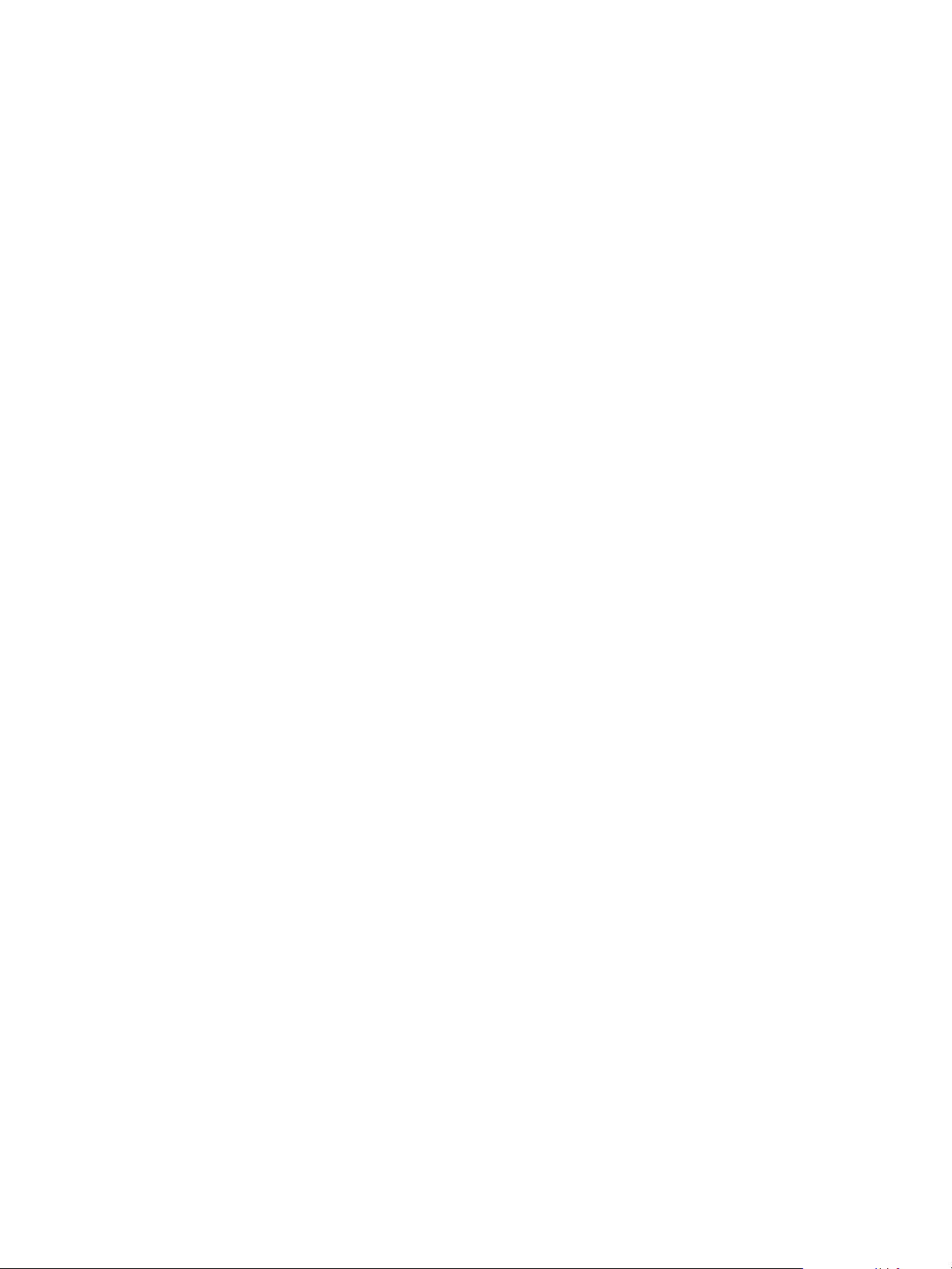
vSphere Troubleshooting
Solution
Check which switch has lost uplink redundancy on the host. Connect at least one more physical NIC on
the host to this switch and reset the alarm to green. You can use the vSphere Web Client or the
ESXi Shell.
If a physical NIC is down, try to bring it back up by using the ESXi Shell on the host.
For information about using the networking commands in the ESXi Shell, see vSphere Command-Line
Interface Reference. For information about configuring networking on a host in the vSphere Web Client,
see vSphere Networking.
Virtual Machines Lose Connectivity After Changing the Uplink Failover Order of a Distributed Port Group
Changes in the failover NIC order on a distributed port group cause the virtual machines associated with
the group to disconnect from the external network.
Problem
After you rearrange the uplinks in the failover groups for a distributed port group in vCenter Server, for
example, by using the vSphere Web Client, some virtual machines in the port group can no longer access
the external network.
Cause
After changing the failover order, many reasons might cause virtual machines to lose connectivity to the
external network.
n
The host that runs the virtual machines does not have physical NICs associated with the uplinks that
are set to active or standby. All uplinks that are associated with physical NICs from the host for the
port group are moved to unused.
n
A Link Aggregation Group (LAG) that has no physical NICs from the host is set as the only active
uplink according to the requirements for using LACP in vSphere.
n
If the virtual machine traffic is separated in VLANs, the host physical adapters for the active uplinks
might be connected to trunk ports on the physical switch that do not handle traffic from these VLANs.
n
If the port group is configured with IP hash load balancing policy, an active uplink adapter is
connected to a physical switch port that might not be in an EtherChannel.
You can examine the connectivity of the virtual machines in the port group to associated host uplinks and
uplink adapters from the central topology diagram of the distributed switch or from the proxy switch
diagram for the host.
Solution
n
Restore the failover order with the uplink that is associated with a single physical NIC on the host
back to active.
VMware, Inc. 92
Page 93

vSphere Troubleshooting
n
Create a port group with identical settings, make it use the valid uplink number for the host, and
migrate the virtual machine networking to the port group.
n
Move the NIC to an uplink that participates in the active failover group.
You can use the vSphere Web Client to move the host physical NIC to another uplink.
n
Use the Add and Manage Hosts wizard on the distributed switch.
a Navigate to the distributed switch in the vSphere Web Client.
b From the Actions menu select Add and Manage Hosts.
c On the Select task page, select the Manage host networking option and select the host.
d To assign the NIC of the host to an active uplink, navigate to the Manage physical network
adapters page and associate the NIC to the switch uplink.
n
Move the NIC at the level of the host.
a Navigate to the host in the vSphere Web Client, and on the Configure tab, expand the
Networking menu.
b Select Virtual Switches and select the distributed proxy switch.
c Click Manage the physical network adapters connected to the selected switch, and
move the NIC to the active uplink
Unable to Add a Physical Adapter to a vSphere
Distributed Switch That Has Network I/O Control Enabled
You might be unable to add a physical adapter with low speed, for example, 1 Gbps, to a vSphere
Distributed Switch that has vSphere Network I/O Control version 3 configured.
Problem
You try to add a physical adapter with low speed, for example, 1 Gbps, to a vSphere Distributed Switch
that is connected to physical adapters with high speed, for example, 10 Gbps. Network I/O Control
version 3 is enabled on the switch and bandwidth reservations exist for one or more system traffic types,
such as vSphere management traffic, vSphere vMotion traffic, vSphere NFS traffic, and so on. The task
for adding the physical adapter fails with a status message that a parameter is incorrect.
A specified parameter was not correct: spec.host[].backing.pnicSpec[]
Cause
Network I/O Control aligns the bandwidth that is available for reservation to the 10-Gbps speed of the
individual physical adapters that are already connected to the distributed switch. After you reserve a part
of this bandwidth, adding a physical adapter whose speed is less than 10 Gbps might not meet the
potential needs of a system traffic type.
For information about Network I/O Control version 3, see the vSphere Networking documentation.
VMware, Inc. 93
Page 94

vSphere Troubleshooting
Solution
1 In the vSphere Web Client, navigate to the host.
2 On the Configure tab, expand the System group of settings.
3 Select Advanced System Settings and click Edit.
4 Type the physical adapters that you want to use outside the scope of Network I/O Control as a
comma-separated list for the Net.IOControlPnicOptOut parameter.
For example: vmnic2,vmnic3
5 Click OK to apply the changes.
6 In the vSphere Web Client, add the physical adapter to the distributed switch.
Troubleshooting SR-IOV Enabled Workloads
Under certain conditions, you might experience connectivity or power-on problems with virtual machines
that use SR-IOV to send data to physical network adapters.
SR-IOV Enabled Workload Cannot Communicate After You Change Its MAC Address
After you change the MAC address in the guest operating system of an SR-IOV enabled virtual machine,
the virtual machine loses connectivity.
Problem
When you connect the network adapter of a virtual machine to an SR-IOV virtual function (VF), you create
a passthrough network adapter for the virtual machine. After the (VF) driver in the guest operating system
modifies the MAC address for the passthrough network adapter, the guest operating system shows that
the change is successful but the VM network adapter loses connectivity. Although the guest operating
system shows that the new MAC address is enabled, a log message in the /var/log/vmkernel.log file
indicates that the operation has failed.
Requested mac address change to new MAC address on port VM NIC port number, disallowed by vswitch
policy.
where
n
new MAC address is the MAC address in the guest operation system.
n
VM NIC port number is the port number of the VM network adapter in hexadecimal format.
Cause
The default security policy on the port group to which the passthrough network adapter is connected does
not allow changes in the MAC address in the guest operating system. As a result, the networking
interface in the guest operating system cannot acquire an IP address and loses connectivity.
VMware, Inc. 94
Page 95

vSphere Troubleshooting
Solution
u
In the guest operating system, reset the interface to cause the passthrough network adapter to regain
its valid MAC address. If the interface is configured to use DHCP for address assignment, the
interface acquires an IP address automatically.
For example, on a Linux virtual machine run the ifconfig console command.
ifconfig ethX down
ifconfig ethX up
where X in ethX represents the sequence number of the virtual machine network adapter in the guest
operating system.
A Virtual Machine that Runs a VPN Client Causes Denial of Service for Virtual Machines on the Host or Across a vSphere HA Cluster
A virtual machine sending Bridge Protocol Data Unit (BPDU) frames, for example, a VPN client, causes
some virtual machines connected to the same port group to lose connectivity. The transmission of BPDU
frames might also break the connection of the host or of the parent vSphere HA cluster.
Problem
A virtual machine that is expected to send BPDU frames causes the traffic to the external network of the
virtual machines in the same port group to be blocked.
If the virtual machine runs on a host that is a part of a vSphere HA cluster, and the host becomes
network-isolated under certain conditions, you observe Denial of Service (DoS) on the hosts in the
cluster.
Cause
As a best practice, a physical switch port that is connected to an ESXi host has the Port Fast and BPDU
guard enabled to enforce the boundary of the Spanning Tree Protocol (STP). A standard or distributed
switch does not support STP, and it does not send any BPDU frames to the switch port. However, if any
BPDU frame from a compromised virtual machine arrives at a physical switch port facing an ESXi host ,
the BPDU guard feature disables the port to stop the frames from affecting the Spanning Tree Topology of
the network.
In certain cases a virtual machine is expected to send BPDU frames, for example, when deploying VPN
that is connected through a Windows bridge device or through a bridge function. If the physical switch
port paired with the physical adapter that handles the traffic from this virtual machine has the BPDU guard
on, the port is error-disabled, and the virtual machines and VMkernel adapters using the host physical
adapter cannot communicate with the external network anymore.
VMware, Inc. 95
Page 96

vSphere Troubleshooting
If the teaming and failover policy of the port group contains more active uplinks, the BPDU traffic is moved
to the adapter for the next active uplink. The new physical switch port becomes disabled, and more
workloads become unable to exchange packets with the network. Eventually, almost all entities on the
ESXi host might become unreachable.
If the virtual machine runs on a host that is a part of a vSphere HA cluster, and the host becomes
network-isolated because most of the physical switch ports connected to it are disabled, the active master
host in the cluster moves the BPDU sender virtual machine to another host. The virtual machine starts
disabling the physical switch ports connected to the new host. The migration across the vSphere HA
cluster eventually leads to accumulated DoS across the entire cluster.
Solution
n
If the VPN software must continue its work on the virtual machine, allow the traffic out of the virtual
machine and configure the physical switch port individually to pass the BPDU frames.
Network
Device Configuration
Distributed or
standard switch
Physical switch
n
To deploy a bridge device between two virtual machine NICs connected to the same Layer 2 network,
Set the Forged Transmit security property on the port group to Accept to allow BPDU frames to leave the
host and reach the physical switch port.
You can isolate the settings and the physical adapter for the VPN traffic by placing the virtual machine in a
separate port group and assigning the physical adapter to the group.
Caution Setting the Forged Transmit security property to Accept to enable a host to send BPDU frames
carries a security risk because a compromised virtual machine can perform spoofing attacks.
n
Keep the Port Fast enabled.
n
Enable the BPDU filter on the individual port. When a BPDU frame arrives at the port, it is filtered out.
Note Do not enable the BPDU filter globally. If the BPDU filter is enabled globally, the Port Fast mode
becomes disabled and all physical switch ports perform the full set of STP functions.
allow the BPDU traffic out of the virtual machines and deactivate Port Fast and BPDU loop prevention
features.
Network Device Configuration
Distributed or
standard switch
Set the Forged Transmit property of the security policy on the port groups to Accept to allow BPDU
frames to leave the host and reach the physical switch port.
You can isolate the settings and one or more physical adapters for the bridge traffic by placing the virtual
machine in a separate port group and assigning the physical adapters to the group.
Caution Setting the Forged Transmit security property to Accept to enable bridge deployment carries a
security risk because a compromised virtual machine can perform spoofing attacks.
Physical switch
VMware, Inc. 96
n
Disable Port Fast on the ports to the virtual bridge device to run STP on them.
n
Disable BPDU guard and filter on the ports facing the bridge device.
Page 97

vSphere Troubleshooting
n
Protect the environment from DoS attacks in any case by activating the BPDU filter on the ESXi host
or on the physical switch.
n
On a host running ESXi 4.1 Update 3, ESXi 5.0 Patch 04 and later 5.0 releases, and ESXi 5.1
Patch 01 and later, enable the Guest BPDU filter in one of the following ways and reboot the host:
n
In the Advanced System Settings table on the Configure tab for the host in the
vSphere Web Client, set the Net.BlockGuestBPDU property to 1.
n
In an ESXi Shell to the host, type the following vCLI command:
esxcli system settings advanced set -o /Net/BlockGuestBPDU -i 1
n
On a host that does not have the Guest BPDU filter implemented enable the BPDU filter on the
physical switch port to the virtual bridge device.
Network Device Configuration
Distributed or
standard switch
Physical switch
Set the Forged Transmit property of the security policy on the port group to Reject.
n
Keep the Port Fast configuration.
n
Enable the BPDU filter on the individual physical switch port. When a BPDU frame arrives at
the physical port, it is filtered out.
Note Do not enable the BPDU filter globally. If the BPDU filter is enabled globally, the Port Fast
mode becomes disabled and all physical switch ports perform the full set of STP functions.
Low Throughput for UDP Workloads on Windows Virtual Machines
When a Windows virtual machine in vSphere 5.1 and later transmits large UDP packets, the throughput is
lower than expected or is oscillating even when other traffic is negligible.
Problem
When a Windows virtual machine transmits UDP packets larger than 1024 bytes, you experience lower
than expected or oscillating throughput even when other traffic is negligible. In case of a video streaming
server, video playback pauses.
Cause
For every UDP packet larger than 1024 bytes, the Windows network stack waits for a transmit completion
interrupt before sending the next packet. Unlike for earlier releases, vSphere 5.1 and later releases do not
provide a transparent workaround of the situation.
VMware, Inc. 97
Page 98

vSphere Troubleshooting
Solution
n
Increase the threshold in bytes at which Windows changes its behavior for UDP packets by modifying
the registry of the Windows guest OS.
a Locate the HKLM\System\CurrentControlSet\Services\Afd\Parameters registry key.
b Add a value with the name FastSendDatagramThreshold of type DWORD equal to 1500.
For information about fixing this issue in the Windows registry, see
http://support.microsoft.com/kb/235257.
n
Modify the coalescing settings of the virtual machine NIC.
If the Windows virtual machine has a VMXNET3 vNIC adapter, configure one of the following
parameters in the .vmx file of the virtual machine. Use the vSphere Web Client, or directly modify
the .vmx file.
Action Parameter Value
Increase the interrupt rate of the virtual machine to a higher rate than expected
packet rate. For example, if the expected packet rate is 15000 interrupts per
second, set the interrupt rate to 16000 interrupts per second. Set the
ethernetX.coalescingScheme parameter to rbc and the
ethernetX.coalescingParams parameter to 16000. The default interrupt rate
is 4000 interrupts per second.
Disable coalescing for low throughput or latency-sensitive workloads. For
information about configuring low-latency workloads, see Best Practices for
Performance Tuning of Latency-Sensitive Workloads in vSphere VMs.
Revert to the coalescing algorithm from earlier ESXi releases.
Note The ability to revert to the earlier algorithm will not be available in later
vSphere releases.
ethernetX.coalescingScheme
ethernetX.coalescingParams
ethernetX.coalescingScheme
ethernetX.coalescingScheme
X next to ethernet stands for the sequence number of the vNIC in the virtual machine.
For more information about configuring parameters in the .vmx file, see the vSphere Virtual Machine
Administrationdocumentation.
n
Modify ESXi host coalescing settings.
This approach affects all virtual machines and all virtual machine NICs on the host.
You can edit the advanced system settings list for the host in the vSphere Web Client, or by using a
vCLI console command on the host from the ESXi Shell.
rbc
16000
disabled
calibrate
VMware, Inc. 98
Page 99

vSphere Troubleshooting
Action
Parameter in the
vSphere Web Client
Parameter for the esxcli
system settings sdvanced
set Command
Value
Set a default interrupt rate higher than the
expected packet rate. For example, set the
interrupt rate to 16000 if 15000 interrupts are
expected per second.
Disable coalescing for low throughput or
latency-sensitive workloads. For information
about configuring low-latency workloads, see
Best Practices for Performance Tuning of
Latency-Sensitive Workloads in vSphere
VMs.
Revert to the coalescing scheme from earlier
ESXi releases.
Note The ability to revert to the earlier
algorithm will not be available in later
vSphere releases.
Net.CoalesceScheme
Net.CoalesceParams
Net.CoalesceDefaultOn /Net/CoalesceDefaultOn
Net.CoalesceScheme /Net/CoalesceScheme
/Net/CoalesceScheme
/Net/CoalesceParams
rbc
16000
0
calibrate
For information about configuring a host from the vSphere Web Client, see the vCenter Server and
Host Management documentation. For information about setting host properties by using a vCLI
command, refer to the vSphere Command-Line Interface Reference documentation.
Virtual Machines on the Same Distributed Port Group and
on Dierent Hosts Cannot Communicate with Each Other
Under certain conditions, the virtual machines that are on the same distributed port group but on different
hosts cannot communicate with each other.
Problem
Virtual machines that reside on different hosts and on the same port group are unable to communicate.
Pings from one virtual machine to another have no effect. You cannot migrate the virtual machines
between the hosts by using vMotion.
Cause
n
There are no physical NICs on some of the hosts assigned to active or standby uplinks in the teaming
and failover order of the distributed port group.
n
The physical NICs on the hosts that are assigned to the active or standby uplinks reside in different
VLANs on the physical switch. The physical NICs in different VLANs cannot see each other and thus
cannot communicate with each other.
Solution
n
In the topology of the distributed switch, check which host does not have physical NICs assigned to
an active or standby uplink on the distributed port group. Assign at least one physical NIC on that
host to an active uplink on the port group.
VMware, Inc. 99
Page 100
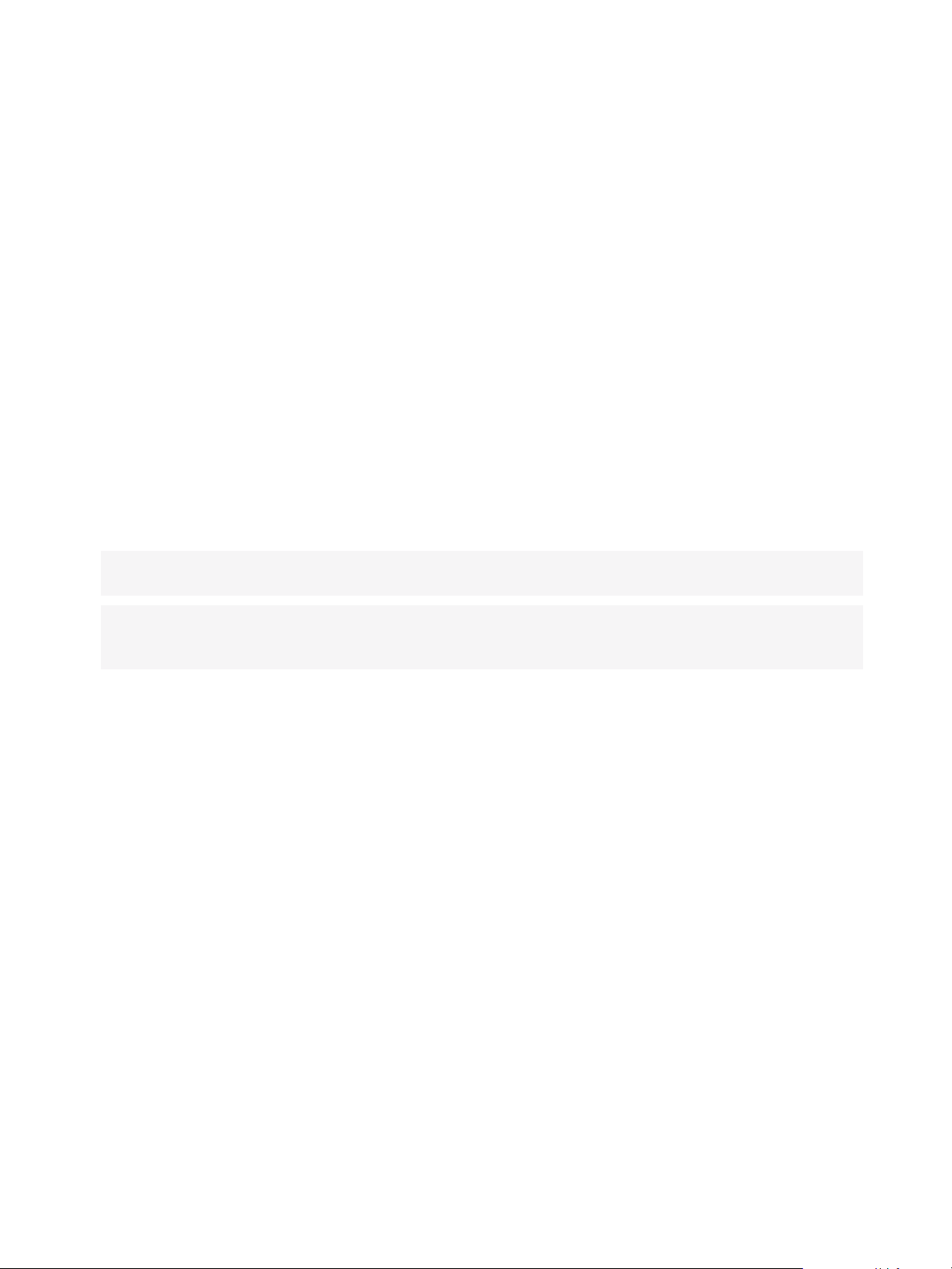
vSphere Troubleshooting
n
In the topology of the distributed switch, check the VLAN IDs of the physical NICs that are assigned
to the active uplinks on the distributed port group. On all hosts, assign physical NICs that are from the
same VLAN to an active uplink on the distributed port group.
n
To verify that there is no problem at the physical layer, migrate the virtual machines to the same host
and check the communication between them. Verify that inbound and outbound ICMP traffic is
enabled in the guest OS. By default ICMP traffic is disabled in Windows Server 2008 and Windows
Server 2012.
Attempt to Power On a Migrated vApp Fails Because the
Associated Protocol Profile Is Missing
You cannot power on a vApp or virtual machine that you transferred to a data center or a vCenter Server
system because a network protocol profile is missing.
Problem
After you cold migrate a vApp or a virtual machine to another data center or vCenter Server system, an
attempt to power it on fails. An error message states that a property cannot be initialized or allocated
because the network of the vApp or virtual machine does not have an associated network protocol profile.
Cannot initialize property 'property'. Network 'port group' has no associated network protocol profile.
Cannot allocate IP address for property 'property'. Network 'port group' has no associated network
protocol profile.
Cause
By using the OVF environment, the vApp or virtual machine retrieves network settings from a network
protocol profile that is associated with the port group of the vApp or virtual machine.
vCenter Server creates such a network protocol profile for you when you install the OVF of a vApp and
associates the profile with the port group that you specify during the installation.
The mapping between the protocol profile and port group is valid only in the scope of a data center. When
you move the vApp, the protocol profile is not transferred to the target data center because of the
following reasons:
n
The network settings of the protocol profile might not be valid in the network environment of the target
data center.
n
A port group that has the same name and is associated with another protocol profile might already
exist in the target data center, and vApps and virtual machines might be connected to this group.
Replacing the protocol profiles for the port group might affect the connectivity of these vApp and
virtual machines.
VMware, Inc. 100
