Page 1
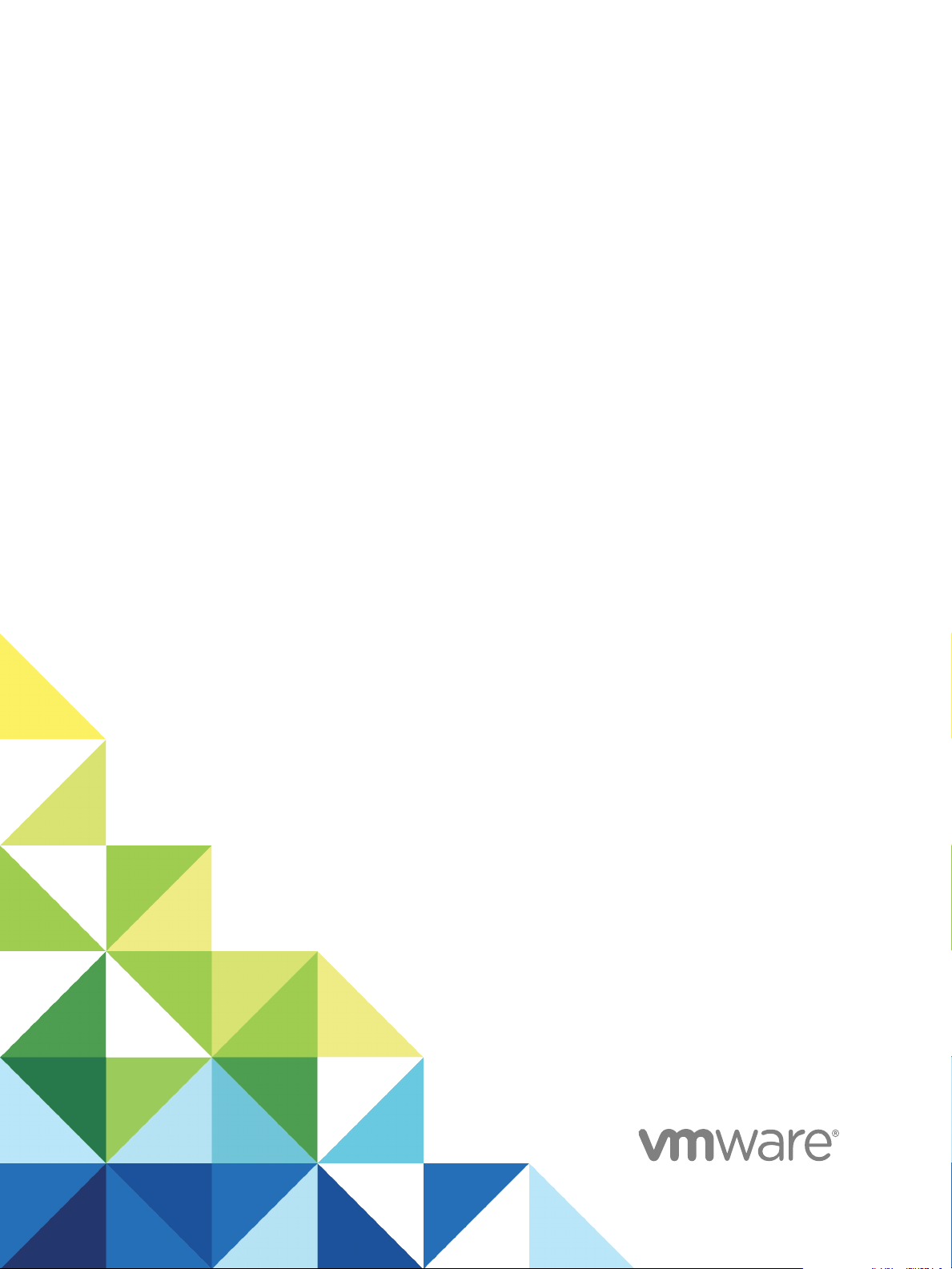
vSphere Virtual Machine
Administration
Update 1
Modified on 14 FEB 2018
VMware vSphere 6.5
VMware ESXi 6.5
vCenter Server 6.5
Page 2
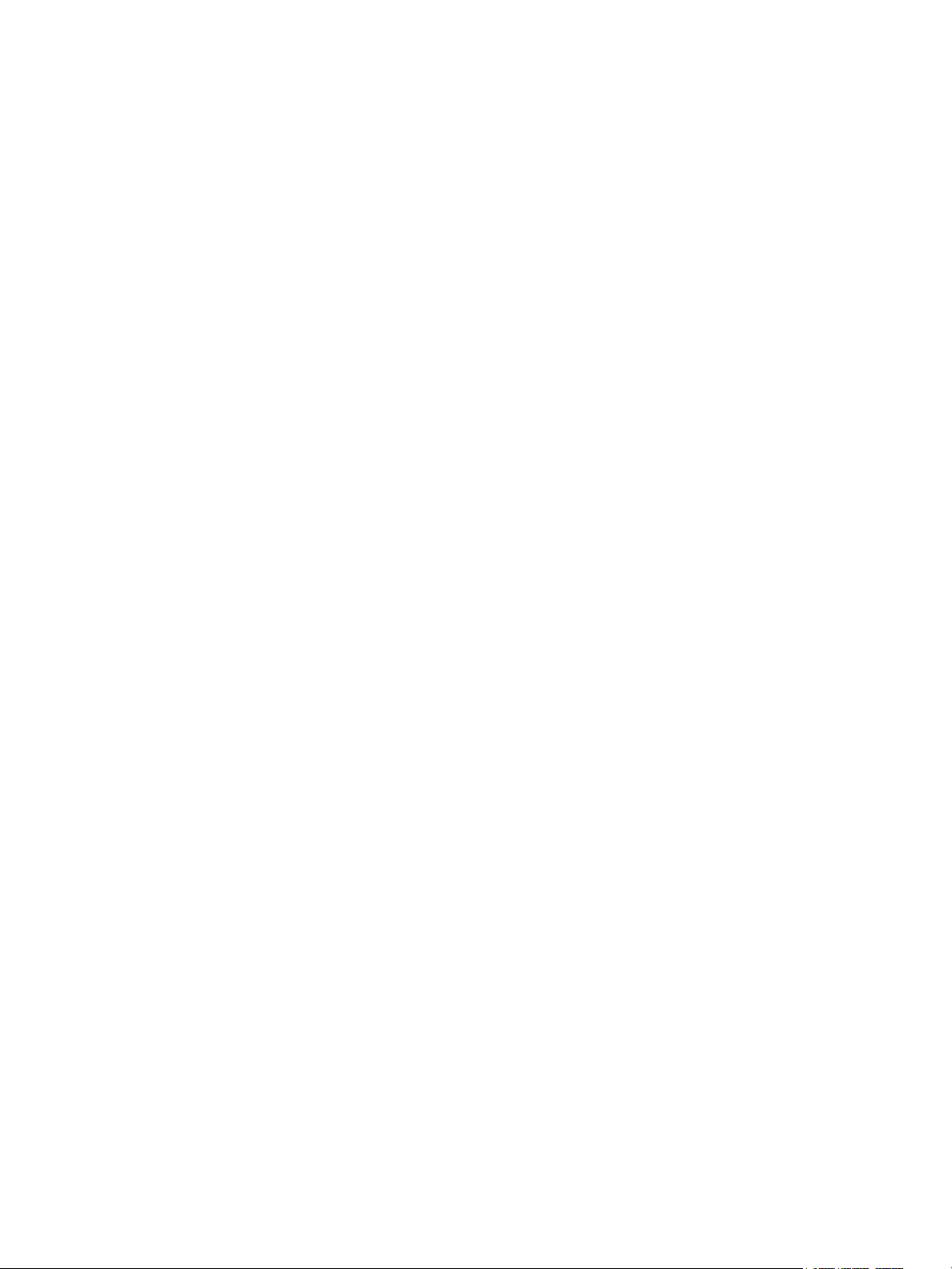
vSphere Virtual Machine Administration
You can find the most up-to-date technical documentation on the VMware website at:
https://docs.vmware.com/
If you have comments about this documentation, submit your feedback to
docfeedback@vmware.com
VMware, Inc.
3401 Hillview Ave.
Palo Alto, CA 94304
www.vmware.com
Copyright © 2009–2018 VMware, Inc. All rights reserved. Copyright and trademark information.
VMware, Inc. 2
Page 3
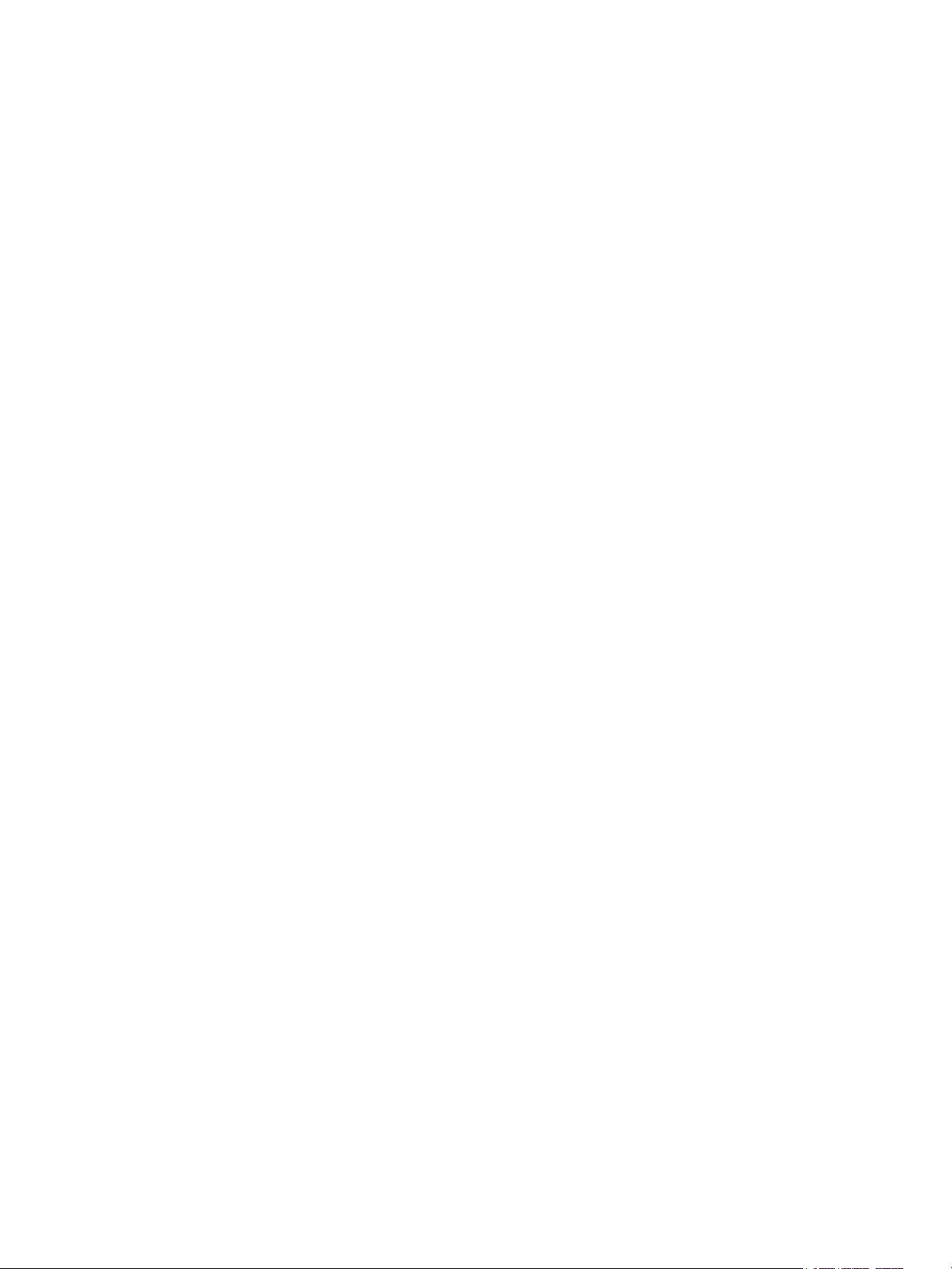
Contents
About vSphere Virtual Machine Administration 6
Updated Information 7
Introduction to VMware vSphere Virtual Machines 8
1
Virtual Machine Files 8
Virtual Machines and the Virtual Infrastructure 9
Virtual Machine Lifecycle 10
Virtual Machine Components 10
Virtual Machine Hardware Available to vSphere Virtual Machines 11
Virtual Machine Options and Resources 13
vSphere Web Client 14
vSphere Client 15
Where to Go From Here 15
Deploying Virtual Machines 16
2
About Provisioning Virtual Machines 16
Create a Virtual Machine Without a Template or Clone 17
Deploy a Virtual Machine from a Template 24
Clone a Virtual Machine 32
Clone a Virtual Machine to a Template in the vSphere Web Client 39
Clone a Template to a Template in the vSphere Web Client 44
Convert a Template to a Virtual Machine 48
Customizing Guest Operating Systems 50
VMware, Inc.
Deploying OVF and OVA Templates 67
3
OVF and OVA File Formats and Templates 67
Deploy an OVF or OVA Template 68
Deploy a VM from an OVF Template in a Content Library 70
Deploy a VM from a Client OVF or OVA Template 70
Export an OVF Template 71
Browse VMware Virtual Appliance Marketplace 72
Using Content Libraries 73
4
Create a Library 75
Synchronize a Subscribed Library 77
Edit the Settings of a Local Library 77
Edit the Settings of a Subscribed Library 78
3
Page 4

vSphere Virtual Machine Administration
Delete a Content Library 79
Hierarchical Inheritance of Permissions for Content Libraries 79
Sample User Role for Working with Content Libraries 81
Populating Libraries with Content 81
Working with Items in a Library 85
Creating Virtual Machines and vApps from Templates in a Content Library 89
Configuring Virtual Machine Hardware 91
5
Virtual Machine Compatibility 91
Virtual CPU Configuration 98
Virtual Memory Configuration 105
Network Virtual Machine Configuration 108
Parallel and Serial Port Configuration 113
Virtual Disk Configuration 122
SCSI and SATA Storage Controller Conditions, Limitations, and Compatibility 135
Other Virtual Machine Device Configuration 142
Reduce Memory Overhead for Virtual Machines with 3D Graphics Option 154
USB Configuration from an ESXi Host to a Virtual Machine 154
USB Configuration from a Client Computer to a Virtual Machine 163
Add a Shared Smart Card Reader to Virtual Machines 169
Configuring Virtual Machine Options 171
6
Virtual Machine Option Overview 171
Change the Virtual Machine Name 172
View the Virtual Machine Configuration and Working File Location 173
Change the Configured Guest Operating System 173
Configuring User Mappings on Guest Operating Systems 174
Change the Virtual Machine Console Options for Remote Users 175
Configure the Virtual Machine Power States 176
Manage Power Management Settings for a Virtual Machine 177
Enable or Disable UEFI Secure Boot for a Virtual Machine 178
Delay the Boot Sequence 180
Disable Virtual Machine Acceleration 180
Enable Virtual Machine Logging 181
Configure Virtual Machine Debugging and Statistics 181
Change the Swap File Location 182
Edit Configuration File Parameters 182
Configure Fibre Channel NPIV Settings 183
Managing Multi-Tiered Applications with vSphere vApp 185
7
Create a vApp 186
Create a Virtual Machine, Resource Pool, or Child vApp Inside a vApp 187
VMware, Inc. 4
Page 5
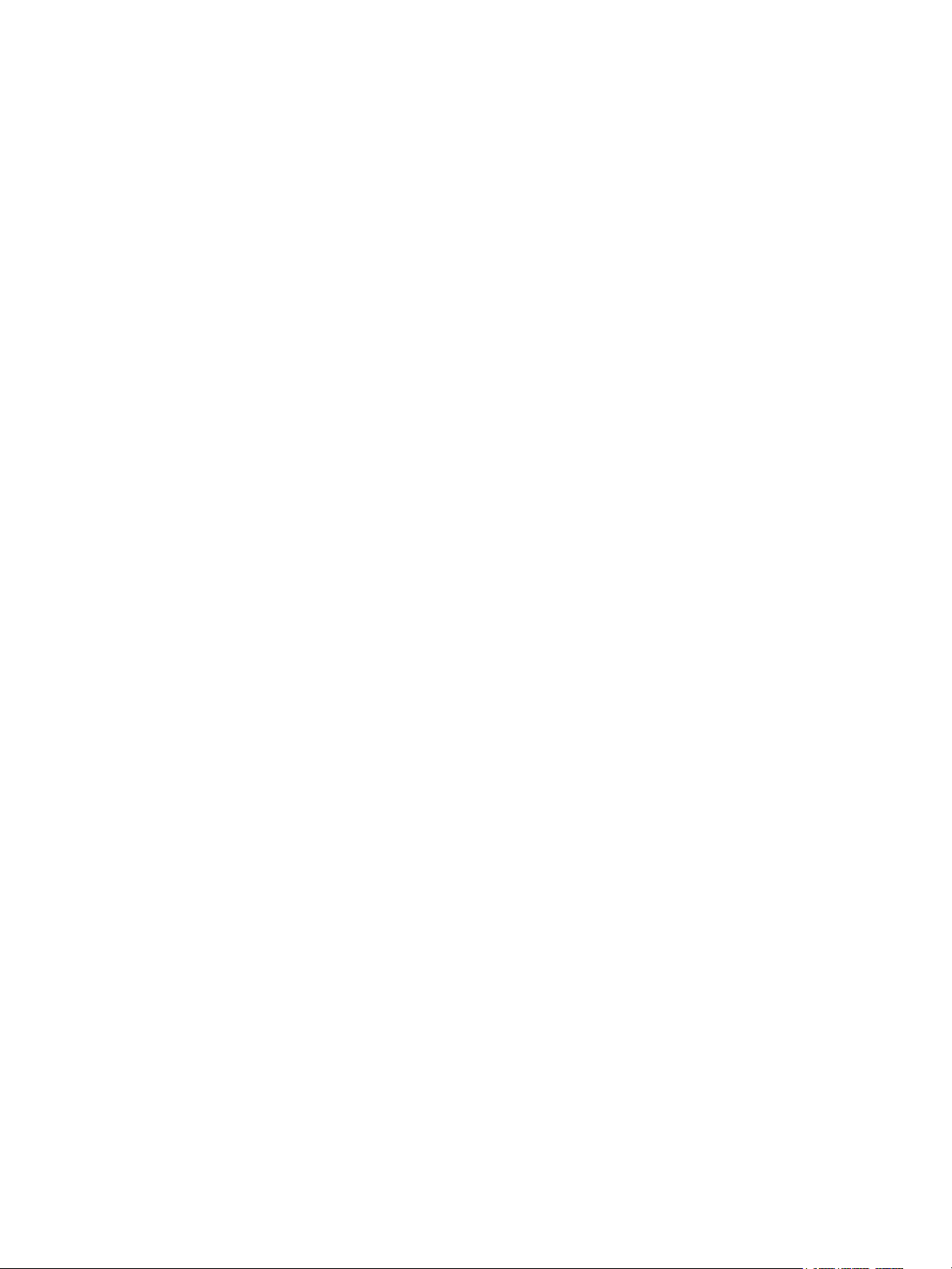
vSphere Virtual Machine Administration
Add Virtual Machine or Child vApp to a vApp 187
Edit vApp Settings 188
Clone a vApp 194
Perform vApp Power Operations 194
Edit vApp Notes 196
Add a Network Protocol Profile 196
Virtual Machine vApp Options 201
Monitoring Solutions with the vCenter Solutions Manager 206
8
View Solutions in the vSphere Web Client 206
Monitoring Agents 207
Managing Virtual Machines 209
9
Edit Virtual Machine Startup and Shutdown Settings 209
Install the VMware Enhanced Authentication Plug-in 212
Using a Virtual Machine Remote Console 213
Launch the Web Console 213
Install the VMware Remote Console Application 214
Using the VMware Remote Console Application 214
Answer Virtual Machine Questions 214
Adding and Removing Virtual Machines 215
Change the Template Name 217
Deleting Templates 217
Using Snapshots To Manage Virtual Machines 218
Upgrading Virtual Machines 231
10
Planning Downtime for Virtual Machines 232
Downtime for Upgrading Virtual Machines 232
Upgrade the Compatibility for Virtual Machines 233
Schedule a Compatibility Upgrade for Virtual Machines 234
Required Privileges for Common Tasks 236
11
VMware, Inc. 5
Page 6
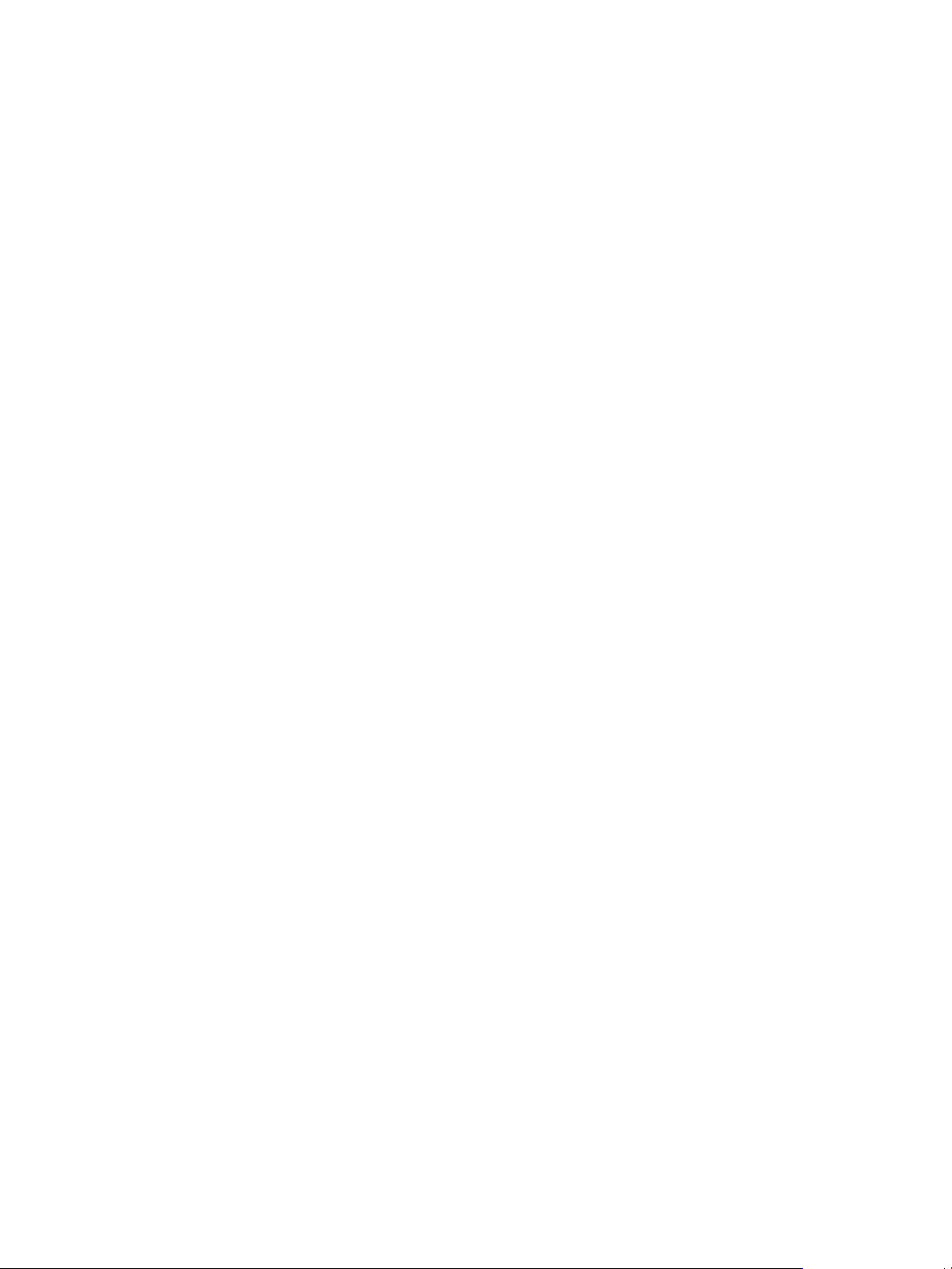
About vSphere Virtual Machine Administration
vSphere Virtual Machine Administration describes how to create, configure, and manage virtual machines
in the VMware vSphere® environment.
In addition, this information provides introductions to the tasks that you can do within the system as well
as cross-references to the information that describes the tasks.
This information focuses on managing virtual machines in the VMware vSphere Web Client and includes
the following information.
n
Creating and deploying virtual machines, templates, and clones
n
Deploying OVF templates
n
Configuring virtual machine hardware and options
n
Managing multitiered applications with VMware vSphere vApp
n
Monitoring solutions with the vCenter Solution Manager
n
Managing virtual machines, including using snapshots
n
Upgrading virtual machines
vSphere Virtual Machine Administration covers VMware ESXi™ and VMware vCenter Server®.
Intended Audience
This information is written for experienced Windows or Linux system administrators who are familiar with
virtualization.
VMware, Inc.
6
Page 7
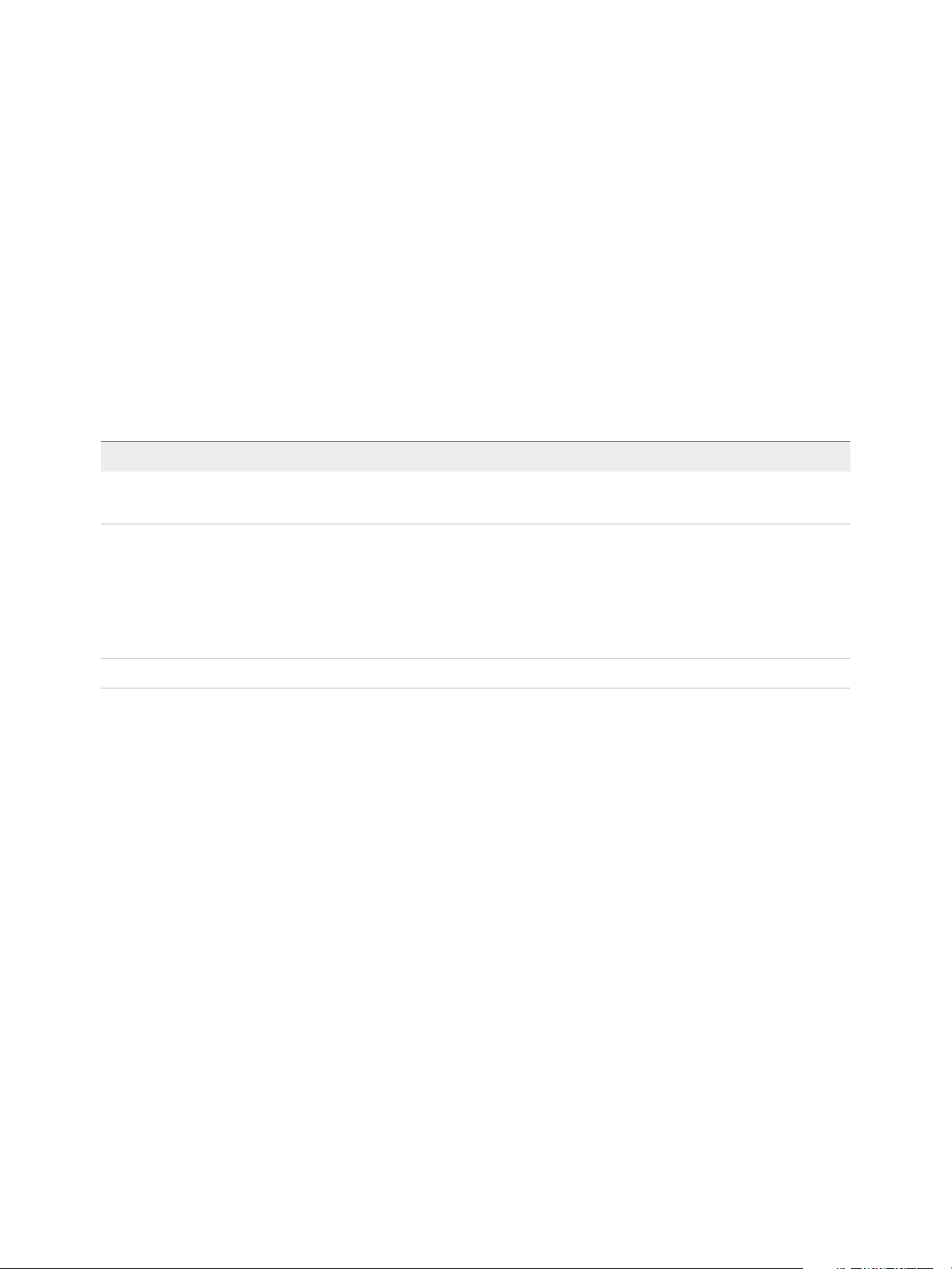
Updated Information
This vSphere Virtual Machine Administration guide is updated with each release of the product or when
necessary.
This table provides the update history of the vSphere Virtual Machine Administration guide.
Revision Description
14 FEB 2018
03 OCT 2017
EN-002631-00 Initial release.
n
Removing information about vServices in Chapter 8 Monitoring Solutions with the vCenter Solutions Manager.
n
Changed the description of .vmsd and .vmsn files in Virtual Machine Files.
n
Fixed the broken URL in Install the VMware Remote Console Application.
n
Added information about the consequences of a virtual hardware version upgrade in Chapter 10 Upgrading
Virtual Machines and Upgrade the Compatibility for Virtual Machines.
n
Updated information about supported OVA-related workflows in Chapter 3 Deploying OVF and OVA
Templates.
n
Updated procedure in Deploy an OVF or OVA Template.
VMware, Inc. 7
Page 8
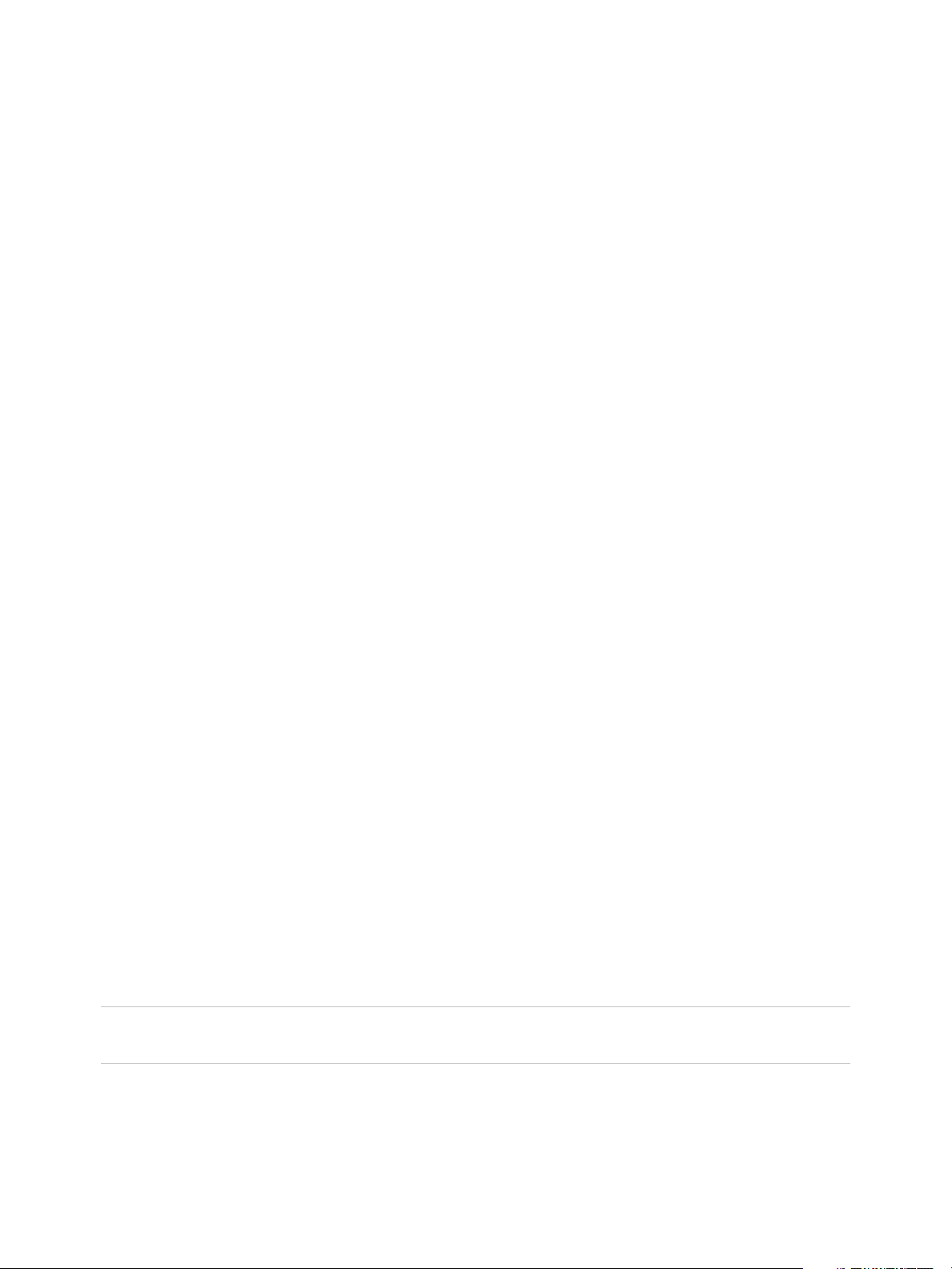
Introduction to VMware vSphere
Virtual Machines 1
Before you start creating and managing virtual machines, you benefit from some background information,
for example, the virtual machine lifecycle, components, and VMware Tools.
This chapter includes the following topics:
n
Virtual Machine Files
n
Virtual Machines and the Virtual Infrastructure
n
Virtual Machine Lifecycle
n
Virtual Machine Components
n
Virtual Machine Hardware Available to vSphere Virtual Machines
n
Virtual Machine Options and Resources
n
vSphere Web Client
n
vSphere Client
n
Where to Go From Here
Virtual Machine Files
A virtual machine is a software computer that, like a physical computer, runs an operating system and
applications. The virtual machine consists of a set of specification and configuration files and is backed by
the physical resources of a host. Every virtual machine has virtual devices that provide the same
functionality as physical hardware are more portable, more secure, and easier to manage.
A virtual machine consists of several files that are stored on a storage device. The key files are the
configuration file, virtual disk file, NVRAM setting file, and log file. You configure virtual machine settings
through the vSphere Web Client, one of the vSphere command-line interfaces (PowerCLI, vCLI) or the
vSphere Web Services SDK.
Caution Do not change, move, or delete virtual machine files without instructions from a VMware
Technical Support representative.
VMware, Inc.
8
Page 9
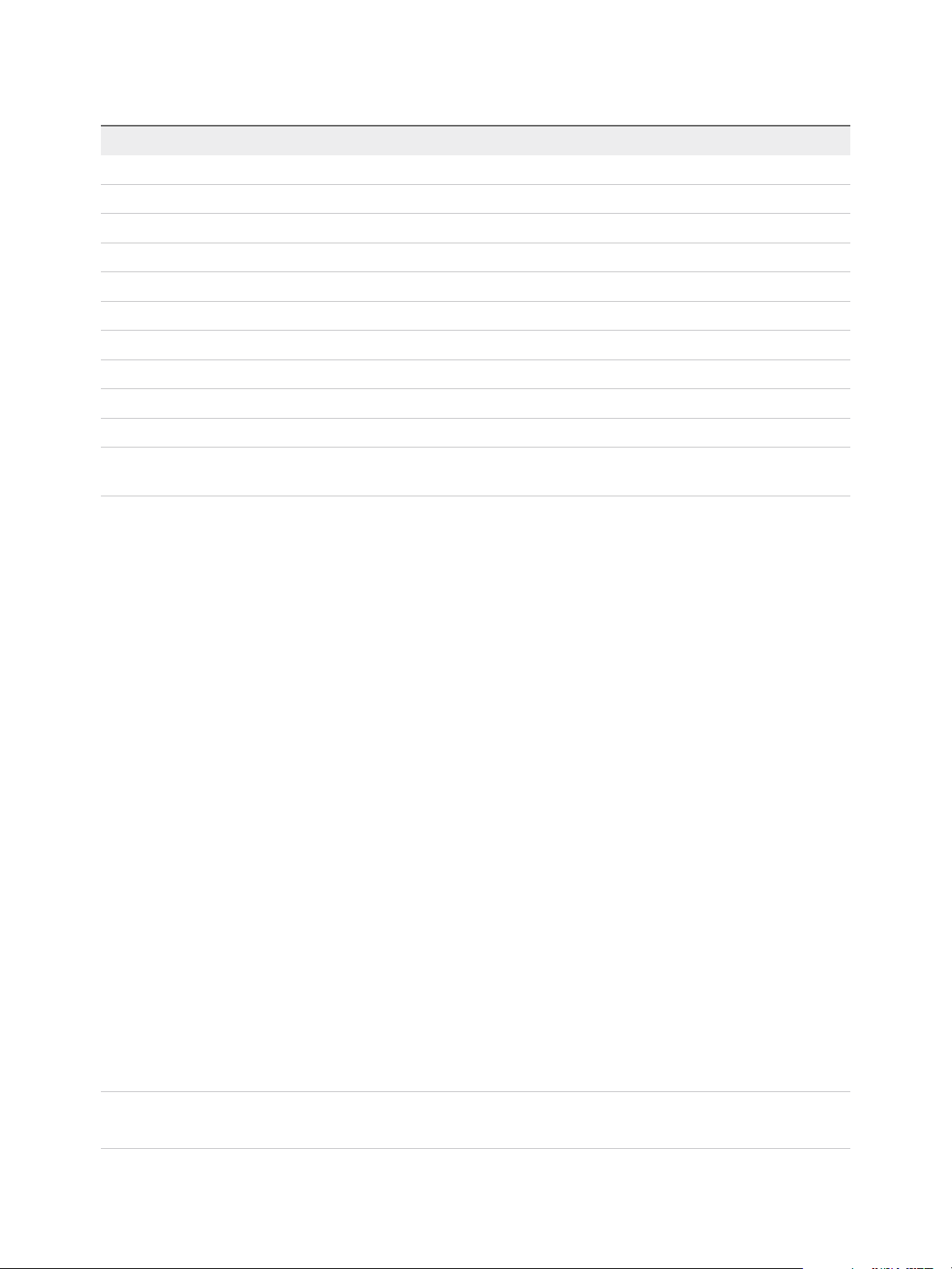
vSphere Virtual Machine Administration
Table 1‑1. Virtual Machine Files
File Usage Description
.vmx vmname.vmx
.vmxf vmname.vmxf
.vmdk vmname.vmdk
-flat.vmdk vmname-flat.vmdk
.nvram
.vmsd vmname.vmsd
.vmsn vmname.vmsn
.vswp vmname.vswp
.vmss vmname.vmss
.log vmware.log
-#.log
vmname.nvram or nvram Virtual machine BIOS or EFI configuration
vmware-#.log (where # is a number starting
with 1)
Virtual machine configuration file
Additional virtual machine configuration files
Virtual disk characteristics
Virtual machine data disk
Virtual machine snapshot descriptions
Virtual machine snapshot data file
Virtual machine swap file
Virtual machine suspend file
Current virtual machine log file
Old virtual machine log files
Additional files are created when you perform certain tasks with the virtual machine.
n
A .hlog file is a log file that is used by vCenter Server to keep track of virtual machine files that must
be removed after a certain operation completes.
n
A .vmtx file is created when you convert a virtual machine to a template. The .vmtx file replaces the
virtual machine configuration file (.vmx file).
Virtual Machines and the Virtual Infrastructure
The infrastructure that supports virtual machines consists of at least two software layers, virtualization and
management. In vSphere, ESXi provides the virtualization capabilities that aggregate and present the
host hardware to virtual machines as a normalized set of resources. Virtual machines can run on ESXi
hosts that vCenter Server manages.
vCenter Server lets you pool and manage the resources of multiple hosts and lets you effectively monitor
and manage your physical and virtual infrastructure. You can manage resources for virtual machines,
provision virtual machines, schedule tasks, collect statistics logs, create templates, and more.
vCenter Server also provides vSphere vMotion ™, vSphere Storage vMotion, vSphere Distributed
Resource Scheduler (DRS), vSphere High Availability (HA), and vSphere Fault Tolerance. These services
enable efficient and automated resource management and high availability for virtual machines.
The VMware vSphere Web Client is the interface to vCenter Server, ESXi hosts, and virtual machines.
With the vSphere Web Client, you can connect remotely to vCenter Server. The vSphere Web Client is
the primary interface for managing all aspects of the vSphere environment. It also provides console
access to virtual machines.
Note For information about running virtual machines on an isolated ESXi host, see the vSphere Single
Host Management documentation.
VMware, Inc. 9
Page 10
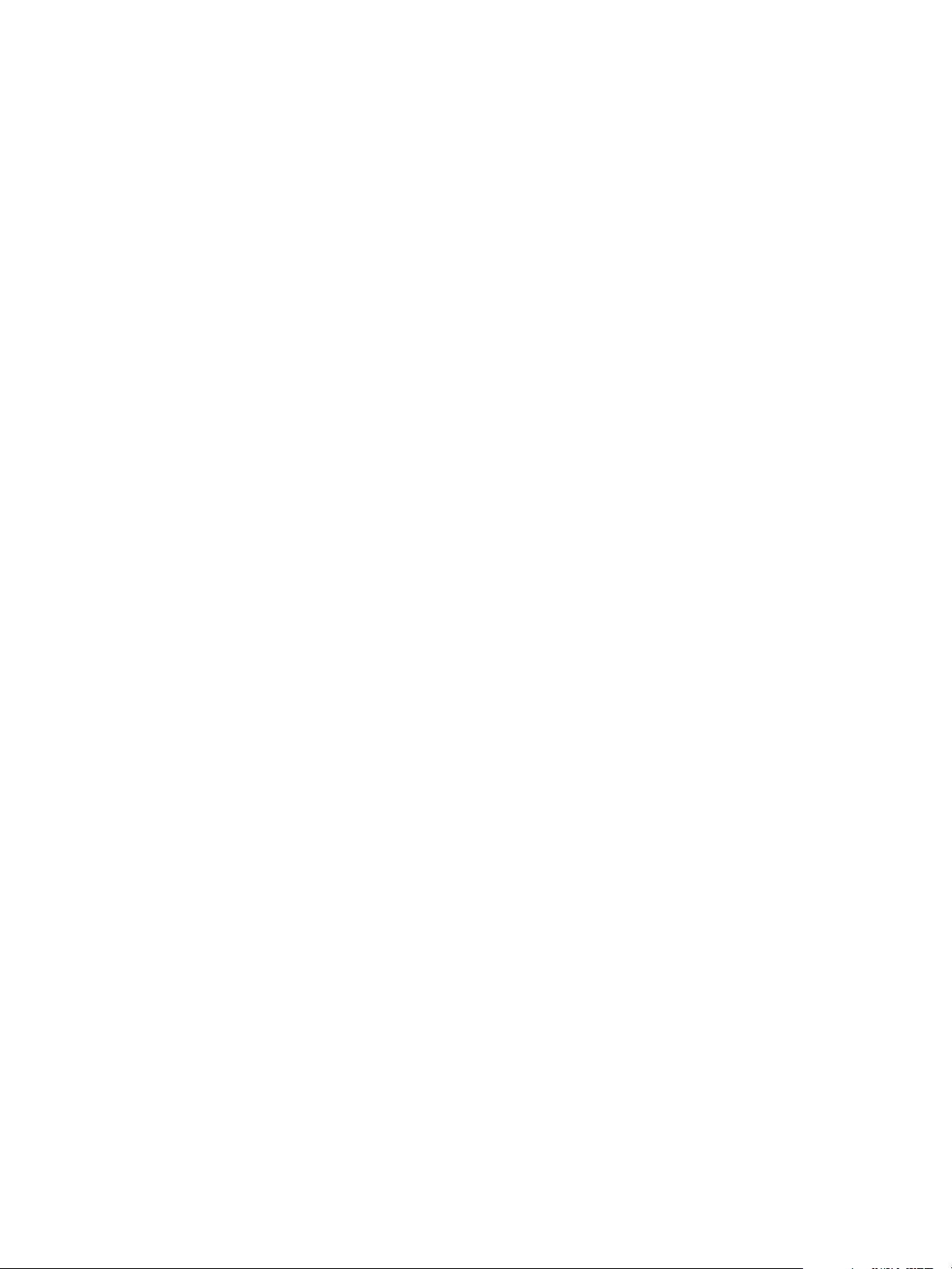
vSphere Virtual Machine Administration
The vSphere Web Client presents the organizational hierarchy of managed objects in inventory views.
Inventories are the hierarchal structure used by vCenter Server or the host to organize managed objects.
This hierarchy includes the monitored objects in vCenter Server.
In the vCenter Server hierarchy, a data center is the primary container of ESXi hosts, folders, clusters,
resource pools, vSphere vApps, virtual machines, and so on.
Datastores are virtual representations of underlying physical storage resources in the data center. A
datastore is the storage location (for example, a physical disk or LUN on a RAID, or a SAN) for virtual
machine files. Datastores hide the idiosyncrasies of the underlying physical storage and present a
uniform model for the storage resources required by virtual machines.
For some resources, options, or hardware to be available to virtual machines, the host must have the
appropriate vSphere license. Licensing in vSphere is applicable to ESXi hosts, vCenter Server, and
solutions. Licensing can be based on different criteria, depending on the specifics of each product. For
details about vSphere licensing, see the vCenter Server and Host Management documentation.
Virtual Machine Lifecycle
You create and deploy virtual machines into your data center in several ways. You can create a single
virtual machine and install a guest operating system and VMware Tools on it. You can clone or create a
template from an existing virtual machine, or deploy OVF templates.
In the vSphere Web Client and the vSphere Client, you can use the New Virtual Machine wizards and the
Virtual Machine Properties editors to add, configure, or remove most of the virtual machine's hardware,
options, and resources. You monitor CPU, memory, disk, network, and storage metrics using the
performance charts in the vSphere Client. Snapshots let you capture the state of the virtual machine,
including the virtual machine memory, settings, and virtual disks. You can roll back to the previous virtual
machine state when needed.
With vSphere vApps, you can manage multitiered applications. You use vSphere Update Manager to
perform orchestrated upgrades to upgrade the virtual hardware and VMware Tools of virtual machines in
the inventory at the same time.
When a virtual machine is no longer needed, you can remove it from the inventory without deleting it from
the datastore. But you can also choose to delete the virtual machine and all its files.
Virtual Machine Components
Virtual machines typically have an operating system, VMware Tools, and virtual resources and hardware
that you manage in much the same way as you would manage a physical computer.
You install a guest operating system on a virtual machine the same way as you install an operating
system on a physical computer. You must have a CD/DVD-ROM or ISO image containing the installation
files from an operating system vendor.
VMware Tools is a suite of utilities that enhances the performance of the virtual machine's guest operating
system and improves management of the virtual machine. With VMware Tools, you have more control
over the virtual machine interface.
VMware, Inc. 10
Page 11
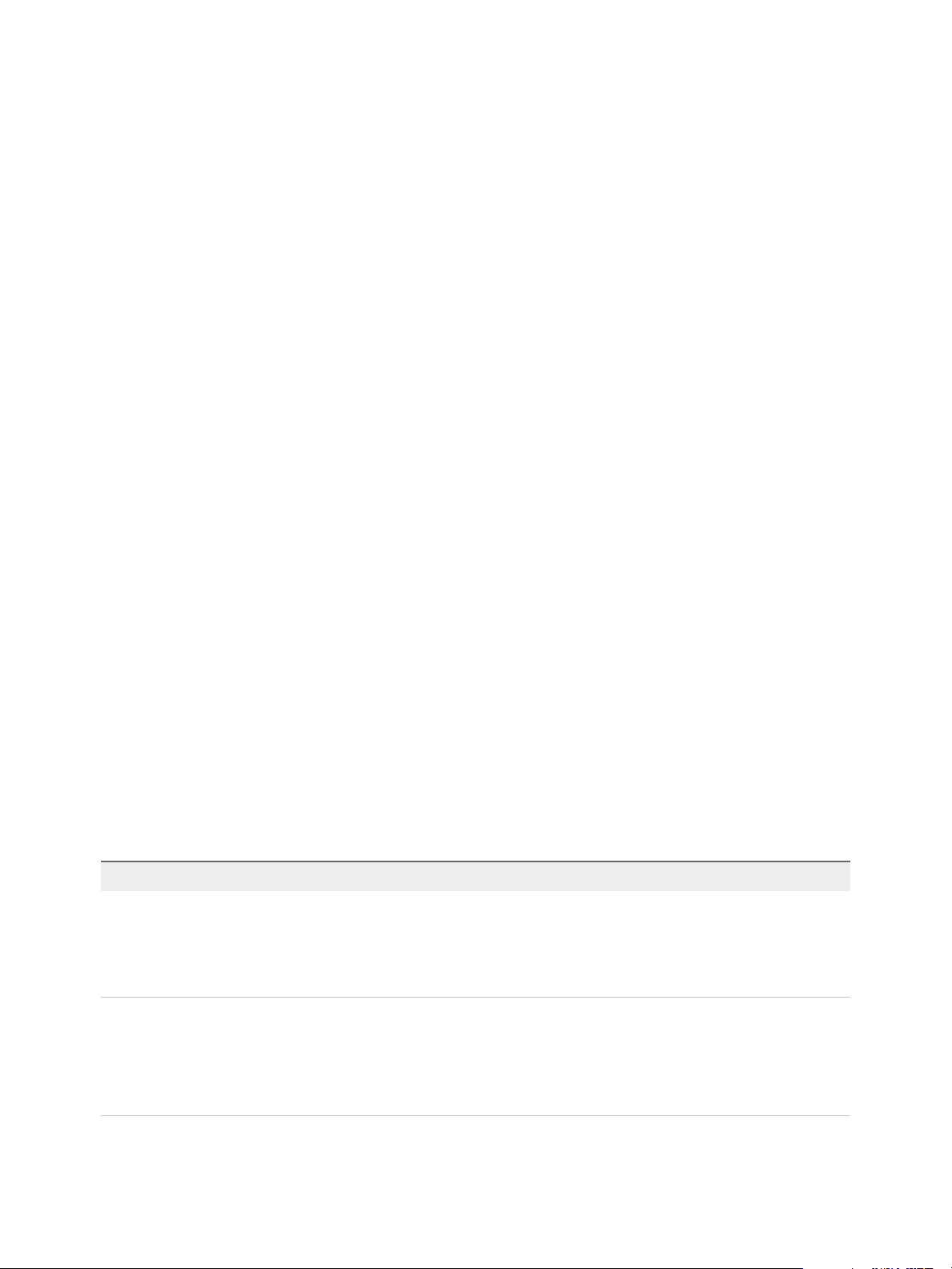
vSphere Virtual Machine Administration
In the vSphere Web Client, you assign each virtual machine to a compatible ESXi host version, cluster, or
datacenter by applying a compatibility setting. The compatibility setting determines which ESXi host
versions the virtual machine can run on and the hardware features available to the virtual machine.
The hardware devices listed in the Virtual Machine Properties editor complete the virtual machine. Not all
devices are configurable. Some hardware devices are part of the virtual motherboard and appear in the
expanded device list of the Virtual Machine Properties editor, but you cannot modify or remove them. For
a list of hardware devices and their functions, see Virtual Machine Hardware Available to vSphere Virtual
Machines.
Access to a virtual machine is controlled by the vSphere administrator.
Virtual Machine Hardware Available to vSphere Virtual Machines
VMware provides devices, resources, profiles, and vServices that you can configure or add to your virtual
machine.
Virtual Machine Hardware
Not all hardware devices are available to every virtual machine. The host that the virtual machine runs on
and the guest operating system must support devices that you add or configurations that you make. To
verify support for a device in your environment, see the VMware Compatibility Guide at
http://www.vmware.com/resources/compatibility or the Guest Operating System Installation Guide at
http://partnerweb.vmware.com/GOSIG/home.html.
In some cases, the host might not have the required vSphere license for a resource or device. Licensing
in vSphere is applicable to ESXi hosts, vCenter Server, and solutions and can be based on different
criteria, depending on the specifics of each product. For information about vSphere licensing, see the
vCenter Server and Host Management documentation.
The PCI and SIO virtual hardware devices are part of the virtual motherboard, but cannot be configured
or removed.
Table 1‑2. Virtual Machine Hardware and Descriptions
Hardware Device Description
CPU You can configure a virtual machine that runs on an ESXi host to have one or more
virtual processors. A virtual machine cannot have more virtual CPUs than the actual
number of logical CPUs on the host. You can change the number of CPUs allocated to
a virtual machine and configure advanced CPU features, such as the CPU
Identification Mask and hyperthreaded core sharing.
Chipset The motherboard uses VMware proprietary devices based on the following chips:
n
Intel 440BX AGPset 82443BX Host Bridge/Controller
n
Intel 82371AB (PIIX4) PCI ISA IDE Xcelerator
n
National Semiconductor PC87338 ACPI 1.0 and PC98/99 Compliant SuperI/O
n
Intel 82093AA I/O Advanced Programmable Interrupt Controller
VMware, Inc. 11
Page 12
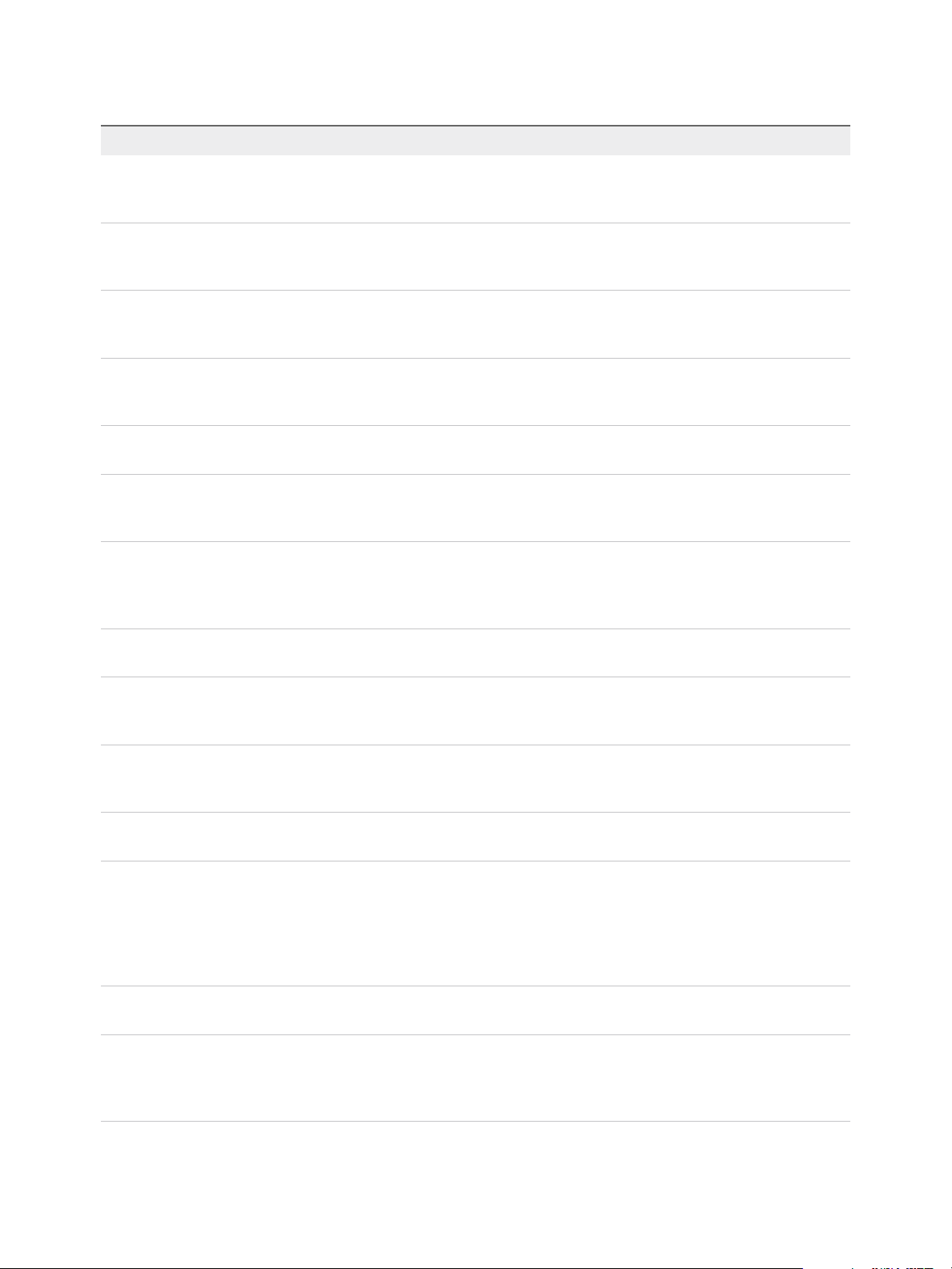
vSphere Virtual Machine Administration
Table 1‑2. Virtual Machine Hardware and Descriptions (Continued)
Hardware Device Description
DVD/CD-ROM Drive Installed by default when you create a new vSphere virtual machine. You can configure
DVD/CD-ROM devices to connect to client devices, host devices, or datastore ISO
files. You can add, remove, or configure DVD/CD-ROM devices.
Floppy Drive Installed by default when you create a new vSphere virtual machine. You can connect
to a floppy drive located on the ESXi host, a floppy (.flp) image, or the floppy drive on
your local system. You can add, remove, or configure floppy devices.
Hard Disk Stores the virtual machine's operating system, program files, and other data
associated with its activities. A virtual disk is a large physical file, or a set of files, that
can be copied, moved, archived, and backed up as easily as any other file.
IDE 0, IDE 1 By default, two Integrated Drive Electronics (IDE) interfaces are presented to the
virtual machine. The IDE interface (controller) is a standard way for storage devices
(Floppy drives, hard drives and CD-ROM drives) to connect to the virtual machine.
Keyboard Mirrors the keyboard that is connected to the virtual machine console when you first
connect to the console.
Memory The virtual hardware memory size determines how much memory applications that are
running inside the virtual machine have available to them. A virtual machine cannot
benefit from more memory resources than its configured virtual hardware memory size.
Network Adapter ESXi networking features provide communication between virtual machines on the
same host, between virtual machines on different hosts, and between other virtual and
physical machines. When you configure a virtual machine, you can add network
adapters (NICs) and specify the adapter type.
Parallel port Interface for connecting peripherals to the virtual machine. The virtual parallel port can
connect to a file. You can add, remove, or configure virtual parallel ports.
PCI controller Bus on the virtual machine motherboard that communicates with components such as
hard disks and other devices. One PCI controller is presented to the virtual machine.
You cannot configure or remove this device.
PCI Device You can add up to 16 PCI vSphere DirectPath devices to a virtual machine. The
devices must be reserved for PCI passthrough on the host on which the virtual
machine runs. Snapshots are not supported with DirectPath I/O passthrough devices.
Pointing device Mirrors the pointing device that is connected to the virtual machine console when you
first connect to the console.
Serial Port Interface for connecting peripherals to the virtual machine. The virtual serial port can
connect to a physical serial port, to a file on the host computer, or over the network.
You can also use it to establish a direct connection between two virtual machines or a
connection between a virtual machine and an application on the host computer. You
can configure a virtual machine with up to 32 serial ports. You can add, remove, or
configure virtual serial ports.
SATA controller Provides access to virtual disks and DVD/CD-ROM devices. The SATA virtual
controller appears to a virtual machine as an AHCI SATA Controller.
SCSI controller Provides access to virtual disks. The SCSI virtual controller appears to a virtual
machine as different types of controllers, including LSI Logic Parallel, LSI Logic SAS,
and VMware Paravirtual. You can change the SCSI controller type, allocate bus
sharing for a virtual machine, or add a paravirtualized SCSI controller.
VMware, Inc. 12
Page 13
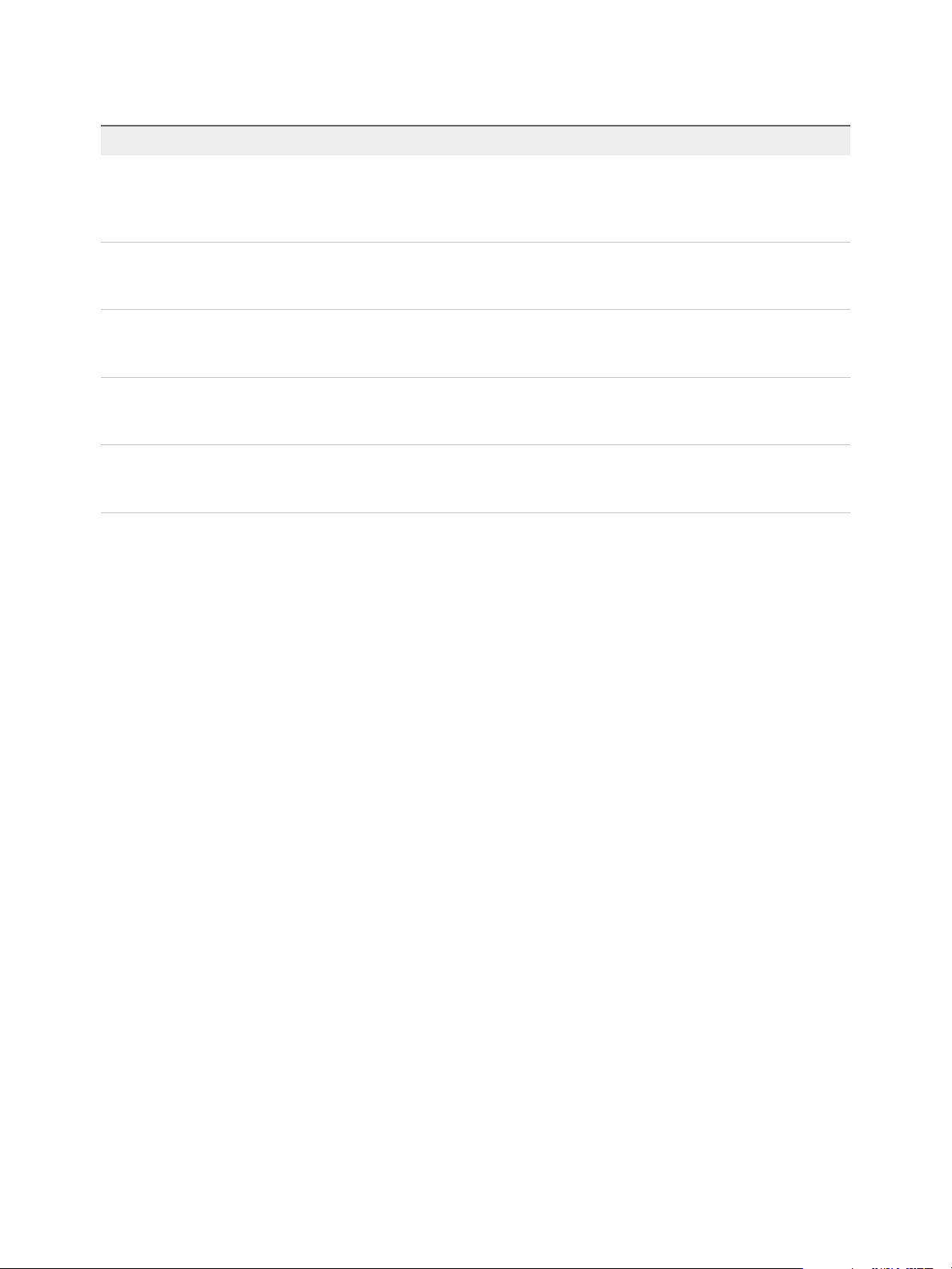
vSphere Virtual Machine Administration
Table 1‑2. Virtual Machine Hardware and Descriptions (Continued)
Hardware Device Description
SCSI device By default, a SCSI device interface is available to the virtual machine. The SCSI
interface is a typical way to connect storage devices (floppy drives, hard drives, and
DVD/CD-ROMs) to a virtual machine. You can add, remove, or configure SCSI
devices.
SIO controller Provides serial and parallel ports, floppy devices, and performs system management
activities. One SIO controller is available to the virtual machine. You cannot configure
or remove this device.
USB controller The USB hardware chip that provides USB function to the USB ports that it manages.
The virtual USB Controller is the software virtualization of the USB host controller
function in the virtual machine.
USB device You can add multiple USB devices, such as security dongles and mass storage
devices, to a virtual machine. The USB devices can be connected to an ESXi host or a
client computer.
VMCI Virtual Machine Communication Interface device. Provides a high-speed
communication channel between a virtual machine and the hypervisor. You cannot add
or remove VMCI devices.
Virtual Machine Options and Resources
Each virtual device performs the same function for the virtual machine as hardware on a physical
computer does.
A virtual machine might be running in any of several locations, such as ESXi hosts, datacenters, clusters,
or resource pools. Many of the options and resources that you configure have dependencies on and
relationships with these objects.
Every virtual machine has CPU, memory, and disk resources. CPU virtualization emphasizes
performance and runs directly on the processor whenever possible. The underlying physical resources
are used whenever possible. The virtualization layer runs instructions only as needed to make virtual
machines operate as if they were running directly on a physical machine.
All recent operating systems provide support for virtual memory, allowing software to use more memory
than the machine physically has. Similarly, the ESXi hypervisor provides support for overcommitting
virtual machine memory, where the amount of guest memory configured for all virtual machines might be
larger than the amount of the host's physical memory.
You can add virtual disks and add more space to existing disks, even when the virtual machine is running.
You can also change the device node and allocate shares of disk bandwidth to the virtual machine.
VMware, Inc. 13
Page 14
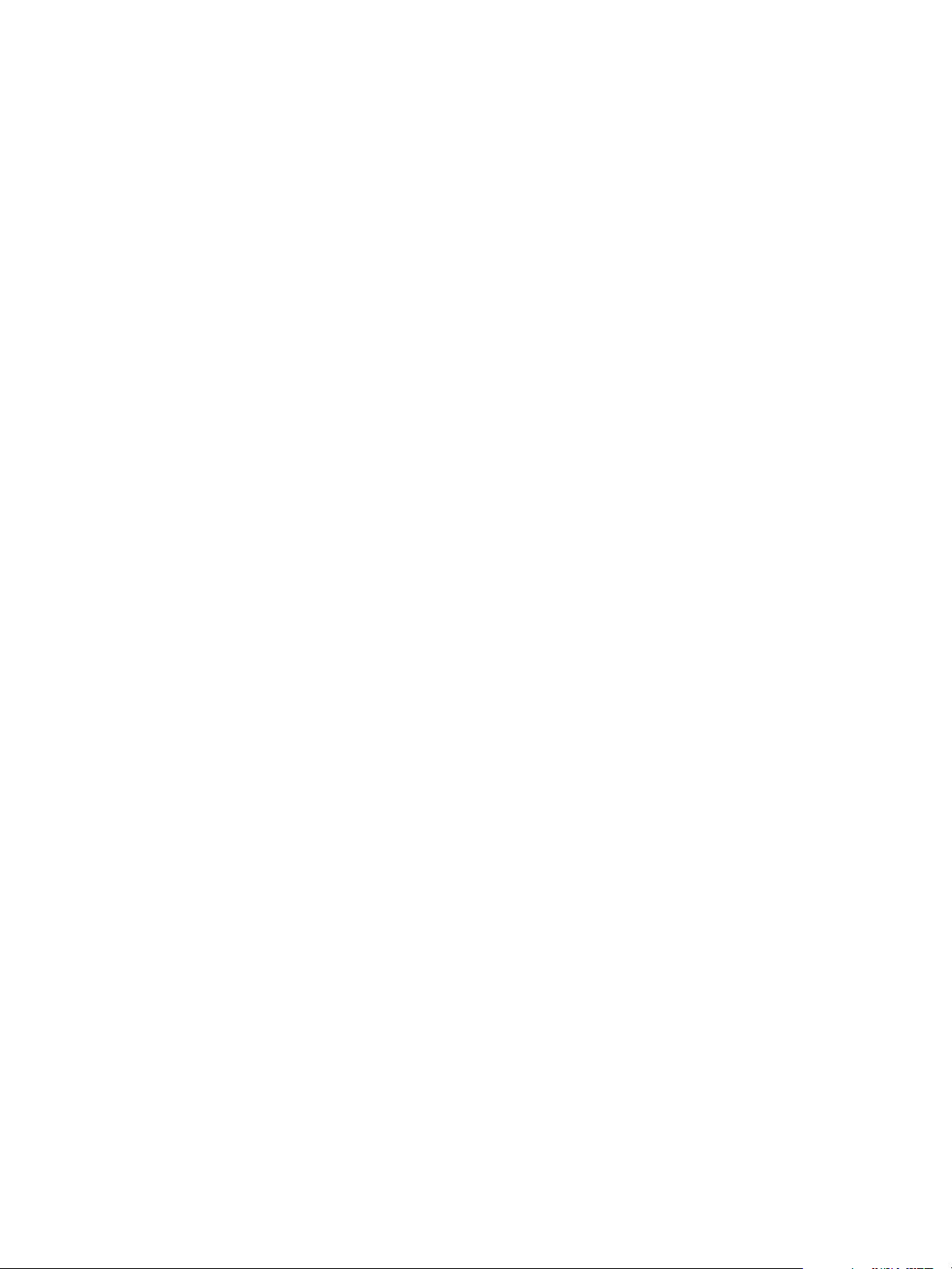
vSphere Virtual Machine Administration
VMware virtual machines have the following options:
General Options View or modify the virtual machine name, and check the location of the
configuration file and the working location of the virtual machine.
VMware Tools Manage the power controls for the virtual machine and run VMware Tools
scripts. You can also upgrade VMware Tools during power cycling and
synchronize guest time with the host.
Advanced Options Disable acceleration and enable logging, configure debugging and
statistics, and change the swap file location. You can also change the
latency sensitivity and add configuration parameters.
Power Management Manage guest power options. Suspend the virtual machine or leave the
virtual machine powered on when you put the guest operating system into
standby.
CPUID Mask Hide or expose the NX/XD flag. Hiding the NX/XD flag increases vMotion
compatibility between hosts.
Memory/CPU Hotplug Enable or disable CPU and memory hotplug. You can add Memory or CPU
resources to a virtual machine while the virtual machine is running. You can
disable Memory or CPU hotplug to avoid adding memory or CPUs while the
virtual machine is running. Memory hotplug is supported on all 64 bit
operating systems, but to use the added memory, the guest operating
system must also support this feature. See the VMware Compatibility Guide
at http://www.vmware.com/resources/compatibility.
Boot Options Set the boot delay when powering on virtual machines or to force BIOS
setup and configure failed boot recovery.
Fibre Channel NPIV Control virtual machine access to LUNs on a per-virtual machine basis. N-
port ID virtualization (NPIV) provides the ability to share a single physical
Fibre Channel HBA port among multiple virtual ports, each with unique
identifiers.
vApp Options Enable or disable vApp functionality. When you select the checkbox, you
can view and edit vApp properties, vApp Deployment options, and vApp
Authoring options. For example, you can configure an IP allocation policy or
a network protocol profile for the vApp. A vApp option that is specified at
the level of a virtual machine overrides the settings specified at the level of
the vApp.
vSphere Web Client
All administrative functions are available through the vSphere Web Client.
VMware, Inc. 14
Page 15
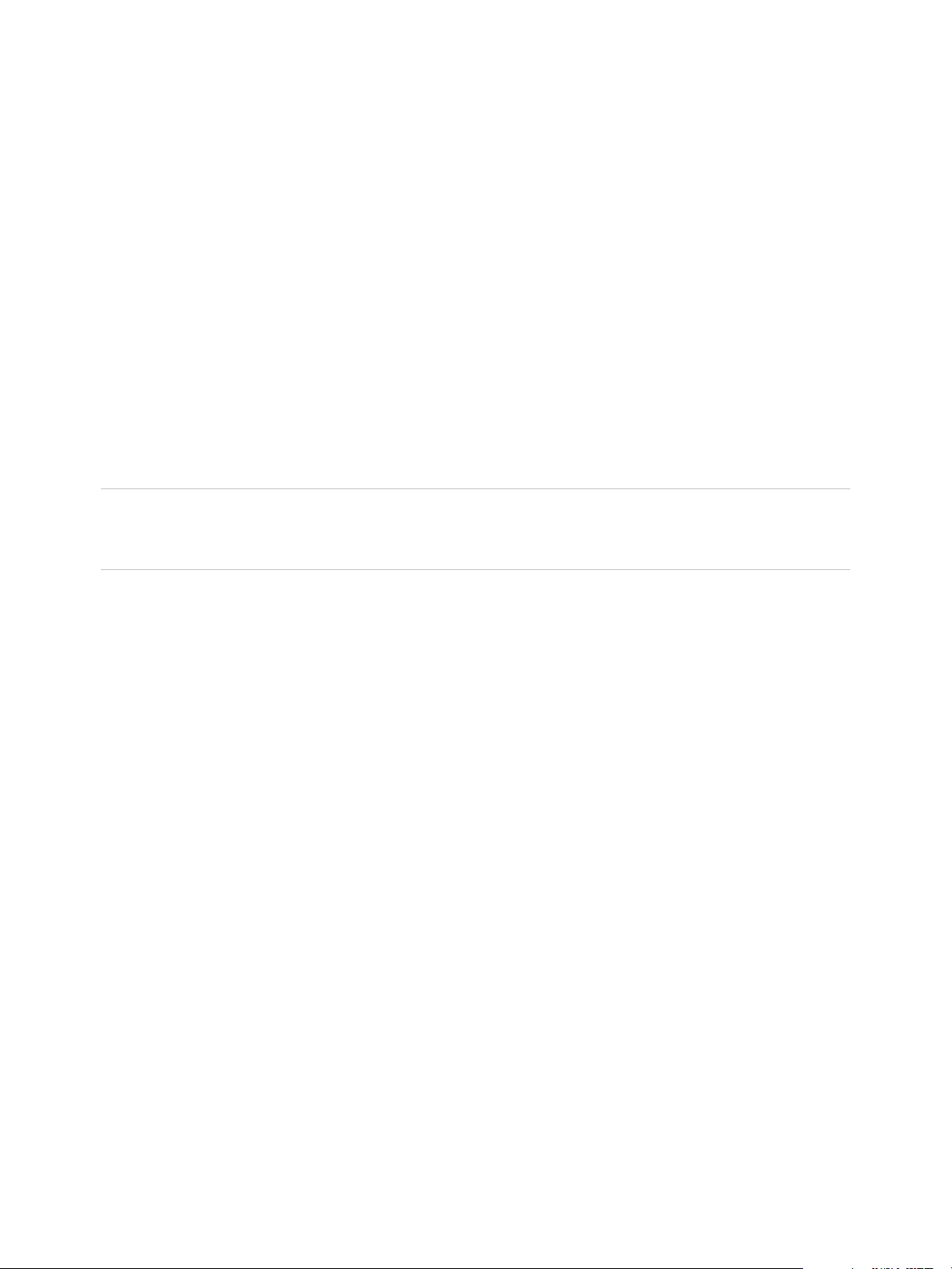
vSphere Virtual Machine Administration
The vSphere Web Client is a cross platform application that can connect only to vCenter Server. It has a
full range of administrative functionality and an extensible plug-in-based architecture. Typical users are
virtual infrastructure administrators, help desk, network operations center operators, and virtual machine
owners.
Users can use the vSphere Web Client to access vCenter Server through a Web browser. The
vSphere Web Client uses the VMware API to mediate the communication between the browser and the
vCenter Server.
vSphere Client
Task instructions in this guide are based on the vSphere Web Client. You can also perform most of the
tasks in this guide by using the new vSphere Client. The new vSphere Client user interface terminology,
topology, and workflow are closely aligned with the same aspects and elements of the
vSphere Web Client user interface. You can apply the vSphere Web Client instructions to the new
vSphere Client unless otherwise instructed.
Note Not all functionality in the vSphere Web Client has been implemented for the vSphere Client in the
vSphere 6.5 release. For an up-to-date list of unsupported functionality, see Functionality Updates for the
vSphere Client Guide at http://www.vmware.com/info?id=1413.
Where to Go From Here
You must create, provision, and deploy your virtual machines before you can manage them.
To begin provisioning virtual machines, determine whether to create a single virtual machine and install
an operating system and VMware tools, work with templates and clones, or deploy virtual machines,
virtual appliances, or vApps stored in Open Virtual Machine Format (OVF).
After you provision and deploy virtual machines into the vSphere infrastructure, you can configure and
manage them. You can configure existing virtual machines by modifying or adding hardware or install or
upgrade VMware Tools. You might need to manage multitiered applications with VMware vApps or
change virtual machine startup and shutdown settings, use virtual machine snapshots, work with virtual
disks, or add, remove, or delete virtual machines from the inventory.
VMware, Inc. 15
Page 16
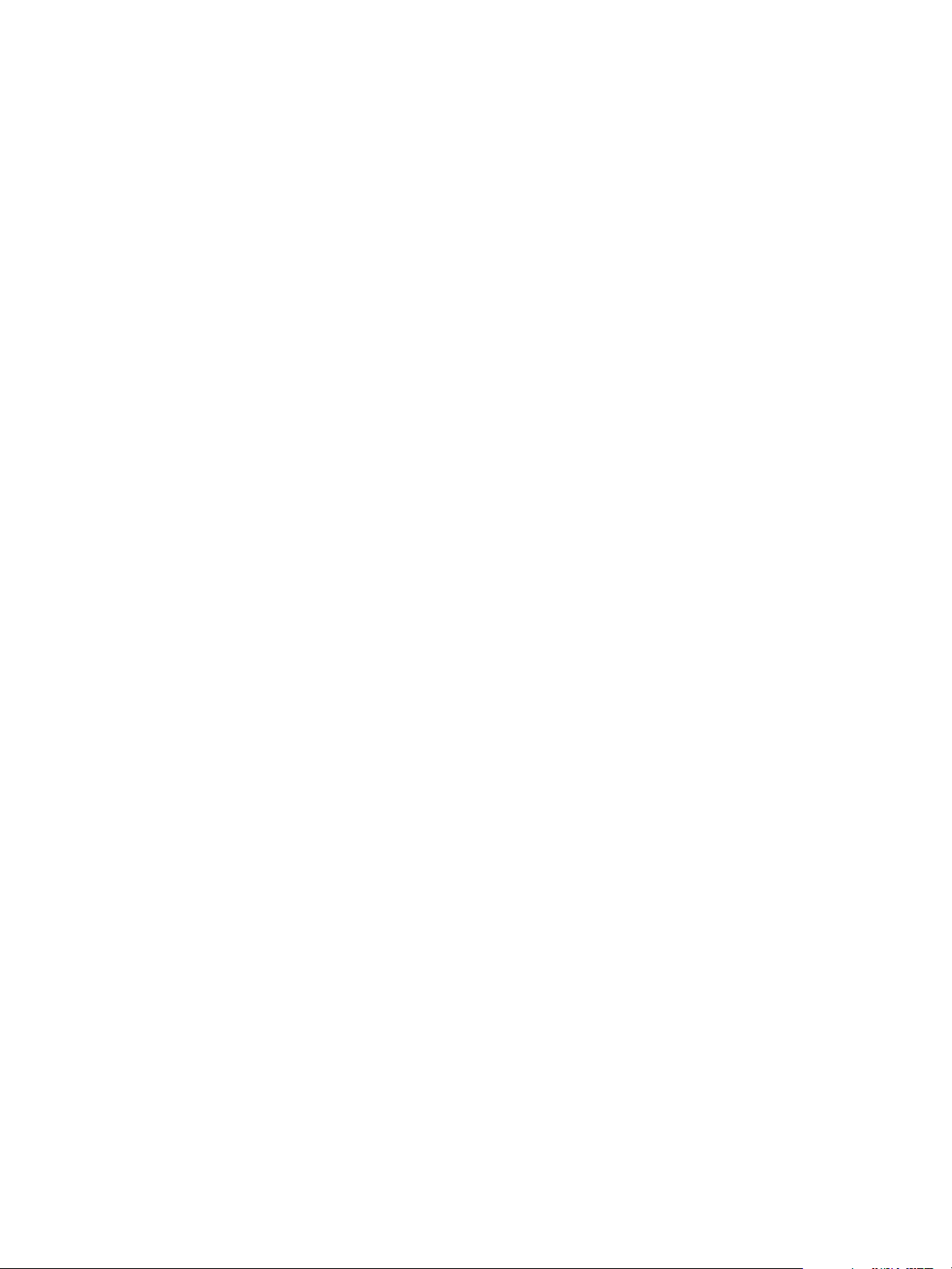
Deploying Virtual Machines 2
To deploy virtual machines in the vCenter Server inventory, you can deploy from a template, create a
virtual machine, or clone an existing virtual machine.
This chapter includes the following topics:
n
About Provisioning Virtual Machines
n
Create a Virtual Machine Without a Template or Clone
n
Deploy a Virtual Machine from a Template
n
Clone a Virtual Machine
n
Clone a Virtual Machine to a Template in the vSphere Web Client
n
Clone a Template to a Template in the vSphere Web Client
n
Convert a Template to a Virtual Machine
n
Customizing Guest Operating Systems
About Provisioning Virtual Machines
VMware provides several methods to provision vSphere virtual machines. The optimal method for your
environment depends on factors such as the size and type of your infrastructure and the goals that you
want to achieve.
Create a single virtual machine if no other virtual machines in your environment have the requirements
you are looking for, such as a particular operating system or hardware configuration. For example, you
might need a virtual machine that is configured only for testing purposes. You can also create a single
virtual machine and install an operating system on it, and then use that virtual machine as a template
from which to clone other virtual machines. See Create a Virtual Machine Without a Template or Clone.
Deploy and export virtual machines, virtual appliances, and vApps stored in Open Virtual Machine Format
(OVF) to use a preconfigured virtual machine. A virtual appliance is a virtual machine that typically has an
operating system and other software installed. You can deploy virtual machines from local file systems,
such as local disks (for example, C:), removable media (for example, CDs or USB keychain drives), and
shared network drives. See Chapter 3 Deploying OVF and OVA Templates.
VMware, Inc.
16
Page 17
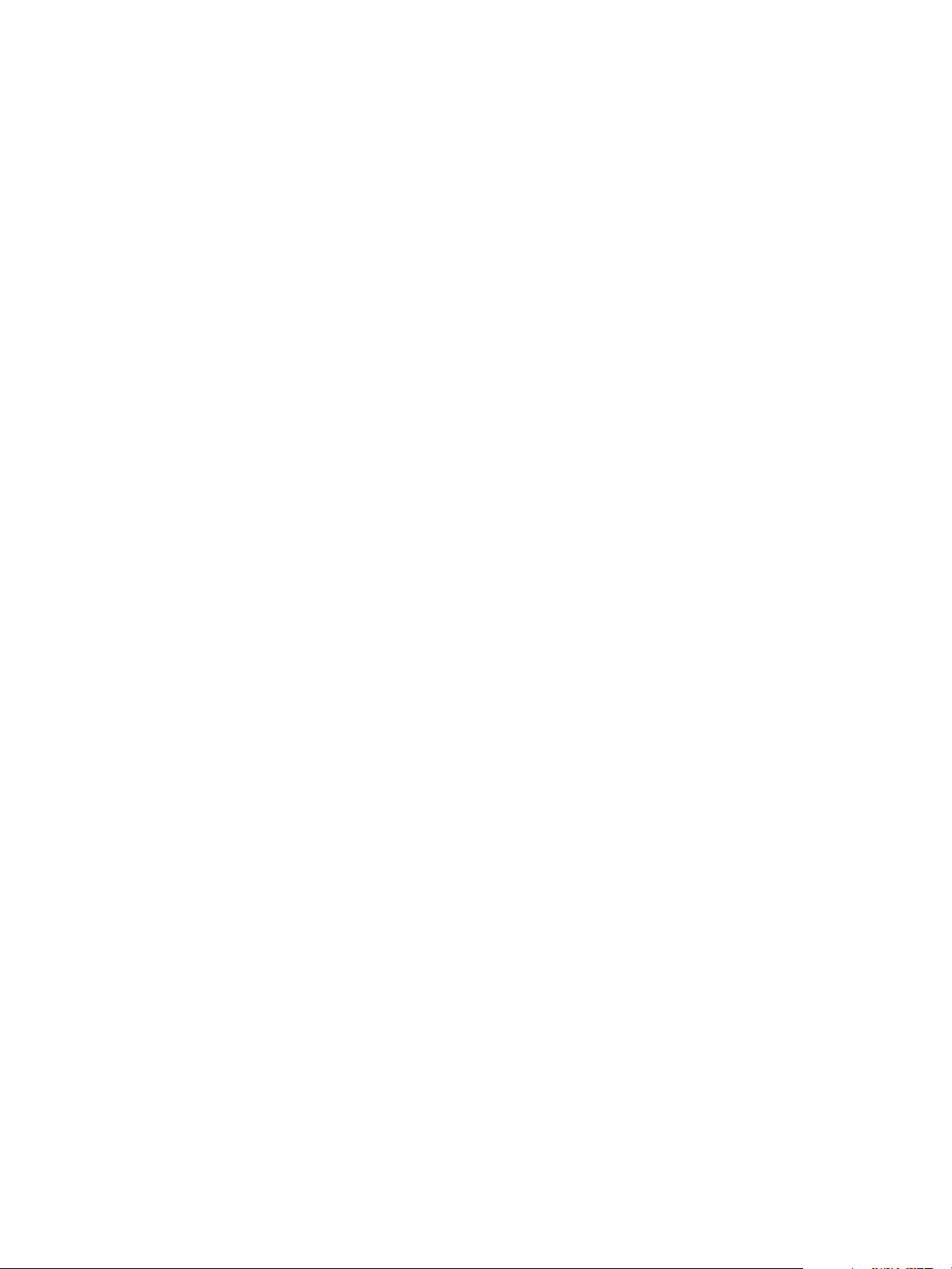
vSphere Virtual Machine Administration
Create a template to deploy multiple virtual machines from. A template is a master copy of a virtual
machine that you can use to create and provision virtual machines. Use templates to save time. If you
have a virtual machine that you will clone frequently, make that virtual machine a template. See Deploy a
Virtual Machine from a Template.
Cloning a virtual machine can save time if you are deploying many similar virtual machines. You can
create, configure, and install software on a single virtual machine. You can clone it multiple times, rather
than creating and configuring each virtual machine individually. See Clone a Virtual Machine.
Cloning a virtual machine to a template preserves a master copy of the virtual machine so that you can
create additional templates. For example, you can create one template, modify the original virtual
machine by installing additional software in the guest operating system, and create another template. See
Clone a Virtual Machine to a Template in the vSphere Web Client.
Create a Virtual Machine Without a Template or Clone
You can create a single virtual machine if no virtual machines in your environment meet your needs, for
example of a particular operating system or hardware configuration. When you create a virtual machine
without a template or clone, you can configure the virtual hardware, including processors, hard disks, and
memory.
During the creation process, a default disk is configured for the virtual machine. You can remove this disk
and add a new hard disk, select an existing disk, or add an RDM disk on the Customize hardware page of
the wizard.
Prerequisites
Verify that you have the following privileges:
n
Virtual machine .Inventory.Create new on the destination folder or data center.
n
Virtual machine.Configuration.Add new disk on the destination folder or data center, if you are
adding a new disk.
n
Virtual machine.Configuration.Add existing disk on the destination folder or data center, if you are
adding an existing disk.
n
Virtual machine.Configuration.Raw device on the destination folder or data center, if you are using
an RDM or SCSI pass-through device.
n
Virtual machine.Configuration.Host USB device on the destination folder or data center, if you are
attaching a virtual USB device backed by a host USB device.
n
Virtual machine.Configuration.Advanced on the destination folder or data center, if you are
configuring advanced virtual machine settings.
n
Virtual machine.Configuration.Swapfile placement on the destination folder or data center, if you
are configuring swap file placement.
n
Virtual machine.Configuration.Disk change tracking on the destination folder or data center, if you
are enabling change tracking on the virtual machine's disks.
VMware, Inc. 17
Page 18
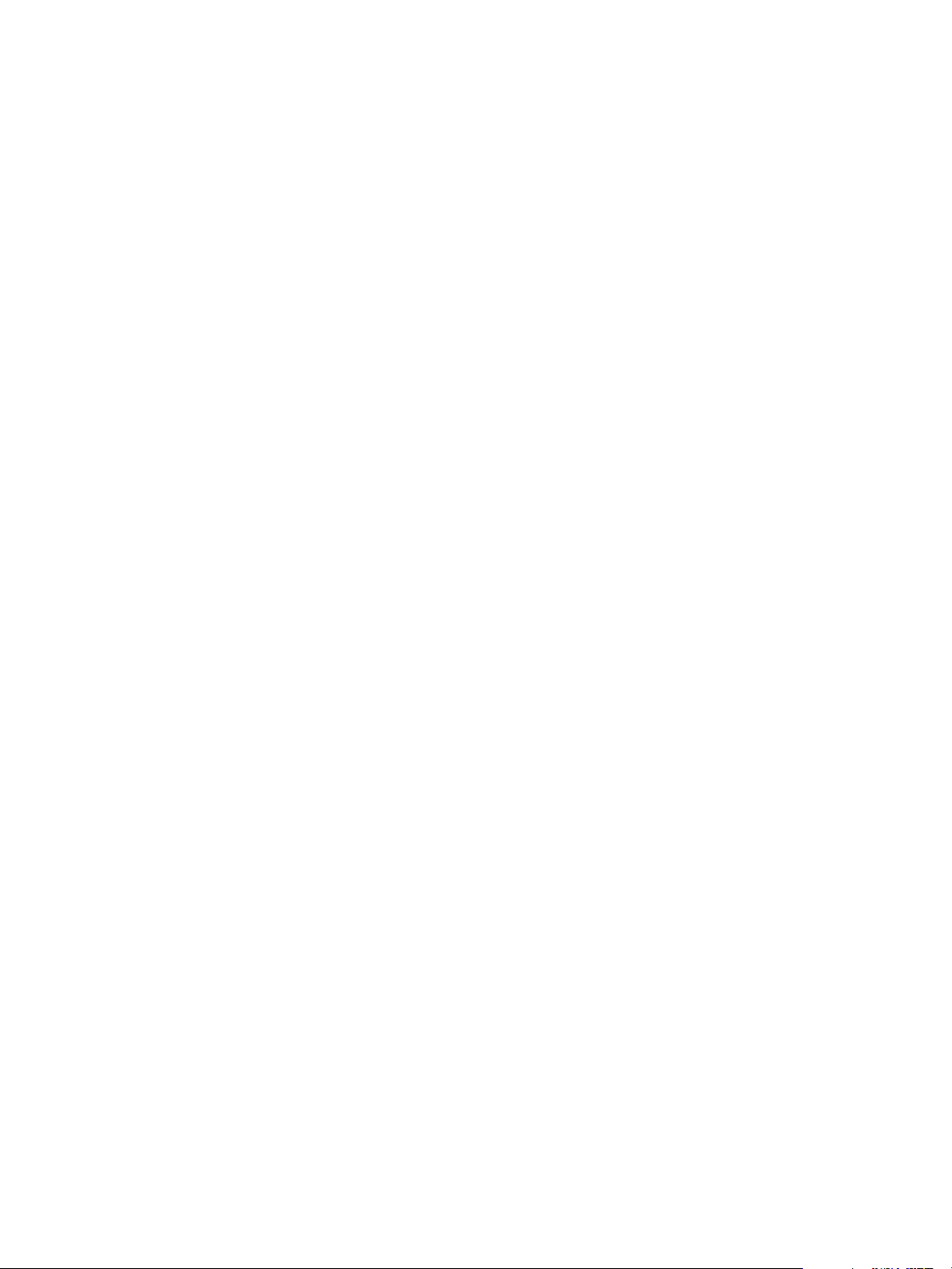
vSphere Virtual Machine Administration
n
Resource.Assign virtual machine to resource pool on the destination host, cluster, or resource
pool.
n
Datastore.Allocate space on the destination datastore or datastore folder.
n
Network.Assign network on the network that the virtual machine will be assigned to.
To verify the privileges assigned to your role, see the Required Privileges for Common Tasks topic in the
vSphere Security documentation.
Procedure
1 Start the New Virtual Machine Creation Process
If you need a single virtual machine with a particular operating system and hardware configuration,
you create a new virtual machine. You can open the New Virtual Machine wizard from any object in
the inventory that is a valid parent object of a virtual machine.
2 Select the Virtual Machine Name and Folder
When you create a virtual machine, you provide a unique name for it. The unique name
distinguishes it from existing virtual machines in the virtual machine folder or datacenter. The name
can contain up to 80 characters. You can select a datacenter or folder location for the virtual
machine, depending on your organizational needs.
3 Select a Resource
When you deploy a virtual machine, you select the host, cluster, vApp, or resource pool for the
virtual machine to run in. The virtual machine will have access to the resources of the selected
object.
4 Select a Datastore
Select the datastore or datastore cluster in which to store the virtual machine configuration files and
all its virtual disks. Each datastore might have a different size, speed, availability, and other
properties. The available datastores are accessible from the destination resource that you selected.
5 Select the Virtual Machine Compatibility
You can accept the default ESXi host version for this virtual machine or select a different version,
depending on the hosts in your environment.
6 Select a Guest Operating System
The guest operating system that you select affects the supported devices and number of virtual
CPUs available for the virtual machine. The New Virtual Machine wizard does not install the guest
operating system. The wizard uses this information to select appropriate default values, such as the
amount of memory needed.
7 Customize Virtual Machine Hardware
Before you deploy a new virtual machine, you can choose to configure the virtual hardware. When
you create a virtual machine, the virtual disk is selected by default. You can use the New device
drop-down menu on the Customize Hardware page to add a new hard disk, select an existing disk,
or add an RDM disk.
VMware, Inc. 18
Page 19
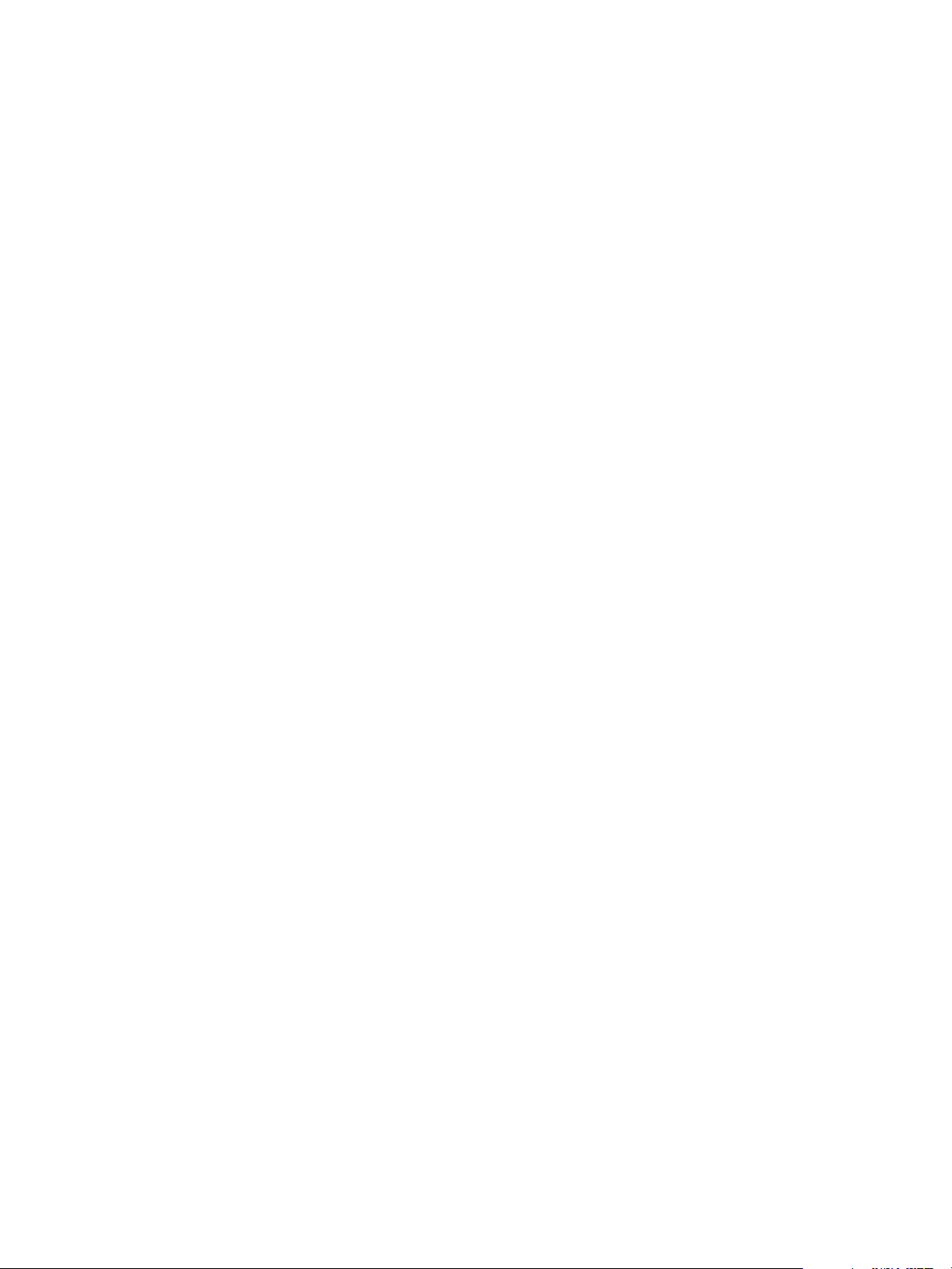
vSphere Virtual Machine Administration
8 Finish Virtual Machine Creation
Before you deploy the virtual machine, you can review the virtual machine settings.
9 Installing a Guest Operating System
A virtual machine is not complete until you install the guest operating system and VMware Tools.
Installing a guest operating system in your virtual machine is essentially the same as installing it in a
physical computer.
Start the New Virtual Machine Creation Process
If you need a single virtual machine with a particular operating system and hardware configuration, you
create a new virtual machine. You can open the New Virtual Machine wizard from any object in the
inventory that is a valid parent object of a virtual machine.
Procedure
1 Right-click any inventory object that is a valid parent object of a virtual machine, such as a data
center, folder, cluster, resource pool, or host, and select New Virtual Machine.
2 Select Create a new virtual machine and click Next.
Select the Virtual Machine Name and Folder
When you create a virtual machine, you provide a unique name for it. The unique name distinguishes it
from existing virtual machines in the virtual machine folder or datacenter. The name can contain up to 80
characters. You can select a datacenter or folder location for the virtual machine, depending on your
organizational needs.
Folders provide a way to store virtual machines for different groups in an organization, and you can set
permissions on them. For a flatter hierarchy, you can put all virtual machines and templates in a
datacenter and organize them a different way.
The virtual machine name determines the name of the virtual machine files and folder on the disk. For
example, if you name the virtual machine win8, the virtual machine files are named win8.vmx, win8.vmdk,
win8.nvram, and so on. If you change the virtual machine name, the names of the files on the datastore
do not change.
Procedure
1 Type a name for the virtual machine.
2 Select or search for the datacenter or folder in which to deploy the virtual machine.
3 Click Next.
Select a Resource
When you deploy a virtual machine, you select the host, cluster, vApp, or resource pool for the virtual
machine to run in. The virtual machine will have access to the resources of the selected object.
VMware, Inc. 19
Page 20
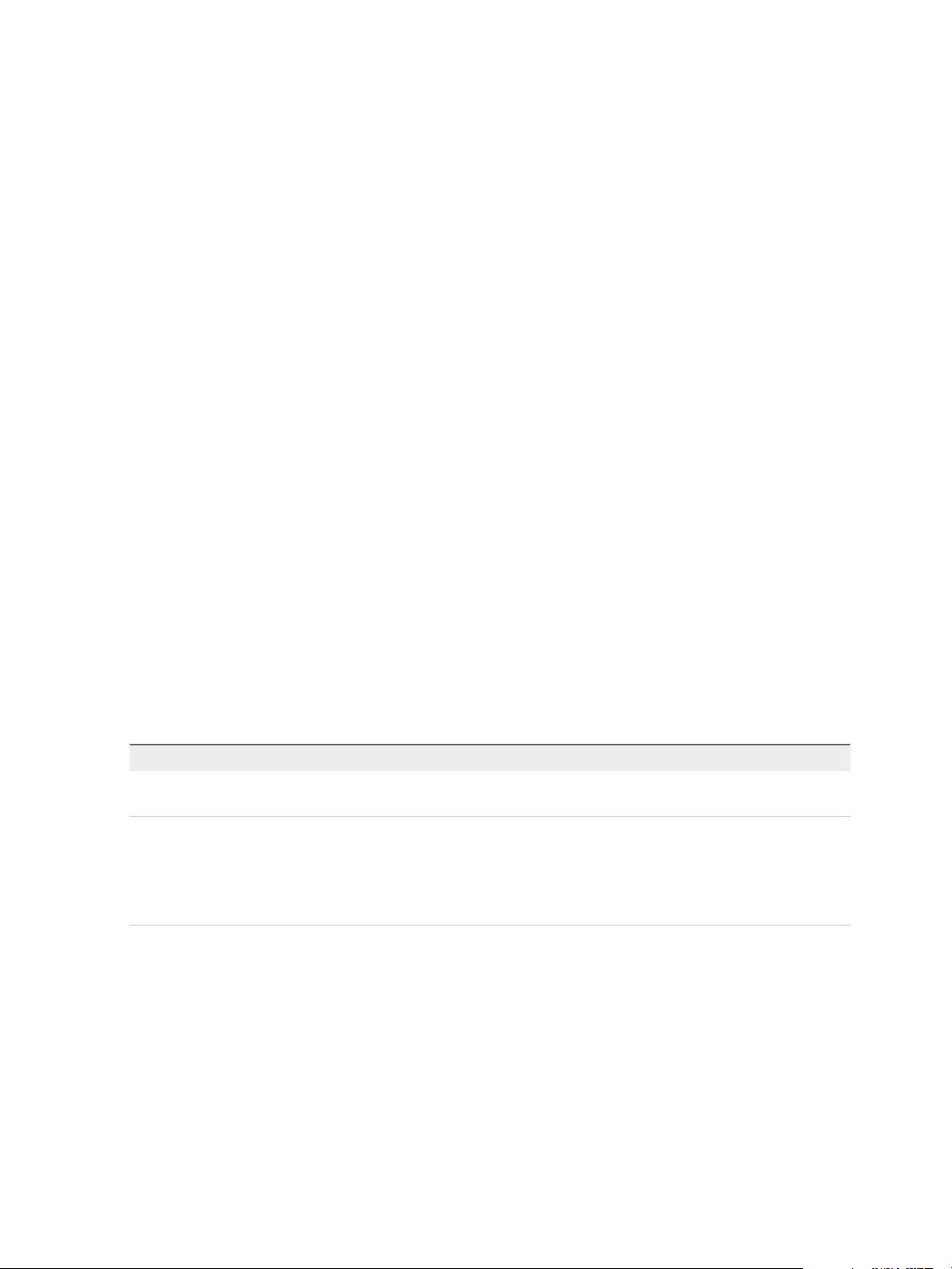
vSphere Virtual Machine Administration
For example, a virtual machine has access to the memory and CPU resources of the host on which it
resides. If you select a cluster for the virtual machine, and the administrator has configured the cluster to
take advantage of HA and DRS, the virtual machine will have a greater level of availability.
Procedure
1 Search or browse for the host, cluster, vApp, or resource pool for the virtual machine.
If deploying the virtual machine to the selected location might cause compatibility problems, the
problems appear at the bottom of the window.
2 Click Next.
Select a Datastore
Select the datastore or datastore cluster in which to store the virtual machine configuration files and all its
virtual disks. Each datastore might have a different size, speed, availability, and other properties. The
available datastores are accessible from the destination resource that you selected.
On the Customize hardware page, you can configure the storage. For example, you can add a new hard
disk, apply a virtual machine storage policy, or place the configuration and disk files on separate storage
devices.
The amount of free space in the datastore is always changing. Ensure that you leave sufficient space for
virtual machine creation and other virtual machine operations, such as growth of sparse files, snapshots,
and so on. To review space utilization for the datastore by file type, see the vSphere Monitoring and
Performance documentation.
Procedure
u
Select the datastore location where you want to store the virtual machine files.
Option Action
Store all virtual machine files in the
same location on a datastore.
Store all virtual machine files in the
same datastore cluster.
Select a datastore and click Next.
a Select a datastore cluster.
b (Optional) If you do not want to use Storage DRS with this virtual machine,
select Disable Storage DRS for this virtual machine and select a datastore
within the datastore cluster.
c Click Next.
Select the Virtual Machine Compatibility
You can accept the default ESXi host version for this virtual machine or select a different version,
depending on the hosts in your environment.
The default compatibility for this virtual machine is determined by the host on which the virtual machine is
created or by the default compatibility settings on the host, cluster, or data center. You can select a
different compatibility from the default.
VMware, Inc. 20
Page 21
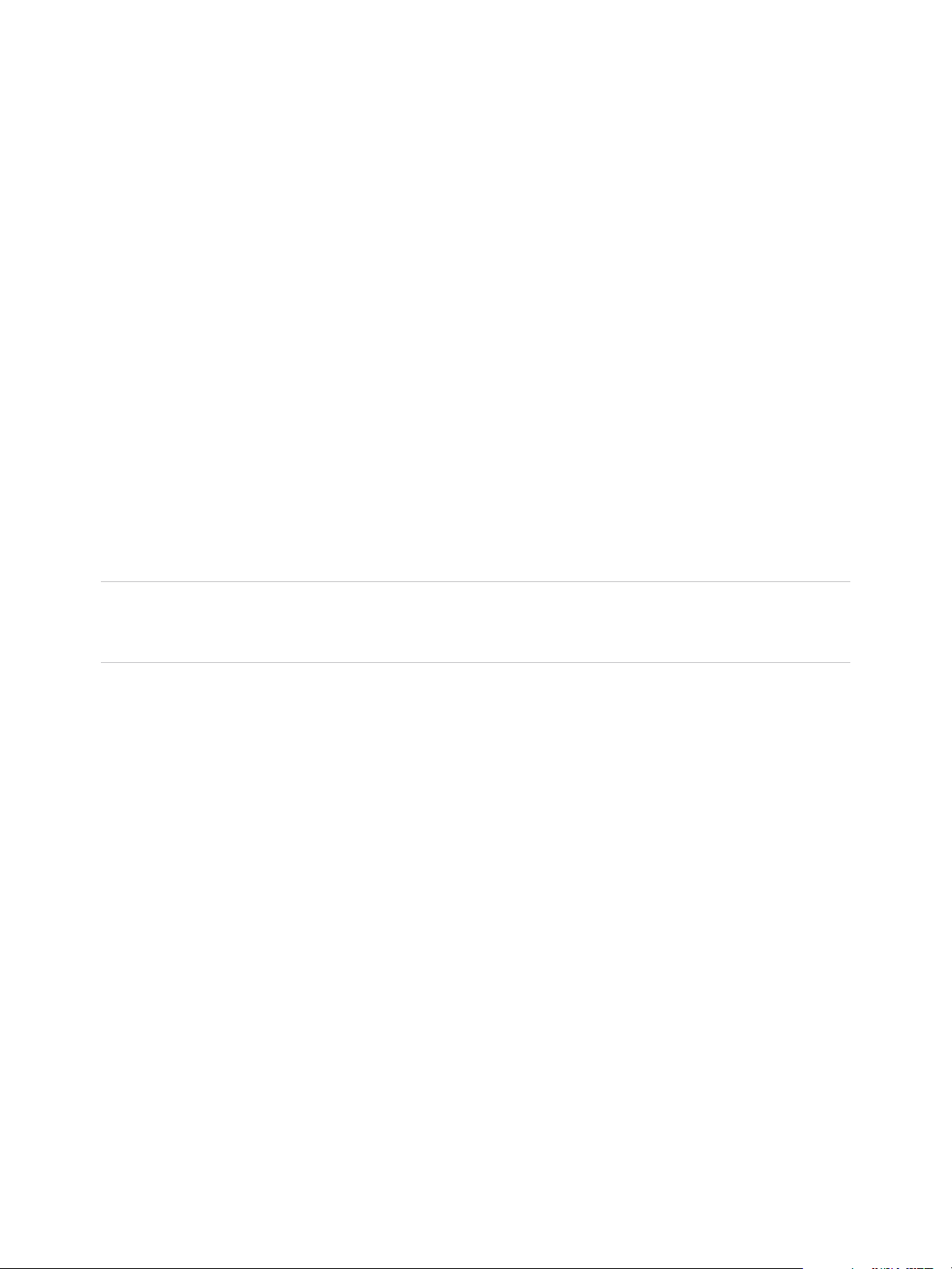
vSphere Virtual Machine Administration
Only host versions that are in your environment appear in the Compatible with drop-down menu. For
information about choices and compatibility strategies, see Virtual Machine Compatibility.
Procedure
u
Select the compatibility from the drop-down menu and click Next.
Select a Guest Operating System
The guest operating system that you select affects the supported devices and number of virtual CPUs
available for the virtual machine. The New Virtual Machine wizard does not install the guest operating
system. The wizard uses this information to select appropriate default values, such as the amount of
memory needed.
For details, see the VMware Compatibility Guide at http://www.vmware.com/resources/compatibility.
When you select a guest operating system, BIOS or Extensible Firmware Interface (EFI) is selected by
default, depending on the firmware supported by the operating system. Mac OS X Server guest operating
systems support only EFI. If the operating system supports BIOS and EFI, you can change the default
from the Options tab of the Virtual Machine Properties editor after you create the virtual machine and
before you install the guest operating system. If you select EFI, you cannot boot an operating system that
supports only BIOS, and the reverse.
Important Do not change the firmware after the guest operating system is installed. The guest operating
system installer partitions the disk in a particular format, depending on which firmware the installer was
booted from. If you change the firmware, you will not be able to boot the guest.
The Mac OS X Server must run on Apple hardware. You cannot power on a Mac OS X Server if it is
running on other hardware.
Procedure
1 Select the guest operating system family from the Guest OS Family drop-down menu.
2 Select a guest operating system version from the Guest OS Version drop-down menu.
3 If you selected Other as the guest operating system family, and Other (32-bit) or Other (64-bit) for
the version, type a name for the operating system in the text box.
4 Click Next.
Customize Virtual Machine Hardware
Before you deploy a new virtual machine, you can choose to configure the virtual hardware. When you
create a virtual machine, the virtual disk is selected by default. You can use the New device drop-down
menu on the Customize Hardware page to add a new hard disk, select an existing disk, or add an RDM
disk.
For information about virtual disk configuration, including instructions for adding different types of disks,
see Add a Hard Disk to a Virtual Machine.
VMware, Inc. 21
Page 22
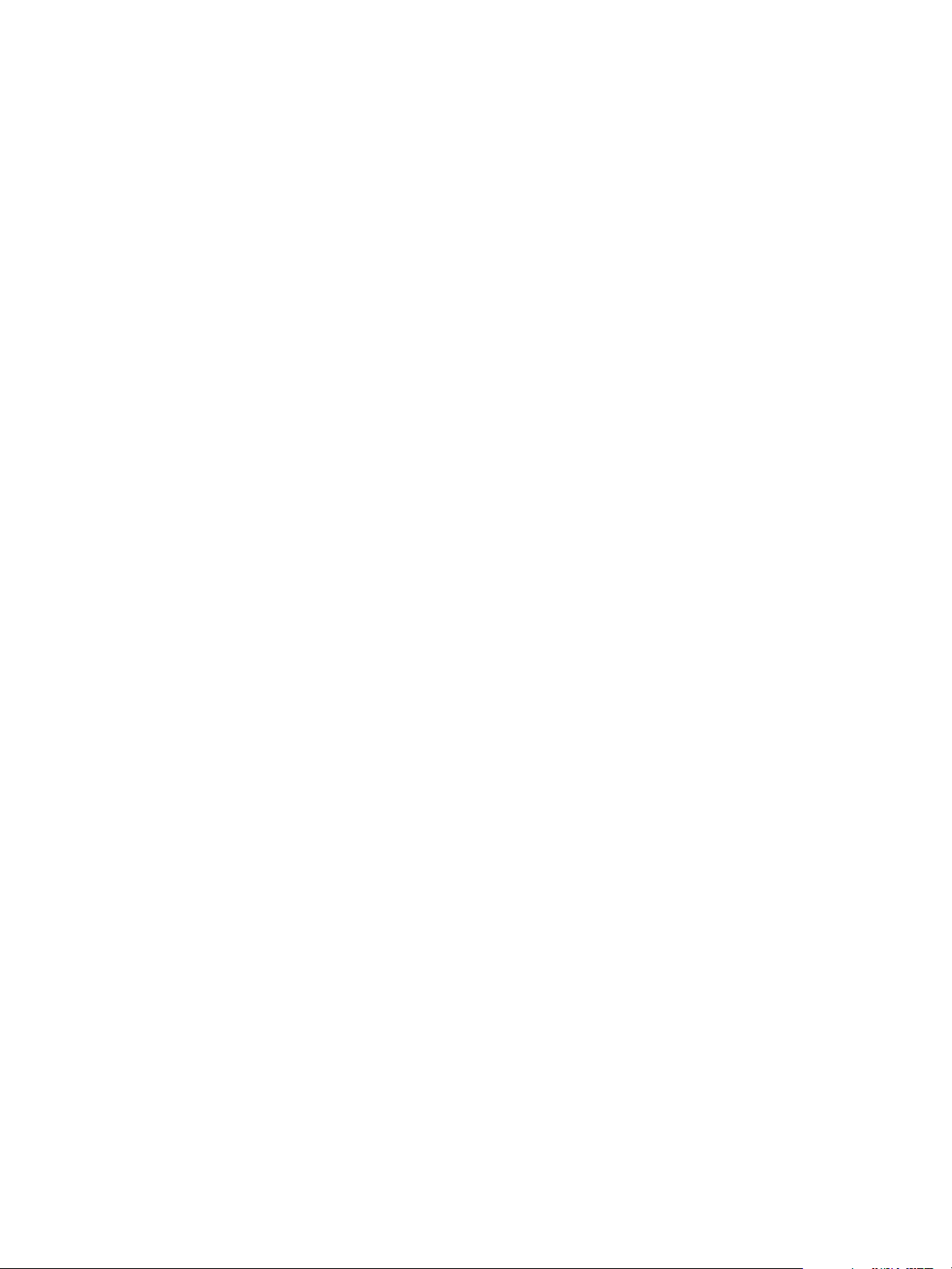
vSphere Virtual Machine Administration
For help configuring other virtual machine hardware, see Chapter 5 Configuring Virtual Machine
Hardware.
Procedure
1 (Optional) To add a new virtual hardware device, select the device from the New device drop-down
menu and click Add.
2 (Optional) Expand any device to view and configure the device settings.
3 To remove a device, move the pointer over the device and click the Remove icon.
This icon appears only for virtual hardware that you can safely remove.
4 Click Next.
Finish Virtual Machine Creation
Before you deploy the virtual machine, you can review the virtual machine settings.
Procedure
1 Review the virtual machine settings and make changes by clicking Back to go back to the relevant
page.
2 Click Finish.
The virtual machine appears in the vSphere Web Client inventory.
Installing a Guest Operating System
A virtual machine is not complete until you install the guest operating system and VMware Tools.
Installing a guest operating system in your virtual machine is essentially the same as installing it in a
physical computer.
The basic steps for a typical operating system are described in this section. See the Guest Operating
System Installation Guide at http://partnerweb.vmware.com/GOSIG/home.html.
Using PXE with Virtual Machines
You can start a virtual machine from a network device and remotely install a guest operating system using
a Preboot Execution Environment (PXE). You do not need the operating system installation media. When
you turn on the virtual machine, the virtual machine detects the PXE server.
PXE booting is supported for Guest Operating Systems that are listed in the VMware Guest Operating
System Compatibility list and whose operating system vendor supports PXE booting of the operating
system.
The virtual machine must meet the following requirements:
n
Have a virtual disk without operating system software and with enough free disk space to store the
intended system software.
VMware, Inc. 22
Page 23
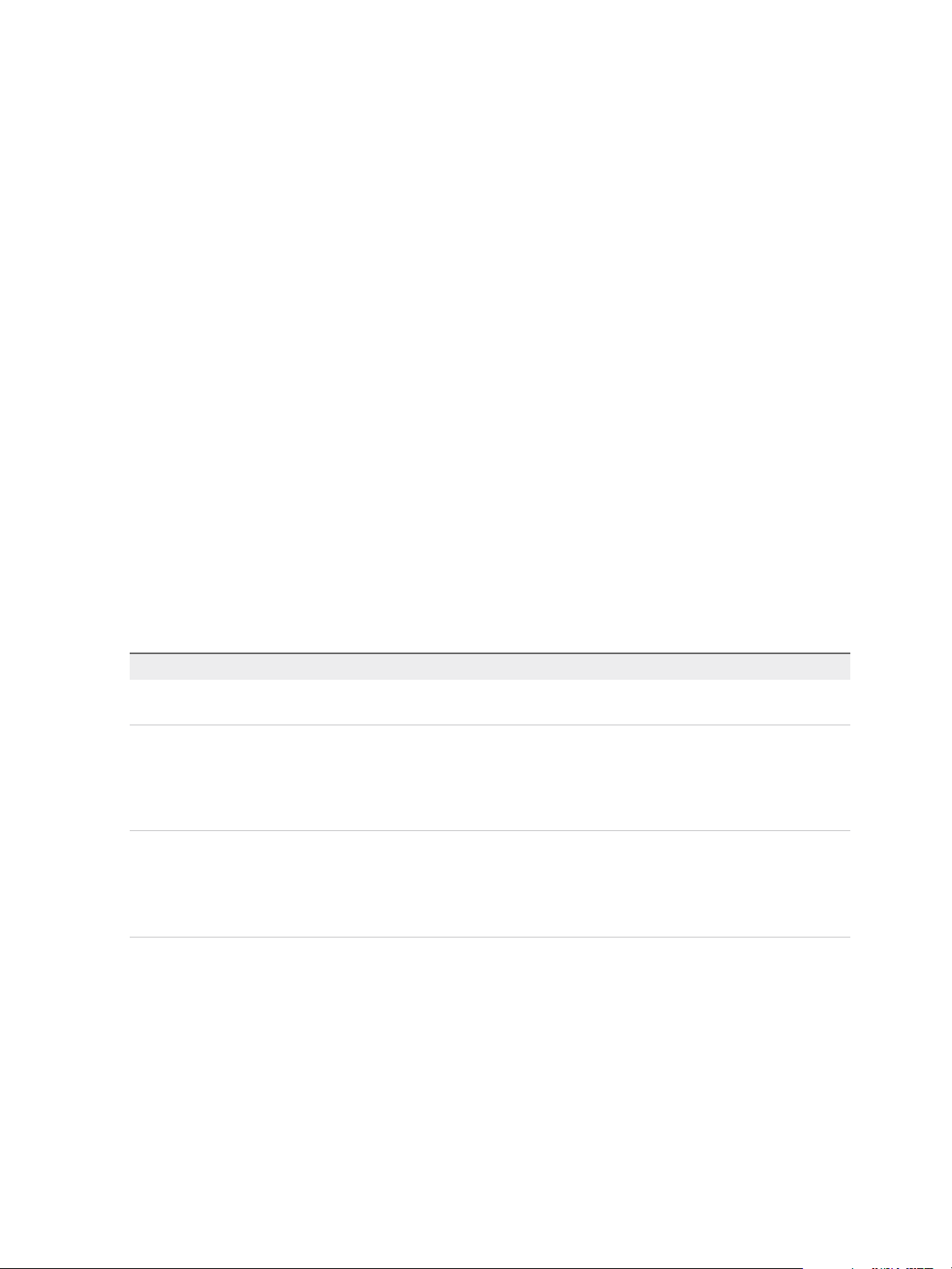
vSphere Virtual Machine Administration
n
Have a network adapter connected to the network where the PXE server resides.
For details about guest operating system installation, see the Guest Operating System Installation Guide
at http://partnerweb.vmware.com/GOSIG/home.html.
Install a Guest Operating System from Media
You can install a guest operating system from a CD-ROM or from an ISO image. Installing from an ISO
image is typically faster and more convenient than a CD-ROM installation.
If the virtual machine’s boot sequence progresses too quickly for you to open a console to the virtual
machine and enter BIOS or EFI setup, you might need to delay the boot order. See Delay the Boot
Sequence.
Prerequisites
n
Verify that the installation ISO image is present on a VMFS datastore or network file system (NFS)
volume accessible to the ESXi host.
Alternatively, verify that an ISO image is present in a content library.
n
Verify that you have the installation instructions that the operating system vendor provides.
Procedure
1 Log in to the vCenter Server system or host on which the virtual machine resides.
2 Select an installation method.
Option Action
CD-ROM Insert the installation CD-ROM for your guest operating system into the CD-ROM
drive of your ESXi host.
ISO image a Right-click the virtual machine and select Edit Settings. The virtual machine
Edit Settings dialog box opens. If the Virtual Hardware tab is not
preselected, select it.
b Select Datastore ISO File from the CD/DVD drop-down menu, and browse
for the ISO image for your guest operating system.
ISO image from a Content Library a Right-click the virtual machine and select Edit Settings. The virtual machine
Edit Settings dialog box opens. If the Virtual Hardware tab is not
preselected, select it.
b Select Content Library ISO File from the CD/DVD drop-down menu, and
select an ISO image from the content library items.
3 Right-click the virtual machine and select Power On.
A green right arrow appears next to the virtual machine icon in the inventory list.
4 Follow the installation instructions that the operating system vendor provides.
VMware, Inc. 23
Page 24
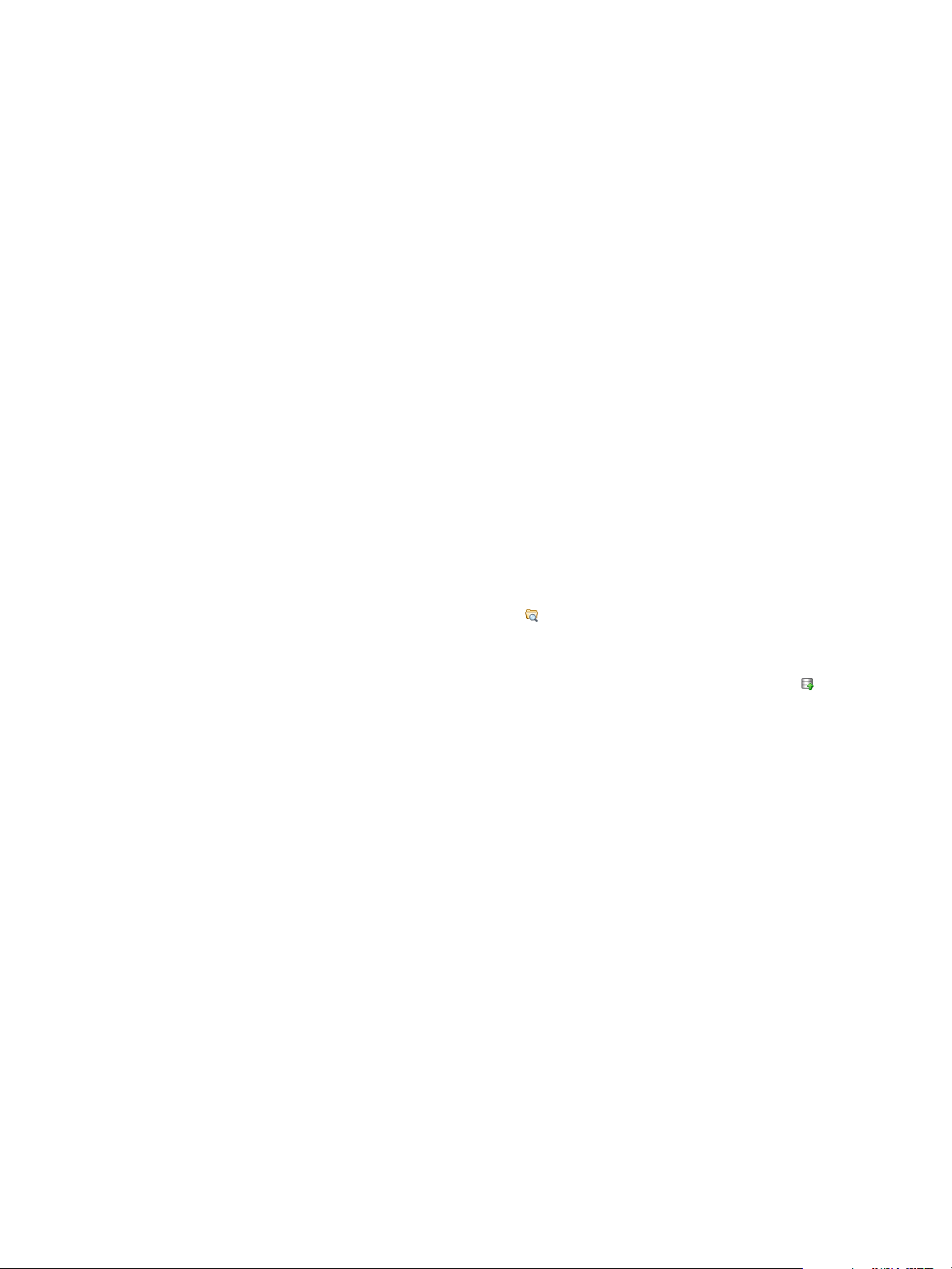
vSphere Virtual Machine Administration
What to do next
Install VMware Tools. VMware highly recommends running the latest version of VMware Tools on your
guest operating systems. Although the guest operating system can run without VMware Tools, you lose
important functionality and convenience without them. See Chapter 10 Upgrading Virtual Machines for
instructions on installing and upgrading VMware Tools.
Upload ISO Image Installation Media for a Guest Operating System
You can upload an ISO image file to a datastore from your local computer. You can do this when a virtual
machine, host, or cluster does not have access to a datastore or to a shared datastore that has the guest
operating system installation media that you require.
Prerequisites
Required privileges:
n
Datastore.Browse datastore on the datastore.
n
Datastore.Low level file operations on the datastore.
Procedure
1 In the inventory, click Datastores and on the Objects tab, select the datastore to which you will
upload the file.
2
Click the Navigate to the datastore file browser icon ( ).
3 (Optional) Click the Create a new folder icon.
4
Select the folder that you created or select an existing folder, and click the Upload a File icon (
).
5 On the local computer, find the file and upload it.
ISO upload times vary, depending on file size and network upload speed.
6 Refresh the datastore file browser to see the uploaded file in the list.
What to do next
After you upload the ISO image installation media, you can configure the virtual machine CD-ROM drive
to access the file.
Deploy a Virtual Machine from a Template
Deploying a virtual machine from a template creates a virtual machine that is a copy of the template. The
new virtual machine has the virtual hardware, installed software, and other properties that are configured
for the template.
Prerequisites
You must have the following privileges to deploy a virtual machine from a template:
n
Virtual machine .Inventory.Create from existing on the data center or virtual machine folder.
VMware, Inc. 24
Page 25
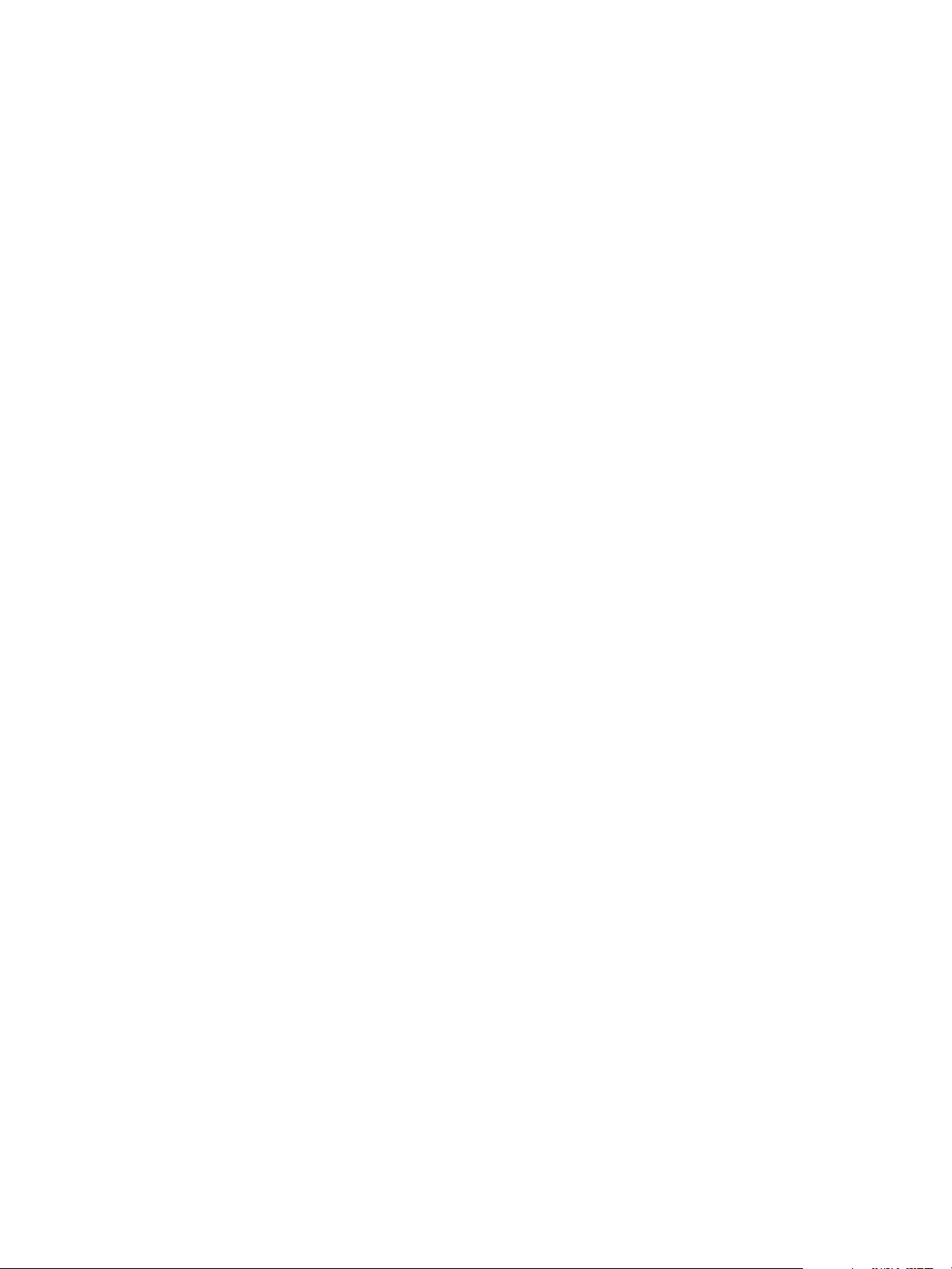
vSphere Virtual Machine Administration
n
Virtual machine.Configuration.Add new disk on the data center or virtual machine folder. Required
only if you customize the original hardware by adding a new virtual disk.
n
Virtual machine .Provisioning.Deploy template on the source template.
n
Resource.Assign virtual machine to resource pool on the destination host, cluster, or resource
pool.
n
Datastore.Allocate space on the destination datastore.
n
Network.Assign network on the network to which the virtual machine is assigned. Required only if
you customize the original hardware by adding a new network card.
n
Virtual machine .Provisioning.Customize on the template or template folder if you are customizing
the guest operating system.
n
Virtual machine .Provisioning.Read customization specifications on the root vCenter Server if
you are customizing the guest operating system.
Procedure
1 Start the Deploy a Virtual Machine from a Template Task
To save time, you can create a virtual machine that is a copy of a configured template. You can open
the New Virtual Machine wizard from any object in the inventory that is a valid parent object of a
virtual machine. You can also open the wizard directly from the template. The wizard provides
several options for creating and deploying virtual machines and templates.
2 Select a Template
After you select the template from which to deploy the virtual machine, you might choose to
customize the guest operating system and the virtual machine hardware. You can also select to turn
on the virtual machine when you complete the creation procedure. You can change the properties of
the guest operating system, such as the computer name, and network and license settings.
Changing the guest OS properties helps prevent conflicts that can occur in case virtual machines
with identical settings are deployed. You can add a CD device, such as an ISO file, to install the
guest operating system, or to reconfigure the virtual machines' hardware, such as storage or
networking, before you deploy the virtual machine.
3 Select the Virtual Machine Name and Folder
When you create a virtual machine, you provide a unique name for it. The unique name
distinguishes it from existing virtual machines in the virtual machine folder or datacenter. The name
can contain up to 80 characters. You can select a datacenter or folder location for the virtual
machine, depending on your organizational needs.
4 Select a Resource
When you deploy a virtual machine, you select the host, cluster, vApp, or resource pool for the
virtual machine to run in. The virtual machine will have access to the resources of the selected
object.
VMware, Inc. 25
Page 26
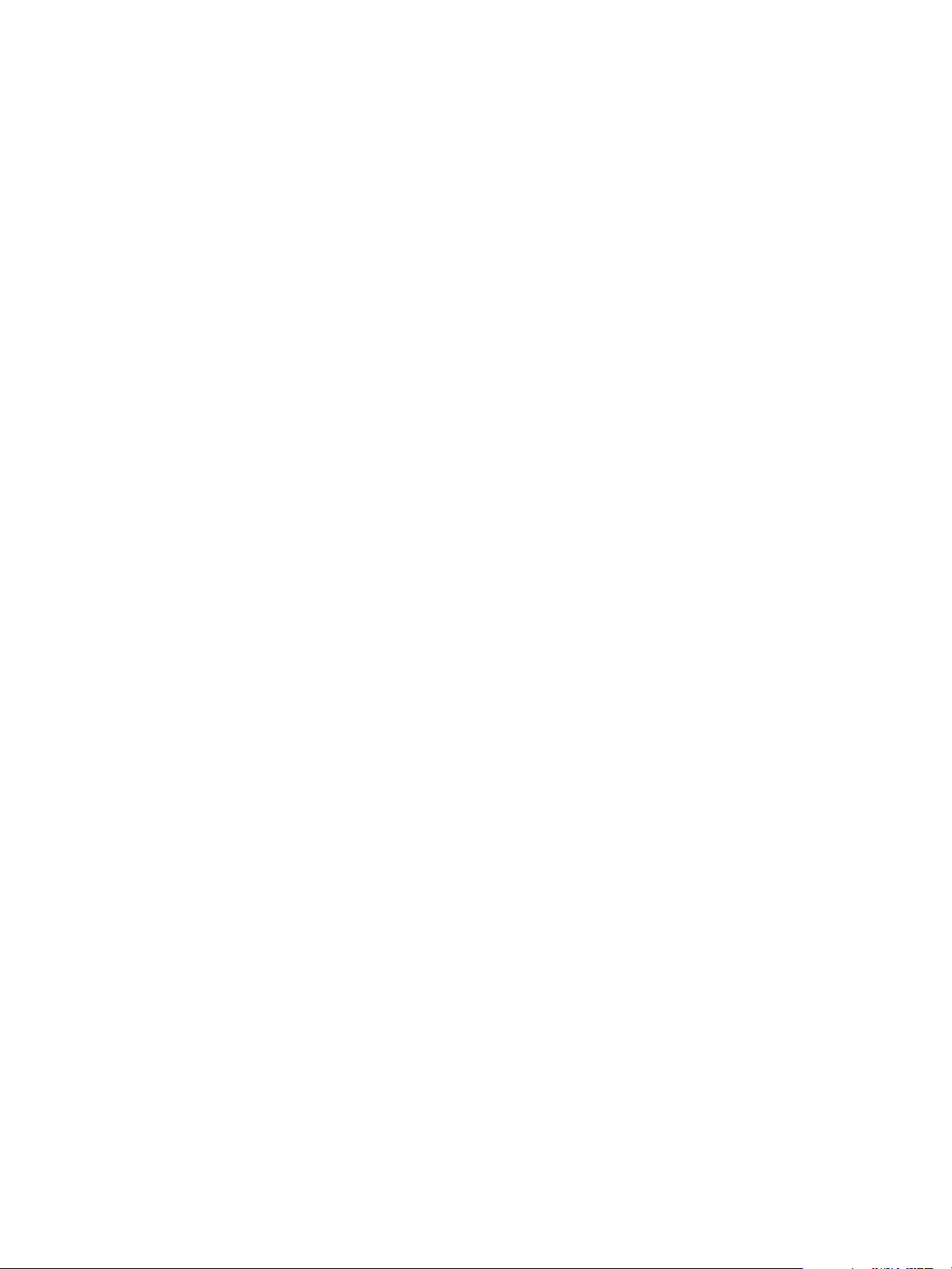
vSphere Virtual Machine Administration
5 Select a Datastore
Select the datastore or datastore cluster in which to store the virtual machine configuration files and
all of the virtual disks. Each datastore might have a different size, speed, availability, and other
properties. The available datastores are accessible from the destination resource that you selected.
You can select a format for the virtual machine's disks and assign a storage policy.
6 Select Clone Options
You can optionally select to customize the guest operating system, customize the virtual machine's
hardware, and turn on the virtual machine when you complete the creation procedure. You can
customize the guest operating system to change properties, such as the computer name, and
network and license settings, which helps prevent conflicts that can result if you deploy virtual
machines with identical settings. You can add a CD device such as an ISO file to install the guest
operating system or you can reconfigure the virtual machine storage or networking, before you
deploy the virtual machine.
7 Customize the Guest Operating System
When you customize a guest operating system, you can prevent conflicts that might result if you
deploy virtual machines with identical settings, such as duplicate computer names. You can change
the computer name, network settings, and license settings. You can customize guest operating
systems when you clone a virtual machine or deploy a virtual machine from a template.
8 Enter Additional Customization Parameters for the Guest Operating System
In the User Settings screen, you can enter the NetBIOS name and configure the network settings of
the virtual machine.
9 Customize Virtual Machine Hardware
Before you deploy a new virtual machine, you can choose to configure the virtual hardware. When
you create a virtual machine, the virtual disk is selected by default. You can use the New device
drop-down menu on the Customize Hardware page to add a new hard disk, select an existing disk,
or add an RDM disk.
10 Finish Virtual Machine Creation
Before you deploy the virtual machine, you can review the virtual machine settings.
Start the Deploy a Virtual Machine from a Template Task
To save time, you can create a virtual machine that is a copy of a configured template. You can open the
New Virtual Machine wizard from any object in the inventory that is a valid parent object of a virtual
machine. You can also open the wizard directly from the template. The wizard provides several options
for creating and deploying virtual machines and templates.
If you open the wizard from a template, the Select a creation type page does not appear.
VMware, Inc. 26
Page 27
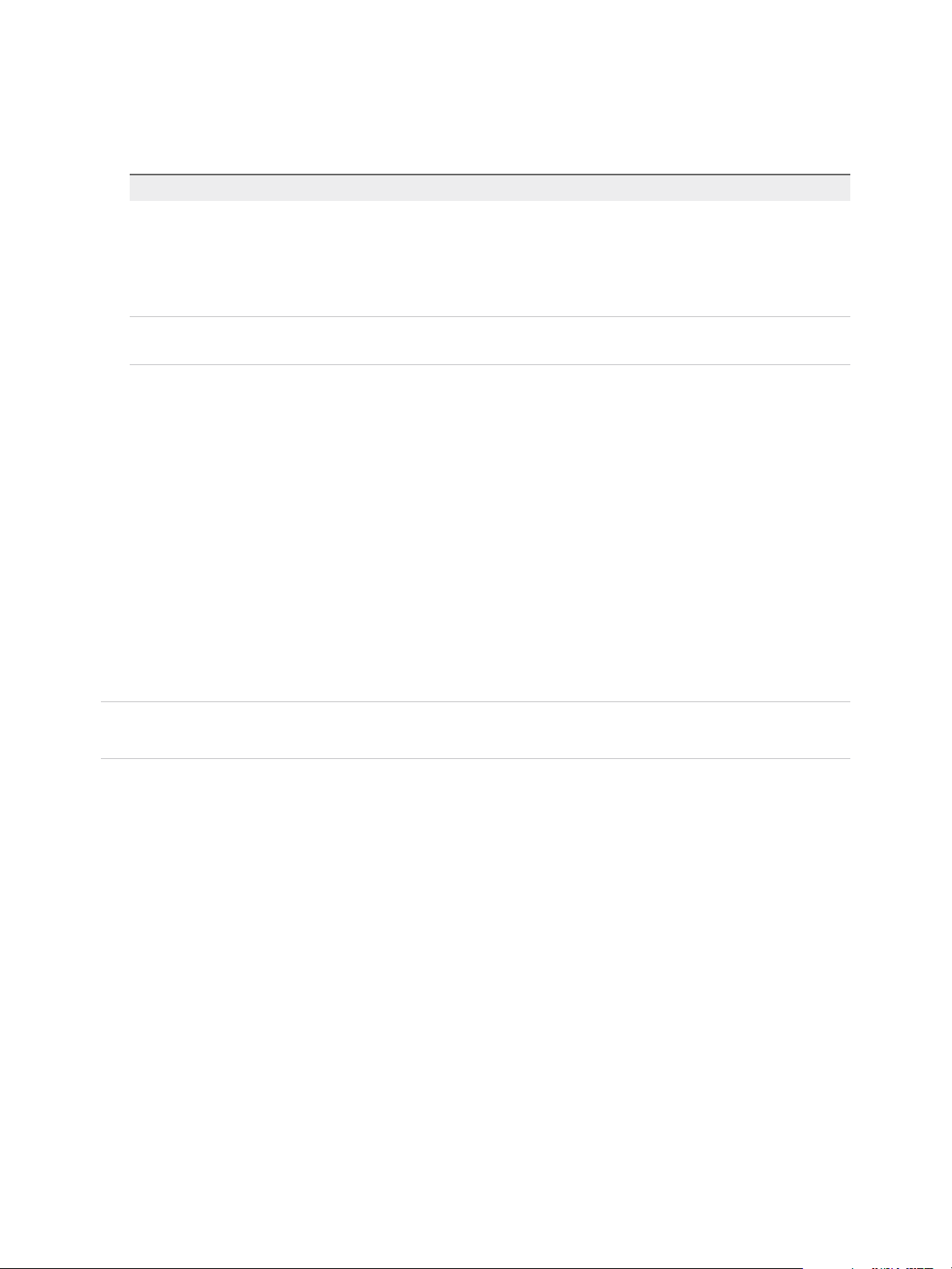
vSphere Virtual Machine Administration
Procedure
u
Select to deploy a virtual machine from a template.
Option Description
Open the New Virtual Machine wizard
from any object in the inventory
Open the Deploy From Template wizard
from a template
a Right-click any inventory object that is a valid parent object of a virtual
machine, such as a data center, folder, cluster, resource pool, or host, and
select New Virtual Machine.
b Select Deploy from template and click Next.
The Select a name and folder page opens.
Right-click the template and select Deploy VM from this Template.
The Select a name and folder page opens.
Select a Template
After you select the template from which to deploy the virtual machine, you might choose to customize the
guest operating system and the virtual machine hardware. You can also select to turn on the virtual
machine when you complete the creation procedure. You can change the properties of the guest
operating system, such as the computer name, and network and license settings. Changing the guest OS
properties helps prevent conflicts that can occur in case virtual machines with identical settings are
deployed. You can add a CD device, such as an ISO file, to install the guest operating system, or to
reconfigure the virtual machines' hardware, such as storage or networking, before you deploy the virtual
machine.
This page appears only if you opened the New Virtual Machine wizard from an inventory object that is
not a template.
Note If you start the deploy operation from a template, you select the customization and power options
on a later page in the wizard.
Procedure
1 Search for or browse to the template.
2 (Optional) Select Customize the operating system to customize the guest operating system of the
virtual machine.
3 (Optional) Select Customize this virtual machine's hardware to configure the virtual machine's
hardware before deployment.
4 (Optional) Select Power On Virtual Machine after creation to power on the virtual machine after
creation is complete.
5 Click Next.
VMware, Inc. 27
Page 28
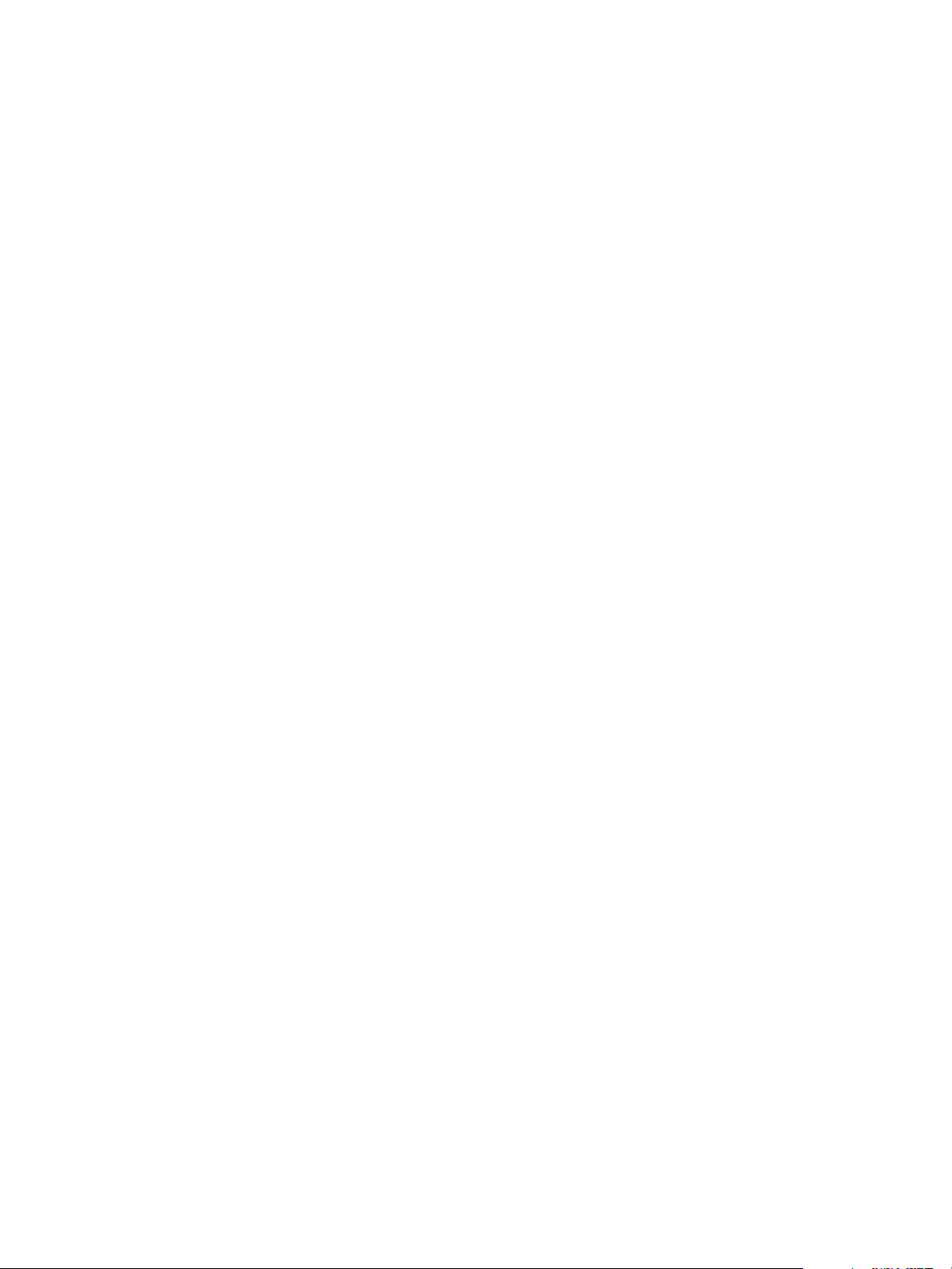
vSphere Virtual Machine Administration
Select the Virtual Machine Name and Folder
When you create a virtual machine, you provide a unique name for it. The unique name distinguishes it
from existing virtual machines in the virtual machine folder or datacenter. The name can contain up to 80
characters. You can select a datacenter or folder location for the virtual machine, depending on your
organizational needs.
Folders provide a way to store virtual machines for different groups in an organization, and you can set
permissions on them. For a flatter hierarchy, you can put all virtual machines and templates in a
datacenter and organize them a different way.
The virtual machine name determines the name of the virtual machine files and folder on the disk. For
example, if you name the virtual machine win8, the virtual machine files are named win8.vmx, win8.vmdk,
win8.nvram, and so on. If you change the virtual machine name, the names of the files on the datastore
do not change.
Procedure
1 Type a name for the virtual machine.
2 Select or search for the datacenter or folder in which to deploy the virtual machine.
3 Click Next.
Select a Resource
When you deploy a virtual machine, you select the host, cluster, vApp, or resource pool for the virtual
machine to run in. The virtual machine will have access to the resources of the selected object.
For example, a virtual machine has access to the memory and CPU resources of the host on which it
resides. If you select a cluster for the virtual machine, and the administrator has configured the cluster to
take advantage of HA and DRS, the virtual machine will have a greater level of availability.
Procedure
1 Search or browse for the host, cluster, vApp, or resource pool for the virtual machine.
If deploying the virtual machine to the selected location might cause compatibility problems, the
problems appear at the bottom of the window.
2 Click Next.
Select a Datastore
Select the datastore or datastore cluster in which to store the virtual machine configuration files and all of
the virtual disks. Each datastore might have a different size, speed, availability, and other properties. The
available datastores are accessible from the destination resource that you selected. You can select a
format for the virtual machine's disks and assign a storage policy.
VMware, Inc. 28
Page 29
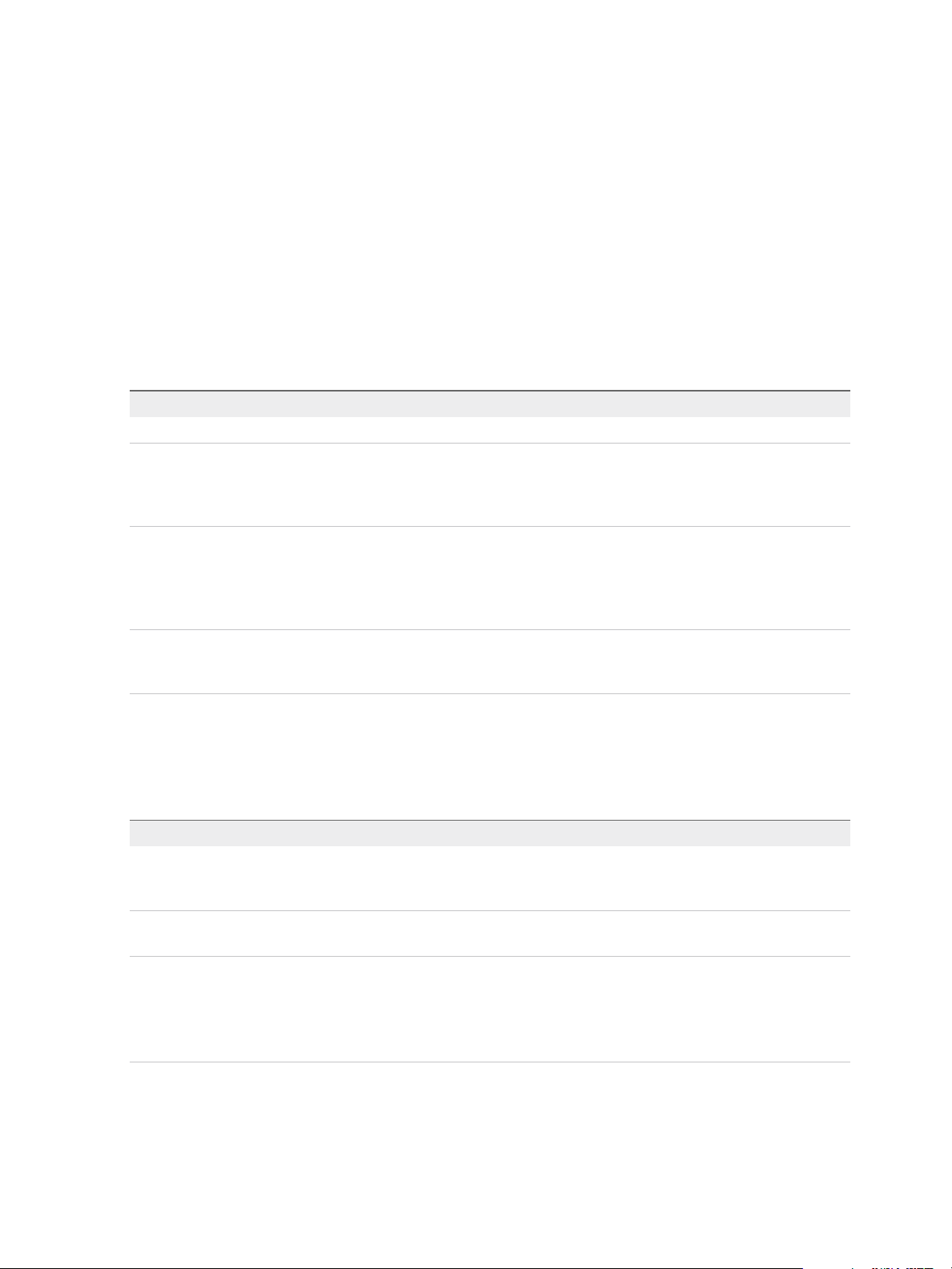
vSphere Virtual Machine Administration
The amount of free space in the datastore is always changing. Ensure that you leave sufficient space for
virtual machine creation and other virtual machine operations, such as growth of sparse files, snapshots,
and so on. To review space utilization for the datastore by file type, see the vSphere Monitoring and
Performance documentation.
Thin provisioning lets you create sparse files with blocks that are allocated upon first access, which allows
the datastore to be over-provisioned. The sparse files can continue growing and fill the datastore. If the
datastore runs out of disk space while the virtual machine is running, it can cause the virtual machine to
stop functioning.
Procedure
1 Select the format for the virtual machine's disks.
Option Action
Same format as source Use the same format as the source virtual machine.
Thick Provision Lazy Zeroed Create a virtual disk in a default thick format. Space required for the virtual disk is
allocated during creation. Any data remaining on the physical device is not erased
during creation, but is zeroed out on demand at a later time on first write from the
virtual machine.
Thick Provision Eager Zeroed Create a thick disk that supports clustering features such as Fault Tolerance.
Space required for the virtual disk is allocated at creation time. In contrast to the
thick provision lazy zeroed format, the data remaining on the physical device is
zeroed out during creation. It might take longer to create disks in this format than
to create other types of disks.
Thin Provision Use the thin provisioned format. At first, a thin provisioned disk uses only as much
datastore space as the disk initially needs. If the thin disk needs more space later,
it can grow to the maximum capacity allocated to it.
2 (Optional) Select a storage policy from the VM Storage Policy drop-down menu.
Storage policies specify storage requirements for applications that run on the virtual machine.
3 Select a datastore location for the virtual disk.
Option Action
Store the virtual disk and virtual
machine configuration files in the
same location on a datastore.
Store the disk in a separate datastore
location.
Store all virtual machine files in the
same datastore cluster.
Select Store with the virtual machine from the Location drop-down menu.
Select Browse from the Location drop-down menu, and select a datastore for
the disk.
a Select Browse from the Location drop-down menu and select a datastore
cluster for the disk.
b (Optional) If you do not want to use Storage DRS with this virtual machine,
select Disable Storage DRS for this virtual machine and select a datastore
within the datastore cluster.
4 Click Next.
VMware, Inc. 29
Page 30
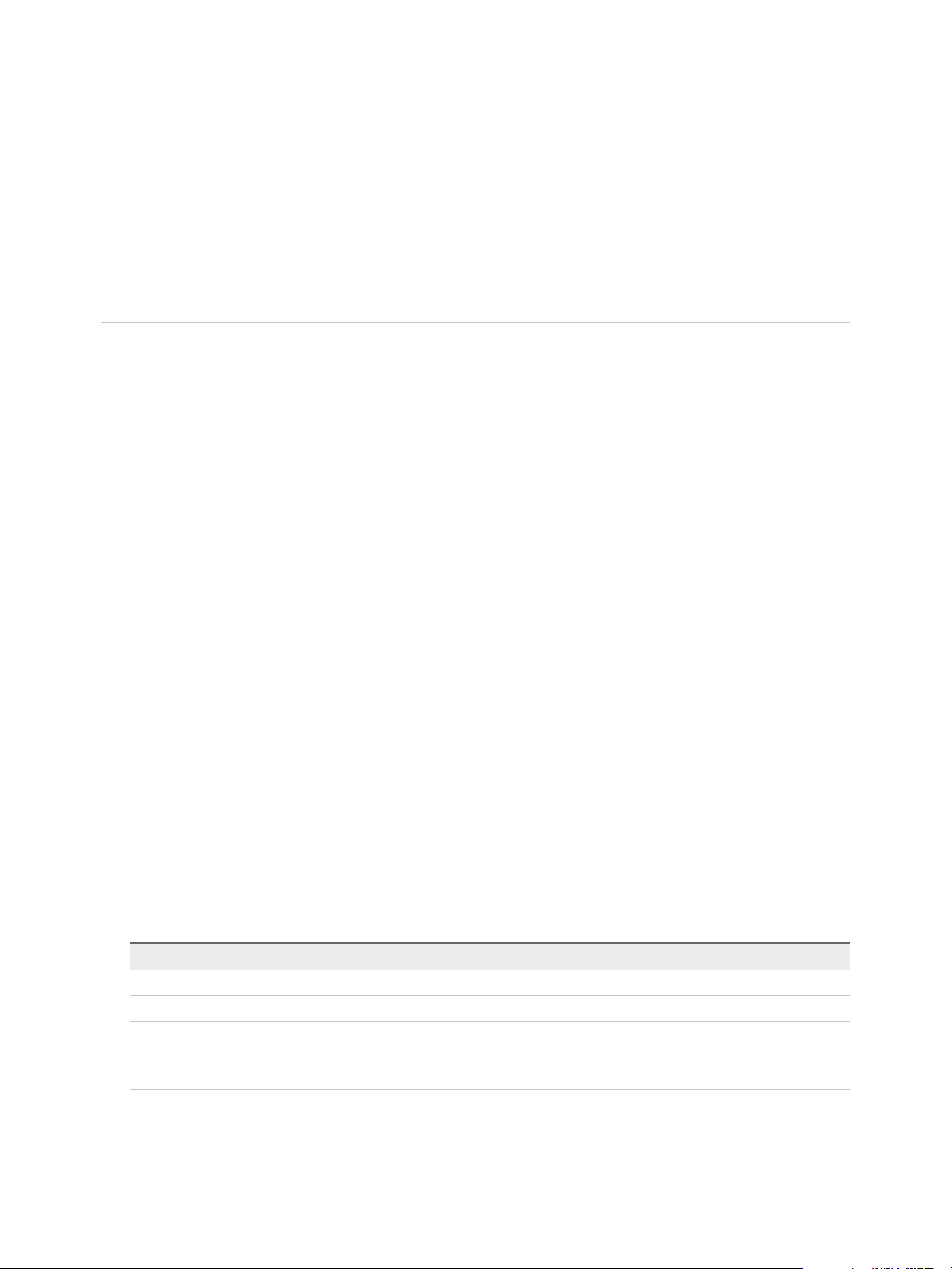
vSphere Virtual Machine Administration
Select Clone Options
You can optionally select to customize the guest operating system, customize the virtual machine's
hardware, and turn on the virtual machine when you complete the creation procedure. You can customize
the guest operating system to change properties, such as the computer name, and network and license
settings, which helps prevent conflicts that can result if you deploy virtual machines with identical settings.
You can add a CD device such as an ISO file to install the guest operating system or you can reconfigure
the virtual machine storage or networking, before you deploy the virtual machine.
Note If you opened the wizard from an object other than a virtual machine or template, the Select Clone
Options page does not appear. These options are available on a different page of the wizard.
Procedure
1 Select Customize the Operating System.
2 Select Customize this virtual machine's hardware.
3 Select Power on virtual machine after creation.
4 Click Next.
Customize the Guest Operating System
When you customize a guest operating system, you can prevent conflicts that might result if you deploy
virtual machines with identical settings, such as duplicate computer names. You can change the computer
name, network settings, and license settings. You can customize guest operating systems when you
clone a virtual machine or deploy a virtual machine from a template.
Prerequisites
To access customization options for Windows guest operating systems, Microsoft Sysprep tools must be
installed on the vCenter Server system. The Sysprep Tool is built into the Windows Vista and Windows
2008 and later operating systems. For details about this and other customization requirements, see Guest
Operating System Customization Requirements.
Procedure
1 Apply a customization specification to the virtual machine.
Option Description
Select an existing specification Select a customization specification from the list.
Create a specification Click the Create a new specification icon, and complete the steps in the wizard.
Create a specification from an existing
specification
2 Click Next.
a Select a customization specification from the list.
b Click the Create a spec from an existing spec icon, and complete the steps
in the wizard.
VMware, Inc. 30
Page 31
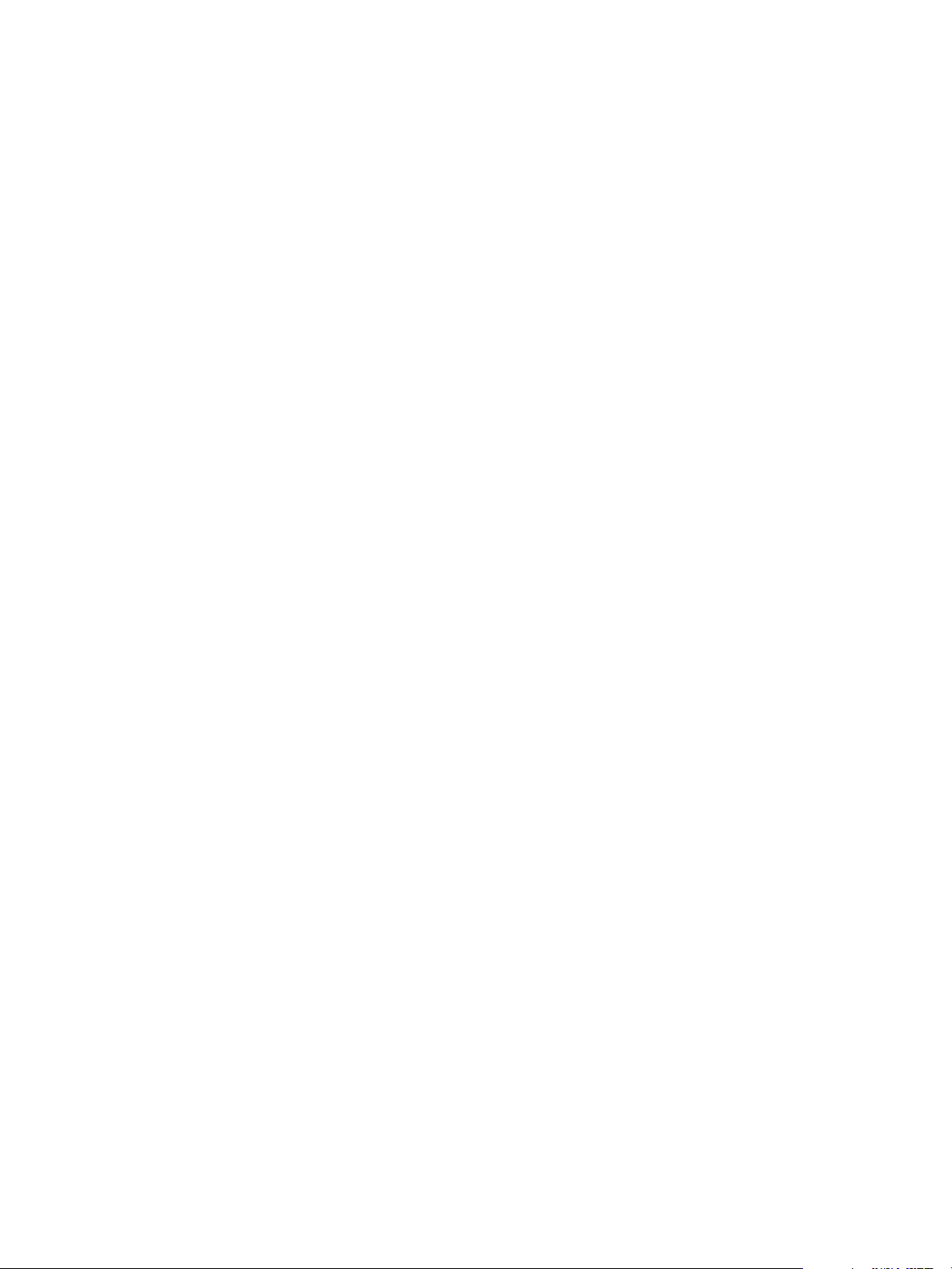
vSphere Virtual Machine Administration
Enter Additional Customization Parameters for the Guest Operating System
In the User Settings screen, you can enter the NetBIOS name and configure the network settings of the
virtual machine.
The User Settings screen appears when you apply a customization specification for which at least one of
the following conditions is true.
n
The option Enter a name in the Clone/Deploy wizard was selected during the creation of the
customization specification.
n
The option Prompt the user for an address when the specification is used was selected for IPv4
and IPv6 during the creation of the customization specification.
See Customize Windows During Cloning or Deployment and Customize Linux During Cloning or
Deployment.
Procedure
1 Enter a NetBIOS name for the computer.
2 Enter Network Adapter Settings for each network interface.
3 Click Next.
Customize Virtual Machine Hardware
Before you deploy a new virtual machine, you can choose to configure the virtual hardware. When you
create a virtual machine, the virtual disk is selected by default. You can use the New device drop-down
menu on the Customize Hardware page to add a new hard disk, select an existing disk, or add an RDM
disk.
For information about virtual disk configuration, including instructions for adding different types of disks,
see Add a Hard Disk to a Virtual Machine.
For help configuring other virtual machine hardware, see Chapter 5 Configuring Virtual Machine
Hardware.
Procedure
1 (Optional) To add a new virtual hardware device, select the device from the New device drop-down
menu and click Add.
2 (Optional) Expand any device to view and configure the device settings.
3 To remove a device, move the pointer over the device and click the Remove icon.
This icon appears only for virtual hardware that you can safely remove.
4 Click Next.
VMware, Inc. 31
Page 32
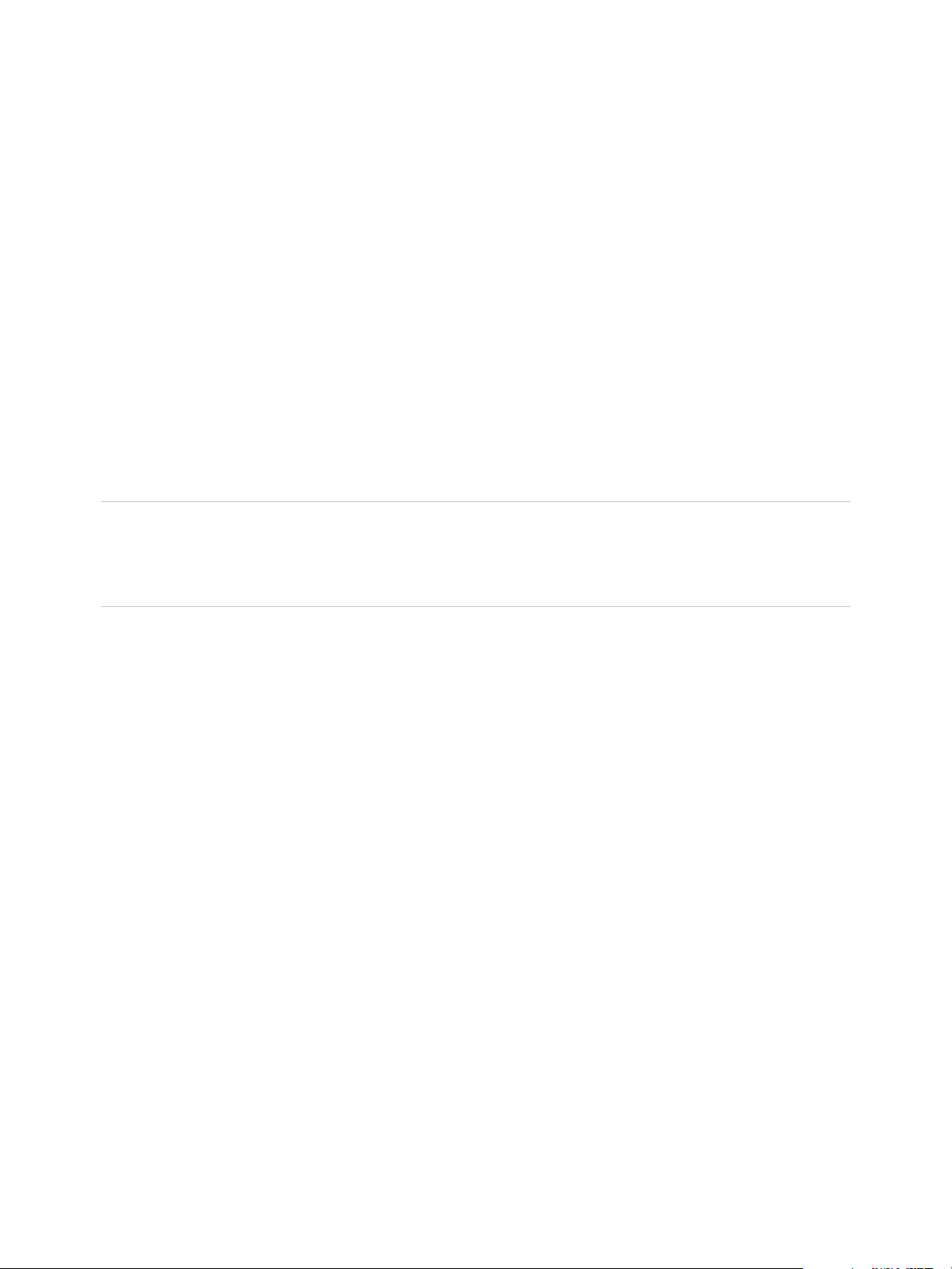
vSphere Virtual Machine Administration
Finish Virtual Machine Creation
Before you deploy the virtual machine, you can review the virtual machine settings.
Procedure
1 Review the virtual machine settings and make changes by clicking Back to go back to the relevant
page.
2 Click Finish.
The virtual machine appears in the vSphere Web Client inventory.
Clone a Virtual Machine
Cloning a virtual machine creates a virtual machine that is a copy of the original. The new virtual machine
is configured with the same virtual hardware, installed software, and other properties that were configured
for the original virtual machine.
Note When heavily loaded applications, such as load generators, are running in the guest operating
system during a clone operation, the virtual machine quiesce operation can fail and VMware Tools might
be denied CPU resources and time out. It is recommended that you quiesce the virtual machines running
lower I/O disk operation.
Prerequisites
If a load generator is running in the virtual machine, stop it before you perform the clone operation.
You must have the following privileges to clone a virtual machine:
n
Virtual machine .Provisioning.Clone virtual machine on the virtual machine you are cloning.
n
Virtual machine .Inventory.Create from existing on the datacenter or virtual machine folder.
n
Virtual machine.Configuration.Add new disk on the datacenter or virtual machine folder.
n
Resource.Assign virtual machine to resource pool on the destination host, cluster, or resource
pool.
n
Datastore.Allocate space on the destination datastore or datastore folder.
n
Network.Assign network on the network to which the virtual machine will be assigned.
n
Virtual machine .Provisioning.Customize on the virtual machine or virtual machine folder if you are
customizing the guest operating system.
n
Virtual machine .Provisioning.Read customization specifications on the root vCenter Server if
you are customizing the guest operating system.
VMware, Inc. 32
Page 33
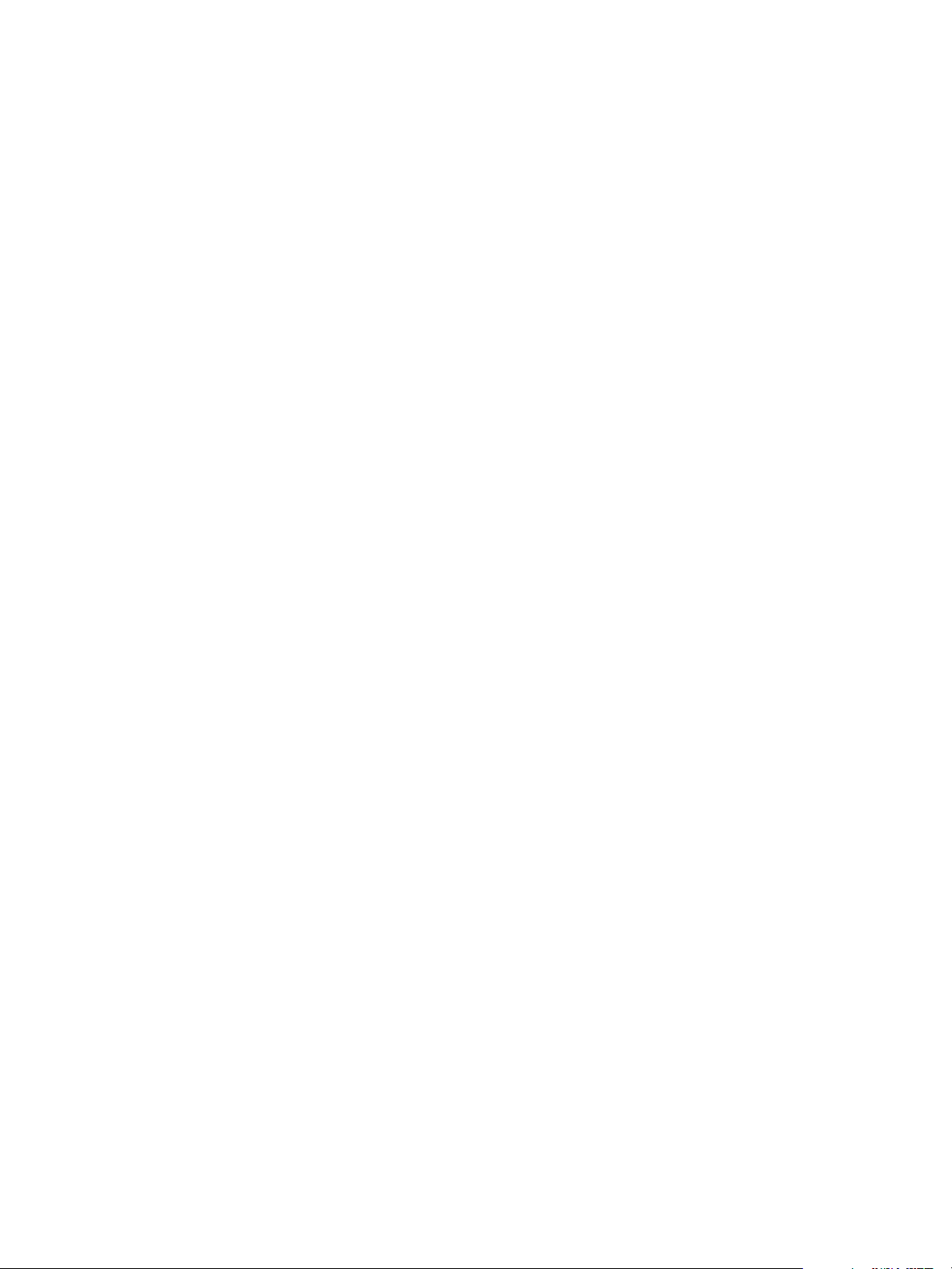
vSphere Virtual Machine Administration
Procedure
1 Start the Clone an Existing Virtual Machine Task
To make an original copy of a virtual machine, you can clone an existing virtual machine. You can
open the New Virtual Machine wizard from any object in the inventory that is a valid parent object
of a virtual machine. You can also open the wizard directly from the virtual machine that you are
going to clone.
2 Select a Virtual Machine to Clone
You select a virtual machine to clone, and you can optionally select to customize the guest operating
system and the virtual machine hardware. You can also select to turn on the virtual machine when
you complete the creation procedure. You can change the properties of the guest operating system,
such as the computer name, and network and license settings. Changing the properties helps
prevent conflicts that can result if virtual machines with identical settings are deployed. You can add
a CD device, such as an ISO file, to install the guest operating system, or reconfigure the virtual
machines' hardware, such as storage or networking, before you deploy the virtual machine.
3 Select the Virtual Machine Name and Folder
When you create a virtual machine, you provide a unique name for it. The unique name
distinguishes it from existing virtual machines in the virtual machine folder or datacenter. The name
can contain up to 80 characters. You can select a datacenter or folder location for the virtual
machine, depending on your organizational needs.
4 Select a Resource
When you deploy a virtual machine, you select the host, cluster, vApp, or resource pool for the
virtual machine to run in. The virtual machine will have access to the resources of the selected
object.
5 Select a Datastore
Select the datastore or datastore cluster in which to store the virtual machine configuration files and
all of the virtual disks. Each datastore might have a different size, speed, availability, and other
properties. The available datastores are accessible from the destination resource that you selected.
You can select a format for the virtual machine's disks and assign a storage policy.
6 Select Clone Options
You can optionally select to customize the guest operating system, customize the virtual machine's
hardware, and turn on the virtual machine when you complete the creation procedure. You can
customize the guest operating system to change properties, such as the computer name, and
network and license settings, which helps prevent conflicts that can result if you deploy virtual
machines with identical settings. You can add a CD device such as an ISO file to install the guest
operating system or you can reconfigure the virtual machine storage or networking, before you
deploy the virtual machine.
VMware, Inc. 33
Page 34
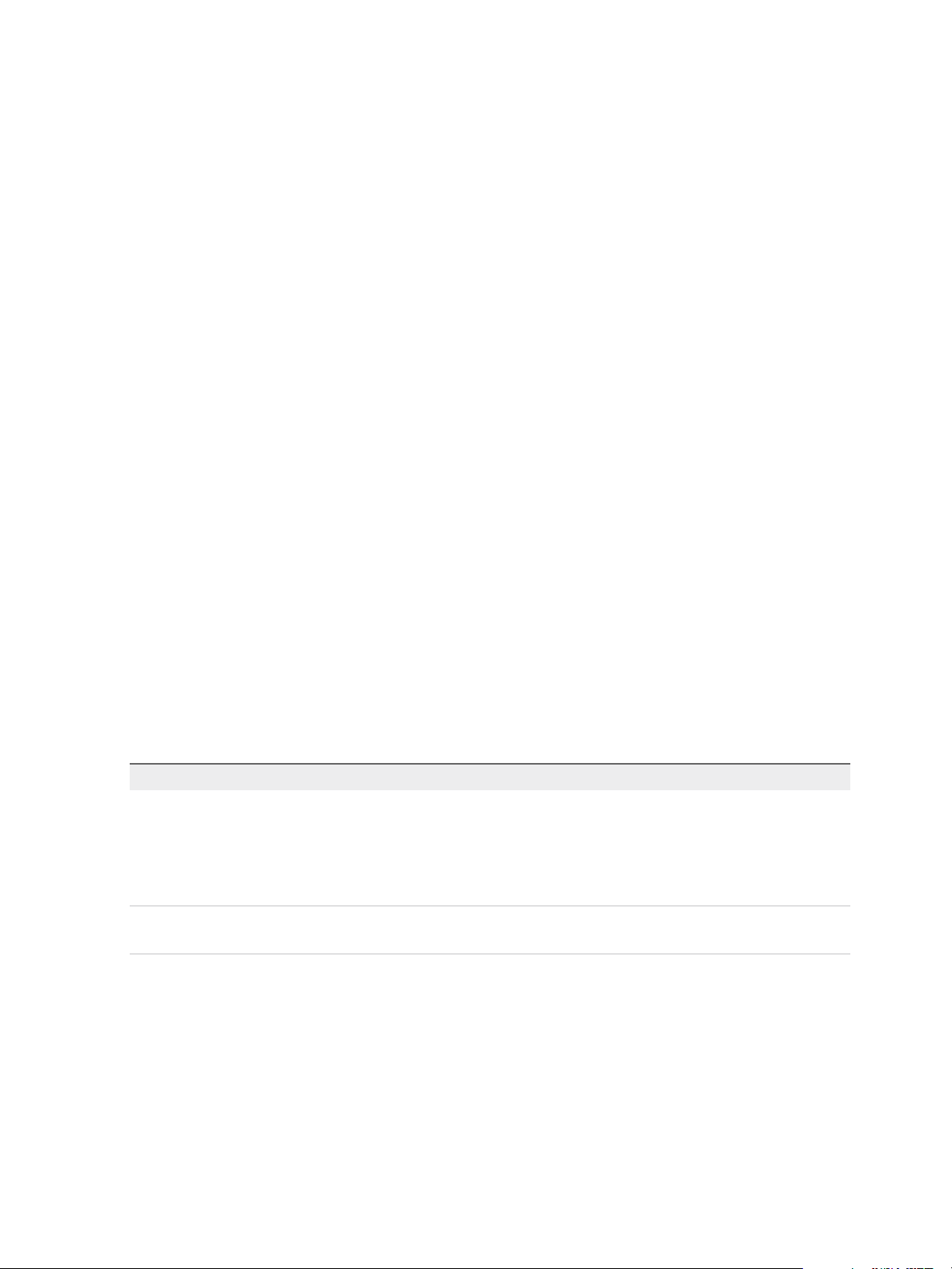
vSphere Virtual Machine Administration
7 Customize the Guest Operating System
When you customize a guest operating system, you can prevent conflicts that might result if you
deploy virtual machines with identical settings, such as duplicate computer names. You can change
the computer name, network settings, and license settings. You can customize guest operating
systems when you clone a virtual machine or deploy a virtual machine from a template.
8 Enter Additional Customization Parameters for the Guest Operating System
In the User Settings screen, you can enter the NetBIOS name and configure the network settings of
the virtual machine.
9 Customize Virtual Machine Hardware
Before you deploy a new virtual machine, you can choose to configure the virtual hardware. When
you create a virtual machine, the virtual disk is selected by default. You can use the New device
drop-down menu on the Customize Hardware page to add a new hard disk, select an existing disk,
or add an RDM disk.
10 Finish Virtual Machine Creation
Before you deploy the virtual machine, you can review the virtual machine settings.
Start the Clone an Existing Virtual Machine Task
To make an original copy of a virtual machine, you can clone an existing virtual machine. You can open
the New Virtual Machine wizard from any object in the inventory that is a valid parent object of a virtual
machine. You can also open the wizard directly from the virtual machine that you are going to clone.
If you open the wizard from a virtual machine, the Select a creation type page does not appear.
Procedure
u
Select to clone a virtual machine.
Option Description
Open the New Virtual Machine wizard
from any object in the inventory
Open the Clone Existing Virtual
Machine wizard from a virtual machine
a Right-click any inventory object that is a valid parent object of a virtual
machine, such as a datacenter, folder, cluster, resource pool, or host, and
select New Virtual machine > New Virtual Machine....
b Select Clone an existing virtual machine and click Next.
The Select a virtual machine page opens.
Right-click the virtual machine and select Clone > Clone to Virtual Machine.
The Select a name and folder page opens.
VMware, Inc. 34
Page 35
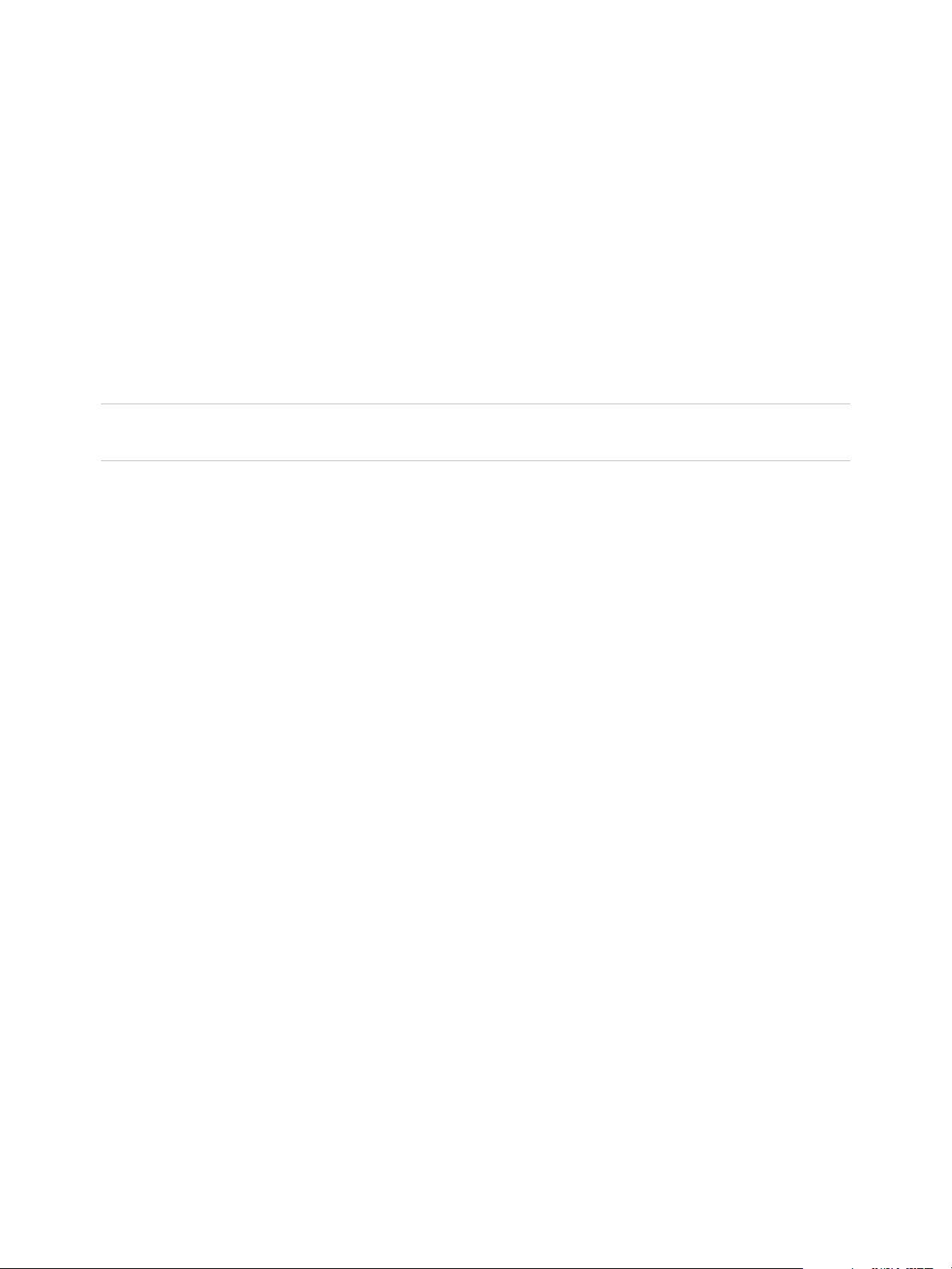
vSphere Virtual Machine Administration
Select a Virtual Machine to Clone
You select a virtual machine to clone, and you can optionally select to customize the guest operating
system and the virtual machine hardware. You can also select to turn on the virtual machine when you
complete the creation procedure. You can change the properties of the guest operating system, such as
the computer name, and network and license settings. Changing the properties helps prevent conflicts
that can result if virtual machines with identical settings are deployed. You can add a CD device, such as
an ISO file, to install the guest operating system, or reconfigure the virtual machines' hardware, such as
storage or networking, before you deploy the virtual machine.
This page appears only if you opened the New Virtual Machine wizard from an inventory object that is
not a template.
Note If you start the deploy operation from a template, you select the customization and power options
on a later page in the wizard.
Procedure
1 Search for or browse to the virtual machine, and select it.
2 (Optional) Select Customize the operating system to customize the guest operating system of the
virtual machine.
3 (Optional) Select Customize this virtual machine's hardware to configure the virtual machine's
hardware before deployment.
4 (Optional) Select Power On Virtual Machine after creation to power on the virtual machine after
creation is complete.
5 Click Next.
Select the Virtual Machine Name and Folder
When you create a virtual machine, you provide a unique name for it. The unique name distinguishes it
from existing virtual machines in the virtual machine folder or datacenter. The name can contain up to 80
characters. You can select a datacenter or folder location for the virtual machine, depending on your
organizational needs.
Folders provide a way to store virtual machines for different groups in an organization, and you can set
permissions on them. For a flatter hierarchy, you can put all virtual machines and templates in a
datacenter and organize them a different way.
The virtual machine name determines the name of the virtual machine files and folder on the disk. For
example, if you name the virtual machine win8, the virtual machine files are named win8.vmx, win8.vmdk,
win8.nvram, and so on. If you change the virtual machine name, the names of the files on the datastore
do not change.
Procedure
1 Type a name for the virtual machine.
VMware, Inc. 35
Page 36
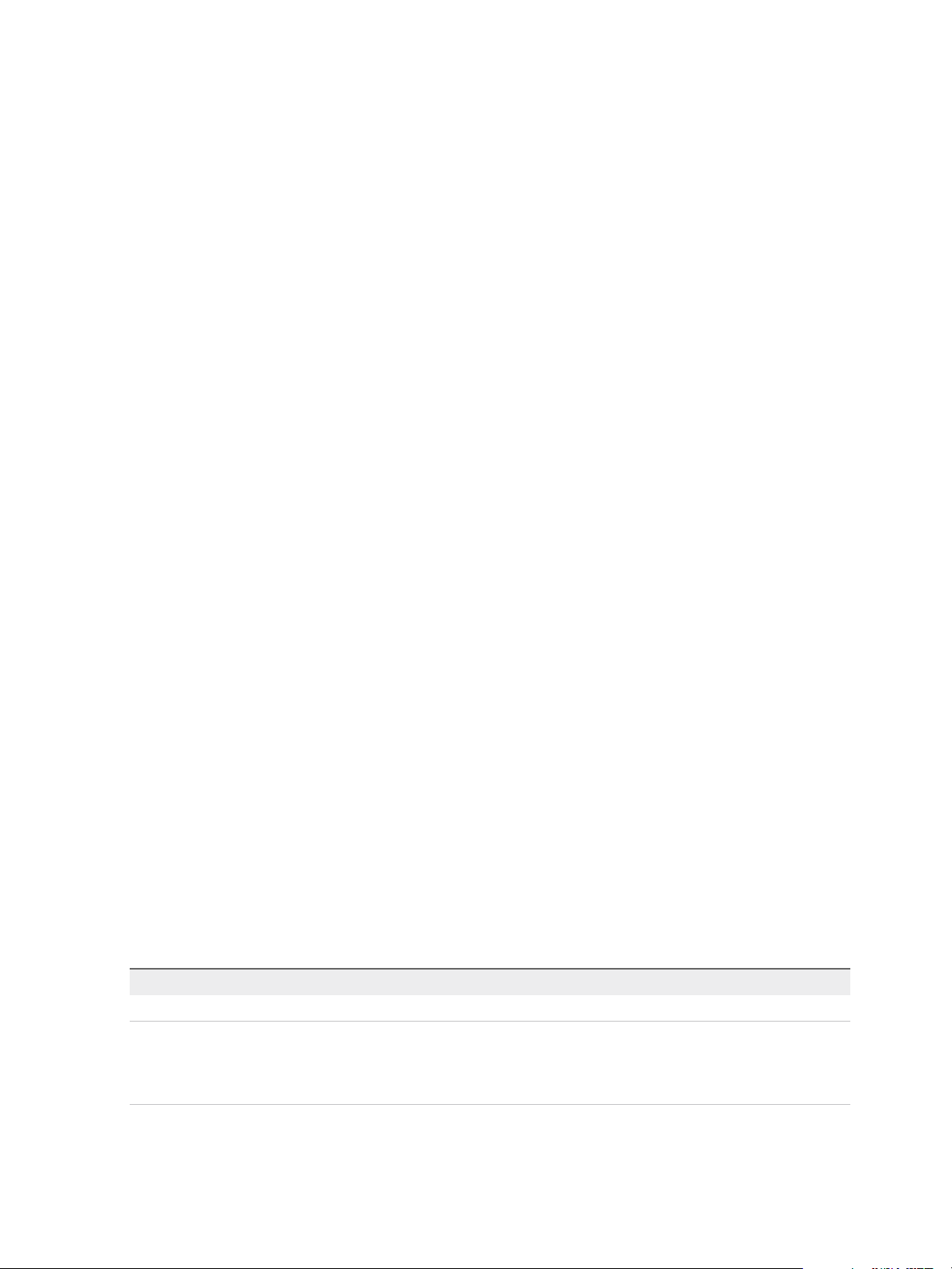
vSphere Virtual Machine Administration
2 Select or search for the datacenter or folder in which to deploy the virtual machine.
3 Click Next.
Select a Resource
When you deploy a virtual machine, you select the host, cluster, vApp, or resource pool for the virtual
machine to run in. The virtual machine will have access to the resources of the selected object.
For example, a virtual machine has access to the memory and CPU resources of the host on which it
resides. If you select a cluster for the virtual machine, and the administrator has configured the cluster to
take advantage of HA and DRS, the virtual machine will have a greater level of availability.
Procedure
1 Search or browse for the host, cluster, vApp, or resource pool for the virtual machine.
If deploying the virtual machine to the selected location might cause compatibility problems, the
problems appear at the bottom of the window.
2 Click Next.
Select a Datastore
Select the datastore or datastore cluster in which to store the virtual machine configuration files and all of
the virtual disks. Each datastore might have a different size, speed, availability, and other properties. The
available datastores are accessible from the destination resource that you selected. You can select a
format for the virtual machine's disks and assign a storage policy.
The amount of free space in the datastore is always changing. Ensure that you leave sufficient space for
virtual machine creation and other virtual machine operations, such as growth of sparse files, snapshots,
and so on. To review space utilization for the datastore by file type, see the vSphere Monitoring and
Performance documentation.
Thin provisioning lets you create sparse files with blocks that are allocated upon first access, which allows
the datastore to be over-provisioned. The sparse files can continue growing and fill the datastore. If the
datastore runs out of disk space while the virtual machine is running, it can cause the virtual machine to
stop functioning.
Procedure
1 Select the format for the virtual machine's disks.
Option Action
Same format as source Use the same format as the source virtual machine.
Thick Provision Lazy Zeroed Create a virtual disk in a default thick format. Space required for the virtual disk is
allocated during creation. Any data remaining on the physical device is not erased
during creation, but is zeroed out on demand at a later time on first write from the
virtual machine.
VMware, Inc. 36
Page 37
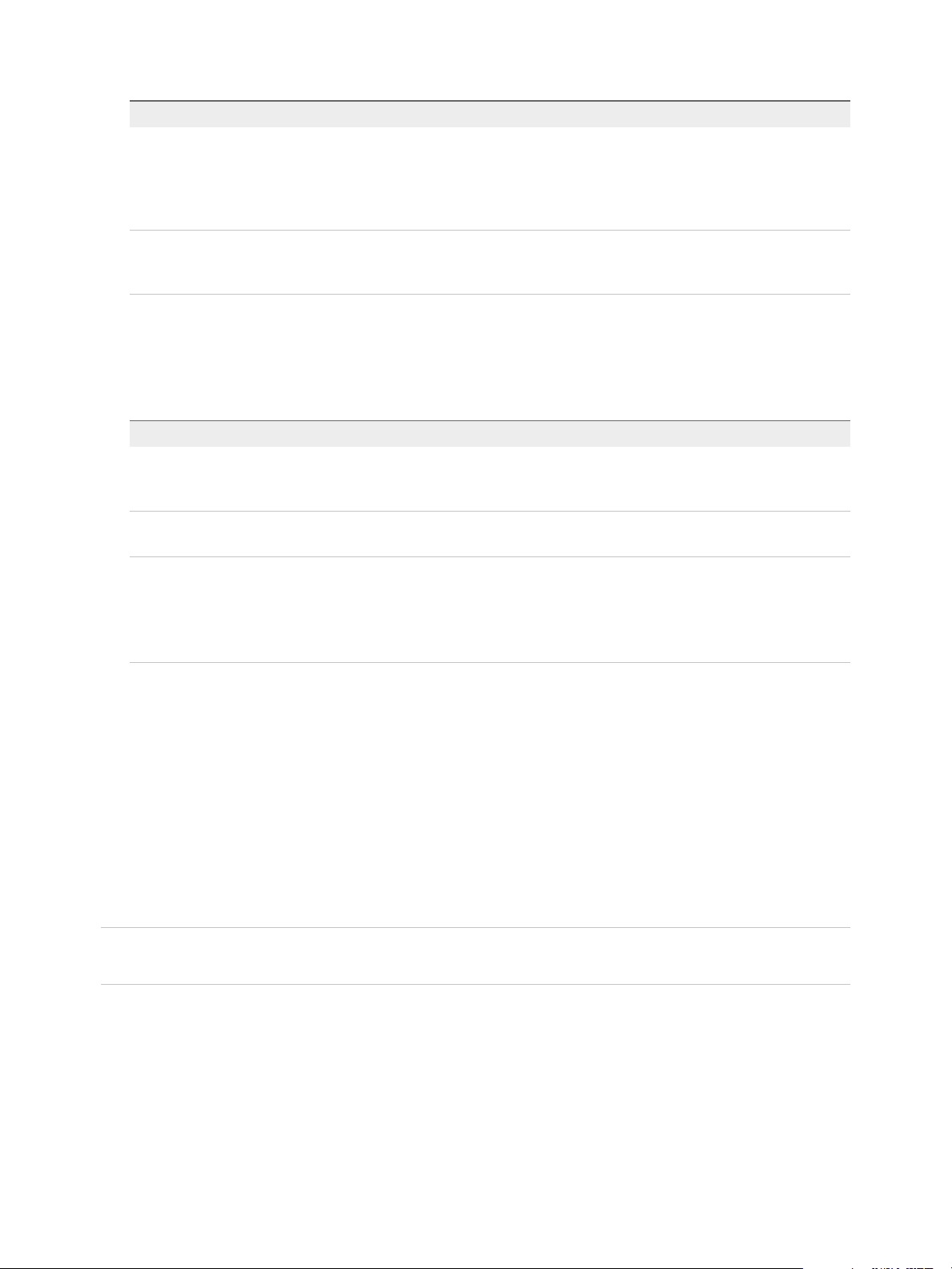
vSphere Virtual Machine Administration
Option Action
Thick Provision Eager Zeroed Create a thick disk that supports clustering features such as Fault Tolerance.
Space required for the virtual disk is allocated at creation time. In contrast to the
thick provision lazy zeroed format, the data remaining on the physical device is
zeroed out during creation. It might take longer to create disks in this format than
to create other types of disks.
Thin Provision Use the thin provisioned format. At first, a thin provisioned disk uses only as much
datastore space as the disk initially needs. If the thin disk needs more space later,
it can grow to the maximum capacity allocated to it.
2 (Optional) Select a storage policy from the VM Storage Policy drop-down menu.
Storage policies specify storage requirements for applications that run on the virtual machine.
3 Select a datastore location for the virtual disk.
Option Action
Store the virtual disk and virtual
machine configuration files in the
same location on a datastore.
Store the disk in a separate datastore
location.
Store all virtual machine files in the
same datastore cluster.
Select Store with the virtual machine from the Location drop-down menu.
Select Browse from the Location drop-down menu, and select a datastore for
the disk.
a Select Browse from the Location drop-down menu and select a datastore
cluster for the disk.
b (Optional) If you do not want to use Storage DRS with this virtual machine,
select Disable Storage DRS for this virtual machine and select a datastore
within the datastore cluster.
4 Click Next.
Select Clone Options
You can optionally select to customize the guest operating system, customize the virtual machine's
hardware, and turn on the virtual machine when you complete the creation procedure. You can customize
the guest operating system to change properties, such as the computer name, and network and license
settings, which helps prevent conflicts that can result if you deploy virtual machines with identical settings.
You can add a CD device such as an ISO file to install the guest operating system or you can reconfigure
the virtual machine storage or networking, before you deploy the virtual machine.
Note If you opened the wizard from an object other than a virtual machine or template, the Select Clone
Options page does not appear. These options are available on a different page of the wizard.
Procedure
1 Select Customize the Operating System.
2 Select Customize this virtual machine's hardware.
3 Select Power on virtual machine after creation.
4 Click Next.
VMware, Inc. 37
Page 38
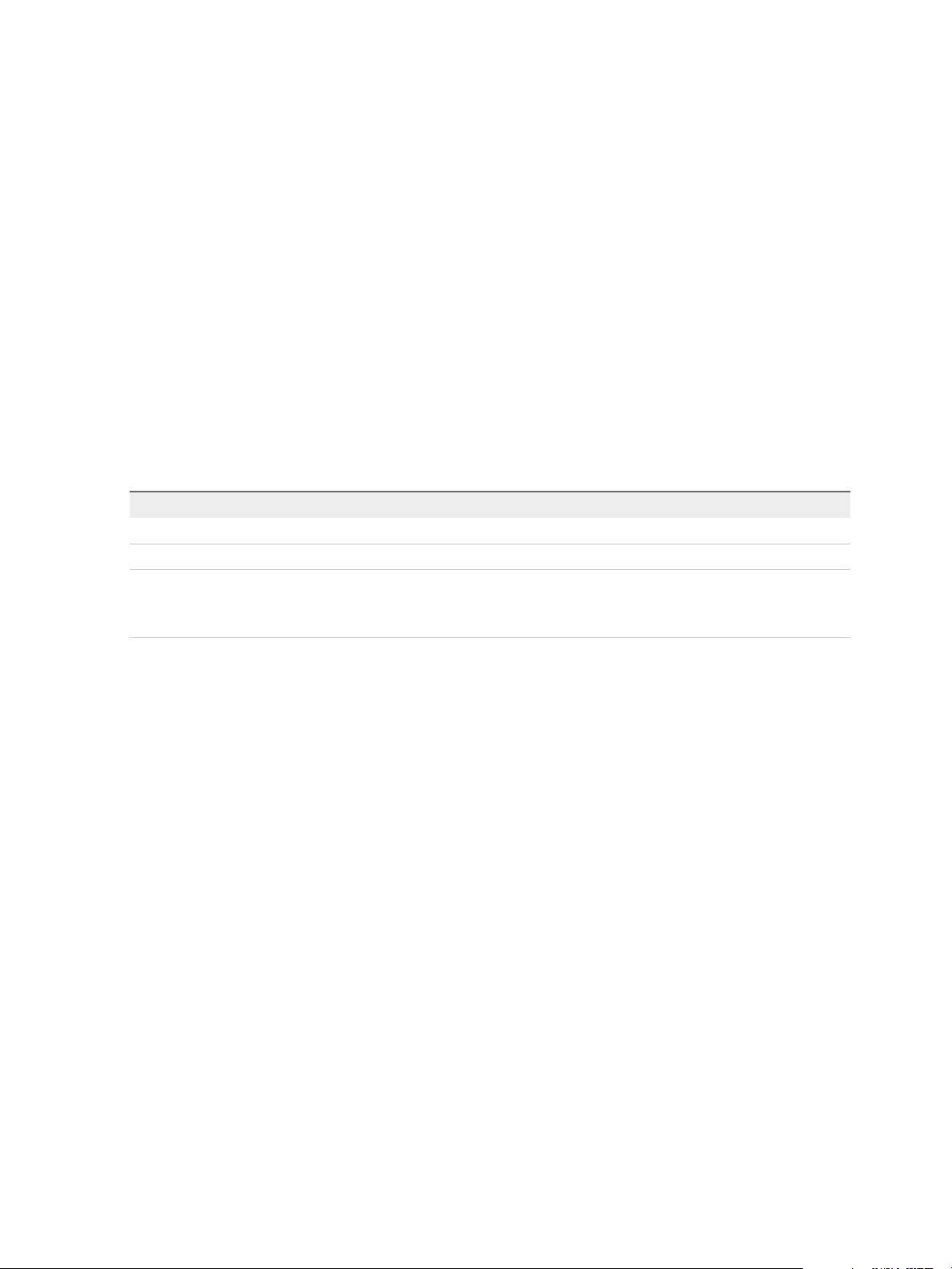
vSphere Virtual Machine Administration
Customize the Guest Operating System
When you customize a guest operating system, you can prevent conflicts that might result if you deploy
virtual machines with identical settings, such as duplicate computer names. You can change the computer
name, network settings, and license settings. You can customize guest operating systems when you
clone a virtual machine or deploy a virtual machine from a template.
Prerequisites
To access customization options for Windows guest operating systems, Microsoft Sysprep tools must be
installed on the vCenter Server system. The Sysprep Tool is built into the Windows Vista and Windows
2008 and later operating systems. For details about this and other customization requirements, see Guest
Operating System Customization Requirements.
Procedure
1 Apply a customization specification to the virtual machine.
Option Description
Select an existing specification Select a customization specification from the list.
Create a specification Click the Create a new specification icon, and complete the steps in the wizard.
Create a specification from an existing
specification
2 Click Next.
a Select a customization specification from the list.
b Click the Create a spec from an existing spec icon, and complete the steps
in the wizard.
Enter Additional Customization Parameters for the Guest Operating System
In the User Settings screen, you can enter the NetBIOS name and configure the network settings of the
virtual machine.
The User Settings screen appears when you apply a customization specification for which at least one of
the following conditions is true.
n
The option Enter a name in the Clone/Deploy wizard was selected during the creation of the
customization specification.
n
The option Prompt the user for an address when the specification is used was selected for IPv4
and IPv6 during the creation of the customization specification.
See Customize Windows During Cloning or Deployment and Customize Linux During Cloning or
Deployment.
Procedure
1 Enter a NetBIOS name for the computer.
2 Enter Network Adapter Settings for each network interface.
VMware, Inc. 38
Page 39
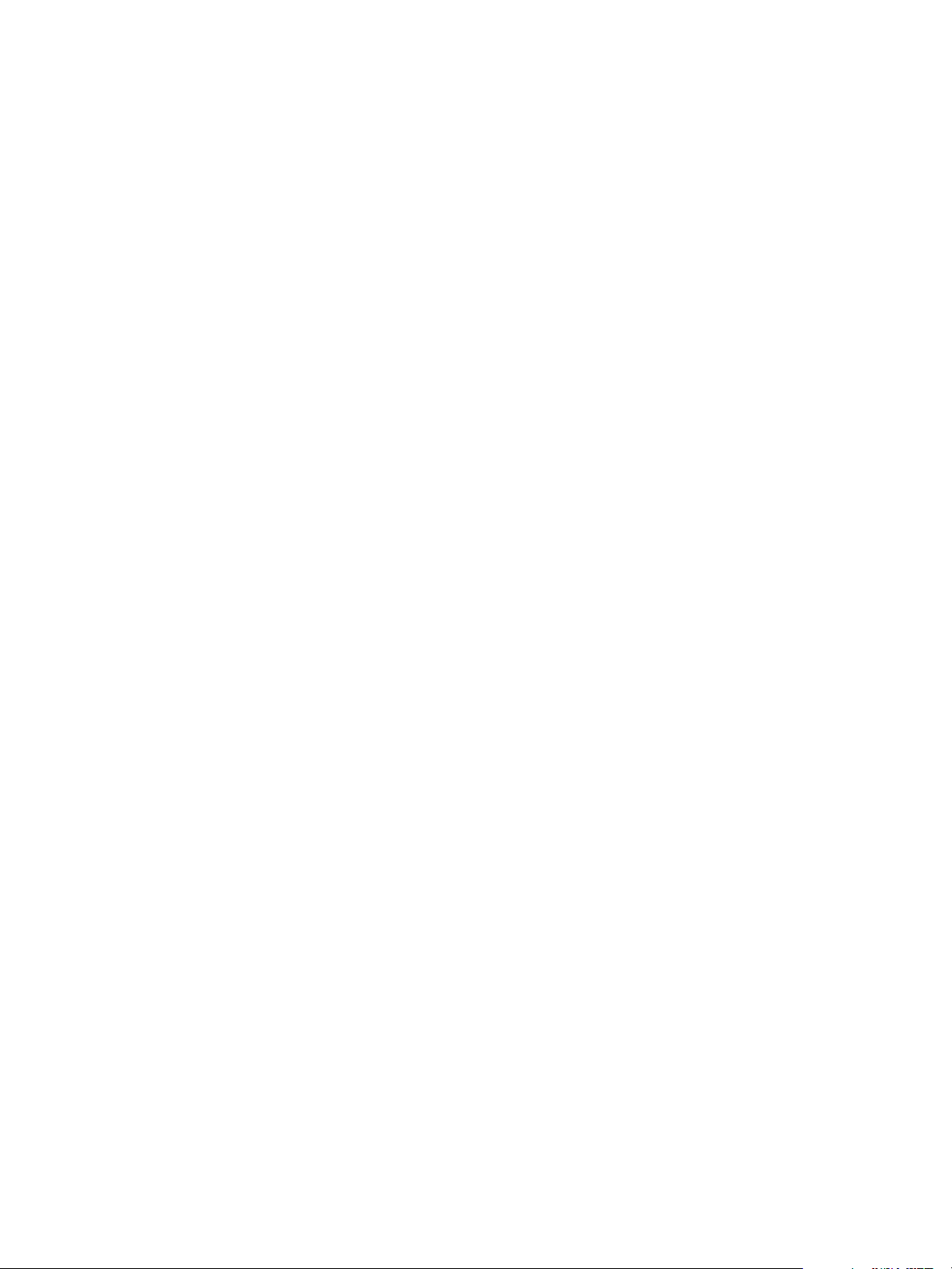
vSphere Virtual Machine Administration
3 Click Next.
Customize Virtual Machine Hardware
Before you deploy a new virtual machine, you can choose to configure the virtual hardware. When you
create a virtual machine, the virtual disk is selected by default. You can use the New device drop-down
menu on the Customize Hardware page to add a new hard disk, select an existing disk, or add an RDM
disk.
For information about virtual disk configuration, including instructions for adding different types of disks,
see Add a Hard Disk to a Virtual Machine.
For help configuring other virtual machine hardware, see Chapter 5 Configuring Virtual Machine
Hardware.
Procedure
1 (Optional) To add a new virtual hardware device, select the device from the New device drop-down
menu and click Add.
2 (Optional) Expand any device to view and configure the device settings.
3 To remove a device, move the pointer over the device and click the Remove icon.
This icon appears only for virtual hardware that you can safely remove.
4 Click Next.
Finish Virtual Machine Creation
Before you deploy the virtual machine, you can review the virtual machine settings.
Procedure
1 Review the virtual machine settings and make changes by clicking Back to go back to the relevant
page.
2 Click Finish.
The virtual machine appears in the vSphere Web Client inventory.
Clone a Virtual Machine to a Template in the vSphere Web Client
After you create a virtual machine, you can clone it to a template. Templates are master copies of virtual
machines that let you create ready-for-use virtual machines. You can make changes to the template, such
as installing additional software in the guest operating system, while preserving the original virtual
machine.
You cannot modify templates after you create them. To alter an existing template, you must convert it to a
virtual machine, make the required changes, and convert the virtual machine back to a template. To
preserve the original state of a template, clone the template to a template.
VMware, Inc. 39
Page 40
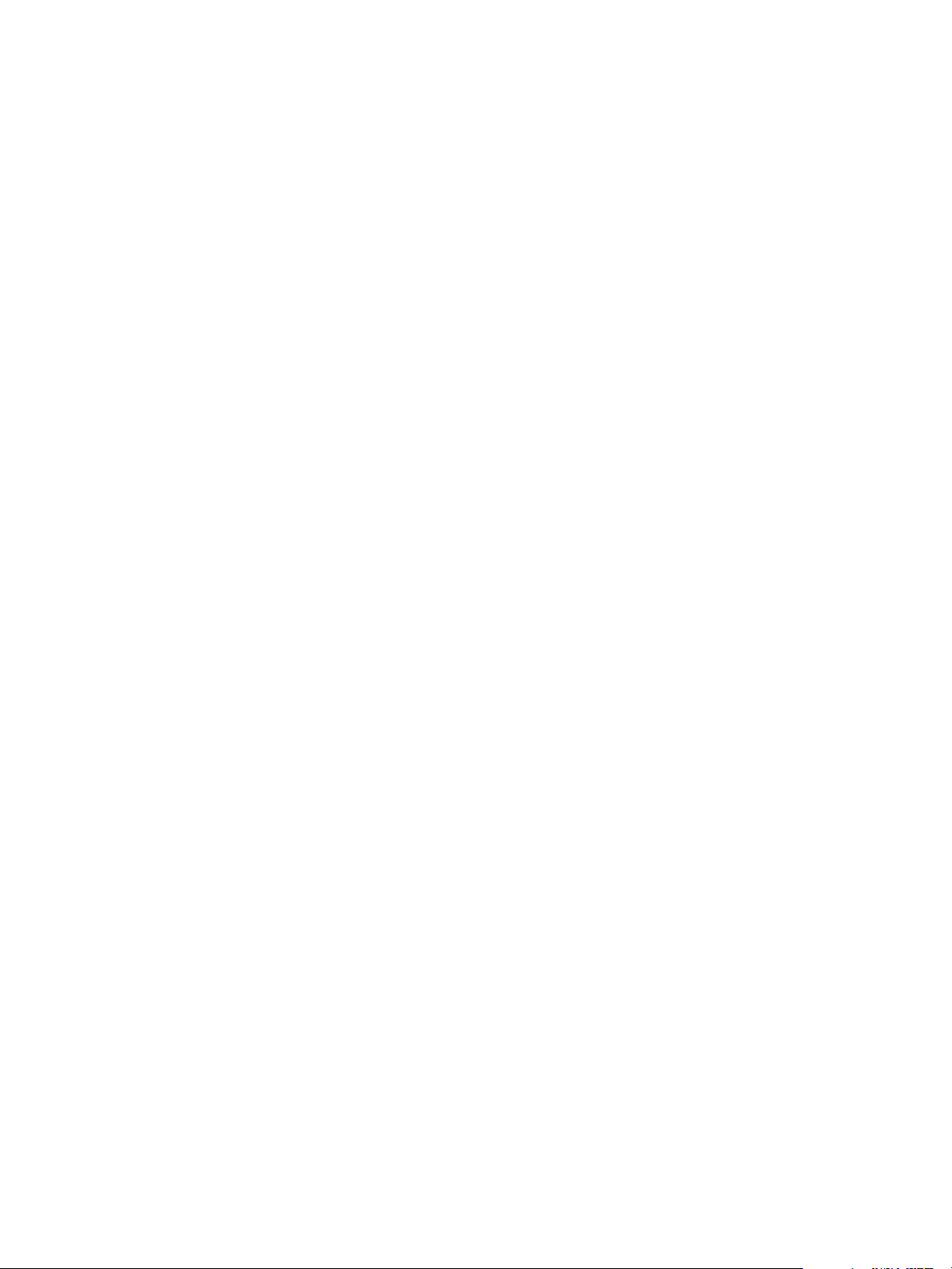
vSphere Virtual Machine Administration
Prerequisites
If a load generator is running in the virtual machine, stop it before you perform the clone operation.
Verify that you have the following privileges:
n
Virtual machine .Provisioning.Create template from virtual machine on the source virtual
machine.
n
Virtual machine .Inventory.Create from existing on virtual machine folder where the template is
created.
n
Resource.Assign virtual machine to resource pool on the destination host, cluster, or resource
pool.
n
Datastore.Allocate space on all datastores where the template is created.
Procedure
1 Start the Clone a Virtual Machine to a Template Task
To make a master copy of a virtual machine, you can clone the virtual machine to a template. You
can open the New Virtual Machine wizard from any object in the inventory that is a valid parent
object of a virtual machine, or directly from the template. The wizard provides several options for
creating and deploying virtual machines and templates.
2 Select a Virtual Machine to Clone to a Template
To clone a virtual machine to a template, you must select an existing virtual machine to clone. You
cannot modify a template after you create it. To change the template, you must convert it back to a
virtual machine.
3 Select a Name and Location for the Template
When you deploy a template to the vCenter Server inventory, you provide a unique name for it. The
unique name distinguishes it from existing templates in the virtual machine folder or datacenter. The
name can contain up to 80 characters. You can select a datacenter or folder location for the
template, depending on your organizational needs.
4 Select a Resource for a Virtual Machine Template
When you deploy a virtual machine template, select a host or cluster resource for the template. The
template must be registered with an ESXi host. The host handles all requests for the template and
must be running when you create a virtual machine from the template.
5 Select a Datastore for the Virtual Machine Template
Each virtual machine or virtual machine template requires a folder or directory for its virtual disks
and files. When you create a virtual machine or template to deploy to the vCenter Server inventory,
select a datastore or datastore cluster for the virtual machine's configuration and other files and all of
the virtual disks. Each datastore can have a different size, speed, availability, and other properties.
6 Finish Virtual Machine Template Creation
Before you deploy the template, you can review the template settings.
VMware, Inc. 40
Page 41

vSphere Virtual Machine Administration
Start the Clone a Virtual Machine to a Template Task
To make a master copy of a virtual machine, you can clone the virtual machine to a template. You can
open the New Virtual Machine wizard from any object in the inventory that is a valid parent object of a
virtual machine, or directly from the template. The wizard provides several options for creating and
deploying virtual machines and templates.
If you open the wizard from a template, the Select a creation type page does not appear.
Procedure
u
Select an option to clone a virtual machine to a template.
Option Description
Open the New Virtual Machine wizard
from any object in the inventory
Open the Clone Virtual Machine to
Template wizard from a template
a Right-click any inventory object that is a valid parent object of a virtual
machine, such as a datacenter, folder, cluster, resource pool, or host, and
select New Virtual Machine.
b Select Clone Virtual Machine to Template and click Next.
The Select a name and folder page opens.
Right-click the virtual machine and select Clone > Clone to Template .
The Select a name and folder page opens.
Select a Virtual Machine to Clone to a Template
To clone a virtual machine to a template, you must select an existing virtual machine to clone. You cannot
modify a template after you create it. To change the template, you must convert it back to a virtual
machine.
This page appears only if you opened the New Virtual Machine wizard from an inventory object other
than a virtual machine, such as a host or cluster. If you opened the wizard from a virtual machine, this
page does not appear.
Procedure
1 Browse or search for the virtual machine and select it.
2 Click Next.
Select a Name and Location for the Template
When you deploy a template to the vCenter Server inventory, you provide a unique name for it. The
unique name distinguishes it from existing templates in the virtual machine folder or datacenter. The
name can contain up to 80 characters. You can select a datacenter or folder location for the template,
depending on your organizational needs.
Folders provide a way to store virtual machines and templates for different groups in an organization and
you can set permissions on them. If you prefer a flatter hierarchy, you can put all virtual machines and
templates in a datacenter and organize them a different way.
VMware, Inc. 41
Page 42
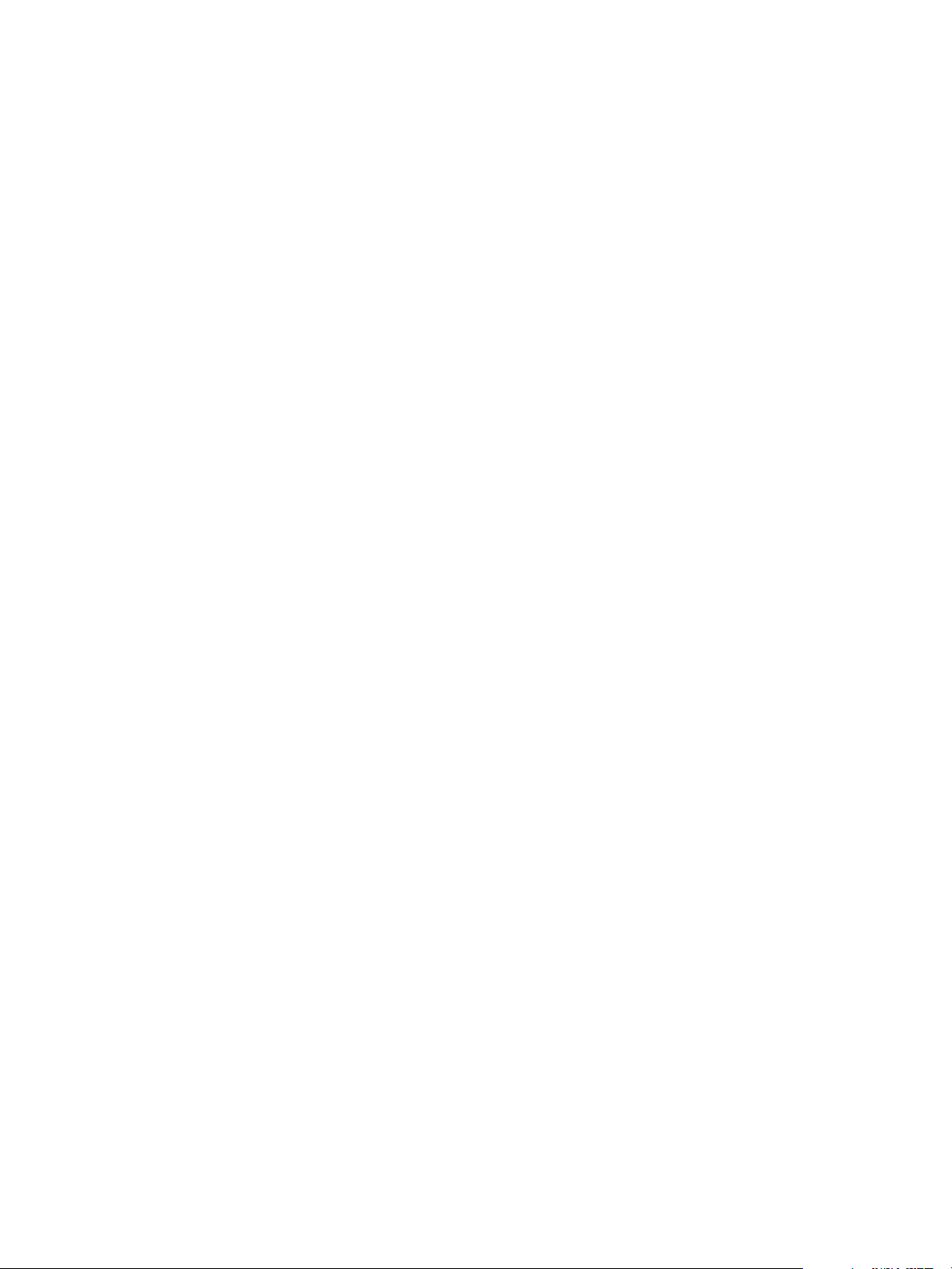
vSphere Virtual Machine Administration
The template name determines the name of the files and folder on the disk. For example, if you name the
template win8tmp, the template files are named win8tmp.vmdk, win8tmp.nvram, and so on. If you change
the template name, the names of the files on the datastore do not change.
Procedure
1 Type a name for the template.
2 Select or search for the datacenter or folder in which to deploy the template.
3 Click Next.
Select a Resource for a Virtual Machine Template
When you deploy a virtual machine template, select a host or cluster resource for the template. The
template must be registered with an ESXi host. The host handles all requests for the template and must
be running when you create a virtual machine from the template.
Procedure
1 Search or browse for the host or cluster and select it.
Any Compatibility problems appear at the bottom of the window.
2 Click Next.
Select a Datastore for the Virtual Machine Template
Each virtual machine or virtual machine template requires a folder or directory for its virtual disks and
files. When you create a virtual machine or template to deploy to the vCenter Server inventory, select a
datastore or datastore cluster for the virtual machine's configuration and other files and all of the virtual
disks. Each datastore can have a different size, speed, availability, and other properties.
The amount of free space in the datastore is always changing. Ensure that you leave sufficient space for
virtual machine creation and other virtual machine operations, such as growth of sparse files, snapshots,
and so on. To review space utilization for the datastore by file type, see the vSphere Monitoring and
Performance documentation.
Thin provisioning lets you create sparse files with blocks that are allocated upon first access, which allows
the datastore to be over-provisioned. The sparse files can continue growing and fill the datastore. If the
datastore runs out of disk space while the virtual machine is running, it can cause the virtual machine to
stop functioning.
VMware, Inc. 42
Page 43
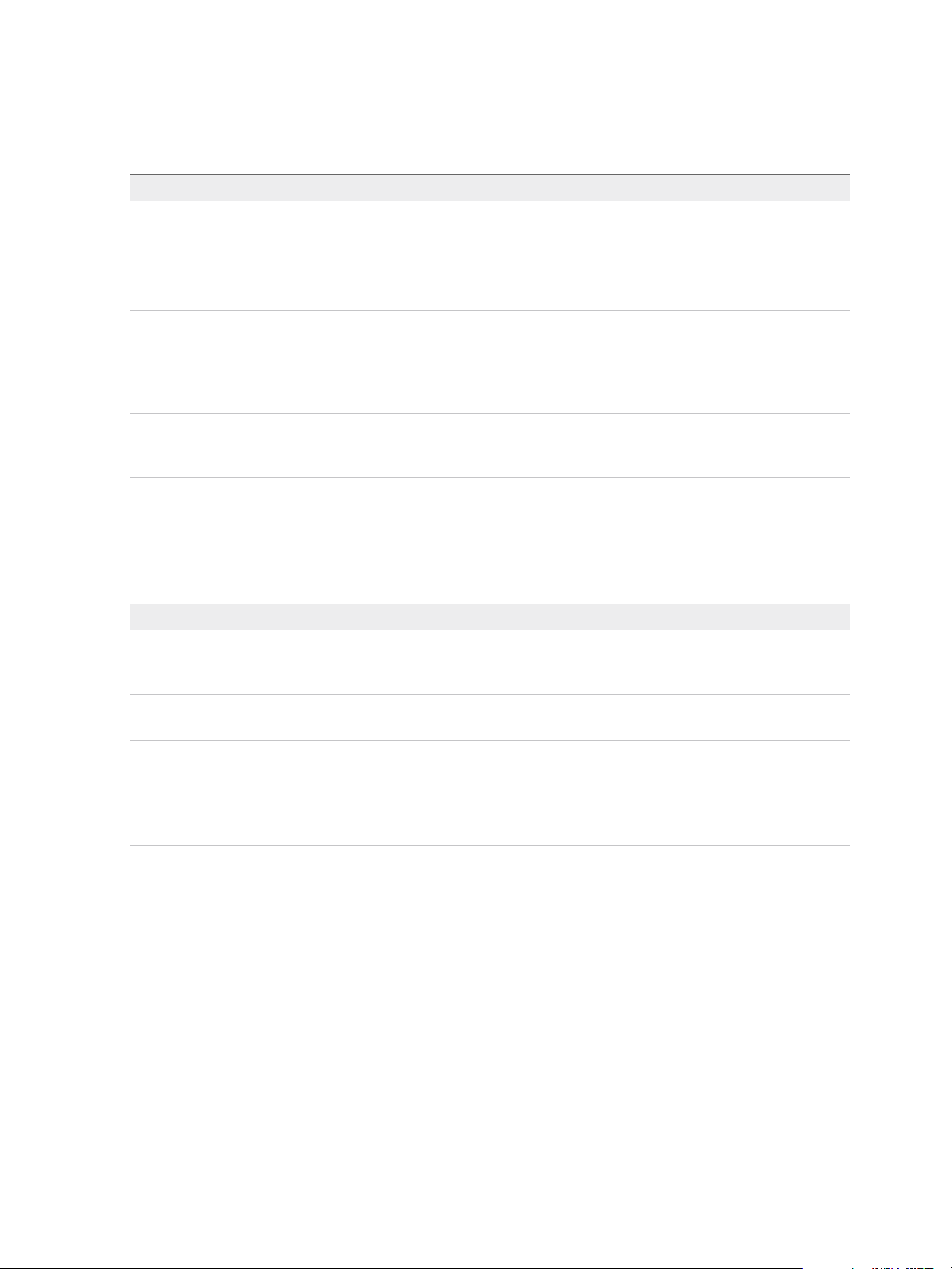
vSphere Virtual Machine Administration
Procedure
1 Select the format for the virtual machine's disks.
Option Action
Same format as source Use the same format as the source virtual machine.
Thick Provision Lazy Zeroed Create a virtual disk in a default thick format. Space required for the virtual disk is
allocated during creation. Any data remaining on the physical device is not erased
during creation, but is zeroed out on demand at a later time on first write from the
virtual machine.
Thick Provision Eager Zeroed Create a thick disk that supports clustering features such as Fault Tolerance.
Space required for the virtual disk is allocated at creation time. In contrast to the
thick provision lazy zeroed format, the data remaining on the physical device is
zeroed out during creation. It might take longer to create disks in this format than
to create other types of disks.
Thin Provision Use the thin provisioned format. At first, a thin provisioned disk uses only as much
datastore space as the disk initially needs. If the thin disk needs more space later,
it can grow to the maximum capacity allocated to it.
2 (Optional) Select a storage policy from the VM Storage Policy drop-down menu.
Storage policies specify storage requirements for applications that run on the virtual machine.
3 Select a datastore location for the virtual disk.
Option Action
Store the virtual disk and virtual
machine configuration files in the
same location on a datastore.
Store the disk in a separate datastore
location.
Store all virtual machine files in the
same datastore cluster.
Select Store with the virtual machine from the Location drop-down menu.
Select Browse from the Location drop-down menu, and select a datastore for
the disk.
a Select Browse from the Location drop-down menu and select a datastore
cluster for the disk.
b (Optional) If you do not want to use Storage DRS with this virtual machine,
select Disable Storage DRS for this virtual machine and select a datastore
within the datastore cluster.
4 Click Next.
Finish Virtual Machine Template Creation
Before you deploy the template, you can review the template settings.
Procedure
1 Review the template settings and make any necessary changes by clicking Back to go back to the
relevant page.
2 Click Finish.
The progress of the clone task appears in the Recent Tasks pane. When the task completes, the template
appears in the inventory.
VMware, Inc. 43
Page 44

vSphere Virtual Machine Administration
Clone a Template to a Template in the vSphere Web Client
After you create a template, you can clone it to a template. Templates are master copies of virtual
machines that let you create ready-for-use virtual machines. You can make changes to the template, such
as installing additional software in the guest operating system, while preserving the state of the original
template.
Prerequisites
Verify that you have the following privileges:
n
Virtual machine .Provisioning.Clone template on the source template.
n
Virtual machine .Inventory.Create from existing on the folder where the template is created.
n
Datastore.Allocate space on all datastores where the template is created.
Procedure
1 Start the Clone a Template to a Template Task
To make changes to a template and preserve the state of the original template, you clone the
template to a template.
2 Select a Template to Clone in the vSphere Web Client
If you started the New Virtual Machine wizard from an inventory object other than a template, you
select a template to clone.
3 Select a Name and Location for the Template
When you deploy a template to the vCenter Server inventory, you provide a unique name for it. The
unique name distinguishes it from existing templates in the virtual machine folder or datacenter. The
name can contain up to 80 characters. You can select a datacenter or folder location for the
template, depending on your organizational needs.
4 Select a Resource for a Virtual Machine Template
When you deploy a virtual machine template, select a host or cluster resource for the template. The
template must be registered with an ESXi host. The host handles all requests for the template and
must be running when you create a virtual machine from the template.
5 Select a Datastore for the Virtual Machine Template
Each virtual machine or virtual machine template requires a folder or directory for its virtual disks
and files. When you create a virtual machine or template to deploy to the vCenter Server inventory,
select a datastore or datastore cluster for the virtual machine's configuration and other files and all of
the virtual disks. Each datastore can have a different size, speed, availability, and other properties.
6 Finish Virtual Machine Template Creation
Before you deploy the template, you can review the template settings.
VMware, Inc. 44
Page 45

vSphere Virtual Machine Administration
Start the Clone a Template to a Template Task
To make changes to a template and preserve the state of the original template, you clone the template to
a template.
You can open the New Virtual Machine wizard from any object in the inventory that is a valid parent
object of a virtual machine. You can also open the wizard directly from the template. The wizard provides
several options for creating and deploying virtual machines and templates.
If you open the wizard from a template, the Select a creation type page does not appear.
Procedure
u
Select to clone a template to a template.
Option Description
Open the New Virtual Machine wizard
from any object in the inventory
a Right-click any inventory object that is a valid parent object of a virtual
machine, such as a data center, folder, cluster, resource pool, or host, and
select New Virtual Machine.
b Select Clone Template to Template and click Next.
The Select a name and folder page opens.
Open the Clone Template to Template
wizard from a template
a Search or browse for a template.
b Right-click the template and select Clone.
The Select a name and folder page opens.
Select a Template to Clone in the vSphere Web Client
If you started the New Virtual Machine wizard from an inventory object other than a template, you select
a template to clone.
This page appears only if you opened the wizard from a nontemplate inventory object, such as a host or
cluster. If you opened the Convert Template to Virtual Machine wizard from a template, this page does
not appear.
Procedure
1 Accept the default template, the template from which you opened the New Virtual Machine wizard,
or select a different template.
2 Click Next.
Select a Name and Location for the Template
When you deploy a template to the vCenter Server inventory, you provide a unique name for it. The
unique name distinguishes it from existing templates in the virtual machine folder or datacenter. The
name can contain up to 80 characters. You can select a datacenter or folder location for the template,
depending on your organizational needs.
VMware, Inc. 45
Page 46

vSphere Virtual Machine Administration
Folders provide a way to store virtual machines and templates for different groups in an organization and
you can set permissions on them. If you prefer a flatter hierarchy, you can put all virtual machines and
templates in a datacenter and organize them a different way.
The template name determines the name of the files and folder on the disk. For example, if you name the
template win8tmp, the template files are named win8tmp.vmdk, win8tmp.nvram, and so on. If you change
the template name, the names of the files on the datastore do not change.
Procedure
1 Type a name for the template.
2 Select or search for the datacenter or folder in which to deploy the template.
3 Click Next.
Select a Resource for a Virtual Machine Template
When you deploy a virtual machine template, select a host or cluster resource for the template. The
template must be registered with an ESXi host. The host handles all requests for the template and must
be running when you create a virtual machine from the template.
Procedure
1 Search or browse for the host or cluster and select it.
Any Compatibility problems appear at the bottom of the window.
2 Click Next.
Select a Datastore for the Virtual Machine Template
Each virtual machine or virtual machine template requires a folder or directory for its virtual disks and
files. When you create a virtual machine or template to deploy to the vCenter Server inventory, select a
datastore or datastore cluster for the virtual machine's configuration and other files and all of the virtual
disks. Each datastore can have a different size, speed, availability, and other properties.
The amount of free space in the datastore is always changing. Ensure that you leave sufficient space for
virtual machine creation and other virtual machine operations, such as growth of sparse files, snapshots,
and so on. To review space utilization for the datastore by file type, see the vSphere Monitoring and
Performance documentation.
Thin provisioning lets you create sparse files with blocks that are allocated upon first access, which allows
the datastore to be over-provisioned. The sparse files can continue growing and fill the datastore. If the
datastore runs out of disk space while the virtual machine is running, it can cause the virtual machine to
stop functioning.
VMware, Inc. 46
Page 47

vSphere Virtual Machine Administration
Procedure
1 Select the format for the virtual machine's disks.
Option Action
Same format as source Use the same format as the source virtual machine.
Thick Provision Lazy Zeroed Create a virtual disk in a default thick format. Space required for the virtual disk is
allocated during creation. Any data remaining on the physical device is not erased
during creation, but is zeroed out on demand at a later time on first write from the
virtual machine.
Thick Provision Eager Zeroed Create a thick disk that supports clustering features such as Fault Tolerance.
Space required for the virtual disk is allocated at creation time. In contrast to the
thick provision lazy zeroed format, the data remaining on the physical device is
zeroed out during creation. It might take longer to create disks in this format than
to create other types of disks.
Thin Provision Use the thin provisioned format. At first, a thin provisioned disk uses only as much
datastore space as the disk initially needs. If the thin disk needs more space later,
it can grow to the maximum capacity allocated to it.
2 (Optional) Select a storage policy from the VM Storage Policy drop-down menu.
Storage policies specify storage requirements for applications that run on the virtual machine.
3 Select a datastore location for the virtual disk.
Option Action
Store the virtual disk and virtual
machine configuration files in the
same location on a datastore.
Store the disk in a separate datastore
location.
Store all virtual machine files in the
same datastore cluster.
Select Store with the virtual machine from the Location drop-down menu.
Select Browse from the Location drop-down menu, and select a datastore for
the disk.
a Select Browse from the Location drop-down menu and select a datastore
cluster for the disk.
b (Optional) If you do not want to use Storage DRS with this virtual machine,
select Disable Storage DRS for this virtual machine and select a datastore
within the datastore cluster.
4 Click Next.
Finish Virtual Machine Template Creation
Before you deploy the template, you can review the template settings.
Procedure
1 Review the template settings and make any necessary changes by clicking Back to go back to the
relevant page.
2 Click Finish.
The progress of the clone task appears in the Recent Tasks pane. When the task completes, the template
appears in the inventory.
VMware, Inc. 47
Page 48
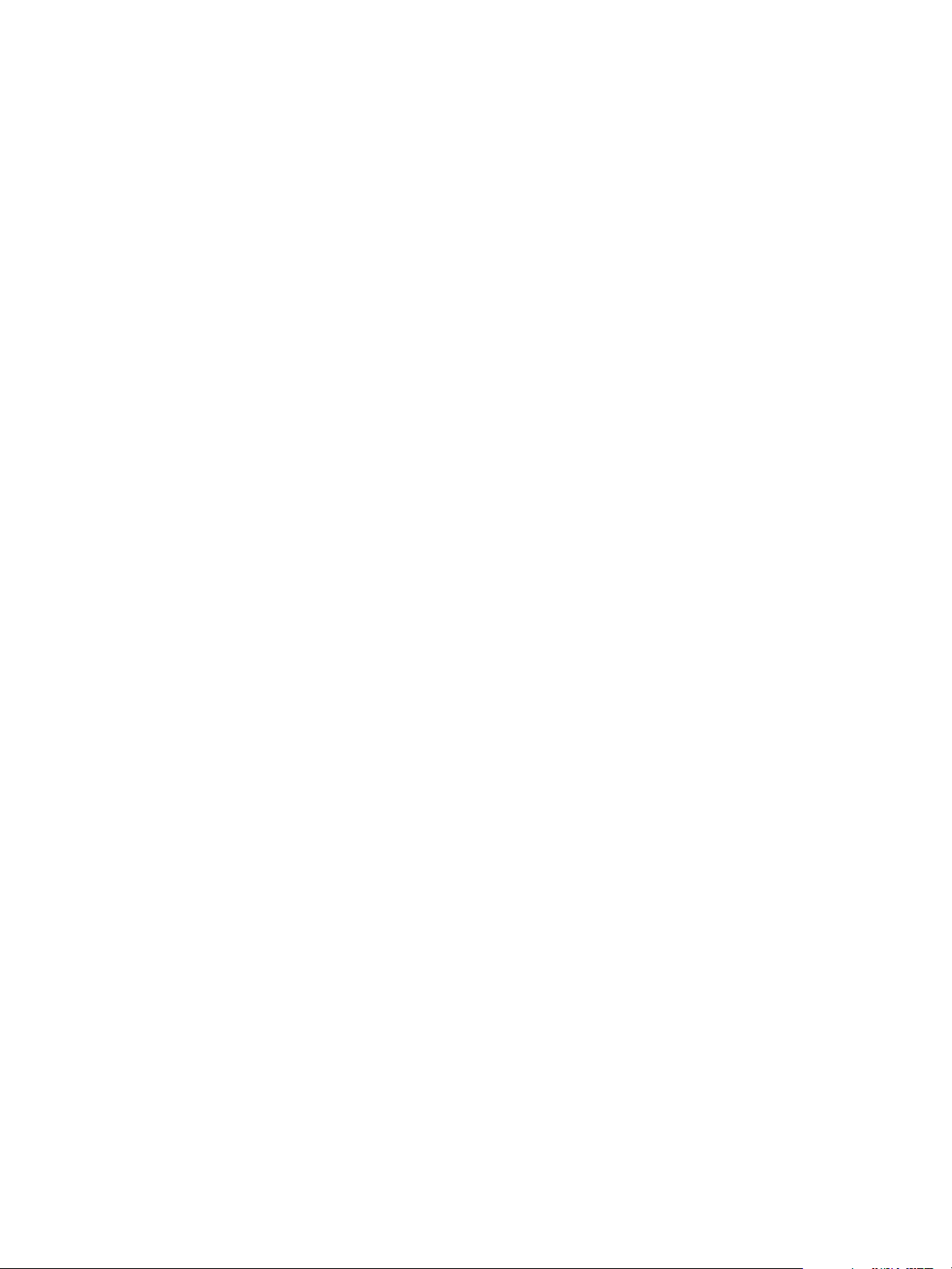
vSphere Virtual Machine Administration
Convert a Template to a Virtual Machine
Converting a template to a virtual machine changes the template. This action does not make a copy. You
convert a template to a virtual machine to edit the template. You might also convert a template to a virtual
machine if you do not need to preserve it as a master image for deploying virtual machines.
Prerequisites
Verity that you have the following privileges:
n
Virtual machine .Provisioning.Mark as virtual machine on the source template.
n
Resource.Assign virtual machine to resource pool on the resource pool where the virtual machine
will run.
Procedure
1 Start the Convert a Template to a Virtual Machine Task
To reconfigure a template with new or updated hardware or applications, you must convert the
template to a virtual machine and clone the virtual machine back to a template. You might also
convert a template to a virtual machine when you no longer need the template.
2 Select a Template from Which to Deploy the Virtual Machine
On the Select a template page of the wizard, you select a template to deploy from the list.
3 Select a Resource
When you deploy a virtual machine, you select the host, cluster, vApp, or resource pool for the
virtual machine to run in. The virtual machine will have access to the resources of the selected
object.
4 Finish Virtual Machine Creation
Before you deploy the virtual machine, you can review the virtual machine settings.
Start the Convert a Template to a Virtual Machine Task
To reconfigure a template with new or updated hardware or applications, you must convert the template to
a virtual machine and clone the virtual machine back to a template. You might also convert a template to
a virtual machine when you no longer need the template.
You can open the New Virtual Machine wizard from any object in the inventory that is a valid parent
object of a virtual machine. Alternatively, you can open the wizard directly from the template. The wizard
provides several options for creating and deploying virtual machines and templates.
If you open the wizard from a template, the Select a creation type page does not appear.
This task provides steps to convert a template to a virtual machine. To clone a virtual machine back to a
template, see Clone a Virtual Machine to a Template in the vSphere Web Client.
VMware, Inc. 48
Page 49
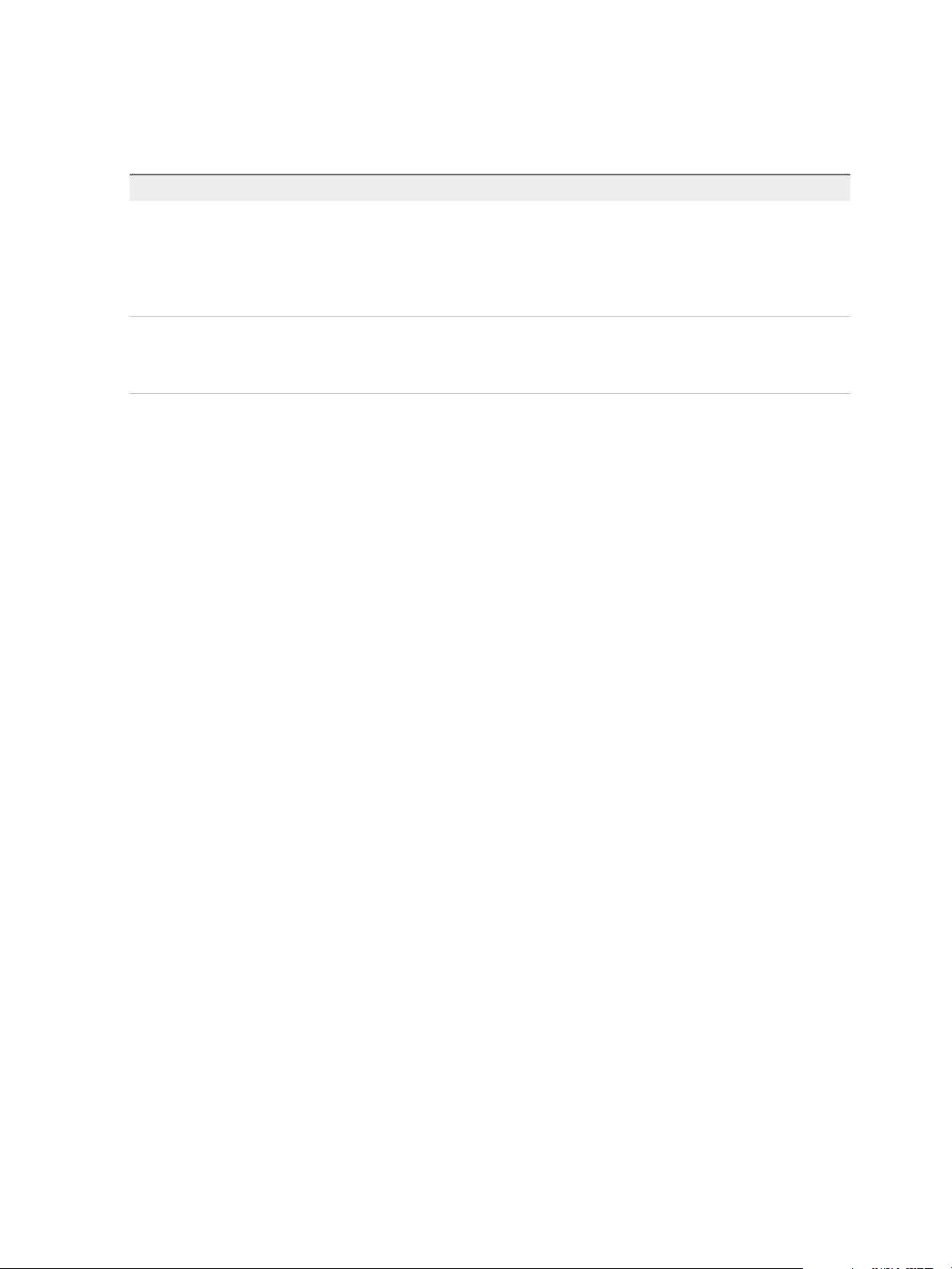
vSphere Virtual Machine Administration
Procedure
u
Select how to convert a template to a virtual machine.
Option Description
Open the New Virtual Machine wizard
from any object in the inventory
Open the Convert Template to Virtual
Machine wizard from a template
a Right-click any inventory object that is a valid parent object of a virtual
machine, such as a data center, folder, cluster, resource pool, or host, and
select New Virtual Machine.
b Select Convert template to virtual machine and click Next.
The Select a resource page opens.
a Search or browse for a template.
b Right-click the template and select Convert to Virtual Machine.
The Select a resource page opens.
Select a Template from Which to Deploy the Virtual Machine
On the Select a template page of the wizard, you select a template to deploy from the list.
This page appears only if you opened the New Virtual Machine wizard from a nontemplate inventory
object, such as a host or cluster. If you opened the Convert Template to Virtual Machine wizard from a
template, this page does not appear.
Procedure
1 Browse or search to locate a template.
2 Select the template.
3 Click Next.
Select a Resource
When you deploy a virtual machine, you select the host, cluster, vApp, or resource pool for the virtual
machine to run in. The virtual machine will have access to the resources of the selected object.
For example, a virtual machine has access to the memory and CPU resources of the host on which it
resides. If you select a cluster for the virtual machine, and the administrator has configured the cluster to
take advantage of HA and DRS, the virtual machine will have a greater level of availability.
Procedure
1 Search or browse for the host, cluster, vApp, or resource pool for the virtual machine.
If deploying the virtual machine to the selected location might cause compatibility problems, the
problems appear at the bottom of the window.
2 Click Next.
Finish Virtual Machine Creation
Before you deploy the virtual machine, you can review the virtual machine settings.
VMware, Inc. 49
Page 50
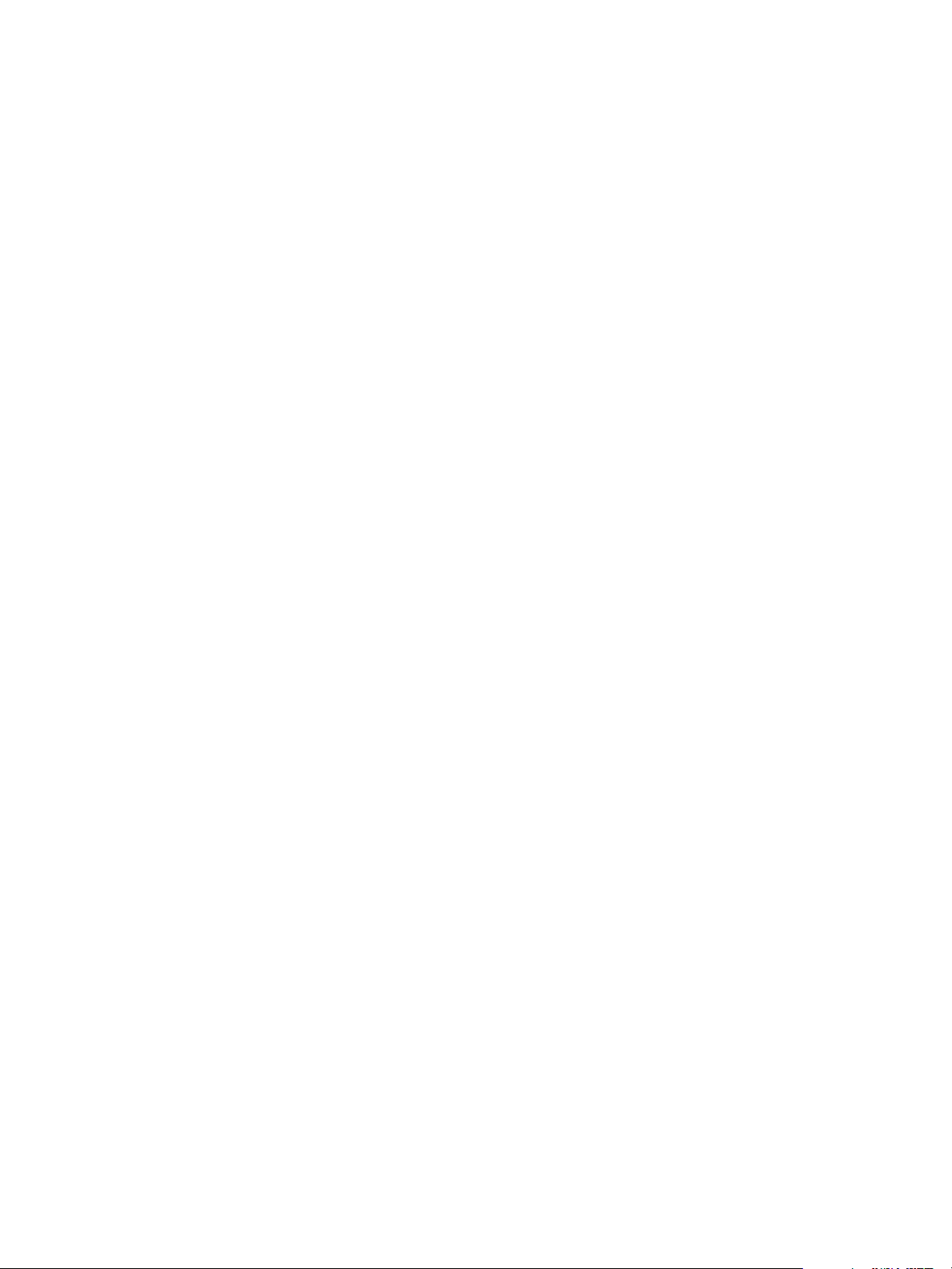
vSphere Virtual Machine Administration
Procedure
1 Review the virtual machine settings and make changes by clicking Back to go back to the relevant
page.
2 Click Finish.
The virtual machine appears in the vSphere Web Client inventory.
Customizing Guest Operating Systems
When you clone a virtual machine or deploy a virtual machine from a template, you can customize the
guest operating system of the virtual machine. You can change the computer name, network settings, and
license settings.
Customizing guest operating systems helps prevent against conflicts that occur if virtual machines with
identical settings are deployed, for example conflicts due to duplicate computer names.
You can specify the customization settings by launching the Guest Customization wizard during the
cloning or deployment process. Alternatively, you can create customization specifications, which are
customization settings stored in the vCenter Server database. During the cloning or deployment process,
you can select a customization specification to apply to the new virtual machine.
Use the Customization Specification Manager to manage customization specifications you create with the
Guest Customization wizard.
Guest Operating System Customization Requirements
To customize the guest operating system, you must configure the virtual machine and guest to meet
VMware Tools and virtual disk requirements. Other requirements apply, depending on the guest operating
system type.
VMware Tools Requirements
The latest version of VMware Tools must be installed on the virtual machine or template to customize the
guest operating system during cloning or deployment. For information about VMware Tools support
matrix, see the VMware Product Interoperability Matrixes at
http://www.vmware.com/resources/compatibility/sim/interop_matrix.php.
Virtual Disk Requirements
The guest operating system being customized must be installed on a disk attached as SCSI node 0:0 in
the virtual machine configuration.
Windows Requirements
Customization of Windows guest operating systems requires the virtual machine to be running on an
ESXi host running version 3.5 or later.
VMware, Inc. 50
Page 51
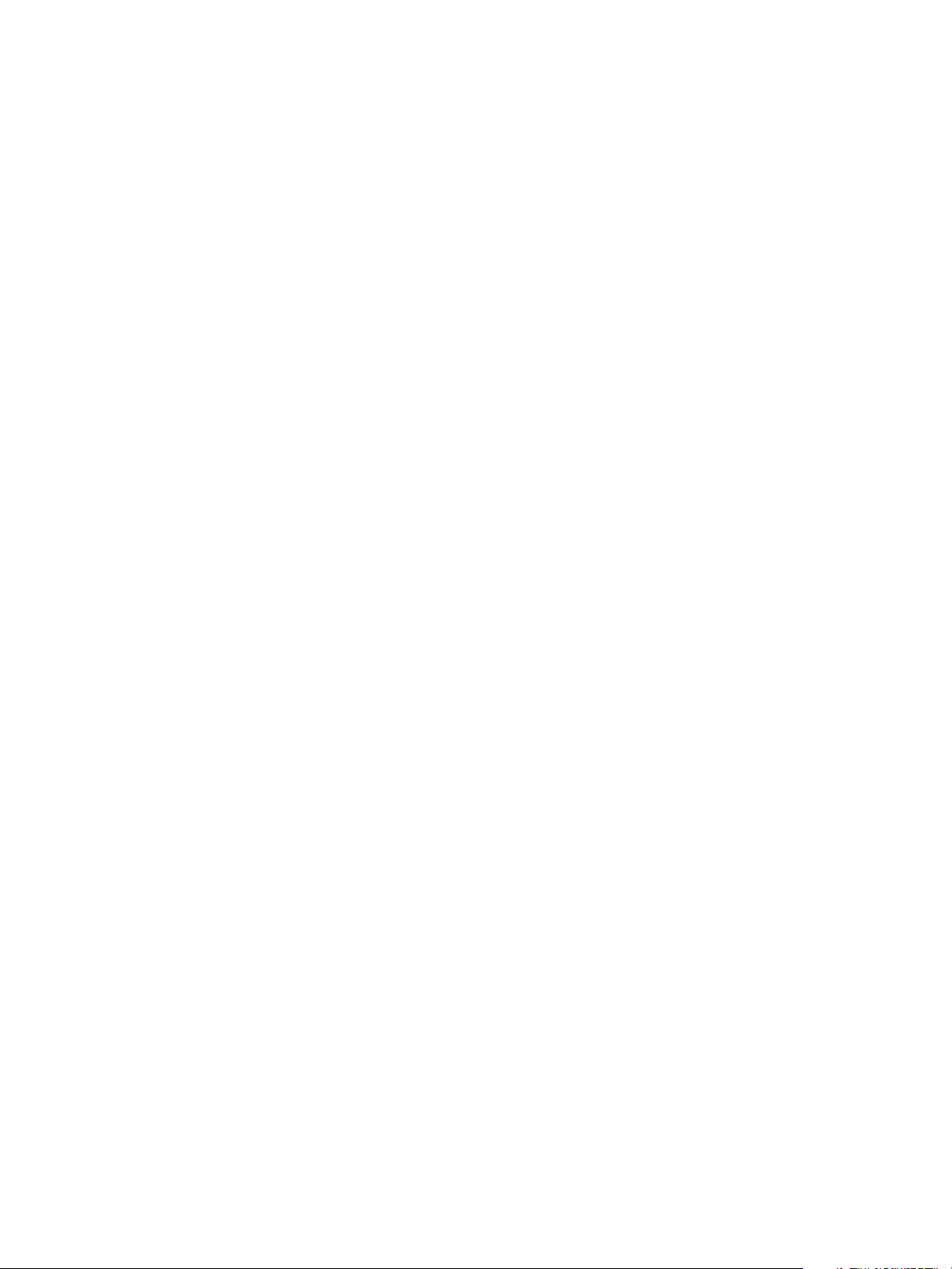
vSphere Virtual Machine Administration
Linux Requirements
Customization of Linux guest operating systems requires that Perl is installed in the Linux guest operating
system.
Verifying Customization Support for a Guest Operating System
To verify customization support for Windows operating systems or Linux distributions and compatible
ESXi hosts, see the VMware Compatibility Guide at http://www.vmware.com/resources/compatibility. You
can use this online tool to search for the guest operating system and ESXi version. After the tool
generates your list, click the guest operating system to see whether guest customization is supported.
Create a vCenter Server Application to Generate Computer Names and IP Addresses
Instead of entering computer names and IP addresses for virtual NICs when you customize guest
operating systems, you can create a custom application and configure it in such a way that
vCenter Server generates the names and addresses.
The application can be an arbitrary executable binary or script file appropriate for the corresponding
operating system in which vCenter Server is running. After you configure an application and make it
available to vCenter Server, every time you initiate a guest operating system customization for a virtual
machine, vCenter Server runs the application.
The application must comply with the reference XML file in the VMware knowledge base article at
http://kb.vmware.com/kb/2007557.
Prerequisites
Verify that Perl is installed on vCenter Server.
Procedure
1 Create the application and save it on the vCenter Server system's local disk.
2 Select a vCenter Server instance in the inventory.
3 Click the Configure tab, click Settings, and click Advanced Settings.
4 Click Edit and enter the configuration parameters for the script.
a In the Key text box, type config.guestcust.name-ip-generator.arg1.
b In the Value text box, type c:\sample-generate-name-ip.pl and click Add.
c In the Key text box, type config.guestcust.name-ip-generator.arg2.
d In the Value text box, type the path to the script file on the vCenter Server system and click Add.
For example, type c:\sample-generate-name-ip.pl.
e In the Key text box, type config.guestcust.name-ip-generator.program.
f In the Value text box, type c:\perl\bin\perl.exe and click Add.
VMware, Inc. 51
Page 52
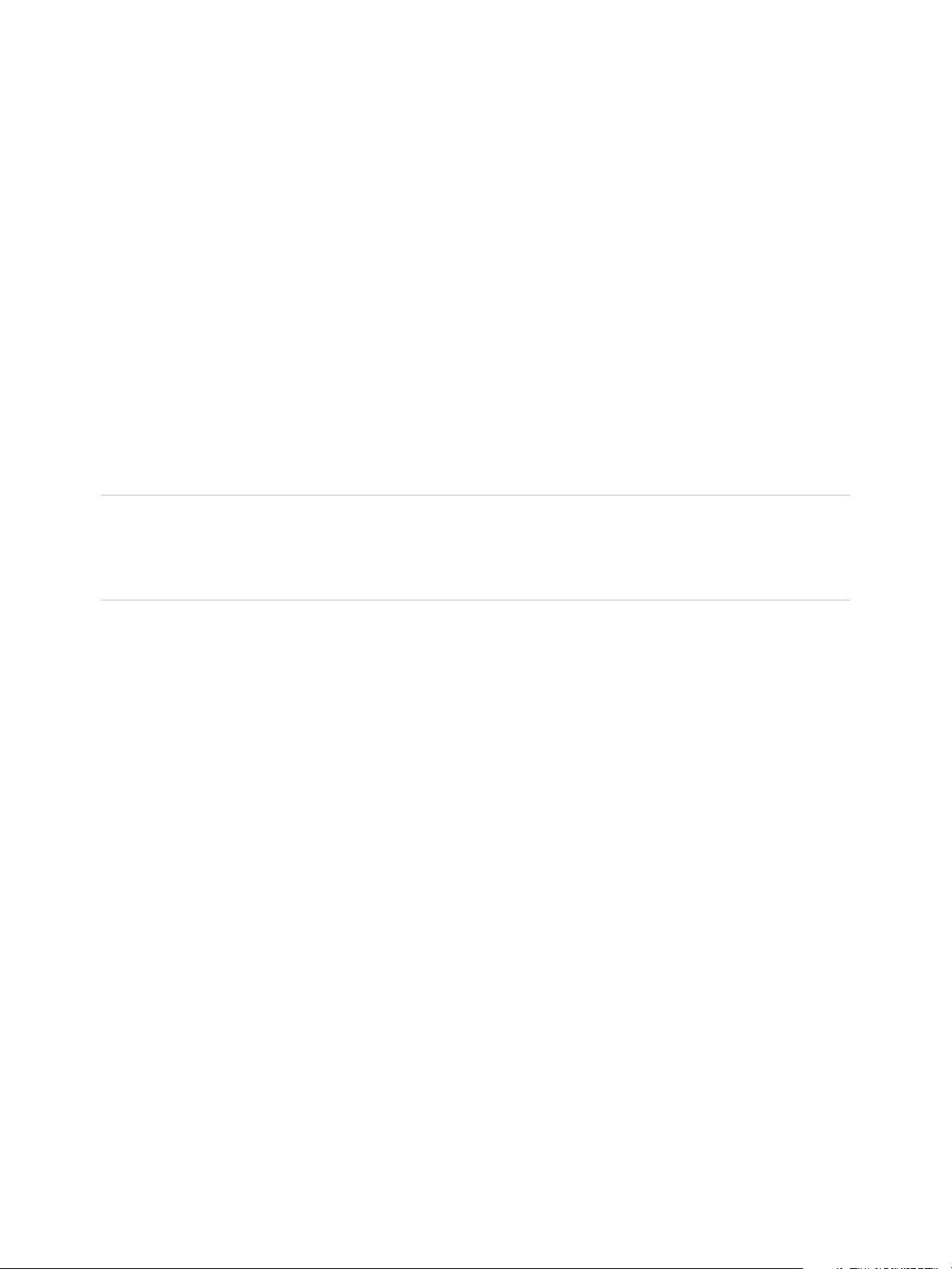
vSphere Virtual Machine Administration
5 Click OK.
You can select the option to use an application to generate computer names or IP addresses during guest
operating system customization.
Customize Windows During Cloning or Deployment
You can customize Windows guest operating systems for the virtual machine when you deploy a new
virtual machine from a template or clone an existing virtual machine. Customizing the guest helps prevent
conflicts that can result if virtual machines with identical settings are deployed, such as duplicate
computer names.
You can prevent Windows from assigning new virtual machines or templates with the same Security IDs
(SIDs) as the original virtual machine. Duplicate SIDs do not cause problems when the computers are
part of a domain and only domain user accounts are used. However, if the computers are part of a
Workgroup or local user accounts are used, duplicate SIDs can compromise file access controls. For
more information, see the documentation for your Microsoft Windows operating system.
Important The default administrator password is not preserved for Windows Server 2008 after
customization. During customization, the Windows Sysprep utility deletes and recreates the administrator
account on Windows Server 2008. You must reset the administrator password when the virtual machine
starts the first time after customization.
Prerequisites
Verify that all requirements for customization are met. See Guest Operating System Customization
Requirements.
To perform this procedure, start the Guest Customization wizard when you clone a virtual machine or
deploy one from a template.
Procedure
1 On the Select clone options page of the Clone Existing Virtual Machine wizard, select Customize
the operating system and click Next.
2 Type the virtual machine owner’s name and organization and click Next.
VMware, Inc. 52
Page 53
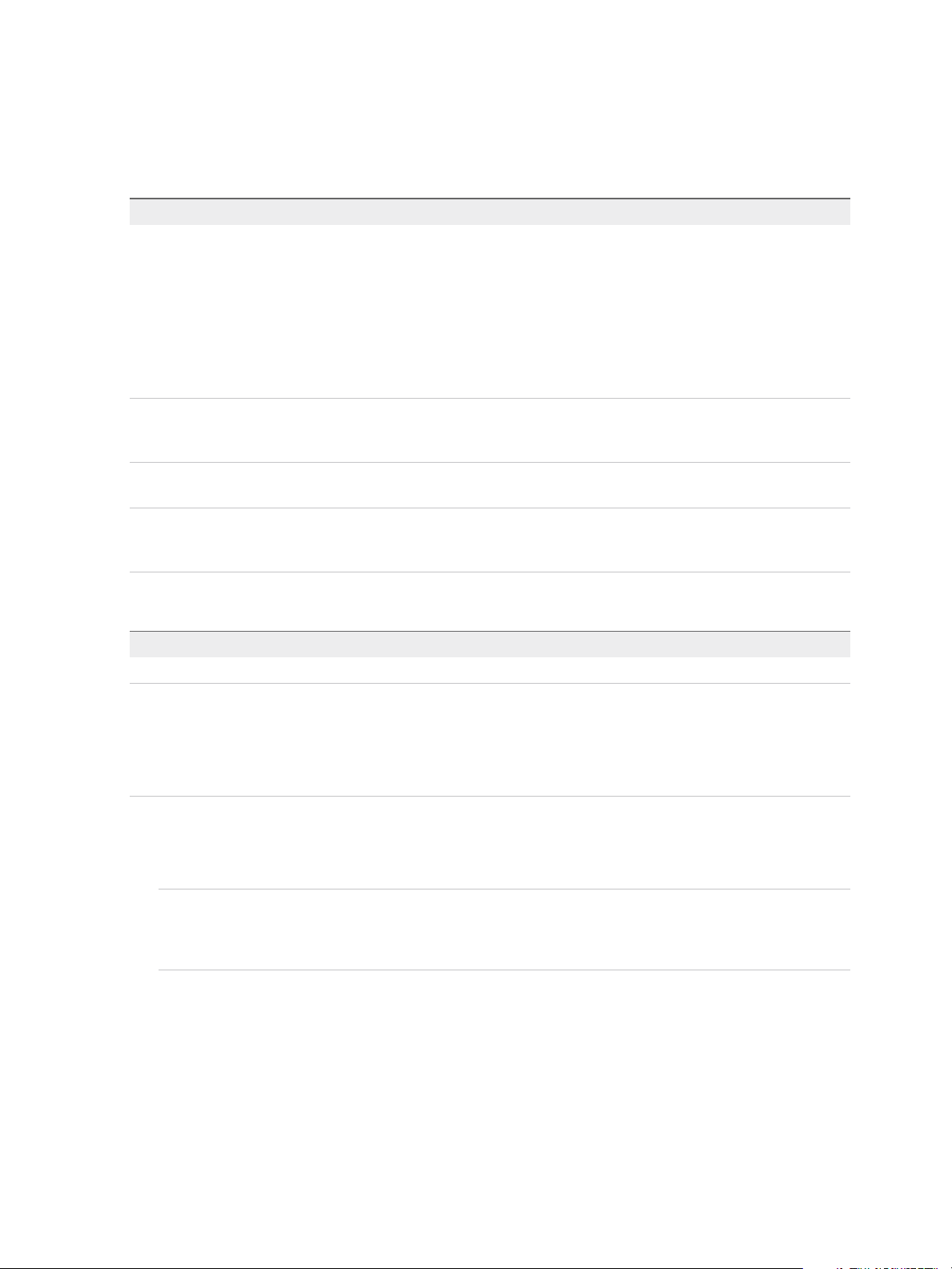
vSphere Virtual Machine Administration
3 Enter the guest operating system's computer name.
The operating system uses this name to identify itself on the network. On Linux systems, it is called
the host name.
Option Action
Enter a name a Type a name.
The name can contain alphanumeric characters and the hyphen (-) character.
It cannot contain periods (.) or blank spaces and cannot be made up of digits
only. Names are not case-sensitive.
b (Optional) To ensure that the name is unique, select Append a numeric
value to ensure uniqueness. This action appends a hyphen followed by a
numeric value to the virtual machine name. The name is truncated if it
exceeds 63 characters when combined with the numeric value.
Use the virtual machine name The computer name that vCenter Server creates is identical to the name of the
virtual machine on which the guest operating system is running. If the name
exceeds 63 characters, it is truncated.
Enter a name in the Clone/Deploy
wizard
Generate a name using the custom
application configured with vCenter
Server
The vSphere Web Client prompts you to enter a name after the cloning or
deployment is complete.
Enter a parameter that can be passed to the custom application.
4 Provide licensing information for the Windows operating system and click Next.
Option Action
For non-server operating systems Type the Windows product key for the new guest operating system.
For server operating systems a Type the Windows product key for the new guest operating system.
b Select Include Server License Information.
c Select either Per seat or Per server.
d If you selected Per server, enter the maximum number of simultaneous
connections for the server to accept.
5 Configure the administrator password for the virtual machine and click Next.
a Type a password for the administrator account and confirm the password by typing it again.
Note You can change the administrator password only if the administrator password on the
source Windows virtual machine is blank. If the source Windows virtual machine or template
already has a password, the administrator password does not change.
b (Optional) To log users in to the guest operating system as Administrator, select the check box,
and select the number of times to log in automatically.
6 Select the time zone for the virtual machine and click Next.
7 (Optional) On the Run Once page, specify commands to run the first time a user logs in to the guest
operating system and click Next.
See the Microsoft Sysprep documentation for information about RunOnce commands.
VMware, Inc. 53
Page 54
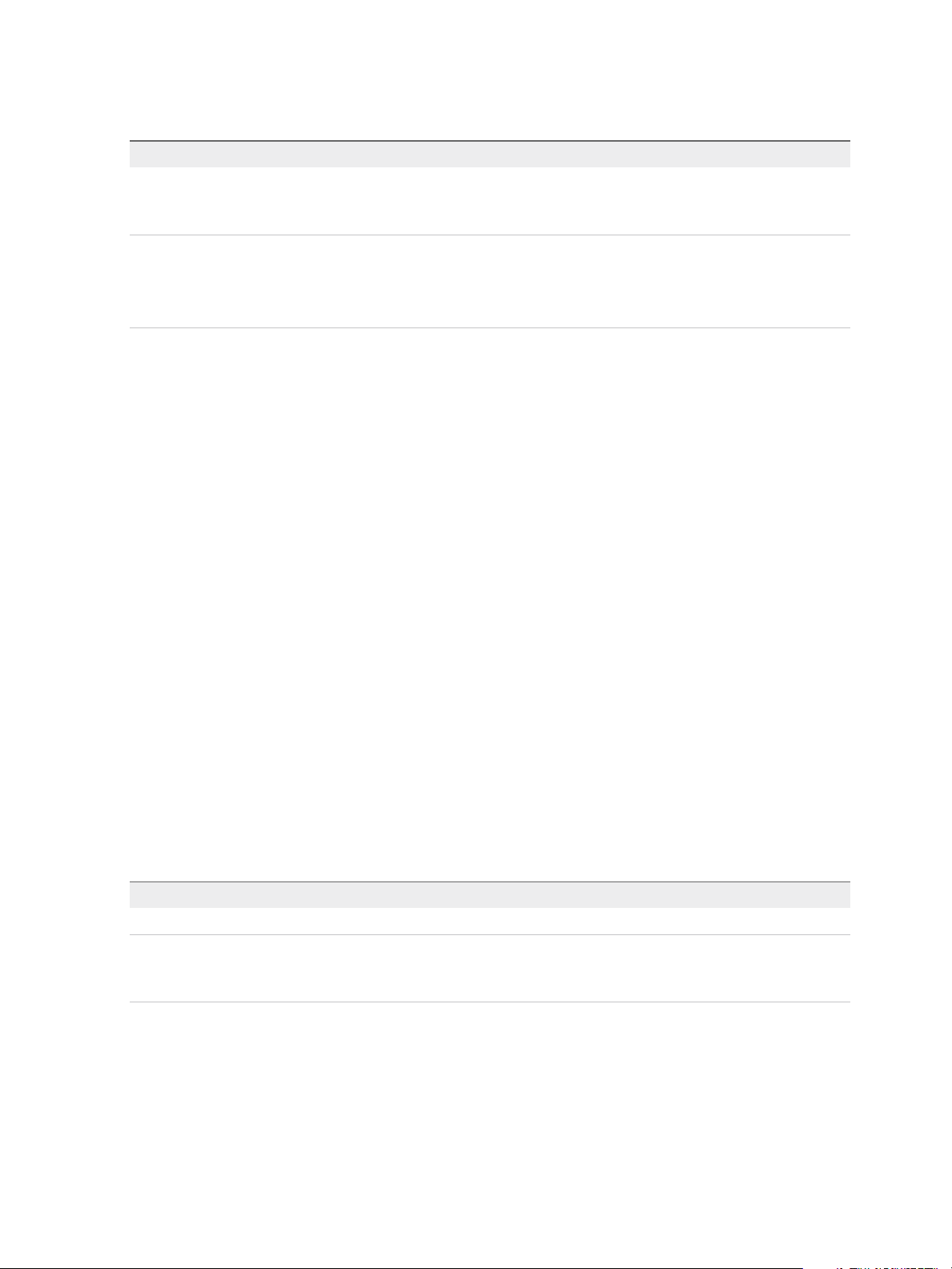
vSphere Virtual Machine Administration
8 Select the type of network settings to apply to the guest operating system.
Option Action
Typical settings Select Typical settings and click Next.
vCenter Server configures all network interfaces from a DHCP server using
default settings.
Custom settings a Select Custom settings and click Next.
b For each network interface in the virtual machine, click the ellipsis button (...).
c Enter IP address and other network settings and click OK.
d When all network interfaces are configured, click Next.
9 To specify IPv4 related settings, select IPv4 and enter IP address and other network settings.
10 Select IPv6 to configure the virtual machine to use IPv6 network.
The virtual machine can retain the IP address allocated from the network and IPv6 addresses.
Microsoft supports IPv6 for Windows Server 2003, Windows XP with Service Pack 1 (SP1) or later,
and Windows CE .NET 4.1 or later. However, these operating systems have limited IPv6 support for
built-in applications, system services, and are not recommended for IPv6 deployment.
a Select Prompt user for an address when the specification is used. Selecting this option
prompts you to enter either IPv4 or IPv6 address.
b Select Use the following IPv6 addresses to choose an IPv6 address from the list.
n
Click the pencil icon to enter additional IPv6 addresses. You can specify the full address or
shorten it by using zero compression and zero suppression. You must specify at least one
IPv6 address. You can edit an existing address, but you must not duplicate existing IPv6
addresses.
n
Enter subnet mask prefix. The prefix length must be between 1 to 128 where the default
value is 64. Gateway is enabled by default, except when you choose Do not use IPv6.
11 Select DNS and specify DNS server address and click OK.
12 Select WINS and specify primary and secondary WINS information.
13 Select how the virtual machine will participate in the network and click Next.
Option Action
Workgroup Type a workgroup name. For example, MSHOME.
Windows Server Domain a Type the domain name.
b Type the user name and password for a user account that has permission to
add a computer to the specified domain.
14 Select Generate New Security ID (SID) and click Next.
A Windows Security ID (SID) is used in some Windows operating systems to uniquely identify
systems and users. If you do not select this option, the new virtual machine has the same SID as the
virtual machine or template from which it was cloned or deployed.
VMware, Inc. 54
Page 55
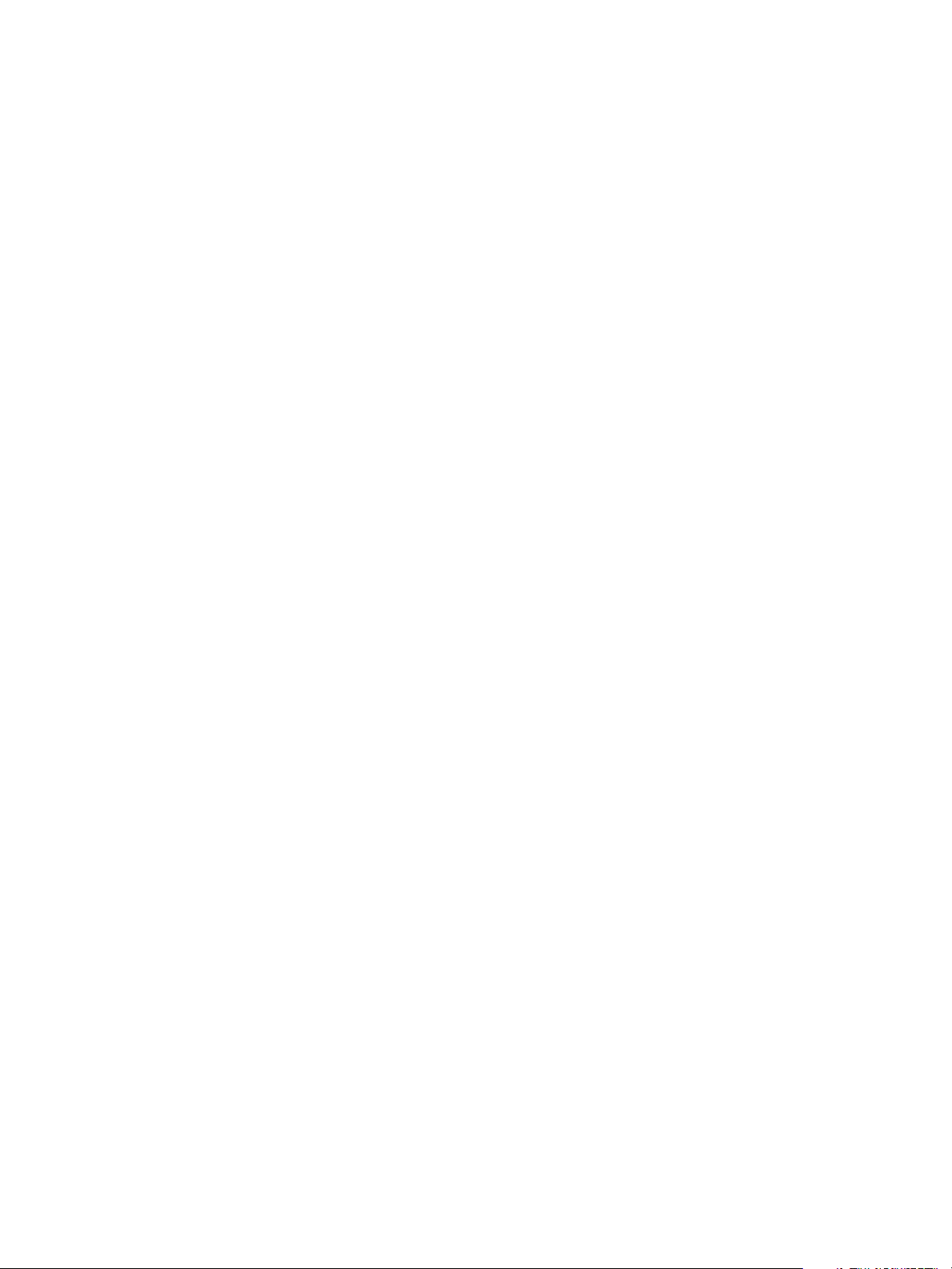
vSphere Virtual Machine Administration
15 Save the customized options as an .xml file.
a Select Save this customization specification for later use.
b Specify the filename for the specification and click Next.
16 Click Finish to save your changes.
You return to the Deploy Template or to the Clone Virtual Machine wizard. The customization is finished
after you complete the Deploy Template or the Clone Virtual Machine wizard.
When the new virtual machine starts for the first time, the guest operating system runs finalization scripts
to complete the customization process. The virtual machine might restart several times during this
process.
If the guest operating system pauses when the new virtual machine starts, it might be waiting for you to
correct errors, such as an incorrect product key or an invalid user name. Open the virtual machine’s
console to determine whether the system is waiting for information.
What to do next
After you deploy and customize versions of Windows XP or Windows 2003 that are not volume licensed,
you might need to reactivate your operating system on the new virtual machine.
If the new virtual machine encounters customization errors while it is starting, the errors are logged to
%WINDIR%\temp\vmware-imc. To view the error log file, click the Windows Start button and select
Programs > Administrative Tools > Event Viewer.
Customize Linux During Cloning or Deployment
In the process of deploying a new virtual machine from a template or cloning an existing virtual machine,
you can customize Linux guest operating systems for the virtual machine.
Prerequisites
Ensure that all requirements for customization are met. See Guest Operating System Customization
Requirements.
To perform this procedure, start the Customization wizard when you clone a virtual machine or deploy
one from a template.
Procedure
1 On the Select clone options page of the Clone Existing Virtual Machine wizard, select Customize
the operating system and click Next.
VMware, Inc. 55
Page 56
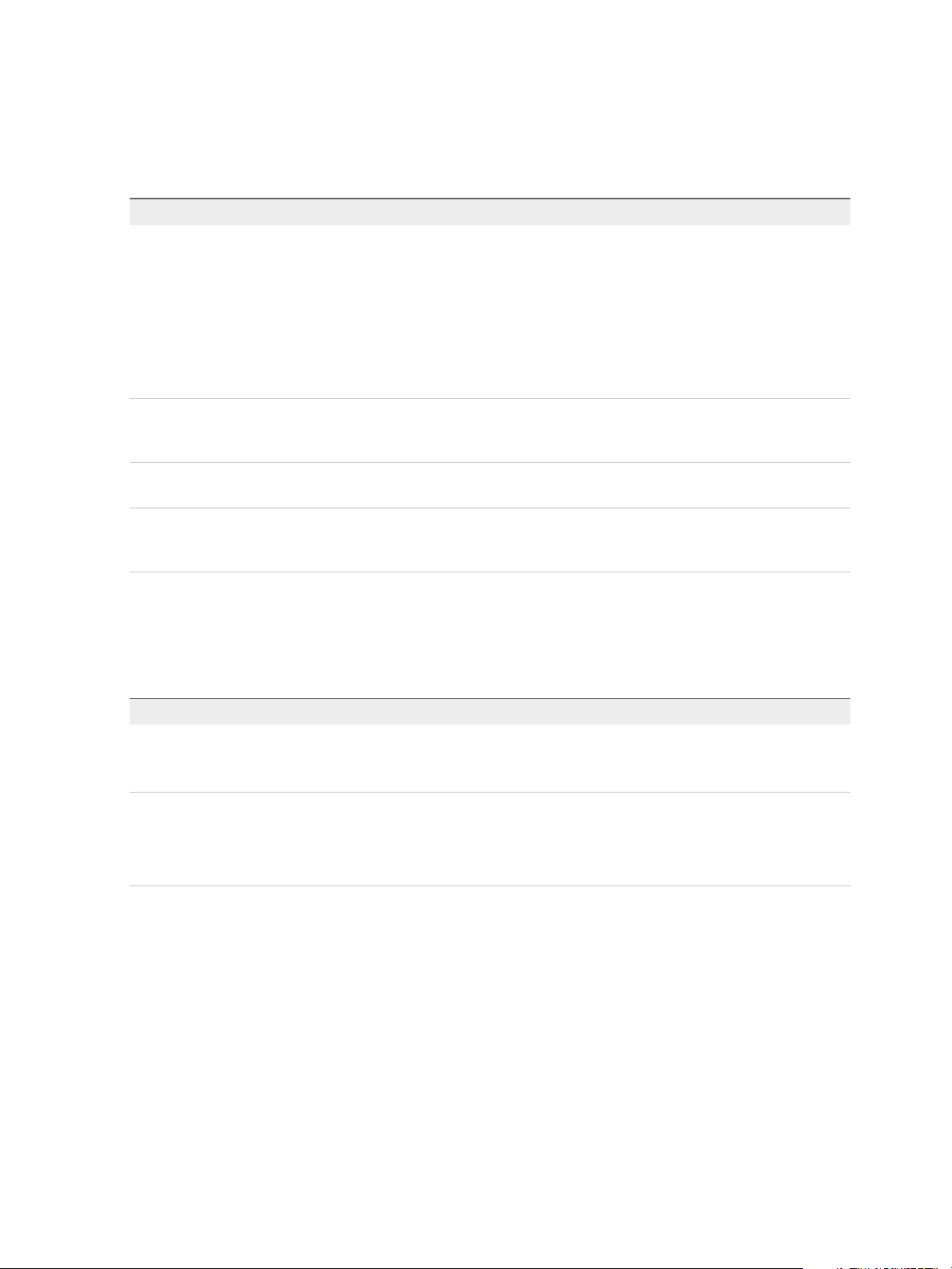
vSphere Virtual Machine Administration
2 Enter the guest operating system's computer name.
The operating system uses this name to identify itself on the network. On Linux systems, it is called
the host name.
Option Action
Enter a name a Type a name.
The name can contain alphanumeric characters and the hyphen (-) character.
It cannot contain periods (.) or blank spaces and cannot be made up of digits
only. Names are not case-sensitive.
b (Optional) To ensure that the name is unique, select Append a numeric
value to ensure uniqueness. This action appends a hyphen followed by a
numeric value to the virtual machine name. The name is truncated if it
exceeds 63 characters when combined with the numeric value.
Use the virtual machine name The computer name that vCenter Server creates is identical to the name of the
virtual machine on which the guest operating system is running. If the name
exceeds 63 characters, it is truncated.
Enter a name in the Clone/Deploy
wizard
Generate a name using the custom
application configured with vCenter
Server
The vSphere Web Client prompts you to enter a name after the cloning or
deployment is complete.
Enter a parameter that can be passed to the custom application.
3 Enter the Domain Name for the computer and click Next.
4 Select the time zone for the virtual machine and click Next.
5 Select the type of network settings to apply to the guest operating system.
Option Action
Typical settings Select Typical settings and click Next.
vCenter Server configures all network interfaces from a DHCP server using
default settings.
Custom settings a Select Custom settings and click Next.
b For each network interface in the virtual machine, click the ellipsis button (...).
c Enter IP address and other network settings and click OK.
d When all network interfaces are configured, click Next.
6 To specify IPv4 related settings, select IPv4 and enter IP address and other network settings.
VMware, Inc. 56
Page 57

vSphere Virtual Machine Administration
7 To specify IPv6 related settings, select IPv6 to configure the virtual machine to use IPv6 network.
The virtual machine can retain the IP address allocated from the network and IPv6 addresses.
a Select Prompt user for an address when the specification is used. Selecting this option
prompt you to enter IPv6 address.
b Select Use the following IPv6 addresses to choose an IPv6 address from the list.
n
Click the pencil icon to enter additional IPv6 addresses. You can specify the full address or
shorten it by using zero compression and zero suppression. You must specify at least one
IPv6 address. You can edit an existing address, but you must not duplicate existing IPv6
addresses.
n
Enter subnet mask prefix. The prefix length must be between 1–128 where the default value
is 64. Gateway is enabled by default, except when you select Do not use IPv6.
8 Enter DNS and domain settings information. The Primary DNS, Secondary DNS, and Tertiary DNS
fields accept both IPv4 and IPv6 addresses.
9 Save the customized options as an .xml file.
a Select Save this customization specification for later use.
b Specify the filename for the specification and click Next.
10 Click Finish to save your changes.
You return to the Deploy Template or to the Clone Virtual Machine wizard. The customization is finished
after you complete the Deploy Template or the Clone Virtual Machine wizard.
When the new virtual machine starts for the first time, the guest operating system runs finalization scripts
to complete the customization process. The virtual machine might restart several times during this
process.
If the guest operating system pauses when the new virtual machine starts, it might be waiting for you to
correct errors, such as an incorrect product key or an invalid user name. Open the virtual machine’s
console to determine whether the system is waiting for information.
What to do next
If the new virtual machine encounters customization errors while it is starting, the errors are reported
using the guest’s system logging mechanism. View the errors by opening /var/log/vmware-
imc/toolsDeployPkg.log.
Apply a Customization Specification to a Virtual Machine
You can add guest OS specification to an existing virtual machine. When you customize a guest operating
system, you can prevent conflicts that might result if you deploy virtual machines with identical settings,
such as duplicate computer names. You can change the computer name, network settings, and license
settings.
VMware, Inc. 57
Page 58
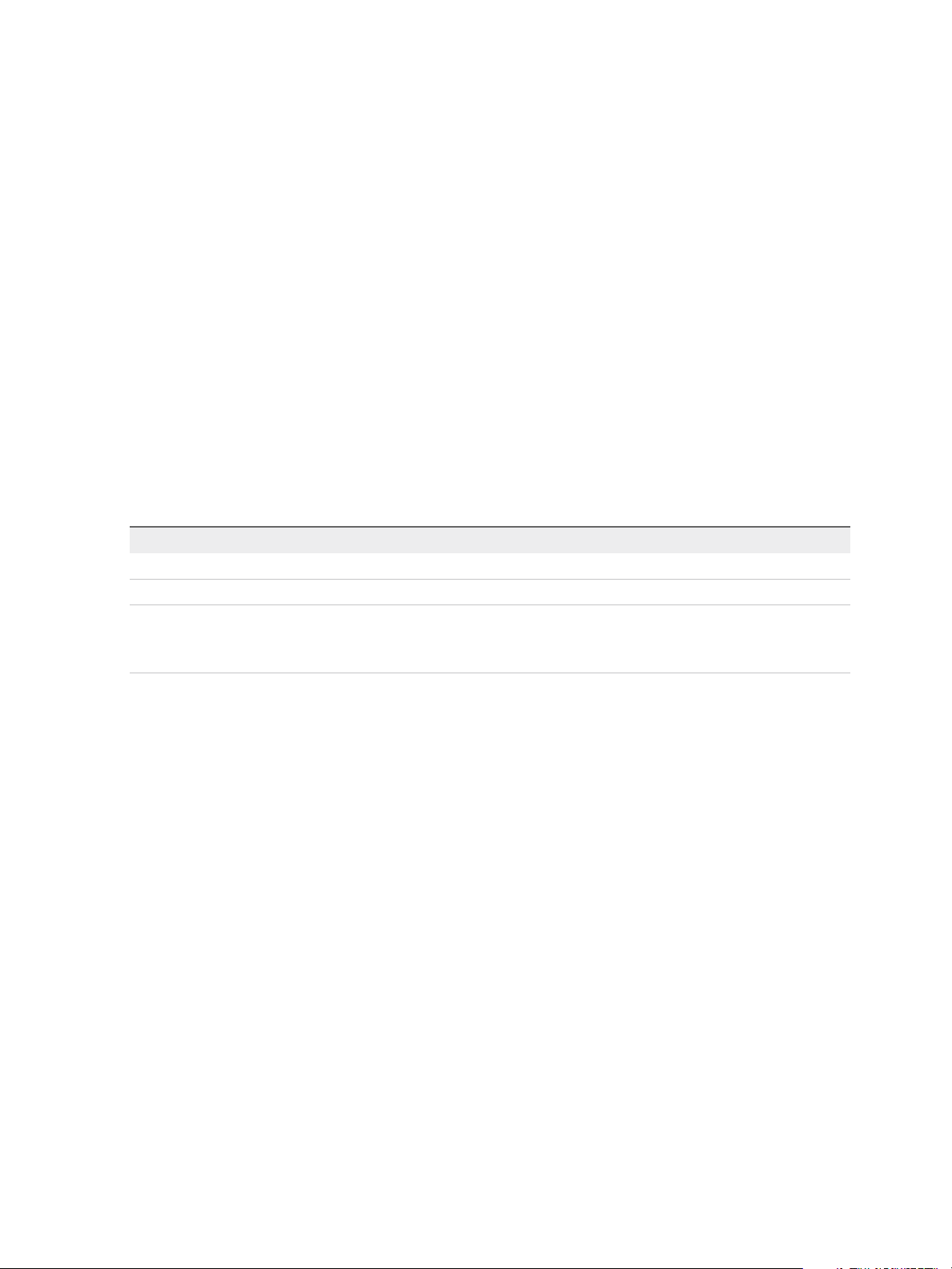
vSphere Virtual Machine Administration
When you clone an existing virtual machine, or deploy a virtual machine from a VM template in a folder,
you can customize the guest operating system of the resulting virtual machine during the clone or the
deployment tasks.
When you deploy a virtual machine from a template in a content library, you can customize the guest
operating system only after the deployment task is complete.
Prerequisites
n
Verify the guest operating system is running.
n
Verify that VMware Tools is installed and running.
n
Power off the virtual machine.
Procedure
1 Right-click a virtual machine in the vSphere inventory, and select Guest OS > Customize Guest OS.
The Customize Guest OS wizard opens.
2 Apply a customization specification to the virtual machine.
Option Description
Select an existing specification Select a customization specification from the list.
Create a specification Click the Create a new specification icon, and complete the steps in the wizard.
Create a specification from an existing
specification
a Select a customization specification from the list.
b Click the Create a new specification from existing one icon, and complete
the steps in the wizard.
3 Click Finish.
What to do next
Power on the virtual machine.
Creating and Managing Customization Specifications
You can create and manage customization specifications for Windows and Linux guest operating
systems. Customization specifications are XML files that contain guest operating system settings for
virtual machines. When you apply a specification to the guest operating system during virtual machine
cloning or deployment, you prevent conflicts that might result if you deploy virtual machines with identical
settings, such as duplicate computer names.
vCenter Server saves the customized configuration parameters in the vCenter Server database. If the
customization settings are saved, the administrator and domain administrator passwords are stored in
encrypted format in the database. Because the certificate used to encrypt the passwords is unique to
each vCenter Server system, if you reinstall vCenter Server or attach a new instance of the server to the
database, the encrypted passwords become invalid. You must reenter the passwords before you can use
them.
VMware, Inc. 58
Page 59
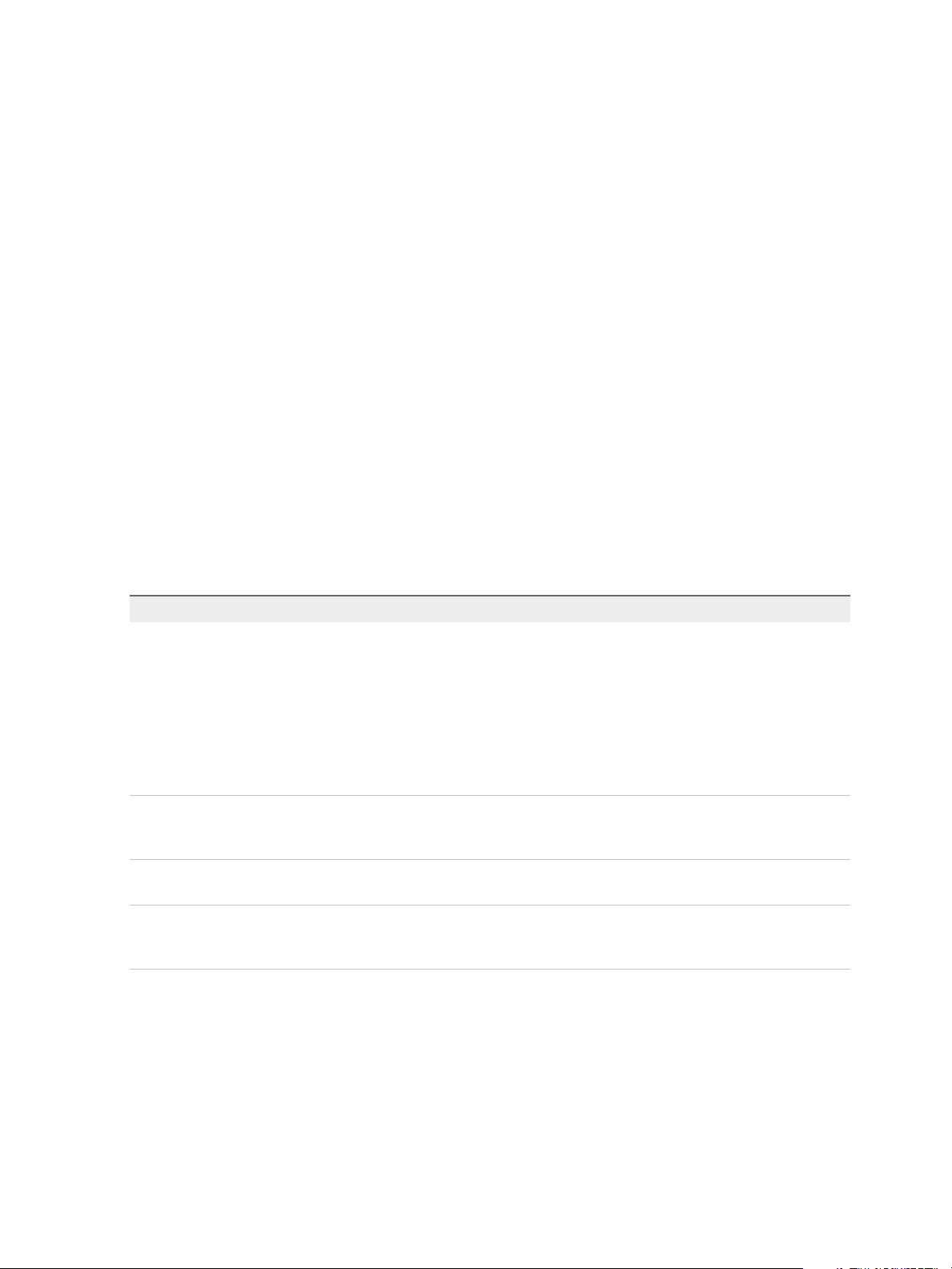
vSphere Virtual Machine Administration
Create a Customization Specification for Linux
Use the Guest Customization wizard to save guest operating system settings in a specification that you
can apply when cloning virtual machines or deploying from templates.
Prerequisites
Ensure that all requirements for customization are met. See Guest Operating System Customization
Requirements.
Procedure
1 From the vSphere Web Client Home inventory page, select Policies and Profiles > Customization
Specification Manager.
2 Click the Create a New specification icon.
3 Select Linux from the Target VM Operating System drop-down menu, and enter a name and
description for the specification.
4 Enter the guest operating system's computer name.
The operating system uses this name to identify itself on the network. On Linux systems, it is called
the host name.
Option Action
Enter a name a Type a name.
The name can contain alphanumeric characters and the hyphen (-) character.
It cannot contain periods (.) or blank spaces and cannot be made up of digits
only. Names are not case-sensitive.
b (Optional) To ensure that the name is unique, select Append a numeric
value to ensure uniqueness. This action appends a hyphen followed by a
numeric value to the virtual machine name. The name is truncated if it
exceeds 63 characters when combined with the numeric value.
Use the virtual machine name The computer name that vCenter Server creates is identical to the name of the
virtual machine on which the guest operating system is running. If the name
exceeds 63 characters, it is truncated.
Enter a name in the Clone/Deploy
wizard
Generate a name using the custom
application configured with vCenter
Server
The vSphere Web Client prompts you to enter a name after the cloning or
deployment is complete.
Enter a parameter that can be passed to the custom application.
5 Enter the Domain Name for the computer and click Next.
6 Select the time zone for the virtual machine and click Next.
VMware, Inc. 59
Page 60
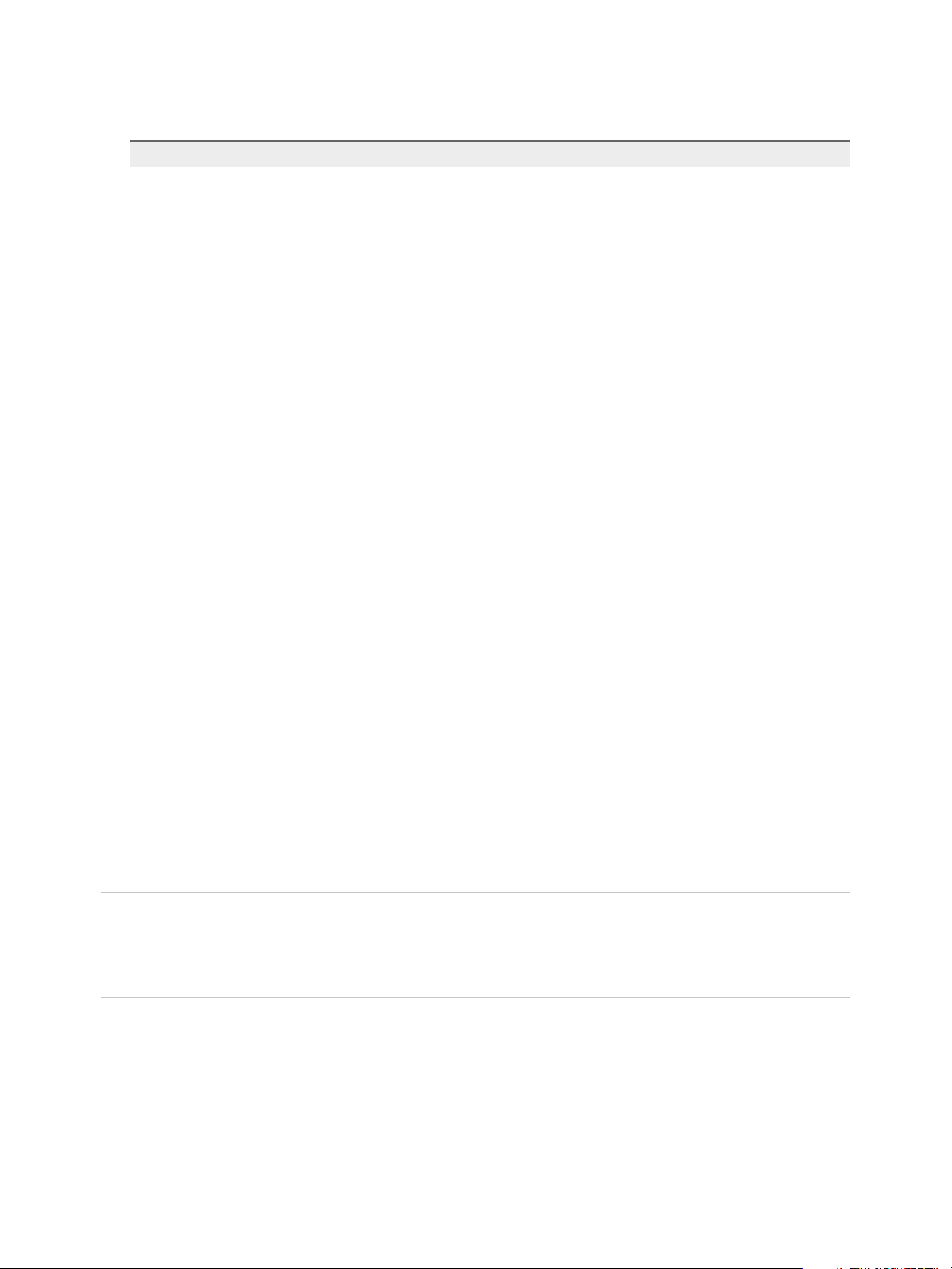
vSphere Virtual Machine Administration
7 Select the type of network settings to apply to the guest operating system.
Option Action
Standard settings Select Use standard network settings and click Next.
vCenter Server configures all network interfaces from a DHCP server using
default settings.
Custom settings a Select Manually select custom settings.
b For each network interface in the virtual machine, click the pencil icon.
8 To specify IPv4 related settings, select IPv4 and enter IP address and other network settings.
9 To specify IPv6 related settings, select IPv6 to configure the virtual machine to use IPv6 network.
a Select Prompt user for an address when the specification is used. Selecting this option
prompts you to enter IPv6 address.
b Select Use the following IPv6 addresses to choose an IPv6 address from the list.
n
Click the pencil icon to enter additional IPv6 addresses. You can specify the full address or
shorten it by using zero compression and zero suppression. You should specify at least one
IPv6 address. You can edit an existing address, but should not duplicate existing IPv6
addresses.
n
Enter subnet mask prefix. The prefix length should be between 1 to 128 where the default
value is 64. Gateway is enabled by default, except when you choose Do not use IPv6.
10 Enter DNS and domain settings information. The Primary DNS, Secondary DNS, and Tertiary DNS
fields accept both IPv4 and IPv6 addresses.
11 Click Finish to save your changes.
The customization specification that you created is listed in the Customization Specification Manager. You
can use the specification to customize virtual machine guest operating systems.
Create a Customization Specification for Windows
Use the Guest Customization wizard to save Windows guest operating system settings in a specification
that you can apply when cloning virtual machines or deploying from templates.
Note The default administrator password is not preserved for Windows Server 2008 after customization.
During customization, the Windows Sysprep utility deletes and recreates the administrator account on
Windows Server 2008. You must reset the administrator password when the virtual machine starts the
first time after customization.
Prerequisites
Ensure that all requirements for customization are met. See Guest Operating System Customization
Requirements.
VMware, Inc. 60
Page 61
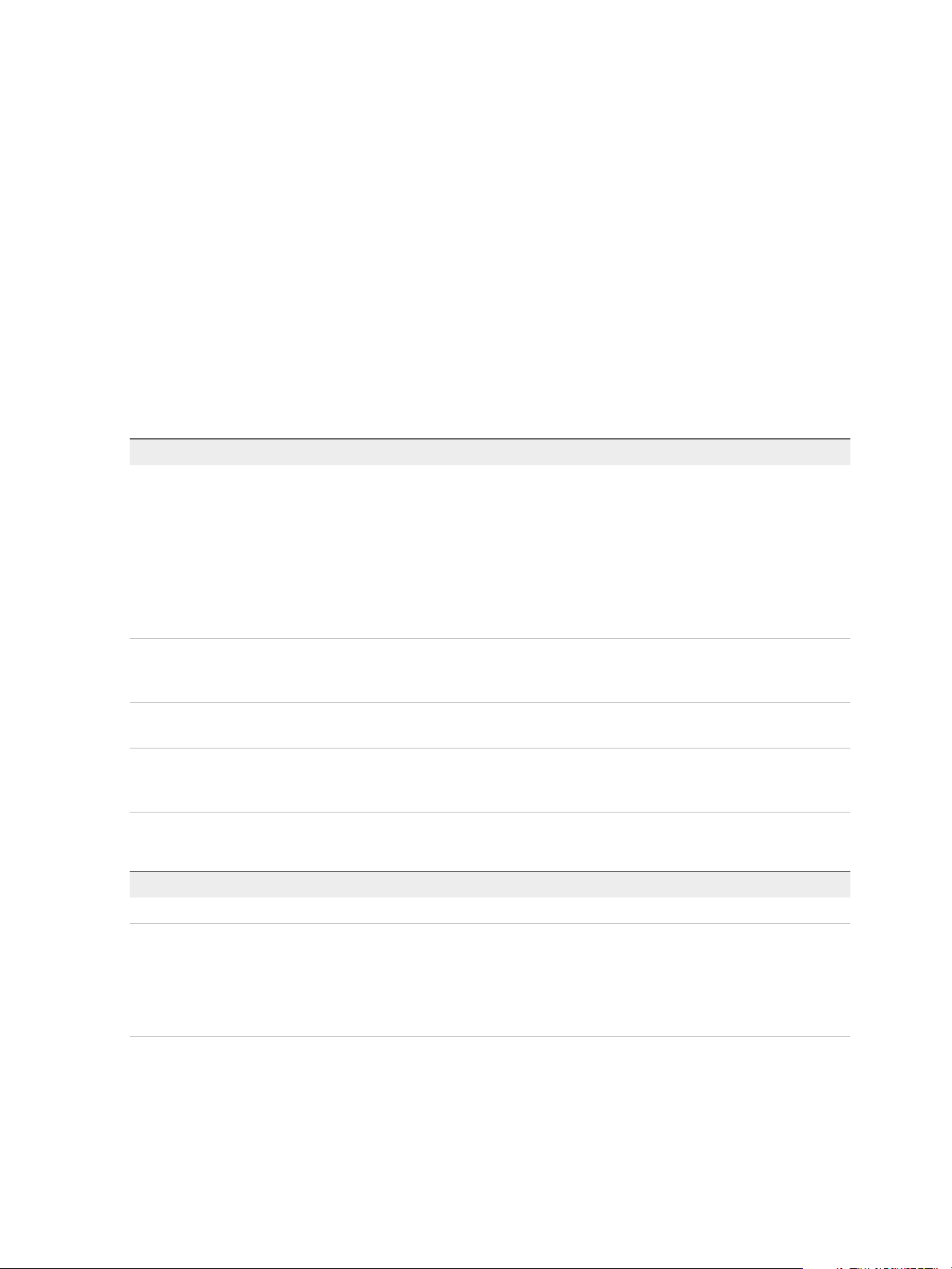
vSphere Virtual Machine Administration
Procedure
1 From the vSphere Web Client Home inventory page, select Policies and Profiles > Customization
Specification Manager.
2 Click the Create a new specification icon to open the New VM Guest Customization Spec wizard.
3 Select Windows from the Target VM Operating System drop-down menu, and enter a name and
optional description for the specification and click Next.
4 On the Set Registration Information page, type the virtual machine owner’s name and organization
and click Next.
5 Enter the guest operating system's computer name.
The operating system uses this name to identify itself on the network. On Linux systems, it is called
the host name.
Option Action
Enter a name a Type a name.
The name can contain alphanumeric characters and the hyphen (-) character.
It cannot contain periods (.) or blank spaces and cannot be made up of digits
only. Names are not case-sensitive.
b (Optional) To ensure that the name is unique, select Append a numeric
value to ensure uniqueness. This action appends a hyphen followed by a
numeric value to the virtual machine name. The name is truncated if it
exceeds 63 characters when combined with the numeric value.
Use the virtual machine name The computer name that vCenter Server creates is identical to the name of the
virtual machine on which the guest operating system is running. If the name
exceeds 63 characters, it is truncated.
Enter a name in the Clone/Deploy
wizard
Generate a name using the custom
application configured with vCenter
Server
The vSphere Web Client prompts you to enter a name after the cloning or
deployment is complete.
Enter a parameter that can be passed to the custom application.
6 Provide licensing information for the Windows operating system and click Next.
Option Action
For nonserver operating systems Type the Windows product key for the new guest operating system.
For server operating systems a Type the Windows product key for the new guest operating system.
b Select Include Server License Information.
c Select either Per seat or Per server.
d If you select Per server, enter the maximum number of simultaneous
connections for the server to accept.
VMware, Inc. 61
Page 62
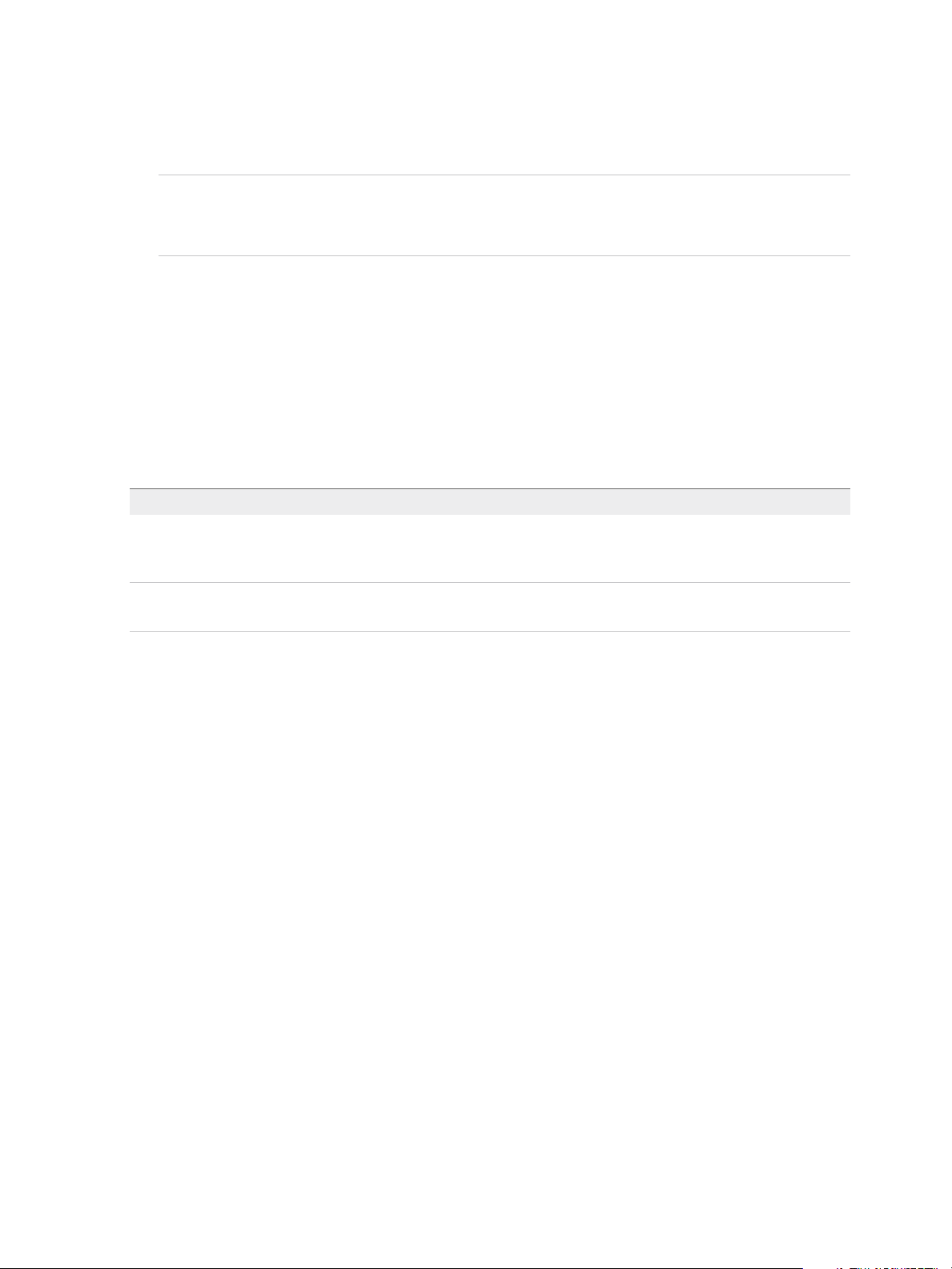
vSphere Virtual Machine Administration
7 Configure the administrator password for the virtual machine and click Next.
a Type a password for the administrator account and confirm the password by typing it again.
Note You can change the administrator password only if the administrator password on the
source Windows virtual machine is blank. If the source Windows virtual machine or template
already has a password, the administrator password does not change.
b (Optional) To log users in to the guest operating system as Administrator, select the check box,
and select the number of times to log in automatically.
8 Select the time zone for the virtual machine and click Next.
9 (Optional) On the Run Once page, specify commands to run the first time a user logs in to the guest
operating system and click Next.
See the Microsoft Sysprep documentation for information about RunOnce commands.
10 Select the type of network settings to apply to the guest operating system.
Option Action
Standard settings Select Use standard network settings and click Next.
vCenter Server configures all network interfaces from a DHCP server using
default settings.
Custom settings a Select Manually select custom settings.
b For each network interface in the virtual machine, click the pencil icon.
11 To specify IPv4 related settings, select IPv4 and enter IP address and other network settings.
12 To specify IPv6 related settings, select IPv6 to configure the virtual machine to use IPv6 network.
a Select Prompt user for an address when the specification is used. Selecting this option
prompts you to enter IPv6 address.
b Select Use the following IPv6 addresses to choose an IPv6 address from the list.
n
Click the pencil icon to enter additional IPv6 addresses. You can specify the full address or
shorten it by using zero compression and zero suppression. You must specify at least one
IPv6 address. You can edit an existing address, but you must not duplicate existing IPv6
addresses.
n
Enter subnet mask prefix. The prefix length must be between 1 and 128 where the default
value is 64. Gateway is enabled by default, except when you select Do not use IPv6.
13 Select DNS and specify DNS server address and click OK.
14 Select WINS and specify primary and secondary WINS information.
VMware, Inc. 62
Page 63
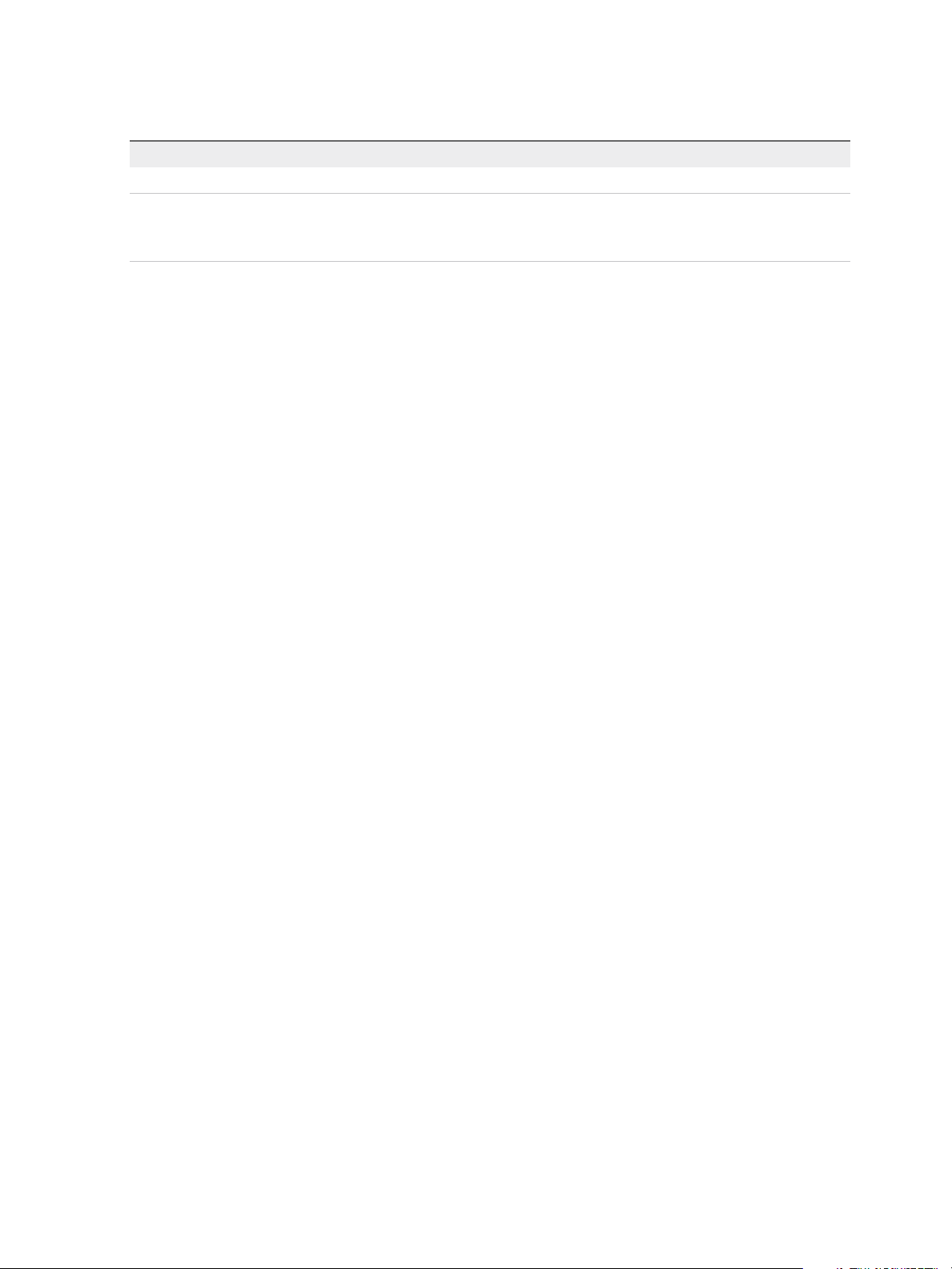
vSphere Virtual Machine Administration
15 Select how the virtual machine will participate in the network and click Next.
Option Action
Workgroup Type a workgroup name. For example, MSHOME.
Windows Server Domain a Type the domain name.
b Type the user name and password for a user account that has permission to
add a computer to the specified domain.
16 (Optional) Select Generate New Security ID (SID) and click Next.
A Windows Security ID (SID) is used in some Windows operating systems to uniquely identify
systems and users. If you do not select this option, the new virtual machine has the same SID as the
virtual machine or template from which it was cloned or deployed.
Duplicate SIDs do not cause problems when the computers are part of a domain and only domain
user accounts are used. However, if the computers are part of a Workgroup or local user accounts
are used, duplicate SIDs can compromise file access controls. For more information, see the
documentation for your Microsoft Windows operating system.
17 Click Finish to save your changes.
The customization specification that you created is listed in the Customization Specification Manager. You
can use the specification to customize virtual machine guest operating systems.
Create a Customization Specification for Windows Using a Custom Sysprep
Answer File in the vSphere Web Client
A custom sysprep answer file is a file that stores various customization settings such as computer name,
licensing information, and workgroup or domain settings. You can supply a custom sysprep answer file as
an alternative to specifying many of the settings in the Guest Customization wizard.
Windows Server 2003 and Windows XP use a text file called sysprep.inf. Windows Server 2008,
Windows Vista, and Windows 7 use an XML file called sysprep.xml. You can create these files using a
text editor, or use the Microsoft Setup Manager utility to generate them. For more information about how
to create a custom sysprep answer file, see the documentation for the relevant operating system.
You can prevent Windows from assigning new virtual machines or templates with the same Security IDs
(SIDs) as the original virtual machine. Duplicate SIDs do not cause problems when the computers are
part of a domain and only domain user accounts are used. However, if the computers are part of a
Workgroup or local user accounts are used, duplicate SIDs can compromise file access controls. For
more information, see the documentation for your Microsoft Windows operating system.
Prerequisites
Ensure that all requirements for customization are met. See Guest Operating System Customization
Requirements.
VMware, Inc. 63
Page 64
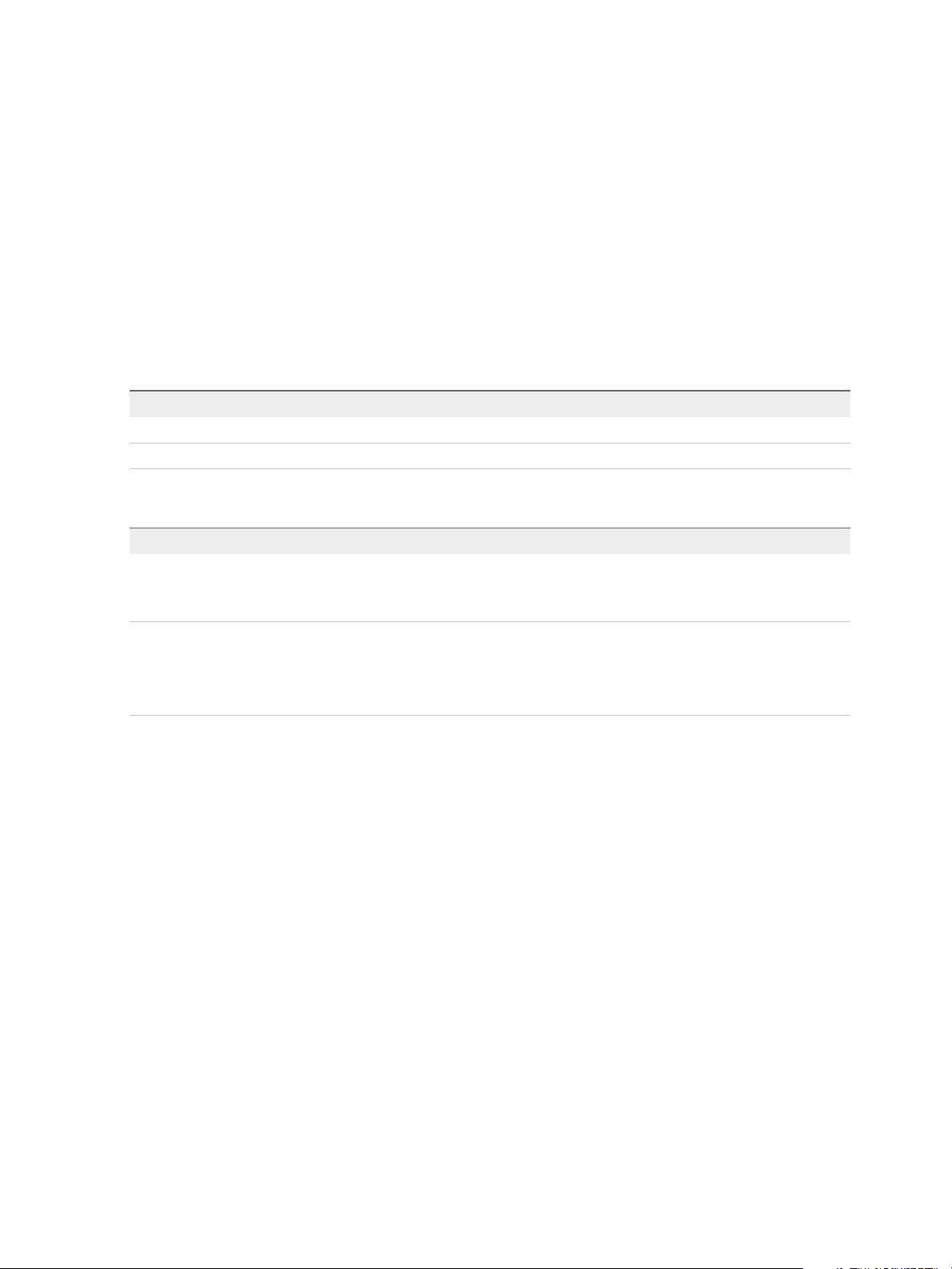
vSphere Virtual Machine Administration
Procedure
1 From the vSphere Web Client Home inventory page, select Policies and Profiles > Customization
Specification Manager.
2 Click the Create New Specification icon.
3 In the Guest Customization wizard, select Windows from the Target Virtual Machine OS menu.
4 (Optional) Select Use Custom Sysprep Answer File.
5 Under Customization Specification Information, enter a name for the specification and an optional
description and click Next.
6 Select the option to import or create a sysprep answer file and click Next.
Option Description
Import a Sysprep answer file Click Browse and browse to the file.
Create a Sysprep answer file Type the contents of the file in the text box.
7 Select the type of network settings to apply to the guest operating system.
Option Action
Typical settings Select Typical settings and click Next.
vCenter Server configures all network interfaces from a DHCP server using
default settings.
Custom settings a Select Custom settings and click Next.
b For each network interface in the virtual machine, click the ellipsis button (...).
c Enter IP address and other network settings and click OK.
d When all network interfaces are configured, click Next.
8 To specify IPv4 related settings, select IPv4 and enter IP address and other network settings.
9 To specify IPv6 related settings, select IPv6 to configure the virtual machine to use IPv6 network.
a Select Prompt user for an address when the specification is used. Selecting this option
prompts you to enter IPv4 or IPv6 address.
b Select Use the following IPv6 addresses to choose an IPv6 address from the list.
n
Click the pencil icon to enter additional IPv6 addresses. You can specify the full address or
shorten it by using zero compression and zero suppression. You must specify at least one
IPv6 address. You can edit an existing address, but you must not duplicate existing IPv6
addresses.
n
Enter a subnet mask prefix. The prefix length must be between 1 to 128 where the default
value is 64. Gateway is enabled by default, except when you choose Do not use IPv6.
10 Select DNS and specify a DNS server address and click OK.
11 Select WINS and specify primary and secondary WINS information.
VMware, Inc. 64
Page 65

vSphere Virtual Machine Administration
12 Select Generate New Security ID (SID) and click Next.
A Windows Security ID (SID) is used in some Windows operating systems to uniquely identify
systems and users. If you do not select this option, the new virtual machine has the same SID as the
virtual machine or template from which it was cloned or deployed.
13 Click Finish to save your changes.
The customization specification that you created is listed in the Customization Specification Manager. You
can use the specification to customize virtual machine guest operating systems.
Edit a Customization Specification
You can edit existing specifications using the Customization Specification Manager.
Prerequisites
You must have at least one customization specification.
Procedure
1 From the vSphere Web Client Home inventory page, select Policies and Profiles > Customization
Specification Manager.
2 Right-click a specification and select Edit.
3 Proceed through the Guest Customization wizard to change specification settings.
Remove a Customization Specification in the vSphere Web Client
You can remove customization specifications from the Customization Specification Manager.
Prerequisites
You must have at least one customization specification.
Procedure
1 From the vSphere Web Client Home inventory page, select Policies and Profiles > Customization
Specification Manager.
2 Right-click a specification and select Remove.
3 In the confirmation dialog box, select Yes.
The specification is deleted from the disk.
Copy a Customization Specification in the vSphere Web Client
If you need a customization specification that is only slightly different from an existing specification, you
can use the Customization Specification Manager to create a copy of the existing specification and modify
it. For example, you might need to change the IP address or the administrator password.
VMware, Inc. 65
Page 66
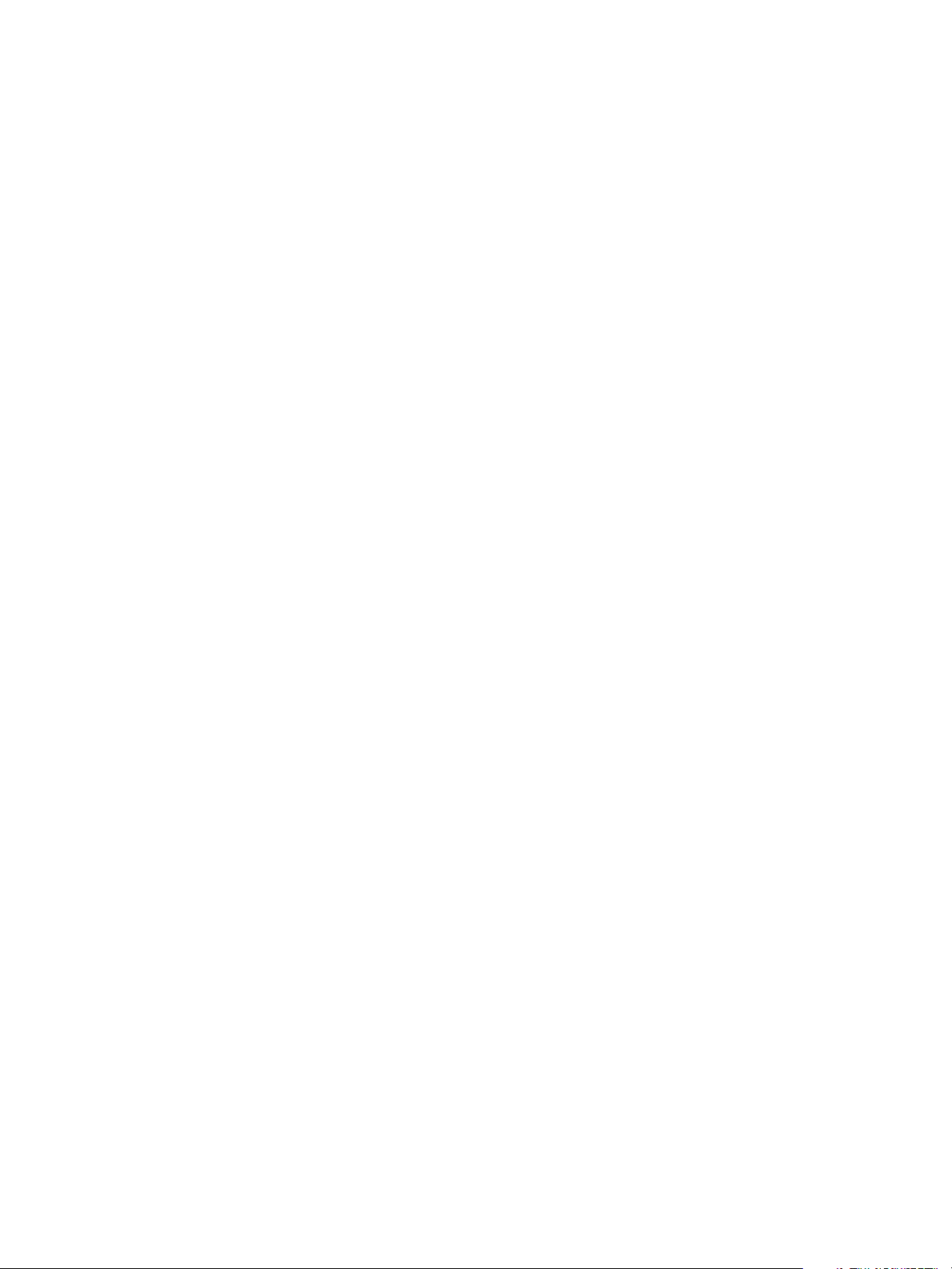
vSphere Virtual Machine Administration
Prerequisites
You must have at least one customization specification.
Procedure
1 From the vSphere Web Client Home inventory page, select Policies and Profiles > Customization
Specification Manager.
2 Right-click a specification and select Duplicate.
A new specification is created. If the specification does not appear in the Name column, refresh the
vSphere Web Client.
Export a Customization Specification in the vSphere Web Client
You can export customization specifications and save them as .xml files. To apply an exported
specification to a virtual machine, import the .xml file using the Customization Specification Manager.
Prerequisites
You must have at least one customization specification.
Procedure
1 From the vSphere Web Client Home inventory page, select Policies and Profiles > Customization
Specification Manager.
2 Right-click a specification and select Export.
3 Select a location for the file and click Save.
The specification is saved as an .xml file to the location you specified.
Import a Customization Specification
You can import an existing specification using the Customization Specification Manager, and use the
specification to customize the guest operating system of a virtual machine.
Prerequisites
Before you begin, you must have at least one customization specification saved as an xml file located on
a file system accessible from the vSphere Web Client.
Procedure
1 From the vSphere Web Client Home inventory page, select Policies and Profiles > Customization
Specification Manager.
2 Click the Import specification from a file icon.
3 From the Open dialog, browse to the .xml to import and click Open.
The imported specification is added to the list of customization specifications.
VMware, Inc. 66
Page 67
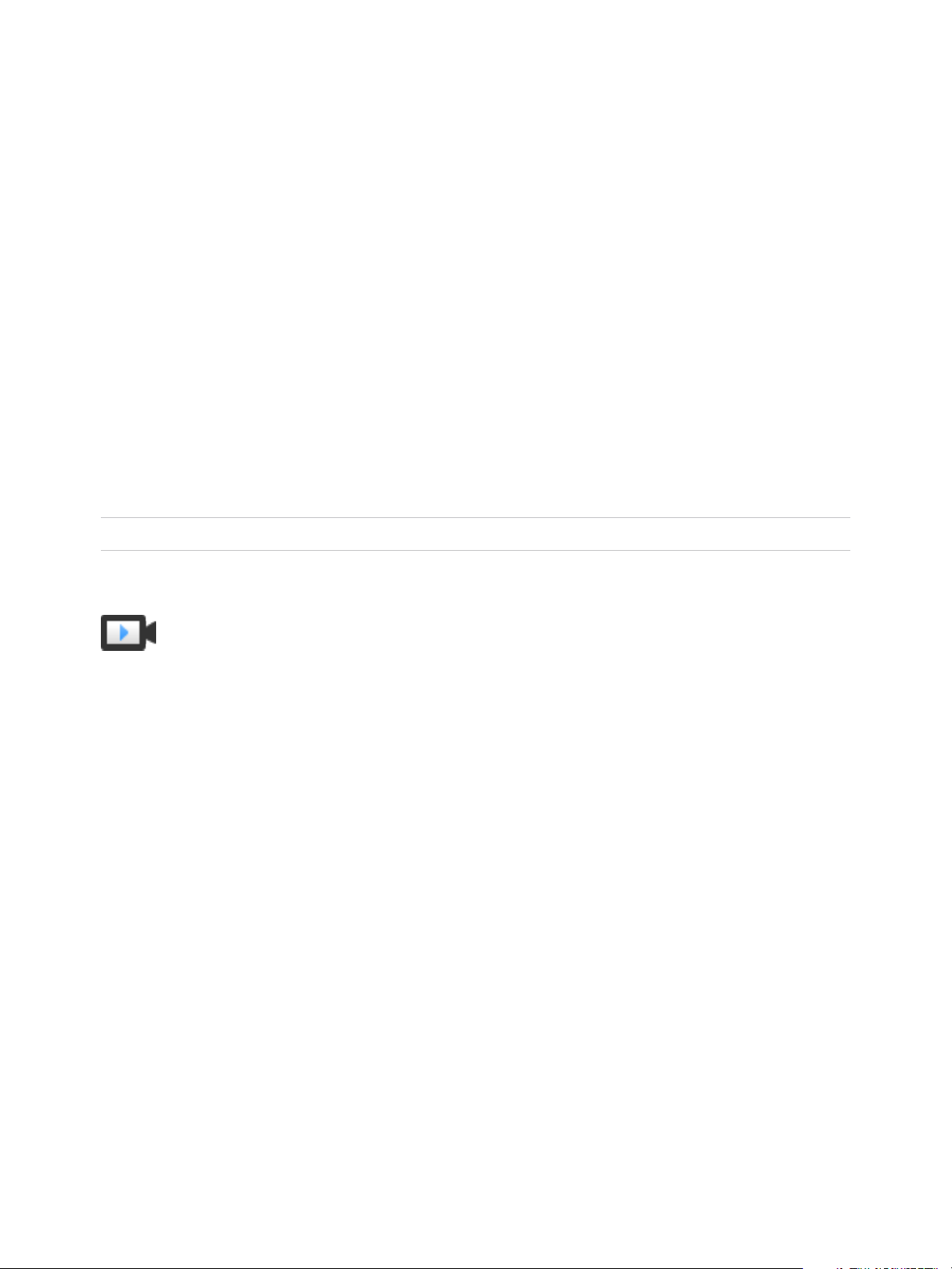
Deploying OVF and OVA
Templates 3
You can export virtual machines, virtual appliances, and vApps in Open Virtual Format (OVF) and Open
Virtual Appliance (OVA) . You can then deploy the OVF or OVA template in the same environment or in a
different environment.
In previous versions of vSphere, you needed to install the Client Integration Plug-in to deploy and export
OVF or OVA templates. vSphere 6.5 no longer requires that you install the Client Integration Plug-in to
deploy or export OVF and OVA templates.
Note In vSphere 6.5 and later, you cannot export OVA templates. OVF templates is the only option.
Watch the video "vSphere Web Client after the Client Integration Plug-in Removal" for more information
about the workflow changes to the vSphere Client for deploying and exporting OVF and OVA templates:
vSphere Web Client after the Client Integration Plug-in Removal
(http://link.brightcove.com/services/player/bcpid2296383276001?
bctid=ref:video_web_client_after_cip_removal)
This chapter includes the following topics:
n
OVF and OVA File Formats and Templates
n
Deploy an OVF or OVA Template
n
Deploy a VM from an OVF Template in a Content Library
n
Deploy a VM from a Client OVF or OVA Template
n
Export an OVF Template
n
Browse VMware Virtual Appliance Marketplace
OVF and OVA File Formats and Templates
OVF is a file format that supports exchange of virtual appliances across products and platforms. OVA is a
single file distribution of the same file package.
The OVF and OVA formats offer the following advantages:
n
OVF and OVA files are compressed, allowing for faster downloads.
VMware, Inc.
67
Page 68
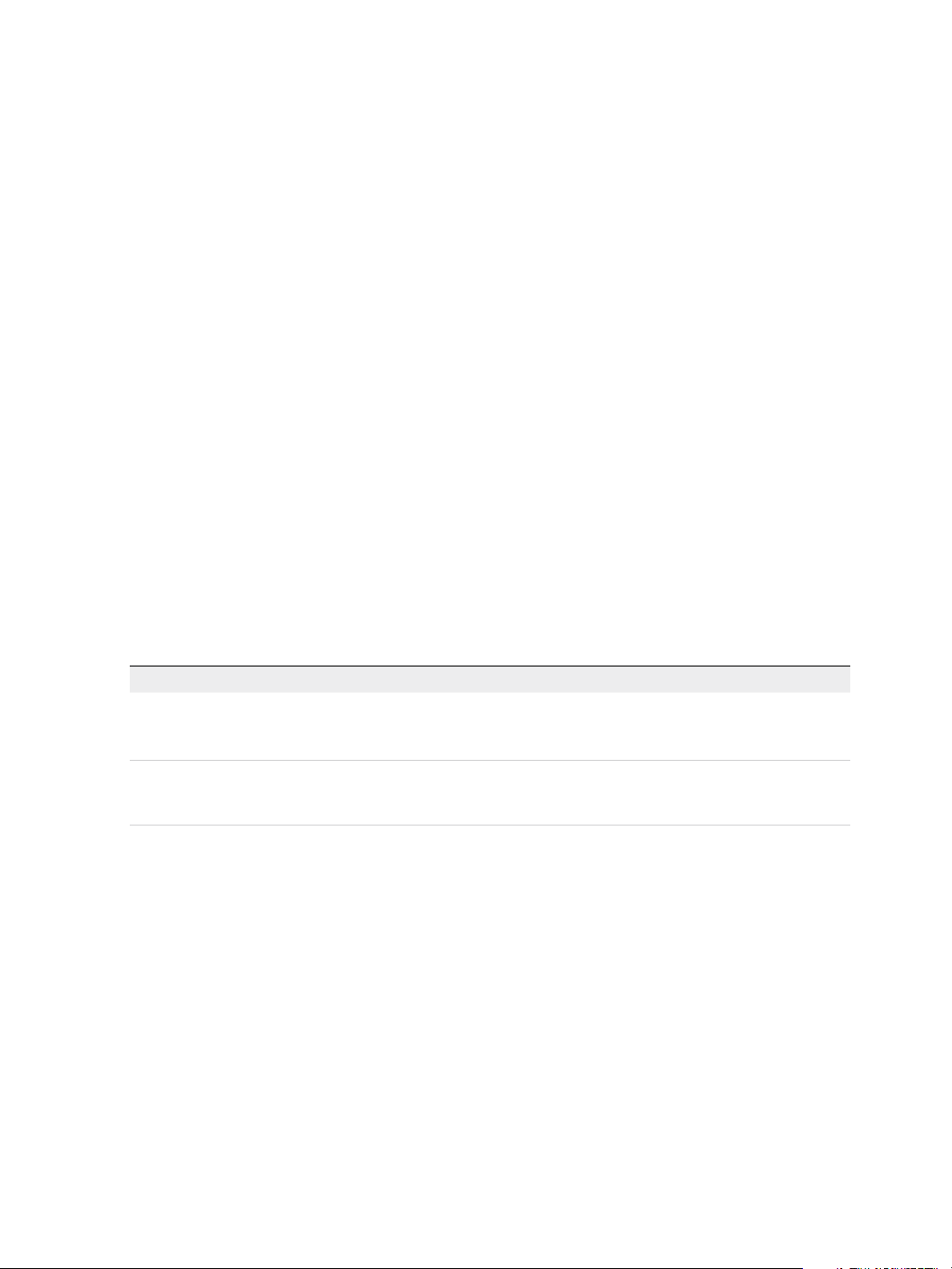
vSphere Virtual Machine Administration
n
The vSphere Web Client validates an OVF or OVA file before importing it, and ensures that it is
compatible with the intended destination server. If the appliance is incompatible with the selected
host, it cannot be imported and an error message appears.
n
OVF and OVA can encapsulate multi-tiered applications and more than one virtual machine.
Exporting OVF or OVA templates allows you to create virtual appliances that can be imported by other
users. You can use the export function to distribute pre-installed software as a virtual appliance, or to
distributing template virtual machines to users. You can make the OVF or OVA file available to users who
cannot access your vCenter Server inventory.
Deploying an OVF or OVA template allows you to add pre-configured virtual machines or vApps to your
vCenter Server or ESXi inventory. Deploying an OVF or OVA template is similar to deploying a virtual
machine from a template. However, you can deploy an OVF or OVA template from any local file system
accessible from the vSphere Web Client, or from a remote Web server. The local file systems can include
local disks (such as C:), removable media (such as CDs or USB keychain drives), and shared network
drives.
Deploy an OVF or OVA Template
You can deploy an OVF or OVA template from a local file system or from a URL.
Procedure
1 On the Select an OVF template page, specify the location of the source OVF or OVA template and
click Next.
Option Action
URL Type a URL to an OVF or OVA template located on the Internet. Supported URL
sources are HTTP and HTTPS.
Example: http://vmware.com/VMTN/appliance.ovf.
Local file Click Browse and select all the files associated with an OVF template or OVA file.
This includes files such as .ovf, .vmdk, etc. If you do not select all the required
files, a warning message displays.
2 On the Select a name and folder page, enter a unique name for the virtual machine or vAPP, select
a deployment location, and click Next.
The default name for the virtual machine is the same as the name of the selected OVF or OVA
template. If you change the default name, choose a name that is unique within each vCenter Server
virtual machine folder.
The default deployment location for the virtual machine is the inventory object where you started the
wizard.
3 On the Select a compute resource page, select a resource where to run the deployed VM template,
and click Next.
VMware, Inc. 68
Page 69
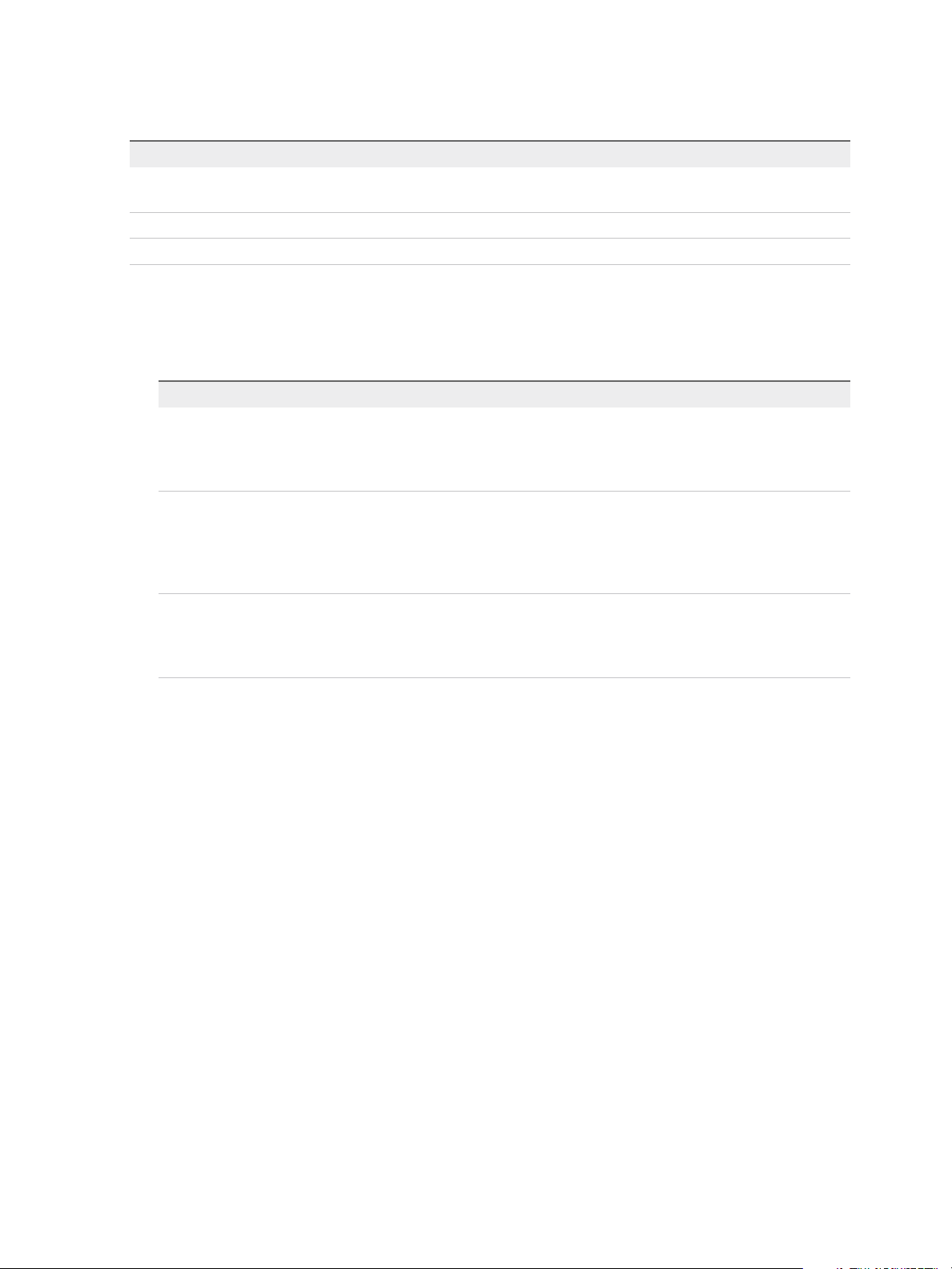
vSphere Virtual Machine Administration
4 On the Review details page, verify the OVF or OVA template details and click Next.
Option Description
Publisher Publisher of the OVF or OVA template, if a certificate included in the OVF or OVA
template file specifies a publisher.
Download size Size of the OVF or OVA file.
Size on disk Size on disk after you deploy the OVF or OVA template.
5 On the Select storage page, define where and how to store the files for the deployed OVF or OVA
template.
a Select the disk format for the virtual machine virtual disks.
Format Description
Thick Provision Lazy Zeroed Creates a virtual disk in a default thick format. Space required for the virtual
disk is allocated when the virtual disk is created. Data remaining on the
physical device is not erased during creation, but is zeroed out later, on
demand, on first write from the virtual machine.
Thick Provision Eager Zeroed A type of thick virtual disk that supports clustering features such as Fault
tolerance. Space required for the virtual disk is allocated at creation time. In
contrast to the flat format, the data remaining on the physical device is zeroed
out when the virtual disk is created. It might take much longer to create disks
in this format than to create other types o disks.
Thin Provision Use this format to save storage space. For the thin disk, you provision as
much datastore space as the disk requires based on the value that you enter
for the disk size. However, the thin disk starts small and at first, uses only as
much datastore space as the disk needs for its initial operations.
b Select a VM Storage Policy.
This option is available only if storage policies are enabled on the destination resource.
c (Optional) Enable the Show datastores from Storage DRS clusters check box to choose
individual datastores from Storage DRS clusters for the initial placement of the virtual machine.
d Select a datastore to store the deployed OVF or OVA template.
The configuration file and virtual disk files are stored on the datastore. Select a datastore large
enough to accommodate the virtual machine or vApp and all associated virtual disk files.
6 On the Select networks page, select a source network and map it to a destination network. Click
Next.
The Source Network column lists all networks that are defined in the OVF or OVA template.
7 On the Ready to complete page, review the page and click Finish.
A new task for creating the virtual machine appears in the Recent Tasks pane. After the task is complete,
the new virtual machine is created on the selected resource.
VMware, Inc. 69
Page 70
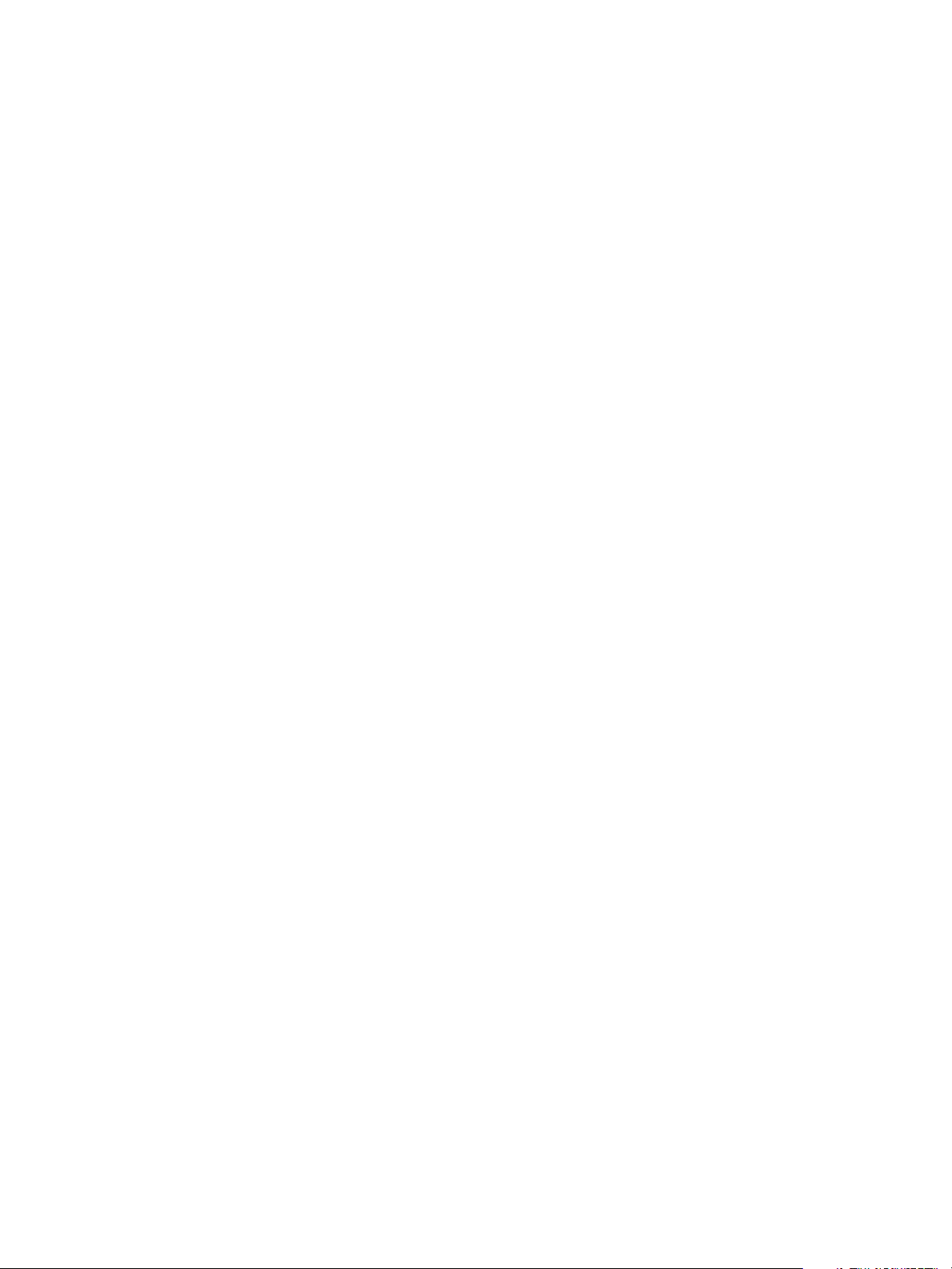
vSphere Virtual Machine Administration
Deploy a VM from an OVF Template in a Content Library
You can deploy a virtual machine from an OVF template in a local or subscribed content library.
Prerequisites
You must have a Content Library containing the OVF template you want to use.
n
For more information on creating content libraries, see Create a Library.
n
For more information on importing content in to a content library, see Import Items to a Library from a
URL.
Procedure
1 Right-click any inventory object that is a valid parent object of a virtual machine, such as a data
center, folder, cluster, resource pool, or host, and select New Virtual Machine.
2 Select Deploy from template and click Next.
3 Select the template to deploy.
4 Proceed through the New Virtual Machine wizard, using the following settings.
a For the VM folder, select Workloads, Templates, or another folder that you have write
permissions on.
b For the compute resource, select Compute-ResourcePool.
c For the datastore, select workloadDatastore.
5 On the Select networks page, enter an IP address in the IP address field.
The IP Allocation Settings on this page show only the Static IP option, even if the logical network
you have selected uses DHCP. You must enter something into the IP address field to proceed in the
wizard. If DHCP is enabled, the VM deploys with DHCP.
6 Review the VM settings and click Finish.
Deploy a VM from a Client OVF or OVA Template
You can deploy a VM from an OVF or OVA template on your client machine.
For more information on deploying OVF or OVA templates, see Deploying OVF and OVA Templates.
Prerequisites
Have an OVF or OVA template on your client machine.
Procedure
1 From the vSphere Client VMs and Templates view, right click the Workloads folder and select
Deploy OVF Template.
2 Select Local file, click Choose files, and browse to the OVF or OVA template.
VMware, Inc. 70
Page 71
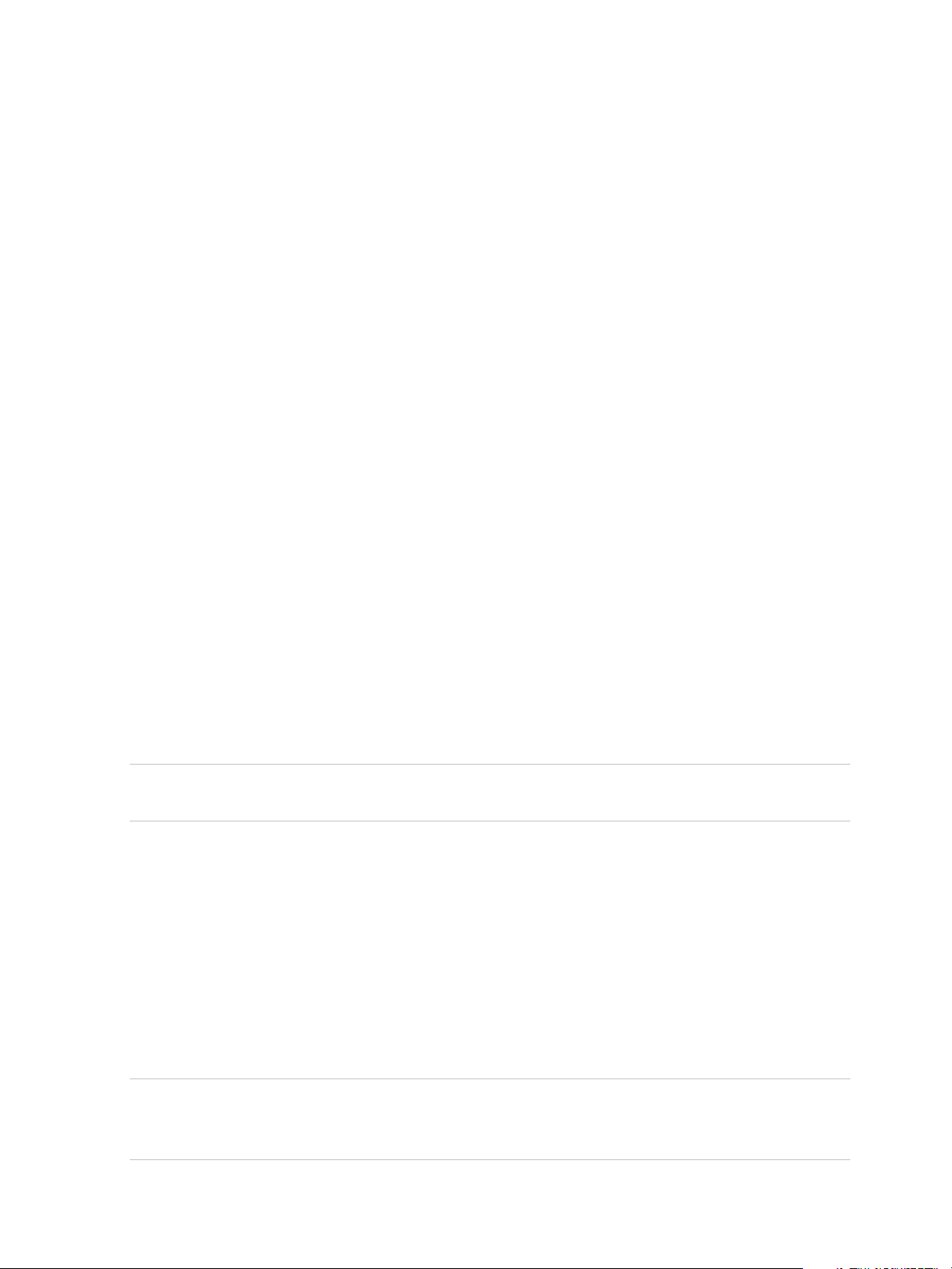
vSphere Virtual Machine Administration
3 Proceed through the Deploy OVF Template wizard, using the following settings.
a For the VM folder, select Workloads, Templates, or another folder that you have write
permissions on.
b For the compute resource, select Compute-ResourcePool.
c For the datastore, select workloadDatastore.
4 On the Select networks page, enter an IP address in the IP address field.
The IP Allocation Settings field is populated based on the OVF descriptor file. If the imported OVF
specifies only DHCP, IP Allocation Settings shows only DHCP. If the OVF specifies both static IP
and DHCP, IP Allocation Settings shows both.
Export an OVF Template
An OVF template captures the state of a virtual machine or vApp into a self-contained package. The disk
files are stored in a compressed, sparse format.
Required privilege: vApp.Export
Prerequisites
Power off the virtual machine or vApp.
Procedure
1 From the Actions menu in the vSphere Web Client, navigate to a virtual machine or vApp and select
Template > Export OVF Template.
2 In the Name field, type the name of the template.
For example, type MyVm.
Note When you export an OVF template with a name that contains asterisk (*) characters, those
characters turn into underscore (_) characters.
3 (Optional) In the Annotation field, type a description.
4 Select the Enable advanced options checkbox if you want to include additional information or
configurations in the exported template. The advanced settings include information about the BIOS
UUID, MAC addresses, boot order, PCI Slot numbers, and configuration settings used by other
applications.
These options limit portability.
5 Click OK.
6 You are prompted to save each file associated with the template (.ovf, .vmdk, .mf).
Note If you are using the Internet Explorer browser to export and OVF template, new tabs open in
the browser for each file of the OVF template. For each new tab, you are prompted to accept a
security certificate. Accept each security certificate, before saving each file.
VMware, Inc. 71
Page 72
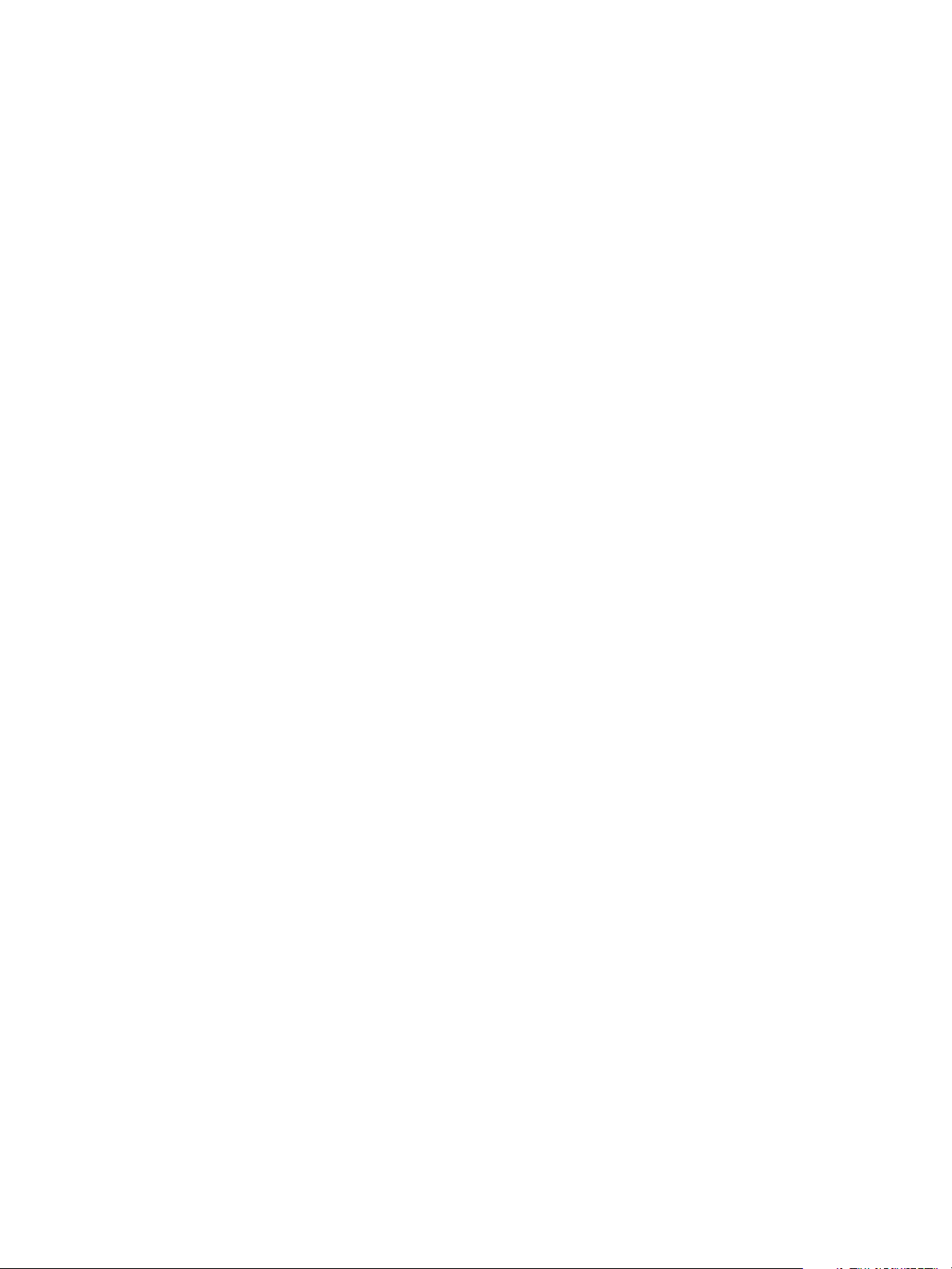
vSphere Virtual Machine Administration
Browse VMware Virtual Appliance Marketplace
The Virtual Appliance Marketplace contains a variety of virtual appliances packaged in OVF format that
you can download and deploy in your vSphere environment.
Procedure
1 Go to the Virtual Appliance Marketplace, which is part of the VMware Solution Exchange.
2 Search the Marketplace to find a prepackaged application.
3 Log in and download the appliance.
4 Deploy the appliance in your vSphere environment.
VMware, Inc. 72
Page 73

Using Content Libraries 4
Content libraries are container objects for VM templates, vApp templates, and other types of files.
vSphere administrators can use the templates in the library to deploy virtual machines and vApps in the
vSphere inventory. Sharing templates and files across multiple vCenter Server instances in same or
different locations brings out consistency, compliance, efficiency, and automation in deploying workloads
at scale.
You create and manage a content library from a single vCenter Server instance, but you can share the
library items to other vCenter Server instances if HTTP(S) traffic is allowed between them.
If a published and a subscribed library belong to vCenter Server systems that are in the same vCenter
Single Sign-On domain, and both the libraries use datastores as backing storage, you can take
advantage of optimized transfer speed for synchronization between these libraries. The transfer speed
optimization is made possible if the libraries can store their contents to datastores managed by ESXi
hosts that are directly connected to each other. Therefore the synchronization between the libraries is
handled by a direct ESXi host to ESXi host transfer. If the datastores have VMware vSphere Storage
APIs - Array Integration (VAAI) enabled, the library content synchronization between the published and
the subscribed library is further optimized. In this case the contents are synchronized by a direct
datastore to datastore transfer.
Each VM template, vApp template, or another type of file in a library is a library item. An item can contain
a single file or multiple files. In the case of VM and vApp templates, each item contains multiple files. For
example, because an OVF template is a set of multiple files, when you upload an OVF template to the
library, you actually upload all the files associated with the template (.ovf, .vmdk, and .mf), but in the
vSphere Web Client you see listing only of the .ovf file in the content library.
You can create two types of libraries: local or subscribed library.
Local Libraries
You use a local library to store items in a single vCenter Server instance. You can publish the local library
so that users from other vCenter Server systems can subscribe to it. When you publish a content library
externally, you can configure a password for authentication.
VM templates and vApps templates are stored as OVF file formats in the content library. You can also
upload other file types, such as ISO images, text files, and so on, in a content library.
VMware, Inc.
73
Page 74
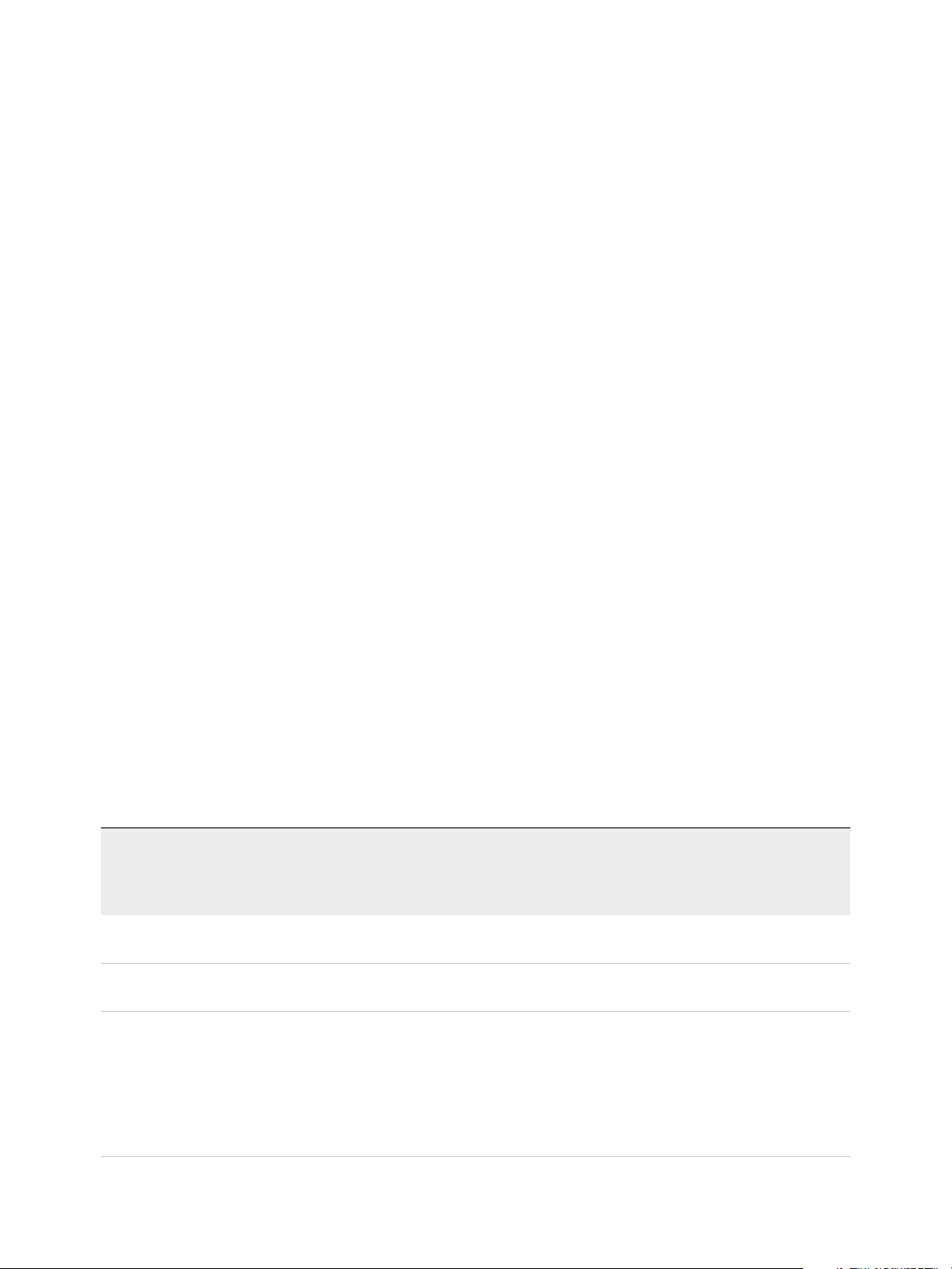
vSphere Virtual Machine Administration
Subscribed Libraries
You subscribe to a published library by creating a subscribed library. You can create the subscribed library
in the same vCenter Server instance where the published library is, or in a different vCenter Server
system. In the Create Library wizard you have the option to download all the contents of the published
library immediately after the subscribed library is created, or to download only metadata for the items from
the published library and later to download the full content of only the items you intend to use.
To ensure the contents of a subscribed library are up-to-date, the subscribed library automatically
synchronizes to the source published library on regular intervals. You can also manually synchronize
subscribed libraries.
You can use the option to download content from the source published library immediately or only when
needed to manage your storage space.
Synchronization of a subscribed library that is set with the option to download all the contents of the
published library immediately, synchronizes both the item metadata and the item contents. During the
synchronisation the library items that are new for the subscribed library are fully downloaded to the
storage location of the subscribed library.
Synchronization of a subscribed library that is set with the option to download contents only when needed
synchronizes only the metadata for the library items from the published library, and does not download
the contents of the items. This saves storage space. If you need to use a library item you need to
synchronize that item. After you are done using the item, you can delete the item contents to free space
on the storage. For subscribed libraries that are set with the option to download contents only when
needed, synchronizing the subscribed library downloads only the metadata of all the items in the source
published library, while synchronizing a library item downloads the full content of that item to your storage.
If you use a subscribed library, you can only utilize the content, but cannot contribute with content. Only
the administrator of the published library can manage the templates and files.
Table 4‑1. Source Objects to Which You Can Subscribe By Creating a Subscribed Library in
The vSphere Web Client .
Source Object
A library running in a vCenter Server 6.0
instance.
A catalog running in a vCloud Director 5.5
instance.
Create a subscribed library in the
vSphere Web Client by using the
option to Download all library content
immediately
Supported Supported
Supported Not supported
Create a subscribed library in the
vSphere Web Client by using the option
to Download library content only when
needed
A third-party library. Supported for third-party libraries that
require authentication, if the username of
the third-party library is vcsp. If the
username of the source third-party
library is different than vcsp, you can
subscribe to it by using VMware vCloud
Suite API.
VMware, Inc. 74
Supported for third-party libraries that
require authentication, if the username of
the third-party library is vcsp. If the
username of the source third-party library
is different than vcsp, you can subscribe
to it by using VMware vCloud Suite API.
Page 75
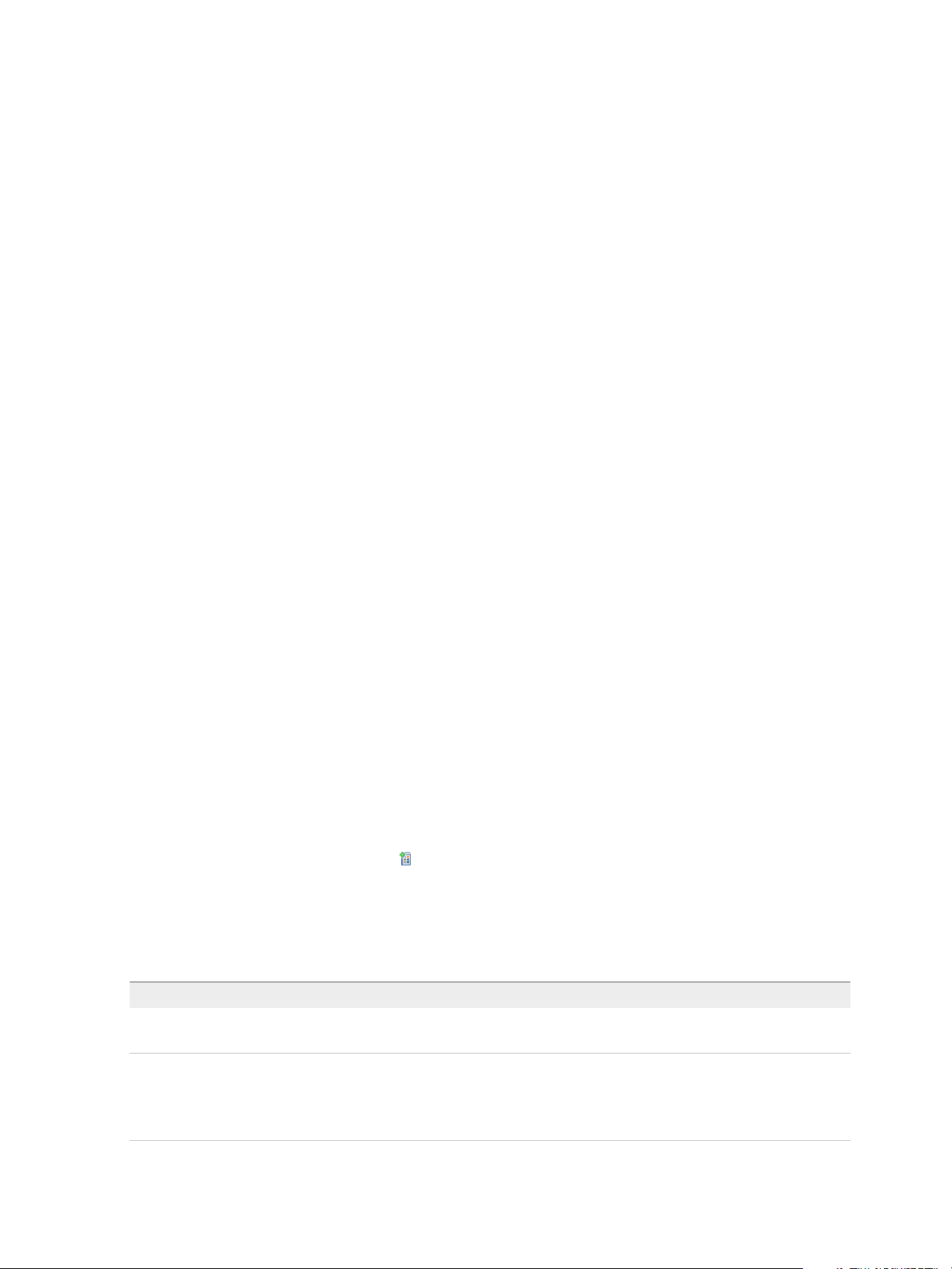
vSphere Virtual Machine Administration
Libraries store content on a file system or a datastore. To ensure optimal performance, use file systems
for libraries that are published, and use datastores for local and subscribed libraries.
This chapter includes the following topics:
n
Create a Library
n
Synchronize a Subscribed Library
n
Edit the Settings of a Local Library
n
Edit the Settings of a Subscribed Library
n
Delete a Content Library
n
Hierarchical Inheritance of Permissions for Content Libraries
n
Sample User Role for Working with Content Libraries
n
Populating Libraries with Content
n
Working with Items in a Library
n
Creating Virtual Machines and vApps from Templates in a Content Library
Create a Library
You can create a content library in the vSphere Web Client, and populate it with templates, which you can
use to deploy virtual machines or vApps in your virtual environment.
Prerequisites
Required privileges: Content library.Create local library or Content library.Create subscribed library
on the vCenter Server instance where you want to create the library.
Procedure
1 In the vSphere Web Client navigator, select vCenter Inventory Lists > Content Libraries.
2 Click the Objects tab.
3
Click the Create a New Library icon ( ).
4 Enter a name for the content library, and in the Notes text box, enter a description for the library and
click Next.
5 Select the type of content library that you want to create.
Option Description
Local content library A local content library is accessible only in the vCenter Server instance where you
create it.
Published content library Select Publish externally to make the content of the library available to other
vCenter Server instances.
If you want the users to use a password when accessing the library, select
Enable authentication and set a password.
VMware, Inc. 75
Page 76

vSphere Virtual Machine Administration
Option Description
Optimized published content library Select Optimize for syncing over HTTP to create an optimized published library.
This library is optimized to ensure lower CPU usage and faster streaming of the
content over HTTP. Use this library as a main content depot for your subscribed
libraries. You cannot deploy virtual machines from an optimized library. Use
optimized published content library when the subscribed libraries reside on a
remote vCenter Server system and enhanced linked mode is not used.
Subscribed content library Creates a content library that is subscribed to a published content library. You can
sync the subscribed library with the published library to see up-to-date content,
but you cannot add or remove content from the subscribed library. Only an
administrator of the published library can add, modify, and remove contents from
the published library.
Provide the following settings to subscribe to a library:
a In the Subscription URL text box, enter the URL address of the published
library.
b If authentication is enabled on the published library, enter the publisher
password.
c Select a download method for the contents of the subscribed library.
n
If you want to download a local copy of all the items in the published
library immediately after subscribing to it, select Download all library
content immediately.
n
If you want to save storage space, select Download library content
only when needed. You download only the metadata for the items in the
published library.
If you need to use an item, you can synchronize it to download its
content.
d When prompted, accept the SSL certificate thumbprint.
The SSL certificate thumbprint is stored on your system until you delete the
subscribed content library from the inventory.
6 Click Next.
7 Select a datastore, or enter the path to a remote storage location where to keep the contents of this
library.
Option Description
Enter an SMB or an NFS server and
path
Select a datastore Select a datastore from your vSphere inventory.
If you use avCenter Server instance that runs on a Windows system, enter the
SMB machine and share name.
If you use vCenter Server Appliance, enter a path to an NFS storage. You can
store your templates on an NFS storage that is mounted to the appliance. After
the create a new library operation is complete, the vCenter Server Appliance
mounts the shared storage to the host OS.
8 Review the information on the Ready to Complete page and click Finish.
VMware, Inc. 76
Page 77
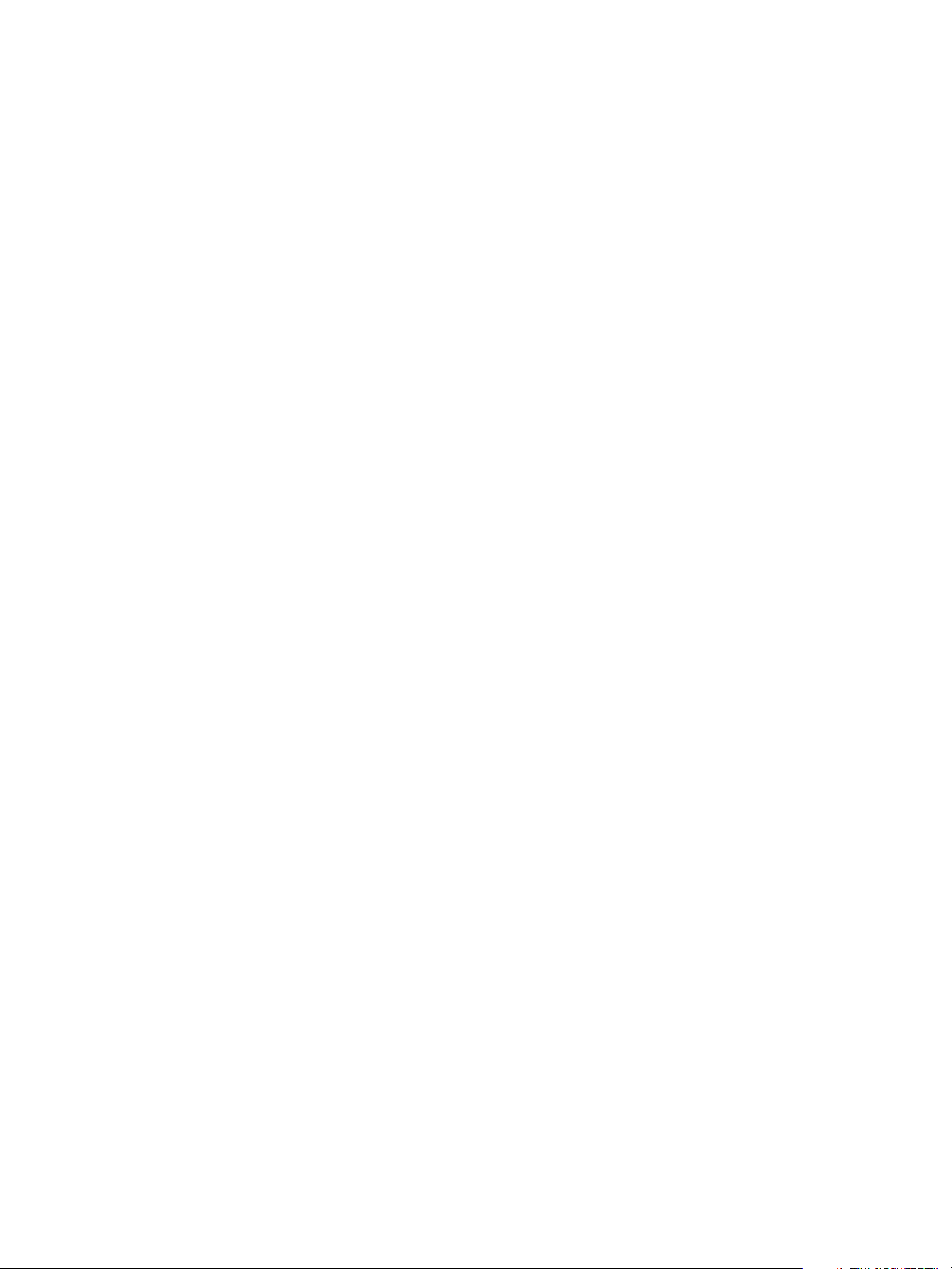
vSphere Virtual Machine Administration
Synchronize a Subscribed Library
To ensure that your subscribed library displays the latest content of the published library, you can
manually initiate a synchronization task.
You can also have subscribed libraries automatically synchronize with the content of the published library.
To enable automatic synchronization of the subscribed library, select the option to Enable automatic
synchronization with the external library in the subscribed library settings. Take into account that the
automatic synchronization requires a lot of storage space, because you download full copies of all the
items in the published library.
Prerequisites
Required privilege: Content library.Sync subscribed library on the library.
Procedure
1 In the vSphere Web Client navigator, select vCenter Inventory Lists > Content Libraries.
2 Right-click a subscribed library from the list and select Synchronize.
A new task for synchronizing the subscribed library appears in the Recent Tasks pane. After the task is
complete, you can see the updated list with library items in the tabs Templates and Other Types.
Edit the Settings of a Local Library
You can change the settings of a content library.
As an administrator of a content library, you can publish a local library from your vCenter Server instance
to share its contents across multiple vCenter Server systems. From the Edit Setting dialog box, you can
obtain the URL of your library and send it to other users to subscribe. If the library is already published,
you can change its password for authentication. Users who are subscribed to your library must update the
password to keep access to the published library.
Prerequisites
Required privileges: Content library.Update library and Content library.Update local library on the
library.
Procedure
1 In the vSphere Web Client navigator, select vCenter Inventory Lists > Content Libraries.
2 Right-click a content library and select Edit Settings.
VMware, Inc. 77
Page 78
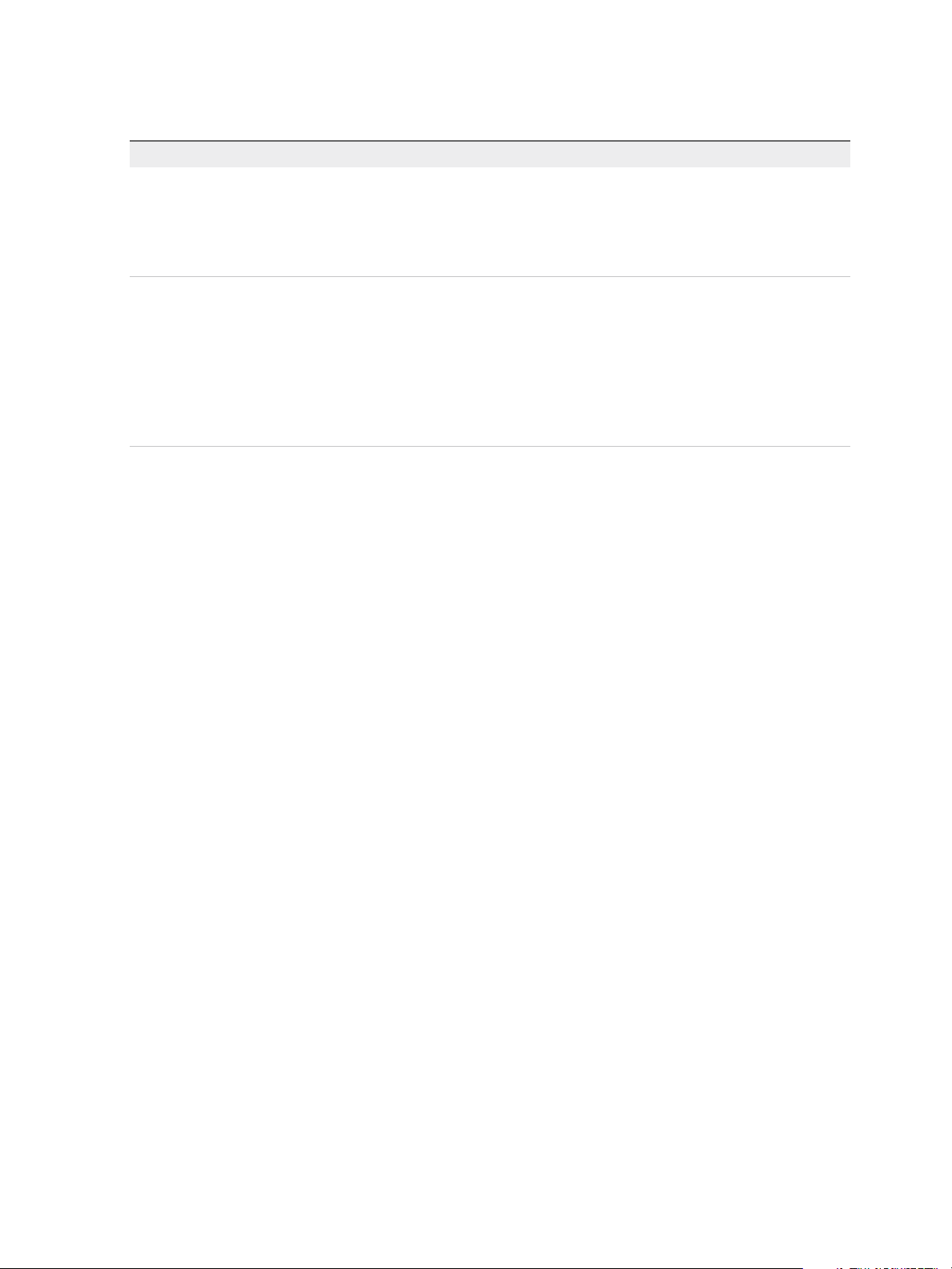
vSphere Virtual Machine Administration
3 Edit the settings for the library.
Type of Content Library Action
Content library that is local You can publish a local library to share its contents with other users.
a Select the Publish this library externally check box.
b Select whether to set a password for authentication to the library. If you
password protect the library, you must provide both the URL and the
password to users who want to subscribe to your library.
Content library that is published You can change the following settings of a library that is published:
n
You can unpublish the library by deselecting the Publish this library
externally check box. Users who are currently subscribed to this library can
no longer use the library contents.
n
You can enable or disable authentication for the library, and change the
password for authentication.
n
You can copy the subscription URL to your library and send it to other users
to subscribe.
4 Click OK.
Edit the Settings of a Subscribed Library
You can edit the settings of a subscribed library to optimize storage space and network bandwidth by
switching between the options to download content from the published library. You might also need to
update the password for authentication to the library in case the administrator of the published library
changes the password.
Prerequisites
Required privileges: Content library.Update subscribed library and Content library.Probe
subscription information on the subscribed library.
Procedure
1 In the vSphere Web Client navigator, select vCenter Inventory Lists > Content Libraries.
2 Right-click a subscribed library and select Edit Settings.
3 Edit the settings of the subscribed library.
n
Enable or disable the automatic synchronization with the published library.
n
Update the password for authentication to the published library.
n
Select a download method. You can either download all library content immediately or download
library content only when needed.
If you switch from the option to download content only when needed to the option to download all
library content immediately, a synchronization task starts and content starts downloading. The
number and size of items in the published library determine the amount of time and network
bandwidth that the task requires.
4 Click OK.
VMware, Inc. 78
Page 79
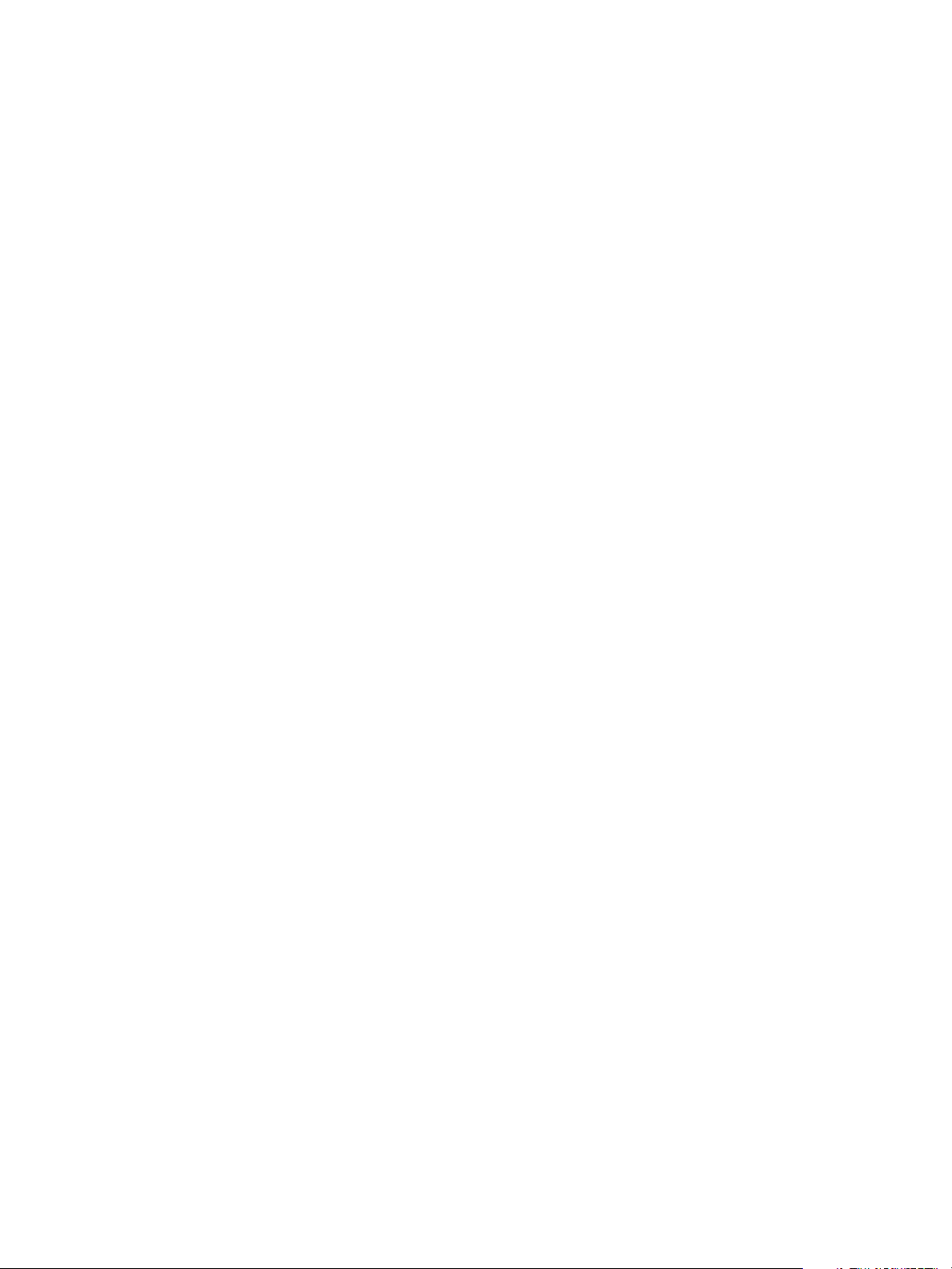
vSphere Virtual Machine Administration
Delete a Content Library
You can delete a content library that you no longer want to use.
Prerequisites
Required privilege: Content library.Delete subscribed library or Content library.Delete local library
on the type of library you want to delete.
Procedure
1 In the vSphere Web Client navigator, select vCenter Inventory Lists > Content Libraries.
2 Right-click a content library from the list and select Delete.
3 In the Delete library confirmation dialog box, click Yes.
The content library and all its contents are deleted.
Hierarchical Inheritance of Permissions for Content Libraries
vSphere objects inherit permissions from a parent object in the hierarchy. Content libraries work in the
context of a single vCenter Server instance. However, content libraries are not direct children of a
vCenter Server system from an inventory perspective.
The direct parent for content libraries is the global root. This means that if you set a permission at a
vCenter Server level and propagate it to the children objects, the permission applies to data centers,
folders, clusters, hosts, virtual machines, and so on, but does not apply to the content libraries that you
see and operate with in this vCenter Server instance. To assign a permission on a content library, an
Administrator must grant the permission to the user as a global permission. Global permissions support
assigning privileges across solutions from a global root object.
The figure illustrates the inventory hierarchy and the paths by which permissions can propagate.
VMware, Inc. 79
Page 80
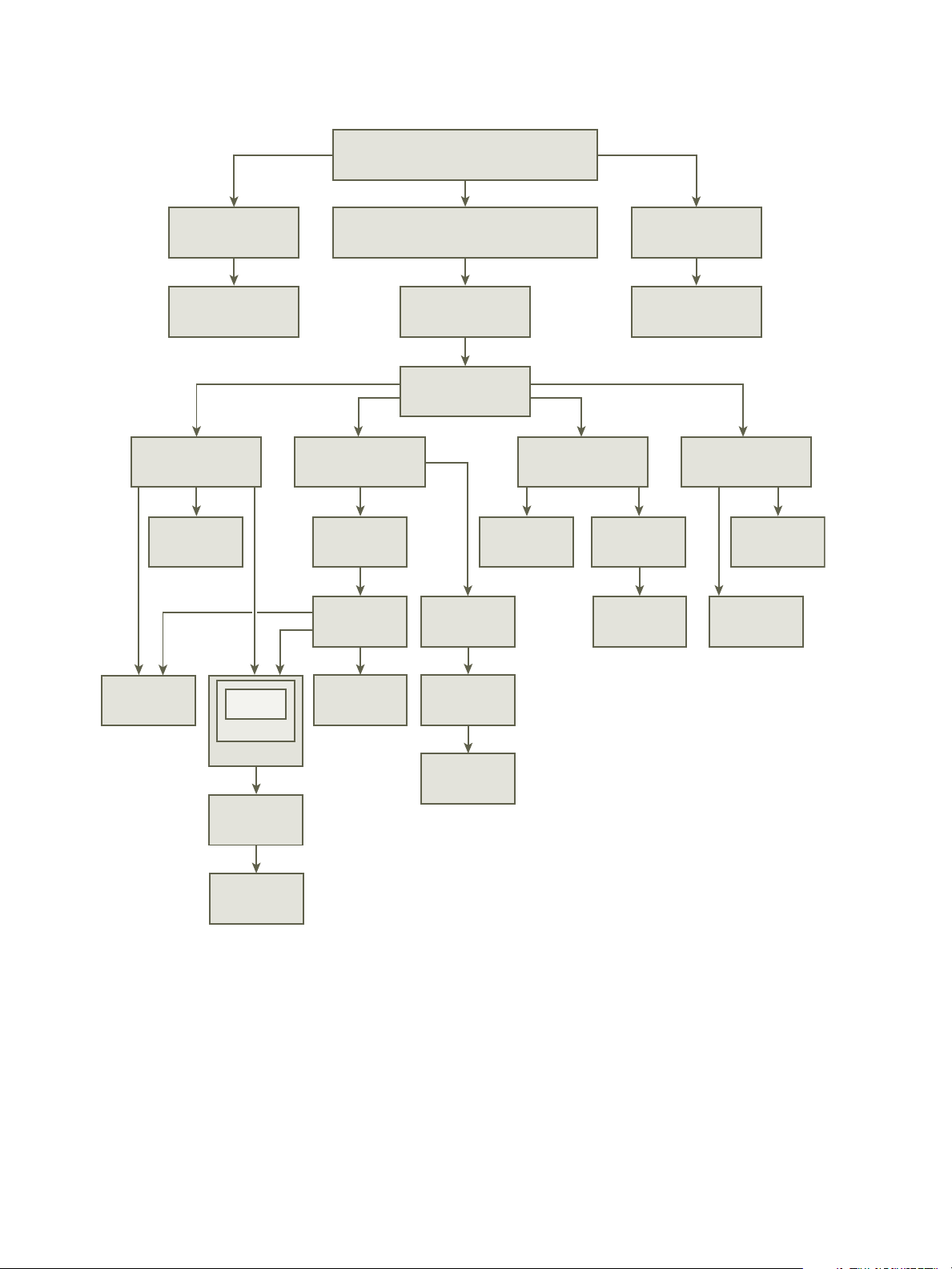
template
host
VDS datastore
cluster
vApp
vApp
vApp
virtual
machine
virtual
machine
resource
pool
resource
pool
virtual
machine
virtual
machine
resource
pool
standard
switch
datastore
cluster
distributed
port group
VM folder host folder
data center
vCenter Server
(vCenter Server instance level)
network
folder
datastore
folder
data center
folder
root object
(global permissions level)
tag category
tag
content library
library item
vSphere Virtual Machine Administration
Figure 4‑1. vSphere Inventory Hierarchy
To let a user manage a content library and its items, an Administrator can assign the Content Library
Administrator role to that user as a global permission. The Content Library Administrator role is a sample
role in the vSphere Web Client.
Users who are Administrators can also manage libraries and their contents. If a user is an Administrator
at a vCenter Server level, they have sufficient privileges to manage the libraries that belong to this
vCenter Server instance, but cannot see the libraries unless they have a Read-Only role as a global
permission.
VMware, Inc. 80
Page 81
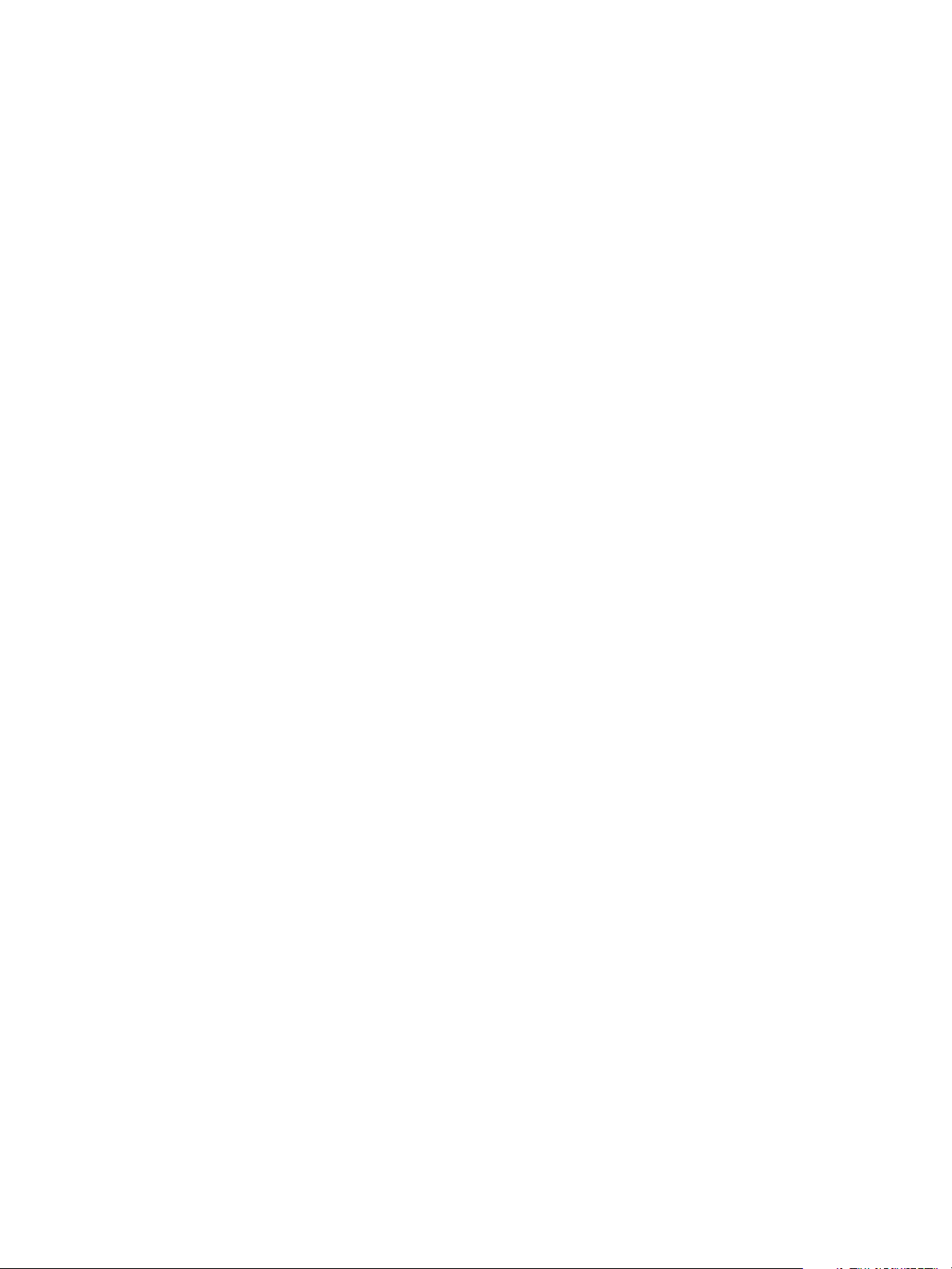
vSphere Virtual Machine Administration
For example, a user has an Administrator role that is defined at a vCenter Server level. When the
Administrator navigates to Content Libraries in the object navigator, he sees 0 libraries despite there are
existing libraries in the vSphere inventory of that vCenter Server instance. To see the libraries, the
Administrator needs a Read-Only role assigned as a global permission.
Administrators whose role is defined as a global permissions can see and manage the libraries in all
vCenter Server instances that belong to the global root.
Because content libraries and their children items inherit permissions only from the global root object,
when you navigate to a library or a library item and click Configure tab, you can see there is no
Permissions tab. An Administrator cannot assign individual permissions on different libraries or different
items within a library.
Sample User Role for Working with Content Libraries
vSphere Web Client provides a sample role that lets you be an administrator of content libraries. You can
modify the role or use it as an example to create custom roles for specific tasks you want to allow other
users to perform.
Content Library Administrator
Content Library Administrator role is a predefined role that gives a user privileges to monitor and manage
a library and its contents.
A user who has this role can perform the following tasks:
n
Create, edit, and delete local or subscribed libraries.
n
Synchronize a subscribed library and synchronize items in a subscribed library.
n
View the item types supported by the library.
n
Configure the global settings for the library.
n
Import items to a library.
n
Export library items.
Populating Libraries with Content
You can populate a content library with OVF templates that you can use to provision new virtual
machines. You can also add other files to a content library such as ISO images, scripts, and text files.
There are multiple ways to populate a library with items.
n
Importing Items to a Content Library
You can import items such as VM templates and vApps to a content library from your local machine
or from a Web server, and use them to create virtual machines and vApps. You can also import ISO
images, certificates, and other files, which you want to keep in the library and share with other users
across multiple vCenter Server systems.
VMware, Inc. 81
Page 82
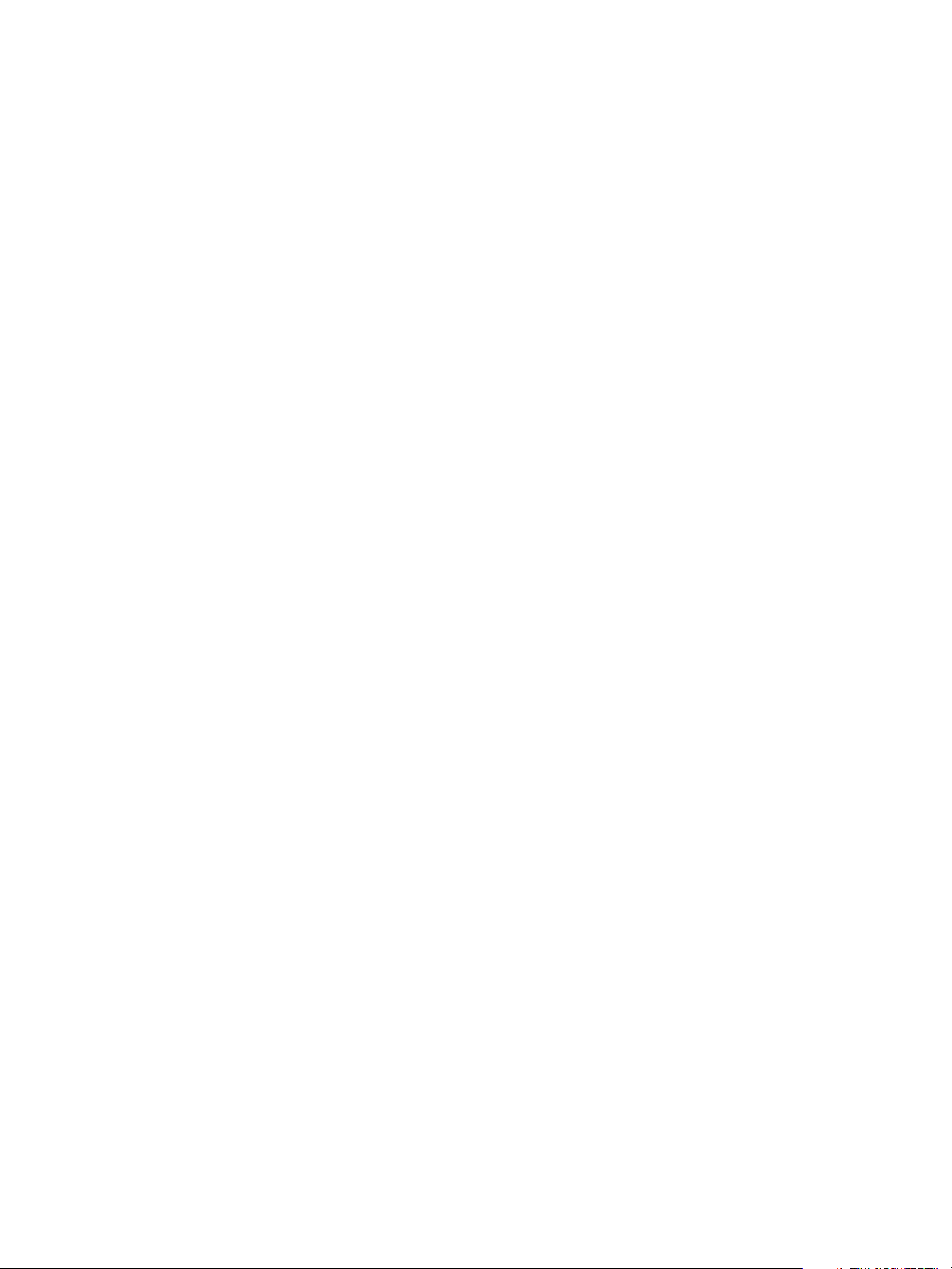
vSphere Virtual Machine Administration
n
Clone a vApp to a Template in Content Library
You can clone existing vApps to vApp templates in a content library. You can use the vApp templates
later to provision new vApps on a cluster or a host in your vSphere inventory. The vApp is exported
to a content library in the OVF format.
n
Clone a Virtual Machine or a VM Template to a Template in a Content Library
You can clone virtual machines or VM templates from your vCenter Server inventory to templates in
the content library and use them later to provision virtual machines on a cluster or a host. You can
also clone a virtual machine or VM template to update an existing template in the library.
n
Clone Library Items from One Library to Another Library
You can clone a template from one content library to another in the same vCenter Server instance.
The cloned template is an exact copy of the original template.
Importing Items to a Content Library
You can import items such as VM templates and vApps to a content library from your local machine or
from a Web server, and use them to create virtual machines and vApps. You can also import ISO images,
certificates, and other files, which you want to keep in the library and share with other users across
multiple vCenter Server systems.
Import Items to a Library from a URL
You can add an item that resides on a Web server to a content library.
Prerequisites
Required privilege: Content library.Add library item and Content library.Update files on the library.
Procedure
1 In the vSphere Web Client navigator, select vCenter Inventory Lists > Content Libraries.
2 Right-click a content library and select Import Item.
The Import Library Item dialog box opens.
3 Under Source section, select the option to import an item from a URL, and enter the path to a Web-
server where the item is.
4 Under Destination section, enter a name and a description for the item, and click OK.
In the Recent Tasks pane you see two tasks, one about creating a new item in the library, and the second
about uploading the contents of the item to the library. After the task is complete, the item appears on tab
Templates or on tab Other Types.
VMware, Inc. 82
Page 83
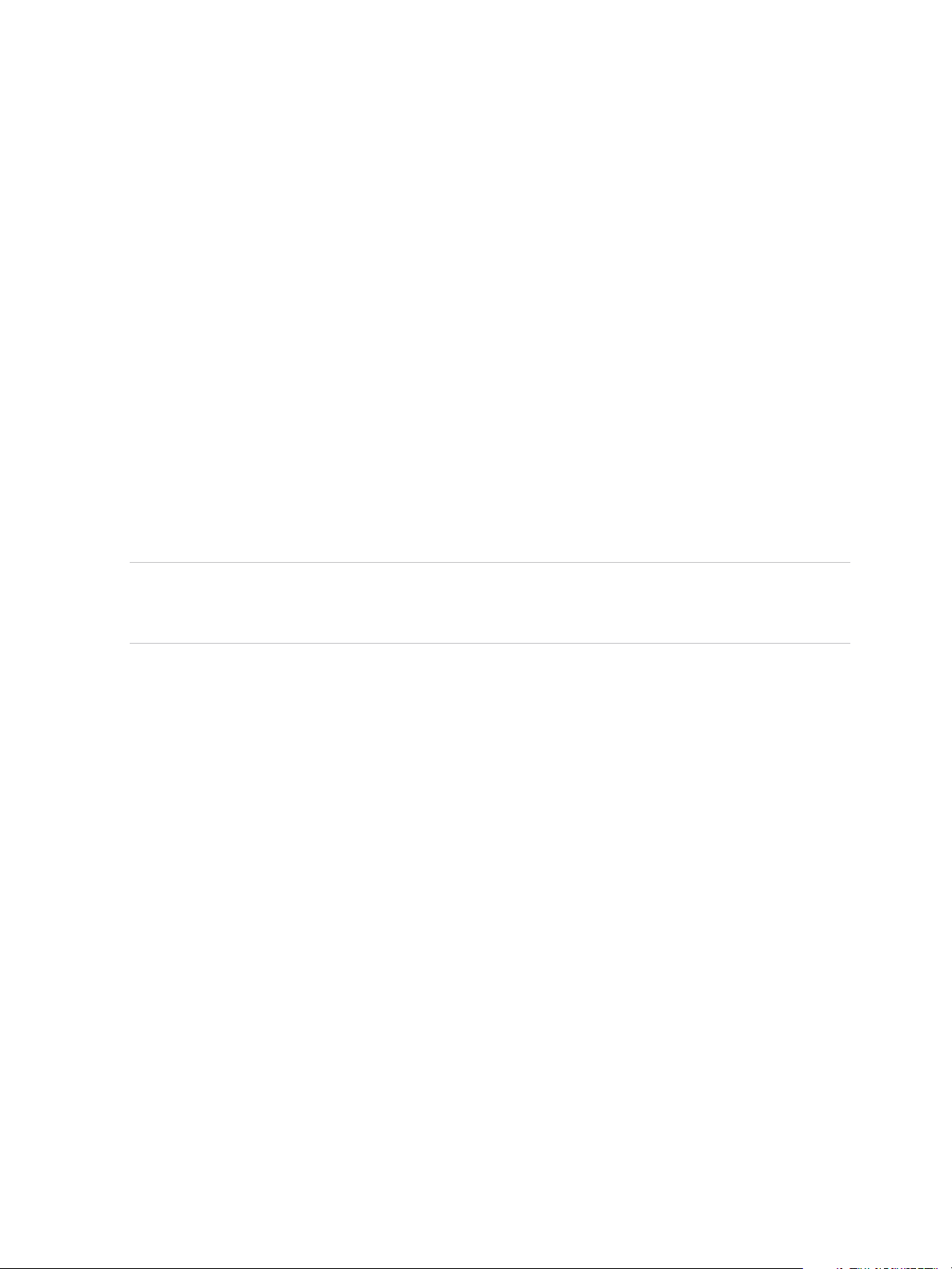
vSphere Virtual Machine Administration
Import Items to a Library from a Local File on Your System
You can add items to a content library by importing files from your local system. You can import an OVF
package to use as a template for deploying virtual machines and vApps. You can also import other types
of files, such as scripts or ISO files, that you want to use in your vCenter Server instance, or you want to
share across multiple vCenter Server systems.
Prerequisites
Required privilege: Content library.Add library item and Content library.Update files on the library.
Procedure
1 In the vSphere Web Client navigator, select vCenter Inventory Lists > Content Libraries.
2 Right-click a content library and select Import Item.
The Import Library Item dialog box opens.
3 Under Source section, select the option to import an item from a local file. Click Browse to navigate
to the file that you want to import from your local system. You can use the drop-down menu to filter
files in your local system.
Note When you import an OVF template, first select the OVF descriptor file (.ovf). Next, you are
prompted to select the other reference files in the OVF template. Reference files might include files
such as .vmdk and .mf.
4 Under Destination section, enter a name and description for the item, and click OK.
In the Recent Tasks pane you see two tasks, one about creating a new item in the library, and the second
about uploading the contents of the item to the library. After the task is complete, the item appears on tab
Templates or on tab Other Types.
Clone a vApp to a Template in Content Library
You can clone existing vApps to vApp templates in a content library. You can use the vApp templates later
to provision new vApps on a cluster or a host in your vSphere inventory. The vApp is exported to a
content library in the OVF format.
Procedure
1 In the vSphere Web Client navigator, click vCenter Inventory Lists > vApps.
2 Right-click a vApp and select Clone > Clone to Template in Library
3 Type a name and description for the template.
4 From the list of available libraries, select the content library to which you want to add the template.
5 (Optional) Include or exclude vApp related configurations in the template you are cloning.
You can select to preserve the MAC-addresses on the network adapters and include extra
configuration.
VMware, Inc. 83
Page 84
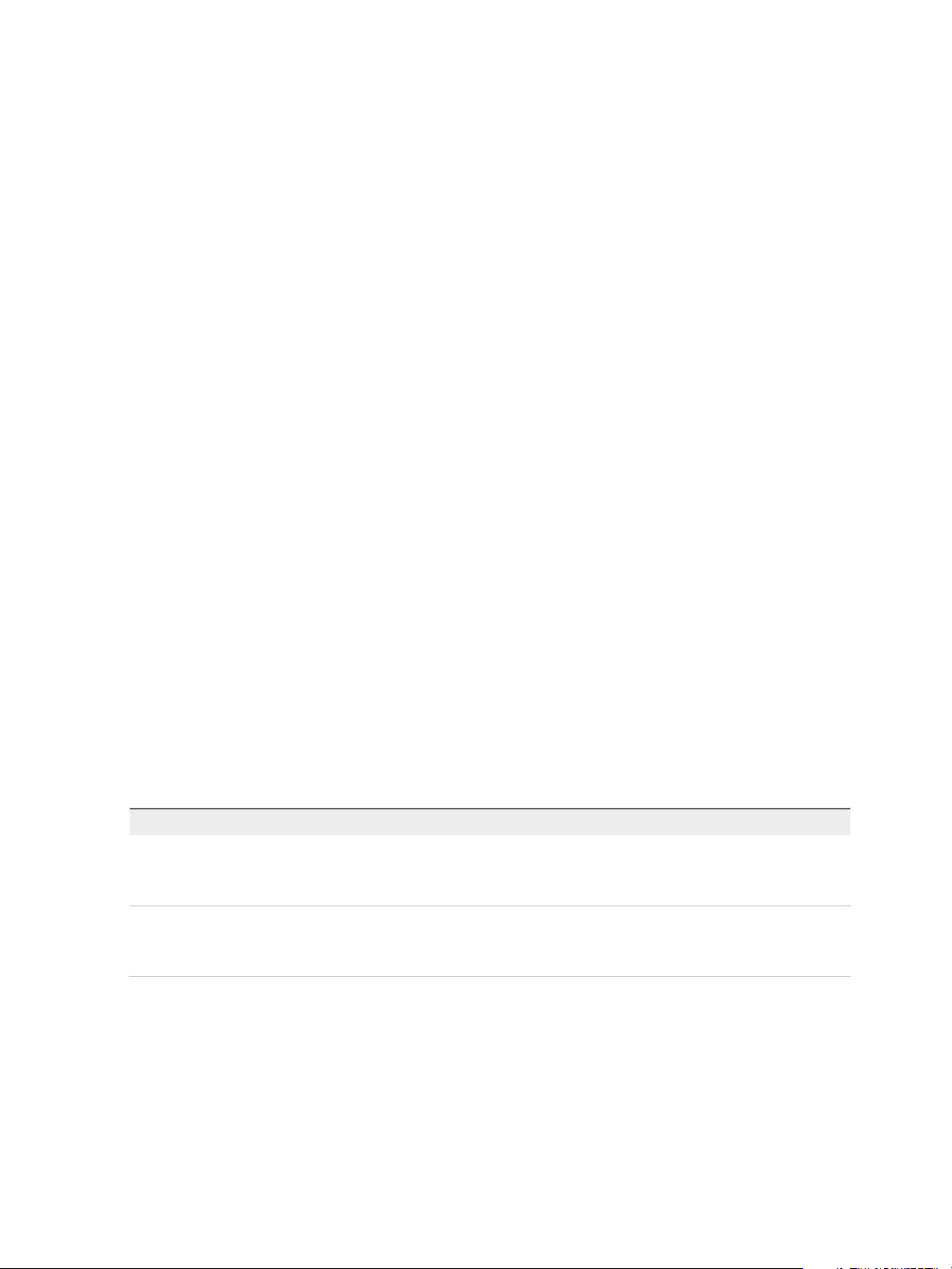
vSphere Virtual Machine Administration
6 Click OK.
A new task for cloning to OVF package appears in the Recent Tasks pane. After the task is complete, the
vApp template appears on the Templates tab for the content library.
What to do next
Use the template to provision vApps on a host or a cluster in your vSphere inventory. See Create New
vApp on a Host or a Cluster from a Template in a Content Library
Clone a Virtual Machine or a VM Template to a Template in a Content Library
You can clone virtual machines or VM templates from your vCenter Server inventory to templates in the
content library and use them later to provision virtual machines on a cluster or a host. You can also clone
a virtual machine or VM template to update an existing template in the library.
Templates are master copies of virtual machines that you can use to create virtual machines that are
ready for use. You can make changes to the template, such as installing additional software in the guest
operating system, while preserving the state of the original template. For more information, see VM
Templates and vApp Templates in Content Libraries.
Procedure
1 In the vSphere Web Client, navigate to the virtual machine or template that you want to clone.
2 Start the cloning task.
n
Right-click a virtual machine and select Clone > Clone to Template in Library.
n
Right-click a VM template, and select Clone to Library.
The Clone to Template in Content Library dialog box appears.
3 Select Clone as option.
Option Description
New template Create a new template and add it to your content library.
a Select New template.
b Select the content library where to add the template.
Update existing template Update a template that already exists in your content library.
a Select Update existing template.
b Select the template to update.
4 Enter a name and description for the template.
5 From the list with content libraries, select the library in which you want to add the template.
6 (Optional) Select the configuration data that you want to include in the template.
You can select to preserve the MAC-addresses on the network adapters and include extra
configuration.
VMware, Inc. 84
Page 85
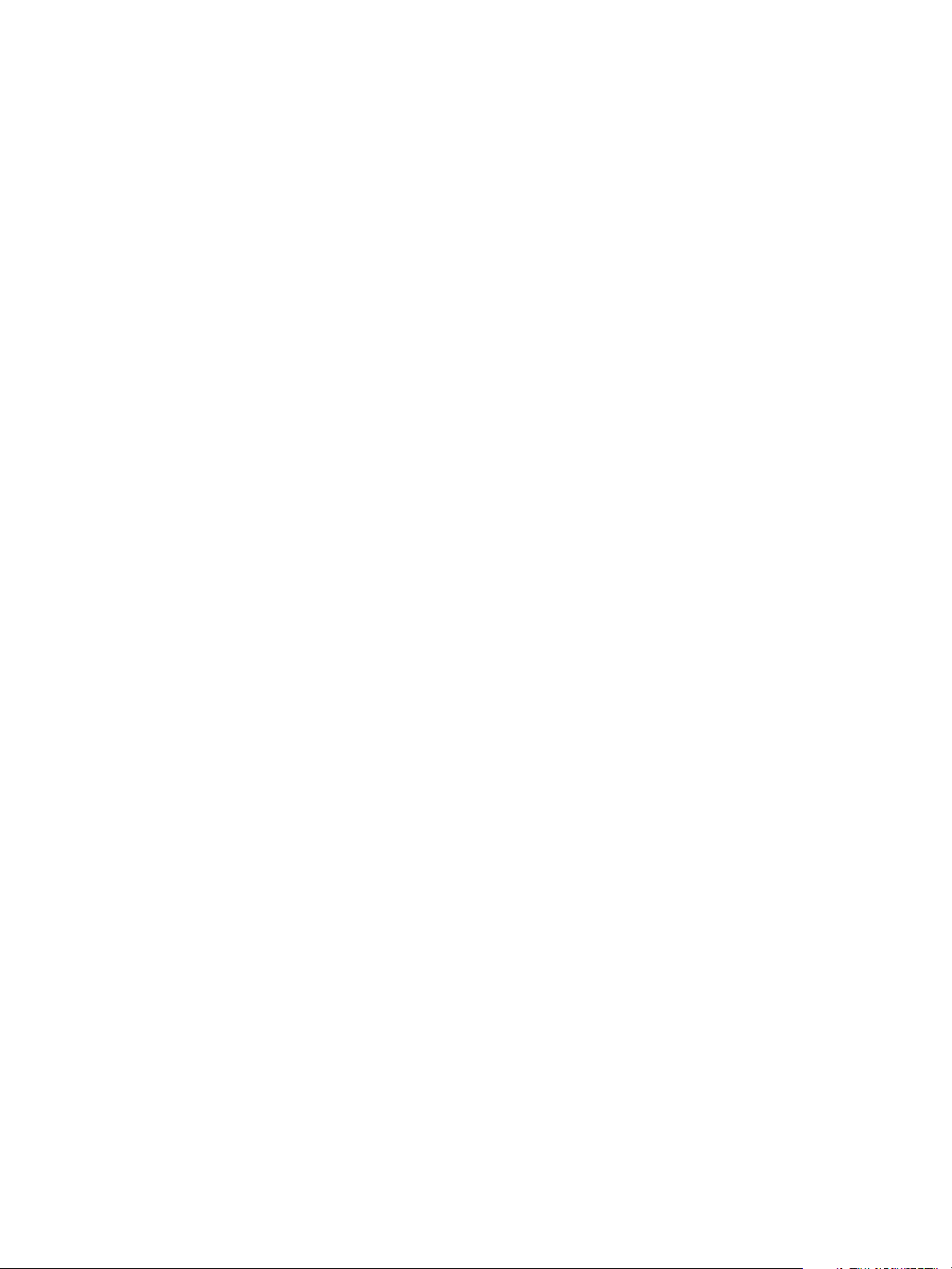
vSphere Virtual Machine Administration
7 Click OK.
A new task for cloning to OVF package appears in the Recent Tasks pane. After the task is complete, the
template appears in the Templates tab for the content library.
What to do next
Use the template to create virtual machines on hosts or clusters in the vSphere inventory .
Clone Library Items from One Library to Another Library
You can clone a template from one content library to another in the same vCenter Server instance. The
cloned template is an exact copy of the original template.
When cloning a template between libraries, in the clone wizard you can select the source library to also
be a destination library.
A subscribed library can be the source of an item you want to clone, but you cannot clone items to a
subscribed library. The subscribed libraries are filtered out from the list with destination libraries in the
Clone Library Item dialog box. When the source library of an item you want to clone is a subscribed
library with the setting to download items only when needed, the item is first downloaded to the source
subscribed library and then cloned to the destination library.
Procedure
1 In the vSphere Web Client navigator, select vCenter Inventory Lists > Content Libraries.
2 Select a content library and click the Templates tab.
3 Right-click a library item and select Clone Item.
4 (Optional) Change the name and notes for the item you clone.
5 From the list of content libraries, select the library in which you want to clone the template.
You can select the destination library to be the same as the source library if you want to have identical
copy of the template in the same library.
6 Click OK.
A new task for cloning the template appears in the Recent Tasks pane. After the task is complete, a clone
of the template appears on the Templates tab of the destination content library.
What to do next
Deploy a virtual machine from template on a host or a cluster in your vSphere inventory.
Working with Items in a Library
You can perform various tasks with the items in a content library. You can synchronize an item from a
subscribed library to download all its contents and use the item to deploy a virtual machine for example.
You can delete items you no longer need to use, and so on.
VMware, Inc. 85
Page 86
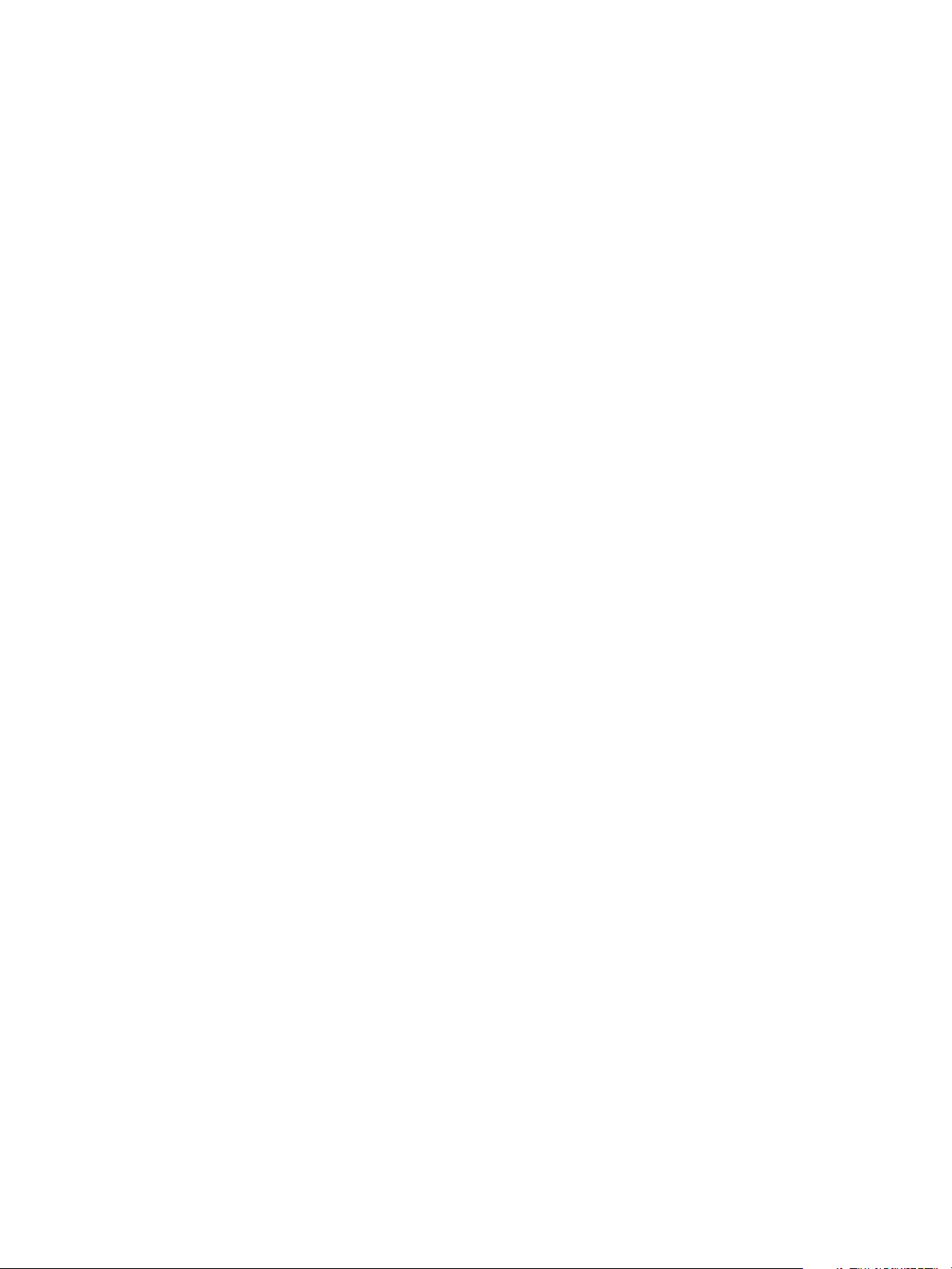
vSphere Virtual Machine Administration
Each VM template, vApp template, or another type of file in a library is a library item. An item can contain
a single file or multiple files. In the case of VM and vApp templates, each item contains multiple files. For
example, because an OVF template is a set of multiple files, when you upload an OVF template to the
library, you actually upload all the files associated with the template (.ovf, .vmdk, and .mf), but in the
vSphere Web Client you see listing only of the .ovf file in the content library.
VM Templates and vApp Templates in Content Libraries
In a content library you can store VM and vApp templates. You can use the VM and vApp templates to
deploy virtual machines and vApps in the vSphere inventory.
A VM template is a template of a virtual machine. The VM templates that exist in a VM template folder
differentiate from the VM templates that exist in a content library. A VM template that resides in a content
library is in OVF format and if you export it to your local system it is saved as an .ovf file. The VM
templates that exist in a VM template folder are not in OVF format but if you clone them to content library,
the resulting template is in an OVF format.
A vApp template is a template of a vApp, which can contain multiple virtual machines or multiple vApps. A
vApp template that resides in a content library is in OVF format, and if you export the template to your
local system it is saved as an .ovf file. vApp templates are inventory objects that exist only in content
libraries.
You can use VM templates and vApp templates to deploy virtual machines and vApps to a destination
object such as a host or a cluster.
Synchronize a Library Item in a Subscribed Library
To update or download the content of a library item you can synchronize it.
When creating the subscribed library, if you selected the option to download library content only when
needed, only metadata for the library contents is downloaded to the associated storage. When you need
to use the item, you synchronize it to download its content to your local storage. When you no longer
need the item, to free space on your storage you can delete the content of the item. You continue to see
the item in your subscribed library, but it no longer takes up space on your storage because only the items
metadata remains on the storage.
Prerequisites
n
Required privilege: Content library.Sync library item on the library item.
Procedure
1 In the vSphere Web Client navigator, select vCenter Inventory Lists > Content Libraries.
2 Select a subscribed library from the list.
3 Synchronize the item you need to use.
n
On the Templates tab, right-click a VM or a vApp template, and select Synchronize Item.
n
On the Other Types tab, right-click an item, and select Synchronize Item.
VMware, Inc. 86
Page 87
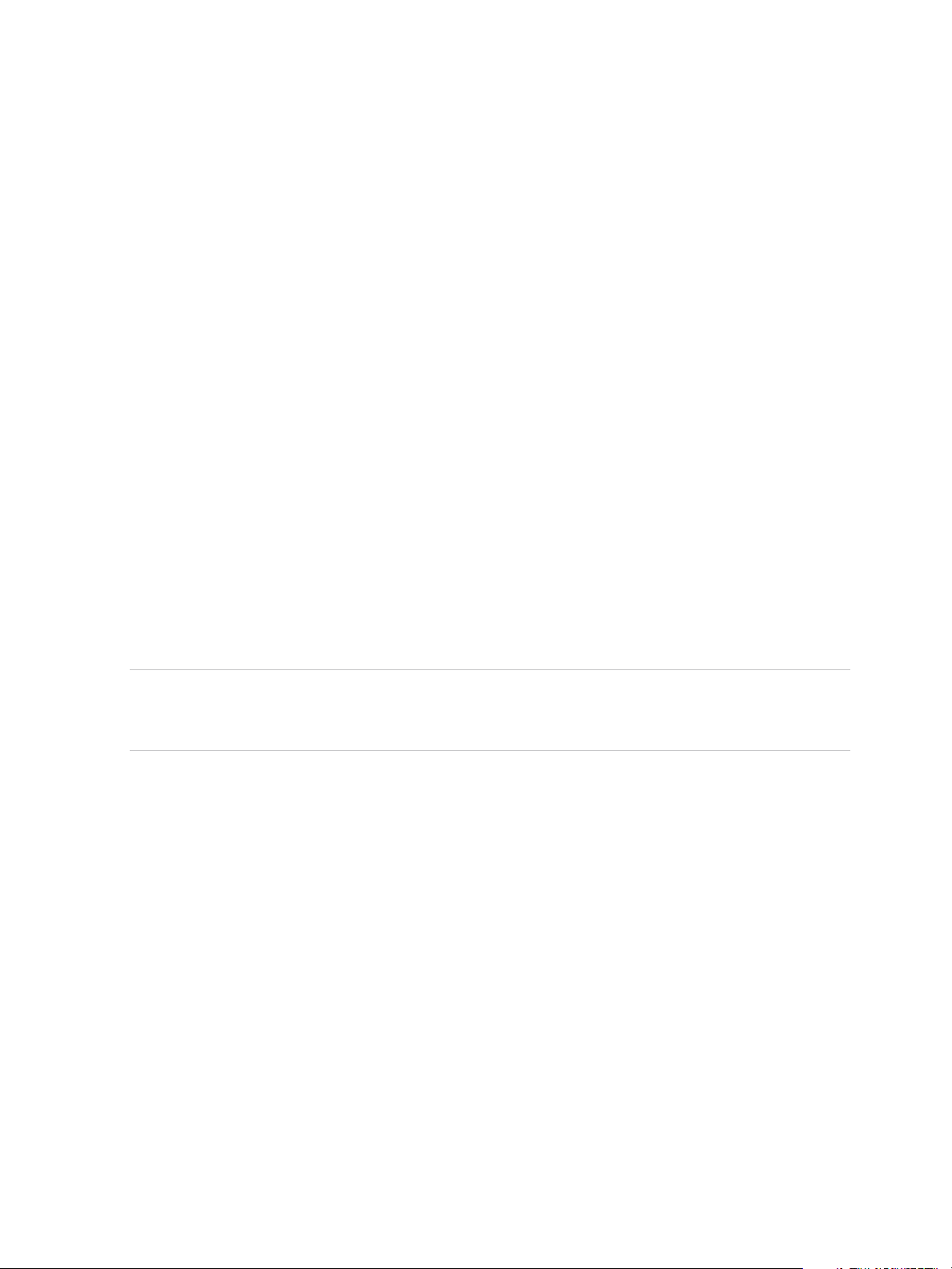
vSphere Virtual Machine Administration
After synchronization completes, the item content and metadata are downloaded to the backing storage
of the subscribed library, and the value for the item in the Stored Content Locally column changes to Yes.
Export Item from a Content Library to Your Local Computer
You might need to export an item from a content library to your local system.
Prerequisites
Required privilege: Content library.Download files on the library.
Procedure
1 In the vSphere Web Client navigator, select vCenter Inventory Lists > Content Libraries.
2 Select a content library.
3 Select the type of file you want to export.
n
From the Templates tab, right-click a template from the library, and select Export Item.
n
From the Other Types tab, right-click a file from the library that is not a template, and select
Export Item.
4 The Export Library Item dialog box opens displaying the name of the library item. Click OK to
continue.
5 If you are exporting an OVF template, you are prompted to save each file associated with the
template to the browser download location (for example, .vmdk and .mf files)
Note If you are using the Internet Explorer browser to export an OVF template, new tabs open in the
browser for each file of the OVF template. For each new tab, you are prompted to accept a security
certificate. Accept each security certificate, before saving each file.
Update a Content Library Item
Managing and keeping your virtual environment up-to-date might require you to update the content of a
library item. For example, you can directly update a VM template when you want to add a patch to it,
instead of deleting the existing template and creating a new one.
Prerequisites
Verify that you have the Content Library Administrator role.
Procedure
1 In the vSphere Web Client navigator, select vCenter Inventory Lists > Content Libraries.
2 Select a content library.
VMware, Inc. 87
Page 88
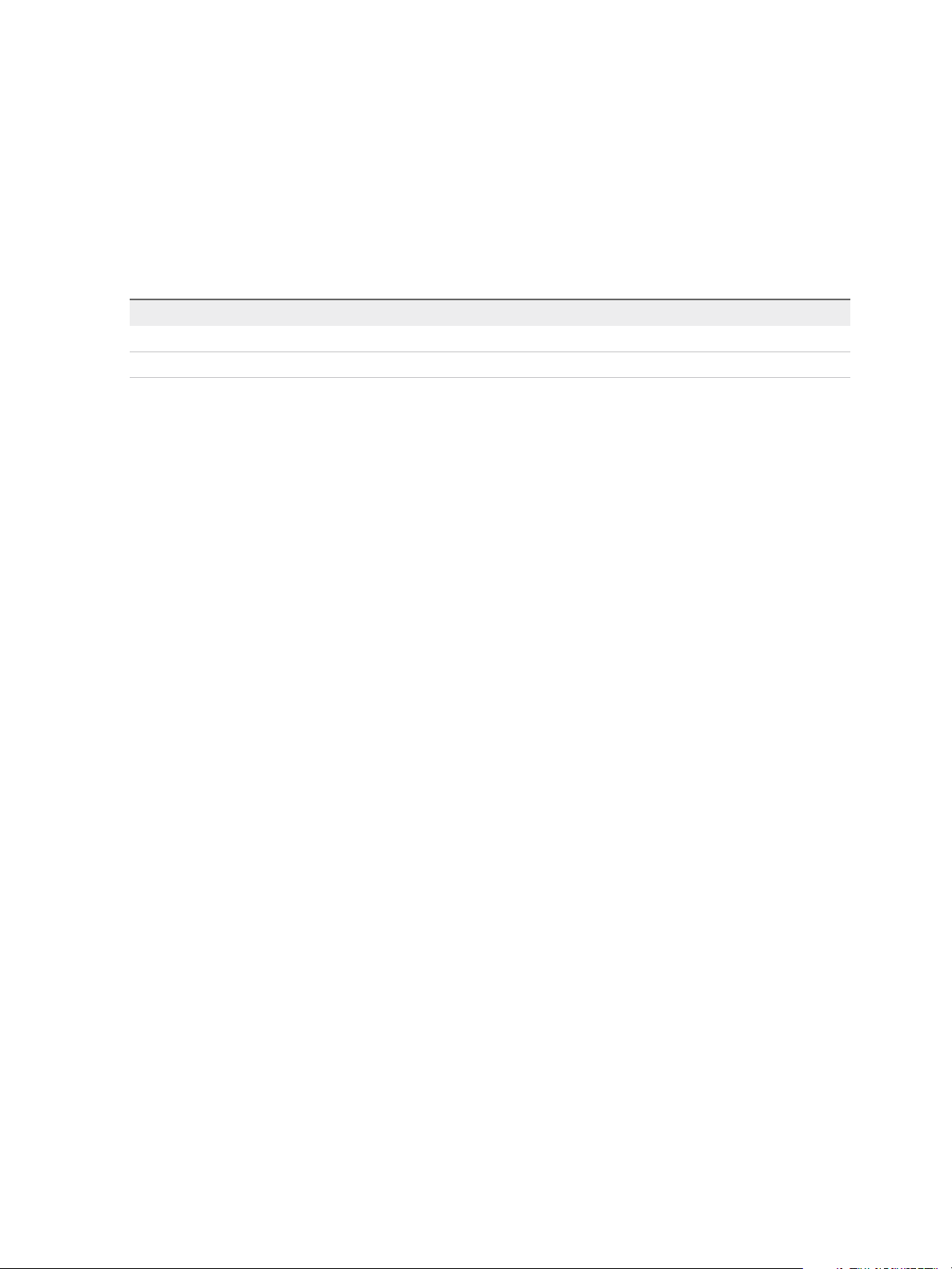
vSphere Virtual Machine Administration
3 Select the file that you want to update.
n
From the Templates tab, right-click a template from the library, and select Update Item.
n
From the Other Types tab, right-click a file from the library that is not a template, and select
Update Item.
The Update Library Item dialog box opens.
4 Select a file to overwrite the item in your library.
Option Description
URL Enter the URL to a web server where the item is stored .
Browse Navigate to an item that is stored on your local system.
5 (Optional) Change the name of the item.
6 (Optional) Change the note of the item.
7 Click OK.
The content of the item is updated. In the Summary tab of the item, you can view the time of the last
update of the item.
Delete the Contents of a Library Item
If a subscribed library is created with the option to download library content only when needed, only
metadata for the library items is stored in the associated with the library storage. For example, when you
want to use a VM template to deploy a virtual machine, you have to synchronize the item so the entire
content is downloaded to the associated storage. After you are done using the template, you can delete
the item contents to free space on the storage. The template remains visible in the subscribed library
because the metadata for it remains on the storage that is associated with the library. This also applies for
vApp templates, and other file that exist in the subscribed library.
Prerequisites
Required privilege: Content library.Evict library item
Procedure
1 In the vSphere Web Client navigator, select vCenter Inventory Lists > Content Libraries.
2 Select a subscribed library.
3 Delete the content of the item.
n
From the Templates tab, right-click a template from the library, and select Delete Item Content.
n
From the Other Types tab, right-click a file from the library that is not a template, and select
Delete Item Content.
The content of the item is deleted to free space on the storage. Only the item metadata remains on the
storage.
VMware, Inc. 88
Page 89
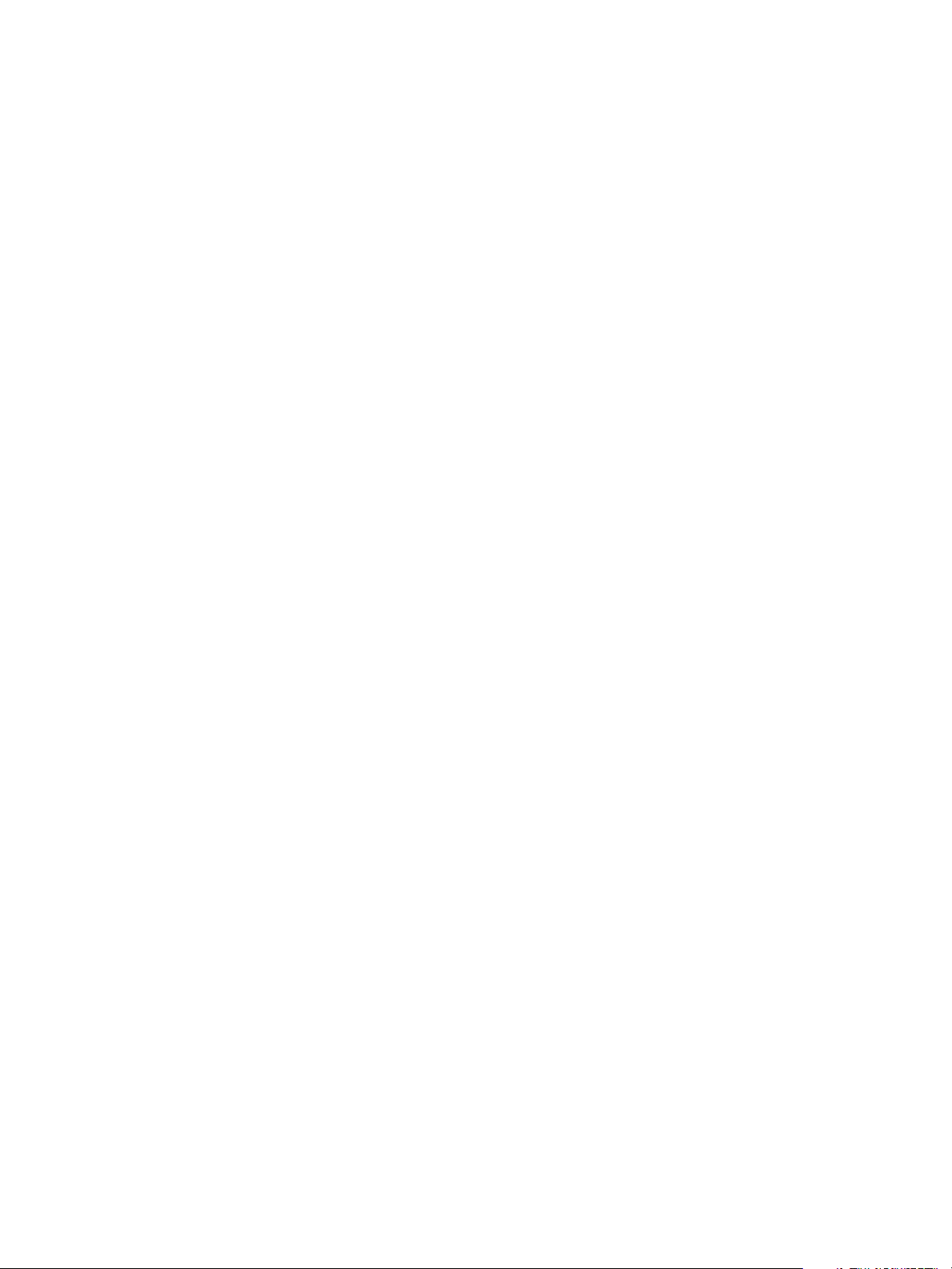
vSphere Virtual Machine Administration
Delete Library Item
You can delete an item you no longer need to use.
Prerequisites
Required privilege: Content library.Delete library item on the library item.
Procedure
1 In the vSphere Web Client navigator, select vCenter Inventory Lists > Content Libraries.
2 Select a library.
3 Right-click an item from the Templates or Other Types lists, and select Delete.
4 In the dialog box, confirm that you want to delete the item.
The content and the metadata of the library item are deleted.
Creating Virtual Machines and vApps from Templates in a Content Library
From VM or from vApp templates stored in a content library, you can deploy virtual machines and vApps
on hosts or clusters in your vSphere inventory.
The library can be a local library to the vCenter Server instance where you want to deploy the VM or the
vApp template, or can be a subscribed library to that vCenter Server instance.
The use of templates brings about consistency, compliance, and efficiency when deploying virtual
machines and vApps in your vCenter Server instance.
Deploy a Virtual Machine From a VM Template in the Content Library in the vSphere Web Client
You can use a VM template from a content library to deploy a virtual machine to a host or a cluster in your
vSphere inventory. You can also apply a customization specification to the virtual machine.
Procedure
1 Select Home > Content Libraries.
2 Select a content library and click the Templates tab.
3 Right-click a VM Template and select New VM from This Template.
The New Virtual Machine from Content Library wizard opens.
4 On the Select name and location page, enter a name and select a location for the virtual machine.
5 (Optional) To apply a customization specification to your virtual machine, select the Customize the
operating system check-box and click Next.
VMware, Inc. 89
Page 90
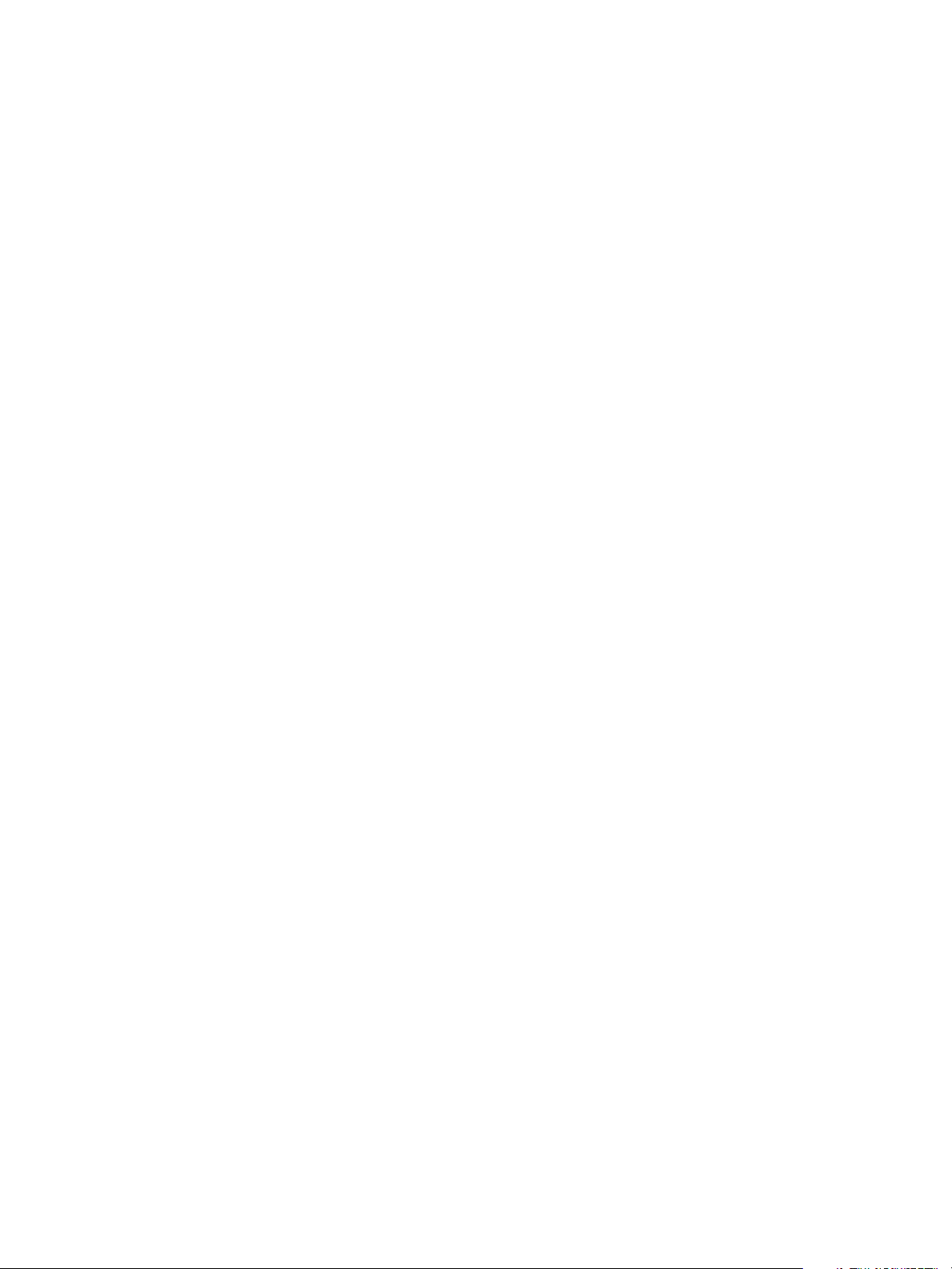
vSphere Virtual Machine Administration
6 On the Customize Guest OS page, select a customization specification or create a new one, and click
Next.
7 On the Select a resource page, select a host, a cluster, a resource pool, or a vApp where to run the
deployed VM template, and click Next.
8 On the Review details page, verify the template details and click Next.
9 On the Select networks page, select a network for each network adapter in the template and click
Next.
10 On the Ready to complete page, review the page and click Finish.
A new task for creating the virtual machine appears in the Recent Tasks pane. After the task is complete,
the new virtual machine is created on the selected resource.
Create New vApp on a Host or a Cluster from a Template in a Content Library
You can use a vApp template from a content library to create new vApp on a host or a cluster in your
vSphere inventory.
Procedure
1 In the vSphere Web Client navigator, select vCenter Inventory Lists > Content Libraries.
2 Select a content library, and click Templates.
3 Right-click a vApp template and select New vApp from This Template.
The New vApp from Content Library into Host or Cluster wizard opens.
4 Enter a name and select a location for the vApp, and click Next.
5 On the Select a resource page, select a host, a cluster, a resource pool, or a vApp to deploy the vApp
to.
6 On the Review details page, verify the template details and click Next.
7 Select disk format and a storage resource for the vApp.
8 On the Customize template page, you can customize the deployment properties for the vApp.
9 On the Ready to Complete page, review the configurations you made for the vApp, and click Finish.
A new task for creating the vApp appears in the Recent Tasks pane. After the task is complete, the new
vApp is created.
VMware, Inc. 90
Page 91
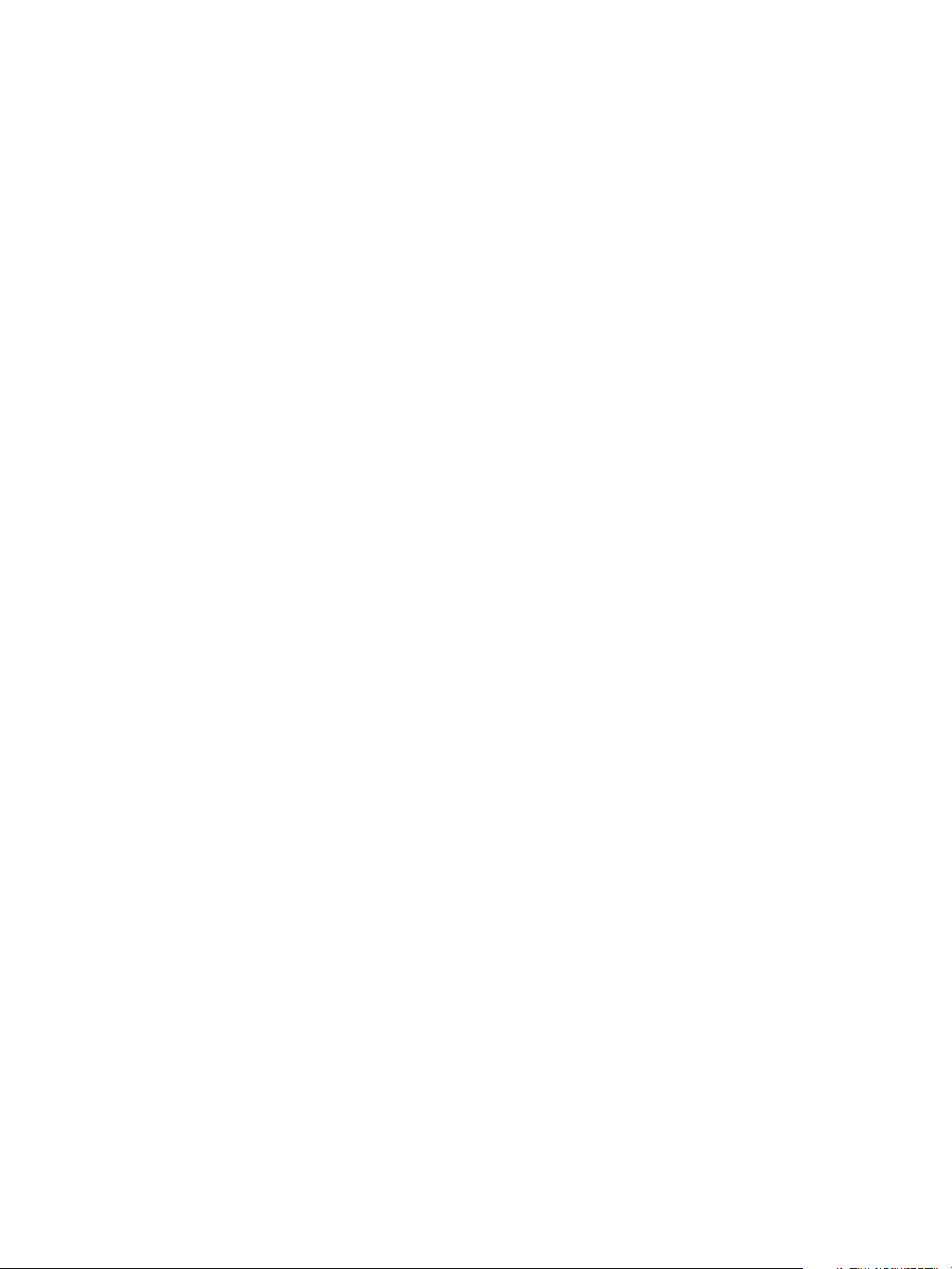
Configuring Virtual Machine
Hardware 5
You can add or configure most virtual machine properties during the virtual machine creation process or
after you create the virtual machine and install the guest operating system.
You configure the virtual machine hardware and can change nearly every characteristic that you selected
when you created the virtual machine. You can view the existing hardware configuration and add or
remove hardware. You can configure CPUs, memory, and disks.
Not all hardware devices are available to every virtual machine. The host that the virtual machine runs on
and the guest operating system must support devices that you add or configurations that you make.
This chapter includes the following topics:
n
Virtual Machine Compatibility
n
Virtual CPU Configuration
n
Virtual Memory Configuration
n
Network Virtual Machine Configuration
n
Parallel and Serial Port Configuration
n
Virtual Disk Configuration
n
SCSI and SATA Storage Controller Conditions, Limitations, and Compatibility
n
Other Virtual Machine Device Configuration
n
Reduce Memory Overhead for Virtual Machines with 3D Graphics Option
n
USB Configuration from an ESXi Host to a Virtual Machine
n
USB Configuration from a Client Computer to a Virtual Machine
n
Add a Shared Smart Card Reader to Virtual Machines
Virtual Machine Compatibility
When you create a virtual machine or upgrade an existing virtual machine, you use the virtual machine
compatibility setting to select the ESXi host versions that the virtual machine can run on.
VMware, Inc.
91
Page 92

vSphere Virtual Machine Administration
The compatibility setting determines the virtual hardware available to the virtual machine, which
corresponds to the physical hardware available on the host. Virtual hardware includes BIOS and EFI,
available virtual PCI slots, maximum number of CPUs, maximum memory configuration, and other
characteristics. New virtual hardware capabilities are typically released once a year with major or minor
releases of vSphere.
Each virtual machine compatibility level supports at least five major or minor vSphere releases. For
example, a virtual machine with ESXi 3.5 and later compatibility can run on ESXi 3.5, ESXi 4.0, ESXi 4.1,
ESXi 5.0, ESXi 5.1, ESXi 5.5, ESXi 6.0, and ESXi 6.5.
Table 5‑1. Virtual Machine Compatibility Options
Compatibility Description
ESXi 6.5 and later This virtual machine (hardware version 13) is compatible with ESXi 6.5.
ESXi 6.0 and later This virtual machine (hardware version 11) is compatible with ESXi 6.0, and ESXi 6.5.
ESXi 5.5 and later This virtual machine (hardware version 10) is compatible with ESXi 5.5, ESXi 6.0, and ESXi 6.5.
ESXi 5.1 and later This virtual machine (hardware version 9) is compatible with ESXi 5.1, ESXi 5.5, ESXi 6.0, and
ESXi 6.5.
ESXi 5.0 and later This virtual machine (hardware version 8) is compatible with ESXi 5.0, ESXi 5.1, ESXi 5.5, ESXi
6.0, and ESXi 6.5.
ESX/ESXi 4.0 and later This virtual machine (hardware version 7) is compatible with ESX/ ESXi 4.0, ESX/ ESXi 4.1,
ESXi 5.0, ESXi 5.1, ESXi 5.5, ESXi 6.0, and ESXi 6.5.
ESX/ESXi 3.5 and later This virtual machine (hardware version 4) is compatible with ESX/ESXi 3.5, ESX/ ESXi 4.0,
ESX/ ESXi 4.1, ESXi 5.1, ESXi 5.5, ESXi 6.0, and ESXi 6.5. It is also compatible with VMware
Server 1.0 and later. ESXi 5.0 does not allow creation of virtual machines with ESX/ESXi 3.5
and later compatibility, but you can run such virtual machines if they were created on a host with
different compatibility.
ESX Server 2.x and later This virtual machine (hardware version 3) is compatible with ESX Server 2.x, ESX/ESXi 3.5,
ESX/ESXi 4.x, and ESXi 5.0. You cannot create, edit, turn on, clone, or migrate virtual machines
with ESX Server 2.x compatibility. You can only register or upgrade them.
The compatibility setting that appears in the Compatible with drop-down menu is the default for the
virtual machine that you are creating. The following factors determine the default virtual machine
compatibility:
n
The ESXi host version on which the virtual machine is created.
n
The inventory object that the default virtual machine compatibility is set on, including a host, cluster,
or datacenter.
You can accept the default compatibility or select a different setting. It is not always necessary to select
the latest ESXi host version. Selecting an earlier version can provide greater flexibility and is useful in the
following situations:
n
To standardize testing and deployment in your virtual environment.
n
If you do not need the capabilities of the latest host version.
n
To maintain compatibility with older hosts.
VMware, Inc. 92
Page 93
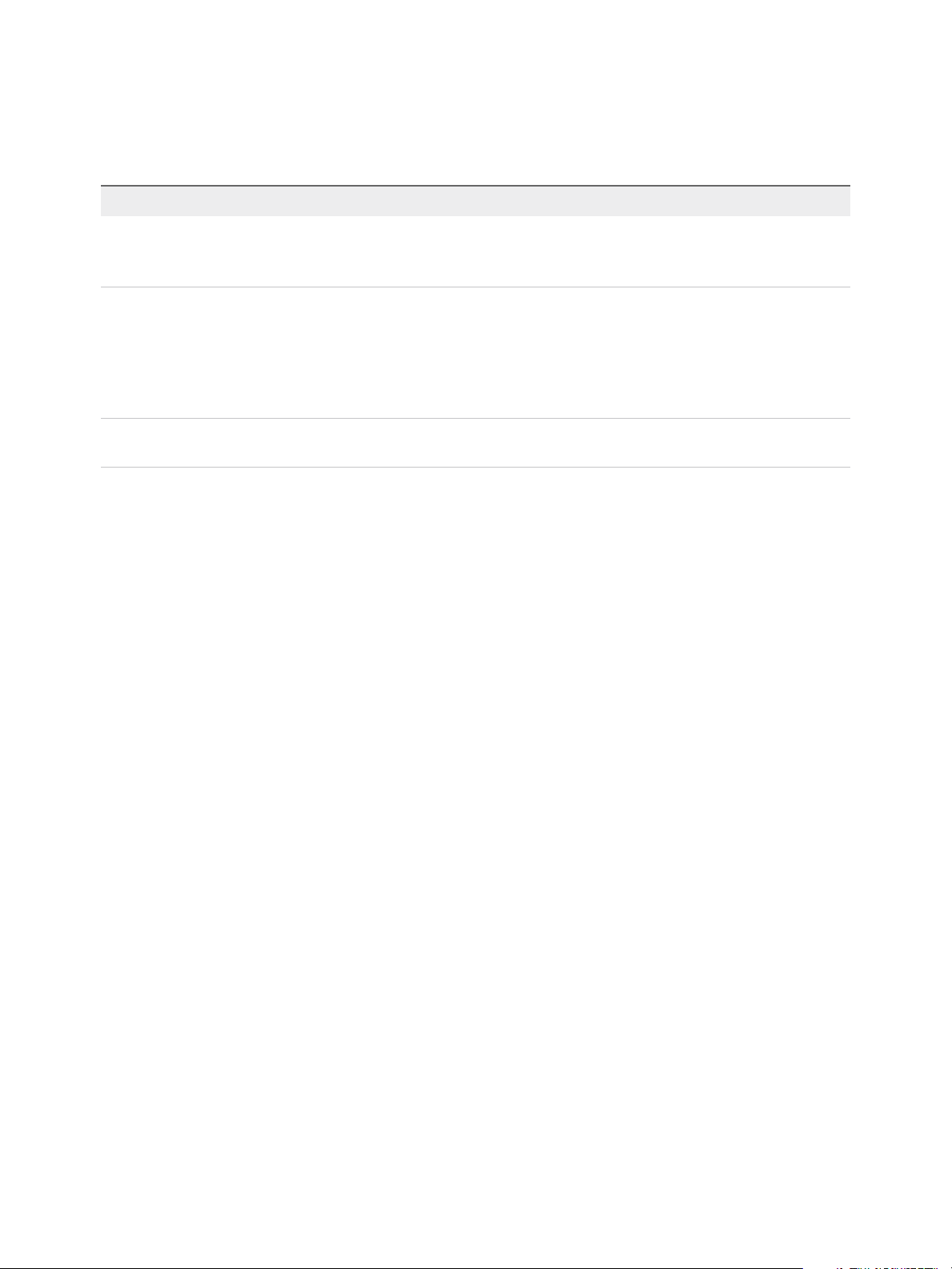
vSphere Virtual Machine Administration
When you create a virtual machine, consider the environment that the virtual machine will run in and
weigh the benefits of different compatibility strategies. Consider your options for these scenarios, which
demonstrate the flexibility inherent with each virtual machine compatibility selection.
Objects in Environment Compatibility Results
Cluster with ESXi 5.5, ESXi 6.0,
and ESXi 6.5 hosts
Cluster with ESXi 5.5, ESXi 6.0,
and ESXi 6.5 hosts
Cluster with ESXi 5.5, ESXi 6.0,
and ESXi 6.5 hosts
ESXi 5.5 and later Preserves the ability of the virtual machine to run on other hosts in the
cluster, such as ESXi 5.5.
You might not have access to the latest virtual hardware features.
ESXi 6.0 and later Gives you access to virtual hardware features that are not available with
ESXi 5.5.
n
You cannot migrate this virtual machine to an ESXi 5.5 host.
n
This virtual machine does not have all the capabilities available to
virtual machines that run on ESXi 6.5, for example, you cannot
configure a virtual machine to use 256 virtual CPUs.
ESXi 6.5 and later Provides access to the latest virtual hardware features, but cannot run on
ESXi 5.5 or ESXi 6.0.
Set the Default Compatibility for Virtual Machine Creation
You can set the default compatibility for virtual machine creation on the host, cluster, or data center.
These options ensure that when virtual machines are added to an existing vSphere environment, they are
compatible with the host versions that reside there.
The following conditions apply:
n
To set the default compatibility on the cluster, the cluster must contain hosts that are connected and
not in maintenance mode.
n
A default compatibility setting on the host overrides a default cluster or data center setting.
n
A default compatibility setting on the cluster overrides a default data center setting.
Prerequisites
Required privileges:
n
On the host or cluster: Host.Inventory.Modify cluster
n
On the data center: Datacenter.Reconfigure datacenter
VMware, Inc. 93
Page 94
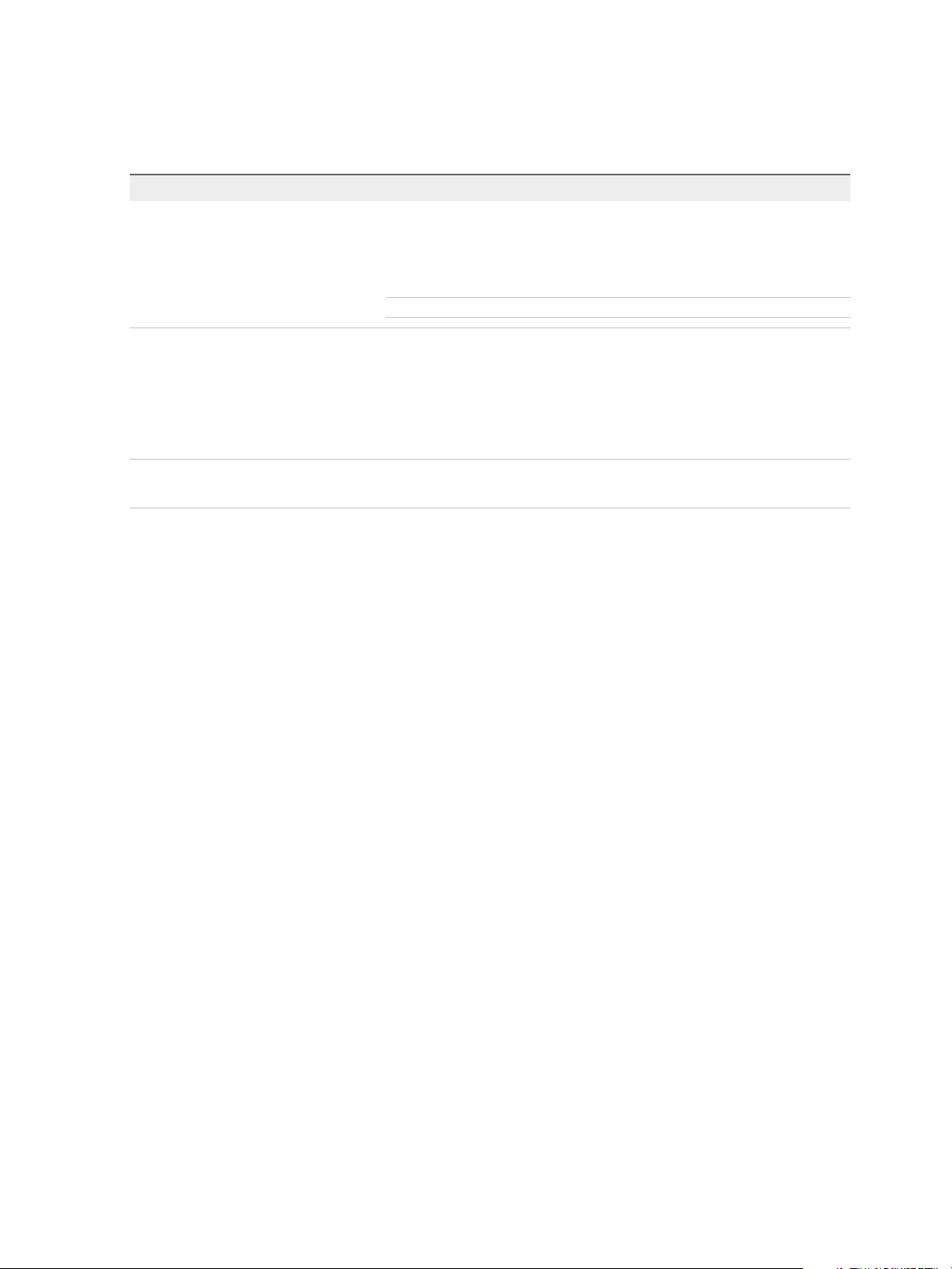
vSphere Virtual Machine Administration
Procedure
u
Select a host, cluster, or data center in the inventory.
Option Action
Host a Click the Configure tab, and click Settings.
b In the Virtual Machines section, select Default VM Compatibility and click
Edit.
c Select the compatibility from the drop-down menu and click OK.
Note You can set the compatibility only on hosts that are not part of a cluster.
Cluster a Click the Configure tab and click Settings.
b In the Configuration section, select General and click the Edit button next to
Default VM Compatibility.
c Select the compatibility from the drop-down menu and click OK.
When you change the compatibility for a cluster, the compatibility for all hosts in
the cluster changes as well.
Data Center a Right-click the data center and select Edit Default VM Compatibility.
b Select the compatibility from the drop-down menu and click OK.
When you create a virtual machine on one of these objects, the default compatibility setting is used.
Schedule a Compatibility Upgrade for a Single Virtual Machine
The compatibility level determines the virtual hardware available to a virtual machine, which corresponds
to the physical hardware available on the host machine. You can upgrade the compatibility to make the
virtual machine compatible with the latest version of the host.
To schedule an upgrade for multiple virtual machines, see Schedule a Compatibility Upgrade for Virtual
Machines.
Prerequisites
n
Create a backup or snapshot of the virtual machines.
n
Upgrade to the latest version of VMware Tools. On Microsoft Windows virtual machines, if you
upgrade the compatibility level before you upgrade VMware Tools, the virtual machine might lose its
network settings.
n
Verify that all .vmdk files are available to the ESX/ESXi host on a VMFS-3, VMFS-5, or NFS
datastore.
n
Verify that the virtual machine is stored on VMFS-3, VMFS-5 or NFS datastores.
Procedure
1 Right-click a virtual machine in the inventory and select Edit Settings.
2 On the Virtual Hardware tab, expand Upgrade and select Schedule VM Compatibility Upgrade.
VMware, Inc. 94
Page 95

vSphere Virtual Machine Administration
3 Select the compatibility from the drop-down menu.
The virtual machine compatibility is upgraded the next time you restart the virtual machine.
4 (Optional) To upgrade the compatibility when you do regularly scheduled guest maintenance, select
Only upgrade after normal guest OS shutdown.
The virtual machine compatibility is upgraded and the new version appears on the virtual machine
Summary tab.
Determine the Default Virtual Machine Compatibility Setting in the vSphere Web Client
The compatibility setting for a virtual machine provides information about the hosts, clusters, or data
center that the virtual machine is compatible with.
The virtual machine Summary tab displays the compatibility for the virtual machine. You can set and view
the default compatibility that is used for virtual machine creation at the host, cluster, or data center level.
Procedure
u
Select an inventory object and display the virtual machine compatibility.
Option Action
Virtual machine Select a virtual machine and click Actions > Compatibility. You can select
Upgrade VM Compatibility or Schedule VM Compatibility Upgrade.
Host, cluster, data center Right-click the object and select Actions > Edit Default VM Compatibility.
If a host is in a cluster, it has the virtual machine compatibility set on the cluster,
and the menu item is grayed out.
Hardware Features Available with Virtual Machine Compatibility Settings
The virtual machine compatibility setting determines the virtual hardware available to the virtual machine,
which corresponds to the physical hardware available on the host. You can review and compare the
hardware available for different compatibility levels to help you determine whether to upgrade the virtual
machines in your environment.
Table 5‑2. Supported Features for Virtual Machine Compatibility
ESX/ESXi
Feature
ESXi 6.5 and
later
ESXi 6.0 and
later
ESXi 5.5 and
later
ESXi 5.1 and
later
ESXi 5.0 and
later
4.x and
later
ESX/ESXi
3.5 and later
Hardware
version
Maximum
memory
(GB)
VMware, Inc. 95
13 11 10 9 8 7 4
6128 4080 1011 1011 1011 255 64
Page 96
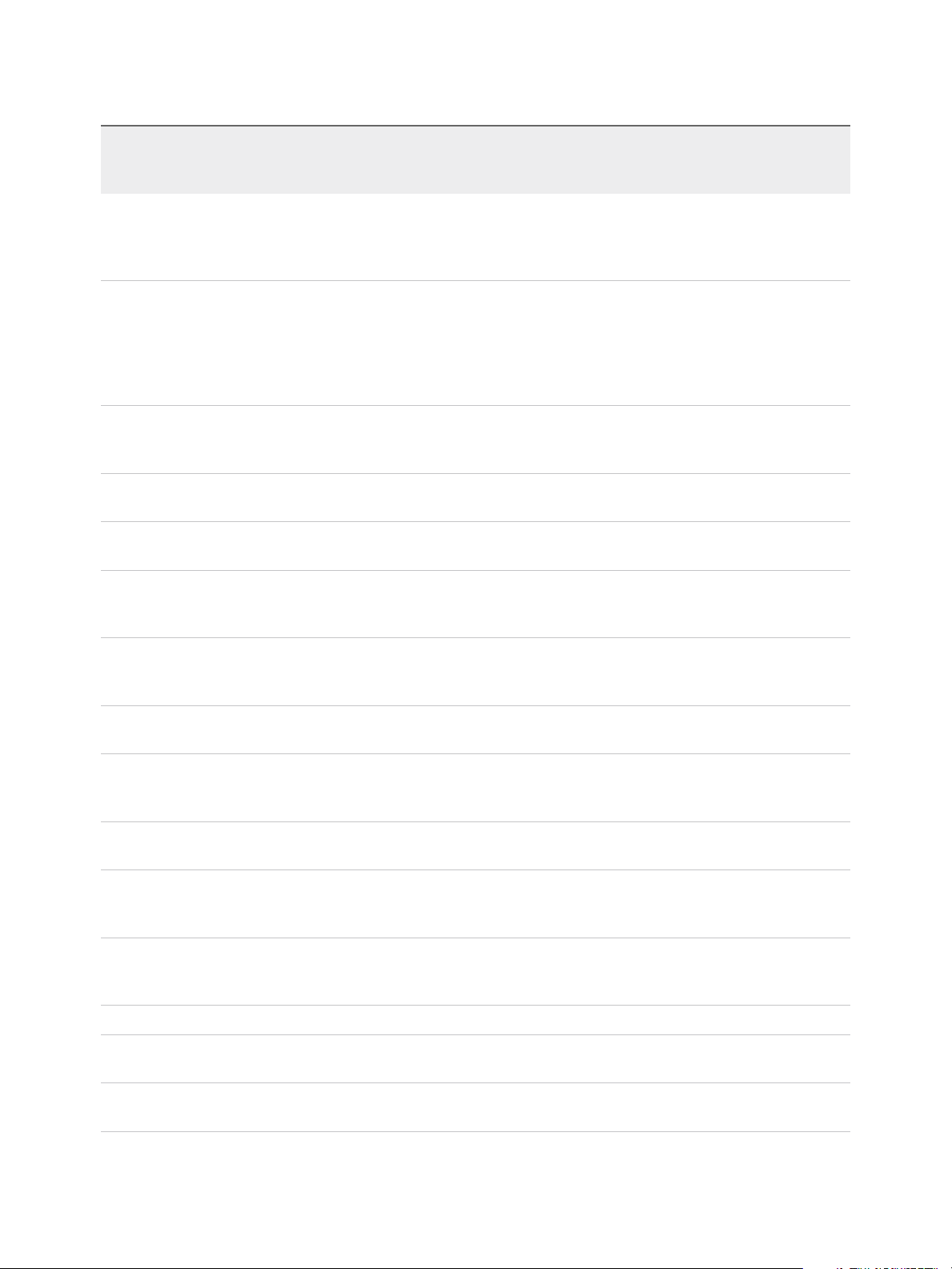
vSphere Virtual Machine Administration
Table 5‑2. Supported Features for Virtual Machine Compatibility (Continued)
ESX/ESXi
Feature
ESXi 6.5 and
later
ESXi 6.0 and
later
ESXi 5.5 and
later
ESXi 5.1 and
later
ESXi 5.0 and
later
4.x and
later
ESX/ESXi
3.5 and later
Maximum
number of
logical
processors
Maximum
number of
cores
(virtual
CPUs) per
socket
Maximum
SCSI
adapters
Bus Logic
adapters
LSI Logic
adapters
LSI Logic
SAS
adapters
VMware
Paravirtual
controllers
128 128 64 64 32 8 4
128 128 64 64 32 8 1
4 4 4 4 4 4 4
Y Y Y Y Y Y Y
Y Y Y Y Y Y Y
Y Y Y Y Y Y N
Y Y Y Y Y Y N
SATA
controllers
NVMe
Controller
s
Virtual
SCSI disk
SCSI
passthrou
gh
SCSI hot
plug
support
IDE nodes Y Y Y Y Y Y Y
Virtual IDE
disk
Virtual IDE
CD-ROMs
4 4 4 N N N N
4 N N N N N N
Y Y Y Y Y Y Y
Y Y Y Y Y Y Y
Y Y Y Y Y Y Y
Y Y Y Y Y Y N
Y Y Y Y Y Y Y
VMware, Inc. 96
Page 97
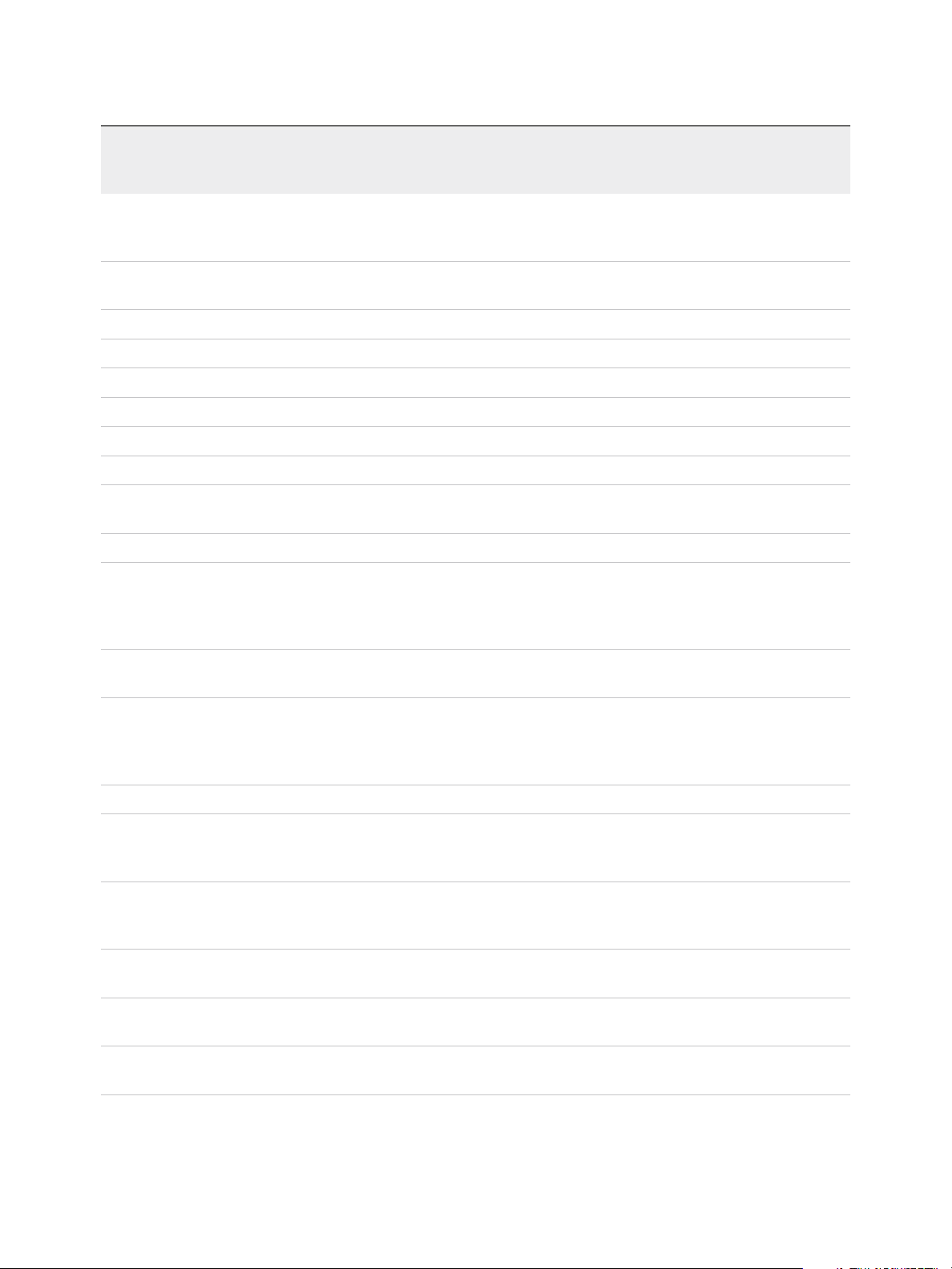
vSphere Virtual Machine Administration
Table 5‑2. Supported Features for Virtual Machine Compatibility (Continued)
ESX/ESXi
Feature
ESXi 6.5 and
later
ESXi 6.0 and
later
ESXi 5.5 and
later
ESXi 5.1 and
later
ESXi 5.0 and
later
4.x and
later
ESX/ESXi
3.5 and later
IDE hot
plug
support
Maximum
NICs
PCNet32 Y Y Y Y Y Y Y
VMXNet Y Y Y Y Y Y Y
VMXNet2 Y Y Y Y Y Y Y
VMXNet3 Y Y Y Y Y Y N
E1000 Y Y Y Y Y Y Y
E1000e Y Y Y Y Y N N
USB 1.x
and 2.0
USB 3.0 Y Y Y Y Y N N
Maximum
video
memory
(MB)
SVGA
displays
N N N N N N N
10 10 10 10 10 10 4
Y Y Y Y Y Y N
2 GB 2 GB 512 512 128 128 128
10 10 10 10 10 10 1
SVGA 3D
hardware
acceleratio
n
VMCI Y Y Y Y Y Y N
PCI
passthrou
gh
PCI Hot
plug
support
Nested HV
support
vPMC
support
Serial
ports
Y Y Y Y Y N N
16 16 6 6 6 6 0
Y Y Y Y Y Y N
Y Y Y Y N N N
Y Y Y Y N N N
32 32 4 4 4 4 4
VMware, Inc. 97
Page 98
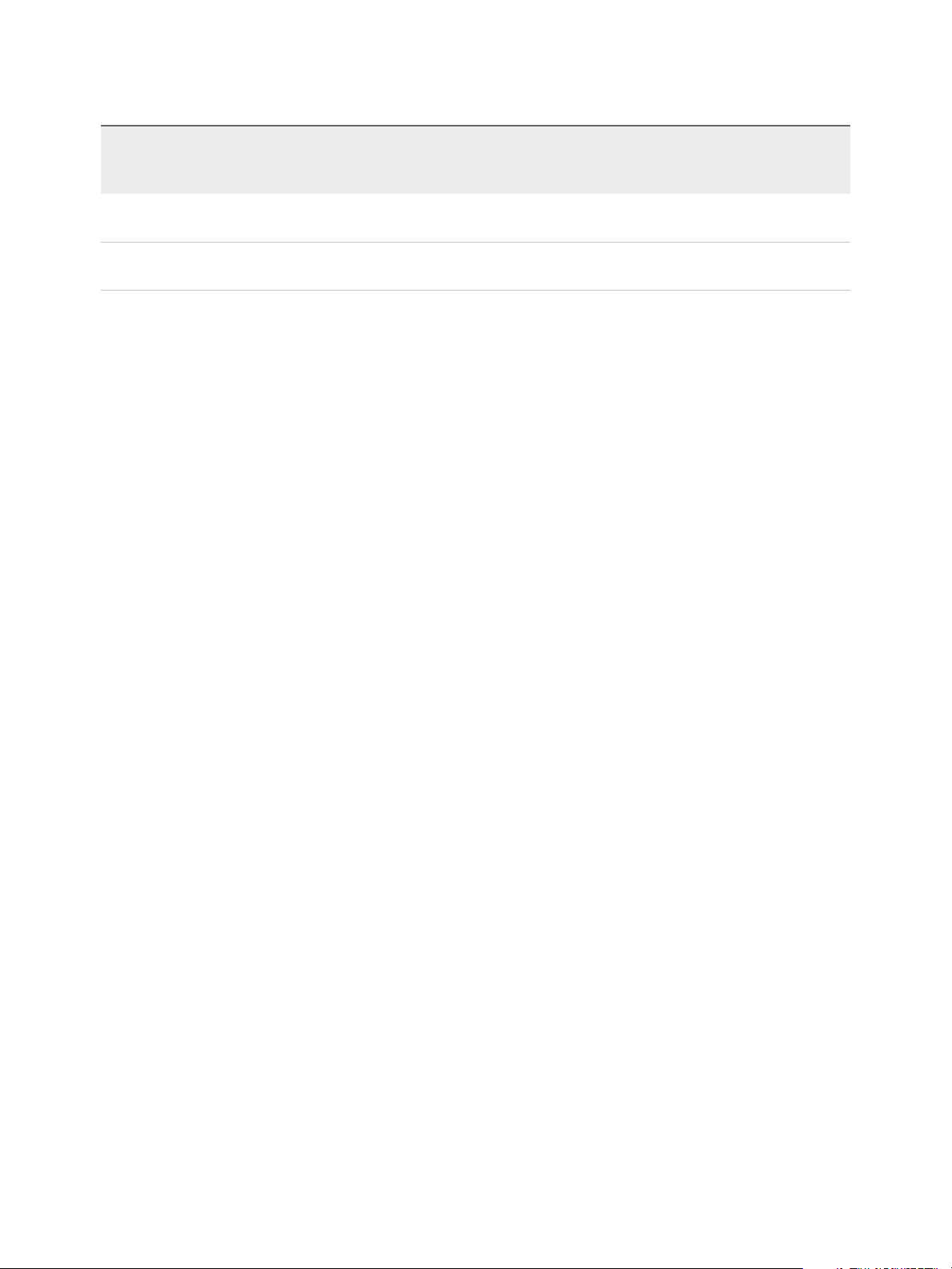
vSphere Virtual Machine Administration
Table 5‑2. Supported Features for Virtual Machine Compatibility (Continued)
ESX/ESXi
Feature
ESXi 6.5 and
later
ESXi 6.0 and
later
ESXi 5.5 and
later
ESXi 5.1 and
later
ESXi 5.0 and
later
4.x and
later
ESX/ESXi
3.5 and later
Parallel
ports
Floppy
devices
3 3 3 3 3 3 3
2 2 2 2 2 2 2
Virtual CPU Configuration
You can add, change, or configure CPU resources to improve virtual machine performance. You can set
most of the CPU parameters when you create virtual machines or after the guest operating system is
installed. Some actions require that you power off the virtual machine before you change the settings.
VMware uses the following terminology. Understanding these terms can help you plan your strategy for
CPU resource allocation.
CPU The CPU, or processor, is the component of a computer system that
performs the tasks required for computer applications to run. The CPU is
the primary element that performs the computer functions. CPUs contain
cores.
CPU Socket A CPU socket is a physical connector on a computer motherboard that
connects to a single physical CPU. Some motherboards have multiple
sockets and can connect multiple multicore processors (CPUs).
Core A core contains a unit containing an L1 cache and functional units needed
to run applications. Cores can independently run applications or threads.
One or more cores can exist on a single CPU.
Corelet An AMD processor corelet is architecturally equivalent to a logical
processor. Certain future AMD processors contain multiple compute units,
each of which has several corelets. Unlike a traditional processor core, a
corelet lacks a complete set of private, dedicated execution resources. So,
the corelet shares some execution resources, such as an L1 instruction
cache or a floating-point execution unit, with other corelets. AMD refers to
corelets as cores. However, these corelets are unlike traditional cores and
they are called corelets in VMware documentation to make resource
sharing more apparent.
Thread Some cores can run independent streams of instructions simultaneously. In
existing implementations, cores can run one or two software threads at one
time by multiplexing the functional units of the core between the software
threads, as necessary. Such cores are called dual or multithreaded.
VMware, Inc. 98
Page 99
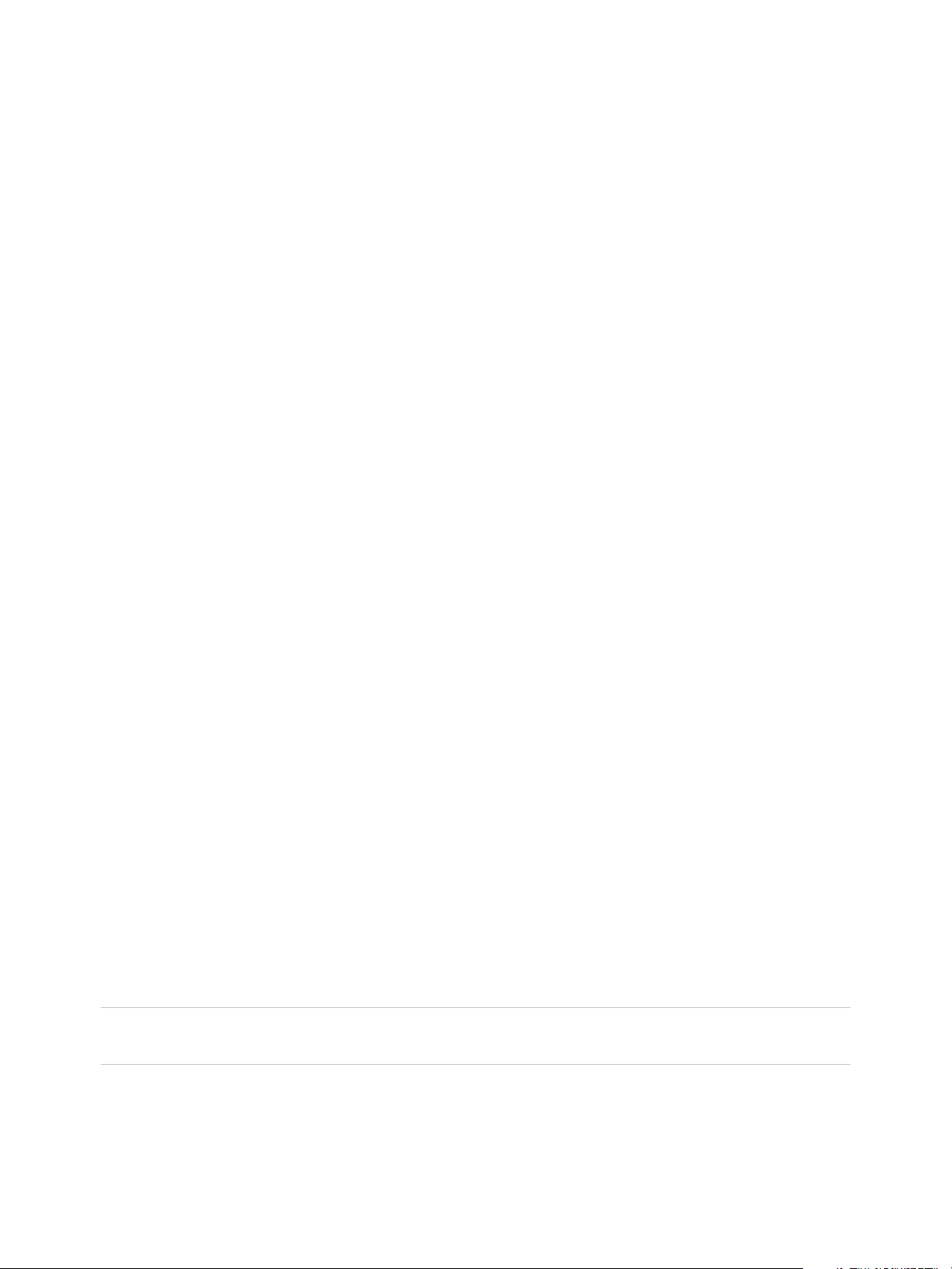
vSphere Virtual Machine Administration
Resource sharing Shares specify the relative priority or importance of a virtual machine or
resource pool. If a virtual machine has twice as many shares of a resource
as another virtual machine, it is entitled to consume twice as much of that
resource when the two virtual machines are competing for resources.
Resource allocation You can change CPU resource allocation settings, such as shares,
reservation, and limit, when available resource capacity does not meet
demands. For example, if at year end, the workload on accounting
increases, you can increase the accounting resource pool reserve.
vSphere Virtual
Symmetric
Virtual SMP or vSphere Virtual Symmetric Multiprocessing is a feature that
enables a single virtual machine to have multiple processors.
Multiprocessing (Virtual
SMP)
Virtual CPU Limitations
The maximum number of virtual CPUs that you can assign to a virtual machine is 128. The number of
virtual CPUs depends on the number of logical CPUs on the host, and the type of guest operating system
that is installed on the virtual machine.
Be aware of the following limitations:
n
A virtual machine cannot have more virtual CPUs than the number of logical cores on the host. The
number of logical cores is equal to the number of physical cores if hyperthreading is disabled or two
times that number if hyperthreading is enabled.
n
Not every guest operating system supports Virtual SMP, and guest operating systems that support
this functionality might support fewer processors than are available on the host. For information about
Virtual SMP support, see the VMware Compatibility Guide at
http://www.vmware.com/resources/compatibility.
n
Hyperthreaded hosts might affect virtual machine performance, depending on the workload. The best
practice is to test your workload to determine whether to enable or disable hyperthreading on your
hosts.
Configuring Multicore Virtual CPUs
VMware multicore virtual CPU support lets you control the number of cores per virtual socket in a virtual
machine. This capability lets operating systems with socket restrictions use more of the host CPU's cores,
which increases overall performance.
Important When you configure your virtual machine for multicore virtual CPU settings, you must ensure
that your configuration complies with the requirements of the guest operating system EULA.
Using multicore virtual CPUs can be useful when you run operating systems or applications that can take
advantage of only a limited number of CPU sockets.
VMware, Inc. 99
Page 100
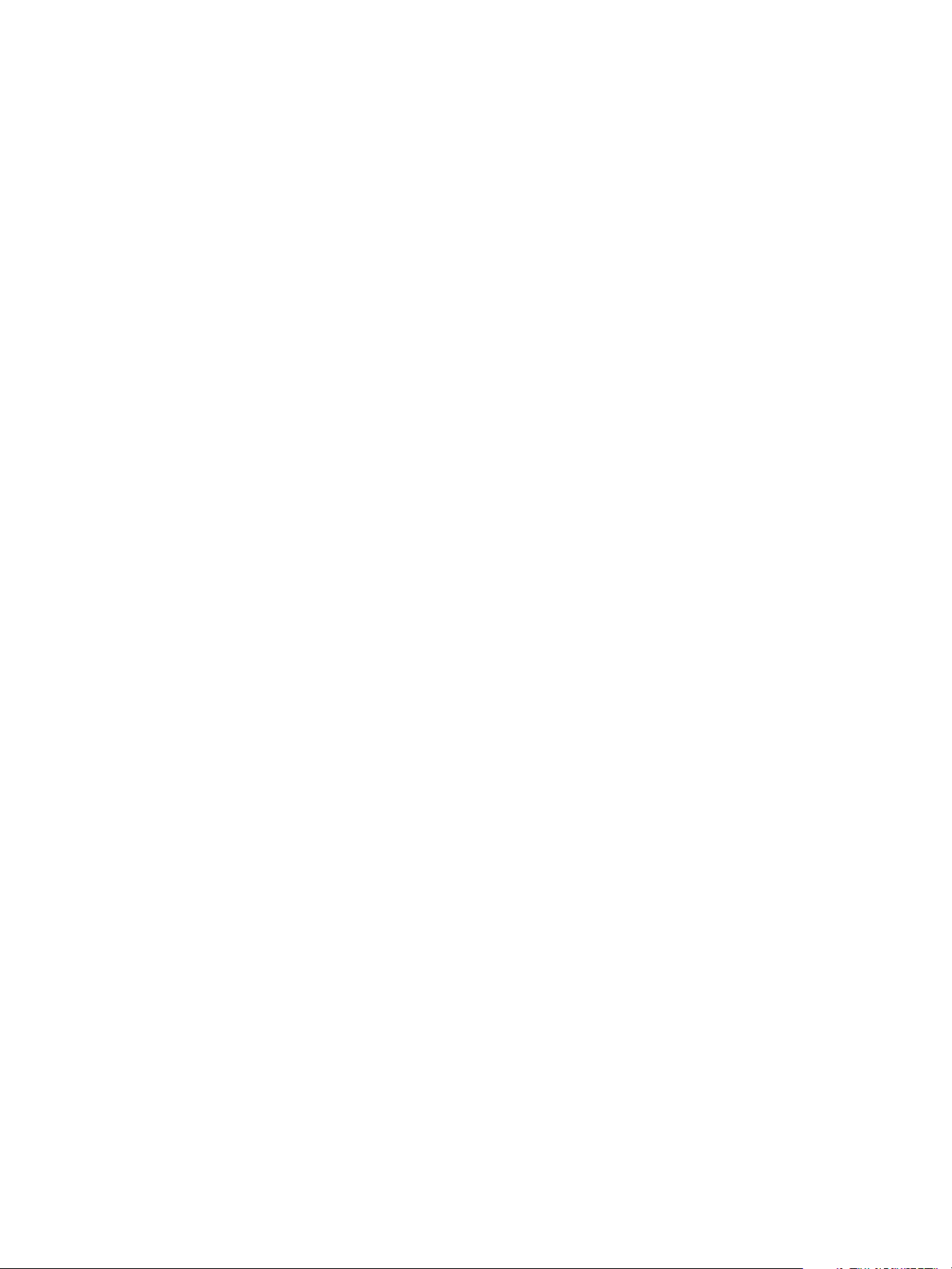
vSphere Virtual Machine Administration
You can configure a virtual machine that runs on an ESXi host 6.0 and later to have up to 128 virtual
CPUs. A virtual machine cannot have more virtual CPUs than the actual number of logical CPUs on the
host. The number of logical CPUs means the number of physical processor cores or two times that
number if hyperthreading is enabled. For example, if a host has 128 logical CPUs, you can configure the
virtual machine for 128 virtual CPUs.
You configure how the virtual CPUs are assigned in terms of cores and cores per socket. Determine how
many CPU cores you want in the virtual machine, then select the number of cores you want in each
socket, depending on whether you want a single core CPU, dual-core CPU, tri-core CPU, and so on. Your
selection determines the number of sockets that the virtual machine has.
For more information about multicore CPUs, see the vSphere Resource Management documentation.
Change CPU Hot Plug Settings
By default, you cannot add CPU resources to a virtual machine when the virtual machine is turned on.
The CPU hot plug option lets you add CPU resources to a running virtual machine.
The following conditions apply:
n
For best results, use virtual machines that are compatible with ESXi 5.0 or later.
n
Hot-adding multicore virtual CPUs is supported only with virtual machines that are compatible with
ESXi 5.0 or later.
n
Not all guest operating systems support CPU hot add. You can disable these settings if the guest is
not supported.
n
To use the CPU hot plug feature with virtual machines that are compatible with ESXi 4.x and later, set
the Number of cores per socket to 1.
n
Adding CPU resources to a running virtual machine with CPU hot plug enabled disconnects and
reconnects all USB passthrough devices that are connected to that virtual machine.
Prerequisites
Required privileges: Virtual Machine.Configuration.Settings
Verify that the virtual machine is running and is configured as follows.
n
Latest version of VMware Tools installed.
n
Guest operating system that supports CPU hot plug.
n
Virtual machine compatibility is ESX/ESXi 4.x or later.
n
Virtual machine is turned off.
Procedure
1 Right-click a virtual machine in the inventory and select Edit Settings.
2 On the Virtual Hardware tab, expand CPU, and select Enable CPU Hot Add.
3 Click OK.
VMware, Inc. 100
