Videx Security GSM4K, GSM4KCR Technical Manual
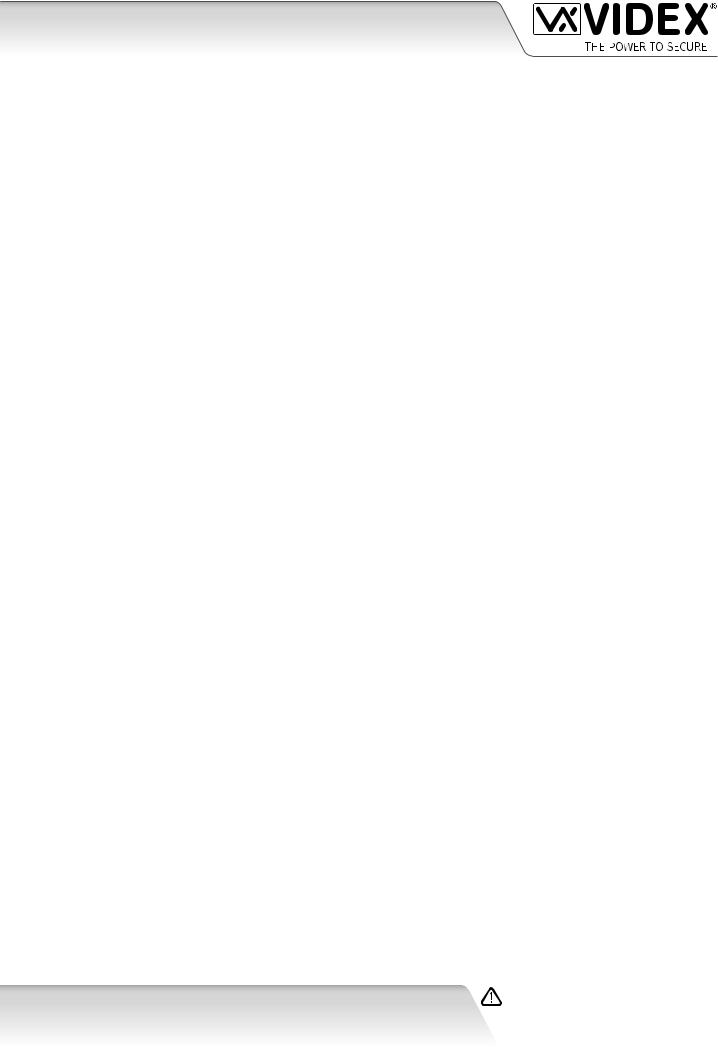
ENG
GSM AUDIO INTERCOM KIT
4000 Series GSM Audio Intercom with Proximity
GSM4K
GSM4KCR
66250754-EN
V1.1 - 27/06/19
Technical Manual
We recommend
This equipment is installed by a
Competent Electrician, Security or
Communications Engineer.
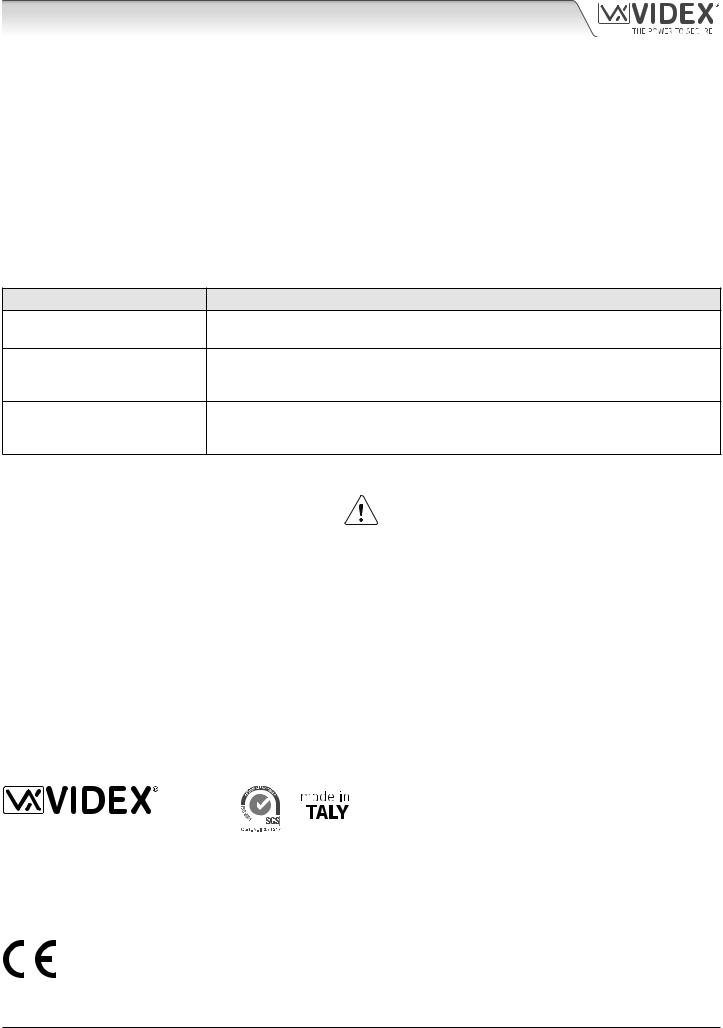
4000 Series GSM Audio Intercom with Proximity
Declaration of Conformity
EU RoHS DECLARATION OF CONFORMITY
2G version
Telit Communications certifies that the GL865-QUAD V3 (Quad Band GSM850/EGSM900/DCS1800/PCS1900 GPRS Wireless Module) is in conformity with Directive 2011/65/EU of the European Parliament and the Council of 8th June 2011 on the restriction of the use of certain hazardous substances in electrical and electronic equipment. The conformity with the applicable requirements of the Directive 2011/65/EU has been demonstrated against the following harmonized standard: EN 50581:2012 Technical Documentation for the assessment of electrical and electronic products with respect to the restriction of hazardous substances.
3G version
Telit Communications certifies that the UL865-EUR (Dual Band 2G EGSM900/DCS1800 and Dual Band 3G FDD I/FDD VIII Wireless Module) is in compliance with the essential requirements and other relevant provisions of European Directive 1999/5/EC (R&TTE). The conformity with the essential requirements of the Directive 1999/5/EC has been demonstrated against the following harmonized standards:
Article of Directive 1999/5/EC |
Harmonized Standard Reference |
Health & Safety (R&TTE art. 3.1a)
EN 60950-1:2006 + A11:2009 + A1:2010 + A12:2011 + AC2011
EN 62311:2008
EN 301 489-1 V1.9.2
EMC (R&TTE art. 3.1b) EN 301 489-7 V1.3.1
EN 301 489-24 V1.5.1
EN 301 511 V9.02
RF Spectrum use (R&TTE art. 3.2) EN 301 908-1 V5.2.1
EN 301 908-2 V5.2.1
WARNING!
To comply with FCC RF exposure requirements, a separation distance of 20cm (7.87”) or more must be maintained between the antenna of this product and all persons.
Separate FCC approval for this product is not required as it will be classed as a fixed installation.
THIS PRODUCT IS NOT DESIGNED TO BE USED AS AN EMERGENCY CALL POINT.
MANUFACTURER |
|
|
|
|
|
|
CUSTOMER SUPPORT |
|
|
|
|
|
|
|
All Countries: |
|
|
|
|
|
|
|
VIDEX ELECTRONICS S.P.A. |
|
|
||||||
THE POWER TO SECURE |
|
|
|
|
|
|
www.videx.it - technical@videx.it |
|
|||||||
|
|
|
|
||||
VIDEX ELECTRONICS S.P.A. |
|
|
|
|
|
|
Tel: +39 0734-631699 - Fax: +39 0734-632475 |
|
|
|
|
|
|
UK Customers: |
|
Via del Lavoro, 1 - 63846 Monte Gilberto (FM) Italy |
|
|
|
|
|
|
|
|
|
|
|
|
|
VIDEX SECURITY LTD. |
|
Tel: (+39) 0734-631699 - Fax: (+39) 0734-632475 |
|
|
|
|
|
|
|
|
|
|
|
|
|
www.videxuk.com - tech@videxuk.com |
|
www.videx.it - info@videx.it |
|
|
|
|
|
|
|
|
|
|
|
|
|
Tech Line: 0191 224 3174 - Fax: 0191 224 1559 |
|
|
|
|
|
|
|
|
|
|
|
|
|
|
|
|
|
Theproduct isCEmarkeddemonstratingitsconformityandisfordistribution within all member states of the EU with no restrictions. This product follows the provisions of the European Directives 2014/30/EU (EMC); 2014/35/EU (LVD); 2011/65/EU (RoHS): CE marking 93/68/EEC.
4000 Series GSM Audio Intercom - Technical Manual |
- 2 - |
66250754-EN - V1.1 - 27/06/19 |
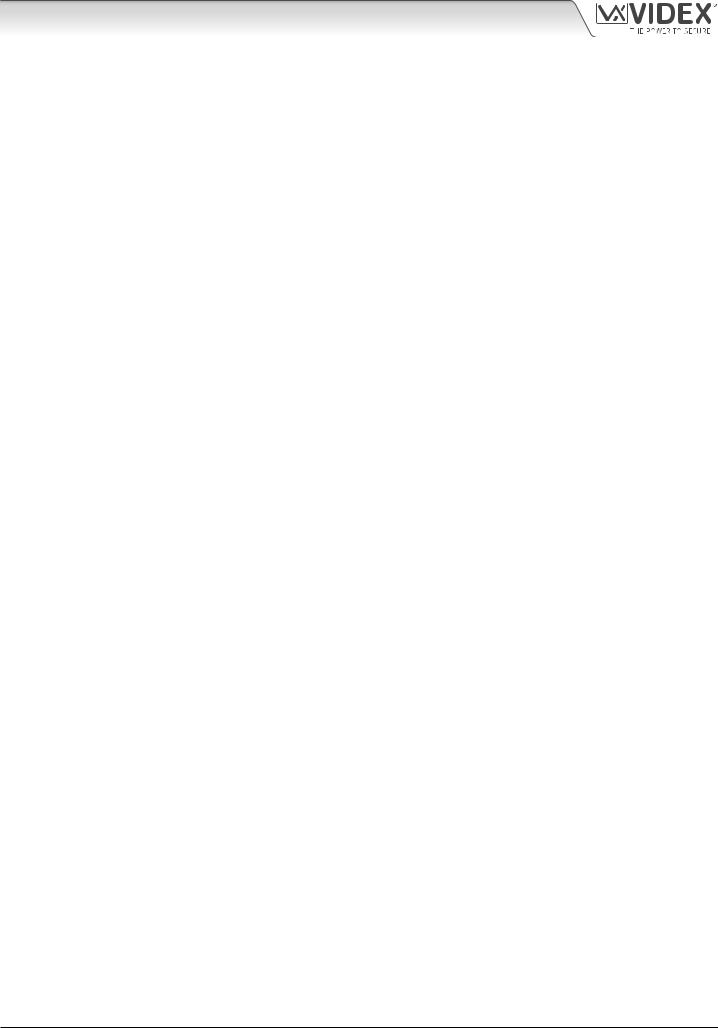
4000 Series GSM Audio Intercom with Proximity |
|
Contents |
|
Introduction....................................................................................................................................................................................... |
4 |
System Components and Available Versions .................................................................................................................................. |
6 |
Art. 4810 Technical Information.................................................................................................................................................... |
12 |
Art. 4903 Technical Information.................................................................................................................................................... |
14 |
Art. 4850R Technical Information.................................................................................................................................................. |
18 |
Wiring Diagrams............................................................................................................................................................................. |
21 |
Auxiliary Inputs/Outputs ............................................................................................................................................................... |
23 |
USB & RS485 Connection to a PC................................................................................................................................................... |
27 |
RS485 Network Connection........................................................................................................................................................... |
28 |
General Directions for Installation................................................................................................................................................ |
31 |
Fitting the SIM & Connecting Power ............................................................................................................................................. |
34 |
Reset Procedure.............................................................................................................................................................................. |
35 |
4000 Series Back Box Installation ................................................................................................................................................. |
36 |
Programming the GSM Intercom .................................................................................................................................................. |
38 |
The GSM Mobile App...................................................................................................................................................................... |
63 |
System Operation........................................................................................................................................................................... |
64 |
User Commands.............................................................................................................................................................................. |
68 |
Additional User Information.......................................................................................................................................................... |
69 |
User Management .......................................................................................................................................................................... |
72 |
Troubleshooting ............................................................................................................................................................................. |
74 |
General Information....................................................................................................................................................................... |
76 |
Notes................................................................................................................................................................................................ |
78 |
4000 Series GSM Audio Intercom - Technical Manual |
- 3 - |
66250754-EN - V1.1 - 27/06/19 |
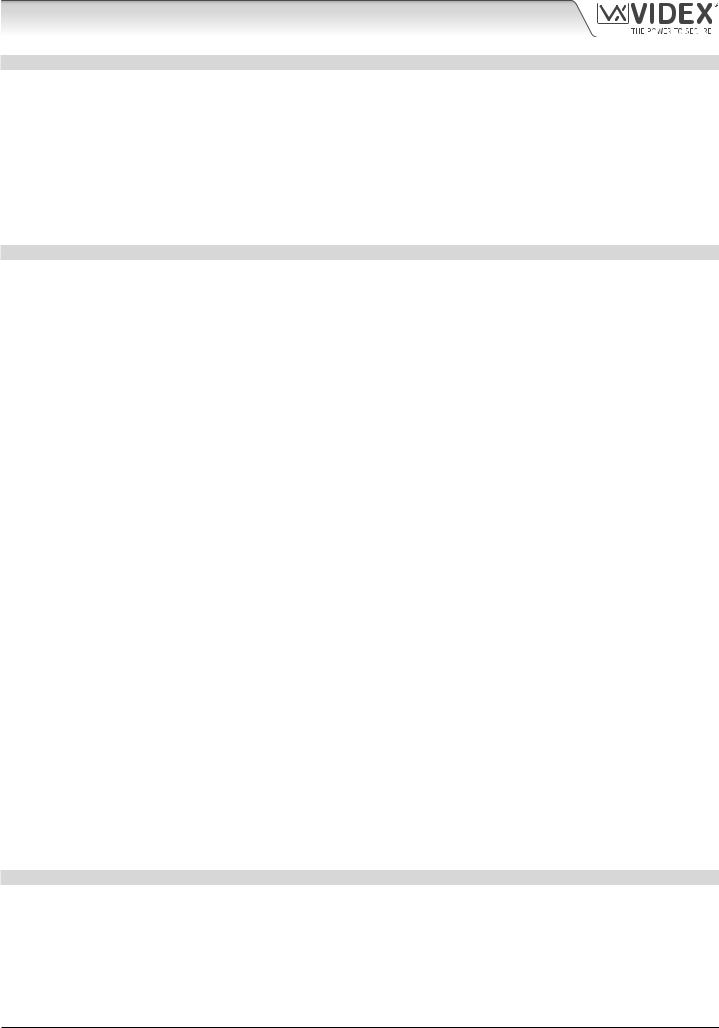
4000 Series GSM Audio Intercom with Proximity
Introduction
MANUAL INTRODUCTION
The information in this manual is intended as an installation and commissioning guide for the 4000 series GSM PRO audio intercom system. This manual should be read carefully before the installation commences. Any damage caused to the equipment due to faulty installation where the information in this manual has not been followed is not the responsibility of Videx Security Ltd.
It is recommended that the GSM audio intercom is installed by a competent electrician, security or communications engineer.
For UK customers Videx run free training courses for engineers who are unfamiliar or who have not installed this system before. Technical help is also available for UK customers on tel: 0191 224 3174 during office hours (8:30am - 5:00pm MON to FRI) or via e-mail: tech@videxuk.com and for all overseas customers on tel: +39 0734 631669 or via e-mail: technical@videx.it.
A copy of this Technical Manual can also be downloaded from the Videx websites: For UK customers www.videxuk.com and for overseas customers www.videx.it.
SYSTEM INTRODUCTION
The system is designed to work on the same technology as mobile phones. It enables a call to be made from an entry point (door, gate etc), to any telephone number (mobile or land line). Up to 50 call buttons can be connected to the door panel, each able to call four telephone numbers (if the first is busy or not answered, the call can be diverted to up to three different numbers). The standard GSM PRO intercom works on a 2G network. A 3G variant is also available (suffix /3G to the part number e.g. Art.4810-0/3G, Art.4810-1/3G etc.). Features of the system include:
•A dry contact relay output and push to exit input;
•Two open collector auxiliary outputs and two auxiliary inputs;
•Integrated Proximity Access Control (up to 1000 proximity fobs or cards can be stored, these fobs/cards when presented to the nameplate window on the GSM PRO intercom or directly in front of the Art.4850R expansion reader will activate the door/gate relay);
•Call progress speech annunciation and call progress LED indication;
•Dial to Open facility (this feature enables up to 1000 stored numbers to dial the GSM PRO intercom, the intercom panel will not answer these calls, but will activate the door/gate relay without being charged for the call);
•Programmable call button timeband facility (a single timeband only);
•Programmable access control timeband facility (up to 10 timebands);
•Programmable free access timeband facility (up to 10 timebands);
•Up to 10 programmable access levels;
•Micro USB connection for ease of programming using the GSMSK PC software (version 4.0.0.0 or later);
•RS485 bus terminals for connecting additional ‘slave’ devices including coded keypads (Art.4903) and additional proximity readers (Art.4850R), up to a maximum of 8 devices, also used for ease of programming using the GSMSK PC software;
•Integrated bootloader function for updating intercom panel firmware via the GSMSK PC software;
•Event logging system that can record up to 4000 events which can be downloaded via the GSMSK PC software;
•Remote event logging facility (unlimited events) which can be monitored in real time (also refer to additional notes on page 72 under user management).
Programming of the telephone numbers (primary no, divert no’s and dial to open no’s) and the additional features including programming key fobs for the integrated proximity reader and additional proximity readers, programming access codes for additional coded keypads, timebands, access levels etc. can be carried out via text messaging (refer to notes programming the GSM intercom on pages 38 - 62) or using the GSMSK PC software (refer to the manual GSMSK_66251720_EN_V2-0 or later). Limited programming features can also be programmed via the GSM mobile app, the Videx SMS Wizard (refer to notes the GSM mobile app on page 63).
SIM CARD SELECTION
A SIM card is required for this product but not supplied by Videx. The GSM PRO intercom can only accept a standard size SIM card (refer to the following SIM card size chart), both a micro-SIM and nano-SIM are not suitable. It is recommended to choose the SIM card which has the best coverage for the area in which the intercom panel will be installed. Both contract and ‘Pay as you go’ SIM cards can be used, however if using a ‘Pay as you go’ we would recommend setting up an automatic top up to avoid running short on credit and losing the use of the intercom panel. Alternatively if you already have a contract mobile phone it should be possible to get a second SIM card and telephone number on the existing account. For more information contact the SIM card provider or visit their website, as this service is not provided by Videx.
4000 Series GSM Audio Intercom - Technical Manual |
- 4 - |
66250754-EN - V1.1 - 27/06/19 |
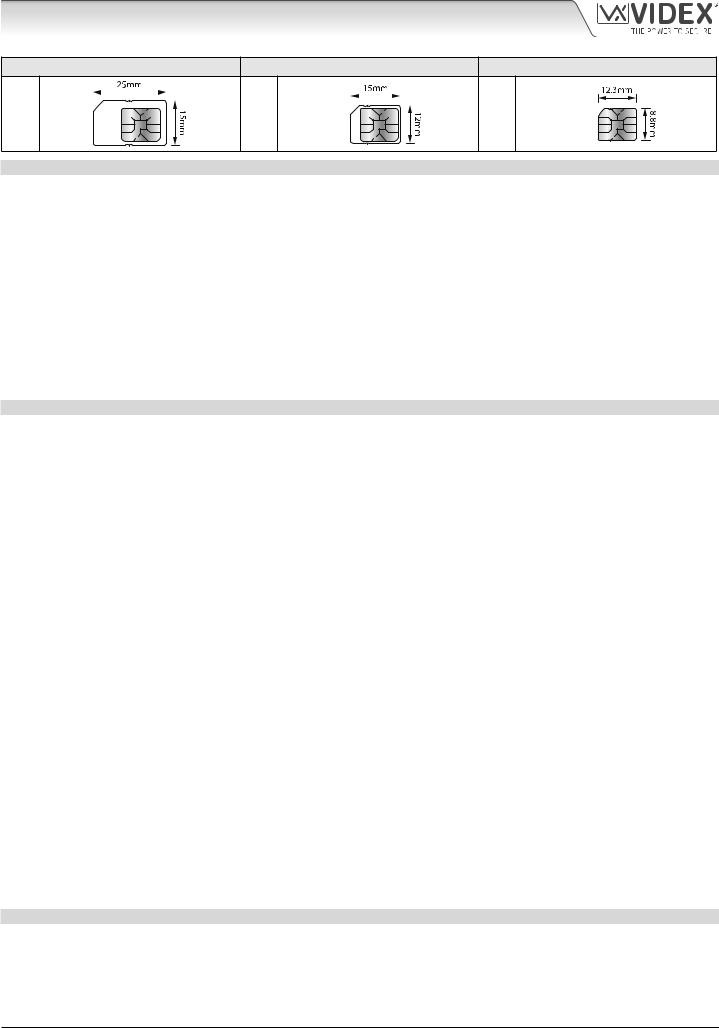
4000 Series GSM Audio Intercom with Proximity
Introduction
Standard SIM |
|
|
|
|
|
|
|
|
Micro-SIM |
|
|
|
|
|
|
|
|
Nano-SIM |
|||||
|
|
|
|
|
|
|
|
|
|
|
|
|
|
|
|
|
|
|
|
|
|
|
|
|
|
|
|
|
|
|
|
|
|
|
|
|
|
|
|
|
|
|
|
|
|
|
|
|
|
|
|
|
|
|
|
|
|
|
|
|
|
|
|
|
|
|
|
|
|
|
|
; |
: |
: |
NETWORK PROVIDER SELECTION
It is imperative that for the reliable operation of the system that the best network provider for the area is selected. Problems such as network disconnection can occur if the provider has signal or interference problems for that area. We would recommend using a GSM signal strength meter to survey the intended antenna location. Contact Videx for more information on where to purchase a tester.
For UK customers, as an initial check we also recommend visiting the ofcom website www.ofcom.org.uk and follow the onsite links to their online mobile coverage tool (ofcom broadband and mobile checker app). This tool will advise on the best coverage for the main network providers and other general queries that you may have about the service provider. For all overseas customers we suggest consulting the website of the network provider that will be used to check the coverage in your area.
The antenna should always be mounted vertically at the highest point possible. Metal structures and sources of interference such as power cables, control panels etc. can affect signals and so the antenna should be mounted away from these.
When registering a new SIM you may be asked for the IMEI number. This is the unique serial number of the GSM intercom. This number is located internally on the main hardware chip inside the GSM PRO module. To obtain the IMEI number from the GSM module refer to the programming notes obtain the GSM’s IMEI number on page 62.
PRECAUTIONARY ADVICE
•When mounting the GSM antenna, choose a location which is away from human interaction and away from the intercom panel. Route the GSM antenna cable from the intercom panel so that it is separate from the power supply cables and microphone wire.
•Always ensure the power is switched OFF to the intercom panel before inserting or removing the SIM card.
•New SIM cards will need registering with the network service provider before they can be used. Full details of how this is done can normally be found in the SIM card pack. It will normally require that the SIM card is inserted into a mobile phone, a number dialled and instructions followed. While the SIM is in the mobile phone it would be a good time to disable any PIN codes, call diverts, ring back and disable features such as voicemail and text alerts. Details of how to do this can be found on the SIM card provider’s website or by calling their customer services. Recommended SIM card providers are: Vodafone, T-Mobile, O2 or Orange/EE. The 3 network can only be used on our 3G devices (Art.4810-0/3G, Art.4810-1/3G etc.), also refer to page 6.
•To be able to receive text messages from the intercom panel, the SIM card will require an SMS service centre number. This is normally pre-installed on new SIM cards but if you are having trouble receiving SMS messages you will need to confirm this by inserting the SIM card into a mobile phone and using the phones menu options to check it. If a number is not programmed then it should be programmed while in the phone (the number can be obtained from the network service provider).
•Voicemail and text alerts must be switched OFF on the SIM card when using the dial in to release the door/gate feature. For Vodafone and O2 this can be done while the SIM card is in the intercom panel. For Orange/EE, T-Mobile and other providers the SIM card must be removed from the intercom panel, inserted into a mobile phone and the mobile phone menu instructions followed. This procedure may vary from provider to provider of different countires, we suggest contacting your provider for information.
•When storing the intercom panel’s telephone number in your own mobile phone avoid using an obvious name such as ‘Front Door’, or ‘My Gate’ as this would make it easy to decipher if your phone was lost or stolen.
•The PIN request feature must be disabled on the SIM card before using it in the Intercom panel. It is likely on a new SIM card that it will not be enabled but if it is, it will prevent the system from working at all.
•This product may not be suitable for installation in hospitals, health care facilities or in the presence of flammable gases or liquids. Seek advice and authorisation before installing this product in these locations. This product is not designed to be used as an emergency call point.
Network provider and services configuration codes mentioned in this manual are specific for the UK. For overseas customers please contact the network provider of your country for the corresponding codes, however Videx offers no guarantee that any additional codes will work.
IMPORTANT NOTE ABOUT THE SIM
When using a pay monthly SIM card you can ask the service provider to put a spend limit (credit limit) on the account (Vodafone call this service ‘spend checker’). This is to safeguard against possible problems which could result in a large phone bill at the end of the month. Most network providers offer this service. You will need to either ring or e-mail them to set this up. Automatic top ups should also have a monthly limit. We would suggest a limit of £50.00 which should be more than enough. This service is not provided by Videx.
4000 Series GSM Audio Intercom - Technical Manual |
- 5 - |
66250754-EN - V1.1 - 27/06/19 |
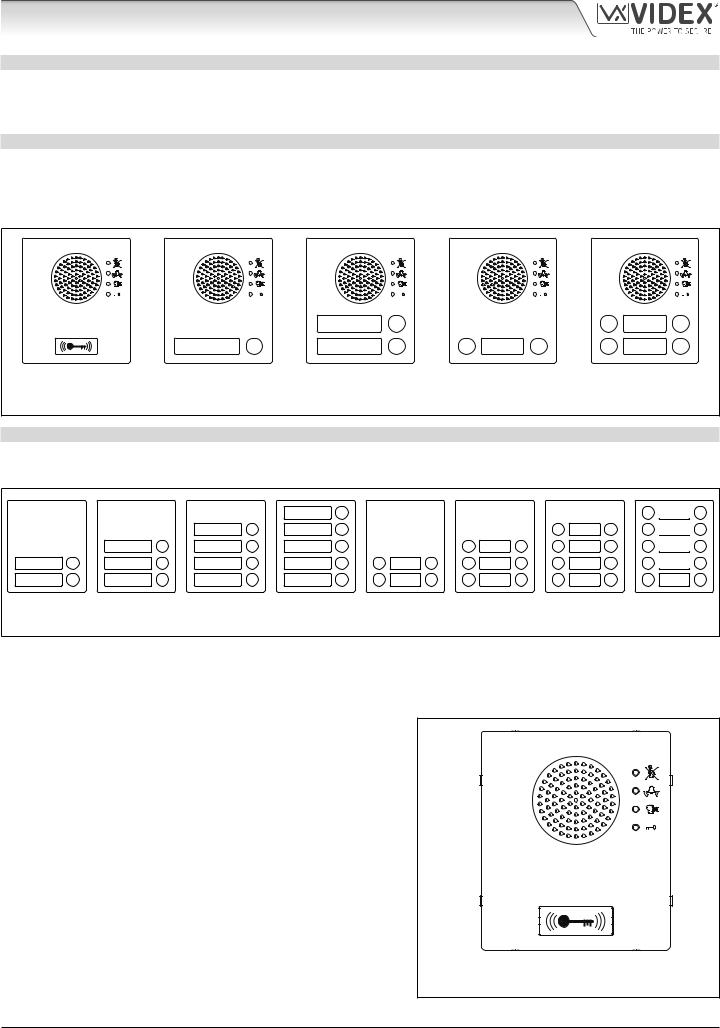
4000 Series GSM Audio Intercom with Proximity
System Components and Available Versions
DESCRIPTION
A system comprises of an intercom panel, power supply, SIM card (SIM card not provided by Videx) and antenna. The intercom panel is part of the Videx 4000 series modular design allowing it to be customised to the installation requirements for example including coded access, proximity access or including the correct number of call buttons (up to 50 call buttons).
ART. 4810 GSM (PRO) INTERCOM AVAILABLE VERSIONS
The intercom panel can include any of the modules from the 4000 series range and uses the standard 4000 series surface and flush mounting frames. The GSM PRO module is however essential and includes all the GSM communication electronics, SIM card (supplied separately) and connections. The intercom module is available in a 0 button, 1 button, 2 button and 4 button configuration (with all onboard buttons internally wired), as shown in Fig.1 along with their part numbers.
|
|
2 |
|
|
4 |
2 |
|
1 |
1 |
3 |
1 |
3 |
1 |
Art. 4810-0, |
Art. 4810-1 |
Art. 4810-2 |
|
Art. 4810-1D |
Art. 4810-2D |
|
Art. 4810-0/3G |
Art. 4810-1/3G |
Art. 4810-2/3G |
|
Art. 4810-1D/3G |
Art. 4810-2D/3G |
|
Fig. 1
EXTENSION BUTTON MODULES
The GSM intercom module will accept up to 50 call buttons. Any of the standard 4000 series button modules can be used as shown in Fig.2 along with their part numbers. Please note that button 1 is in the bottom right corner of the module counting up.
10 
 5
5
9 
 4
4
8 
 3
3
7 
 2
2
6 1
Art. 4842 |
Art. 4843 |
Art. 4844 |
Art. 4845 |
Art. 4842D |
Art. 4843D |
Art. 4844D |
Art. 4845D |
Fig. 2
Button connections to the GSM module are shown in Fig.4 on page 7 (only the wiring of the button matrix is shown). It is important to take care when using additional button modules with a GSM intercom module which also has onboard buttons. For example, an intercom module with one button means the extension button module used must start wiring from button 2, an intercom module with 2 buttons means the extension button module used must start wiring from button 3 and so on.
IMPORTANT NOTE: When extension button modules are being used on systems where proximity access is required and the Art.4810-0 GSM PRO module is used, the location of the onboard proximity reader is on the front of the main GSM PRO module below the speaker, as shown in
Fig.3.
Standard versions of the GSM PRO (e.g. Art.4810-0 etc.) works on a 2G network. A 3G variant is also available (see Fig.1 above) that works on a 3G network, suffix /3G to the part no. (e.g. Art.4810-1/3G etc.).
Art. 4810-0, Art.4810-0/3G
Fig. 3
4000 Series GSM Audio Intercom - Technical Manual |
- 6 - |
66250754-EN - V1.1 - 27/06/19 |
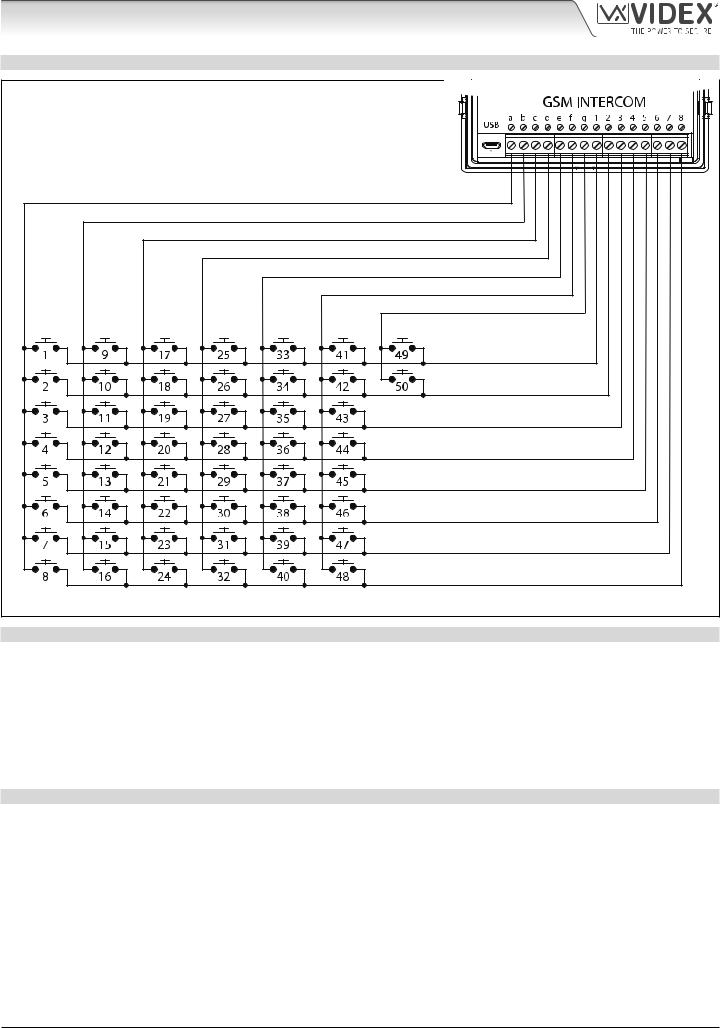
4000 Series GSM Audio Intercom with Proximity
System Components and Available Versions
BUTTON MATRIX WIRING
Fig. 4 |
BUTTON MODULE NOTES
If the GSM module has 1 button (Art.4810-1), the additional button module buttons should be wired starting from button number 2 (i.e. the first button of the button module should be connected between a & 2, the next between a & 3 etc.).
If the GSM module has 2 buttons (Art.4810-2), the additional button module buttons should be wired starting from button number 3 (i.e. the first button of the button module should be connected between a & 3, the next between a & 4 etc.).
If the GSM module has 4 buttons (Art.4810-2D), the additional button module buttons should be wired starting from button number 5 (i.e. the first button of the button module should be connected between a & 5, the next between a & 6 etc.).
4000 SERIES BACK BOXES AND MOUNTING FRAMES
Both surface and flush back boxes and mounting frames are available. The size of the frame will depend on the number of modules that make up the GSM4K/GSM4KCR kit. The last digit of the frame code indicates the number of modules it will take. Frames are available in gun metal gray finish. The 4000 series mounting frames available are shown in Fig.5 (flush) and Fig.6 (surface) with the following tables showing the back box dimensions including the part numbers and dimensions for optional flush and surface 4000 series rainshields.
4000 Series GSM Audio Intercom - Technical Manual |
- 7 - |
66250754-EN - V1.1 - 27/06/19 |
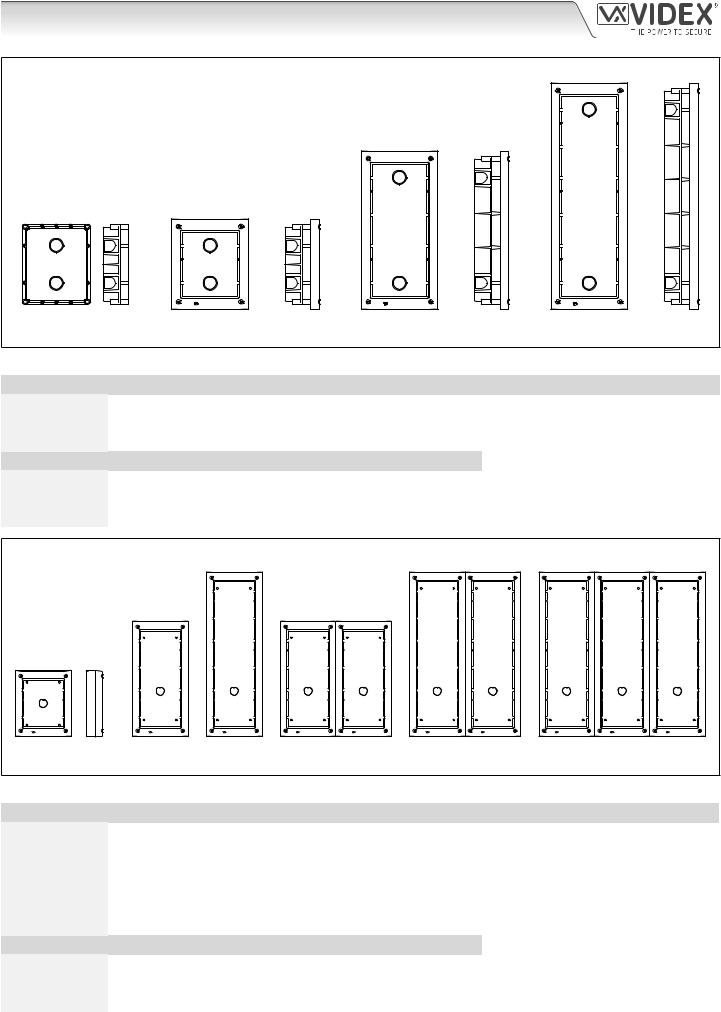
4000 Series GSM Audio Intercom with Proximity
System Components and Available Versions
Flush Back Boxes and Mounting Frames
Art. 4851 |
Art. 4852 |
Art. 4853 |
Fig. 5
Flush Back Box Dimensions (inc. optional flush rainshields)
Part No. |
Housed Modules |
Front Frame (W x H x D) mm |
Back Box (W x H x D) mm |
Art.4851 |
1 |
135 x 160 x 15.7 |
120 x 143 x 46 |
Art.4852 |
2 |
135 x 280.2 x 15.7 |
120 x 263.2 x 46 |
Art.4853 |
3 |
135 x 400.4 x 15.7 |
120 x 383.4 x 46 |
Part No. |
Module Size |
Rainshield Dimensions (W x H x D) mm |
|
Art.4871 |
1 |
140 x 163 x 35 |
|
Art.4872 |
2 |
140 x 283 x 35 |
|
Art.4873 |
3 |
140 x 403 x 35 |
|
Surface Back Boxes and Mounting Frames
Art. 4881 |
Art. 4882 |
Art. 4883 |
Art. 4884 |
Art. 4886 |
Art. 4889 |
Fig. 6
Surface Back Box Dimensions (inc. optional surface rainshields)
Part No. |
Housed Modules |
|
No. of Columns |
Back Box (W x H x D) mm |
Art.4881 |
1 |
|
1 |
135 x 160 x 43 |
Art.4882 |
2 |
|
1 |
135 x 280.2 x 43 |
Art.4883 |
3 |
|
1 |
135 x 400.4 x 43 |
Art.4884 |
4 |
|
2 |
270 x 280.2 x 43 |
Art.4886 |
6 |
|
2 |
270 x 400.4 x 43 |
Art.4889 |
9 |
|
3 |
405 x 400.4 x 43 |
Part No. |
Module Size |
Rainshield Dimensions (W x H x D) mm |
|
|
Art.4891 |
1 |
|
140 x 163 x 62 |
|
Art.4892 |
2 |
|
140 x 283 x 62 |
|
Art.4893 |
3 |
|
140 x 403 x 62 |
|
|
|
|
|
|
4000 Series GSM Audio Intercom - Technical Manual |
- 8 - |
66250754-EN - V1.1 - 27/06/19 |
||
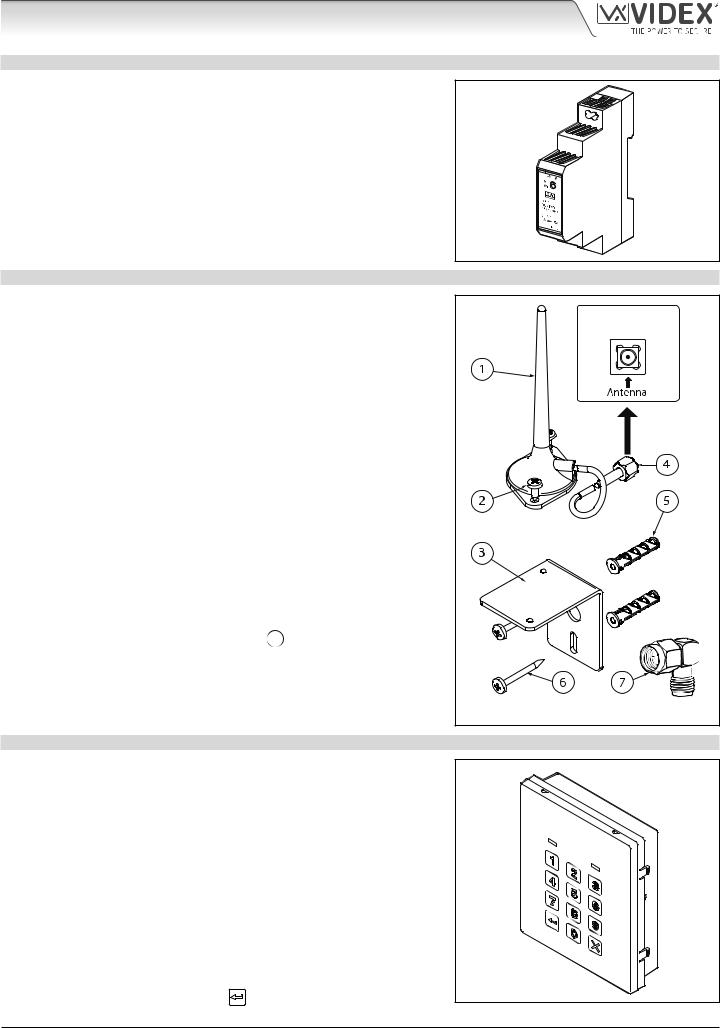
4000 Series GSM Audio Intercom with Proximity
System Components and Available Versions
12VDC 2A POWER SUPPLY (HDR-15-12)
The Art. 4810 GSM PRO intercom is designed to work with power supplies in the range of 12Vdc and should be capable of supplying a constant current of no less than 1A. Both the GSM4K and GSM4KCR kits are supplied with a slim line HDR-15-12, 12Vdc 1.25A power supply (refer to Fig.7).
Fig. 7
ART. 432 GSM ANTENNA
The Art.432 GSM antenna connects to the SMA female bulkhead connection on the rear of the Art.4810 GSM PRO module. A GSM antenna with an SMA male connector should be used (refer to Fig.8).
Antenna Parts
1.GSM antenna with magnetic base.
2.Self-threading screw (Ø3.5mm x 9.5mm).
3.Aluminium L bracket for mounting.
4.SMA male connector (cable length 2.5m).
5.Expansion type wall plugs (Ø6mm).
6.Self-threading screw (Ø4mm x 30mm).
7.Right angled SMA adapter.
IMPORTANT NOTE: An antenna must always be fitted for the GSM module to work. Always route the GSM antenna cable away from the microphone wires and the power supply wires to avoid interference on the speech channels.
In instances where there is a tight fitting space for the SMA male connector on the antenna cable the right angled SMA adapter 7 can be used to help reroute the cable down the back side of the GSM module.
SMA female bulkhead |
connection on rear of |
Art.4810 GSM PRO module |
Fig. 8 |
ART. 4903 CODELOCK
The Art.4903 codelock module (included as part of the GSM4KCR kits), see Fig.9, can be powered from 12-24V AC or DC and includes 2 dry contact relay outputs and two switched 0V push to exit inputs which can be used to trigger relay 1 & 2. It also includes an RS485 bus connection which can be linked to the Art.4810 GSM module and networked with other Art.4903 codelocks and/or Art.4850R proximity devices (up to 8 devices in total).
When connected to the GSM PRO via RS485 it can operate up to 400 permanent access codes (000-399) which can be assigned to trigger relay 1 or 2 or both. The permanent codes can also have access levels and timebands assigned to them. It can also operate up to 32 temporary codes. These codes can be between 4 - 8 digits long and are stored on the GSM PRO intercom. An additional two codes (1 per relay) can be programmed directly via the keypad and are stored in the codelock and not the GSM PRO module.
The relay time can be 01 - 99 seconds or set for latching (00). When in latching
Fig. 9
mode, enter the code followed by‘ENTER’ to latch and to unlatch the relay.
4000 Series GSM Audio Intercom - Technical Manual |
- 9 - |
66250754-EN - V1.1 - 27/06/19 |
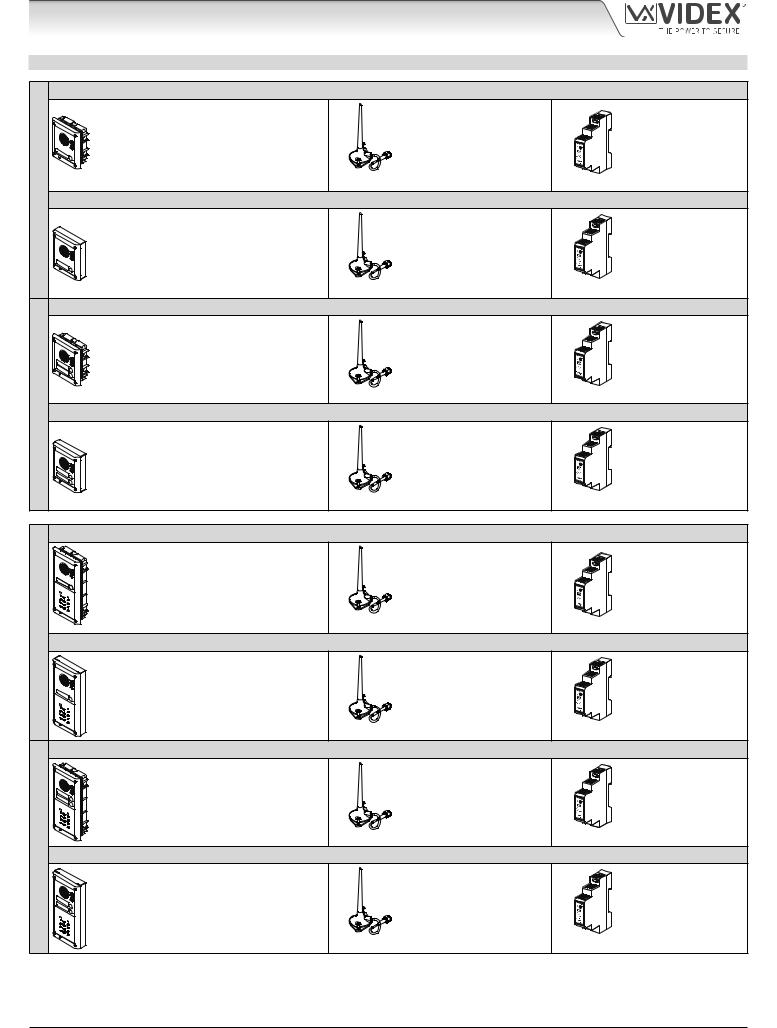
4000 Series GSM Audio Intercom with Proximity
System Components and Available Versions
GSM INTERCOM AUDIO KITS
|
GSM4K-1 - flush mounting |
||
|
1 Outdoor station composed of: |
||
VERSIONS |
1 Art. 4810-1: |
1 button GSM (pro) unit |
|
1 Art. 4851: |
Flush mounting box |
||
|
|||
WAY |
GSM4K-1S - surface mounting |
||
|
|||
ONE |
1 Outdoor station composed of: |
||
1 Art. 4810-1: |
1 button GSM (pro) unit |
||
|
|||
|
1 Art. 4881: |
Surface mounting box |
|
|
GSM4K-2 - flush mounting |
||
|
1 Outdoor station composed of: |
||
VERSIONS |
1 Art. 4810-2: |
2 button GSM (pro) unit |
|
1 Art. 4851: |
Flush mounting box |
||
|
|||
WAY |
GSM4K-2S - surface mounting |
||
1 Outdoor station composed of: |
|||
TWO |
1 Art. 4810-2: |
2 button GSM (pro) unit |
|
1 Art. 4881: |
Surface mounting box |
||
1 GSM antenna |
1 Power supply |
Art. 432 |
HDR-15-12 |
|
12Vdc 1.25A |
1 GSM antenna |
1 Power supply |
Art. 432 |
HDR-15-12 |
|
12Vdc 1.25A |
1 GSM antenna |
1 Power supply |
Art. 432 |
HDR-15-12 |
|
12Vdc 1.25A |
1 GSM antenna |
1 Power supply |
Art. 432 |
HDR-15-12 |
|
12Vdc 1.25A |
ONE WAY VERSIONS
TWO WAY VERSIONS
GSM4KCR-1 - flush mounting
1 Outdoor station composed of:
1 Art. 4810-1: 1 button GSM (pro) unit 1 Art. 4903: 4000 series codelock
1 Art. 4852: Flush mounting box
GSM4KCR-1S - surface mounting
1 Outdoor station composed of:
1 Art. 4810-1: 1 button GSM (pro) unit 1 Art. 4903: 4000 series codelock
1 Art. 4882: Surface mounting box
GSM4KCR-2 - flush mounting
1 Outdoor station composed of:
1 Art. 4810-2: 2 button GSM (pro) unit 1 Art. 4903: 4000 series codelock
1 Art. 4852: Flush mounting box
GSM4KCR-2S - surface mounting
1 Outdoor station composed of:
1 Art. 4810-2: 2 button GSM (pro) unit 1 Art. 4903: 4000 series codelock
1 Art. 4882: Surface mounting box
1 GSM antenna |
1 Power supply |
Art. 432 |
HDR-15-12 |
|
12Vdc 1.25A |
1 GSM antenna |
1 Power supply |
Art. 432 |
HDR-15-12 |
|
12Vdc 1.25A |
1 GSM antenna |
1 Power supply |
Art. 432 |
HDR-15-12 |
|
12Vdc 1.25A |
1 GSM antenna |
1 Power supply |
Art. 432 |
HDR-15-12 |
|
12Vdc 1.25A |
4000 Series GSM Audio Intercom - Technical Manual |
- 10 - |
66250754-EN - V1.1 - 27/06/19 |
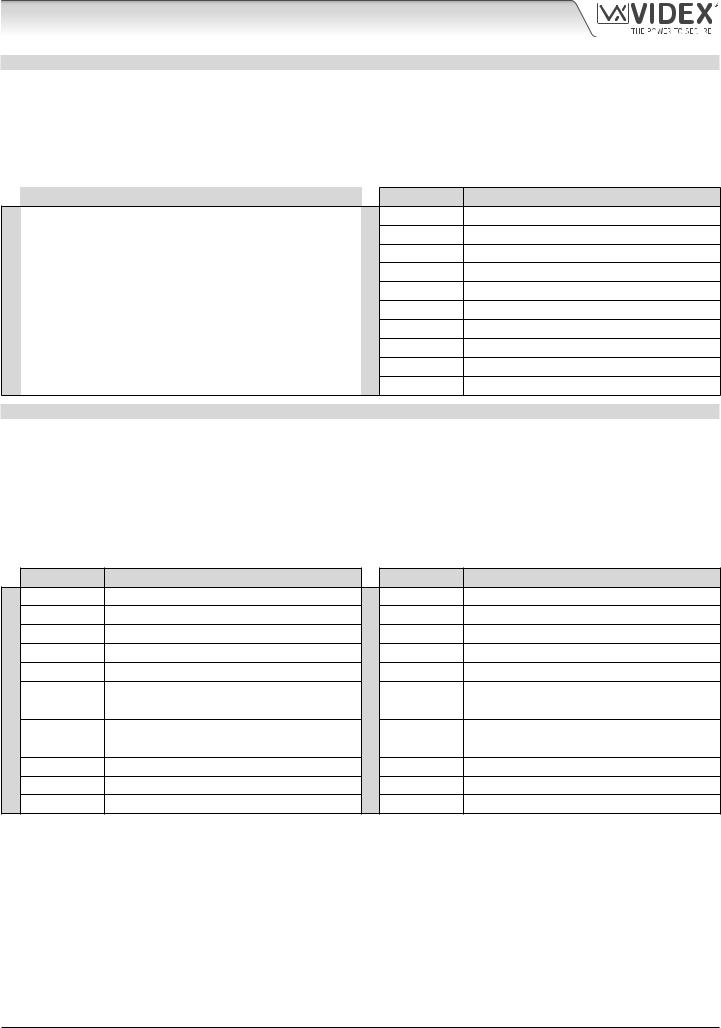
4000 Series GSM Audio Intercom with Proximity
System Components and Available Versions
GSM4K AUDIO KITS
Additional GSM4K-n (flush) kit versions are available from 3 way kits up to 12 way kits: GSM4K-3 up to GSM4K-12. Each audio kit comes with the appropriate Art.4810 GSM module, appropriate extension button module(s) and appropriate flush back box depending on the GSM4K-n kit required (where n = the number of call buttons), refer to table below.
Additional GSM4K-nS (surface) kit versions are available from 3 way kits up to 12 way kits: GSM4K-3S to GSM4K-12S. Each audio kit comes with the appropriate Art.4810 GSM module, appropriate extension button module(s) and appropriate surface back box depending on the GSM4K-nS kit required (where n = the number of call buttons), refer to table below.
|
Kit No. |
Outdoor station composed of: |
|
|
GSM4K-3 |
1 Art.4810-0; 1 Art.4843; 1 Art.4852 |
|
|
|
|
|
|
GSM4K-4 |
1 Art.4810-0; 1 Art.4844; 1 Art.4852 |
|
|
|
|
|
|
GSM4K-5 |
1 Art.4810-0; 1 Art.4845; 1 Art.4852 |
|
|
|
|
|
FLUSH |
GSM4K-6 |
1 Art.4810-1; 1 Art.4845; 1 Art.4852 |
|
|
|
||
GSM4K-7 |
1 Art.4810-2; 1 Art.4845; 1 Art.4852 |
||
|
|||
|
GSM4K-8 |
1 Art.4810-0; 1 Art.4843; 1 Art.4845; 1 Art.4853 |
|
|
GSM4K-9 |
1 Art.4810-0; 1 Art.4844; 1 Art.4845; 1 Art.4853 |
|
|
GSM4K-10 |
1 Art.4810-0; 2 Art.4845; 1 Art.4853 |
|
|
|
|
|
|
GSM4K-11 |
1 Art.4810-1; 2 Art.4845; 1 Art.4853 |
|
|
|
|
|
|
GSM4K-12 |
1 Art.4810-2; 2 Art.4845; 1 Art.4853 |
|
|
|
|
GSM4KCR AUDIO KITS
SURFACE
Kit No. |
Outdoor station composed of: |
GSM4K-3S 1 Art.4810-0; 1 Art.4843; 1 Art.4882
GSM4K-4S 1 Art.4810-0; 1 Art.4844; 1 Art.4882
GSM4K-5S 1 Art.4810-0; 1 Art.4845; 1 Art.4882
GSM4K-6S 1 Art.4810-1; 1 Art.4845; 1 Art.4882
GSM4K-7S 1 Art.4810-2; 1 Art.4845; 1 Art.4882
GSM4K-8S 1 Art.4810-0; 1 Art.4843; 1 Art.4845; 1 Art.4883
GSM4K-9S 1 Art.4810-0; 1 Art.4844; 1 Art.4845; 1 Art.4883
GSM4K-10S 1 Art.4810-0; 2 Art.4845; 1 Art.4883
GSM4K-11S 1 Art.4810-1; 2 Art.4845; 1 Art.4883
GSM4K-12S 1 Art.4810-2; 2 Art.4845; 1 Art.4883
Additional GSM4KCR-n (flush) kit versions are available from 3 way kits up to 12 way kits: GSM4KCR-3 up to GSM4KCR-12. Each audio kit comes with the appropriate Art.4810 GSM module, appropriate extension button module(s), Art.4903 codelock module and appropriate flush back box depending on the GSM4KCR-n kit required (where n = the number of call buttons), refer to table below.
Additional GSM4KCR-nS (surface) kit versions are available from 3 way kits up to 12 way kits: GSM4KCR-3S to GSM4KCR-12S. Each audio kit comes with the appropriate Art.4810 GSM module, appropriate extension button module(s), Art.4903 codelock module and appropriate surface back box depending on the GSM4KCR-nS kit required (where n = the number of call buttons), refer to table below.
FLUSH
Kit No. |
Outdoor station composed of: |
GSM4KCR-3 1 Art.4810-0; 1 Art.4843; 1 Art.4903; 1 Art.4853
GSM4KCR-4 1 Art.4810-0; 1 Art.4844; 1 Art.4903; 1 Art.4853
GSM4KCR-5 1 Art.4810-0; 1 Art.4845; 1 Art.4903; 1 Art.4853
GSM4KCR-6 1 Art.4810-1; 1 Art.4845; 1 Art.4903; 1 Art.4853
GSM4KCR-7 1 Art.4810-2; 1 Art.4845; 1 Art.4903; 1 Art.4853
GSM4KCR-8
1 Art.4810-0; 1 Art.4843; 1 Art.4845;
1 Art.4903; 2 Art.4852
GSM4KCR-9
1 Art.4810-0; 1 Art.4844; 1 Art.4845;
1 Art.4903; 2 Art.4852
GSM4KCR-10 1 Art.4810-0; 2 Art.4845; 1 Art.4903; 2 Art.4852
GSM4KCR-11 1 Art.4810-1; 2 Art.4845; 1 Art.4903; 2 Art.4852
GSM4KCR-12 1 Art.4810-2; 2 Art.4845; 1 Art.4903; 2 Art.4852
SURFACE
Kit No. |
Outdoor station composed of: |
GSM4KCR-3S 1 Art.4810-0; 1 Art.4843; 1 Art.4903; 1 Art.4883
GSM4KCR-4S 1 Art.4810-0; 1 Art.4844; 1 Art.4903; 1 Art.4883
GSM4KCR-5S 1 Art.4810-0; 1 Art.4845; 1 Art.4903; 1 Art.4883
GSM4KCR-6S 1 Art.4810-1; 1 Art.4845; 1 Art.4903; 1 Art.4883
GSM4KCR-7S 1 Art.4810-2; 1 Art.4845; 1 Art.4903; 1 Art.4883
GSM4KCR-8S
1 Art.4810-0; 1 Art.4843; 1 Art.4845;
1 Art.4903; 1 Art.4884
GSM4KCR-9S
1 Art.4810-0; 1 Art.4844; 1 Art.4845;
1 Art.4903; 1 Art.4884
GSM4KCR-10S 1 Art.4810-0; 2 Art.4845; 1 Art.4903; 1 Art.4884
GSM4KCR-11S 1 Art.4810-1; 2 Art.4845; 1 Art.4903; 1 Art.4884
GSM4KCR-12S 1 Art.4810-2; 2 Art.4845; 1 Art.4903; 1 Art.4884
IMPORTANT NOTE: The GSM audio kits listed above work on a 2G network. For the 3G variant remember to suffix the kit part no. with /3G, e.g. GSM4K-4/3G, GSM4KCR-6S/3G etc.
All GSM audio kits are supplied with a HDR-15-12 12Vdc, 1.25A slim line power supply and Art.432 antenna.
4000 Series GSM Audio Intercom - Technical Manual |
- 11 - |
66250754-EN - V1.1 - 27/06/19 |
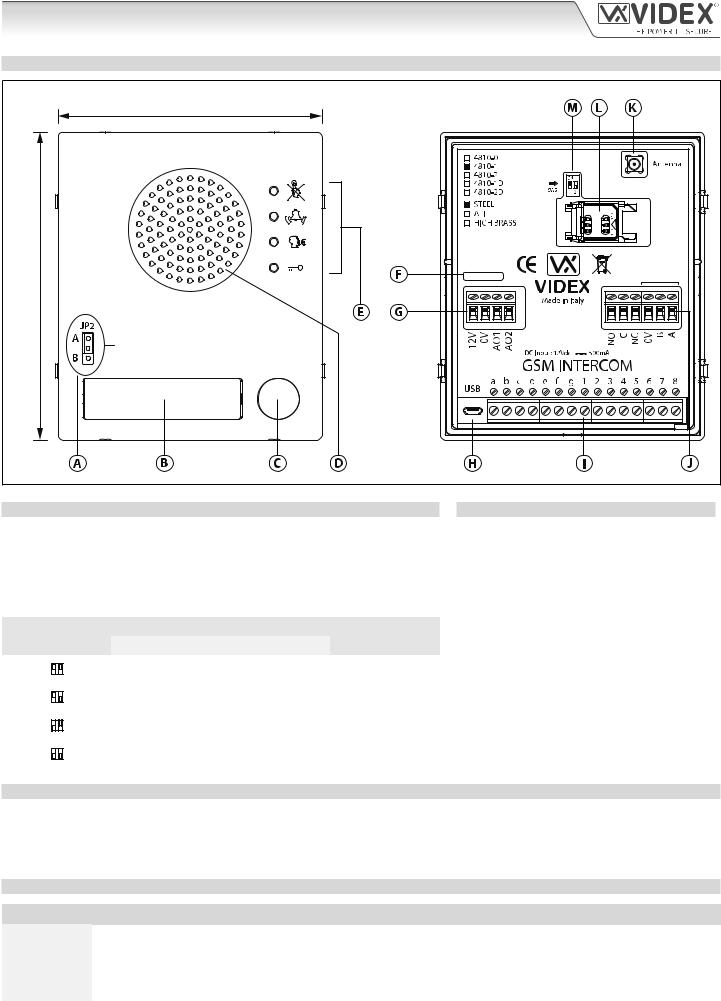
4000 Series GSM Audio Intercom with Proximity
Art. 4810 Technical Information
ART. 4810 GSM (PRO) MODULE
|
103mm |
|
120mm |
R02A |
|
GSM4K-3.0.2 |
RS485 |
|
|
|
|
|
Internal jumper JP2 |
|
|
Nameplate LED illumination adjustment |
|
Fig. 10 |
|
|
SPEAKER VOLUME ADJUSTMENT (DIP-SWITCH SETTINGS)
There are 2 dip-switches located on the back of the GSM module next to the antenna connection, see Fig.10. They can be used to adjust the volume from the door intercom speaker (see table below). Additionally, the volume can also be adjusted during a call electronically via the telephone keypad (refer to user command table on page 68).
Dip-Switch |
Dip-Switch Status |
Gain (dB) |
|||||
Dip No.1 |
Dip No.2 |
||||||
|
|
|
|
|
|||
|
|
|
|
|
|
|
|
|
ON |
|
|
ON |
ON |
6 |
|
|
|
|
|
||||
|
1 |
2 |
|
|
|
|
|
|
|
|
|
|
|
|
|
|
|
|
|
|
|
|
|
|
ON |
|
|
ON |
OFF |
12 |
|
|
|
|
|
||||
|
1 |
2 |
|
|
|
|
|
|
|
|
|
|
|
|
|
|
|
|
|
|
|
|
|
|
ON |
|
|
OFF |
ON |
18 |
|
|
|
|
|
||||
|
1 |
2 |
|
|
|
|
|
|
|
|
|
|
|
|
|
|
|
|
|
|
|
|
|
|
ON |
|
|
OFF |
OFF |
23.5 |
|
|
|
|
|
||||
|
1 |
2 |
|
|
|
|
|
|
|
|
|
|
|
|
|
LEGEND
 Internal nameplate LED jumper (JP2)
Internal nameplate LED jumper (JP2)
 Nameplate and proximity access reader
Nameplate and proximity access reader
 Call button
Call button
 Intercom speaker
Intercom speaker
 Call progress LED's
Call progress LED's
 Current firmware version (GSM4K X.X.X)
Current firmware version (GSM4K X.X.X)
 Power input and auxiliary terminals
Power input and auxiliary terminals
 Micro USB connection
Micro USB connection
 Button matrix terminals
Button matrix terminals
 Relay output and RS485 bus terminals
Relay output and RS485 bus terminals
 Antenna connection
Antenna connection
 SIM card holder
SIM card holder
 Speaker volume dip-switches
Speaker volume dip-switches
NAMEPLATE ILLUMINATION JUMPER JP2
The nameplate LED illumination jumper JP2 is located behind the GSM module’s front facia, as shown in Fig.10. To access the jumper the facia must be removed and the jumper can be adjust as required. When JP2 is set in position A (upper 2 pins) the LED is set for bright illumination, when JP2 is set in position B (lower 2 pins) the LED is set for low illumination and if JP2 is completely removed this will disable the nameplate LED’s.
TERMINAL CONNECTIONS
Terminal |
Description |
|
|
|
|
|
|
+12V |
12 - 24Vdc or ac power. |
|
|
|
|
|
|
0V |
0V ground power. |
|
|
|
|
|
|
AO1 |
Auxiliary output 1 (open collector, 150mA max.). |
|
|
|
|
|
|
AO2 |
Auxiliary output 2 (open collector, 150mA max.). |
|
|
|
|
|
|
|
|
|
|
4000 Series GSM Audio Intercom - Technical Manual |
- 12 - |
66250754-EN - V1.1 - 27/06/19 |
|
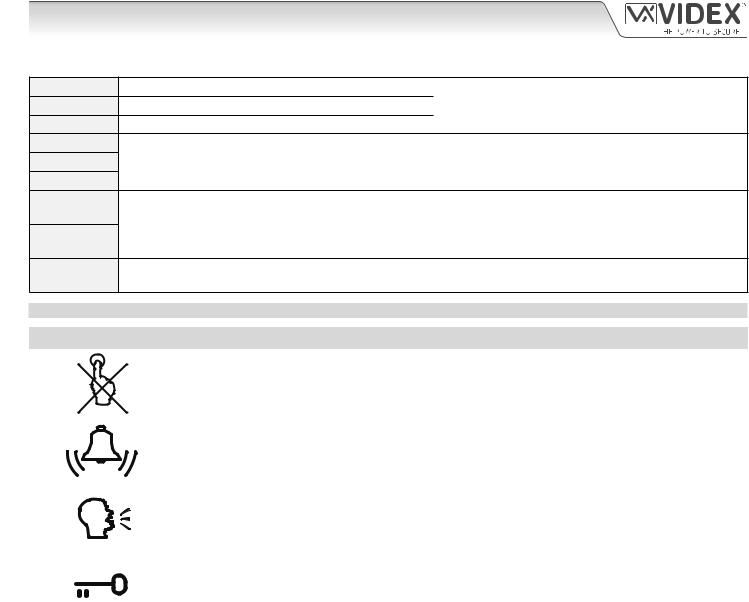
4000 Series GSM Audio Intercom with Proximity
Art. 4810 Technical Information
terminals continued...
NO
C
NC
0V
B
A
a - g
1 - 8
JP2
Normally open relay contact. |
Relay contacts: |
Common relay contact. |
3A@24Vdc |
Normally closed relay contact. |
3A@120Vac |
|
|
RS485 bus terminals for permanent connection to a PC, also used to network with Art.4903 codelock and Art.4850R proximity reader (up to 8 devices max.).
Button matrix for connecting up to 50 call buttons, PTE, and auxiliary inputs. The PTE (push to exit button) connects across g-6.
Auxiliary 1 input connects across g-5 (activates AO1 when set to mode 01).
Auxiliary 2 input connects across g-4 (sends SMS message to master telephone number).
Nameplate window LED illumination adjustment. JP2 position A = LED bright,
JP2 position B = LED low, JP2 removed = LED disabled.
CALL PROGRESS LED’S
LED (sign) |
Description |
|
|
|
|
|
The busy LED when illuminated, indicates that it is not possible to make a call because a call or a |
|
|||
|
conversation is in progress. The LED will be OFF when the system is in standby. If there is power on |
|
|||
|
the GSM intercom and the Art.432 antenna is not connected this LED will flash continuously until the |
|
|||
|
antenna is connected. The LED will flash while connecting to a network. |
|
|
||
|
|
|
|||
|
The call LED when illuminated, indicates that the call from the GSM intercom panel is in progress. The |
|
|||
|
LED will switch OFF when the call is answered or after the call time expires. |
|
|
||
|
|
|
|||
|
The speak LED when illuminated, indicates that it is possible to speak because the call has been |
|
|||
|
answered. The LED will switch OFF at the end of a conversation when the telephone/mobile that has |
|
|||
|
been dialled hangs up or at the end of the call time. |
|
|
||
|
|
|
|||
|
The open LED when illuminated, indicates that the door lock (GSM relay) has been operated. It will |
|
|||
|
switch OFF at the end of the programmed“door opening”time. The LED will also illuminate and operate |
|
|||
|
the relay if a programmed key fob is presented to the onboard proximity reader (nameplate window). |
|
|||
|
|
|
|
|
|
|
|
|
|
|
|
TECHNICAL SPECIFICATION |
|
|
|
|
|
Working Voltage: |
|
12 - 24Vdc or ac +/- 10% |
|
|
|
Standby Current: |
|
approx. 60mA |
|
|
|
Max. Current: |
|
approx. 500mA (max.) |
|
|
|
Call Buttons: |
|
up to 50 (max.) |
|
|
|
Telephone Numbers per Button: |
4 telephone numbers (1 primary, 3 diverts) |
|
|
||
Dial to Open Numbers: |
|
up to 1000 (max.) |
|
|
|
Proximity Access (fobs/cards): |
up to 1000 users (max.) |
|
|
|
|
Coded Access: |
|
up to 400 permanent codes and 32 temporary codes (when used with Art.4903 via RS485 bus) |
|
||
Call Progress LED's: |
|
4 (busy, call, speak and open) |
|
|
|
Programming Method: |
|
SMS messaging or PC software |
|
|
|
RS485 Bus Connection: |
|
A, B and 0V |
|
|
|
Push to Exit Input: |
|
1 (push-to-make across terminals g-6) |
|
|
|
Auxiliary Inputs: |
|
2 (AO1 = across terminals g-5, AO2 = across terminals g-4) |
|
|
|
Auxiliary Outputs: |
|
2 (open collector output, switched 0V, 150mA max.) |
|
|
|
Dry Contact Relay: |
|
C, NO and NC, 3A @ 24Vdc, 3A @ 120Vac |
|
|
|
Event Logging: |
|
up to 4000 events (unlimited when using remote logging facility) |
|
|
|
USB Port: |
|
micro USB |
|
|
|
Timebands: |
|
1 call button timeband; 10 access control and 10 free access timebands |
|
||
Working Temperature: |
|
-10 +50oC |
|
|
|
|
|
|
|
|
|
4000 Series GSM Audio Intercom - Technical Manual |
- 13 - |
66250754-EN - V1.1 - 27/06/19 |
|
||
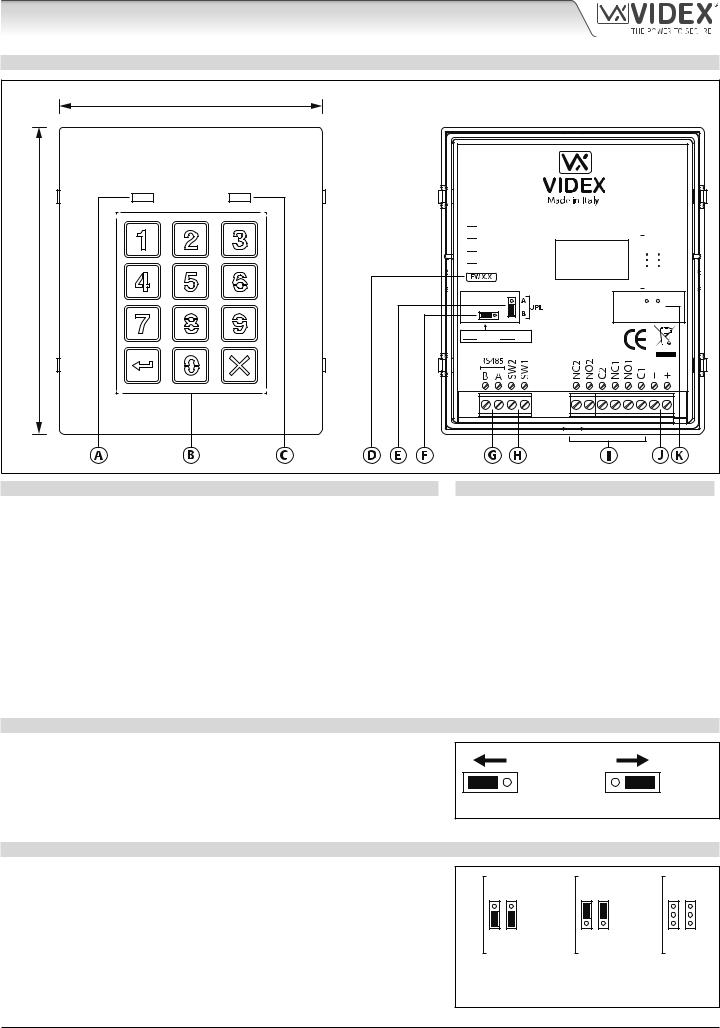
4000 Series GSM Audio Intercom with Proximity
Art. 4903 Technical Information
ART. 4903 CODELOCK MODULE
103mm
120mm
Fig. 11
DESCRIPTION
The module features 12 stainless steel buttons, backlit in blue (keys 0 - 9, ENTER  and CLEAR
and CLEAR  ), 2 LED’s (green LED = data, red LED = status indication) for progress information during use and programming and a stainless steel or
), 2 LED’s (green LED = data, red LED = status indication) for progress information during use and programming and a stainless steel or
aluminium front plate, see Fig.11. With two integral relays (RLY1 and RLY2) each with common (C), normally open (NO) and normally closed (NC) connections and two switched 0V push to exit inputs SW1 and SW2 to enable the external triggering of the relays. Key presses are signalled acoustically while each button press has a tactile feel. Entering the correct code followed by ENTER  will activate the relevant relay.
will activate the relevant relay.
RS485 BUS TERMINATION JUMPER (JP1)
The jumper JP1 on the rear of the keypad sets the RS485 bus termination when connected to the Art.4810 GSM PRO or other RS485 devices. By default the jumper is set to the ON position (across to the left). When more than one RS485 device is connected to the keypad in line on the RS485 bus terminals then the jumper can be set to the OFF position (across to the right) and only set to the ON (closed) position on the end of line device, see Fig.12.
RELAY BUILT-IN BACK EMF PROTECTION (JP2 AND JP3)
The Art.4903 includes selectable back EMF protection (metal oxide varistors) jumpers JP2 and JP3 for each relay (marked MOV) and are used to select the protection type. When using a fail secure lock with connections C & NO the jumper should be in the NO position. When using a fail open (safe) lock with connections C & NC the jumper should be in the NC position, as shown in Fig.13. When using the codelock to trigger a gate controller or another third party controller the jumper should be removed completely (this disables the protection on the relay).
4903

 STEEL
STEEL

 ALI
ALI

 HIGH BRASS
HIGH BRASS

 MATTE
MATTE




 ON
ON



 OFF
OFF
RS485 BUS TERMINATION
Note: Remove MOV jumper completely when using a relay to trigger a gate controller.
|
NC2 |
NC1 |
|
MOV |
|
|
|
|
|
|
|
|
NO2 |
NO1 |
|
|
|
|
|
|
|
|
|
|
|
|
|
|
|
|
|
LEGEND
 Data LED (green)
Data LED (green)
 Backlit (blue) key buttons
Backlit (blue) key buttons
 Status indication LED (red)
Status indication LED (red)
 Current firmware version (FW X.X)
Current firmware version (FW X.X)
 Back light adjustment jumper (JPL)
Back light adjustment jumper (JPL)
 RS485 bus termination jumper (JP1)
RS485 bus termination jumper (JP1)
 RS485 bus terminals
RS485 bus terminals
 PTE terminals (SW1 and SW2)
PTE terminals (SW1 and SW2)
 Relay terminals (RLY1 and RLY2)
Relay terminals (RLY1 and RLY2)
 Power input terminals
Power input terminals
 Back EMF protection (JP2 and JP3)
Back EMF protection (JP2 and JP3)
ON |
OFF |
Fig. 12
NC2 |
NC1 |
NC2 |
NC1 |
NC2 |
NC1 |
MOV |
|
MOV |
|
MOV |
|
NO2 |
NO1 |
NO2 |
NO1 |
NO2 |
NO1 |
NO position for fail |
NC position for fail |
remove jumpers |
|||
secure lock release |
safe lock release |
for gate controls |
|||
Fig. 13
4000 Series GSM Audio Intercom - Technical Manual |
- 14 - |
66250754-EN - V1.1 - 27/06/19 |

4000 Series GSM Audio Intercom with Proximity
Art. 4903 Technical Information
BACK LIGHT ADJUSTMENT JUMPER (JPL)
The jumper JPL (Fig.11,  ) is used to adjust the brightness and determine the operation of the backlit buttons. There are four brightness settings for the backlit buttons and two programming modes (mode 1 and 2) for the jumper.
) is used to adjust the brightness and determine the operation of the backlit buttons. There are four brightness settings for the backlit buttons and two programming modes (mode 1 and 2) for the jumper.
The two modes that can be programmed change the functionality of the jumper JPL. The table below indicates the programming mode, the position of the jumper and the operation of the backlit buttons.
Mode 2 Mode 1
Jumper Position |
|
|
|
|
|
|
|
Back light Operation |
|
|
|
|
|
A |
|
|
|
||
A |
|
|
|
|
|
|
|
Back light OFF in standby. Full brightness when any buttons are pressed. |
|
|
|
|
|
|
|||||
|
|
|
|
|
|
|
|
|
|
|
|
|
|
B |
|
|
|
|
|
B |
|
|
A |
|
|
|
|||
|
|
|
|
|
|
|
Back light on low brightness in standby. Full brightness when any buttons are pressed. |
||
(default) |
|
|
|
|
|
|
|
||
|
|
|
|
|
|
|
|
||
|
|
|
|
B |
|
|
|
|
|
|
A |
|
|
|
|
|
A |
||
A or B |
|
|
or |
|
|
Back light on full brightness all of the time. |
|||
|
|
|
|||||||
|
|||||||||
|
|
|
|
|
|
|
|
|
|
BB
JPL removed in |
A |
|
|
No back light, the back light is completely disabled. |
|
either Mode |
|
|
|
|
|
|
B |
|
PROGRAMMING MODE 1 (DEFAULT MODE, JPL = B)
Follow the steps below to set the codelock to mode 1:
1.Disconnect the power from the Art.4903 codelock;
2.Short out terminals - and SW2, see Fig.14, page 16;
3.Press and hold down button 1  and keep it pressed down while the power is switched back ON;
and keep it pressed down while the power is switched back ON;
4.When power is restored to the codelock wait for the module to emit a single beep and the red status LED (Fig.11,  ) to flash once;
) to flash once;
5.Listen for the confirmation tone and wait for the red status LED (Fig.11,  ) to flash once again;
) to flash once again;
6.Release button 1  and remove the short between terminals - and SW2, see Fig.15, page 16;
and remove the short between terminals - and SW2, see Fig.15, page 16;
7.Set the jumper JPL to the desired position.
BACK LIGHT AND BUTTON OPERATION
PROGRAMMING MODE 2
Follow the steps below to set the codelock to mode 2:
1.Disconnect the power from the Art.4903 codelock;
2.Short out terminals - and SW2, see Fig.14, page 16;
3.Press and hold down button 2  and keep it pressed down while the power is switched back ON;
and keep it pressed down while the power is switched back ON;
4.When power is restored to the codelock wait for the module to emit a double beep and the red status LED (Fig.11,  ) to flash once;
) to flash once;
5.Listen for the confirmation tone and wait for the red status LED (Fig.11,  ) to flash once again;
) to flash once again;
6.Release button 2  and remove the short between terminals - and SW2, see Fig.15, page 16;
and remove the short between terminals - and SW2, see Fig.15, page 16;
7.Set the jumper JPL to the desired position.
If the back light programming mode is set to mode 1 (with jumper JPL in either the A or B position) when a button is pressed on the keypad the back light will switch to full brightness for approximately 10 seconds.
After this time the back light will either switch OFF or switch back to low brightness (depending on the jumper position) unless another button has been pressed within the 10 second period in which case the back light will stay on full brightness for a further 10 seconds.
The exception to this is if the back light programming mode is set to mode 2, i.e. the back light will be on full brightness all of the time or if the jumper is removed the back light will be disabled.
SETTING UP THE UNIT ID OF THE KEYPAD (ID 1 - 8)
1.First disconnect the power from the Art.4903 keypad, then short out terminals - and SW2 (Fig.14, page 16);
2.Press and hold down the 0  button, keeping it pressed while the power is switched back ON;
button, keeping it pressed while the power is switched back ON;
3.When power is restored to the keypad the backlit key buttons will illuminate (Fig.11,  ). Wait for the keypad to emit a low level tone then wait for the red status LED (Fig.11,
). Wait for the keypad to emit a low level tone then wait for the red status LED (Fig.11,  ) to switch ON;
) to switch ON;
4.Release the 0  button then enter the unit ID required for the Art.4903 (1 - 8) using the keypad (Fig.11,
button then enter the unit ID required for the Art.4903 (1 - 8) using the keypad (Fig.11,  ). The red status LED will switch OFF and the keypad will play a short melody. Observe the red status LED (Fig.11,
). The red status LED will switch OFF and the keypad will play a short melody. Observe the red status LED (Fig.11,  ) as this will flash as many times as the unit ID being set (e.g. if the unit ID is set to ID.8 the red status LED will flash 8 times);
) as this will flash as many times as the unit ID being set (e.g. if the unit ID is set to ID.8 the red status LED will flash 8 times);
5.After the red status LED stops flashing remove the short between terminals - and SW2 (Fig.15, page 16) the unit ID has been set.
4000 Series GSM Audio Intercom - Technical Manual |
- 15 - |
66250754-EN - V1.1 - 27/06/19 |
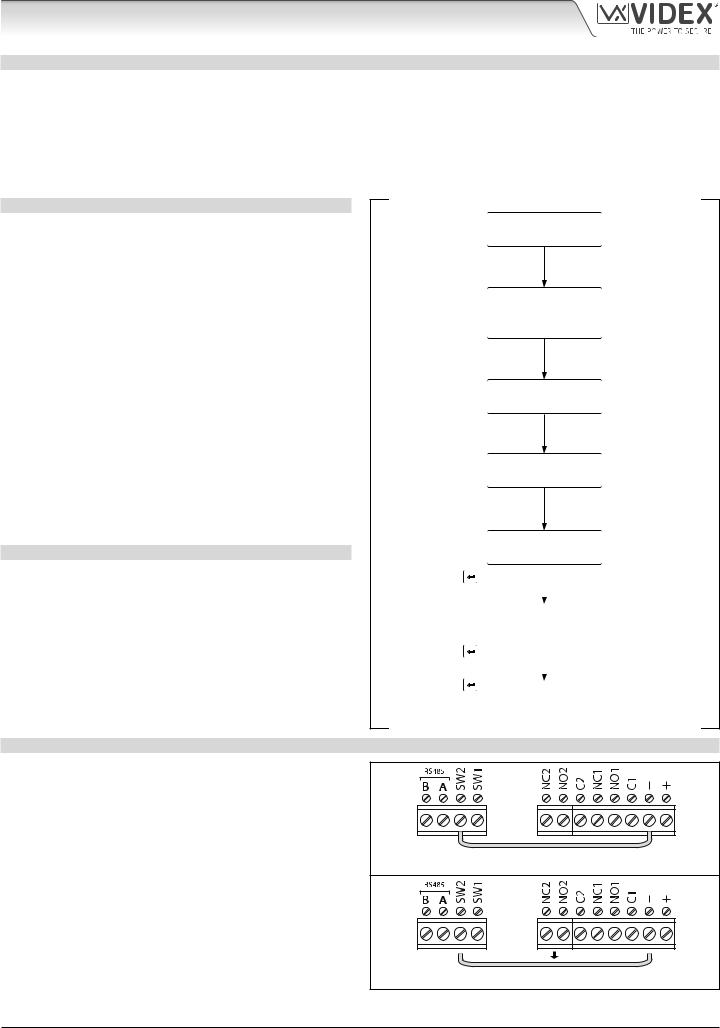
4000 Series GSM Audio Intercom with Proximity
Art. 4903 Technical Information
PROGRAMMING AS A STANDALONE KEYPAD
When using the Art.4903 as a standalone keypad the programming is the same as the programming of an Art.4800M keypad (refer to programming guide and flowchart below). All programming is carried out using the keypad. The programming menu is protected by an ENGINEER’S CODE, the factory default of which is six times 1 (“111111”). This code can be changed to any 4 to 8 digit ENGINEER’S CODE during the programming and is used to gain entry to the programming menu only.
Each relay (RLY1 and RLY2) can be programmed with a 4 - 8 digit access code (one code per relay) and will activate the respective relay for the programmed relay time (01 - 99 seconds or 00 for latching). The access code programmed is stored in the keypads internal memory.
PROGRAMMING GUIDE
•Enter the ENGINEER’S CODE: first time type six times 1 (111111 factory default) and press ENTER  to confirm, (the red LED will illuminate);
to confirm, (the red LED will illuminate);
•Confirm ENGINEER’S CODE: re-type the same code again or type a new code (4 to 8 digits) then press ENTER  to confirm, (melody);
to confirm, (melody);
•Enter the code (4 to 8 digits) to enable RELAY 1 then press ENTER  to confirm, (melody);
to confirm, (melody);
•Enter the RELAY 1 operation time (2 digits 01 to 99, i.e. 05 = 5 seconds, 00 = latch) then press ENTER  to confirm, (melody);
to confirm, (melody);
•Enter the code (4 to 8 digits) to enable RELAY 2 then press ENTER  to confirm, (melody);
to confirm, (melody);
•Enter the RELAY 2 operation time (2 digits 01 to 99, i.e. 05 = 5 seconds, 00 = latch) then press ENTER  to confirm, (melody);
to confirm, (melody);
•Press ENTER  twice again to exit programming (melody);
twice again to exit programming (melody);
•The system is ready to use (the red LED will switch OFF).
PROGRAMMING NOTES
•Pressing the ENTER  button twice during the programming process, without changing any parameters, will exit from the programming menu.
button twice during the programming process, without changing any parameters, will exit from the programming menu.
•When entering a relay code it must be different from the
ENGINEER'S CODE.
•To latch the relay type in the access code then press ENTER  to confirm. To unlatch the relay type in the same access code again then press ENTER
to confirm. To unlatch the relay type in the same access code again then press ENTER  to confirm.
to confirm.
RESETTING THE CODELOCK BACK TO FACTORY DEFAULTS
ENTER THE |
Press 1 six times |
|
“111111” |
||
“ENGINEER’S CODE” |
||
(factory default) |
Press ENTER 
(red LED ON)
CONFIRM
OR CHANGE
“ENGINEER’S CODE”
Press ENTER 
(melody)
ENTER
“ACCESS 1 CODE”
Press ENTER 
(melody)
ENTER
“ACCESS 1 TIME”
Press ENTER 
(melody)
Press 1 six times “111111” again or type new engineer’s code (4 to 8 digits)
Type code to enable relay 1 (4 to 8 digits)
Two digits (01 to 99) i.e. 05 = 5 seconds, 00 = latching
|
ENTER |
Type code to enable |
||
|
“ACCESS 2 CODE” |
relay 2 (4 to 8 digits) |
||
Press ENTER |
|
|
|
|
|
|
|
||
(melody) |
|
|
|
|
|
ENTER |
Two digits (01 to 99) |
||
|
i.e. 05 = 5 seconds, |
|||
|
“ACCESS 2 TIME” |
|||
|
00 = latching |
|||
Press ENTER |
|
|
|
|
(melody) |
|
|
|
|
Press ENTER |
|
|
|
|
SYSTEM |
|
|||
twice again to exit |
red LED OFF |
|||
READY TO USE |
||||
(melody) |
|
|||
Follow the steps below to reset the codelock to factory defaults:
1.Remove/disconnect the power from the Art.4903 codelock;
2.Short out terminals - and SW2, see Fig.14;
3.Press and hold down the ENTER  button and keep pressed down while the power is switched back ON;
button and keep pressed down while the power is switched back ON;
4.When power is restored to the codelock wait for the module to emit a beep and wait for the red status LED (Fig.11,  ) to stop flashing;
) to stop flashing;
5.Release the ENTER  button then remove the short between terminals - and SW2, see Fig.15;
button then remove the short between terminals - and SW2, see Fig.15;
6.The ENGINEER'S CODE has been reset back to the factory default, 6x1 ("111111"), relays reset to 5 seconds and internal access codes for RLY1 and RLY2 cleared.
Fig. 14
Fig. 15
4000 Series GSM Audio Intercom - Technical Manual |
- 16 - |
66250754-EN - V1.1 - 27/06/19 |
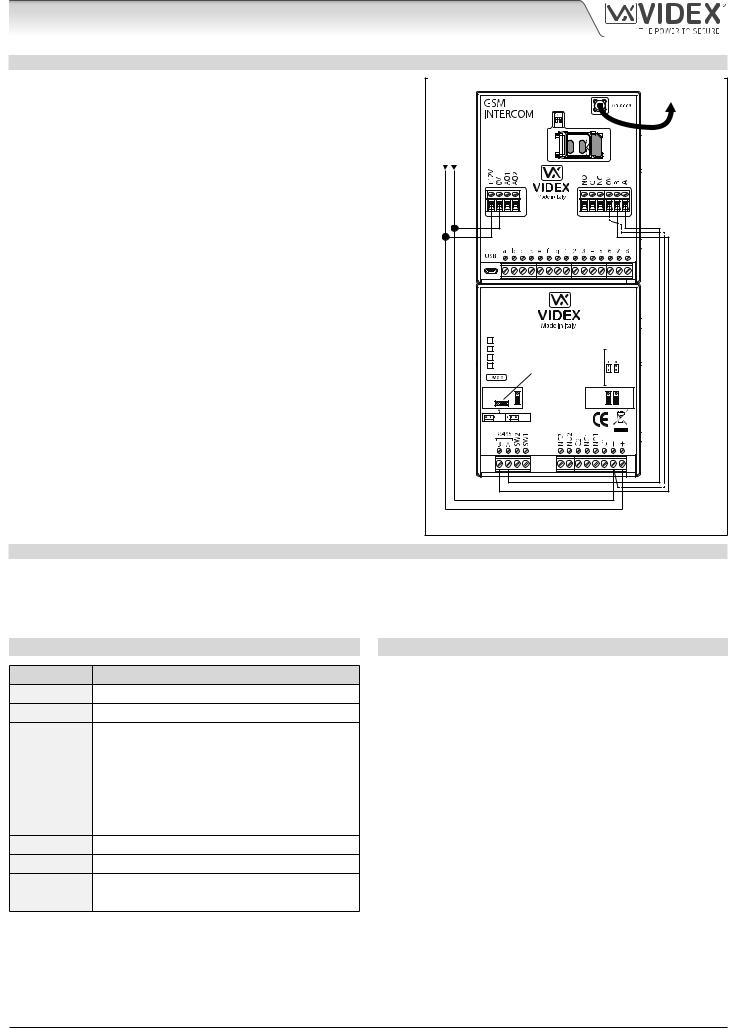
4000 Series GSM Audio Intercom with Proximity
Art. 4903 Technical Information
PROGRAMMING WHEN INTEGRATED WITH THE GSM PRO (ART.4810) MODULE VIA THE RS485 BUS CONNECTIONS
The Art.4903 can also be programmed using the GSMSK PC software (refer to the manual: GSMSK_66251720_EN_V2-0 or later) and also via text messaging (refer to notes programming the GSM intercom on pages 38 - 62). When wired directly to the GSM PRO module using the RS485 bus connections, see Fig.16, additional access code features of the GSM PRO module become available which include:
•program up to 400 permanent access codes (000 - 399);
•assign any of the 400 access codes to an access level (0 - 9) and relay;
•program up to 32 temporary access codes;
•allocate any of the 32 temporary codes to a specific time period (between 1 - 255 hours) after which time the code will be deleted;
•assign any of the codes, whether permanent or temporary, to trigger any or a combination of the two relays (RLY1 and/or RLY2).
Also refer to notes RS485 network connection on pages 28 - 30.
The access codes can be 4 - 8 digits in length and are stored in the GSM PRO module’s memory and not the keypad.
Even when the Art.4903 is connected to the GSM PRO with the RS485 bus connection any access codes programmed directly using the keypad, following the programming flowchart on page 16, for relays 1 and 2 (as if the keypad were programmed as a standalone keypad) will still operate the respective relay.
The RS485 connection also allows the keypad to be networked with other Art.4903 keypads and Art.4850R proximity readers where each module requires a unit ID to be setup, see setting up the unit ID of the keypad notes on page 15, up to a total of 8 devices can be networked.
RS485 BUS CONNECTION AND WHEN TO FIT A 120Ω RESISTOR
+12Vdc power |
|
|
|
|
|
To Antenna |
|
Art.4810 |
|
|
|
|
|
||
from HDR1215- - |
|
|
|
|
|
|
|
|
|
|
|
|
|
|
= B, 1 pair = 0V/GND) |
|
4903 |
|
|
|
|
RS485 bus cable |
5 where: 1 core = A, 1 core |
|
STEEL |
|
|
|
|
||
|
ALI |
|
|
NO2 NC2 |
NO1 NC1 |
||
|
HIGH BRASS |
|
|||||
|
MATTE |
RS485 bus |
MOV |
||||
|
|
termination |
|||||
|
|
jumper in |
|||||
|
|
OFF position |
|||||
|
ON |
OFF |
|
|
|
|
CAT- |
|
|
|
|
|
or |
||
|
RS485 BUS TERMINATION |
|
|
|
|
||
|
|
|
|
|
|
|
(2 core twisted |
Fig. 16 |
|
|
|
|
|
|
|
Please note that for the RS485 bus cable over a short distance, as shown in Fig.16, the bus termination jumper (JP1) on the keypad should be set to the OFF position and a 120Ω resistor is not required across terminals A / B on the Art.4810 GSM PRO module. The RS485 bus termination is only required when additional RS485 devices are connected on the RS485 bus over longer distances (refer to notes RS485 network connection on pages 28 - 30 for more information).
TERMINAL CONNECTIONS
Connection Description
+12-24V AC or DC power input
-0V power input
C1 |
Relay 1 common connection |
|
NO1 |
Relay 1 normally open connection |
|
NC1 |
Relay 1 normally closed connection |
|
C2 |
Relay 2 common connection |
|
NO2 |
Relay 2 normally open connection |
|
NC2 |
Relay 2 normally closed connection |
|
SW1 |
Switched 0V input to trigger relay 1 |
|
SW2 |
Switched 0V input to trigger relay 2 |
|
A |
RS485 bus terminal connections |
|
B |
||
|
contacts: Relay 24Vac/dc @ 3A ).(max
TECHNICAL SPECIFICATION
Working voltage: |
12V - 24Vac/dc +/- 10% |
Current consumption: |
20mA (standby); 70mA (max.) |
Number of relays: |
2, RLY1 and RLY2 (C, NC and NO) |
Relay current ⁄ voltage: |
3A @ 24Vac/dc (max.) |
Push to exit inputs: |
2, SW1 and SW2 (switched 0V) |
RS485 bus connections: |
Yes, A and B |
RS485 termination: |
Jumper JP1 |
Back light adjustment: |
Jumper JPL |
Networkable: |
Yes via RS485 (8 devices max.) |
Back EMF protection: |
2x MOV jumpers, JP2 and JP3 |
Number of codes: |
2 codes, 1 per relay (standalone); |
|
400 permanent codes (via RS485); |
|
32 temporary codes (via RS485) |
Programming: |
Via keypad (standalone); |
|
SMS text message (via RS485); |
|
GSMSK PC software (via RS485) |
Working Temperature: |
-10 +50oC |
4000 Series GSM Audio Intercom - Technical Manual |
- 17 - |
66250754-EN - V1.1 - 27/06/19 |
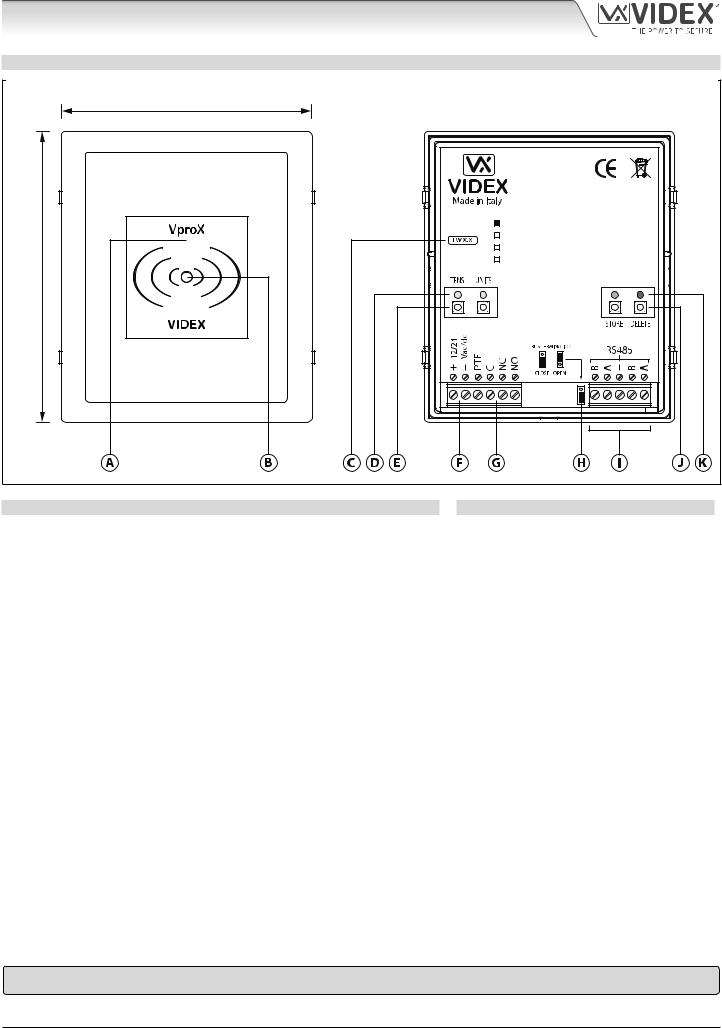
4000 Series GSM Audio Intercom with Proximity
Art. 4850R Technical Information
ART. 4850R PROXIMITY READER MODULE
103mm |
|
4850R |
STEEL |
|
ALI |
120mm |
HIGH BRASS |
MATTE |
|
|
|
Fig. 17 |
|
DESCRIPTION
The Art.4850R proximity reader is an expansion reader that can be connected to the Art.4810 GSM PRO intercom via an RS485 bus connection. It allows the GSM intercom to have up to 7 additional proximity access doors or can be used with a combination of proximity and coded access using the Art.4903 keypad (up to a total of 8 devices with the GSM PRO’s onboard reader as device ID.1).
The front of the module has a tri-colour LED to indicate to the user the status of the reader (amber = standby, green = access granted and red = access denied). The reader is housed in a 4000 series module with a stainless steel or aluminium surround front frame, see Fig.17.
When connected directly to the GSM PRO intercom module with the RS485 bus connection it can be programmed by either sending SMS text messages (refer to notes programming the GSM intercom on pages 38 - 62) or using the GSMSK PC software (refer to the manual: GSMSK_66251720_EN_V2-0 or later).
LEGEND
 Proximity reading area
Proximity reading area
 Status indication LED
Status indication LED
 Current firmware version (FW X.X)
Current firmware version (FW X.X)
 Programming indication LED's (yellow)
Programming indication LED's (yellow)
 Tens and Units programming buttons
Tens and Units programming buttons
 Power input terminals
Power input terminals
 PTE input & relay (C/NC/NO) terminals
PTE input & relay (C/NC/NO) terminals
 RS485 bus termination jumper
RS485 bus termination jumper
 RS485 bus terminals
RS485 bus terminals
 Store and Delete programming buttons
Store and Delete programming buttons  Store LED (green) and Delete LED (red)
Store LED (green) and Delete LED (red)
It has a single onboard relay with common (C), normally open (NO) and normally closed (NC) connections and a switched 0V push to exit input (PTE) to enable the activation of the relay. The relay operating time can be set for 01 - 99 seconds or 00 for latching and can be programmed by using a combination of the tens, units and store buttons on the back of the module (also refer to programming the relay time on page 19). Presenting a programmed fob will activate the relay for the programmed relay time.
The unit ID (1 - 8) can be set by using a combination of the units, store and delete buttons on the back of the module (also refer to setting the unit ID on page 19).
IMPORTANT NOTE: The Art.4850R reader can only be used as an expansion reader for the GSM PRO intercom, therefore programming can only be carried out (when connected by RS485) by sending SMS text messages to the GSM PRO or using the GSMSK PC software (software version 4.0.0.0 or later). The only manual programming that can be performed on the module is the unit ID setup and relay time. All proximity fob data is actually stored in the GSM module’s memory and not the proximity reader.
Compatible key fobs: 955/T and/or PBX-1E ; compatible proximity cards: 955/C and/or PBX-2.
 IMPORTANT NOTE: MIFARE PROXIMITY FOBS/CARDS CANNOT BE USED WITH THIS READER.
IMPORTANT NOTE: MIFARE PROXIMITY FOBS/CARDS CANNOT BE USED WITH THIS READER.
4000 Series GSM Audio Intercom - Technical Manual |
- 18 - |
66250754-EN - V1.1 - 27/06/19 |
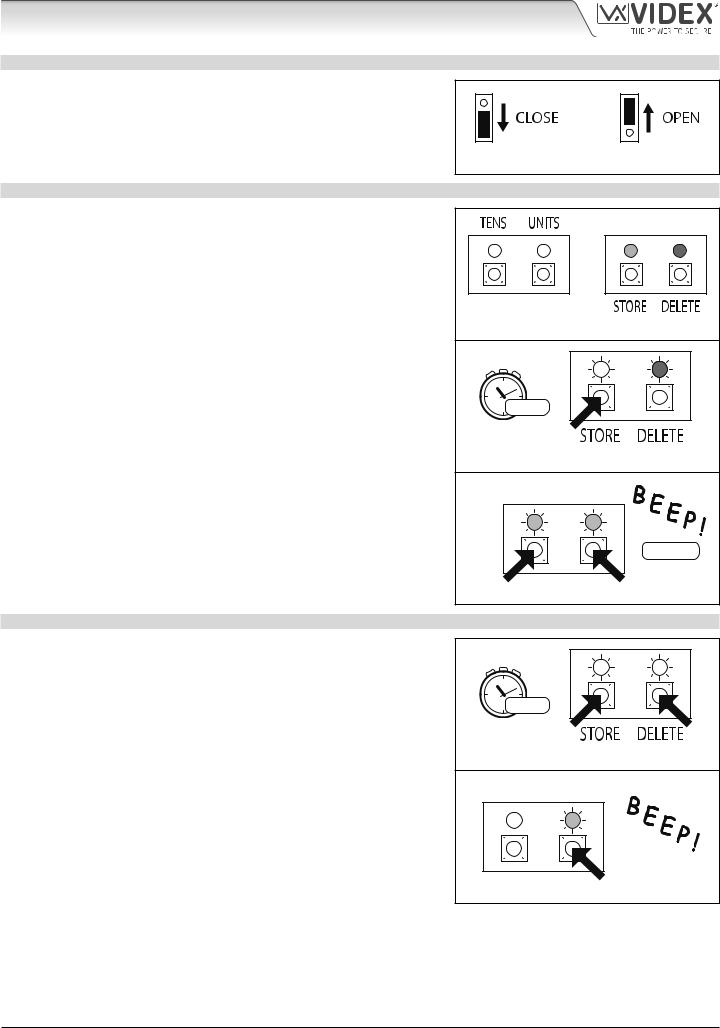
4000 Series GSM Audio Intercom with Proximity
Art. 4850R Technical Information
RS485 BUS TERMINATION JUMPER |
|
The jumper on the rear of the proximity reader sets the RS485 bus termination |
|
when connected to the Art.4810 GSM PRO or other RS485 devices. By default |
|
the jumper is set to the closed position (lower two pins). When more than one |
|
RS485 device is connected to the reader in line on the RS485 bus terminals then |
|
the jumper can be set to the open position (upper two pins) and only set to the |
Fig. 18 |
closed position on the end of line device, see Fig.18. |
PROGRAMMING THE RELAY TIME (00, 01 - 99)
In standby the green store LED and red delete LED on the back of the module will be ON, the yellow tens and units LED’s will be OFF, see Fig.19. Follow the steps below to set the relay time:
1.Press and hold down the store button for approximately 6 seconds until the green store LED switches OFF and the red delete LED stays ON, see Fig.20;
2.Use the tens and units buttons to set the relay time, e.g. to set the relay time to 25 press the tens buttons twice and the units button 5 times (listen for the confirmation beep each time the button is pressed and observe the yellow tens/units LED’s as they should flash each time that each button is pressed), see Fig.21;
3.Press the store button once to confirm the setting (again listen for the confirmation beep when the button is pressed and observe the green store LED as this should flash once);
4.Both the green store LED and red delete LED will switch back ON and put the reader back into standby;
5.The reader is ready to be programmed.
To set the relay time for latching press and hold down the store button (follow step 1 above). Once the red delete LED stays ON and the green store LED is OFF, press the store button once to confirm (follow step 3 above). The relay time will be set for 00 seconds.
SETTING THE UNIT ID (1 - 8)
Fig. 19 |
|
6 secs... |
|
Fig. 20 |
|
TENS |
UNITS |
|
set 25 secs. |
2x tens |
5x units |
Fig. 21 |
|
In standby the green store LED and red delete LED on the back of the module will be ON, the yellow tens and units LED’s will be OFF, see Fig.19. Follow the steps below to set the unit ID:
1.Press and hold down both the store and delete buttons for approximately 6 seconds until both the green and red LED’s switch OFF, see Fig.22;
2.Use the units button to set the unit ID of the reader, e.g. to set the unit ID to 5 press the units button 5 times (listen for the confirmation beep each time the button is pressed and observe the yellow units LED as this should flash each time the button is pressed), see Fig.23;
3.Press the store button once to confirm the setting (again listen for the confirmation beep when the button is pressed and observe the green store LED as this should flash once);
4.Both the green store LED and red delete LED will switch back ON and put the reader back into standby;
5.The reader is ready to be programmed.
6 secs... |
|
Fig. 22 |
|
TENS |
UNITS |
Fig. 23 |
|
4000 Series GSM Audio Intercom - Technical Manual |
- 19 - |
66250754-EN - V1.1 - 27/06/19 |
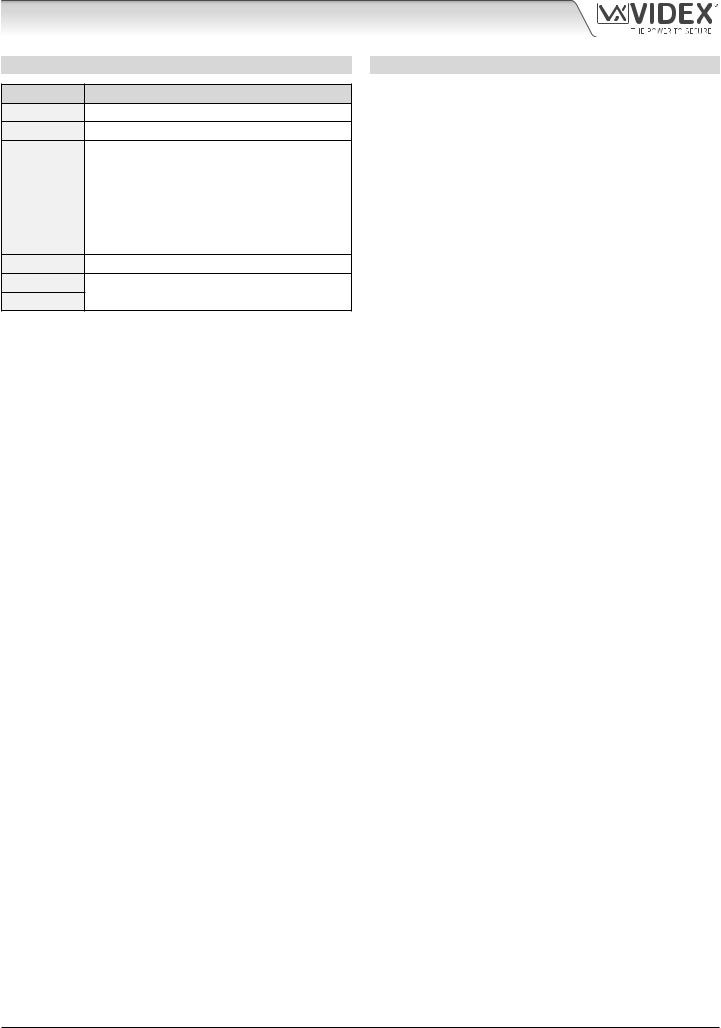
4000 Series GSM Audio Intercom with Proximity
Art. 4850R Technical Information
TERMINAL CONNECTIONS
Connection Description
+12-24V AC or DC power input
-0V power input
PTE |
Switched 0V input to trigger relay |
|
C |
Relay common connection |
3A @ |
NC |
Relay normally closed connection |
24Vac⁄dc |
NO |
Relay normally open connection |
max. |
B |
RS485 bus terminal connections |
|
A |
|
|
|
|
-RS485 ground connection
B
A
RS485 bus terminal connections
TECHNICAL SPECIFICATION
Working voltage: |
12V - 24Vac/dc +/- 10% |
Current (standbay): |
150mA |
Current (operation): |
150mA (max.) |
Number of relays: |
1x, C, NC and NO |
Relay current⁄voltage: |
3A @ 24Vac/dc (max.) |
Push to exit inputs: |
1x, PTE (switched 0V) |
RS485 bus connections: |
2x A, 2x B and - (GND) |
RS485 termination: |
Yes, Jumper |
Networkable: |
via RS485 (up to 8 devices max.) |
Programming: |
Tens, units, store & delete buttons |
|
(for unit ID & relay time only); |
|
SMS text message (via RS485); |
|
GSMSK PC software (via RS485) |
Working Temperature: |
-10 +50oC |
4000 Series GSM Audio Intercom - Technical Manual |
- 20 - |
66250754-EN - V1.1 - 27/06/19 |
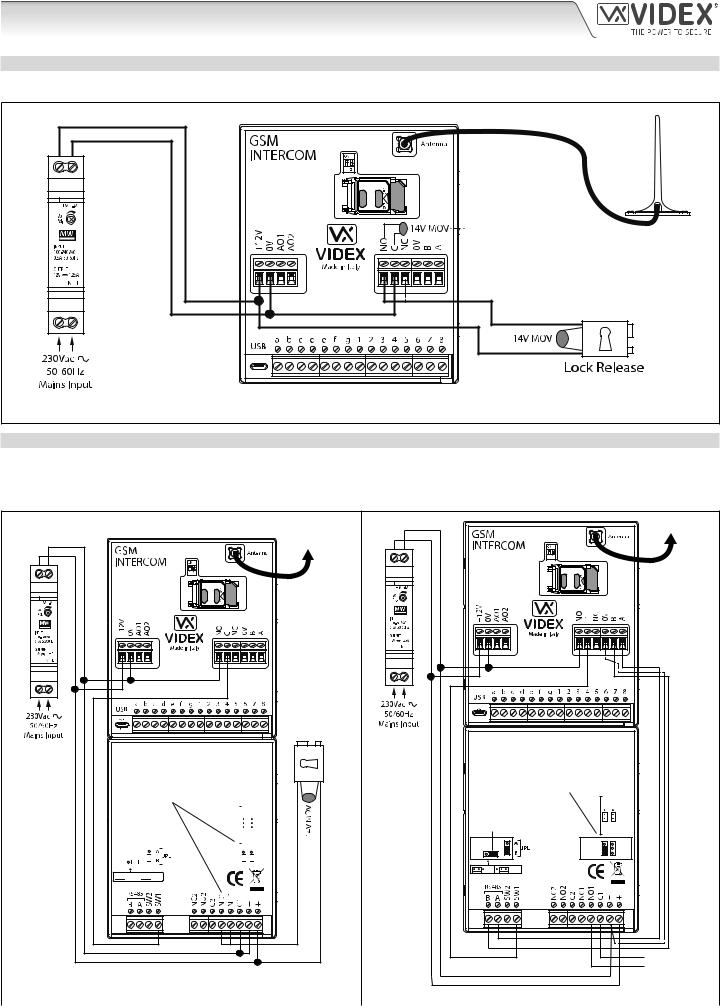
4000 Series GSM Audio Intercom with Proximity
Wiring Diagrams
GSM4K CONNECTIONS
Fig.24 shows the wiring connections for a GSM4K-1/GSM4K-1S audio kit.
For fail secure locks a MOV must also be fitted
across terminals C & NO and for fail safe locks across C & NC.
For fail safe lock wiring move
 lock wire from NO to NC.
lock wire from NO to NC.
Fig. 24
GSM4KCR CONNECTIONS
Fig.25 shows the wiring connections for a GSM4KCR-1/GSM4KCR-1S audio kit when the Art.4903 is used as a standalone keypad. Fig.26 shows connections for a GSM4KCR-1/GSM4KCR-1S audio kit when the additional access code features of the GSM PRO module are required when connecting it with the RS485 bus terminals to the Art.4903 keypad.
To Antenna |
|
Art.4810 |
|
Fail Secure |
Lock Release |
Art.4903 |
|
For fail safe lock wiring move lock wire from NO1 to NC1 and move JP2 jumper to the NC1 position
|
|
|
|
|
|
|
|
|
NC2 |
NC1 |
|
|
|
|
|
|
|
|
|
MOV |
|
|
|
|
|
|
|
|
|
|
|
|
|
|
|
|
|
|
|
|
|
|
|
|
NO2 |
NO1 |
|
|
|
|
|
|
|
|
|
|
|
|
|
|
|
|
|
|
|
|
|
|
|
|
|
|
|
|
|
|
|
|
|
|
|
|
|
|
|
|
|
|
|
|
|
|
|
|
|


 ON
ON
 OFF
OFF
RS485 BUS TERMINATION
Art.4810 |
Art.4903 |
For volt free contacts to gate controls remove JP2 jumper
|
|
NC2 |
NC1 |
RS485 bus termination |
MOV |
|
|
|
|
||
jumper in OFF position |
NO2 |
NO1 |
|
|
|
||
ON |
OFF |
|
|
RS485 BUS TERMINATION |
|
|
|
To Antenna
cable |
= A, 1 core = B, 1 pair = 0V/GND) |
RS485 bus |
where: 1 core |
|
CAT-5 |
|
(2 core twisted or |
 Volt Free
Volt Free
 Contacts
Contacts
Fig. 25 |
Fig. 26 |
|
|
|
|
4000 Series GSM Audio Intercom - Technical Manual |
- 21 - |
66250754-EN - V1.1 - 27/06/19 |
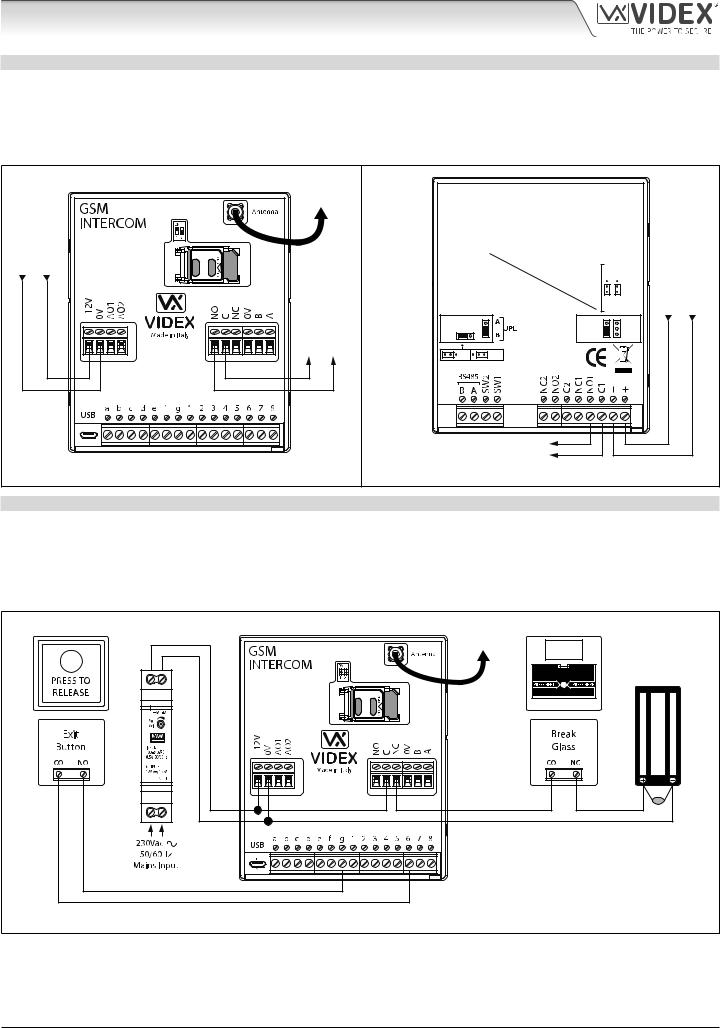
4000 Series GSM Audio Intercom with Proximity
Wiring Diagrams
CONNECTING TO A GATE CONTROLLER
For a GSM4K series audio kit if the Art.4810 GSM intercom is going to be connected to an electric gate then the wires from the gate controls can be connected directly into the C and NO relay terminals on the GSM module, as shown in Fig.27. For a GSM4KCR series audio kit if the gate controls are going to be connected directly to the Art.4903 keypad the relay terminals C1 and NO1 can be used (or C2/NO2 depending on the relay required), remembering to remove the respective back EMF protection jumper (JP2 or JP3), as shown in Fig.28.
|
|
To |
Art.4903 |
|
|
|
|
|
|
|
Antenna |
|
|
|
|
||
|
|
|
When using relay 1 connections C1/NO1 |
|
|
|||
0V (GND) |
+12Vdc |
connectionsFreeVolt controlsgateto |
to gate controls remove JP2 jumper (if |
+12Vdc |
(GND)0V |
|||
|
MOV |
NC2NO2 |
NC1NO1 |
|||||
|
|
Art.4810 |
using relay 2 [CO2/NO2] remove JP3 |
|
|
|
||
|
|
|
jumper) |
|
|
|
|
|
|
|
|
ON |
OFF |
|
|
|
|
|
|
|
RS485 BUS TERMINATION |
|
|
|
|
|
|
|
|
Volt Free connections |
|
|
|
|
|
|
|
|
|
to gate controls |
|
|
|
|
Fig. 27 |
Fig. 28 |
CONNECTING A PUSH TO EXIT BUTTON AND A BREAK GLASS UNIT
The push to exit button must be configured as a “push-to-make” switch and connected across terminals g & 6 on the Art.4810 GSM PRO module. The break glass unit, configured as a “push-to-break”, would only be used when connecting a fail safe/fail open lock release (e.g. a mag lock) and would connect in series with the GSM’s relay connections C and NC, as shown in Fig.29.
When the exit button is pressed the GSM relay will trigger for the programmed relay time. When the break glass unit is activated it will break the power to the mag lock.
To |
|
|
Antenna |
EMERGENCY |
|
|
DOOR RELEASE |
12Vdc |
|
|
|
Art.4810 |
Emergency Break Glass |
MAG LOCK |
|
|
|
|
|
14-20V |
|
|
MOV |
Fig. 29 |
|
|
IMPORTANT NOTE: In instances where the current draw of the lock (fail secure or fail safe) exceeds the current rating of the HDR15-12 (1.25A) power supply a separate power supply with a sufficient current rating will be required to power the lock.
4000 Series GSM Audio Intercom - Technical Manual |
- 22 - |
66250754-EN - V1.1 - 27/06/19 |
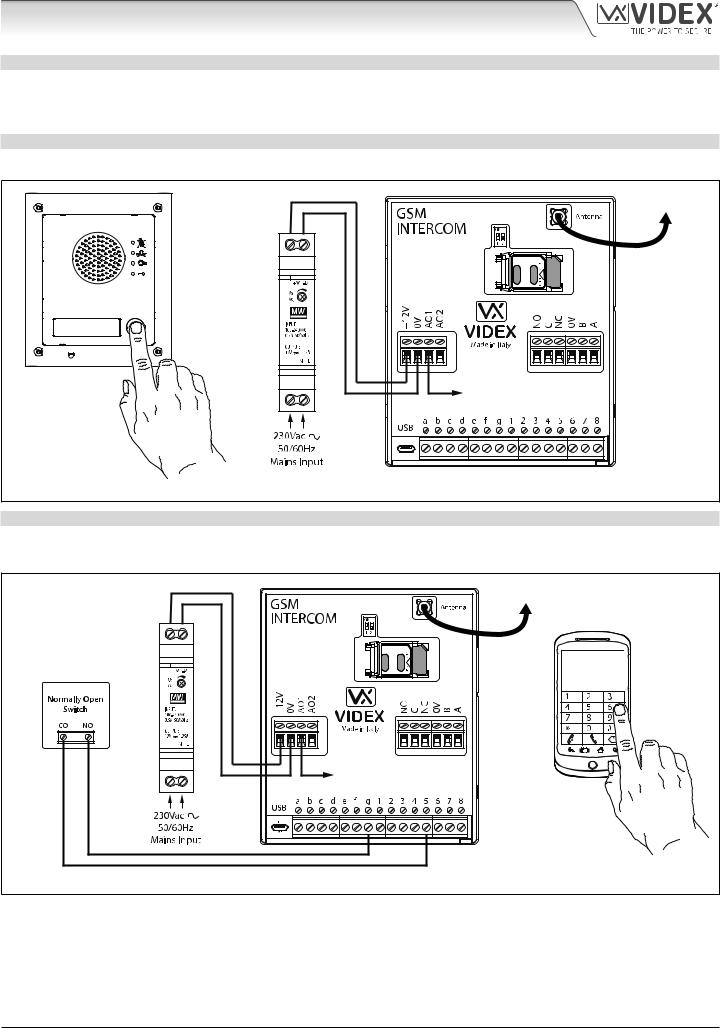
4000 Series GSM Audio Intercom with Proximity
Auxiliary Inputs/Outputs
AUXILIARY OUTPUT AO1
The auxiliary output AO1 has six modes 00 - 05 and is set using the A1M command (refer to page 44 for full list of A1M programming modes). It is an open collector output (switched low, 150mA max.) and depending on the mode it is set to will determine how the AO1 output behaves. The following examples show how the AO1 output can be connected.
AO1 SET TO MODE 00, ‘CALL ACTIVATED’
When set to mode 00 auxiliary output AO1 will activate when the call begins and deactivate when the call ends, as shown in Fig.30.
To Antenna |
Art.4810 |
AO1 output will activate |
for the duration of the call |
Fig. 30 |
AO1 SET TO MODE 01, ‘USER ACTIVATED’ |
When set to mode 01 auxiliary output AO1 will activate when the terminals g & 5 are shorted together on the GSM PRO module or by pressing 6 on the telephone during a call, as shown in Fig.31. Auxiliary output AO1 will only activate for the programmed time.
To Antenna |
Art.4810 |
OR |
AO1 output will activate |
for the programmed time |
Fig. 31 |
4000 Series GSM Audio Intercom - Technical Manual |
- 23 - |
66250754-EN - V1.1 - 27/06/19 |
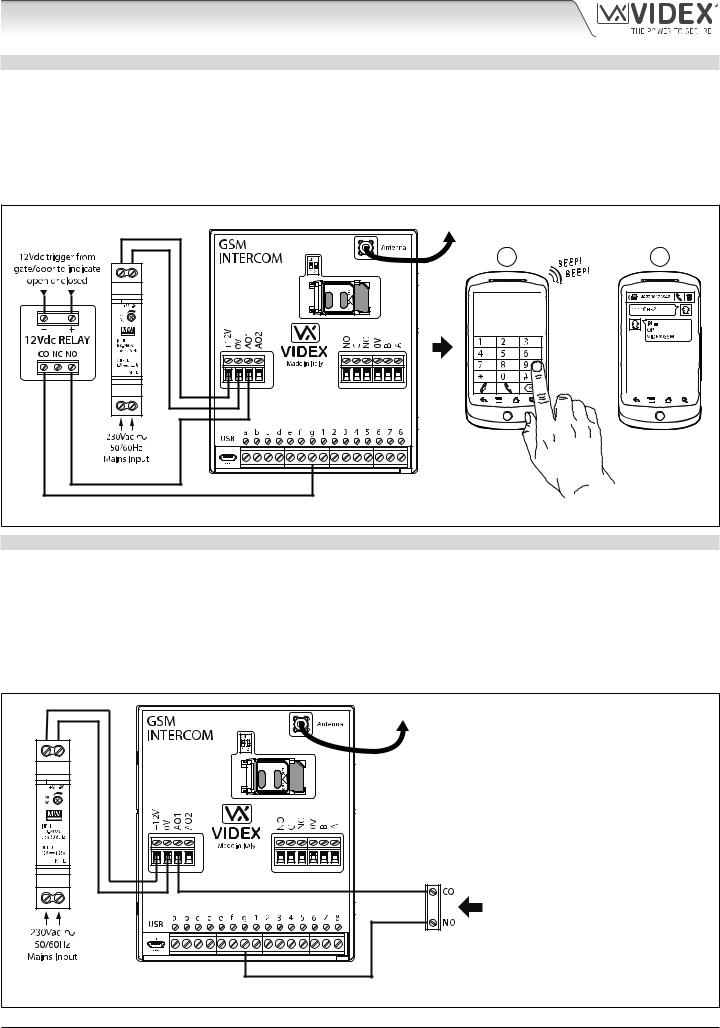
4000 Series GSM Audio Intercom with Proximity
Auxiliary Inputs/Outputs
AO1 SET TO MODE 02, ‘STATUS INDICATION’
When set to mode 02 auxiliary output AO1 is used exclusively as a monitoring input. For example, checking if a gate/door is open or closed. Once set the AO1 input status can be interrorgated in two ways:
1.During a call: press 9 on the telephone keypad and listen to the number of beeps in the ear piece. One beep indicates the input is closed and two beeps indicates the input is open.
2.At anytime: send the SMS message 1111CHK? to the GSM PRO intercom. An SMS message will be returned with IN=OP for open or with IN=CL for closed.
For this feature an additional relay will be required and the AO1 input must be wired as shown in Fig.32.
To Antenna |
|
1 |
2 |
Art.4810 |
|
|
OR |
Fig. 32 |
|
AO1 SET TO MODE 03, ‘DIVERT CALLS TO MASTER NUMBER’
It is possible to have the GSM PRO call buttons diverted to the master number (outside certain hours) using the TBA timeband feature (refer to timeband TBA programming notes on page 48). Alternatively it is possible to divert the GSM PRO call buttons to the master number when auxiliary output AO1 has been set to mode 03 (auxiliary output AO1 is used as a monitoring input). In this instance a switched common and normally open (CO/NO) trigger needs to be used to enable or disable ‘divert calls to master number’ and the auxiliary output AO1 must be wired as shown in Fig.33. In either case a master number is required following the STM store master number feature (refer to STM programming notes on page 47).
If there is no master number stored, the intercom will beep and the busy LED will flash once to indicate no call is taking place (if the speech board is switched ON, the GSM PRO module will announce “the phone is switched off please try later”).
To Antenna |
Art.4810 |
Normally open (NO) switched input to enable and disable divert to master number
Fig. 33
4000 Series GSM Audio Intercom - Technical Manual |
- 24 - |
66250754-EN - V1.1 - 27/06/19 |
