Page 1
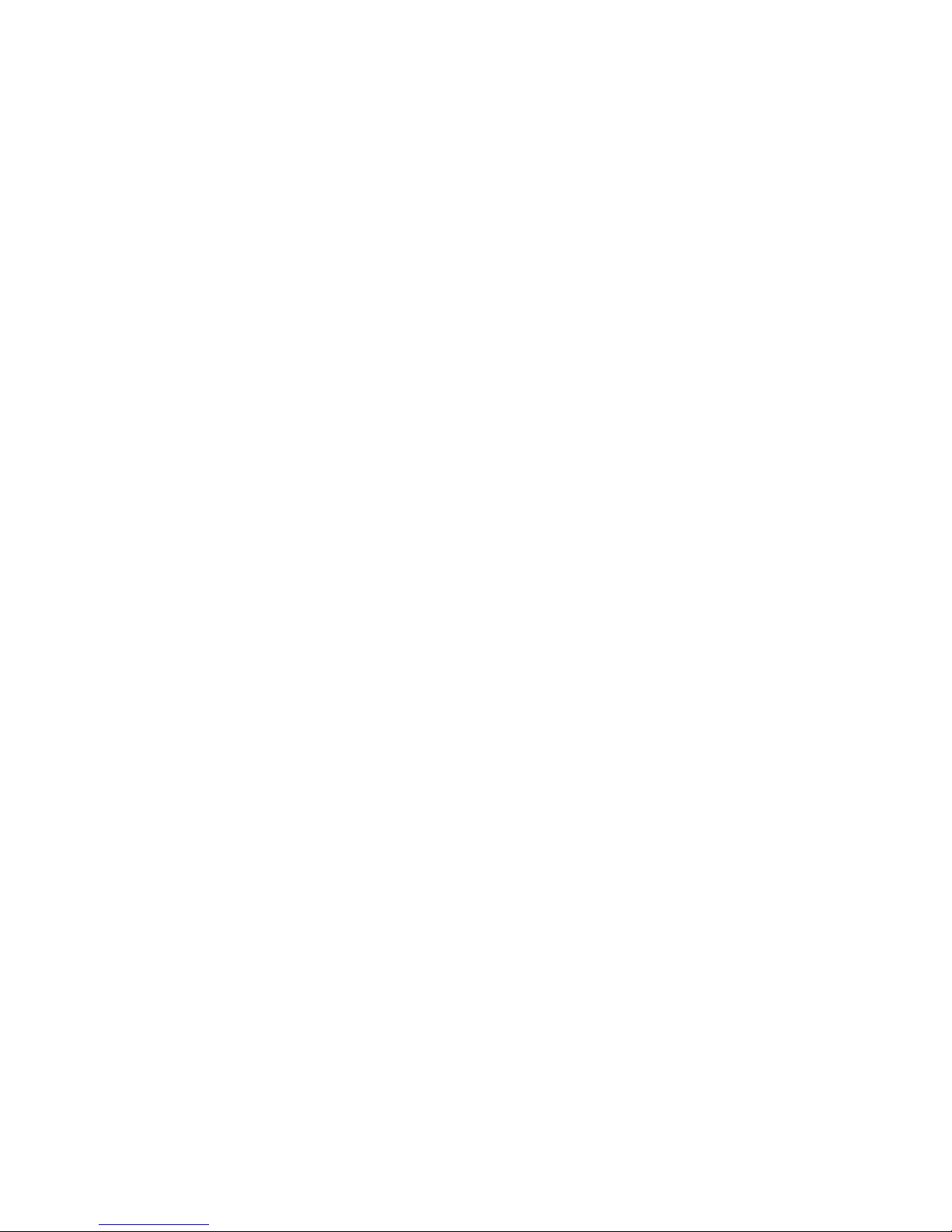
- 1 -
User Guide
NX9200
Ver. 1.0
2006. 01. 26
Page 2
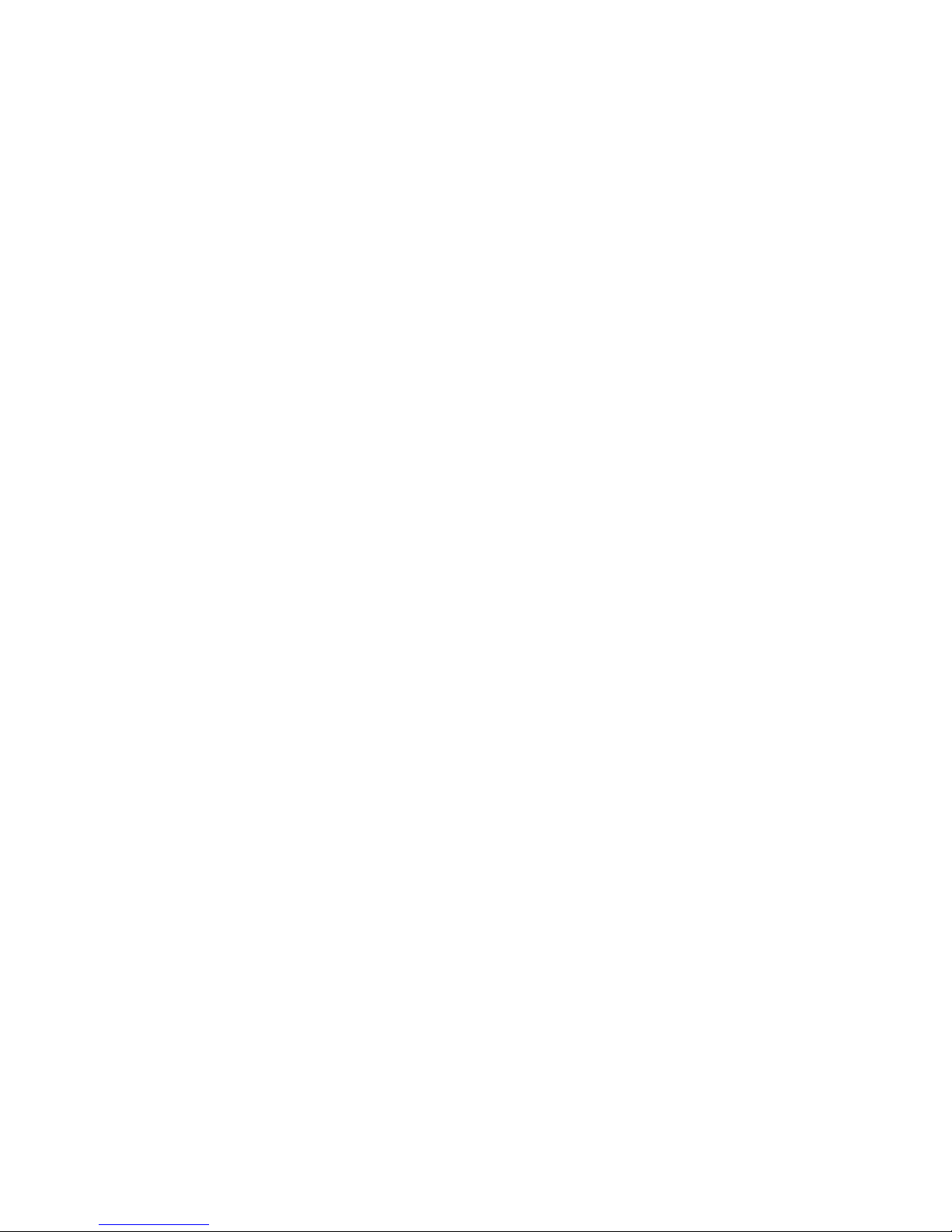
- 2 -
LIMITED WARRANTY STATEMENT
1. WHAT THIS WARRANTY COVERS:
CHMC offers you a limited warranty that the enclosed subscriber unit and its enclosed accessories will
be free from defects in material and workmanship, according to the following terms and conditions:
(1) The limited warranty for the product extends for ONE (1) year beginning on the date of purchase
of the product.
(2) The limited warranty extends on to the original purchaser of the product and is not assignable or
transferable to any subsequent purchaser/end user.
(3) This warranty is good only to the original purchaser of the product during the warranty period as
long as it is in the U.S., including Alaska, Hawaii, U.S. Territories and Canada.
(4) The external housing and cosmetic parts shall not be covered under these limited warranty terms.
(5) Upon request from CHMC, the consumer must provide information to reasonably prove the date of
purchase.
(6) The customer shall bear the cost of shipping the product to the Customer Service Department of
CHMC. CHMC shall bear the cost of shipping the product back to the consumer after the
completion of service under this limited warranty.
2. WHAT THIS WARRANTY DOES NOT COVER:
(1) Defects or damages resulting from use of the product in other than its normal and customary
manner.
(2) Defects or damages from abnormal use, abnormal conditions, improper storage, abnormal
exposure to moisture or dampness, unauthorized modifications, unauthorized connections,
unauthorized repair, misuse, neglect, abuse, accident, alteration, improper installation, or other
acts which are not the fault of CHMC, including damage caused by shipping blown fuses spills of
food or liquid.
(3) Breakage or damage to antennas unless caused directly by defects in material or workmanship.
(4) That the Customer Service Department at CHMC was net notified by consumer of the alleged
defect or malfunction of the product during the applicable limited warranty period.
(5) Products which have had the serial number removed or made illegible.
(6) The limited warranty is in lieu of all other warranties, express or implied either in fact or by
operations law, statutory or otherwise, including, but limited to any implied warranty of
marketability or fitness for a particular use.
(7) Damage resulting from use of non-CHMC approved accessories.
(8) All plastic surfaces and all other externally exposed parts that are scratched or damaged due to
normal customer use.
Page 3
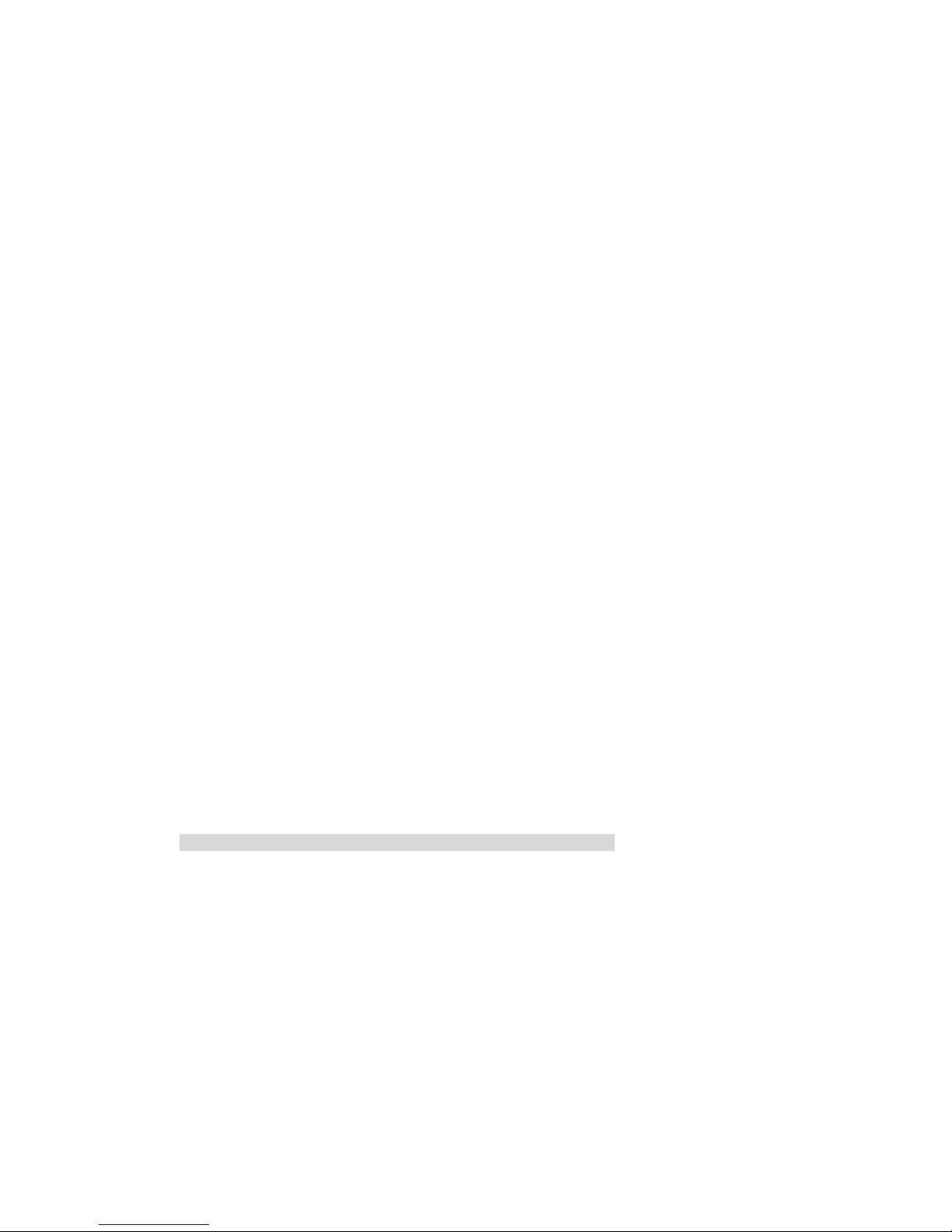
- 3 -
(9) Products operated outside published maximum ratings.
(10) Products used or obtained in a rental program.
(11) Consumables (such as fuses).
3. STATE LAW RIGHTS:
No other express warranty is applicable to this product. THE DURATION OF ANY IMPLIED
WARRANTIES, INCLUDING THE IMPLIED WARRANTY OF MARKETABILITY, IS LIMITED
TO THE DURATION OF THE EXPRESS WARRANTY HEREIN. CHMC Co., Ltd. SHALL NOT
BE LIABLE FOR THE LOSS OF THE USE OF THE PRODUCT, INCONVENIENCE, LOSS OR
ANY OTHER DAMAGES, DIRECT OR CONSEQUENTIAL, RISING OUT OF THE USE OF, OR
INABILITY TO USE, THIS PRODUCT OR FOR ANY BREACH OF ANY EXPRESS OR IMPLIED
WARRANTY, INCLUDING THE IMPLIED WARRANTY OF MARKETABILITY APPLICABLE
TO THIS PRODUCT. Some states do not allow the exclusive of imitation of incidental or
consequential damages or limitations on how long an implied warranty lasts; so these limitations or
exclusions may not apply to you. This warranty gives you specific legal rights and you may also have
other rights which vary from state to state.
4. HOW TO GET WARRANTY SERVICE:
To obtain warranty service, please call the following telephone number from anywhere in the
continental United States:
Casio Hitachi Mobile Communications CO., LTD.
201 James Record Road Huntsville, AL 35824 (??)
Tel. 1-800-793-8896 Fax. 1-800-448-4026
www.utseservice.com
DO NOT RETURN YOUR PRODUCT TO THE ABOVE ADDRESS. Please call or write for the
location of the UTS authorized service center nearest you and for the procedures for obtaining warranty
claims.
Page 4
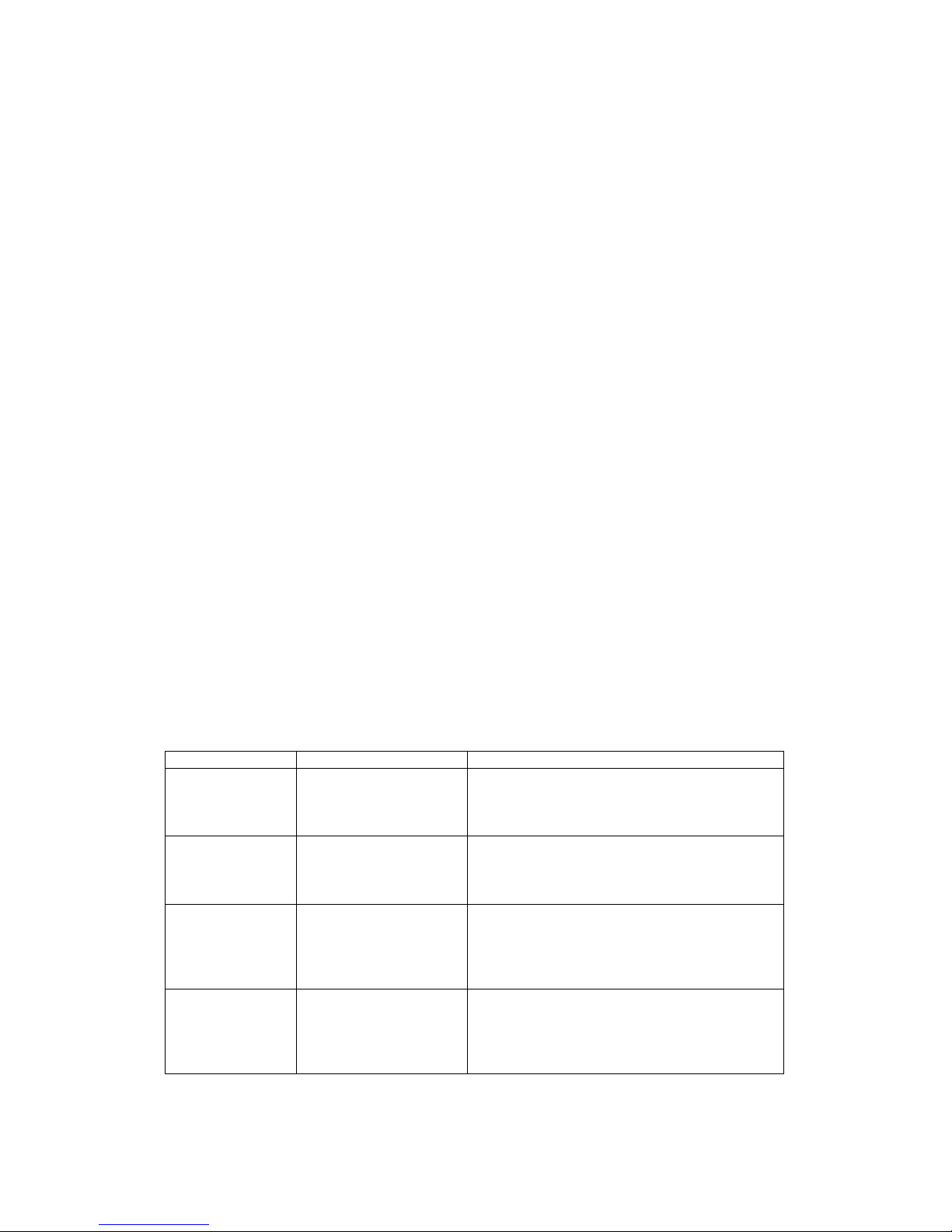
- 4 -
SUBJECT
The NX9200 phone has been designed to operate on the latest digital mobile communication
technology, Code Division Multiple Access (CDMA). This CDMA digital technology has greatly
enhanced voice clarity and can provide a variety of advanced features. Currently, CDMA mobile
communication technology has been commercially used in Cellular and Personal
Communication Service (PCS). The difference between them is the operating frequency
spectrum. Cellular uses 800MHz and PCS uses 1.9GHz. The NX9200 can operate on 1.9GHz
or 800 MHz frequency, we usually call it dual-band phone. We call it Tri -mode phone. This
phone is the one of dual band Tri-mode - 800Mhz CDMA, 1900Mhz PCS, 1500Mhz GPS.
The CDMA technology adopts DSSS (Direct Sequence Spread Spectrum). This feature of
DSSS enables the phone to keep communication from being crossed and to use one frequency
channel by multiple users in the same specific area, resulting that it increases the capacity 10
times more compared with that in the analog mode currently used. Soft/Softer Handoff, Hard
Handoff, and Dynamic RF power Control technologies are combined into this phone to reduce
the call being interrupted in a middle of talking over the phone.
Cellular and PCS CDMA network consists of MSO (Mobile Switching Office), BSC (Base Station
Controller), BTS (Base station Transmission System), and MS (Mobile Station). The following
table lists some major CDMA Standards.
CDMA Standard Designator Description
Basic air interface TIA/EIA-95A
TSB-74
ANSI J-STD-008
TIA/EIA-IS2000
CDMA Dual-Mode Air Interface 14.4kbps radio
link protocol and inter-band operations IS-95
adapted for PCS frequency band cdma2000 1xRTT
Air Interface
Network TIA/EIA/IS-634
TIA/EIA/IS/651
TIA/EIA/IS-41-C
TIA/EIA/IS-124
MAS-BS
PCSC-RS
Intersystem operations
Nom-signaling data comm.
Service TIA/EIA/IS-96-B
TIA/EIA/IS-99
TIA/EIA/IS-637
TIA/EIA/IS-657
IS-801
Speech CODEC
Assign data and fax
Short message service
Packet data
Position Determination Service (gpsOne)
Performance TIA/EIA/IS-97
TIA/EIA/IS-98
ANSI J-STD-018
ANSI J-STD-019
TIA/EIA/IS-125
Cellular base station
Cellular mobile station
PCS personal station
PCS base station
Speech CODEC
Page 5
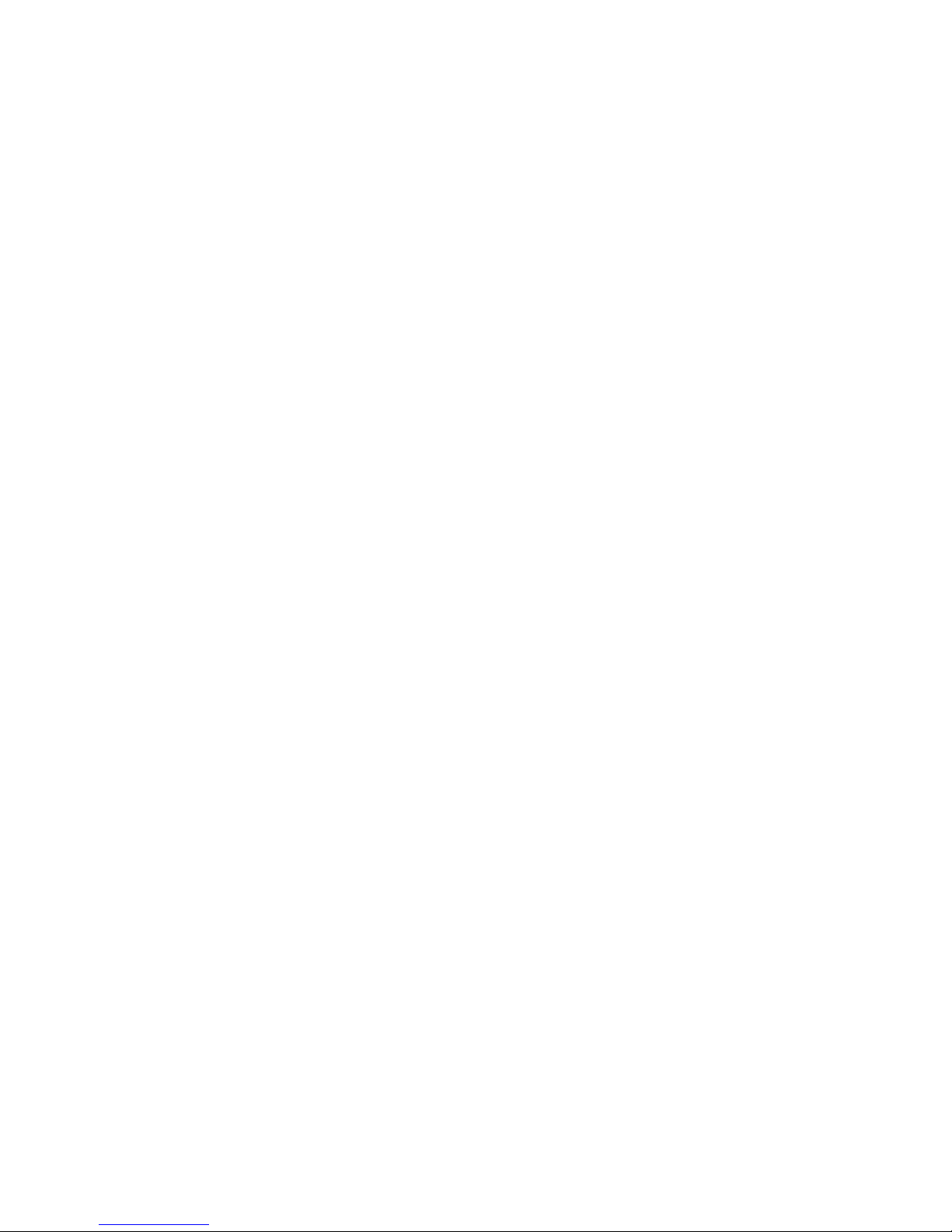
- 5 -
Introduction
Highlights
Congratulations! Your new mobile phone will change your way of communicating and is a
compact, lightweight personal communication system with added features for the person on the
go. Our advanced digital mobile communication technology allows you to do the followings.
z Main Chipset : MSM6550, Memory(128Mbits NAND Flash + 64Mbits PSRAM)
z Display : Main LCD(240 x 320 pixels, 260K colors TFT)
z CMX
TM
(64 Poly)
z Large Phone Book : 500 x 5 fields
z Power Management IC : AN32110A-VB
z 2 Mega Pixel Resolution/Voice Dialing/Memo/VOD.
z E911(gpsOne)
Important Information
This user’s guide provides important information on the use and operation of the phone. Please
read all the information carefully prior to using the phone for the best performance and to
prevent any anticipated damage to or misuse of the phone. Any unapproved change or
modification will void your warranty.
Check Accessories
Your mobile phone comes with standard accessories of a stereo headset, 10 pin to 2.5mm
headset adapter, a vehicle power charger, a travel charger, a USB cable, a serial cable, a case,
a belt clip, a holster, a desktop cradle, a 1050 mAh rechargeable battery. Please make sure that
those accessories are all included.
Before You Start
Safety Instructions
WARNING! To reduce the electric shock, do not expose your phone in high humidity areas,
such as the bathroom, swimming pool.
IMPORTANT! Please read the SAFETY AND GENERAL INFORMATION on page 25 prior to
Page 6
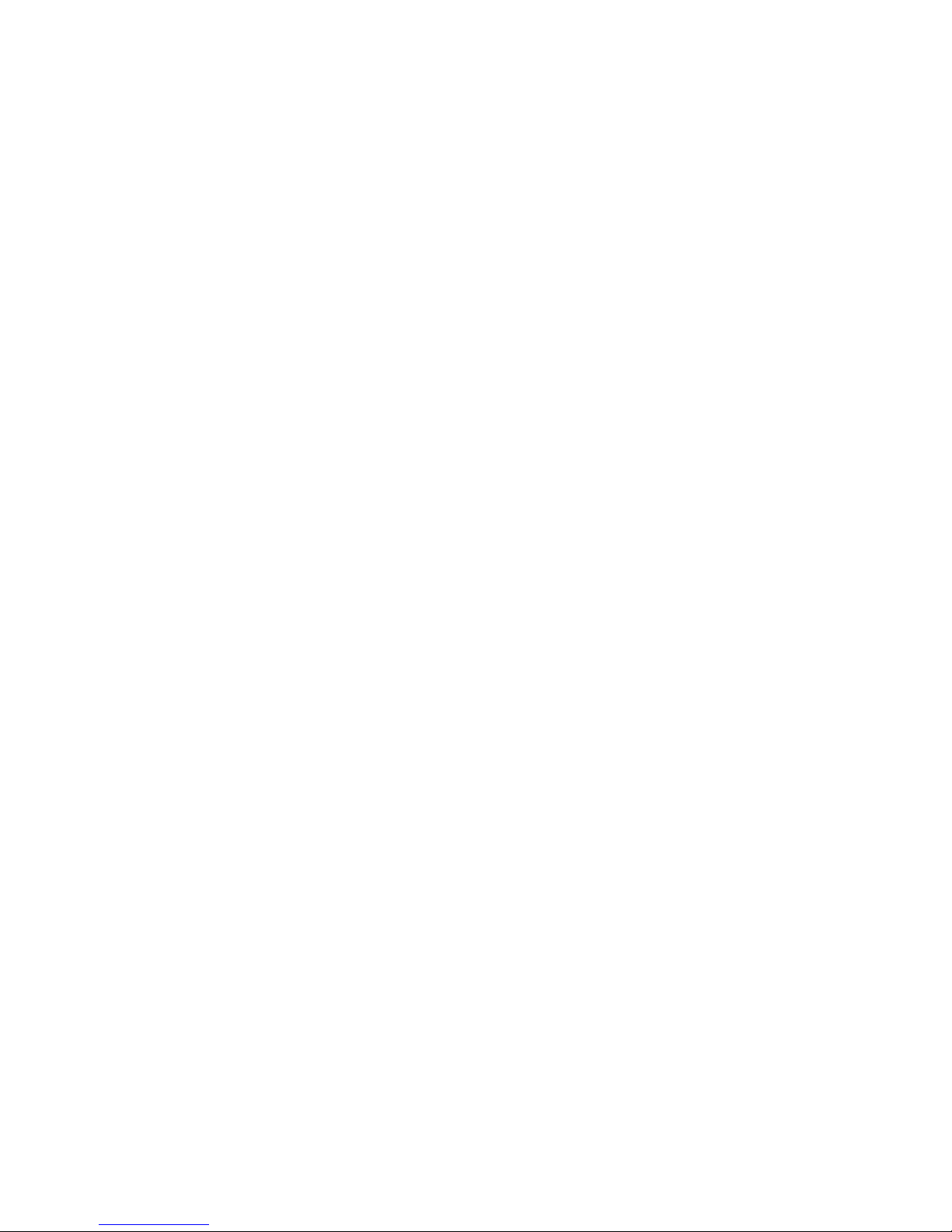
- 6 -
using your phone.
Caution for Battery Use
z Do not disassemble.
z Do not short-circuit.
z Do not exposure to high temperature : 60℃ (140℉)
z Do not incinerate.
Caring for Battery Use
z Must be recycled or disposed of properly
Caution for Adapter (Charger) Use
z Using the wrong battery charger could cause damage to your phone and void your
warranty may burst causing injury to person and damage.
z The charger or adapter is intended for indoor use only.
z The charger or adapter is intended for indoor use only.
Do not expose the battery charger or adapter to direct sunlight nor use it in any place of high
humidity, such as the bathroom.
Getting Started
Page 7
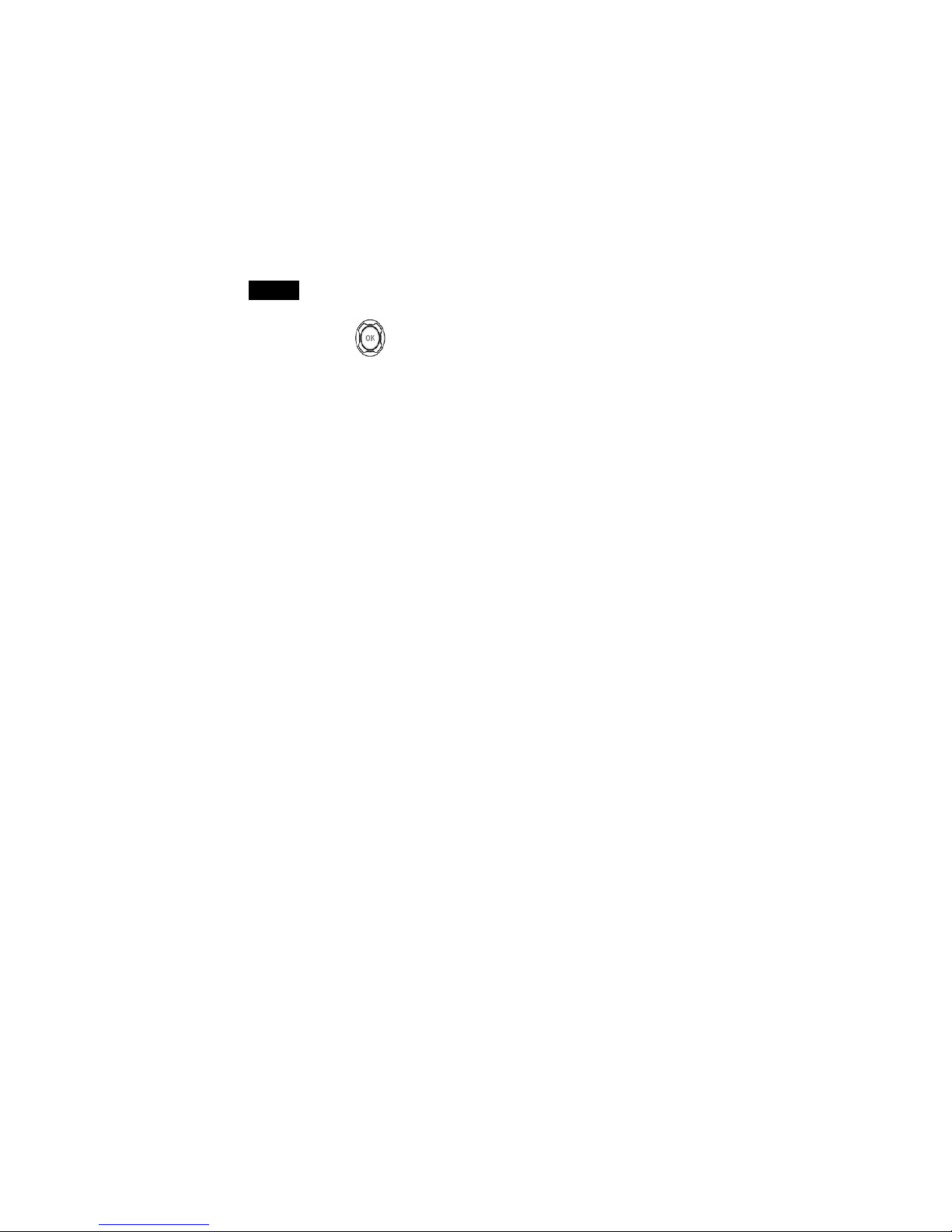
- 7 -
Unlocking Your Phone
If you received your Verizon Wireless NX9200 in the mail, you may need to unlock it before making calls.
1. Press the END/PWR Switch for 2~3 seconds.
2. Highlight Unlock and press .
3. Enter your four-digit lock code. For security purposes, the code will not be visible as you type.
Note: If you can’t recall your lock code, try using the last four digits of your Social Security number, the
last four digits of your Verizon Wireless Phone Number or 0000.
View of Phone
1. END/PWR Switch: Lets you power the phone on or off.
2. Antenna: Fixed antenna provides optimum reception for 800MHz/ 1900 MHz frequencies.
3. Headset Jack: Provides connection for an optional headset.
4. Volume Control Keys: Adjust the Ring Volume in the Main Menu or the Voice Volume during a call.
5. Navigation Key: Allows quick and easy scrolling through the menus.
6. OK: Lets you place a call, receive a call, end a call or select menu options.
7. CLR: Lets you clear an entry or back-up in the menu.
8. Folder : Lets you answer or end calls.
Installing and Removing the Battery
To install the battery, insert the bottom of the battery into the opening on the back of the phone. Then,
push the battery down and revolve the button to lock the battery, using your nails or coins.
To remove the battery, follow the steps above backward to remove the battery from the phone.
Page 8
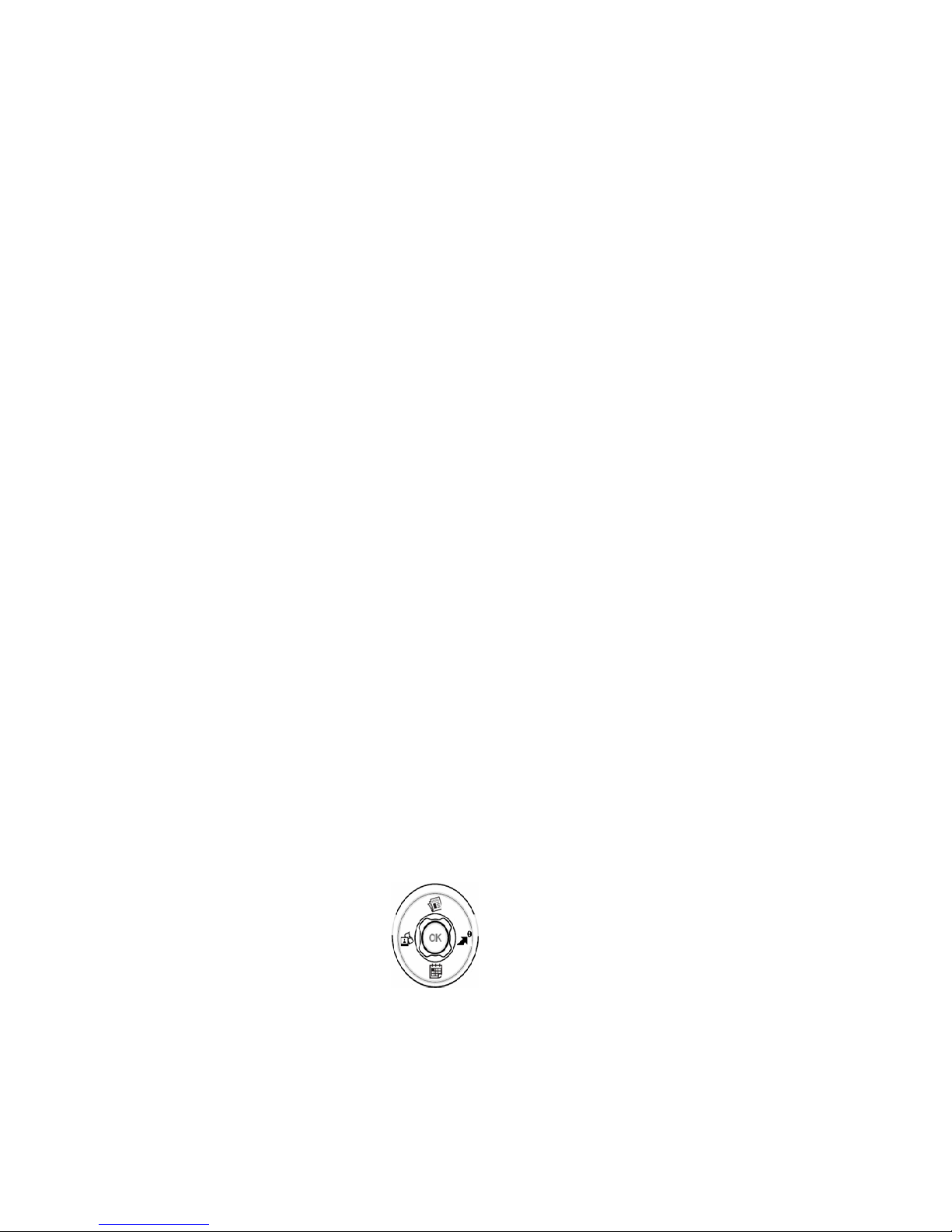
- 8 -
Turning Your Phone On and Off
To turn your phone on, move the On/Off Switch (near the antenna) to the ON position. Your phone
performs a short self-test before letting you know it is operational.
If your phone does not turn on, make sure the battery is installed correctly and is adequately charged or
has external power (via the AC Adapter, Cigarette Lighter Adapter or Hands-Free Car Kit).
To turn your phone off, move the On/Off Switch to the OFF position.
Main Menu
When your phone acquires Verizon Wireless Service, the Greeting (a banner of text), the current time and
date and the Main Menu are displayed. If you are in a Verizon Wireless’s service area, you are ready to
send and receive calls.
Power Save Mode
When the phone is in an area without service for 2 minutes, 10 minutes, and 30 minutes, it stops
searching for service and enters into the power Save Mode. When your phone activates this feature,
Power Save is displayed on your screen. The phone automatically checks for service periodically or you
can check manually by pressing any key.
Menu Navigation
The Navigation Key lets you scroll circularly through menus quickly and easily.
Up
Left Right
Down
Page 9

- 9 -
As you navigate through a menu, the options are highlighted (Highlighted Test Example ) . Select an
option by highlighting and pressing it. The scroll bar at the right of the menu keeps track of your position
in the menu at all times.
For example, if you want to view your last incoming call:
1. From the Main Menu, highlight and press . (It may already be highlighted.)
2. Press the Navigation Key down to highlight and press .
If you have received any calls, they are displayed on the screen.
Entering Characters Using the Keypad(T9)
To enter a letter, punctuation or number when creating Phone Book or Scheduler entries, press the
corresponding key until the desired character appears. By default, the first letter of a word is capitalized
and following letters are lowercase. Characters in the following order:
1 . ? , ‘ & - @ ( ) / ~ P Q R S 7 p q r s
A B C 2 a b c 2 T U V 8 t u v 8
D E F 3 d e f 3 W X Y Z 9 w x y z 9
G H I 4 g h i 4 Next 0
J K L 5 j k l 5 Shift
M N O 6 m n o 6 Space
After a character is entered, the cursor automatically advances to the next space after 1 second. You can
also advance the cursor by pressing
or entering a character not on the same key.
If you make a mistake, press left key to move the cursor left or
to erase a character. To clear the
entire entry, press and hold
for two seconds.
All
1
1
Recent Calls
Page 10
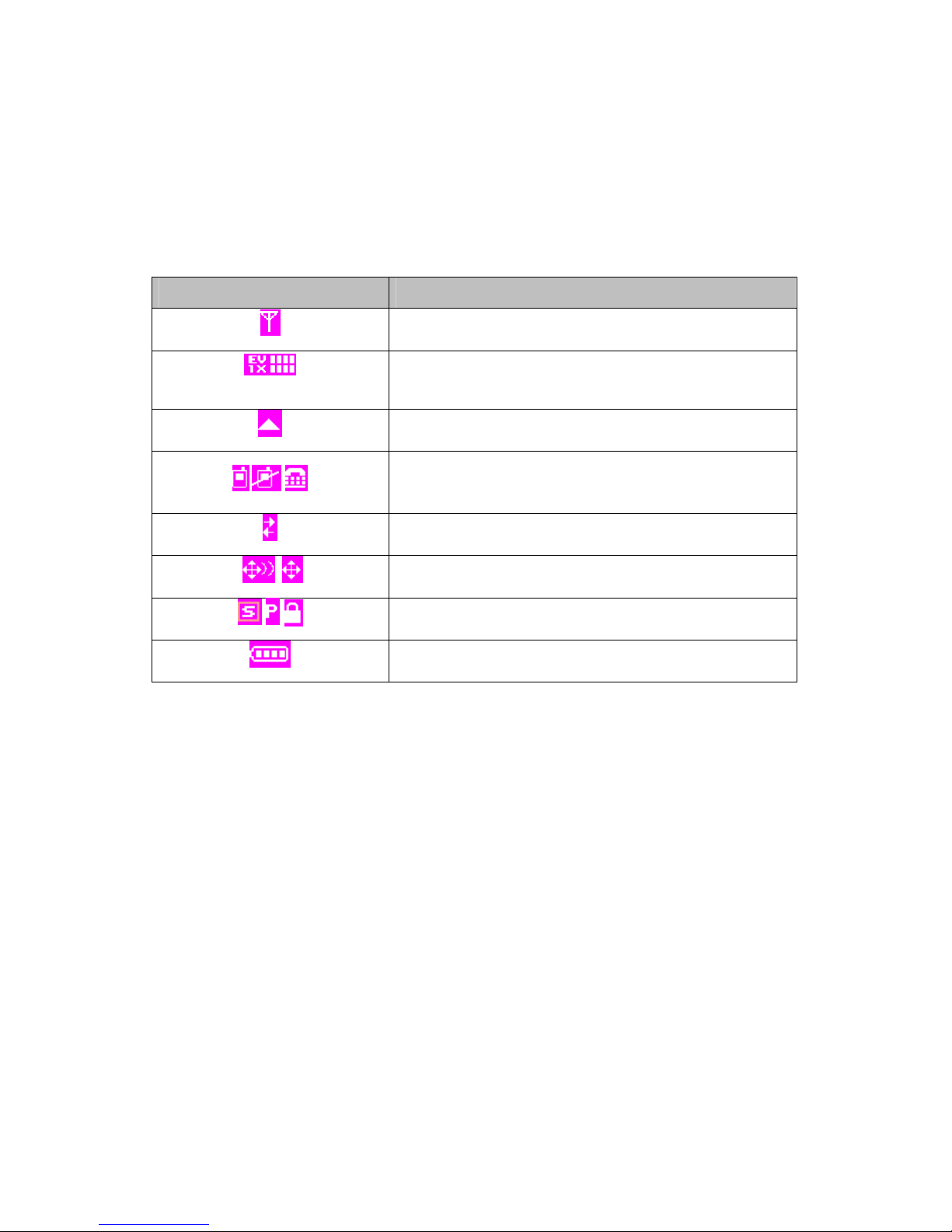
- 10 -
Display Icons
Display icons are the symbols your phone uses to communicate important information. They are as
follows:
ICON DESCRIPTION
ANTENNA
NETWORK TOP (EVDO)
NETWORK BOTTOM (1X)
ROAMING
CALL, NO SERVICE, TTY
DATA CALL
GPS, LOCATION
SSL, privacy, KEY LOCK
BATTERY
Page 11
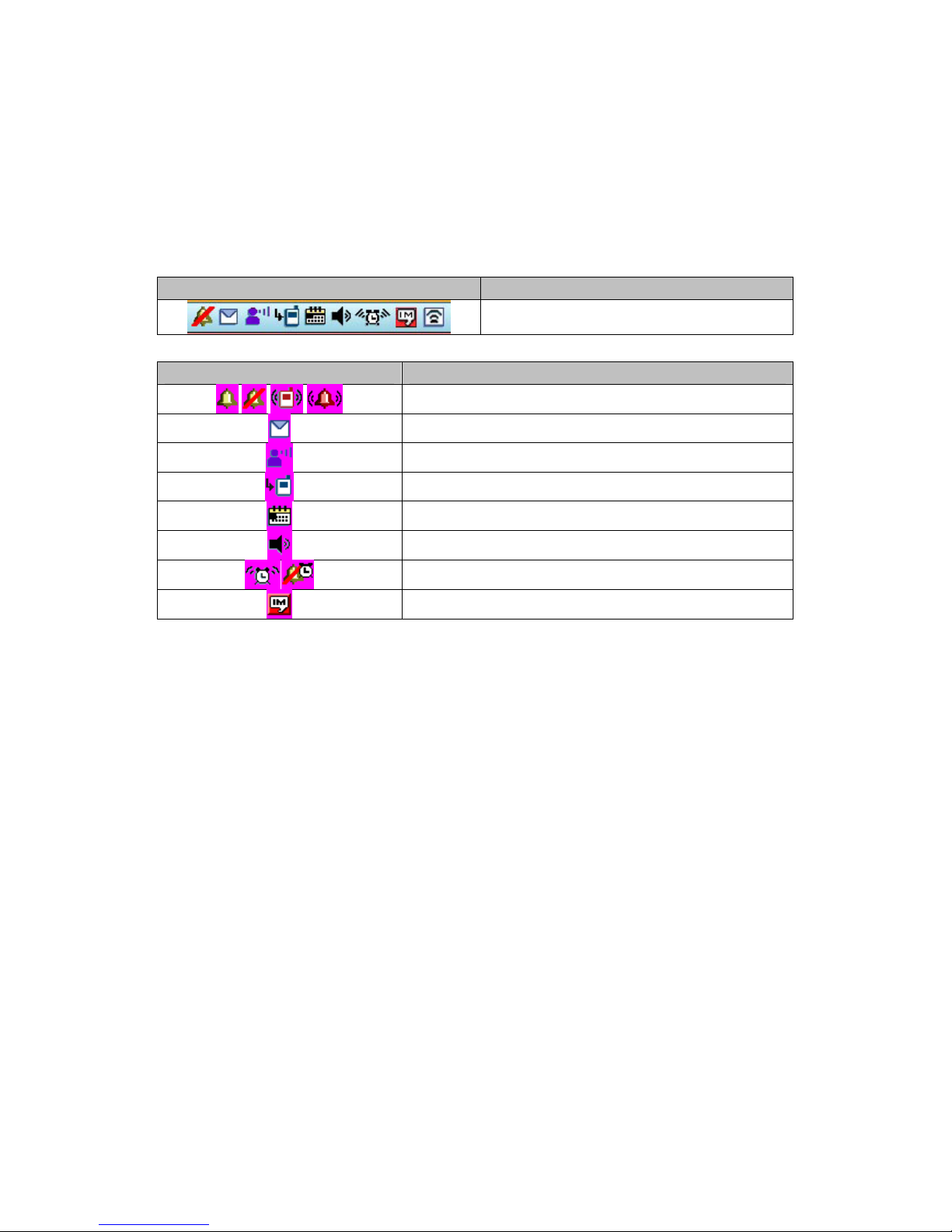
- 11 -
Indicator Bar Icon
STATUS DESCRIPTION
Indicator Bar
ICON DESCRIPTION
RINGTONE
TEXT MESSAGE
VOICE MAIL
MISSED CALL
CALENDAR
SPEAKER PHONE
ALARM
IM
Antenna
The antenna on your NX9200 provides maximum reception without the inconvenience of extending of
retracting it.
!!! WARNING – CHOKING HAZARD – ANTENNA MAY BECOME DISLODGED
Attempting to remove or repeated twisting of the antenna will loosen the materials securing it into
antenna. Once the antenna is loosened or removed, only an authorized Verizon Wireless
representative can restore the antenna’s original integrity. Do not attempt to remove or twist the
antenna.
Signal Strength
The quality of each call you make or receive depends on the signal strength on your area. The number of
bars in the Signal Strength icon informs you of the current strength. The more bars, the stronger the signal.
Page 12
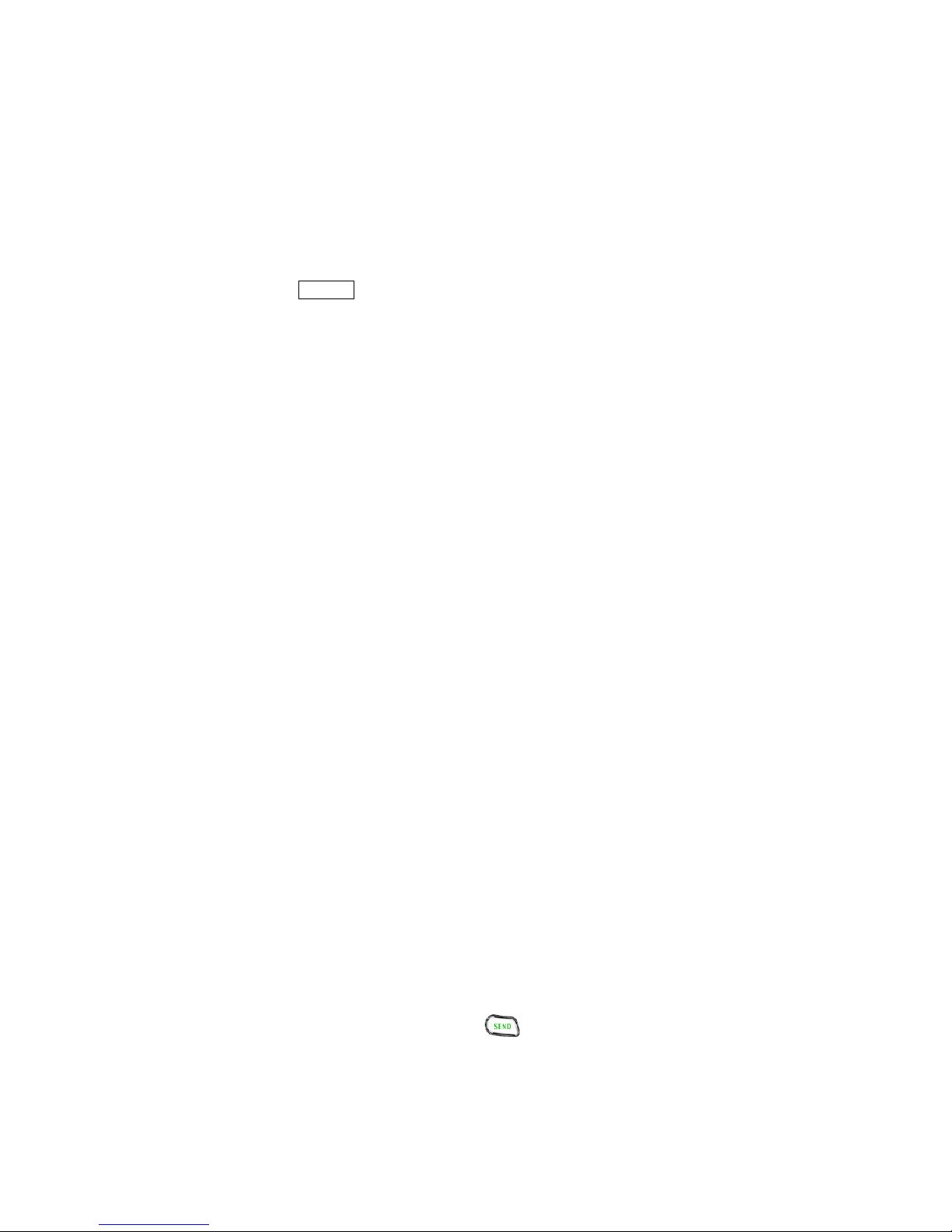
- 12 -
Battery Capacity
Your Verizon Wireless NX9200 is equipped with a Lithium Ion (LiIon) battery. It allows you to recharge
your battery before it is fully drained. The battery provides approximately hours of continuous digital talk
time or approximately 170hours of continuous digital standby time.
Note: Long backlight settings affect the battery’s talk and standby times.
When the battery reaches 5% of its capacity, the battery icon blinks. When there is about one minute of
talk time left, the phone sounds an audible alert every 30 seconds and then powers down.
If the battery’s charge is completely run down, it takes less than 200 minutes to fully recharge. It is not
necessary to let the battery completely run down before recharging.
To charge your batteries, use only Verizon Wireless approved charging accessories.
Using the AC Adapter
To charge the battery, plug the AC Adapter into a standard wall outlet and connect it to the phone via the
I/O Connector on the bottom of the phone. The battery Charge Status icon flashes during charging. When
the battery is fully charged, the battery icon stops flashing.
Using Your Phone
Placing a Call
When the phone is turned on, check the Signal Strength icon to see if you are in a Verizon Wireless
Service Area or authorized PCS CDMA provider’s service area.
1. Open the Flip.
2. Enter the phone number, highlight Call and press
.
☞Tip! When dialing long distance, it is not necessary to dial a “1” before the area code.
3.25
Page 13

- 13 -
3. When you are finished with your call, highlight and press
. If the phone is in Active Flip
Mode , closing the Flip will also end the call.
Roaming With Your Phone
When you use your phone outside the Verizon Wireless Network, it’s called roaming. If you’re roaming in
areas where agreements are in place with PCS CDMA providers, you will pay the roaming rate plus long-
distance charges, where they apply. (See “Display Icons” for network indication icons.) Always dial using
10 digits (area code + number) when calling from outside your Verizon Wireless Home Service Area.
Setting Your Phone’s Mode
Your Phone allows you to control your ability to roam. (See “Set Mode.”)
Calling Experience
When you use your phone on other PCS CDMA networks, your calling experience and call quality will be
quite similar to what you experience when making calls within the Network. Although certain calling
features may not be available, your phone calls are still private and secure.
Correcting Dialing Mistakes
To delete one digit at a time, press
. To delete all digits, press and hold .
Redialing Last Outgoing Number
Press and hold
for 2 seconds.
To select an option, highlight it and press
. (Menu display only, phone book – Not Functioning)
z Call – Dials the phone number.
z Roam Confirm – Reminds you that you are making a call. (See “Disabling Roam Confirm” )
Page 14

- 14 -
z Roam Call – Dials the phone number using the current PCS CDMA or analog cellular network.
z Save – Saves the phone number in your Phone Book. (See “Saving a Phone Number” on the
following page.)
z Find – Displays phone numbers in your Phone Book that contain the entered numbers. (See “Finding
a Phone Number” )
z Wait – Inserts a Hard Pause. (See “Dialing and Saving Phone Numbers With Pauses” )
z 2- Second pause – Inserts a two-second pause. (See “ Dialing and Saving Phone Numbers With
Pauses” )
z Exit – Returns to the Main Menu.
z 4-Digit Dial – Dials the phone number in your Phone Book that ends with the four digits you enter.
(See “4-digit Dialing” )
In Call Options
During a call, your phone displays menu options in addition to the Main Menu.
To select an option, Highlight it and press [OK].
z End Call - Ends the call
z Send Tones - Sends the next set of numbers after a Hard Pause. (See “Dialing and Saving Phone
Numbers With Pauses “ on the previous page.)
z Mute or Unmute – Select Mute to mute your phone’s microphone. Select Unmute to reactivate the
microphone.
z Dial 3-Way Call – Lets you dial another phone number.
z Flash – Answers an incoming Call or keeps a call waiting or connects the third party for Three-Way
Calling.
Page 15

- 15 -
Incoming Call Notification
Depending on your settings, your phone notifies you of incoming calls in the following ways:
z The phone rings or vibrates
z The backlight illuminates
z The screen displays an incoming call message
z The phone number of the caller is displayed of the phone number available
z The caller’s name is displayed if the phone number is in your Phone Book
The following options are also displayed. To select an option, highlight it and press [SEND].
z Answer – answers the call.
z Silent Ringer – Mutes the ringer.
Note: You can also mute the ringer by pressing the up or down Volume Control key or [CLR].
Answering Calls
To answer incoming Verizon Wireless calls, open the Flip (in Active Flip Mode), press [SEND], press any
key, or the phone answers the call automatically in five seconds.
Displaying Your Phone Number
To display your phone number:
1. From Settings and Tools screen, highlight Phone Info and press [OK].
2. Highlight My Number and press [OK].
Page 16

- 16 -
Setting the Ring Volume to Vibrate
To set the phone to Vibrate Mode, press the down Volume Control key until Ring Volume Vibrate is
displayed or press and hold Shift Key(*) .
To set the phone to Vibrate Mode using the Main Menu, see “Adjusting the Volume.”
New Massage Alerts
If it is a voicemail message, the following options are displayed. To select an option, highlight it and press
[SEND].
z END – clears the message pop-up. (You can also press [CLR].)
If it is a page/test message, the following options are displayed. To select an option, highlight it and press
Page 17

- 17 -
[OK].
z View Now – Displays the message.
z View Later – Returns to the Main Menu. (You can also press [CLR].)
Retrieving Page/Text Messages
To retrieve page/text messages:
1. From the Main Menu, highlight Inbox and press [OK].
2. Highlight an entry and press [OK].
☞Tip! You can also access page/text messages from the Main Menu by pressing the Navigation Key
up/down.
3. Highlight the message you want to display and press [OK]. Press the Navigation Key down to display
additional text.
☞Tip! You can view the next or previous message by pressing [CLR] Key and highlight the message
you want to display.
4. Press [OK] to display message options.
z Forward – Forwards the message.
z Erase – Deletes the message.
z Lock/Unlock – Protects/Unprotects the message.
z Add To Contacts – Saves the received number into Contacts.
z Message Info – Displays the information of the message.
Add To Contacts
Page 18

- 18 -
To save the received number in the message into Contacts:
1. While displaying a text message, press RSK to display options.
2. Highlight Add To Contacts and press [OK] to save the number in Contacts.
Erasing Inbox
1. From the Main Menu, highlight Inbox and press [OK].
2. Press [RSK] to erase Inbox.
Page/Text Message Storage
Your NX9200 can store up to 50 page/text messages. When the message memory is 90% full, a warning
message prompts you to erase messages to obtain more memory space.
Roaming on to Other Service Providers
Roaming occurs when you are in an area serviced by another authorized service provider. When this
situation occurs, the icon and Digital Roam are displayed. If there is no service available, the
icon is displayed.
Erasing Page/Text Messages
To erase all page/text messages:
1. From the Main Menu, highlight Inbox and press [OK].
2. Highlight a message you want delete to press [LSK].
3. Highlight yes and press [OK].
Sounds
Adjusting the Volume
Page 19

- 19 -
1. From the Main Menu, enter Settings and Tools.
2. Choose Sounds Settings to press [OK].
3. Highlight any entries you want to adjust to press [OK].
4. You can adjust Master Volume, Call Sounds, Alert Sounds, Keypad Volume, Earpiece Volume,
Service Alerts, Power On/Off and Alarm Sounds in Sound Settings menu.
☞Tip! You can use the Volume Control keys to adjust the Ring Volume or the Voice Volume during a
call with side volume keys.
Selecting Ring Types for Voice Calls
To Select a Ring Type for Voice Calls:
1. From the Main Menu, enter Settings & Tools.
2. Choose Sounds Settings to press [OK].
3. Highlight Call Sounds and press [OK].
4. Choose an entry among Call Ringtone or Call Vibrate and press [OK].
5. You can adjust Call Ringtone or set Vibrator Mode.
☞Tip! You can also assign different Ring Types to individual Phone Book entries.
Selecting Ring Types for Messages
To select a Ring Type for Messages:
1. From the Main Menu, enter Settings & Tools.
2. Choose Sounds Settings to press [OK].
3. Highlight Alert Sounds and press [OK].
Page 20

- 20 -
4. Choose an entry among TXT Msg , PIX-FLIX Msg or Voicemail Msg and press [OK].
5. You can adjust Tone, Vibrate or Reminder in each screen above.
Alert Notification
To enable Service Alerts:
1. From the Main Menu, enter Settings & Tools.
2. Choose Sounds Settings to press [OK].
3. Highlight Service Alerts and press [OK].
4. Choose an entry among ERI , Minute Beep or Call Connect and press [OK].
5. You can turn on/off ERI , Minute Beep or Call Connect in each screen above.
Display Menu
For information on changing Backlight, Banner, Backlight, Wallpaper, Display Themes, Dial Fonts,
Clock Format and Power Saver, highlight Display Settings and press [OK].
Refer to the steps as in Sounds Settings above for your convenience and taste.
Security
Accessing the Security Menu
You must enter your lock code to view the Security menu.
To access Security menu:
1. From the Main Menu, enter Settings & Tools.
Page 21

- 21 -
2. Choose Phone Settings to press [OK].
3. Highlight Security and press [OK].
4. Enter your lock code.
Locking Your Phone
When your phone is locked, you can only make calls to 911, Customer Care and Special Numbers or
receive incoming calls.
To lock your phone:
1. From the Security menu, highlight Lock Mode and press [OK].
2. Choose an entry among Device or Location and press [OK].
3. You can lock/unlock Device and Location.
☞Tip! There is an option of On Power Up in Device Lock Mode. If you select On Power Up, the
phone will be locked each time it power up.
Unlocking Your Phone
1. Press [RSK] in Idle Mode.
2. Enter your lock code to unlock.
Changing the Lock Code
To change your lock code:
1. From the Main Menu, enter Settings & Tools.
2. Choose Phone Settings to press [OK].
Page 22

- 22 -
3. Highlight Security and press [OK].
4. Enter your lock code and highlight Edit Code.
5. You can adjust your lock codes in Device and Location screens respectively.
Safety Guidelines
Provided herein is the TIA Safety Information for Wireless Handheld phones. Inclusion of this text in the
terminal unit’s owner’s manual is required for CTIA Certification.
TIA Safety Information
Provided herein is the complete TIA Safety Information for Wireless Handheld phones. Inclusion of the
text covering Pacemakers, Hearing Aids, and Other Medical Devices is required in the owner’s manual
for CTIA Certification. Use of the remaining TIA language is encouraged when appropriate.
EXPOSURE TO RADIO FREQUENCY SIGNALS
Your wireless handheld portable telephone is a low power radio transmitter and receiver. When it is ON, it
receives and also sends out radio frequency (RF) signals.
In August, 1996, the Federal Communications Commissions (FCC) adopted RF exposure guidelines with
safety levels for hand-held wireless phones. Those guidelines are consistent with the safety standards
previously set by both U.S. and international standards bodies:
ANSI C95.1 (1992)
*
NCRP Report 86 (1986)
ICNIRP (1996)
Those standards were based on comprehensive and periodic evaluations of the relevant scientific
literature. For example, over 120 scientists, engineers, and physicians from universities, government
health agencies, and industry reviewed the available body of research to develop the ANSI Standard
*
American National Standards Institute; National Council on Radiation Protection and Measurements;
International Commission on Non-Ionizing Radiation Protection
Page 23

- 23 -
(C95.1).
The design of your phone complies with the FCC guidelines (and those standards).
ANTENNA CARE
Use only the supplied or an approved replacement antenna. Unauthorized antennas, modifications, or
attachments could damage the phone and may violate FCC regulations.
PHONE OPERATION
NORMAL POSITION: Hold the phone as you would any other telephone with the antenna
pointed up and over your shoulder.
TIPS ON EFFICIENT OPERATION:
• For your phone to operate most efficiently:
• Extend your antenna fully.
Do not touch the antenna unnecessarily when the phone is in use. Contact with the antenna affects call
quality and may cause the phone to operate at a higher power level than otherwise needed.
*
American National Standards Institute; National Council on Radiation Protection and Measurements;
International Commission on Non-Ionizing Radiation Protection
DRIVING
Check the laws and regulations on the use of wireless telephones in the areas where you drive. Always
obey them. Also, if using your phone while driving, please:
• Give full attention to driving -- driving safely is your first responsibility;
• Use hands-free operation, if available;
• Pull off the road and park before making or answering a call if driving conditions so require.
ELECTRONIC DEVICES
Most modern electronic equipment is shielded from RF signals. However, certain electronic equipment
may not be shielded against the RF signals from your wireless phone.
Pacemakers
The Health Industry Manufacturers Association recommends that a minimum separation of six (6”)
inches be maintained between a handheld wireless phone and a pacemaker to avoid potential interference
Page 24

- 24 -
with the pacemaker. These recommendations are consistent with the independent research by and
recommendations of Wireless Technology Research.
Persons with pacemakers:
• Should ALWAYS keep the phone more than six inches from their pacemaker when the phone is
turned ON;
• Should not carry the phone in a breast pocket;
• Should use the ear opposite the pacemaker to minimize the potential for interference .
• If you have any reason to suspect that interference is taking place, turn your phone OFF
immediately
Hearing Aids
Some digital wireless phones may interfere with some hearing aids. In the event of such interference, you
may want to consult your service provider [or call the customer service line to discuss alternatives.]
Optional for each phone manufacturer.
Other Medical Devices
If you use any other personal medical device, consult the manufacturer of your device to determine if they
are adequately shielded from external RF energy. Your physician may be able to assist you in obtaining
this information.
Turn your phone OFF in health care facilities when any regulations posted in these areas instruct you to
do so. Hospitals or health care facilities may be using equipment that could be sensitive to external RF
energy.
Vehicles
RF signals may affect improperly installed or inadequately shielded electronic systems in motor vehicles.
Check with the manufacturer or its representative regarding your vehicle. You should also consult the
manufacturer of any equipment that has been added to your vehicle.
Posted Facilities
Turn your phone OFF in any facility where posted notices so require.
AIRCRAFT
FCC regulations prohibit using your phone while in the air. Switch OFF your phone before boarding an
aircraft.
Page 25

- 25 -
BLASTING AREAS
To avoid interfering with blasting operations, turn your phone OFF when in a “blasting area” or in areas
posted: “Turn off two-way radio”. Obey all signs and instructions.
POTENTIALLY EXPLOSIVE ATMOSPHERES
Turn your phone OFF when in any area with a potentially explosive atmosphere and obey all signs and
instructions. Sparks in such areas could cause an explosion or fire resulting in bodily injury or even death.
Areas with a potentially explosive atmosphere are often, but not always marked clearly. Potential areas
may include: fueling areas (such as gasoline stations); below deck on boats; fuel or chemical transfer or
storage facilities; vehicles using liquefied petroleum gas (such as propane or butane); areas where the air
contains chemicals or particles (such as grain, dust, or metal powders); and any other area where you
would normally be advised to turn off your vehicle engine.
For Vehicles Equipped with an Air Bag
An air bag inflates with great force. DO NOT place objects, including either installed or portable wireless
equipment, in the area over the air bag or in the air bag deployment area. If in-vehicle wireless
equipment is improperly installed and the air bag inflates, serious injury could result.
Consumer Recycling Information and Logo
Wireless…The New Recyclable
Your wireless phone can be recycled. Recycling your wireless phone reduces the amount of waste
disposed in landfills and allows recycled materials to be incorporated into new products.
CTIA and its members encourage consumers to recycle their phones and have taken steps to promote the
collection and environmentally sound recycling of end-of-life wireless devices.
As a wireless phone user, you have an important role in ensuring that this phone is recycled properly.
When it comes time to give this phone up or trade it in for a new one, please remember that the phone, the
charger, and many of its accessories can be recycled. It’s easy. To learn more about CTIA’s
Recycling Program for Used Wireless Devices, including information on where to recycle wireless
Page 26

- 26 -
devices near you, please visit www.recyclewirelessphones.com.
FDA Consumer Update
The U.S. Food and Drug Administration’s Center for Devices and Radiological
Health Consumer Update on Mobile Phones
1. Do wireless phones pose a health hazard?
The available scientific evidence does not show that any health problems
are associated with using wireless phones. There is no proof, however,
that wireless phones are absolutely safe. Wireless phones emit low levels
of radiofrequency energy (RF) in the microwave range while being used.
They also emit very low levels of RF when in the stand-by mode.
Whereas high levels of RF can produce health effects (by heating tissue),
exposure to low level RF that does not produce heating effects causes no
known adverse health effects. Many studies of low level RF exposures
have not found any biological effects. Some studies have suggested that
some biological effects may occur, but such findings have not been
confirmed by additional research. In some cases, other researchers have
had difficulty in reproducing those studies, or in determining the reasons
for inconsistent results.
2. What is FDA's role concerning the safety of wireless phones?
Under the law, FDA does not review the safety of radiation-emitting
consumer products such as wireless phones before they can be sold, as it
does with new drugs or medical devices. However, the agency has
Page 27

- 27 -
authority to take action if wireless phones are shown to emit
radiofrequency energy (RF) at a level that is hazardous to the user. In
such a case, FDA could require the manufacturers of wireless phones to
notify users of the health hazard and to repair, replace or recall the
phones so that the hazard no longer exists.
Although the existing scientific data do not justify FDA regulatory
actions, FDA has urged the wireless phone industry to take a number of
steps, including the following:
• Support needed research into possible biological effects of RF of the type
emitted by wireless phones;
• Design wireless phones in a way that minimizes any RF exposure to the user
that is not necessary for device function; and
• Cooperate in providing users of wireless phones with the best possible
information on possible effects of wireless phone use on human health.
FDA belongs to an interagency working group of the federal agencies
that have responsibility for different aspects of RF safety to ensure
coordinated efforts at the federal level. The following agencies belong to
this working group:
• National Institute for Occupational Safety and Health
• Environmental Protection Agency
• Federal Communications Commission
• Occupational Safety and Health Administration
• National Telecommunications and Information Administration
The National Institutes of Health participates in some interagency
working group activities, as well.
FDA shares regulatory responsibilities for wireless phones with the
Federal Communications Commission (FCC). All phones that are sold in
the United States must comply with FCC safety guidelines that limit RF
Page 28

- 28 -
exposure. FCC relies on FDA and other health agencies for safety
questions about wireless phones.
FCC also regulates the base stations that the wireless phone networks
rely upon. While these base stations operate at higher power than do the
wireless phones themselves, the RF exposures that people get from these
base stations are typically thousands of times lower than those they can
get from wireless phones. Base stations are thus not the subject of the
safety questions discussed in this document.
3. What kinds of phones are the subject of this update?
The term “wireless phone” refers here to hand-held wireless phones with
built-in antennas, often called “cell,” “mobile,” or “PCS” phones. These
types of wireless phones can expose the user to measurable
radiofrequency energy (RF) because of the short distance between the
phone and the user’s head. These RF exposures are limited by Federal
Communications Commission safety guidelines that were developed
with the advice of FDA and other federal health and safety agencies.
When the phone is located at greater distances from the user, the
exposure to RF is drastically lower because a person's RF exposure
decreases rapidly with increasing distance from the source. The so-called
"cordless phones," which have a base unit connected to the telephone
wiring in a house, typically operate at far lower power levels, and thus
produce RF exposures far below the FCC safety limits.
4. What are the results of the research done already?
The research done thus far has produced conflicting results, and many
studies have suffered from flaws in their research methods. Animal
experiments investigating the effects of radio frequency energy (RF)
exposures characteristic of wireless phones have yielded conflicting
results that often cannot be repeated in other laboratories. A few animal
studies, however, have suggested that low levels of RF could accelerate
the development of cancer in laboratory animals. However, many of the
Page 29

- 29 -
studies that showed increased tumor development used animals that had
been genetically engineered or treated with cancer-causing chemicals so
as to be pre-disposed to develop cancer in the absence of RF exposure.
Other studies exposed the animals to RF for up to 22 hours per day.
These conditions are not similar to the conditions under which people
use wireless phones, so we don’t know with certainty what the results of
such studies mean for human health.
Three large epidemiology studies have been published since December
2000. Between them, the studies investigated any possible association
between the use of wireless phones and primary brain cancer, glioma,
meningioma, or acoustic neuroma, tumors of the brain or salivary gland,
leukemia, or other cancers. None of the studies demonstrated the
existence of any harmful health effects from wireless phone RF
exposures. However, none of the studies can answer questions about
long-term exposures, since the average period of phone use in these
studies was around three years.
5. What research is needed to decide whether RF exposure from wireless phones poses a
health risk?
A combination of laboratory studies and epidemiological studies of
people actually using wireless phones would provide some of the data
that are needed. Lifetime animal exposure studies could be completed in
a few years. However, very large numbers of animals would be needed
to provide reliable proof of a cancer promoting effect if one exists.
Epidemiological studies can provide data that is directly applicable to
human populations, but 10 or more years’ follow-up may be needed to
provide answers about some health effects, such as cancer. This is
because the interval between the time of exposure to a cancer-causing
agent and the time tumors develop - if they do - may be many, many
years. The interpretation of epidemiological studies is hampered by
difficulties in measuring actual RF exposure during day-to-day use of
wireless phones. Many factors affect this measurement, such as the angle
at which the phone is held, or which model of phone is used.
Page 30

- 30 -
6. What is FDA doing to find out more about the possible health effects of wireless phone RF?
FDA is working with the U.S. National Toxicology Program and with
groups of investigators around the world to ensure that high priority
animal studies are conducted to address important questions about the
effects of exposure to radiofrequency energy (RF).
FDA has been a leading participant in the World Health Organization
International Electromagnetic Fields (EMF) Project since its inception in
1996. An influential result of this work has been the development of a
detailed agenda of research needs that has driven the establishment of
new research programs around the world. The Project has also helped
develop a series of public information documents on EMF issues.
FDA and the Cellular Telecommunications & Internet Association
(CTIA) have a formal Cooperative Research and Development
Agreement (CRADA) to do research on wireless phone safety. FDA
provides the scientific oversight, obtaining input from experts in
government, industry, and academic organizations. CTIA-funded
research is conducted through contracts to independent investigators. The
initial research will include both laboratory studies and studies of
wireless phone users. The CRADA will also include a broad assessment
of additional research needs in the context of the latest research
developments around the world.
7. How can I find out how much radiofrequency energy exposure I can get by using my
wireless phone?
All phones sold in the United States must comply with Federal
Communications Commission (FCC) guidelines that limit
radiofrequency energy (RF) exposures. FCC established these guidelines
in consultation with FDA and the other federal health and safety agencies.
The FCC limit for RF exposure from wireless telephones is set at a
Specific Absorption Rate (SAR) of 1.6 watts per kilogram (1.6 W/kg).
The FCC limit is consistent with the safety standards developed by the
Page 31

- 31 -
Institute of Electrical and Electronic Engineering (IEEE) and the
National Council on Radiation Protection and Measurement. The
exposure limit takes into consideration the body’s ability to remove heat
from the tissues that absorb energy from the wireless phone and is set
well below levels known to have effects.
Manufacturers of wireless phones must report the RF exposure level for
each model of phone to the FCC. The FCC website
(http://www.fcc.gov/oet/rfsafety) gives directions for locating the FCC
identification number on your phone so you can find your phone’s RF
exposure level in the online listing.
8. What has FDA done to measure the radiofrequency energy coming from wireless phones ?
The Institute of Electrical and Electronic Engineers (IEEE) is developing
a technical standard for measuring the radiofrequency energy (RF)
exposure from wireless phones and other wireless handsets with the
participation and leadership of FDA scientists and engineers. The
standard, “Recommended Practice for Determining the Spatial-Peak
Specific Absorption Rate (SAR) in the Human Body Due to Wireless
Communications Devices: Experimental Techniques,” sets forth the first
consistent test methodology for measuring the rate at which RF is
deposited in the heads of wireless phone users. The test method uses a
tissue-simulating model of the human head. Standardized SAR test
methodology is expected to greatly improve the consistency of
measurements made at different laboratories on the same phone. SAR is
the measurement of the amount of energy absorbed in tissue, either by
the whole body or a small part of the body. It is measured in watts/kg (or
milliwatts/g) of matter. This measurement is used to determine whether a
wireless phone complies with safety guidelines.
9. What steps can I take to reduce my exposure to radiofrequency energy from my wireless
phone?
Page 32

- 32 -
If there is a risk from these products--and at this point we do not know
that there is--it is probably very small. But if you are concerned about
avoiding even potential risks, you can take a few simple steps to
minimize your exposure to radiofrequency energy (RF). Since time is a
key factor in how much exposure a person receives, reducing the amount
of time spent using a wireless phone will reduce RF exposure.
• If you must conduct extended conversations by wireless phone every day, you
could place more distance between your body and the source of the RF, since
the exposure level drops off dramatically with distance. For example, you
could use a headset and carry the wireless phone away from your body or use a
wireless phone connected to a remote antenna
Again, the scientific data do not demonstrate that wireless phones are
harmful. But if you are concerned about the RF exposure from these
products, you can use measures like those described above to reduce
your RF exposure from wireless phone use.
10. What about children using wireless phones?
The scientific evidence does not show a danger to users of wireless
phones, including children and teenagers. If you want to take steps to
lower exposure to radiofrequency energy (RF), the measures described
above would apply to children and teenagers using wireless phones.
Reducing the time of wireless phone use and increasing the distance
between the user and the RF source will reduce RF exposure.
Some groups sponsored by other national governments have advised that
children be discouraged from using wireless phones at all. For example,
the government in the United Kingdom distributed leaflets containing
such a recommendation in December 2000. They noted that no evidence
exists that using a wireless phone causes brain tumors or other ill effects.
Their recommendation to limit wireless phone use by children was
strictly precautionary; it was not based on scientific evidence that any
health hazard exists.
Page 33

- 33 -
11. What about wireless phone interference with medical equipment?
Radiofrequency energy (RF) from wireless phones can interact with
some electronic devices. For this reason, FDA helped develop a detailed
test method to measure electromagnetic interference (EMI) of implanted
cardiac pacemakers and defibrillators from wireless telephones. This test
method is now part of a standard sponsored by the Association for the
Advancement of Medical instrumentation (AAMI). The final draft, a
joint effort by FDA, medical device manufacturers, and many other
groups, was completed in late 2000. This standard will allow
manufacturers to ensure that cardiac pacemakers and defibrillators are
safe from wireless phone EMI.
FDA has tested hearing aids for interference from handheld wireless
phones and helped develop a voluntary standard sponsored by the
Institute of Electrical and Electronic Engineers (IEEE). This standard
specifies test methods and performance requirements for hearing aids
and wireless phones so that that no interference occurs when a person
uses a “compatible” phone and a “compatible” hearing aid at the same
time. This standard was approved by the IEEE in 2000.
FDA continues to monitor the use of wireless phones for possible
interactions with other medical devices. Should harmful interference be
found to occur, FDA will conduct testing to assess the interference and
work to resolve the problem.
12. Where can I find additional information?
For additional information, please refer to the following resources:
• FDA web page on wireless phones
(http://www.fda.gov/cdrh/phones/index.html)
• Federal Communications Commission (FCC) RF Safety Program
(http://www.fcc.gov/oet/rfsafety
)
• International Commission on Non-Ionizing Radiation Protection
(http://www.icnirp.de)
• World Health Organization (WHO) International EMF Project
(http://www.who.int/emf
)
• National Radiological Protection Board (UK) (http://www.nrpb.org.uk/
)
Page 34

- 34 -
Safety Information
1 . SAFETY INFORMATION FOR FIXED WIRELESS TERMINALS
.POTE NTIALLY EXPLOSIVE ATMOSPHERES
Turn your phone OFF when in any area with a potentially explosive atmosphere
and obey all signs and instructions. Sparks in such areas could cauls e an
explosion or fire resulting in bodily injury or even death.
INTERFERENCE TO MEDICAL DIVICES
Certain electronic equipment may be shielded against RF signal from you wireless
phone. (pacemakers, Hearing Aids, and so on) Turn your phone OFF in health c
are
facilities when any regulations posted in these areas instruct you to do so. RF
signals may affect improperly installed or inadequately shielded electronic system
in motor vehicles.
.EXPOSURE TO RF ENERGY
Use only the supplied or an approved replacement antenna. Do not touch the
antenna unnecessarily when the phone is in use. Do not move the antenna close to,
or couching any exposed part of the body when making a call.
Page 35

- 35 -
SAFETY INFORMATION FOR RF EXPOSURE
Body worn operation
This device was tested for typical body-worn operations with the back of the phone
kept 20 mm. from the body. To maintain compliance with FCC RF exposure
requirements, use only belt-clips, holsters or similar accessories that maintain a 20
mm. separation distance between the user’s body and the back of the phone,
including the antenna. The use of belt-clips, holsters and similar accessories should
not contain metallic components in its assembly. The use of accessories that do not
satisfy these requirements may not comply with FCC RF exposure requirements,
and should be avoided.
FCC Compliance Information
This device complies with Part 15 of FCC Rules.
Operation is subject to the following two conditions:
(1) This device may not cause harmful interference, and
(2) This device must accept any interference received.
Including interference that may cause undesired operation.
Page 36

- 36 -
SAR INFORMATION
THIS MODEL PHONE MEETS THE GOVERNMENT’S
REQUIREMENTS FOR EXPOSURE TO RADIO WAVES.
Your wireless phone is a radio transmitter and receiver. It is designed and manufactured not to
exceed the emission limits for exposure to radiofrequency (RF) energy set by the Federal
Communications Commission of the U.S. Government. These limits are part of comprehensive
guidelines and establish permitted levels of RF energy for the general population. The
guidelines are based on standards that were developed by independent scientific organizations
through periodic and thorough evaluation of scientific studies. The standards include a
substantial safety margin designed to assure the safety of all persons, regardless of age and
health. The exposure standard for wireless mobile phones employs a unit of measurement
known as the Specific Absorption Rate, or SAR. The SAR limit set by the FCC is 1.6 W/kg. *
Tests for SAR are conducted with the phone transmitting at its highest certified power level in all
tested frequency bands. Although the SAR is determined at the highest certified power level,
the actual SAR level of the phone while operating can be well below the maximum value. This is
because the phone is designed to operate at multiple power levels so as to use only the power
required to reach the network. In general, the closer you are to a wireless base station antenna,
the lower the power output. Before a phone model is available for sale to the public, it must be
tested and certified to the FCC that it does not exceed the limit established by the government
adopted requirement for safe exposure. The tests are performed in positions and locations (e.g.,
at the ear and worn on the body) as required by the FCC for each model. The highest SAR
value for this model phone when tested for use at the ear is 1.28 W/Kg
and when worn on the
body , as described in this user guide, is 0.786 W/Kg
. (Body-worn measurements differ among
phone models, depending upon available accessories and FCC requirements). While there may
be differences between the SAR levels of various phones and at various positions, they all meet
the government requirement for safe exposure. The FCC has granted an Equipment
Authorization for this model phone with all reported SAR levels evaluated as in compliance with
the FCC RF exposure guidelines. SAR information on this model phone is on file with the FCC
and can be found under the Display Grant section of http://www.fcc.gov/ oet/fccid after
searching on FCC ID: TYKNX9200.
Additional information on Specific Absorption Rates (SAR) can be found on the Cellular
Telecommunications Industry Asso-ciation (CTIA) web-site at http://www.wow-com.com
. * In the
United States and Canada, the SAR limit for mobile phones used by the public is 1.6 watts/kg
(W/kg) averaged over one gram of tissue. The standard incorporates a sub-stantial margin of
safety to give additional protection for the public and to account for any variations in
measurements.
Page 37

- 37 -
U.S.A.
U.S.FEDERAL COMMUNICATIONS COMMISSION
RADIO FREQUENCY INTERFERENCE STATEMENT
INFORMATION TO THE USER
NOTE : This equipment has been tested and found to comply with the limits for a Class B
digital device pursuant to Part 15 of the FCC Rules. These limits are designed to provide
reasonable protection against harmful Interference in a residential installation This
equipment generates, uses, and can radiate radio frequency energy and, if Not installed
and used in accordance with the instructions, may cause harmful Interference to radio
communications. However, there is no guarantee that interference will not occur in a
particular Installation. If this equipment does cause harmful interference to radio or
television reception, which can be determined by turning the equipment off and on, the user
is encouraged to try to correct the interference by one or more of the following measures:
*- Reorient or relocate the receiving antenna.
Increase the separation between the equipment and receiver.
*- Connect the equipment into an outlet of a circuit different from that to which the receiver
is connected.
*- Consult the dealer or an experienced radio/TV technician for assistance.
Changes or modification not expressly approved by the party responsible for Compliance
could void the user’s authority to operate the equipment. Connecting of peripherals requires
the use of grounded shielded signal cables.
