Verizon Orbic Journey User Manual
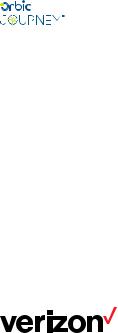
User guide
TABLE OF CONTENTS |
|
The Basics |
|
Phone overview........................................................................................................................................................................... |
4 |
Navigating your phone.............................................................................................................................................................. |
7 |
Installing the battery .................................................................................................................................................................. |
8 |
Removing the battery and SIM card......................................................................................................................................... |
9 |
Turning your phone on and off ............................................................................................................................................... |
12 |
Home screen ............................................................................................................................................................................. |
12 |
Phone status Icons..................................................................................................................................................................... |
12 |
Notifications............................................................................................................................................................................... |
14 |
Convenient Features |
|
Vibrate mode............................................................................................................................................................................. |
15 |
Sound off................................................................................................................................................................................... |
15 |
Quick Volume adjustment......................................................................................................................................................... |
15 |
Capturing a screenshot............................................................................................................................................................. |
15 |
Switching between calls........................................................................................................................................................... |
15 |
Three Way calling..................................................................................................................................................................... |
16 |
Caller ID..................................................................................................................................................................................... |
16 |
Entering Text |
|
Text input.................................................................................................................................................................................... |
16 |
Text input modes........................................................................................................................................................................ |
16 |
Making Calls |
|
Making calls from home screen............................................................................................................................................... |
16 |
Making calls from contacts...................................................................................................................................................... |
17 |
Answering calls......................................................................................................................................................................... |
17 |
Rejecting/Ending calls.............................................................................................................................................................. |
17 |
Recent Calls |
|
Making calls using call Log...................................................................................................................................................... |
17 |
Creating or updating contacts using call log.......................................................................................................................... |
18 |
Deleting recent call records..................................................................................................................................................... |
18 |
Deleting all recent call records................................................................................................................................................ |
18 |
Contacts |
|
Adding a new contact.............................................................................................................................................................. |
19 |
Adding a new contact from recent calls................................................................................................................................. |
19 |
Deleting a contact..................................................................................................................................................................... |
19 |
Editing a contact....................................................................................................................................................................... |
20 |
Contact list................................................................................................................................................................................ |
20 |
Starting a number with pauses............................................................................................................................................... |
20 |
Favorites..................................................................................................................................................................................... |
21 |
Groups....................................................................................................................................................................................... |
21 |
Speed dials............................................................................................................................................................................... |
22 |
In Case of emergency (ICE).................................................................................................................................................... |
23 |
Message |
|
Message................................................................................................................................................................................... |
23 |
Internet |
|
Entering a URL.......................................................................................................................................................................... |
24 |
Navigating through the internet.............................................................................................................................................. |
25 |
Camera |
|
Taking a photo.......................................................................................................................................................................... |
26 |
Sharing content........................................................................................................................................................................ |
26 |
Assigning pictures..................................................................................................................................................................... |
27 |
Music |
|
Playing a song ......................................................................................................................................................................... |
27 |
Music player............................................................................................................................................................................. |
28 |
Ringtones |
|
Ringtones .................................................................................................................................................................................. |
28 |
My Verizon |
|
My Verizon .............................................................................................................................................................................. |
29 |
Verizon Cloud |
|
Verizon cloud............................................................................................................................................................................ |
29 |
Tools |
|
Calender .................................................................................................................................................................................. |
29 |
Alarm ........................................................................................................................................................................................ |
30 |
2
World clock .............................................................................................................................................................................. |
31 |
Timer .......................................................................................................................................................................................... |
31 |
Stopwatch ................................................................................................................................................................................ |
32 |
Calculator ................................................................................................................................................................................ |
32 |
Notepad................................................................................................................................................................................... |
32 |
File manager............................................................................................................................................................................. |
32 |
Wireless & Network |
|
Airplane mode.......................................................................................................................................................................... |
33 |
Wi-Fi.......................................................................................................................................................................................... |
34 |
Bluetooth................................................................................................................................................................................... |
35 |
Cellular networks...................................................................................................................................................................... |
35 |
Emergency alerts...................................................................................................................................................................... |
36 |
Accessibility |
|
Readouts................................................................................................................................................................................... |
36 |
Font size.................................................................................................................................................................................... |
36 |
Color correction....................................................................................................................................................................... |
37 |
Mono audio.............................................................................................................................................................................. |
37 |
TTY mode.................................................................................................................................................................................. |
37 |
Sound Settings |
|
Volume....................................................................................................................................................................................... |
38 |
Phone ringtones........................................................................................................................................................................ |
39 |
Vibration pattern....................................................................................................................................................................... |
39 |
Notification sounds.................................................................................................................................................................. |
39 |
Alarm sound............................................................................................................................................................................. |
39 |
Keypad Volume........................................................................................................................................................................ |
40 |
Keypad tone............................................................................................................................................................................. |
40 |
Vibration on keypress off......................................................................................................................................................... |
40 |
Battery tone.............................................................................................................................................................................. |
40 |
Emergency tone........................................................................................................................................................................ |
40 |
Display |
|
Brightness level.......................................................................................................................................................................... |
41 |
Wallpaper.................................................................................................................................................................................. |
41 |
Display backlight....................................................................................................................................................................... |
41 |
Keypad backlight...................................................................................................................................................................... |
41 |
Font size..................................................................................................................................................................................... |
41 |
Main clock................................................................................................................................................................................. |
41 |
Phone Settings |
|
Language.................................................................................................................................................................................. |
42 |
Navigation keys....................................................................................................................................................................... |
42 |
Storage...................................................................................................................................................................................... |
42 |
USB connection........................................................................................................................................................................ |
42 |
Location..................................................................................................................................................................................... |
43 |
Security...................................................................................................................................................................................... |
43 |
Reset.......................................................................................................................................................................................... |
43 |
Date and time........................................................................................................................................................................... |
44 |
Call Settings |
|
Flip open/close........................................................................................................................................................................ |
44 |
Auto Answer............................................................................................................................................................................. |
45 |
Quick responses....................................................................................................................................................................... |
45 |
Speed dial................................................................................................................................................................................ |
45 |
Voicemail................................................................................................................................................................................... |
45 |
Blocked calls............................................................................................................................................................................. |
45 |
Fixed Dialing numbers............................................................................................................................................................. |
46 |
Call forwarding........................................................................................................................................................................ |
46 |
Call timer................................................................................................................................................................................... |
46 |
Assisted Dialing........................................................................................................................................................................ |
46 |
About Phone |
|
About Phone............................................................................................................................................................................. |
46 |
Software update |
|
Software Update...................................................................................................................................................................... |
47 |
FCC Regulations |
|
FCC Regulations....................................................................................................................................................................... |
47 |
Hearing Aid Compatibility (HAC) regulations for Mobile phones...................................................................................... |
48 |
3
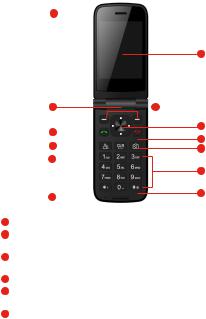
The Basics
Phone Overview -- Open View
1 |
|
Earpiece |
|
|
|
|
|
|||
|
|
|
|
|
|
|
Home screen |
|||
|
|
|
|
|
|
|
|
|
||
2 |
|
Soft Keys |
7 |
Navigation |
||||||
|
|
|
|
|
|
|
|
|
|
Menu/OK |
3 |
|
SEND |
|
|
|
|
|
END/PWR |
||
|
Contacts |
|||||||||
4 |
|
|
|
|
|
Camera |
||||
|
|
|
|
|
|
|
|
|
||
5 |
|
Clear |
|
|
|
|
Numeric |
|||
|
|
|
|
|
|
|
|
|
|
Keypad |
|
|
|
|
|
|
|
|
|
|
Vibrate |
6 |
|
|
|
|
|
|
|
|
|
Mode Key |
|
|
|
|
|
|
|
|
|
|
|
|
Microphone |
|
|
|
|
|
||||
13
 8
8
 9 10
9 10
 11
11
12
1Earpiece - Allows you to hear the caller and automated prompts.
2Soft Keys - Allows you to select the corresponding command at the lower left or right displayed in the screen.
3Send Key - Allows you to make and answer calls. Press from standby mode to access your call history (all calls, missed calls, dialed calls and received calls).
4Contacts - Access the contacts list.
5Clear Key - Quick press deletes spaces and characters | hold to delete entire text entry | press to back out of menus, one level at a time.
6Microphone - Transmit your voice to caller or for voice activated functions (e.g., Voice commands).
4
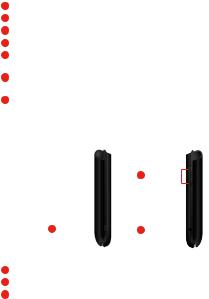
7Navigation Key - To scroll through menu items and highlight fields or objects.
8Menu/OK - To select options and menu options
9End/Power key - Turns th power on/off, end calls and exits menus. Also returns to home screen.
10Camera - Allows you to access the camera.
11Numeric Keypad - From the home screen pressing numeric keys allows to access to default shortcuts. Keys will also allow entering phone numbers and alphabetical text.
12Vibrate mode key - Allows you to set Vibrate mode from standby mode (the Home screen), press and hold for about 3 seconds.
13Home screen - Displays messages, indicator icons and active functions.
Side View
|
|
15 |
|
|
|
|
Volume |
|
|
|
|
|
Keys |
|
|
|
|
Headset |
|
14 |
|
16 |
Jack |
|
Charger |
|
|
||
|
|
|||
|
Port |
|
|
|
14USB/Charger Port - Connects the phone to the USB charger, or other compatible accessories.
15Volume Key - Allows you to adjust the volume.
16Headset Jack - Allows you to plug in an optional 3.5mm headset for convenient, hands-free conversations or other compatible listening devices.
5
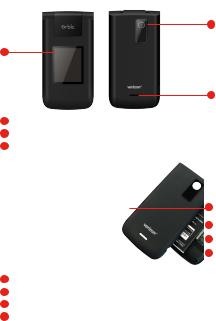
Front/Back View
Camera
18
17Exterior Screen
Speaker
19
17Exterior Screen - Displays messages and notifications.
18Camera - Camera Lens
19Speaker - Allows you to hear sounds emitted from your phone as well as media content (e.g., music and ringtones).
Micro SD
Card Slot 20
|
Battery |
21 |
|
|
|
||
|
SIM Card Slot |
22 |
|
|
|
||
|
Back Cover |
23 |
|
|
|
||
20Micro SD Card Slot - Allows you to insert an optional microSD card for external memory storage.
21Battery1400 mAh battery
22SIM Card Slot - Nano SIM card slot
23Back Cover - Protects the internal components of your phone.
6
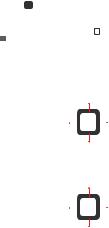
Note:
•It’s important to fully charge the battery before using the phone for the first time.
•Battery life and signal strength are significant factors (among others) that affect your phone’s ability to send/receive calls or data transfer.
TIP - If you hold the phone enclosing the lower edge, you may interfere with the antenna’s ability to receive a clear signal which affects call quality for voice or data transfer.
Navigating your Phone
You can navigate within your phone’s software by pressing the key that corresponds with the action you want to take or using the Navigation key to scroll and the OK key
to scroll and the OK key  to select a highlighted item. For example:
to select a highlighted item. For example:
• Press the Left soft key to select the item displayed at the bottom left of the screen.
to select the item displayed at the bottom left of the screen.
• Press the Right soft key |
to select the item displayed at the bottom right of the screen. |
||
• Press the keypad key that corresponds to the item you want in a displayed list. |
|||
• Press the top, bottom or sides of the Navigation key |
to move the cursor, then press the center of the |
||
Navigation key |
(the OK key) to select the item displayed at the bottom center of the screen. |
||
Navigating Keys
Navigate through your phone’s software using your phone’s 4-way directional Navigation key to scroll and select items. Its outer bottom can be pressed up, down, left or right to move within the current screen to browse through menus and lists, then its center can be pressed to select the highlighted item.
Up
Left |
|
|
|
Right |
|
|
Down
From the Home screen, pressing the Navigation key up, down, left or right launches corresponding application. Shortcut menu presents a secondary list of shortcuts that you can customize to include your favorite features. You can customize all of these shortcuts. For more information, see Key shortcuts on page 68.
Gallery |
|
|
|
Quick settings |
Notifications
7

Installing the battery
Step 1. Remove the back cover
With the phone facing down, insert your fingernail into the cutout located on the bottom of the back cover and gently lift the cover.
Step 2. Insert the battery
Insert the battery, making sure the gold contacts line up. Push in and press down gently to secure.
Step 3. Replace the back cover
Place the back cover over the back of the phone and then press down along the edges to secure.
8
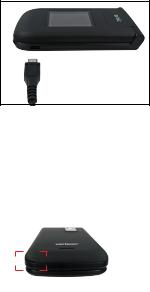
Step 4. Charge the phone
Before turning on your phone, charge it fully. Insert the small end of the USB cable into the phone. Insert the larger end into the charger and plug the charger into an outlet.
WARNING! Use only approved chargers with your phone. Incompatible chargers or tampering with the charging port could damage your phone and void the warranty.
TIP: Extend your battery’s life:
Conserve battery power by adjusting the settings on select applications:
Lower Screen brightness.
Reduce Backlight time.
Turn Bluetooth and Wi-Fi off when not in use.
Removing the Battery and SIM Card
1. With the phone facing down, insert your fingernail into the cutout located on the bottom of the back cover and gently lift the cover.
9

2. Use the fingertip cutout at the bottom of the battery compartment to lift the battery out.
Removing the SIM card
The SIM card is pre-installed in your phone. If you need to replace your SIM card, refer to the following instructions.
1.Turn the phone off, then remove the back cover and the battery (as demonstrated in the previous instructions).
2.Locate the slot for the SIM card and gently slide the SIM card tray down to unlock tray.
3.Your SIM is now accessible by opening the tray.
Inserting and Removing a Memory Card
Inserting a microSD card
1.Remove the back cover (as demonstrated in the previous instructions).
2.Position the microSD card (sold separately) with the label side facing up and the gold contacts toward the slot (at the upper-right side of the phone), then carefully slide the SD tray to the right to unlock it, then place the SD card in pace and lock the tray by sliding left.
10
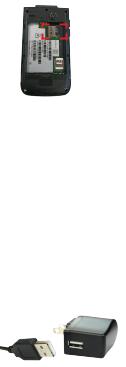
NOTES
•The microSD card can be easily damaged by improper operation. Please be careful when inserting, removing, or handling it.
•The device can support up to a 128GB microSD card.
To remove the microSD card
6. Follow the steps on page 10, Inserting a micro SD card (1,2).
Charging Your Phone
Your phone comes with a USB cable and a charger adapter. You can connect them together and charge from a power outlet, or you can use the USB cable alone to charge from your computer. Correctly orient the plugs before insertion to avoid damaging your cable, adapter, and/or ports.
NOTE
Please use only an approved charging accessory to charge your Orbic phone. Improper handling of the charging port, and use an incompatible charger, may cause damage to your device and void the warranty.
1.The USB/Charger port is located at the right side of the phone. Correctly orient the cable’s plug with the port before plugging it in.
2.Correctly orient the USB cable with the charger adapter and connect them. Refer to the image below to correctly connect the USB cable and the adapter.
Charger Adapter
USB Cable
11
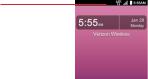
3. Plug the charger adapter into a power outlet to begin charging.
Turning your phone on and off
To turn your phone on or off, press and hold the End/Power key.
Home Screen
The Home screen is your starting point to access all of the features on your phone using simple key presses.
Status Bar
Shows phone status information, including the time, signal strength, battery status, and notification icons.
Customizing the Home screen
You can customize your Home screen wallpaper and clock format using the Settings app. From the Home screen, press the OK key  Menu, Tools & Settings, OK, press the 2 key, then press the 4 key to select Display settings.
Menu, Tools & Settings, OK, press the 2 key, then press the 4 key to select Display settings.
Wallpaper: Press the 2 key to select Wallpaper, select a background image from pre-loaded images or your own pictures, press Select, Done.
Clock Format: Press the 6 to select Main clock, select On or Off, then press OK.
Phone’s status icons
The Status Bar appears at the top of every screen. It displays icons indicating that you’ve received notifications (on the left) and icons indicating the phone’s status (on the right), along with the current time.
The following icons may appear in the Status Bar.
12
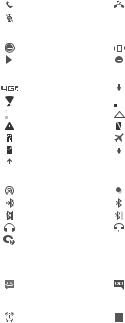
Call icons
|
|
|
|
|
Call |
|
|
Missed call |
|
|
|
|
|
|
|
|
|
|
|
|
|
|
Microphone muted |
|
|
|
|
|
|
|
|
|
|
|
|
Sound icons |
|
|
|
|||||
|
|
|
|
|
|
|
|
|
|
|
|
|
|
Silent mode |
|
|
Vibrate mode |
|
|
|
|
|
|
|
||
|
|
|
|
|
Music playing |
|
|
Alarm only |
Network icons |
|
|
|
|||||
|
|
|
|
|
|
|
|
|
|
|
|
|
|
4G LTE connected |
|
|
Download successful |
|
|
|
|
|
Wi-Fi connected |
|
|
Signal strength |
|
|
|
|
|
|
|
||
|
|
|
|
|
|
|
|
|
|
|
|
|
|
No signal |
|
|
Roaming |
|
|
|
|
|
Emergency Alert |
|
|
No SIM card |
|
|
|
|
|
Unknown SIM card |
|
|
Airplane mode |
|
|
|
|
|
SIM card activated |
|
|
Downloading |
|
|
|
|
|
|
|
||
|
|
|
|
|
Uploading |
|
|
|
Connectivity icons |
|
|
|
|||||
|
|
|
|
|
|
|
|
|
|
|
|
|
|
Mobile Hotspot on |
|
|
USB connected |
|
|
|
|
|
|
|
|
|
|
|
|
|
|
Bluetooth connected |
|
|
Bluetooth on |
|
|
|
|
|
|
|
|
|
|
|
|
|
|
Bluetooth headset battery full |
|
|
Bluetooth headset battery low |
|
|
|
|
|
|
|
|
|
|
|
|
|
|
Headset connected |
|
|
Headset with microphone connected |
|
|
|
|
|
|
|
|
|
|
|
|
|
|
Internal storage full |
|
|
|
|
|
|
|
|
|
|
|
|
NOTE: Bluetooth headset icons are compatible with Bluetooth headset device approved by Orbic.
Messaging icons
|
Message |
|
New voicemail |
|
|
|
|
Alarm and Calendar icons
|
Alarm set |
|
Calender |
|
|
|
|
13
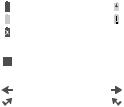
Battery icons
|
Full battery |
|
Charging battery |
|
|
|
|
|
Low battery |
|
Empty battery |
|
|
|
|
|
Not Charging |
|
|
|
|
|
|
Other icons |
|
|
|
|
|
|
|
|
Gallery |
|
|
|
|
|
|
Call logs icons |
|
|
|
|
|
|
|
|
Incoming call |
|
Outgoing call |
|
Missed call |
|
Rejected call |
Notifications
Notification icons report the arrival of new messages, calendar events, alarms, as well as ongoing events, such as when you’re on a call. When you receive a notification, the notification icon will be displayed in the Status Bar. You can open the Notifications view to view a list of all of your recent notifications. Depending on your settings, you may hear a notification sound, see a notification light, and/or the phone may vibrate.
To open the Notifications view
From the Home screen, press the Down Navigation key to open the Notification view. The Notifications view displays a list of your current notifications, organized into ongoing and eventbased notifications.
To respond to a notification
Open the Notifications view. Your current notifications are listed in the view, each with a brief description.
Press the OK key  option to open and view the details of the highlighted notification. Press the Left soft key
option to open and view the details of the highlighted notification. Press the Left soft key option to dismiss or delete a highlighted notification.
option to dismiss or delete a highlighted notification.
Press the Right soft key Options to clear all notifications or access options for a highlighted notification.
Options to clear all notifications or access options for a highlighted notification.
14
Convenient Features
Vibrate mode |
|
Sets the phone to vibrate instead of ringing. |
|
From the Home screen, press and hold the Vibrate mode key |
, then OK. To return to Normal |
mode, press and hold the Vibrate mode key again, and then OK. |
|
Sounds off |
|
Quickly deactivate your phone’s sounds when you’re in a place where phone sounds would be disruptive.
From the Home screen, press and hold the Volume down key to set vibrate mode, press the Volume down key once more to set Alarm only, and then press Volume down key one more time to select All sounds off, Set. To return to normal sounds mode, press and hold the Volume up key until the desired volume level is reached.
Quick volume adjustment
Quickly adjust ringer and earpiece volumes by pressing the Volume key on the left side of the phone. Press the Volume up key to increase and the Volume down key to decrease the volume.
NOTE: The earpiece volume can only be adjusted during a call. You can also disable keypad sounds through the Sound & Notifications Settings menu.
Capturing a Screenshot
Press and hold the Volume down key and the End/Power key at the same time for 2 seconds to capture a screenshot of the current screen.
at the same time for 2 seconds to capture a screenshot of the current screen.
With a micro SD card installed. From the home screen, press the Navigation key up to open Browser, options, press the 5 Key.
To view the captured image, from Home screen press the OK key  Menu, then Gallery.
Menu, then Gallery.
Switching Between Current Calls
When on a call, a beep will alert you that another call is coming in and display Caller ID detail on the screen.
•Press Send key to answer the call. This action puts the first call on hold.
to answer the call. This action puts the first call on hold.
•Press Send key again to return to the first call.
again to return to the first call.
Three Way call
You can talk with two people at the same time with a three-way conversation on your wireless phone.
15
1. While on the first call, press the Right Soft Key Options, select New call and then Dialer and dial the 10-digit number of the second person.
Options, select New call and then Dialer and dial the 10-digit number of the second person.
2. Press the Send key |
. The first person is automatically put on hold while the call is made. |
3. When the second person answers, press the Right soft key Options, then press the 2 key Merge calls to create a conference call.
Options, then press the 2 key Merge calls to create a conference call.
4. To end both conversations completely, press the End/Power key |
. |
Note: Call Waiting and Three Way calling are network supported services. Options may vary. Additional changes may occur. Contact your service provider for additional information.
Caller ID
Caller ID displays the number and/or name and picture (if applicable) of the person calling when your phone rings.
Entering text
Text input
The following key functions are available to help with text entry:
Right soft key  : Press to see message screen.
: Press to see message screen.
Options, select new message, Select
Press left soft key to change the text input mode
to change the text input mode
Next: Select different options to display other matching words in the database in KT9 Word mode.  Shift: Press to change capitalization (Lowercase, Initial cap, Caps lock)
Shift: Press to change capitalization (Lowercase, Initial cap, Caps lock)
 Key Space: Press to insert a space.
Key Space: Press to insert a space.
 Clear: Press to delete a single space or character. Press and hold to delete entire words.
Clear: Press to delete a single space or character. Press and hold to delete entire words.  Key Punctuation: Press to insert punctuation symbols when using Abc text input mode.
Key Punctuation: Press to insert punctuation symbols when using Abc text input mode.
Text Input Modes
In a text field, press the Left soft key to select a text input mode: T9 Word / abc / Abc / ABC / 123 /Symbols
Making Phone Calls
Placing a Call from Home Screen: Press keypad to input number and press the call key to initiate a call.
to initiate a call.
16
