Verizon MHS700L User Manual
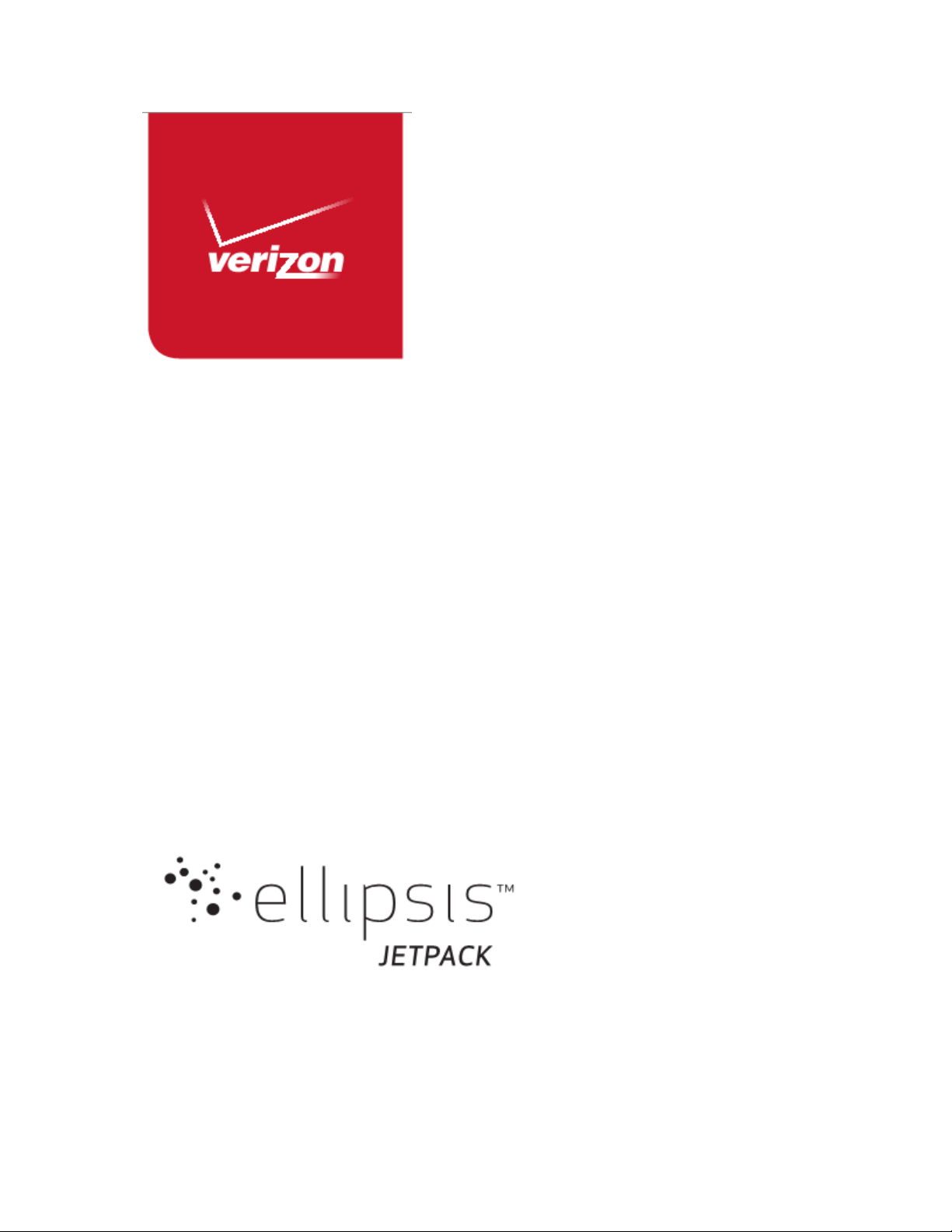
User Guide
MHS700L
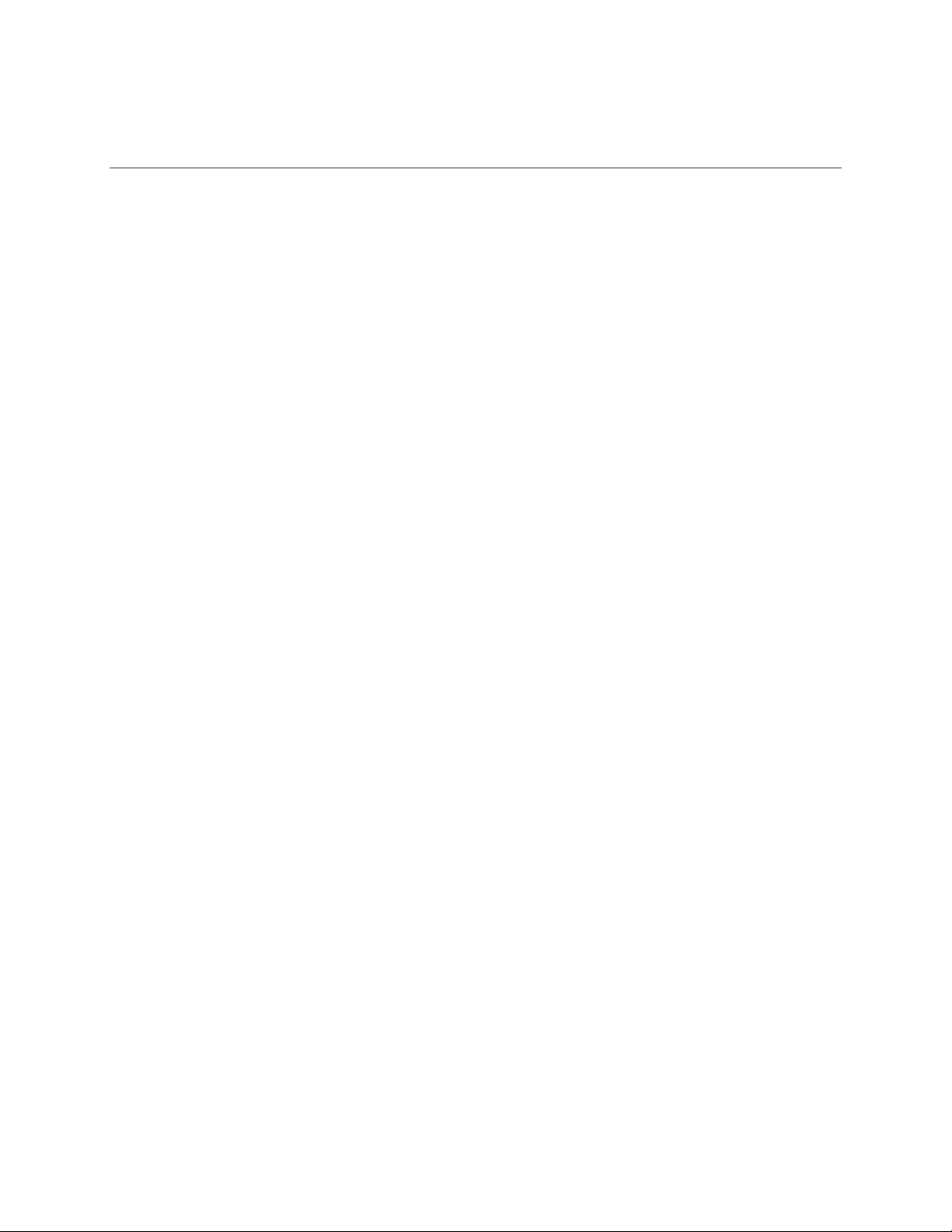
Contents
1. Getting Started ............................................................................................................................................................... 1
Overview ................................................................................................................................................................................................ 2
System Requirements ................................................................................................................................................................ 2
Components .......................................................................................................................................................................................... 3
Device Display ..................................................................................................................................................................................... 4
Display Indicators ........................................................................................................................................................................ 4
Battery Management ........................................................................................................................................................................ 5
2. Using Your Jetpack ....................................................................................................................................................... 6
Accessing the Network ..................................................................................................................................................................... 7
Mobile Broadband with 4G LTE* .......................................................................................................................................... 7
Wi-Fi 802.11b/g/n ...................................................................................................................................................................... 7
Using Your Jetpack for the First Time ........................................................................................................................................ 8
System Requirements ................................................................................................................................................................ 8
Installing the 4G LTE SIM Card .............................................................................................................................................. 8
Removing the 4G LTE SIM Card ............................................................................................................................................ 8
Charging the Battery .................................................................................................................................................................. 9
Powering the Jetpack On and Off .......................................................................................................................................... 9
Connecting to Your Jetpack .......................................................................................................................................................... 10
Wi-Fi Name (SSID) and Password ...................................................................................................................................... 10
Connecting to the Internet ..................................................................................................................................................... 10
Using Your Jetpack after Setup is Complete .......................................................................................................................... 11
Mobile Hotspot to share connections ............................................................................................................................... 11
Wi-Fi and Web UI Admin Security ..................................................................................................................................... 11
Monitoring Data Usage ............................................................................................................................................................ 11
3. Jetpack Settings .......................................................................................................................................................... 12
Managing Your Jetpack ................................................................................................................................................................. 13
Using the Web User Interface ............................................................................................................................................... 13
My Jetpack Home .............................................................................................................................................................................. 14
Manage My Jetpack ................................................................................................................................................................... 14
My Account & Tools .................................................................................................................................................................. 15
Help & Support ........................................................................................................................................................................... 15
Data Usage.......................................................................................................................................................................................... 16
Connected Devices ........................................................................................................................................................................... 17
Connected Devices .................................................................................................................................................................... 17
Edit a Connected Device ......................................................................................................................................................... 18
Changing the Maximum Number of Connected Devices .......................................................................................... 18
Blocked Devices .......................................................................................................................................................................... 19
Jetpack Settings ................................................................................................................................................................................ 20
Jetpack ............................................................................................................................................................................................ 20
Jetpack Admin Password ........................................................................................................................................................ 20
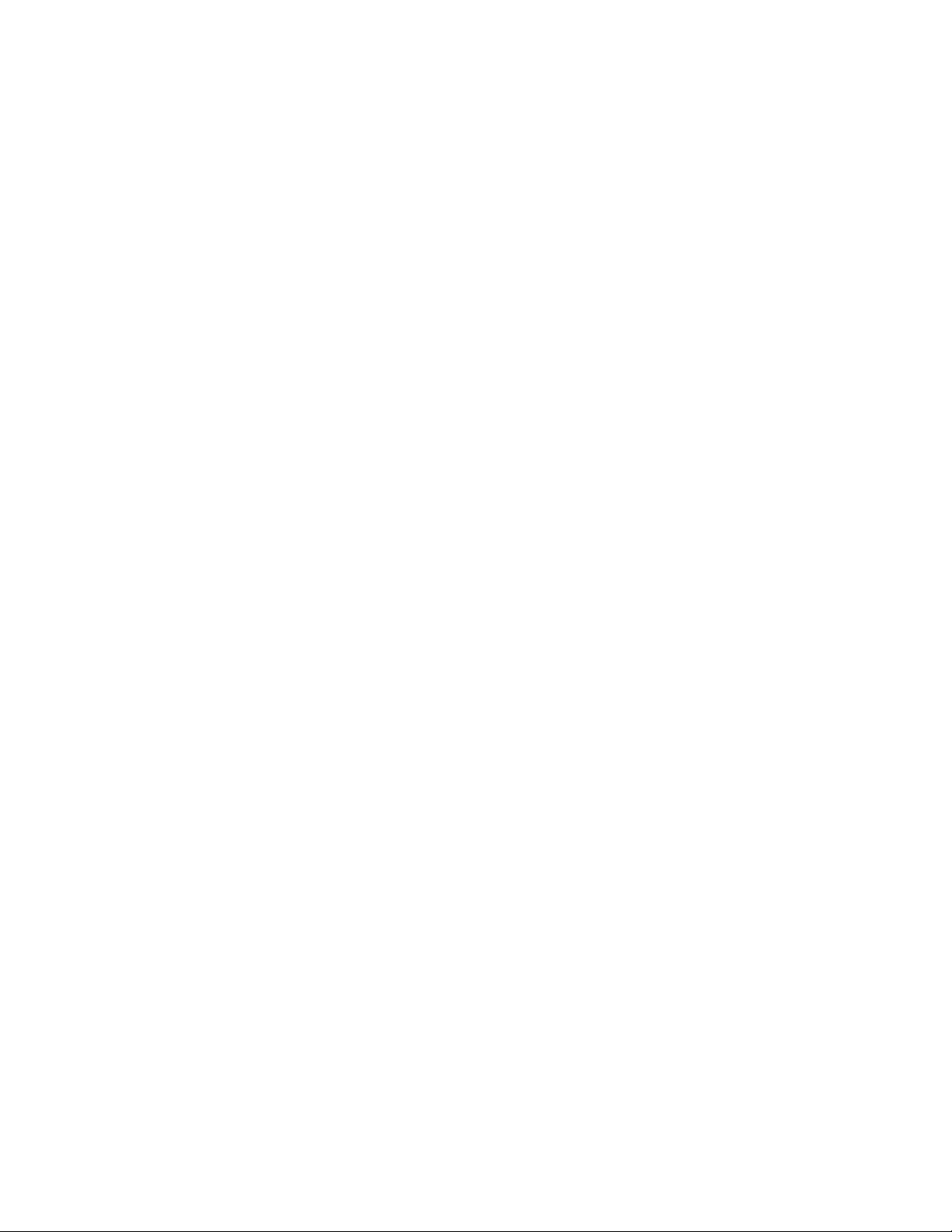
Preferences ................................................................................................................................................................................... 22
Software Update ......................................................................................................................................................................... 22
Factory Reset ............................................................................................................................................................................... 23
Wi-Fi ................................................................................................................................................................................................ 24
Advanced ....................................................................................................................................................................................... 25
Manual DNS .................................................................................................................................................................................. 26
SIM .................................................................................................................................................................................................... 27
Firewall .......................................................................................................................................................................................... 30
LAN ................................................................................................................................................................................................... 31
Port Filtering ................................................................................................................................................................................ 32
Messages .............................................................................................................................................................................................. 34
On the Jetpack ............................................................................................................................................................................. 34
On the Web User Interface..................................................................................................................................................... 34
About Jetpack ..................................................................................................................................................................................... 35
Internet Status ............................................................................................................................................................................ 35
Jetpack Info ................................................................................................................................................................................... 36
Diagnostics ................................................................................................................................................................................... 36
Logs .................................................................................................................................................................................................. 37
Jetpack Support .......................................................................................................................................................................... 37
4. Troubleshooting ......................................................................................................................................................... 38
Overview .............................................................................................................................................................................................. 39
First Steps ............................................................................................................................................................................................ 39
Common Problems and Solutions .............................................................................................................................................. 39
Technical Support ............................................................................................................................................................................ 40
5. Product Specifications and Regulatory Information .................................................................................... 41
Regulatory Statements .................................................................................................................................................................. 42
FCC Equipment Authorization ID: XHG-R700 ............................................................................................................... 42
Body-Worn Operation ............................................................................................................................................................. 42
Safety Hazards .................................................................................................................................................................................. 43
Limited Warranty and Liability ................................................................................................................................................. 44
Trademark .......................................................................................................................................................................................... 45
Document Revision History .......................................................................................................................................................... 45
6. Glossary ......................................................................................................................................................................... 46
Glossary ................................................................................................................................................................................................ 47
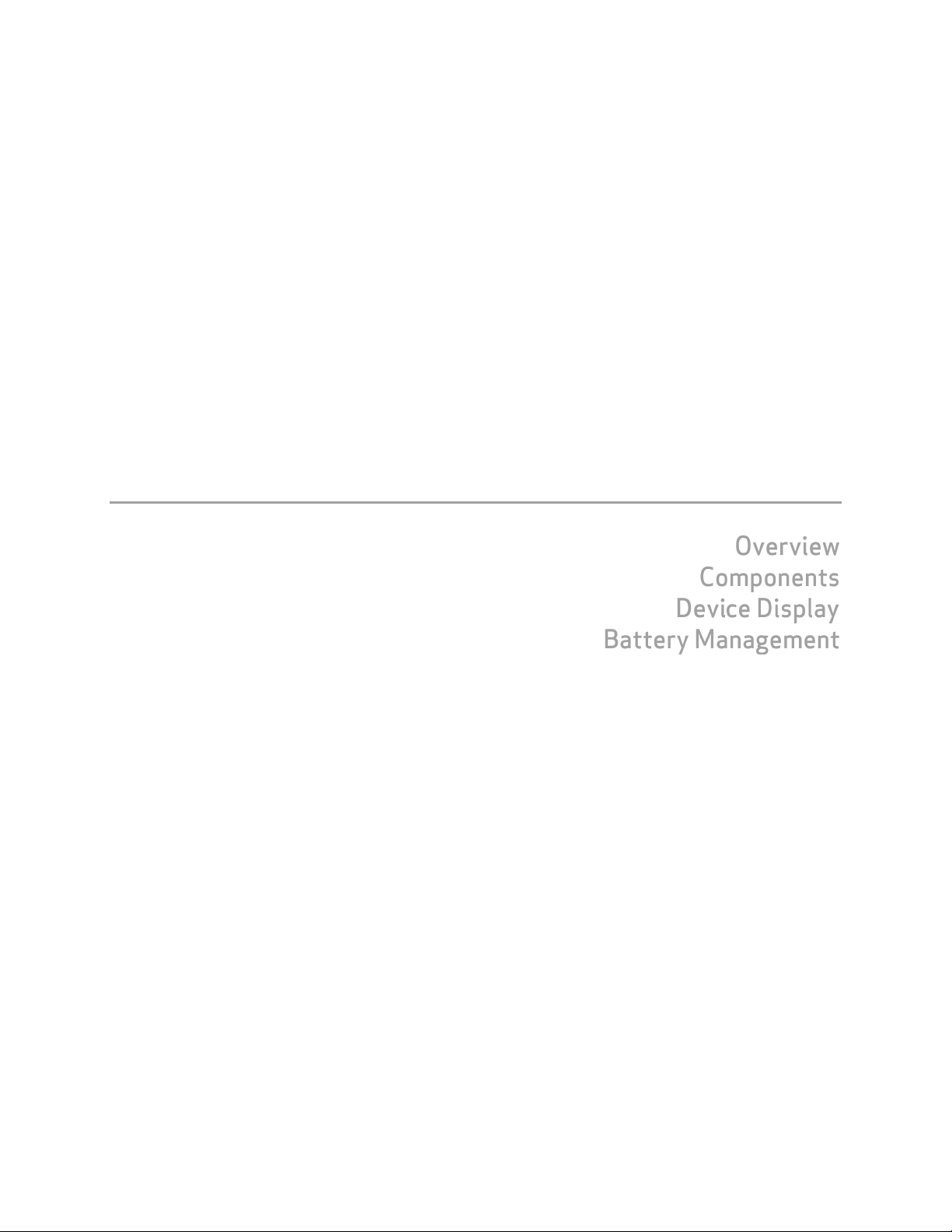
1
1
Getting Started
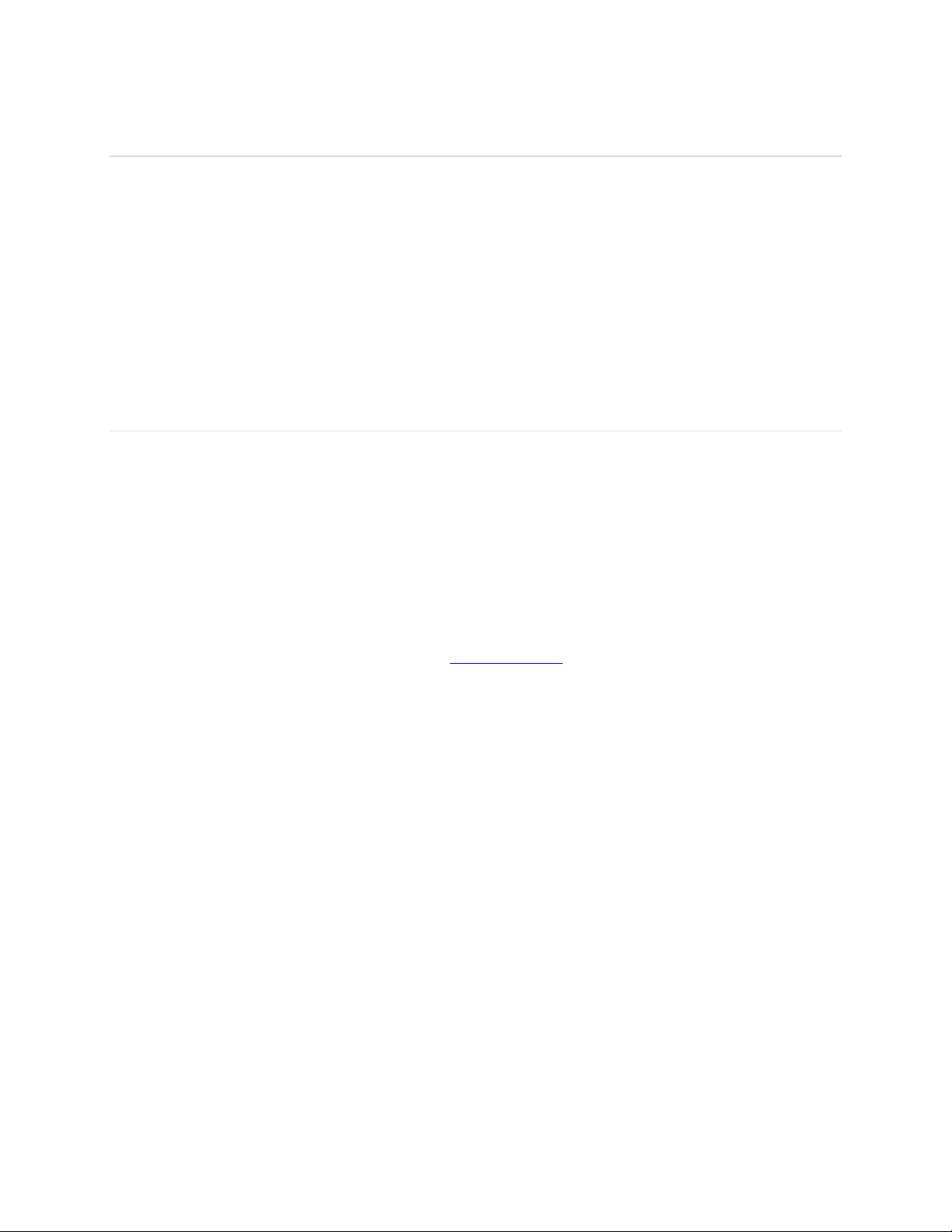
2
Overview
Thank you for choosing the Ellipsis Jetpack!
Having the Ellipsis Jetpack at your fingertips will allow you to access Verizon’s 4G LTE network
for fast uploads and downloads. You can also connect up to eight Wi-Fi capable devices to the
Internet at once – laptops, tablets, eReaders, gaming consoles and more* - and experience ten
times faster speeds of solid 4G LTE, without dropping down to 3G or other slower speed
technologies.
System Requirements
Compatible with all IEEE802.11b/g/n Wi-Fi enabled devices.
Works with the latest versions of most browsers**.
IMPORTANT!
* Be aware when multiple users are connected to the device, they are contributing to the total data usage
on your mobile broadband data plan.
** It is recommended to use the latest versions of Internet browsers. Outdated versions may not be
compatible with the Jetpack Web User Interface, http://my.jetpack .

3
Components
1. Power/Menu Button – Power the Jetpack on/off and switch the menu
Operations
Actions
Power On
Press and hold the Power button for 2 seconds to turn on.
Power Off
Press and hold the Power button 3 seconds to turn off.
Display
Wake-Up
When the display is off (sleep mode), the first quick press
of the Power button wakes up the display.
Info Display
When the display is on, each time in the Power button is
pressed quickly, selected information displays.
Colors
Charging Status
Off
The Jetpack is not connected to a charger.
Red
The Jetpack is connected to a charger.
Green
The Jetpack is connected to a charger and the battery is
fully charged.
2. SIM Slot / Power Reset – The SIM card installation slot and Jetpack Power Reset are
accessed by lifting the slide cover.
3. Charging Port – The USB charger connects here.
4. Display – Provides connection and battery status, network signal strength, roaming status,
and the number of users connected with Wi-Fi.
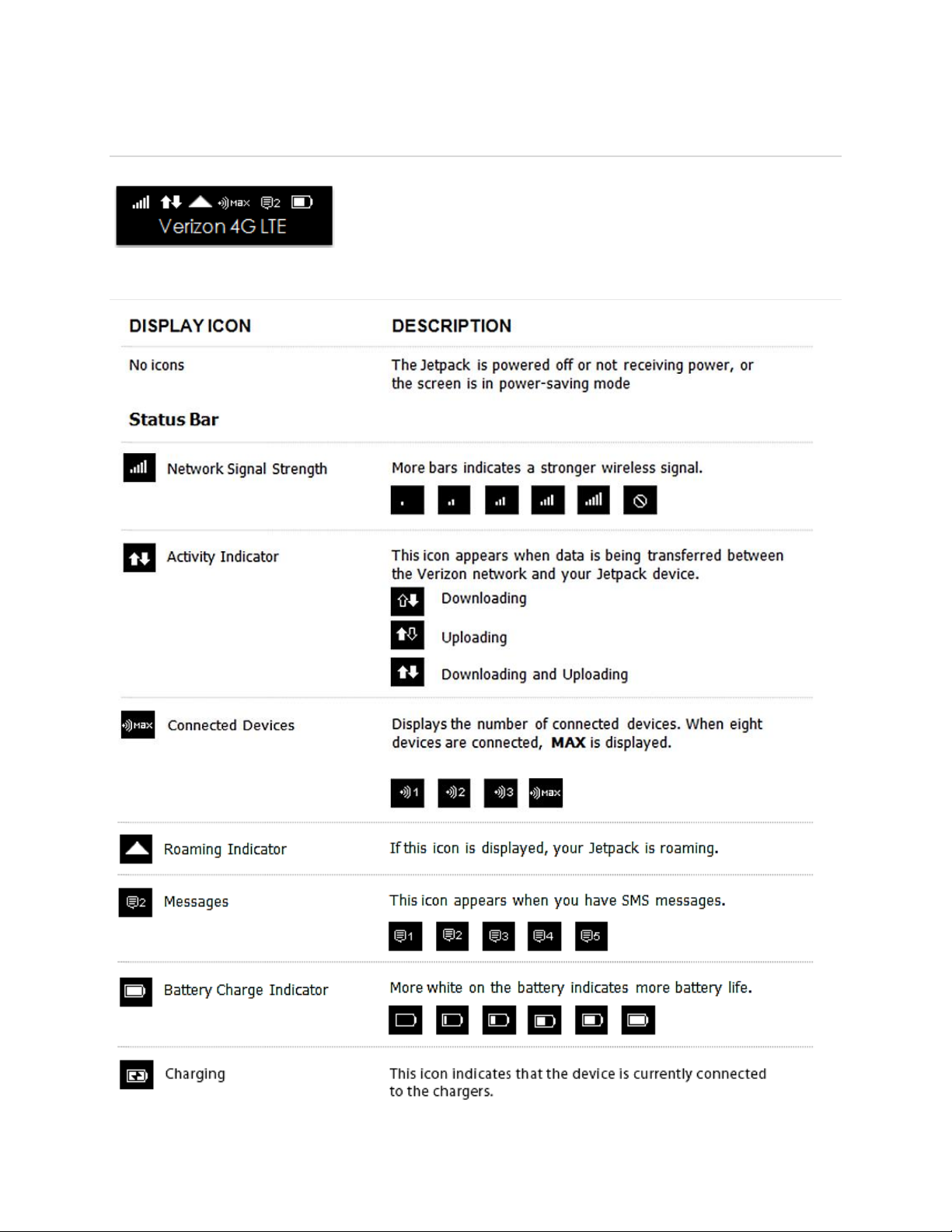
4
Device Display
Display Indicators
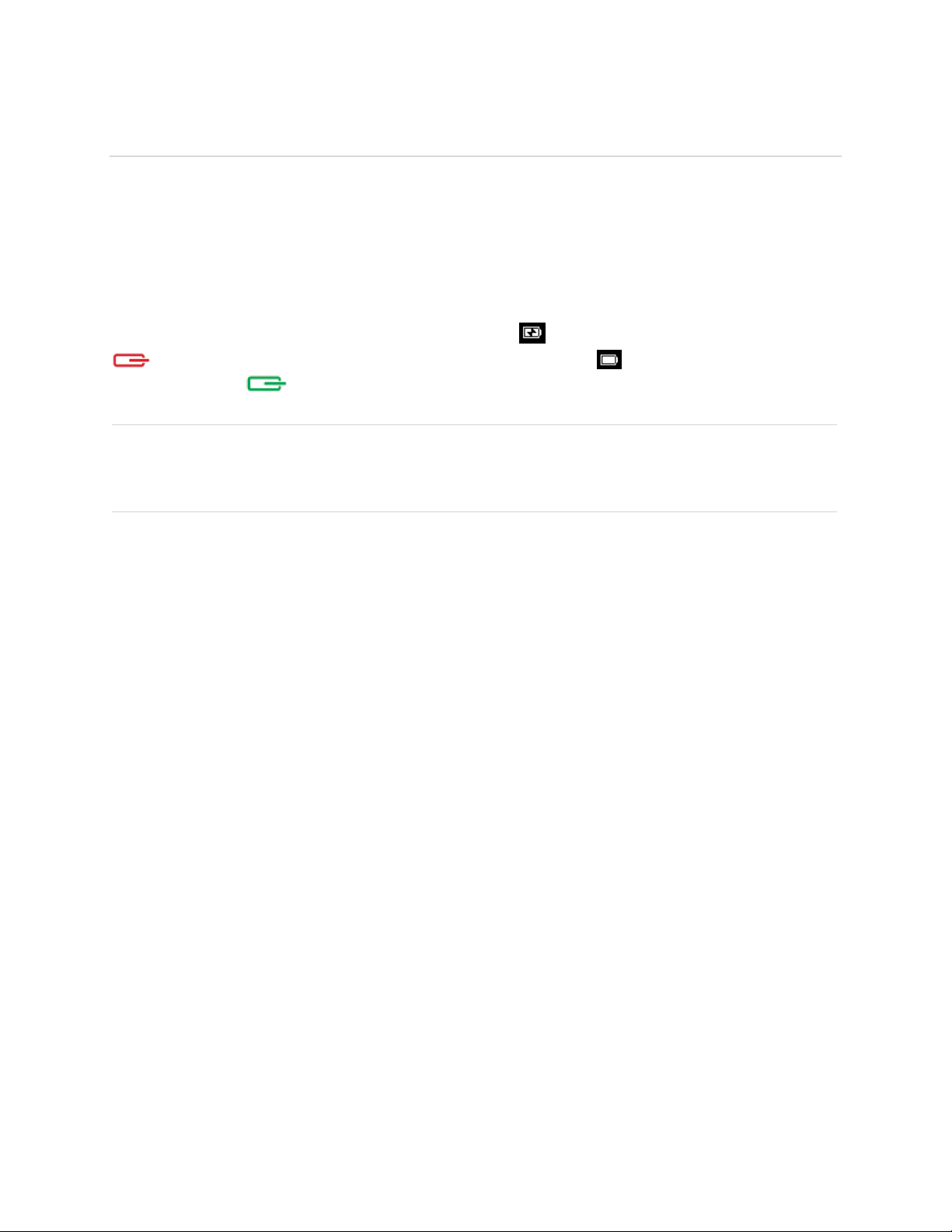
5
Battery Management
Your Jetpack is equipped with an internal, non-removable, rechargeable battery. It will work
from its charged battery alone, or when the device is plugged into a power source.
Note: Please do not attempt to open or disassemble this Jetpack. Doing so may cause damage
that voids your warranty.
Charge the battery by plugging in the wall charger or to the USB port of a computer. While the
battery is charging, the battery charging icon displays , and the power button illuminates red
. When the battery is fully charged, the battery icon is solid , the power button
illuminates green .
IMPORTANT! Please use only an approved charger to charge your Jetpack. Improper handling
of the charging port, as well as the use of an incompatible charger, may cause damage to your
device and void the warranty.
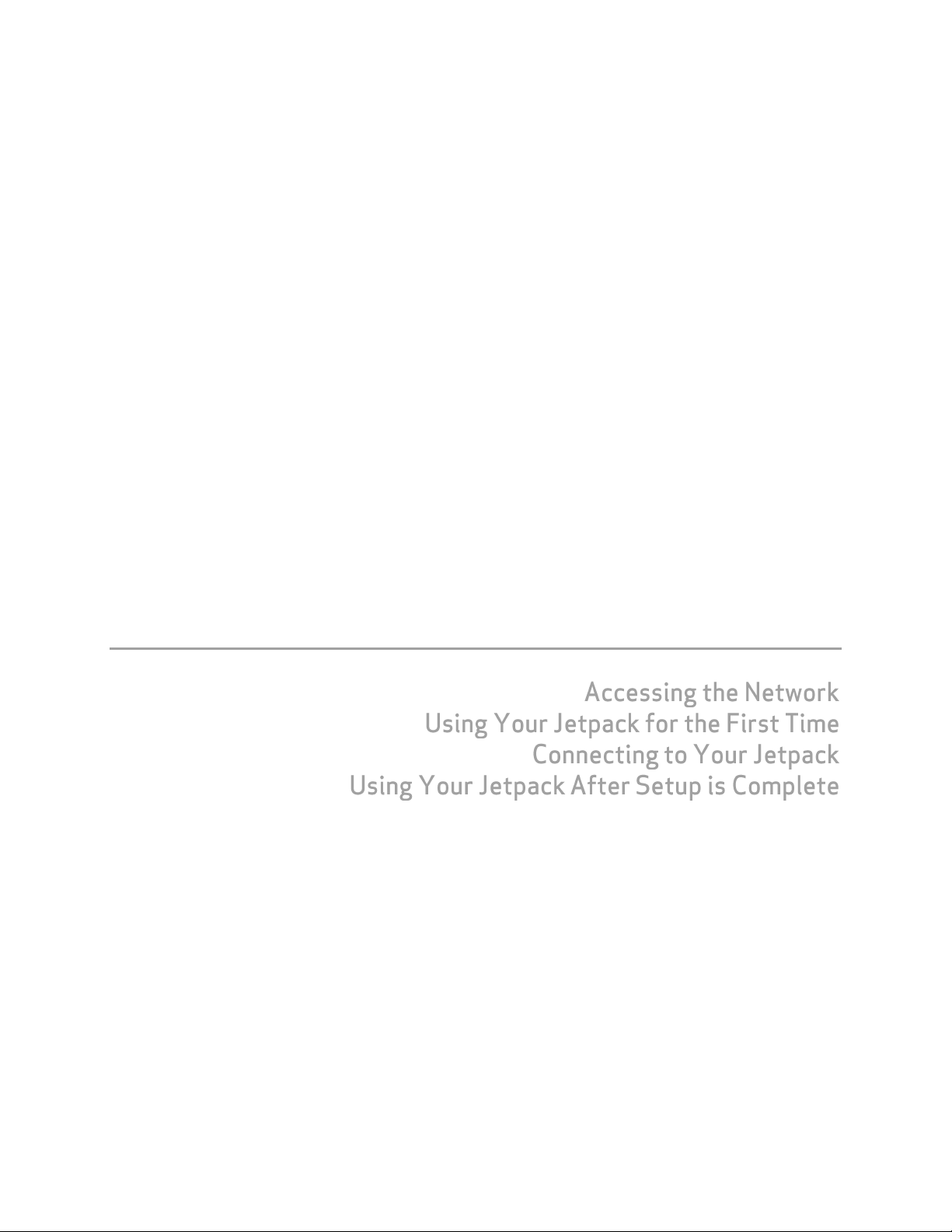
6
2
Using Your Jetpack
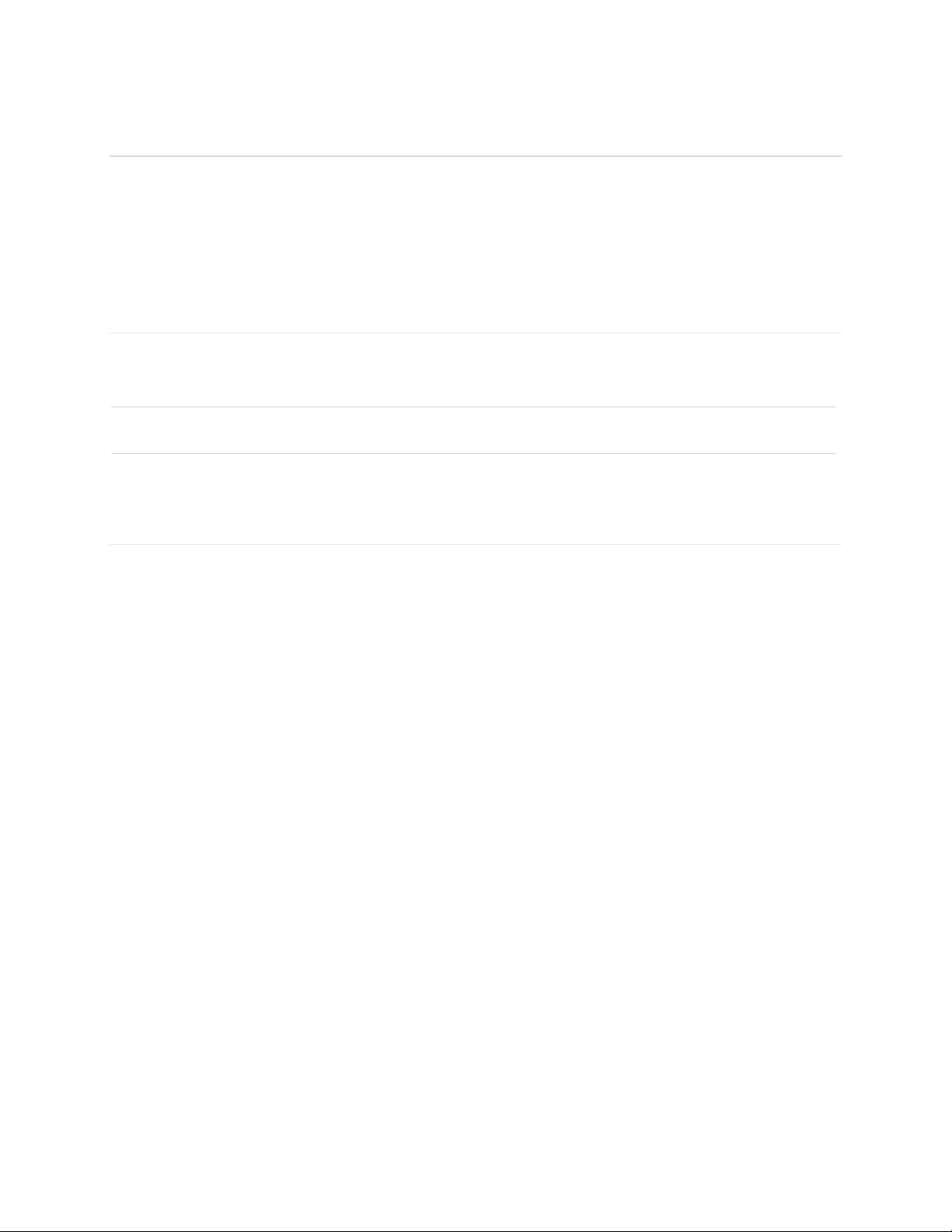
7
Accessing the Network
Work effectively outside the home or office with the reliable broadband speed that the 4G LTE
service provides. You can connect to the internet at speeds that are up to 10 times faster than
3G, and keep up-to-date on all your email correspondence, download attachments, and access
your corporate intranet.
Mobile Broadband with 4G LTE*
Download: typical speeds of 5-12 Mbps.
Upload: typical speeds of 2-5 Mbps.
NOTE: This Jetpack supports 4G LTE only. 3G fallback is not supported.
Wi-Fi 802.11b/g/n
802.11b uses the 2.4 GHz frequency with a bandwidth of 11 Mbps.
802.11g uses the 2.4 GHz frequency with a bandwidth of 54 Mbps.
802.11n uses the 2.4 GHz frequency with a bandwidth of 150 Mbps.
* Speeds shown are those published by Verizon Wireless, Inc. and are theoretical in nature. Actual throughput speed
and coverage may vary. Speed claims not applicable when roaming.
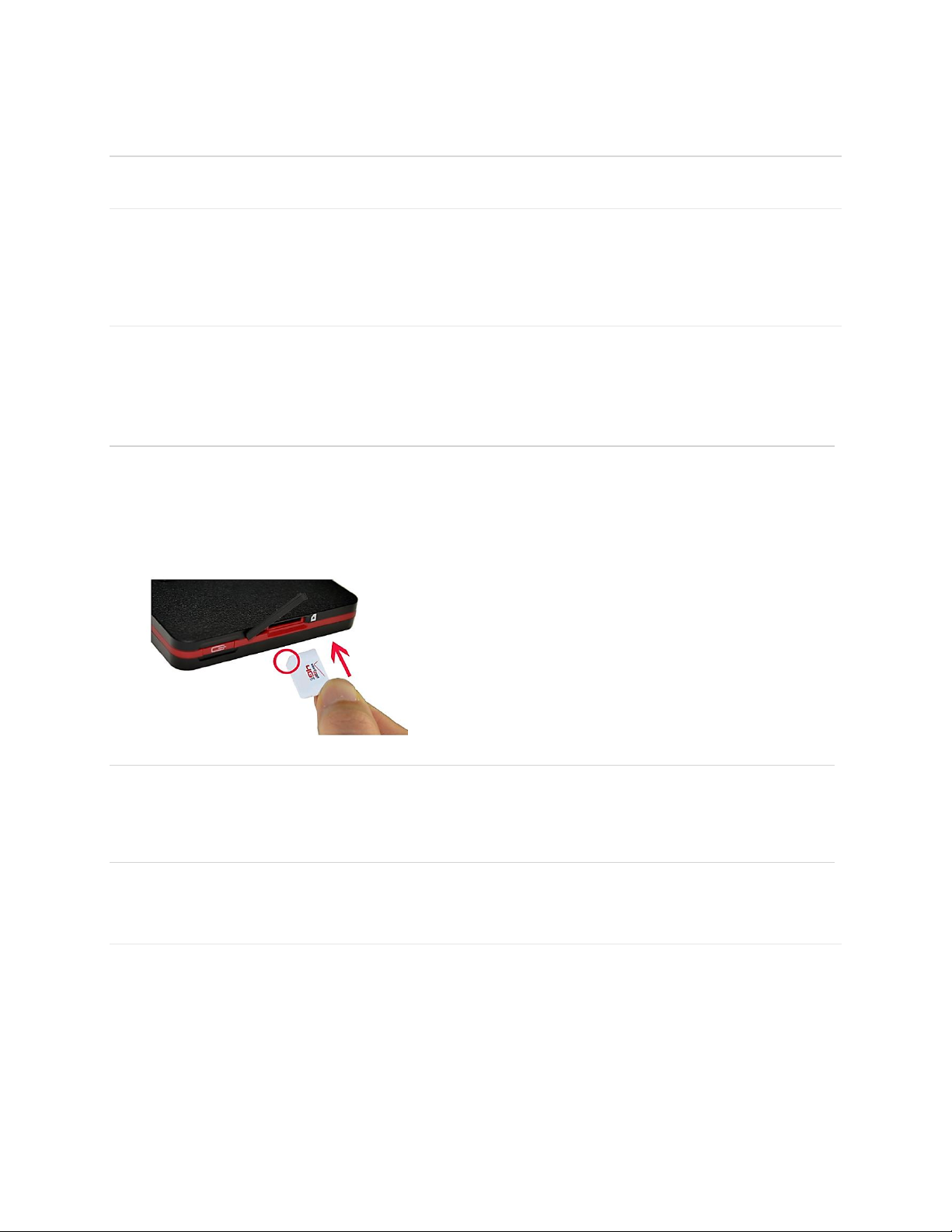
8
Using Your Jetpack for the First Time
System Requirements
Your computer, tablet, or other wireless devices need Wi-Fi capability and Internet browser
software only. Your Jetpack is compatible with all major operating systems and the latest
versions of browsers.
Installing the 4G LTE SIM Card
Your SIM (Subscriber Identity Module) card is a small rectangular plastic card that stores your
phone number and important information about your wireless service.
If not already inserted, follow the instructions below to install your 4G LTE SIM card.
1. Lift the SIM slot cover by placing your fingernail in the cutout on the side of the Jetpack and
pop the cover open.
2. Slide the SIM card into the SIM slot with the Verizon logo facing up and the notched corner
facing in, pointed towards the Power/Menu button. Press the SIM card until it clicks into
place.
3. Close the SIM slot cover.
IMPORTANT! Do not bend or scratch your SIM card. Avoid exposing your SIM card to static
electricity, water, or dirt. Whenever you insert or remove the SIM card, ensure your Jetpack is
powered off and is not connected to any power source. Never use tools, knives, keys, or any
type of object to force the door open or to remove the SIM card.
Removing the 4G LTE SIM Card
To remove the 4G LTE SIM card, follow the instructions below.
1. Lift the SIM slot cover by placing your fingernail in the cutout on the side of the Jetpack and
pop the cover open.
2. Press in on the SIM card for it to eject, then remove the SIM card from the SIM slot.
3. Close the SIM slot cover.
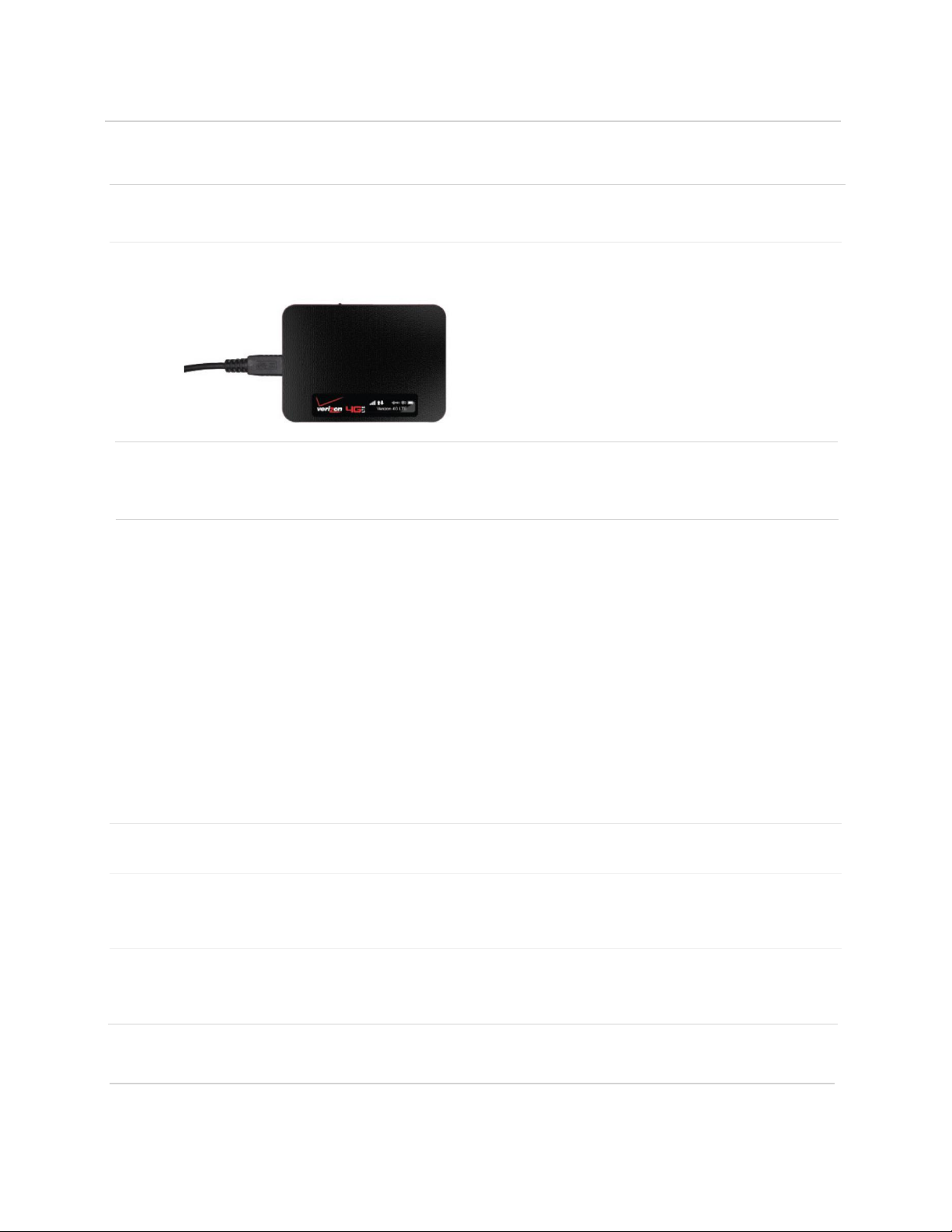
9
NOTE: Should your 4G SIM card be lost or damaged, contact Verizon Customer Care for a
replacement.
Charging the Battery
Before using your Jetpack, ensure that the battery is fully charged. Be sure to use the charger
that came with your Jetpack.
NOTE: Your Jetpack is equipped with an internal rechargeable battery. You should never
attempt to open or disassemble this Jetpack. Doing so may cause damage that voids your
warranty.
It normally takes at least 3~5 hours, depending your power sources (with the wall charger
or with the USB port of your computer) to fully charge the battery.
The battery discharges faster as additional devices connect with your Jetpack.
Battery life depends on the network, signal strength, temperature, features, and active
connection time.
When charging, keep your Jetpack near room temperature.
Never leave the Jetpack in an unattended vehicle due to uncontrolled temperatures that
may be outside the desired temperatures for this Jetpack.
It is normal for batteries to gradually wear down and require longer charging time.
Powering the Jetpack On and Off
Power On
Press and hold the Power/Menu button for 2 seconds to turn the Jetpack on.
Power Off
Press and hold the Power/Menu button for 3 seconds to turn the Jetpack off.
NOTE: It is normal for the device to take one or two minutes to connect with the wireless
network.
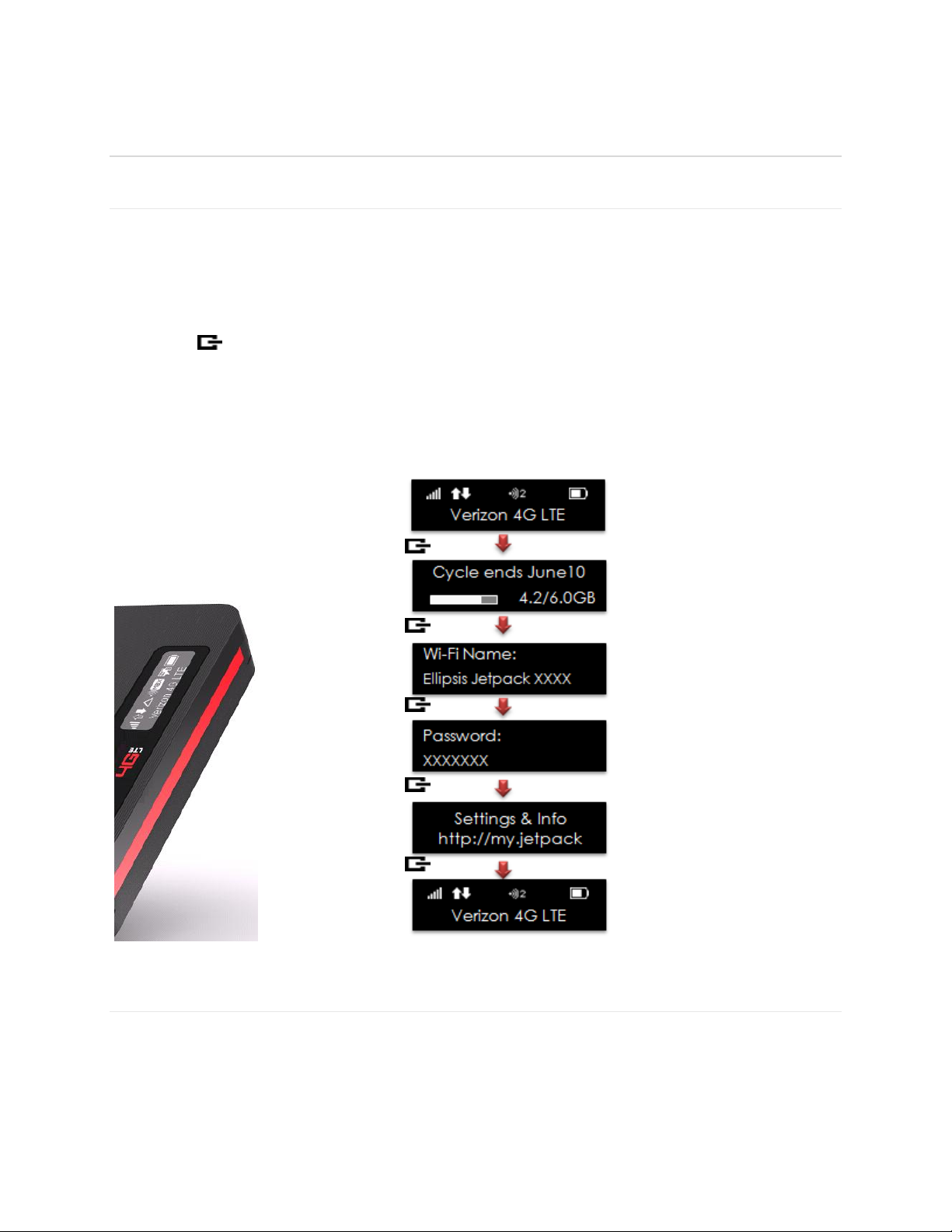
10
Connecting to Your Jetpack
Wi-Fi Name (SSID) and Password
Your default Wi-Fi Name (SSID) and Password can be found on the Jetpack display upon initial
power up.
You can also view your Wi-Fi Name and Password using the following steps.
1 Power on your Jetpack.
2 Press (Power/Menu button) quickly when the display is on.
a. Press one time for data usage information.
b. Press two times for the Wi-Fi name.
c. Press three times for the Password.
d. Press four times for Settings & Info URL guide
e. Press five times to return to the Home screen.
Connecting to the Internet
1 Open the Wi-Fi application or controls on your laptop or Wi-Fi capable device that you want
to connect to your Jetpack, and find the Jetpack’s Wi-Fi name “Ellipsis Jetpack xxxx”.
2 Click Connect and enter the Password when prompted.
Main Screen
Press quickly
Data Usage displayed
Press quickly
Press quickly
Press quickly
Press quickly
Wi-Fi Name displayed
Password displayed
Web UI Guide displayed
Back to Main Screen

11
Using Your Jetpack after Setup is Complete
Mobile Hotspot to share connections
You can use the Jetpack as a wireless mobile hotspot to connect up to a total of eight Wi-Fi
capable devices to the mobile broadband network.
Wi-Fi and Web UI Admin Security
The Jetpack comes from the factory with security turned on. By default your Wi-Fi and Admin
Password are the same. Your Admin Password will always be the same as your Wi-Fi
Password unless you create a separate Admin Password in the Web User Interface. If you
change your Wi-Fi Password, your Admin Password changes as well.
To create a separate password for signing in to the Web User Interface in order to change
settings on this device, a new Admin Password must be created. After you create the Admin
Password, you will be required to use one password to connect with the Jetpacks Wi-Fi network
and one password to Sign In to the http://my.Jetpack Web User Interface.
You can change the security settings using the Jetpack Web User Interface (Web UI). To
change your Jetpack security settings:
1 Connect your Wi-Fi capable device to the Jetpack.
2 Open a web browser on your connected device and enter http://my.jetpack or
http://192.168.1.1.
3 Click on Sign In, enter your password in the Admin Password box, and then click
Sign In. (Click the Power/Menu button quickly three times to see password)
4 To change Web UI Admin Password, see page 20 of this guide.
5 To change Wi-Fi Password, see page 24 of this guide.
Monitoring Data Usage
You can monitor your data usage from your Jetpack. Press the Power/Menu button one time to
see data usage, and when your billing cycle ends.
You can also monitor your data usage detail from your My Jetpack Home page at
http://my.jetpack or by selecting the Data Usage link (see page 16 of this guide).
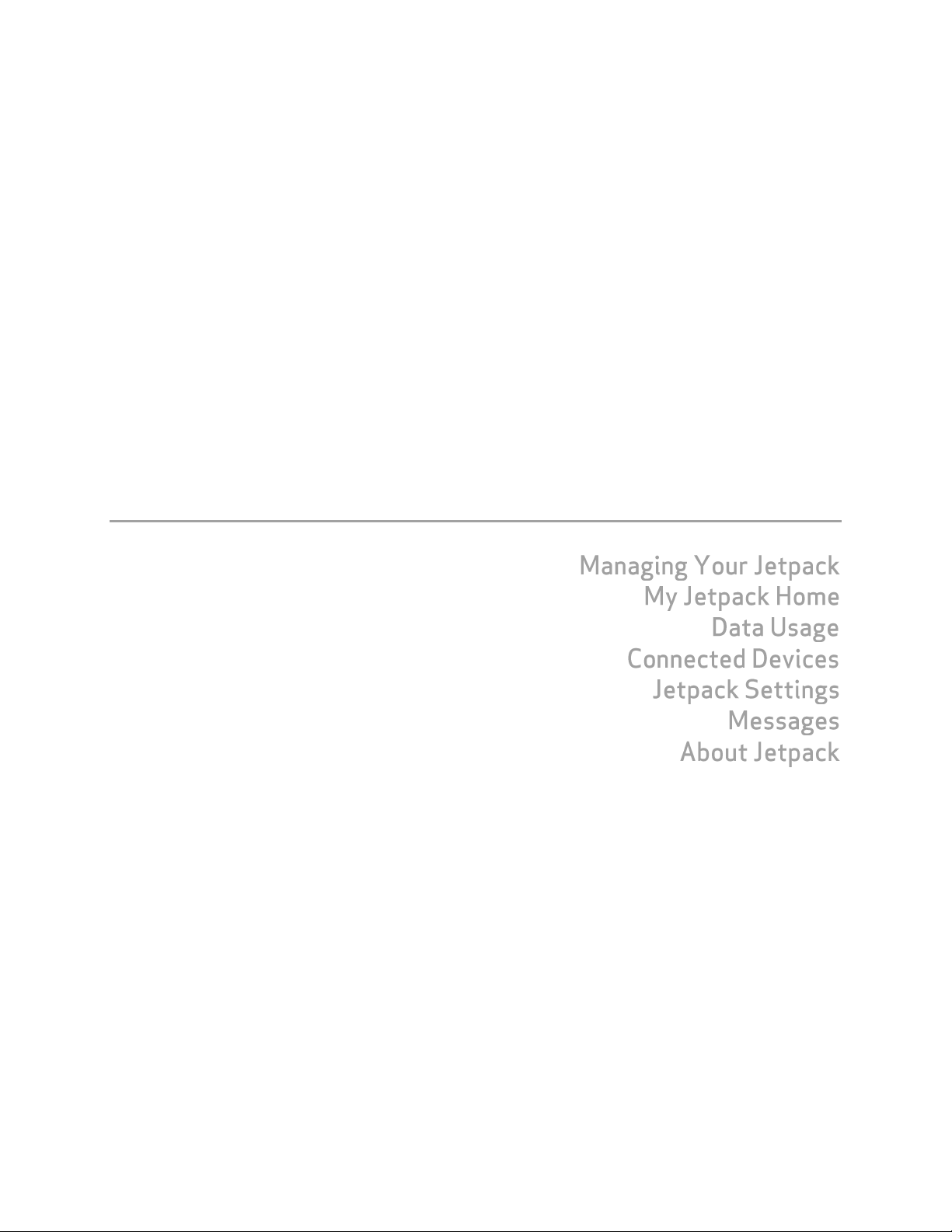
12
3
Jetpack Settings
