Page 1

Four-Line Caller ID Telephone
NSQ412
OWNER’S MANUAL
Page 2
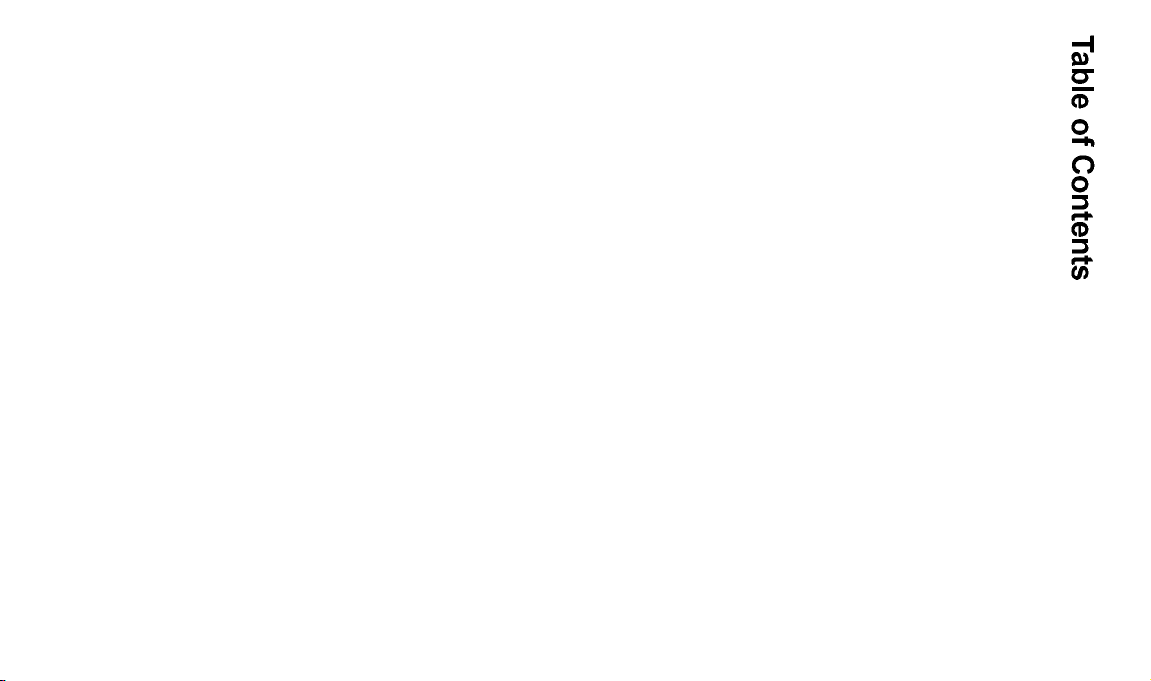
FCC INFORMATION ............................................................1
IMPORTANT SAFETY INSTRUCTIONS.............................2
INTRODUCTION...................................................................4
The NSQ412 System Features.............................................4
The Box Contents .................................................................5
Key and Indicator Descriptions..............................................6
GETTINGSTARTED...........................................................10
Installation Preparation........................................................10
Installing the Telephone on a Desk or Table........................12
Installing the Telephone on a Wall.......................................13
Basic Features.....................................................................16
LED Illumination...................................................................16
Ringer Status.......................................................................17
Intercom Tone Status...........................................................17
Station Initialization..............................................................17
Answering a Call.................................................................18
Making a Call.......................................................................18
Switching Between Handset, Handsfree and Headset......19
Call Timer Operation............................................................19
Hold Operation.....................................................................20
Transferring a Call to Another Station.................................20
Release Operation...............................................................20
Redial and (Auto)Redial......................................................20
Prime Line Preference.........................................................21
CO Line Privacy...................................................................21
Intercom Operation..............................................................21
Paging Operation.................................................................22
Interchanging the Intercom and Page.................................22
Paging All Stations...............................................................23
Mute Operation....................................................................23
Pause Operation..................................................................23
Flash Key Operation............................................................23
Temporary Tone Dialing.......................................................23
Conference Operation.........................................................24
Do Not Disturb Operation....................................................24
The Volume Key Operation.................................................24
Battery Low Warning...........................................................24
POWER FAILURE OPERATION........................................25
Line Status Indication..........................................................25
Disabling Unused Lines.......................................................25
Non-Square Operation........................................................25
ADVANCED FEATURE OPERATION................................26
Viewing the Directory...........................................................26
Programming the Directory..................................................26
NSQ412 Four-Line Caller ID Telephone Owner’s Manual
Page 3
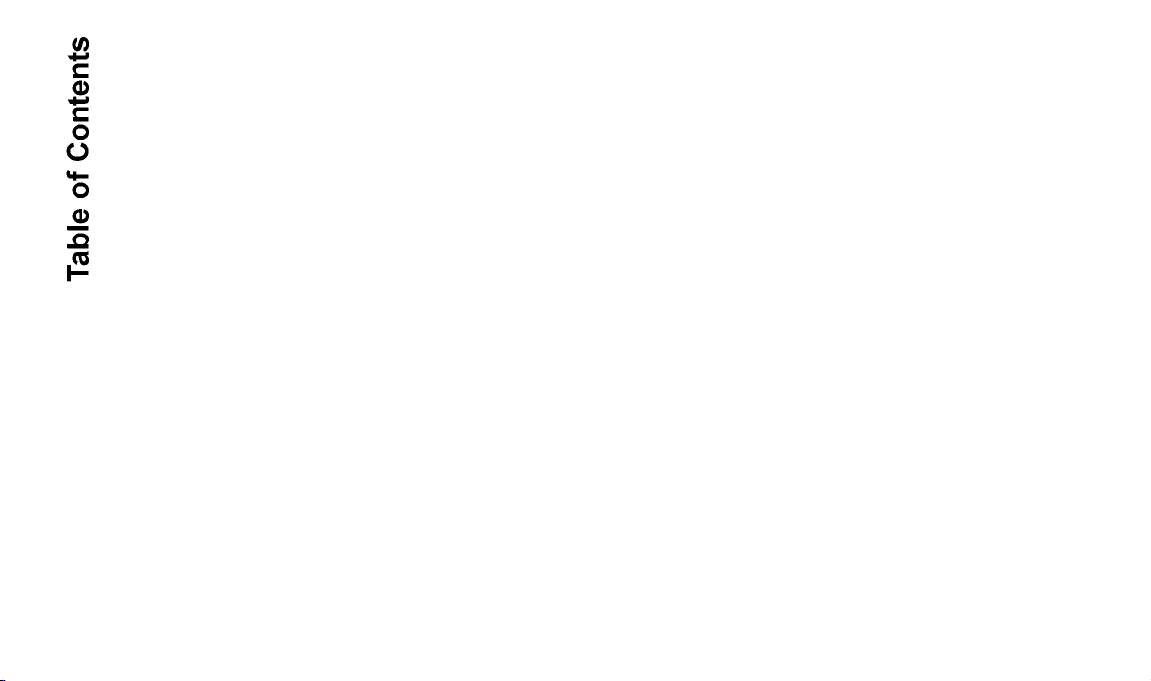
Viewing a Directory Entry....................................................28
Editing a Directory Entry......................................................28
Dialing a Directory Entry......................................................29
Erasing a Single Directory Entry..........................................29
Erasing All Public or Private Directory Entries....................29
Viewing a Speed Dial Entry.................................................30
Editing a Speed Dial Entry...................................................30
Dialing a Speed Dial Entry...................................................31
Erasing a Speed Dial Entry..................................................31
CALLER ID OPERATION...................................................31
Setting Up the Caller ID Operation......................................32
Receiving Caller ID..............................................................32
Viewing the Caller ID List.....................................................34
Erasing All Caller ID Records..............................................34
Erasing a Single Caller ID Record.......................................34
Dialing a Caller ID Record...................................................35
Storing a Caller ID Record...................................................35
The Caller ID for Call Waiting Feature.................................36
MESSAGE WAITING AND NEW CID INDICATION..........37
PROGRAMMING THE STATION.......................................38
Getting Started.....................................................................38
Language Programming .....................................................39
NSQ412 Four-Line Caller ID Telephone Owner’s Manual
Time and Date Programming..............................................40
Programming the Station Number.......................................41
Message Waiting Indicator Programming...........................41
Ringer On or Off Programming...........................................42
Ringer Type Programming..................................................43
Delayed Ring Programming................................................44
Line Usage Programming...................................................44
Prime Line Preference Programming.................................45
Line Group Programming....................................................45
Auto-Mute Programming.....................................................46
Tone or Pulse Dial Programming........................................47
Flash Time Programming....................................................47
Hold Reminder Programming.............................................48
New CID LED Programming...............................................48
Area Code Programming....................................................48
Reset All Programming.......................................................49
CARE AND MAINTENANCE..............................................50
RADIO FREQUENCY INTERFERENCE...........................50
PROBLEMS YOU CAN SOLVE.........................................50
LIMITED WARRANTY.........................................................52
WALL MOUNT TEMPLATE................................................53
Page 4
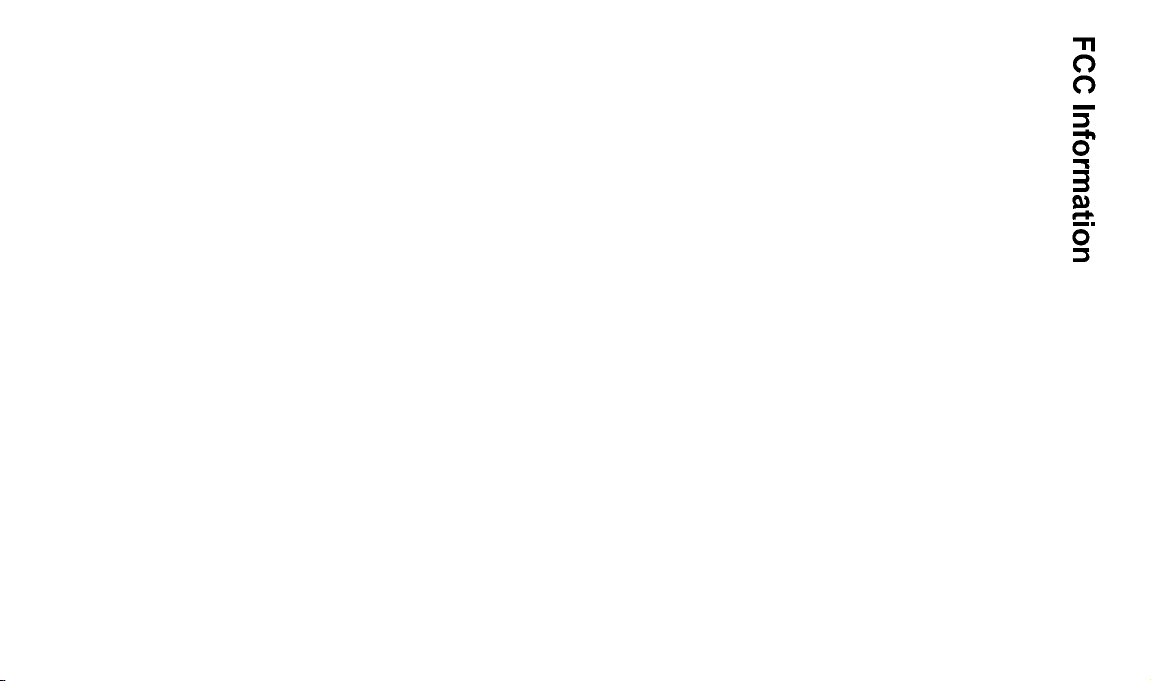
FCC INFORMATION
This equipment complies with Part 68 and Part 15 of FCC rules. On
the base of this equipment is a label that contains, along with other
information, the FCC Registration Number and the Ringer Equivalence
Number (REN) for this equipment. If requested, this information must
be given to the Telephone Company.
The REN is useful to determine the quantity of devices that you may
connect to your telephone line and still have all of those devices ring
when your telephone number is called. In most but not all areas, the
sum of the REN's of all devices connected to one line should not
exceed five (5.0). To be certain of the number of devices you may
connect to your line, as determined by the REN, you should contact
your local telephone company to determine the maximum REN for
your calling area.
If your equipment causes harm to the telephone network, the telephone company may discontinue your service temporarily. If possible,
they will notify you in advance. But if advance notice isn't practical,
you will be notified as soon as possible. You will be informed of your
right to file a complaint with the FCC. Your telephone company may
make changes in its facilities, equipment, operations or procedures
that could affect the proper functioning of your equipment. If they do,
you will be informed in advance to give you an opportunity to maintain
uninterrupted telephone service.
This equipment may not be used on a coin service line provided by
the Telephone Company. Connection to party lines is subject to state
tariffs.
NSQ412 Four-Line Caller ID Telephone Owner’s Manual 1
Page 5
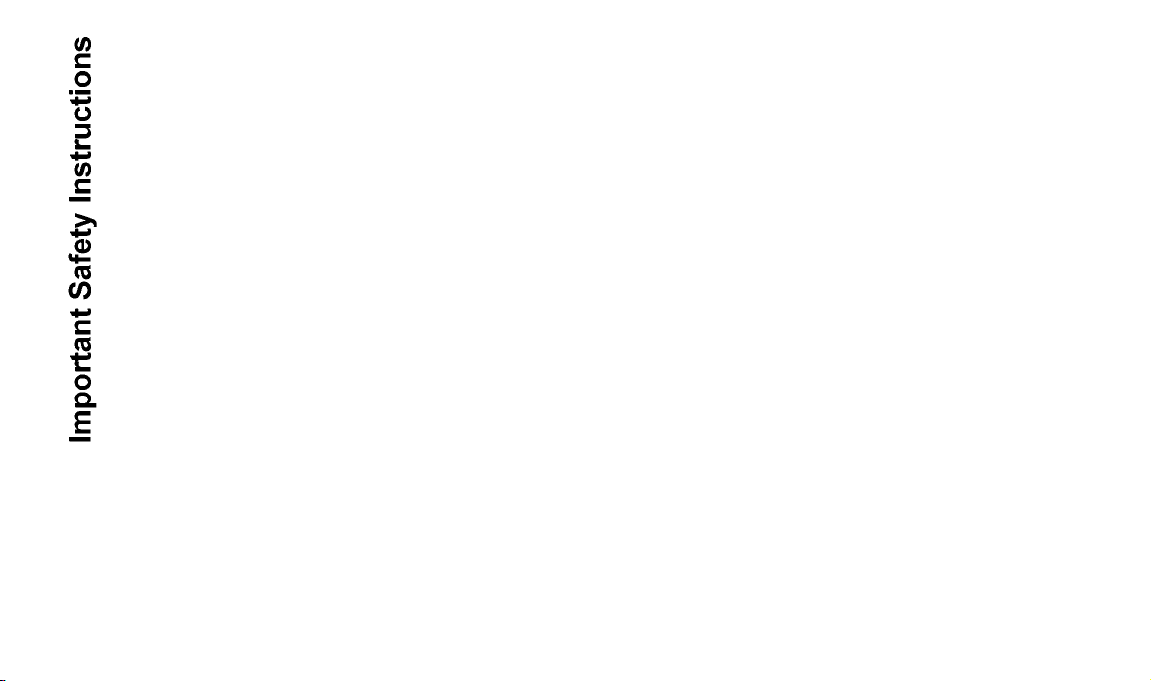
Some of the following information
may not apply to your particular product; however, when using telephone
equipment, basic safety precautions
should always be followed to reduce
the risk of fire, electric shock and
injury to persons, including the following:
1. Read and understand all instructions.
2. Follow all warnings and instructions marked on the prouct.
3. Unplug this product from the wall
outlet before cleaning. Do not use
liquid cleaners or aerosol cleaners. Use a damp cloth for clean-
ing.
4. Do not use this product near
water, for example, near a bath
tub, wash bowl, kitchen sink or
laundry tub, in a wet basement or
near a swimming pool.
5. Slots and openings in the cabinet
back or bottom are provided for
ventilation, to protect it from over
heating. These openings must not
be blocked or covered. The openings should never be blocked by
placing the product on the bed,
sofa, rug, or other similar surface.
This product should not be placed
in a built-in installation unless
proper ventilation is provided.
6. Use only the power cord and batteries indicated in this manual. Do
not dispose of batteries in a fire.
They may explode. Check with
local codes for possible special
disposal instructions.
7. Do not allow anything to rest on
the power cord. Do not locate this
product where the cord will be
abused by persons walking on it.
8. Do not overload wall outlets and
extension cords as this can result
in the risk of fire or electrical
shock.
9. Never push objects of any kind
into the product through cabinet
slots as they may touch dangerous voltage points or short out
parts that could result in a risk of
fire or electric shock. Never spill
liquid of any kind on the product.
10. To reduce the risk of electrical
shock, do not disassemble this
product, but take it to a qualified
serviceman when service or
repair work is required. Opening
or removing covers may expose
you to dangerous voltages or
other risks. Incorrect reassembly
can cause electric shock when
the appliance is subsequently
used.
11. Do not expose the telephone to
extreme temperatures such as
found near a hot radiator or
stove, or in a car parked in the
summer sun.
12 Do not place lighted candles, cig-
arettes, cigars, etc., on the telephone.
NSQ412 Four-Line Caller ID Telephone Owner’s Manual 2
Page 6
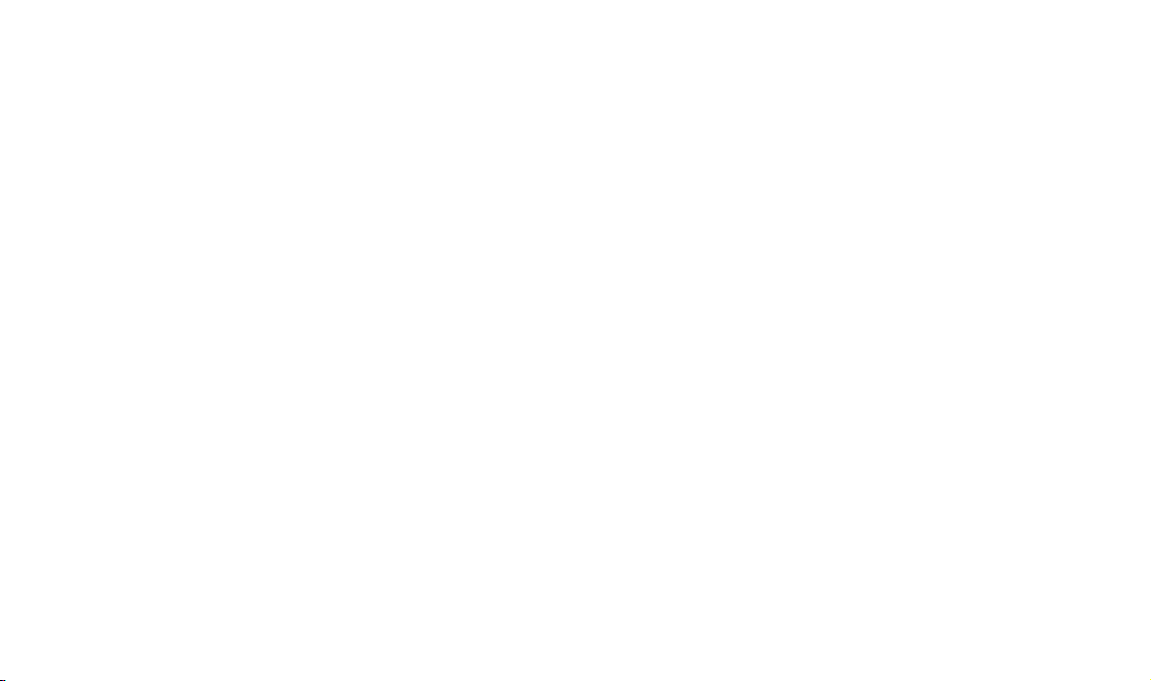
13. Never touch uninsulated telephone wires or terminals unless
the telephone line has been disconnected at the network interface.
A. When the power supply cord
or plug is damaged or frayed.
B. If the product has been
exposed to rain or water.
14. Never install or modify telephone
wiring during a lightning storm.
Avoid using a telephone (other
than a cordless type) during an
electrical storm. There may be a
remote risk of electrical shock
from lightning.
15. Never install telephone jacks in
wet locations unless the jack is
specifically designed for wet
locations.
16. Use caution when installing or
modifying telephone lines.
17. Do not use the phone to report a
gas leak in the vicinity of the
leak.
18. Unplug this product from the wall
outlet and refer servicing to qualified service personnel under the
following conditions.
C. If the product does not oper-
ate normally by following the
operating instructions.
D. If the product has been
dropped or the cabinet has
been damaged.
E. If the product exhibits a dis-
tinct change in performance.
SAVE THESE INSTRUCTIONS
NSQ412 Four-Line Caller ID Telephone Owner’s Manual 3
Page 7
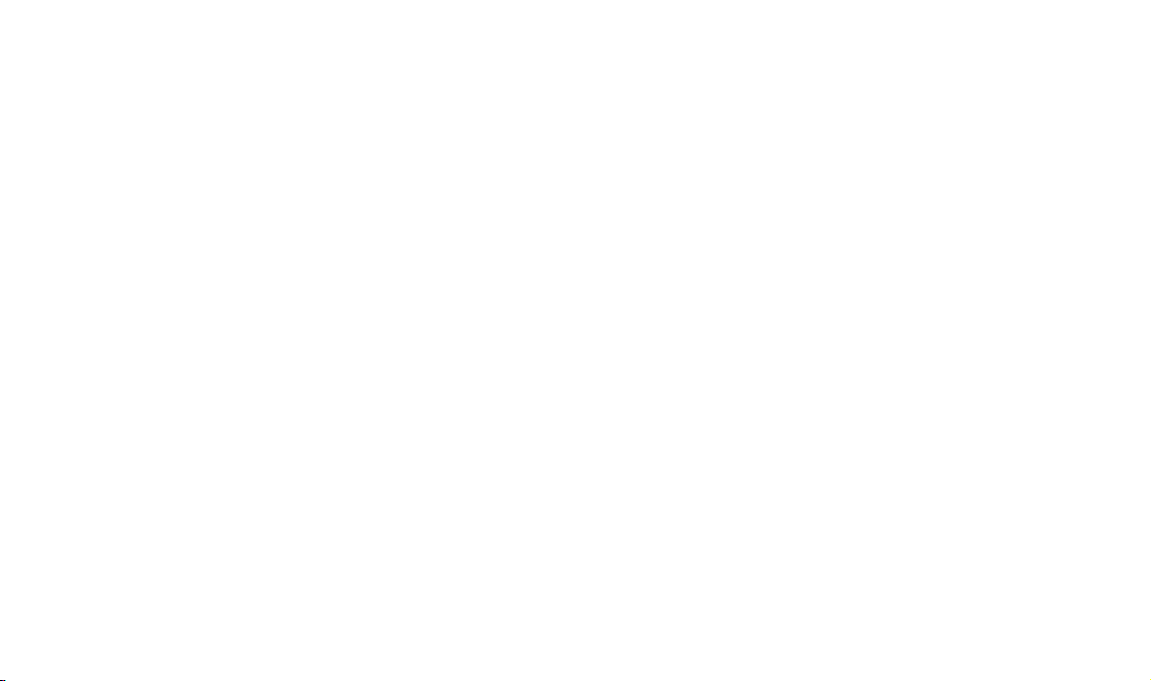
The NSQ412 System Features
CONGRATULATIONS!You have
acquired a 4-line, fully featured Caller
ID telephone designed to meet the
many needs of a progressive small
office/home office. Telephone wiring
can link up to 12 stations. Features
Introduction
include:
• large, illuminated 16-character by
4-line Liquid Crystal Display
• non-square operation for lines 2, 3
and 4
• programmable line groups (up to
15) including Private Line
availability
• intercom calling, intercom paging
and all-station paging
• multi-language format
(English/Spanish)
• eight speed dial locations that each
hold up to 24-digits. The speed dial
locations can be programmed for
special network feature codes such
as Call Forward and Auto Call
Return
• redial and (Auto)Redial of up to 24digits
• 200 name/number Directory including 50 Public locations (shared
between each station) and 150
Private locations
• non-volatile EE-prom memory
saves data indefinitely during a
power failure
• call timer
• battery back-up for operation during
a power failure. The 9V battery
must be installed for basic operation when AC power is lost.
• speakerphone
• headset ready
• 3-way conference
• flash key with programmable length
• programmable distinctive ringing for
each line
• auto-line, ringing line and prime line
preference
• automatic line privacy
• real-time clock with AM/PM format
• call hold and transfer
• message waiting indication
• programmable delayed ring
• programmable Home and Local
area codes for 7-digit, 10-digit and
11-digit dialing
• Caller ID Call Waiting Caller ID
with 200 locations
• line and station status on all
phones sharing lines
NSQ412 Four-Line Caller ID Telephone Owner’s Manual 4
Page 8
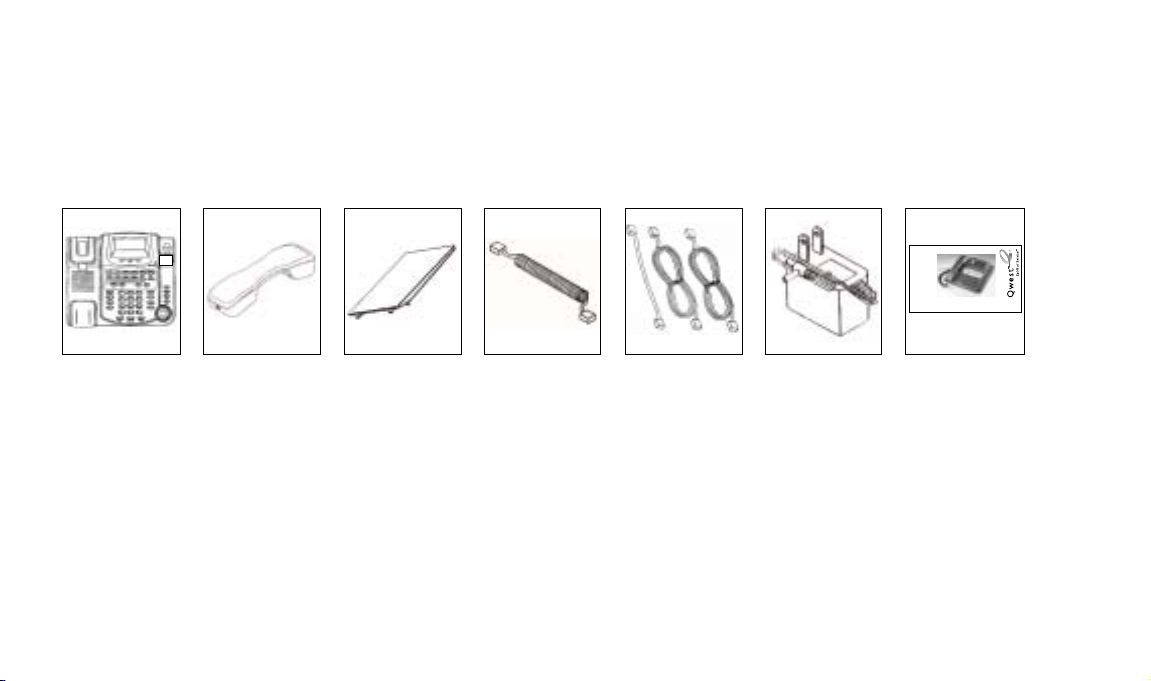
The Box Contents
NSQ412
OWNER’S MANUAL
Four-Line Caller ID Telephone
Carefully remove the telephone from its shipping carton. If there are any visible indications of damage to the unit or
accessories, do not attempt to operate it. Call International Resources at (888) 772-5200 for help.
Check the carton carefully for the following items. You should have:
Four-Line Caller ID Telephone
Four-Line Caller ID Telephone
Insert Product
Insert Product
Picture
Picture
Here
Here
NSQ412
NSQ412
OWNER’S MANUAL
OWNER’S MANUAL
Keep the box and all packing materials for storing or shipping the NSQ412. Keep all printed literature and proof of purchase for reference. On the base unit bottom, there is a serial number. Please write it below for future reference:
NSQ 412 SERIAL NUMBER: ______________________________________
NOTE: The Time/Date and Station Number should be programmed before using each station.
NSQ412 Four-Line Caller ID Telephone Owner’s Manual 5
Page 9
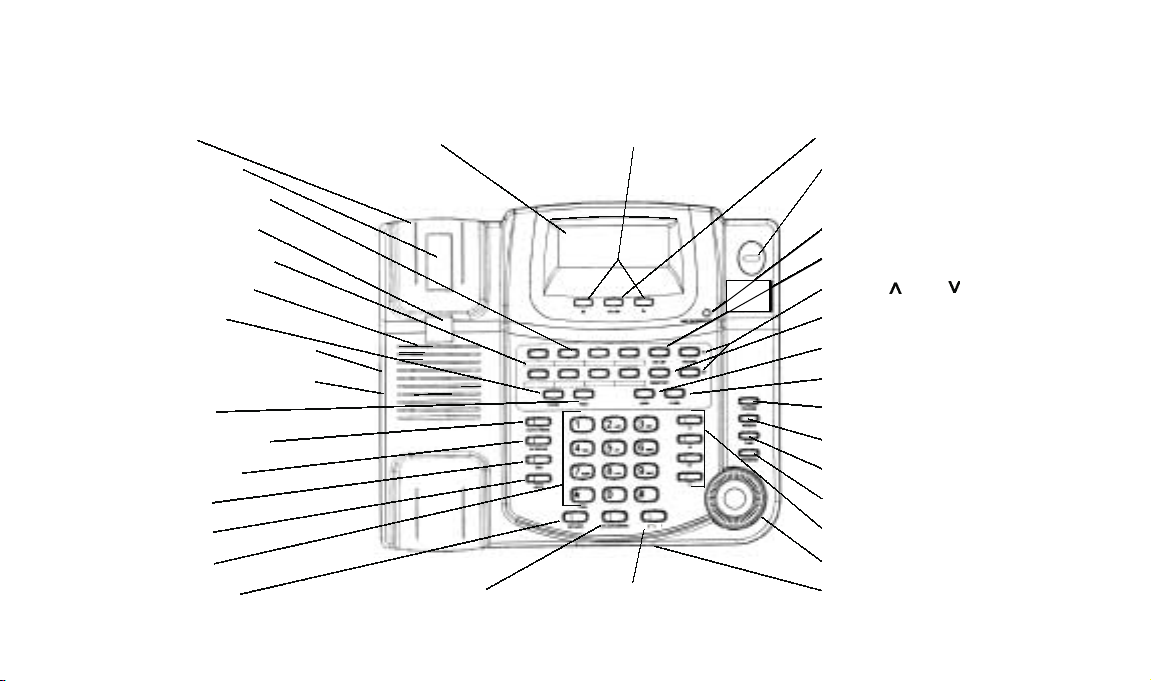
Key and Indicator Descriptions
The following drawings provide identification and brief descriptions of the base controls, keys and indicators.
Cradle LCD Display Navigation keys Caller key
Hook Switch Ring LED
Speed Dial Keys
Handset Guide MSGWait/NewCID LED
Speed Dial index CID List key
Speaker Grille Volume and keys
Pause key Directory key
Headset jack (on side) Conf key
Handset jack (on side) Flash key
Page key Release key
(Auto)Redial key Remove key
Intercom key Save key
DND key Program key
Mute key
Dial keys
Speaker key Hold/Transfer key Headset key Microphone (on bottom-side)
Line keys
Jog knob/Dial key
NSQ412 Four-Line Caller ID Telephone Owner’s Manual 6
Page 10
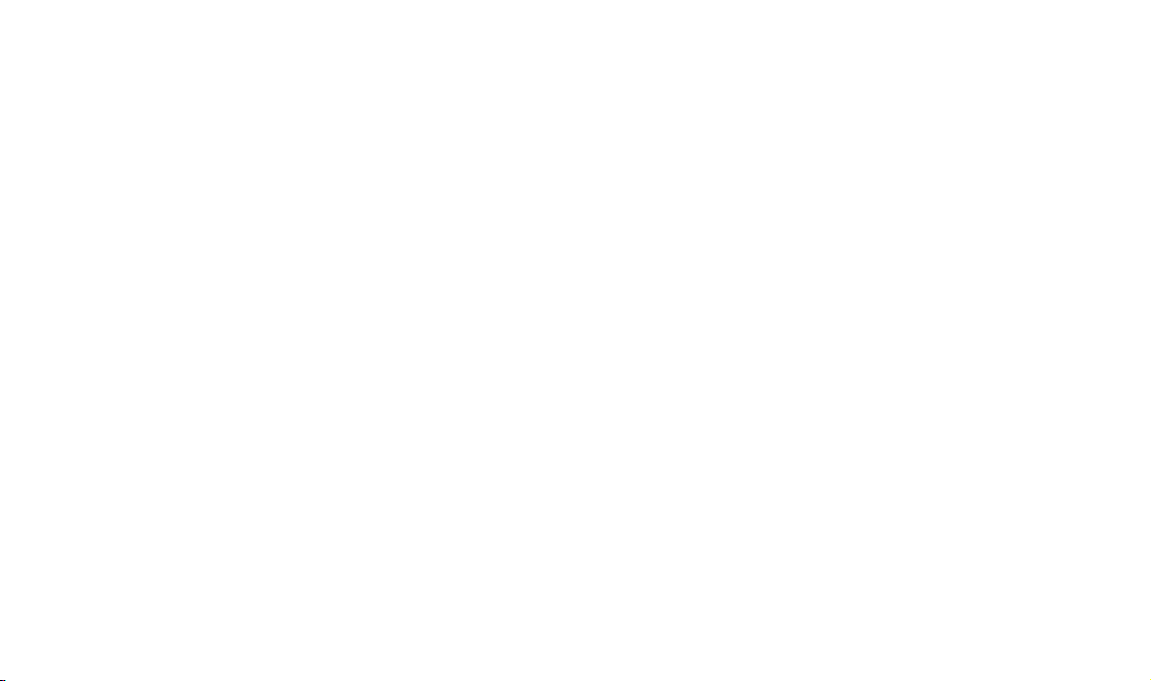
Cradle: The place to put the handset
when not in use.
Hook Switch: The switch that connects
a call when released and disconnects
a call when depressed.
Handset Guide: This sits flush for desk
use and provides a hook to hold the
handset when wall mounted.
Speaker Grille: The location of the
Speakerphone speaker.
[SPD#] keys: Eight keys used for storing
often-used telephone numbers,
Voicemail Navigation codes, and
Network Feature codes.
Speed Dial Index: Removable index for
identifying the contents of the Speed
Dial keys.
[PAUSE] key: Used for inserting a 3-sec-
ond pause between digits when dialing.
[PAGE] key: Initiates and answers page.
Headset Jack (on side): Used for con-
necting an optional external headset.
Handset Jack (on side): Used to con-
nect the coiled handset cord.
[(AUTO)REDIAL] key: Redials the last
number or starts the Auto-Redial
process. The integrated LED will indicate the Auto-Redial status.
[INTERCOM] key: Initiates and answers
the Intercom. The integrated LED will
indicate the status.
[DND] key: Activates and disables the
Do Not Disturb operation. The integrated LED will indicate the status.
[MUTE] key: Activates and disables the
microphone for a private conversation
in your room without affecting the
incoming audio. The integrated LED
will indicate the status.
[DIAL] keys: The 12-keys for dialing and
programming telephone numbers.
NOTE: the [*/TONE] key temporarily
changes the dial operation to Tone if
the dialing is set to Pulse.
[SPEAKER] key: Activates and disables
the Speakerphone operation. The integrated LED will indicate the status.
LCD Display: The Liquid Crystal Display
shows the operational status of the
station.
[HOLD/TRANSFER] key: Activates and
disables the Hold and Transfer features. The integrated LED will indicate
the status.
Navigation [<] and [>] keys: Used to
move the cursor when entering data.
Also enters and exits levels when programming.
[HEADSET] key: Activates and disables
the optional headset. The integrated
LED will indicate the headset status.
[CALLER] key: Used to show other
screens when more than one line is
ringing.
Ring LED: Flashes when the station is
ringing.
NSQ412 Four-Line Caller ID Telephone Owner’s Manual 7
Page 11
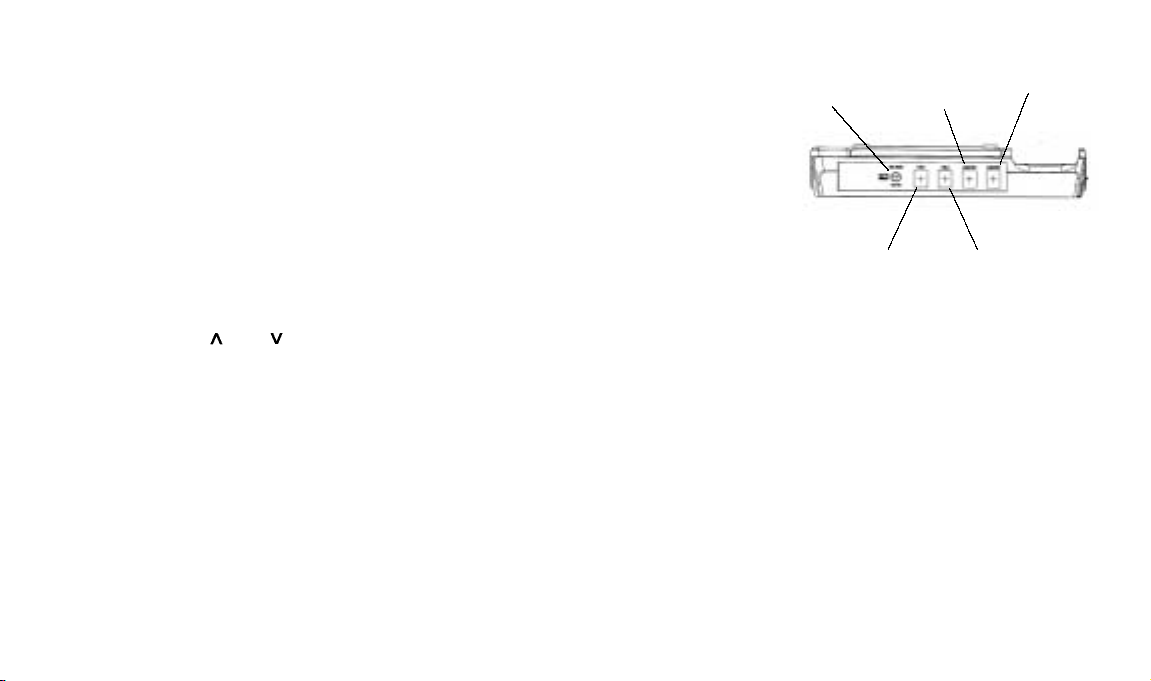
MSG Wait/New CID LED: Will indicate
when a voicemail message has been
left in your telephone company voicemail box and when new Caller ID
records have been received.
[CID LIST] key: Used to access the
Caller ID records.
[DIRECTORY] key: Used to access the
Private and Public Directories.
[CONF] key: Used to conference two
calls with the station.
Volume [ ] and [ ] keys: Use to adjust
the Handset, Speakerphone, Headset
and Ringer volume.
[FLASH] key: Provides a momentary
break in the telephone line for accessing special features like Call Waiting.
[RELEASE] key: Used to quit the cur-
rent function or display.
[REMOVE] key: Used to delete the pro-
gramming or Caller ID in the display.
[SAVE] key: Used to store the displayed
programming.
[PROGRAM] key: Used to start the pro-
gramming operation.
[LINE 1], [LINE 2], [LINE 3] and [LINE
4] keys: Used to manually select a line.
The integrated LEDs will indicate each
line status.
[JOG] knob and [DIAL] key: Rotating
the [JOG] knob changes the displayed
items. Pressing the [DIAL] button will
dial the telephone number shown in
the display.
Microphone (on bottom-side): Used for
the speakerphone outgoing audio.
Power Data Jack 1 Data Jack 2
jack Line 3 Line 4
Telephone Jack Telephone Jack
Line 1/2 Line 3/4
Line Jacks: Jack L1/L2 is used for tele-
phone lines 1 and 2. Jack L3/L4 is
used for telephone lines 3 and 4. Data
jacks 1 and 2 are used to connect a
fax, modem or other device through
the NSQ412 to the telephone line.
Power Jack: The jack for connecting the
a. c. power adapter to the station.
NSQ412 Four-Line Caller ID Telephone Owner’s Manual 8
Page 12
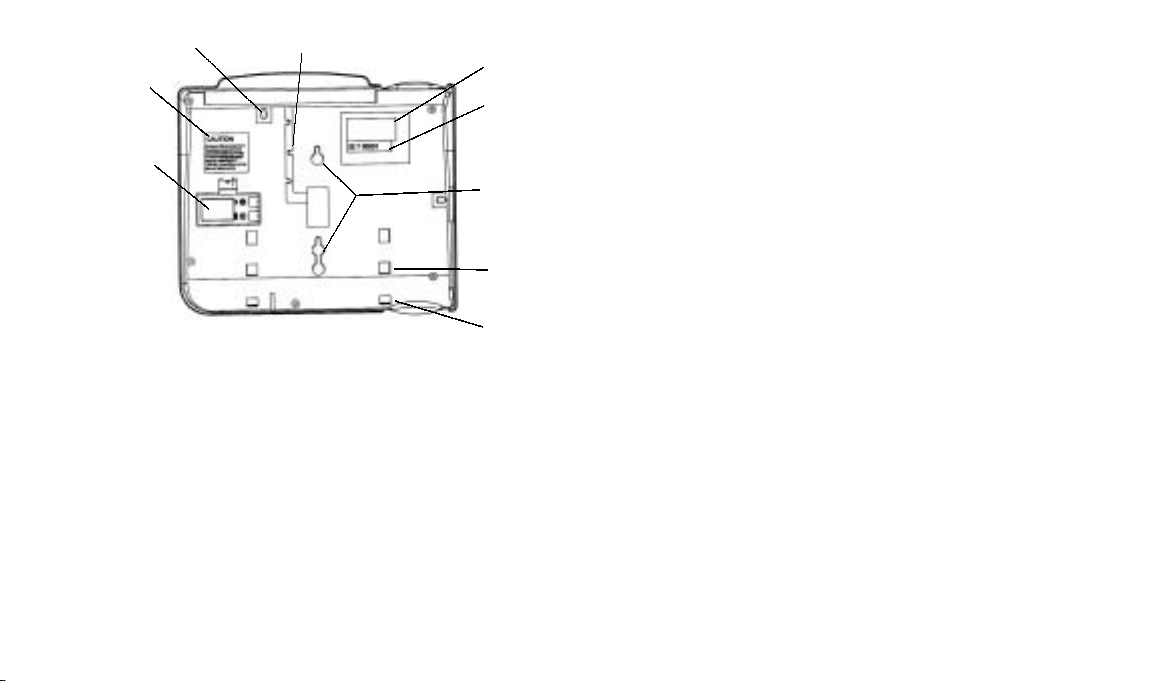
A. C. Adapter Hook Telephone Line Cord Channel
Caution label
Battery
Compartment
Product label
Serial Number
label
Wall mounting
holes
Telephone Line Cord Channel:
A groove for routing the telephone line
cord during wall mounting.
Caution label: Important warning infor-
mation.
Product Label: Identifies the unit and
provides information.
Low profile stand
mounting holes
High profile stand
mounting holes
A. C. Adapter Hook: Secures the A. C.
Adapter wire, preventing accidental
removal.
Battery Compartment: Location for the
9-V battery that allows limited opertion during a power failure.
Serial Number Label: Identifies when
the product was manufactured.
Wall Mounting Holes: Standard holes
designed to fit Western Electric and
Verizon AE style wall jacks.
Low Profile Stand Mounting holes:
Used with the stand for a low profile
desk installation.
High Profile Stand Mounting Holes:
Used with the stand for a high profile
desk installation.
NSQ412 Four-Line Caller ID Telephone Owner’s Manual 9
Page 13
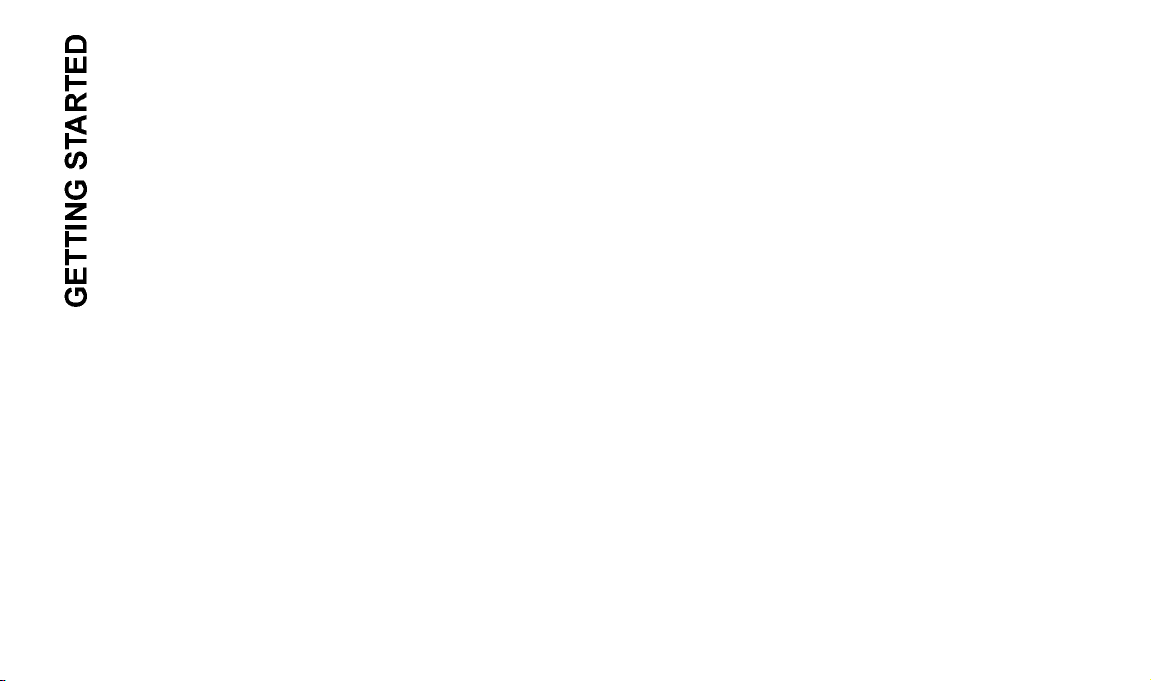
Installation Preparation
Installing the NSQ412 is easy as long as you do a little planning before starting. Locate each station within ten feet of
an a. c. power outlet and seven feet of the telephone jacks. The maximum amount of telephone wire that can be
between two stations is 600 feet.
IMPORTANT: Taking full advantage of the system features requires that the telephone number connected to Line 1 be
the same on all stations. If this is not done, the Privacy, Intercom, Page and Transfer will not work properly. In addition,
it is strongly recommended that no other devices operate on Line 1 besides the NSQ412 stations. Any interference on it
can degrade the system performance. The system can be used on a DLS line if either: 1) Line 1 is not the DSL line; or
2) Line 1 wiring connected to all stations is behind the DSL filter port.
There are many different wiring configurations that a telephone jack can have. The station will support both a home run
(the phone line is run from a connecting block to each station) and daisy chain (the phone line is run from one phone to
the next) wiring configuration. Many older homes and businesses have just one telephone line on each jack. Newer
homes and businesses typically have two or three lines per jack. You must identify how your telephone jacks are wired
before connecting them to the NSQ412. If you cannot determine this, call your telephone service provider for assistance.
It is a good idea to document the phone wiring for each NSQ412 location. This can be done using the following work
sheet. Record the telephone number for each line and the jack it is found on for each station.
NSQ412 Four-Line Caller ID Telephone Owner’s Manual 10
Page 14
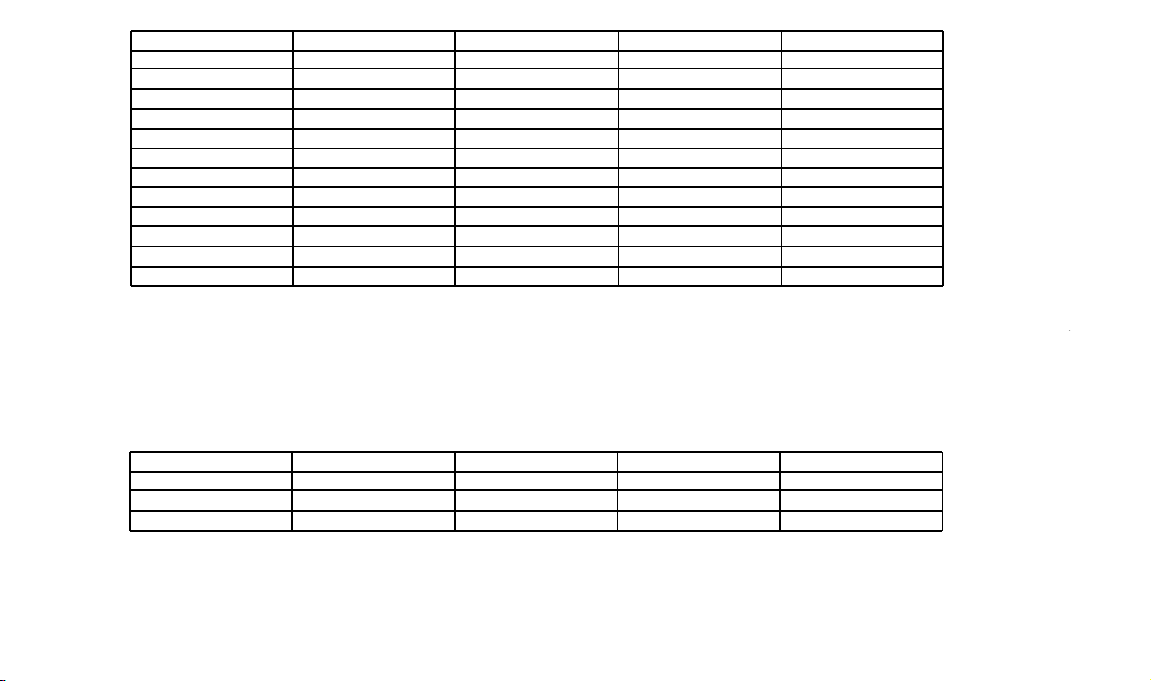
Station Number
Line 1/Jack Line 2/Jack Line 3/Jack Line 4/Jack
11
12
13
14
15
16
17
18
19
20
21
22
For example, stations 11, 12 and 13 will have telephone numbers 555-1111 o n Line 1, and 555-2222 on Line 2. Station 11 and 12 will
have 555-3333 on Line 3. Station 11 will have 555-4444 on line 4. Stations 12 and 13 will have 555-5555 on line 4. Station 13 will have
555-4444 on line 3. At station 11’s location, each telephone number has a separate jack. At station 12’s location, lines 1 and 2 share one
jack and lines 3 and 4 share another jack. At station 13’s location, lines 1 and 2 share one jack while line 3 and line 4 each have separate jacks. The work sheet would be filled out as follows:
Station Number
11
12
13
Line 1/Jack
555-1111/jack 1
555-1111/jack 1
555-1111/jack 1
Line 2/Jack
555-2222/jack 2
555-2222/jack 1
555-2222/jack 1
Line 3/Jack
555-3333/jack 3
555-3333/jack 2
555-4444/jack 2
Line 4/Jack
555-4444/jack 4
555-5555/jack 2
555-5555/jack 3
Each station has four telephone line jacks located on the base cabinet’s side. The first jack is for telephone lines 1 and 2. The
second jack is for telephone lines 3 and 4. Jack 3 and jack 4 are Data jacks used for connecting a modem or fax machine to the
telephone network through the NSQ412.
NSQ412 Four-Line Caller ID Telephone Owner’s Manual 11
Page 15
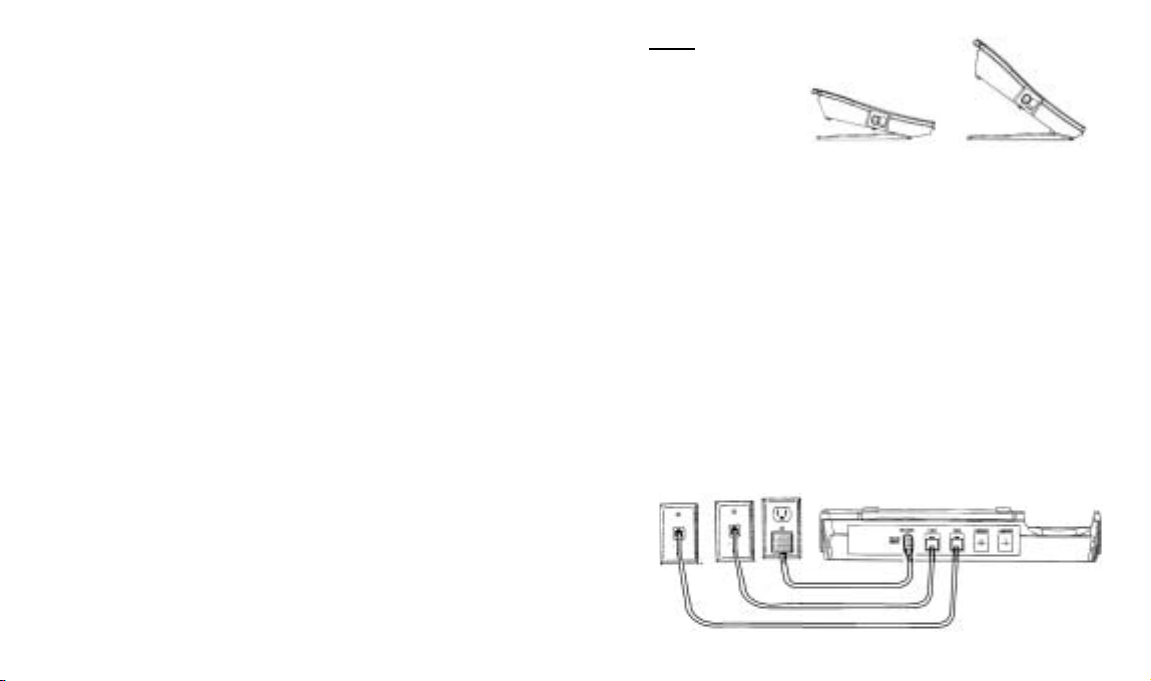
CAUTION!
1. Never install telephone jacks during a
lightning storm.
2. Never install telephone jacks in wet
locations unless the jack is
specificaly designed for wet locations.
3. Never touch uninsulated telephone
wires or terminals unless the telphone line has been disconnected at
the network interface.
4. Use caution when installing or modifing telephone lines.
5. Always disconnect all telephone lines
from the wall outlet before servicing
or disassembling this equipment.
6. Danger of explosion if battery is incorectly replaced.
Installing the Telephone on a Desk
or Table
Once the telephone jack-wiring configuration is determined, proceed with
installing the telephone. NOTE
: Do not
connect the a. c. power adapter until
instructed to do so.
The following instructions show how to
connect four telephone lines to the
NSQ412. As few as one line can
connected.
1. Carefully remove all of the telephone
components from their packing.
2. Turn the unit over and remove the
screw from the battery compartment
using a #2 Philips screwdriver. Open
the battery door by pressing the tab.
Install a 9V alkaline transistor radio
battery. Be sure to install the battery
polarity correctly by observing the
drawing on the inside of the compartment. Replace the battery door and
the screw.
Lines 3/4
3. Insert one end of the
Lines 1/2 A.C. Power
coiled handset cord
into the handset’s
jack and the other
end into the base
handset jack.
Low Profile High Profile
4. Attach the stand to either the low profile or high profile mounting holes. It
will snap into place.
5. If telephone lines 1 and 2 are on one
jack and telephone lines 3 and 4 are
on another jack, see the following
connection drawing. Otherwise, go to
step 6.
Connect telephone jack 1 to the
NSQ412 L1/L2 jack using one of the
4-conductor telephone line cords suplied with the telephone. Connect
telephone jack 2 to the NSQ412
L3/L4 jack using the other 4-condutor telephone line cord supplied with
the telephone.
NSQ412 Four-Line Caller ID Telephone Owner’s Manual 12
Page 16

NSQ412 Four-Line Caller ID Telephone Owner’s Manual 13
6. If telephone lines 1, 2, 3, and 4 are
all on separate jacks, two adapters
and extra telephone line cords are
necessary (not included with the telephone). See the following connection
drawing.
Line 1
Line 2
Line 3
Line 4
2 LINE ADAPTER
2 LINE ADAPTER
The adapters will convert two separate telephone jacks into a single one.
Connect telephone line 1 into the
adapter. Connect telephone line 2
into the adapter. Connect the adapter
output jack into the NSQ412 L1/L2
jack using one of the 4-conductor
telephone line cords supplied with the
telephone. Repeat this process using
the second adapter for telephone
lines 3 and 4. Connect the output of
the second adapter jack to the
NSQ412 L3/L4 jack using the other
telephone line cord supplied with the
telephone.
If your telephone wiring does
not match either of the examples above or one of their
variations, you may need to
call your telephone service
provider for assistance. They
can install the necessary
jacks wired in the correct configuration.
7. Once the telephone line(s)
are connected to the station,
plug the a. c. adapter into the
NSQ412 power jack. Route
the cord through the A. C. Adapter
Hook, then connect the adapter to an
electrical outlet. The station will initialize for about 7 seconds, then be
ready for use.
The telephone has the programming set
to the most common selections. See the
Quick Reference Card to begin using
it immediately. Refer to the
Programming section of this manual for
customizing the station’s operation and
the Feature Sections for advanced operation and use.
Installing the Telephone on a
Wall
The station may be installed onto the
studs of a telephone wall jack or onto 2
screws that are securely fastened to the
wall. Once the telephone wall jack-wiring
configuration is determined, proceed with
the installation. NOTE
the a. c. adapter until instructed to do so.
The following instructions show how to
connect four telephone lines to the
NSQ412. As few as one line can be connected.
1. Carefully remove all of the telephone
components from their packing
2. Turn the unit over and remove the
screw from the battery compartment
using a #2 Philips screwdriver. Open
the battery door by pressing the tab.
: Do not connect
Page 17
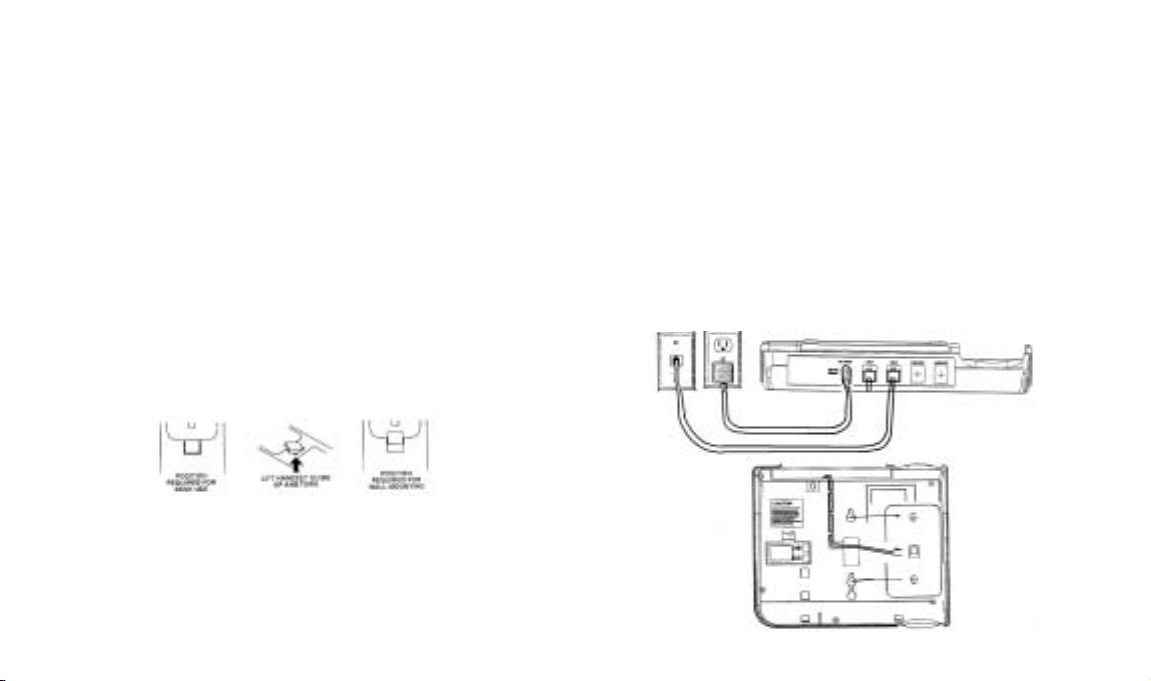
Install a 9V alkaline transistor radio
battery. Be sure to install the battery
polarity correctly by observing the
drawing on the inside of the compartment. Replace the battery door and
the screw.
3. Plug one end of the coiled handset
cord into the handset’s jack and the
other end into the base handset jack.
4. For wall mounting, the handset must
be retained securely in the cradle.
The handset guide must be changed
from the desk position to the wall
position. To do this, pull the handset
guide out and rotate it 180. It will now
protrude slightly, providing a tab for
the handset to rest on.
5. Connect the a. c. power adapter to
the power jack on the NSQ412. Do
not connect the adapter to the electrical outlet at this time. Route the
adapter cord through the A. C.
Adapter Hook on the station’s back.
If you are installing the NSQ412 to
screws, skip down to step 12.
6. If you install the NSQ412 to the
mounting studs of a telephone wall
jack, lines 1 and 2 must be terminated to it. Lines 3 and 4 (if used) must
be terminated to a different jack.
7. Connect the short 4-conductor tele-
phone line cord supplied with the unit
to the L1/L2 jack. Route the cord
through the telephone line cord
channel on the station’s back.
A.C. Adapter
8. Hold the station
Lines 3/4
close to the telephone wall jack and
plug the short line
cord into it. Align the
wall jack studs with
the wall mounting
holes on the
NSQ412’s back.
9. Push the NSQ412 onto the studs and
firmly pull downward (toward the
floor), locking the station onto the
wall jack.
10. Connect the other telephone jack
with lines 3 and 4 to the NSQ412
jack L3/L4 using one long 4-conductor telephone line cord supplied with
the telephone.
11. Connect the a. c. adapter to an elec-
trical outlet. The station will initialize
for about 7 seconds, then be ready
for use and programming.
61/2
NSQ412 Four-Line Caller ID Telephone Owner’s Manual 14
Page 18

12. Follow these steps if the station will
be installed on screws securely fastened to the wall. If telephone lines
1 and 2 are on one jack and tele
phone lines 3 and 4 on another jack
see the following connection drawing. Otherwise go to step 13.
Lines 3/4
Lines 1/2
A.C. Power
Connect telephone jack 1 to the
NSQ412 L1/L2 jack using one of the
4-conductor telephone line cords
supplied with the telephone.
Connect telephone jack 2 to the
NSQ412 L3/L4 jack using the other
4-conductor tlephone line cord sup
plied with the telephone.
13. If telephone lines 1, 2, 3 and 4 are
all on separate jacks, two adapters
and extra telephone line cords are
necessary (not included with the
telephone). See the following connection drawing.
The adapters will convert two sepa-
rate telephone jacks into a single
one. Connect telephone line 1 into
the adapter. Connect telephone line
2 into the adapter. Connect the
adapter output jack into the NSQ412
L1/L2 jack using one of the 4-con-
ductor telephone line
cords supplied with the
telephone. Repeat this
process using the second adapter for tele
phone lines 3 and 4.
Connect the output of
the second adapter jack
to the NSQ412 L3/L4 jack using the
other telephone line cord supplied with
the telephone.
Line 1
Line 2
Line 3
Line 4
2 LINE ADAPTER
2 LINE ADAPTER
14. Using the supplied screw template,
install the screws into the wall. Be
sure to use anchors to ensure a
secure mounting. Leave the screws
protruding from the wall 3/16”.
15. Hold the station close to the screws
and align them with the wall mounting holes on the NSQ412’s back.
Push the station onto the screws
and firmly pull downward (towards
the floor), locking the station to the
wall.
16. Connect the a. c. adapter to an elec-
trical outlet. The station will initialize for
about 7 seconds, then be ready for use.
The telephone has the programming set to the most common
selections. See the Quick
Reference Card to begin using
it immediately. Refer to the
Programming section of this
manual for customizing the station’s operation and the Feature
Sections for advanced operation
and use.
NSQ412 Four-Line Caller ID Telephone Owner’s Manual 15
Page 19

Basic Features
The station’s other LEDs will indicate status according to the
following chart:
LED Illumination
The NSQ412 LEDs will indicate the station’s status. The following chart identifies the different patterns that can occur during
use.
LED Illumination
LED State Specification
dark solid dark
lit solid lit
fast flash 0.125S off, 0.125S on, repeatedly
slow flash 0.5S off, 0.5S on, repeatedly
wink 1 0.250S off, 1.750S on, repeatedly
wink 2 0.250S off, 0.250S on 0.250S off, 1.250S on,
repeatedly
wink 3 0.250S off, 0.250S on, 0.250S off, 0.250S on,
0.250S off, 0.750S on, repeatedly
The Line LEDs will indicate status according to the following
chart:
CO Line LED Operation
Status Using station Other Stations
Idle Dark Dark
In Use Wink 1 Solid
On Hold Wink 2 Wink 3
Ringing Slow Slow
Transfer Fast Wink 3
NSQ412 Four-Line Caller ID Telephone Owner’s Manual 16
Other LED Operation
Intercom dark: Intercom link idle
lit: Intercom link used by other station
fast: Station is receiving an Intercom call
wink 1: Station is using intercom
Hold dark: No CO Line is on hold
Wink 2: A CO Line is on hold
Mute dark: The station is not muted
lit: The station is muted
Speaker dark: The handsfree is off
lit: The handsfree is on
Headset dark: The headset is not in use
lit: The headset is in use
DND dark: The DND is off
lit: The DND is on
Auto Redial dark: The auto redial function is not in use
slow: Station is in the on-hook waiting cycle
fast: Station is in the off-hook dialing cycle
MSG Wait/New dark: No Message Waiting and no New CID
CID records
fast: Message Waiting (with/without New
CID)
lit: New CID record(s) only (no Message
Waiting)
Oval LED dark: No ringing
fast: With incoming CO, Intercom or
Transfer ring
Page 20

Ringer Status
Station Initialization
The station’s ringer will indicate the status as shown in the following chart
Ring Cadence
CO ring In sync with CO ring signal (it will choose one
pattern if more than 1 CO Line is ringing at the
same time)
Intercom ring 0.250S on, 0.250S off, 0.250S on, 1.250S
off, repeatedly
Transfer ring 1S on, 1S off, repeatedly
ID Error ring Continuously
Single Beep 0.250S on
Double Beep 0.250S on, 0.250S off, 0.250S on, 0.250S off
Intercom Tone Status
The station’s intercom tones are shown below:
Intercom Tones
dial tone continuous
busy tone 0.5S on, 0.5S off, repeatedly
DND tone 0.25S on, 0.25S off, repeatedly
ring back tone 1S on, 1S off, repeatedly
The telephone will perform initialization during the first seven
seconds that a. c. power is applied. The LCD will display:
Initializing..
During initialization, the telephone will perform self-diagnostics
and determine if other system telephones are connected. It will
indicate if its station number is already used by another station
by continuous ringing. If the telephone has the factory default
settings, the LCD will display:
01/01 01:00A
EXT 11 PowerFail
press PROG to
setup your phone
"01/01 01:00A" The default time.
"EXT 11" The default station number.
"PowerFail" The phone was just turned on. (This
prompt will cancel if any key is
pressed or the phone goes off-hook.)
"press PROG to This is displayed if the phone is with
setup your phone" factory default settings when the a. c.
adapter is plugged in. (This prompt
will be canceled if the [PROGRAM] is
pressed.)
NSQ412 Four-Line Caller ID Telephone Owner’s Manual 17
Page 21

If the phone already has some programmed settings, the LCD may display
like:
12/26 12:08P
EXT 11 Powerfail
CID:100/198
The “PowerFail” text will be canceled if
any keys are pressed. NOTE:
Check and
reset the Time and Date as necessary
when the “PowerFail” text is displayed.
The idle LCD display shall be:
12/26 12:08P
EXT 11
CID:100/198
Answering a Call
To answer an incoming outside call with
the handset, press the flashing [CO Line]
key and pick up the handset. An alternate method is to lift the handset and the
last incoming call is automatically picked
up. NOTE: When multiple lines are ringing simultaneously, picking up the handset will cause the telephone to answer
the CO Line which has the Caller ID info
in the display.
To answer an incoming outside call
handsfree, press the [SPEAKER] key.
: When multiple lines are ringing
NOTE
simultaneously, pressing the [SPEAKER]
key will cause the telephone to answer
the CO Line which has the Caller ID info
in the display. An alternate method is to
press the flashing [CO Line] key, provided the unit is not operating in the
Headset mode.
To answer an incoming outside call using
the headset, press the [HEADSET] key.
NOTE:
When multiple lines are ringing
simultaneously, pressing the [HEADSET]
key will cause the telephone to answer
the CO Line which has the Caller ID info
in the display. An alternate method is to
press the flashing [CO Line] key, provided the unit is not operating in the
Handsfree mode.
Making a Call
To make an outgoing call with the handset, lift the handset. An idle CO Line will
automatically be connected. The CO Line
selected will depend upon the Line
Preference set in programming mode
and if there are lines in use.
Dial the phone number and the LCD displays the digits one by one. The timer
begins to count. For example, dial
1,2,3,4,5,6,7 and the LCD will display:
1234567
00:01
CID:100/198
NOTE
: If you dial more than 15-digits, all
the digits will be shifted to the left side.
For example, dial
1,2,3,4,5,6,7,8,9,0,1,2,3,4,5 and the LCD
will display:
123456789012345
00:03
CID:100/198
Then dial 6, the LCD will display:
..4567890123456
00:04
CID:100/198
NSQ412 Four-Line Caller ID Telephone Owner’s Manual 18
Page 22

To make an outgoing call handsfree,
press the [SPEAKER] key. An idle CO
Line will automatically be connected. The
CO Line selected will depend upon the
Line Preference set in programming
mode and if there are lines in use. Dial
the phone number and the LCD displays
the digits one by one. The timer begins
to count. The LCD will display the same
as when making an outgoing call with the
handset (see previous examples).
To make an outgoing call using the headset, press the [HEADSET] key. An idle
CO Line will automatically be connected.
The CO Line selected will depend upon
the Line Preference set in programming
mode and if there are lines in use.
NOTE
: Pressing the [HEADSET] key
without the headset plugged in will result
in a double beep warning (the headset
mode will not activate). Dial the phone
number and the LCD displays the digits
one by one. The timer begins to count.
The LCD will display the same as when
making an outgoing call with the handset
(see previous examples).
NOTE
: The unit will always dial Tone
numbers unless the dial mode is
changed to Pulse in programming.
Switching Between Handset,
Handsfree and Headset
The telephone will allow switching
between the handset, handsfree and
headset modes. To switch from the handset to handsfree, press the [SPEAKER]
key. The Speaker LED will light. The
handset may be placed in the cradle, but
does not have to be.
To switch from handset to headset, press
the [HEADSET] key. The Headset LED
will light. The handset may be placed in
the cradle, but does not have to be.
To switch back to handset when it is in
the cradle, lift the handset. The handsfree or headset will be disabled. To
switch back to the handset when it is out
of the cradle, press the [SPEAKER] key
(if in handsfree mode) or the [HEADSET]
key (if in headset mode). The handsfree
or headset will disable.
NOTE
: When the phone is on-hook and
idle, pressing a [CO Line] key will activate the previous talking mode (hands-
free or headset). The default is handsfree mode.
Call Timer Operation
The timer will automatically start to count
when a CO Line is picked up. It will stop
counting automatically when the CO Line
is hung up. The LCD will continue to display the time for approximately 10-seconds afterwards. The LCD will display
the elapsed time in minutes and seconds
for the first hour (up to 59 minutes and
59 seconds), then begin counting again
at 00:00. The timer will start over whenever the CO Line status is changed
(such as placed on hold, or flash activated, etc.).
NSQ412 Four-Line Caller ID Telephone Owner’s Manual 19
Page 23

Hold Operation
To place a call on hold, press the
[HOLD/TRANSFER] key. The hold is
automatically activated if the telephone is
on a CO Line and either the [INTERCOM] or [PAGE] keys are pressed.
NOTE:
If no digits have been dialed on
an outgoing call, the CO Line will be
dropped automatically. The LCD will display the text “Transfer •” for approximately 10-seconds then return to default if no
station number is entered (see
Transferring a Call to Another Station
below).
A double beep hold reminder tone is
heard approximately every 30-seconds at
the holding station (unless the hold
reminder is disabled in programming
mode). The hold is abandoned after 20
minutes if no telephone picks up the CO
Line and the holding telephone has no
other activity. The hold reminder and hold
abandon timer are automatically activated with the hold feature.
The hold is released by any system telephone pressing the held [CO Line] key.
NSQ412 Four-Line Caller ID Telephone Owner’s Manual 20
Transferring a Call to Another
Station
To transfer a CO Line to another system
telephone, press the [HOLD/TRANSFER]
key. The LCD will display:
Transfer
CID:100/198
Dial the station number to receive the
call. The CO Line will be transferred
automatically. The transferee will hear
the CO transfer ring. The transferor will
activate the hold reminder (unless the
hold reminder is disabled in programming
mode). All system telephones can pick
up the transferred CO Line. NOTE
transfer feature will automatically cancel
if a station number is not entered within
approximately 10-seconds of pressing
the [HOLD/TRANSFER] key.
: The
Release Operation
Pressing the [RELEASE] key will end the
function that is active. If off-hook, the unit
will return to on-hook and the display will
return to idle. If programming, the unit
will exit programming mode without mak-
ing any changes and the display will
return to idle.
Redial and (Auto)Redial
To redial the last number dialed, up to
24-digits; obtain an idle CO Line with the
handset, handsfree or headset. Press the
[(AUTO)REDIAL] key. The telephone will
dial the number automatically. The LCD
will display the same as when making an
outgoing call with the handset.
The phone can automatically redial a
number up to 10 times. With the telephone on-hook and in an idle state,
press the [(AUTO)REDIAL] key twice
within 3-seconds. The telephone will
automatically pick up an idle CO Line
and dial the last dialed number. The telephone will remain off-hook for 30-seconds and busy tone may be audible. If
nothing is done, the telephone then goes
on-hook for 30-seconds. It will continue
to cycle through this process for ten
times unless the user stops it.
Page 24

An alternate method to start the
(Auto)Redial function is to press an idle
[CO Line] key followed by pressing the
[(AUTO)REDIAL] key twice within 3-seconds.
Pick up the handset, or press [SPEAKER] or [HEADSET] keys to stop the
(Auto)Redial function and talk with the
called party. NOTE
key except the Volume [ ] and [ ] will
cancel the (Auto)Redial operation.
: Pressing any other
Prime Line Preference
The telephone’s Prime Line Preference
determines the priority that idle CO Lines
are picked up when going off-hook from
the idle state. The line preference is
selected in programming mode. Line 1 is
selected by default. If the preferred line is
in use by another station, the next higher
idle CO Line is picked up.
CO Line Privacy
The telephone has CO Line Privacy. This
feature prevents another station from
picking up a CO Line that is in use. This
feature automatically activates when a
CO Line is used.
CO Line privacy can be disabled by
pressing the [CO Line] key used at the
original station. A beep is heard when
this is done. The privacy can be recovered by again pressing the in-use [CO
Line] key. A double beep is heard when
this is done.
NOTE
: A non-system telephone does not
have line privacy on any system station.
Intercom Operation
To make an intercom call with the handset, press the [INTERCOM] key and pick
up the handset. The LCD will display:
ICM
CID:100/198
Dial the desired station number. For
example, station 12 calls station 15. The
LCD for station 12 will display:
ICM 15
CID:100/198
The LCD for station 15 will display:
ICM 12
CID:100/198
The display of the stations will return to
normal after the intercom call is finished.
If the called station is idle, the calling station will get ring back tone. If the called
station is busy, the calling station will get
busy tone. If the called station has DND
active, the calling station will get the
DND tone. NOTE
not entered within approximately 10-seconds after pressing the [INTERCOM]
key, the intercom trunk will be automatically released.
Any station can pick up an intercom call
directed to another station. To do so,
press the [INTERCOM] key.
NSQ412 Four-Line Caller ID Telephone Owner’s Manual 21
: If the called station is
Page 25

To make an intercom call in the handsfree mode, the station must be idle.
Press the [INTERCOM] key. If the headset activates, press the [SPEAKER] key.
Dial the desired station number. The
LCD will display and the station will function the same as when making an intercom call with the handset (see previous
examples).
To make an intercom call in the headset
mode, the station must be idle. Press the
[INTERCOM] key. If the handsfree mode
activates, press the [HEADSET] key. Dial
the desired station number. The LCD will
display and the station will function the
same as when making an intercom call
with the handset (see previous examples).
To answer an intercom call in the handset mode, lift the handset. To answer an
intercom call in the handsfree mode,
press the [INTERCOM] key (if the headset activates, press the [SPEAKER] key).
To answer an intercom call in the headset mode, press the [INTERCOM] key (if
the handsfree mode activates, press the
[HEADSET] key).
NSQ412 Four-Line Caller ID Telephone Owner’s Manual 22
Paging Operation
To page a specific station, press the
[PAGE] key. The LCD will display:
PAGE
CID:100/198
Dial the desired station number. For
example, station 12 pages station 15.
Station 12’s LCD will display:
PAGE 15
CID:100/198
If the page call succeeds, station 15’s
LCD will display:
PAGE 12
CID:100/198
A station that receives a page will emit a
single beep. It will then enter handsfree
mode and the paging station’s audio will
be heard. If the Auto-Mute is enabled in
programming mode at the paged station,
the Mute LED will be on and the paging
party will not hear sounds in the room. If
the Mute LED is not on, the paging party
can hear sounds in the room. To speak
with the paging station by handsfree
when Auto-Mute is enabled, press the
[MUTE] key. To speak with the paging
station by handset, pick-up the handset.
To speak with the paging station by
headset, press the [HEADSET] key.
Interchanging the Intercom and
Page
An intercom call can be changed to a
page call while in process. Pressing the
[PAGE] key does this.
A single station page can be changed to
an intercom call. Pressing the [INTERCOM] key does this.
Page 26

Paging All Stations
A station can page all the stations simultaneously. Press the [PAGE] key followed
by the [*] key. The paging station’s LCD
will display:
PAGE ALL
CID:100/198
The paged stations will emit a single
beep. The LCD of all stations that accept
the page will display:
PAGE ALL BY 12
CID:100/198
The message can then be announced to
all idle stations. Any station can answer
an all-station page. Pressing the [PAGE]
key at a paged station does this.
Mute Operation
Press the [MUTE] key to temporarily
remove the outgoing audio to the calling
party. Pressing the [MUTE] key again
deactivates the feature. The integrated
LED will illuminate when the mute feature is active. The mute status remains
the same when switching between the
handset, handsfree and headset.
Pause Operation
Pressing the [PAUSE] key will automatically insert a 3-second waiting period in
the dialing sequence. Multiple pauses
can be used for a longer waiting time. A
pause may be stored in Speed Dial (it
will count as one digit in memory for
each pause used). The audio can be
heard during the pause, so the call
progress can be monitored.
Flash Key Operation
Pressing the [FLASH] key will cause the
telephone to open the telephone line for
a programmed amount of time. The flash
time can be set in programming from
100mS to 1200mS, in 100mS increments. The flash may be stored in the
Directory and Speed Dial locations (it will
count as one digit in memory for each
one used). It will not be stored in the Last
Number Redial when manually dialed. It
will be stored in the Last Number Redial
when dialed from the Directory or Speed
Dial.
The flash key should be used to access
telephone special features such as call
waiting and 3 way calling.
Temporary Tone Dialing
The telephone dialing can be temporarily
changed to tone when the default dialing
is set to pulse in programming mode.
Press the [*/TONE] key when tone service is needed. A 1.5-second pause will
be inserted between the last pulse digit
and the first tone digit. The tone dialing
will continue until the telephone is hung
up or the [FLASH] key is pressed (then
the dial mode reverts back to pulse).
NSQ412 Four-Line Caller ID Telephone Owner’s Manual 23
Page 27

Conference Operation
The Conference allows a station to
establish a 3-party conversation.
Conference may occur between two stations and a single CO Line or between
one station and two CO Lines. To have a
conference call, put the CO Line on hold.
Make a second call either by intercom or
a CO Line. Press the [CONF] key after
the second person answers. All three
people will be connected together. End
the conference call by hanging up or
pressing the [RELEASE] key (the phone
goes to idle).
Do Not Disturb Operation
The telephone has Do Not Disturb
(DND). A station with DND enabled will
not ring (it will display Caller ID info and
the LEDs will function). Press the [DND]
key to activate. The DND LED will illuminate and the LCD will display:
12/26 12:08P
DND 12
CID:100/198
Press the [DND] key again to cancel the
function. The LCD display will return to
the idle state.
The Volume Key Operation
Pressing the Volume [ ] and [ ] keys
while the telephone is on-hook will adjust
the ringer volume. There are 4-levels. A
warning beep will sound when the loudness is at minimum or maximum. The
default loudness is set to level-3. The
ringer volume is the same for all lines (it
cannot be set differently for any line).
The ringer for each line can be disabled
in programming mode.
Pressing the Volume [ ] and [ ] keys
while off-hook in handsfree mode will set
the handsfree volume. There are 8-levels. A warning beep will sound when the
loudness is at minimum or maximum.
The volume will remain at the useradjusted setting after the phone goes onhook. The default loudness is set to
level-4. The handsfree volume is the
same for all lines (it cannot be set differently for any line).
Pressing the Volume [ ] and [ ] keys
while off-hook with the handset will set
the receiver volume. There are 4-levels.
A warning beep will sound when the
loudness is at the minimum or maximum.
The volume will remain at the useradjusted setting after the phone goes onhook. The default loudness is set to
level-1.
Pressing the Volume [ ] and [ ] keys
while off-hook with the headset will set
the headset volume. There are 4-levels.
A warning beep will sound when the
loudness is at the minimum or maximum.
The volume will remain at the useradjusted setting after the phone goes onhook. The default loudness is level-1.
Battery Low Warning
The telephone will indicate when the battery is low (or missing). The LCD will display:
12/26 12:08P
EXT 12
CID:100/198 BATT
NSQ412 Four-Line Caller ID Telephone Owner’s Manual 24
Page 28

POWER FAILURE OPERATION
The NSQ412 will operate during a power
failure as long as the 9V battery is
installed and in good condition. Many of
the station’s advanced features are
turned off when operating only on the
battery. This is to prolong use. The following features will operate from only
battery power:
a. the clock
b. basic telephone operation (incom-
ing and outgoing calls) on all 4
CO Lines in handset and headset
mode (no speakerphone)
c. the LCD display and Line LEDs
If talking on the speakerphone and a
power failure occurs, the call will remain
connected. Pick up the handset to continue the conversation. A call that is on
hold will be dropped.
The phone will reinitialize when the a. c.
power is restored. This is normal. The
station will wait until it is idle before the
initialization will occur.
All other features will not operate.
NOTE: The telephone will not operate
during an electric power failure if the
battery is dead or missing.
Line Status Indication
The telephone will detect the status for
non-system devices that may be connected to the CO Lines (single line
phone, fax, modem, etc.). When a nonsystem device goes off-hook, the station
CO Line LED will illuminate. After the
non-system device goes on-hook, the
station CO Line LED will turn off. NOTE
When a non-system device goes offhook, any one of the system telephones
can pick up the call by pressing the [CO
Line] key. Once a system phone picks up
the call, the privacy feature is activated
and no other system telephone can listen
to the call.
Disabling Unused Lines
The station can disable access to CO
Line functions that are not being used at
it. This is done in programming mode.
The [CO Line] key and CO Line LED are
disabled for any line that is programmed
to Off.
Non-Square Operation
The telephone’s wiring configuration is
non-square for CO Lines 2, 3 and 4. This
means that Lines 2, 3 and 4 do not have
to share the same telephone numbers for
every station. Any station can have its
own private line(s) or, the line(s) can be
shared between some of the phones.
Groups can be set up in programming to
allow transferring, conferencing and Line
Status indications to work on shared
lines. By default, Line 2 belongs to Group
2, Line 3 to Group 3 and Line 4 to Group
:
4.
For example, if telephone number 5553333 is used on Line 3 on stations 11
and 12 and 555-4444 is used on Line 3
on stations 13 and 14, the Line Group
should be changed from 2 to 5 on stations 13 and 14. When this is done and
station 11 is off-hook on Line 3, station
12 will show Line 3 is in use, but stations
13 and 14 will not. Station 11 can transfer the Line 3 call to station 12 (which is
in the same group), but cannot to stations 13 and 14 (because they are in a
different group).
NSQ412 Four-Line Caller ID Telephone Owner’s Manual 25
Page 29

Refer back to the worksheet prepared in
the Getting Started section for help in
determining which lines may need to
have the Group number changed.
Remember: Line 1 must be common on
all stations, but each telephone number
on the remaining lines should be either
Private or have the same Group number
as all of the other stations that share it.
ADVANCED FEATURE OPERATION
Viewing the Directory
To view the Directories, press the
[DIRECTORY] key. The LCD will display:
DIRECTORY
<>:select
Public/Private
Press the NAVIGATION [<] or NAVIGATION [>] key to select the Public or
Private Directory. The LCD will display:
Public DIR
<>:select
Public/Private
or
Private DIR
<>:select
Public/Private
If the directories are full, the LCD will display:
Public DIR FULL
<>:select
Public/Private
or
Private DIR FULL
<>:select
Public/Private
To exit the Directory mode, press the
[RELEASE] key.
Programming the Directory
To save information into the Directories,
press the [DIRECTORY] key. The LCD
will display:
DIRECTORY
<>:select
Public/Private
Press the [SAVE] key. The unit will enter
the mode to save a name. The LCD will
display:
(Enter name)
SAVE:save?
Press the [SAVE] key if no name is to be
entered. Otherwise, repeatedly press the
dial keypad that has the letters or symbols, until the display shows the character needed. Press the NAVIGATION [>]
key to move to the next space or to add
a blank space. Press the NAVIGATION
[<] key to move backward (erasing a
space). The following table shows what
each dial key can program:
1= , - ‘ & . ( ) 1 2= A B C 2 3= D E F 3
4= G H I 4 5= J K L 5 6 = M N O 6
7= P Q R S 7 8= T U V 8 9= W X Y Z 9
* = * 0 = 0 # = #
NSQ412 Four-Line Caller ID Telephone Owner’s Manual 26
Page 30

For example, the LCD will display the
name “Paul”:
PAUL
Press the [SAVE] key to store the text
and begin the number storing process:
PAUL
(Enter number)
SAVE:save?
Use the dial keypad to enter the phone
number. To enter the number from the
Last Number Redial location, press the
[REDIAL] key. For example, the LCD will
display the number “555-1212”:
PAUL
5551212
SAVE:save?
While entering numbers, the [REMOVE]
key can be pressed to store a special
function for automatically hanging up the
CO Line after dialing the number. For
example, storing the network feature
code “*73” for Cancel Call Forward, fol-
lowed by the [REMOVE] key will be displayed as:
CANCEL CALL FWD
*73R
SAVE:save?
This programming will cause the phone
to dial “*73” and then the phone will hang
up.
Press the [SAVE] key to complete programming the number. The LCD will display:
Save to Public?
<>:select
SAVE:save?
Press the NAVIGATION [>] key to select
the Private Directory. The LCD will display:
Save to Private?
<>:select
SAVE:save?
Press the NAVIGATION [>] key to select
the Speed Dial mode. The LCD will display:
Save to SPD#?
<>:select
SPD#:save?
After choosing the Public Directory or
Private Directory or SPD#, press the
[SAVE] key to complete the programming
process. If the SPD# is selected, press
the [SPD#] key to complete the programming process. The LCD will display:
Save to Public?
<>:select
Saved!
or
Save to Private?
<>:select
Saved!
or
Save to SPD#?
<>:select
Saved!
NSQ412 Four-Line Caller ID Telephone Owner’s Manual 27
Page 31

Viewing a Directory Entry
NOTE: A new station’s Public Directory
will be updated from the other phones.
The time to complete the update will
vary.
To view information in a Directory, press
the [DIRECTORY] key. The LCD will display:
DIRECTORY
<>:select
Public/Private
Press the NAVIGATION [<] or NAVIGATION [>] key to select the directory for
viewing. The LCD will display:
Public DIR
<>:select
Public/Private
or
Private DIR
<>:select
Public/Private
Rotate the [JOG] knob to scroll to the
item for viewing.
Or
repeatedly press the dial keypad that has
the letters or symbols, until the display
shows the letter or symbol for viewing.
For example, rotate the [JOG] knob
clockwise. The LCD will display:
AARON
1234567
*:EDIT
Then press the “J”. The LCD will display:
JIM
5551234
*:EDIT
However, if there were no entries for “J”,
the LCD will display:
No Entries
for “J”
Rotate the [JOG] knob clockwise to find
the next item. For example, the LCD
willdisplay:
KEVIN
5555151
*:EDIT
Rotate the [JOG] knob counter clockwise
to move to the previous entry. For example, the LCD will display:
IRENE
5559876
*:EDIT
Editing a Directory Entry
To edit a number previously stored in a
Directory, view the entry. For example,
the LCD will display:
AARON
1234567
*:EDIT
Press the [*] key and begin to edit the
name. The LCD will display:
AARON
1234567
SAVE:save?
NSQ412 Four-Line Caller ID Telephone Owner’s Manual 28
Page 32

Press the [SAVE] key when done editing
the name and begin to edit the number.
NOTE
: To enter a number from the Last
Number Redial, the old number must first
be completely erased using the NAVIGATION [<] key (then press the [REDIAL]
key). The LCD will display:
PETE
1234567
SAVE:save?
Press the [SAVE] key to store the info.
See the Programming the Directory section above for the instructions to complete the storing process.
Dialing a Directory Entry
To dial a number from the Directory, view
the entry. For example, the LCD will display:
AARON
1234567
or headset) and dial the number.
or
Pick up the handset. The telephone will
go off-hook on an available CO Line and
dial the number.
or
To select a desired CO Line and dial,
while viewing the Directory entry, press
the desired [CO Line] key.
In all cases, the LCD will display:
1234567
00:01
CID:100/198
Erasing a Single Directory Entry
To erase an entry from the Directory,
view the Directory entry to be erased.
Press the [REMOVE] key. The LCD will
display:
AARON
1234567
Press the [REMOVE] key again within 3seconds. The entry will be erased and
the LCD will display:
(empty)
Removed!
Erasing All Public or Private
Directory Entries
To erase all entries from the Public or
Private Directory, press the [DIRECTORY] key. The LCD will display:
DIRECTORY
<>:select
Public/Private
Press the NAVIGATION [>] or NAVIGATION [<] key to select the directory for
viewing. The LCD will display:
Public DIR
*:EDIT
Press the Center of the [JOG] knob. The
telephone will go off-hook on an available
CO Line in the previous mode (handsfree
REMOVE:remove?
<>:select
Public/Private
or
NSQ412 Four-Line Caller ID Telephone Owner’s Manual 29
Page 33

Private DIR
<>:select
Public/Private
Press the [REMOVE] key. The LCD will
display:
Public DIR
REMOVE:all?
or
Private DIR
REMOVE:all?
Press the [REMOVE] key again within 3seconds. All the entries in the selected
Directory will be erased. The LCD will
display:
(empty)
All Removed!
Any change to the Public Directory of a
station will automatically cause the Public
Directory of each station to be updated.
NSQ412 Four-Line Caller ID Telephone Owner’s Manual 30
Also, all directories may be updated
when a new station is added to the system.
Viewing a Speed Dial Entry
To view the information in a Speed Dial,
press the [SPD#] key. The LCD will display:
AARON
1234567
*:EDIT
or, if empty:
(empty)
*:EDIT
Editing a Speed Dial Entry
To edit the information in a Speed Dial,
press the [SPD#] key. The LCD will display:
AARON
1234567
*:EDIT
or, if empty:
(empty)
*:EDIT
Press the [*] key and start editing the
name. The LCD will display:
AARON
1234567
SAVE:save?
or, if empty:
(Enter name)
SAVE:save?
Press the [SAVE] key to keep the name
and start editing the number. For example, the LCD will display:
TERRY
2345678
SAVE:save?
or, if empty:
Page 34

TERRY
(Enter number)
SAVE:save?
Press the [SAVE] key when finished
entering the number. Press the [SPD#]
key to complete the edit process and
save the information in the Speed Dial
key. The LCD will display:
Save to SPD#?
<>:select
Saved!
or headset) and dial the number.
or
Pick up the handset. The telephone will
go off-hook on an available CO Line and
dial the number.
or
To select a desired CO Line and dial,
while viewing the entry, press the desired
[CO Line] key.
In all cases, the LCD will display:
1234567
00:01
CID:100/198
Press the [REMOVE] key to start the
delete process. The LCD will display:
AARON
1234567
REMOVE:remove?
Press the [REMOVE] key again within 3seconds to delete the item. The LCD will
display:
(empty)
Removed!
Dialing a Speed Dial Entry
To dial a Speed Dial key, press the
[SPD#]. The display will show the information. For example, the LCD will display:
AARON
1234567
*:EDIT
Press the Center of the [JOG] knob. The
telephone will go off-hook on an available
CO Line in the previous mode (handsfree
Erasing a Speed Dial Entry
To erase the information in a Speed Dial
location, press the [SPD#]. The display
will show the information. For example,
the LCD will display:
AARON
1234567
*:EDIT
CALLER ID OPERATION
When a telephone call is received, the
NSQ412’s display can show the calling
person’s name and the calling number.
You must have Caller ID with name and
number delivery as well as Call Waiting
with Caller ID service to take full advantage of the Caller ID features. The telephone does not provide these features,
you must order them beforehand from
your local telephone company. Check
with your local phone company to confirm that both of these services are available in your area.
NSQ412 Four-Line Caller ID Telephone Owner’s Manual 31
Page 35

If you have only Caller ID service, you
will not receive or display Call Waiting
Caller ID information.
Setting Up the Caller ID Operation
Different telephone companies offer different dialing plans, which may or may
not require the user to dial a “1” when
dialing toll calls. Some areas require 7digit dialing for local calls while other
areas require 10-digits.
The NSQ412 can be programmed to
work in all of these areas. Each station
provides one programmable home area
code and five programmable local area
codes. These programmable area codes
will determine how a Caller ID number is
displayed, stored and dialed. When the
calling number originates from the area
code that matches the one programmed
into the Home Area Code, the LCD will
display and dial only the local, 7-digit
calling number. For example:
12/26 12:08P
L1
JANE DOE
5553333
When the calling number originates from
the area code that matches one programmed into a Local Area Code, the
LCD will display and dial the regional,
10-digit number (area code + local 7-digit
number). For example:
12/26 12:08P
L3
JOHN SMITH
8125552222
When the calling number does not originate from any of the programmed area
codes, the LCD will display the actual
number when the calling number is less
than 10-digits long. For example:
12/26 12:08P
L2
PAUL SHORT
2130
See the section Area Code
Programming to set up the station for
proper Caller ID display.
Receiving Caller ID
When received during ringing, the Caller
ID info will appear in the display. For
example, the LCD will display:
12/26 12:08P
L2
JOHN SMITH
5552222
"12/26 12:08P" The current time.
"L2" The CO Line which
received the call.
“JOHN SMITH” The caller’s name.
“5552222” The caller’s phone
number.
The display will return to its previous display under the following conditions:
a. In 4 - 6 seconds after ringing
stops from the caller hanging up.
b. The call is answered by another
system phone.
c. The phone that answers the call
ends the call.
When ringing occurs on two or more
lines at the same time, the display will
show the latest Caller ID information
received. For example, L3 begins to ring,
followed by L1 and then L2. As the Caller
ID data is received on each line, it is displayed until the next one is received. For
example, L3 rings and the LCD will display:
NSQ412 Four-Line Caller ID Telephone Owner’s Manual 32
Page 36

12/26 12:08P
L3
JOHN SMITH
5552222
Then L1 begins ringing and the LCD will
display:
12/26 12:08P
L1
JANE DOE
5553333
Then L2 begins ringing and the LCD will
display:
12/26 12:09P
L2
JIM JONES
5554444
The Caller ID information from the other
lines can be viewed by pressing the
[CALLER] key. The display will then
show the next higher ringing line. If there
are no higher lines ringing, the display
will go to the general display. Following
the general display, the lowest ringing
line will be displayed.
Using the example shown above, pressing the [CALLER] key after L2 begins to
ring will cause the display to show the L3
info.
12/26 12:08P
L3
JOHN SMITH
5552222
Pressing the [CALLER] key again shows
the general display:
12/26 12:09P
EXT 12
CID:103/200
Pressing the [CALLER] key again shows
L1 info:
12/26 12:08P
L1
JANE DOE
5553333
Pressing the [CALLER] key again shows
L2 info:
12/26 12:09P
L2
JIM JONES
5554444
There are other possible displays that
depend upon the Caller ID info. They
<
include:
Display Meaning
Private Name The calling party
Private Number The calling party
Unknown Name The phone company
Unknown Number The phone company
Unknown Caller The call information
No CID displayed No data was
NOTE 1
ringing at the same time, going off-hook
will cause the telephone to answer the
CO Line that has the Caller ID information shown in the LCD display.
NOTE 2
Caller ID information if the call is
answered before the second ring.
: When multiple CO Lines are
: The display may not show the
has blocked the
name information
has blocked the
number information
is unable to provide
the caller’s name
is unable to provide
the caller’s number
is out of area
received or the data
was bad
NSQ412 Four-Line Caller ID Telephone Owner’s Manual 33
Page 37

The Caller ID data is received from the
telephone office between the first and
second ring.
The MSG Wait/New CID LED will illuminate continuously when an unviewed
Caller ID record is in the Caller List (the
Voicemail operation of this LED has priority over the Caller List operation). After
all new records in the Caller List have
been viewed, the MSG Wait/New CID
LED will turn off. NOTE
Wait/New CID LED can be disabled for
the Caller List indication in programming.
This does not affect the message waiting
indication.
: The MSG
Viewing the Caller ID List
To review the Caller List, press the [CID
LIST] key while the station is idle. The
LCD will display the summary information. For example, the LCD will display:
CID LIST
198 Calls
115 New
Rotate the [JOG] knob counter clockwise
to view the latest caller information or
clockwise to view the oldest caller infor-
NSQ412 Four-Line Caller ID Telephone Owner’s Manual 34
mation. For example, the LCD will display:
12/26 12:19P
CL#001 NEW L3
JIM JONES
5554444
12/26 12:19P: The time when the call
was received.
CL#001: The record number in
the CID database.
NEW: This is new CID data
(not viewed before).
L3: The CO Line which
the call was received
on.
JIM JONES: The caller’s name.
5554444 The caller’s telephone
number.
While viewing a call record, rotating the
[JOG] knob counter clockwise will display
the information from the previous call.
Rotating the [JOG] knob clockwise will
display the information of the next newer
call. Repeatedly rotating the [JOG] knob
will guide the user through the list forward and backward.
Erasing All Caller ID Records
To remove all the records in the Caller
List, press the [CID LIST] key when the
station is idle. The LCD will display the
CID summary information. Press the
[REMOVE] key to begin the delete
process. The LCD will display:
CID LIST
REMOVE:all?
Press the [REMOVE] key again within 3seconds to confirm the removal. The
LCD will display:
(empty)
All Removed!
After approximately 5-seconds, the LCD
will return to the CID summary screen.
Erasing a Single Caller ID Record
To remove a single record from the
Caller List, display the record to delete.
For example, the LCD will display:
12/27 02:33P
CL#174 L2
BOB JONES
5557777
Page 38

Press the [REMOVE] key to begin deleting the record. The LCD will display:
12/27 02:33P
CL#174 L2
BOB JONES
REMOVE:remove?
Press the [REMOVE] key again within 3seconds to confirm the deletion. The
LCD will display:
CL#174
Removed!
After approximately 5-seconds, the LCD
will return to the CID Summary screen.
Dialing a Caller ID Record
To dial a telephone number from the
Caller’s List, display the record to be
called. Press the Center of the [JOG]
knob. The telephone will go off-hook on
an available CO Line in the previous
mode (handsfree or headset) and dial
the number.
or
Pick up the handset. The telephone will
go off-hook on an available CO Line and
dial the number.
or
To select a desired CO Line and dial,
while viewing the entry, press the desired
[CO Line] key.
In all cases for example, the LCD will
display:
1234567
00:01
CID:100/198
NOTE
: Be sure to read the section Area
Code Programming to make sure the
CID number is stored and dialed in the
correct format (7-digit, 10 digit or 11-digit
dialing). When the calling number does
not originate from any of the programmed area codes, the LCD will dial a
1 + the entire number when the calling
number is 10-digits or longer.
Storing a Caller ID Record
To save a record from the Caller’s List
into the Directory or a Speed Dial location, display the record to be saved. For
example, the LCD will display:
03/25 03:42P
CL#132 L1
SALLY PETERS
5556767
Press the [RELEASE] key to quit the
Caller’s List. Press the [DIRECTORY]
key. The LCD will display:
DIRECTORY
<>:select
Public/Private
Press the [SAVE] key to start to enter the
name. The LCD will display:
(Enter name)
SAVE:save?
Press the [CID LIST] to copy the Caller
ID name and number from the Caller List
to the display. For example, the LCD will
display:
SALLY PETERS
5556767
SAVE:save?
NSQ412 Four-Line Caller ID Telephone Owner’s Manual 35
Page 39

The NAVIGATION [<] and [>] keys can
be used to edit the name. Press the
[SAVE] key to confirm the name and
begin to edit the phone number. The
LCD will display:
SALLY PETERS
5556767
SAVE:save?
The NAVIGATION [<] and [>] keys can
be used to edit the number. Press the
[SAVE] key to confirm the number and
start the process for saving to a Directory
or Speed Dial location. Follow the
instructions in the Programming the
Directory section to complete this
process.
The Caller ID for Call Waiting
Feature
Each telephone can display Caller ID for
Call Waiting calls (Type 2 Caller ID). The
Call Waiting Caller ID will be displayed
for 20-seconds, then the LCD will return
to the previous display. For example, the
LCD will display:
L2 (CallWaiting)
MARK QUARK
5558675
NSQ412 Four-Line Caller ID Telephone Owner’s Manual 36
Page 40

MESSAGE WAITING AND NEW
CID INDICATION
The MSG WAIT/NEW CID LED will illuminate steady when new, unviewed
Caller ID entries have been received. If
you have a voicemail service with your
local telephone company, the indicator
will flash to alert you to check for new
voicemail messages.
The NSQ412’s message waiting detection will recognize the presence of new
Voicemail left in a telephone company’s
mailbox (subscribed to by the user). This
is done by detecting stutter dial tone and
also by detecting a FSK Visual Message
Waiting Indicator On signal, both of
which are provided by the telephone
company. The display of each station will
show each line that has detected the
presence of a voicemail. For example,
the LCD will display:
12/26 12:08P
EXT 12 MSGW-134
CID:100/198
"12/26 12:08P" The current time.
"EXT 12" The station number of
this phone is 12.
“CID: 100/198” 100 new Caller ID
messages, and 198
total Caller ID messages.
“MSGW-134” CO lines 1, 3 and 4
have messages wait-
ing.
The telephone will recognize when new
voicemails no longer exist. This is
accomplished by detecting the absence
of stutter dial tone (continuous dial tone)
and also by detecting a FSK Visual
Message Waiting Indicator Off signal,
both of which are provided by the telephone company. The display shall
remove the message waiting indication
for each line, which no longer has a
voicemail. When no voicemails are on
any line, the MSG WAIT/NEW CID LED
shall cease to flash.
If you are in an area where an FSK is not
available:
1. The system will check your line for
stutter dial tone every time you hang up
or each time a call goes unanswered.
The station will indicate a message is
waiting when there is stutter dial tone.
2. You may experience some delay in
seeing the message waiting indication
turn off when no new messages are in
the voicemail box. This is due to regulatory operation requirements and does not
indicate a problem with the station.
NOTE
: The message indicators may not
be activated or deactivated under certain
conditions. For example, when you
retrieve messages from an outside
phone (not your own telephone number),
they may not be canceled when you
return home. If you experience this, pick
up the handset for several seconds and
hang up. The message indicators will go
out in a short time.
The message indicators can be reset to
on or off for each line or all lines in programming mode.
NSQ412 Four-Line Caller ID Telephone Owner’s Manual 37
Page 41

Getting Started
The following list explains each item that can be set during programming. NOTE: An asterisk next to a setting indicates
the item’s default setting.
Item Name Setting Function
LANGUAGE English*/Spanish Language setting
TIME/DATE 01/01 01:00A* Calendar setting
EXTENSION NO 11*,12,13,...,21,22 Extension number
MSGW ON/OFF On*/Off* Turn on/off Message Waiting indicators
RINGER ON/OFF On*/Off Ring On/Off setting
RINGER TYPE Type 1*,2,3,4 Select different ring frequency
DELAY RING Off*,2,4,6,...,30 sec Delayed ring duration setting
LINE USAGE On*/Off Line usage setting
PRIME LINE Line 1*, 2, 3,4 Select auto-pickup line when off-hook
LINE GROUP Line group 2, 3,...,15 or The non-square line setting for the
AUTO-MUTE On*/Off Auto-mute setting while being paged by someone
TONE/PULSE Tone*/Pulse Dial type setting
FLASH TIME 100mS - 1200mS, 600mS* Flash time duration setting
HOLD REMINDER On*/Off Turn on/off hold reminder
NEW CID LED On*/Off Turn on/off New CID LED function
AREA CODEs 1 - 3 digits, Empty* 1 home/5 local area codes
RESET ALL (default values) Restore all settings to default
private-line CO Line 2, CO Line 3 or CO Line 4
2* for CO Line 2
3* for CO Line 3
4* for CO Line 4
NSQ412 Four-Line Caller ID Telephone Owner’s Manual 38
Page 42

The following list explains the keys that are used during programming:
Keys to use Programming function
[PROGRAM] Enter the programming operation
[JOG] knob Scroll among the programming items or values
NAVIGATION [<] Return to the previous programming level or perform a back-
space while editing
NAVIGATION [>] Enter the next lower programming level
[REMOVE] Remove the current setting and return to the default value
[SAVE] Save the current setting
[RELEASE] Quit the programming operation
Press the [PROGRAM] key while the
extension is idle to start the programming mode. The LCD will display:
PROGRAM
Turn Dial
Rotate the [JOG] knob repeatedly until
the display shows the programming item
to be set. Follow the display prompts to
select the setting needed. A single beep
is heard if programming succeeds. A
double beep is heard if programming
fails.
If no key is pressed in approximately
twenty seconds, the programming operation will be automatically canceled.
NOTE: Programming will automatically
disable after 120 seconds while setting
the Time/Date. Any programming
changes not entered with the [SAVE] key
will be lost.
Language Programming
The LCD prompts can display in English
or Spanish. To program the Language,
enter the programming mode and turn
the [JOG] knob until the display shows
LANGUAGE. The LCD will display:
LANGUAGE
Turn Dial
>: enter
Press the NAVIGATION [>] key to enter
the Language setup mode. Rotate the
[JOG] knob to select English or Spanish.
The LCD will display:
LANGUAGE
= English
Turn Dial
SAVE:save?
or
NSQ412 Four-Line Caller ID Telephone Owner’s Manual 39
Page 43

LANGUAGE
= Spanish
Turn Dial
SAVE:save?
Press the [SAVE] key to confirm the setting. The LCD will display:
LANGUAGE
= Spanish
Programmed!
After approximately five seconds, the display will return to the highest level of the
current setting.
Time and Date Programming
The station will display the date and time.
A real time clock keeps it current. They
must be set in programming. To program
the Time/Date, enter the programming
mode and turn the [JOG] knob until the
display shows TIME/DATE. The LCD will
display:
TIME/DATE
Turn Dial
>: enter
Press the NAVIGATION [>] key to begin
selecting the month. Rotate the [JOG]
knob to select the month. The LCD will
display:
MONTH
/01 01:00A
01
Turn Dial
SAVE:save?
•
•
MONTH
12
/01 01:00A
Turn Dial
SAVE:save?
Press the [SAVE] key to store the month
setting. The unit will then enter the date
mode. Rotate the [JOG] knob to select
the day. The LCD will display:
DATE
12/01
01:00A
Turn Dial
SAVE:save?
•
•
DATE
12/31
01:00A
Turn Dial
SAVE:save?
NOTE
: The unit will not display illegal
days (for example, February 30 or April
31). Press the [SAVE] key to store the
date setting. The unit will then enter the
hour mode. Rotate the [JOG] knob to
select the hour. The LCD will display:
HOUR
12/31 01
:00A
Turn Dial
SAVE:save?
•
•
HOUR
12/31 12
:00A
Turn Dial
SAVE:save?
Press the [SAVE] key to store the HOUR
setting. The unit will then enter the minutes mode. Rotate the [JOG] knob to
select the minutes. The LCD will display:
MINUTES
12/31 12:00
A
Turn Dial
SAVE:save?
•
•
NSQ412 Four-Line Caller ID Telephone Owner’s Manual 40
Page 44

MINUTES
12/31 12:59
Turn Dial
SAVE:save?
Press the [SAVE] key to store the minutes setting. The unit will then enter the
AM/PM mode. Rotate the [JOG] knob to
select the AM/PM. The LCD will display:
AM/PM
12/31 12:59A
Turn Dial
SAVE:save?
or
AM/PM
12/31 12:59P
Turn Dial
SAVE:save?
Press the [SAVE] key to store the
AM/PM setting. The LCD will display:
AM/PM
12/31 12:59P
Programmed!
After approximately five seconds, the display will return to the highest level of the
current setting.
A
Programming the Station Number
Each station must have a different station
number. If two stations have the same
number, one will continuously emit a ring
tone after initializing. To program the
Extension Number, enter the programming mode and turn the [JOG] knob until
the display shows EXTENSION NO. The
LCD will display:
EXTENSION NO
Turn Dial
>: enter
Press the NAVIGATION [>] key to begin
selecting the Extension Number. NOTE
The default extension number is 11.
Rotate the [JOG] knob to select the
extension number. The LCD will display:
EXTENSION NO
=11
Turn Dial
SAVE:save?
•
•
EXTENSION NO
=22
Turn Dial
SAVE:save?
Press the [SAVE] key to accept the setting. The LCD will display:
EXTENSION NO
=22
Programmed!
After approximately five seconds, the display will return to the highest level of the
current setting.
Message Waiting Indicator
Programming
The MSGW Waiting indicators may be
manually turned on or off. To program
:
the MSGW indicators for CO Lines, enter
the programming mode and turn the
[JOG] knob until the display shows
MSGW ON/OFF. The LCD will display:
MSGW ON/OFF
Turn Dial
>: enter
NSQ412 Four-Line Caller ID Telephone Owner’s Manual 41
Page 45

Press the NAVIGATION [>] key to begin
to change the setting. Rotate the [JOG]
knob to select the CO Line. The LCD will
display:
L1 MSGW ON/OFF
Turn Dial
>: enter
•
•
L4 MSGW ON/OFF
Turn Dial
>: enter
or
ALL MSGW ON/OFF
Turn Dial
>: enter
(MSGW indicators for all CO Lines will
be turned on or off)
Press the NAVIGATION [>] key to select
which CO Line(s) to change. Rotate the
[JOG] knob to select On/Off. For example, the LCD will display:
L3 MSGW ON/OFF
= On
Turn Dial
SAVE:save?
or
L3 MSGW ON/OFF
= Off
Turn Dial
SAVE:save?
Press the [SAVE] key to confirm the setting. For example, the LCD will display:
L3 MSGW ON/OFF
= Off
Programmed!
After approximately five seconds, the display will return to the highest level of the
current setting. NOTE: When a new
voice mail message is received the
VMWI light will flash automatically.
Turning the VMWI light on/off does not
disable the Voice Mail feature and the
phone’s ability to detect the FSK or
Stutter Dial Tone provided by your telephone company.
Ringer On or Off Programming
The ringer may be turned off or on for
any of the lines. To program the Ringers
for each CO Line, enter the programming
mode and turn the [JOG] knob until the
display shows RINGER ON/OFF. The
LCD will display:
RINGER ON/OFF
Turn Dial
>: enter
Press the NAVIGATION [>] key to begin
the Ringer On/Off programming. Rotate
the [JOG] knob to change the CO Line
number. The LCD will display:
L1 RINGER ON/OFF
Turn Dial
>: enter
•
•
L4 RINGER ON/OFF
Turn Dial
>: enter
or
ALLRINGER ON/OFF
Turn Dial
SAVE:save?
NSQ412 Four-Line Caller ID Telephone Owner’s Manual 42
Page 46

Press the NAVIGATION [>] key to select
which CO Line(s) to change. Rotate the
[JOG] knob to select On/Off. For example, the LCD will display:
L3 RINGER ON/OFF
= On
Turn Dial
SAVE:save?
or
L3 RINGER ON/OFF
= Off
Turn Dial
SAVE:save?
Press the [SAVE] key to confirm the setting. The LCD will display:
L3 RINGER ON/OFF
= Off
Programmed!
After approximately five seconds, the display will return to the highest level of the
current setting.
Ringer Type Programming
The ringer sound may be set to one of
four different types for each line. To pro-
gram the Ringer Type for each CO Line,
enter the programming mode and turn
the [JOG] knob until the display shows
RINGER TYPE. The LCD will display:
RINGER TYPE
Turn Dial
>: enter
Press the NAVIGATION [>] key to begin
programming the Ringer Type. Rotate
the [JOG] knob to change the CO Line
number. The LCD will display:
L1 RINGER TYPE
Turn Dial
>: enter
•
•
L4 RINGER TYPE
Turn Dial
>: enter
Press the NAVIGATION [>] key to select
which CO Line to change. You will hear
the ringer sound currently shown in the
display. Rotate the [JOG] knob to select
the Ringer Type. For example, the LCD
will display:
L3 RINGER TYPE
=Type 1
Turn Dial
SAVE:save?
•
•
L3 RINGER TYPE
=Type 4
Turn Dial
SAVE:save?
Press the [SAVE] key to confirm the
ringer type. For example, the LCD will
display:
L3 RINGER TYPE
=Type 2
Programmed!
After approximately five seconds, the display will return to the highest level of the
current setting.
NSQ412 Four-Line Caller ID Telephone Owner’s Manual 43
Page 47

Delayed Ring Programming
A station may be set to delay the phone
from ringing from 2 to 30 seconds after a
call comes in. This feature will function
on all telephone lines connected to the
station when active. To program the
Delayed Ring, enter the programming
mode and turn the [JOG] knob until the
display shows DELAY RING. The LCD
will display:
DELAY RING
Turn Dial
>: enter
Press the NAVIGATION [>] key to begin
programming the Delayed Ring. Rotate
the [JOG] knob to change the delay time.
The LCD will display:
DELAY RING
= Off
Turn Dial
SAVE:save?
or
DELAY RING
= 02 sec
Turn Dial
SAVE:save?
•
•
DELAY RING
= 30 sec
Turn Dial
SAVE:save?
Press the [SAVE] key to confirm the
selection. For example, the LCD will display:
DELAY RING
= 16 sec
Programmed!
After approximately five seconds, the display will return to the highest level of the
current setting.
Line Usage Programming
Each of the lines can be disabled. This
will turn off the [CO Line] key and LED.
Use this for any lines on the station that
are not wired to a telephone number. To
program the Line Usage, enter the programming mode and turn the [JOG] knob
until the display shows LINE USAGE.
The LCD will display:
LINE USAGE
Turn Dial
>: enter
Press the NAVIGATION [>] key to begin
programming the Line Usage. Rotate the
[JOG] knob to change the CO Line number. The LCD will display:
L1 USAGE
Turn Dial
>: enter
•
•
L4 USAGE
Turn Dial
>: enter
Press the NAVIGATION [>] key to select
the CO Line. Rotate the [JOG] knob to
change the Line Usage. For example,
the LCD will display:
L3 USAGE
= On
Turn Dial
SAVE:save?
NSQ412 Four-Line Caller ID Telephone Owner’s Manual 44
Page 48

or
L3 USAGE
= Off
Turn Dial
SAVE:save?
Press the [SAVE] to confirm the setting.
The LCD will display:
L3 USAGE
= Off
Programmed!
After approximately five seconds, the display will return to the highest level of the
current setting.
Prime Line Preference
Programming
The Prime Line is the one that has the
highest priority to go off-hook when the
station is idle and you lift the handset,
press the [SPEAKER] or [HEADSET]
keys. To program the Prime Line
Preference, enter the programming mode
and turn the [JOG] knob until the display
shows PRIME LINE. The LCD will display:
PRIME LINE
Turn Dial
>: enter
Press the NAVIGATION [>] key to begin
to select the Prime Line. Rotate the
[JOG] knob to change the selection. For
example, the LCD will display:
PRIME LINE
= L1
Turn Dial
SAVE:save?
•
•
PRIME LINE
= L4
Turn Dial
SAVE:save?
Press the [SAVE] key to confirm the
selection. For example, the LCD will display:
PRIME LINE
= L3
Programmed!
After approximately five seconds, the display will return to the highest level of the
current setting.
Line Group Programming
This setting allows lines 2, 3 and 4 to
have different telephone numbers for different stations (non-square). Stations
sharing the same telephone numbers on
a line need to be programmed as part of
the same group. To program the Line
Group, enter the programming mode and
turn the [JOG] knob until the display
shows LINE GROUP. The LCD will display:
LINE GROUP
Turn Dial
>: enter
Press the NAVIGATION [>] key to begin
programming the Line Group. Rotate the
[JOG] knob to change the CO Line. The
LCD will display:
L2 GROUP
Turn Dial
>: enter
•
•
NSQ412 Four-Line Caller ID Telephone Owner’s Manual 45
Page 49

L4 GROUP
Turn Dial
>: enter
Press the NAVIGATION [>] key to select
the CO Line. Rotate the [JOG] knob to
change the Line Group. The LCD will display:
L4 GROUP
= L04
Turn Dial
SAVE:save?
•
•
L4 GROUP
= L15
Turn Dial
SAVE:save?
or
L4 GROUP
= PRV
Turn Dial
SAVE:save?
NOTE
: Two different lines on the same
station cannot belong to the same
Group. That selection will not be avail-
able during programming.
Press the [SAVE] key to confirm the
selection. For example, the LCD will display:
L4 GROUP
= L12
Programmed!
After approximately five seconds, the display will return to the highest level of the
current setting.
Auto-Mute Programming
The Auto-Mute feature determines
whether a paged station’s microphone is
automatically enabled or disabled. To
program the Auto-Mute, enter the programming mode and turn the [JOG] knob
until the display shows AUTO-MUTE.
The LCD will display:
AUTO-MUTE
Turn Dial
>: enter
Press the NAVIGATION [>] key to begin
programming the Auto-Mute. Rotate the
[JOG] knob to change the selection. The
LCD will display:
AUTO-MUTE
= On
Turn Dial
SAVE:save?
or
AUTO-MUTE
= Off
Turn Dial
SAVE:save?
Press the [SAVE] key to confirm the setting. The LCD will display:
AUTO-MUTE
= Off
Programmed!
After approximately five seconds, the display will return to the highest level of the
current setting.
NSQ412 Four-Line Caller ID Telephone Owner’s Manual 46
Page 50

Tone or Pulse Dial Programming
The station can be set to dial in Tone or
Pulse. To program the Tone/Pulse dial,
enter the programming mode and turn
the [JOG] knob until the display shows
TONE/PULSE. The LCD will display:
TONE/PULSE
Turn Dial
>: enter
Press the NAVIGATION [>] key to begin
programming the Tone/Pulse dialing.
Rotate the [JOG] knob to change the
selection. The LCD will display:
TONE/PULSE
= Tone
Turn Dial
SAVE:save?
or
TONE/PULSE
= Pulse
Turn Dial
SAVE:save?
Press the [SAVE] key to confirm the
selection. The LCD will display:
TONE/PULSE
= Pulse
Programmed!
After approximately five seconds, the display will return to the highest level of the
current setting.
Flash Time Programming
The amount of time the station opens the
telephone line when the [FLASH] key is
pressed can be changed. To program the
Flash Time, enter the programming mode
and turn the [JOG] knob until the display
shows FLASH TIME. The LCD will display:
FLASH TIME
Turn Dial
>: enter
Press the NAVIGATION [>] key to begin
programming the Flash Time. Rotate the
[JOG] knob to change the selection. The
LCD will display:
FLASH TIME
= 0.1 sec
Turn Dial
SAVE:save?
•
•
FLASH TIME
= 1.2 sec
Turn Dial
SAVE:save?
Press the [SAVE] key to confirm the setting. The LCD will display:
FLASH TIME
= 1.2 sec
Programmed!
After approximately five seconds, the display will return to the highest level of the
current setting.
NSQ412 Four-Line Caller ID Telephone Owner’s Manual 47
Page 51

Hold Reminder Programming
The station will emit a reminder tone
every 30 seconds when it put a line on
hold. This can be disabled. To program
the Hold Reminder, enter the programming mode and turn the [JOG] knob until
the display shows HOLD REMINDER.
The LCD will display:
HOLD REMINDER
Turn Dial
>: enter
Press the NAVIGATION [>] key to begin
programming the Hold Reminder. Rotate
the [JOG] knob to change the selection.
The LCD will display:
HOLD REMINDER
= On
Turn Dial
SAVE:save?
or
HOLD REMINDER
= Off
Turn Dial
SAVE:save?
Press the [SAVE] key to confirm the
selection. The LCD will display:
HOLD REMINDER
= Off
Programmed!
After approximately five seconds, the display will return to the highest level of the
current setting.
New CID LED Programming
The New CID LED feature can be disabled or enabled. To program the New
CID LED, enter the programming mode
and turn the [JOG] knob until the display
shows NEW CID LED. The LCD will display:
NEW CID LED
Turn Dial
>: enter
Press the NAVIGATION [>] key to begin
programming the New CID LED. Rotate
the [JOG] knob to change the selection.
The LCD will display:
NEW CID LED
= On
Turn Dial
SAVE:save?
or
NEW CID LED
= Off
Turn Dial
SAVE:save?
Press the [SAVE] key to confirm the setting. The LCD will display:
NEW CID LED
= Off
Programmed!
After approximately five seconds, the display will return to the highest level of the
current setting.
Area Code Programming
There is one location for a Home Area
Code. The station uses it to remove the
area code from the Caller ID number displayed in the LCD. It usually is programmed with the area code that phone
is located in.
NSQ412 Four-Line Caller ID Telephone Owner’s Manual 48
Page 52

There are five locations for Local Area
Codes. Programming a Local Area Code
will cause the Caller ID number to display and dial a call in a 10-digit format.
Program each area code that you can
make 10-digit calls to. To program the
Area Codes, enter the programming
mode and turn the [JOG] knob until the
display shows AREA CODEs. The LCD
will display:
AREA CODEs
Turn Dial
>: enter
Press the NAVIGATION [>] key to begin
programming the Area Codes. Rotate the
[JOG] knob to select the type of area
code. The LCD will display:
Home Area Code
= (empty)
Turn Dial
>: enter
then
Loc.Area Code 1
= (empty)
Turn Dial
>: enter
•
•
Loc.Area Code 5
= (empty)
Turn Dial
>: enter
NOTE
: In the above examples, no area
codes are programmed. Numbers would
replace the text “(empty)” if a location
were previously programmed.
Press the NAVIGATION [>] key to begin
programming one of the area codes.
Enter the three digits using the keypad.
For example the LCD will display:
Loc.Area Code 2
= 123
(Enter digits)
SAVE:save?
Use the NAVIGATION [<] key to move
the cursor left or erase a number. Press
the [Save] key to confirm the selection.
Loc.Area Code 2
= 123
Programmed!
After approximately five seconds, the display will return to the highest level of the
current setting. Repeat the above steps
to program additional area codes.
Reset All Programming
This feature returns all programming to
the factory default settings. It erases the
Caller ID records, Directory and Speed
Dial programming at the station. NOTE
The Public Directory will be temporarily
erased, but will regain its programming
shortly after the reset is complete. To
perform the Reset All function, enter the
programming mode and turn the [JOG]
knob until the display shows RESET
ALL. The LCD will display:
RESET ALL
Turn Dial
>: enter
Press the NAVIGATION [>] key to begin
the Reset All process. The LCD will display:
RESET ALL?
REMOVE:reset all
NSQ412 Four-Line Caller ID Telephone Owner’s Manual 49
:
Page 53

Press the [REMOVE] key within 3-seconds to confirm the Rests All function.
The LCD will display:
Reset!
CARE AND MAINTENANCE
Place your phone in a location where its
cords will be out of the way and where it
is not likely to be knocked to the floor.
To clean, use a soft cloth, dampened in
mild detergent. Never use abrasives or
solvents and never spray cleaners directly onto the telephone.
RADIO FREQUENCY INTERFERENCE
WARNING! This equipment generates,
uses and can radiate radio frequency
energy and if not connected and operated in accordance with the Owner’s
Manual, may cause interference to radio
communications. It has been tested and
found to comply with the limits for a
Class A computing device pursuant to
Subpart J of Part 15 of the FCC Rules
which are designed to provide reasonable protection against such interference
when operated in a commercial environment. Operation of this equipment in a
residential area is likely to cause interference in which case the user at his own
expense will be required to take whatever measures may be required to correct
the interference.
PROBLEMS YOU CAN SOLVE
STATION IS RINGING CONTINUOUSLY
Make sure the station number is different than the other stations being
used.
CANNOT DISPLAY THE CALLER ID
RECORDS
Make sure the station is on-hook and
idle.
ARE INTERCOM, LINE STATUS, AUTOANSWER, PRIVACY, OR AUTO-LINE
SELECTION INOPERABLE?
1. Check if Lines 1 and 2 are cross-
wired in the wall jack.
2. See if you may have installed your 2line adapter incorrectly.
3. Be sure all NSQ412 stations in the
system are connected to Line 1 and
disconnect all non-system telephones
from Line 1.
4. Check the station programmable
codes.
5. Be sure the length of cable between
stations does not exceed 600 feet.
6. Check that all phone lines are correctly connected to each station (every
Line 1 is connected to the appropriate
CO line, every Line 2 is connected to
the appropriate CO line, and so on).
7. Remove all RFI filters from the system wiring, you may also need to
contact your telephone company to
have any RFI filters removed from the
company side of the connection.
IS YOUR TELEPHONE INOPERABLE?
1. Check all connections to be sure they
are securely in place.
2. Reinitialize the telephone by momentarily unplugging the a. c. adapter.
3. Make sure the a. c. adapter has
power at the wall outlet.
NSQ412 Four-Line Caller ID Telephone Owner’s Manual 50
Page 54

CAN’T HEAR THE RING SIGNAL ON
ALL LINES
1. Check the ringer volume controls.
2. Check the status of DND (Do Not
Disturb).
3. Check to see if the Delayed Ring is
set to a time instead of Off.
4. Check ringer programming to make
sure the ringers are turned on.
CAN’T HEAR THE RING SIGNAL ON
ONE LINE ONLY
1. If this occurs on one station only,
check the volume control setting on
the station.
2. If all phones are affected, check the
line connections.
3. Check ringer programming to make
sure the ringers are turned on.
WHILE ON A CALL, DO YOU HEAR
ANOTHER CALL ON THE LINE OR
ARE YOU EXPERIENCING RADIO
FREQUENCY INTERFERENCE?
1. Make sure all wiring is twisted pair,
including modular cords on non-system devices.
2. Check the wiring for bad connections.
CAN’T HEAR WHEN USING THE
SPEAKERPHONE
1. Adjust the speaker volume control.
2. Move the station to a quieter location.
REACHING THE WRONG NUMBER IN
SPEED DIALING?
1. Check that you are accessing the correct location.
2. Check that the number in the location is correct.
NO CALLER ID DISPLAYED
1. Make sure that you have subscribed
to Caller ID and Call Waiting Caller ID
from your telephone company.
2. Make sure the phone rings twice
before answering the call.
SPEED DIALING OR DIRECTORY
DIALING OR CALLER ID DIALING
DOES NOT WORK CORRECTLY
Make sure the Area Code
Programming is set up correctly.
ONLY BASIC TELEPHONE FEATURES
OPERATE
Check the a. c. adapter for correct
operation and power.
CANNOT CONFERENCE TWO LINES
Make sure you are connected to one
call and have the other on hold
before pressing the [CONF] key.
HANDSET FALLS OUT OF THE CRADLE ON THE WALL
Make sure the handset hanger is in
the wall mounting position.
CANNOT TRANSFER A CALL TO
ANOTHER STATION
1. Make sure that the other station has
the same telephone line connected to
it.
2. Make sure Line 1 is common on all
stations.
CANNOT MAKE AN INTERCOM CALL
OR PAGE
1. Make sure the intercom path is not
busy.
2. Make sure Line 1 is common on all
stations.
(AUTO)REDIAL STOPS WORKING
UNEXPECTEDLY
1. Make sure that the line the call was
placed on is not in use.
2. Using any feature beside the volume
controls will cancel (Auto)Redial.
NSQ412 Four-Line Caller ID Telephone Owner’s Manual 51
Page 55

LIMITED WARRANTY
This unit is warranted to the original purchaser to be free from defects in materials and workmanship under normal
installation, use and service for a period
of one (1) year from the date of purchase
as shown on the purchaser’s receipt.
The obligation of International
Resources, Inc. under this warranty shall
be limited to repair or replacement (at
our option), during the warranty period,
of any part which proves defective in
material or workmanship under normal
installation, use and service, provided the
product is returned to International
Resources, Inc. (address below) or to
one of our authorized Service Centers,
TRANSPORTATION CHARGES PREPAID. Products returned to us or to an
authorized Service Center must be
accompanied by a copy of the purchase
receipt. In the absence of such purchase
receipt, the warranty period shall be one
(1) year from the date of manufacture.
This warranty shall be invalid if the product is damaged as a result of defacement, misuse, abuse, neglect, accident,
NSQ412 Four-Line Caller ID Telephone Owner’s Manual 52
destruction or alteration of the serial
number, improper electrical voltages or
currents, repair, alteration or maintenance by any person or party other than
our own service facility or an authorized
Service Center, or any use violative of
instructions furnished by us.
This warranty is also rendered invalid if
this product is removed from the country
in which it was purchased. If is used in a
country in which it is not registered for
use, and/or if it is used in a country for
which it was not designed. Due to variations in telephone systems and communications laws, this product may be illegal for use in some countries.
International Resources, Inc. assumes
no responsibility for damages or penalties incurred resulting from the use of this
product in a manner or location other
than that for which it is intended.
This one-year warranty is in lieu of all
other expressed warranties, obligations,
or liabilities, ANY IMPLIED WARRANTIES, OBLIGATIONS, OR LIABILITIES, INCLUDING BUT NOT LIMITED
TO THE IMPLIED WARRANTIES OF
MERCHANTABILITY AND FITNESS
FOR A PARTICULAR PURPOSE,
SHALL BE LIMITED IN DURATION TO
THE ONE-YEAR DURATION OF THIS
WRITTEN LIMITED WARRANTY. Some
states do not allow limitations on how
long an implied warranty lasts, so the
above limitations may not apply to you.
IN NO EVENT SHALL WE BE LIABLE
FOR ANY SPECIAL, INCIDENTAL OR
CONSEQUENTIAL DAMAGES FOR
BREACH OF THIS OR ANY OTHER
WARRANTY, EXPRESSED OR
IMPLIED, WHATSOEVER.
Some states do not allow the exclusion
or limitation of special, incidental or consequential damages, so the above limitation or exclusion may not apply to you.
This warranty gives you specific legal
rights, and you may also have other
rights which vary from state to state.
INTERNATIONAL RESOURCES, INC.
9325 Uptown Drive, Suite 900
Indianapolis, IN 46256
Page 56

PLACE THIS TEMPLATE ON THE WALL
THE LOCATION OF THE SCREWS IS INDICATED
BY THE CENTERS OF THE CROSSED LINES.
FASTEN THE SCREWS LEAVING 3/16” OF THE SCREW
EXTENDING FROM THE WALL
REMOVE THIS PAGE
NSQ412 Four-Line Caller ID Telephone Owner’s Manual 53
101 MM
Page 57

NSQ412 Four-Line Caller ID Telephone Owner’s Manual 54
