Page 1
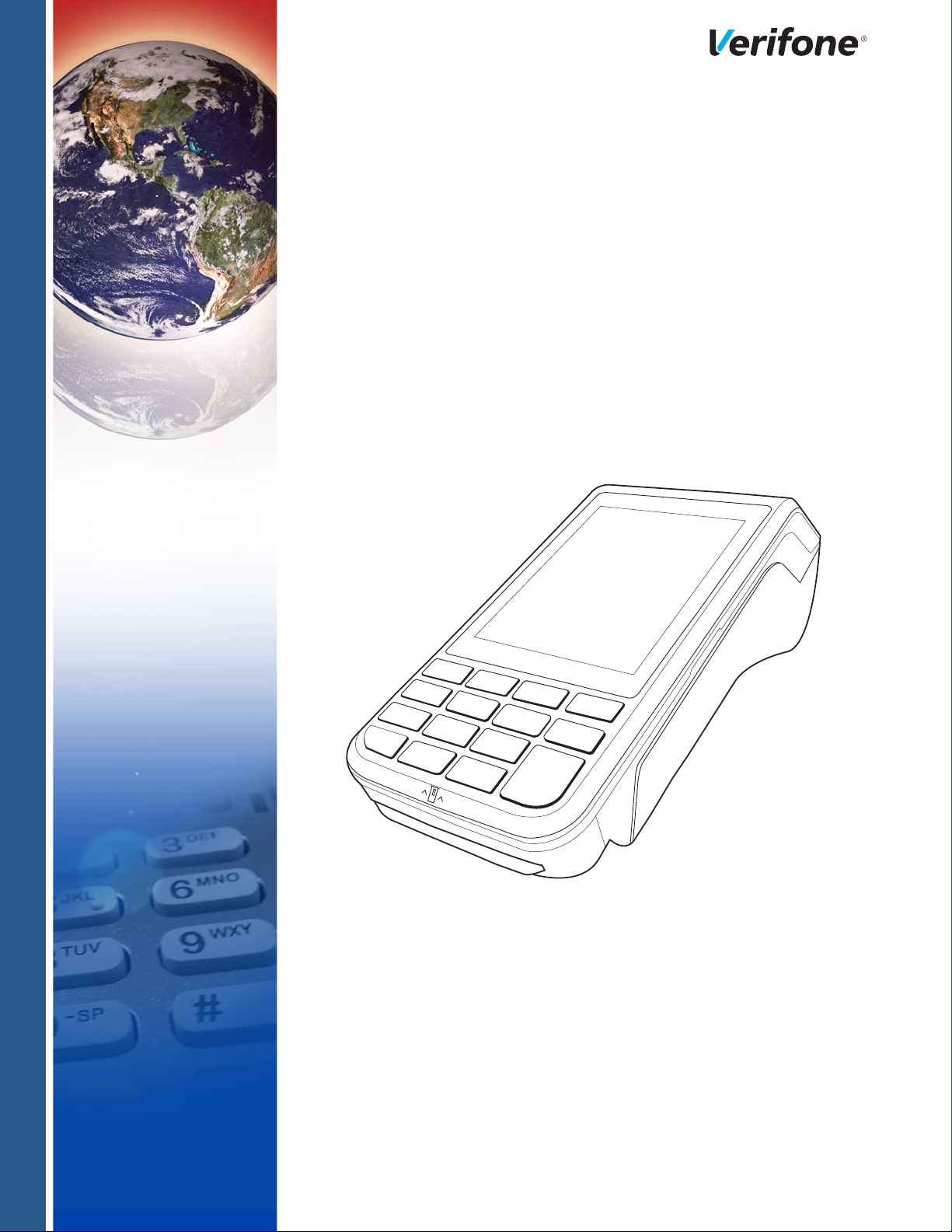
VX 685/VX 690
Installation Guide
Verifone Part Number DOC260-003-EN-C, Revision C
Page 2
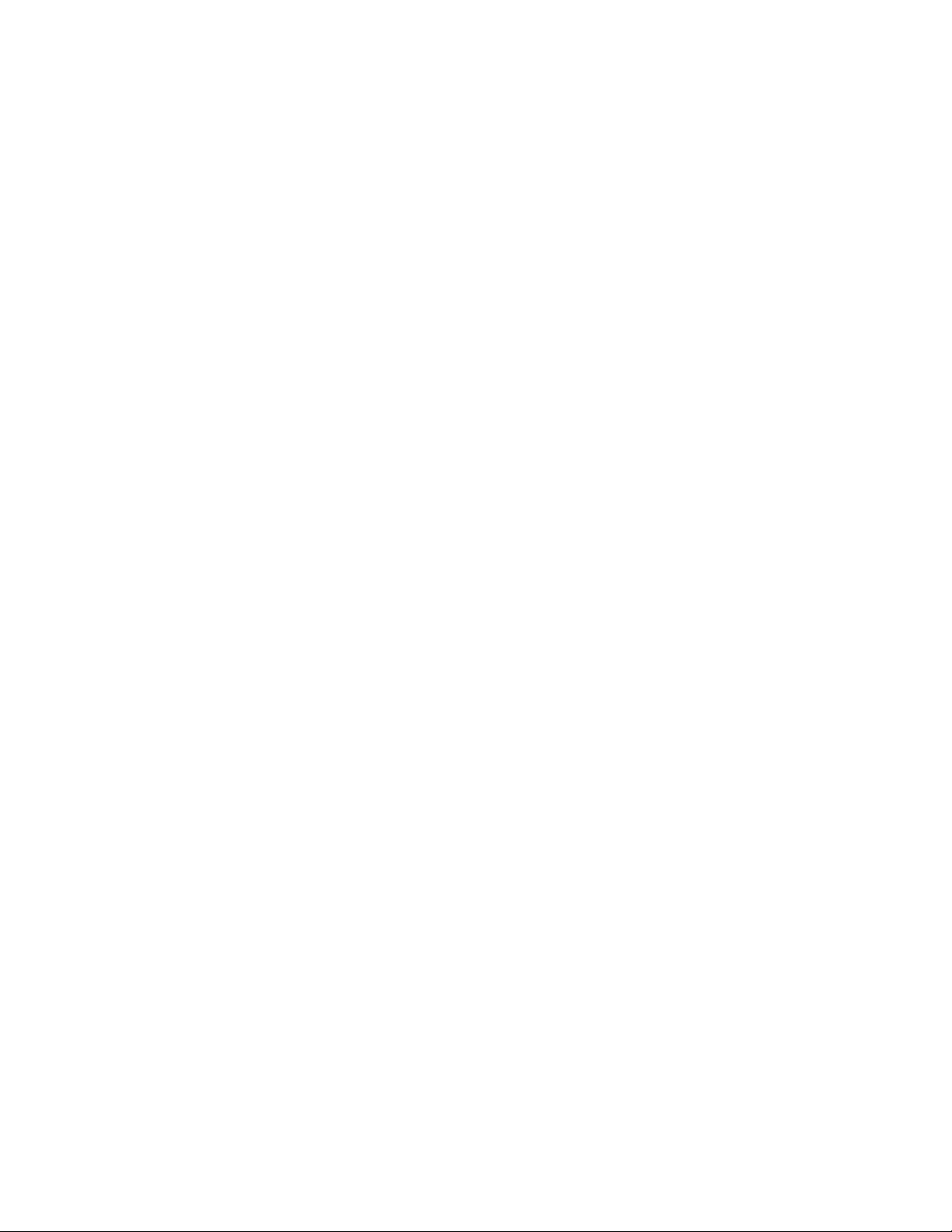
VX 685/VX 690 Installation Guide
© 2015 V erifone, Inc.
All rights reserved. No part of the contents of this document may be reproduced or transmitted in any form without the written
permission of Verifone, Inc.
The information contained in this document is subject to change without notice. Although Verifone has attempted to ensure the
accuracy of the contents of this document, this document may include errors or omissions. The examples and sample programs are
for illustration only and may not be suited for your purpose. You should verify the applicability of any example or sample p rogram
before placing the software into productive use. This document, including without limitation the examples and software programs, is
supplied “As-Is.”
Verifone, the Verifone logo, VeriCentre, and Verix are registered trademarks of Verifone. Other brand names or
trademarks associated with Verifone’s products and services are trademarks of Verifone, Inc.
All other brand names and trademarks appearing in this manual are the property of their respective holders.
Comments? Please e-mail all comments in this document to your local Verifone Support Team.
Verifone, Inc.
2099 Gateway Place, Suite 600
San Jose, CA, 95110 USA
www.verifone.com
Verifone Part Number DOC260-003-EN-C, Revision C
Page 3
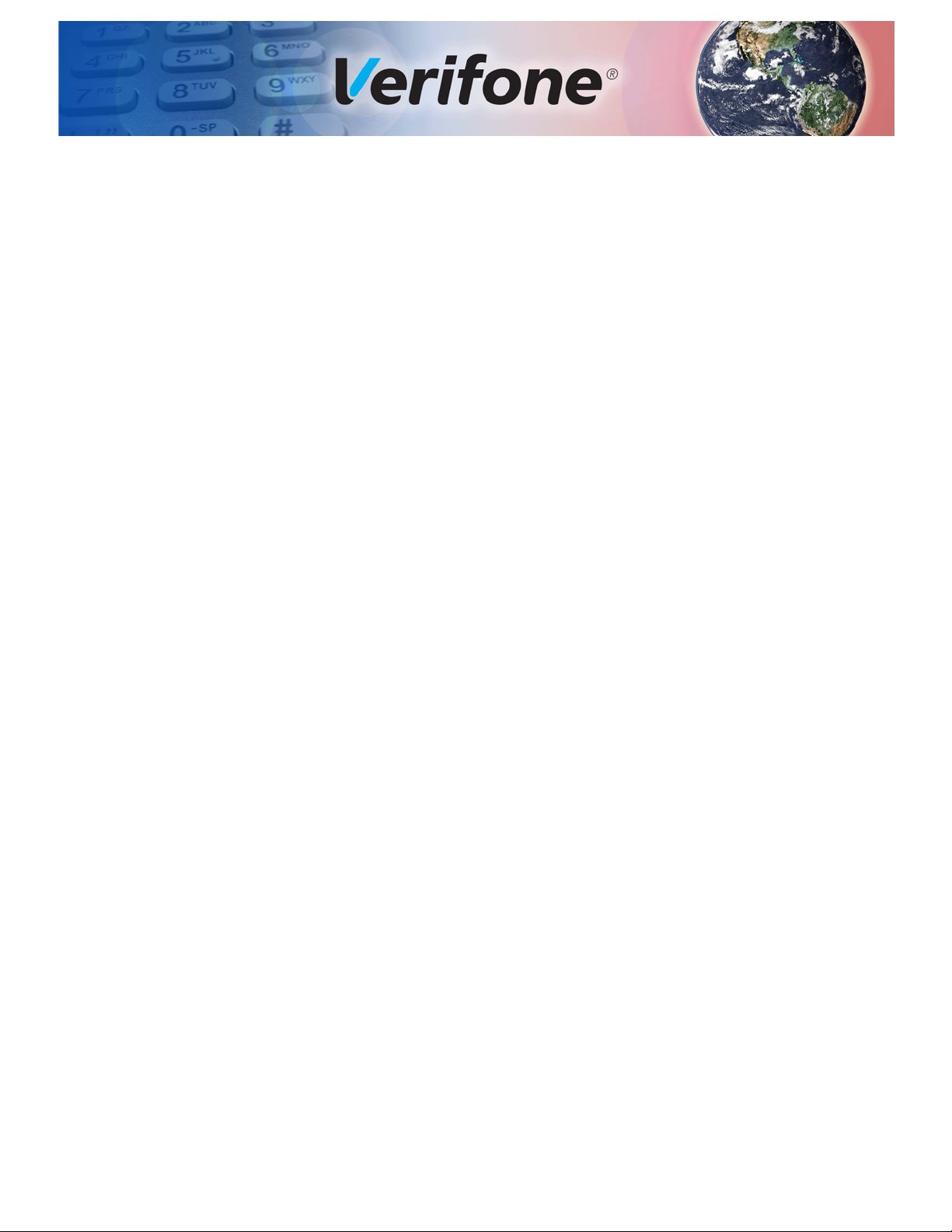
CONTENTS
PREFACE . . . . . . . . . . . . . . . . . . . . . . . . . . . . . . . . . . . . . . . 5
Audience. . . . . . . . . . . . . . . . . . . . . . . . . . . . . . . . . . . . . . . . . . . . . . . . . . . . . . . . 5
Organization. . . . . . . . . . . . . . . . . . . . . . . . . . . . . . . . . . . . . . . . . . . . . . . . . . . . . 5
Related Documentation . . . . . . . . . . . . . . . . . . . . . . . . . . . . . . . . . . . . . . . . . . . . 5
Guide Conventions. . . . . . . . . . . . . . . . . . . . . . . . . . . . . . . . . . . . . . . . . . . . . . . . 6
Acronym Definitions . . . . . . . . . . . . . . . . . . . . . . . . . . . . . . . . . . . . . . . . . . . . 7
CHAPTER 1
Terminal Overview Features and Benefits . . . . . . . . . . . . . . . . . . . . . . . . . . . . . . . . . . . . . . . . . . . . 10
Exceptional Ease of Use . . . . . . . . . . . . . . . . . . . . . . . . . . . . . . . . . . . . . . . . 10
Performance and Durability . . . . . . . . . . . . . . . . . . . . . . . . . . . . . . . . . . . . . 10
Security. . . . . . . . . . . . . . . . . . . . . . . . . . . . . . . . . . . . . . . . . . . . . . . . . . . . . 10
Contactless Capability . . . . . . . . . . . . . . . . . . . . . . . . . . . . . . . . . . . . . . . . . 11
Communication Technology . . . . . . . . . . . . . . . . . . . . . . . . . . . . . . . . . . . . . 11
Differences Between VX 685 and VX 690 Terminals. . . . . . . . . . . . . . . . . . . . . 11
CHAPTER 2
Setup Terminal Location. . . . . . . . . . . . . . . . . . . . . . . . . . . . . . . . . . . . . . . . . . . . . . . . 13
Ease of Use . . . . . . . . . . . . . . . . . . . . . . . . . . . . . . . . . . . . . . . . . . . . . . . . . 13
Environmental Factors . . . . . . . . . . . . . . . . . . . . . . . . . . . . . . . . . . . . . . . . . 13
Electrical Considerations . . . . . . . . . . . . . . . . . . . . . . . . . . . . . . . . . . . . . . . 14
Inside the Shipping Carton. . . . . . . . . . . . . . . . . . . . . . . . . . . . . . . . . . . . . . . . . 14
Terminal Features . . . . . . . . . . . . . . . . . . . . . . . . . . . . . . . . . . . . . . . . . . . . . . . 15
Front Panel . . . . . . . . . . . . . . . . . . . . . . . . . . . . . . . . . . . . . . . . . . . . . . . . . . 15
Connection Port . . . . . . . . . . . . . . . . . . . . . . . . . . . . . . . . . . . . . . . . . . . . . . . . . 16
Paper Roll. . . . . . . . . . . . . . . . . . . . . . . . . . . . . . . . . . . . . . . . . . . . . . . . . . . . . . 16
SIM Card . . . . . . . . . . . . . . . . . . . . . . . . . . . . . . . . . . . . . . . . . . . . . . . . . . . . . . 17
MSAM Card . . . . . . . . . . . . . . . . . . . . . . . . . . . . . . . . . . . . . . . . . . . . . . . . . . . . 18
Micro SD Card . . . . . . . . . . . . . . . . . . . . . . . . . . . . . . . . . . . . . . . . . . . . . . . . . . 20
Optional Devices . . . . . . . . . . . . . . . . . . . . . . . . . . . . . . . . . . . . . . . . . . . . . . . . 20
Battery Features. . . . . . . . . . . . . . . . . . . . . . . . . . . . . . . . . . . . . . . . . . . . . . . . . 21
Battery Life . . . . . . . . . . . . . . . . . . . . . . . . . . . . . . . . . . . . . . . . . . . . . . . . . . 21
Battery Behavior . . . . . . . . . . . . . . . . . . . . . . . . . . . . . . . . . . . . . . . . . . . . . . 21
Terminal Power Source . . . . . . . . . . . . . . . . . . . . . . . . . . . . . . . . . . . . . . . . . . . 22
Base Stations . . . . . . . . . . . . . . . . . . . . . . . . . . . . . . . . . . . . . . . . . . . . . . . . . . . 24
Charging Base . . . . . . . . . . . . . . . . . . . . . . . . . . . . . . . . . . . . . . . . . . . . . . . 24
BT Base . . . . . . . . . . . . . . . . . . . . . . . . . . . . . . . . . . . . . . . . . . . . . . . . . . . . 24
Terminal and Base . . . . . . . . . . . . . . . . . . . . . . . . . . . . . . . . . . . . . . . . . . . . 25
Dial-up and Ethernet Connections . . . . . . . . . . . . . . . . . . . . . . . . . . . . . . . . 26
Powered Serial . . . . . . . . . . . . . . . . . . . . . . . . . . . . . . . . . . . . . . . . . . . . . . . 27
External Devices. . . . . . . . . . . . . . . . . . . . . . . . . . . . . . . . . . . . . . . . . . . . . . 28
3G, GPRS, and GPS Support . . . . . . . . . . . . . . . . . . . . . . . . . . . . . . . . . . . . . . 28
GPS Receiver. . . . . . . . . . . . . . . . . . . . . . . . . . . . . . . . . . . . . . . . . . . . . . . . 28
3G/GPRS . . . . . . . . . . . . . . . . . . . . . . . . . . . . . . . . . . . . . . . . . . . . . . . . . . . 28
VX 690 BT/Wi-Fi Support. . . . . . . . . . . . . . . . . . . . . . . . . . . . . . . . . . . . . . . . . . 29
Bluetooth Support. . . . . . . . . . . . . . . . . . . . . . . . . . . . . . . . . . . . . . . . . . . . . 29
VX 685/VX 690 INSTALLATION GUIDE 3
Page 4
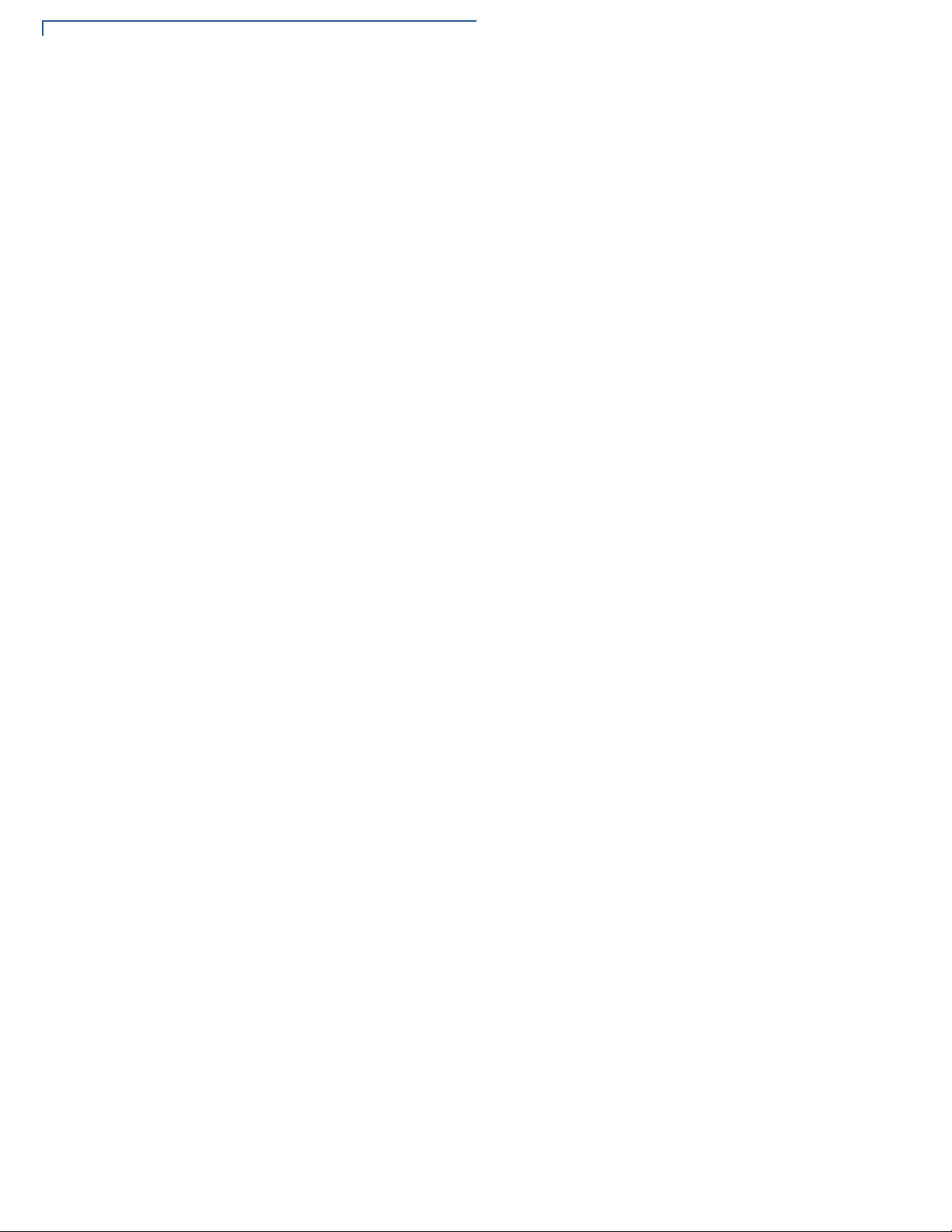
Wireless Transaction . . . . . . . . . . . . . . . . . . . . . . . . . . . . . . . . . . . . . . . . . . 34
Smart Card Reader . . . . . . . . . . . . . . . . . . . . . . . . . . . . . . . . . . . . . . . . . . . . . . 34
Magnetic Card Reader . . . . . . . . . . . . . . . . . . . . . . . . . . . . . . . . . . . . . . . . . . . . 35
Contactless Smart Card Transaction . . . . . . . . . . . . . . . . . . . . . . . . . . . . . . . . . 35
CHAPTER 3
Specifications Power Rating . . . . . . . . . . . . . . . . . . . . . . . . . . . . . . . . . . . . . . . . . . . . . . . . . . . 37
Power Pack . . . . . . . . . . . . . . . . . . . . . . . . . . . . . . . . . . . . . . . . . . . . . . . . . . . . 37
Temperature. . . . . . . . . . . . . . . . . . . . . . . . . . . . . . . . . . . . . . . . . . . . . . . . . . . . 37
External Dimensions. . . . . . . . . . . . . . . . . . . . . . . . . . . . . . . . . . . . . . . . . . . . . . 37
Weight . . . . . . . . . . . . . . . . . . . . . . . . . . . . . . . . . . . . . . . . . . . . . . . . . . . . . . . . 37
Processor . . . . . . . . . . . . . . . . . . . . . . . . . . . . . . . . . . . . . . . . . . . . . . . . . . . . . . 37
Memory. . . . . . . . . . . . . . . . . . . . . . . . . . . . . . . . . . . . . . . . . . . . . . . . . . . . . . . . 37
Display . . . . . . . . . . . . . . . . . . . . . . . . . . . . . . . . . . . . . . . . . . . . . . . . . . . . . . . . 37
Magnetic Card Reader . . . . . . . . . . . . . . . . . . . . . . . . . . . . . . . . . . . . . . . . . . . . 37
Primary Smart Card . . . . . . . . . . . . . . . . . . . . . . . . . . . . . . . . . . . . . . . . . . . . . . 37
SAM Card Reader . . . . . . . . . . . . . . . . . . . . . . . . . . . . . . . . . . . . . . . . . . . . . . . 38
Keypad . . . . . . . . . . . . . . . . . . . . . . . . . . . . . . . . . . . . . . . . . . . . . . . . . . . . . . . . 38
Peripheral Ports . . . . . . . . . . . . . . . . . . . . . . . . . . . . . . . . . . . . . . . . . . . . . . . . . 38
Security. . . . . . . . . . . . . . . . . . . . . . . . . . . . . . . . . . . . . . . . . . . . . . . . . . . . . . . . 38
CHAPTER 4
Maintenance and
Cleaning
Additional Safety Information . . . . . . . . . . . . . . . . . . . . . . . . . . . . . . . . . . . . . . . 40
Power Adapter . . . . . . . . . . . . . . . . . . . . . . . . . . . . . . . . . . . . . . . . . . . . . . . 40
Potentially Explosive Environments . . . . . . . . . . . . . . . . . . . . . . . . . . . . . . . 40
Card Readers . . . . . . . . . . . . . . . . . . . . . . . . . . . . . . . . . . . . . . . . . . . . . . . . 40
CHAPTER 5
Service and Support Service Returns . . . . . . . . . . . . . . . . . . . . . . . . . . . . . . . . . . . . . . . . . . . . . . . . . 41
Accessories and Documentation . . . . . . . . . . . . . . . . . . . . . . . . . . . . . . . . . . . . 42
CHAPTER 6
Troubleshooting
Guidelines
Terminal Does Not Start. . . . . . . . . . . . . . . . . . . . . . . . . . . . . . . . . . . . . . . . . . . 45
Terminal Display Does Not Show Correct/Readable Info. . . . . . . . . . . . . . . . . . 45
Blank Display . . . . . . . . . . . . . . . . . . . . . . . . . . . . . . . . . . . . . . . . . . . . . . . . . . . 46
Printer Does Not Print. . . . . . . . . . . . . . . . . . . . . . . . . . . . . . . . . . . . . . . . . . . . . 46
Printer Paper Jam. . . . . . . . . . . . . . . . . . . . . . . . . . . . . . . . . . . . . . . . . . . . . . . . 46
Keypad Does Not Respond . . . . . . . . . . . . . . . . . . . . . . . . . . . . . . . . . . . . . . . . 47
Transactions Fail To Process. . . . . . . . . . . . . . . . . . . . . . . . . . . . . . . . . . . . . . . 47
APPENDIX A
Battery Information
Charging. . . . . . . . . . . . . . . . . . . . . . . . . . . . . . . . . . . . . . . . . . . . . . . . . . . . . . . 49
Advantages. . . . . . . . . . . . . . . . . . . . . . . . . . . . . . . . . . . . . . . . . . . . . . . . . . 49
Precautions. . . . . . . . . . . . . . . . . . . . . . . . . . . . . . . . . . . . . . . . . . . . . . . . . . 50
Notable Battery Specifications . . . . . . . . . . . . . . . . . . . . . . . . . . . . . . . . . . . . . . 51
Safety/Protection Circuit . . . . . . . . . . . . . . . . . . . . . . . . . . . . . . . . . . . . . . . . 51
Cell Temperature Monitoring . . . . . . . . . . . . . . . . . . . . . . . . . . . . . . . . . . . . 51
ESD Protection . . . . . . . . . . . . . . . . . . . . . . . . . . . . . . . . . . . . . . . . . . . . . . . 51
Trip Recovery . . . . . . . . . . . . . . . . . . . . . . . . . . . . . . . . . . . . . . . . . . . . . . . . 51
Battery FAQs . . . . . . . . . . . . . . . . . . . . . . . . . . . . . . . . . . . . . . . . . . . . . . . . . . . 51
Battery Specific Terms and Definitions. . . . . . . . . . . . . . . . . . . . . . . . . . . . . . . . 52
General Battery Terms and Definitions . . . . . . . . . . . . . . . . . . . . . . . . . . . . . . . 52
4 VX 685/VX 690 INSTALLATION GUIDE
Page 5
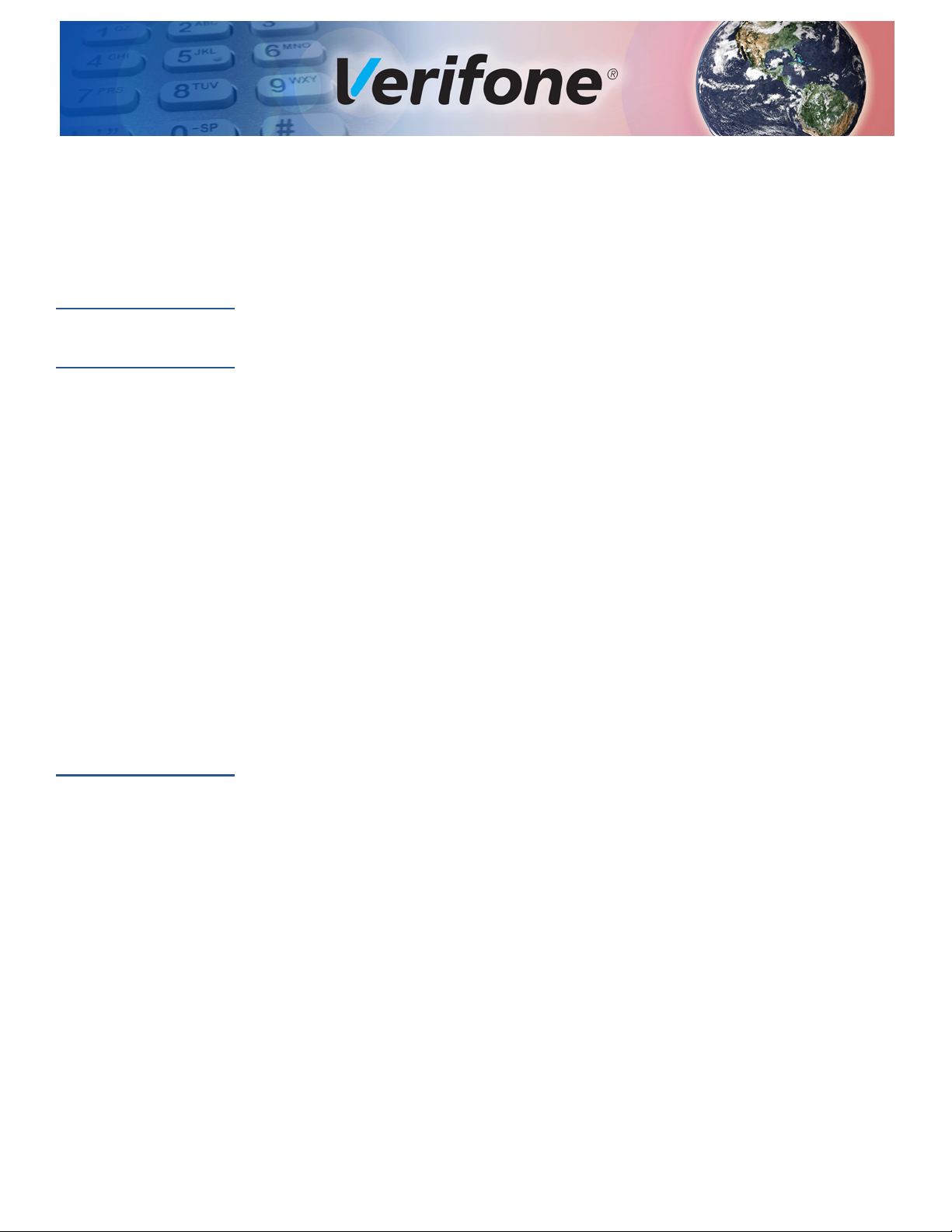
PREFACE
This guide is the primary source of information for setting up and installing the
terminal.
Audience
Organization
Related
Documentation
This guide is useful to anyone installing and configuring the terminal.
This guide is organized as follows:
Chapter 1, Terminal Overview. Provides an overview of the terminal.
Chapter 2, Setup. Explains setup and installation of the terminal, selecting a
location, and establishing connections with other devices.
Chapter 3, Specifications. Discusses power requirements and dimensions of the
terminal.
Chapter 4, Maintenance and Cleaning. Explains maintenance of the terminal.
Chapter 5, Service and Support. Provides information on contacting your Verifone
service provider and information on how to order accessories or documentations
from Verifone.
Chapter 6, Troubleshooting Guidelines. Provides troubleshooting guidelines
should you encounter a problem in terminal installation and configuration.
Appendix A, Battery Information. Provides information about the battery.
Refer to the following set of documents to learn more about the terminal:
VX 690 Certifications and Regulations Sheet VPN - DOC260-001-EN
VX 690 Quick Installation Guide VPN - DOC260-002-EN
VX 685/VX 690 Reference Guide VPN - DOC260-004-EN
VX 690 Charging Base Certifications and
Regulations Sheet
VX 690 BT Base Certifications and Regulations
Sheet
VX 685/VX 690 Charging Base Quick Installation
Guide
VX 690 BT Base Quick Installation Guide VPN - DOC260-008-EN
VX 690 3G-BT-WiFi Ce rtifications and Regulations
Sheet
VX 690 3G-BT-WiFi Quick Installation Guide VPN - DOC260-010-EN
VX 685 Certifications and Regulations Sheet VPN - DOC262-001-EN
VPN - DOC260-005-EN
VPN - DOC260-006-EN
VPN - DOC260-007-EN
VPN - DOC260-009-EN
VX 685/VX 690 INSTALLATION GUIDE 5
Page 6
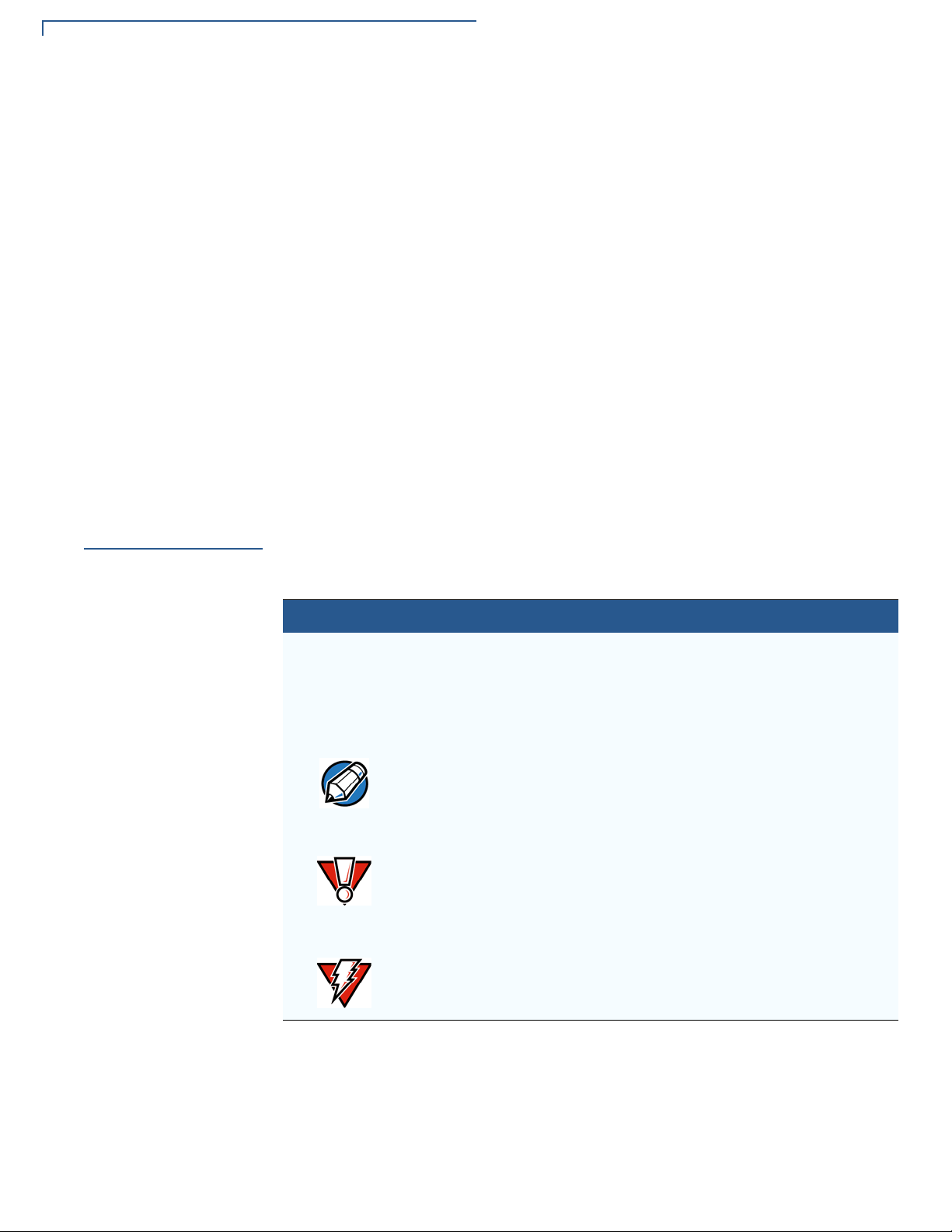
PREFACE
NOTE
CAUTION
WARNING
Guide Conventions
VX 685 Quick Installation Guide VPN - DOC262-002-EN
Guide
Conventions
Verix eVo Volume I: Operating System
Programmers Manual
Verix eVo Volume II: Operating System and
Communication Programmers Manual
Verix eVo Volume III: Operating System
Programming Tools Reference Manual
VX 690 HW ERS Rev A00 SPC260-007-01-A
VX 690 Base ERS SPC260-010-01-A
VX 690 PRD Rev. A02-2 SPC260-001-01-A
VX 690 OS ERS Rev 0.04
VX 685 HW ERS Rev 004 SPC262-001-01-A
VX 685 OS ERS Rev 0.01
VPN - DOC00301
VPN - DOC00302
VPN - DOC00303
Various conventions are used to help you quickly identify special formatting.
Table 1 describes these conventions and provides examples of their use.
Table 1 Document Conventions
Convention Meaning Example
Blue Text in blue indicates terms that
are cross references.
Italics Italic typeface indicates book
titles or emphasis.
The pencil icon is used to
highlight important information.
The caution symbol indicates
hardware or software failure, or
loss of data.
The lightning symbol is used as a
warning when bodily injury might
occur.
See Guide Conventions.
You must no t use this unit
underwater.
RS232-type devices do not work
on the VX 685/VX 690
communication port.
The unit is not waterproof or
dustproof, and is intended for
indoor use only.
Do not use the terminal near
water due to risk of shock.
6 VX 685/VX 690 INSTALLATION GUIDE
Page 7
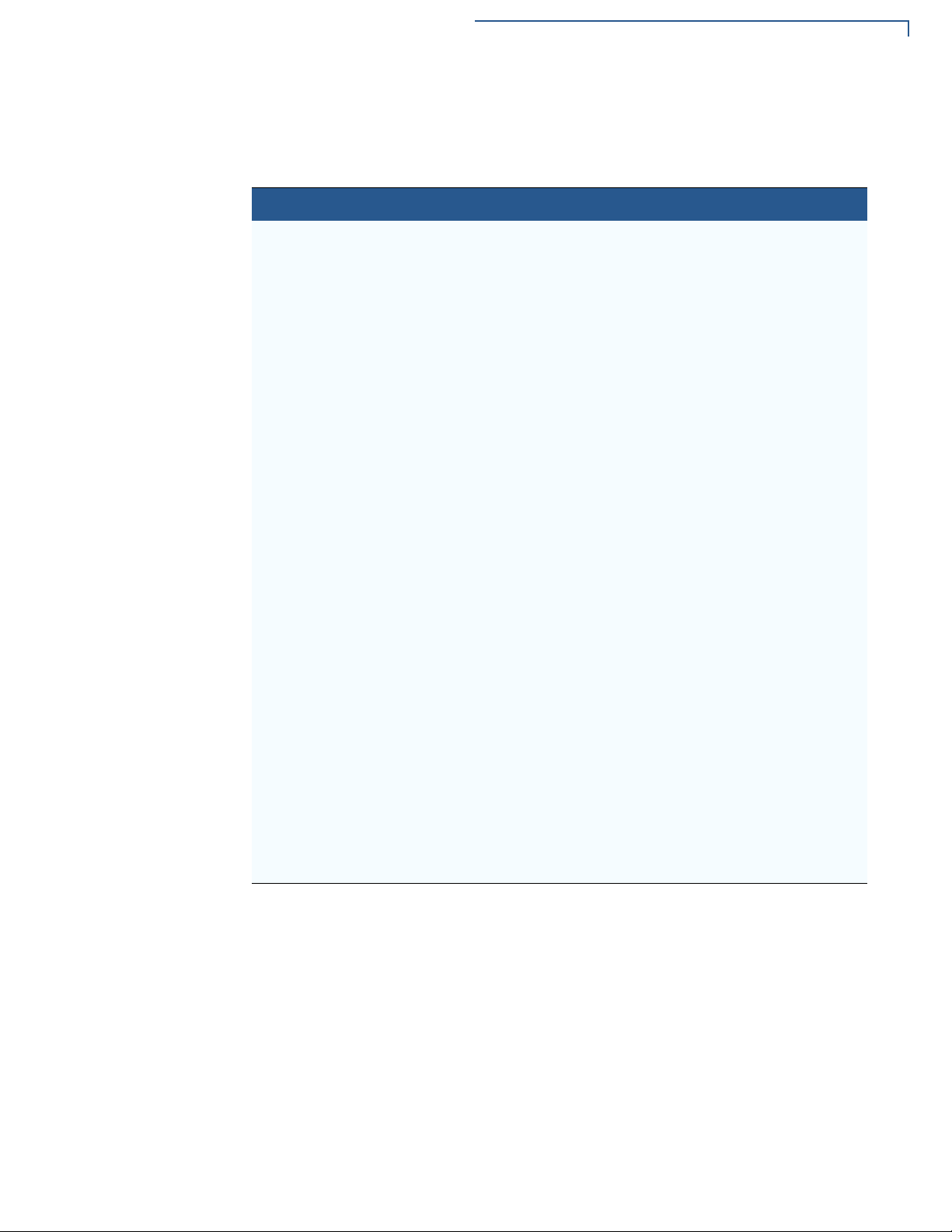
PREFACE
Guide Conventions
Acronym Definitions
Acronyms are used in place of the full definition. Table 2 presents acronyms and
their definitions.
Table 2 Acronym Definitions
Acronym Definitions
3DES Triple Data Encryption Standard
AES Advanced Encryption Standard Algorithm
API Application Programming Interface
ARM Advanced RISC Machine
BBM Battery Backed Memory
CAPK Certification Authority Public Key
CBC Cipher Block Chaining mode
DEA/DES Data Encryption Algorithm/Standard
DUKPT Derived Unique Key Per Transaction Method as defined in the
VISA’s POS Equipment Requirement: PIN processing and Data
Authentication, International Version 1.0, August 1988
ECR Electronic Cash Register
EMV Joint Europay, MasterCard and Visa Standard
MAC Message Authentication Code
MMU Memory Management Unit
MSAM Multiple Secure Access Module
OS Operating System
PIN Personal Identification Number
POS Point-of-Sale
RFID Radio Frequency Identification
SAM Secure Access Module
SC Smart Card (Integrated Chip Card)
SD Secure Digital
SR Ship Release
SRAM Static Random Access Memory
UI User Interface
USB Universal Serial Bus
VX 685/VX 690 I
NSTALLATION GUIDE 7
Page 8
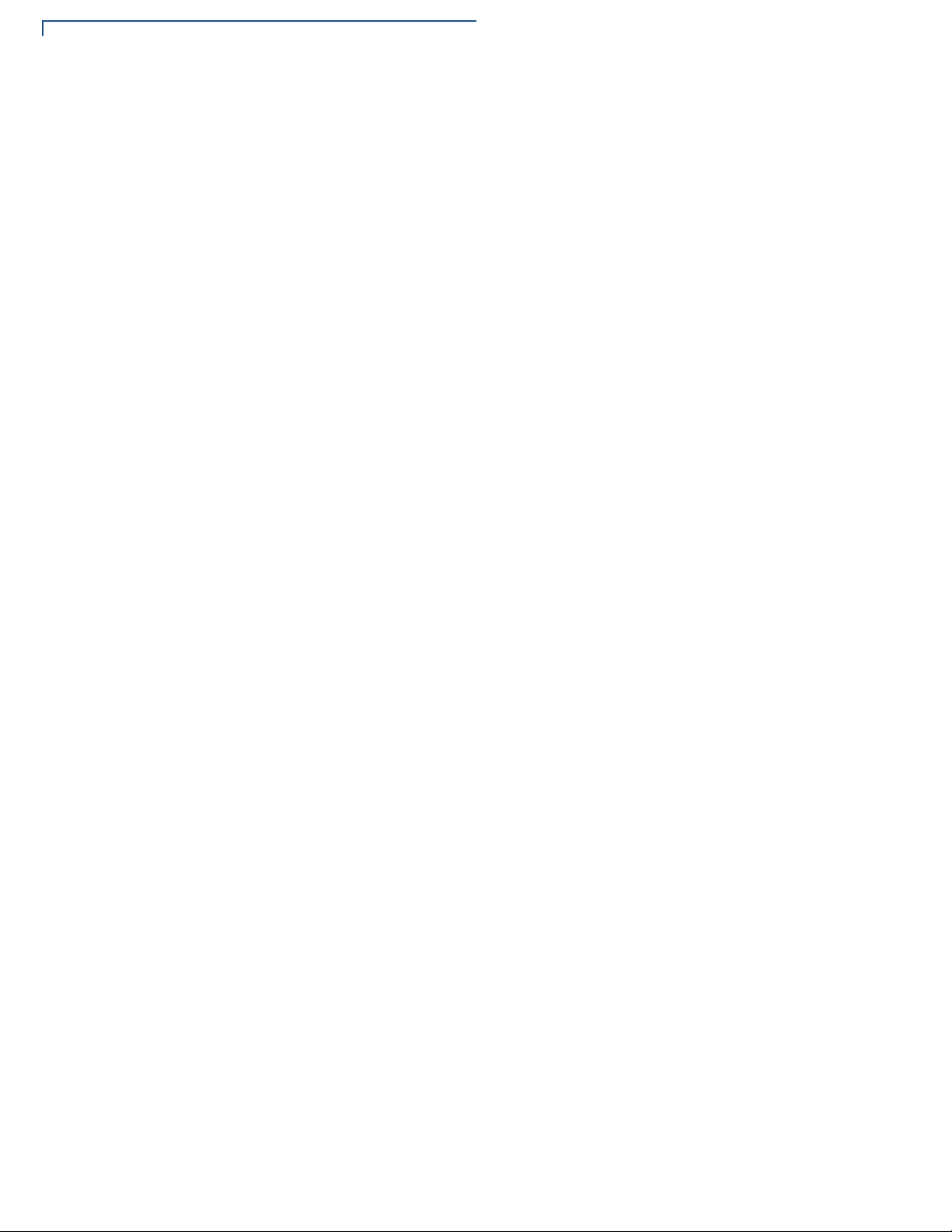
PREFACE
Guide Conventions
8 VX 685/VX 690 INSTALLATION GUIDE
Page 9
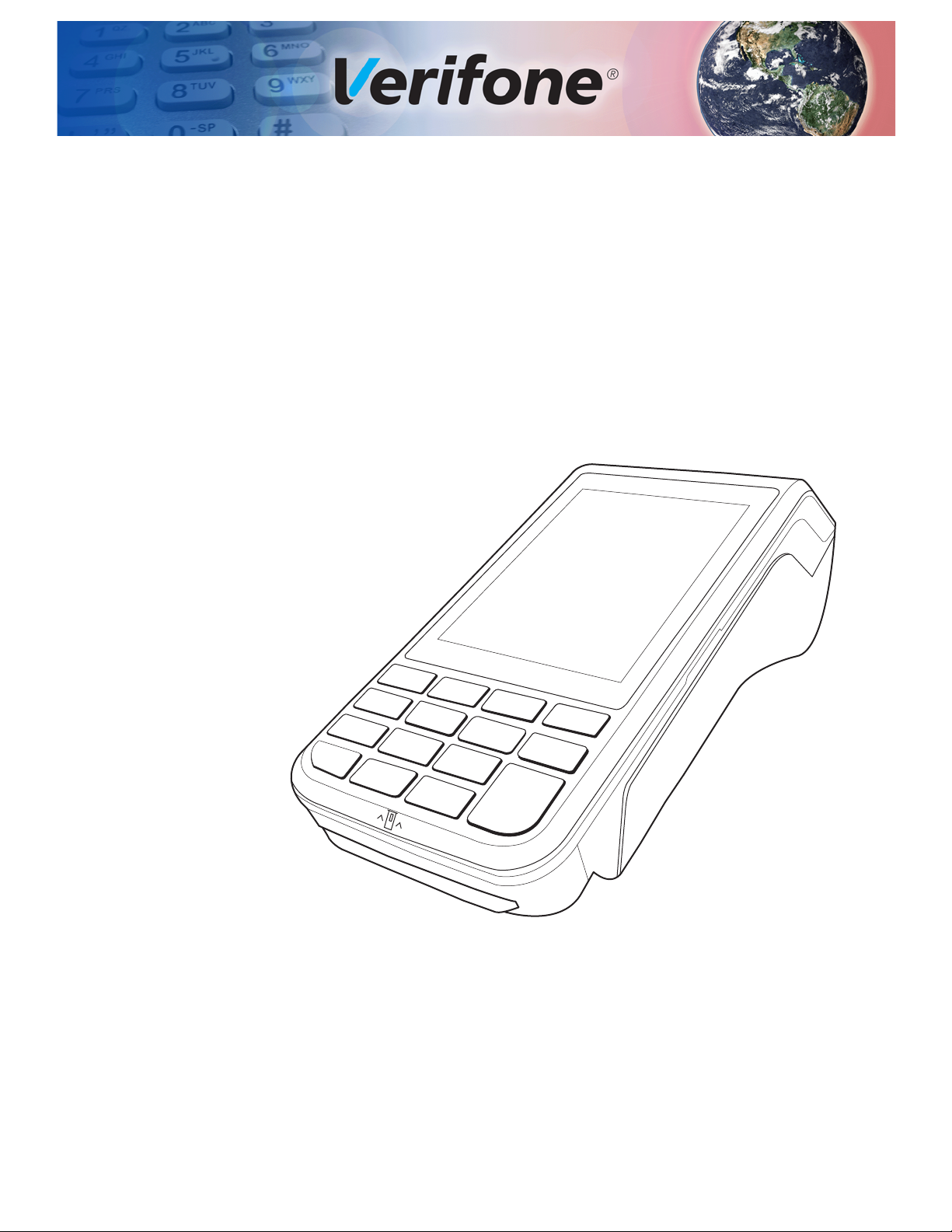
CHAPTER 1
Terminal
Overview
The terminal is a portable and battery-powered device designed to fit comfort ably
during handheld consumer-facing applications. It features a colored 3.5” QVGA
display, touch screen, and backlit spill-resistant keypad. It supports a variety of
communication technologies including GPRS, 3G radio with GPS/A-GPS, 802.11
a/b/g/n wireless fidelity (Wi-Fi), and Bluetooth. Refer to Table 3 for a detailed list
of features available on VX 685 and VX 690.
Figure 1 VX 685/VX 690 Terminal
VX 685/VX 690 INSTALLATION GUIDE 9
Page 10
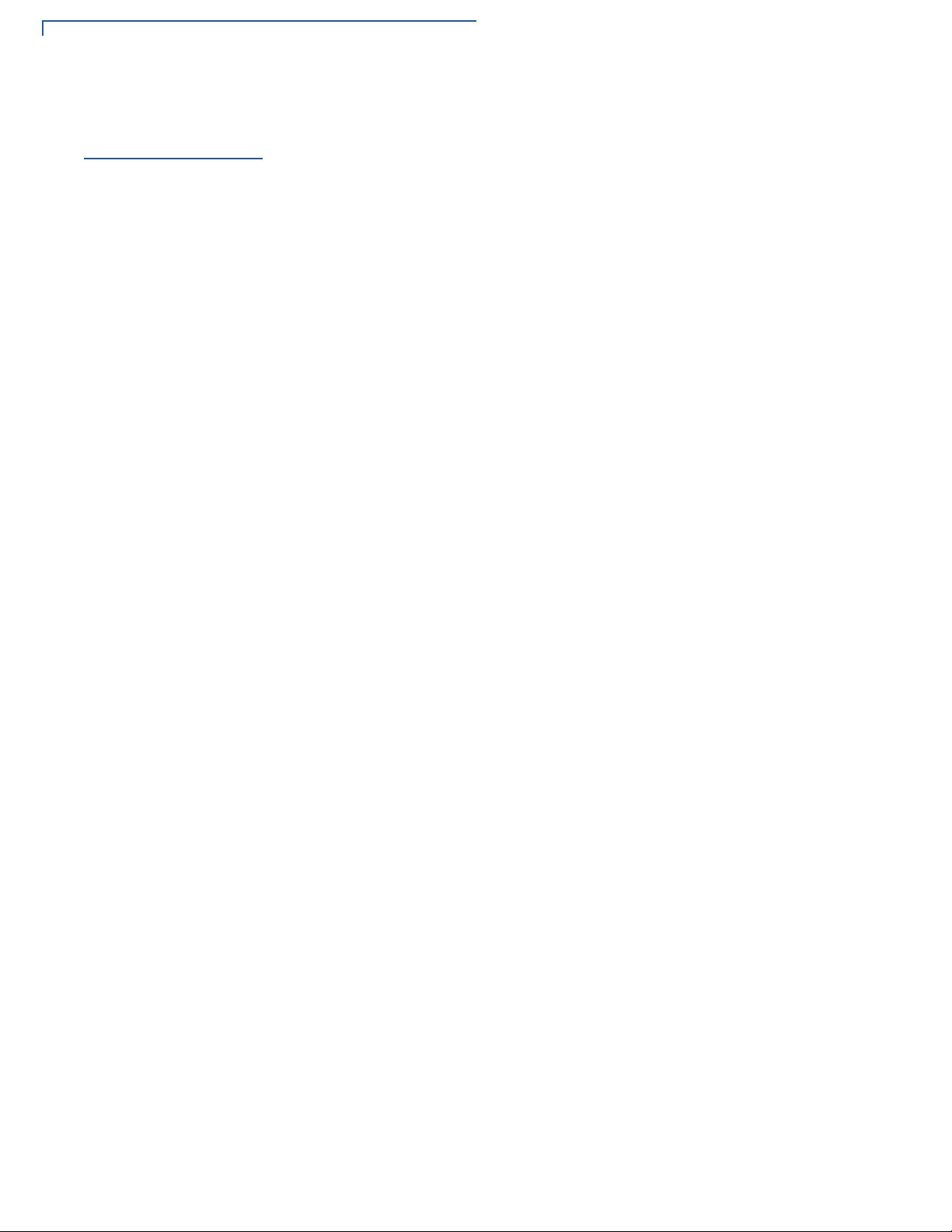
TERMINAL OVERVIEW
Features and Benefits
Features and
Benefits
Exceptional Ease of
Use
The terminal focuses on optimizing cost structure and providing b etter form factor.
It provides the right combination of features and functions in a sleek and
ergonomic device that fits in the palm of your hand.
• Bold, ergonomic design—sleek, stylish, and lightweight for conveniently
handing the unit for PIN entry or other input.
• Large 3.5” QVGA display for boundless application possibilities and easy
readability under various lighting conditions.
• Touchscreen for icon-based applications or electronic signature capture
support.
• Intuitive telco-style keypad with large, colored control keys, and
interchangeably detects key presses from tactile keypad and the touchscreen.
• 40 mm diameter paper roll with a trouble-free, drop-in, “clam shell” loading,
and dual tear bar that allows receipts to be torn in any direction.
• Quiet and fast integrated thermal printer with a rear placement to maximize
the user interface area.
• Unidirectional magnetic stripe card reader with an extended blade for optimal
card reading.
Performance and
Durability
Security
• Fast transactions due to powerful 400 MHz ARM11 processor.
• High-capacity 3.7 V 2450 mAh Li-ion battery.
• Standard base for drop-and-go charging and full feature Bluetooth base for
VX 690 for full back-up connectivity options and support to some peripheral
device.
• Terminal and base support peripheral connection via the USB Host and USB
device ports. Bluetooth base also supports peripheral connection via the seria l
connection port.
• Rounded corners and drop resistant to three feet on concrete floor to minimize
breakage.
• 192 MB memory (128 MB flash, 64 MB RAM) with optional removable micro
SD flash memory.
• Incorporates tamper-detection circuitry to resist unauthorized intrusion and
supports a broad spectrum of software-based security features.
• PCI 3.X approved for debit and other PIN-based transactions.
• EMV Level 1 Type Approval.
• Supports reliable security available including SSL, VeriShield file
authentication, and VeriShield Protect to help prevent fraud and other
intrusions.
10 VX 685/VX 690 INSTALLATION GUIDE
Page 11
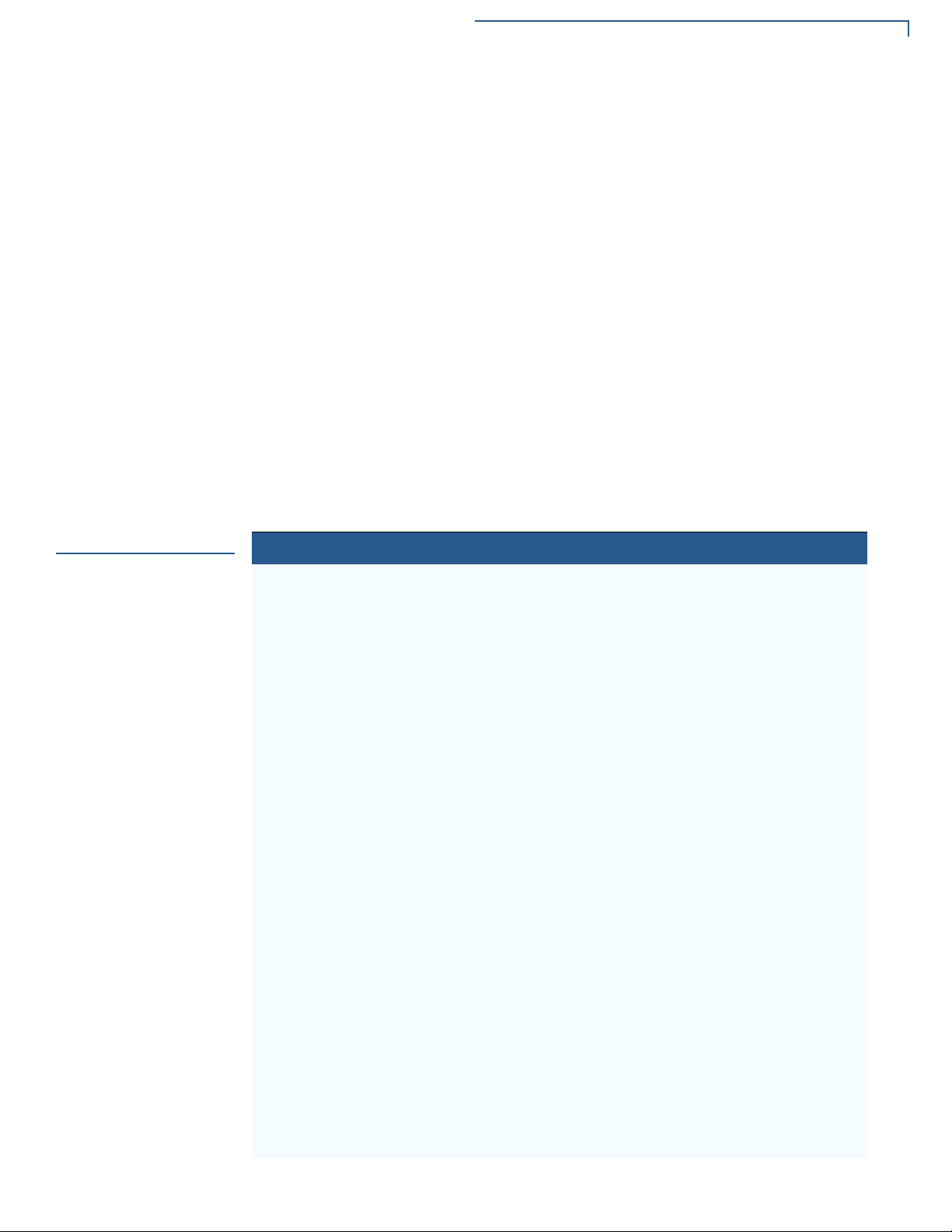
TERMINAL OVERVIEW
Differences Between VX 685 and VX 690 Terminals
Contactless
Capability
Communication
Technology
Differences
Between VX 685
and VX 690
Terminals
• Advanced contactless architecture that future-proofs investment with a single
contactless interface (SingleCl), SoftSAMs, and side-by-side application
architecture.
• On-screen tap zone (CTLS logo) for optimized user experience.
• Contactless version accepts EMV and mag-stripe contactless payments as
well as PIN-based transactions.
• GPRS/3G/GPS: Long-range wireless payment for retailers that have no
physical location limitations.
• Bluetooth®: Simple, plug-and-play installation for locations that need short-
range wireless capability.
• Wi-Fi: Ideal for retailers that need multiple wireless devices and have an
existing IP infrastructure.
VX 685 and VX 690 terminals are mostly identical and offer the same general
benefits. It is important to know the differences in their intrinsic features.
Table 3 Features Comparison
Features VX 685 GPRS VX 690 3G-BT VX 690 3G-BT-WiFi
Processor 400 MHz ARM 11 400 MHz ARM 11 400 MHz ARM 11
OS Verix OS Verix OS Verix OS
Memory 64 MB SDRAM/128
MB Flash
Display 3.5” QVGA 3.5” QVGA 3.5” QVGA
Touchscreen Resistive type Capacitive Type Capacitive Type
Radio GPRS (Gemal to
BGS2-W)
Bluetooth NA Yes Yes
Wi-Fi NA NA Yes
GPS NA Yes Yes
Magnetic card
reader
Smart card
reader
SAM slots 2 2 2
SIM Single Dual Dual
Micro SD NA Yes Yes
Audio speaker NA Yes Yes
USB integrated 1 Host/client 1 Host/client 1 Host/client
Security PCI 3.0 PCI 3.0 PCI 3.0
CTLS NXP PN512 C2 NXP PN512 C2 NXP PN512 C2
Printer 30 lps 30 lps 30 lps
Triple Track, bi-
directional
ISO 7816, 1.8 V, 3
V , 5 V , synchronous
and asynchronous
cards
64 MB SDRAM/128
MB Flash
3G (Cinterion
PHS8-P)
Triple track, bidirectional
ISO 7816, 1.8 V, 3
V , 5 V , synchronous
and asynchronous
cards
64 MB SDRAM/128 MB
Flash
3G (Cinterion PHS8-P)
Triple track, bidirectional
ISO 7816, 1.8 V, 3 V, 5
V, synchronous and
asynchronous cards
VX 685/VX 690 I
NSTALLATION GUIDE 11
Page 12
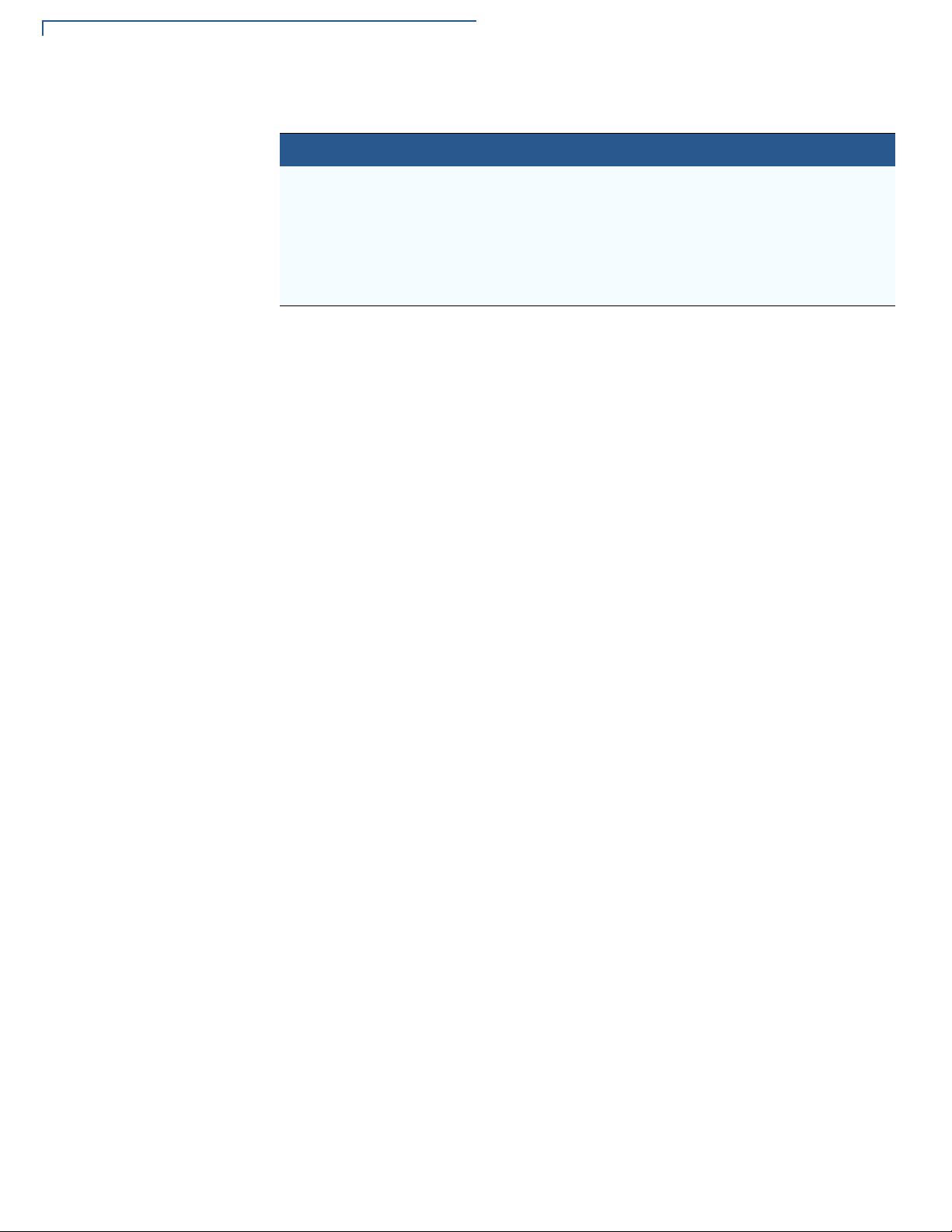
TERMINAL OVERVIEW
Differences Between VX 685 and VX 690 Terminals
Table 3 Features Comparison (continued)
Features VX 685 GPRS VX 690 3G-BT VX 690 3G-BT-WiFi
Battery 3.7 V DC/2450
mAh
Paper roll 40 mm 40 mm 40 mm
Charger 5 V DC/2.2 A 5 V DC/2.2 A 5 V DC/2.2 A
Dimension
(mm)
163 x 78 x 52 163 x 78 x 52 163 x 78 x 52
3.7 V DC/2450
mAh
3.7 V DC/2450 mAh
12 VX 685/VX 690 INSTALLATION GUIDE
Page 13
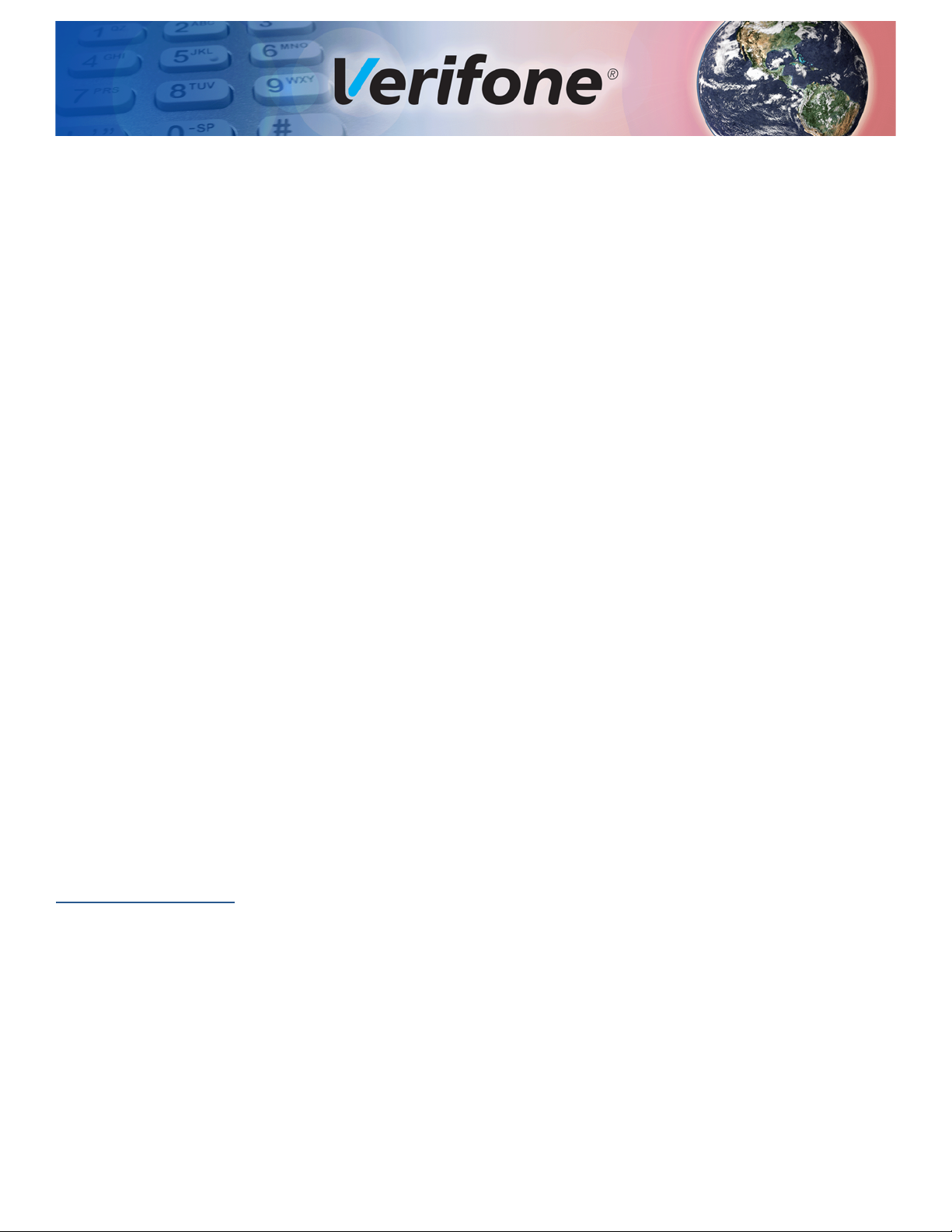
Setup
CHAPTER 2
This chapter describes the setup procedure for:
• Terminal Location.
• Inside the Shipping Carton.
• Terminal Features.
• Connection Port.
• Paper Roll.
• SIM Card.
• MSAM Card.
• Micro SD Card.
• Optional Devices.
• Battery Features.
Terminal
Location
Ease of Use
Environmental
Factors
• Terminal Power Source.
• Base Stations.
• 3G, GPRS, and GPS Support.
• VX 690 BT/Wi-Fi Support.
• Smart Card Reader.
• Magnetic Card Reader.
• Contactless Smart Card Transaction.
The following are guidelines used to select an ideal location for the terminal.
• Select a location convenient for both merchant and cardholder.
• Select a flat support surface, such as a countertop or table.
• Select a location near a power outlet, ECR, or computer connected to the
terminal. Do not string cables or cords across a walkway for safety.
• Do not use the unit where there is high heat, dust, humidity, moisture, or
caustic chemicals or oils.
• Keep the unit away from direct sunlight and anything that radiates heat, such
as a stove or a motor.
VX 685/VX 690 INSTALLATION GUIDE 13
Page 14
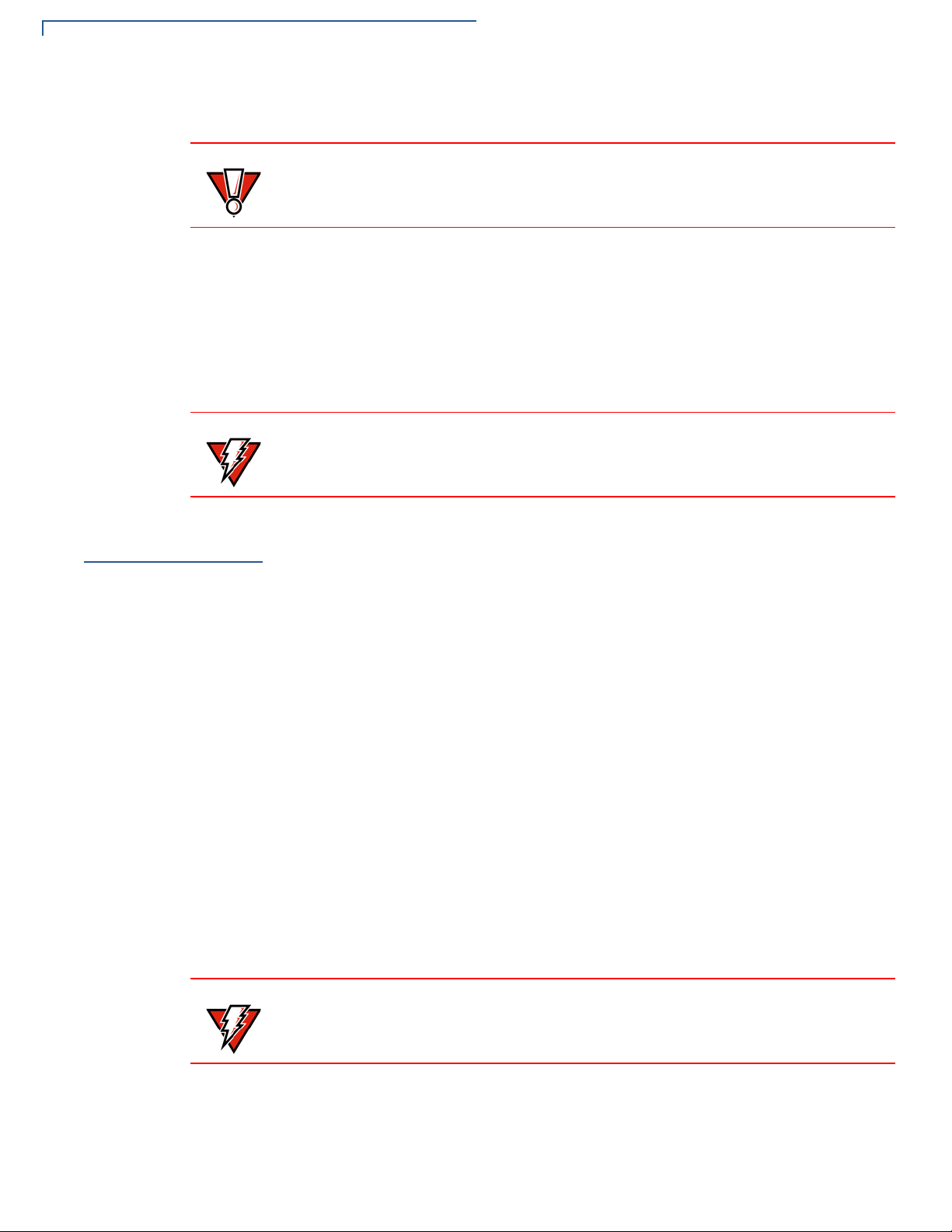
SETUP
CAUTION
WARNING
WARNING
Inside the Shipping Carton
• Do not use the terminal outdoors.
The terminal is not waterproof or dustproof. It is intende d for indoor use only. Any
damage to the unit from exposure to rain or dust can void any warranty.
Electrical
Considerations
Inside the
Shipping Carton
Unpacking the
Shipping Carton
• Avoid using this product during electrical storms.
• Avoid locations near electrical appliances or other devices that cause
excessive voltage fluctuations or emit electrical noise (for example, air
conditioners, electric motors, neon signs, high-frequency or magnetic security
devices, or computer equipment).
• Do not use the terminal near water or in moist conditions.
Do not use the terminal near water, including a bathtub, wash bowl, kitchen sink
or laundry tub, in a wet basement, or near a swimming pool to avoid shock or
damage.
Open the shipping carton and carefully inspect its conten ts for possible t ampering
or shipping damage. The terminal is a secure product. Tampering causes it to
cease to function or to operate in an unsecured manner.
To unpack the shipping carton:
1 Remove and inspect the contents of the shipping carton. The terminal ships in
multiple configurations, the carton may include all or any of the following:
• Terminal
14 VX 685/VX 690 INSTALLATION GUIDE
• Power pack
• Paper roll
• Ethernet cable
• Telephone line cable
2 Remove all plastic wrapping from the terminal and components.
3 Remove the clear protective film from the display.
4 Save the shipping carton and packing material for future repacking or moving
of the device.
Do not use a tampered or damaged unit. The terminal comes equipped with
tamper-evident labels. If a label or component appears damaged, please notify
the shipping company and your Verifone service provider immediately.
Page 15
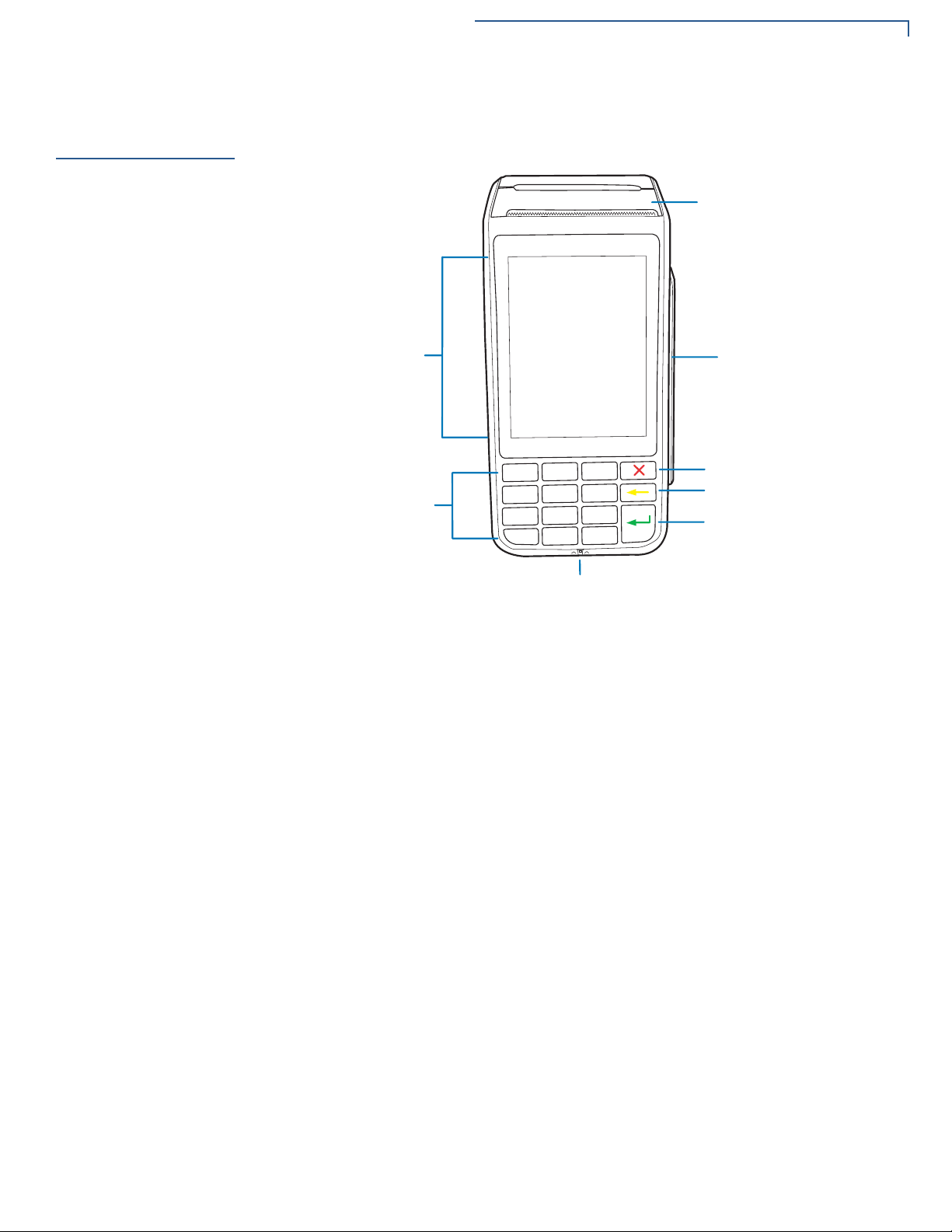
SETUP
&$1&(/.(<
&/($5.(<
(17(5.(<
0$*1(7,&&$5'5($'(5
60$57&$5'5($'(5
7(/(3+21(67</(.(<3$'
49*$',63/$<728&+6&5((1
7+(50$/35,17(5
Terminal Features
Terminal
Features
Familiarize yourself with the terminal features before continuing with the
installation process:
Front Panel
Figure 2 VX 685/VX 690 Features
The front panel offers the following features:
• A touchscreen display.
• A set of keys that include:
• A 12-key, telephone-style keypad (keypads may vary in style).
• Three color-coded function keys on the right side of the keypad (from top
to bottom: CANCEL, CLEAR, ENTER).
• A magnetic card reader, built into the right side. An icon shows the proper
swipe direction, with the stripe facing down and towards the keypad.
• A smart card reader, built into the unit’ s front side. An icon indicates the proper
card position and insertion direction.
VX 685/VX 690 I
NSTALLATION GUIDE 15
Page 16
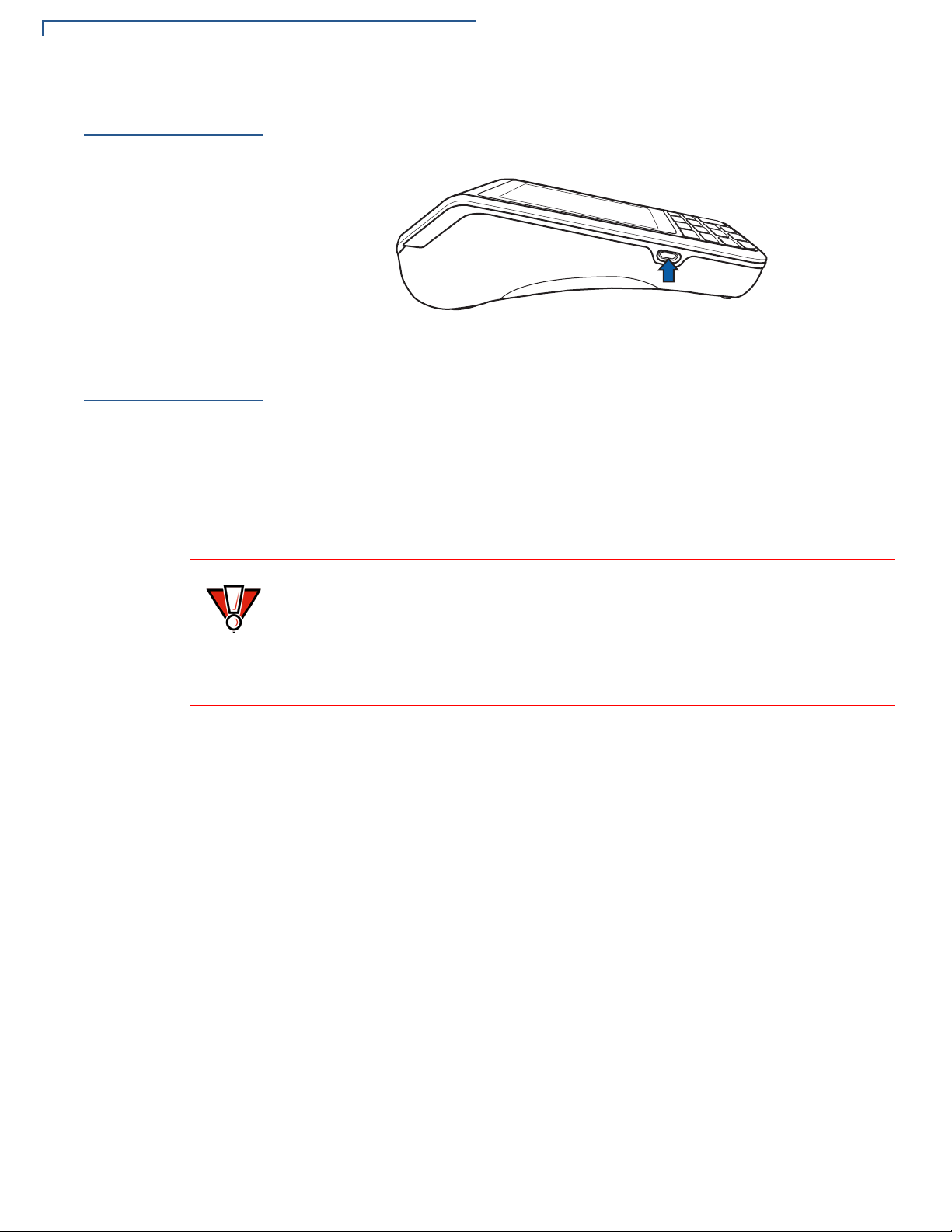
SETUP
CAUTION
Connection Port
Connection Port
Paper Roll
The terminal has one primary micro-USB port used for power and download.
Figure 3 Micro-USB Port on the Terminal
A fast and quiet thermal printer is built into the terminal. You must install a roll of
thermal-sensitive paper in the printer before you can process transactions that
require a receipt or record.
The ITP uses a roll of single-ply and thermal-sensitive paper 40 mm in diameter . A
pink out-of-paper indicator line appears on the edge of the paper approximately
18 inches before the end of the roll. After this line appears, th ere is enoug h paper
remaining on the roll to conclude at least one transaction.
Installing or
Replacing a Paper
Roll
Poor-quality paper can jam the printer and create excessive paper dust. Refer to
Accessories and Documentation to order high-quality Verifone paper. Store
thermal paper in a dry and dark area. Handle thermal paper carefully. Impact,
friction, temperature, humidity, and oils affect the color and storage
characteristics of the paper. Never load a roll of paper with folds, wrinkles, tears,
or holes at the edges in the print area.
To install or replace a paper roll:
1 Gently pull the latch on top of the terminal to unlock the compartment.
2 Lift the printer cover up and back.
3 Remove any partial roll of paper in the printer tray.
4 Loosen the glued leading edge of the new roll of paper or remove the
protective strip, if applicable. Unwind the paper roll past any glue residue.
5 Hold the roll so the paper feeds from the bottom of the roll when the ter minal is
inverted.
16 VX 685/VX 690 INSTALLATION GUIDE
Page 17
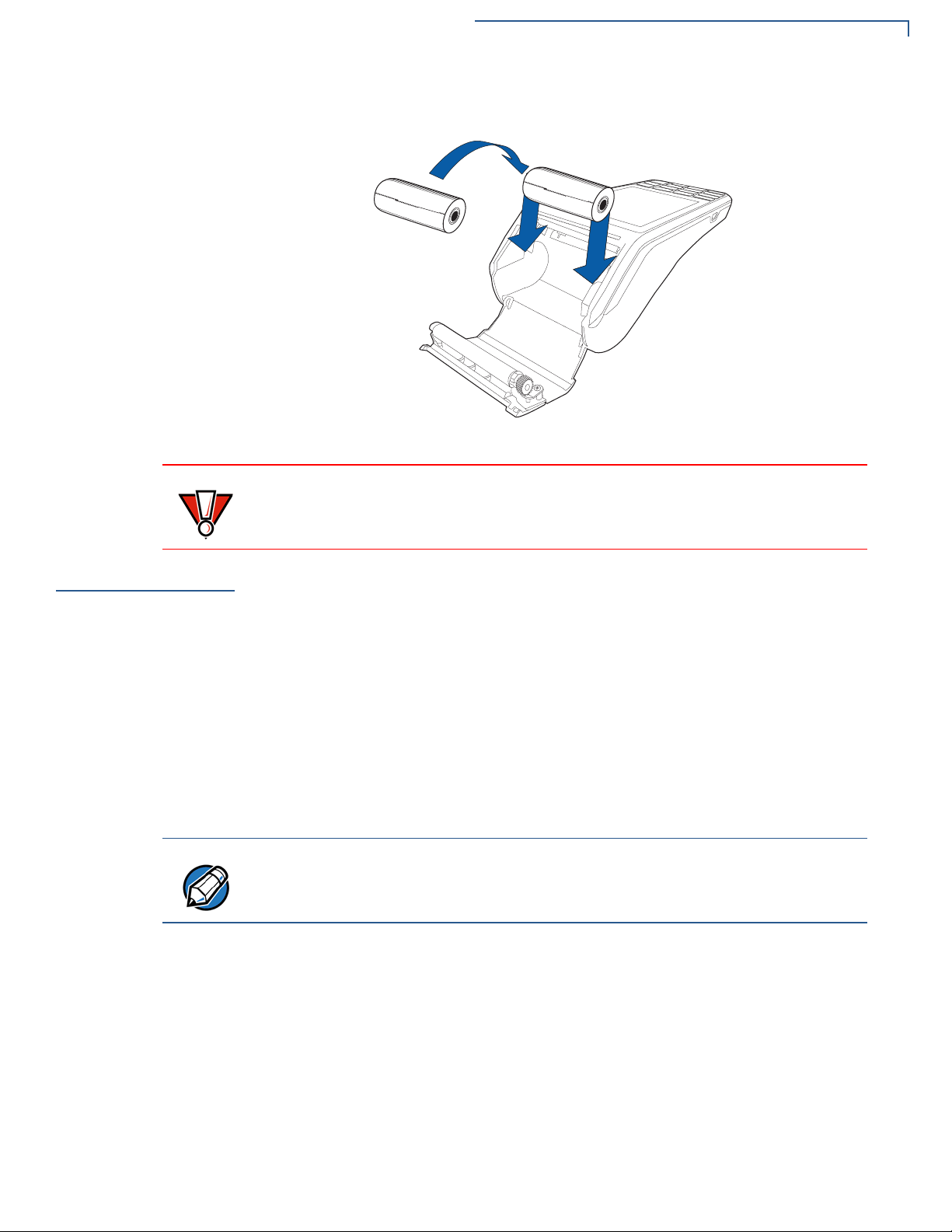
6 Drop the paper roll into the printer tray.
CAUTION
NOTE
Figure 4 Installing Paper Roll Cover
SETUP
SIM Card
SIM Card
Installing or
Replacing a SIM Card
Gently press down on the paper roll cover to close it to prevent damaging the
print roller.
VX 685 has a single SIM slot that enables communication to the network provider .
VX 690 supports dual SIM. SIM slot 1 is preferred for single SIM use. When dual
SIM is employed, it is ideal to use SIM cards from two dif ferent network providers.
This allows the terminal to switch SIMs when it detects poor signal or no network.
To install or replace a SIM card:
1 Turn off the terminal.
2 Place the terminal face down on a soft and clean surface to protect the lens
from scratches.
3 Lift the battery pack to expose the SIM slots.
Position the card’s gold contacts facing away from you, toward the unit. The card
slot in the terminal has a set of contacts. The SIM card has a notch on one corner
to ensure that it fits into the connector base in only one way.
VX 685/VX 690 I
NSTALLATION GUIDE 17
Page 18

SETUP
2
1
CAUTION
MSAM Card
4 Align the card to match the embossed number and carefully slide it into the
slots until fully inserted.
Figure 5 SIM Card Insertion
To replace SIM card, gently slide out the old SIM card before inserting a new
SIM.
MSAM Card
Installing or
Replacing MSAM
Card
Y ou may n eed to install one or two multiple security access module (MSAM) cards
or replace an old one.
Observe standard precautions in handling electrostatically sensitive devices.
Electrostatic discharge can damage the equipment. Verifone recommends using
a grounded anti-static wrist strap.
To install or replace MSAM cards:
1 Power off the terminal.
2 Place the terminal face down on a soft and clean surface to protect the lens
from scratches.
3 Remove the back cover of the unit.
18 VX 685/VX 690 INSTALLATION GUIDE
Page 19

SETUP
2
1
NOTE
2
1
MSAM Card
4 Lift the battery pack to expose the SAM slots. The slots are located just below
the micro SD card slot.
Figure 6 SAM Slots
Position the card’s gold contacts facing away from you, toward the unit. The card
slot in the terminal has a set of contacts. The MSAM card has a notch on one
corner to ensure that it fits into the connector base in only one way.
5 Carefully slide the cards one at a time into the slots until fully inserted.
Figure 7 SAM Insertion
To replace SAM card, gently slide out the old SAM card before inserting a new
one.
VX 685/VX 690 I
NSTALLATION GUIDE 19
Page 20

SETUP
LOCK
OPEN
B
A
2
1
CAUTION
Micro SD Card
Micro SD Card
Installing or
Replacing Micro SD
Card
VX 690 supports micro SD for additional memory.
To install or replace Micro SD card:
1 Turn off the terminal.
2 Place the terminal face down on a soft and clean surface to protect the lens
from scratches.
3 Lift the battery pack to expose the micro SD card slot.
4 Insert the micro SD card into its slot.
Optional
Devices
Figure 8 Inserting a Micro SD Card
To replace Micro SD card, gently slide out the old micro SD card before
inserting a new one.
The terminal supports peripheral devices designed for use with electronic point-ofsale system such as biometric scanner and barcode reader via the Micro-USB
port.
Power limitations for peripheral devices should be considered. The side micro-
USB supports up to 300 mA. USB 1.1 supports up to 200 mA.
Reconnect the power cord only after you are finished connecting the peripheral
device(s). Refer to the user documentation supplied with those devices for
complete information about peripheral installation and use.
20 VX 685/VX 690 INSTALLATION GUIDE
Figure 9 Connecting Peripheral Devices to the Terminal via the Micro-
USB Port
Page 21

SETUP
Battery Features
Battery Features
The terminal uses a single cell, 2450 mAh Li-ion battery (see Accessories and
Documentation for ordering information). The internal logic of the battery prevents
both overcharging and undercharging—a fault condition where the battery level
goes well below the minimum acceptable charge and the battery becomes
unusable.
The battery has a safety circuit that prevents cell damage from overcharge, overdischarge, or overheating; and activates when the battery is left in an unused
terminal for extended periods.
• The battery is not customer-changeable and therefore should not be
disconnected and removed.
• Li-ion batteries are not affected by shallow charging. When the terminal has
no external power source or battery, the coin cell battery provides power to the
security circuit.
• Disconnecting and removing the battery, as well as unplugging the terminal
power pack, reduce the life of the coin cell battery, which does not recharge
and must be replaced when drained.
• Conserve battery power by turning the terminal off when not in use.
• Keep the Li-ion battery inserted in the terminal and power up the terminal
periodically to check the battery charge. Do not let the battery charge fall
below 10% for extended periods of time as this may permanently diminish the
battery capacity. Recharge the battery by attaching the micro-USB end of the
power pack to the terminal and plugging the other end o f the power pack into a
wall outlet.
Battery Life
Battery Behavior
See Battery Information for more specific information about battery.
VX 685 terminal keeps track of the charging current going into the battery. The
battery is considered healthy until its capacity is reduced to 70% of the theoret ical
capacity. Check the batteries when the number of cycles exceeds 600 full cycles.
get_battery_value()supports battery life:
• int get_battery_value(BATTERYLIFE);
• int get_battery_value(BATTERYCYCLES);
See Verix eVo Volume I: Operating System Programmers Manual, VPN -
DOC00301 for more information.
The terminal shifts to power pack mode and starts up automatically when the
terminal is connected to a non-battery power source, regardless of the battery
charge state.
VX 685/VX 690 I
NSTALLATION GUIDE 21
Page 22

SETUP
NOTE
WARNING
NOTE
Terminal Power Source
Manual Startup
Hold the green key down for about four seconds until the terminal displays the
startup screen. The time required to hold the green key down to power up the
terminal is configurable (see VX 690 Reference Guide, VPN -
DOC260-004-EN for
more information). The terminal lights up once power is on.
When the terminal has power and an application is loaded, the application starts
after the initial Verifone copyright screen. If no application is loaded,
DOWNLOAD NEEDED appears on the display after the initial Verifone copyright
screen.
Manual Shutdown
Hold the red key down for about four seconds until the terminal displays the
shutdown verification screen. The time required to hold the red key down to shut
down the terminal is configurable (see VX 690 Reference Guide, VPN -
004-EN
for more information).
DOC260-
Te rminal Power
Source
The terminal is either powered by an external power pack or the single cell Li-ion
rechargeable battery, which can be charged in the terminal by the AC/DC power
pack through the micro-USB connector for VX 690 and pin connector for VX 685.
When you have finished installing the necessary cards and/or optional devices,
you are ready to connect the terminal to the power source.
Do not connect the terminal to the power supply until all peripherals are att ached.
Using an incorrectly rated power supply can damage the unit or cause it not to
work properly. Use only a power pack with P/N PWR260-001-XX-A for VX 690
and P/N PWR262-001-XX-A for VX 685. See Specifications for detailed power
supply specifications.
Do not plug the power pack into an outdoor outlet or operate the terminal
outdoors. Disconnecting power during a transaction can also cause unstored
data files to be lost.
Verifone recommends installing a power surge protector to protect against
possible damage caused by lightning strikes and electrical surges.
22 VX 685/VX 690 INSTALLATION GUIDE
Page 23

SETUP
Terminal Power Source
Connecting VX 690
Terminal to a Power
Source
To connect VX 690 terminal to a power source:
1 Insert the micro-USB connector to the micro-USB port found on the side of the
terminal.
2 Plug the AC power cord into a wall outlet or power surge protector.
Figure 10 Connecting VX 690 to Power Source
Connecting VX 685
Terminal to a Power
Source
To connect VX 685 terminal to a power source:
1 Insert the pin connector into the pin slot located at the back of the terminal.
2 Plug the AC power cord into a wall outlet or power surge protector.
Figure 11 Connecting VX 685 to Power Source
VX 685/VX 690 I
NSTALLATION GUIDE 23
Page 24

SETUP
Base Stations
Base Stations
Charging Base
BT Base
Verifone ships variants of the base station for different markets. Your base may
have a different configuration.
A base to charge the terminal and provide a docking station when the terminal is
not in use. The base can be positioned on a countertop.
Figure 12 Charging Base
A base that supports power, dial-up, Ethernet, powered RS-232, USB device
connectivity, USB Host, and Bluetooth device. Apart from charging the battery, it
allows the terminal to use dial and Ethernet options, support peripheral devices,
download/debug tasks, and conduct transactions over Bluetooth.
Figure 13 BT Base
24 VX 685/VX 690 INSTALLATION GUIDE
Page 25

Powering Up the Base To power up the base:
CO
M
E
T
H
WARNING
1 Insert the micro-USB plug into the micro-USB port on the base.
2 Plug the AC power cord into a wall outlet or a power surge protector.
Figure 14 Connecting Base to Power Source
SETUP
Base Stations
Terminal and Base
Docking the Terminal
on the Base
Using an incorrectly rated power supply can damage the unit or cause it not to
work properly. Use only a power pack with P/N PWR260-001-XX-A. See
Specifications for detailed power supply specifications.
Do not plug the power pack into an outdoor outlet or operate the terminal
outdoors. Disconnecting power during a transaction can also cause unstored
transaction data files to be lost.
The terminal can be placed on the base when not in use. This ensures continuous
charging of the battery.
To dock the terminal on the base:
1 Place the top portion of the terminal on the base. Ensure that the recess on
the bottom of the terminal sits on top of the docking connector.
Figure 15 Docking the Terminal on the Base
VX 685/VX 690 I
NSTALLATION GUIDE 25
Page 26

SETUP
NOTE
COM
ETH
Base Stations
Undocking the
terminal from the
base
To undock the terminal from the base:
1 Gently lift the terminal from the base.
Figure 16 Undocking the Terminal from the Base
When conducting customer transactions, you can remove the terminal from the
base.
Dial-up and Ethernet
Connections
Creating a Dial-Up
Connection
The terminal allows for dial-up and Ethernet connections for full back-up
connectivity.
To create a dial-up connection:
1 Connect the telephone cable to the communication port on the base.
2 Route the other end of the cable directly to a telephone wall jack. This is a
direct connection and the line is dedicated to the terminal.
Figure 17 Direct Telephone Connection
26 VX 685/VX 690 INSTALLATION GUIDE
Page 27

SETUP
COM
ETH
COM
ETH
RS-232
Base Stations
Creating an Ethernet
Connection
Powered Serial
Connecting to the
Powered Serial
To create an Ethernet connection:
1 Connect the Ethernet cable to the port on the base.
2 Route the other end of the cable directly to a data wall jack (or router/hub).
Figure 18 Ethernet Connection
The powered serial on the base can be used in debug options or downloading
applications.
To connect to the powered serial:
1 Connect the RS-232 cable to the COM port on the base.
2 Route the other end of the cable to the PC.
Figure 19 Connection to the COM Port
VX 685/VX 690 I
NSTALLATION GUIDE 27
Page 28

SETUP
CO
M
ET
H
B
B
RS-232
CAUTION
NOTE
3G, GPRS, an d GPS Support
External Devices
The base supports peripheral devices such as electronic cash register, check
reader, barcode reader, and b iometric scan ner through a serial connection. MicroUSB port is for PC connection and USB Host port is for USB flash drive.
Figure 20 Connecting Peripheral Devices
Remove the power cord from the terminal before connecting any peripheral
device. Reconnect the power cord only after you have finished connecting the
peripheral device(s).
Connecting
Peripherals or
External Devices
3G, GPRS, and
GPS Support
GPS Receiver
3G/GPRS
To connect peripherals or external devices:
1 Connect the micro-USB/USB cable of the device to the micro-USB/USB port
of the base.
2 Refer to the user documentation supplied with those devices for complete
information about the peripheral installation and use.
VX 690 uses the Cinterion PHS8-P radio module. This module provides wireless
connectivity using HSPA+ technology. The PHS8-P radio module is optimized for
high bandwidth and allows a downlink speed of 14.4 Mbp s and an uplink speed of
5.7 Mbps.
The Cinterion PHS8-P radio module on VX 690 integrates a GPS receiver that
offers the full performance of GPS/A-GPS technology, allowing customers to
implement geo-fencing applications.
Allows for a wider range of communication for wireless transaction payment using
the available operator-provided 3G infrastructure.
VX 685 uses integrated Gemalto BGS2-W module to support GSM/GPRS radio
features.
28 VX 685/VX 690 INSTALLATION GUIDE
Page 29

SETUP
NOTE
VX 690 BT/Wi-Fi Support
VX 690 BT/Wi-Fi
Support
Bluetooth Support
VX 690 Wi-Fi/BT integrated module uses Broadcomm BCM4330 chip, which
provides SDIO interface for Wi-Fi and UART interface for Bluetooth. The module
includes an integrated WLAN RF transceiver for Wireless LAN systems with
advanced power management unit, and an integrated radio transceiver for
Bluetooth wireless systems.
VX 690 uses the Bluetooth base station. Up to seven devices can be registered
with the same communications device, but only one transaction may be
undertaken at a time. Do not pair more tha n thre e termina ls with th e base station.
When more than three terminals are required, additional base stations must be
suitably positioned on site to obtain maximum radio coverage.
The terminal can only communicate to a base station to which it is paired.
The terminal and the Bluetooth base station are both Class 1 Bluetooth devices
providing secure radio communication up to 100 meters, unobstructed. The
terminal may be registered (paired) with more than one base station. It must be
paired to secure the communication. The terminal may easily be switched amon g
paired devices using the standard menu options provided in Verix Commserver.
Establishing
Bluetooth
Connections
To establish Bluetooth connections:
1 Ensure the terminal is not more than five meters away from the Bluetooth
Base Station for initial pairing.
2 Terminal and Bluetooth Base Station must be powered on.
3 Follow the on-screen instructions displayed on the terminal.
Bluetooth
then transmits back the response to the terminal.
Figure 21 Terminal Communicating with a Bluetooth Base
base relays wireless data received from the terminal via modem and
Bluetooth Base Station should be placed in a position that services all of the card
payment areas in your premises to improve the range performance of the
terminal. The ideal placement is to position the base station within line of sight of
all areas of card acceptance.
VX 685/VX 690 I
NSTALLATION GUIDE 29
Page 30

SETUP
VX 690 BT/Wi-Fi Support
Searching for a
Bluetooth Base
Station
Use the terminal to search and establish a connection between the Bluetooth
version of the terminal and the Bluetooth Base Station.
To search for a Bluetooth Base Station using the terminal:
1 Power on the terminal.
2 Select the Options menu shown on the terminal display.
3 Select Bluetooth on the Network Control Panel.
4 Click Bluetooth to access the Bluetooth menu.
5 Enter your password and press the Enter key to access the Setup menu.
30 VX 685/VX 690 INSTALLATION GUIDE
Page 31

VX 690 BT/Wi-Fi Support
NOTE
NOTE
CAUTION
6 Press Enter key to start searching for a base station.
Discovery is selected by default on the Setup menu.
There is a short delay as the terminal searches for the base station. The
message is shown on the terminal display.
SETUP
The base station’s name is displayed once the terminal discovers the
Bluetooth Charging Base Station.
Press the Bluetooth switch found in front of the Bluetooth Base if the devices are
unable to find each other after two minutes. The three LEDs will blink after
pressing the switch indicating that the Bluetooth Base is discoverable.
Pressing the Bluetooth switch while there is an existing Bluetooth connection
may result in loss of connection, loss of modem profile, and loss of all modem
settings/configuration.
VX 685/VX 690 I
NSTALLATION GUIDE 31
Page 32

SETUP
VX 690 BT/Wi-Fi Support
Pairing the Terminal
with a Bluetooth Base
Station
Even after you have successfully searched for a Bluetooth Base Station using the
terminal, you will not be able to conduct Bluetooth
transactions until you have
paired the terminal and the base station.
To pair the terminal with the base station:
1 Navigate to the BT Devices menu.
2 Select the base station’s name and press the Enter key.
The BT Devices menu appears on the terminal screen if pairing is successful.
The name of the Bluetooth Base Station appears on the first line of the BT
Devices menu.
If everything is connected properly and the terminal is unable to go online, refer to
Troubleshooting Guidelines.
Setting the
To set the connection information for a paired device:
Connection
Information for a
Paired Device
1 Select Paired Device.
2 Select a device from the list.
3 Select either Ethernet, Modem, or Serial (this is for XPS019) on the BT Device
Port.
32 VX 685/VX 690 INSTALLATION GUIDE
Page 33

SETUP
NOTE
VX 690 BT/Wi-Fi Support
Pairing with Another
Bluetooth Charging
Base Station
Removing a Paired
Bluetooth Charging
Base Station
The terminal may be paired with additional Bluetooth Base Station once the
terminal is paired with a Bluetooth Base Station and initialized.
To pair a terminal with another Bluetooth Base Station:
1 Select Discovery on the terminal’s Setup menu and press Enter.
Make sure the terminal is within five meters from the Bluetooth Base Station,
which must be powered on.
2 Select the appropriate base station name displayed on the terminal and press
Enter.
3 Select Yes on the Discover menu when Pair with Device screen appears.
The terminal and base station are then paired. The terminal makes the new
Bluetooth Base Station the default pairing device.
If everything is connected properly and the terminal is unable to go online, refer to
Troubleshooting Guidelines.
To remove a Bluetooth Base Station to which a terminal has been paired:
1 Navigate to the BT Devices menu.
Removing a Paired
Device via Network
Control Panel of EOS
2 Select the Bluetooth Base Station you want to remove as a pair.
3 Select Remove and press the Enter key.
The Bluetooth Base Station’s name will disappear from the display when the
base station is removed.
To remove a paired device via Network Control Panel of EOS:
1 Select Bluetooth on the Menu.
2 Select Setup on the Bluetooth menu.
3 Select a paired device on the Setup menu.
4 Select Remove.
VX 685/VX 690 I
NSTALLATION GUIDE 33
Page 34

SETUP
CAUTION
Smart Card Reader
Wireless
Transaction
Conducting Wireless
Transaction
Smart Card
Reader
Using the Smart Card
Reader
VX 690 supports wireless transactions.
To conduct a wireless transaction:
1 Ensure the terminal is in an optimal position for transmitting.
2 Follow the on-screen instructions provided with your application.
The smart card transaction procedure can vary depending on the application.
Verify the proper procedure with your application provider before performing a
smart card transaction.
To use the smart card reader:
1 Position the smart card with the gold contacts facing upward.
2 Insert the card into the smart card reader slot in a smooth, continuous motion
until it sets firmly.
3 Remove the card only when the display indicates the transaction is complete.
34 VX 685/VX 690 INSTALLATION GUIDE
Figure 22 Smart Card Reader
Leave the smart card in the card reader until the transaction is completed.
Premature card removal can invalidate a transaction.
Page 35

SETUP
CAUTION
Magnetic Card Reader
Magnetic Card
Reader
Using the Smart Card
Reader (Credit/Debit
Card Transaction)
The terminal has a magnetic card reader that uses a triple track stripe reader. This
gives the unit greater reliability over a wide range of swipe speeds and operating
environments.
To use the smart card reader (credit/debit card transaction):
1 Position a magnetic card with the stripe in the card reader and facing the
keypad.
2 Swipe it through the magnetic card reader starting from the top of the unit
downward.
Figure 23 Using the Magnetic Card Reader
Contactless
Smart Card
Transaction
Performing a
Contactless Smart
Card Transaction
The terminal supports contactless transactions through an integrated contactless
module. The terminal only becomes active for contactless smart card transactions
when initialized by an application.
To perform a contactless smart card transaction:
1 Gently tap the card onto or hold the card (within 4 cm) against the surface of
the RFID canopy.
2 An activated LED visual on the display accompanied by a short beeping sound
indicates a successful transaction.
Figure 24 Contactless Smart Card Transaction
Do not let metallic surfaces come in contact with the contactless module to
ensure that it works properly.
VX 685/VX 690 I
NSTALLATION GUIDE 35
Page 36

SETUP
Contactless Smart Card Transaction
36 VX 685/VX 690 INSTALLATION GUIDE
Page 37

Specifications
CHAPTER 3
This chapter discusses power requirements, dimensions, and other specifications
of the terminal.
Power Rating
Power Pack
Temperature
External
Dimensions
Weight
• 5 V DC, 2.2 A
• PWR260-001-XX-A (VX 690)
• PWR262-001-XX-A (VX 685)
• UL/cUL, ITE listed, LPS power supply
• Input rated: 100-240 V AC, 50/60 Hz
• Output rated: 5 V DC, 2.2 A, 11 W
• Operating temperature: 0° to 50° C (32° to 122° F)
• Storage temperature: -20° to 70° C (-4° to 158° F)
• Length: 173.25 mm (6.82 in.)
• Width: 87 mm (3.43 in.)
• Depth: 31.7 mm (1.25 in.)
• Unit weight: 0.27 kg (0.6 lbs)
• Shipping weight: 0.850 kg (1.9 lbs)
Processor
Memory
Display
Magnetic Card
Reader
Primary Smart
Card
• 400 MHz ARM 11
• 192 MB memory (128 MB flash, 64 MB RAM)
• 3.5” QVGA
• Supports up to 26 lines x 26 characters
• Triple track (tracks 1, 2, 3), high coercivity, bi-directional
• ISO 7816, 1.8 V, 3 V, 5 V
• Synchronous and asynchronous cards
VX 685/VX 690 INSTALLATION GUIDE 37
Page 38

SPECIFICATIONS
SAM Card Reader
SAM Card
Reader
Keypad
Peripheral Ports
Security
The terminal has two Security Access Modules (SAMs).
• 3 x 5 Secure Keypad Matrix
• Keys can be simulated on touchscreen
The micro-USB port on the terminal and on the base supports peripheral
attachment such as USB flash, biometric scanner, and barcode reader. MicroUSB to USB converter adaptor is used for USB flash drive, application download,
and debugging.
Complies to PCI 3.x plus country specifics.
38 VX 685/VX 690 INSTALLATION GUIDE
Page 39

Maintenance and Cleaning
CAUTION
Y our terminal device is a product of superior design and craf tsmanship and should
be treated with care. It has no user-serviceable parts. The following suggestions
will help you protect your warranty coverage.
• Keep the device dry . Precipitation, humidity, and all types of liquids or moisture
can contain minerals that will corrode electronic circuits. If your device does
get wet, switch off the power, and allow the device to dry completely before
replacing it.
• Do not use or store the device in dusty and dirty areas. Its moving parts and
electronic components can be damaged.
• Do not store the device in hot areas. High temperatures can shorten the life of
electronic devices, damage batteries, and warp or melt certain plastics.
• Do not store the device in cold areas. Moisture can form inside the device and
damage electronic circuit boards when the device returns to its normal
temperature.
CHAPTER 4
• Do not drop, knock, or shake the device. Rough handling can break internal
circuit boards and fine mechanics.
• Do not use harsh chemicals, cleaning solvents, or strong detergents to clean
the device. Use only a soft, clean, and dry cloth for cleaning.
• Do not paint the device. Paint can clog the moving parts and prevent proper
operation.
• Keep the device free from any small and loose items (such as paper clips,
staples, or coins) that could accidentally get inside it through an opening, such
as the SD card reader slot or the primary smart card reader slot.
• Do not attempt to open the device other than as instructed in this guide. This
device has security features that protect it from tampering. For example, the
file content will be deleted if the device’s outer casing is opened.
These suggestions apply equally to your terminal device, or any of its attachments
or accessories. If your device is not working properly, take it to the nearest
authorized service facility for servicing or replacement. For your safety, have this
device serviced only by a Verifone-authorized service provider.
Never use thinner, trichloroethylene, or ketone-based solvents – they can
deteriorate plastic or rubber parts. Do not spray cleaners or other solutions
directly onto the keypad or display.
VX 685/VX 690 INSTALLATION GUIDE 39
Page 40

MAINTENANCE AND CLEANING
Additional Safety Information
Additional
Safety
Information
Power Adapter
Potentially
Explosive
Environments
Card Readers
The following are additional safety information in using this device.
Use only the power adapter that came with your device. Adapters for other
electronic devices may look similar , but they may af fect your device’s performance
or damage it.
Do not use this device in any area with a potentially explosive atmosphere. Follow
all signs and instructions. Potentially explosive atmospheres include areas where
you would normally be advised to turn off your vehicle engine. Sparks in such
areas could cause an explosion or fire resulting in bodily injury or even death.
Do not attempt to clean the card readers. Doing so can void any warranty. Contact
your Verifone distributor or service provider for card reader service.
40 VX 685/VX 690 INSTALLATION GUIDE
Page 41

Service and Support
NOTE
Contact your local V erifone represent ative or service provider for any problems on
your terminal.
For product service and repair information:
• USA – Verifone Service and Support Group, 1-800-834-4366,
Monday - Friday, 8 A.M. - 8 P.M., Eastern time.
• International – Contact your Verifone representative.
CHAPTER 5
Service Returns
Returning One or
More Terminals for
Repair or
Replacement
You must obtain a Merchandise Return Authorization (MRA) number before
returning the terminal to Verifone. The following procedure describes how to
return one or more terminals for repair or replacement (U.S. customers only).
For international customers, please contact your local V erifon e representative for
assistance with your service, return, or replacement.
1 Gather the following information from the printed labels on the bottom of each
terminal to be returned:
• Product ID, including the model and part number. For example, “VX 690”,
“m260-xxx-xx”, and “PTID xxxxxxxx.”
• Serial number (S/N xxx-xxx-xxx).
2 Obtain the MRA numbers by completing the following:
• Call Verifone within th e United States toll-free at 1-800-Verifone and follow
the automated menu options.
• Select the MRA option from the automated message. The MRA
department is open Monday–Friday, 8 A.M.–8 P.M., Eastern time.
• Give the MRA representative the information gathered in Step 1.
If the list of serial numbers is long, you can fax the list, along with the
information gathered in Step 1, to the MRA department at 1-727-9534172 (U.S.).
• Address the fax clearly to the attention of the “Verifone MRA Dept.”
Include a telephone number where you can be reached and your fax
number.
• Complete the Inquiry Contact Form at http://www.verifone.com/aboutus/
contact/contact_form.cfm.
VX 685/VX 690 INSTALLATION GUIDE 41
Page 42

SERVICE AND SUPPORT
NOTE
Accessories and Documentation
• Address the Subject box with to “Verifone MRA Dept.”
• Reference the model and part number in the Note box
One MRA number must be issued for each terminal you return to Verifone, even
if you are returning several of the same model.
3 Describe the problem(s).
4 Provide the shipping address where the repaired or replacement unit must be
returned.
5 Keep a record of the following items:
• Assigned MRA number(s).
• Verifone serial number assigned to the terminal you are returning for
service or repair (serial numbers are located on the bottom of the unit).
Accessories and
Documentation
• Shipping documentation, such as air bill numbers used to trace the
shipment.
• Model(s) returned (model numbers are located on the Verifone label on
the bottom of the terminal).
Verifone produces accessories and documentation for the terminal. Refer to the
part number in the left column when ordering.
Verifone Online Store at www.store.verifone.com
• USA – Verifone Customer Development Center, 1-800-834-4366,
Monday - Friday, 7 A.M. - 8 P.M., Eastern time
• International – Contact your Verifone representative
Below are accessories used with your terminal. Contact your Verifone distributor
to determine which of the accessories fit your requirements.
Table 4 Accessories and VPNs
Accessory Part Number Description
Power pack PWR260-001-XX-A VX 690 DC power pack
PWR262-001-XX-A VX 685 DC power pack
Printer paper PPR260-001-01-A 40 mm
Verifone cleaning Kit VPN 02746-01 Cleaning kit
Serial dongle VPN M267-D08-00
Telephone line cable VPN CBL000-001-01-A 2.1-meter (7-foot) telephone
line cable, black, with
modular RJ11-type
connectors)
42 VX 685/VX 690 INSTALLATION GUIDE
Page 43

SERVICE AND SUPPORT
Accessories and Documentation
Refer to the following set of documents to learn more about the terminal:
VX 690 Certifications and Regulations Sheet VPN - DOC260-001-EN
VX 690 Quick Installation Guide VPN - DOC260-002-EN
VX 685/VX 690 Reference Guide VPN - DOC260-004-EN
VX 690 Charging Base Certifications and
VPN - DOC260-005-EN
Regulations Sheet
VX 690 BT Base Certifications and Regulations
VPN - DOC260-006-EN
Sheet
VX 685/VX 690 Charging Base Quick Installation
VPN - DOC260-007-EN
Guide
VX 690 BT Base Quick Installation Guide VPN - DOC260-008-EN
VX 690 3G-BT-WiFi Certifications and Regulations
VPN - DOC260-009-EN
Sheet
VX 690 3G-BT-WiFi Quick Installation Guide VPN - DOC260-010-EN
VX 685 Certifications and Regulations Sheet VPN - DOC262-001-EN
VX 685 Quick Installation Guide VPN - DOC262-002-EN
Verix eVo Volume I: Operating System
VPN - DOC00301
Programmers Manual
Verix eVo Volume II: Operating System and
VPN - DOC00302
Communication Programmers Manual
Verix eVo Volume III: Operating System
VPN - DOC00303
Programming Tools Reference Manual
VX 690 HW ERS Rev A00 SPC260-007-01-A
VX 690 Base ERS SPC260-010-01-A
VX 690 PRD Rev. A02-2 SPC260-001-01-A
VX 690 OS ERS Rev 0.04
VX 685 HW ERS Rev 004 SPC262-001-01-A
VX 685 OS ERS Rev 0.01
VX 685/VX 690 I
NSTALLATION GUIDE 43
Page 44

SERVICE AND SUPPORT
Accessories and Documentation
44 VX 685/VX 690 INSTALLATION GUIDE
Page 45

CHAPTER 6
NOTE
CAUTION
Troubleshooting
Guidelines
This chapter lists typical examples of malfunctions that you may encounter while
operating your terminal and the steps that you can take to resolve them.
The troubleshooting guidelines provided in the following sections are included to
assist successful installation and configuration of the terminal. Please read these
troubleshooting examples if you are having problems operating your unit. Contact
your local Verifone representative for assist ance if the problem persist s even af ter
performing the outlined guidelines or if the problem is not described.
The terminal comes equipped with tamper-evident labels. It contains no userserviceable parts. Do not, under any circumstance, attempt to disassemble the
unit. Perform only those adjustments or repairs specified in this guide. Contact
your local Verifone service provider for all other services. Service conducted by
parties other than authorized Verifone representatives may void any warranty.
Not all units require use of a power supply.
Use only a Verifone-supplied power pack. Using an incorrectly rated power
supply may damage the unit or cause it not to work properly. Ensure that the
power supply used to power the unit matches the requirements specified on the
back of the unit (see Specifications for detailed power supply specifications)
before troubleshooting. If not, obtain the appropriately rated power supply before
continuing with troubleshooting.
Terminal Display
Termin al Does
Not Start
Does Not Show
Correct/
Readable Info
If the terminal does not start:
• Ensure that the smart battery charge state is not below the critically low level.
• Recharge or replace the smart battery.
• Ensure that you pressed the green ENTER/ON key for approximately four
seconds, until the unit lights up.
If the terminal display does not show correct/readable info:
• Recharge or replace the battery.
• Connect the terminal into a known-good power supply (if you have one) to see
if this clears the problem.
• If the problem persists, Contact your local Verifone representative for
assistance if the problem persists.
VX 685/VX 690 INSTALLATION GUIDE 45
Page 46

TROUBLESHOOTING GUIDELINES
WARNING
Blank Display
Blank Display
Printer Does Not
Print
When the terminal display does not show correct or clearly readable information:
• The battery pack may not be connected properly. Remove and reinstall the
battery pack.
• Check all power and cable connections.
• Remove and reapply power to the terminal.
• Contact your local Verifone service provider if the problem persists.
If the printer does not work properly:
• Make sure the battery is properly installed in the terminal. The printer does not
print if there is no battery in the terminal.
• Check battery status or terminal power connection. The printer does not print if
there is an insufficient charge remaining in the battery to complete the print
operation.
• Check if the printer is out of paper (slow red blinking light) and that the roll is
properly installed. Open the paper roll cover and install a new roll of printer
paper or ensure that the roll is feeding correctly. A solid red indicator light
indicates a printer error.
Printer Paper
Jam
• Verify that the printer door is properly latched.
• Contact your local Verifone service provider if the problem persists.
If paper jams inside the printer:
• Press the button at the bottom of the terminal to unlatch the paper roll cover,
then open the cover.
• Remove the damaged paper from the paper roll and clear the feed
mechanism.
• Install a roll of printer paper.
• If the problem persists, it may be due to poor paper quality. Install a new roll of
higher-quality paper.
Poor-quality paper may jam the printer. Refer to Accessories and Documentation
to order high-quality Verifone paper.
46 VX 685/VX 690 INSTALLATION GUIDE
Page 47

TROUBLESHOOTING GUIDELINES
Keypad Does Not Respond
Keypad Does
Not Respond
Transactions
Fail To Process
Checking Magnetic
Card Reader
If the keypad does not respond properly:
• Check the terminal display. If it displays the wrong character or nothing at all
when you press a key, follow the steps outlined in Transactions Fail To
Process.
• Refer to the user documentation for that application if pressing a function key
does not perform the expected action to ensure you are entering data
correctly.
• Contact your local Verifone representative if the problem persists.
There are several possible reasons why the unit may not be processing
transactions. Use the following steps to troubleshoot failures.
To check magnetic card reader:
1 Perform a test transaction using one or more different magnetic stripe cards to
ensure the problem is not a defective card.
2 Ensure that you are swiping cards properly (see Magnetic Card Reader).
3 Process a transaction manually using the keypad instead of the card reader . If
the manual transaction works, the problem may be a defective card reader.
Checking Smart Card
Reader
4 Contact your local Verifone representative if the problem persists.
To check smart card reader:
1 Perform a test transaction using several different smart cards to ensure the
problem is not a defective card.
2 Ensure that the card is inserted correctly (see Smart Card Reader).
3 Ensure the MSAM cards are properly inserted in the slots and are properly
secured (see MSAM Card).
4 Contact your local Verifone representative if the problem persists.
VX 685/VX 690 I
NSTALLATION GUIDE 47
Page 48

TROUBLESHOOTING GUIDELINES
Transactions Fail To Process
48 VX 685/VX 690 INSTALLATION GUIDE
Page 49

Battery Information
NOTE
NOTE
The terminal uses a high-capacity Lithium-ion battery pack. The internal logic of
the battery prevents both overcharging and undercharging (a fault condition in
which the battery level goes well below the minimum acceptable charge and the
battery becomes unusable).
The terminal operates on battery power or on power pack power. The battery
charger in the terminal remains active whenever the power pack is connected.
APPENDIX A
Charging
Advantages
The battery has a safety circuit to protect the Lithium-ion cells from overcharging
and over-discharging. If the battery is over-discharged, the safety circuit shuts
down the battery. Recharge the battery to restore operation.
The terminal automatically shuts off when the battery reaches the critically low
charge state. If this occurs, recharge the battery for a minimum of 30 minutes
before it can power the terminal. A safety circuit that has been discharged below
its critical state may take several recharge attempts to reset.
Lithium-ion batteries have numerous advantages over o ther types of rechargeable
batteries.
High energy density
Lithium-ion batteries have twice the energy density of standard nickel-cadmium
batteries. This means they can store more energy than other rechargeable
batteries.
Light weight
Lithium is the lightest metal enabling the manufacture of lightweight devices.
Long Life
Lithium-ion batteries require low maintenance. They do not exhibit memory
effects, thereby eliminating the need for scheduled cycling to prolong the battery
life.
Does Not Require Prolonged Initial Charging
Unlike their nickel-cadmium counterparts, lithium-ion batteries do not require
prolonged initial charging. A regular charge cycle is enough.
VX 685/VX 690 INSTALLATION GUIDE 49
Page 50

BATTERY INFORMATION
TIP
NOTE
Charging
Low Self-Discharge Rate
Lithium-ion batteries have a lower self-discharge rate compared to other types of
battery (the self-discharge rate for a lithium-ion battery is less than one-half of tha t
of a nickel-cadmium battery). This means that once they are charged, they will
retain their charge for a longer time than other types of rechargeable batteries.
Other battery types can lose anywhere from 1-5% of their charge per day,
(depending on the storage temperature) even if they are not in stalled in a terminal.
Lithium-ion batteries will retain most of their charge even after months of storage.
High Voltage Capacity
Lithium-ion batteries operate at higher voltages than other rechargeable batteries,
about 3.6 volts for lithium-ion versus 1.2 volts for nickel-metal-hydride or nickelcadmium batteries. This means a single cell can often be used rather than
multiple metal-hydride or nickel-cadmium cells.
Precautions
Observe the following precautions when handling lithium-ion batteries.
Aging Effects
Battery packs are subject to aging, even when they are not used.
• Aging leads to deterioration in capacity or battery life.
Storing the battery in a cool environment (25 °C or less) at 40% charge reduces
the effects of aging.
• Batteries fail after 2 or 3 years, or approxima tely 300 charge -discharge cycles.
• Chemicals may also affect the aging properties of batteries.
Transportation Restrictions
• It is illegal to ship fully charge batteries by air because they may cause
accidental explosions.
• Shipment of large quantities of lithium-ion batteries may be subject to
regulatory control.
50 VX 685/VX 690 INSTALLATION GUIDE
These precautions do not apply to personal carry-on battery packs.
Storage Precautions
• Do not fully charge batteries before storage. Keep the batteries partially
charged before storing them, then charge them fully before actual usage.
Page 51

BATTERY INFORMATION
WARNING
Notable Battery Specifications
• Do not store batteries when they are fully depleted. Charge an empty battery
for at least one hour before storage. When a depleted b attery self dischar ges,
it may become unusable.
• Do not stock pile batteries. Avoid buying dated battery stocks even at reduced
prices. Always check the date when the batteries were manufactured.
Do not dispose of batteries in a fire. Lithium-ion batteries must be
recycled or disposed of properly. Do not dispose of Lithium-ion
batteries in municipal waste sites.
Notable Battery
Specifications
Safety/Protection
Circuit
Cell Temperature
Monitoring
The battery is designed to offer optimum protection to the terminals and their
users.
The battery features a safety/protection circuit that provides the fo llowing b enefit s:
• Limits the peak voltage in each cell during charging – a field effect transistor
(FET) opens if voltage level in any cell reaches 4.28 V.
• Prevents cell voltage from dropping too low during discharge – a field effect
transistor (FET) opens if voltage in any cell reaches 2.3 V.
• Limits the current going in and coming out of the battery pack. A field effect
transistor (FET) opens the current path when charge current exceeds 6.5 A or
when the discharge current exceeds 7 A. This prevents damage caused by
shorting the battery contacts.
A discrete thermistor is built into the battery pack to prevent cell or terminal
damage during charging. The terminal’s OS monitors the cell temperature using
the thermistor and automatically shuts down the charger if the temperature
exceeds 50
°
C or falls below 0°C.
ESD Protection
Trip Recovery
Battery FAQs
Electrostatic discharge (ESD) protection: ±8 KV air discharge, ±4 KV contact
discharge
The battery features a trip recovery system, which resolves faulty or hazardous
conditions that led to a safety trip. Application of current through the charger
resets the safety circuit.
Should I allow the battery to discharge completely before charging?
No. It is better to recharge the battery often and avoid frequent full discharge.
However, allow a full discharge once a month to enable reset.
Should I charge the battery partially or fully?
It does not matter whether you charge the battery fully or partially. Charging a full
battery will not harm the battery.
VX 685/VX 690 I
NSTALLATION GUIDE 51
Page 52

BATTERY INFORMATION
NOTE
Battery Specific Terms and Definitions
Should I charge the battery before putting it into storage?
It is advisable to store the battery with a 40% charge. However, storing the battery
in a cool place is more important than the state of charge. Make sure the battery is
not fully depleted before storage otherwise, the safety/protection circuit may trip.
Will the battery heat up during charging?
It is normal for the battery to emit a small amount of heat during charging. The
battery is equipped with a temperature sensor that will disrupt the flow of charge
current when extreme temperature levels are detected.
The recommended operating temperature for the terminal is from 0°C to 50°C
(32
°
F to 122°F).
Battery Specific
Terms a nd
Definitions
The following terms and definitions apply to the terminal’s battery.
Percent of Charge (%)
The ratio of the RC (remaining charge) value to the FC (full charge = 2450 mAh)
value multiplied by 100%. The range is from 0 to 100.
The Percent of Change value is available to terminal applications via OS calls. It is
updated every 20 seconds.
Remaining Charge (RC)
The amount of usable energy in the battery at a given time in mAh. The OS writes
RC=FC at the end of charge. The range is from 0 to FC.
The RC value is available to terminal applications via OS calls. It is updated every
20 seconds.
Safety/Protection Circuit
The terminal is equipped with a safety/protection circuit that protects the terminal
from damage. For more information, see Safety/Protection Circuit.
Voltage
General Battery
Terms a nd
Definitions
52 VX 685/VX 690 INSTALLATION GUIDE
Under system load, the terminal reports battery pack voltage. The range is from
3 V to 4.2 V. It is updated every 20 seconds.
The following terms and definitions apply to most battery types, in general.
Ampere-hour, Amp-hour (Ah)
A unit of electrical energy. It is the specified current flowing for one hour. Two
ampere-hour is two amps of current flowing for one hour.
Page 53

BATTERY INFORMATION
TIP
NOTE
NOTE
General Battery Terms and Definitions
Battery Cell
The battery cell is the basic electrochemical unit used to store energy. Each cell is
typically rated 3.7 V. The terminal uses one lithium-ion rechargeable cell per
battery pack.
Battery Pack
A battery pack is an assembly of battery cells, safety circuit, temperature sensor,
terminal contacts, and plastic case.
Battery Status, State of Charge
This refers to the amount of electrical charge stored in the battery, expressed as a
percentage of the difference between the fully-charged and fully-discharged
states.
Capacity
This refers to the amount of available energy in a fully charged battery, expressed
in ampere-hours (Ah) or milliampere hours (mAh).
The capacity of terminal's high capacity battery pack is 2450 mAh typical (new).
Charge
The amount of usable electrical energy stored in the battery, expressed in
coulombs.
Charge Rate
This refers to the amount of current applied to the battery during charging.
Charge rate for the terminal's battery: Initially 1 A tapering to zero at end of
charge.
Charge Time
The amount of time required to charge a battery. Maximum charge time refers to
the amount of time to fully charge a fully discharged battery.
Typical charge time for the terminal’s battery: 2450 mAh in approximately 3.33
hours.
VX 685/VX 690 I
NSTALLATION GUIDE 53
Page 54

BATTERY INFORMATION
NOTE
General Battery Terms and Definitions
Charging
Refers to the process of converting electrical energy, in the form of electric
current, from an external source (charger) into chemical energy within a battery
cell.
Current
The flow of electrons through a conductor, measured in amperes
Cycle
This refers to the number of charge/discharge cycles the battery can endure
before it loses its ability to store useful charge.
The terminal’s battery pack ret ains approximately 70% of its or iginal charge af ter
300 cycles.
Dead Battery
A battery is considered “dead” when it deep discharges to the point that it can no
longer accept a charge or when it has reached the end of its cycle life.
Deep Discharge
The state of a battery that has been discharged well below its useful charge level.
When a battery is in this state, it may be difficult to recharge. This characteristic
indicates a reduced cycle life.
Discharge Time, Run Time
This refers to the amount of time a battery can provide power to a system before it
discharges fully. It is a function of the load that receives power from the battery.
Discharging
Refers to the process of converting the chemical energy of a battery into electrical
energy, and the transfer of the electrical energy into a load.
Self-Discharge Rate
The amount by which the charge of the battery is reduced without providing any
current to an external terminal or load.
54 VX 685/VX 690 INSTALLATION GUIDE
Page 55

BATTERY INFORMATION
NOTE
General Battery Terms and Definitions
Shelf-Life
The length of storage under specified conditions that a battery can endure while
retaining the ability to give a satisfactory performance upon full charge.
The shelf life of the terminal battery pack is 6 months at 30% initial charge.
Voltage
This is the unit of potential power or electric pressure, which is the force that
causes current to flow through an electric conductor. It is measured in volts.
VX 685/VX 690 I
NSTALLATION GUIDE 55
Page 56

Verifone, Inc.
2099 Gateway Place, Suite 600
San Jose, CA, 95110 USA
1-800-VERIFONE
www.verifone.com
VX 685/VX 690
Installation Guide
Verifone Part Number DOC260-003-EN-C, Revision C
