Page 1

VX 680 Series APACS 40
Quick Install Guide
©2010 VeriFone. All rights reserved. VeriFone, the VeriFone logo, VX are either trademarks
or registered trademarks of VeriFone.
No part of the contents of this document may be reproduced or transmitted in any
forma without the written permission of VeriFone.
All content information are subject to change without notice.
Page 2
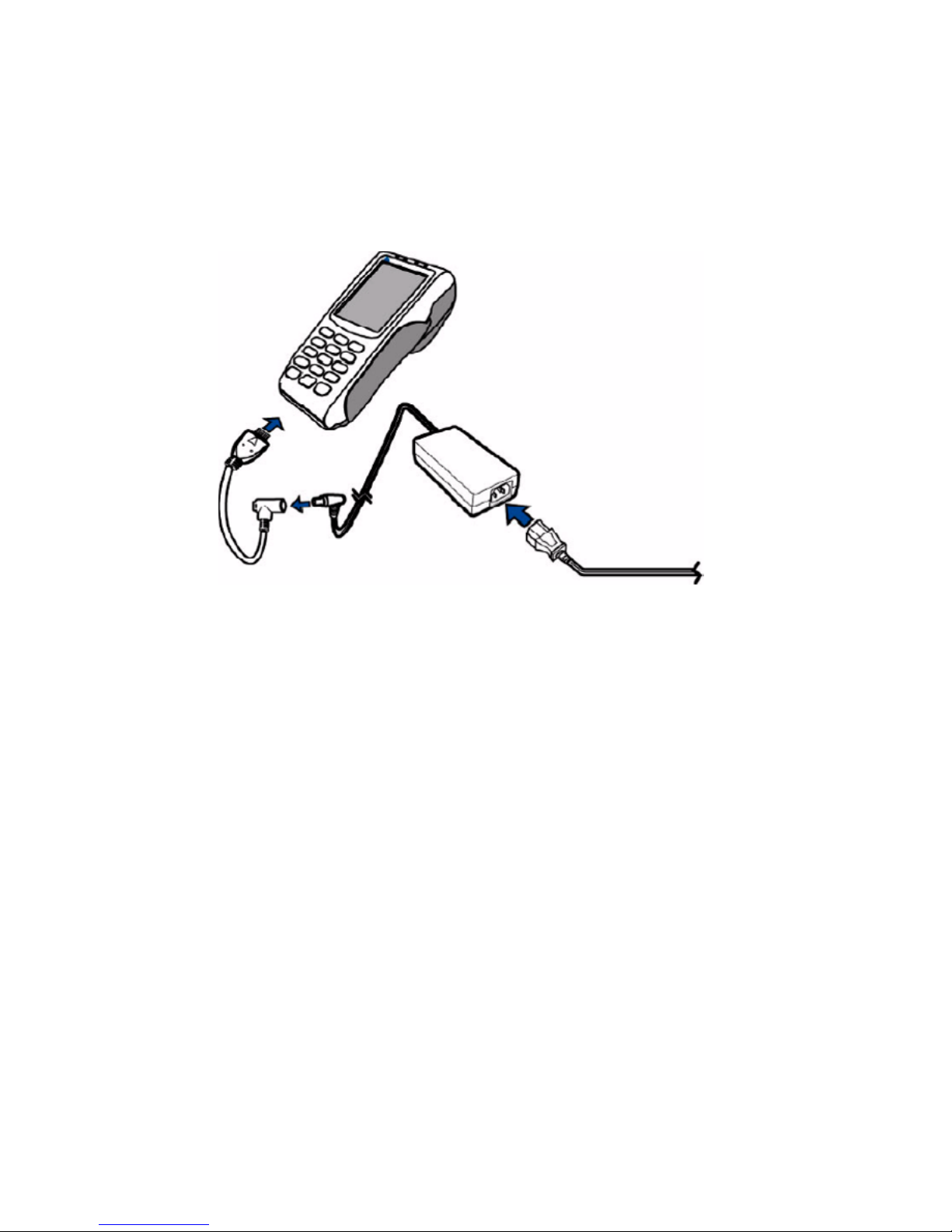
Installing Your Terminal
1. Carefully unpack the VX680 terminal and all parts.
2. Assemble the three-piece power cable and connect it to the VX680 (as per the
diagram below). VeriFone recommend that you charge the battery for a minimum of
six hours before rst use.
3. Hold down the green ENTER button to turn on the terminal.
Changing Manager Password
When you power up the VX680 terminal for the rst time you will be prompted to create
a new manager password. As a security measure you will be required to enter this in order
to access various functions on the terminal.
The process to change the password is as follows:
1. ‘Change manager password’ will be displayed on the screen.
2. Key in a six digit numerical password of your choice and press the green ENTER button.
3. ‘Retype password’ will now be displayed. Type in your chosen password again and
press ENTER.
4. The terminal will now reboot and the main screen will be displayed.
If you forget your Manager password then please contact the VeriFone helpdesk on:
08450761145
2 VX 680 Series APACS 40 Quick Install Guide
Page 3

Sale Transaction
1. Insert a card into the terminal’s smart card reader.
2. Key in the transaction amount and press ENTER.
3. The terminal will prompt to ‘Present/Insert Card’
4. Hand the terminal to the cardholder to enter their PIN.
5. The terminal will now contact the acquirer’s Host system to obtain an AUTH code.
6. A Merchant receipt copy will be printed, tear receipt and press ENTER to print a
customer copy.
Refund Transaction
1. Select REFUND
2. Key in your Manager password when prompted and press ENTER.
3. Type in the Refund amount and press ENTER.
4. Insert card into the terminal’s smart card reader.
5. The terminal will now communicate with the acquirer’s Host system and obtain
anAUTHCode.
6. A Merchant receipt copy will be printed, tear receipt and press ENTER to print a
customer copy.
Reconciliation
1. Select ‘Reports’
2. Key in your Manager password when prompted and press ENTER.
3. Choose ‘Reconciliation’.
4. Select ‘All’
5. The terminal will now contact the acquirer’s Host system to reconcile the totals.
6. A report will be printed showing the transaction totals for the current session.
7. Press the red CANCEL button to return to the main screen.
VX 680 Series APACS 40 Quick Install Guide 3
Page 4

4 VX 680 Series APACS 40 Quick Install Guide
