Page 1

D
EMUGNMB
U
B
B
R
B
N
E
D
N
R
V
S
E
A
I
E
B
I
A
L
U
G
VBT
M
INI US
M
INI DV
M
INI RÉC
R
CEPTO
INI DV
SB2
DVB-T
-T-ONT
EPTEUR
TDT U
-T REC
ECEIV
ANGER
TNT US
B
IVER M
MET US
T USB-
B-AANS
NSCHL
UITIN
SS
SER MA
EBRUIK
OTICE D
ANUAL
EDIENU
UAL
RSHAND
’EMPLOI
EL USU
GSANLE
LEIDING
RIO
TUNG
13
24
35
45
2
Page 2
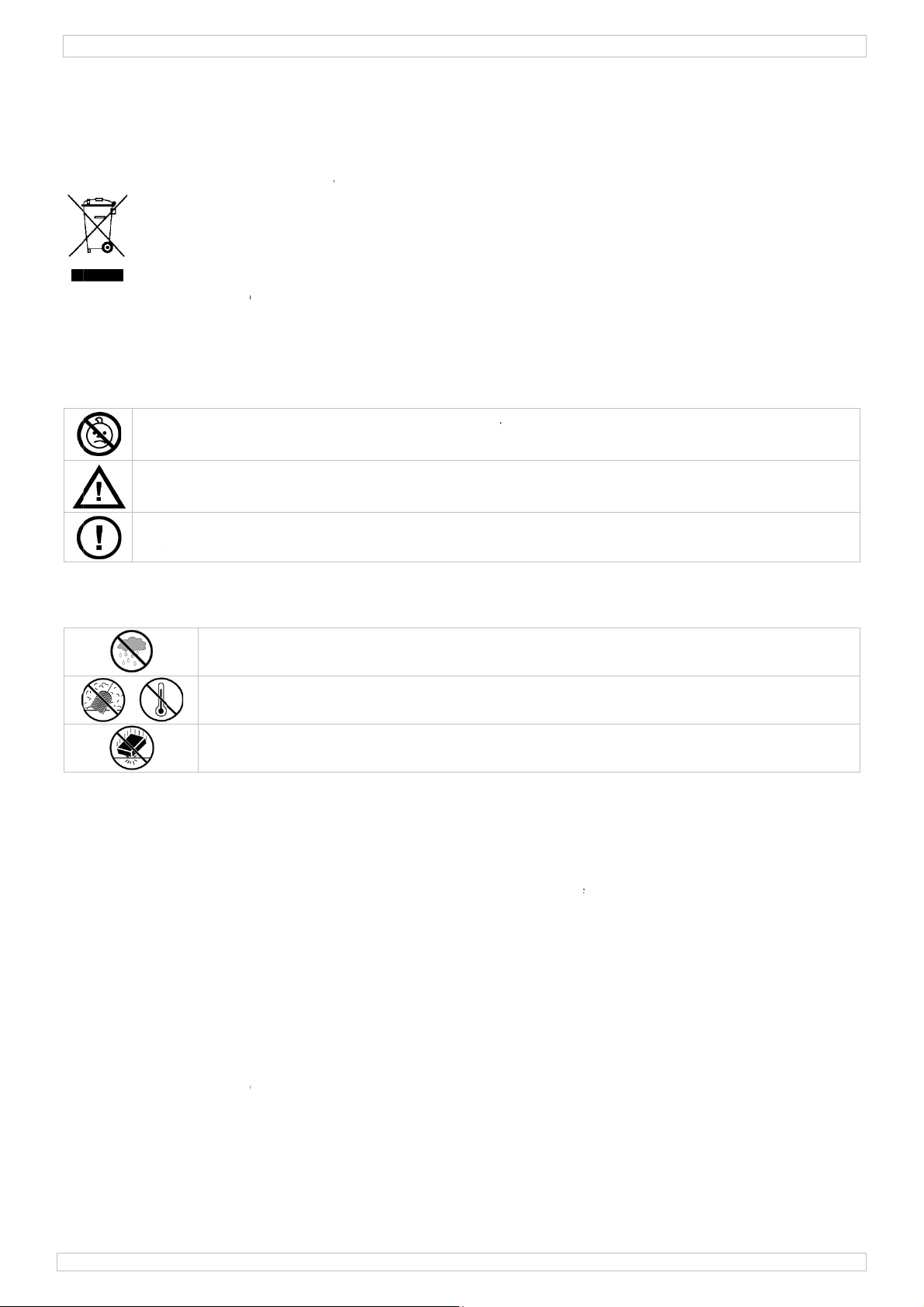
/
.
oImIf Thdede
.3.
e
.
u
e
e
y
u
o
e
I
R
p
r
v
V
e
c
o
t
n
e
e
V
e
g
g
p
i
r
7
q
u
e
e
h
e
r
o
h
h
H
s
i
®
o
n
t
t
w
h
d
f
d
o
e
r
d
o
t
D
T
s
B
r
e
d
u
w
S
w
H
e
m
e
s
y
c
n
a
o
n
f
e
i
d
e
a
4
(
D
b
c
o
p
e
e
s
o
e
u
t
y
n
s
e
2
n
p
o
h
i
t
h
n
w
e
b
b
t
r
e
n
d
f
h
n
o
s
h
e
f
a
m
a
f
w
t
d
X
d
t
c
e
S
u
r
s
e
t
v
o
w
0
a
s
h
t
n
n
e
u
a
h
o
w
e
n
y
a
VBTUSB
1
Introd
T
all resid
portant
in doubt,
ank you f
vice into s
aler.
2
Safety
This
lifec
mun
sho
envi
WA
babi
Kee
The
ser
ction
nts of th
nvironm
symbol on
cle could
icipal wast
ld be retu
ronmental
contact y
r buying t
rvice. If t
nstruct
NING: C
es and pet
the devic
e are no u
ice and/or
Europea
ntal info
the devic
arm the e
; it shoul
ned to yo
rules.
ur local
e DVBTU
e device
ions
OKING
at all tim
e away fro
ser-servic
spare part
Use
n Union
mation a
or the pa
nvironmen
be taken
r distribut
aste dis
B2! Pleas
as damag
AZARD –
s.
children
able parts
.
r ma
out this
kage indic
t. Do not d
to a specia
r or to a l
osal aut
read the
d in trans
small par
and unaut
inside the
ual
roduct
ates that d
ispose of t
lized comp
cal recycli
orities.
manual th
t, don't in
s. Keep t
orised us
device. Re
isposal of
e unit (or
any for re
g service.
roughly b
tall or use
e DVBTU
rs.
er to an a
he device
batteries)
ycling. Thi
Respect t
fore bringi
it and con
B2 out of
thorized d
fter its
as unsorte
device
e local
ng this
act your
reach of
ealer for
d
Genera
R
fer to the
•
Familiaris
All modifi
•
modificati
•
Only use
the warra
•
Damage c
and the d
4
Featur
•
USB2.0 D
watch fre
•
small & li
•
perfect di
•
USB bus
•
with remo
•
easy mult
•
favourite l
•
contains:
•
drivers, m
OS suppo
•
Windows
system re
•
USB2.0 s
antenna a
•
l Guidel
elleman
Indo
drippi
Keep
Protec
device
yourself
ations of t
ns to the
he device
ty.
aused by
aler will n
s
B-T FTA r
-to-air ter
htweight
ital image
owered, n
te control
lingual sof
ist, EPG,
USB DVB-
anual
t: Window
uirement
pport
daptor:DV
nes
Service
r use onl
g liquids.
his device
this devi
.
ith the fu
e device
evice is n
or its inte
isregard o
t accept r
ceiver
estrial dig
esign
and soun
AC adapt
ware inst
VR, frame
receiver,
s 2000 SP
: Pentium
TUSB-SP
and Quali
. Keep thi
away from
e from sh
ctions of t
re forbidd
t covered
ded purpo
certain g
sponsibili
tal TV on
r needed
llation and
capture an
remote co
, Window
III or high
not incl.)
ty Warra
device a
dust and
cks and a
he device
n for safe
by the wa
se. Using t
idelines in
y for any
our PC or
user-frien
d time shi
trol (batte
XP SP1/2,
r, 256MB
ty on the
ay form r
xtreme te
use. Avoid
efore actu
y reasons.
ranty.
he device i
this manu
nsuing de
otebook
ly naviga
t function
ry include
Windows
free hard
last pages
in, moistu
perature
brute forc
ally using i
Damage c
n an unau
l is not co
ects or pr
hen and
ion
), magneti
P MCE 20
isk space,
of this ma
e, splashi
.
when op
t.
aused by
horised w
ered by t
blems.
herever y
c antenna,
5, Windo
CD-ROM r
ual.
g and
rating the
ser
y will void
e warrant
u please
software
s Vista,
ader,
nd
29
09/2010
2
©Vellema
nv
Page 3
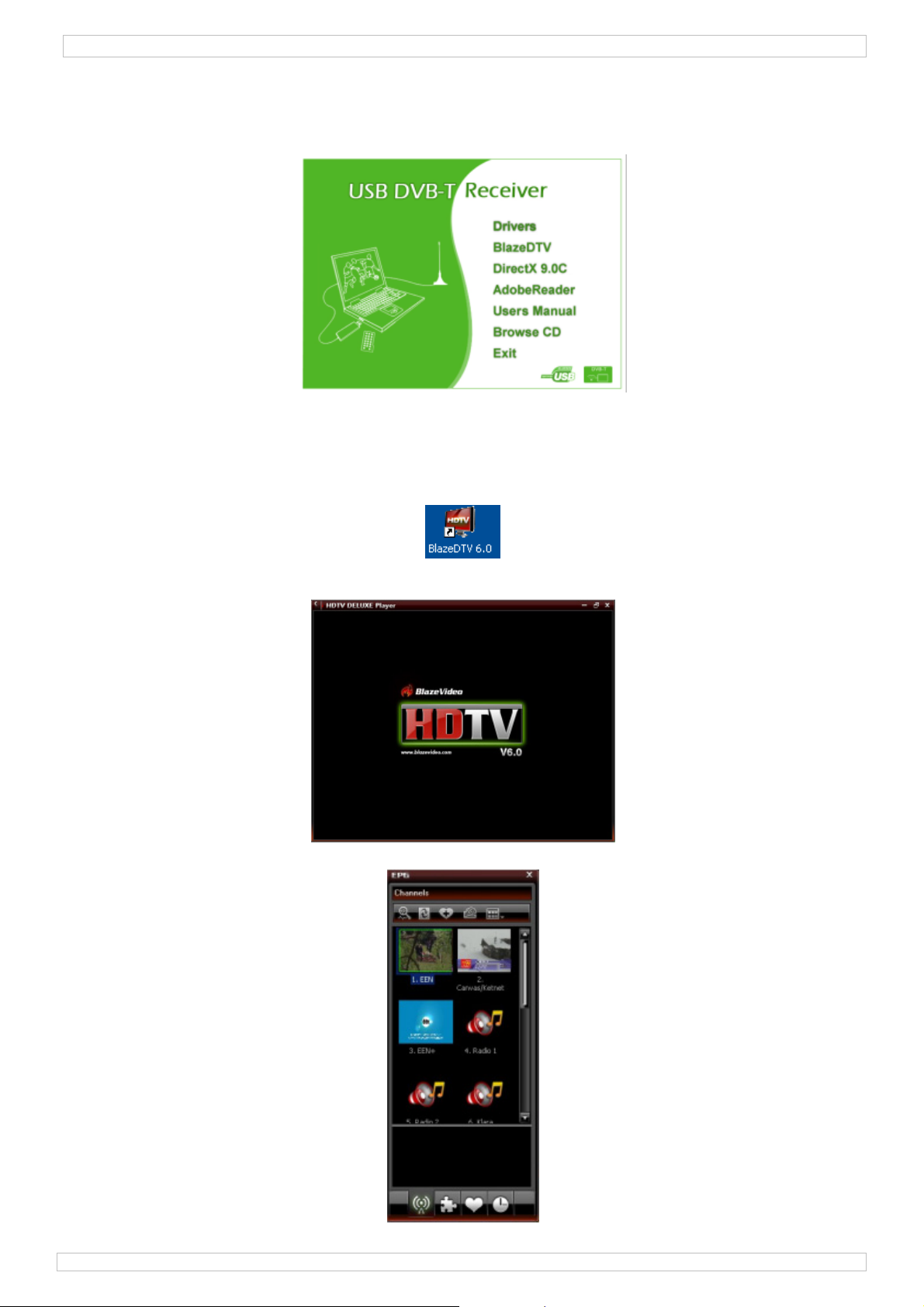
DVBTUSB2
5. Software installation
• Prior to connecting the receiver to the PC, all necessary drivers and software must be installed.
• Insert the included CDROM into the CDROM drive. When auto run is enabled, the CD menu screen
is displayed. If not, locate the application autorun.exe on the CDROM and click on it.
• Select Drivers and follow the instructions on the screen.
• When driver installation is finished, select BlazeDTV and follow the instructions on the screen. The
registration code is printed on the CDROM cover.
Note: ignore the Windows logo testing message and click ‘continue anyway’.
• When the installation is finished, open the BlazeDTV software by double clicking on the desktop
icon.
• Three screens are shown:
o a main screen that plays back the selected channel
o an EPG (electronic Program Guide) screen that shows all available channels
29/09/2010 ©Velleman nv
3
Page 4

DVBTUSB2
o a control panel.
6. Hardware installation
• Gently screw the antenna on the base.
• Install the antenna as high as possible, preferably near a window. Use the magnetic base to stick
the antenna to a metal surface.
Note: keep the antenna and receiver away from strong magnetic fields.
• Plug the MCX plug into the MCX jack of the receiver.
• Open the BlazeDTV software on the PC and plug the receiver into a USB port. The computer system
should recognize it and finish hardware setup automatically. If not, re-install the drivers.
7. Initial set-up
• Once initialization is completed, the ‘Do you want to scan channels’ window pops up.
• Click ‘yes’. The scan window opens.
• Select your country and when desired the frequency range and bandwidth. Open the ‘Advanced’
screen to set more options.
Note: it is also possible to open the scan window by clicking on the icon in the control panel.
• Click ‘OK’ to start scanning. This might take some time.
Notes:
o Due to the nature of the DVB-T signal, reception of the signal heavily depends on the location of
the receiver. When reception is weak or no signal is found, try relocating the antenna.
o Abort scanning at any time by clicking the ‘Stop Scan’ button
29/09/2010 ©Velleman nv
4
Page 5
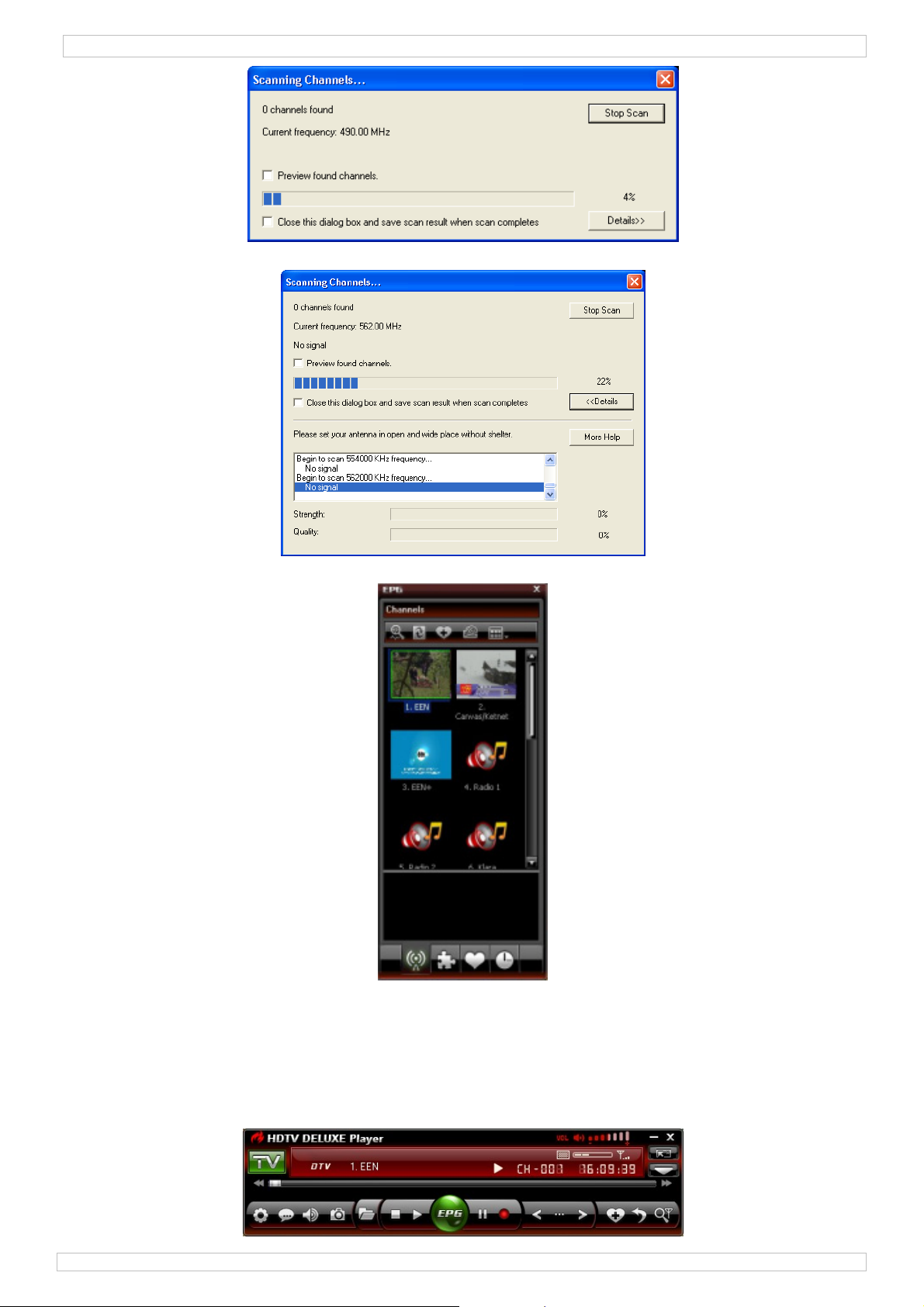
DVBTUSB2
• Click on ‘Details’ to get more scanning information.
• Found channels are shown in the EPG (electronic Program Guide) screen.
• Click on one of the channels to listen to it (radio broadcasts) or play back the channel on the main
screen (TV).
8. BlazeVideo software overview
Note: due to constant product improvements, actual images and functions may slightly differ from
those shown in this manual.
8.1 Control panel overview
29/09/2010 ©Velleman nv
5
Page 6
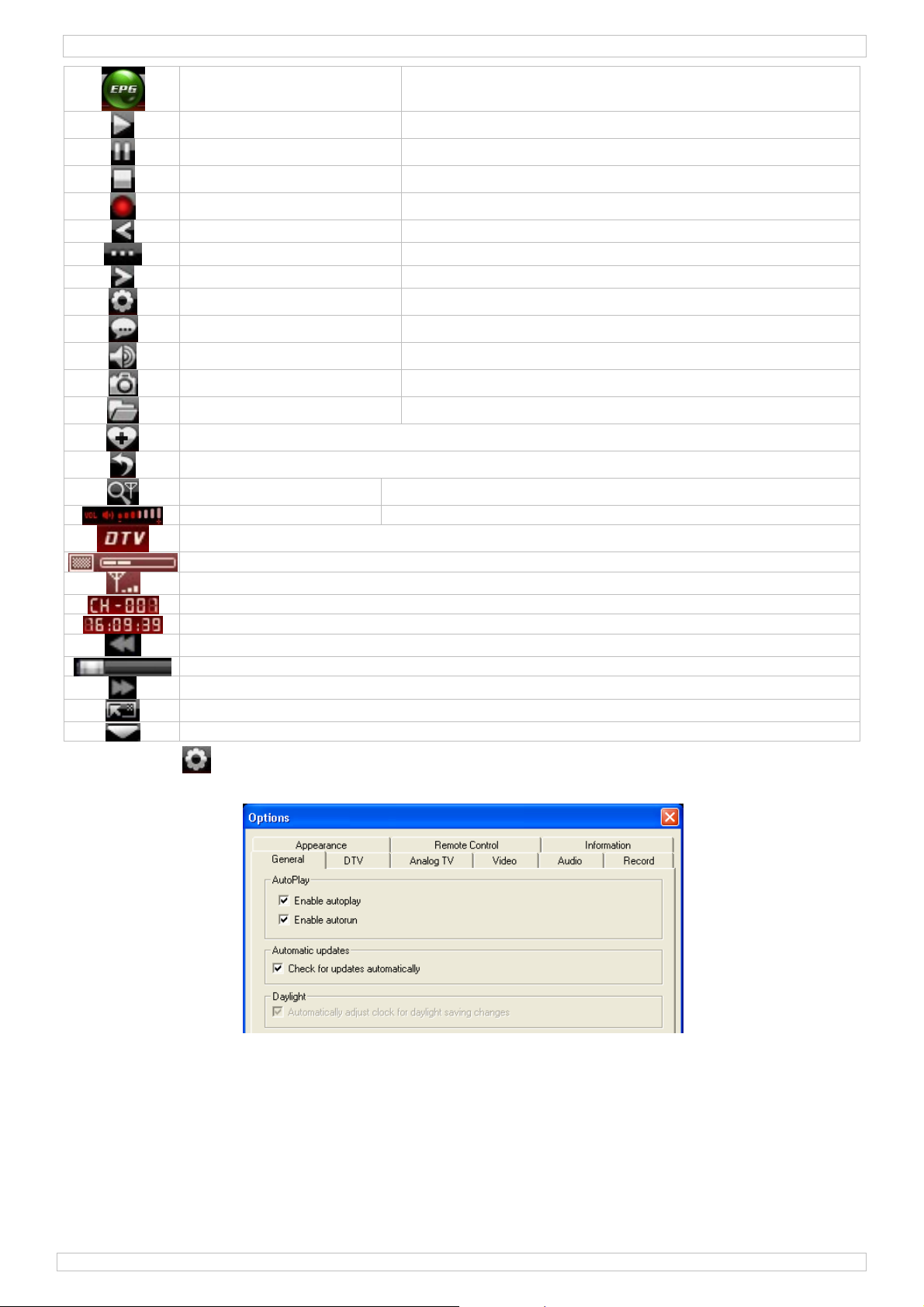
DVBTUSB2
EPG (Electronic
Programming Guide)
Play Start playing the selected channel
Timeshift/Pause Times shift (for HDTV) or pause button
Stop Stop playback
Record Record HDTV or DVD
Previous Skip to previous channel or DVD chapter
Browse Browse channel
Next Skip to next channel or DVD chapter
Options Open the configuration window (see §8.2)
Subtitle Select subtitle (when applicable)
Audio Select audio channel (when applicable)
Capture image Click to take a snapshot of the currently shown image
Open Open media files or select playlist
Add channel to favourites
Recall
(Re)scan channels Open the ‘scan channels’ window (see §6)
Volume control Drag slider to set sound level.
media type
Open the EPG window
signal quality
signal strength
channel/chapter number
time display
fast backward
play progress bar
fast forward
open floating panel (see §8.3)
open advanced control panel (see §8.4)
8.2 Options ( )
• Setup the system according to your own requirements:
29/09/2010 ©Velleman nv
6
Page 7
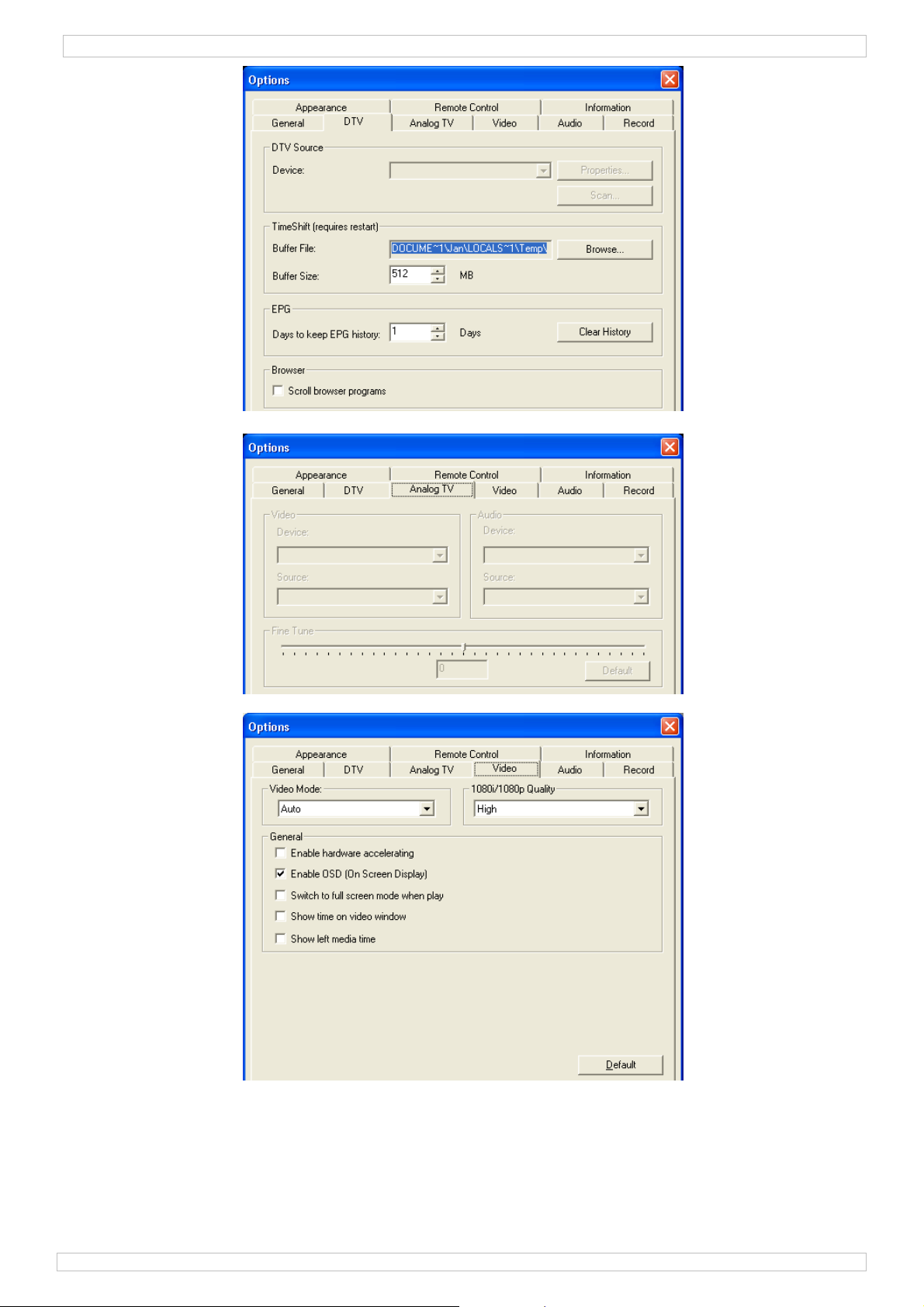
DVBTUSB2
29/09/2010 ©Velleman nv
7
Page 8
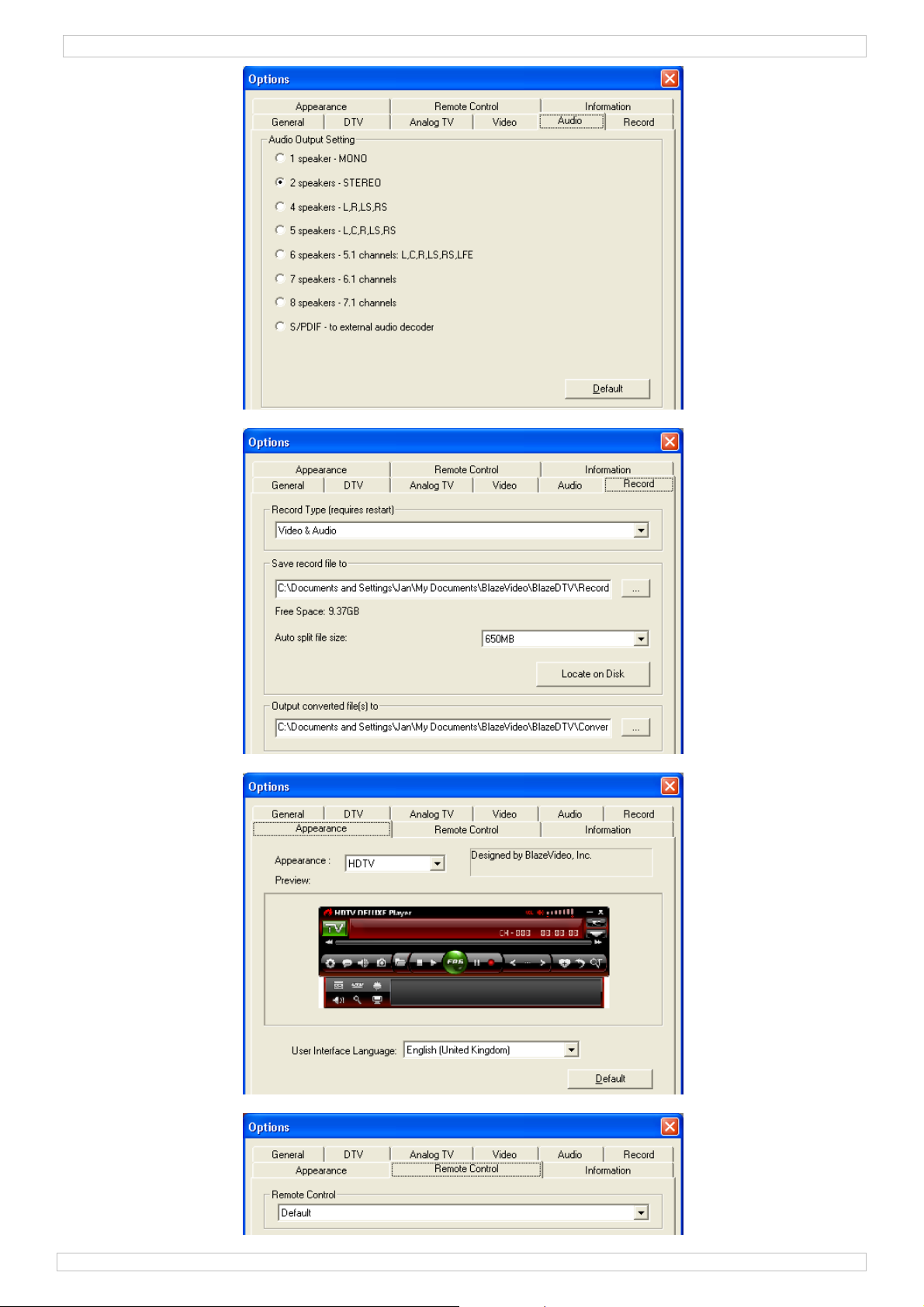
DVBTUSB2
29/09/2010 ©Velleman nv
8
Page 9
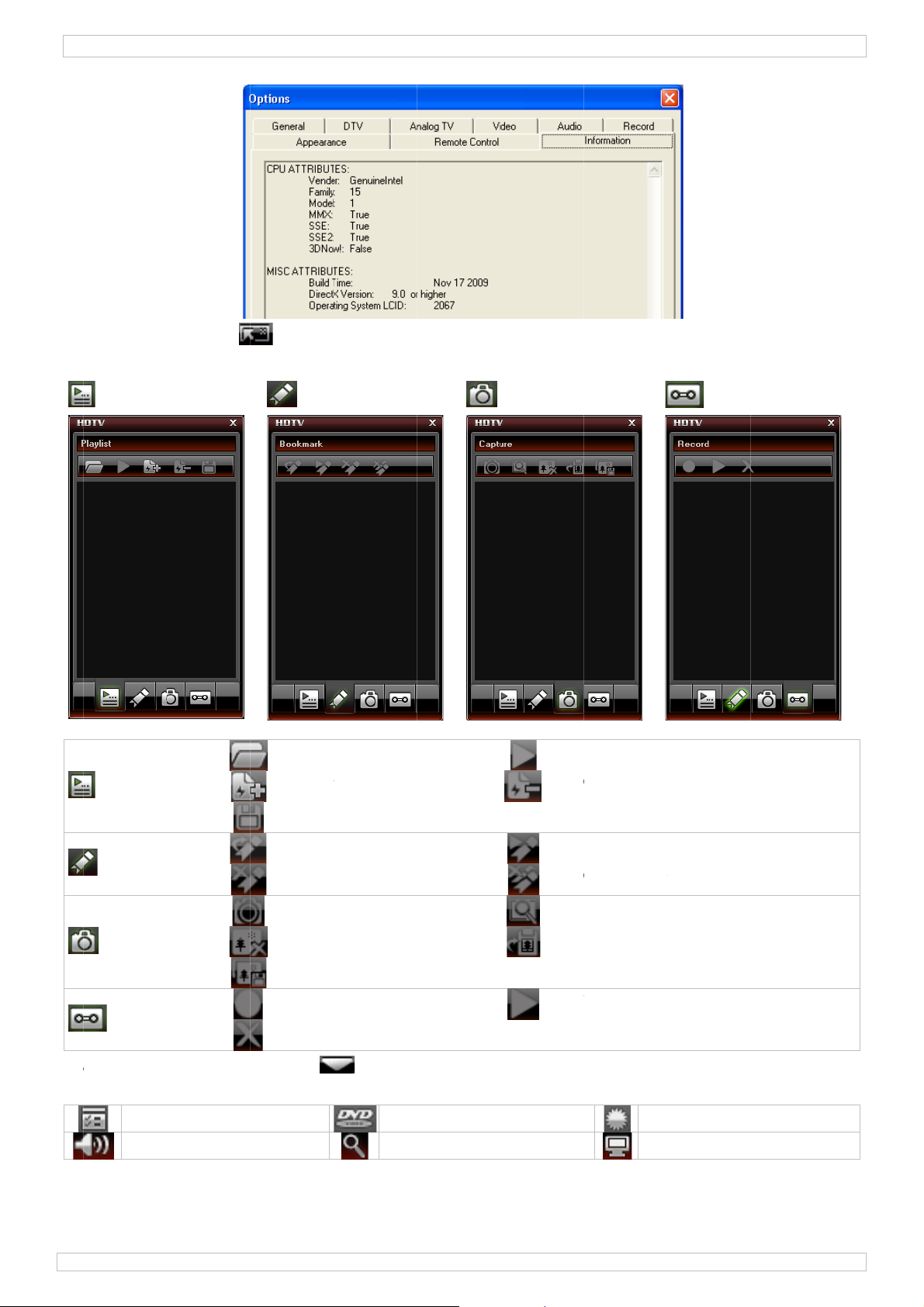
/
4
g
n
a
e
d
e
n
c
o
o
u
o
e
a
o
e
e
e
m
e
D
s
k
f
s
g
m
2
f
o
o
o
o
v
y
y
e
a
f
o
e
o
n
8.
3 Floatin
The floati
•
panel (
g panel c
)
ntains 4 s
bmenus:
VBTUSB
Playlist
Playlist
Bookm
Captur
8.
Advanc
•
The adva
Recor
DTV
equal
rk
d control
ced contr
ontrol
izer
Bo
open
add fil
save pl
add bo
remov
captur
remov
save i
record
remov
panel (
l panel act
kmark
s to playli
ylist
kmark
bookmar
image
image
age
recorded
)
ually consi
navi
zoo
t
ile
ts of 6 dif
ation
control
Capture
go t
rem
go t
rem
pre
cop
pla
erent pan
and play
ve file
bookmar
ve all boo
iew image
to clipbo
recorded
ls:
col
scr
Rec
k
kmarks
rd
ile
ur control
en control
rd
29
09/2010
9
©Vellema
nv
Page 10
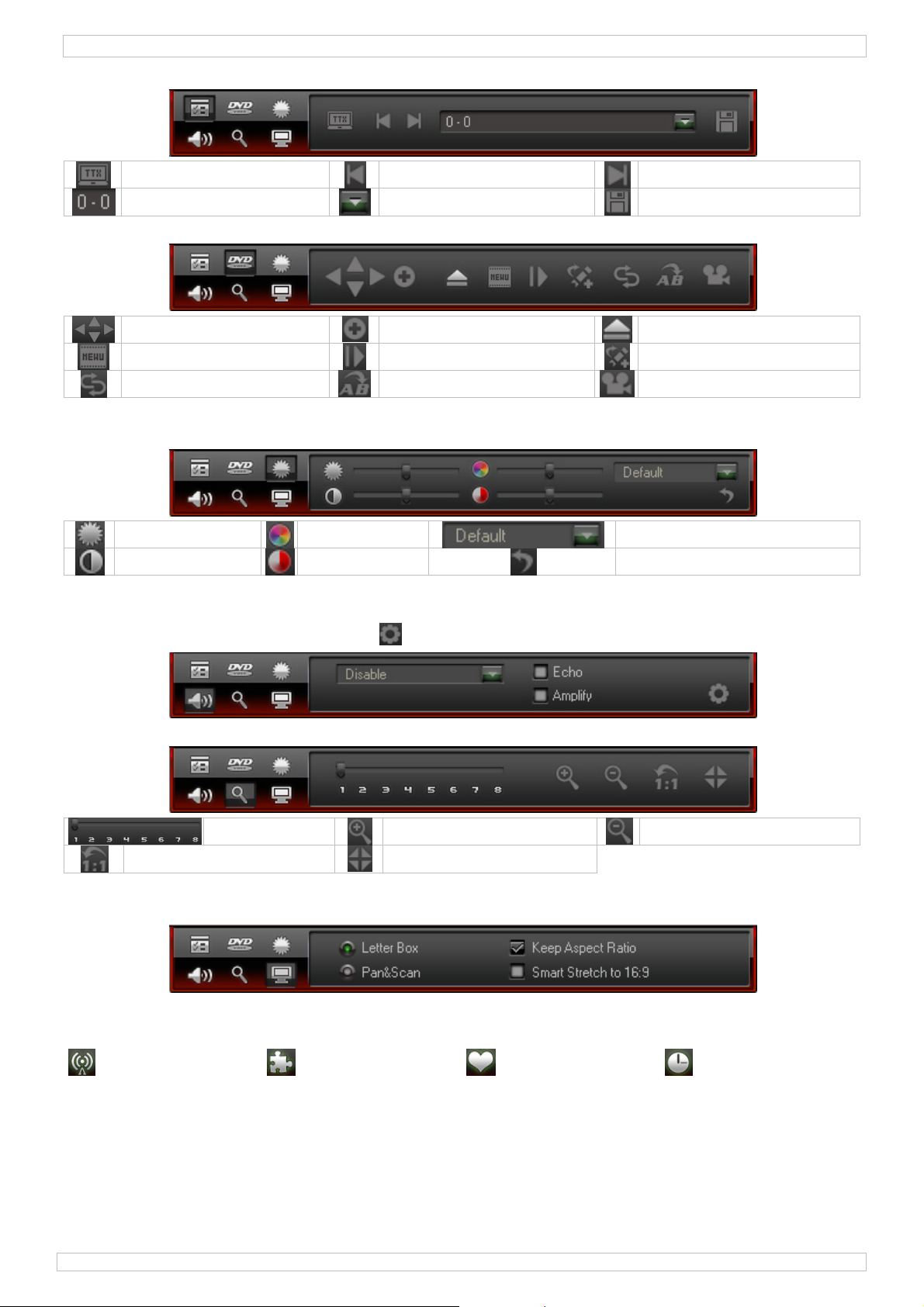
DVBTUSB2
DTV control:
teletext (when available)
page
previous page
go to
next page
save to file
Navigation:
up-down-left-right
menu
repeat
enter
step forward
repeat part (A->B)
eject / close
bookmark
angle (when supported)
Colour control:
• Move the slider to set the brightness, contrast, saturation and hue.
brightness
contrast
saturation
hue
select preset colour mode
reset to default
Equalizer:
• Select a preset audio mode, enable echo or amplify effect by checking the checkboxes or go to
the advanced settings by clicking on .
Zoom control:
actual size
set zoom level
zoom in
centre
zoom out
Screen control:
• Set display options.
8.5 EPG screen
• The EPG screen has 4 submenus:
channels programs favourites schedule
29/09/2010 ©Velleman nv
10
Page 11
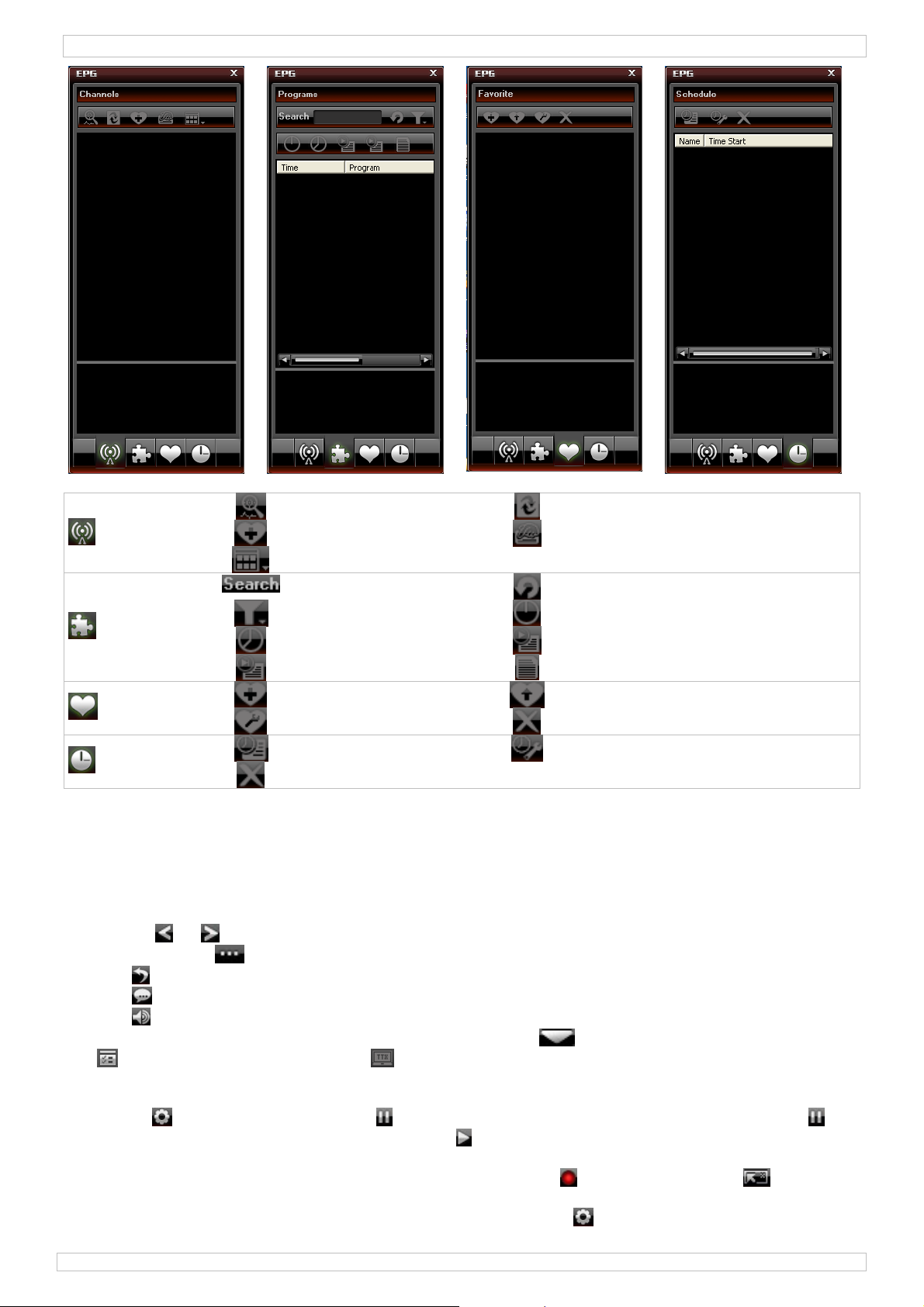
DVBTUSB2
channels
programs
favourites
schedule
scan channels
add to favourites
views
enter a search string
filter
tonight
next program
create folder
rename
create task
delete
refresh thumbnails
properties
refresh
today
now
always
move to folder
delete
modify task
9. Using the software
Watching a TV channel/listen to a radio station.
• Open the EPG screen [8.5] by clicking on the EPG button in the control panel.
• Select the channel submenu and double click on the desired channel. This can be either a TV or
radio channel. TV output is shown on the main screen, for radio stations a multi-colour visual
effect in sync with the music is displayed.
• Use the or button in the control panel to switch to the previous or next channel. Press the
browse button ( ) to open a channel list.
• Click to resume play-back of the last viewed channel.
• Click to select the desired subtitles (when available).
• Click to select the desired audio (when available).
• To select teletext, first open the advanced control panel ( ), open the DTV control window
( ) and click on the teletext icon ( ).
Note: the availability of teletext depends on the broadcasting station.
• Time shift is used to pause a program. First set the TimeShift Buffer size in the DTV setting (via
options §8.2, tab DTV). Click on to freeze play-back while recording continues. Click
again to continue watching the program. Click two times to stop TimeShift and return to live
view.
• Start recording a live show by clicking on the record button . The floating panel ( ) opens
(see §8.3). Files are recorded in MPEG2 or MP3format.
Note: set the recording directory and file format via options ( §8.2, tab Video).
29/09/2010 ©Velleman nv
11
Page 12
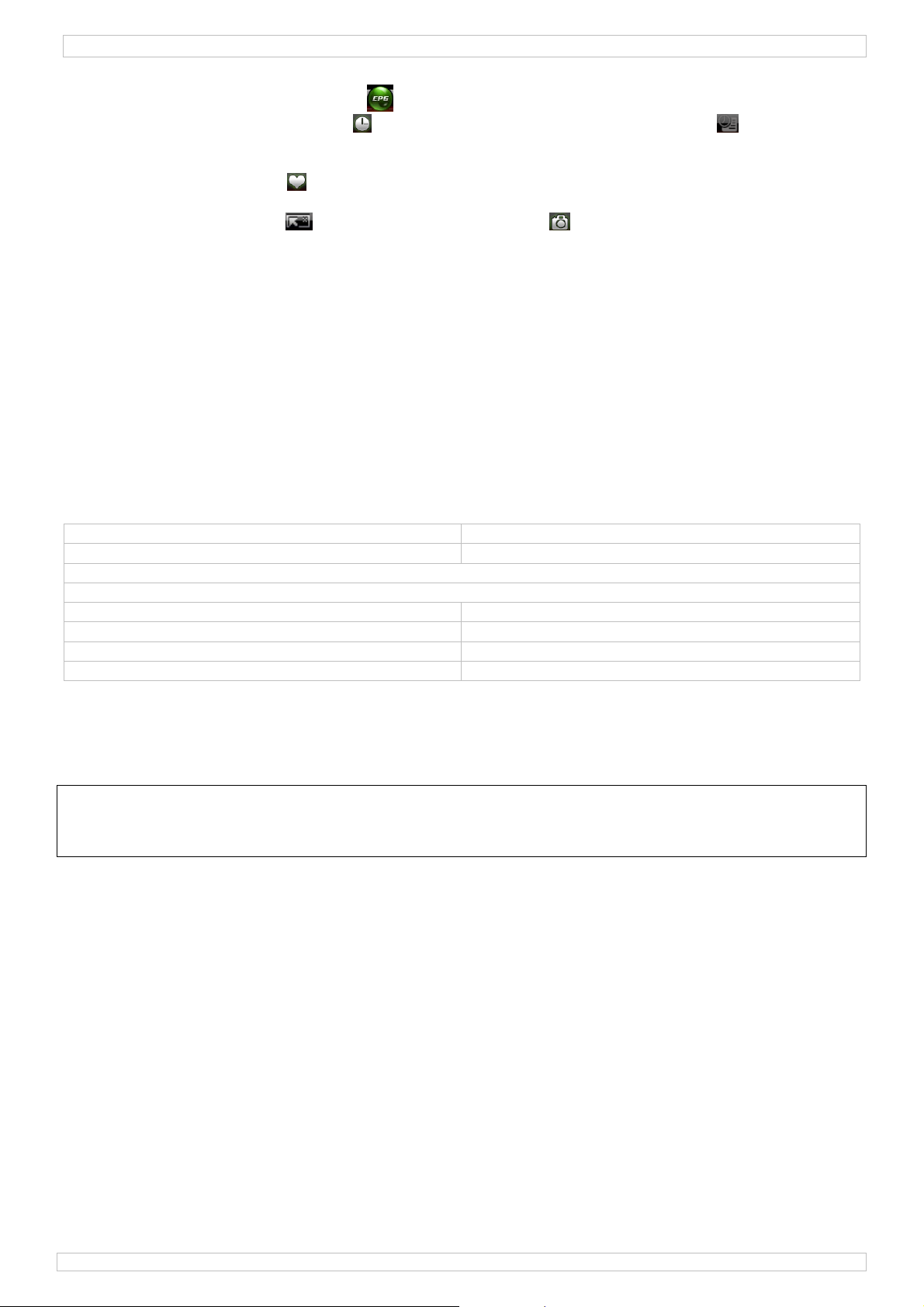
DVBTUSB2
• To get an overview of all broadcasted programs, open the EPG (Electronic Program Guide)
window by clicking the EPG-button (see §8.5).
• In the EPG menu, go to schedule . Select a channel and click on ‘create task’ to open the
task configuration window. Set date, time and duration for this task.
Note: your PC must be on or in hibernation state to execute the scheduled task.
• Use the favourites menu on the EPG screen to directly access your favourites programs.
Manage your favourites in the same window.
• Open the floating panel ( ) and go to the capture view ( ) to take and manage snapshots.
Default snapshots are stored under ‘My Pictures’, sequentially numbered and as .bmp files.
10. Troubleshooting
• Clearing a saved channel:
o Exit BlazeDTV, locate “DVB_T.gsl” in the installation folder and delete it.
• No channel found:
o expand frequency range
o adjust off-centre frequency (check your local broadcasting frequencies)
o change parameters in advanced setting box.
o check antenna connections and relocate the antenna
• No playback
o selected channel has no data stream. Check the clock in the control panel; when it doesn’t run
there is no data stream.
11. Technical specifications
input frequency range 47 ~ 860 Mhz VHF/UHF
supports MPEG-2, MPEG-4, H.264
auto 6/7/8Mhz bandwidth switch
teletext support
audio decoding ISO/IEC13818-3 stereo
power consumption < 500mA @ 5V USB bus power
dimensions 42 x 24 x 13mm
weight 5g
Use this device with original accessories only. Velleman nv cannot be held responsible in
the event of damage or injury resulted from (incorrect) use of this device. For more info
concerning this product and the latest version of this user manual, please visit our
website www.velleman.eu. The information in this manual is subject to change without
prior notice.
© COPYRIGHT NOTICE
The copyright to this manual is owned by Velleman nv. All worldwide rights reserved.
No part of this manual or may be copied, reproduced, translated or reduced to any electronic medium or
otherwise without the prior written consent of the copyright holder.
29/09/2010 ©Velleman nv
12
Page 13
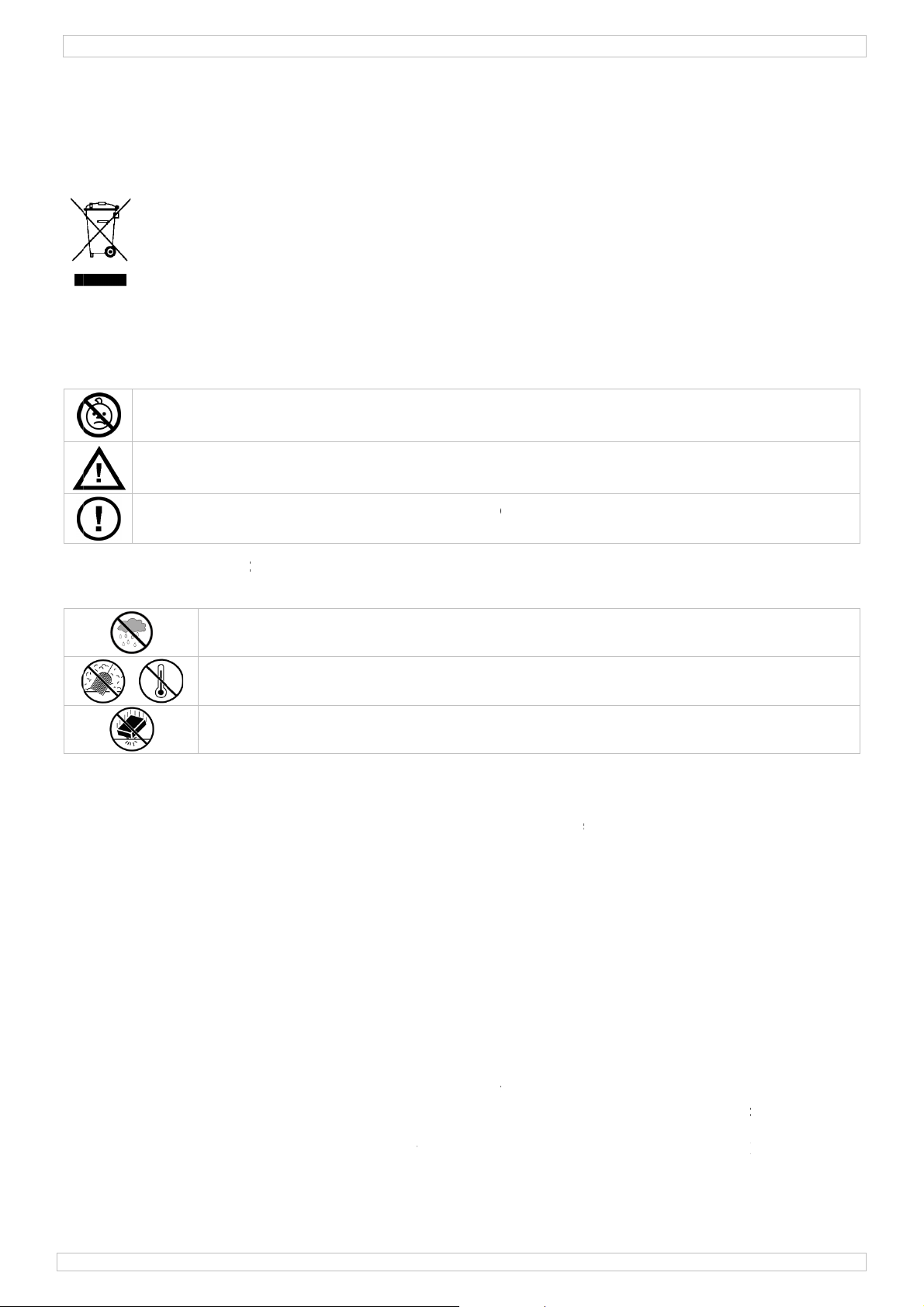
/
.
aBeHeDatoe
.3.
a
.
n
g
s
d
n
p
r
e
A
e
d
i
e
e
h
e
a
c
V
e
c
g
i
n
k
S
e
e
n
e
E
f
p
o
e
d
c
o
d
r
W
e
o
e
t
n
i
t
e
e
s
e
e
e
v
d
d
,
n
D
o
n
a
e
n
U
u
b
e
t
t
r
e
z
e
R
a
e
t
s
s
g
v
a
r
d
a
a
e
g
e
o
U
D
R
n
d
a
w
n
g
e
d
t
G
n
a
e
b
e
n
i
e
e
a
F
d
r
e
w
e
2
d
e
e
h
y
c
o
r
R
o
d
i
p
n
B
o
p
f
4
e
E
t
a
m
a
b
e
n
r
r
h
c
e
n
p
t
e
s
N
a
m
m
d
n
e
h
e
d
e
n
,
c
n
i
n
e
w
n
d
u
g
t
g
n
v
e
e
c
X
e
n
e
h
n
e
1
Inleidi
A
n alle in
langrijke
bt u vrag
nk u voor
stel werd
2
Veiligh
Dit
wor
eve
ges
naa
WA
ber
Hou
Er z
rese
G
ezetenen
milieu-in
ymbool o
t weggew
tuele batt
ecialiseer
een lokaa
en, conta
uw aanko
beschadig
idsinst
RSCHU
ik van bab
buiten h
jn geen d
rveonderd
BR
van de E
ormatie
het toest
rpen, dit
rijen) nie
bedrijf te
l recyclag
teer dan
p! Lees de
tijdens h
ucties
ING: VE
y’s en huis
t bereik v
or de gebr
len, conta
IKE
ropese U
etreffen
l of de ver
oestel sch
bij het ge
echtkome
punt bren
de plaats
e handlei
t transpor
STIKKIN
dieren.
n kindere
uiker verv
cteer uw d
VBTUSB
SHA
ie
e dit pro
pakking g
de kan to
one huis
voor rec
en. Respe
lijke aut
ing grondi
, installee
SGEVAA
en onbev
ngbare on
aler.
NDL
uct
eft aan da
brengen a
oudelijke
clage. U
teer de pl
riteiten
g voor u h
het dan n
– kleine
egden.
erdelen i
IDI
, als het n
an het mili
fval; het
oet dit toe
atselijke
etreffen
t toestel i
iet en raad
onderdel
dit toeste
G
zijn leve
eu. Gooi d
oet bij ee
stel naar u
ilieuwetg
e de ver
gebruik
pleeg uw
n. Houd b
l. Voor ond
scyclus
t toestel (
w verdeler
ving.
ijdering.
eemt. Als
ealer.
iten het
erhoud of
n
of
et
Algem
R
adpleeg d
•
Leer eerst
•
Om veilig
gebruiker
•
Gebruik h
garantie.
De garant
•
en uw de
rechtstree
4
Eigens
•
USB2.0 D
kijk waar
•
klein en li
•
perfect di
•
voeding v
•
met afsta
•
de gebrui
•
favorieten
•
inhoud: U
•
software
compatib
•
2005, Wi
systeemv
•
poort
koppeling
•
ne rich
Vellema
Gebru
opspa
Besch
Besch
de functie
eidsreden
heeft aang
t toestel
ie geldt ni
ler zal de
ks verban
happen
B-T FTA o
n wannee
htgewicht
itaal beel
a USB bus
dsbedieni
svriendelij
lijst, EPG,
B DVB-T
n drivers,
le besturi
dows Vist
reisten: P
voor ante
lijnen
®
servic
k het toes
tende vloe
rm tegen
rm tegen
van het t
n mag u
ebracht va
nkel waar
t voor sch
erantwoo
mee hou
ntvanger
r u wilt na
en geluid
geen AC
g
ke meertal
VR, fram
ntvanger,
handleidin
gssystem
, Windows
ntium III
ne: DVBT
- en kwal
el enkel
istoffen.
tof en ext
chokken
oestel ken
een wijzig
lt niet ond
oor het ge
de door h
delijkheid
en.
r digitale
dapter no
ige softwa
capture e
afstandsb
n: Windo
7
f hoger, 2
SB-SP (ni
iteitsgara
innenshu
reme tem
n vermijd
en voor u
ngen aanb
r de gara
maakt is.
t negeren
fwijzen v
TA-tv op
ig
e is eenvo
n time shi
diening (b
s 2000 SP
56 MB vrij
t meegele
ntie achte
s. Besche
eraturen.
brute krac
het gaat g
rengen. S
tie.
ij onoord
van bepaa
or defecte
c of lapto
udig te ins
t-functie
atterij me
, Window
hardesch
verd)
aan deze
m tegen r
t tijdens
ebruiken.
hade door
elkundig g
lde richtlij
of proble
alleren
geleverd),
XP SP1/2
ijfruimte,
andleidin
gen, voch
e bedienin
wijziginge
bruik ver
en in dez
men die hi
magnetis
Windows
d-romdriv
.
igheid en
.
die de
alt de
handleidi
r
he antenn
P MCE
, USB2.0-
g
,
29
09/2010
13
©Vellema
nv
Page 14
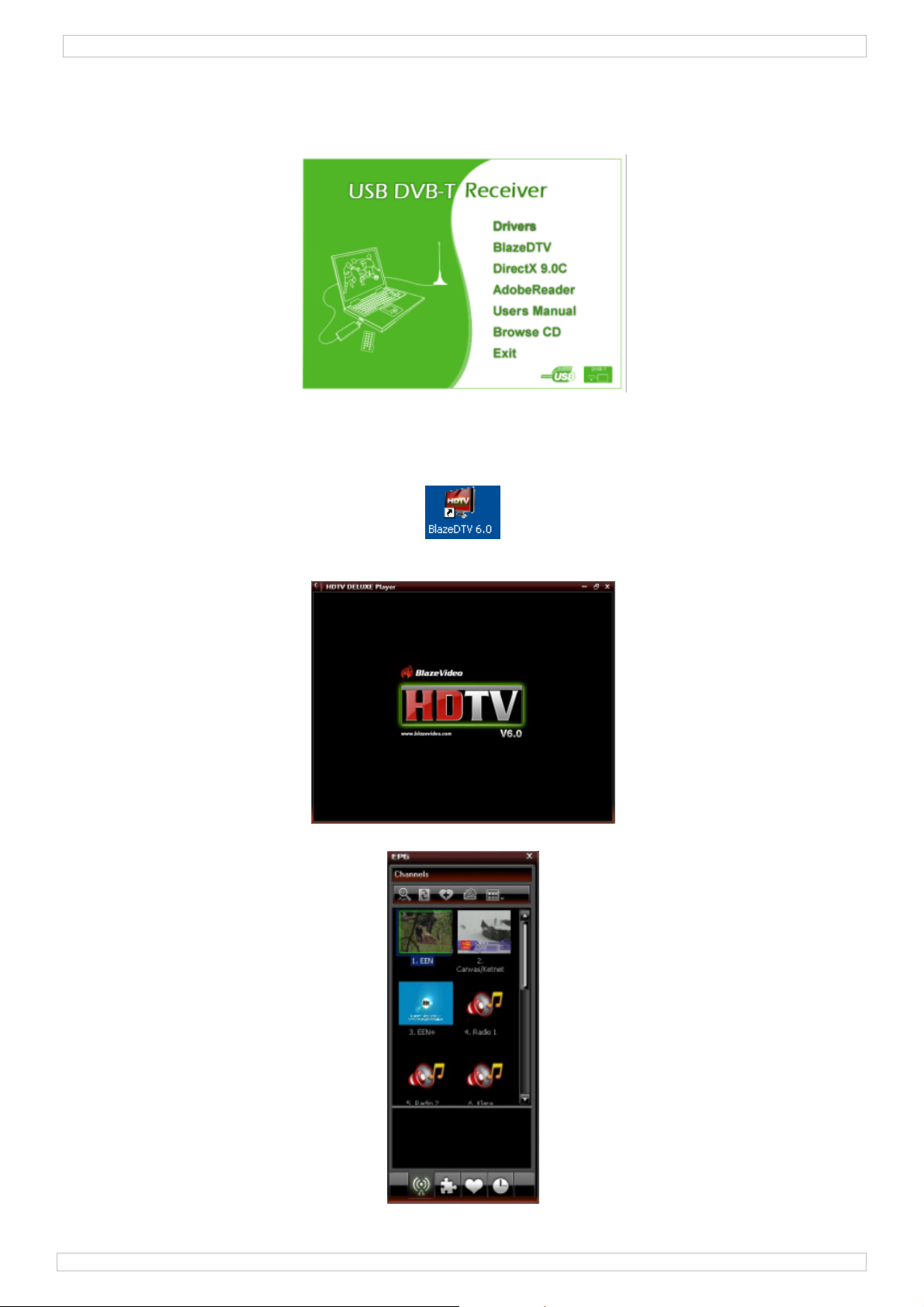
DVBTUSB2
5. Installatie van de software
• Installeer de software en alle nodige drivers alvorens de ontvanger aan de pc te koppelen.
• Steek de meegeleverde cd-rom in de cd-romdrive. Indien de cd-rom niet automatisch opstart,
dubbelklik op autorun.exe.
• Selecteer Drivers en volg de instructies op het scherm.
• Na voltooiing van de installatie, selecteer BlazeDTV en volg de instructies op het scherm. De
registratiecode staat op de hoes van de cd-rom afgedrukt.
Opmerking: Negeer het Windows-bericht en klik op Continue anyway.
• Na voltooiing van de installatie, dubbelklik op de icoon op uw bureaublad om BlazeDTV te openen.
• U ziet 3 schermen:
o het hoofdscherm waarin de beelden afgespeeld worden
o een elektronische programmagids met alle beschikbare zenders
29/09/2010 ©Velleman nv
14
Page 15
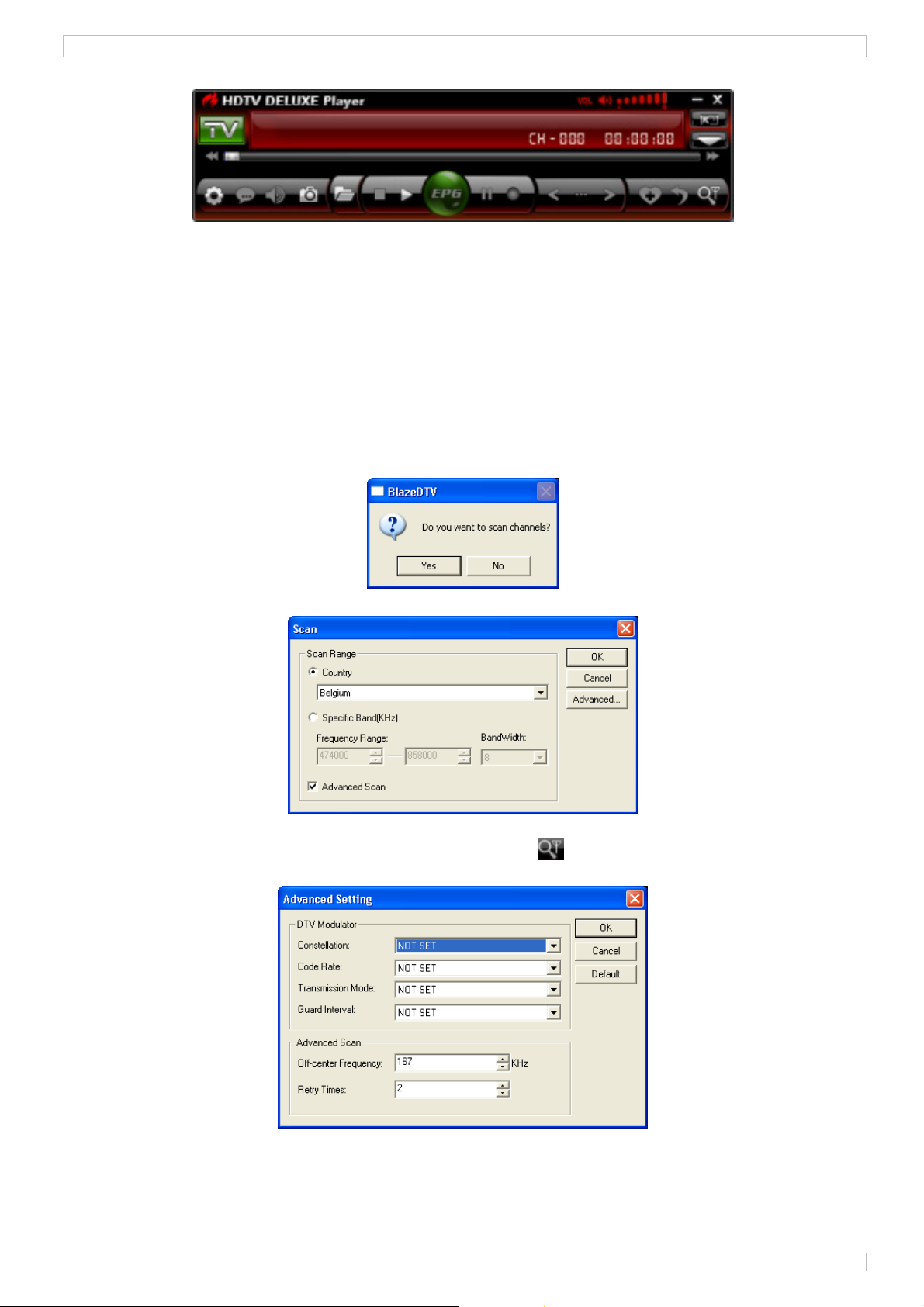
DVBTUSB2
o een bedieningspaneel
6. Installatie van de hardware
• Schroef de antenne voorzichtig in de voet.
• Installeer de antenne zo hoog mogelijk en liefst naast een venster. Dankzij de magnetische voet
kunt u de antenne op een metalen oppervlak bevestigen.
Opmerking: Houd antenne en ontvanger uit de buurt van sterke magnetische velden.
• Steek de MCX-stekker in de MCX-aansluiting van de ontvanger.
• Open BlazeDTV en koppel de antenne aan een USB-poort. De pc herkent de antenne en zal
automatisch de installatie van de hardware voltooien. Herinstalleer de drivers indien dit niet
gebeurt.
7. Basisinstellingen
• Na initialisatie ziet u volgende pop-up.
• Klik op Yes. Het scanvenster verschijnt op het scherm.
• Kies uw land en eventueel de frequentie en bandbreedte. Klik op Advanced voor meer instelopties.
Opmerking: U kunt het scanvenster ook openen door op onderaan het bedieningspaneel te
klikken.
• Klik op OK om de scan te beginnen. Dit kan enkele minuten duren.
Opmerkingen:
o De ontvangst van het DVB-T-signaal hangt grotendeels af van de plaats waar de ontvanger
staat. Bij een zwak signaal verplaatst u best de antenne.
o Klik op Stop Scan om het scannen te stoppen.
29/09/2010 ©Velleman nv
15
Page 16
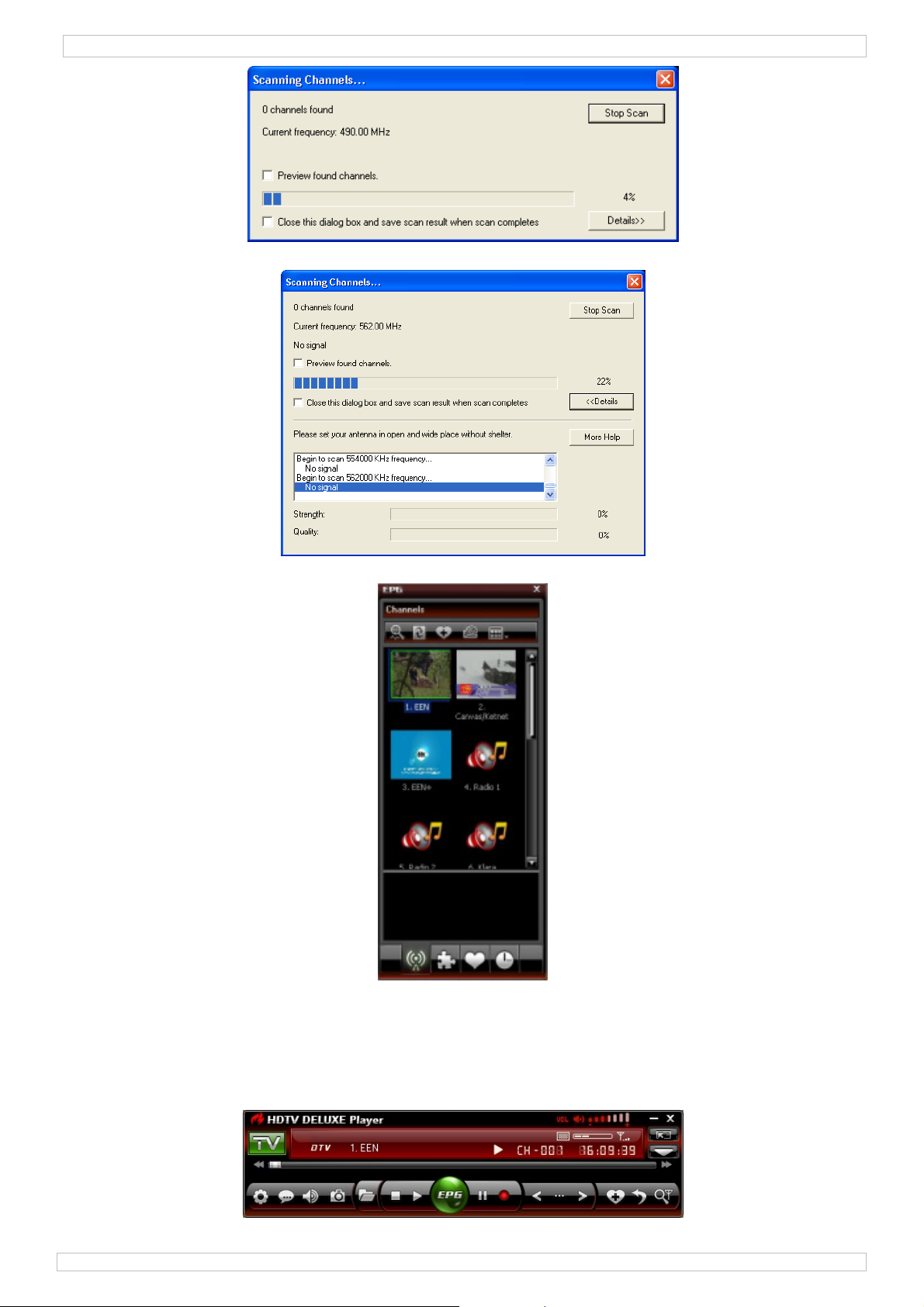
DVBTUSB2
• Klik op Details voor meer informatie.
• De beschikbare zenders staan in de elektronische programmagids.
• Klik op de gewenste radio- of tv-zender.
8. BlazeVideo
Opmerking: We streven voortdurend naar verbetering van onze producten. Daarom kunnen de
afbeeldingen en functies verschillen van die in deze handleiding.
8.1 Het bedieningspaneel
29/09/2010 ©Velleman nv
16
Page 17
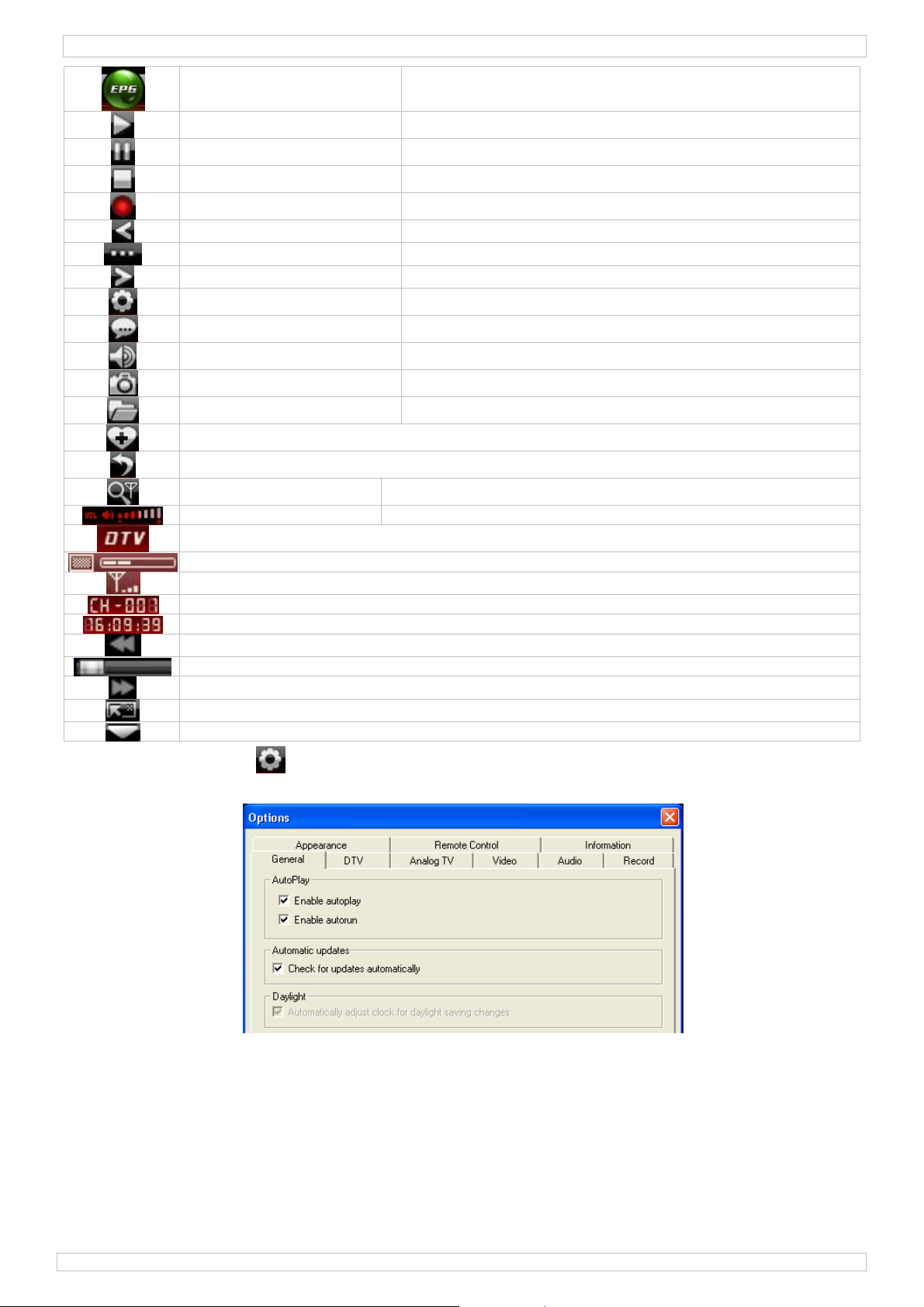
DVBTUSB2
EPG (elektronische
programmagids)
afspelen geselecteerde zender afspelen
TimeShift/pauzeren TimeShift- (voor HDTV) of pauzeerknop
stop afspelen stoppen
opname HDTV of dvd opnemen
vorige vorige zender of dvd-hoofdstuk selecteren
browsen zender browsen
volgende volgende zender of dvd-hoofdstuk selecteren
opties configuratievenster openen (zie §8.2)
ondertiteling ondertiteling selecteren (indien beschikbaar)
audio audiokanaal selecteren (indien beschikbaar)
screenshot screenshot van het huidig weergegeven beeld
openen mediabestanden openen of afspeellijst selecteren
aan favorieten toevoegen
terugroepen
zenders (her)scannen scanvenster openen (zie §6)
volumeregeling sleep de schuifknop om het volume in te stellen
mediatype
elektronische programmagids weergeven
signaalkwaliteit
signaalsterkte
zender-/hoofdstuknummer
tijdweergave
terugspoelen
statusbalk
verderspoelen
zwevend venster openen (zie §8.3)
gedetailleerd bedieningspaneel openen (zie §8.4)
8.2 Opties (Options - )
• Configureer het systeem naar keuze:
29/09/2010 ©Velleman nv
17
Page 18

DVBTUSB2
29/09/2010 ©Velleman nv
18
Page 19

DVBTUSB2
29/09/2010 ©Velleman nv
19
Page 20

/
4
e
a
e
d
a
f
(
d
e
o
a
a
s
e
e
a
a
D
e
e
g
n
r
t
g
m
2
s
n
t
n
v
a
p
m
s
k
e
u
e
o
e
n
8.
3 Zweven
•
Het zwev
d paneel
nd paneel
)
bevat 4 su
bmenu’s:
VBTUSB
Playlist
Playlist
Bookm
Captur
Recor
8.
Gedetai
•
Het gedet
DTVequal
rk
lleerd be
illeerde b
uncties
izer
Bo
openen
aan afs
afspeel
bookm
bookm
screen
beeld v
beeld b
opnem
opnam
ieningsp
dieningsp
kmark
peellijst to
lijst bewar
rk toevoe
rk verwijd
hot make
erwijderen
ewaren
n
verwijde
neel (
neel beva
navi
zoo
voegen
n
en
eren
en
)
6 functie
atie
en
Capture
ga
bes
ga
alle
pre
kopi
opn
:
aar en afs
and verwij
aar book
bookmark
iew image
ëren naar
me afspel
kle
be
Rec
elen
deren
ark
verwijder
lembord
n
rinstelling
ldinstelling
rd
n
29
09/2010
20
©Vellema
nv
Page 21
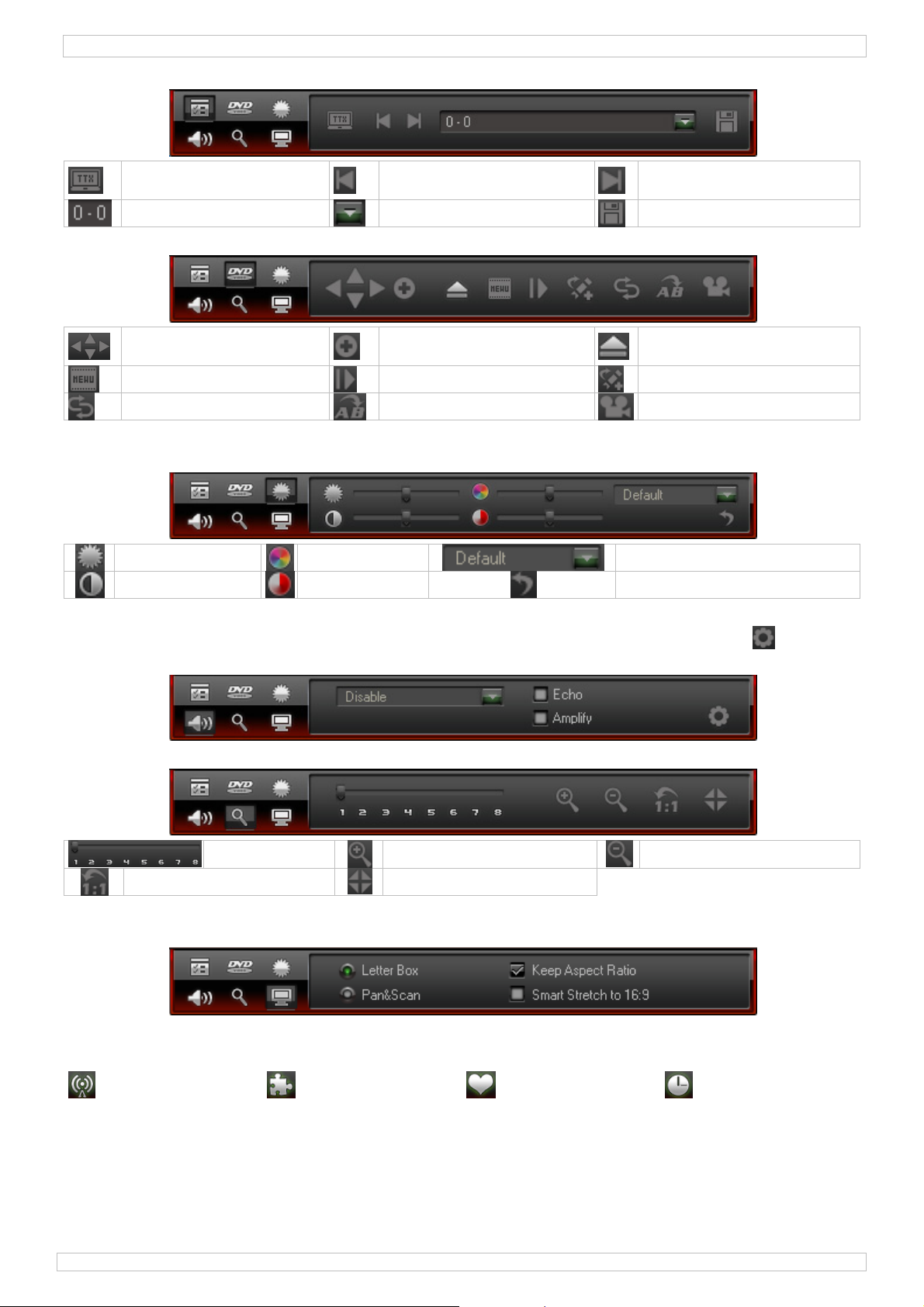
DVBTUSB2
DTV-functies:
teletekst (indien
beschikbaar)
pagina
vorige pagina
ga naar
volgende pagina
bewaren
Navigatie:
omhoog-omlaag-linksrechts
menu
herhalen
bevestigen
volgende
herhalen A->B
lade openen/sluiten
bookmark
hoek (indien beschikbaar)
Kleurinstelling:
• Stel helderheid, contrast, verzadiging en tint in met de schuifknop.
helderheid
contrast
verzadiging
tint
preset kleurinstelling
terug naar fabrieksinstellingen
Equalizer:
• Selecteer een preset audio-instelling, kies een effect (echo of versterking) of klik op om de
gedetailleerde instellingen weer te geven.
Zoomen:
zoominstelling
originele afmetingen
inzoomen
midden
uitzoomen
Beeldinstellingen:
• Kies één van de opties.
8.5 Elektronische programmagids
• Het EPG-venster bevat 4 submenu’s:
Channels Programs Favourites Schedule
29/09/2010 ©Velleman nv
21
Page 22

DVBTUSB2
Channels
Programs
Favourites
Schedule
zenders afscannen
aan favorieten toevoegen
weergave
zoekstring ingeven
filter
vanavond
volgend programma
map aanmaken
naam wijzigen
opdracht programmeren
wissen
thumbnails verfrissen
eigenschappen
verfrissen
vandaag
nu
altijd
verplaatsen naar
wissen
programma wijzigen
9. Gebruik van de software
Radio- of tv-zender afspelen
• Open de elektronische programmagids [8.5] met .
• Klik vervolgens op en kies uw radio- of tv-zender.
• Kies de vorige/volgende zender met / . Druk op om de zenderlijst te openen.
• Klik op om de laatst geselecteerde zender opnieuw af te spelen.
• Kies de ondertiteling (indien beschikbaar) met .
• Kies het audiokanaal (indien beschikbaar) met .
• Teletekst: Open het gedetailleerde bedieningspaneel met . Klik vervolgens op onder de
DTV-functies ( ).
Opmerking: De beschikbaarheid van teletekst hangt af van de zender.
• Gebruik de TimeShift-functie om een programma te pauzeren. Stel eerst de buffergrootte in
(Options , DTV, zie §8.2). Klik op om het beeld stil te zetten. De TimeShift-functie neemt
ondertussen het programma op. Klik opnieuw op om het afspelen te hervatten. Klik twee keer
op om de TimeShift-functie uit te schakelen en naar het hoofdscherm terug te keren.
• Start een opname met . Het zwevende venster wordt weergegeven (zie §8.3). De
opnames gebeuren in MPEG2- of MP3-formaat.
Opmerking: Kies directory en bestandformaat via Options , Video (zie §8.2).
• Voor een overzicht van alle beschikbare zenders, open de elektronische programmagids met
(zie §8.5).
29/09/2010 ©Velleman nv
22
Page 23
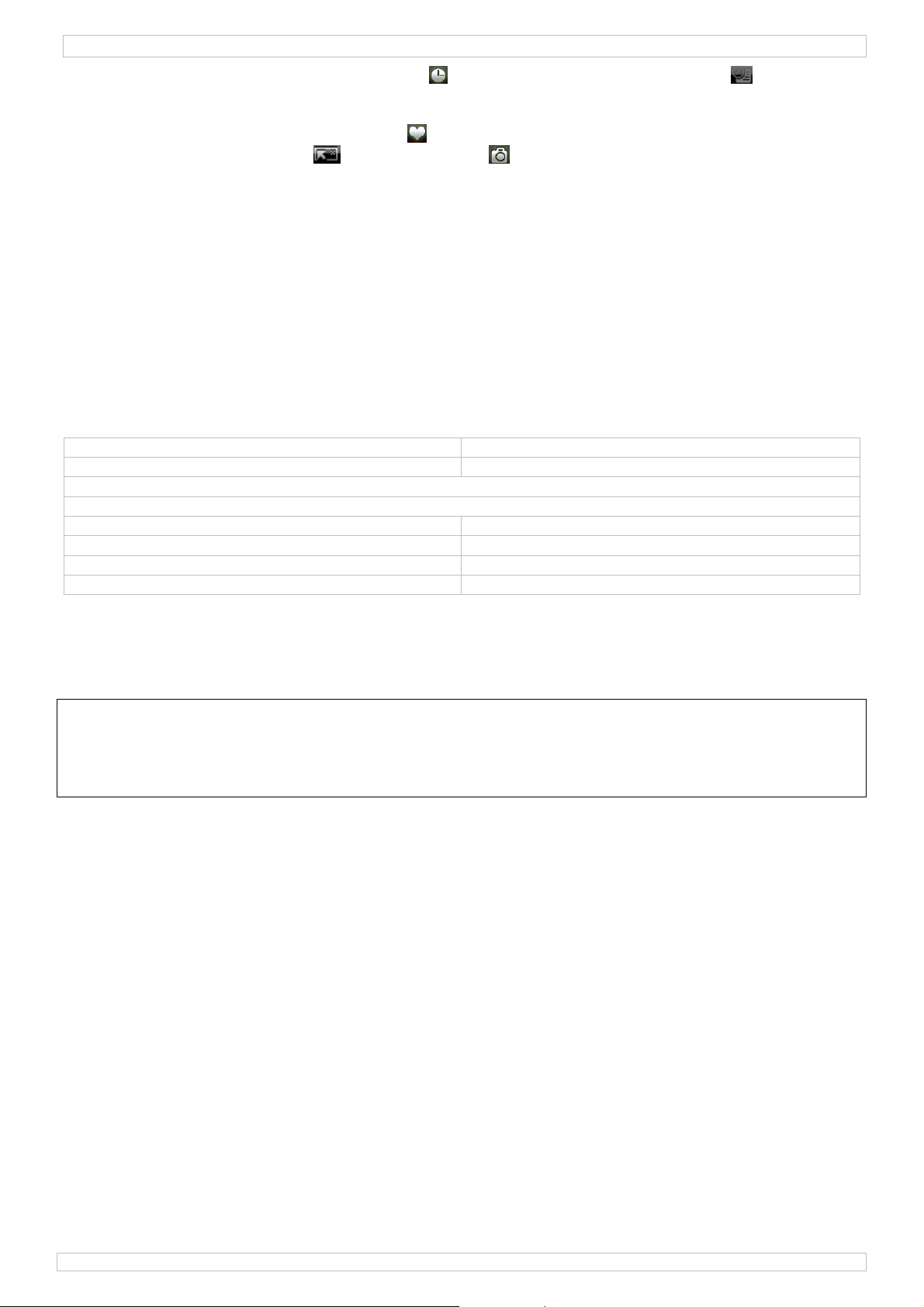
DVBTUSB2
• Klik in de elektronische programmagids op . Kies een zender en klik daarna op om een
opdracht te programmeren. Stel datum, uur en duur in.
Opmerking: De geprogrammeerde opdracht wordt enkel uitgevoerd op een ingeschakelde pc.
• Open en beheer de favorietenlijst onder .
• Open het zwevende venster en klik daarna op om uw snapshots te beheren. De
snapshots worden standaard in de map Mijn afbeeldingen als .bmp-bestanden bewaard.
10. Probleemoplossing
• Een bewaarde zender wissen:
o Sluit BlazeDTV en wis DVB_T.gsl in de installatiemap.
• Zender niet gevonden:
o vergroot het frequentiebereik
o regel de off-centrefrequentie bij
o wijzig de parameters in het gedetailleerde instelmenu
o controleer de aansluiting met de antenne en/of verplaats de antenne
• Zender wordt niet afgespeeld:
o geselecteerde zender heeft geen gegevensstroom (stilstaande klok = geen gegevensstroom)
11. Technische specificaties
frequentiebereik 47 ~ 860 MHz VHF/UHF
compatibel MPEG-2, MPEG-4, H.264
automatische overschakeling 6/7/8 MHz
teletekst
audiodecoding ISO/IEC13818-3 stereo
verbruik < 500 mA @ 5 V USB
afmetingen 42 x 24 x 13 mm
gewicht 5 g
Gebruik dit toestel enkel met originele accessoires. Velleman nv is niet aansprakelijk voor
schade of kwetsuren bij (verkeerd) gebruik van dit toestel. Voor meer informatie over dit
product en de meest recente versie van deze handleiding, zie www.velleman.eu. De
informatie in deze handleiding kan te allen tijde worden gewijzigd zonder voorafgaande
kennisgeving.
© AUTEURSRECHT
Velleman nv heeft het auteursrecht voor deze handleiding.
Alle wereldwijde rechten voorbehouden. Het is niet toegestaan om deze handleiding of gedeelten
ervan over te nemen, te kopiëren, te vertalen, te bewerken en op te slaan op een elektronisch
medium zonder voorafgaande schriftelijke toestemming van de rechthebbende.
29/09/2010 ©Velleman nv
23
Page 24

/
.
uDelocEnNo
.3.
e
.
u
n
a
edesdécfou
e
u
e
a
t
gn
Vde
a
év
v
l
r
d
o
q
v
é
v
g
s
p
u
a
o
n
n
v
n
a
u
e
c
d
e
é
E
t
c
é
e
r
s
c
c
e
V
B
a
G
T
i
a
’
e
p
e
n
a
a
v
e
h
a
I
a
é
m
c
s
a
e
n
u
u
n
o
s
a
p
t
t
m
D
C
p
a
N
c
e
y
m
i
m
É
t
.
e
t
a
r
g
g
r
p
u
g
n
u
2
M
q
r
i
n
e
n
a
l
n
a
i
s
e
l
n
n
0
I
e
n
é
n
t
a
t
m
n
P
c
e
o
s
r
o
t
d
d
d
d
u
t
e
s
e
i
e
r
e
g
a
e
d
n
P
e
r
à
m
p
e
d
n
t
f
u
g
o
u
n
e
n
t
e
t
n
E
VBTUSB
1
Introd
A
x réside
s inform
ale relativ
cas de q
us vous r
se
rvice de l'
nsultez vo
co
2
Consi
Ce
symbole s
vi
A
G
Il
ction
ts de l'U
tions en
peut pollu
piles éve
hèterie tr
rnisseur o
à la prot
estions,
mercions
ppareil. Si
re revend
es de s
ERTISS
s bébés e
rder hors
n’y a aucu
entuelles
ion euro
ironnem
ur l'appare
er l'enviro
tuelles) p
itera l’app
à un ser
ction de l’
ontacter
e votre ac
l’appareil
ur.
curité
MENT : R
des anim
de la port
ne pièce
hez votre
NOTI
éenne
ntales im
il ou l'emb
nement.
rmi les dé
reil en qu
ice de rec
nvironne
les autor
at ! Lisez
été endo
SQUE D’
ux domes
e des enfa
aintenable
revendeur
E D’E
ortantes
llage indi
e pas jete
hets mun
stion. Re
clage local
ent.
tés local
le présent
magé pe
TOUFFEM
iques.
nts et des
par l’utilis
PLO
concerna
ue que l’él
un appar
cipaux no
voyer les
. Il convie
s pour éli
manuel at
dant le tr
ENT – pe
personnes
teur. Co
nt ce pro
imination
il électriq
sujets au
quipemen
t de respe
mination.
entivemen
nsport, ne
ites pièc
non autori
mander d
uit
’un appar
e ou élect
tri sélectif
s usagés
cter la régl
t avant la
l'installez
s. Mainten
ées.
s pièces d
il en fin d
onique (et
; une
votre
ementatio
ise en
as et
ir à l’écart
rechange
Directi
S
référer à
•
Se familia
Toute mo
•
modificati
•
N’utiliser
La garanti
•
notice et
résultent.
4
Caract
•
récepteur
•
faites de
petit et lé
•
image et
•
alimenté
•
avec téléc
•
logiciel m
•
liste des f
•
contenu :
•
pilotes, n
systèmes
•
2005, Wi
exigences
•
cédérom,
adaptateu
•
es gén
a garanti
Utilise
et des
Protég
Protég
iser avec l
ification e
ns par le
u’à sa fon
e ne s’appl
otre reven
ristiqu
USB2.0 D
otre PC ou
er
on numéri
ar bus US
ommande
ltilingue f
voris, EP
récepteur
tice d’emp
d'exploitat
dows Vist
du systèm
port USB2.
antenn
r d
rales
de servi
cet appar
projection
er contre l
er contre l
e fonction
t interdite
lient ne to
tion prév
ique pas a
deur décli
s
B-T FTA
de votre
ques parfa
, ne néce
cile à inst
, DVR, ca
NT USB,
loi
on compa
, Windows
e : Pentiu
0
:DVBTUS
e et de q
eil unique
d’eau.
poussièr
s chocs e
ement av
pour des
mbent pas
e. Un usa
x domma
era toute
rdinateur
its
site aucun
ller avec
ture d'ima
élécomma
ibles : Win
7
III ou pl
B-SP (non
ualité Vel
ment à l'i
. Protéger
le traiter
nt l’emplo
aisons de
sous la ga
e impropr
es surven
esponsabi
ortable u
adaptateu
ne navigat
e et fonct
de (pile i
dows 200
s, 256 Mo
inclus)
eman® e
térieur.
contre la
vec circon
.
écurité. L
rantie.
annule d'
us en négli
ité pour le
téléviseu
r CA
ion convivi
on de visi
cluse), an
SP4, Win
d’espace
fin de not
rotéger d
haleur ext
spection p
s domma
ffice la ga
geant cert
problèm
à réceptio
ale
nnage en
enne mag
ows XP S
isque dur l
ce.
la pluie,
ême.
ndant l’op
es occasio
rantie.
ines direc
s et les dé
n numériq
ifféré
étique, lo
1/2, Wind
ibre, lecte
e l’humidi
ération.
nés par d
ives de ce
auts qui e
e libre
iciel et
ws XP MC
r de
é
s
te
29
09/2010
24
©Vellema
nv
Page 25

DVBTUSB2
5. Installation du logiciel
• Installer le logiciel et le pilote nécessaire avant de connecter le récepteur.
• Insérer le cédérom inclus dans le lecteur. Cliquer double sur autorun.exe lorsque le cédérom ne
démarre pas automatiquement.
• Sélectionner Drivers et suivre les instructions à l’écran.
• Une fois l’installation complétée, sélectionner BlazeDTV et suivre les instructions à l’écran. Le code
d’enregistrement est mentionné sur la pochette du cédérom.
Remarque : Ignorer le message Windows et cliquer sur Continue anyway.
• Une fois l’installation complétée, lancer le logiciel BlazeDTV en cliquant double sur l’icone.
• Trois écrans s’affichent :
o l’écran principal
o le guide de programme électronique EPG affichant les chaînes disponibles
29/09/2010 ©Velleman nv
25
Page 26

DVBTUSB2
o un panneau de commande
6. Installation du récepteur et de l’antenne
• Visser l’antenne sur le pied.
• Installer l’antenne le plus haut possible et préférablement à proximité d’une fenêtre. Elle peut
également se fixer à une surface métallique grâce au pied magnétique.
Remarque : Protéger le récepteur et l’antenne contre les champs magnétiques.
• Insérer la fiche MCX dans la connexion MCX du récepteur.
• Lancer le logiciel BlazeDTV et connecter le récepteur à un port USB. Le système reconnaît le
périphérique et complète l’installation automatiquement. Dans le cas contraire, réinstaller les
pilotes.
7. Premier paramétrage
• Après l’initialisation, la fenêtre Do you want to scan channels surgit.
• Cliquer sur Yes. La fenêtre de balayage surgit.
• Sélectionner le pays et éventuellement la plage de fréquence et la largeur de bande. Cliquer sur
Advanced pour plus d’options.
Remarque : Il est également possible d’ouvrir la fenêtre de balayage en cliquant sur l’icone .
• Cliquer sur OK pour lancer le balayage. Ceci peut durer quelques minutes.
Remarque :
o La réception d’un signal TNT dépend largement de l’emplacement du récepteur. Essayer de
déplacer le récepteur lors d’une réception faible ou inexistante.
o Interrompre le balayage en cliquant sur Stop Scan.
29/09/2010 ©Velleman nv
26
Page 27

DVBTUSB2
• Cliquer sur Details pour plus d’information.
• Les chaînes disponibles sont affichées dans le guide de programme électronique EPG.
• Cliquer sur une des chaînes pour commencer la lecture.
8. Le logiciel BlazeVideo
Remarque : Dans le souci d’une amélioration constante de nos produits, il se peut que les images
et les fonctions diffèrent légèrement de la réalité.
8.1 Le panneau de commande
29/09/2010 ©Velleman nv
27
Page 28

DVBTUSB2
guide de programme
électronique EPG
lecture lecture de la chaîne sélectionnée
TimeShift/pause fonction TimesShift (pour télévision HD) ou pause
arrêt arrêt de la lecture
enregistrement enregistrement HDTV ou DVD
précédent sélectionner chaîne ou chapitre DVD précédent(e)
naviguer naviguer la chaîne
suivant sélectionner chaîne ou chapitre DVD suivant(e)
options ouverture fenêtre de configuration (voir §8.2)
sous-titrage sous-titrage (si disponible)
audio sélection du canal audio (si disponible)
capture d’image capture de l’image affichée
ouvrir ouverture des fichiers média ou sélection d’une playliste
rajouter la chaîne en favoris
répétition
(re)balayage des chaînes ouverture de la fenêtre de balayage (voir §6)
réglage volume déplacer le bouton à glissière pour régler le volume
type de média
ouverture du guide de programme électronique EPG
qualité du signal
puissance du signal
numéro de la chaîne/du chapitre
affichage de l’heure
recul rapide
barre de progression de lecture
avance rapide
ouverture du panneau flottant (voir §8.3)
ouverture du panneau de commande avancé (voir §8.4)
8.2 Options ( )
• Configurer le système selon vos besoins :
29/09/2010 ©Velleman nv
28
Page 29

DVBTUSB2
29/09/2010 ©Velleman nv
29
Page 30

DVBTUSB2
29/09/2010 ©Velleman nv
30
Page 31

/
4
a
a
e
d
u
a
s
a
e
m
s
o
u
a
m
e
m
a
m
a
- D
u
s
g
m
2
r
p
r
p
v
u
c
e
s
e
l
l
o
s
u
n
8.
3 Le pann
•
Le panne
eau flott
u flottant
nt ( )
st subdivi
é en 4 so
VBTUSB
s-menus :
Playlist
Playlist
Bookm
Captur
8.
Pannea
•
Ce panne
Recor
foncti
égali
rk
de com
u consiste
ons DTV
eur
Bo
ouvert
ajouter
sauveg
ajouter
suppri
captur
suppri
sauveg
enregis
suppri
ande av
en 6 sous
kmark
re
fichier en
rder playl
signet
er signet
d’image
er image
rder imag
trement
er enregi
ncé (
panneaux
navi
zoo
playliste
iste
e
trement
)
:
ation
Capture
alle
sup
alle
sup
pré
copi
lect
vers et le
rimer fichi
vers sign
rimer tou
isionnage
er vers pr
re enregis
rég
rég
Rec
ture
er
t
les signet
image
sse-papier
trement
age coule
age écran
rd
rs
29
09/2010
31
©Vellema
nv
Page 32
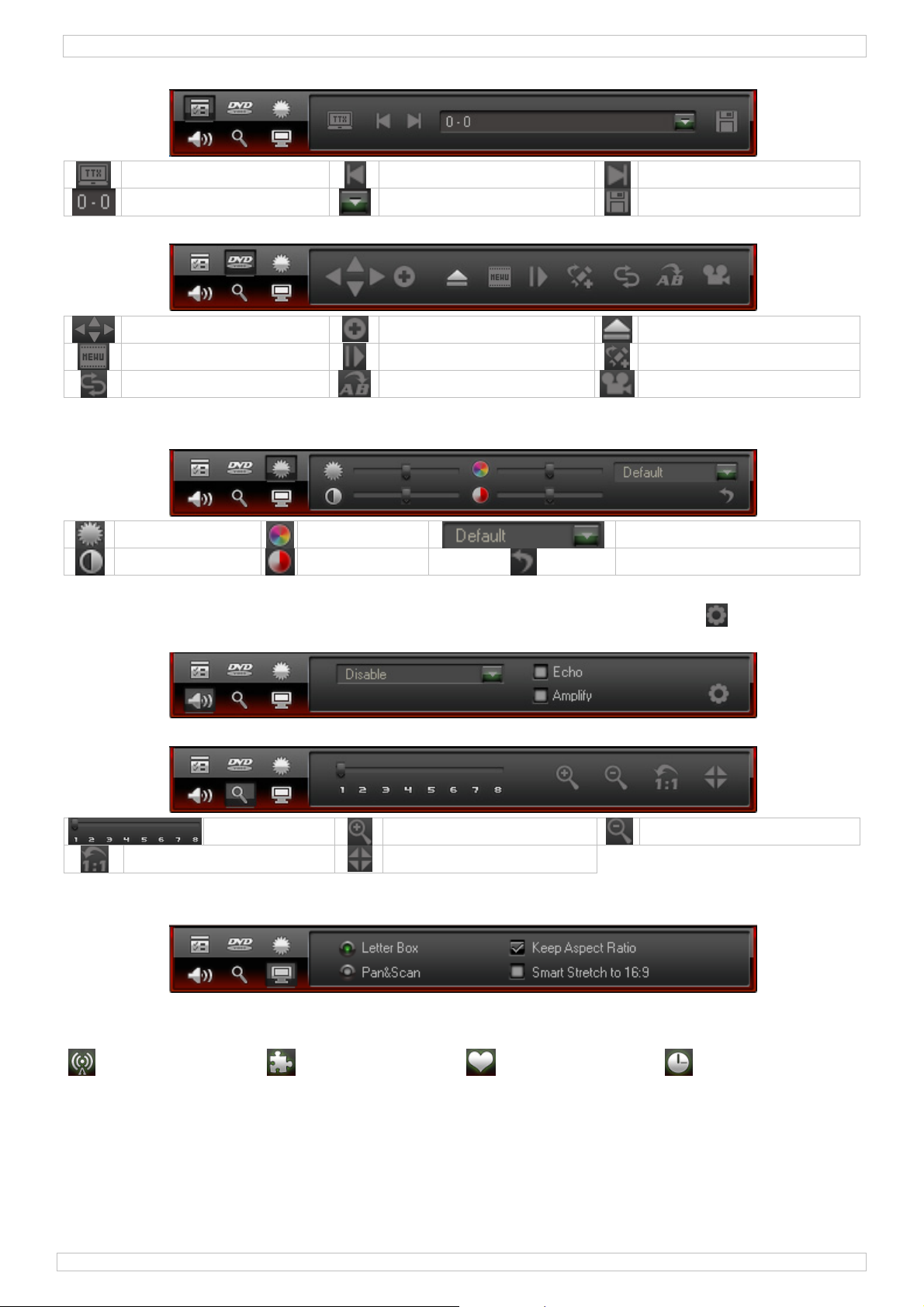
DVBTUSB2
Fonctions DTV :
télétexte (si disponible)
page
page précédente
aller vers
page suivante
sauvegarder
Navigation :
haut-bas-gauche-droite
menu
répétition
enter
avancer image
répétition partie (A->B)
ouverture/fermeture
signet
angle (si disponible)
Réglage couleurs :
• Régler la luminosité, le contraste, la saturation et la teinte en déplaçant le bouton.
luminosité
contraste
saturation
teinte
sélection mode préréglé
rétablir les réglages d’usine
Égaliseur :
• Sélectionner un effet (écho ou amplification) en cochant la case ou cliquer sur pour accéder
aux paramétrages avancés.
Zoom :
taille réelle
niveau zoom
zoom avant
centrage
zoom arrière
Réglage écran :
• Sélectionner une option :
8.5 Le guide de programme électronique EPG
• Le menu EPG est constitué de 4 sous-menus :
Channels Programs Favourites Schedule
29/09/2010 ©Velleman nv
32
Page 33

DVBTUSB2
Channels
Programs
Favourites
Schedule
balayage des chaînes
ajouter en favoris
modes d’affichage
chaîne de recherche
filtrage
ce soir
émission suivante
créer dossier
modifier nom
créer tâche
supprimer
rafraîchir miniature
propriétés
rafraîchir
aujourd’hui
en ce moment
toujours
aller vers dossier
supprimer
modifier tâche
9. Comment utiliser le logiciel BlazeVideo
Visionnage d’une chaîne télé/écoute d’une chaîne radio
• Ouvrir le guide EPG [8.5] en cliquant sur le bouton .
• Cliquer sur et sélectionner votre chaîne télé ou radio.
• Sélectionner la chaîne précédente/suivante avec les boutons / . Cliquer sur ( ) pour ouvrir
la liste contenant toutes les chaînes disponibles.
• Cliquer sur pour reprendre la lecture de la chaîne lue en dernier.
• Afficher le sous-titrage (si disponible) en cliquant sur le bouton .
• Sélectionner le canal audio (si disponible) en cliquant sur le bouton .
• Télétexte : Ouvrir le panneau de commande avancé avec le bouton . Ensuite, cliquer sur
sous le menu .
Remarque : La disponibilité de la fonction télétexte dépend de la chaîne proposant le service.
• La fonction TimeShift permet d’interrompre la diffusion d’une émission afin de la regarder avec un
léger différé. Sélectionner d’abord la taille de la mémoire tampon TimeShift (Options , DTV,
voir §8.2). Ensuite, cliquer sur pour arrêter l’image. Entretemps, la fonction TimeShift
enregistre la suite de l’émission. Recliquer sur pour reprendre la lecture de l’émission. Cliquer
deux fois sur pour désactiver la fonction TimeShift et pour revenir vers la lecture en direct.
• Démarrer l’enregistrement d’une émission en cliquant sur le bouton . Le panneau flottant
s’affiche (voir §8.3). Les fichiers sont enregistrés au format MPEG2 ou MP3.
Remarque : Déterminer le répertoire et le format d’enregistrement sous Options , Video
(§8.2).
29/09/2010 ©Velleman nv
33
Page 34

DVBTUSB2
• Pour afficher un aperçu de toutes les chaînes disponibles, ouvrir le guide EPG en cliquant sur le
bouton (voir §8.5).
• Dans ce guide, cliquer sur , sélectionner la chaîne et cliquer sur pour programmer un
enregistrement. Configurer la date, l’heure et la durée de l’enregistrement.
Remarque : L’enregistrement ne sera effectué que sur un ordinateur allumé.
• Gérer la liste des favoris en cliquant sur le bouton .
• Ouvrir le panneau flottant et cliquer ensuite sur pour pouvoir gérer les captures d’image.
Par défaut, les captures d’image sont stockées sous le répertoire Mes images au format .bmp.
10. Solution de problèmes
• Supprimer une chaîne sauvegardée :
o Fermer le logiciel Exit BlazeDTV et supprimer DVB_T.gsl dans le dossier d’installation.
• Chaîne recherchée introuvable :
o sélectionner une plage de fréquence plus large
o modifier la fréquence de compensation
o modifier les paramètres dans le menu de paramétrage avancé
o vérifier les connexions de l’antenne, déplacer l’antenne
• Pas de lecture de chaîne :
o la chaîne sélectionnée n’a pas de flux de données (horloge arrêtée = pas de flux de données)
11. Spécifications techniques
fréquence 47 ~ 860 MHz VHF/UHF
compatibilité MPEG-2, MPEG-4, H.264
sélection automatique de la largeur de bande 6/7/8 MHz
télétexte
décodage audio ISO/IEC13818-3 stéréo
consommation < 500 mA @ 5 V USB alimentation bus
dimensions 42 x 24 x 13 mm
poids 5 g
N’employer cet appareil qu’avec des accessoires d’origine. SA Velleman ne sera
aucunement responsable de dommages ou lésions survenus à un usage (incorrect) de cet
appareil. Pour plus d’information concernant cet article et la version la plus récente de
cette notice, visiter notre site web www.velleman.eu. Toutes les informations présentées
dans cette notice peuvent être modifiées sans notification préalable.
© DROITS D’AUTEUR
SA Velleman est l’ayant droit des droits d’auteur pour cette notice.
Tous droits mondiaux réservés. Toute reproduction, traduction, copie ou diffusion, intégrale ou partielle, du
contenu de cette notice par quelque procédé ou sur tout support électronique que se soit est interdite sans
l’accord préalable écrit de l’ayant droit.
29/09/2010 ©Velleman nv
34
Page 35

/
.
m
s
.3.
é
.
u
d
s
tpodbasapa
a
d
a
c
Dde
s
r
e
e
o
e
U
y
s
o
o
v
e
o
V
s
r
d
c
e
r
s
d
e
c
u
d
C
d
o
s
a
s
n
x
e
g
f
r
m
o
e
u
B
e
t
U
G
B
u
c
m
A
u
b
a
a
r
m
s
V
g
G
j
c
r
e
m
o
a
d
r
t
f
c
u
m
m
D
L
d
e
N
m
d
a
n
F
a
r
e
u
p
n
t
s
n
a
e
s
s
e
2
U
n
e
p
e
a
o
e
r
m
a
e
e
i
o
n
s
r
d
g
a
4
M
R
r
s
c
c
e
n
s
d
a
u
d
m
t
c
e
m
,
e
a
n
a
n
s
z
a
r
u
e
b
é
u
s
a
n
n
p
r
i
t
a
b
a
c
n
w
X
n
s
a
ó
a
0
1
Introd
A
los ciuda
portante
I
Si
tiene du
racias por
¡G
arlo. Si el
u
co
ntacto con
2
Instru
cción
anos de l
informa
Es
e símbolo
rían daña
ura domé
rato a su
rel
ción con
as, conta
haber com
parato ha
su distrib
ciones
M
a Unión E
iones so
n este ap
el medio
tica; debe
istribuido
l medio a
te con la
prado el D
sufrido al
idor.
e segur
NUA
ropea
re el me
rato o el
mbiente.
ir a una e
o a la uni
biente.
autorid
BTUSB2!
ún daño e
idad
VBTUSB
DEL
io ambie
mbalaje in
o tire est
presa es
ad de reci
des local
Lea atent
el transp
SUA
te conce
dica que,
aparato (
ecializada
claje local.
s para re
mente las
rte no lo
IO
niente a
i tira las
ni las pilas
en reciclaj
Respete l
siduos.
instruccio
onecte a l
ste prod
uestras in
si las hub
. Devuelv
s leyes loc
es del ma
red y pó
cto
ervibles,
iera) en la
este
ales en
ual antes
gase en
de
Norma
V
ase la Ga
•
Familiaríc
Por razon
•
daños cau
•
Utilice sól
garantía c
•
Los daños
garantía y
A
M
El
di
VERTEN
l alcance
antenga el
usuario n
stribuidor
gener
antía de
Utilic
ni a
No e
extr
No a
se con el
s de segu
sados por
el aparat
ompletam
causados
su distrib
IA: RIES
e bebés y
aparato le
habrá de
i necesita
les
ervicio y
e el aparat
ingún tipo
ponga est
mas.
ite el apa
uncionami
idad, las
odificaci
para las
nte.
por descui
idor no se
I DE AS
mascotas.
os del alc
efectuar el
piezas de
alidad V
o sólo en
de salpica
e equipo a
ato. Evite
nto del a
odificacio
nes no au
plicacione
o de las i
á respons
IXIA – p
nce de pe
manteni
ecambio.
lleman®
interiores
dura o got
polvo. No
sar exces
arato ante
es no aut
orizadas,
descritas
struccione
ble de nin
queñas p
sonas no
iento de ni
l final de
. No expo
o.
xponga e
va fuerza
s de utiliza
rizadas de
o están cu
en este m
de seguri
gún daño
iezas. Ma
apacitada
nguna pie
ste manu
ga este eq
te equipo
urante el
rlo.
l aparato e
biertos po
nual. Su
dad de est
otros pro
tenga el a
y niños.
a. Contact
l del usua
uipo a lluv
a tempera
manejo y l
stán prohi
la garantí
so incorre
manual i
lemas res
arato lejo
con su
io.
a, humed
uras
instalaci
idas. Los
.
to anula l
validarán
ultantes.
d
n.
su
4
Caract
•
receptor
Haga de s
•
pequeño
•
imagen y
•
alimentad
•
con mand
•
fácil instal
•
lista de fa
•
incluye: r
•
drivers, m
sistemas
•
Windows
exigencia
•
ROM, pue
conector
•
29
09/2010
rísticas
SB2.0 DV
u PC u ord
ligero
onido digi
por bus
a distanc
ación del s
oritas, EP
ceptor DV
anual del
perativos
ista, Wind
del siste
to USB2.0
e antena:
-T FTA
nador por
ales y per
SB, no ne
ia
oftware m
, DVR, ca
-T USB,
suario
ompatible
ows 7
a: Pentiu
DVBTUSB-
átil un tel
ectos
esita ning
ltilingüe y
ptura de la
ando a di
s: Window
III o sup
SP (no incl
visor con
ún adapta
fácil nave
imagen y
tancia (pil
2000 SP
rior, 256
.)
35
ecepción
or AC
ación
función 'ti
incl.), an
, Windows
B de espa
igital libre
e shift'
ena magn
XP SP1/2,
io libre en
tica, soft
Windows
disco duro
are y
P MCE 20
, lector CD
©Vellema
5,
-
nv
Page 36

DVBTUSB2
5. Instalar el software
• Instale el software y el driver necesario antes de conectar el receptor.
• Introduzca el CD-ROM incluido en el lector. Haga clic dos veces en autorun.exe si el CD-ROM no
se activa automáticamente.
• Seleccione Drivers y siga las instrucciones visualizadas en la pantalla.
• Después de haber terminado la instalación, seleccione BlazeDTV y siga las instrucciones
visualizadas en la pantalla. El código de grabación está en la funda del CD-ROM.
Observación: Ignore el mensaje Windows et haga clic en Continue anyway.
• Después de haber terminado la instalación, inicie el software BlazeDTV al hacer clic dos veces en
el icono.
• Se visualizan tres pantallas:
o La pantalla principal
o La guía electrónica de programas (EPG) visualizando las cadenas disponibles
29/09/2010 ©Velleman nv
36
Page 37

DVBTUSB2
o un panel de control
6. Instalar el receptor y la antena
• Fije la antena al pie.
• Instale la antena lo más alta posible y preferentemente cerca de una ventana. También es posible
fijarla a una superficie metálica gracias al pie magnético.
Observación: Proteja el receptor y la antena contra los campos magnéticos.
• Introduzca el conector MCX en la conexión MCX del receptor.
• Inicie el software BlazeDTV y conecte el receptor a un puerto USB. El sistema reconoce la antena y
termine la instalación automáticamente. Si no es el caso, reinicialice los drivers.
7. Ajustes básicos
• Después de la inicialización, aparece la pantalla Do you want to scan channels.
• Haga clic en Yes. Aparece la pantalla de exploración.
• Seleccione el país y eventualmente el rango de frecuencia y el ancho de banda. Haga clic en
Advanced para más opciones.
Observación: También es posible abrir la pantalla de exploración al hacer clic en el icono .
• Haga clic en OK para iniciar la exploración. Esto puede durar algunos minutos.
Observación:
o La recepción de una señal TDT depende en gran parte del lugar donde ha instalado el receptor.
Desplace el receptor en caso de una recepción débil o inexistente.
o Interrumpa la exploración al hacer clic en Stop Scan.
29/09/2010 ©Velleman nv
37
Page 38

DVBTUSB2
• Haga clic en Details para más informaciones.
• Las cadenas disponibles se visualizan en la guía electrónica de programas (EPG).
• Haga clic en una de las cadenas para iniciar la reproducción.
8. El software BlazeVideo
Observación: Luchamos constantemente por mejorar nuestros productos. Por consiguiente, es
posible que las imágenes y las funciones puedan diferir ligeramente de la realidad.
8.1 El panel de control
29/09/2010 ©Velleman nv
38
Page 39

DVBTUSB2
guía electrónica de
programas (EPG)
reproducción reproducción de la cadena seleccionada
TimeShift/pause función TimesShift (para televisor HD) o pausa
desactivar desactivar la reproducción
grabación grabación HDTV o DVD
anterior seleccione la cadena o el capítulo DVD anterior
navegar navegar por la cadena
siguiente seleccione la cadena o el capítulo DVD siguiente
opciones abrir la pantalla de configuración (véase §8.2)
subtítulo subtítulo (si está disponible)
audio seleccionar el canal audio (si está disponible)
captura de pantalla captura de la imagen visualizada
abrir abrir los ficheros media o seleccionar un playlist
añadir la cadena a favoritas
repetir
(re)explorar las cadenas abrir la pantalla de exploración (véase §6)
ajustar el volumen desplace el botón deslizante para ajustar el volumen
tipo de media
abrir la guía electrónica de programas (EPG)
calidad de la señal
potencia de la señal
número de la cadena/del capítulo
visualización de la hora
retroceder de manera rápida
barra de estado de la reproducción
avanzar de manera rápida
abrir el panel flotante (véase §8.3)
abrir el panel de control detallado (véase §8.4)
8.2 Opciones ( )
• Ajustar el sistema a su antojo:
29/09/2010 ©Velleman nv
39
Page 40

DVBTUSB2
29/09/2010 ©Velleman nv
40
Page 41

DVBTUSB2
29/09/2010 ©Velleman nv
41
Page 42

/
4
l
o
a
e
d
e
l
o
i
(
á
d
d
o
f
r
e
e
a
a
r
l
e
D
b
l
t
o
n
n
e
m
2
n
y
r
r
v
r
r
a
s
s
o
r
r
t
n
8.
3 El pane
El panel fl
•
flotante
tante est
)
subdividi
o en 4 su
VBTUSB
menús:
Playlist
Playlist
Bookm
Captur
Recor
8.
Panel d
•
Este pane
funci
ecual
rk
control
consta de
nes DTV
zador
Bo
abrir
añadir
guarda
añadir
borrar
captur
borrarl
guarda
grabaci
borrar
etallado
6 subpan
kmark
ichero a p
el playlis
l marcad
l marcado
de image
imagen
la image
ón
a grabació
()
les:
nav
zoo
aylist
r
r
gación
Capture
ir a
bor
ir al
bor
pré
copi
rep
reproduc
ar el fiche
marcador
ar todos lo
isiualizar l
ar a sujeta
oducir la g
aju
aju
Rec
ir
o
s marcado
imagen
papeles
rabación
te de colo
te de pan
rd
es
es
alla
29
09/2010
42
©Vellema
nv
Page 43
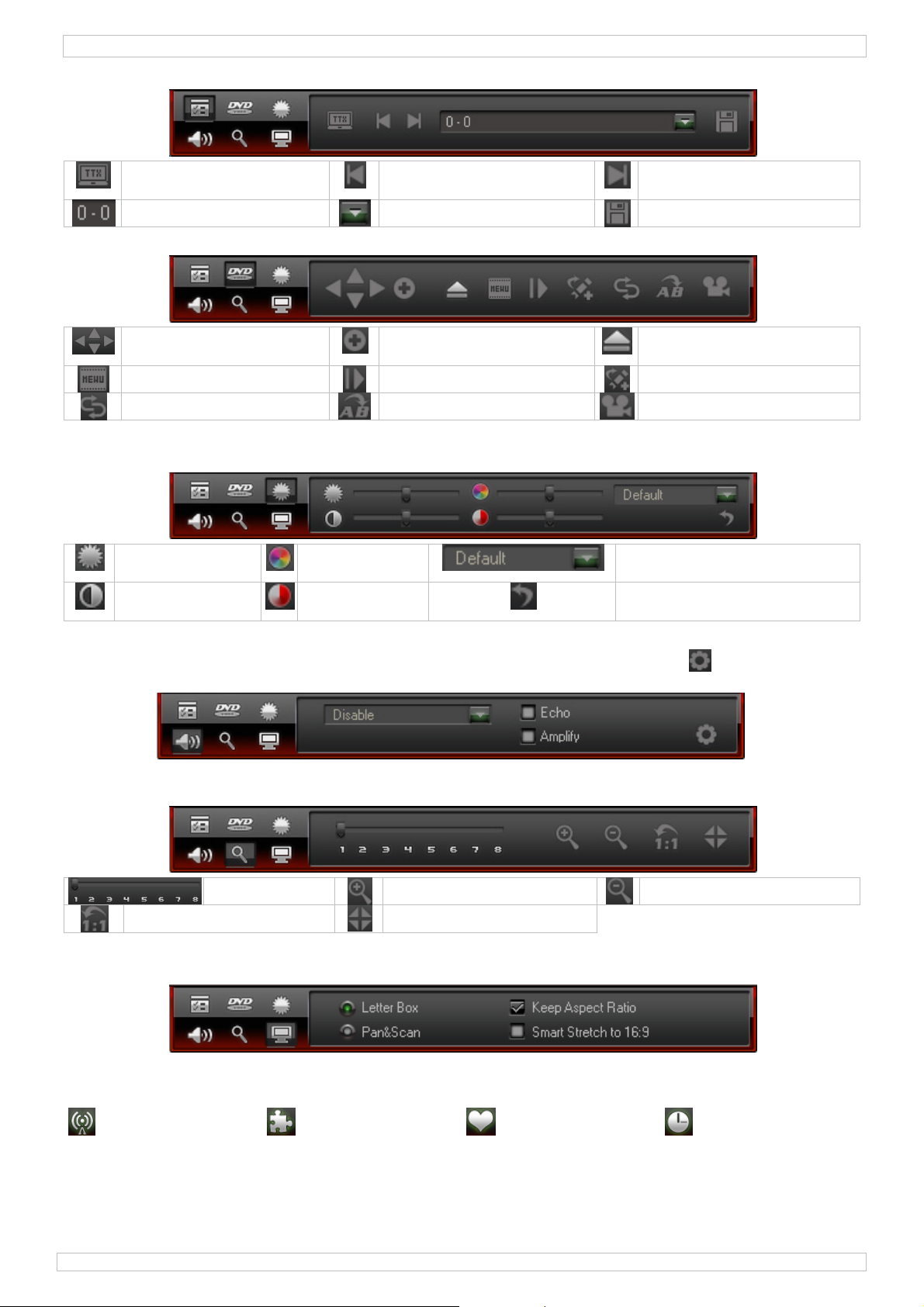
DVBTUSB2
Funciones DTV :
teletex (si está
disponible)
página
página anterior
ir a
página siguiente
guardar
Navegación:
hacia arriba-hacia abajoizquierda-derecha
menu
repetir
confirmar
avanzar la imagen
repetir (A->B)
abrir/cerrar
marcador
ángulo (si está disponible)
Ajuste de colores:
• Ajustar la luminosidad, el contraste, la saturación y la matiz al desplazar el botón.
luminosidad
contraste
saturación
matiz
seleccionar el modo de
ajustes preprogramados
reinicializar los ajustes de
fábrica
Ecualizador:
• Seleccionar un efecto (eco o amplificador) al marcar la casilla o haga clic en para entrar en el
modo de ajustes detallados.
Zoom :
tamaño real
nivel zoom
acercar
centro
alejar
Ajuste de pantalla:
• Seleccionar una opción:
8.5 La guía de programa electrónica EPG
• El menú EPG consta de 4 submenús:
Channels Programs Favourites Schedule
29/09/2010 ©Velleman nv
43
Page 44

DVBTUSB2
Channels
Programs
Favourites
Schedule
explorar cadenas
añadir a favoritas
modo de visualización
cadena de búsqueda
filtro
esta noche
emisión siguiente
crear carpeta
modificar nombre
crear tarea
borrar
actualizar la imagen en miniatura
características
actualizar
ahora
en este momento
siempre
ir a carpeta
borrar
modificar tarea
9. Utilizar el software BlazeVideo
Reproducir una cadena de televisión/radio
• Abra la guía EPG [8.5] al hacer clic en el botón .
• Haga clic en y seleccione la cadena de televisión o radio.
• Seleccione la cadena anterior/siguiente con los botones / . Haga clic en ( ) para abrir la
lista que incluye todas las cadenas disponibles.
• Haga clic en para volver a reproducir la reproducción de la última cadena seleccionado.
• Visualizar el subtítulo (si está disponible) al hacer clic en el botón .
• Seleccione el canal audio (si está disponible) al hacer clic en el botón .
• Teletext: Abra el panel de control detallado con el botón . Luego, haga clic en del menú
.
Observación: La disponibilidad de la función teletex depende de la cadena.
• La función TimeShift permite interrumpir la difusión de una emisión y hacer una pausa. Primero,
seleccione el tamaño de la memoria intermedia TimeShift (Opciones , DTV, véase §8.2).
Luego, haga clic en para parar la imagen. Entretanto, la función TimeShift continúa grabando
la emisión. Vuelva a hacer clic en para continuar la reproducción de la emisión. Haga clic dos
veces en para desactivar la función TimeShift y para volver a la reproducción en directo.
• Active la grabación de una emisión al hacer clic en el botón . Se visualiza el panel flotante
(véase §8.3). Los ficheros se graban en el formato MPEG2 o MP3.
Observación: Determine el directorio y el formato de grabación bajo Opciones , Video (§8.2).
29/09/2010 ©Velleman nv
44
Page 45

/
0
1
e
lde
mpeUtdeinfmo
eTo
dha
.
n
tFa
e
a
e
a
(
u
.
c
a
n
u
a
e
o
e
r
e
a
n
n
a
O
V
r
r
r
w
m
s
d
h
w
w
e
r
t
s
5
a
a
u
p
u
r
g
s
x
a
o
a
c
t
T
n
r
l
h
v
B
s
r
t
e
a
g
a
a
D
d
o
m
a
e
o
t
y
e
u
D
s
n
P
e
m
u
S
n
B
o
i
D
n
a
ú
e
c
e
ó
u
e
o
d
i
n
e
s
a
N
o
s
e
u
n
i
s
r
2
i
d
e
r
g
a
a
G
H
0
a
d
á
s
r
m
l
N
w
d
w
r
r
v
e
c
á
e
V
-
V
e
e
b
a
a
h
U
e
e
F
f
h
n
S
G
s
n
n
e
n
.
u
o
e
s
c
c
n
s
d
c
r
d
o
s
s
.
d
r
n
n
n
n
)
e
e
e
d
t
n
d
•
Para visu
botón
•
En esta g
grabación
Observa
•
Gestione l
•
Abra elpa
Por defect
.bmp.
1
. Sol
•
Borrar un
o Cierre
•
Imposible
o selecci
o modifiq
o modifiq
o control
•
No se rep
o la cade
1
. Esp
lizar un re
véase §8.
ía, haga cl
Configure
ión: La gr
lista de f
el flotante
o, las capt
ción a
cadena g
l software
de encont
ne un ran
ue la frecu
ue los aju
las cone
oduce la c
na seleccio
cificaci
umen de
).
ic en , s
la fecha, l
bación sól
voritas al
y lue
ras de im
roblem
ardada:
Exit Blaze
ar una ca
o de frecu
encia de c
tes en el
iones de l
dena:
nada no ti
nes
odas cade
leccione l
hora y la
o se efect
hacer clic
o haga cli
gen se gu
s
TV y borr
ena:
encia más
mpensaci
enu de aj
antena, d
ne un fluj
VBTUSB
as dispon
cadena y
duración
a si el ord
n el botón
en pa
ardan en e
DVB_T.
grande
n
ste detall
splace la
de datos
bles, abra
haga clic
e la graba
nador est
.
a poder g
l directorio
sl en la ca
do
ntena
(reloj desa
la guía EP
n para
ión.
activado.
stionar la
Mis imág
rpeta de i
ctivado =
al hacer
programa
capturas
enes en el
stalación.
o hay fluj
lic en el
una
e imagen.
formato
de datos
fr
cuencia
co
mpatibilid
co
nmutación
te
etex
codificació
co
nsumo
di
ensiones
so
ilice este
daños ni
ormació
dificar l
DERECH
©
V
lleman N
dos los de
e
itar y gua
biente.
1
Einfüh
A
alle Ein
W
ichtige U
re
ourniert
lls Zweif
B
hörde.
D
nke für de
so
rgfältig du
das Gerä
Si
d
automátic
audio
aparato s
lesiones
sobre es
s especifi
S DE AU
dispone
echos mu
dar este m
ung
ohner de
weltinfo
Die
es Symbo
Pro
uktes nac
Ein
eit (oder
ver
endeten
wer
den. Diese
erden. Re
l bestehe
n Kauf des
ch. Überp
nicht und
al ancho
ólo con l
ausados
e produc
caciones
OR
de los de
diales res
anual del
BE
r Europäi
matione
auf dem
seinem L
erwendet
atterien
Einheit m
pektieren
n, wende
DVBTUS
üfen Sie,
wenden S
de banda
s accesor
por un us
o, visite
el conte
rechos d
rvados. E
suario o p
IENU
chen Uni
über die
rodukt od
ebenszykl
n Batterie
üssen von
ss an den
ie die örtl
Sie sich
2! Bitte le
b Transpo
e sich an I
47 ~
MPE
e 6/7/8M
ISO/
< 5
42 x
5 g
os origin
o (indebi
uestra p
nido de e
autor pa
tá estricta
rtes de el
GSA
n
es Produ
r der Verp
s der Um
) nicht als
einer spez
Händler o
chen Um
für Entso
en Sie vo
tschäden
hren Händ
860 MHz
-2, MPEG
z
IEC13818-
0mA @ 5
24 x 13 m
les. Vell
o) de est
gina we
te manu
a este m
ente pro
o sin previ
LEIT
kt
ackung zei
elt Schad
unsortiert
ialisierten
er ein örtli
eltvorschri
gungsric
Inbetrieb
orliegen.
ler.
HF/UHF
4, H.264
3 estéreo
USB alim
m
man NV
aparato
www.vel
l sin prev
nual del
ibido repr
o permiso
NG
gt an, das
n zufügen
s Hausmü
irma zwe
ches Recy
ten.
tlinien a
ahme die
ollte dies
ntación bu
o será re
Para má
leman.eu
io aviso.
suario.
ducir, tra
scrito del
die Entso
kann. Ents
ll; die Einh
ks Recycli
ling-Unter
Ihre örtl
e Bedienu
er Fall sei
s
ponsabl
Se pued
ucir, copia
derecho
gung dies
orgen Sie
eit oder
g entsorg
ehmen
iche
gsanleitu
n, verwen
n
r,
s
ie
g
en
29
09/2010
45
©Vellema
nv
Page 46

/
.
.
e
.
.
h
R
ä
e
h
e
m
S
h
e
n
e
n
c
V
S
l
s
e
z
i
S
e
V
f
o
f
n
.
i
c
w
d
u
h
v
n
w
z
e
e
a
ä
n
e
G
n
ü
E
c
e
c
D
V
n
s
e
n
o
e
N
b
e
Q
a
h
s
r
B
B
e
ü
u
a
V
w
s
e
e
ä
n
m
S
e
d
D
w
D
H
m
e
g
u
n
d
c
u
u
e
d
d
k
u
n
s
0
h
e
a
f
2
e
r
m
e
e
h
s
r
t
c
n
A
e
S
g
d
M
e
e
a
e
e
d
r
i
r
h
n
n
h
o
P
p
a
e
v
t
c
m
t
z
f
e
m
u
e
r
e
a
k
C
n
n
o
h
s
e
2
Sicher
eitshin
eise
VBTUSB
3
Allgem
Si
he Velle
•
Nehmen
haben.
Eigenmäc
•
durch eig
Verwende
•
kann dies
Bei Schäd
•
Garantiea
Haftung.
WA
Ger
Halt
Es g
Fac
NUNG: E
t fern.
n Sie Kin
ibt keine z
händler.
ine Ric
an® Ser
Verwe
Regen
Spritz
Schüt
Temp
Verm
Install
ie das Ger
tige Verä
nmächtig
Sie das
zu Schäde
n, die dur
spruch. F
RSTICKU
er und Un
wartend
tlinien
ice- und
den Sie d
und Feuc
asser, au
en Sie das
raturen. B
iden Sie E
tion und
t erst in
derungen
Änderung
erät nur f
am Prod
ch Nichtbe
r daraus r
GSGEFA
efugte vo
n Teile. B
ualitäts
s Gerät n
te. Setzen
.
Gerät vor
schütteru
edienung
etrieb, na
sind aus Si
n erlischt
r Anwend
kt führen
chtung d
esultieren
R – klein
Gerät fe
stellen Sie
arantie a
r im Inn
Sie das G
Staub. Sc
gen. Verm
es Geräte
hdem Sie
cherheitsg
der Garan
ngen bes
nd erlisch
r Bedienu
e Folgesch
Teile. H
n.
eventuell
Ende di
nbereich
rät keiner
ützen Sie
eiden Sie
s.
ich mit se
ünden ve
ieanspruc
hrieben in
t der Gara
gsanleitun
äden über
lten Sie B
Ersatzteil
ser Bedien
. Schützen
Flüssigkeit
as Gerät
ohe Gewal
nen Funkti
boten. Bei
.
dieser Bed
tieanspru
g verursac
immt der
bys und H
bei Ihre
ungsanleit
Sie das G
wie z.B. T
or extrem
während
onen vertr
Schäden v
ienungsanl
h.
ht werden,
Hersteller
austiere v
ng.
rät vor
opf- oder
n
er
ut gemac
erursacht
eitung son
erlischt d
eine
m
t
t
r
4
Eigens
•
USB2.0 D
schauen
•
klein und
•
perfekte d
•
Stromver
•
mit Fernb
•
die benut
•
Favoritenl
•
lieferumfa
•
Antenne,
kompatibl
•
Windows
Systeman
•
USB2.0-P
Kupplung
•
5
Die So
•
Installiere
verbinden
•
Stecken S
automatis
haften
B-T FTA
ie sich digi
eichtgewi
igitale Bild
orgung üb
dienung
erfreundli
ste, EPG,
ng: USB D
oftware u
Steuersy
ista, Wind
orderung
rt
für Antenn
tware i
Sie die S
e die mitg
h, dann kl
mpfänger
tale FTA-T
htig
- und Ton
r USB-Bu
he und m
VR, Fram
B-T Empf
d Driver,
teme: Wi
ows 7
n: Pentiu
e: DVBTU
stallier
ftware un
lieferte C
icken Sie z
auf PC o
iedergabe
, braucht
hrsprachig
Capture
nger, Fer
Bedienung
dows 200
III oder h
B-SP (nic
n
alle notw
-ROM in d
eimal au
er Laptop
einen AC-
e Softwar
nd Time
bedienun
anleitung
SP4, Win
öher, 256
t mitgelief
ndigen Dri
s CD-ROM
autorun.
an wo und
dapter
ist einfac
hift-Funkti
(Batterie
ows XP S
B freier S
rt)
ver, ehe Si
-Laufwerk.
xe.
wann Sie
zu installi
n
mitgeliefer
1/2, Wind
eicherplat
e den Emp
Startet di
öchten
eren
), magnet
ows XP M
, CD-ROM
änger mit
CD-ROM
ische
E 2005,
-Laufwerk,
dem PC
icht
29
09/2010
46
©Vellema
nv
Page 47

DVBTUSB2
• Wählen Sie Drivers aus und befolgen Sie die Hinweise im Bildschirm.
• Nach Vollendung der Installation, wählen Sie BlazeDTV und befolgen Sie die Hinweise im
Bildschirm. Der Registriercode befindet sich auf der Hülle der CD-ROM.
Bemerkung: Ignorieren Sie die Windows-Nachricht und klicken Sie auf Continue anyway.
• Nach Vollendung der Installation, klicken Sie zweimal auf die Ikone um BlazeDTV zu öffnen.
• Es gibt 3 Bildschirme:
o der Hauptbildschirm, in dem die Bilder abgespielt werden
o ein elektronischer Programmführer (EPG) mit allen verfügbaren Sendern
29/09/2010 ©Velleman nv
47
Page 48

DVBTUSB2
o een Bedienfeld
6. Die Antenne und den Empfänger installieren
• Befestigen Sie die Antenne vorsichtig am Fuß.
• Installieren Sie die Antenne möglichst hoch und vorzugsweise neben einem Fenster. Dank des
magnetischen Fußes können Sie die Antenne an der Metalloberfläche befestigen.
Bemerkung: Halten Sie die Antenne und den Empfänger von starken magnetischen Feldern fern.
• Stecken Sie den MCX-Stecker in den MCX-Anschluss des Empfängers.
• Öffnen Sie BlazeDTV und verbinden Sie die Antenne mit einem USB-Anschluss. Der Rechner
erkennt die Antenne und vollendet automatisch die Installation der Hardware. Installieren Sie die
Treiber wieder wenn dies nicht der Fall ist.
7. Basiseinstellungen
• Nach Initialisierung erscheint nachfolgendes Dialogfenster.
• Klicken Sie auf Yes. Das Scan-Fenster erscheint im Bildschirm.
• Wählen Sie Ihr Land und eventuell die Frequenz und Bandbreite. Klicken Sie auf Advanced für
mehr Einstelloptionen.
Bemerkung: Sie können das Scan-Fenster auf öffnen, indem Sie unten im Bedienfeld klicken.
• Klicken Sie auf OK um die Abtastung zu starten. Dies kann einige Minuten dauern.
Bemerkungen:
o Der Empfang des DVB-T-Signals hängt größtenteils vom Ort, wo der Empfänger sich befindet,
ab. Bei einem schwachen Signal, verstellen Sie am besten die Antenne.
o Klicken Sie auf Stop Scan um die Abtastung zu stoppen.
29/09/2010 ©Velleman nv
48
Page 49

DVBTUSB2
• Klicken Sie auf Details für mehr Information.
• Die verfügbaren Sender befinden sich im elektronischen Programmführer.
• Klicken Sie auf den gewünschten Radio- oder Fernsehsender.
8. BlazeVideo
Bemerkung: Wir streben ständig danach, unsere Produkte zu verbessern. Deshalb können die
Abbildungen und Funktionen sich von diesen der Bedienungsanleitung unterscheiden.
8.1 Das Bedienfeld
29/09/2010 ©Velleman nv
49
Page 50
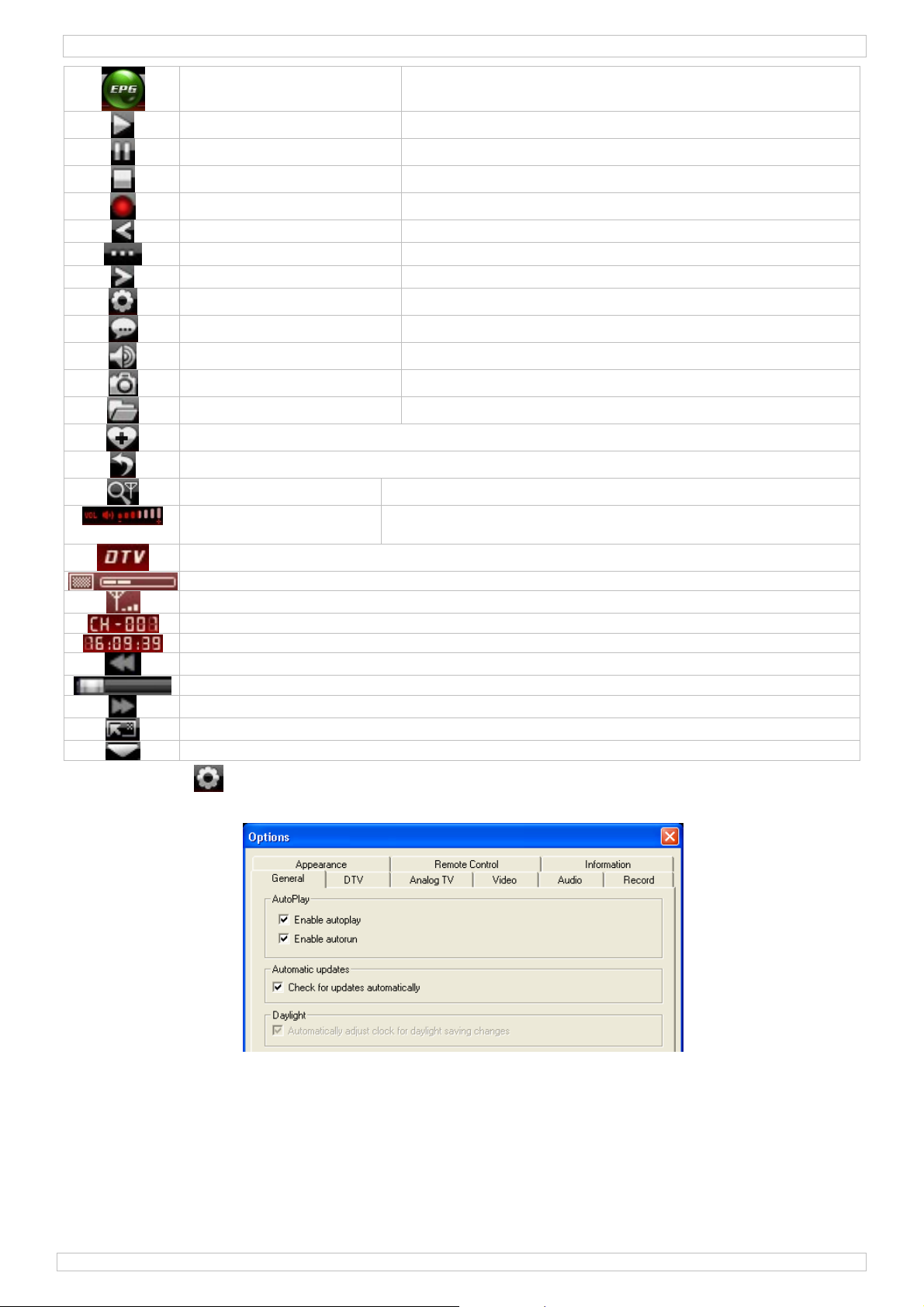
DVBTUSB2
EPG (elektronischer
Programmführer)
abspielen den gewählten Sender abspielen
TimeShift/pausieren TimeShift- (voor HDTV) oder Pausetaste
Stopp die Wiedergabe stoppen
Aufnahme HDTV oder DVD aufnehmen
vorig vorigen Sender oder voriges DVD-Kapitel auswählen
browsen Sender browsen
nächst nächsten Sender oder nächstes DVD-Kapitel auswählen
Optionen Konfigurationsfenster öffnen (siehe §8.2)
Untertitel Untertitel auswählen (wenn verfügbar)
Audio Audiokanal auswählen (wenn verfügbar)
Screenshot Screenshot des aktuell angezeigten Bildes
öffnen Mediadateien öffnen oder eine Playlist auswählen
zu Favoriten hinzufügen
abrufen
Sender (wieder)abtasten Scan-Fenster öffnen (siehe §6)
Lautstärkeregelung verschieben Sie den Schiebeschalter, um die Lautstärke
den elektronischen Programmführer anzeigen
einzustellen
Medientyp
Signalqualität
Signalstärke
Sender-/Kapitelnummer
Zeitwiedergabe
zurückspulen
Statusleiste
vorspulen
schwebendes Fenster öffnen (siehe §8.3)
detailliertes Bedienfeld öffnen (siehe §8.4)
8.2 Optionen ( )
• Konfigurieren Sie das System je nach Wahl:
29/09/2010 ©Velleman nv
50
Page 51

DVBTUSB2
29/09/2010 ©Velleman nv
51
Page 52

DVBTUSB2
29/09/2010 ©Velleman nv
52
Page 53

/
4
e
a
e
d
e
F
d
d
e
e
o
y
s
t
e
m
m
D
s
ü
e
g
m
2
e
e
e
n
n
e
w
p
b
d
o
e
n
g
g
n
8.
3 Schweb
•
Das Schw
endes Fel
bende Fel
()
enthält 4
Submenü
VBTUSB
:
Playlist
Playlist
Bookm
Captur
Recor
8.
Detailli
•
Das detail
DTVEqual
rk
rtes Bedi
lierte Bedi
unktionen
izer
Bo
öffnen
zur Pla
Playlist
Lesezei
Lesezei
Screen
Bild en
Bild sp
aufneh
Aufnah
nfeld (
nfeld enth
kmark
list hinzuf
speichern
chen hinzu
chen entfe
hot mach
fernen
ichern
en
e entfern
)
ält 6 Funkt
Navi
Zoo
gen
fügen
rnen
n
en
ionen:
ation
-Funktion
Capture
geh
Dat
geh
alle
Bild
kopi
Auf
n Sie zu u
i entferne
n Sie zu L
Lesezeich
vorschaue
eren auf Z
ahme abs
Far
Bil
Rec
nd abspiel
esezeiche
n entferne
n
ischenabl
ielen
einstellun
einstellun
rd
n
n
age
29
09/2010
53
©Vellema
nv
Page 54

DVBTUSB2
DTV-Funktionen:
Teletext (wenn
verfügbar)
Seite
vorige Seite
gehen Sie zu
nächste Seite
speichern
Navigation:
nach oben-nach untenlinks-rechts
Menü
wiederholen
bestätigen
nächst
wiederholen A->B
Schublade öffnen/schließen
Lesezeichen
Winkel (wenn verfügbar)
Farbeinstellung:
• Stellen Sie die Helligkeit, den Kontrast, Sättigung und Farbton mit dem Schiebeschalter ein.
Helligkeit
Kontrast
Sättigung
Farbton
Voreinstellungen der Farbe
zurück zur Werkseinstellungen
Equalizer:
• Wählen Sie eine vorprogrammierte Audio-Einstellung, wählen Sie einen Effekt (Echo oder
Verstärkung) oder klicken Sie auf um die detaillierten Einstellungen anzuzeigen.
Zoom-Funktion:
ZoomEinstellung
originale Abmessungen
heranzoomen
Mitte
herauszoomen
Bildeinstellungen:
• Wählen Sie eine der Optionen.
8.5 Elektronischer Programmführer
• Das EPG-Fenster enthält 4 Submenüs:
Channels Programs Favourites Schedule
29/09/2010 ©Velleman nv
54
Page 55

DVBTUSB2
Channels
Programs
Favourites
Schedule
Sender abtasten
zu Favoriten hinzufügen
Wiedergabe
suchen
Filter
Abend
nächstes Programm
Ordner kreieren
Namen ändern
Auftrag programmieren
löschen
Miniaturbild aktualisieren
Eigenschaften
aktualisieren
Heute
Nun
Immer
versetzen
löschen
Programm ändern
9. Die Software ändern
Radio- oder Fernsehsender abspielen
• Öffnen Sie den elektronischen Programmführer [8.5] mit .
• Klicken Sie danach auf und wählen Sie den Radio- oder Fernsehsender.
• Wählen Sie den vorigen/nächsten Sender mit / . Drücken Sie um die Senderliste zu
öffnen.
• Klicken Sie auf um den letzt gewählten Sender wieder abzuspielen.
• Wählen Sie die Untertitel (wenn verfügbar) mit .
• Wählen Sie den Audiokanal (wenn verfügbar) mit .
• Teletext: Öffnen Sie das detaillierte Bedienfeld mit . Klicken Sie danach auf unter den
DTV-Funktionen ( ).
Bemerkung: Die Verfügbarkeit von Teletext hängt vom Sender ab.
• Verwenden Sie die TimeShift-Funktion, um ein Programm zu pausieren. Stellen Sie zuerst die
Größe des Pufferspeichers ein (Optionen , DTV, siehe §8.2). Klicken Sie auf um das Bild still
zu setzen. Die TimeShift-Funktion nimmt inzwischen das Programm auf. Klicken Sie wieder auf
um die Wiedergabe wieder einzustellen. Klicken Sie zweimal auf um die TimeShift-Funktion
auszuschalten und zum Hauptbildschirm zurückzukehren.
• Starten Sie eine Aufnahme mit . Das schwebende Fenster wird angezeigt (siehe §8.3). Die
Aufnahmen geschiehen in MPEG2- oder MP3-Format.
Bemerkung: Wählen Sie das Datenverzeichnis und das Dateiformat mit Optionen , Video
(siehe §8.2).
29/09/2010 ©Velleman nv
55
Page 56
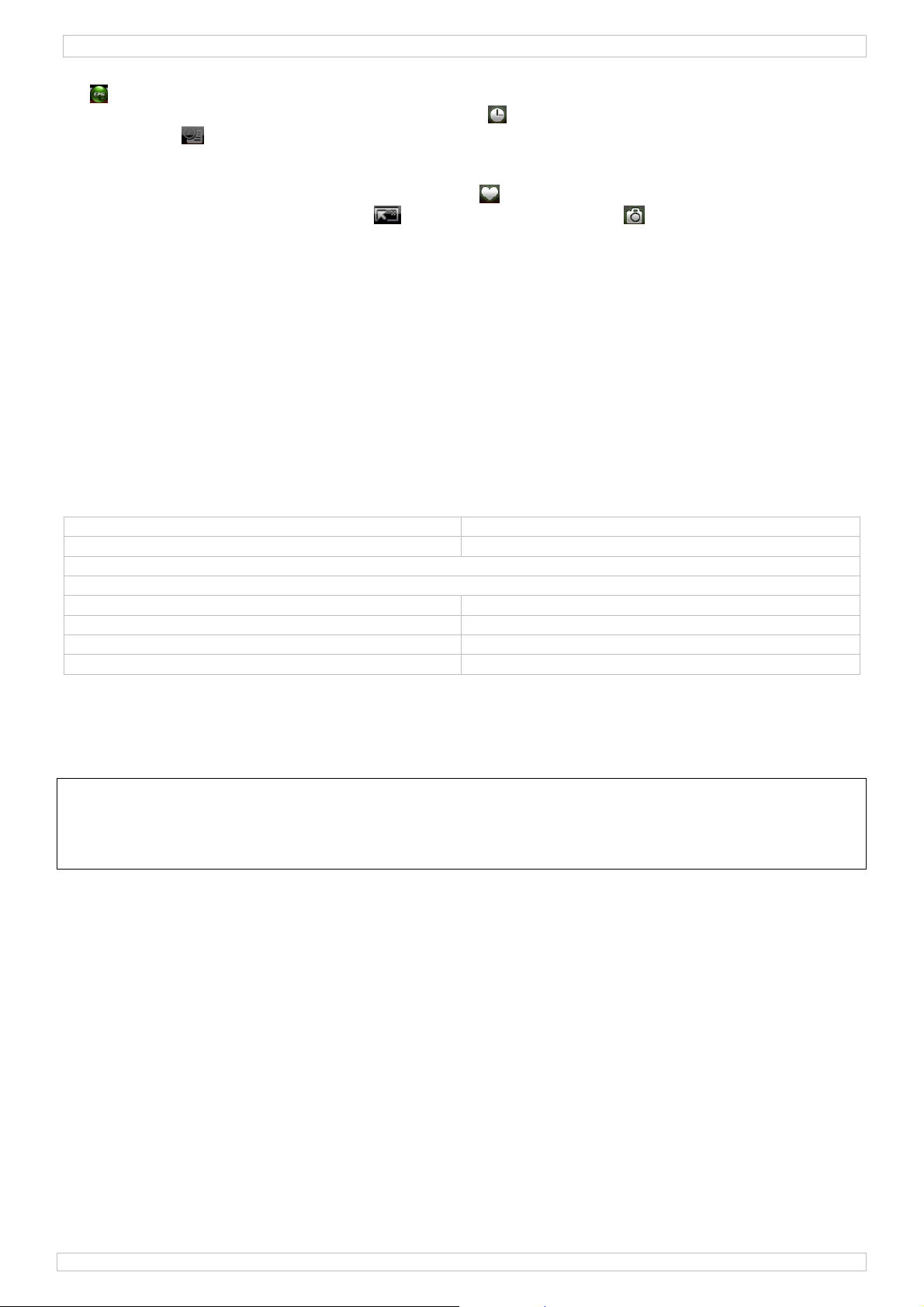
DVBTUSB2
• Für eine Übersicht aller verfügbaren Sender, öffnen Sie den elektronischen Programmführer mit
(zie §8.5).
• Klicken Sie im elektronischen Programmführer auf . Wählen Sie einen Sender und klicken Sie
danach auf um einen Auftrag zu programmieren. Stellen Sie das Datum, die Stunden und die
Dauer ein.
Bemerkung: Der programmierte Auftrag wird nur durchgeführt wenn der PC eingeschaltet ist.
• Öffnen und verwalten Sie die Favoritenliste unter .
• Öffnen Sie das schwebende Fenster und klicken Sie danach auf um die Schnappschüsse
zu verwalten. Die Schnappschüsse werden Standard im Ordner Meine Abbildungen als .bmpbestanden gespeichert.
10. Problemlösung
• Einen gespeicherten Sender löschen:
o Schließen Sie BlazeDTV und löschen Sie DVB_T.gsl im Installationsordner.
• Sender nicht gefunden:
o vergrößern Sie den Frequenzbereich
o regeln Sie die Off-Centrefrequenz
o ändern Sie die Einstellungen im detaillierten Einstellmenü
o überprüfen Sie den Anschluss mit der Antenne und/oder versetzen Sie die Antenne
• Sender wird nicht abgespielt:
o Der gewählt Sender hat keinen Datenstrom (unbewegliche Uhr = kein Datenstrom)
11. Technische Daten
Frequenzbereich 47 ~ 860 MHz VHF/UHF
kompatibel MPEG-2, MPEG-4, H.264
automatische Umschaltung auf die 6/7/8MHz Bandbreite
Teletext
Audiodekodierung ISO/IEC13818-3 Stereo
Verbrauch < 500 mA @ 5 V USB
Abmessungen 42 x 24 x 13 mm
Gewicht 5 g
Verwenden Sie dieses Gerät nur mit originellen Zubehörteilen. Velleman NV übernimmt
keine Haftung für Schaden oder Verletzungen bei (falscher) Anwendung dieses Gerätes.
Für mehr Informationen zu diesem Produkt und die neueste Version dieser
Bedienungsanleitung, siehe www.velleman.eu. Alle Änderungen ohne vorherige
Ankündigung vorbehalten.
© URHEBERRECHT
Velleman NV besitzt das Urheberrecht für diese Bedienungsanleitung.
Alle weltweiten Rechte vorbehalten. Ohne vorherige schriftliche Genehmigung des Urhebers ist es nicht
gestattet, diese Bedienungsanleitung ganz oder in Teilen zu reproduzieren, zu kopieren, zu übersetzen, zu
bearbeiten oder zu speichern.
29/09/2010 ©Velleman nv
56
Page 57

Velleman® Service and Quality Warranty
Velleman® has over 35 years of experience in the electronics world
and distributes its products in more than 85 countries.
All our products fulfil strict quality requirements and legal stipulations
in the EU. In order to ensure the quality, our products regularly go
through an extra quality check, both by an internal quality
department and by specialized external organisations. If, all
precautionary measures notwithstanding, problems should occur,
please make appeal to our warranty (see guarantee conditions).
General Warranty Conditions Concerning Consumer Products
(for EU):
• All consumer products are subject to a 24-month warranty on
production flaws and defective material as from the original date of
purchase.
• Velleman® can decide to replace an article with an equivalent
article, or to refund the retail value totally or partially when the
complaint is valid and a free repair or replacement of the article is
impossible, or if the expenses are out of proportion.
You will be delivered a replacing article or a refund at the value of
100% of the purchase price in case of a flaw occurred in the first year
after the date of purchase and delivery, or a replacing article at 50%
of the purchase price or a refund at the value of 50% of the retail
value in case of a flaw occurred in the second year after the date of
purchase and delivery.
• Not covered by warranty:
- all direct or indirect damage caused after delivery to the article (e.g.
by oxidation, shocks, falls, dust, dirt, humidity...), and by the article,
as well as its contents (e.g. data loss), compensation for loss of
profits;
- frequently replaced consumable goods, parts or accessories such as
batteries, lamps, rubber parts, drive belts... (unlimited list);
- flaws resulting from fire, water damage, lightning, accident, natural
disaster, etc. …;
- flaws caused deliberately, negligently or resulting from improper
handling, negligent maintenance, abusive use or use contrary to the
manufacturer’s instructions;
- damage caused by a commercial, professional or collective use of
the article (the warranty validity will be reduced to six (6) months
when the article is used professionally);
- damage resulting from an inappropriate packing and shipping of the
article;
- all damage caused by modification, repair or alteration performed by
a third party without written permission by Velleman®.
• Articles to be repaired must be delivered to your Velleman® dealer,
solidly packed (preferably in the original packaging), and be
completed with the original receipt of purchase and a clear flaw
description.
• Hint: In order to save on cost and time, please reread the manual
and check if the flaw is caused by obvious causes prior to presenting
the article for repair. Note that returning a non-defective article can
also involve handling costs.
• Repairs occurring after warranty expiration are subject to shipping
costs.
• The above conditions are without prejudice to all commercial
warranties.
The above enumeration is subject to modification according to
the article (see article’s manual).
Velleman® service- en kwaliteitsgarantie
Velleman® heeft ruim 35 jaar ervaring in de elektronicawereld en
verdeelt in meer dan 85 landen.
Al onze producten beantwoorden aan strikte kwaliteitseisen en aan de
wettelijke bepalingen geldig in de EU. Om de kwaliteit te waarborgen,
ondergaan onze producten op regelmatige tijdstippen een extra
kwaliteitscontrole, zowel door onze eigen kwaliteitsafdeling als door
externe gespecialiseerde organisaties. Mocht er ondanks deze
voorzorgen toch een probleem optreden, dan kunt u steeds een
beroep doen op onze waarborg (zie waarborgvoorwaarden).
Algemene waarborgvoorwaarden consumentengoederen (voor
Europese Unie):
• Op alle consumentengoederen geldt een garantieperiode van 24
maanden op productie- en materiaalfouten en dit vanaf de
oorspronkelijke aankoopdatum.
• Indien de klacht gegrond is en een gratis reparatie of vervanging
van een artikel onmogelijk is of indien de kosten hiervoor buiten
verhouding zijn, kan Velleman® beslissen het desbetreffende artikel
te vervangen door een gelijkwaardig artikel of de aankoopsom van
het artikel gedeeltelijk of volledig terug te betalen. In dat geval krijgt
u een vervangend product of terugbetaling ter waarde van 100% van
de aankoopsom bij ontdekking van een gebrek tot één jaar na
aankoop en levering, of een vervangend product tegen 50% van de
kostprijs of terugbetaling van 50 % bij ontdekking na één jaar tot 2
jaar.
• Valt niet onder waarborg:
- alle rechtstreekse of onrechtstreekse schade na de levering
veroorzaakt aan het toestel (bv. door oxidatie, schokken, val, stof,
vuil, vocht...), en door het toestel, alsook zijn inhoud (bv. verlies van
data), vergoeding voor eventuele winstderving.
- verbruiksgoederen, onderdelen of hulpstukken die regelmatig dienen
te worden vervangen, zoals bv. batterijen, lampen, rubberen
onderdelen, aandrijfriemen... (onbeperkte lijst).
- defecten ten gevolge van brand, waterschade, bliksem, ongevallen,
natuurrampen, enz.
- defecten veroorzaakt door opzet, nalatigheid of door een
onoordeelkundige behandeling, slecht onderhoud of abnormaal
gebruik of gebruik van het toestel strijdig met de voorschriften van de
fabrikant.
- schade ten gevolge van een commercieel, professioneel of collectief
gebruik van het apparaat (bij professioneel gebruik wordt de
garantieperiode herleid tot 6 maand).
- schade veroorzaakt door onvoldoende bescherming bij transport van
het apparaat.
- alle schade door wijzigingen, reparaties of modificaties uitgevoerd
door derden zonder toestemming van Velleman®.
• Toestellen dienen ter reparatie aangeboden te worden bij uw
Velleman®-verdeler. Het toestel dient vergezeld te zijn van het
oorspronkelijke aankoopbewijs. Zorg voor een degelijke verpakking
(bij voorkeur de originele verpakking) en voeg een duidelijke
foutomschrijving bij.
• Tip: alvorens het toestel voor reparatie aan te bieden, kijk nog eens
na of er geen voor de hand liggende reden is waarom het toestel niet
naar behoren werkt (zie handleiding). Op deze wijze kunt u kosten en
tijd besparen. Denk eraan dat er ook voor niet-defecte toestellen een
kost voor controle aangerekend kan worden.
• Bij reparaties buiten de waarborgperiode zullen transportkosten
aangerekend worden.
• Elke commerciële garantie laat deze rechten onverminderd.
Bovenstaande opsomming kan eventueel aangepast worden
naargelang de aard van het product (zie handleiding van het
betreffende product).
Garantie de service et de qualité Velleman®
Velleman® jouit d’une expérience de plus de 35 ans dans le
monde de l’électronique avec une distribution dans plus de 85
pays.
Tous nos produits répondent à des exigences de qualité
rigoureuses et à des dispositions légales en vigueur dans l’UE.
Afin de garantir la qualité, nous soumettons régulièrement nos
produits à des contrôles de qualité supplémentaires, tant par
notre propre service qualité que par un service qualité externe.
Dans le cas improbable d’un défaut malgré toutes les
précautions, il est possible d’invoquer notre garantie (voir les
conditions de garantie).
Conditions générales concernant la garantie sur les
produits grand public (pour l’UE) :
• tout produit grand public est garanti 24 mois contre tout vice
de production ou de matériaux à dater du jour d’acquisition
effective ;
• si la plainte est justifiée et que la réparation ou le
remplacement d’un article est jugé impossible, ou lorsque les
coûts s’avèrent disproportionnés, Velleman® s’autorise à
remplacer ledit article par un article équivalent ou à rembourser
la totalité ou une partie du prix d’achat. Le cas échéant, il vous
sera consenti un article de remplacement ou le remboursement
complet du prix d’achat lors d’un défaut dans un délai de 1 an
après l’achat et la livraison, ou un article de remplacement
moyennant 50% du prix d’achat ou le remboursement de 50%
du prix d’achat lors d’un défaut après 1 à 2 ans.
• sont par conséquent exclus :
- tout dommage direct ou indirect survenu à l’article après
livraison (p.ex. dommage lié à l’oxydation, choc, chute,
poussière, sable, impureté…) et provoqué par l’appareil, ainsi que
son contenu (p.ex. perte de données) et une indemnisation
éventuelle pour perte de revenus ;
- tout bien de consommation ou accessoire, ou pièce qui
nécessite un remplacement régulier comme p.ex. piles,
ampoules, pièces en caoutchouc, courroies… (liste illimitée) ;
- tout dommage qui résulte d’un incendie, de la foudre, d’un
accident, d’une catastrophe naturelle, etc. ;
- out dommage provoqué par une négligence, volontaire ou non,
une utilisation ou un entretien incorrects, ou une utilisation de
l’appareil contraire aux prescriptions du fabricant ;
- tout dommage à cause d’une utilisation commerciale,
professionnelle ou collective de l’appareil (la période de garantie
sera réduite à 6 mois lors d’une utilisation professionnelle) ;
- tout dommage à l’appareil qui résulte d’une utilisation
incorrecte ou différente que celle pour laquelle il a été
initialement prévu comme décrit dans la notice ;
Page 58

- tout dommage engendré par un retour de l’appareil emballé
dans un conditionnement non ou insuffisamment protégé.
- toute réparation ou modification effectuée par une tierce
personne sans l’autorisation explicite de SA Velleman® ; - frais
de transport de et vers Velleman® si l’appareil n’est plus couvert
sous la garantie.
• toute réparation sera fournie par l’endroit de l’achat. L’appareil
doit nécessairement être accompagné du bon d’achat d’origine et
être dûment conditionné (de préférence dans l’emballage
d’origine avec mention du défaut) ;
• tuyau : il est conseillé de consulter la notice et de contrôler
câbles, piles, etc. avant de retourner l’appareil. Un appareil
retourné jugé défectueux qui s’avère en bon état de marche
pourra faire l’objet d’une note de frais à charge du
consommateur ;
• une réparation effectuée en-dehors de la période de garantie
fera l’objet de frais de transport ;
• toute garantie commerciale ne porte pas atteinte aux conditions
susmentionnées.
La liste susmentionnée peut être sujette à une
complémentation selon le type de l’article et être
mentionnée dans la notice d’emploi.
Garantía de servicio y calidad Velleman®
Velleman® disfruta de una experiencia de más de 35 años en el
mundo de la electrónica con una distribución en más de 85
países. Todos nuestros productos responden a normas de calidad
rigurosas y disposiciones legales vigentes en la UE. Para
garantizar la calidad, sometemos nuestros productos
regularmente a controles de calidad adicionales, tanto a través
de nuestro propio servicio de calidad como de un servicio de
calidad externo. En el caso improbable de que surgieran
problemas a pesar de todas las precauciones, es posible recurrir
a nuestra garantía (véase las condiciones de garantía).
Condiciones generales referentes a la garantía sobre
productos de venta al público (para la Unión Europea):
• Todos los productos de venta al público tienen un período de
garantía de 24 meses contra errores de producción o errores en
materiales desde la adquisición original;
• Si la queja está fundada y si la reparación o sustitución de un
artículo no es posible, o si los gastos son desproporcionados,
Velleman® autoriza reemplazar el artículo por un artículo
equivalente o reembolsar la totalidad o una parte del precio de
compra. En este caso, usted recibirá un artículo de recambio o
el reembolso completo del precio de compra si encuentra algún
fallo hasta un año después de la compra y entrega, o un
artículo de recambio al 50% del precio de compra o el
reembolso del 50% del precio de compra si encuentra un fallo
después de 1 año y hasta los 2 años después de la compra y
entrega.
Por consiguiente, están excluidos entre otras cosas:
- todos los daños causados directa o indirectamente al aparato
(p.ej. por oxidación, choques, caída,...) y a su contenido (p.ej.
pérdida de datos) después de la entrega y causados por el
aparato, y cualquier indemnización por posible pérdida de
ganancias;
- partes o accesorios que deban ser reemplazados regularmente,
como por ejemplo baterías, lámparas, partes de goma, etc. (lista
ilimitada)
- defectos causados por un incendio, daños causados por el agua,
rayos, accidentes, catástrofes naturales, etc.;
- defectos causados a conciencia, descuido o por malos tratos, un
mantenimiento inapropiado o un uso anormal del aparato
contrario a las instrucciones del fabricante;
- daños causados por un uso comercial, profesional o colectivo
del aparato (el período de garantía se reducirá a 6 meses con uso
profesional);
- daños causados por un uso incorrecto o un uso ajeno al que
está previsto el producto inicialmente como está descrito en el
manual del usuario;
- daños causados por una protección insuficiente al transportar el
aparato.
- daños causados por reparaciones o modificaciones efectuadas
por una tercera persona sin la autorización explícita de
Velleman®;
- se calcula gastos de transporte de y a Velleman® si el aparato
ya no está cubierto por la garantía.
• Cualquier artículo que tenga que ser reparado tendrá que ser
devuelto a su distribuidor Velleman®. Devuelva el aparato con
la factura de compra original y transpórtelo en un embalaje
sólido (preferentemente el embalaje original). Incluya también
una buena descripción del fallo;
• Consejo: Lea el manual del usuario y controle los cables, las
pilas, etc. antes de devolver el aparato. Si no se encuentra un
defecto en el artículo los gastos podrían correr a cargo del
cliente;
• Los gastos de transporte correrán a carga del cliente para una
reparación efectuada fuera del período de garantía.
• Cualquier gesto comercial no disminuye estos derechos.
La lista previamente mencionada puede ser adaptada
según el tipo de artículo (véase el manual del usuario del
artículo en cuestión)
Velleman® Service- und Qualitätsgarantie
Velleman® hat gut 35 Jahre Erfahrung in der Elektronikwelt und
vertreibt seine Produkte in über 85 Ländern.
Alle Produkte entsprechen den strengen Qualitätsforderungen
und gesetzlichen Anforderungen in der EU. Um die Qualität zu
gewährleisten werden unsere Produkte regelmäßig einer
zusätzlichen Qualitätskontrolle unterworfen, sowohl von unserer
eigenen Qualitätsabteilung als auch von externen spezialisierten
Organisationen. Sollten, trotz aller Vorsichtsmaßnahmen,
Probleme auftreten, nehmen Sie bitte die Garantie in Anspruch
(siehe Garantiebedingungen).
Allgemeine Garantiebedingungen in Bezug auf
Konsumgüter (für die Europäische Union):
• Alle Produkte haben für Material- oder Herstellungsfehler eine
Garantieperiode von 24 Monaten ab Verkaufsdatum.
• Wenn die Klage berechtigt ist und falls eine kostenlose
Reparatur oder ein Austausch des Gerätes unmöglich ist, oder
wenn die Kosten dafür unverhältnismäßig sind, kann Velleman®
sich darüber entscheiden, dieses Produkt durch ein gleiches
Produkt zu ersetzen oder die Kaufsumme ganz oder teilweise
zurückzuzahlen. In diesem Fall erhalten Sie ein Ersatzprodukt
oder eine Rückzahlung im Werte von 100% der Kaufsumme im
Falle eines Defektes bis zu 1 Jahr nach Kauf oder Lieferung, oder
Sie bekommen ein Ersatzprodukt im Werte von 50% der
Kaufsumme oder eine Rückzahlung im Werte von 50 % im Falle
eines Defektes im zweiten Jahr.
• Von der Garantie ausgeschlossen sind:
- alle direkten oder indirekten Schäden, die nach Lieferung am
Gerät und durch das Gerät verursacht werden (z.B. Oxidation,
Stöße, Fall, Staub, Schmutz, Feuchtigkeit, ...), sowie auch der
Inhalt (z.B. Datenverlust), Entschädigung für eventuellen
Gewinnausfall.
- Verbrauchsgüter, Teile oder Zubehörteile, die regelmäßig
ausgewechselt werden, wie z.B. Batterien, Lampen, Gummiteile,
Treibriemen, usw. (unbeschränkte Liste).
- Schäden verursacht durch Brandschaden, Wasserschaden, Blitz,
Unfälle, Naturkatastrophen, usw.
- Schäden verursacht durch absichtliche, nachlässige oder
unsachgemäße Anwendung, schlechte Wartung,
zweckentfremdete Anwendung oder Nichtbeachtung von
Benutzerhinweisen in der Bedienungsanleitung.
- Schäden infolge einer kommerziellen, professionellen oder
kollektiven Anwendung des Gerätes (bei gewerblicher
Anwendung wird die Garantieperiode auf 6 Monate
zurückgeführt).
- Schäden verursacht durch eine unsachgemäße Verpackung und
unsachgemäßen Transport des Gerätes.
- alle Schäden verursacht durch unautorisierte Änderungen,
Reparaturen oder Modifikationen, die von einem Dritten ohne
Erlaubnis von Velleman® vorgenommen werden.
• Im Fall einer Reparatur, wenden Sie sich an Ihren Velleman®Verteiler. Legen Sie das Produkt ordnungsgemäß verpackt
(vorzugsweise die Originalverpackung) und mit dem OriginalKaufbeleg vor. Fügen Sie eine deutliche Fehlerbeschreibung
hinzu.
• Hinweis: Um Kosten und Zeit zu sparen, lesen Sie die
Bedienungsanleitung nochmals und überprüfen Sie, ob es keinen
auf de Hand liegenden Grund gibt, ehe Sie das Gerät zur
Reparatur zurückschicken. Stellt sich bei der Überprüfung des
Geräts heraus, dass kein Geräteschaden vorliegt, könnte dem
Kunden eine Untersuchungspauschale berechnet.
• Für Reparaturen nach Ablauf der Garantiefrist werden
Transportkosten berechnet.
• Jede kommerzielle Garantie lässt diese Rechte unberührt.
Die oben stehende Aufzählung kann eventuell angepasst
werden gemäß der Art des Produktes (siehe
Bedienungsanleitung des Gerätes).
