Page 1

B
R
ORÉ
E
O
E
A
K
D
U
I
G
DV
DVB-T
DVB-T
CEPT
RECEPT
DVB-T-
USER M
GEBRUI
NOTICE
MANUAL
BEDIEN
TR2
ECEIVER
NTVANGER
UR TNT
R TDT
MPFÄNGER
NUAL
ERSHANDLEID
’EMPLOI
DEL USUARIO
NGSANLEITUN
NG
11
19
27
35
3
Page 2
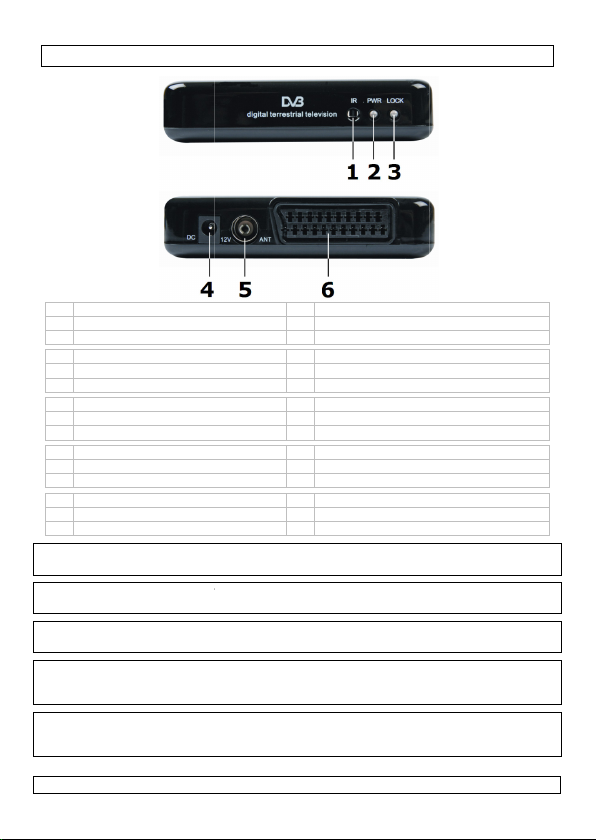
r
n
d
d
o
d
d
e
m
a
n
t
v
d
a
o
e
n
e
g
D
n
f
r
t
c
a
p
c
2
1
a6 S
15 a
s
e5 p
s
e5 e
s
1
A
S
e
w
d
e
d
e
y
n
h
n
u
n
p
n
g
n
DVBTR
Due to co
items and
Door voor
weergege
En raison
options pe
Debido a l
y las opci
manual d
Durch stä
angezeigt
Bedienun
09.03.2010
1 IR se
2 powe
3 signa
1 infra
2 voedi
3 signa
1 œil i
2 LED
3 LED
1 sens
2 LED
3 LED
1 IR-S
2 Stro
3 Sign
nsor
r LED
l LED
oodoog
ngsled
alled
frarouge
’alimentation
u signal
r IR
e alimentación
e la señal
nsor
versorgungs-LE
l-LED
stant improveme
options might dif
durende verbete
en menu’s en op
e l’amélioration
uvent légèrement
mejora continua
nes difieran liger
l usuario.
dige Verbesserun
Menü und die O
sanleitung abwei
4
5
4
6
4
6
4
6
5
ts to the softwar
er from those des
ingen aan de soft
ies afwijken van
ontinue du logici
différer de ceux
del software de
mente del menú
gen der Software
tionen vom Menü
hen.
4
6
2
2VDC input
ntenna input
CART output
2VDC-ingang
ntenne-ingang
cartuitgang
ntrée 12 VCC
rise de l’antenne
ortie péritel
ntrada 12VDC
ntrada de la ante
alida scart
2VDC-Eingang
ntenneneingang
cartausgang
of this product t
cribed in this ma
are van dit prod
eze beschreven i
l de ce produit, le
écrits dans cette
ste producto, es
las opciones des
dieses Produktes
und den Optione
a
e actual menu
ual.
ct kunnen de
deze handleidin
menu et les
notice.
osible que el me
critas en este
können das
in dieser
©Velleman
.
ú
nv
Page 3
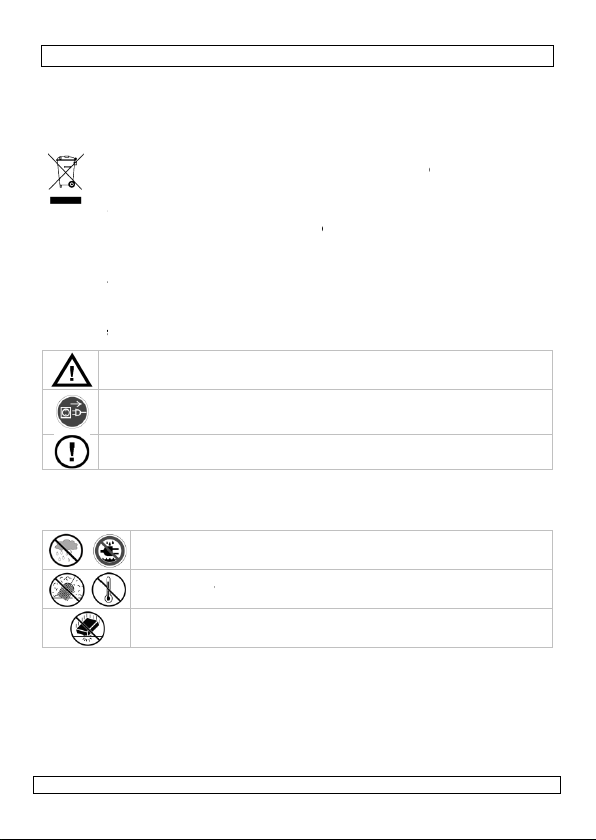
n
sdev
tspe
r
b
c
T
n
6
f
K Asb T
a
n
r
e
o
e
w
r
l
e
c
c
e
m
D
w
e
f
r
o
d
v
e
e
h
s
d
d
2
N
o
a
e
s
p
o
t
D
y
e
s
e
n
o
e
d
e
o
d
r
.
g
t
t
n
e
a
c
n
e
n
f
e
n
o
r
s
d
d
1. Int
To all res
Importa
Thi
uni
distributo
If in dou
Thank you
this device
and conta
The DVB
Optional a
ANTDVBT
2. Sa
3. Ge
Refer to th
manual.
•
Familia
•
All modi
by user
•
Only us
unauth
•
Damag
by the
defects
09.03.2010
roduction
idents of the Eu
t environmenta
symbol on the d
ice after its lifecy
(or batteries) as
cialized company
or to a local recy
t, contact your
for choosing Velle
into service. If th
t your dealer.
R2 comes with:
tennas (not incl.)
, ANTDVBT7, ANT
ety Instruct
eep the device a
lways disconnect
ervicing or maint
y the plug only.
here are no user-
uthorized dealer
eral Guideli
e Velleman® Se
Indoor use
splashing an
Keep this de
Protect this d
operating the
ise yourself with t
fications of the d
modifications to t
the device for it
rised way will voi
caused by disreg
arranty and the
or problems.
USER MA
opean Union
information ab
vice or the pack
le could harm th
unsorted municip
for recycling. Thi
ling service. Res
local waste disp
man! Please read
device was dama
ulti-language ma
: ANTDVBT2, ANT
VBT8.
ions
ay from children
mains power whe
nance activities a
serviceable parts
or service and/or
nes
vice and Qualit
nly. Keep this d
dripping liquids.
ice away from du
vice from shocks
device.
he functions of th
vice are forbidde
e device is not c
intended purpos
the warranty.
ard of certain gui
ealer will not acc
DVBTR
3
UAL
ut this product
ge indicates that
environment. D
al waste; it shoul
device should be
ect the local envi
sal authorities
he manual thorou
ged in transit, don
nual, power adap
VBT3, ANTDVBT4
and unauthorised
n the device is no
re performed. Ha
inside the device.
spare parts.
Warranty on th
vice away form r
t and extreme he
and abuse. Avoid
device before a
for safety reaso
vered by the war
. Using the devic
elines in this ma
pt responsibility
disposal of the
not dispose of th
be taken to a
returned to your
onmental rules.
hly before bringi
't install or use it
or, remote contr
, ANTDVBT5,
users.
in use or when
dle the power co
Refer to an
last pages of thi
in, moisture,
at.
brute force when
tually using it.
s. Damage cause
ranty.
in an
ual is not covere
or any ensuing
©Velleman
g
l
d
nv
Page 4

DVBTR2
4. Installation
Refer to the illustration on page 2 of this manual.
• Connect a DVB-antenna (not incl.) to the antenna input [5].
• Connect the SCART output [6] to a suitable SCART input (cable not incl.).
• Connect the DC plug of the included power adaptor to the 12VDC input [4] and
plug the adaptor into a suitable mains outlet.
5. Operation
5.1 General
• Insert batteries into the remote control (see §7: batteries).
• Press the power button on the remote control (RC) to switch on the DVBTR2. It
will resume the mode/channel it was playing at power off. Press the power
button again to bring the device into standby-mode.
• Adjust the volume using the or buttons on the RC; a volume bar is
shown. Press the MUTE button on the RC to disable sound output; press
again to re-enable.
• Press the TV/RADIO button to switch between TV and radio channels.
• Use the or to change the channel.
• Press OK to enter the quick select menu. Use the , , and
buttons to navigate to the desired channel and press OK to confirm. In case
channels were added to the favourites list (see further), press the green button
on the RC to open that list.
• Press the INFO button to show more information about the current program.
• Press EXIT to return to normal play-back.
• Press the AUDIO button to set audio options. Change sound output with the
and buttons (stereo – left – right), when available, set sound language
with and . Press OK to confirm and EXIT.
• Press the red button to enter ZOOM mode. Use the , , and
buttons to navigate the zoom-window; press or to zoom in or out on
the image (2, 3, 4, 1/2, 1/3 , 1/4).
• Press the red button or EXIT to leave zoom-mode.
• To view teletext, press the TXT button on the remote control.
• Select a page by entering the page number (3 digits) with the numeric keys on
the remote. Press to go to the next page, to go to the previous
page. Press to advance 100 pages, to jump 100 pages back.
• Press TXT or EXIT to close teletext.
• When available, subtitles can be shown by pressing the SUBTITLE button.
Default subtitles are off; use the or button to switch them on and use
and to select the language.
5.2 Electronic Programs Guide (EPG)
• To get more information on the currently played program, press the EPG ()
button (see image below). 1 = channel list; 2 = program schedule.
09.03.2010 ©Velleman nv
4
Page 5
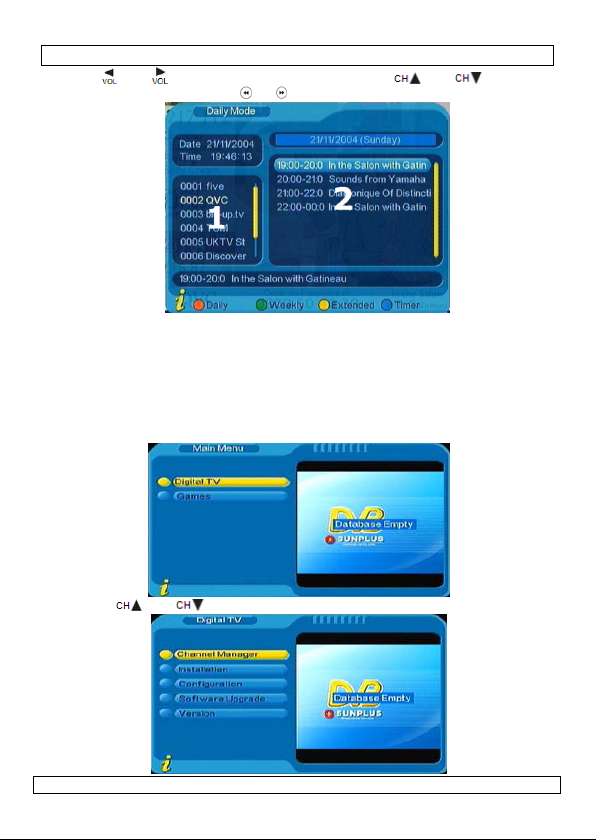
DVBTR2
• Press and to switch between 1 and 2. Use the and buttons to
change the channel (1), use or to browse the program schedule (2).
• Use the red or green button to switch between daily and weekly view.
• View additional program information (when available) by pressing the yellow
button.
• Configure program timer settings by navigating to the program schedule and
pressing the blue button.
• Press EXIT to quit the EPG.
5.3 Digital TV
• Press the MENU button:
• Use the and buttons to select Digital TV and press OK.
09.03.2010 ©Velleman nv
5
Page 6
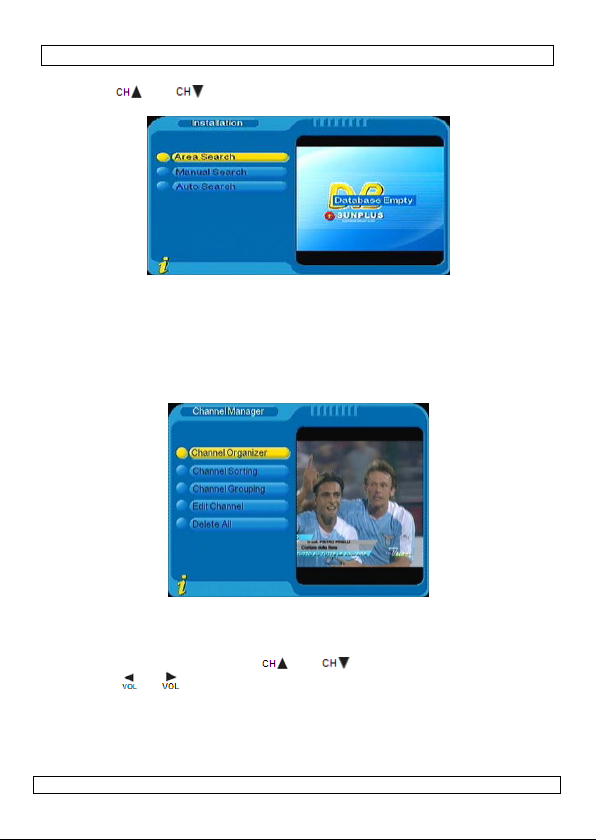
DVBTR2
5.3.1 INSTALLATION
• Use the and buttons to select Installation and press OK. Default
password is 0000.
• Area search: will focus on searching for know frequencies in a certain area.
Default, this area is set to Taiwan. This can be changed under channel
manager (see below).
• Manual search: enter the frequency and bandwidth and press OK.
• Auto search: enter a start – and stop frequency and a bandwidth and press
OK.
5.3.2 CHANNEL MANAGER
• After searching channels, manage them via the Channel manager.
• Use Channel Organizer to delete, move, lock, rename or mark a channel as
favourite.
Red button: set/cancel favourite Green button: set/cancel delete
Yellow button: set/cancel skip Blue button: set/cancel lock
• Scroll through the channels with and . Rename a selected channel
using the or button. This will open an on-screen keypad:
09.03.2010 ©Velleman nv
6
Page 7
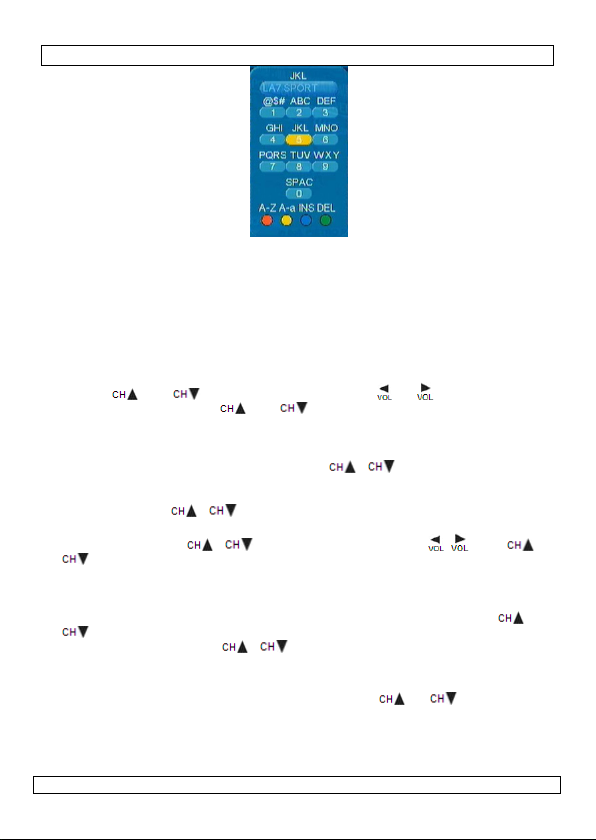
DVBTR2
• After entering a character, wait ±5s until the cursor moves to the next space.
• When selecting Lock (blue button), enter a 4 number password to unlock the
channel. When delete is selected, the system will prompt for confirmation.
• Press EXIT to return to Channel Manager.
• Using Channel sorting, finding channels back becomes easier. There are 3
options:
o First: sort via selection area
o Second: via FTA (Free To Air), Scramble (encrypted), All free and Encrypted
Channels
o Third: alphabetically
• Use the and to select an option, use the or button to move to
the selection tab, use the and buttons to make a selection.
• When done, press the OK button and confirm. Press the EXIT button.
• It is also possible to group the channels in specific groups: News, Science,
Sports, Movies, Kids, Music, Fashion. Select Channel Grouping in the Channel
Manager, navigate to the desired channel ( , ) and press the number
on the RC that corresponds with the desired group. Press the EXIT button.
• To add or edit channels, go to Edit Channel under Channel Manager.
• Select a channel ( , ) and press the red button to show the add
channel menu.
• Select a parameter ( , ) and set the desired value ( , then ,
, OK to confirm). Editing channel name is done through the on-screen
keypad (see above).
• Press the yellow button under the edit channel menu to only change the
channel name (via the on-screen keypad, see above). Press OK and EXIT.
• To delete all channels, go to Channel Manager and select Delete All (,
).
• Select the desired option ( , ): All TV channels, All Radio Channels or
All carriers. Press OK and confirm.
5.3.3 CONFIGURATION
• Under the Digital TV menu, select Configuration ( or , OK):
09.03.2010 ©Velleman nv
7
Page 8
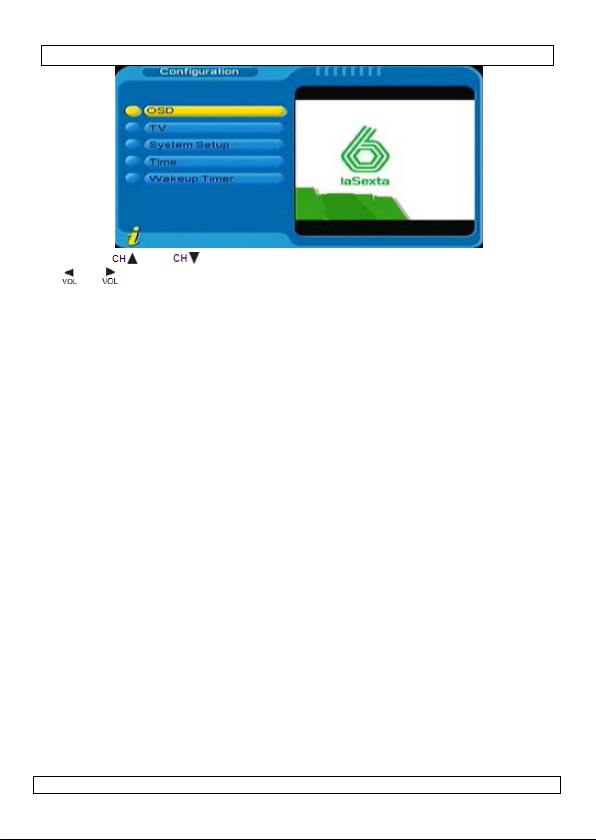
DVBTR2
• Use the and buttons to move up and down in the menu or list, use
or button to select an item. Press OK to confirm:
On Screen Display (OSD)
• Set up the user interface via the OSD menu option.
o OSD: select an OSD colour scheme.
o Time on OSD: set time display on OSD on or off
o OSD timeout: set time-out for on-screen messages
o OSD transparency: 10% - 60%
o OSD language: select English, French, German, Italian, Spanish, Swedish,
Portuguese, Finnish or Dutch.
o 1st audio language: select English, Simplified Chinese, Traditional Chinese,
French, German, Italian, Spanish, Swedish, Portuguese, Finnish, Dutch,
Russia or Greek.
o 2nd audio language: see 1st.
Note: availability of audio language depends on broadcasting station.
• Press EXIT to return to the Configuration menu.
TV
• Settings for the connected TV.
o Display mode: Auto (default), PAL or NTSC
o Aspect ratio: 16:9, 4:3PanScan (default), 4:3Letterbox
o Video output: CVBS, RGB (default), P-YUV, P-RGB, S-Video
o Brightness: 0% ~100%, step 10%, default = 80%
o Contrast: 0% ~100%, step 10%, default = 80%
o HUE: -6 ~+6, step 1, default 0
o Saturation: 0~12, step 1, default 0
System Setup
• General settings for the system.
o EQ (equalizer) setting: Standard (default), Classic, Rock, Jazz, Pop
o Surround: Off (default), Concert, Church, Passive, Live
o LCN (Logical Channel Number): set to on when supported in your area (used
for program identification).
o Area: set region to Germany, England, Italy, France, Spain, Holland, Taiwan,
China, Norway, Sweden, Finland, Greece or Australia.
09.03.2010 ©Velleman nv
8
Page 9
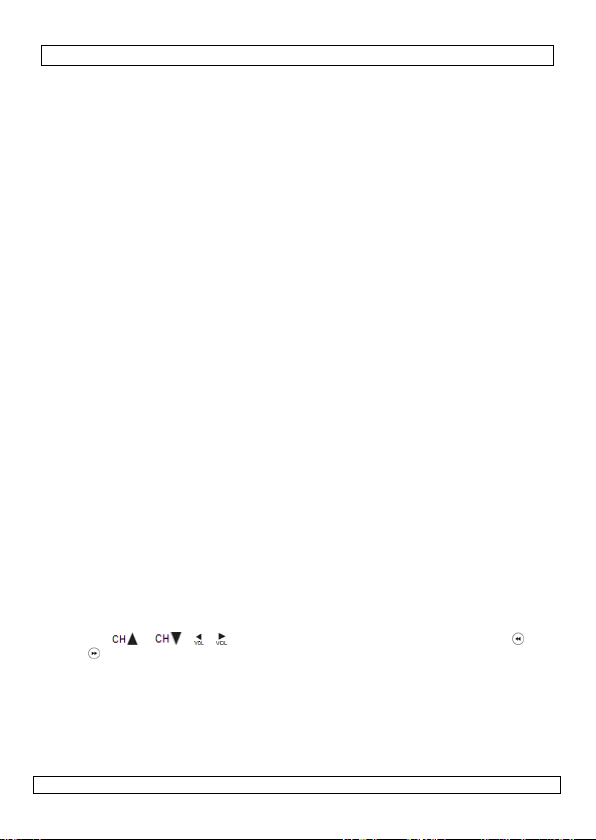
DVBTR2
Time
• Set time and date.
o Timer mode: Auto (get time-stamp from DVB signal, default) or Manual
o Date: set date (only when in Manual timer mode). In calendar mode, press
the INFO button for shortcuts.
o Time: set time (only when in Manual timer mode. Use the numeric keys on
the remote control.
o GMT offset: set time zone depending on the local difference with GMT.
o Summer Time: set when applicable (only when GMT offset is set).
Wakeup Timer
• Use this feature to set warnings when certain events occur.
o Timer No: select a timer number (8 independent timers possible)
o Timer mode: select Off, Once, Daily, Weekly or Yearly.
o Wakeup Mode: select Off, Message, Channel or On.
o Wakeup channel/message (depends on selected mode):
Message: select Birthday, Anniversary or General
Channel: select a listed broadcasting channel.
o Wakeup date: set the date for the event.
o On Time: set the time for the event.
o Duration: set how long the message or channel is shown.
5.3.4 SOFTWARE UPGRADE
• Exert caution when upgrading software:
o Download from PC
o Download from IRD (Integrated Receiver Decoder)
o Upload to IRD
5.3.5 FACTORY DEFAULT
• Choose this option to reset the device to factory defaults. The password is
required. Confirm reset.
5.3.6 VERSION
• A window is shown with software information. No user input possible.
5.4 Games
• Select Games – Native Games in the Main Menu to use the DVBTR2 as game
console.
o Box man
o Tetris
o Hit Rat
• Use the , , , and OK buttons to control the game. Use the
and to scroll through the help file.
6. Maintenance
• The device, adaptor or power supply cable must not show any damage. Have a
qualified technician maintain the device.
• Disconnect the device from the mains and disconnect antenna and SCART cable
prior to maintenance activities.
09.03.2010 ©Velleman nv
9
Page 10
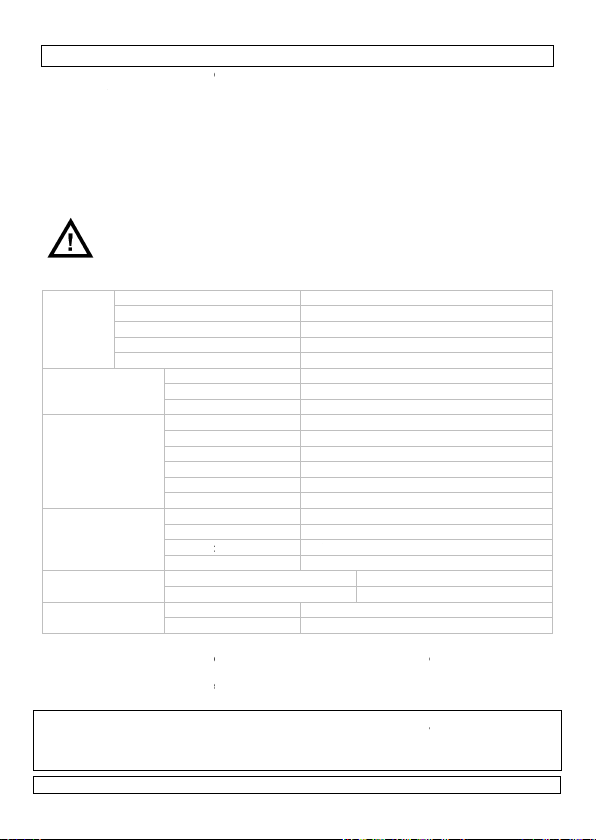
h
e
t
t
m
h
2
t
h
Wbr
c
e
o
e
e
l
G
a
g
a
o
t
p
e
a
t
u
e
p
f
e
t
e
n
t
e
e
o
e
a
n
a
c
a
d
e
e
e
h
r
m
2
r
e
s
a
u
a
y
4
7
0
C
,
4
2
O
0
O
V
0
W
g
0
8
y
t
m
o
t
.
r
s
d
/
E
c
C
)
n
c
e
m
y
d
r
ght
• Wipe t
not us
• Contac
7. Ba
• The re
• Open t
• Insert
the bat
• Close t
8. Te
tuner
de-modul
video, aud
power
specificati
environm
requireme
others
Use this d
responsib
device. Fo
manual, p
manual is
© COPYRI
This manu
worldwide ri
reduced to
holder.
09.03.2010
e device and rem
alcohol or solven
your dealer for s
teries
ote control requir
e battery cover at
new 1.5V AAA b
ery compartmen
e battery cover.
ARNING: Malf
attery is replac
egulations. Kee
hnical speci
input frequency
IF bandwidth
input signal lev
RF input connec
input impedanc
mode
mode
guard i
code ra
video d
video r
io code
nts
r more info conc
lease visit our w
ny electronic mediu
video c
audio d
audio tr
audio s
power i
power
ns
power
remote
working
nt
working
weight
dimensi
vice with origin
e in the event of
subject to chang
HT NOTICE
l is copyrighted. T
hts reserved. No pa
DVBTR
te control regula
s. Do not subm
are parts if nece
s 2 AAA batteries
the back of the re
tteries in accord
.
nction may occ
d. Dispose of b
batteries awa
ly with a moist, li
rge in any liquid
sary.
(not included).
mote control.
nce with the pola
r if the power i
tteries in accor
from children.
ications
range 17
l -9
or IE
75
terval 1/
e 1/
code IS
solution 72
de rate ma
code IS
ack ste
mple rate 32,
put 12
daptor 10
onsumption 5
control 2x
temperature ran
humidity range
ons 10
l accessories onl
amage or injury
rning this produc
bsite www.velle
without prior n
e copyright to this
t of this manual may
or otherwise withou
~ 861MHz
6,
~ -10dBm
169-2 type, fema
ohms
2K
8K
, 1/8, 1/16, 1/32
, 2/3, 3/4, 5/6, 7
/IEC13818-2 MP
× 576
x. 15Mbit/s
/IEC13818-3
reo, left ch, right
44.1, 48KHz
-240VAC / 12VD
1.5V AAA (LR03C
e 0 ~ 40°C
10
g
x 72 x 25 mm
. Velleman nv ca
resulted from (in
an.eu. The infor
tice.
manual is owned b
be copied, reproduce
the prior written con
10
or 8MHz
DC / 420mA
< 80%
and the latest v
nt-free cloth. Do
ity markings insi
on when the
ance with local
le
8
G2 compatible
h.
-1A (incl.)
, not incl.
not be held
orrect) use of th
rsion of this use
ation in this
Velleman nv. All
d, translated or
sent of the copyri
©Velleman
e
is
nv
Page 11
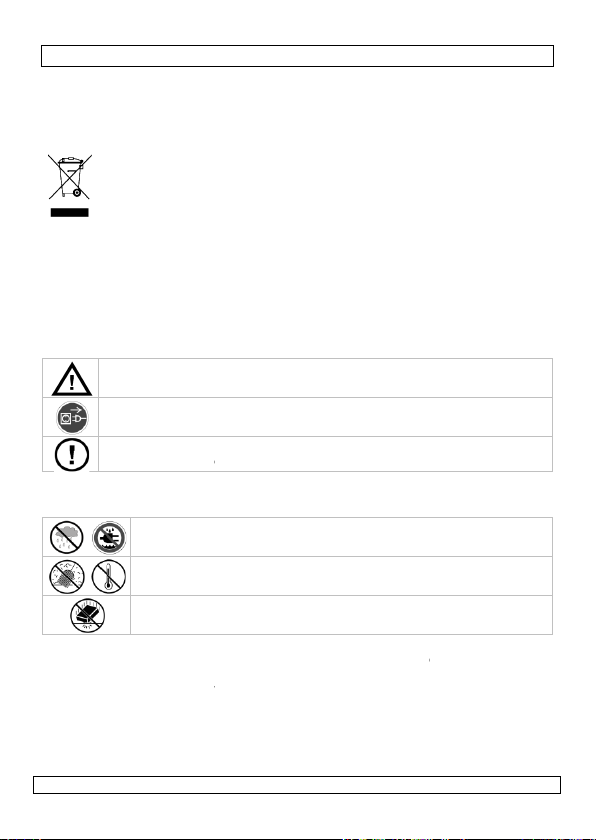
e
n
k
v
u
r
a
i
o
r
u
d
H Tto E
o
d
r
i
n
d
m
U
e
t
o
e
e
d
s
r
e
h
e
l
v
e
e
e
h
g
g
w
a
2
t
e
t
e
r
e
e
g
a
h
e
N
k
b
c
s
t
h
m
v
n
n
k
h
N
a
e
o
r
o
h
e
d
n
e
d
r
d
k
e
o
o
t
e
a
1. Inl
Aan alle i
Belangrij
Hebt u vr
verwijder
Dank u vo
neemt. We
raadpleeg
De DVBTR
afstandsbe
ANTDVBT4,
2. Vei
3. Alg
Raadpleeg
•
Leer ee
•
Om veil
die de g
•
Gebruik
de gara
•
De gara
handlei
proble
GEBR
iding
gezetenen van d
e milieu-informa
Di
t symbool op het t
le
enscyclus wordt w
m
ilieu. Gooi dit toest
h
ishoudelijke afval;
cyclage. U moet dit
re
engen. Respecteer
b
gen, contacteer
ng.
r uw aankoop! Lee
d het toestel besch
w dealer.
2 wordt geleverd m
iening. Optionele a
ANTDVBT5, ANTDV
ligheidsinst
oud buiten het ber
rek de stekker uit
estel reinigt en als
r zijn geen door de
nderhoud of reserv
emene richt
e Velleman® ser
Gebruik het to
vochtigheid en
Bescherm teg
Bescherm teg
st de functies van
gheidsredenen ma
ebruiker heeft aan
het toestel enkel
tie.
ntie geldt niet voor
ing en uw dealer z
en die hier rechtstr
DVBTR
IKERSHA
Europese Unie
ie betreffende di
estel of de verpakk
ggeworpen, dit to
l (en eventuele ba
het moet bij een g
toestel naar uw ve
de plaatselijke mili
an de plaatselijk
deze handleiding
adigd tijdens het tr
et een meertalige
ntennes (niet meeg
BT6, ANTDVBT7, A
ucties
ik van kinderen en
et stopcontact (tre
u het niet gebruikt
gebruiker vervang
onderdelen, conta
ijnen
ice- en kwaliteit
stel enkel binnen
opspattende vloeis
n stof en extreme
n schokken en ver
et toestel kennen
u geen wijziginge
ebracht valt niet o
aarvoor het gemaa
schade door het ne
l de verantwoordel
eeks verband mee
NDLEIDI
product
ing geeft aan dat,
stel schade kan to
terijen) niet bij het
specialiseerd bedrij
deler of naar een l
uwetgeving.
autoriteiten bet
rondig voor u het t
nsport, installeer
andleiding, een vo
leverd): ANTDVBT2
TDVBT8.
onbevoegden.
niet aan de kabel!
.
are onderdelen in
teer uw dealer.
garantie achteraa
shuis. Bescherm t
offen.
itte.
ijd brute kracht tij
oor u het gaat geb
aanbrengen. Scha
der de garantie.
t is. Bij onoordeel
geren van bepaald
ijkheid afwijzen vo
ouden.
G
ls het na zijn
brengen aan het
gewone
f terechtkomen vo
kaal recyclagepun
effende de
estel in gebruik
et dan niet en
dingsadapter en e
, ANTDVBT3,
) voordat u het
it toestel. Voor
deze handleiding.
gen regen,
ens de bediening.
uiken.
e door wijzigingen
undig gebruik verv
richtlijnen in deze
r defecten of
r
n
lt
09.03.2010
11
©Velleman
nv
Page 12
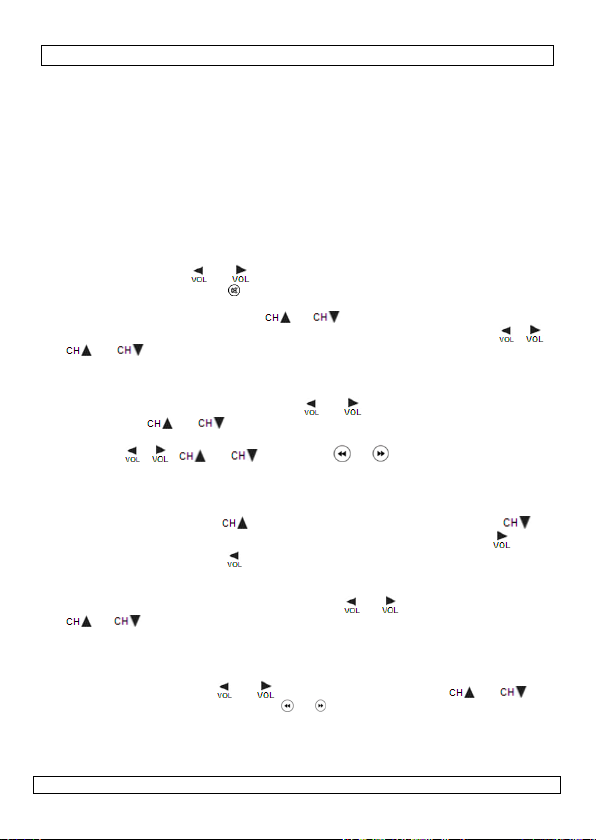
DVBTR2
4. Installatie
Raadpleeg de afbeelding op pagina 2 van deze handleiding.
• Sluit een DVB-antenne (niet meegeleverd) aan op de antenne-ingang [5].
• Sluit de scartuitgang [6] aan op een scartingang (kabel niet meegeleverd).
• Steek de DC-stekker van de meegeleverde voedingsadapter in de 12VDC-ingang [4] en
koppel de adapter aan het lichtnet.
5. Gebruik
5.1 Algemeen
• Plaats de batterijen in de afstandsbediening (zie §7: De batterijen).
• Schakel de DVBTR2 in met een druk op de aan-uitknop op de afstandsbediening. De
ontvanger start op in dezelfde functie voor de uitschakeling. Druk opnieuw op de de
aan-uitknop om de ontvanger in stand-by te zetten.
• Regel het volume met en op de afstandsbediening. U ziet een volumebalk
verschijnen. Druk op MUTE ( ) om het geluid te dempen of opnieuw in te schakelen.
• Druk op TV/RADIO om te schakelen tussen de tv- en de radiokanalen.
• Selecteer het gewenste kanaal met of .
• Druk op OK om het menu weer te geven. Selecteer het gewenste kanaal met , ,
en en bevestig met OK. Druk op de groene knop op de afstandsbediening
om de lijst met uw favoriete kanalen (zie verder) weer te geven.
• Vraag informatie op over het huidige programma met een druk op INFO.
• Druk op EXIT om naar de normale schermweergave terug te keren.
• Stel de audio in onder AUDIO. Wijzig met en (stereo – links – rechts) en stel
de taal in met en . Bevestig met OK of verlaat het menu met EXIT.
• Druk op de rode knop om het zoommenu weer te geven. Verplaats het ingezoomde
beeld met , , en , en druk op of om het beeld in of uit te
zoomen (2, 3, 4, 1/2, 1/3 , 1/4).
• Druk opnieuw op de rode knop of op EXIT om het zoommenu te verlaten.
• Open de teletekstpagina met een druk op TXT.
• Selecteer vervolgens een pagina (3 cijfers) met de cijfertoetsen op de
afstandsbediening. Druk op om de volgende pagina weer te geven of op
om de vorige pagina weer te geven. Maak een sprong van 100 pagina’s met of
keer 100 pagina’s terug met .
• Druk opnieuw op TXT of op EXIT om de teletekstpagina af te sluiten.
• Met een druk op SUBTITLE
verschijnt de ondertiteling niet; geef ze weer met of en selecteer de taal met
of .
5.2 Electronic Programs Guide (EPG)
• Druk op EPG om de beschikbare informatie over het huidige programma weer te geven
(zie afb. hieronder). 1 = kanaallijst; 2 = programmagids.
• Schakel tussen 1 en 2 met en . Selecteer het kanaal (1) met en of
scroll door de programmagids (2) met of .
geeft u ondertiteling weer indien beschikbaar. Standaard
09.03.2010 ©Velleman nv
12
Page 13
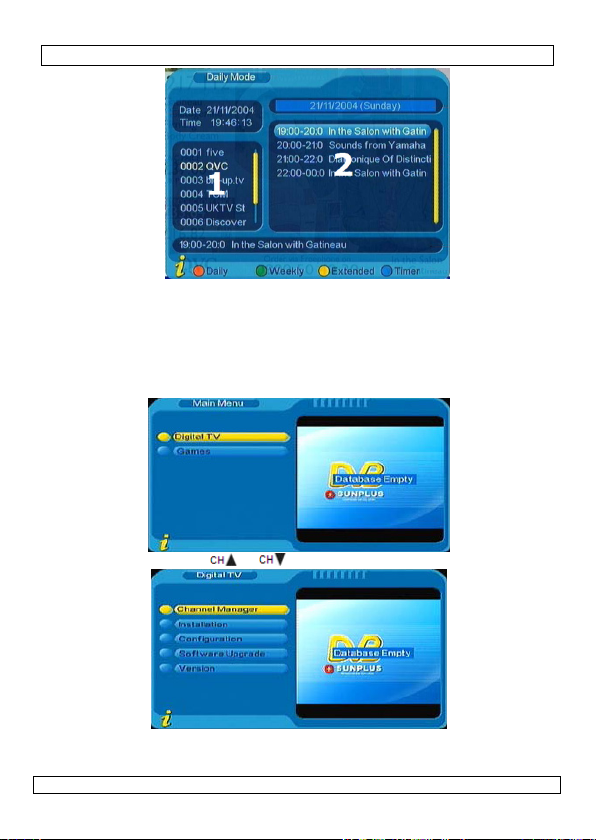
DVBTR2
• Kies de dagelijkse respectievelijk de wekelijkse lijst met de rode of groene knop.
• Extra programma-informatie (indien beschikbaar) kunt u weergeven met een druk op
de gele knop.
• Stel de timer in door het gewenste programma te selecteren en op de blauwe knop te
drukken.
• Druk op EXIT om de EPG-gids te verlaten.
5.3 Digital TV
• Druk op MENU:
• Selecteer Digital TV met of en druk op OK.
09.03.2010 ©Velleman nv
13
Page 14
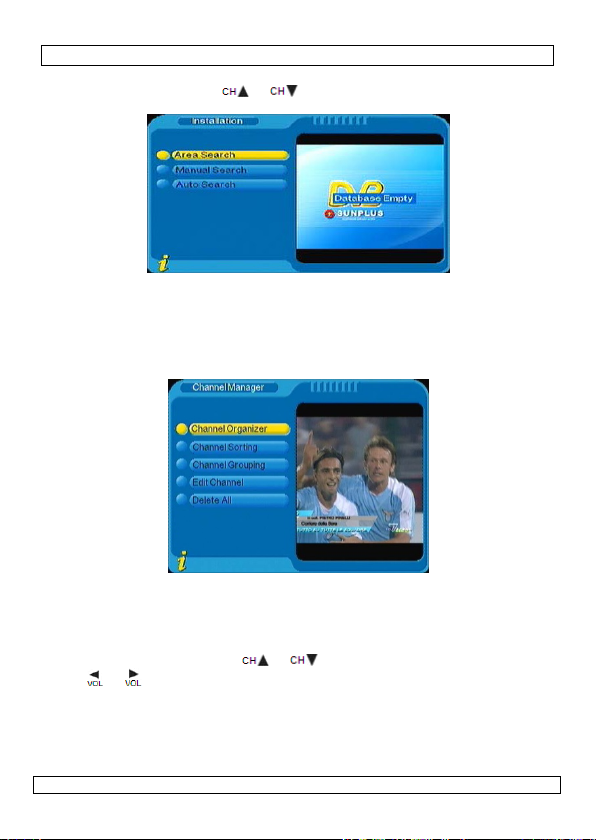
DVBTR2
5.3.1 INSTALLATIE
• Selecteer Installation met of en druk op OK. Het standaard paswoord is
0000.
• Area search: De ontvanger zoekt naar de lokale frequenties. Standaard staat het
zoekgebied ingesteld op Taiwan. Wijzig het gebied onder Channel Manager (zie
hieronder).
• Manual search: Geef zelf een frequentie en bandbreedte in en druk op OK.
• Auto search: Geef een begin- en eindfrequentie en -bandbreedte in en druk op OK.
5.3.2 CHANNEL MANAGER
• Inventariseer de kanalen via Channel manager.
• Wis, verplaats, vergrendel, herbenoem of markeer een kanaal onder Channel
Organizer.
Rode knop:
Gele knop:
• Scroll doorheen de kanalen met of . Herbenoem een geselecteerd kanaal
met of .
09.03.2010 ©Velleman nv
favorieten
instellen/opheffen
overslaan
instellen/opheffen
Groene knop:
Blauwe knop:
14
wissen
instellen/opheffen
vergrendelen
instellen/opheffen
Page 15

DVBTR2
Er verschijnt een toetsenpad op het scherm:
• Geef een karakter in en wacht een 5-tal seconden tot de cursor zich naar de volgende
digit verplaatst.
• Wenst u het kanaal te beveiligen met een paswoord van 4 cijfers, selecteer dan Lock
(blauwe knop). Kies Delete en bevestig indien u het kanaal wilt wissen.
• Druk op EXIT om naar Channel Manager terug te keren.
• Zoek een bepaald kanaal onder Channel sorting. Er zijn 3 zoekfuncties:
o Eerste zoekfunctie: zoeken via geselecteerde regio
o Tweede zoekfunctie: zoeken via FTA (Free To Air), Scramble (geëncrypteerd), All free
and Encrypted Channels
o Derde zoekfunctie: alfabetisch zoeken
• Selecteer een optie met en , ga naar de selectietab met of .
• Bevestig met OK en druk vervolgens op EXIT.
• U kunt kanalen ook groeperen volgens genre: News, Science, Sports, Movies, Kids,
Music, Fashion. Selecteer Channel Grouping onder Channel Manager, navigeer naar
het gewenste kanaal ( , ) en druk op het cijfer op de afstandsbediening dat
met de groep overeenstemt. Druk op EXIT.
• Voeg een kanaal toe of wijzig een kanaal onder Edit Channel.
• Selecteer het kanaal ( , ) en druk op de rode knop om het menu (add
channel) weer te geven.
• Selecteer een parameter ( , ) en stel de waarde in ( , > , ,
OK om te bevestigen). Wijzig de naam met behulp van het toetsenpad op het scherm
(zie hierboven).
• Druk op de gele knop onder edit channel om enkel de naam van het kanaal te
wijzigen (via het toetsenpad, zie hierboven). Druk op OK en op EXIT.
• Wis alle kanalen via Channel Manager en selecteer Delete All (, ).
•
Selecteer een optie ( , ): All TV channels, All Radio Channels of All carriers.
Bevestig met OK.
5.3.3 CONFIGURATIE
• Selecteer Configuration ( of , OK) onder Digital TV:
09.03.2010 ©Velleman nv
15
Page 16

DVBTR2
• Navigeer door het menu met en , en selecteer een submenu met of .
Bevestig met OK.
On Screen Display (OSD)
• Stel de gebruikersinterface in via OSD.
o OSD: selecteer een kleur.
o Time on OSD: weergeven/verwijderen van de tijdsaanduiding op het scherm.
o OSD timeout: instellen uitschakeltijd voor berichten op het scherm.
o OSD transparency: 10% - 60%.
o OSD language: select Engels, Frans, Duits, Italiaans, Spaans, Zweeds, Portugees,
Fins of Nederlands.
st
o 1
audio language: selecteer Engels, Chinees, traditioneel Chinees, Frans, Duits,
Italiaans, Spaans, Zweeds, Portugees, Fins, Nederlands, Russisch of Grieks.
nd
o 2
audio language: zie 1st audio language.
Opmerking: de beschikbaarheid van een taal hangt af van het tv-station.
• Druk op EXIT om naar Configuration terug te keren.
TV
• Instellingen voor het aangesloten tv-toestel.
o Display mode: Auto (standaard), PAL of NTSC.
o Aspect ratio: 16:9, 4:3PanScan (standaard), 4:3Letterbox.
o Video output: CVBS, RGB (standaard), P-YUV, P-RGB, S-Video.
o Brightness: 0% ~100%, step 10%, standaard = 80%.
o Contrast: 0% ~100%, per 10%, standaard = 80%.
o HUE: -6 ~+6, per 1, standaard 0.
o Saturation: 0~12, per 1, standaard 0.
System Setup
• Algemene systeeminstellingen.
o EQ Setup (equalizer): Standard (standaard), Classic, Rock, Jazz, Pop.
o Surround: Off (standaard), Concert, Church, Passive, Live.
o LCN (Logical Channel Number): schakel in indien van toepassing in uw regio (wordt
gebruikt voor programma-identificatie).
o Area: stel uw regio in op Duitsland, Engeland, Italië, Frankrijk, Spanje, Nederland,
Taiwan, China, Noorwegen, Zweden, Finland, Griekenland of Australia.
Time
• Tijd- en datuminstelling.
o Timer mode: Auto (automatische tijdsinstelling via DVB-signaal, standaard) of
Manual.
o Date: stel de datum in (enkel indien Manual-timer). Druk op INFO voor shortcuts.
09.03.2010 ©Velleman nv
16
Page 17

DVBTR2
o Time: tijdsinstelling (enkel indien Manual-timer). Gebruik de cijfertoetsen op de
afstandsbediening.
o GMT offset: stel de lokale tijdzone in volgens GMT-zone.
o Summer Time: schakel in indien van toepassing (enkel indien GMT offset ingesteld
is).
Wakeup Timer
• Hieronder kunt u een alarm instellen die u voor speciale gebeurtenissen waarschuwt.
o Timer No: selecteer een nummer (8 afzonderlijke timers).
o Timer mode: selecteer Off, Once, Daily, Weekly or Yearly.
o Wakeup Mode: selecteer Off, Message, Channel of On.
o Wakeup channel/message (afhankelijk van de selectie):
Message: selecteer Birthday, Anniversary of General.
Channel: selecteer een geprogrammeerd kanaal.
o Wakeup date: stel de datum in.
o On Time: stel de tijd in.
o Duration: stel in hoelang het bericht op het scherm wordt weergegeven.
5.3.4 SOFTWARE-UPGRADE
• Wees voorzichtig bij het upgraden van de software:
o Downloaden van de pc.
o Downloaden van IRD (Integrated Receiver Decoder).
o Uploaden naar IRD.
5.3.5 FACTORY DEFAULT
• Kies deze optie om de fabrieksinstellingen opnieuw in te stellen. Deze functie heeft een
paswoord nodig.
5.3.6 VERSION
• Deze optie geeft de softwareversie weer. De informatie is niet door de gebruiker
aanpasbaar.
5.4 Games
• Selecteer Games – Native Games in Main Menu en gebruik de DVBTR2 als een
spelconsole.
o Box man
o Tetris
o Hit Rat
• Bestuur de spellen met , , , en OK. Scroll doorheen het helpbestand
met en .
6. Onderhoud
• Gebruik de ontvanger, de afstandbediening en de voedingsadapter niet indien ze
zichtbaar beschadigd zijn. Laat de toestellen repareren door een geschoolde technicus.
• Ontkoppel de ontvanger van het lichtnet en verwijder de antenne en scartkabel
alvorens de toestellen schoon te maken of te repareren.
• Maak de ontvanger en de afstandbediening regelmatig schoon met een vochtige doek.
Gebruik geen alcohol of solventen. Dompel de toestellen nooit in een vloeistof.
• Bestel eventuele reserveonderdelen bij uw Velleman
®
-verdeler.
09.03.2010 ©Velleman nv
17
Page 18

e
w
t
Wbb
b
c
e
i
i
e
r
n
R
n
w
e
a
t
a
h
c
i
e
c
d
c
o
q
s
e
g
e
o
d
m
d
u
b
n
2
A
e
t
n
d
j
4
7
e
Ω
m
0
x
Oor
r
V
0
W
1mee
0
8
s
v
m
a
e
e
e
h
m
a
e
e
8
a
C
n
k
r
d
n
e
n
m
7. De
•
De afsta
• Open h
• Plaats t
• Sluit he
8. Te
ontvanger
demodulati
video-/aud
eigenschap
voeding
vereisten
andere
Gebruik d
aansprak
Voor mee
handleidi
allen tijde
© AUTEU
Velleman
Alle wereld
gedeelten
een elektro
rechthebbe
batterijen
ndsbediening wordt
t batterijvak achter
ee nieuwe AAA-ba
batterijvak.
AARSCHUWING:
atterijen te verv
atterijen weg vol
atterijen buiten
hnische spe
frequentiebereik
bandbreedte
ingangssignaal
ingangsstekker
ingangsimpedant
modus
frequent
code rat
videode
videores
ocode
pen
worden gewijzig
nisch medium zond
nde.
video co
audiode
audiosp
audiofre
voeding
voeding
verbruik
afstands
bedrijfst
vochtigh
gewicht
afmetin
t toestel enkel m
lijk voor schade
informatie over
g, zie www.velle
SRECHT
v heeft het aute
ijde rechten voor
rvan over te neme
DVBTR
gevoed door twee
an de afstandsbedi
terijen van elk 1,5
Schakel de afsta
ngen om bescha
gens de plaatseli
et bereik van kin
AA-batterijen (niet
ning.
V volgens de polari
dsbediening uit
iging te vermijd
ke milieuwetgevi
deren.
ificaties
17
~ 861 MHz
6,
of 8 MHz
-90
~ -10 dBm
typ
e 75
ie-interval 1/4
1/2
odering co
olutie 72
e rate ma
odering IS
ste
uentie 32;
adapter 10
5
bediening
mperatuur
eidsgraad
en 10
t originele acces
f kwetsuren bij (
it product en de
an.eu. De infor
zonder voorafg
rsrecht voor dez
ehouden. Het is ni
, te kopiëren, te v
er voorafgaande sc
IEC169-2, vrouw
2K,
8K
, 1/8, 1/16, 1/32
, 2/3, 3/4, 5/6, 7/8
patibel ISO/IEC13
× 576
. 15 Mbit/s
/IEC13818-3
eo, kanaal links, k
44,1; 48 kHz
12
DC/420 mA
~ 240 VAC/12 VD
,5 V AAA-batterij (
2x
gelev.
0 ~ 40°C
< 80%
10
g
x 72 x 25 mm
oires. Velleman
erkeerd) gebrui
meest recente ve
atie in deze han
ande kennisgevi
handleiding.
t toegestaan om d
rtalen, te bewerke
riftelijke toestem
eegeleverd).
teitaanduidingen.
lvorens de
n. Gooi de
ng. Houd de
lijk
18-2 MPEG2
naal rechts
, 1 A (meegelev.)
LR03C), niet
v is niet
van dit toestel.
sie van deze
leiding kan te
g.
ze handleiding of
en op te slaan op
ing van de
09.03.2010
18
©Velleman
nv
Page 19

e
m
s
d
c
s
u
e
d
t
2
n
G D
d
e
e
à
l
T
m
n
n
e
m
O
e
r
l
t
m
c
e
v
s
é
o
e
s
é
e
p
e
e
e
t
r
c
a
t
u
2
E
a
n
e
m
r
u
a
s
m
e
N
.
u
é
u
é
i
e
n
s
é
c
t
r
n
e
n
v
a
t
4
e
n
n
é
u
d
u
a
o
t
a
t
s
e
u
1. Int
Aux résid
Des infor
Ce
fin
éle
tri
éq
convient d
En cas de
Nous vous
en service
l’installer e
Le DVBTR
Antennes e
ANTDVBT6,
2. Co
3. Dir
Se référer
•
Se fami
•
oute
occasio
•
N’utilise
•
La gara
directiv
problè
roduction
nts de l'Union eu
ations environn
ymbole sur l'appa
e vie peut polluer
tronique (et des pil
électif ; une déchè
ipements usagés à
respecter la régle
questions, conta
remercions de votr
e l’appareil. Si l’ap
consulter votre re
est fourni avec un
n option (non inclu
ANTDVBT7, ANTDV
signes de s
arder hors de la p
ébrancher l’appare
ébrancher l'apparei
I
l n’y a aucune pièc
r
change éventuelle
ctives gén
la garantie de s
Utiliser cet ap
l’humidité et d
Protéger contr
Protéger contr
l’opération.
iariser avec le fonc
odification est inte
nés par des modifi
r qu’à sa fonction p
tie ne s’applique p
s de cette notice e
es et les défauts q
DVBTR
N
TICE D’
ropéenne
mentales import
eil ou l'emballage i
'environnement. N
es éventuelles) par
erie traitera l’appa
votre fournisseur o
entation locale rel
ter les autorités l
achat ! Lire la pré
pareil a été endom
endeur.
e notice multilingu
es) : ANTDVBT2, A
BT8.
curité
rtée des enfants et
il s’il n’est pas utilis
l ; non pas le câble
maintenable par l’
chez votre revend
rales
rvice et de qualit
areil uniquement
s projections d’ea
la poussière. Prot
les chocs et le tra
ionnement avant l’
dite pour des raiso
ations par le client
révue. Un usage im
s aux dommages
votre revendeur d
i en résultent.
MPLOI
ntes concernant
dique que l’élimina
pas jeter un appa
i les déchets mun
eil en question. Re
à un service de r
tive à la protection
ocales pour élimi
ente notice attenti
agé pendant le tr
, un bloc secteur e
TDVBT3, ANTDVBT
des personnes non
é ou pour le nettoy
tilisateur. Comma
eur.
Velleman® en fi
à l'intérieur. Prot
.
ger contre la chale
ter avec circonspec
mploi.
s de sécurité. Les
ne tombent pas so
propre annule d'offi
urvenus en néglige
clinera toute resp
e produit
ion d’un appareil e
eil électrique ou
icipaux non sujets
voyer les
cyclage local. Il
de l’environnemen
ation.
ement avant la mi
nsport, ne pas
une télécommand
, ANTDVBT5,
autorisées.
r. Tirer la fiche po
der des pièces de
de notice.
ger de la pluie, de
r extrême.
tion pendant
ommages
s la garantie.
ce la garantie.
nt certaines
nsabilité pour les
n
u
.
e
.
r
09.03.2010
19
©Velleman
nv
Page 20

DVBTR2
4. Installation
Se référer aux illustrations en page 2 de cette notice.
• Insérer une antenne (non incluse) dans la prise dédiée [5].
• Relier la sortie péritel [6] à une entrée péritel (câble non inclus).
• Insérer la fiche d’alimentation du bloc secteur dans la prise d’alimentation 12 VCC [4]
et insérer le bloc secteur dans une prise de courant.
5. Emploi
5.1 Emploi général
• Insérer les piles dans la télécommande (voir §7 : Les piles).
• Allumer le récepteur avec le bouton POWER sur la télécommande. Le mode activé
avant l’extinction s’affichera. Renfoncer ce bouton pour mettre le récepteur en veille.
• Régler le volume avec ou . Une barre de niveau s’affiche. Enfoncer MUTE ()
pour désactiver le son ; renfoncer le bouton le réactiver.
• Commuter entre les canaux télé et radio en enfonçant TV/RADIO.
• Sélectionner le canal avec ou .
• Accéder au menu avec OK. Faire défiler les canaux avec , , et , et
enfoncer OK pour confirmer votre choix. Afficher la liste des favoris avec le bouton vert
sur la télécommande.
• Afficher toute l’information concernant un programme avec INFO.
• Enfoncer EXIT pour revenir à l’affichage normal.
• Régler les options audio sous AUDIO. Modifier l’option avec et (stéréo –
gauche – droite), et sélectionner la langue avec et . Confirmer avec OK et
EXIT.
• Afficher la fonction zoom avec le bouton rouge. Déplacer l’image avec , ,
et ; enfoncer ou pour agrandir ou réduire l’image (2, 3, 4, 1/2, 1/3,
1/4).
• Quitter la fonction zoom avec le bouton rouge ou EXIT.
• Afficher la page télétexte avec le bouton TXT.
• Sélectionner une page en tapant les 3 chiffres de la page avec les touches numériques.
Accéder à la page suivante/précédente avec / . Sauter 100 pages avec
/.
• Quitter la page télétexte en enfonçant TXT ou EXIT.
• Activer les sous-titres avec le bouton SUBTITLE. Les sous-titres ne s’affichent pas par
défaut. Les afficher avec ou et sélectionner la langue avec et .
5.2 Guide électronique des programmes (EPG ou Electronic
Programs Guide)
• Enfoncer le bouton EPG (voir ci-dessous) pour afficher toute l’information concernant
un programme télé. 1 = guide des canaux ; 2 = guide des programmes.
• Commuter entre les deux guides avec et . Utiliser les boutons et
pour sélectionner le canal (1), ou les boutons et pour consulter le guide des
programmes (2).
09.03.2010 ©Velleman nv
20
Page 21

DVBTR2
• Afficher une liste quotidienne ou hebdomadaire en enfonçant le bouton rouge/vert.
• Afficher toute information supplémentaire (si disponible) avec le bouton jaune.
• Programmer un enregistrement un sélectionnant un programme et en enfonçant le
bouton bleu.
• Enfoncer EXIT pour quitter le guide EPG.
5.3 Digital TV (télé numérique)
• Enfoncer le bouton MENU :
• Sélectionner le sous-menu Digital TV avec les boutons et et enfoncer OK.
5.3.1 INSTALLATION
• Sélectionner le sous-menu Installation avec les boutons et et enfoncer
OK. Le mot de passe par défaut est 0000.
09.03.2010 ©Velleman nv
21
Page 22

DVBTR2
• Area search : Recherche de fréquences selon la région (Taiwan par défaut).
Sélectionner la région sous Channel Manager (voir ci-dessous).
• Manual search : Entrer une fréquence et largeur de bande. Enfoncer OK.
• Auto search : Entrer une plage de recherche pour la fréquence et la largeur de bande.
Enfoncer OK.
5.3.2 CHANNEL MANAGER (gestion des canaux)
• Après avoir recherché les canaux, l’on peut les catégoriser sous Channel Manager.
• Effacer, déplacer, verrouiller, donner un nom à un canal ou insérer un canal dans les
favoris sous Channel Organizer.
bouton
rouge
bouton
jaune
• Faire défiler les canaux avec et . Donner un nom à un canal avec ou .
09.03.2010 ©Velleman nv
confirmer/supprimer
favoris
confirmer/supprimer
saut
Une fenêtre s’affiche :
22
bouton
vert
bouton
bleu
confirmer/supprimer
effacement
confirmer/supprimer
verrouillage
Page 23

DVBTR2
• Patienter 5 secondes après la saisie d’un caractère jusqu’à ce que le curseur se déplace
vers le caractère suivant.
• Sélectionner Lock (bouton bleu) si vous souhaitez protéger le canal avec un code à 4
chiffres. Sélectionner Delete et confirmer pour supprimer un canal.
• Enfoncer EXIT pour revenir au menu Channel Manager.
• Rechercher un canal sous Channel sorting. Le récepteur intègre 3 fonctions de
recherche :
o Première fonction : recherche selon région.
o Deuxième fonction : recherche selon FTA (Free To Air), Scramble (encryptage), All
free et Encrypted Channels.
o Troisième fonction : recherche alphabétique.
• Sélectionner une option avec et , accéder à l’onglet de sélection avec et
.
• Confirmer avec OK et enfoncer le bouton EXIT.
• Il est possible de grouper des canaux dans des catégories spécifiques : News, Science,
Sports, Movies, Kids, Music, Fashion. Sélectionner Channel Grouping sous Channel
Manager, sélectionner le canal ( , ) et enfoncer le chiffre sur la
télécommande qui correspond avec la catégorie. Quitter avec EXIT.
• Ajouter ou modifier des canaux dans Edit Channel sous Channel Manager.
• Sélectionner un canal ( , ) et enfoncer le bouton rouge pour afficher le menu
add channel.
• Sélectionner un paramètre ( , ) et modifier la valeur ( , ensuite ,
, OK pour confirmer). Modifier le nom du canal à l’aide du pavé à l’écran (voir ci-
dessous).
• Enfoncer le bouton jaune sous edit channel menu pour ne modifier que le nom du
canal (depuis le pavé à l’écran, voir ci-dessous). Enfoncer OK et EXIT.
• Supprimer tous les canaux depuis le menu Channel Manager et sélectionner
All (, ).
• Sélectionner l’option ( , ) : All TV channels, All Radio Channels ou All carriers.
Confirmer avec OK.
Delete
5.3.3 CONFIGURATION
• Sous Digital TV, sélectionner Configuration ( ou , OK) :
• Utiliser les boutons et pour faire défiler le menu et sélectionner une option
avec et . Confirmer avec OK.
09.03.2010 ©Velleman nv
23
Page 24

DVBTR2
On Screen Display (OSD) (menu à l’écran)
• Configuration du menu à l’écran.
o OSD : Sélection d’une couleur pour le menu.
o Time on OSD : Affichage l’heure sur le menu à l’écran.
o OSD timeout : Délai d’affichage des messages à l’écran.
o OSD transparency : 10% - 60%
o OSD language : Sélectionner la langue du menu (anglais, français, allemand,
italien, espagnol, suédois, portugais, finlandais ou néerlandais.
st
o 1
audio language : Sélectionner la langue audio (anglais, chinois, chinois
traditionnel, français, allemand, italien, espagnol, suédois, portugais, finlandais,
néerlandais, russe ou grec).
nd
o 2
audio language : voir 1st audio language.
Remarque : langue disponible selon la station de télé.
• Enfoncer EXIT pour revenir au menu Configuration menu.
TV
• Configuration du téléviseur connecté au récepteur.
o Display mode : Auto (par défaut), PAL ou NTSC.
o Aspect ratio : 16:9, 4:3PanScan (par défaut), 4:3Letterbox.
o Video output : CVBS, RGB (par défaut), P-YUV, P-RGB, S-Video.
o Brightness : 0%~100%, par étapes de 10%, 80% par défaut.
o Contrast : 0%~100%, par étapes de 10%, 80% par défaut.
o HUE : -6~+6, par étapes de 1, 0 par défaut.
o Saturation : 0~12, par étapes de 1, 0 par défaut.
System Setup (configuration du système)
• Configuration générale du système.
o EQ (égaliseur) : Standard (par défaut), Classic, Rock, Jazz, Pop.
o Surround : Off (par défaut), Concert, Church, Passive, Live.
o LCN (Logical Channel Number) : Activer si disponible dans votre région (fonction
utilisée pour l’identification des programmes).
o Area : Sélection de votre région (Allemagne, Angleterre, Italie, France, Espagne,
Pays-Bas, Taiwan, Chine, Norvège, Suède, Finlande, Grèce ou Australie).
Time (heure)
• Configuration de l’heure et de la date.
o Timer mode : Auto (configuration depuis signal TNT, par défaut) ou Manual.
o Date : Configuration de la date (uniquement en mode Manual). En mode Calendar,
enfoncer INFO pour retrouver les options.
o Time : Configuration de l’heure (uniquement en mode Manual). Utiliser le pavé
numérique sur la télécommande.
o GMT offset : Sélection du fuseau horaire.
o Summer Time : Activer si nécessaire (uniquement si GMT offset est configuré).
Wakeup Timer (réveil)
• Utiliser le réveil pour la programmation d’une alarme.
o Timer No : Sélectionner une alarme (possibilité de 8 alarmes indépendantes).
o Timer mode : Off, Once, Daily, Weekly ou Yearly.
o Wakeup Mode : Off, Message, Channel ou On.
o Wakeup channel/message (selon le mode sélectionné) :
Message : Birthday, Anniversary ou General.
Channel : Sélectionner un canal.
o Wakeup date : Régler la date de l’alarme.
o On Time : Régler l’heure de l’alarme.
o Duration: Régler le délai d’affichage du message d’alarme.
09.03.2010 ©Velleman nv
24
Page 25

F
e
h
h
h
C
l
R
a
a
m
n
u
m
e
v
t
u
C
e
v
d
n
s
o
e
e
Aau
d
D
d
e
r
r
o
v
e
,
a
u
a
r
n
p
n
d
t
c
n
2
d
c
v
d
t
t
m
p
n
,
o
r
e
y
t
r
e
t
s
v
r
i
t
F
e
c
d
n
i
r
e
n
5.3.4 SO
• Une mis
o Téléc
o Téléc
Decod
o Téléc
5.3.5 FA
• Rétablir
passe.
5.3.6 VE
• Fenêtre
configur
5.4 Ga
• Sélectio
comme
o Box
o Tetris
o Hit Ra
• Utiliser l
d’aide a
6. En
• Ne pas
visible.
• Déconn
tout tra
• Nettoye
l’usage
• Comma
7. Le
•
La téléc
• Ouvrir l
piles R6
• Referm
TWARE UPGRA
à jour du logiciel
argement d’un ordi
argement d’un réc
er)
argement vers un
TORY DEFAULT
a configuration d’o
SION
ffichant toute l’inf
tion possible.
es (jeux)
ner Games – Nati
ne console de jeux
an
t
s boutons ,
ec les boutons
retien
tiliser le récepteur
onfier toute répar
cter le récepteur d
ail d’entretien.
r régulièrement le r
’alcools et de solv
der des pièces de
piles
mmande est alime
compartiment des
de 1,5 V selon les i
r le compartiment
VERTISSEMENT :
llumée afin d’évi
sagées en respe
e l’environneme
DVBTR
E (mise à jour
oit s’effectuer avec
nateur.
pteur satellite ave
écepteur satellite a
(configuration
igine sous cette op
rmation concernan
e Games dans le
.
, , et OK
t .
le bloc secteur ou
tion à un technicie
réseau électrique
écepteur et la téléc
nts. Ne pas plonge
echange éventuell
tée par 2 piles de t
iles à l’arrière de la
dications de polari
es piles.
Ne pas remplace
er tout risque d’
tant la réglemen
t. Garder les pile
u logiciel)
précaution :
décodeur intégré (
ec décodeur intég
’usine)
ion. Cette fonction
la version du logic
enu principal et u
our piloter le jeu.
le câble en cas d’en
qualifié.
et retirer l’antenn
mmande avec un
les appareils dans
s chez votre reven
pe R6 (non incluses
télécommande et y
é.
les piles dans u
ndommagement.
ation locale relat
hors de l portée
Integrated Receive
é
requiert un mot de
el. Il n’y a pas de
iliser le récepteur
aire défiler le fichi
dommagement
et le câble avant
hiffon humide. Évit
un liquide.
eur Velleman®.
).
insérer 2 nouvelles
e télécommande
Jeter les piles
ve à la protectio
des enfants.
r
er
09.03.2010
25
©Velleman
nv
Page 26

DVBTR2
r
r
8. Spécifications techniques
équence de réception 174 ~ 861 MHz
f
syntoniseur
démodulation
décompression
vidéo et audio
spécifications
d’alimentation
environnement
autres
N’employer cet appareil qu’avec des accessoires d’origine. SA Velleman ne sera
aucunement responsable de dommages ou lésions survenus à un usage
(incorrect) de cet appareil. Pour plus d’information concernant cet article et la
version la plus récente de cette notice, visitez notre site web www.velleman.eu.
Toutes les informations présentées dans cette notice peuvent être modifiées
sans notification préalable.
© DROITS D’AUTEUR
SA Velleman est l’ayant droit des droits d’auteur pour cette notice.
Tous droits mondiaux réservés. Toute reproduction, traduction, copie ou diffusion,
intégrale ou partielle, du contenu de cette notice par quelque procédé ou sur tout support
électronique que se soit est interdite sans l’accord préalable écrit de l’ayant droit.
largeur de bande IF 6, 7 ou 8 MHz
niveau signal d'entrée -90 ~ -10 dBm
connecteur d'entrée RF type IEC169-2 femelle
impédance d'entrée 75 Ω
mode 2 K, 8 K
intervalle de garde 1/4, 1/8, 1/16, 1/32
taux de poinçonnage 1/2, 2/3, 3/4, 5/6, 7/8
décodage vidéo compatible ISO/IEC13818-2 MPEG2
ésolution vidéo 720 × 576
décompression vidéo max. 15 Mbit/s
décodage audio ISO/IEC13818-3
piste audio stéréo, canal de gauche, canal de droite
échantillonnage audio 32, 44.1, 48 kHz
alimentation 12 VCC/420 mA
bloc secteur 100-240 VCA/12 VCC, 1 A (incl.)
consommation 5 W
télécommande 2 piles de 1,5 V type R6 (LR03C), non incl.
température de service 0 ~ 40°C
taux d’humidité < 80%
poids 100 g
dimensions 108 x 72 x 25 mm
09.03.2010 ©Velleman nv
26
Page 27

a
t
sinsNo
a
s
u
s
n
2
A
s
M Dti
d E
c
r
a
o
a
ó
o
r
m
N
(
.
n
e
h
s
(
d
o
m
o
d
o
a
n
s
a
a
a
m
s
u
2
m
a
u
ñ
n
D
d
e
r
e
c
n
c
o
o
s
c
e
a
a
a
n
A
c
n
n
t
p
s
u
d
r
e
o
r
s
t
1. Int
A los ciud
Importan
producto
o a la unid
Respete la
Si tiene d
¡Gracias po
antes de u
póngase e
El DVBTR
distancia.
ANTDVBT5,
2. In
3. No
Véase la G
•
Familiar
•
Por raz
prohibid
por la g
•
Utilice s
anula la
•
Los dañ
invalida
proble
09.03.2010
MA
roducción
danos de la Unió
es informaciones
E
te símbolo en este
ervibles, podrían d
tire este aparato
a
una empresa espec
d de reciclaje local
leyes locales en re
das, contacte co
r haber comprado
arlo. Si el aparato
contacto con su di
incluye un manual
ntenas opcionales
ANTDVBT6, ANTDV
trucciones
antenga el aparat
esconecte siempre
empo o antes de li
e red, nunca del pr
l usuario no habrá
on su distribuidor s
mas genera
rantía de servici
Utilice este ap
humedad ni a
No exponga e
No agite el ap
reparación.
ícese con el funcion
nes de seguridad, l
as. Los daños caus
rantía.
lo el aparato para
garantía completa
s causados por de
án su garantía y s
as resultantes.
DVBTR
UAL DEL
n Europea
sobre el medio a
aparato o el embal
añar el medio ambi
ni las pilas, si las h
ializada en reciclaje
lación con el medio
las autoridades
l DVBTR2! Lea ate
a sufrido algún da
tribuidor.
del usuario multili
no incluidos): ANT
BT7, ANTDVBT8.
e segurida
lejos del alcance d
el aparato si no va
piarlo. Tire siemp
pio cable.
e efectuar el mant
i necesita piezas de
les
y calidad Vellem
rato sólo en interio
ingún tipo de salpi
te aparato a polvo
rato. Evite usar ex
amiento del aparat
s modificaciones n
dos por modificaci
las aplicaciones de
ente.
cuido de las instru
distribuidor no ser
27
USUARIO
biente concerni
je indica que, si tir
ente.
biera) en la basur
. Devuelva este ap
ambiente.
locales para resid
ntamente las instru
o en el transporte
güe, adaptador de
VBT2, ANTDVBT3,
personas no capa
a usarlo durante u
e del enchufe para
nimiento de ningu
recambio.
an® al final de este
res. No exponga es
adura o goteo.
i temperaturas ext
esiva fuerza duran
antes de utilizarlo
o autorizadas del a
nes no autorizada
critas en este man
ciones de segurida
á responsable de ni
nte a este
las muestras
doméstica; debe i
rato a su distribuid
uos.
cciones del manual
o lo instale y
red y mando a
NTDVBT4,
itadas y niños.
largo período de
desconectar el cabl
a pieza. Contacte
manual del usuari
te equipo a lluvia,
emas.
e la instalación y la
.
arato están
, no están cubierto
al. Su uso incorrec
de este manual
ngún daño u otros
©Velleman
or
.
o
nv
Page 28

DVBTR2
4. Instalación
Véase las figuras en la página Error! Bookmark not defined. de este manual del
usuario.
• Conecte una antena TDT (no incl.) a la entrada adecuada [5].
• Conecte la salida scart [6] a une entrada scart (cable no incl.).
• Introduzca el conector de alimentación del adaptador de red en la entrada de
alimentación 12 VCC [4] y conecte el adaptador de red a la red eléctrica.
5. Uso
5.1 Uso general
• Introduzca las pilas en el mando a distancia (véase §7: Las pilas).
• Active el receptor con el botón POWER del mando a distancia. El último modo activado
antes de la desactivación se visualiza. Vuelva a pulsar este botón para poner el
receptor en el modo de espera (standby).
• Ajuste el volumen con o . Una barra de nivel se visualiza. Pulse MUTE ()
para desactivar el sonido; vuelva a pulsar el botón para volver a activarlo.
• Conmute entre los canales televisión y radio al pulsar TV/RADIO.
• Seleccione el canal con o .
• Entre en el menú con OK. Haga deslizar los canales con , , y , y
pulse OK para confirmar su elección. Visualice la lista con sus canales favoritos con el
botón verde del mando a distancia.
• Visualice cualquier información sobre un programa con INFO.
• Pulse EXIT para volver a la visualización normal.
• Ajuste las opciones audio bajo AUDIO. Modifique la opción con y (estéreo –
izquierda – derecha), y seleccione el idioma con y . Confirme con OK y
EXIT.
• Visualice la función zoom con el botón rojo. Desplace la imagen con , , et
; pulse o para acercar o alejar la imagen (2, 3, 4, 1/2, 1/3, 1/4).
• Salga de la función zoom con el botón rojo o EXIT.
• Visualice la página de teletex con el botón TXT.
• Seleccione une página al introducir las 3 ciffras de la página con las teclas digitales.
Seleccione la página siguiente/anterior con / . Salte 100 páginas con
/.
• Salga de la página de teletex al pulsar TXT o EXIT.
• Active los subtítulos con el botón SUBTITLE. Los subtítulos no se visualizan por
defecto. Visualícelos con o y seleccione el idioma con y .
5.2 Guía electrónica de los programas (EPG o Electronic
Programs Guide)
• Pulse el botón EPG (véase arriba) para visualizar cualquier información sobre un
programa de televisión. 1 = guía de los canales; 2 = guía de los programas.
• Conmute entre los dos guías con y . Utilice los botones y para
seleccionar el canal (1), o los botones y para consultar el guía de los programas
(2).
09.03.2010 ©Velleman nv
28
Page 29

DVBTR2
• Visualice una lista diaria o semanal al pulsar el botón rojo/verde.
• Visualice cualquier información adicional (si disponible) con el botón amarillo.
• Programe una grabación al seleccionar un programa y al pulsar el botón azul.
• Pulse EXIT para salir de la guía EPG.
5.3 Digital TV (TV digital)
• Pulse el botón MENÚ :
• Seleccione el submenú Digital TV con los botones y y pulse OK.
5.3.1 INSTALLATION
• Seleccione el submenú Installation con los botones y y pulse OK. La
contraseña por defecto es 0000.
09.03.2010 ©Velleman nv
29
Page 30

DVBTR2
• Area search: Buscar frecuencias según la región (Taiwán por defecto). Seleccione la
región bajo Channel Manager (véase arriba).
• Manual search: Introduzca una frecuencia y un ancho de banda. Pulse OK.
• Auto search: Introduzca un rango de búsqueda para la frecuencia y el ancho de
banda. Pulse OK.
5.3.2 CHANNEL MANAGER (gestión de los canales)
• Después de haber buscado los canales, es posible categorizarlos bajo Channel
Manager.
• Borre, desplace, bloquee, dé un nombre a un canal o introduzca un canal en los
favoritos bajo Channel Organizer.
botón
rojo
botón
amarillo
• Desplácese por los canales con y . Dé un nombre a un canal con o .
confirmar/borrar favoritos
confirmar/borrar
el salto
Se visualiza un teclado en la pantalla:
botón
verde
botón
azul
confirmar/borrar el borrado
confirmar/borrar el bloqueo
09.03.2010 ©Velleman nv
30
Page 31

DVBTR2
• Espere 5 segundos después de haber introducido un carácter hasta el cursor se
desplace hacia el carácter siguiente.
• Seleccione Lock (botón azul) si quiere proteger el canal con un código con 4 cifras.
Seleccione Delete y confirme para borrar un canal.
• Pulse EXIT para volver al menú Channel Manager.
• Busque un canal bajo Channel sorting. El receptor incorpora 3 funciones de
búsqueda:
o Primera función: búsqueda según región.
o Segunda función: búsqueda según FTA (Free To Air), Scramble (encriptado), All free
y Encrypted Channels.
o Tercera función: búsqueda alfabética.
• Seleccione una opción con y , entre en la pestaña de selección con y
.
• Confirme con OK y pulse el botón EXIT.
• Es posible agrupar los canales en las categorías específicas: News, Science, Sports,
Movies, Kids, Music, Fashion. Seleccione Channel Grouping bajo Channel Manager,
seleccione el canal ( , ) y pulse la cifra del mando a distancia que coincida con
la categoría. Salga del menú con EXIT.
• Añada o modifique canales en Edit Channel bajo Channel Manager.
• Seleccione un canal ( , ) y pulse el botón rojo para visualizar el menú add
channel.
• Seleccione un ajuste ( , ) y modifique el valor ( , luego , ,
OK para confirmar). Modifique el nombre del canal con teclado en la pantalla (véase
arriba).
• Pulse el botón amarillo bajo el menú edit channel para sólo modificar el nombre del
canal (con el teclado en la pantalla, véase arriba). Pulse OK y EXIT.
• Borre todos los canales por el menú Channel Manager y seleccione Delete All (,
).
• Seleccione la opción ( , ) : All TV channels, All Radio Channels o All carriers.
Confirme con OK.
5.3.3 CONFIGURACIÓN
• Seleccione Configuration bajo Digital TV ( o , OK):
• Utilice los botones y para hacer deslizar el menú y seleccione una opción
con y . Confirme con OK.
09.03.2010 ©Velleman nv
31
Page 32

DVBTR2
On Screen Display (OSD) (menú en la pantalla)
• Configurar el menú en la pantalla.
o OSD: Seleccionar un color para el menú.
o Time on OSD: Visualizar la hora en la pantalla.
o OSD timeout: Tiempo de visualización de los mensajes en la pantalla.
o OSD transparency: 10% - 60%
o OSD language: Seleccione el idioma del menú (inglés, francés, alemán, italiano,
español, sueco, portugués, finlandés o neerlandés.
st
o 1
audio language: Seleccione el idioma audio (inglés, chino, chino tradicional,
francés, alemán, italiano, español, sueco, portugués, finlandés, neerlandés, ruso o
greco).
nd
o 2
audio language: véase 1st audio language.
Observación: idioma disponible según la estación de televisión.
• Pulse EXIT para volver al menú Configuration menu.
TV
• Configurar el televisor conectado al receptor.
o Display mode: Auto (por defecto), PAL o NTSC.
o Aspect ratio: 16:9, 4:3PanScan (por defecto), 4:3Letterbox.
o Video output: CVBS, RGB (por defecto), P-YUV, P-RGB, S-Video.
o Brightness: 0%~100%, por pasos de 10%, 80% por defecto.
o Contrast: 0%~100%, por pasos de 10%, 80% por defecto.
o HUE: -6~+6, por pasos de 1, 0 por defecto.
o Saturation: 0~12, por pasos de 1, 0 por defecto.
System Setup (configurar el sistema)
• Configuración general del sistema.
o EQ (ecualizador): Standard (por defecto), Classic, Rock, Jazz, Pop.
o Surround: Off (por defecto), Concert, Church, Passive, Live.
o LCN (Logical Channel Number) : Activar si disponible en su région (función utilizada
para identificar programas).
o Area : Selección de su región (Alemaña, Inglaterra, Italia, Francia, España, Países
Bajos, Taiwán, China, Noruega, Suecia, Finlandia, Grecia o Australia).
Time (hora)
• Configurar la hora y la fecha.
o Timer mode: Auto (configurar por la señal TDT, por defecto) o Manual.
o Date: Configurar la fecha (sólo en el modo Manual). En el modo Calendar, pulse
INFO para ver las opciones.
o Time: Configurar la hora (sólo en el modo Manual). Utilice el teclado digital del
mando a distancia.
o GMT offset: Seleccionar el huso horario.
o Summer Time: Activar si fuera necesario (sólo si GMT offset está configurado).
Wakeup Timer (réveil)
• Utilizar el despertador para la programación de una alarma.
o Timer No: Seleccionar una alarma (posibilidad de 8 alarmas independientes).
o Timer mode: Off, Once, Daily, Weekly o Yearly.
o Wakeup Mode: Off, Message, Channel o On.
o Wakeup channel/message (según el modo seleccionado):
Message: Birthday, Anniversary o General.
Channel: Seleccionar un canal.
o Wakeup date: Ajustar la fecha de la alarma.
o On Time: Ajustar la hora de la alarma.
o Duration: Ajustar el tiempo de visualización del mensaje de alarma.
09.03.2010 ©Velleman nv
32
Page 33

F
a
v
C
c
R
u
m
n
d
m
s
o
n
c
e
r
a
e
s
o
c
p
a
O
elo
p
D
e
o
s
e
y
a
é
a
e
e
n
r
n
i
C
m
c
e
o
2
d
f
c
o
a
a
d
a
s
n
d
m
a
d
o
s
o
a
c
ñ
q
m
a
a
t
n
l
5.3.4 SO
• Sea cuid
o Desca
o Desca
Recei
o Desca
5.3.5 FA
• Restable
contrase
5.3.6 VE
• Pantalla
posible
5.4 Ga
• Seleccio
consola
o Box
o Tetris
o Hit Ra
• Utilice lo
fichero c
6. Ma
• No utili
debe se
• Descon
empeza
• Limpie
uso de
• Contact
7. La
•
El mand
• Abra el
nuevas
• Vuelva
TWARE UPGRA
doso al actualizar
rgar de un ordenad
rgar de un receptor
er Decódigor)
rgar a un receptor
TORY DEFAULT
er la configuración
ña.
SION
que visualiza todas
na configuración.
es (juegos)
e Games – Nativ
e juegos.
an
t
botones ,
n los botones
tenimiento
e el receptor, el ad
r realizada por un t
cte el receptor de l
r con el mantenimi
egularmente el rec
lcohol y de disolve
con su distribuido
pilas
a distancia funcio
ompartimento de p
ilas AAA de 1,5V.
cerrar el comparti
¡
JO! No reempla
vitar dañarlo. Tir
cal en relación c
ilas lejos del alca
DVBTR
E (actualizar el
l software:
.
satélite con desco
atélite con descodi
(ajuste de fábri
original bajo esta
las informaciones s
Games en el men
, , y OK p
.
ptador de red ni el
cnico cualificado.
red eléctrica, y s
nto.
ptor y el mando a
tes. Nunca sumerj
Velleman® si nece
a con 2 pilas AAA (
las de la parte trase
ontrole la polarida
ento de pilas.
e las pilas de un
las pilas agotad
n la protección
nce de niños.
software)
ificador incorporad
icador incorporado
a)
pción. Esta función
obre la versión del
ú principal y utilice
ra manejar el jueg
cable si están dañ
que la antena y el
istancia con un pa
el aparato en un lí
ita piezas de reca
o incl.).
ra del mando a dist
.
ando a distanci
s al respetar la r
el medio ambien
(Integrated
requiere una
oftware. No es
el receptor como u
. Haga deslizar el
dos. La reparación
able antes de
o húmedo. Evite e
uido.
bio.
ncia e introduzca 2
activado para
eglamentación
e. Mantenga las
a
09.03.2010
33
©Velleman
nv
Page 34

DVBTR2
r
8. Especificaciones
frecuencia de recepción 174 ~ 861 MHz
sintonizado
r
demodulación
código vídeo y audio
especificaciones de
alimentación
ambiente
autras
especificaciones
Utilice este aparato sólo con los accesorios originales. Velleman NV no
será responsable de daños ni lesiones causados por un uso (indebido) de
este aparato. Para más información sobre este producto, visite nuestra
página web www.velleman.eu. Se pueden modificar las especificaciones y
el contenido de este manual sin previo aviso.
© DERECHOS DE AUTOR
Velleman NV dispone de los derechos de autor para este manual del usuario.
Todos los derechos mundiales reservados. Está estrictamente prohibido reproducir, traducir, copiar,
editar y guardar este manual del usuario o partes de ello sin previo permiso escrito del derecho
habiente.
ancho de banda IF 6, 7 ó 8 MHz
nivel de la señal de entrada -90 ~ -10 dBm
conector de entrada RF tipo IEC169-2 hembra
impedancia de entrada 75 Ω
modo 2 K, 8 K
intervalo de frecuencia 1/4, 1/8, 1/16, 1/32
velocidad de código 1/2, 2/3, 3/4, 5/6, 7/8
descodificación vídeo compatible ISO/IEC13818-2 MPEG2
resolución vídeo 720 × 576
velocidad de
transmisión
descodificación audio ISO/IEC13818-3
pista audio stéréo, canal de gauche, canal de droite
velocidad de muestreo
audio
alimentación 12 VCC/420 mA
adaptador de red 100-240 VCA/12 VCC, 1 A (incl.)
consumo 5 W
mando a distancia 2 x pila AAA de 1,5V (LR03C), no incl.
temperatu
humedad < 80%
peso 100 g
dimensiones 108 x 72 x 25 mm
a de funcionamiento 0 ~ 40°C
máx. 15 Mbit/s
32, 44.1, 48 kHz
09.03.2010 ©Velleman nv
34
Page 35

f
n
U
f
e
k
a
l
n
h
H
TFN E
F
g
e
s
n
t
ä
c
d
e
E
f
p
o
s
t
s
d
f
n
f
c
S
B
w
n
r
t
h
n
e
E
B
g
2
P
r
e
h
t
k
n
E
e
u
g
f
G
r
l
n
I
e
m
e
m
h
n
G
g
g
e
e
h
N
e
z
E
F
t
e
r
e
t
4
e
m
t
1. Ein
An alle Ei
Wichtige
Falls Zwei
örtliche B
Wir bedan
Inbetriebn
dies der Fa
Lieferumfa
Fernbedien
ANTDVBT5,
2. Sic
3. All
Siehe Vell
Bedienung
•
Nehme
vertrau
•
Eigenm
verursa
•
Verwen
Bedienu
Garanti
09.03.2010
BEDI
ührung
wohner der Euro
mweltinformati
Dieses Symbol au
Entsorgung diese
zufügen kann. En
als unsortiertes H
von einer speziali
Einheit muss an
retourniert werde
el bestehen, we
hörde.
en uns für den Kau
hme sorgfältig dur
l sein, verwenden
g: mehrsprachige
ung. Optionale Ante
ANTDVBT6, ANTDV
erheitshin
alten Sie Kinder u
rennen Sie das Ge
assen Sie dazu den
etzleitung
s gibt keine zu war
achhändler.
emeine Ric
man® Service- u
anleitung.
Verwenden Si
vor Regen und
Tropf- oder Sp
Schützen Sie d
Vermeiden Sie
Installation und
Sie das Gerät erst
gemacht haben.
chtige Veränderun
ht durch eigenmäc
en Sie das Gerät n
ngsanleitung sonst
anspruch.
DVBTR
NUNGSA
äischen Union
nen über dieses
f dem Produkt ode
Produktes nach s
sorgen Sie die Ein
ausmüll; die Einhei
ierten Firma zwec
en Händler oder ei
n. Respektieren Sie
den Sie sich für
des DVBTR2! Les
h. Überprüfen Sie,
ie das Gerät nicht
edienungsanleitun
nnen (nicht mitgelie
BT7, ANTDVBT8.
eise
d Unbefugte vom
ät bei Nichtbenutzu
Netzstecker an de
enden Teile. Beste
tlinien
d Qualitätsgara
das Gerät nur im
Feuchte. Setzen Si
ritzwasser, aus.
as Gerät vor Staub
rschütterungen. Ver
edienung des Gerät
in Betrieb, nachde
en sind aus Sicher
htige Änderungen e
ur für Anwendunge
kann dies zu Schäd
35
NLEITUN
rodukt
der Verpackung ze
inem Lebenszyklus
eit (oder verwende
oder verwendeten
s Recycling entsor
örtliches Recyclin
die örtlichen Umw
ntsorgungsrichtli
n Sie diese Bedien
ob Transportschäd
nd wenden Sie sic
, Netzteil, Fernbed
ert): ANTDVBT2, A
erät fern.
ng und vor jeder R
Grifffläche an und
len Sie eventuelle
tie am Ende dieser
nnenbereich. Sch
das Gerät keiner
und extremen Tem
eiden Sie rohe Gewal
.
Sie sich mit seine
eitsgründen verbo
rlischt der Garantie
beschrieben in di
en am Produkt füh
igt an, dass die
der Umwelt Schad
ten Batterien) nich
Batterien müssen
t werden. Diese
-Unternehmen
ltvorschriften.
nien an Ihre
ungsanleitung vor
n vorliegen. Sollte
an Ihren Händler.
ienung und
TDVBT3, ANTDVBT
inigung vom Netz.
iehen Sie nie an d
rsatzteile bei Ihre
ützen Sie das Gerä
lüssigkeit wie z.B.
peraturen.
t während der
n Funktionen
en. Bei Schäden
anspruch.
ser
en und erlischt der
©Velleman
n
,
r
nv
Page 36

DVBTR2
• Bei Schäden, die durch Nichtbeachtung der Bedienungsanleitung verursacht werden,
erlischt der Garantieanspruch. Für daraus resultierende Folgeschäden übernimmt der
Hersteller keine Haftung.
4. Installation
Siehe Abbildungen, Seite Error! Bookmark not defined. dieser Bedienungsanleitung.
• Verbinden Sie eine DVB-Antenne (nicht mitgeliefert) mit dem Antenneneingang [5].
• Verbinden Sie den Scartausgang [6] mit dem Scarteingang (Kabel nicht mitgeliefert).
• Stecken Sie den DC-Stecker des mitgelieferten Netzteils in den 12VDC-Eingang [4] und
verbinden Sie das Netzteil mit dem Netz.
5. Anwendung
5.1 Allgemein
• Legen Sie die Batterien in die Fernbedienung ein (siehe §7: Die Batterien).
• Schalten Sie den DVBTR2 mit einem Druck auf den EIN/AUS-Schalter der
Fernbedienung ein. Der Empfänger startet in derselben Funktion wie vor der
Ausschaltung. Drücken Sie den EIN/AUS-Schalter wieder, um der Empfänger in den
Standby-Modus zu stellen.
• Regeln Sie die Lautstärke mit und der Fernbedienung. Es erscheint einen
Lautstärkebalken. Drücken Sie MUTE ( ) um den Ton auszuschalten oder wieder
einzuschalten.
• Drücken Sie TV/RADIO um zwischen den TV- und Radiokanäle zu schalten.
• Wählen Sie den gewünschten Kanal mit oder .
• Drücken Sie OK um das Menü anzuzeigen. Wählen Sie den gewünschten Kanal mit ,
, und und bestätigen Sie mit OK. Drücken Sie die grüne Taste der
Fernbedienung, um die Liste mit Ihren bevorzugten Kanälen (siehe weiter) anzuzeigen.
• Rufen Sie Informationen über das aktuelle Programm mit einem Tastendruck auf INFO
ab.
• Drücken Sie EXIT um zur normalen Bildschirmwiedergabe zurückzukehren.
• Stellen de audio unter AUDIO ein. Ändern Sie mit en (Stereo – links – rechts)
und stellen Sie die Sprache mit und ein. Bestätigen Sie mit OK oder
verlassen Sie das Menü mit EXIT.
• Drücken Sie die rote Taste um das Zoom-Menü anzuzeigen. Verstellen Sie das
herangezoomte Bild mit , , und , und drücken Sie oder um
das Bild heran- oder herauszuzoomen (2, 3, 4, 1/2, 1/3 , 1/4).
• Drücken Sie die rote Taste oder EXIT um das Zoom-Menü zu verlassen.
• Öffnen Sie die Videotextseite mit einem Tastendruck auf TXT.
• Wählen Sie danach eine Seite (3 Ziffern) mit den Zahlentasten der Fernbedienung.
Drücken Sie um die nächste Seite anzuzeigen oder auf um die vorigen
Seite anzuzeigen. Machen Sie einen Sprung von 100 Seiten mit oder kehren Sie
100 Seiten mit zurück.
• Drücken Sie wieder auf TXT oder auf EXIT
• Mit einem Druck auf SUBTITLE werden die Untertitel, wenn verfügbar, angezeigt.
Standard erscheinen die Untertitel nicht; zeigen Sie diese mit oder an und
wählen Sie die Sprache mit oder .
um die Videotextseite zu schließen.
09.03.2010 ©Velleman nv
36
Page 37

DVBTR2
5.2 Electronic Programs Guide (EPG)
• Drücken Sie EPG um die verfügbare Information über das aktuelle Programm
anzuzeigen (siehe Abb. unten). 1 = Kanalliste; 2 = Programmheft.
• Schalten Sie mit und zwischen 1 und 2. Wählen Sie den Kanal (1) mit
und oder scrollen Sie mit oder durch das Programmheft (2).
• Wählen Sie die tägliche oder wöchentliche Liste mit der roten oder grünen Taste aus.
• Zusätzliche Programminformation (wenn verfügbar) können Sie mit einem Tastendruck
auf die gelbe Taste anzeigen.
• Stellen Sie den Timer ein, indem Sie das gewünschte Programm auswählen und die
blaue Taste drücken.
• Drücken Sie EXIT um das EPG-Programmheft zu verlassen.
5.3 Digital TV
• Drücken Sie MENÜ:
• Wählen Sie Digital TV mit oder aus und drücken Sie OK.
09.03.2010 ©Velleman nv
37
Page 38

DVBTR2
5.3.1 INSTALLATION
• Wählen Sie Installation mit oder und drücken Sie OK. Das Standard
Passwort ist 0000.
• Area search: Der Empfänger sucht die lokalen Frequenzen. Standard steht das
Suchgebiet auf Taiwan eingestellt. Ändern Sie das Gebiet unter Channel Manager
(siehe unten).
• Manual search: Geben Sie selbst eine Frequenz und eine Bandbreite ein und drücken
Sie OK.
• Auto search: Geben Sie eine Anfangs- und Endfrequenz und -Bandbreite ein und
drücken Sie OK.
5.3.2 CHANNEL MANAGER
• Inventarisieren Sie die Kanäle über Channel manager.
09.03.2010 ©Velleman nv
38
Page 39

DVBTR2
r
• Löschen, verstellen, verriegeln, markieren oder geben Sie den Kanal einen anderen
Namen unter Channel Organizer.
Rote Taste:
Gelbe Taste:
• Blättern Sie mit oder durch die Kanäle. Ernennen Sie einen gewählten
Kanal mit oder .
Es erscheint eine Tastatur im Display:
Favoriten
einstellen/löschen
überspringen
einstellen/löschen
Grüne Taste:
Blaue Taste:
löschen
einstellen/löschen
ve
riegeln
einstellen/löschen
• Geben Sie ein Zeichen ein und warten Sie etwa 5 Sekunden bis der Cursor sich zur
nächsten Stelle bewegt.
• Möchten Sie den Kanal mit einem 4-stelligen Passwort sichern, dann wählen Sie Lock
(blaue Taste). Wählen Sie Delete und bestätigen Sie wenn Sie den Kanal löschen
möchten.
• Drücken Sie EXIT um zu Channel Manager zurückzukehren.
• Suchen Sie einen bestimmten Kanal unter Channel sorting. Es gibt 3 Suchfunktionen:
o Erste Suchfunktion: Suchen Sie über eine ausgewählte Region
o Zweite Suchfunktion: über FTA (Free To Air), Scramble (verschlüsselt), All free und
Encrypted Channels suchen
o Dritte Suchfunktion: alfabetisch suchen
• Wählen Sie eine Option mit und , gehen Sie mit oder zum Tab.
• Bestätigen Sie mit OK und drücken Sie danach auf EXIT.
• Sie können Kanäle auch gemäß Genre gruppieren: News, Science, Sports, Movies, Kids,
Music, Fashion. Wählen Sie Channel Grouping unter Channel Manager aus, gehen
SIe zum gewünschten Kanal ( , ) und drücken Sie die Ziffer, die mit der
Gruppe übereinstimmt, auf der Fernbedienung. Drücken Sie EXIT.
• Fügen Sie einen Kanal hinzu oder ändern Sie einen Kanal unter Edit Channel.
• Wählen Sie den Kanal ( , ) aus und drücken Sie die rote Taste, um das Menü
(add channel) anzuzeigen.
• Wählen Sie einen Parameter ( , ) und stellen Sie zum Bestätigen den Wert ein
( , > , , OK). Ändern Sie den Namen mit der Tastatur im Display
(siehe oben).
• Drücken Sie die gelbe Taste unter edit channel um nur den Namen des Kanals zu
ändern (über die Tastatur, siehe oben). Drücken Sie OK und auf EXIT.
• Löschen Sie alle Kanäle über Channel Manager und wählen Sie Delete All (,
).
• Wählen Sie eine Option ( , ) aus: All TV channels, All Radio Channels oder All
carriers. Bestätigen Sie mit OK.
09.03.2010 ©Velleman nv
39
Page 40

DVBTR2
5.3.3 KONFIGURATION
• Wählen Sie Configuration ( oder , OK) unter Digital TV:
• Blättern Sie mit und durch das Menü, und wählen Sie ein Submenü mit
oder aus. Bestätigen Sie mit OK.
On Screen Display (OSD)
• Stellen Sie die Benutzerschnittstelle über OSD ein.
o OSD: wählen Sie eine Farbe aus.
o Time on OSD: die Zeitanzeige im Bildschirm anzeigen/löschen.
o OSD timeout: Ausschaltzeit für Berichte im Bildschirm einstellen.
o OSD transparency: 10% - 60%.
o OSD language: wählen Sie English, Französisch, Deutsch, Italienisch, Spanisch,
Schwedisch, Portugiesisch, Finnisch oder Niederländisch.
st
o 1
audio language: wählen Sie English, Chinesisch, traditionelles Chinesisch,
Französisch, Deutsch, Italienisch, Spanisch, Schwedisch, Portugiesisch, Finnisch oder
Niederländisch, Russisch oder Griechisch.
nd
o 2
audio language: siehe 1st audio language.
Bemerkung: die Verfügbarkeit einer Sprache hängt von der Fernsehstation ab.
• Drücken Sie EXIT um zur Einstellung Configuration zurückzukehren.
TV
• Einstellungen zum Anschließen eines Fernsehers.
o Display mode: Auto (Standard), PAL oder NTSC.
o Aspect ratio: 16:9, 4:3PanScan (Standard), 4:3Letterbox.
o Video output: CVBS, RGB (Standard), P-YUV, P-RGB, S-Video.
o Brightness: 0% ~100%, Schritt 10%, Standard = 80%.
o Contrast: 0% ~100%, Schritt 10%, Standard = 80%.
o HUE: -6 ~+6, Schritt 1, Standard 0.
o Saturation: 0~12, Schritt 1, Standard 0.
System Setup
• Allgemeine Systemeinstellungen.
o EQ Setup (Equalizer): Standard (Standard), Classic, Rock, Jazz, Pop.
o Surround: Off (Standard), Concert, Church, Passive, Live.
o LCN (Logical Channel Number): schalten Sie ein, wenn zutreffend in Ihrer Region
(wird für Programm-
o Area: stellen Sie Ihre Region auf Deutschland, England, Italien, Frankreich, Spanien,
die Niederlande, Taiwan, China, Norwegen, Schweden, Finnland, Griechenland oder
Australia ein.
09.03.2010 ©Velleman nv
Identifizierung verwendet).
40
Page 41

DVBTR2
Time
• Zeit- und Datumseinstellung.
o Timer mode: Auto (automatische Zeiteinstellung über DVB-Signal, Standard) oder
Manual.
o Date: stellen Sie das Datum ein (nur wenn Manual-Timer). Drücken Sie INFO für
Schnelltasten.
o Time: Zeiteinstellung (nur wenn Manual-Timer). Verwenden Sie die Ziffertasten der
Fernbedienung.
o GMT offset: stellen Sie die lokale Zeitzone gemäß GMT-Zone ein.
o Summer Time: schalten Sie ein wenn zutreffend (nur wenn GMT offset eingestellt
ist).
Wakeup Timer
• Im Nachfolgenden können Sie einen Alarm, der für spezielle Angelegenheiten warnt,
einstellen.
o Timer No: wählen Sie eine Nummer (8 separate Timer).
o Timer mode: wählen Sie Off, Once, Daily, Weekly oder Yearly aus.
o Wakeup Mode: wählen Sie Off, Message, Channel oder On aus.
o Wakeup channel/message (abhängig von der Wahl):
Message: wählen Sie Birthday, Anniversary oder General aus.
Channel: wählen Sie einen programmierten Kanal.
o Wakeup date: stellen Sie das Datum ein.
o On Time: stellen Sie die Zeit ein.
o Duration: stellen Sie ein wielange die Nachricht im Display angezeigt wird.
5.3.4 SOFTWARE-UPGRADE
• Seien Sie beim Aktualisieren der Software vorsichtig:
o Herunterladen vom PC.
o Herunterladen von IRD (Integrated Receiver Decoder).
o Hochladen zu IRD.
5.3.5 FACTORY DEFAULT
• Wählen Sie diese Option, um die Werkseinstellungen wieder einzustellen. Diese
Funktion braucht ein Passwort.
5.3.6 VERSION
• Diese Option zeigt die Softwareversion an. Der Benutzer kann diese Information nicht
anpassen.
5.4 Games
• Wählen Sie Games – Native Games im Main Menü aus und verwenden Sie den
DVBTR2 als Spielkonsole.
o Box man
o Tetris
o Hit Rat
• Steuern Sie die Spiele mit , , , und OK an. Blättern Sie mit und
durch die Hilfedatei.
6. Wartung
• Verwenden Sie den Empfänger, die Fernbedienung und das Netzteil nicht wenn diese
sichtbar beschädigt sind. Lassen Sie die Geräte von einem Fachmann reparieren.
• Trennen Sie den Empfänger vom Netz und entfernen Sie die Antenne und das
Scartkabel ehe Sie die Geräte reinigen oder reparieren.
09.03.2010 ©Velleman nv
41
Page 42

n
e
n
e
n
S
e
Weg
K
c
i
t
o
s
n
u
n
e
R
N
t
t
e
e
s
e
a
B
a
e
e
z
e
e
u
d
e
a
b
i
t
u
u
e
erig
v
b
e
a
u
2
e
d
e
t
d
m
r
4
7
Ω
m
0
x
O
V100
W
1
g
0
8
u
e
B
h
n
m
ö
g
c
i
r
8
C
m
u
g
n
e
)
g
s
s
• Reinige
Tuch. V
Tauche
• Bestelle
7. Di
•
Die Fer
• Öffnen
• Legen S
• Schließ
8. Te
Empfänger
Demodulat
s
Video-/Aud
Eigenschaf
Stromvers
Umgebung
tzungen
Andere
Verwende
keine Haft
Für mehr I
ohne vorh
© URHEBE
Velleman
Alle weltwei
nicht gestat
übersetzen,
09.03.2010
Sie den Empfänge
rwenden Sie auf k
Sie das Gerät ni
n Sie eventuelle Er
Batterien
bedienung funktioni
ie das Batteriefach
ie zwei neue AAA-
n Sie das Batterief
ARNUNG: Schalt
rsetzen, um Besc
emäß den örtlich
indern fern.
hnische Dat
Frequenzbereich
Bandbreite
Eingangssignal
Eingangsstecker
Eingangsimpedan
onsmodu
io Code
et, diese Bedienungs
zu bearbeiten oder z
Modus
Frequen
Coderat
Video-D
Video-A
Videoco
Audio-D
Audio Tr
Audio-A
Stromve
Netzteil
en
Stromve
rgung
Fernbed
Betriebs
vorausse
Feuchtig
Gewicht
Abmess
Sie dieses Gerät n
ng für Schaden od
formationen zu di
e Ankündigung
RECHT
V besitzt das Urhe
en Rechte vorbehalt
DVBTR
r und die Fernbedi
inen Fall Alkohol o
in Wasser oder
atzunterteile bei Ih
rt mit zwei AAA-Ba
uf der Rückseite de
atterien von je 1,5
ch wieder.
en Sie die Fernbe
hädigung zu ver
n Umweltvorsch
nung regelmäßig
er irgendwelche L
ine andere Flüssi
rem Velleman®- Fa
terien (nicht mitgel
de Fernbedienung.
V ein. Beachten Sie
ienung aus, ehe
eiden. Entsorgen
iften. Halten Sie
n
17
~ 861 MHz
6,
of 8 MHz
-90
~ -10 dBm
IEC
z 75
-Intervall 1/4
1/2
kodierung ko
flösung 72
e-Rate ma
kodierung IS
ck Ste
tastrate 32;
rsorgung 12
rbrauch 5
enung
emperatur
keit
ngen 10
r mit originellen Z
r Verletzungen bei
sem Produkt, sieh
orbehalten.
errecht für diese
n. Ohne vorherige sc
nleitung ganz oder i
speichern.
2K,
2x
mit
10
42
169-2 Typ, Buchse
8K
, 1/8, 1/16, 1/32
, 2/3, 3/4, 5/6, 7/8
patibel ISO/IEC13
× 576
. 15 Mbit/s
/IEC13818-3
reo, Kanal links, Ka
44,1; 48 kHz
DC/420 mA
~ 240 VAC/12 VD
,5 V AAA-Batterie
eliefert
0 ~ 40°C
< 80%
g
x 72 x 25 mm
behörteilen. Velle
(falscher) Anwend
www.velleman.e
edienungsanleitun
riftliche Genehmigu
Teilen zu reproduzi
it einem feuchten
sungsmittel.
keit.
hhändler.
efert).
die Polarität.
Sie die Batterien
Sie Batterien
die Batterien von
18-2 MPEG2
nal rechts
, 1 A (mitgeliefert
(LR03C), nicht
an NV übernimmt
dieses Geräte
un
. Alle Änderungen
.
des Urhebers ist e
ren, zu kopieren, zu
©Velleman
.
nv
Page 43

Velleman® Service and Quality Warranty
Velleman® has over 35 years of experience in
the electronics world and distributes its products in
more than 85 countries.
All our products fulfil strict quality requirements and
legal stipulations in the EU. In order to ensure the
quality, our products regularly go through an extra
quality check, both by an internal quality department
and by specialized external organisations. If, all
precautionary measures notwithstanding, problems
should occur, please make appeal to our warranty
(see guarantee conditions).
General Warranty Conditions Concerning
Consumer Products (for EU):
• All consumer products are subject to a 24-month
warranty on production flaws and defective material
as from the original date of purchase.
• Velleman® can decide to replace an article with an
equivalent article, or to refund the retail value totally
or partially when the complaint is valid and a free
repair or replacement of the article is impossible, or if
the expenses are out of proportion.
You will be delivered a replacing article or a refund at
the value of 100% of the purchase price in case of a
flaw occurred in the first year after the date of
purchase and delivery, or a replacing article at 50% of
the purchase price or a refund at the value of 50% of
the retail value in case of a flaw occurred in the
second year after the date of purchase and delivery.
• Not covered by warranty:
- all direct or indirect damage caused after delivery to
the article (e.g. by oxidation, shocks, falls, d ust, dirt,
humidity...), and by the article, as well as it s contents
(e.g. data loss), compensation for loss of profits;
- frequently replaced cons umable goods, parts or
accessories such as batteries, lamps, rubber parts,
drive belts... (unlimited list);
- flaws resulting from fire, water damage, li ghtning,
accident, natural disaster, etc. …;
- flaws caused deliberately, negligently or resulting
from improper handling, ne gligent maintenance,
abusive use or use contrary to the manufacturer’s
instructions;
- damage caused by a commercial, professional or
collective use of the article (the warranty validity will
be reduced to six (6) months when the article is used
professionally);
- damage resulting from an inappropriate packing and
shipping of the article;
- all damage caused by modification, repair or
alteration performed by a third party without written
permission by Velleman®.
• Articles to be repaired must be del ivered to your
Velleman® dealer, solidly packed (preferably in the
original packaging), and be completed with the
original receipt of purchase and a clear flaw
description.
• Hint: In order to save on cost and time, please
reread the manual and check if the flaw is caused by
obvious causes prior to presenting the article for
repair. Note that returning a non-defective article can
also involve handling costs.
• Repairs occurring after warranty expiration are
subject to shipping costs.
• The above conditions are without prejudice to all
commercial warranties.
The above enumeration is subject to
modification according to the article (see
article’s manual).
Velleman® service- en kwaliteitsgarantie
Velleman® heeft ruim 35 jaar ervaring in de
elektronicawereld en verdeelt in meer dan 85 landen.
Al onze producten beantwoorden aan strikte
kwaliteitseisen en aan de wettelijke bepalingen geldig
in de EU. Om de kwaliteit te waarborgen,
ondergaan onze producten op regelmatige tijdstippen
een extra kwaliteitscontrole, zowel door onze eigen
kwaliteitsafdeling als door externe gespecialiseerde
organisaties. Mocht er ondanks deze voorzorgen toch
een probleem optreden, dan kunt u steeds een beroep
doen op onze waarborg (zie waarborgvoorwaarden).
Algemene waarborgvoorwaarden
consumentengoederen (voor Europese U nie):
• Op alle consumentengoederen geldt een
garantieperiode van 24 maanden op productie- en
materiaalfouten en dit vanaf de oorspronkelijke
aankoopdatum.
• Indien de klacht gegrond is en een gratis reparatie
of vervanging van een artikel onmogelijk is of indien
de kosten hiervoor buiten verhoudi ng zijn, kan
Velleman® beslissen het de sbetreffende artikel te
vervangen door een gelijkwaardig artikel of de
aankoopsom van het artikel gedeelteli jk of volledig
terug te betalen. In dat geval krijgt u een vervangend
product of terugbetaling ter waarde van 100% van de
aankoopsom bij ontdekking van een gebrek tot één
jaar na aankoop en levering, o f een vervangend
product tegen 50% van de kostprijs of terugbetaling
van 50 % bij ontdekking na één jaar tot 2 jaar.
• Valt niet onder waarborg:
- alle rechtstreekse of onrechtstreekse schade na de
levering veroorzaakt aan het toestel (bv. door
oxidatie, schokken, val, stof, vuil, vocht...), en door
het toestel, alsook zijn inhoud (bv. verlies van data),
vergoeding voor eventuele winstderving.
- verbruiksgoederen, onderdelen of hulpstukken die
regelmatig dienen te worden vervangen, zoals bv.
batterijen, lampen, rubberen onderdelen,
aandrijfriemen... (onbeperkte lijst).
- defecten ten gevolge van brand, waterschade,
bliksem, ongevallen, natuurrampen, enz.
- defecten veroorzaakt door opzet, nalatigheid of door
een onoordeelkundige behandeling, slecht onderhoud
of abnormaal gebruik of gebruik van het toestel
strijdig met de voorschriften van de fabrikant .
- schade ten gevolge van een commercieel,
professioneel of collectief gebruik van het apparaat
(bij professioneel gebruik wordt de garantieperiode
herleid tot 6 maand).
- schade veroorzaakt door onvoldoende bescherming
bij transport van het apparaat.
- alle schade door wijzigingen, reparaties of
modificaties uitgevoerd door derden zonder
toestemming van Velleman®.
• Toestellen dienen ter reparatie aangeboden te
worden bij uw Velleman®-verdeler. Het toestel dient
vergezeld te zijn van het oorspronkelijke
aankoopbewijs. Zorg voor een degelijke verpakking
(bij voorkeur de originele verpakking) en voeg een
duidelijke foutomschrijving bij.
• Tip: alvorens het toestel voor reparatie aan te
bieden, kijk nog eens na of er geen voor de hand
liggende reden is waaro m het toestel niet naar
behoren werkt (zie handleid ing). Op deze wijze kunt u
Page 44
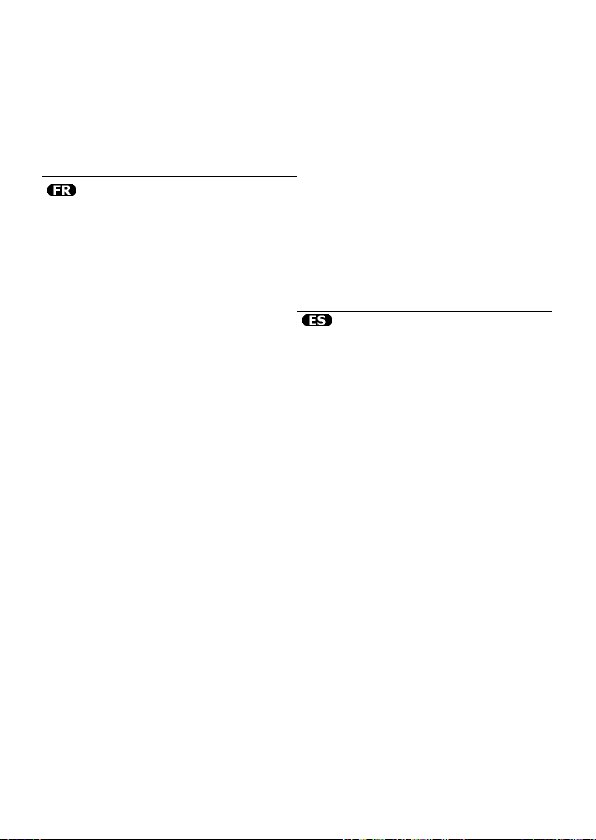
kosten en tijd besparen. Denk eraan dat er ook voor
niet-defecte toestellen een kost voor controle
aangerekend kan worden.
• Bij reparaties buiten de waarborgperiode zullen
transportkosten aangerekend worden.
• Elke commerciële garantie laat deze rechten
onverminderd.
Bovenstaande opsomming kan eventueel
aangepast worden naargelang de aard van het
product (zie handleiding van het betreffende
product).
Garantie de service et de qualité
Velleman®
Velleman® jouit d’une expérience de plus de 35 ans
dans le monde de l’électronique avec une distribution
dans plus de 85 pays.
Tous nos produits répondent à des exigences de
qualité rigoureuses et à des dispositions légales en
vigueur dans l’UE. Afin de garantir la qualité, nous
soumettons régulièrement nos produits à des
contrôles de qualité supplémentaires, tant par notre
propre service qualité que par un service qualité
externe. Dans le cas improbable d’un défaut malgré
toutes les précautions, il est possible d’invoquer notre
garantie (voir les condi tions de garantie).
Conditions générales concernant la garantie sur
les produits grand public (pour l’UE) :
• tout produit grand public est garanti 24 mois contre
tout vice de production ou de matériaux à dater du
jour d’acquisition effective ;
• si la plainte est justifiée et que la réparation ou le
remplacement d’un article est jugé impossible, ou
lorsque les coûts s’avèrent disproportionnés,
Velleman® s’autorise à remplacer ledit article par un
article équivalent ou à rembourser la totalité ou une
partie du prix d’achat. Le cas échéant, il vous sera
consenti un article de remplacement ou le
remboursement complet du prix d’achat lors d’un
défaut dans un délai de 1 an après l’achat et la
livraison, ou un article d e remplacement moyennant
50% du prix d’achat ou le remboursement de 50% du
prix d’achat lors d’un défaut après 1 à 2 ans.
• sont par conséquent exclus :
- tout dommage direct ou indirect survenu à l’article
après livraison (p.ex. dommage lié à l’oxydation, choc,
chute, poussière, sable, impureté…) et provoqué par
l’appareil, ainsi que son co ntenu (p.ex. perte de
données) et une indemnisation éventuelle pour perte
de revenus ;
- tout bien de consommation ou accessoire, ou pièce
qui nécessite un remplacement régulier comme p.ex.
piles, ampoules, pièces en caoutchouc, courroies…
(liste illimitée) ;
- tout dommage qui résulte d’un incendie, de la
foudre, d’un accident, d’une catastrophe naturelle,
etc. ;
- out dommage provoqué par une négligence,
volontaire ou non, une utilisation ou un entretien
incorrects, ou une utilisation de l’appareil contraire
aux prescriptions du fabricant ;
- tout dommage à cause d’une utilisation
commerciale, professionnelle ou collective de l’appareil
(la période de garantie sera réduite à 6 mois lors
d’une utilisation professionnelle) ;
- tout dommage à l’appareil qui résulte d’une
utilisation incorrecte ou différente que celle pour
laquelle il a été initialement prévu comme décrit dans
la notice ;
- tout dommage engendré par un retour de l’appareil
emballé dans un conditio nnement non ou
insuffisamment protégé.
- toute réparation ou modification effect uée par une
tierce personne sans l’autorisation explicite de SA
Velleman® ; - frais de transport de et vers Velleman®
si l’appareil n’est plus co uvert sous la garantie.
• toute réparation sera fournie par l’endroit de l’achat.
L’appareil doit nécessairement être accompagné du
bon d’achat d’origine et être dûment conditionné (d e
préférence dans l’emballage d’origine avec mention du
défaut) ;
• tuyau : il est conseillé de consulter la notice et de
contrôler câbles, piles, etc. avant de retourner
l’appareil. Un appareil retourné jugé défectueux qui
s’avère en bon état de marche pourra faire l’objet
d’une note de frais à charge du consommateur ;
• une réparation effectuée en-dehors de la période de
garantie fera l’objet de frais de transport ;
• toute garantie comme rciale ne porte pas attei nte
aux conditions susmentionnées.
La liste susmentionnée peut être sujette à une
complémentation selon le type de l’article et être
mentionnée dans la notice d’emploi.
Garantía de servicio y calidad Velleman®
Velleman® disfruta de una experiencia de más de 35
años en el mundo de la electrónica con una
distribución en más de 85 países.
Todos nuestros productos responden a normas de
calidad rigurosas y disposiciones legales vigentes en la
UE. Para garantizar la calidad, sometimos nuestros
productos regularmente a controles de calidad
adicionales, tanto por nuestro propio servicio de
calidad como por un servicio de calidad externo. En el
caso improbable de que surgieran problemas a pesar
de todas las precauciones, es posible apelar a nuestra
garantía (véase las condiciones de garantía).
Condiciones generales referentes a la garantía
sobre productos de venta al público (para la
Unión Europea):
• Todos los productos de venta al público tienen un
período de garantía de 24 meses contra errores de
producción o errores en materiales desde la
adquisición original;
• Si la queja está fundada y si la reparación o la
sustitución de un artículo es imposible, o si los gastos
son desproporcionados, Velleman® autoriza
reemplazar el artículo por un artículo equivalente o
reembolsar la totalidad o una parte del precio de
compra. En este caso, recibirá un artículo de recambio
o el reembolso completo del precio de compra al
descubrir un defecto hasta un año después de la
compra y la entrega, o un artículo de recambio al 50%
del precio de compra o la sustitución de un 50% del
precio de compra al descubrir un defecto después de 1
a 2 años.
• Por consiguiente, están excluidos entre otras
cosas:
- todos los daños causados directamente o
indirectamente al aparato y su contenido después de
la entrega (p.ej. por oxidación, choques, caída,...) y
causados por el aparato, al igual que el contenido
(p.ej. pérdida de datos) y una indemnización eventual
para falta de ganancias;
- partes o accesorios que deban ser reemplazados
regularmente, como por ejemplo baterías, lámparas,
partes de goma, ... (lista ilimitada)
Page 45

- defectos causados por un inc endio, daños causados
por el agua, rayos, accidentes, catástrofes naturales,
etc. ;
- defectos causados a conciencia , descuido o por
malos tratos, un mantenimi ento inapropiado o un uso
anormal del aparato contrario a las instrucciones del
fabricante;
- daños causados por un uso comercial, profesional o
colectivo del aparato (el período de garantía se
reducirá a 6 meses con uso profesional) ;
- daños causados por un uso incorrecto o un uso ajeno
al que est está previsto el producto inicialmente como
está descrito en el manual del usuario ;
- daños causados por una protección insuficiente al
transportar el aparato.
- daños causados por reparaciones o modificaciones
efectuadas por una tercera persona sin la autorización
explicita de SA Velleman® ;
- se calcula gastos de transporte de y a Velleman® si
el aparato ya no está cubierto por la garantía.
• Cualquier reparación se efectuará por el lugar de
compra. Devuelva el aparato con la factura de compra
original y transpórtelo en un embalaje sólido
(preferentemente el embalaje original). Incluya
también una buena descripción del defecto ;
• Consejo: Lea el manual de l usuario y controle los
cables, las pilas, etc. antes de devolver el aparato. Si
no se encuentra un defecto en el artículo los gastos
podrían correr a cargo del cliente;
• Los gastos de transporte correrán a carga del cliente
para una reparación efectuada fuera del periode de
garantía.
• Cualquier gesto comercial no disminuye estos
derechos.
La lista previamente mencionada puede ser
adaptada según el tipo de artículo (véase el
manual del usuario del artículo en cuestión)
Velleman® Service- und Qualitätsgarantie
Velleman® hat gut 35 Jahre Erfahr ung in der
Elektronikwelt und vertreibt seine Produkte in über 85
Ländern.
Alle Produkte entsprechen den strengen
Qualitätsforderungen und gesetzlichen Anforderunge n
in der EU. Um die Qualität zu gewährleisten werden
unsere Produkte regelmäßig e iner zusätzlichen
Qualitätskontrolle unterworfen, sowohl von unserer
eigenen Qualitätsabtei lung als auch von externen
spezialisierten Organisationen. Sollten, trotz aller
Vorsichtsmaßnahmen, Proble me auftreten, nehmen
Sie bitte die Garantie in Anspruch (siehe
Garantiebedingungen).
Allgemeine Garantiebedingungen in Bezug auf
Konsumgüter (für die Europäische Union):
• Alle Produkte haben für Mat erial- oder
Herstellungsfehler eine Garantieperiode von 24
Monaten ab Verkaufsdatum.
• Wenn die Klage berechtigt ist und falls eine
kostenlose Reparatur oder ein Austausch des Gerätes
unmöglicht ist, oder wenn d ie Kosten dafür
unverhältnismäßig sind, kann Velleman® sich darüber
entscheiden, dieses Produkt durch ein gleiches
Produkt zu ersetzen oder die Kaufsumme ganz oder
teilweise zurückzuzahlen. In diesem Fall erhalten Sie
ein Ersatzprodukt oder eine Rückzahlung im Werte
von 100% der Kaufsumme im Falle eines Defektes bis
zu 1 Jahr nach Kauf oder Lieferung, oder Sie
bekommen ein Ersatzprodukt im We rte von 50% der
Kaufsumme oder eine Rückzahlung im Werte von 50
% im Falle eines Defektes im zweiten Jahr.
• Von der Garantie ausgeschlossen sind:
- alle direkten oder indirekten Schäden, die nach
Lieferung am Gerät und durch das Ge rät verursacht
werden (z.B. Oxidation, Stöße, Fall, Staub, Schmutz,
Feuchtigkeit, ...), sowie auch der Inhalt (z.B.
Datenverlust), Entschädigung für eventuellen
Gewinnausfall.
- Verbrauchsgüter, Teile oder Zubehörteile, die
regelmäßig ausgewechselt werden, wie z.B. Batterien,
Lampen, Gummiteile, Treibriemen, usw.
(unbeschränkte Liste).
- Schäden verursacht durch Bra ndschaden,
Wasserschaden, Blitz, Unfälle, Naturkatastrophen,
usw.
- Schäden verursacht durch absichtliche, nachlässige
oder unsachgemäße Anwendung, schlechte Wartung,
zweckentfremdete Anwendung od er Nichtbeachtung
von Benutzerhinweisen in de r Bedienungsanleitung.
- Schäden infolge einer kommerziellen, professionelle n
oder kollektiven Anwendung des Gerätes (bei
gewerblicher Anwendung wird die Garantieperiode auf
6 Monate zurückgeführt).
- Schäden verursacht durch ei ne unsachgemäße
Verpackung und unsachgemäßen Transpor t des
Gerätes.
- alle Schäden verursacht durch unautorisierte
Änderungen, Reparaturen oder Modifikationen, die von
einem Dritten ohne Erlaubnis von Velleman®
vorgenommen werden.
• Im Fall einer Reparatur, wenden Sie sich an Ihren
Velleman®-Verteiler. Legen Sie das Produkt
ordnungsgemäß verpackt (vorzugsweise die
Originalverpackung) und mit dem Original-Kaufbeleg
vor. Fügen Sie eine deutli che Fehlerumschreibung
hinzu.
• Hinweis: Um Kosten und Zeit zu sparen, lesen Sie
die Bedienungsanleitung no chmals und überprüfen
Sie, ob es keinen auf de Hand liegenden Grund gibt,
ehe Sie das Gerät zur Reparatur zurückschicken. Stellt
sich bei der Überprüfung des Geräts heraus, dass kein
Geräteschaden vorliegt, könnte dem Kunden eine
Untersuchungspauschale berechnet.
• Für Reparaturen nach Ablauf der Garantiefrist
werden Transportkosten berechnet.
• Jede kommerzielle Garantie lässt diese Rechte
unberührt.
Die oben stehende Aufzählung kann eventuell
angepasst werden gemäß der Art des Produkte s
(siehe Bedienungsanleitung des Gerätes).
