Unitec Sierra Management System User Manual

Sierra Management System
Programming Reference Manual
www.StartwithUnitec.com
© 2014 Unitec, Incorporated

Sierra Management System
Programming Reference Manual
This manual describes the management functions of the Sierra management software application. If further assistance is needed, please contact the distributor from which the Unitec entry system was purchased.
When calling for assistance, you must have the following information available:
Entry System Serial Number:
Distributor Name:
Declaration of Compliance
This equipment has been tested and found to comply with the limits for a Class A digital device, pursuant to Part 15 of the FCC Rules. These limits are designed to provide reasonable protection against harmful interference when the equipment is operated in a commercial environment. This equipment generates, uses, and can radiate radio frequency energy and, if not installed and used in accordance with the instruction manual, may cause harmful interference to radio communications. Operation of this equipment in a residential area is likely to cause harmful interference in which case the user will be required to correct the interference at his own expense.
Copyright
© 2014 Unitec, Incorporated. All rights reserved. No part of this book, including text, screen examples, diagrams, or icons, may be reproduced or transmitted in any form, by any means (electronic, photocopying, recording, or otherwise) without prior written permission of Unitec, Incorporated.
Trademarks
Sierra, Unitec, and the Unitec Logo are trademarks, service marks, or registered trademarks of Unitec, Incorporated.
All other products, services, and company names are trademarks or registered trademarks of their respective owners.

|
|
|
|
|
|
|
|
Document Revision History |
|
||
|
Software |
|
|
Rev |
|
|
Release Date |
|
|
Changes Made |
|
|
Version |
|
|
|
|
|
|
|
|||
|
|
|
|
|
|
|
|
|
|
|
|
|
|
|
|
|
|
|
|
|
|
Changed OS from Windows NT to Windows 7 POS Ready. |
|
|
|
|
|
|
|
|
|
|
|
Added support for card redemption for discounts, added |
|
|
|
|
|
|
|
|
|
|
|
accounting report for console printer, added support for |
|
|
|
|
|
|
|
|
|
|
|
barcode redemption for fleet and prepaid accounts, added |
|
1.73 |
|
|
|
|
9/2014 |
|
|
Site Lynx code service, added batch management functions |
|||
|
|
|
|
|
|
|
|
|
|
for credit modems, added multi-site account (shared |
|
|
|
|
|
|
|
|
|
|
|
payment) features, added POS code interface in external |
|
|
|
|
|
|
|
|
|
|
|
server mode, added automatic reboots to device profiles, |
|
|
|
|
|
|
|
|
|
|
|
and added prize promos to promotions. |
|
|
|
|
|
|
|
|
|
|
|
Added following credit processors: Priority Payment |
|
|
|
|
|
|
|
|
|
|
|
Systems, TranHeartland (for 7-11), XML Credit (for |
|
|
|
|
|
|
|
|
|
|
|
Verifone), changed “Internet” credit to Mercury, and |
|
1.63 |
|
|
|
|
1/2014 |
|
|
changed “Dial-up” to Tran. Added password security. |
|||
|
|
|
|
|
|
Added code expiration of 00 to ensure codes don’t expire. |
|||||
|
|
|
|
|
|
|
|
|
|
||
|
|
|
|
|
|
|
|
|
|
Added Account Transaction Report. Removed Price and |
|
|
|
|
|
|
|
|
|
|
|
Discount Columns from Fleet Report. Added date range to |
|
|
|
|
|
|
|
|
|
|
|
Summary page. |
|
|
|
|
|
|
|
|
|
|
|
Added Dresser Wayne interface, Loyalty accounts, Account |
|
|
|
|
|
|
|
|
|
|
|
Listing Report, , added ability to add taxes to credit sales, |
|
1.52 |
|
|
|
|
11/2012 |
|
|
added hidden wash for fleet customers, added subscription |
|||
|
|
|
|
|
|
account support to WashPay self -serve, added ability to |
|||||
|
|
|
|
|
|
|
|
|
|
||
|
|
|
|
|
|
|
|
|
|
drop more than one type of token, and revised the Site |
|
|
|
|
|
|
|
|
|
|
|
Revenue report. |
|
|
|
|
|
|
|
|
|
|
|
Added Remote POS4000 support, Enhanced Added |
|
|
|
|
|
|
|
|
|
|
|
Services, Multi-Wash Sales, Account Reloading, Canadian |
|
1.42 |
|
|
|
|
1/2012 |
|
|
Currency support, Operations Screen themes, Fleet reports, |
|||
|
|
|
|
|
|
|
|
|
|
Console/Sales Screen Enhancements, Daylight Savings Time |
|
|
|
|
|
|
|
|
|
|
|
support, and Credit Modem diagnostics. |
|
1.34 |
|
|
|
|
2/2011 |
|
|
WashPay 2/Wash Select II compatibility features added. |
|||
1.24 |
|
|
|
|
10/2010 |
|
|
Initial Release |
|||

[ T H I S P A G E I N T E N T I O N A L L Y L E F T B L A N K ]

TABLEOFCONTENTS
1 |
Introduction ............................................................................................................... |
1 |
||
2 |
Summary Tab ............................................................................................................. |
3 |
||
3 |
Setup Tab ................................................................................................................... |
4 |
||
|
3.1 |
Site |
............................................................................................................................. |
5 |
|
|
3.1.1 |
Server Parameters: ............................................................................................. |
6 |
|
|
3.1.2 |
Credit Processors and Configuration .................................................................. |
9 |
|
|
3.1.3 |
Taxes ................................................................................................................. |
16 |
|
3.2 |
Products .................................................................................................................. |
17 |
|
|
|
3.2.1 Wash and Added Services Products ................................................................. |
18 |
|
|
|
3.2.2 |
Self Service Product (WashPay Only)................................................................ |
19 |
|
|
3.2.3 |
Account Product (Portal/Sentinel/C-Start Only)............................................... |
20 |
|
3.3 |
Device Profiles......................................................................................................... |
21 |
|
|
|
3.3.1 |
Information Screen ........................................................................................... |
22 |
|
|
3.3.2 Operating Schedule........................................................................................... |
24 |
|
|
|
3.3.3 Added Service Dispensing................................................................................. |
25 |
|
|
|
3.3.4 Wash Types and Washes Dispensed................................................................. |
26 |
|
|
|
3.3.5 |
Peripherals ........................................................................................................ |
30 |
|
|
3.3.6 |
User Interface Screen........................................................................................ |
34 |
|
|
3.3.7 |
Wash Select II Device Profile ............................................................................ |
36 |
|
|
3.3.8 |
Paynode Device Profiles.................................................................................... |
42 |
|
|
3.3.9 |
Printer Device Profiles ...................................................................................... |
47 |
|
3.4 |
Devices .................................................................................................................... |
48 |
|
|
3.5 |
Users........................................................................................................................ |
49 |
|
|
3.6 |
POS Interface .......................................................................................................... |
51 |
|
|
3.7 |
Sales Screen ............................................................................................................ |
53 |
|
4 |
Reports Tab .............................................................................................................. |
55 |
||
|
4.1 |
Site Revenue Report ............................................................................................... |
55 |
|
|
4.2 |
Sales Report ............................................................................................................ |
58 |
|
|
4.3 |
Cash Report............................................................................................................. |
60 |
|
|
4.4 |
Transaction Report.................................................................................................. |
62 |
|
|
4.5 |
Code Listing Report................................................................................................. |
65 |
|
5 |
Promotions Tab ........................................................................................................ |
66 |
||
|
5.1 |
Discounts................................................................................................................. |
66 |
|
|
5.2 |
Complimentary Washes.......................................................................................... |
66 |
|
|
5.3 |
Fundraisers.............................................................................................................. |
67 |
|
Sierra Programming Reference Manual |
i |

|
5.4 |
Scheduled Specials.................................................................................................. |
67 |
|
|
5.5 |
Prize Promos ........................................................................................................... |
67 |
|
|
5.6 |
Promotions Setup ................................................................................................... |
68 |
|
|
|
5.6.1 |
Prize Promo Setup............................................................................................. |
68 |
|
|
5.6.2 |
Promotions Setup ............................................................................................. |
70 |
|
5.7 |
Promotions Reports ................................................................................................ |
71 |
|
6 |
Accounts Tab............................................................................................................ |
72 |
||
|
6.1 |
Prepaid Accounts .................................................................................................... |
72 |
|
|
6.2 |
Subscription Accounts............................................................................................. |
72 |
|
|
6.3 |
Loyalty Accounts ..................................................................................................... |
73 |
|
|
|
6.3.1 |
Fleet Accounts................................................................................................... |
73 |
|
6.4 |
Account Programs................................................................................................... |
74 |
|
|
6.5 |
Accounts.................................................................................................................. |
77 |
|
|
|
6.5.1 |
Account Reports................................................................................................ |
80 |
7 |
Sales Tab |
.................................................................................................................. |
85 |
|
8 |
Utilities Tab .............................................................................................................. |
91 |
||
|
8.1 |
General System Utilities.......................................................................................... |
91 |
|
|
|
8.1.1 |
Enable Support Mode ....................................................................................... |
92 |
|
8.2 |
Database Management........................................................................................... |
92 |
|
|
|
8.2.1 |
Compact and Cleanup Database......................................................................... |
93 |
|
|
8.2.2 |
Delete Old Codes .............................................................................................. |
93 |
|
|
8.2.3 |
Automatic Backups Schedule for Server........................................................... |
94 |
|
|
8.2.4 |
Restore Factory Defaults................................................................................... |
94 |
|
8.3 |
Event Log................................................................................................................. |
95 |
|
|
8.4 |
Logs ......................................................................................................................... |
95 |
|
|
8.5 |
Files ......................................................................................................................... |
96 |
|
|
8.6 |
Hot File (WashPay Only) ......................................................................................... |
96 |
|
|
8.7 |
Credit Modem ......................................................................................................... |
97 |
|
|
|
8.7.1 |
Credit Batching.................................................................................................. |
97 |
|
|
8.7.2 |
Diagnostics ........................................................................................................ |
98 |
Appendix A: Themes ...................................................................................................... |
99 |
|||
Sierra Programming Reference Manual |
ii |

TABLEOFFIGURES |
|
Figure 1. Sierra Login Screen................................................................................................................... |
1 |
Figure 2. Password Change Screen ......................................................................................................... |
2 |
Figure 3. Site Summary Screen ............................................................................................................... |
3 |
Figure 4. Site Information Screen ........................................................................................................... |
5 |
Figure 5. External Server POS Code Settings .......................................................................................... |
6 |
Figure 6. Standard Server Remote Code Setup ...................................................................................... |
7 |
Figure 7. Site Lynx Setup ......................................................................................................................... |
8 |
Figure 8. Priority Payment Systems Credit Configuration ...................................................................... |
9 |
Figure 9. Mercury Credit/Gift Configuration ........................................................................................ |
10 |
Figure 10. Tran Credit Configuration .................................................................................................... |
11 |
Figure 11. Tran-Heartland Credit Configuration................................................................................... |
12 |
Figure 12. Dresser Wayne Credit Configuration ................................................................................... |
13 |
Figure 13. Verifone Credit Configuration.............................................................................................. |
14 |
Figure 14. Verifone Wash Dispensing ................................................................................................... |
15 |
Figure 15. Credit Sales Tax Configuration Screen ................................................................................. |
16 |
Figure 16. Products Main Screen .......................................................................................................... |
17 |
Figure 17. Edit Product Screen.............................................................................................................. |
18 |
Figure 18. Self Service Product ............................................................................................................. |
19 |
Figure 19. Account Product................................................................................................................... |
20 |
Figure 20. Device Profiles Screen.......................................................................................................... |
21 |
Figure 21. Example Sentinel Profile Information Screen ...................................................................... |
22 |
Figure 22. Operating Schedule Screen.................................................................................................. |
24 |
Figure 23. Added Services Screen ......................................................................................................... |
25 |
Figure 24. Added Services Settings Screen ........................................................................................... |
25 |
Figure 25. Wash Types Dispensed Screen............................................................................................. |
26 |
Figure 26. Washes Dispensed Screen ................................................................................................... |
27 |
Figure 27. Wash Settings Screen........................................................................................................... |
28 |
Figure 28. Wash Interface Screen ......................................................................................................... |
29 |
Figure 29. Peripherals Screen ............................................................................................................... |
30 |
Figure 30. Coin Acceptor Configuration Screen.................................................................................... |
31 |
Figure 31. Bill Acceptor Configuration Screen ...................................................................................... |
31 |
Figure 32. Coin Dispenser Configuration Screen .................................................................................. |
31 |
Figure 33. Portal Single Bill Dispenser Configuration Screen ............................................................... |
32 |
Figure 34. Sentinel Dual Bill Dispenser Configuration Screen .............................................................. |
33 |
Figure 35. RFID Configuration Screen ................................................................................................... |
33 |
Figure 36. User Interface Screen........................................................................................................... |
34 |
Figure 37. Wash Select II Profile Information Screen ........................................................................... |
36 |
Figure 38. Wash Select II Added Services Dispensed Screen................................................................ |
36 |
Figure 39. Wash Select II Added Services Settings Screen ................................................................... |
37 |
Sierra Programming Reference Manual |
iii |

Figure 40. Wash Select II Wash Dispensing Screen .............................................................................. |
37 |
Figure 41. Wash Select II Wash Settings Screen ................................................................................... |
38 |
Figure 42. Wash Select II Peripherals Setup Screen ............................................................................. |
39 |
Figure 43. Wash Select II User Interface Setup Screen......................................................................... |
39 |
Figure 44. Wash Select II Greeting Text Screen .................................................................................... |
40 |
Figure 45. Wash Select II Receipt Header Text Screen ......................................................................... |
40 |
Figure 46. Wash Select II Service Phone Number Screen..................................................................... |
40 |
Figure 47. Wash Select II Added Services Prompt Screen .................................................................... |
41 |
Figure 48. Wash Select II Wash Options Text Screen ........................................................................... |
41 |
Figure 49. Paynode Information Screen ............................................................................................... |
42 |
Figure 50. Paynode Product Dispensing Screen ................................................................................... |
43 |
Figure 51. Paynode Equipment Interface Screen ................................................................................. |
44 |
Figure 52. Paynode User Interface Screen............................................................................................ |
45 |
Figure 53. Paynode Customer Text Screen ........................................................................................... |
46 |
Figure 54. Receipt Printer Information Screen ..................................................................................... |
47 |
Figure 55. Receipt Printer Text Screen ................................................................................................. |
47 |
Figure 56. Devices Screen ..................................................................................................................... |
48 |
Figure 57. Edit Devices Screen .............................................................................................................. |
48 |
Figure 58. Download Device Screen ..................................................................................................... |
49 |
Figure 59. Edit User Screen................................................................................................................... |
49 |
Figure 60. Edit Users Configuration Screen .......................................................................................... |
50 |
Figure 61. Edit Users Notifications Screen............................................................................................ |
51 |
Figure 62. POS Interface - Main ............................................................................................................ |
51 |
Figure 63. POS Interface Configuration ................................................................................................ |
52 |
Figure 64. POS Feature Mapping .......................................................................................................... |
53 |
Figure 65. Sales Screen - Main .............................................................................................................. |
54 |
Figure 66. Console Screen Setup........................................................................................................... |
54 |
Figure 67. Site Revenue Settings........................................................................................................... |
55 |
Figure 68. Sample Site Revenue Report................................................................................................ |
57 |
Figure 69. Sales Report Settings ........................................................................................................... |
58 |
Figure 70. Sample Sales Report ............................................................................................................ |
59 |
Figure 71. Cash Report Settings ............................................................................................................ |
60 |
Figure 72. Sample Cash Report ............................................................................................................. |
61 |
Figure 73. Transaction Report Settings................................................................................................. |
62 |
Figure 74. Sample Transaction Report.................................................................................................. |
64 |
Figure 75. Sample Transaction Details.................................................................................................. |
64 |
Figure 76. Code Listing Report Settings ................................................................................................ |
65 |
Figure 77. Sample Code Listing Report ................................................................................................ |
65 |
Figure 78. Promotions - Main Screen ................................................................................................... |
66 |
Figure 79. Promotions Main Screen...................................................................................................... |
68 |
Figure 80. Prize Discount Setup Screen ................................................................................................ |
68 |
Sierra Programming Reference Manual |
iv |

Figure 81. Prize Voucher Setup Screen................................................................................................. |
69 |
Figure 82. Edit Discount Screen ............................................................................................................ |
70 |
Figure 83. Promotions Washes ............................................................................................................. |
70 |
Figure 84. Sample Promotions Status Report....................................................................................... |
71 |
Figure 85. Sample Promotions Usage Report ....................................................................................... |
71 |
Figure 86. Account Program Screen ..................................................................................................... |
74 |
Figure 87. Pre-paid Account Program Edit Screen................................................................................ |
75 |
Figure 88. Subscription Account Program Edit Screen ......................................................................... |
76 |
Figure 89. Prepaid Account Edit Screen................................................................................................ |
77 |
Figure 90. Loyalty Account Setup Screen.............................................................................................. |
78 |
Figure 91. Edit Fleet Account ................................................................................................................ |
78 |
Figure 92. Edit Account User................................................................................................................. |
79 |
Figure 93. Sample House Account Status Report ................................................................................. |
80 |
Figure 94. Sample Account Loyalty Report........................................................................................... |
81 |
Figure 95. Sample House Account Fleet Report ................................................................................... |
82 |
Figure 96. Account Sales Report ........................................................................................................... |
83 |
Figure 97. Account Transaction Report ................................................................................................ |
84 |
Figure 98. Sales Screen ......................................................................................................................... |
85 |
Figure 99. Purchase Wash Package Screen........................................................................................... |
86 |
Figure 100. Wash Purchased Screen..................................................................................................... |
86 |
Figure 101. Account Purchase............................................................................................................... |
87 |
Figure 102. Reload Account Screen ...................................................................................................... |
88 |
Figure 103. Reloaded Account Screen .................................................................................................. |
88 |
Figure 104. Rewash Selection Screen ................................................................................................... |
89 |
Figure 105. Rewash Code Issued Screen............................................................................................... |
89 |
Figure 106. Report Date Selection Screen ............................................................................................ |
90 |
Figure 107. System Utilities Screen....................................................................................................... |
91 |
Figure 108. Enable Support Mode Screen ............................................................................................ |
92 |
Figure 109. Database Utility Screen...................................................................................................... |
92 |
Figure 110. Database Compact and Clean Screen ................................................................................ |
93 |
Figure 111. Delete Old Codes Screen.................................................................................................... |
93 |
Figure 112. Automatic Backup Settings Screen .................................................................................... |
94 |
Figure 113. Event Log Screen................................................................................................................ |
95 |
Figure 114. Logs Screen ........................................................................................................................ |
95 |
Figure 115. Files Screen ........................................................................................................................ |
96 |
Figure 116. Hot File Screen ................................................................................................................... |
96 |
Figure 117. Hot File Removal ................................................................................................................ |
97 |
Figure 118. Credit Modem Batching..................................................................................................... |
97 |
Figure 119. Credit Modem Diagnostics................................................................................................. |
98 |
Sierra Programming Reference Manual |
v |

T H I S P A G E I N T E N T I O N A L L Y L E F T B L A N K
Sierra Programming Reference Manual |
vi |
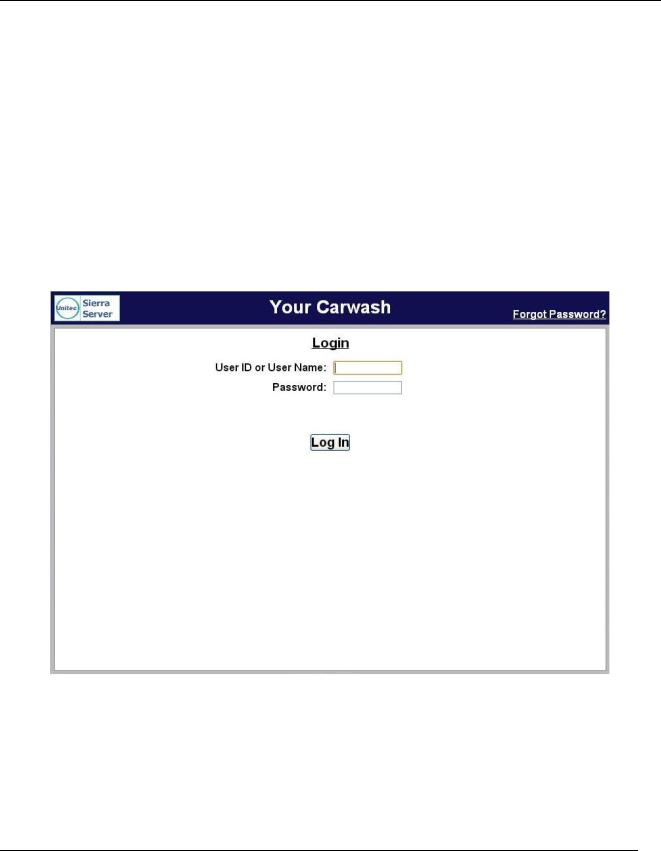
1 Introduction
The Sierra Management Application (or Sierra Server) is a software program that’s used by Unitec’s Portal
Ti, C-Start, Sentinel, WashPay, and the Wash Select II with WashPay integration. It includes a management application that is used for programming the system operating parameters, viewing and printing reports, and managing house accounts and car wash promotions. This document includes step-by-step instructions for their use.
A PC with a standard Internet browser is required to access the Sierra Management Application. The PC can be located either on-site or off-site. The entry system unit’s Installation Manual provides guidelines for connecting a PC to the local site network.
To access the management application, type the following into the address bar:
http://XXX.XXX.XXX.XXX:9810/web (where XXX equals your site IP address).
When a connection to the server is established, the login page should appear (as shown below). At initial startup, you will use the Owner user account (user ID 00, password 00).
Figure 1. Sierra Login Screen
Due to PCI compliance, once you login the first time using an administrative password, you will immediately be prompted to change your password to a more secure password that is at least 7 characters long and contains both letters and numbers, as shown below.
Sierra Programming Reference Manual |
1 |
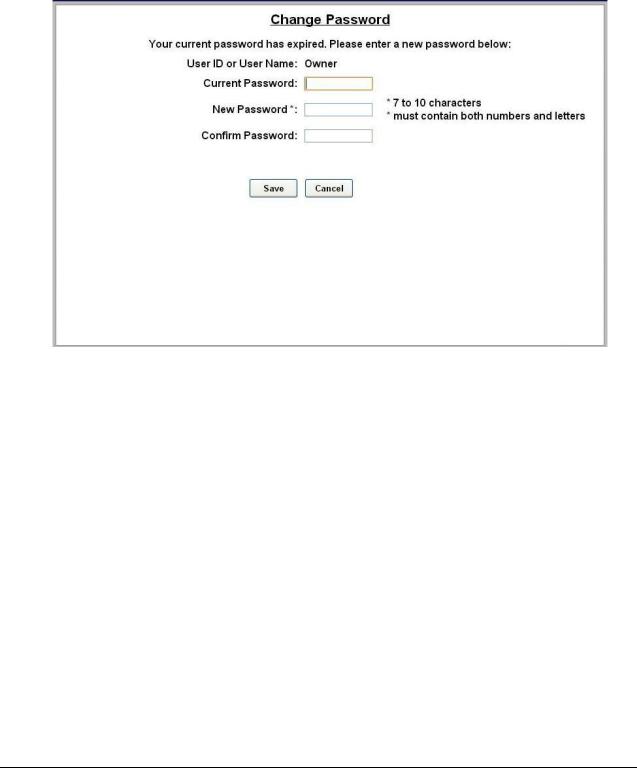
NOTE: An administrative password is a user that has either “User Management” or “Utilities” access privileges under Setup>Users. For more information on Users, see Section 3.5.
NOTE: To setup a non-administrative user to verify and sell codes or sell accounts, “Accounts and Promotions” and “Code and Account Sales” must be checked on the user account.
Figure 2. Password Change Screen
To change the password, enter your old password, then enter your new password. Enter your new password again, then click Save.
You will be required to create a new password every 3 months. Please make note of the password and keep it in a secure location. You may not use the last 5 passwords.
After setting up your password, you may login to Sierra normally. If you forget your password, you may click on the Forgot Password? link on the top right of the login page (see Figure 1). Your password will be emailed to you. Please note that your email address must have been entered into the User profile in order for the password to be emailed to you. For more information, please see Section 3.5.
NOTE: If you enter your password incorrectly 6 times, you will be locked out of the system for half an hour.
NOTE: The new password will also be required to login to the Maintenance screens on the Portal, Sentinel and C-Start units. A keyboard will appear at units that have a touchscreen. For Portals that have a keypad, you either must use a keyboard to login, or you must scroll through the keys on the side of the display to enter your password.
Sierra Programming Reference Manual |
2 |
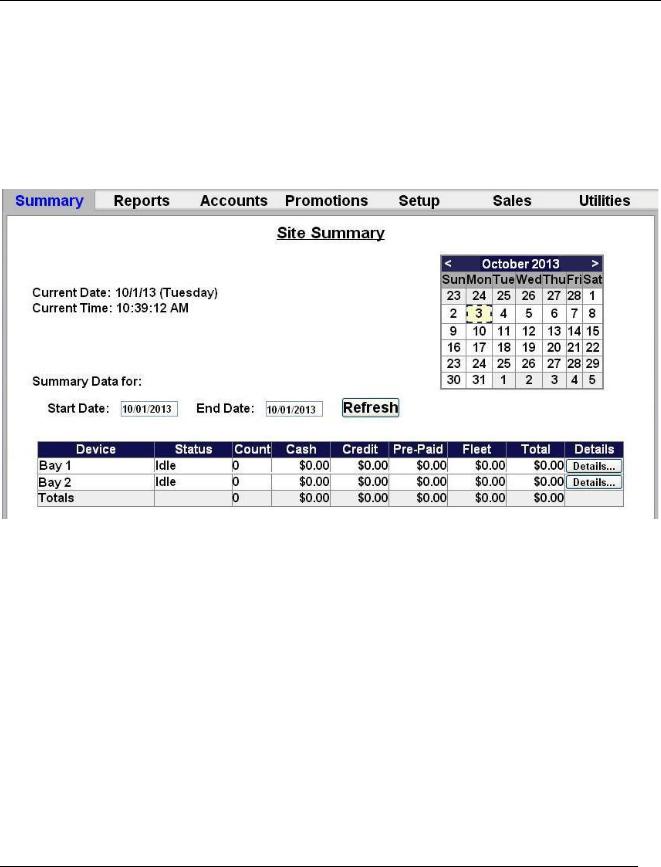
2 Summary Tab
Upon successful login, the Summary page of the management application will appear. This screen displays a list of devices present on the local network with a count of washes provided and associated revenue for the current day. Car counts and revenue results from previous days can be viewed by selecting the desired date in the calendar or by entering the start and end dates in the summary data fields. The current day data can be updated by selecting the Refresh button. The management functions are shown in a menu bar across the top of the screen. As each function is selected, a secondary menu of related options will appear on the left side of the screen.
Figure 3. Site Summary Screen
Sierra Programming Reference Manual |
3 |
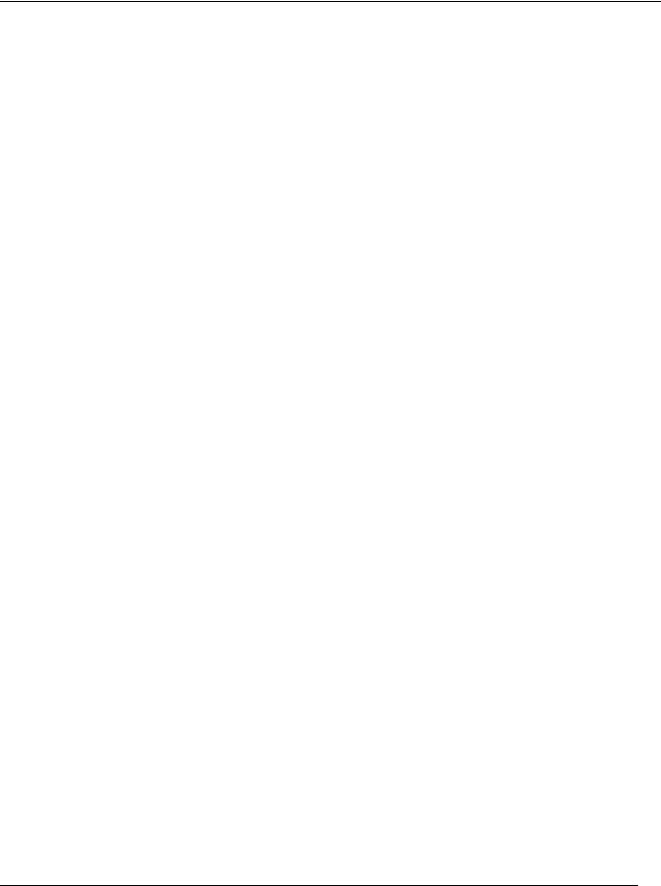
3 Setup Tab
Programming functions are accessed through the Setup tab of the management menu. The options available under the Set-up functions include:
Site Information – Enter general site and credit processing information.
Products – Configure wash packages, self-service devices, multi-use accounts and any additional (a la carte) services.
Device Profiles – Create/edit a configuration profile for device hardware set-up.
Devices – Assign a configuration profile to each device (Portal, Sentinel, etc.).
User Setup – Set-up and manage user accounts.
POS Interface – Configure the connection to a C-store POS (for code sales).
Sales Screen – Configure the attendant functions of the optional sales console.
Activation Codes – Authorizes certain functionality for use in the Sierra Server. Most of the time, these codes should be authorized upon purchase and will not need further configuration.
All devices will start up in an ‘out of service’ condition until a device profile is downloaded onto the device.
At a minimum, the site information, product setup, and device profiles should be completed at equipment start-up. The POS interface and Console sales screen setup must be completed if those options are included in the system.
Sierra Programming Reference Manual |
4 |

3.1 Site
Figure 4. Site Information Screen
The Site Configuration screen allows you to provide unique identification for your site, set up credit and gift card processing, chose your accounting close time, and to enable verbose logging on the Sierra Management Application. From the Summary screen, click the Setup tab and then click Site on the left frame to display the Site Configuration screen. Click Edit next to the site name.
1.Enter the Site Name. This field is limited to 25 characters. The site name will appear at the top of the Sierra Management pages and on the system reports.
2.If you wish to do so, click Address and enter the site address and contact information.
3.Enter the Site ID number. The default is set to one. The site ID number is shown in alert notifications sent via text message to identify the site from where the alert is sent.
4.Select an accounting ‘close’ time. The default is set to 11:59pm.
5.If your region uses Daylight Savings Time and if you would like the server to automatically update to Daylight Savings Time, select Enable Daylight Savings.
6.If you wish to run debugging logs, click Enable Verbose Logging. This should normally be disabled (unchecked) and only enabled when instructed to do so by a Unitec customer service technician.
7.For server options, choose one of the following:
Standard – for standard car washes. You will use this option to configure the Remote Code POS4000, if applicable.
External – for sites with WashSoft, Auto Pilot, or other 3rd party servers.
Sierra Programming Reference Manual |
5 |

Site Lynx – for sites using multi-site management
8.If you would like the system to automatically reboot every day, click Enable and choose a time. The default is set to 3:00AM.
9.For Notifications, enter the From email address. This is the email address that will be displayed in alert notifications sent via e-mail. Enter the event list size, in days. This will store events in the Events section for the selected number of days.
3.1.1 Server Parameters:
If you have an External Server, Remote Code POS4000 or are using Site Lynx multi-site management, you will need to configure server parameters.
3 . 1 . 1 . 1 External Ser ver Settings
If you will be using an external server (WashSoft, Auto Pilot, etc.), select External Server.
Figure 5. External Server POS Code Settings
If you will be using an external server to generate POS codes, select External and click Save. No further configuration is necessary. If you are using an external server AND a Remote POS4000 to create POS codes, select Standard and click Save, then configure the Remote POS4000 setting in the Standard Server screen, as follows.
Sierra Programming Reference Manual |
6 |
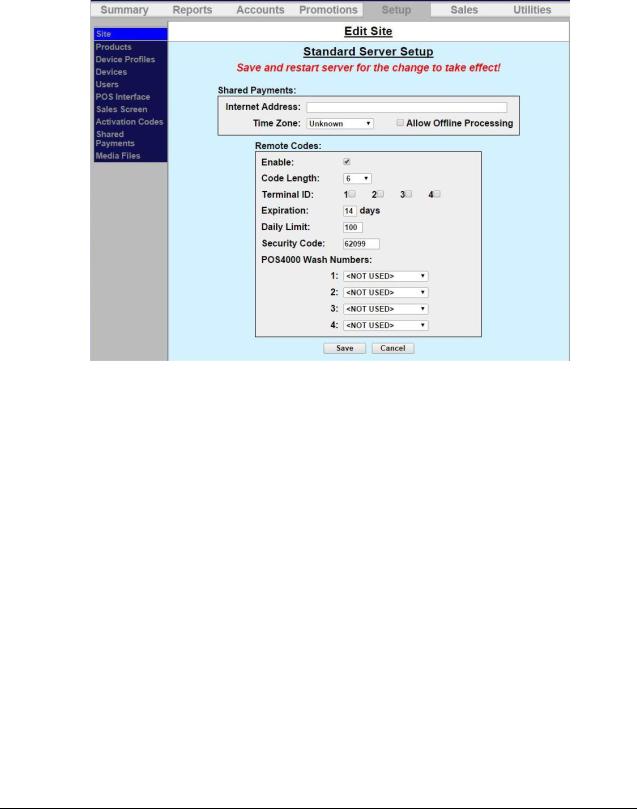
3 . 1 . 1 . 2 Remote Code POS4000 Settings
The Remote Code POS4000 allows car wash owners to sell codes wirelessly across town. The Remote POS4000 issues an encrypted code that is decrypted at the wash entry kiosk.
For Remote Code POS4000 users, select Standard Server and click Server Parameters.
Figure 6. Standard Server Remote Code Setup
1.If you are using the Shared Payments function, enter the Internet address of the server and select the time zone from the drop-down menu. If you would like to allow offline processing of account transactions while using Shared Payments, check the box.
2.If you are using a Remote Code POS4000, click Enable.
3.Select a code length. The longer the code length, the more secure the code.
4.Enter the terminal ID.
5.Enter the code expiration in days.
6.Enter the daily code limit.
7.Enter the security code.
8.Enter the wash numbers, one wash per number.
Sierra Programming Reference Manual |
7 |
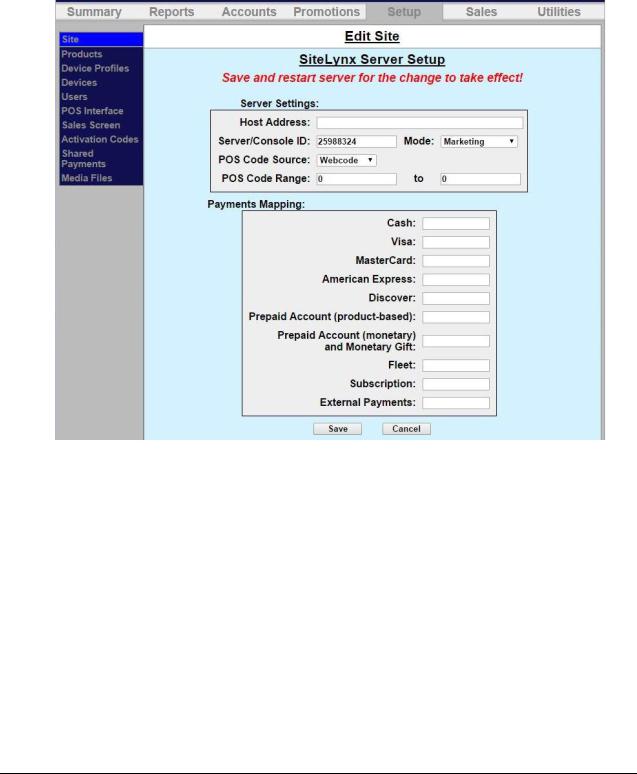
3 . 1 . 1 . 3 Site Lynx Ser ver Settings
Site Lynx is a third-party multi-site management application. If your site is using Site Lynx, you must first gather information from the Kesseltronics Cortex server and then enter it into the Sierra server.
If you will be using Site Lynx multi-site management, select Site Lynx then click on Server Parameters.
Figure 7. Site Lynx Setup
1.Enter the Host Address of the server. The Server/Console ID field will automatically be populated.
2.Select either Reporting or Marketing Mode from the drop-down menu.
3.If you will be using marketing mode and will have code sales from the register, select the POS code source and enter the code range.
4.Enter the Payments Mapping information from the Site Lynx server.
5.Click Save.
Sierra Programming Reference Manual |
8 |
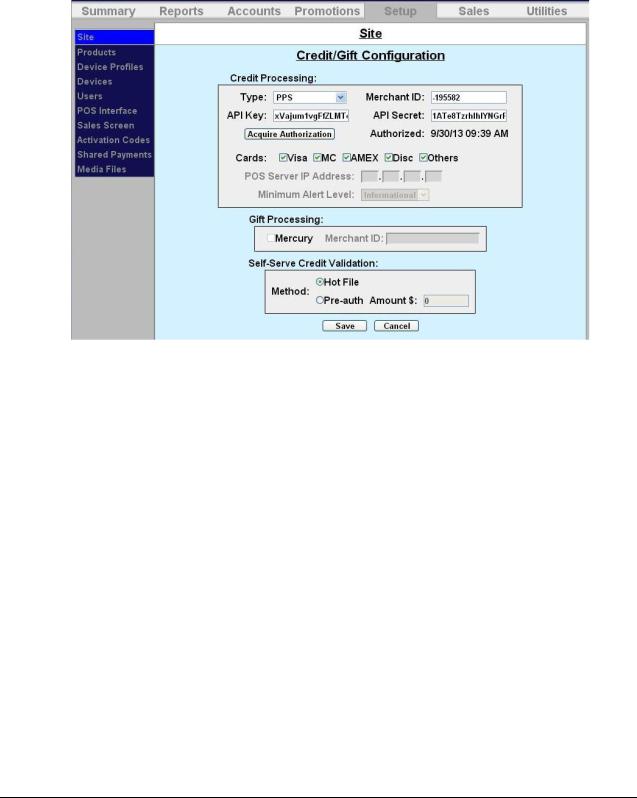
3.1.2 Credit Processors and Configuration
Next, you will edit the credit and gift card configuration. Click Edit Credit/Gift Configuration at the bottom of the Site Configuration screen. Choose one of the following payment processors:
3 . 1 . 2 . 1 Priority Payment Systems (PPS)
Figure 8. Priority Payment Systems Credit Configuration
The PPS credit configuration screen allows you to set up credit for the Unitec entry unit using Priority Payment Systems.
NOTE: Priority Payment Systems requires every merchant to explicitly grant permission to the Sierra server to post credit card payments to their account. This is a one-time step, which needs to be performed before any credit card transactions can be processed successfully. Please login into your Priority Payment Systems user account and create a new merchant ID for this server and generate a new server key/secret pair.
1.Select PPS for the drop-down menu. If this is changed at a future date, you will need to reboot the entry unit or site server.
2.Enter the Merchant ID, supplied by Priority Payment Systems at account setup.
3.Enter the API Key and API Secret.
4.Select the credit card brands that will be accepted. Check Others if fleet cards are to be supported.
5.Click Save.
Sierra Programming Reference Manual |
9 |
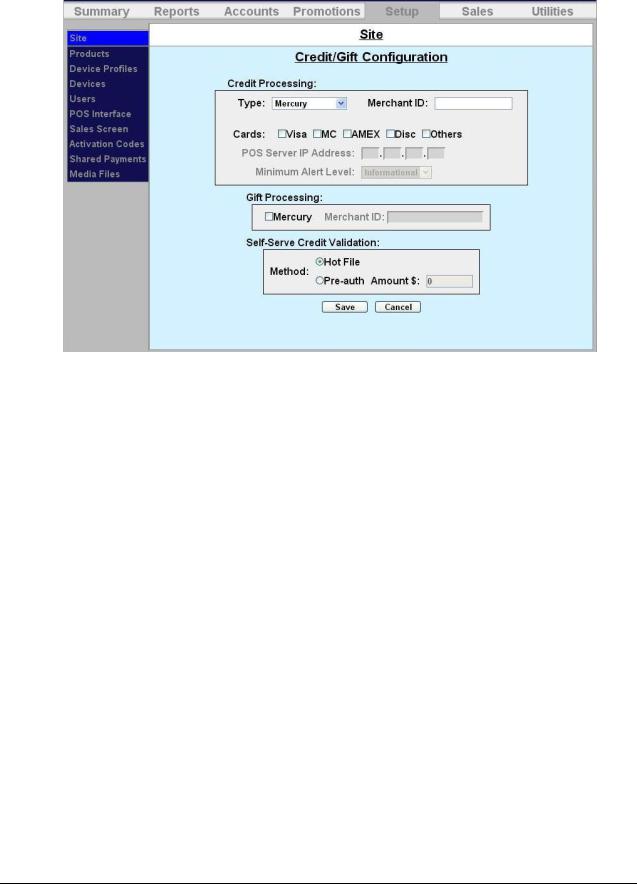
3 . 1 . 2 . 2 |
M e r c u r y |
Figure 9. Mercury Credit/Gift Configuration
The Mercury credit and gift configuration screen allows you to setup credit and gift card processing for the Unitec entry unit using Mercury Payment Systems.
1.Select Mercury from the drop-down menu. If this is changed at a future date, you will need to reboot the entry unit or site server.
2.Enter your Merchant ID account number as provided by Mercury Payment Systems.
3.Select the credit card brands that will be accepted.
4.If Mercury Gift Cards will be accepted, check the box next to Mercury then enter your Mercury Merchant ID. Mercury Gift Cards are only available with Internet credit processing.
NOTE: If you are purchasing the gift card option after the initial purchase of the entry system, you will need an authorization code to activate the gift card function.
Sierra Programming Reference Manual |
10 |

3 . 1 . 2 . 3 |
T r an |
Figure 10. Tran Credit Configuration
The Tran credit configuration screen allows you to set up credit for the Unitec entry unit using a DataTran modem. This can be for either dial-up, or high-speed Internet credit processing using the IPTran.
1.Select Tran from the drop-down menu. If this is changed at a future date, you will need to reboot the entry unit or site server.
2.Select the credit card brands that will be accepted.
3.Click Save.
Sierra Programming Reference Manual |
11 |

3 . 1 . 2 . 4 |
T r an - H e ar t l an d |
Figure 11. Tran-Heartland Credit Configuration
The Tran-Heartland credit configuration screen allows you to set up credit for the Unitec entry unit using a DataTran modem. This configuration is for 7-11, TImewise, and other C-stores.
1.Select Tran-Heartland from the drop-down menu. If this is changed at a future date, you will need to reboot the entry unit or site server.
2.Select the credit card brands that will be accepted.
3.Click Save.
Sierra Programming Reference Manual |
12 |

3 . 1 . 2 . 5 Dresser Wayne
Figure 12. Dresser Wayne Credit Configuration
The Dresser Wayne credit configuration screen allows you to set up credit for the Unitec entry unit using a Dresser Wayne POS system, used at C-stores.
NOTE: The Dresser Wayne interface requires an activation code.
1.Select Dresser Wayne from the drop-down menu. If this is changed at a future date, you will need to reboot the entry unit or site server.
2.Select the credit card brands that will be accepted.
3.Click Save.
Sierra Programming Reference Manual |
13 |

3 . 1 . 2 . 6 XML Credit (Verifone)
Figure 13. Verifone Credit Configuration
The Verifone credit configuration screen allows you to set up credit for the Unitec entry unit using a Verifone POS system, used at C-stores. If you have a Wash Select II with the Sierra server, you will also be able to use Speedpass when using the XML credit interface.
NOTE: The Verifone interface requires an activation code.
1.Select Unitec XML for the drop-down menu. If this is changed at a future date, you will need to reboot the entry unit or site server.
2.Select the credit card brands that will be accepted. Check Others if fleet cards are to be supported.
3.Set POS Server IP Address to 192.168.31.11.
4.Select the Minimum Alert Level from the drop down menu. Informational alerts will send notifications for all functions. Warning alerts will only send notifications when there is an error in a component in the unit. Fault alerts only send notifications when the unit goes out of service.
5.Click Save.
NOTE: The Verifone interface also requires that washes are dispensed in a specific order to match the wash packages sold from the Verifone system.
1. Go to Device Profiles then click Edit by the unit profile. Go to Wash Dispensing.
Sierra Programming Reference Manual |
14 |

Figure 14. Verifone Wash Dispensing
Adjust position of the washes so that the wash number at the leftmost column (labeled "No.") of the Edit Wash Type screen matches VeriFone's Package number. Click Save.
NOTE: For WashPay self-serve sites only: If you have WashPay self-serve bays, after the credit processor is selected, go to the Self-Serve Credit Validation box at the bottom of the page and select either Hot File or Pre-Auth. These functions work regardless of the credit processor selected.
Hot File: No pre-authorization transaction is run prior to the sale of the wash. If the transaction is declined after the sale or if the card is reported as stolen, a “hot file” will be created. Declined credit cards are automatically added to the hot file when it is swiped and the transaction is not authorized. The advantage of this method is that the credit merchant’s processing rate will be lower because only one transaction fee is charged per wash. The disadvantage is that you will run the risk of occasionally giving away a free wash because the credit card transaction was declined by the credit merchant for insufficient funds after the sale.
Pre-auth: The pre-authorization is performed prior to the sale of the wash. The preauthorization amount should be set to the highest wash package price. The pre-authorization is then captured with the sale. When the sale completes, the pre-authorization hold will be removed and those funds will be available for completing the transaction. The advantage of this method is that cards with insufficient funds (to cover the pre-authorization amount) will not be allowed. The disadvantage is that the merchant’s processing rate will be higher for any transaction where the final sale amount does not match the pre-authorized amount.
Sierra Programming Reference Manual |
15 |
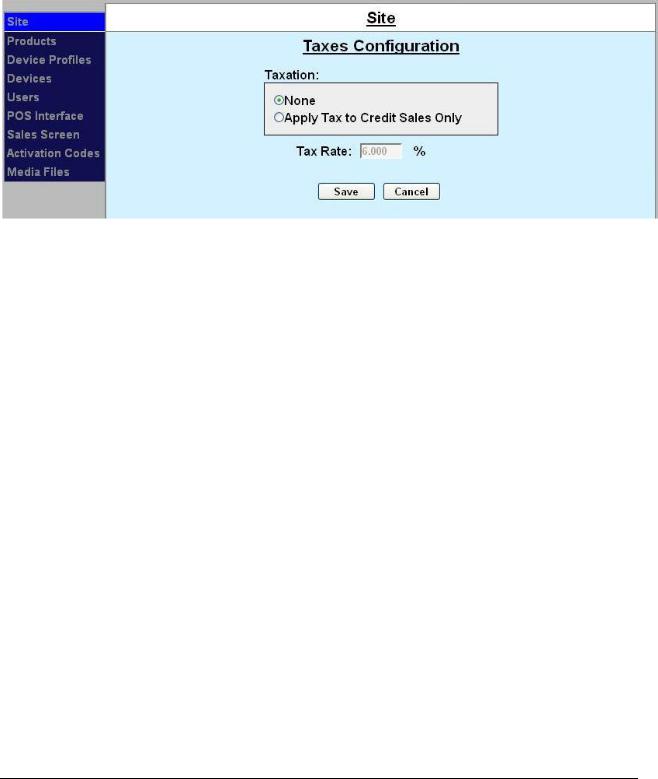
3.1.3 Taxes
If you live in a state that requires that sales tax be added to credit card sales, click Taxes on the Site Configuration screen.
NOTE: For cash purchases, taxes should be included in the display price.
Figure 15. Credit Sales Tax Configuration Screen
1.Click Apply Tax to Credit Sales Only, then enter your state’s sales tax percentage. Click Save.
2.Click Save on the Site Configuration screen to save all changes and return to the Site screen.
Sierra Programming Reference Manual |
16 |

3.2 Products
Figure 16. Products Main Screen
The names and prices for wash packages, self -serve devices, added services, and multi-wash accounts are configured through the Products screen. This screen allows the user to add, delete and edit wash packages and added services. The system is pre-loaded with 4 default wash packages.
Wash – Four default wash packages are pre-programmed. You may add as many wash packages as you like, but you may only assign eight wash packages per device. You will not be able to delete the default wash packages while they are assigned to any device profile. If you wish to delete a default wash package, you must first delete them from each profile.
Added Service – Services that can be added to wash packages or made available as upgrades for account sales. You may add unlimited added services, such as Rain X, Tire Shine, Bug Scrub or a combination of services, but only 4 added services may be added per transaction.
Self Service Device (WashPay Only) – Wash package assigned to self-service devices. You may add as many self -service wash packages as you wish. Only one wash package may be assigned to a bay at one time.
Account (Portal, Sentinel and C-Start Only) – Accounts are house account programs configured for a multi-use wash bundle redeemed with a code. For example, the customer buys a “4 washes for the price of 3” bundle. The customer then receives a receipt with a code printed on it to redeem the remaining washes. You may create as many multi-wash accounts as you wish, but only 4 accounts may be assigned per unit.
NOTE: You must create a Product-based house account or loyalty account first, then add the account as a product. For more instructions on how to do this, see Section 6.1. It is also suggested that regular wash packages should be assigned to one wash type and multi-wash bundle packages should be assigned to another. For more information on wash types, please see Section 3.3.4- Wash Types and Washes Dispensed.
Once the wash packages, self -serve devices, added services and accounts are configured, they will need to be assigned to the appropriate device through the device profile programming pages as described in the Device Profiles section.
Sierra Programming Reference Manual |
17 |

NOTE: If changes are made to a product’s displayed name or price, the affected devices will need to be updated by downloading a device profile as described in the Devices section.
3.2.1 Wash and Added Services Products
Figure 17. Edit Product Screen
1.Click the Setup tab at the top, then click Product in the left frame. To add a new product, select Wash, Added Service, Self Service or Account from the drop down menu below the products table then click the Add New Product button. To customize a default wash or configure an added service, click the edit button next to the product name.
3.Enter the Product Name. This field is limited to 24 characters and will be the product name, which is displayed on reports.
4.Enter the wash package/added service price for the Wash Select II/Portal/Sentinel: Enter the price for the wash package or added service in numbers and decimals only. NOTE: If the price is set to 0, the wash package will NOT display on the operations screen.
5.SKU – This not used in a standard application and should be left blank
6.Enter the Display Name. This field is limited to 24 characters. This name will be displayed to the consumer (on the wash selection screens).
NOTE: The Wash Select II will only display the first 10 characters of the wash name.
7.If you have multi-site management and want this product to report to the Site Lynx server, check Report Sale to Site Lynx.
8.If you wish to use Point of Purchase (POP) discounts on your pump or register interface, enter the amount of the discount for Level 1 and Level 2.
9.Click Save.
Sierra Programming Reference Manual |
18 |
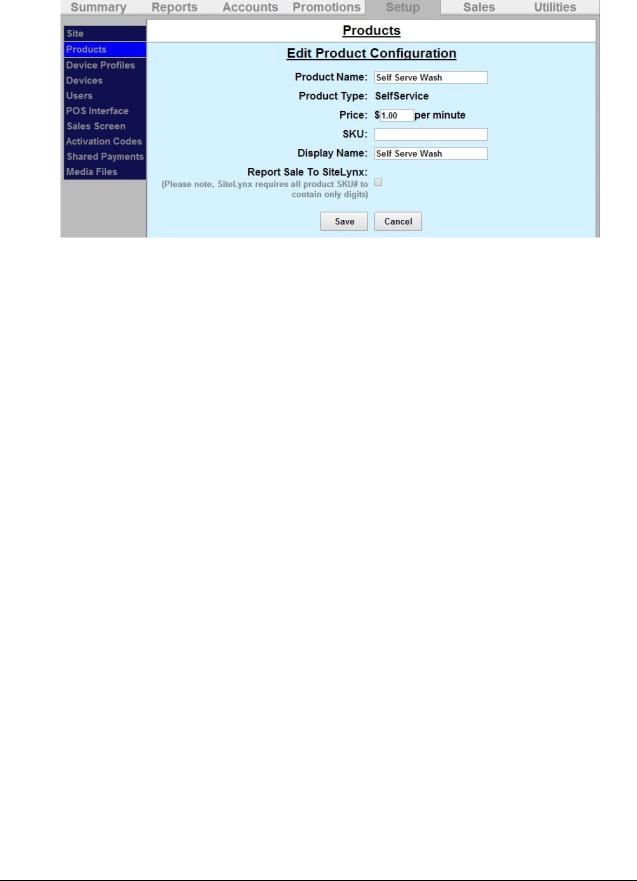
3.2.2 Self Service Product (WashPay Only)
Figure 18. Self Service Product
1.Enter the Product Name. This field is limited to 24 characters and will be the product name, which is displayed on reports.
2.For Self Service: Enter the price per minute. To calculate the price per minute, divide the initial dollar amount (cash or credit) by the number of minutes allocated for the initial wash cycle. (For example, if you are charging $6 for a 9 minute wash, the price per minute will be 0.6666.)
3.SKU – This not used in a standard application and should be left blank
4.Enter the Display Name. This field is limited to 24 characters. This name will be displayed to the consumer (on the wash selection screens).
5.If you have multi-site management and want this product to report to the Site Lynx server, check Report Sale to Site Lynx.
6.Click Save.
Sierra Programming Reference Manual |
19 |

3.2.3 Account Product (Portal/Sentinel/C-Start Only)
Figure 19. Account Product
NOTE: You must create a Product-based house account first then add the account as a product. For more instructions on how to do this, see Section 6.1.
1.Enter the Product Name. This field is limited to 24 characters and will be the product name, which is displayed on reports.
2.Select the account program from the drop-down menu.
3.SKU – This not used in a standard application and should be left blank
4.Enter the Display Name. This field is limited to 24 characters. This name will be displayed to the consumer (on the wash selection screens).
5.If you have multi-site management and want this product to report to the Site Lynx server, check Report Sale to Site Lynx.
6.Click Save.
Sierra Programming Reference Manual |
20 |
