Unitec C-Start Owner’s Manual

C-Start
Owner’s Manual
Unitec
443-561-1200 • www.StartwithUntiec.com

C - S T A R T
C-START OWNER’S MANUAL
This manual describes the functions of the C-Start entry system running the Sierra software platform. If further assistance is needed, please contact the distributor from which the C-Start was purchased.
When calling for assistance, you must have the following information available:
C-Start Serial Number:
Distributor Name:
D E C L A R A T I O N O F C O M P L I A N C E
This equipment has been tested and found to comply with the limits for a Class A digital device, pursuant to Part 15 of the FCC Rules. These limits are designed to provide reasonable protection against harmful interference when the equipment is operated in a commercial environment. This equipment generates, uses, and can radiate radio frequency energy and, if not installed and used in accordance with the instruction manual, may cause harmful interference to radio communications. Operation of this equipment in a residential area is likely to cause harmful interference in which case the user will be required to correct the interference at his own expense.
C O P Y R I G H T
© 2014 Unitec, Incorporated. All rights reserved. No part of this book, including text, screen examples, diagrams, or icons, may be reproduced or transmitted in any form, by any means (electronic, photocopying, recording, or otherwise) without prior written permission of Unitec, Incorporated.
T R A D E M A R K S
C-Start, Unitec, and the Unitec Logo are trademarks, service marks, or registered trademarks of Unitec, Incorporated.
All other products, services, and company names are trademarks or registered trademarks of their respective owners.
Document Number: |
CST1002 |
Document Title: C-Start |
Owner Manual |
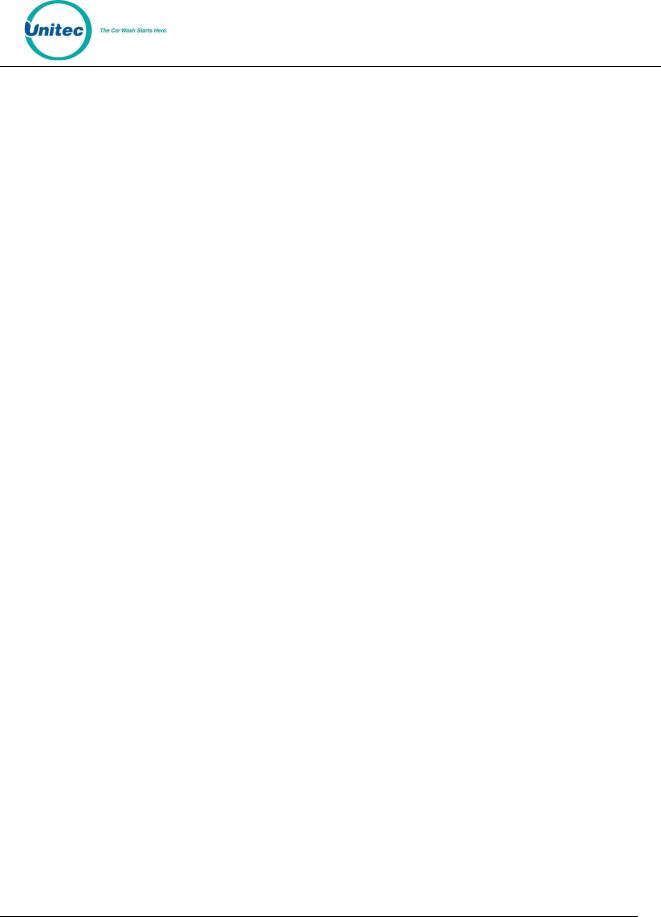
C - S T A R T
|
|
|
|
|
|
|
|
Document Revision History |
|
||
|
Software |
|
|
Rev |
|
|
Release Date |
|
|
Changes Made |
|
|
Version |
|
|
|
|
|
|
|
|||
|
|
|
|
|
|
|
|
|
|
|
|
|
|
|
|
|
|
|
|
|
|
Changed OS from Windows NT to Windows 7 POS Ready. Added support for |
|
|
|
|
|
|
|
|
|
|
|
card redemption for discounts, added accounting report for console printer, |
|
|
|
|
|
|
|
|
|
|
|
added support for barcode redemption for fleet and prepaid accounts, added |
|
1.53/1.73 |
|
|
|
|
9/2014 |
|
|
Site Lynx code service, added batch management functions for credit modems, |
|||
|
|
|
|
|
|
|
|
|
|
added multi-site account (shared payment) features, added POS code |
|
|
|
|
|
|
|
|
|
|
|
interface in external server mode, added automatic reboots to device profiles, |
|
|
|
|
|
|
|
|
|
|
|
and added prize promos to promotions. |
|
|
|
|
|
|
|
|
|
|
|
Added following credit processors: Priority Payment Systems, TranHeartland |
|
|
|
|
|
|
|
|
|
|
|
(for 7-11), XML Credit (for Verifone), changed “Internet” credit to Mercury, |
|
1.43/163 |
|
|
|
|
1/2014 |
|
|
and changed “Dial-up” to Tran. Added password security. Added code |
|||
|
|
|
|
|
|
expiration of 00 to ensure codes don’t expire. Added Account Transaction |
|||||
|
|
|
|
|
|
|
|
|
|
||
|
|
|
|
|
|
|
|
|
|
Report. Removed Price and Discount Columns from Fleet Report. Added date |
|
|
|
|
|
|
|
|
|
|
|
range to Summary page. |
|
1.31/1.52 |
|
|
|
|
12/2012 |
|
|
Initial Release |
|||
Document Number: |
CST1002 |
Document Title: C-Start |
Owner ‘sManual |

C - S T A R T
[ T H I S P A G E I N T E N T I O N A L L Y L E F T B L A N K ]
Document Number: |
CST1002 |
Document Title: C-Start |
Owner ‘sManual |

|
|
|
|
C - S T A R T |
TableofContents |
|
|||
1 |
Introduction ............................................................................................................... |
1 |
||
2 |
Log-In ......................................................................................................................... |
|
1 |
|
3 |
Set-up Functions......................................................................................................... |
5 |
||
|
3.1 |
General Site Information .......................................................................................... |
5 |
|
|
3.2 |
Product Programming............................................................................................... |
5 |
|
|
3.3 |
C-Start Programming ................................................................................................ |
5 |
|
|
|
3.3.1 |
General Information ........................................................................................... |
5 |
|
|
3.3.2 Operating Schedule............................................................................................. |
5 |
|
|
|
3.3.3 Wash Dispensing................................................................................................. |
6 |
|
|
|
3.3.4 |
Added Services Dispensing ................................................................................. |
6 |
|
|
3.3.5 |
Wash Interface.................................................................................................... |
6 |
|
|
3.3.6 Programming Hardware Devices ........................................................................ |
6 |
|
|
|
3.3.7 |
User Interface Set-up.......................................................................................... |
6 |
|
3.4 |
User Management .................................................................................................... |
7 |
|
|
3.5 |
POS Interface ............................................................................................................ |
8 |
|
|
3.6 |
Sales Screen .............................................................................................................. |
8 |
|
4 |
Promotions................................................................................................................. |
9 |
||
|
4.1 |
Discounts................................................................................................................... |
9 |
|
|
4.2 |
Complimentary Washes............................................................................................ |
9 |
|
|
4.3 |
Fundraisers.............................................................................................................. |
10 |
|
|
4.4 |
Scheduled Specials.................................................................................................. |
10 |
|
|
4.5 |
Prize Promos ........................................................................................................... |
10 |
|
|
4.6 |
Promotions Setup ................................................................................................... |
11 |
|
|
|
4.6.1 Prize Promo Setup............................................................................................. |
12 |
|
|
|
4.6.2 Promotions Setup ............................................................................................. |
14 |
|
|
4.7 |
Promotions Reports ................................................................................................ |
15 |
|
5 |
House Accounts........................................................................................................ |
16 |
||
|
5.1 |
Prepaid Accounts .................................................................................................... |
16 |
|
|
5.2 |
Subscription Accounts............................................................................................. |
17 |
|
|
5.3 |
Loyalty Accounts ..................................................................................................... |
17 |
|
|
|
5.3.1 |
Fleet Accounts................................................................................................... |
18 |
|
5.4 |
Account Programs................................................................................................... |
18 |
|
|
|
5.4.1 Pre-Paid Account Program Setup ..................................................................... |
20 |
|
|
|
5.4.2 Subscription Account Program Setup............................................................... |
21 |
|
Document Number: |
CST1002 |
i |
Document Title: C-Start Owner’s Manual |
|
|

|
|
|
C - S T A R T |
|
5.5 |
Accounts .................................................................................................................. |
22 |
|
5.5.1 |
Prepaid and Subscription Accounts .................................................................. |
22 |
|
5.5.2 |
Loyalty Accounts ............................................................................................... |
23 |
|
5.5.3 |
Fleet Accounts................................................................................................... |
23 |
|
5.6 |
Account Reports ...................................................................................................... |
25 |
|
5.6.1 |
Status Report .................................................................................................... |
25 |
|
5.6.2 |
Listing Report .................................................................................................... |
26 |
|
5.6.3 |
Loyalty Report................................................................................................... |
27 |
|
5.6.4 |
Fleet Report ...................................................................................................... |
27 |
|
5.6.5 |
Sales Report ...................................................................................................... |
30 |
|
5.6.6 |
Account Transaction Report ............................................................................. |
31 |
6 |
Reports..................................................................................................................... |
|
32 |
|
6.1 |
Site Revenue Report ............................................................................................... |
32 |
|
6.2 |
Sales Report ............................................................................................................ |
35 |
|
6.3 |
Transaction Report .................................................................................................. |
37 |
|
6.4 |
Code Listing Report ................................................................................................. |
40 |
7 |
Sales |
|
41 |
8 |
Maintenance ............................................................................................Functions |
47 |
|
|
8.1 ................................................................................................................ |
Shutdown |
48 |
9 |
Utilities..................................................................................................................... |
|
49 |
|
9.1 .......................................................................................... |
General System Utilities |
49 |
|
9.1.1 ....................................................................................... |
Enable Support Mode |
50 |
|
9.2 ........................................................................................... |
Database Management |
50 |
|
9.2.1 ......................................................................... |
Compact and Cleanup Database |
51 |
|
9.2.2 .............................................................................................. |
Delete Old Codes |
51 |
|
9.2.3 ........................................................... |
Automatic Backups Schedule for Server |
52 |
|
9.2.4 ................................................................................... |
Restore Factory Defaults |
52 |
10 |
Component ..................................................................Operation and Maintenance |
53 |
|
|
10.1 ............................................................................................... |
Component Layout |
53 |
|
10.1.1 .............................................................................................. |
C-Start Door |
53 |
|
10.1.2 ...................................................................................... |
Inside the C-Start |
56 |
|
10.1 ..................................................................................................... |
System Cabling |
58 |
|
10.2 .....................................................................Cleaning and General Maintenance |
58 |
|
|
10.3 .......................................................................................................... |
Card Reader |
58 |
|
10.3.1 ......................................................................... |
Cleaning the Card Reader |
58 |
|
10.4 ................................................................................................... |
Proximity Sensor |
58 |
Document Number: |
CST1002 |
ii |
Document Title: |
C-Start Owner’s Manual |
|
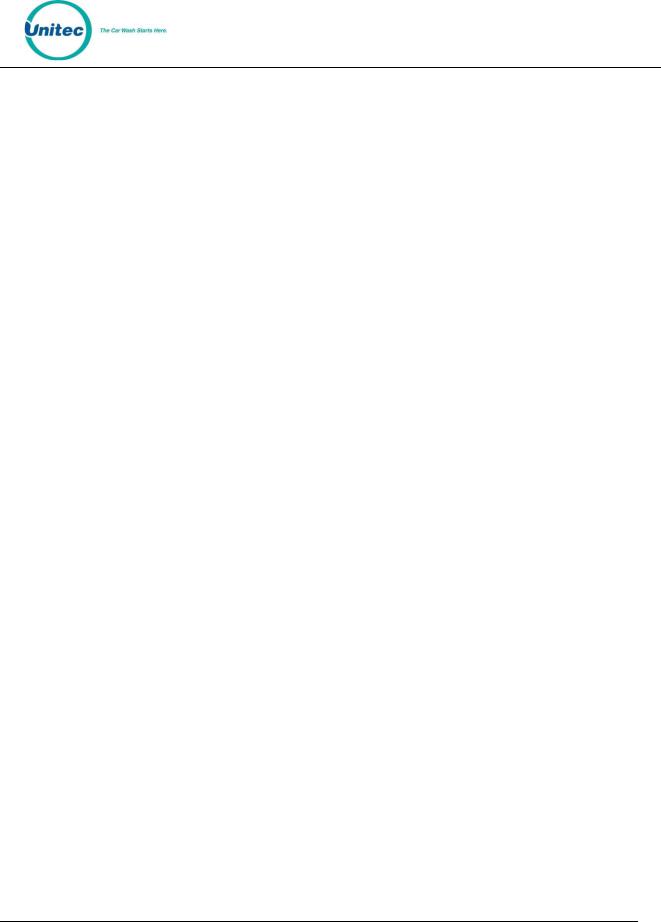
|
|
C - S T A R T |
10.5 Thermal Printer .................................................................................................... |
59 |
|
10.5.1 |
Replacing the Printer Paper ...................................................................... |
60 |
10.5.2 |
Clearing a Paper Jam................................................................................. |
60 |
10.5.3 |
Manually Printing a Self Test .................................................................... |
60 |
TableofFigures |
|
Figure 1. Sierra Login Screen................................................................................................................... |
2 |
Figure 2. Password Change Screen ......................................................................................................... |
3 |
Figure 2. Site Summary Screen ............................................................................................................... |
4 |
Figure 4. Promotions - Main Screen ....................................................................................................... |
9 |
Figure 5. Promotions Main Screen........................................................................................................ |
11 |
Figure 6. Prize Discount Setup Screen .................................................................................................. |
12 |
Figure 7. Prize Voucher Setup Screen................................................................................................... |
13 |
Figure 8. Edit Discount Screen .............................................................................................................. |
14 |
Figure 9. Promotions Washes ............................................................................................................... |
14 |
Figure 10. Sample Promotions Status Report....................................................................................... |
15 |
Figure 11. Sample Promotions Usage Report ....................................................................................... |
16 |
Figure 12. Account Program Screen ..................................................................................................... |
19 |
Figure 13. Pre-paid Account Program Edit Screen................................................................................ |
20 |
Figure 14. Subscription Account Program Edit Screen ......................................................................... |
21 |
Figure 15. Prepaid Account Edit Screen................................................................................................ |
22 |
Figure 16. Loyalty Account Setup Screen.............................................................................................. |
23 |
Figure 17. Edit Fleet Account ................................................................................................................ |
24 |
Figure 18. Edit Account User................................................................................................................. |
25 |
Figure 19. Sample House Account Status Report ................................................................................. |
26 |
Figure 20. Sample Account Loyalty Report........................................................................................... |
27 |
Figure 21. Sample House Account Fleet Report ................................................................................... |
28 |
Figure 22. Account Sales Report ........................................................................................................... |
30 |
Figure 23. Account Transaction Report ................................................................................................ |
31 |
Figure 24. Site Revenue Settings........................................................................................................... |
32 |
Figure 25. Sample Site Revenue Report................................................................................................ |
34 |
Figure 26. Sales Report Settings ........................................................................................................... |
35 |
Figure 27. Sample Sales Report ............................................................................................................ |
36 |
Figure 28. Transaction Report Settings................................................................................................. |
37 |
Figure 29. Sample Transaction Report.................................................................................................. |
39 |
Figure 30. Sample Transaction Details.................................................................................................. |
39 |
Document Number: |
CST1002 |
iii |
Document Title: |
C-Start Owner’s Manual |
|
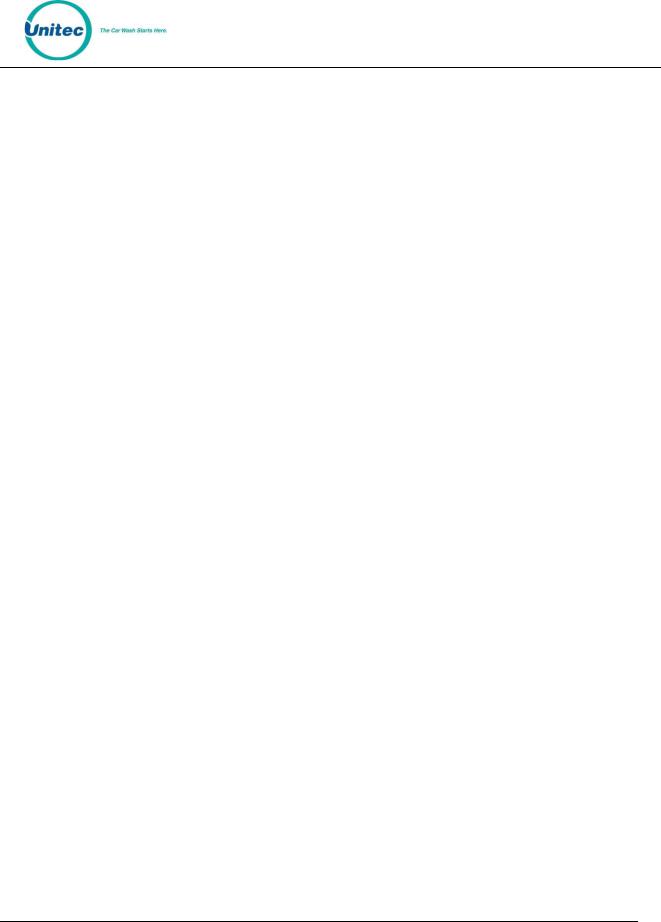
|
C - S T A R T |
Figure 31. Code Listing Report Settings ................................................................................................ |
40 |
Figure 32. Sample Code Listing Report ................................................................................................. |
40 |
Figure 33. Sales Screen ......................................................................................................................... |
41 |
Figure 34. Purchase Wash Package Screen........................................................................................... |
42 |
Figure 35. Wash Purchased Screen....................................................................................................... |
42 |
Figure 36. Account Purchase................................................................................................................. |
43 |
Figure 37. Reload Account Screen ........................................................................................................ |
44 |
Figure 38. Reloaded Account Screen .................................................................................................... |
44 |
Figure 39. Rewash Selection Screen ..................................................................................................... |
45 |
Figure 40. Rewash Code Issued Screen................................................................................................. |
45 |
Figure 41. Report Date Selection Screen .............................................................................................. |
46 |
Figure 42. C-Start Maintenance Screen ................................................................................................ |
47 |
Figure 43. Shutdown Screen ................................................................................................................. |
48 |
Figure 44. System Utilities Screen......................................................................................................... |
49 |
Figure 45. Enable Support Mode Screen .............................................................................................. |
50 |
Figure 46. Database Utility Screen........................................................................................................ |
50 |
Figure 47. Database Compact and Clean Screen .................................................................................. |
51 |
Figure 48. Delete Old Codes Screen...................................................................................................... |
51 |
Figure 49. Automatic Backup Settings Screen ...................................................................................... |
52 |
Figure 50. C-Start Front View Visible Components............................................................................... |
54 |
Figure 51.C-Start Door – Interior .......................................................................................................... |
55 |
Figure 52. Electronic Components Inside the C-Start Case .................................................................. |
56 |
Figure 53. C-Start Left Interior Wall...................................................................................................... |
57 |
Figure 54. Hecon Printer ....................................................................................................................... |
59 |
Document Number: |
CST1002 |
iv |
Document Title: |
C-Start Owner’s Manual |
|

C - S T A R T
1 Introduction
The C-Start is touch-screen based car wash payment system that is designed to work at any in-bay automatic or conveyor and is perfect for convenience stores (C-store) or any car wash that does not wish to accept cash as payment. This Owner’s Manual describes the programming features and provides information on daily operations and recommended maintenance.
For detailed information on how to install the C-Start and for networking information, please see the C- Start Installation Manual. For detailed information on how to program the C-Start, please see the Sierra Management Application Operations Manual. All of these manuals are available on the manufacturer’s website:
www.StartwithUnitec.com
2 Log-In
The Sierra Management Application is used for programming the system operating parameters, viewing and printing reports, and managing house accounts and car wash promotions. A PC with a standard WEB browser is required to use the management functions. The PC can be located either on-site or off-site. The C-Start Installation Manual provides guidelines for connecting a PC to the local site network.
A PC with a standard Internet browser is required to access the Sierra Management Application. The PC can be located either on-site or off-site. The entry system unit’s Installation Manual provides guidelines for connecting a PC to the local site network.
To access the management application, type the following into the address bar:
http://XXX.XXX.XXX.XXX:9810/web (where XXX equals your site IP address).
When a connection to the server is established, the login page should appear (as shown below). At initial startup, you will use the Owner user account (user ID 00, password 00).
Document Number: |
CST1002 |
1
Document Title: C-Start Owner’s Manual
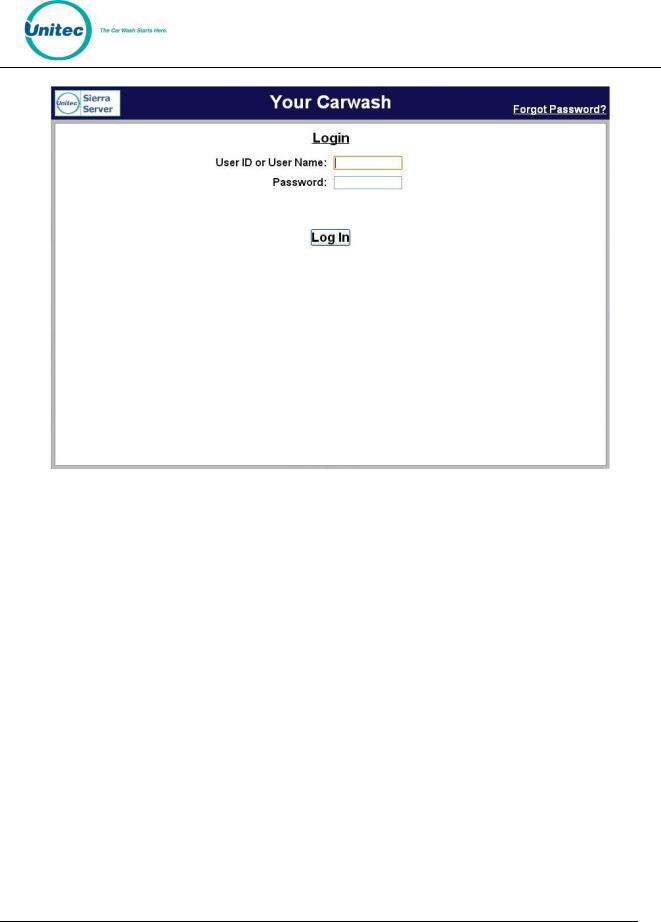
C - S T A R T
Figure 1. Sierra Login Screen
Due to PCI compliance, once you login the first time using an administrative password, you will immediately be prompted to change your password to a more secure password that is at least 7 characters long and contains both letters and numbers, as shown below.
NOTE: An administrative password is a user that has either “User Management” or “Utilities” access privileges under Setup>Users.
NOTE: To setup a non-administrative user to verify and sell codes or sell accounts, “Accounts and Promotions” and “Code and Account Sales” must be checked on the user account.
Document Number: |
CST1002 |
2 |
Document Title: |
C-Start Owner’s Manual |
|

C - S T A R T
Figure 2. Password Change Screen
To change the password, enter your old password, then enter your new password. Enter your new password again, then click Save.
You will be required to create a new password every 3 months. Please make note of the password and keep it in a secure location. You may not use the last 5 passwords.
After setting up your password, you may login to Sierra normally. If you forget your password, you may click on the Forgot Password? link on the top right of the login page (see Figure 1). Your password will be emailed to you. Please note that your email address must have been entered into the User profile in order for the password to be emailed to you. NOTE: If you enter your password incorrectly 6 times, you will be locked out of the system for half an hour.
Document Number: |
CST1002 |
3 |
Document Title: |
C-Start Owner’s Manual |
|

C - S T A R T
Upon successful log-in, the Summary page of the management application will appear. This page displays a list of C-Start’s presence on the local network with a count of washes provided and associated revenue for the current day. Car counts and revenue results from previous days can be viewed by selecting the desired date in the calendar or by entering the start and end dates in the summary data fields. The current day data can be updated by selecting the Refresh button. The management functions are shown across the top of the page. As each function is selected, a secondary menu of related options will appear on the left hand side of the page.
Figure 3. Site Summary Screen
Document Number: |
CST1002 |
4 |
Document Title: |
C-Start Owner’s Manual |
|

C - S T A R T
3 Set-up Functions
The Set-up function are used to program the C-Start’s operational settings and for managing system users.
C-Start programming should be performed during installation by your Unitec distributor, but there are some settings that an equipment owner may wish to change, periodically. This section of the manual describes the programmable features that are available. For specific details on using these features, see the Sierra Management Application Programming Manual on the manufacturer’s website: www.StartwithUnitec.com.
3.1General Site Information
Site information should be set during installation and would not typically need to be changed. The programmable features under site information include the site name and ID (as shown on reports and notifications), accounting close time, and credit card account set-up.
3.2Product Programming
Products are Wash Packages or Added Services that can be purchased by a customer. The products will need to be set up by the installing distributor, but the equipment owner may need to access this feature to change prices or change the Added Services that will be offered with the wash packages.
3.3C-Start Programming
The C-Start’s is configured by creating a ‘device profile’ and downloading the profile to the C-Start. Whenever a change is made to the device profile, the associated devices will need to be downloaded with the revised profile to implement the changes. The device profile configuration file includes a series of setup pages, which are described in the following sections.
3.3.1 General Information
The Edit Profile Information page is used to program some general operational settings of the C-Start including:
Upgrades – When upgrades are enabled, a customer using a prepaid wash code or account will be offered to upgrade to a better wash by adding more payment. Upgrades are disabled by default, but can be enabled for wash codes (bought at the pump or in the C-store), pre-paid house accounts and/or, subscription house accounts.
3.3.2Operating Schedule
The Operating schedule allows you to automatically set an opening and closing time for your car wash. The message that is displayed when the site is closed can be programmed on the User Interface Set-up
Document Number: |
CST1002 |
5
Document Title: C-Start Owner’s Manual
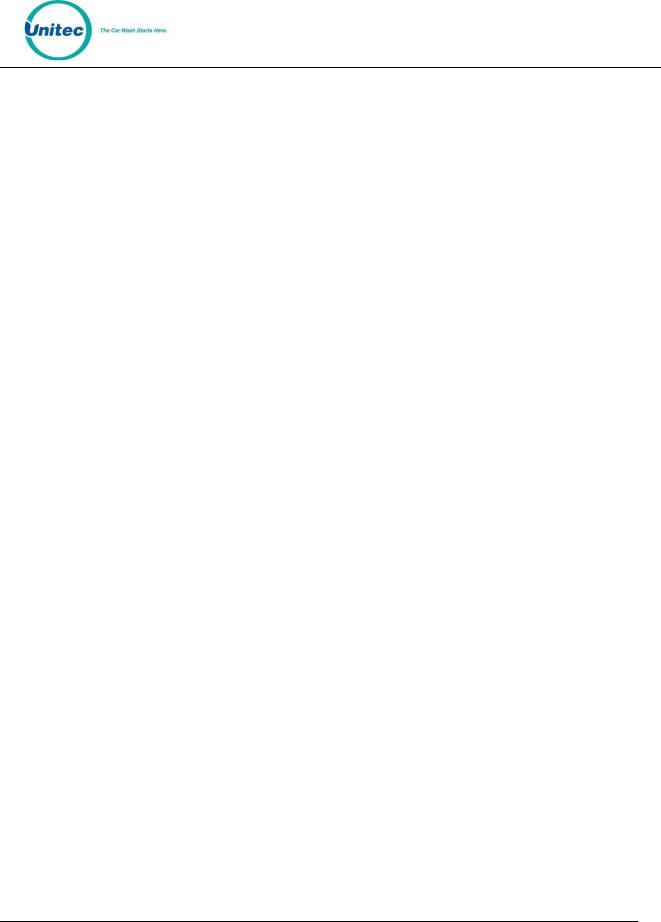
C - S T A R T
Page (described in section 3.3.7). Operating schedules can be configured to vary by day of the week. The operating schedule is disabled by default.
3.3.3 Wash Dispensing
The wash dispensing page is used to assign and configure the wash packages that will be offered at the C- Start. Wash packages must be set-up through the Products page (section 3.2) before they can be assigned to a C-Start device profile. This feature will typically not be changed after installation, but there are some features of a wash package that an owner may want to adjust including:
Added Services Offered – Allows one or more additional services to be offered to the purchaser of the wash package. The Added Services to be offered can vary by package. An added service must be added to the device profile (per section 3.3.4) before it can be assigned to a wash package.
Token Dispensing – When enabled, one or more tokens will be dispensed with each purchase (of the wash package).
Wash Details Text – The wash details text is displayed under the Wash name inside the wash selection button. Up to 7 lines of text (18 characters per line) can be added. The wash selection button will be sized to fit the amount of text entered so the buttons can be made larger by entering more lines of text.
3.3.4 Added Services Dispensing
The Added Services Dispensing page is used to select and configure the added services that will be offered with one or more of the wash packages. Added services must be set-up through the Products page (section 3.2) before they can be assigned to a C-Start device profile. An added service can be configured to dispense one or more tokens when purchased. This feature allows an operator to sell token packages as an added option to the wash purchase.
3.3.5 Wash Interface
The Wash Interface Set-up page is used to configure the hardware interface between the C-Start and the wash controller. These settings should only be changed by your distributor.
3.3.6 Programming Hardware Devices
The Peripherals page is used to configure the various hardware devices in the C-Start such as enabling the RFID and the bar code scanner. These settings would typically not be changed after installation.
3.3.7 User Interface Set-up
The User Interface set-up page is used to change messages displayed to customers and adjust ‘time-out’ values for certain user screens. There are several features on this page that an operator may wish to adjust including:
Document Number: |
CST1002 |
6 |
Document Title: |
C-Start Owner’s Manual |
|
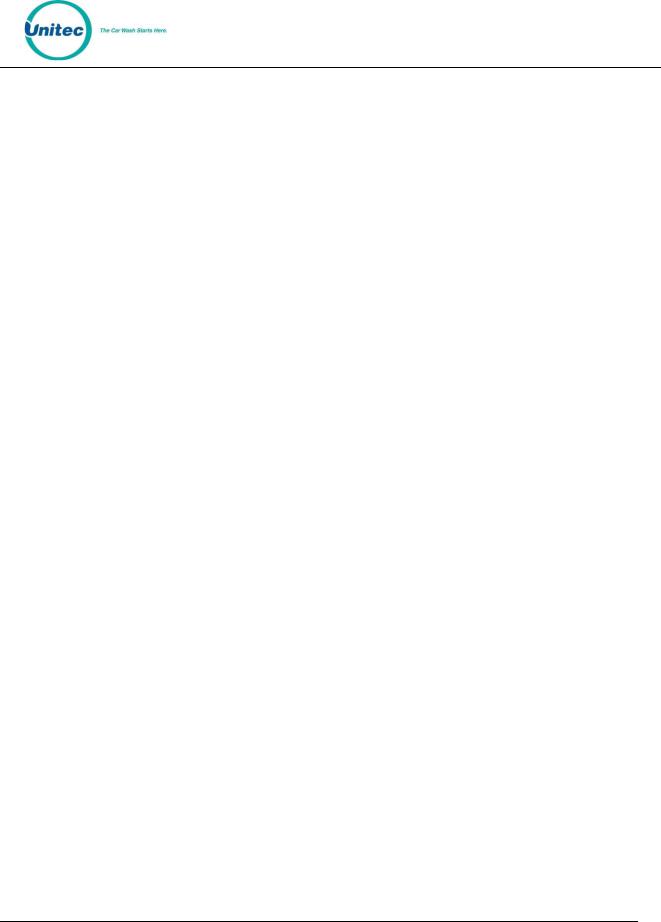
C - S T A R T
Greeting Message Delay – The delay from when a vehicle is detected (at the C-Start) until the greeting message is played.
Added Services Screen Timeout – The amount of time the Added Services offer screen will be shown. If no selection is made within this time, the C-Start will assume no added services are desired and transition to the next screen.
Wash Options Screen timeout and text – Wash options are enabled (through the Wash Dispensing page) to ask the consumer to select one of 2 options after their wash purchase.
A typical use of this feature is to ask the customer of a hybrid wash to choose either ‘
Touchless or Soft Touch’. The screen timeout allows the C-Start to move to the next screen if the customer does not make their selection within the allotted amount of time set by the timeout value.
Force Receipt – When enabled, a receipt will automatically be provided to each customer. When disabled, customers will be prompted for a receipt and one will be provided if they press the receipt button.
Wash Closed Text – The message that is displayed when the C-Start closes, as programmed by the Out of Service schedule.
Post Sale Text – A programmable message that will be displayed after a customer’s purchase if the wash is busy.
Receipt Text – Used to program up to 3 lines of text in the receipt header and 7 lines in the receipt footer.
3.4User Management
Unique User IDs and passwords should be set up for employees, service personnel or others that may need access to the C-Start. The User Set-up pages are used to create new user accounts and to edit or delete an existing account. User privileges that can be assigned are arranged in groups as follows:
User Management – Allows the user to set-up and manage other user accounts.
Device Access – Allows a user to open the C-Start and accessing the maintenance mode of the C-Start.
Device Set Up – Allows access to the device (profile) programming functions.
Accounts and Promotions – Allows the user to set up and manage promotional programs and house accounts.
Code and Account Sales – Allows the user to Access the optional console pages (for prepaid wash code sales).
Reports – Allows the user to access the C-Start’s accounting reports
Document Number: |
CST1002 |
7 |
Document Title: |
C-Start Owner’s Manual |
|
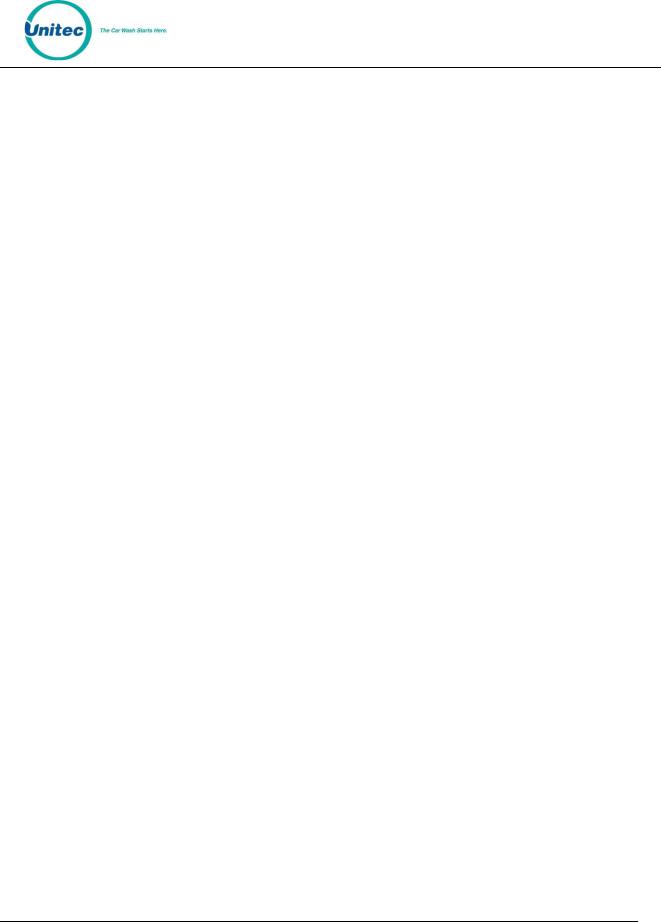
C - S T A R T
Utilities – Allows the user to access system utilities including data logging and database back-up functions.
NOTE: An administrative password is a user that has either “User Management” or “Utilities” access privileges under Setup>Users.
NOTE: To setup a non-administrative user to verify and sell codes or sell accounts, “Accounts and Promotions” and “Code and Account Sales” must be checked on the user account.
3.5POS Interface
The POS Interface function is used to configure the interface to a Point of Sale register in use at a C-store. These settings would typically not be changed after installation and should only be changed by your Unitec distributor.
3.6Sales Screen
The Sales screen set-up is used to configure the user buttons screen of the console screen. A button can be configured to issue a code for a specific wash package, check status of a code, or void a previously issued code. Buttons can also be used to print revenue or sales reports if a report printer is connected to the optional print server.
Document Number: |
CST1002 |
8 |
Document Title: |
C-Start Owner’s Manual |
|

C - S T A R T
4 Promotions
The promotions feature is used to set up and manage various marketing programs. The types of programs that are available include discounts, complimentary washes, fundraisers, scheduled specials and prize promotions. Reports for tracking and managing these programs are accessed through the menu options on the left side of the promotions management pages (as shown below). The value of promotions used in a time period is shown in the ‘discounts’ field of the summary section at the top of the site revenue report.
NOTE: Coupons are not supported for Canadian sites.
Figure 4. Promotions - Main Screen
4.1Discounts
Discounts can be configured so the value varies by wash package. The methods for redeeming a discount include code entry, card, coupon (inserted at the Bill Acceptor) or token. Other programmable features include:
Usage Limit – total number of uses allowed and number of uses allowed in a single transaction
Scheduling – Limit use of the discount to a specific date range, specific days of the week and/or, specific hours of the day
4.2Complimentary Washes
The complimentary wash promotion provides a free wash when redeemed. Like the discount, this promotion can be configured for redemption by a code, paper coupon or token. The complimentary wash can also be set with a schedule to limit the days and/or hours when it can be used.
When a complimentary wash promotion is redeemed, the customer need not select a wash, as the associated wash will be automatically activated. If added services are enabled, customers will be allowed to purchase these services by adding payment.
Document Number: |
CST1002 |
9 |
Document Title: |
C-Start Owner’s Manual |
|
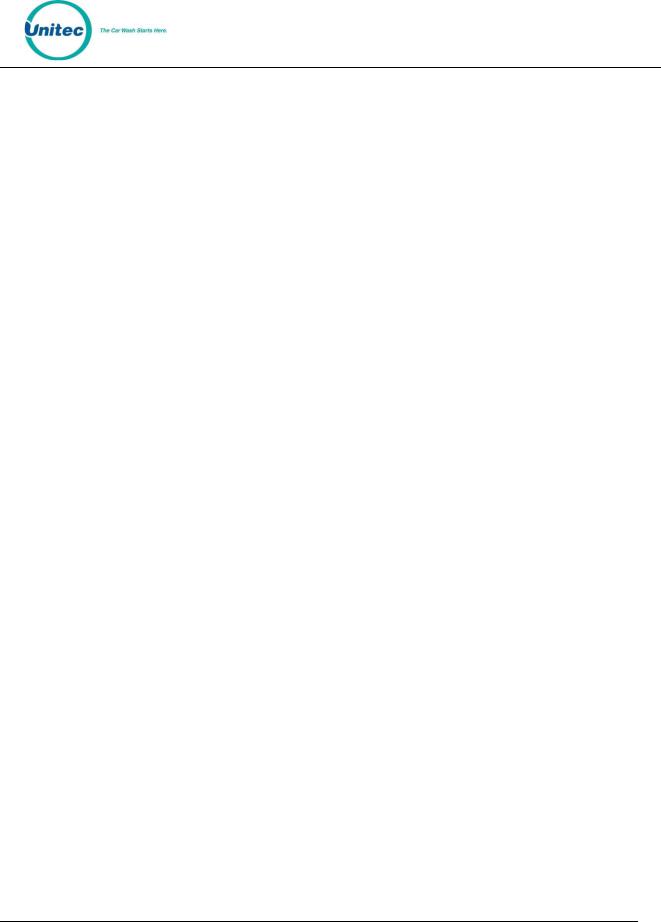
C - S T A R T
4.3Fundraisers
The fundraiser is a code-activated promotion intended to encourage supporters of an organization to use the car wash. No discount or other benefit is provided to the user at the wash but usage of the fundraiser
‘code’ is tracked and reported. The operator will typically donate a set amount to the organization for each wash purchase where the fundraiser code was entered. Fundraisers can be configured to apply to any of the available washes and usage can be controlled by a schedule and a limit for the total number of redemptions allowed.
When a fundraiser code is entered and validated, a thank you message will be displayed and washes that are not associated with the fundraiser will be removed from the product selection screen.
4.4Scheduled Specials
Scheduled specials are discounts that are scheduled to automatically be applied at certain times and on specific days. The special can be configured to apply to any and all of the available washes and the amount of the discount can be set to vary for each wash package. When a scheduled special is active, the price posted for the associated wash will be reduced (on the wash selection screen). The car wash operator can set up scheduled specials so an additional discount can, or cannot, be applied when the special is active.
4.5Prize Promos
The prize promotion is a slot machine style promotion that allows for customers to play a game and win either discounts or vouchers. The prize promo screen is presented to the user after payment is complete but before the wash is dispensed. A maximum of three prize promotions can be configured at one time. Customer participation is optional.
Any active prize can be awarded when the prize promo is presented (in accordance with the configured prize limits)
The award frequency can be configured independently for each prize promo.
Any three of a kind wins one of the (up to) three prizes.
The redemption method is always a code printed on a receipt.
Document Number: |
CST1002 |
10 |
Document Title: |
C-Start Owner’s Manual |
|
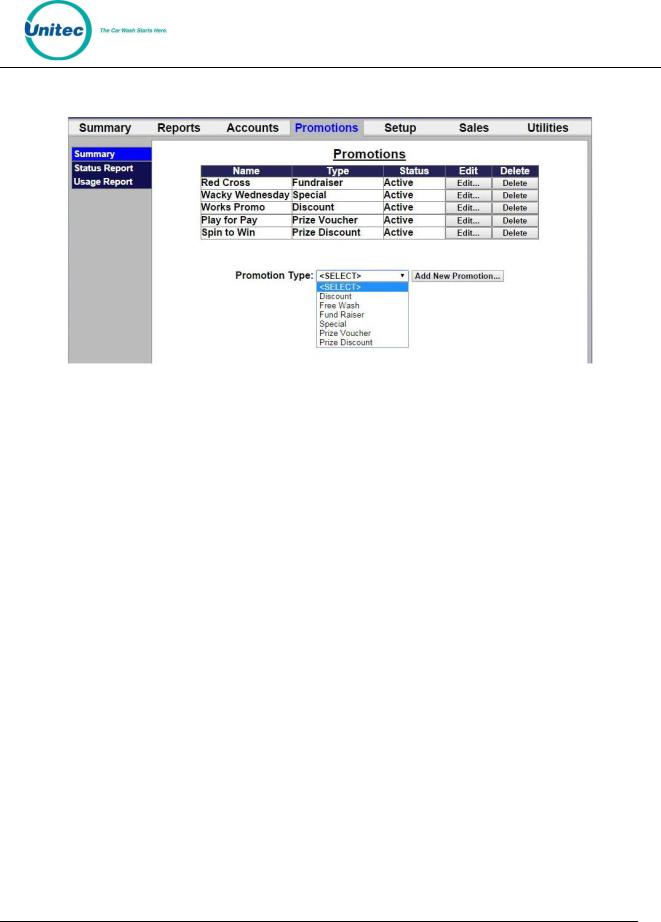
C - S T A R T
4.6Promotions Setup
Figure 5. Promotions Main Screen
The Promotions Setup screen displays the current promotions. They are listed by name, type of promotions, and status. Note that the promotion statuses are ‘active’, ‘inactive’, ‘expired’, and ‘exhausted’. ‘Expired’ means beyond the promotion schedule end date/time. ‘Exhausted’ only applies to promotions that have a maximum usage configured.
To setup a new promotion, select the type of promotion from the drop-down menu below the table and click Add New Promotion. The Edit Discount screen will be displayed.
Document Number: |
CST1002 |
11 |
Document Title: |
C-Start Owner’s Manual |
|

C - S T A R T
4.6.1 Prize Promo Setup
Figure 6. Prize Discount Setup Screen
1.To setup a Prize Discount, enter the name of the prize discount.
2.Enter the Prize Rate. The prize rate is the number of wins divided by the number of attempts (in percent).
3.Select a code length form 5-8. The default is 7.
4.Enter the prize expiration date. This can be set from 0-30 days. 0 days means the prize does not expire. The default is 30.
5.If you would like to enable a Schedule, click Enabled and Edit. Select the days and times the prize promo will be offered and click Save.
6.On the Assign Washes screen, a single wash can be assigned to this prize promotion along with the corresponding discount.
7.Enter the Offer Message. This field is limited to 140 characters.
8.Click Save.
Document Number: |
CST1002 |
12 |
Document Title: |
C-Start Owner’s Manual |
|

C - S T A R T
Figure 7. Prize Voucher Setup Screen
1.To setup a Prize Voucher, enter the name of the prize voucher.
2.Enter the Prize Rate. The prize rate is the number of wins divided by the number of attempts (in percent).
3.Select a code length form 5-8. The default is 7.
4.Enter the prize expiration date. This can be set from 0-30 days. 0 days means the prize does not expire. The default is 30.
5.If you would like to enable a Schedule, click Enabled and Edit. Select the days and times the prize promo will be offered and click Save.
6.Enter the Offer Message, Award Message and Receipt Message. These fields are limited to 140 characters.
7.Click Save.
Document Number: |
CST1002 |
13 |
Document Title: |
C-Start Owner’s Manual |
|
