Unitec POS4000 User Manual

Remote Code POS4000
Installation and Operations Manual
Unitec
www.StartwithUnitec.com

P O S 4 0 0 0
REMOTE CODE POS4000
OPERATIONS MANUAL
Software Version 8.25
This document provides comprehensive operational procedures for the Remote Code POS4000 Carwash Marketing System. In this manual, we will discuss the installation and operations of the POS4000, along with cashier and management operations.
If further assistance is needed, please contact the distributor from which the product was purchased.
When calling for assistance, you must have the following information available: POS4000 Serial Number:
Distributor Name:
C O P Y R I G H T
© 2012 Unitec, Incorporated. All rights reserved. No part of this book, including text, screen examples, diagrams, or icons, may be reproduced or transmitted in any form, by any means (electronic, photocopying, recording, or otherwise) without prior written permission of Unitec, Incorporated.
T R A D E M A R K S
Wash Select II, POS4000, Unitec, and the Unitec Logo are trademarks, service marks, or registered trademarks of Unitec, Incorporated.
All other products, services, and company names are trademarks or registered trademarks of their respective owners.
Document Number: |
POS4010 |
Document Title: |
Remote Code POS4000 Installation and Operations Manual |

P O S 4 0 0 0
Table of Contents
Quick Start Guide.................................................................................................................................. |
1 |
||
Quick Reference Guide......................................................................................................................... |
1 |
||
1 Overview of Remote Code POS4000 ............................................................................................ |
1 |
||
1.1 |
Requirements and Limitations ............................................................................................... |
1 |
|
|
1.1.1 Remote Code Changes That Affect Configuration......................................................... |
1 |
|
|
1.1.2 Remote Code Changes That Affect Reporting............................................................... |
2 |
|
1.2 |
Enable and Setup Remote Code........................................................................................... |
2 |
|
|
1.2.1 Setting Up the Primary/Master POS4000....................................................................... |
2 |
|
|
1.2.2 Setting Up the Secondary/Slave POS4000s.................................................................. |
3 |
|
1.3 |
Sierra Server Integration........................................................................................................ |
3 |
|
1.4 |
Wash Select II POS System.................................................................................................. |
4 |
|
|
1.4.1 Enable and Setup Remote Code.................................................................................... |
4 |
|
|
1.4.2 |
Remote Code Utilities..................................................................................................... |
5 |
|
1.4.3 Changes to Code Entry on Wash Select II..................................................................... |
5 |
|
|
1.4.4 |
Accounting Report Changes .......................................................................................... |
6 |
2 Installation....................................................................................................................................... |
7 |
|
2.1 |
Pre-Installation Requirements ............................................................................................... |
7 |
2.2 |
Wiring..................................................................................................................................... |
8 |
2.3 |
POS4000 Function Lines/Car Wash Features ...................................................................... |
9 |
2.4 |
Installing/Upgrading the EPROM Chip ................................................................................ |
10 |
2.5 |
Keypad Layout..................................................................................................................... |
13 |
3 Management Control (Command Reference) ............................................................................ |
15 |
||
3.1 System Configuration .......................................................................................................... |
15 |
||
3.1.1 Set System Time and Date........................................................................................... |
17 |
||
3.1.2 |
Configuring a Group ..................................................................................................... |
18 |
|
3.1.3 Set Code Age Warning................................................................................................. |
19 |
||
3.1.4 |
Set Code Length........................................................................................................... |
19 |
|
3.1.5 |
Disable Cashier Keys ................................................................................................... |
20 |
|
3.1.6 Set Serial Baud Rate.................................................................................................... |
21 |
||
3.1.7 |
Set Languages ............................................................................................................. |
22 |
|
3.1.8 |
Set Program Relays ..................................................................................................... |
22 |
|
3.1.9 |
External POS MENU->................................................................................................. |
23 |
|
3.1.10 |
Multiple Unit MENU-> ................................................................................................. |
27 |
|
3.1.11 |
Relay Latching ............................................................................................................ |
30 |
|
3.1.12 |
Relay Stacking............................................................................................................ |
30 |
|
|
|
|
|
Document Number: |
POS4010 |
i |
|
Document Title: |
Remote Code POS4000 Installation and Operations Manual |
|
|

|
|
|
|
|
|
P O S 4 0 0 0 |
|
|
|
3.2 |
Accounting Report ............................................................................................................... |
30 |
|
||
|
|
|
3.2.1 |
POS4000 Accounting Report ....................................................................................... |
30 |
|
|
|
|
|
3.2.2 |
Print Accounting Report................................................................................................ |
33 |
|
|
|
|
3.3 |
Set Prices............................................................................................................................. |
|
33 |
|
|
|
|
|
3.3.1 Set Regular or Discount Prices .................................................................................... |
34 |
|
||
|
|
|
3.3.2 |
Print Pricing Report ...................................................................................................... |
34 |
|
|
|
|
|
3.3.3 |
Set Tax Rate................................................................................................................. |
35 |
|
|
|
|
|
3.3.4 Enable TAX Round Off................................................................................................. |
35 |
|
||
|
|
3.4 |
Service Routines.................................................................................................................. |
35 |
|
||
|
|
|
3.4.1 |
System Configuration Report ....................................................................................... |
36 |
|
|
|
|
|
3.4.2 |
Link Test ....................................................................................................................... |
|
36 |
|
|
|
|
3.4.3 |
LED Test....................................................................................................................... |
|
37 |
|
|
|
|
3.4.4 Set Print To display (Non printer Mode) ....................................................................... |
37 |
|
||
|
|
|
3.4.5 |
Display POS Diags ....................................................................................................... |
38 |
|
|
|
|
3.5 |
Clear Audit Counts............................................................................................................... |
38 |
|
||
|
|
3.6 |
Set Messages ...................................................................................................................... |
|
38 |
|
|
|
|
|
3.6.1 |
Change Header Message............................................................................................. |
39 |
|
|
|
|
|
3.6.2 |
Change Postscript 1-5.................................................................................................. |
40 |
|
|
|
|
|
3.6.3 |
Change Footer Message.............................................................................................. |
40 |
|
|
|
|
|
3.6.4 Print Current Message Configuration ........................................................................... |
41 |
|
||
|
|
3.7 |
Set Passwords..................................................................................................................... |
|
41 |
|
|
|
|
|
3.7.1 Change a Specific Password ....................................................................................... |
42 |
|
||
|
|
3.8 |
Setup a Feature ................................................................................................................... |
42 |
|
||
|
|
|
3.8.1 |
Change Feature Name................................................................................................. |
43 |
|
|
|
|
|
3.8.2 Assign a Postscript Message to a Feature................................................................... |
43 |
|
||
4 |
Cashier Operations ...................................................................................................................... |
|
45 |
|
|||
|
|
4.1 |
Issuing A Customer Ticket................................................................................................... |
45 |
|
||
|
|
4.2 |
Issuing Multiple Customer Tickets....................................................................................... |
46 |
|
||
5 |
Customer Access ......................................................................................................................... |
|
47 |
|
|||
|
|
5.1 |
Customer Stacking .............................................................................................................. |
47 |
|
||
6 |
Printer Instructions ...................................................................................................................... |
|
49 |
|
|||
|
|
6.1 |
Instructions for Citizen Model CD-S500 .............................................................................. |
49 |
|
||
7 |
Backup Operations....................................................................................................................... |
|
51 |
|
|||
|
|
7.1 |
Programming the Change-Codes Password....................................................................... |
52 |
|
||
|
|
7.2 |
Programming Backup Customer Codes .............................................................................. |
52 |
|
||
|
|
7.3 |
Programming the Output Relays ......................................................................................... |
53 |
|
||
8 |
Troubleshooting ........................................................................................................................... |
|
54 |
|
|||
|
|
8.1 |
Printer Doesn't Print............................................................................................................. |
54 |
|
||
|
|
8.2 |
System Locked Up............................................................................................................... |
54 |
|
||
|
|
|
|
|
|
||
|
|
Document Number: |
POS4010 |
ii |
|
||
|
|
Document Title: |
Remote Code POS4000 Installation and Operations Manual |
|
|
||

|
|
P O S 4 0 0 0 |
8.3 |
Customer Buzzer Failure..................................................................................................... |
55 |
8.4 |
Code Stacking Does Not Work............................................................................................ |
55 |
8.5 |
"Enter Wash" Signal Does Not Work................................................................................... |
56 |
8.6 |
"Reenter Code" Signal Does Not Work ............................................................................... |
56 |
8.7 |
Bill, Coin or Audit Inputs Do Not Work................................................................................. |
56 |
8.8 |
Main Console Keys Do Not Work ........................................................................................ |
56 |
8.9 |
System Resets Each Time Power Is Turned On................................................................. |
56 |
8.10 |
Main Console Is "DEAD"................................................................................................... |
57 |
Appendix A. Interfacing to an External Point-of-Sale .................................................................. |
58 |
|
Appendix B. Multiple Unit Configuration ...................................................................................... |
64 |
|
Appendix C. Reconciliation of Sales When Connected to an EXTPOS Device......................... |
67 |
|
Appendix D. Application Notes for Using Default Discounts Function ..................................... |
69 |
|
Appendix E. Application Notes for Using the Reverse Order Function..................................... |
71 |
|
Document Number: |
POS4010 |
iii |
Document Title: |
Remote Code POS4000 Installation and Operations Manual |
|

|
|
|
P O S 4 0 0 0 |
Index of Figures |
|
||
Figure 1. |
POS4000 Connections ..................................................................................................... |
8 |
|
Figure 2. POS EPROM Location ................................................................................................... |
11 |
||
Figure 3. |
EPROM and Socket........................................................................................................ |
12 |
|
Figure 4. |
POS4000 Keypad ........................................................................................................... |
13 |
|
Index of Tables |
|
||
Table 1. |
Function Lines.................................................................................................................... |
9 |
|
Table 2. |
Citizen CDS500 Printer Settings...................................................................................... |
49 |
|
Table 3. |
Password Types............................................................................................................... |
51 |
|
Table 4. |
Output Relays .................................................................................................................. |
53 |
|
Document Number: |
POS4010 |
iv |
Document Title: |
Remote Code POS4000 Installation and Operations Manual |
|
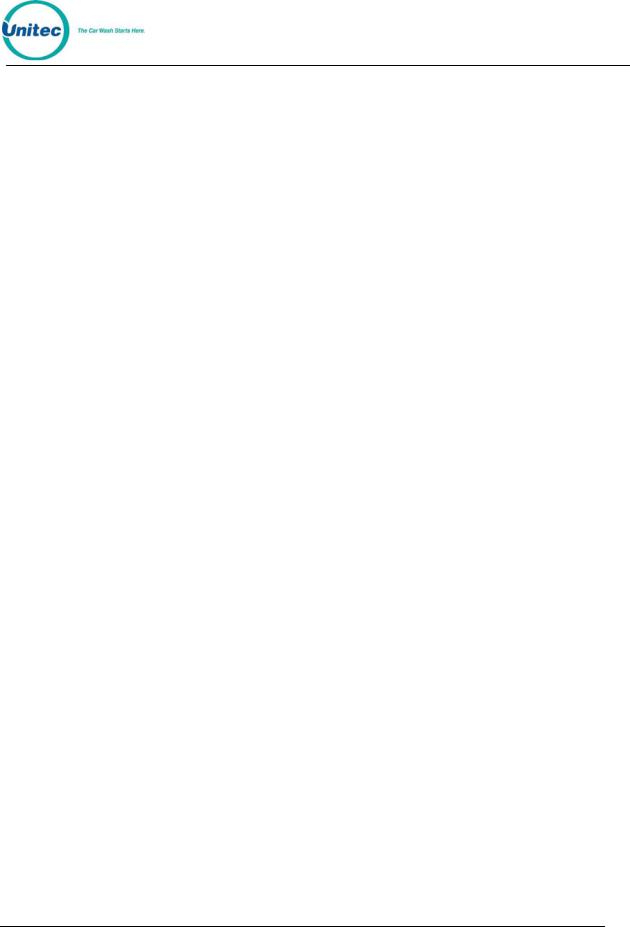
P O S 4 0 0 0
Quick Start Guide
(Pull Out Reference)
Document Number: |
POS4010 |
QSG-1 |
Document Title: |
Remote Code POS4000 Installation and Operations Manual |
|

P O S 4 0 0 0
[ T H I S P A G E I N T E N T I O N A L L Y L E F T B L A N K ]
Document Number: |
POS4010 |
QSG-2 |
Document Title: |
Remote Code POS4000 Installation and Operations Manual |
|

P O S 4 0 0 0
The following commands are lists of steps that would typically be performed on a new POS4000 prior to use. For further information, see Section 4, Management Operations.
ENABLE REMOTE CODE (At Primary/Master POS4000)
[CMD] |
|
[SYSTEM SETUP] |
|
[3] |
(password 3) |
[ENTER] |
|
[MENU UP/DOWN] until "Remote Code" is displayed [ENTER]
[1] |
(Enable) |
[ENTER] |
|
SET DATE AND TIME
Example to set time to Monday 04:30PM on 05/06/08:
[CMD] |
|
[SYSTEM SETUP] |
|
[3] |
(password 3) |
[ENTER] |
|
[MENU UP/DOWN] until "Set System Time" is displayed [ENTER]
[0][5][0][6][0][8][1][6][3][0] |
|
[ENTER] |
|
[2] |
(Monday) |
[ENTER] |
|
NAME WASH FEATURES
Example to change the name of feature 1 to "ECONO-WASH":
[CMD] |
|
[FEATURE 1] |
(cashier key) |
[1] |
(password 1) |
[MENU UP/DOWN] until "Change Wash Name" appears
[ENTER]
[E][C][O][N][O][-][W][A][S][H] [ENTER]
Note: |
To type [-] you must press [SHIFT] to switch to upper characters then [-] (on the [R] |
|
key) then [SHIFT] again to return to the lower characters). |
||
|
||
|
|
CONFIGURE GROUPS (Not used in all configurations)
Example to set Group 3 to Program 1 and options 1, 2 & 4: [CMD]
[SYSTEM SETUP] [3]
Document Number: |
POS4010 |
QSG-3 |
Document Title: |
Remote Code POS4000 Installation and Operations Manual |
|

P O S 4 0 0 0
[ENTER] |
|
|
[MENU UP/DOWN] until "Configure a Group" is displayed |
|
|
[ENTER] |
|
|
[3] |
(select group #3 to configure) |
|
[ENTER] |
|
|
[Prog 1] |
(select wash functions in group) |
|
[Opt 1] |
|
|
[Opt 2] |
|
|
[Opt 4] |
|
|
[ENTER] |
|
|
SET PRICING |
|
|
Example to set regular (full) price structure: |
|
|
[CMD] |
|
|
[SET PRICES] |
|
|
[2] |
(password 2) |
|
[ENTER] |
|
|
[MENU UP/DOWN] until "Set Regular Prices" appears |
|
|
[ENTER] |
|
|
[3][5][0] |
(set feature 1 full price to $3.50) |
|
[ENTER] |
|
|
[4][7][5] |
(set feature 2 full price to $4.75) |
|
[ENTER] |
|
|
|
(continue through all features) |
|
|
|
|
[ENTER] |
|
|
DISABLE UNUSED CASHIER KEYS |
|
|
Example to disable PROGRAM 5: |
|
|
[CMD] |
|
|
[SYSTEM SETUP] |
|
|
[3] |
(password 3) |
|
[ENTER] |
|
|
[MENU UP/DOWN] until "Disable Cashier Key" is displayed |
|
|
[ENTER] |
|
|
[Prog 5] |
(disable program 5) |
|
[ENTER] |
|
|
DEFINE HEADER MESSAGE |
|
|
Example to change header message text: |
|
|
[CMD] |
|
|
[SET MESSAGES] |
|
|
[1] |
(password 1) |
|
[ENTER] |
|
|
|
|
|
Document Number: |
POS4010 |
QSG-4 |
Document Title: |
Remote Code POS4000 Installation and Operations Manual |
|

P O S 4 0 0 0
[MENU UP/DOWN] until "Change Header Msg." appears
[ENTER] |
|
[9][9] |
(to change all lines of message) |
[ENTER] |
|
[T][H][I][S][ ][I][S][ ][A][ ][T][E][S][T] |
|
[ENTER] |
|
|
(repeat for each line) |
|
|
|
|
[ENTER] |
|
DEFINE POSTSCRIPT MESSAGES
Example to change Postscript message 1:
[CMD] |
|
[Set Messages] |
|
[1] |
(password 1) |
[ENTER] |
|
[MENU UP/DOWN] until "Change Postscript 1" appears |
|
[ENTER] |
|
[9][9] |
(to change all lines of message) |
[ENTER]
[T][H][I][S][ ][I][S][ ][A][ ][T][E][S][T]
[ENTER]
|
(repeat for each line) |
|
|
[ENTER] |
|
ASSIGN POSTSCRIPT MESSAGES
Example to assign postscript message 3 to Opt 2 at all price levels:
[CMD] |
|
[Opt 2] |
(cashier key) |
[1] |
(password 1) |
[ENTER] |
|
[MENU UP/DOWN] until "Set Postscript All $" appears
[ENTER]
[3] |
(select postscript message 3) |
[ENTER] |
|
ISSUE AND CHECK WASH TYPES (see Section 5.1)
Examples for cashier-issued wash tickets:
Example: Full price P1 & O1 [Prog 1]
Document Number: |
POS4010 |
QSG-5 |
Document Title: |
Remote Code POS4000 Installation and Operations Manual |
|

P O S 4 0 0 0
[Opt 1] [ENTER]
Example: Full price-P2 & discount 1-O1 [Prog 2]
[DISC 1][Opt 1] [ENTER]
Example: Discount 2-P2 & discount 2-O1 & discount 2-O2 [DISC 2][Prog 2]
[DISC 2][Opt 1] [DISC 2][opt 2]
[ENTER]
CLEAR COUNTS
Example to clear AUDITOR level of counts: [CMD]
[CLEAR REPORTS]
[MENU UP/DOWN] until "Clear Auditor Counts" appears
[ENTER]
[5] (password 5) [ENTER]
Document Number: |
POS4010 |
QSG-6 |
Document Title: |
Remote Code POS4000 Installation and Operations Manual |
|

P O S 4 0 0 0
Quick Reference Guide
(Pull Out Reference)
Document Number: |
POS4010 |
QRG-1 |
Document Title: |
Remote Code POS4000 Installation and Operations Manual |
|

P O S 4 0 0 0
[ T H I S P A G E I N T E T N T I O N A L L Y L E F T B L A N K ]
Document Number: |
POS4010 |
QRG-2 |
Document Title: |
Remote Code POS4000 Installation and Operations Manual |
|
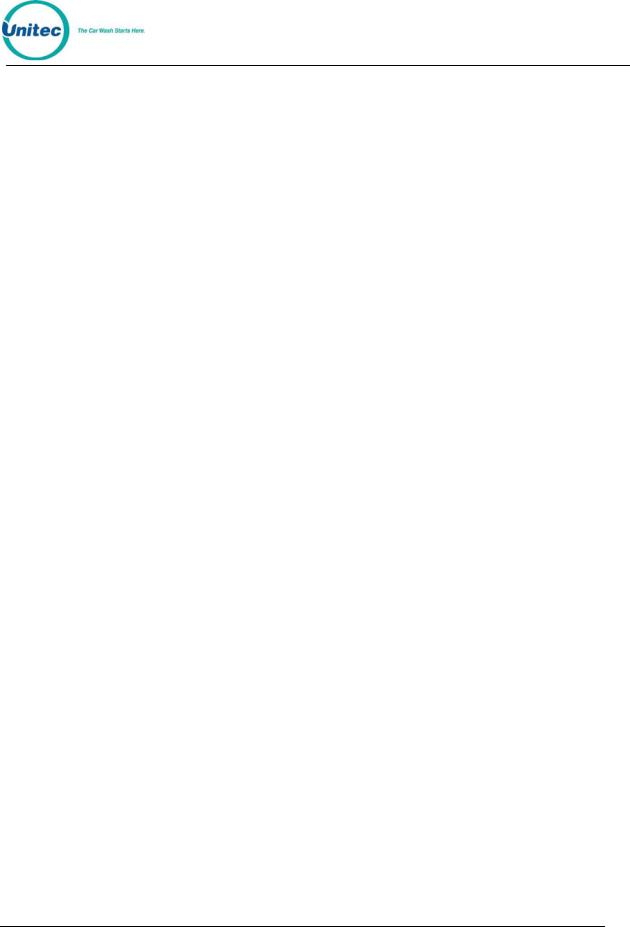
P O S 4 0 0 0
The following examples demonstrate how to perform some of the most common functions of the POS4000. For a complete list of commands, see Section 4.
C A S H I E R O P E R A T I O N S
ISSUE A TICKET: (Code valid for Program 1 and Option 1)
[Prog 1] [Opt 1] [ENTER]
ISSUE MULTIPLE TICKETS: (print 5 tickets in this example)
[5] |
(key located on management keypad) |
[Prog 1] |
|
[Opt 1] |
|
[ENTER] |
|
PRINT ACCOUNTING REPORT: (but do not clear counts)
[CMD] |
|
[PRINT REPORT] |
|
[MENU UP/DOWN] |
(Scroll to Report Desired) |
[ENTER] |
(report prints) |
PRINT ACCOUNTING REPORT AND CLEAR COUNTERS:
[CMD] |
|
[CLEAR REPORTS] |
(clear counters) |
[MENU UP/DOWN] |
(Scroll to Report Desired) |
[ENTER] |
|
[1],[2] or [5] |
(passwords 1, 2 or 5 respectively) |
[ENTER] |
|
M A N A G E M E N T O P E R A T I O N S
ENABLE REMOTE CODE (at Primary/Master POS4000 consoles)
[CMD] |
|
[SYSTEM SETUP] |
|
[3] |
(password 3) |
[ENTER] |
|
[MENU UP/DOWN] until "Remote Code" is displayed
[ENTER]
[1] |
(Enable) |
[ENTER] |
|
SET TIME
Example to set time to 07:15AM on 05/22/93 [CMD]
[SYSTEM SETUP]
Document Number: |
POS4010 |
QRG-3 |
Document Title: |
Remote Code POS4000 Installation and Operations Manual |
|
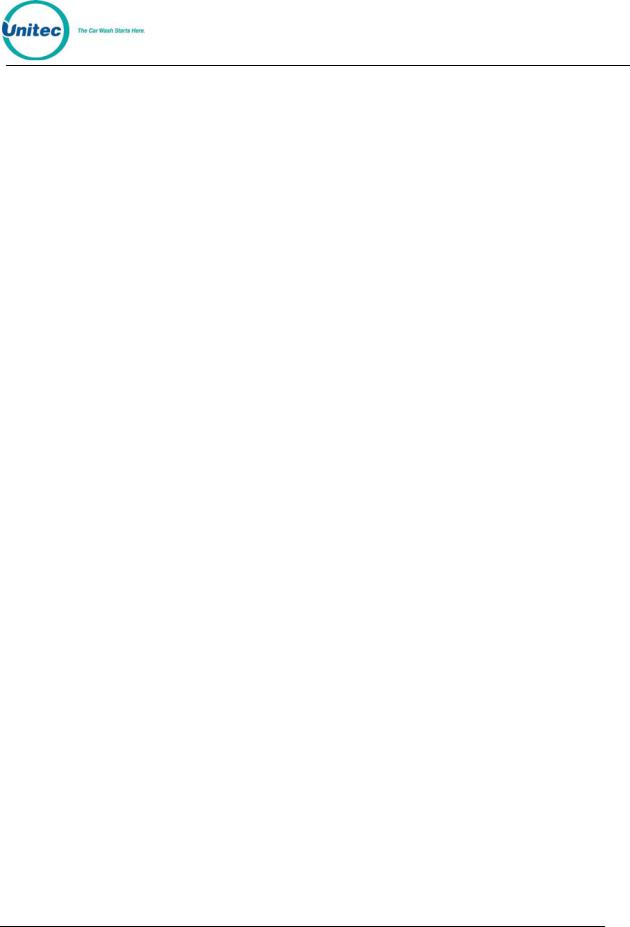
P O S 4 0 0 0
[3] |
(password 3) |
[ENTER] |
|
[MENU UP/DOWN] until "Set System Time" appears |
|
[ENTER] |
|
[0][5][2][2][9][3][0][7][1][5] |
(MMDDYYHHMM) |
[ENTER] |
|
[2] |
(for Monday) |
[ENTER] |
|
SET PRICING
Example to set full price pricing |
|
[CMD] |
|
[SET PRICES] |
|
[2] |
(password 2) |
[ENTER]
[MENU UP/DOWN] until "Set Regular Prices" appears
[ENTER] |
|
[3][5][0] |
(set 1st function full price to $3.50) |
[ENTER] |
|
[4][7][5] |
(set 2nd function full price to $4.75) |
[ENTER] |
|
* |
|
* |
|
* |
|
[ENTER] |
|
CHANGE HEADER MESSAGE TEXT
[CMD] |
|
[SET MESSAGES] |
|
[1] |
(password 1) |
[ENTER] |
|
[MENU UP/DOWN] until "Set Header Message" appears |
|
[ENTER] |
|
[9][9] |
(to change all lines of message) |
[ENTER]
[T][H][I][S][ ][I][S][ ][A][ ][T][E][S][T]
[ENTER] |
|
* |
(Repeat for each line) |
* |
|
* |
|
[ENTER] |
|
CHANGE FOOTER MESSAGE TEXT
[CMD]
[SET MESSAGES]
[1] (password 1) [ENTER]
Document Number: |
POS4010 |
QRG-4 |
Document Title: |
Remote Code POS4000 Installation and Operations Manual |
|

P O S 4 0 0 0
[MENU UP/DOWN] until "Set Footer Message" appears [ENTER]
[9][9] |
(to change all lines of message) |
[ENTER] |
|
[T][H][I][S][ ][I][S][ ][A][ ][T][E][S][T] |
|
[ENTER] |
(Repeat for each line) |
|
|
|
|
|
|
[ENTER] |
|
DEFINE POSTSCRIPT MESSAGE TEXT
[CMD] |
|
[SET MESSAGES] |
|
[1] |
(password 1) |
[ENTER] |
|
[MENU UP/DOWN] until "Set Postscript Message 1" appears [ENTER]
[9][9] (to change all lines of message) [ENTER]
[T][H][I][S][ ][I][S][ ][A][ ][T][E][S][T] [ENTER]
|
(Repeat for each line) |
|
|
|
|
[ENTER] |
|
ASSIGN POSTSCRIPT MESSAGES TO WASH FUNCTIONS
Example to assign postscript message 3 to print on tickets that contain Opt 2 at any
price level |
|
[CMD] |
|
[Opt 2] |
|
[1] |
(password 1) |
[ENTER] |
|
[MENU UP/DOWN] until "Set Postscript # All $" appears |
|
[ENTER] |
|
[3] |
(select postscript message 3) |
[ENTER] |
|
Document Number: |
POS4010 |
QRG-5 |
Document Title: |
Remote Code POS4000 Installation and Operations Manual |
|

P O S 4 0 0 0
S Y S T E M C O N F I G U R A T I O N C O M M A N D S
CHANGE A PASSWORD
Example to change password 1 to "123" [CMD]
[PASSWORDS]
[3] (password 3) [ENTER]
[MENU UP/DOWN] until "Change Password 1" appears [ENTER]
[1][2][3] |
(new password) |
[ENTER] |
|
CHANGE CASHIER KEY NAME
Example to change Option 1 to Wax
[CMD] |
|
[OPT 1] |
(this is the cashier key to re-label) |
[1] |
(password 1) |
[ENTER]
[MENU UP/DOWN] until "Change Wash Name" appears [ENTER]
[W][A][X]
[ENTER]
CONFIGURING A GROUP WASH
Example to Configure Group 3 to be Program 1 and Options 1 & 4 [CMD]
[SYSTEM SETUP]
[3] (password 3) [ENTER]
[MENU UP/DOWN] until "Configure a Group" appears [ENTER]
[3] |
(management keypad, select group #3 to configure) |
[ENTER] |
|
[Prog 1] |
(select wash functions in group) |
[Opt 1] |
|
[Opt 4] |
|
[ENTER] |
|
Document Number: |
POS4010 |
QRG-6 |
Document Title: |
Remote Code POS4000 Installation and Operations Manual |
|

P O S 4 0 0 0
L I S T O F C O M M A N D S
The primary commands and the required passwords are shown below along with their secondary commands:
Primary/Secondary Command |
Key Label |
Password |
System Configuration |
System Setup |
3 |
Set System Time |
|
|
Relay Latching |
|
|
Relay Stacking |
|
|
Configure a Group |
|
|
Set Code Age Warning |
|
|
Set Code Length |
|
|
Disable Cashier Key |
|
|
Set Serial Baud Rate |
|
|
Set Languages |
|
|
Set Program Relays |
|
|
External POS MENU-> |
|
|
Set POS Offset |
|
|
Define EXT. POS Type |
|
|
Set POS MAX WASHES |
|
|
Multiple Unit MENU-> |
|
|
Set Unit Number |
|
|
Controller/Remote |
|
|
Set # Bays/Consoles |
|
|
Prog Remote Consoles |
|
|
Set modem rings |
|
|
Remote Code |
|
|
Each sub-menu also contains an option to "Return to SETUP MENU"
Print Audit Counts |
Print Report |
None |
Print Shift/Manager |
|
|
Print Auditor/Non R. |
|
|
Set Pricing |
Set Prices |
2 |
Set Regular Prices |
|
|
Set Discount 1 Price |
|
|
Set Discount 2 Price |
|
|
Print Pricing Report |
|
|
Set Tax Rate |
|
|
Enable TAX Round Off |
|
|
Document Number: |
POS4010 |
QRG-7 |
Document Title: |
Remote Code POS4000 Installation and Operations Manual |
|

|
|
|
|
P O S 4 0 0 0 |
Primary/Secondary Command |
|
Key Label |
Password |
|
|
Service Routines |
Service |
4 |
|
|
Print Configuration |
|
|
|
|
Link Test |
|
|
|
|
LED Test |
|
|
|
|
Print (codes) to display |
|
|
|
|
Display POS Diags |
|
|
|
|
Clear Audit Counts |
Clear Reports |
|
|
|
Clear Shift Counts |
|
1 |
|
|
Clear Manger Counts |
|
2 |
|
|
Clear Auditor Counts |
|
5 |
|
|
Set Messages |
Set Messages |
1 |
|
|
Change Header Msg. |
|
|
|
|
Change Postscript 1 |
|
|
|
|
Change Postscript 2 |
|
|
|
|
Change Postscript 3 |
|
|
|
|
Change Postscript 4 |
|
|
|
|
Change Postscript 5 |
|
|
|
|
Change Footer Msg. |
|
|
|
|
Change Coinbox Msg. (E-4000 only) |
|
|
|
|
Print Message Config |
|
|
|
|
Set Passwords |
Passwords |
3 |
|
|
Change Password 1 |
|
|
|
|
Change Password 2 |
|
|
|
|
Change Password 3 |
|
|
|
|
Change Password 5 |
|
|
|
|
Change Serial Pass |
|
|
|
Summary of access provided by each password:
|
|
Password |
|
|
User |
|
|
Commands |
|
|
|
1 |
|
|
Cashier |
|
|
Clear SHIFT level counters, |
|
|
|
|
|
|
|
Void codes, Define Messages, |
|
||
|
|
|
|
|
|
|
|
Setup Features |
|
|
|
2 |
|
|
Manager |
|
|
Clear MANAGER level |
|
|
|
|
|
|
|
counters, Set Pricing, Memory |
|
||
|
|
|
|
|
|
|
|
Information |
|
|
|
3 |
|
|
Supervisor |
|
|
System Configuration, Change |
|
|
|
|
|
|
|
Passwords |
|
||
|
|
|
|
|
|
|
|
|
|
|
|
4 |
|
|
Service |
|
Service Routines |
|
|
|
|
5 |
|
|
Auditor |
|
|
Clear AUDITOR level counters |
|
|
|
|
|
|
|
|
|
|
|
Document Number: |
POS4010 |
|
|
|
|
|
|
QRG-8 |
|
Document Title: |
Remote Code POS4000 Installation and Operations Manual |
||||||||

P O S 4 0 0 0
1 Overview of Remote Code POS4000
The POS4000 is a car wash access controller that provides both a merchandising tool and cash security. The system consists of a main console, which is typically located near the cashier, and the Wash Select II (WSII) entry system that is typically located at the entrance of the car wash.
The Remote Code POS4000 is used when an electronic connection to the Wash Select II is not feasible. The Remote Code POS4000 generates a 6 or 7 digit code that also contains wash data in it. This code is then entered into the WSII. The WSII extracts and validates the data, then stores the code in a database and authorizes the wash. Remote codes can be sold by the cashier at the console or through the external POS (e.g., gas pumps). The operations are the same as that of regular codes.
The Wash Select II may be configured to interface to a POS4000 in order to be activated by codes sold at one or multiple POS4000 units. This is how a Wash Select II/POS is configured to operate. Any Wash Select II may also be upgraded in the field to interface to a POS4000 either by direct wires or via encrypted codes from a Remote Code POS4000. The Wash Select II can support having BOTH a direct (wired) POS4000 link AND Remote Code POS4000s enabled on the unit. When both types of POS4000 links are enabled, we highly suggest that different code lengths are assigned to the linked POS4000 and to the Remote Code POS4000 to limit the chance of duplicate codes being generated. A code will first attempt to be verified by the Remote Code POS4000, then it will be sent to the linked POS4000 for verification.
1.1Requirements and Limitations
•The minimum version for the POS4000 is v8.25, and v5.53 for the WSII.
•Code Length: 6 or 7 digits. Some external POS systems that require a 5-digit code will not work with the Remote Code POS4000 (i.e., Verifone Ruby).
Note: Unitec highly recommends using 7 digit codes if possible to reduce the chances of jackpotting codes.
•Maximum number POS4000 consoles:
o 6 digit code – 3 Masters plus their remote consoles
o7 digit code – 4 Masters plus their remote consoles
•External POS connection to POS4000: Allowed only on Master console
•Maximum number of WSII Units: 1 Primary and its’ secondary units
•Maximum code sales per day: 190
•Maximum code age: 60 days
•Capacity of used code history: 90 days after sales date or 12000 codes – whichever comes first
1.1.1Remote Code Changes That Affect Configuration
When the remote code is set to enable, the following set up functions are disabled (“Feature Not Available” when accessed):
Document Number: |
POS4010 |
1 |
Document Title: |
Remote Code POS4000 Installation and Operations Manual |
|

P O S 4 0 0 0
•Fleet related functions (Account Info button)
•Void code (Void Code button)
•Code management functions (Memory button)
•Check code (Check Code button)
•Reprint Receipt
•Code Length (Maximum Code Length)
•Code Age (Enter # of Days Good)
•Cash Upgrades
•Ext POS Multi-use code setup
•Number of Bays under Set # Bays/Consoles
•Optioning - disabled only when using 6 digits codes
1.1.2Remote Code Changes That Affect Reporting
On the System Configuration Report:
•Multi-use codes will not be there with Remote Code enabled
•Remote Code parameters will be there with Remote Code enabled Audit Counts
These items are still displayed when Remote Code is enabled:
•Code Usage and Wash Activation Summary
•Ext Pos Multi-Use Code Summary
•Vehicles Washed Summary
•Wash Time Info
•WSII Fleet Usage Info
•WSII Fleet Sales Info
•CIN Code Failures
•Codes Void
•Coin Box Summary
•Coin Box Pricing
1.2Enable and Setup Remote Code
Note: A remote POS4000 running the “Ext POS at remote POS” software option cannot be used as a remote unit with a Master POS using Remote Code.
1.2.1 Setting Up the Primary/Master POS4000
To enable the Remote Code function at the Primary/Master POS4000 console: System Setup -> Remote Code: 1=enable, 0=no
The following parameters MUST be set in order for Remote Code to function properly:
Document Number: |
POS4010 |
2 |
Document Title: |
Remote Code POS4000 Installation and Operations Manual |
|
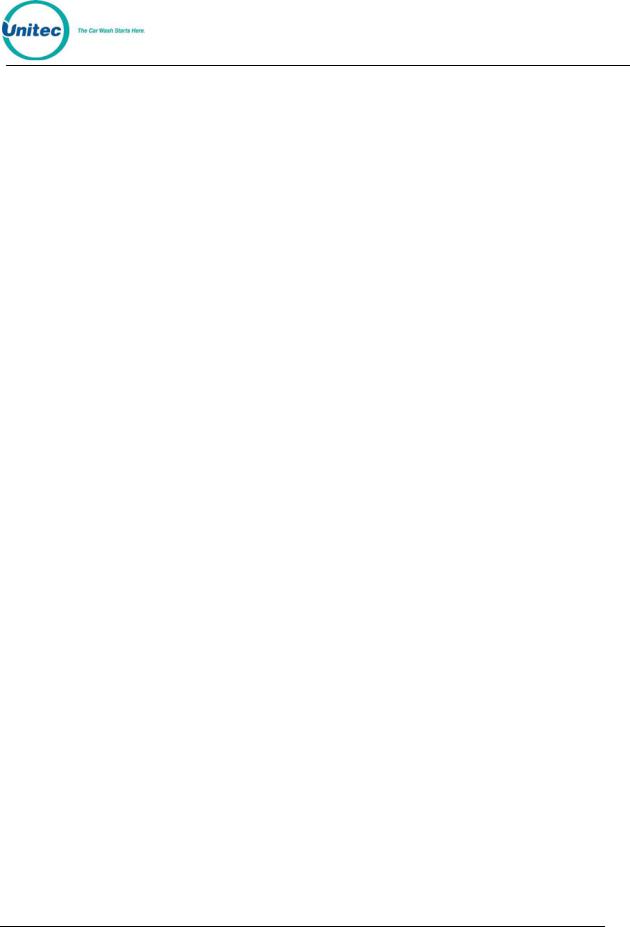
P O S 4 0 0 0
•POS4000 ID: 1-4
o Master POS consoles must set to 1
Note: If you are using 6-digit codes, you may only use 3 Master consoles. o Secondary Consoles must be set to Units 2-4.
o Remote consoles POS IDs must match the corresponding master console.
•Code Age: number of days a code is good after purchase. 1 to 60 days, default 14
•Daily Limit: maximum number of codes can be issued per day: 10 to190, default 100. Note: When the Daily Limit is reached, the code issued will be 0, which is invalid.
•Security Code: used to encrypt the wash code, up to 7 digits. Using simple numbers like “1234567” or “3333333” is discouraged.
•Verify the time and date settings on the POS4000 and WSII involved to make sure they match. The Remote Code function will not work properly if they are not synchronized.
NOTE: You MUST complete all of the above settings until they print or the settings will not be saved!
After completing the items, the settings are printed out. Keep this printout as the same settings need to be programmed into the WSII and any remote POS4000 units.
1.2.2 Setting Up the Secondary/Slave POS4000s
If there are any remote units, the Remote Code feature needs to be enabled too. System Setup -> Remote Code: 1=enable, 0=no
In the remote unit, only Code Age setting needs to be entered, the rest are not present. The settings are not printed.
•Code Age: number of days a code is good after purchase. 1 to 60 days, default 14
Once the Remote Code is enabled, the connection to the WSII is automatically disabled. If the system time is changed on the POS4000, the sequence ID counter function of Remote Codes will be reset and result in duplicate codes.
Note: The Multi-unit Settings must be re-programmed manually if the Remote Code feature is disabled.
1.3 Sierra Server Integration
The Portal, Sentinel, and WashPay system may be configured to interface with a Remote Code POS4000 via the Sierra Management Application. Login to the Sierra Management Application and go to Setup>Site>Select Standard for Server Mode>Click Server Parameters>Click Enable under Remote Codes. Enter the following parameters so that they are an exact match to Remote Code POS4000 configuration settings. Enter the Code Length, Terminal ID, Code Expiration, Daily Limit, and Security Code, then assign the washes in the correct order listed in the POS4000. Click Save.
Document Number: |
POS4010 |
3 |
Document Title: |
Remote Code POS4000 Installation and Operations Manual |
|

P O S 4 0 0 0
1.4 Wash Select II POS System
The Wash Select II may be configured to interface to a POS4000 in order to be activated by Codes sold at one or multiple POS4000 units. This is how a Wash Select II/POS is configured to operate. Any Wash Select II may also be upgraded in the field to interface to a POS4000 either by direct wires or via RF (Radio Frequency) interface.
For Remote Code functions, make sure washes and options programmed in the WSII are same as ones programmed in the POS4000 or the code will be declined. For example, a code sold with an option will not be accepted in a WSII with optioning disabled. Also verify the date settings on the WSII and the POS4000 involved to make sure they are accurate because the Remote Code function depends on them.
Upgrading a Wash Select II to interface to a Remote Code POS4000 requires the following:
•Version 5.50 or greater software installed into the Wash Select II
•POS4000 with Version 8.24 or greater installed.
•Wash Select II 485 communications module. This plugs into the top left corner of the Wash Select II CPU board.
•RF transceivers (Optional if your cable connection between the POS4000 and Wash Select II is not feasible)
The Wash Select II is mostly configured at the Wash Select II entry system. Most of the entry system settings in the POS4000 are not used by the Wash Select II. You must configure the Wash Select II to accept the Wash names and Prices of the POS4000.
Here is a list of functions and features that must always be programmed at the Wash Select II entry system:
•Credit system
•Speech recordings and settings
•Receipt Header
•Wash Interface (Remote Code, Relay Stacking, Relay Latching, Out of Service etc.)
•Customer Interface (Upgrades, forced selection, Customer stacking etc…)
•Paging functions
•Cash and Token settings.
•System time, Printer config, Site ID, and Service Phone #
•VIP Wash Coupons™
•Passcodes & Passcards
Note: You must program the names and prices directly into the Wash Select II and they must match the POS4000 names and prices in order for Remote Codes to function properly.
1.4.1 Enable and Setup Remote Code
Before starting using remote code, make sure these requirements are met: on the WSII:
•Expansion memory installed
•Credit Mode is NOT set to credit mode 3
Document Number: |
POS4010 |
4 |
Document Title: |
Remote Code POS4000 Installation and Operations Manual |
|

P O S 4 0 0 0
• POS LINK is not set to POS4000 Link To enable the Remote Code function in the WSII:
1.Using the toggle switch at the top of the CPU board, place the Wash Select II in setup mode by moving the switch toward the back of the Wash Select II case. (The CPU board is located on the inside right wall of the Wash Select II case.)
2.Using the (3) key to scroll forward and the (1) key to scroll back, scroll through the main menu until the "Wash Interface" option is displayed. Press the (*) key to enter.
3.Use the (3) key to scroll until the "Remote Code" option is displayed. Press the (*) key to enter.
4.“Use Remote Code?” will be displayed. Press (1) for yes and (3) for no. Press (*) to enter.
Once enabled, go to Parameter Setup and enter the following information:
•IDs of POS Where Codes Sold: enter the ID of the POS4000(s) where the code is sold. Up to 4 POS4000 IDs are supported. Default = 1
•Code Expiration: number of days a code is good after purchase from1 to 60 days. Default=14
•Daily Code limit: maximum number of codes can be issued per day from 10 to190. Default = 100
•Security Code: used to decrypt the wash code and is up to 7 digits. Using default value or simple numbers like “1234567” or “3333333” is discouraged.
Note:
After completing the items, the settings are printed out. Keep printout as the same settings are entered into the POS4000(s).
For any Secondary Units connected to the Primary unit and using remote code, enable Remote Code on that unit too. However, no parameters need to be programmed on those units.
1.4.2 Remote Code Utilities
To access the Remote Code utilities, go to the Wash Interface menu.
•Print Used Codes: Get a printout of the redemption of the codes sold on a particular day. Enter the date when the code issue date in the MMDD format (leading 0 required), then press ‘*’. Codes redeemed in any secondary units connected are included too.
•Clear Used Codes: To clear the code redemption history.
1.4.3Changes to Code Entry on Wash Select II
When Remote Code is enabled, these features apply to all codes entered in the WSII keypad:
•DO NOT use 6 or 7 digit codes for fleet accounts when using Remote Code. The Code Length may conflict with codes sold at the Remote Code POS4000.
•Zeros in code no longer serve as the Enter key, it can appear in any position for any code.
Document Number: |
POS4010 |
5 |
Document Title: |
Remote Code POS4000 Installation and Operations Manual |
|

P O S 4 0 0 0
•Fleet Account codes which have less than 5 digits will require the * key to enter the code. Although the code still requires the 0 at the end during setup, the 0 no longer acts like the Enter key – you must press *. If you enter a fleet code less than 5 digits and do not press *, the screen eventually resets back to Please Enter Your Code – the code is not accepted.
•For codes longer than 5 digits, a 3 second pause will cause the code to be entered automatically
1.4.4Accounting Report Changes
When Remote Code is enabled the following data is omitted from the Site Summary section of the WSII Accounting Report:
POS4000 SALES replaced with POS4000 CODE SALES POS4000 REFUND replaced with POS4000 CODE USAGE
A new section has been added to the Accounting report – the REMOTE CODE REDEMPTION section, which includes the source of codes, sorted by the ID of the POS where codes are sold, as well as wash types, prices and number of redemptions. The number of codes rejected is shown at the bottom. Here is an example:
POS 1: |
|
|
|
Express $ 6.00 : |
42 |
||
Super |
$ 7.00 : |
23 |
|
Deluxe |
$ 8.00 : |
15 |
|
Works |
$ 9.00 : |
18 |
|
TOTAL |
|
: |
98 |
POS 2: |
|
|
|
Express $ 6.00 : |
25 |
||
Super |
$ 7.00 |
: |
23 |
Deluxe |
$ 8.00 |
: |
17 |
Works |
$ 9.00 |
: |
25 |
TOTAL |
|
: |
90 |
Rejected |
|
: 3 |
|
A note on Accounting Reports at Multi Bay sites: The Primary WS2 Accounting report contains the Remote Code Redemption Section which accounts for all bays. All codes redeemed and rejected are reported on the Primary – This section should not appear on a Secondary WSII report at all. The Activation Details, however, are reported at each unit under the Activation Summary.
Document Number: |
POS4010 |
6 |
Document Title: |
Remote Code POS4000 Installation and Operations Manual |
|

P O S 4 0 0 0
2 Installation
These instructions should be used as a guideline. If the wash manufacturer you purchased the system from provides more detailed wire and installation instructions then please use that information instead.
2.1 Pre-Installation Requirements
If your system comes with separate entry system installation instructions then follow Note: them for the entry system and use the following references to POS4000 Console
installation only.
Warning: |
Never run the communications lines in the same conduit as wires used in powering the |
|
entry system or the carwash. |
||
|
•Dedicated duplex (120 Volts/60 Hz, 3 amps, grounded) receptacle at location of main console. One is required for the console and one for the printer. The socket outlet shall be installed near the equipment and shall be readily acceptable. Ground hole of receptacle must be properly connected to Earth Ground.
•POS4000 main console, printer and wall transformer
•POS4000 interface board with keypad
•POS4000 main console/interface cable (3 conductor, 22 gauge with shield)
When installing multi-Console or Multi-Bay configurations refer to included drawings for Note: instructions on daisy chaining the communications cable. Never wire the communications in a STAR configuration where splices occur at any point other than at
the Consoles or Entrance stands.
Document Number: |
POS4010 |
7 |
Document Title: |
Remote Code POS4000 Installation and Operations Manual |
|

P O S 4 0 0 0
2.2 Wiring
Figure 1. POS4000 Connections
The wall transformer plugs into a 3-prong earth grounded wall outlet, the connector at the end of the cord attaches to the mating connector on the back of the main console. This cord connects the power and Earth Ground connection to the Console.
You may have POS consoles set up as Primary and Remote (hard wired together), or you may have totally separate/independent POS consoles (not wired together) issue codes to be validated at the WSIIs. In this case, you must ensure the units have different POS IDs.
Document Number: |
POS4010 |
8 |
Document Title: |
Remote Code POS4000 Installation and Operations Manual |
|
