Unitec POS4000V2 User Manual

POS4000/V2
Operations Manual
S O F T W A R E V E R S I O N
POS40008.20
Unitec
www.StartwithUnitec.com 443-561-1200
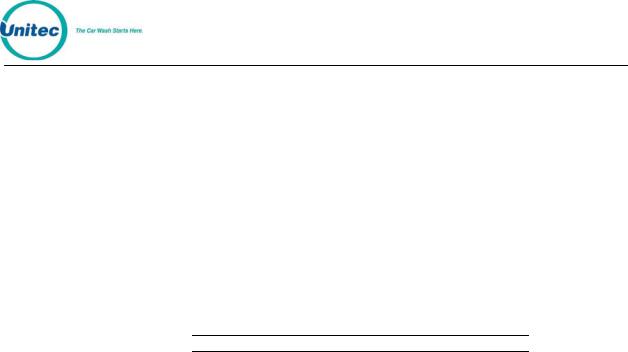
POS4000
POS4000/V2OPERATIONS MANUAL
SOFTWARE VERSION 8.20
This document provides comprehensive operational procedures for the POS4000 Carwash Marketing System. In this manual, we will discuss the installation and operations of the POS4000, along with cashier and management operations.
If further assistance is needed, please contact the distributor from which the product was purchased.
When calling for assistance, you must have the following information available: POS4000 Serial Number:
Distributor Name:
Copyright © 2010 Unitec, Incorporated. All rights reserved. No part of this book, including text, screen examples, diagrams, or icons, may be reproduced or transmitted in any form, by any means (electronic, photocopying, recording, or otherwise) without prior written permission of Unitec, Incorporated.
Trademarks
POS4000, Unitec, and the Unitec Logo are trademarks, service marks, or registered trademarks of Unitec, Incorporated.
All other products, services, and company names are trademarks or registered trademarks of their respective owners.

POS4000
PREFACE
Standard features for the POS4000 Version 2:
•Interface to external Point-of-Sale (POS) equipment (i.e. Pumps & Registers).
•Ability to support multiple customer interfaces (carwashes) and/or multiple POS4000 units at a single site.
Throughout this manual sample executions of the commands are given. In these examples, [ ] is used to indicate that a key is depressed. For example, [CMD] would indicate that the "Command" key should be pressed. In these examples [1] is used for password 1, [2] for password 2 and so on. To determine the default passwords for your specific console, refer to the System Configuration Report (see section 6.5.1).
To best understand the operation of this equipment, it is recommended that you perform the instructions given using a POS4000 main console as you read the manual.
Every effort has been made to make this manual complete, accurate and easy to understand. If you have any suggestions for improving this manual, please send your comments to:
Technical Publications
Unitec
7125 Troy Hill Drive
Elkridge, MD 21075
If it is more convenient for you, our fax number is (410) 579-6826.
Please mention the publication date in any correspondence.

POS4000

POS4000
Table of Contents
1. QUICK START UP OF A NEW SYSTEM.............................................................................. |
1 |
||||
2. |
QUICK REFERENCE............................................................................................................ |
6 |
|||
|
2.1 |
Cashier Operations ...................................................................................................................... |
6 |
||
|
2.2 |
Management Operations ............................................................................................................. |
7 |
||
|
2.3 |
System Configuration Commands ............................................................................................. |
10 |
||
|
2.4 |
Fleet Account Commands.......................................................................................................... |
11 |
||
3. |
OVERVIEW......................................................................................................................... |
12 |
|
||
4. |
CASHIER OPERATIONS.................................................................................................... |
14 |
|||
|
4.1 |
Issuing A Customer Ticket ......................................................................................................... |
15 |
||
|
4.2 |
Issuing Multiple Customer Tickets ............................................................................................. |
17 |
||
|
4.3 |
Issuing A Rain check Receipt .................................................................................................... |
17 |
||
|
4.4 |
Checking a Customer Code....................................................................................................... |
18 |
||
|
4.5 |
Voiding a Customer Code.......................................................................................................... |
19 |
||
5. |
CUSTOMER ACCESS ........................................................................................................ |
19 |
|||
|
5.1 |
Cash Upgrades (Buy ups) at the Carwash Entrance ................................................................. |
20 |
||
|
5.1.1 |
|
BUYUP: Automatic By Price ............................................................................................. |
21 |
|
|
5.1.2 |
|
BUYUP: Audit-Selected-Options....................................................................................... |
24 |
|
|
5.1.3 |
|
Buy up: Forced Selection (Available for E-systems 4000 only)......................................... |
24 |
|
|
5.2 |
Customer Stacking..................................................................................................................... |
25 |
||
6. |
Management Control (Command Reference).................................................................. |
25 |
|||
|
6.1 |
Fleet Account Management ....................................................................................................... |
27 |
||
|
6.1.1 |
|
Print Current Information of All Accounts .......................................................................... |
29 |
|
|
6.1.2 |
|
Add an Account................................................................................................................. |
29 |
|
|
6.1.3 |
|
Delete an Account............................................................................................................. |
31 |
|
|
6.1.4 |
|
Print Information on a Specific Account ............................................................................ |
32 |
|
|
6.1.5 |
|
Reset Number of Washes for an Existing Account ........................................................... |
32 |
|
|
6.1.6 |
|
Delete Empty Accounts..................................................................................................... |
33 |
|
|
6.2 |
System Configuration................................................................................................................. |
34 |
||
|
6.2.1 |
|
Set System Time and Date ............................................................................................... |
35 |
|
|
6.2.2 |
|
Configuring a Group.......................................................................................................... |
36 |
|
|
6.2.3 |
|
Set Code Age Warning ..................................................................................................... |
37 |
|
|
6.2.4 |
|
Set Code Length ............................................................................................................... |
38 |
|
|
6.2.5 |
|
Disable Cashier Keys........................................................................................................ |
39 |
|
|
6.2.6 |
|
Set Serial Baud Rate......................................................................................................... |
40 |
|
|
6.2.7 |
|
Set Languages .................................................................................................................. |
41 |
|
|
6.2.8 |
|
Set Program Relays .......................................................................................................... |
42 |
|
|
6.2.9 |
|
Cash Upgrades MENU -> ................................................................................................. |
43 |
|
|
6.2.10 |
External POS MENU->...................................................................................................... |
46 |
||
|
6.2.11 |
Multiple Unit MENU->........................................................................................................ |
53 |
||
|
6.2.12 |
Modem rings...................................................................................................................... |
56 |
||
|
6.2.13 |
E-System setup MENU-> .................................................................................................. |
57 |
||
|
6.2.14 |
Relay Latching................................................................................................................... |
58 |
||
|
6.2.15 |
Relay Stacking .................................................................................................................. |
58 |
||
|
6.3 |
Print Accounting Report ............................................................................................................. |
59 |
||
|
6.4 |
Set Prices................................................................................................................................... |
60 |
||
|
6.4.1 |
|
Set Regular or Discount Prices ......................................................................................... |
60 |
|
|
6.4.2 |
|
Print Pricing Report ........................................................................................................... |
62 |
|
|
6.4.3 |
|
Set Tax Rate ..................................................................................................................... |
62 |
|
|
6.4.4 |
|
Enable TAX Round Off...................................................................................................... |
62 |
|
|
|
||||
Document Number: POS4003 |
i |
|
|||
Document Title: |
POS4000/V2 Operations Manual |
|
|
||

POS4000
|
6.5 |
Service Routines........................................................................................................................ |
63 |
||
|
6.5.1 |
|
System Configuration Report ............................................................................................ |
64 |
|
|
6.5.2 |
|
Link Test............................................................................................................................ |
65 |
|
|
6.5.3 |
|
LED Test ........................................................................................................................... |
65 |
|
|
6.5.4 |
|
Set Print To display (Non printer Mode)............................................................................ |
66 |
|
|
6.5.5 |
|
Display POS Diags............................................................................................................ |
67 |
|
|
6.6 |
Clear Audit Counts..................................................................................................................... |
67 |
||
|
6.7 |
Set Messages ............................................................................................................................ |
68 |
||
|
6.7.1 |
|
Change Header Message ................................................................................................. |
68 |
|
|
6.7.2 |
|
Change Postscript 1-5....................................................................................................... |
70 |
|
|
6.7.3 |
|
Change Footer Message................................................................................................... |
71 |
|
|
6.7.4 |
|
Change Coinbox Messages (E-System 4000 Only).......................................................... |
72 |
|
|
6.7.5 |
|
Print Current Message Configuration................................................................................ |
72 |
|
|
6.8 |
Set Passwords ........................................................................................................................... |
73 |
||
|
6.8.1 |
|
Change a Specific Password ............................................................................................ |
73 |
|
|
6.9 |
Void a Code ............................................................................................................................... |
74 |
||
|
6.10 |
Memory Information ................................................................................................................... |
75 |
||
|
6.10.1 |
Print Valid Codes .............................................................................................................. |
75 |
||
|
6.10.2 |
Print Used Codes .............................................................................................................. |
76 |
||
|
6.10.3 |
Clear ALL Valid Codes...................................................................................................... |
76 |
||
|
6.10.4 |
Clear ALL Used Codes ..................................................................................................... |
76 |
||
|
6.10.5 |
Clear Old Codes................................................................................................................ |
77 |
||
|
6.11 |
Code Sales Lockout................................................................................................................... |
78 |
||
|
6.11.1 |
Lock Console Sales .......................................................................................................... |
78 |
||
|
6.11.2 |
Change Lockout Password ............................................................................................... |
79 |
||
|
6.12 |
Check Code Status .................................................................................................................... |
79 |
||
|
6.13 |
Setup a Feature ......................................................................................................................... |
80 |
||
|
6.13.1 |
Change Feature Name...................................................................................................... |
81 |
||
|
6.13.2 |
Assign a Postscript Message to a Feature........................................................................ |
82 |
||
7. Backup Operations (not for use with Autotec)..................................................................... |
83 |
||||
|
7.1 |
Programming the Change-Codes Password ............................................................................. |
85 |
||
|
7.2 |
Programming Backup Customer Codes .................................................................................... |
85 |
||
|
7.3 |
Programming the Output Relays................................................................................................ |
86 |
||
8. |
Installation and Wiring......................................................................................................... |
87 |
|
||
|
8.1 |
Pre-Installation Requirements.................................................................................................... |
88 |
||
|
8.2 |
Wiring......................................................................................................................................... |
88 |
||
|
8.3 |
POS4000 Function Lines/Car Wash Features........................................................................... |
90 |
||
9. |
Test and Troubleshooting ................................................................................................... |
92 |
|||
|
9.1 |
Console Testing ......................................................................................................................... |
92 |
||
|
9.2 |
Interface Board Testing.............................................................................................................. |
92 |
||
|
9.2.1 |
|
Relay Test ......................................................................................................................... |
95 |
|
|
9.2.2 |
|
Input Test .......................................................................................................................... |
95 |
|
|
9.2.3 |
|
Keypad Test ...................................................................................................................... |
96 |
|
|
9.3 |
Printer Doesn't Print................................................................................................................... |
97 |
||
|
9.4 |
System Locked Up..................................................................................................................... |
98 |
||
|
9.5 |
Customer Buzzer Failure ........................................................................................................... |
99 |
||
|
9.6 |
Code Stacking Does Not Work .................................................................................................. |
99 |
||
|
9.7 |
"Enter Wash" Signal Does Not Work ....................................................................................... |
100 |
||
|
9.8 |
"Reenter Code" Signal Does Not Work.................................................................................... |
101 |
||
|
9.9 |
Bill, Coin or Audit Inputs Do Not Work ..................................................................................... |
101 |
||
|
9.10 |
Main Console Keys Do Not Work ............................................................................................ |
101 |
||
|
9.11 |
System Resets Each Time Power Is Turned On ..................................................................... |
102 |
||
|
|
||||
Document Number: POS4003 |
ii |
|
|||
Document Title: |
POS4000/V2 Operations Manual |
|
|
||

POS4000
9.12 |
Main Console Is "DEAD".......................................................................................................... |
102 |
10. |
Printer Instructions......................................................................................................... |
102 |
10.1 |
Setting and Removing the Printer Cover ................................................................................. |
102 |
10.2 |
Ribbon and Cassette Installation ............................................................................................. |
104 |
10.3 |
Loading and Changing the Paper ............................................................................................ |
105 |
10.4 |
Actuating the Print Functions ................................................................................................... |
105 |
10.5 |
Alarm and Paper Near-End Detection ..................................................................................... |
106 |
10.6 |
General Cautions ..................................................................................................................... |
106 |
APPENDIX I LIST OF COMMANDS ......................................................................................... |
106 |
|
APPENDIX II - Keypad Layout.................................................................................................. |
111 |
|
APPENDIX III - ACCOUNTING REPORTS .............................................................................. |
114 |
|
APPENDIX IV - SYSTEM CONFIGURATION REPORT........................................................... |
119 |
|
APPENDIX V - AUTOTEC ........................................................................................................ |
121 |
|
APPENDIX VI - Interfacing to an External Point-of-Sale........................................................... |
123 |
|
APPENDIX VII - Multiple Unit Configuration ............................................................................. |
130 |
|
APPENDIX IIX - EPROM installation instructions..................................................................... |
135 |
|
APPENDIX IXApplication notes for Chevron/Dresser Wayne ................................................ |
137 |
|
Appendix X - Reconciliation of Sales when Connected to an EXTPOS Device........................ |
139 |
|
APPENDIX XI - Changing the Wash Description insert pocket on Version 2 style cases ........ |
141 |
|
APPENDIX XII - Dip Switch Settings ........................................................................................ |
142 |
|
APPENDIX XIII Application notes for using Default Discounts function ................................... |
142 |
|
APPENDIX XIV - Application notes for using the reverse order function.................................. |
145 |
|
APPENDIX XV - Wash Select II POS system........................................................................... |
147 |
|
APPENDIX XVI - Accounting Report for Wash Select II POS .................................................. |
150 |
|
ADDITIONAL DRAWINGS........................................................................................................ |
155 |
|
PULLOUT SECTION ..................................................................................................................... |
I |
|
Document Number: POS4003 |
iii |
|
Document Title: |
POS4000/V2 Operations Manual |
|

POS4000
Document Number: POS4003 |
iv |
|
Document Title: |
POS4000/V2 Operations Manual |
|
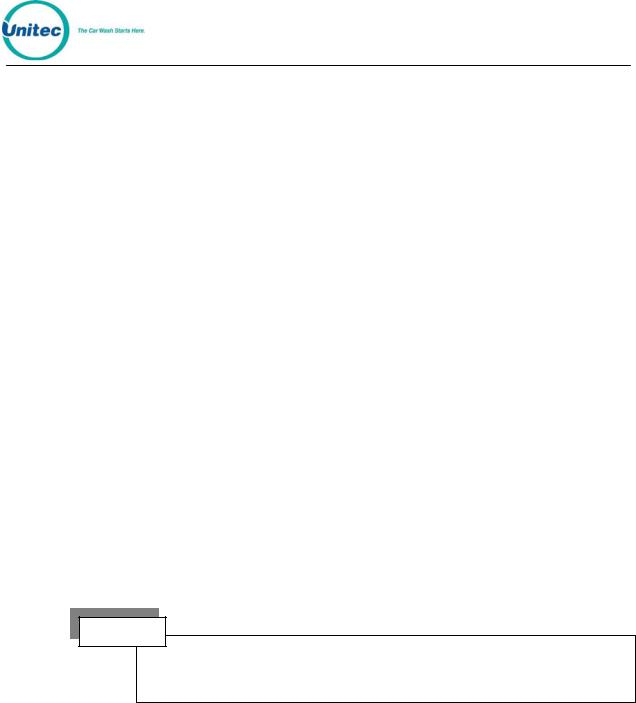
POS4000
1 QUICK START UP OF A NEW SYSTEM
The following is a list of steps that would typically be performed on a new
POS4000 prior to use.
•SET DATE AND TIME (see section 6.2.1)
Example to set time to Monday 04:30PM on 05/06/93:
[CMD] |
|
[SYSTEM SETUP] |
|
[3] |
(password 3) |
[ENTER] |
|
[MENU UP/DOWN] until "Set System Time" is displayed
[ENTER]
[0][5][0][6][9][3][1][6][3][0] |
|
[ENTER] |
|
[2] |
(Monday) |
[ENTER] |
|
•NAME WASH FEATURES (see section 6.13.1)
Example to change the name of feature 1 to "ECONO-WASH":
[CMD] |
|
[FEATURE 1] |
(cashier key) |
[1] |
(password 1) |
[MENU UP/DOWN] until "Change Wash Name" appears
[ENTER]
[E][C][O][N][O][-][W][A][S][H] [ENTER]
NOTE:
To type [-] you must press [SHIFT] to switch to upper characters then [-] (on the [R] key) then [SHIFT] again to return to the lower characters).
Document Number: POS4003 |
1 |
|
Document Title: |
POS4000/V2 Operations Manual |
|

POS4000
•CONFIGURE GROUPS (see section 6.2.2) Not used in all configurations
Example to set Group 3 to Program 1 and options 1, 2 & 4:
[CMD] |
|
[SYSTEM SETUP] |
|
[3] |
(password 3) |
[ENTER] |
|
[MENU UP/DOWN] until "Configure a Group" is displayed |
|
[ENTER] |
|
[3] |
(select group #3 to configure) |
[ENTER] |
|
[Prog 1] |
(select wash functions in group) |
(Configure Groups Cont.)
[Opt 1] [Opt 2] [Opt 4]
[ENTER]
•SET PRICING (see section 6.4)
Example to set regular (full) price structure:
[CMD] |
|
[SET PRICES] |
|
[2] |
(password 2) |
[ENTER] |
|
[MENU UP/DOWN] until "Set Regular Prices" appears |
|
[ENTER] |
|
[3][5][0] |
(set feature 1 full price to $3.50) |
[ENTER] |
|
[4][7][5] |
(set feature 2 full price to $4.75) |
[ENTER] |
|
|
(continue through all features) |
|
|
[ENTER]
Document Number: POS4003 |
2 |
|
Document Title: |
POS4000/V2 Operations Manual |
|

POS4000
• DISABLE UNUSED CASHIER KEYS (see section 6.2.5)
Example to disable PROGRAM 5:
[CMD] |
|
[SYSTEM SETUP] |
|
[3] |
(password 3) |
[ENTER] |
|
[MENU UP/DOWN] until "Disable Cashier Key" is displayed
[ENTER] |
|
[Prog 5] |
(disable program 5) |
[ENTER] |
|
Document Number: POS4003 |
3 |
|
Document Title: |
POS4000/V2 Operations Manual |
|

POS4000
• DEFINE HEADER MESSAGE (see section 6.7.1)
Example to change header message text:
[CMD] |
|
[SET MESSAGES] |
|
[1] |
(password 1) |
[ENTER] |
|
[MENU UP/DOWN] until "Change Header Msg." appears |
|
[ENTER] |
|
[9][9] |
(to change all lines of message) |
[ENTER] |
|
[T][H][I][S][ ][I][S][ ][A][ ][T][E][S][T] |
|
(Define Header Message Cont.) |
|
[ENTER] |
|
|
(repeat for each line) |
*
[ENTER]
•DEFINE POSTSCRIPT MESSAGES (see section 6.7.2)
Example to change Postscript message 1:
[CMD] |
|
[Set Messages] |
|
[1] |
(password 1) |
[ENTER]
[MENU UP/DOWN] until "Change Postscript 1" appears
[ENTER] |
|
[9][9] |
(to change all lines of message) |
[ENTER] |
|
[T][H][I][S][ ][I][S][ ][A][ ][T][E][S][T] |
|
[ENTER] |
|
|
(repeat for each line) |
|
|
[ENTER]
Document Number: POS4003 |
4 |
|
Document Title: |
POS4000/V2 Operations Manual |
|

POS4000
•ASSIGN POSTSCRIPT MESSAGES (see section 6.13.2)
Example to assign postscript message 3 to Opt 2 at all price levels:
[CMD] |
|
[Opt 2] |
(cashier key) |
[1] |
(password 1) |
[ENTER] |
|
[MENU UP/DOWN] until "Set Postscript All $" appears
[ENTER] |
|
[3] |
(select postscript message 3) |
[ENTER] |
|
•SET UP A FLEET ACCOUNT (see section 6.1)
Example to create a fleet account with code 1234560 valid for Program 1
+ Option 1 + Option 3: |
|
[CMD] |
|
[ACCOUNT INFO] |
|
[2] |
(password 2) |
[ENTER]
[MENU UP/DOWN] until "Add an Account" is displayed
[ENTER]
[A][B][C][ ][T][A][X][I][S] |
(ABC TAXIS) |
[ENTER] |
|
[1][2][3][4][5][6] |
(account code) |
[ENTER] |
|
[4][5] |
(the code is valid 45 times) |
[ENTER] |
|
[3][5][0] |
($3.50 value for each use of code) |
[ENTER] |
|
[Prog 1] |
(account feature selections) |
[Opt 1] |
|
[Opt 3] |
|
[ENTER] |
|
•ISSUE AND CHECK WASH TYPES (see section 4.1)
•CLEAR COUNTS (see section 6.6)
Example to clear AUDITOR level of counts: [CMD]
[CLEAR REPORTS]
[MENU UP/DOWN] until "Clear Auditor Counts" appears [ENTER]
[5] (password 5) [ENTER]
Document Number: POS4003 |
5 |
|
Document Title: |
POS4000/V2 Operations Manual |
|

POS4000
2 QUICK REFERENCE
The following examples demonstrate how to perform some of the most common functions of the POS4000.
Note: |
For a complete command reference, see section 6. |
|
2.1Cashier Operations
•ISSUE A TICKET: (Code valid for Program 1 and Option 1)
[Prog 1]
[Opt 1] [ENTER]
•ISSUE MULTIPLE TICKETS: (print 5 tickets in this example)
[5] |
(key located on management keypad) |
[Prog 1] |
|
[Opt 1] |
|
[ENTER] |
|
•ISSUE A RAINCHECK:
[RAIN CHECK]
•CHECK A CODE: (check code 123450 in this example)
[CMD]
[CHECK CODE]
[1][2][3][4][5] (code to check, 0 is optional)
[ENTER]
• VOID A CODE: (void code 123450 in this example)
[CMD] |
|
[VOID CODE] |
|
[1] |
(password 1) |
[ENTER] |
|
[1][2][3][4][5] |
(code to void, 0 is optional) |
[ENTER] |
|
Document Number: POS4003 |
6 |
|
Document Title: |
POS4000/V2 Operations Manual |
|

POS4000
• PRINT ACCOUNTING REPORT: (but do not clear counts)
[CMD] |
|
[PRINT REPORT] |
|
[MENU UP/DOWN] |
(Scroll to Report Desired) |
[ENTER] |
(report prints) |
•PRINT ACCOUNTING REPORT AND CLEAR COUNTERS:
[CMD] |
|
[CLEAR REPORTS] |
(clear counters) |
[MENU UP/DOWN] |
(Scroll to Report Desired) |
[ENTER] |
|
[1],[2] or [5] |
(passwords 1, 2 or 5 respectively) |
[ENTER] |
|
2.2 Management Operations
•SET TIME
Example to set time to 07:15AM on 05/22/93
[CMD] |
|
[SYSTEM SETUP] |
|
[3] |
(password 3) |
[ENTER] |
|
[MENU UP/DOWN] until "Set System Time" appears
[ENTER] |
|
[0][5][2][2][9][3][0][7][1][5] |
(MMDDYYHHMM) |
[ENTER] |
|
[2] |
(for Monday) |
[ENTER] |
|
Document Number: POS4003 |
7 |
|
Document Title: |
POS4000/V2 Operations Manual |
|

POS4000
• SET PRICING |
|
Example to set full price pricing |
|
[CMD] |
|
[SET PRICES] |
|
[2] |
(password 2) |
[ENTER] |
|
[MENU UP/DOWN] until "Set Regular Prices" appears |
|
[ENTER] |
|
[3][5][0] |
(set 1st function full price to $3.50) |
[ENTER] |
|
[4][7][5] |
(set 2nd function full price to $4.75) |
[ENTER] |
|
* |
|
* |
|
* |
|
[ENTER] |
|
•CHANGE HEADER MESSAGE TEXT
[CMD] |
|
[SET MESSAGES] |
|
[1] |
(password 1) |
[ENTER] |
|
[MENU UP/DOWN] until "Set Header Message" appears
[ENTER] |
|
[9][9] |
(to change all lines of message) |
[ENTER]
[T][H][I][S][ ][I][S][ ][A][ ][T][E][S][T]
[ENTER]
* |
(Repeat for each line) |
* |
|
* |
|
[ENTER] |
|
Document Number: POS4003 |
8 |
|
Document Title: |
POS4000/V2 Operations Manual |
|

POS4000
•CHANGE FOOTER MESSAGE TEXT
[CMD] |
|
[SET MESSAGES] |
|
[1] |
(password 1) |
[ENTER] |
|
[MENU UP/DOWN] until "Set Footer Message" appears |
|
[ENTER] |
|
[9][9] |
(to change all lines of message) |
[ENTER] |
|
[T][H][I][S][ ][I][S][ ][A][ ][T][E][S][T] |
|
[ENTER] |
|
|
(Repeat for each line) |
|
|
|
|
[ENTER] |
|
• DEFINE POSTSCRIPT MESSAGE TEXT |
|
[CMD] |
|
[SET MESSAGES] |
|
[1] |
(password 1) |
[ENTER] |
|
[MENU UP/DOWN] until "Set Postscript Message 1" appears |
|
[ENTER] |
|
[9][9] |
(to change all lines of message) |
[ENTER] |
|
[T][H][I][S][ ][I][S][ ][A][ ][T][E][S][T] |
|
[ENTER] |
|
|
(Repeat for each line) |
|
|
|
|
[ENTER]
Document Number: POS4003 |
9 |
|
Document Title: |
POS4000/V2 Operations Manual |
|

POS4000
•ASSIGN POSTSCRIPT MESSAGES TO WASH FUNCTIONS
Example to assign postscript message 3 to print on tickets that contain
Opt 2 at |
any price level |
[CMD] |
|
[Opt 2] |
|
[1] |
(password 1) |
[ENTER]
[MENU UP/DOWN] until "Set Postscript # All $" appears
[ENTER] |
|
[3] |
(select postscript message 3) |
[ENTER] |
|
2.3 System Configuration Commands
•CHANGE A PASSWORD
Example to change password 1 to "123"
[CMD] |
|
[PASSWORDS] |
|
[3] |
(password 3) |
[ENTER]
[MENU UP/DOWN] until "Change Password 1" appears
[ENTER] |
|
[1][2][3] |
(new password) |
[ENTER] |
|
• CHANGE CASHIER KEY NAME
Example to change Option 1 to Wax
[CMD] |
|
[OPT 1] |
(this is the cashier key to re-label) |
[1] |
(password 1) |
[ENTER]
[MENU UP/DOWN] until "Change Wash Name" appears [ENTER]
[W][A][X]
[ENTER]
Document Number: POS4003 |
10 |
|
Document Title: |
POS4000/V2 Operations Manual |
|

POS4000
•CONFIGURING A GROUP WASH
Example to Configure Group 3 to be Program 1 and Options 1 & 4
[CMD]
[SYSTEM SETUP]
[3] |
(password 3) |
[ENTER] |
|
[MENU UP/DOWN] until "Configure a Group" appears |
|
[ENTER] |
|
[3] |
(management keypad, select group #3 to configure) |
[ENTER] |
|
[Prog 1] |
(select wash functions in group) |
[Opt 1] |
|
[Opt 4] |
|
[ENTER] |
|
2.4 Fleet Account Commands
•ADD A FLEET ACCOUNT
Example to add account with code 1234560)
[CMD] |
|
[ACCOUNT INFO] |
|
[2] |
(password 2) |
[ENTER] |
|
[MENU UP/DOWN] until "Add an Account" appears |
|
[ENTER] |
|
[A][B][C][ ][T][A][X][I][S] |
(account name) |
[ENTER] |
|
[1][2][3][4][5][6] |
(account code 123456) |
[ENTER] |
|
[4][5] |
(code is valid 45 times) |
[ENTER] |
|
[3][5][0] |
($3.50 value for each use of code) |
[ENTER] |
|
[1] |
(Print receipt when account is used) |
[ENTER] |
|
[Prog 1] |
(account wash selection) |
[Opt 1] |
|
[Opt 3] |
|
[ENTER] |
|
•LIST A FLEET ACCOUNT
|
[CMD] |
|
|
|
|
Document Number: POS4003 |
11 |
|
Document Title: |
POS4000/V2 Operations Manual |
|
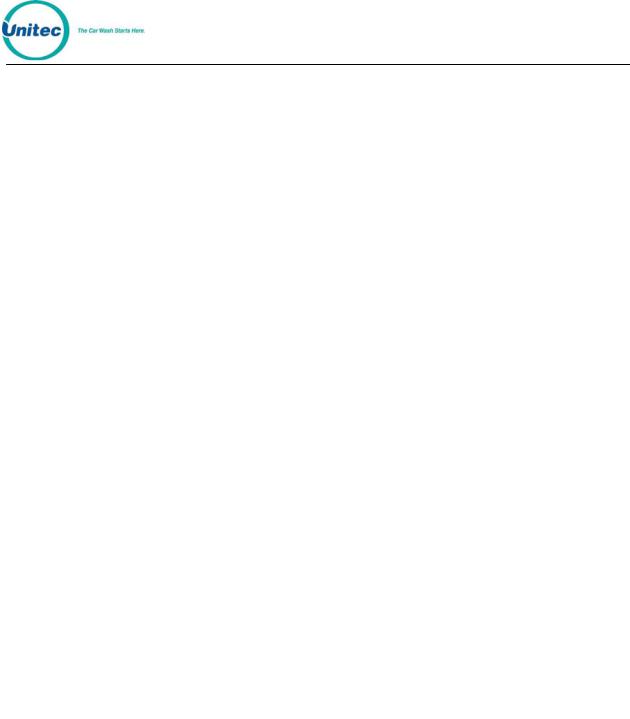
POS4000
[ACCOUNT INFO] |
|
[2] |
(password 2) |
[ENTER] |
|
[MENU UP/DOWN] until "List an Account" appears [ENTER]
[1][2][3][4][5] |
(enter account number) |
[ENTER] |
|
• DELETE A FLEET ACCOUNT
Example to delete account 1234560
[CMD] |
|
[ACCOUNT INFO] |
|
[2] |
(password 2) |
[ENTER]
[MENU UP/DOWN] until "Delete an Account" appears
[ENTER]
[1][2][3][4][5][6] |
(account to delete) |
[ENTER] |
|
•MODIFY A FLEET ACCOUNT
Example to reset # washes to 30 for account 123456
[CMD] |
|
[ACCOUNT INFO] |
|
[2] |
(password 2) |
[ENTER] |
|
[MENU UP/DOWN] until "Reset # of Washes" appears |
|
[ENTER] |
|
[1][2][3][4][5][6] |
(account code 123456) |
[ENTER] |
|
[3][0] |
(make account good for 30 washes) |
[ENTER] |
|
3 OVERVIEW
The POS4000 is a car wash access controller that provides both a merchandising tool and cash security. The system consists of a main console, which is typically located near the cashier, and customer interface electronics that are typically located at the entrance of the car wash. The customer interface electronics can be part of a simple “Code Only” entrance stand or feature cash acceptance as a “Coin Box”.
Document Number: POS4003 |
12 |
|
Document Title: |
POS4000/V2 Operations Manual |
|

POS4000
The main console allows cashiers and managers to generate customer access codes, generate management reports and configure access control. These various functions are selected by using the keys on the main console.
The customer interface electronics include:
•Relays used to control customer guidance lights and activate the car wash
•A keypad used by customers to enter access codes
•Optional coin and bill acceptor inputs (to allow customers to upgrade at the car wash entrance)
•Optional change making capabilities
•An optional alphanumeric display used to prompt the customer
The configurations for the Customer Interface electronics vary by wash manufacturer. The POS4000 provides functionality and commands to support a wide variety of the Carwash professional’s needs. You may find that many of the functions and commands in the POS4000 will not apply to your particular installation.
Fleet accounts are used to provide a pre-defined number of washes to a customer. This feature is useful in selling carwashes to organizations (i.e. police or fire departments), providing carwashes to employees and giving discounts for purchasing multiple washes. Once a fleet account has been established, the number of washes that it is valid for can be modified without changing the other account information. All fleet account accounting is maintained by individual account.
Document Number: POS4003 |
13 |
|
Document Title: |
POS4000/V2 Operations Manual |
|

POS4000
A unique carwash grouping feature allows the operator to merchandise individual carwash functions as well as merchandising carwash packages with special pricing. A carwash group is user definable and sold using a single key on the cashier keypad. For example, a WORKS carwash could be merchandised to include a deluxe wash with all options. This package would have a separate 3 tier pricing structure and separate accountability. Group functionality is not supported by all coin box configurations, and is typically most usable in systems that don’t allow cash acceptance at the customer entrance stand.
A very flexible carwash message structure is provided that enables one to provide the customer with a variety of information. Custom header and footer messages can each be up to 10 lines long and are printed on the top and bottom of every ticket.
In addition to the header and footer messages, five different postscript messages, each 5 lines long, can be defined and assigned to specific carwash features at specific price levels. This allows different messages to be printed on full priced and discounted tickets. This flexibility allows you to advertise discounts to customers paying full price, allows full priced tickets to be saved as coupons toward future purchases, allows you to thank customers who earned a discount for purchasing the goods and services that enabled them to earn the discount, etc.
The operation of the system is somewhat dependent on the options present and configuration of the unit. This information can be obtained by using the system configuration report command (see section 6.5.1). However, general operations are very similar for all systems.

 4 CASHIER OPERATIONS
4 CASHIER OPERATIONS
The "cashier" keys are the 12 keys (usually yellow) on the bottom half of the keyboard. The main console has been designed so that the majority of cashier operations will be performed using the cashier keys. Each cashier key corresponds to a single feature. A feature may be a wash program, option or group. The number of each type of feature present and their location on the keypad depends upon the software installed in the POS4000 and cannot be changed by the user.
Note that during cashier operations, the text on the right hand side of the keys is not used. These alternate key functions are discussed in the alphanumeric data
Document Number: POS4003 |
14 |
|
Document Title: |
POS4000/V2 Operations Manual |
|

POS4000
entry section found in appendix II.
4.1 Issuing A Customer Ticket
The cashier keys allow you to select various types of wash programs, options or groups. Any of these wash programs, options or groups can be provided at full, discount 1, or discount 2 prices. The number of programs and options available is dependent on the specific carwash equipment.
To issue one full price customer code, simply press the wash program key and desired option keys followed by the [ENTER] key.
As cashier keys are pressed, the cumulative price of the features will appear on the top right of the display, an abbreviation of the features will appear on the top left of the display. The wash programs are identified on the display as P1, P2 ..., the options are identified on the display as O1, O2..., and groups are identified as G1, G2 ...
An item is discounted by pressing the Discount 1 or Discount 2 key before pressing the key of the feature to be discounted. The selection is finalized by pressing the [ENTER] key. At this point, the customer's receipt will be printed with:
Header message
Customer selections and cost of each item Discount amounts (in red)
Document Number: POS4003 |
15 |
|
Document Title: |
POS4000/V2 Operations Manual |
|

POS4000
Current day and time
Customer instructions
Unique customer access code
Code age warning
Specific postscript customer messages
Footer Message
Discounted features will be printed as a full price item first followed by the amount of discount in red to emphasize to the customer that a discount has been given.
In the event of an erroneous selection, the current features can be canceled by pressing the [CLEAR] key. If an attempt is made to print a ticket for which no wash program and no group selection was made (options only), an invalid wash selection message will be displayed. If a particular feature has been selected with different discounts, the last selection will be honored.
Example: Full price P1 & O1 [Prog 1]
[Opt 1]
[ENTER]
Example: Full price-P2 & discount 1-O1 [Prog 2]
[DISC 1][Opt 1]
[ENTER]
Example: Discount 2-P2 & discount 2-O1 & discount 2-O2 [DISC 2][Prog 2]
[DISC 2][Opt 1]
[DISC 2][opt 2]
[ENTER]
Document Number: POS4003 |
16 |
|
Document Title: |
POS4000/V2 Operations Manual |
|

POS4000
4.2 Issuing Multiple Customer Tickets
Multiple identical carwash tickets (each with a unique access code) can be generated using a limited number of keypad entries. To generate these tickets, simply enter the number of tickets (10 or less) to be printed using the numbers on the management keys (upper keys on keypad), then continue to issue the carwash ticket desired. When the carwash ticket is issued, multiple tickets will be printed. For example, to get 5 customer tickets with identical feature selections, first depress the 5 key on the management keypad (do not press the enter key at this time). Then proceed through the normal carwash ticket generation procedure.
Example: Print 5 full price P1 & O1 tickets
[5] |
(Number of tickets to print) |
[Prog 1] |
(Features of each ticket) |
[Opt 1] |
|
[ENTER] |
|
4.3 Issuing A Rain check Receipt
Rain checks can be printed by simply pressing the rain check key. The rain check ticket will include the header message, date and time of issue. These tickets must be traded for a carwash code at a later time.
Example:
[Rain Check]
Rain checks should be given to a customer when it is anticipated that the carwash will not be operating for an extended period. If codes are used as rain checks for an extended period, these codes may eventually be deleted from the valid codes memory to make room for new codes.
Document Number: POS4003 |
17 |
|
Document Title: |
POS4000/V2 Operations Manual |
|

POS4000
4.4 Checking a Customer Code
The status of a customer code can be verified with the [CHECK CODE] command. To access this command, press the [CMD] key followed by the
[CHECK CODE] key. The console will prompt you to enter the code to be checked. Type the code to check followed by the [ENTER] key. The console will print the status of the code as either valid, used, previously canceled or not in memory.
If the code is valid, the date/time it was issued and the features associated with it are printed. If the code has been used, the date/time it was redeemed is printed. If the code was previously canceled (using the void code command), the date/time that it was canceled is printed. If the code is not found in memory, the date and time of the oldest valid and used codes currently held in memory will be printed.
Note that fleet account codes will not be validated by this function for the security of those accounts.
Note that with a multiple-console configuration that codes can be checked at either the master console or the console the code was generated from (console connected to the extpos).
Possible conditions if code not found:
•Issue date on ticket older than oldest valid code: Ticket may or may not have been used (can not determine). If ticket is older than code age warning on ticket, note that to the customer.
•Issue date on ticket younger than oldest valid code but older than oldest used code:
•Ticket was used but has since rolled out of the used code database
Example to check code 123450: [CMD]
[CHECK CODE]
[1][2][3][4][5] (0 is optional) [ENTER]
Document Number: POS4003 |
18 |
|
Document Title: |
POS4000/V2 Operations Manual |
|

POS4000
4.5 Voiding a Customer Code
Carwash codes can be voided prior to use. Once a code has been voided, it will not activate the carwash. To void a code, press the [CMD] key followed by the
[VOID CODE] key. The console will prompt for password 1, followed by the code number to be voided. If the code is valid, several things will occur:
•The code is removed from the valid code memory.
•A void code ticket will be printed. The cashier should sign this ticket and save it with the original ticket for use in the shift close-out audit.
•The number of codes voided is listed on the Accounting Report in the Codes Void section.
•The dollar value of the ticket will be added to the void ticket account (this account is printed in the audit report as Sales Refunds in the Register Summary section).
If the code is not valid, a message will be printed indicating this.
Note that with a multiple-console configuration that codes can be voided at either the master console or the console the code was generated from (console connected to the extpos).
Example to void code 123450: |
|
[CMD] |
|
[VOID CODE] |
(Unit prompts for password 1) |
[1] |
(password 1) |
[ENTER] |
|
[1][2][3][4][5] |
|
[ENTER] |
|

 5 CUSTOMER ACCESS
5 CUSTOMER ACCESS
A customer receives a car wash by entering his unique access code at the customer interface located at the entrance of the car wash. The customer interface includes a metal numeric keypad, coin and bill acceptor interfaces (coin/bill activation and change making is optional) and customer display.
To receive a wash, the customer enters his unique car wash code on the numeric keypad. The "0" that is the last character of every code is used as an enter key.
Document Number: POS4003 |
19 |
|
Document Title: |
POS4000/V2 Operations Manual |
|

POS4000
When the code is completely entered and it is determined that the code is not an account number, that code is shown on the main console display in the lower right corner. If the code is valid, the wash type is simultaneously issued and shown on the lower line of the main console display. The issued wash types are identified on the display as P1, P2..., G1, G2... and O1, O2... for program 1, program 2 ..., group 1, group 2 ..., option 1, option 2 ... respectively.
If the code is invalid, a buzzer will sound at the main console and at the customer interface. The number of invalid codes (since the last valid code) will be shown on the lower line of the main console display. The number of sequential invalid codes can be used to alert the cashier of tampering at the entrance console. Additionally, the "re-enter code" relay will be turned on briefly to control a customer guidance light.
If the car wash is in-use when a valid code is entered, a "Code Accepted/Please
Wait" relay is activated at the interface. This relay remains on until the wash is available.
5.1 Cash Upgrades (Buy ups) at the Carwash Entrance
As an optional feature, the POS4000 can be configured to allow customers to purchase a wash or upgrade from a valid code by depositing cash at the entrance of the wash. This capability requires a quarter acceptor and/or a bill acceptor be installed at the customer interface and requires the buy up mode to be enabled. The current buy up mode is included in the System Configuration Report.
Document Number: POS4003 |
20 |
|
Document Title: |
POS4000/V2 Operations Manual |
|

POS4000
Note: Buy up mode not configurable for Hamilton Autotec systems.
If a customer deposits more money than is required, the extra money is escrowed for additional purchases by that customer until they enter the wash. If escrowed money remains when the customer enters the wash, an overpayment statement is printed at the main console. This statement includes:
Customer code or cash only notice Current date and time
Features selected and cost Amount deposited Amount overpaid (in red)
If the customer returns to recover his overpayment, the cashier should have the customer sign the overpayment ticket and save it along with the customers original wash ticket with their code for accountability.
Note:
When configuring Cash acceptance (Buy ups) wash Programs and Groups must be in ascending order (i.e. Program 1 must cost less than Program 2..) Failure to do so will result in improper cash handling at the customer interface.
5.1.1BUYUP: Automatic By Price
This buy up mode allows customers to either upgrade the value of a valid code or purchase a wash with cash deposited at the customer interface. To make a total cash selection (no code), the customer simply deposits cash equal to the "full" price of the wash desired.
To upgrade a wash after entering a code, the customer simply deposits the difference between the full price of the wash desired and the full price of the wash activated by the code. Note that the full price of the code-activated program is used even if the code was purchased at a discount. As an example, assume the following price structure:
Document Number: POS4003 |
21 |
|
Document Title: |
POS4000/V2 Operations Manual |
|

POS4000
WASH TYPEFULL PRICE
Program 1 |
$2.50 |
Program 2 |
$3.50 |
Program 3 |
$4.00 |
Program 4 |
$4.50 |
Option 1 |
$1.00 |
Option 2 |
$1.00 |
Option 3 |
$0.75 |
Assume that a customer purchases a program 2 wash (either full priced or at a discount) from the cashier and receives a ticket with a valid code. The customer then drives to the carwash entrance and enters that code. At this point, the customer can enter the wash to receive program 2 or deposit $1.00 to upgrade to program 3 or deposit $1.50 to receive program 4. The amount of cash required to upgrade is the same regardless of the price level of the original code.
Once the highest priced program has been purchased, the customer can continue to upgrade by adding options (if options are present on your system). Continuing the previous example, assume the customer has upgraded to program 4. At this point, the customer can add option 1 by depositing $1.00, options 1 & 2 by depositing $2.00 or options 1 & 2 & 3 by depositing $2.75.
Upgrading from one program to the next is done by depositing the difference in the full price of the programs (since one program is replaced with the other).
Upgrading from one option to the next is done by depositing the full price of the next option (since each option is added to the current wash program).
If a customer purchases a program type ticket (as opposed to a group type ticket) from the cashier or makes an all cash purchase at the wash entrance, the buy up sequence will proceed through all program type washes and then add all options as follow:
Prog 1, Prog 2, ... Prog N, Opt 1, Opt 2, ... Opt N.
Note:
Options that were included in the original code are not included in the buy up process.
Document Number: POS4003 |
22 |
|
Document Title: |
POS4000/V2 Operations Manual |
|
