Unitec EZ Trak User Manual

EZ Trak
Installation and Operations Manual
Unitec
www.StartwithUnitec.com

E Z T R A K
EZ TRAK INSTALLATION AND
OPERATIONS MANUAL
This manual provides comprehensive installation, setup, and operational procedures for the EZ Trak Fleet Terminal.
If further assistance is needed, please contact the distributor from which the product was purchased.
When calling for assistance, you must have the following information available:
EZ Trak Serial Number:
Distributor Name:
C O P Y R I G H T
© 2011 Unitec, Incorporated. All rights reserved. No part of this book, including text, screen examples, diagrams, or icons, may be reproduced or transmitted in any form, by any means (electronic, photocopying, recording, or otherwise) without prior written permission of Unitec, Incorporated.
T R A D E M A R K S
EZ Trak, Unitec, and the Unitec Logo are trademarks, service marks, or registered trademarks of Unitec, Incorporated.
Document Number: |
EZT1001 |
ii |
Document Title: |
EZ Trak Installation and Operations Manual |
|

E Z T R A K
Table of Contents
1 |
Introduction..................................................................................................................................... |
|
1 |
||
|
1.1 |
Electrical Planning...................................................................................................................... |
1 |
||
|
|
1.1.1 Electrical Requirements of the EZ Trak........................................................................................ |
1 |
||
|
1.2 |
Mechanical Planning.................................................................................................................. |
2 |
||
|
|
1.2.1 Position of the Unit ....................................................................................................................... |
2 |
||
|
|
1.2.2 |
Mechanical Requirements............................................................................................................ |
3 |
|
|
1.3 |
EZ Trak – Standard Installation ................................................................................................. |
3 |
||
2 |
Installation....................................................................................................................................... |
|
4 |
||
|
2.1 |
Mechanical Installation Tools..................................................................................................... |
4 |
||
|
2.2 |
Electrical Installation Tools ........................................................................................................ |
4 |
||
|
2.3 |
Installation of the Terminal......................................................................................................... |
5 |
||
|
2.4 |
Electrical Installation .................................................................................................................. |
8 |
||
|
|
2.4.1 Wiring for the Interface Board ...................................................................................................... |
8 |
||
|
|
2.4.2 |
Wash Outputs .............................................................................................................................. |
8 |
|
|
|
2.4.3 Wash-In-Use ................................................................................................................................ |
9 |
||
|
|
2.4.4 |
Wash Stacking ............................................................................................................................. |
9 |
|
3 |
System Configuration .................................................................................................................. |
10 |
|||
|
3.1 |
Quick Setup.............................................................................................................................. |
|
11 |
|
4 |
Operations..................................................................................................................................... |
|
12 |
||
|
4.1 |
Account Reports....................................................................................................................... |
|
13 |
|
|
4.2 |
List All Accounts....................................................................................................................... |
|
14 |
|
|
4.3 |
Setup/Change Accounts .......................................................................................................... |
15 |
||
|
4.4 |
One Use Codes........................................................................................................................ |
|
16 |
|
|
4.5 |
Transaction Log ....................................................................................................................... |
|
17 |
|
|
4.6 |
Administration .......................................................................................................................... |
|
18 |
|
|
|
4.6.1 Wash Account Counter Administration....................................................................................... |
19 |
||
|
|
4.6.2 |
Backup/Restore Data ................................................................................................................. |
19 |
|
|
|
4.6.3 |
Change Dealer Name ................................................................................................................ |
19 |
|
|
|
4.6.4 |
Reset System Clock................................................................................................................... |
20 |
|
|
4.7 |
Password Administration.......................................................................................................... |
20 |
||
Appendix A: 120 VAC Power Supply (Optional) .............................................................................. |
23 |
||||
Appendix B: Connecting EZTrak to Network Hub or Switch.......................................................... |
24 |
||||
Appendix C: Configuring the EZ Trak on the LAN.......................................................................... |
25 |
||||
|
|
|
|
||
|
Document Number: |
EZT1001 |
iii |
||
|
Document Title: |
EZ Trak Installation and Operations Manual |
|
||
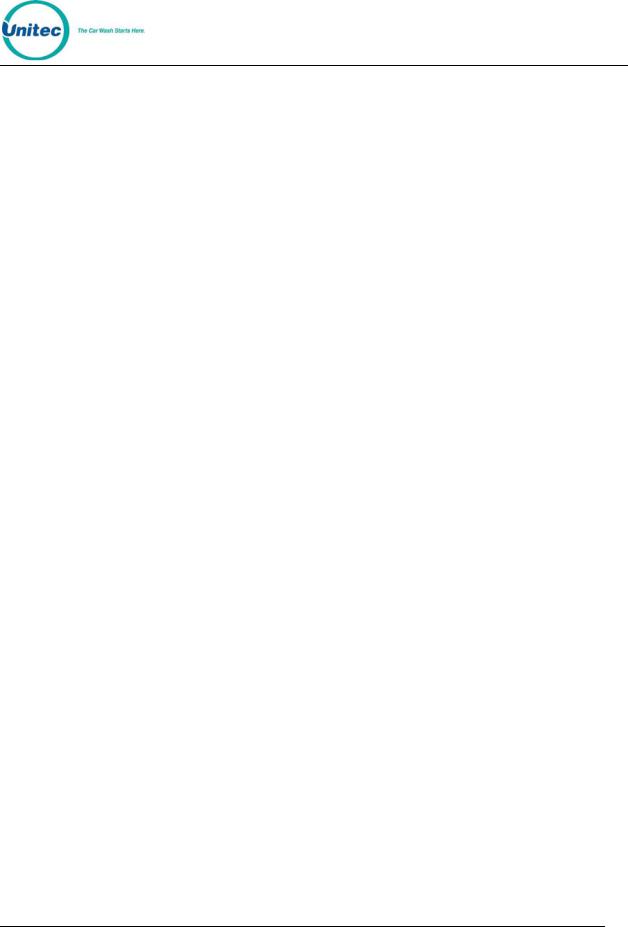
|
|
|
E Z T R A K |
Index of Figures |
|
||
Figure 1. Conduits with Ethernet Cable Layout |
............................................................................... 2 |
||
Figure 2. EZ Trak Base Placement.................................................................................................. |
3 |
||
Figure 3. EZ Trak Terminal Base..................................................................................................... |
5 |
||
Figure 4. EZ Trak Terminal Base Dimensions................................................................................. |
6 |
||
Figure 5. Setting Anchor Bolts ......................................................................................................... |
6 |
||
Figure 6. |
Interface Board Connections ............................................................................................ |
8 |
|
Figure 7. |
Sample Account Report Screen ..................................................................................... |
13 |
|
Figure 8. |
Sample List All Accounts Screen.................................................................................... |
14 |
|
Figure 9. |
Setup/Change Account Screen ...................................................................................... |
15 |
|
Figure 10. |
Sample One Use Codes Screen.................................................................................. |
16 |
|
Figure 11. |
Sample Transaction Log Screen .................................................................................. |
17 |
|
Figure 12. |
Administration Screen................................................................................................... |
18 |
|
Figure 13. |
Password Administration Screen.................................................................................. |
20 |
|
Index of Tables
Table 1. |
Wash Program Relays ....................................................................................................... |
9 |
Table 2. |
Wash-In-Use Signal ........................................................................................................... |
9 |
Document Number: |
EZT1001 |
iv |
Document Title: |
EZ Trak Installation and Operations Manual |
|

E Z T R A K
1 Introduction
The EZ Trak fleet terminal is a drive-up entry system developed specifically for the automobile dealer market. EZ Trak cards and codes allow the dealer to track all wash use by driver and department. EZ Trak can be used to track car wash use by rental companies, neighboring dealerships and businesses.
EZ Trak is designed to integrate with the dealer’s local computer network. It requires 24 Volt AC or DC power, Intranet (Ethernet) connection, and a web browser.
1.1 Electrical Planning
1.1.1Electrical Requirements of the EZ Trak
The EZ Trak requires 24 VAC 1-amp service, which should be provided during wash construction. Most installers will have power supplied directly from one of the three phases used to power the wash motors and controllers. If this method is used, special attention should be given to proper earth grounding at the unit, as well as in the breaker panel.
Make sure that the protective earth ground wire does not carry any motor return current. Only the neutral wire should carry return current.
The EZ Trak activates one wash type. The car wash’s Programmable Logic Controller (PLC) activation voltage is routed to the EZ Trak interface board and back to the car wash controller. In addition, a Wash-In-Use Hot and Wash-In-Use Neutral are required to properly activate the EZ Trak operator interface and maintain accurate accounting information. Typically, these are also provided by the PLC. It is important to consider this fact when planning the conduit runs, because there will need to be 2 separate runs from the wash to the EZ Trak—one for AC power, and one for PLC Control Wires and the Ethernet cable. The base of the EZ Trak terminal provides two knock-outs as well as the hole in the units' base to accommodate various conduit installation options.
An Ethernet cable is required to program the EZ Trak. This cable should be standard CAT 5 or CAT 6. This cable can be pulled with the control wires. The cable is connected to the Dealer’s Ethernet switch or router.
Document Number: |
EZT1001 |
1 |
Document Title: |
EZ Trak Installation and Operations Manual |
|

E Z T R A K
Figure 1. Conduits with Ethernet Cable Layout
DO NOT RUN CABLE OUTSIDE OF A CONDUIT!
Important: Follow all local and National Electric Codes.
Finally, it should be understood that the EZ Trak terminal is to be powered by wires of at least 18 AWG, or larger. Failure to adhere to this recommendation could result in a fire or injury. When installing the conduit, it is suggested that it be a minimum of ¾” in size, and be made of metal versus PVC.
1.2 Mechanical Planning
1.2.1Position of the Unit
The proper positioning of the EZ Trak terminal is very important. Figure 2 of this section should be used as a reference for good layout practices. There are several layout considerations that follow, which may be a good idea to think about.
The EZ Trak terminal should be placed 10-14 feet from the car wash entrance to ensure the proper timing and flow of customers. The wash’s treadle switch should be centered along the horizontal plane, approximately 18” inches out from the front of the EZ Trak terminal. This will ensure that the car/truck’s wheel is aligned with the treadle switch, as shown in Figure 2. Finally, a concrete post can be positioned just to the front and left corner of the unit, to act as a protective buffer. A typical size for this post is between 30 and 35 inches.
Document Number: |
EZT1001 |
2 |
Document Title: |
EZ Trak Installation and Operations Manual |
|

E Z T R A K
1.2.2Mechanical Requirements
It is strongly recommended that the unit be mounted on a concrete slab. The concrete should be a minimum of 5” inches thick, 21” inches wide, and 13” inches long (Refer to Figure 2). The dimensions and positioning of the mounting holes for the mounting plate will be covered in the “Mechanical Installation” section of this manual.
The front edge of the unit should be 18 inches from the driver’s side tire centerline. This provides the appropriate distance for customers to comfortably reach the unit to swipe their card or enter their code.
Figure 2. EZ Trak Base Placement
1.3 EZ Trak – Standard Installation
EZ Trak Assembly with Keys
4 anchor bolts with washers (HW2061) Installation & Operation Manual
100 EZ Trak Fleet Cards
Document Number: |
EZT1001 |
3 |
Document Title: |
EZ Trak Installation and Operations Manual |
|

E Z T R A K
2 Installation
2.1 Mechanical Installation Tools
The following tools are recommended for the typical mechanical installation of this EZ Trak unit:
6” inch or longer ratchet extension (for optional straight base) ¾” inch deep well socket and socket wrench
Small, thin blade, flat-tip screwdriver
Hammer drill
½” Concrete hammer drill bit Hammer
Dual-plane Level
50’ foot tape measure
2.2 Electrical Installation Tools
Small, thin tipped, straight screwdriver (1/8” tip, for green Phoenix connectors) Wire strippers (capable of handling 10-22 AWG wire)
Cable or wire tie wraps Diagonal cutters Needle nose pliers 5/16” nut-driver
¼” nut-driver
Phillips-head and flat-head screwdrivers
Document Number: |
EZT1001 |
4 |
Document Title: |
EZ Trak Installation Manual |
|

E Z T R A K
2.3 Installation of the Terminal
The EZ Trak terminal is bolted onto the concrete base. Perform the following steps:
1.Center the EZ Trak terminal on the concrete base. Please note that the bolt holes are inside the terminal, as shown in the picture the below.
Figure 3. EZ Trak Terminal Base
2.Mark the 4 holes that you intend to drill in order to mount the EZ Trak. Mark the holes with a marker as the terminal is sitting on top of the concrete. It is important to keep in mind that the conduit run will need to protrude through the cutout in the base by at least 3 inches.
Document Number: |
EZT1001 |
5 |
Document Title: |
EZ Trak Installation and Operations Manual |
|

E Z T R A K
Figure 4. EZ Trak Terminal Base Dimensions
DO NOT BEGIN MOUNTING OF THE TERMINAL UNTIL ALL WIRES & CABLES Warning: HAVE BEEN PULLED THROUGH THE CONDUITS!
3.Using the hammer drill, and the ½” inch concrete drill bit, drill the four holes. Ensure that the holes are drilled deep enough to insert the anchor bolts. A good depth is approximately 2”-2½” inches from the surface of the concrete.
4.It should be noted that while the anchor bolts are rugged and durable, they could become damaged if struck recklessly. Care should be given to strike only the top of the anchors, where the force will be distributed by the provided area on top of the anchor bolt. Use the hammer to drive each of the provided anchors into the drilled concrete holes.
|
Figure 5. Setting Anchor Bolts |
|
|
|
|
Document Number: |
EZT1001 |
6 |
Document Title: |
EZ Trak Installation and Operations Manual |
|
