Page 1
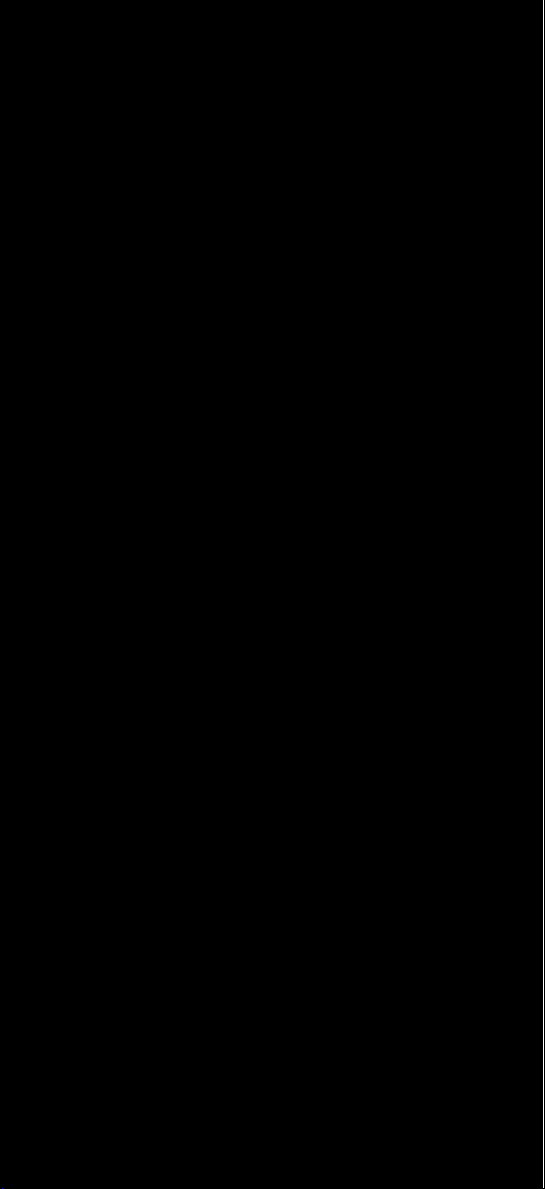
BCD396T
OWNER’S
MANUAL
OWNER’S MANUAL
Page 2
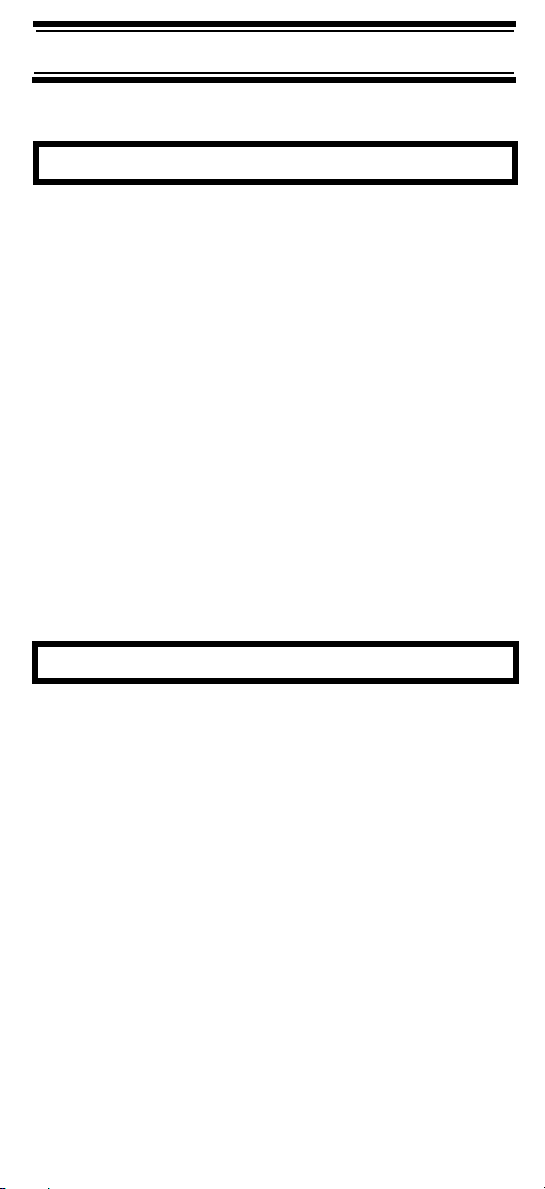
Precautions
Before you use this scanner, please read and observe
Precautions
the following.
IMPORTANT!
This scanning radio has been manufactured so that it
will not tune to the radio frequencies assigned by the
FCC for cellular telephone usage. The Electronic
Communications Privacy Act of 1986, as amended,
makes it a federal crime to intentionally intercept
cellular or cordless telephone transmissions or to
market this radio when altered to receive them. The
installation, possession, or use of this scanning radio
in a motor vehicle may be prohibited, regulated, or
require a permit in certain states, cities, and/or local
jurisdictions. Your local law enforcement officials
should be able to provide you with information
regarding the laws in your community.
Changes or modifications to this product not expressly
approved by Uniden, or operation of this product in
any way other than as detailed by this Operating
Guide, could void your authority to operate this
product.
EARPHONE WARNING!
Be sure to use only a monaural earphone with this
scanner. You can also use an optional 32 Ω stereo
headset. Use of an incorrect earphone or stereo
headset might be potentially hazardous to your
hearing. The output of the phone jack is monaural, but
you will hear it in both headphones of a stereo
headset.
Set the volume to a comfortable audio level coming
from the speaker before plugging in the monaural
earphone or a stereo headset of the proper
impedance (32 Ω). Otherwise, you might experience
some discomfort or possible hearing damage if the
volume suddenly becomes too loud because of the
volume control or squelch control setting. This might
be particularly true of the type of earphone that is
placed in the ear canal.
Precautions
2
Page 3
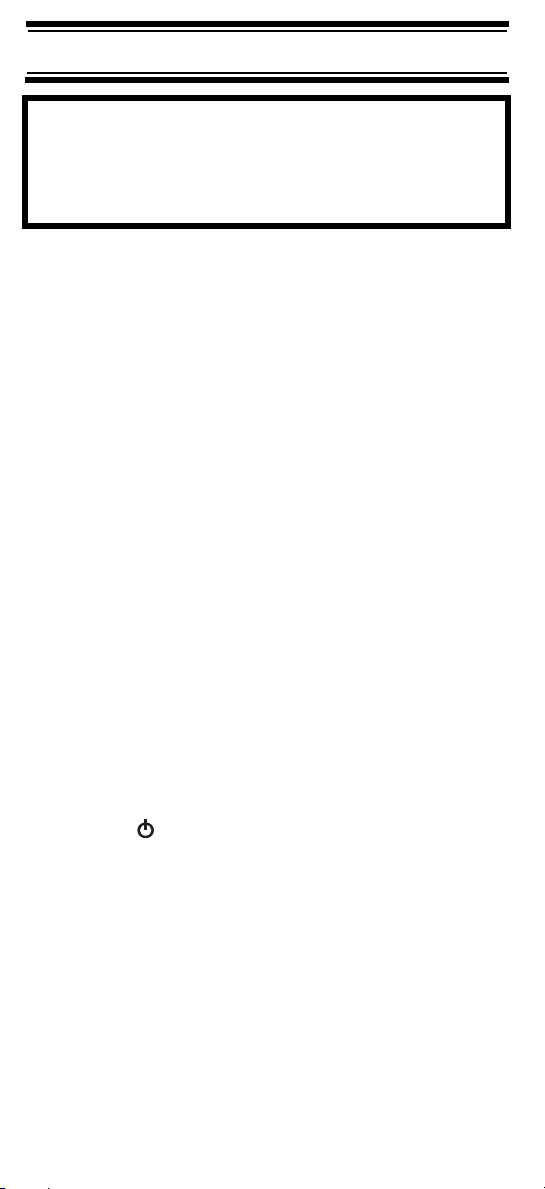
WARNING!
Uniden does not represent this unit to be
waterproof. To reduce the risk of fire or electrical
shock, do not expose this unit to rain or moisture.
Astro®, DPL®, Digital Private Line®, Motorola®,
®
PL
, PRIVACY PLUS®, Private Line®,
SMARTNET®,and SMARTZONE® are registered
trademarks of Motorola, Inc.
LTR® is a registered trademark of E.F. Johnson Co.
EDACS® is a registered trademark of M/A-COM
Private Radio Systems Inc.
Uniden® and Bearcat® are registered trademarks of
Uniden America Corporation.
TrunkTracker™, Trunk Tracking™, and Close Call™
are proprietary trademarks of Uniden America
Corporation.
Other trademarks used throughout this manual are the
property of their respective holders.
Important: If you use the supplied AC adapter to power
the scanner but have not installed batteries in the
scanner, never turn the scanner off by disconnecting
the AC adapter or unplugging it from the AC outlet.
This might corrupt the scanner’s memory.
Always use to turn the scanner off before
disconnecting AC power.
Precautions
3
Page 4
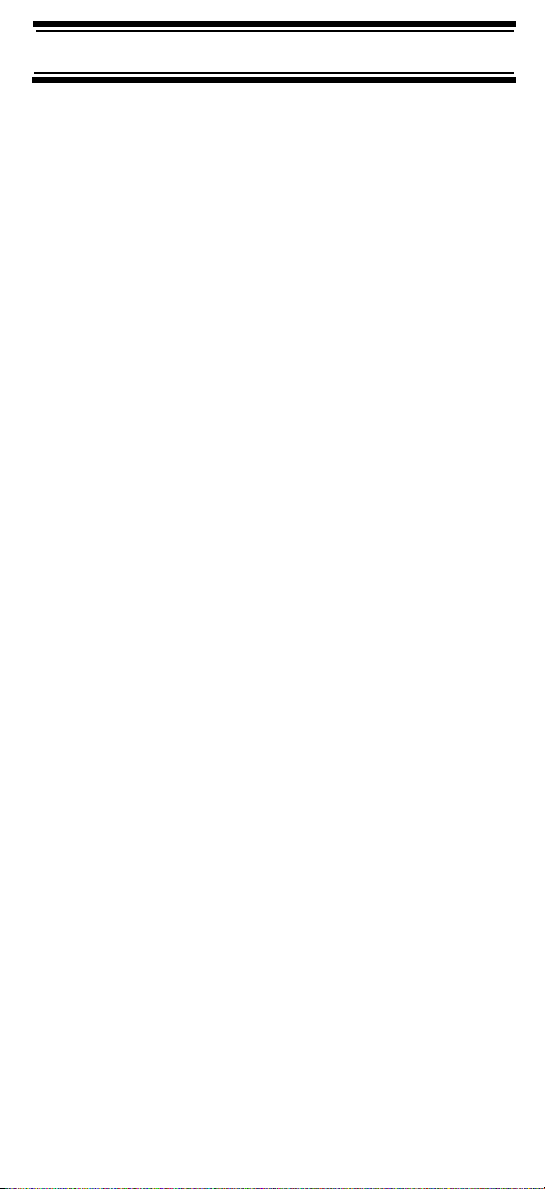
Contents
The FCC Wants You to Know ..................................................................... 8
Contents
Scanning Legally ........................................................................................ 8
Introduction ............................................................................................... 10
Feature Highlights ..................................................................................... 11
About This Manual .................................................................................... 16
Using the Multifunction Scroll Control .................................................... 16
Entering Text ......................................................................................... 17
How the Scanner’s Controls Are Represented in This Manual .............. 17
Understanding Scanning .......................................................................... 19
Understanding the Scanner’s Memory ..................................................... 19
What is Scanning? .................................................................................... 19
What is Searching? ................................................................................... 20
What is CTCSS/DCS? .............................................................................. 20
Conventional Scanning ............................................................................. 22
Simplex Operation ................................................................................. 23
Repeater Operation ............................................................................... 23
What is Trunk Tracking? ........................................................................... 23
Trunked Scanning .....................................................................................24
Types of Trunking Systems ...................................................................... 25
Motorola Trunking .................................................................................. 25
EDACS Trunking ................................................................................... 27
LTR Trunking ......................................................................................... 28
I-Call (Motorola/EDACS) ........................................................................... 29
Where To Get More Information ............................................................... 29
Information On The Internet ................................................................... 29
Included With Your Scanner ..................................................................... 31
Setting Up Your Scanner .......................................................................... 32
Using Internal Batteries ............................................................................ 32
Using Rechargeable Batteries .................................................................. 33
Removing the Display Sticker ................................................................... 34
Using AC Power ....................................................................................... 34
Connecting the Antenna ........................................................................... 35
Connecting an Optional Antenna ........................................................... 35
Connecting an Earphone/Headphone ...................................................... 35
Connecting an Extension Speaker ........................................................... 35
Attaching the Belt Clip .............................................................................. 36
Attaching the Wrist Strap .......................................................................... 36
A Look At The Keypad .............................................................................. 36
A Look At The Display .............................................................................. 39
Using Menu ............................................................................................... 41
Using Func ................................................................................................ 41
Basic Operation ......................................................................................... 42
Turning On the Scanner and Setting the Squelch .................................... 42
Scanning Systems .................................................................................... 43
Preprogrammed System Tips ................................................................ 43
Selecting Systems to Scan ....................................................................... 44
Selecting System Channel Groups ........................................................... 45
Locking/Unlocking Systems ...................................................................... 45
Locking/Unlocking Channels .................................................................... 45
ID Scan/ID Search Mode .......................................................................... 46
Temporarily Holding On a System ............................................................ 46
Holding On a Channel .............................................................................. 46
Quickly Storing an ID During ID Search ................................................... 47
Quick-Storing Channels or Talk Group ID’s .............................................. 47
Quickly Recalling Channels ...................................................................... 48
Monitoring Trunking Activity ...................................................................... 48
Toggling Channel Alpha Tags ................................................................. 48
Using the Menu .......................................................................................... 49
Programming Systems Menu ................................................................... 51
Contents
4
Page 5
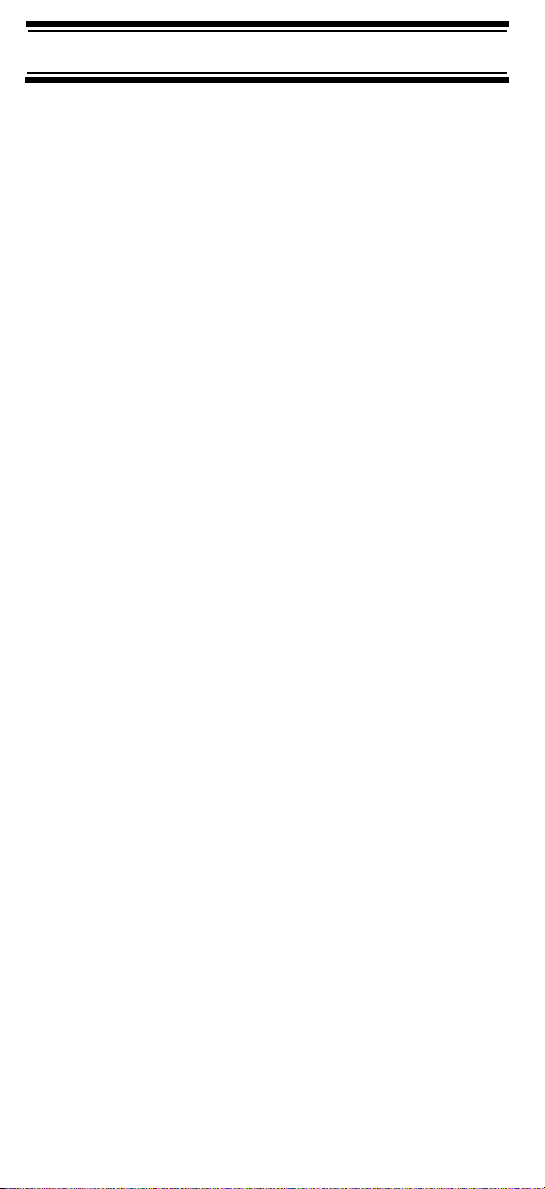
Other Settings ............................................................................................ 53
Displaying System Information ................................................................. 53
Viewing Memory Used ............................................................................53
Viewing the Firmware Version ................................................................53
Adjusting the Key Beep ............................................................................ 53
Locking/Unlocking the Keypad and Scroll ................................................ 53
Turning Power Save On or Off ................................................................. 54
Priority Scan ............................................................................................. 54
Using the Backlight ................................................................................... 54
Setting the Audio AGC .............................................................................. 55
Adjusting the Display Contrast .................................................................. 55
Initializing the Scanner’s Memory ............................................................. 56
Connecting Your Scanner to a Personal Computer .................................. 56
Using the Cloning Options ........................................................................ 57
Wired Cloning ........................................................................................ 57
On-Air Cloning ....................................................................................... 58
Programming Radio Systems ....................................................................60
Programming Conventional Systems ........................................................61
Entering/Editing Conventional Channel Groups .....................................61
Entering/Editing Conventional Channels ................................................62
Programming Motorola Systems .............................................................. 63
Setting System Frequencies ...................................................................64
Setting Modulation ..................................................................................65
Setting Attenuation .................................................................................65
Entering/Editing Motorola Channel Groups ............................................66
Entering/Editing Motorola Channels .......................................................66
Programming EDACS Systems ................................................................ 67
Setting System Frequencies .................................................................. 68
Entering/Editing EDACS Channel Groups ............................................. 69
Entering/Editing EDACS Channels ........................................................ 69
Programming LTR Systems ...................................................................... 70
Setting System Frequencies .................................................................. 71
Entering/Editing LTR Channel Groups .................................................. 71
Entering/Editing LTR Channels/Talkgroups ........................................... 72
Programming/Editing Optional Settings ................................................. 74
System-Level Settings .............................................................................. 74
Editing the System Name .......................................................................74
Editing the System Quick Key ................................................................75
Setting System Lockout ..........................................................................75
Setting the System Hold Time ................................................................76
Setting the Channel Delay Time .............................................................76
Setting ID Scan/Search (Trunked Systems Only) ...................................77
Editing the Fleet Map (Motorola Systems Only) .....................................77
Setting the Motorola Status Bit (Motorola Systems Only) .......................78
Setting the End Code Operation (Motorola Systems Only) ....................79
Setting I-Call (Motorola and EDACS Systems Only) ..............................79
Setting Emergency Alert (Motorola and EDACS Systems Only) ...........80
Setting Control-Channel Only (Motorola Systems Only) ........................80
Reviewing Locked Out Frequencies .......................................................81
Clearing All Locked-Out IDs ...................................................................81
Adjusting the P25 Level (Motorola and Conventional Systems Only) ....81
Setting the EDACS ID Format (EDACS Systems Only) .........................82
Setting System Attenuation (Trunked Systems Only) .............................83
Deleting Systems ....................................................................................83
Copying Systems ....................................................................................83
Group-Level Settings .................................................................................84
Entering/Editing the Group Name ...........................................................84
Setting the Group Quick Key ..................................................................85
Setting Group Lockout ............................................................................85
Deleting Groups ......................................................................................85
Contents
5
Page 6
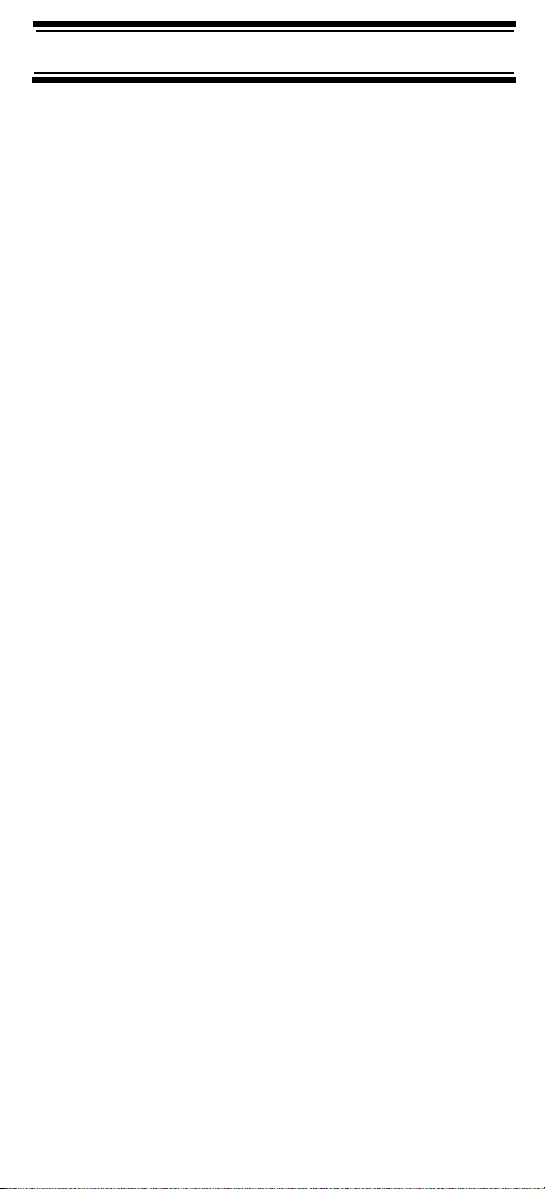
Channel-Level Settings.............................................................................. 86
Editing the Channel Name...................................................................... 86
Editing Frequencies (Conventional Channels Only)............................... 87
Setting Channel Priority (Conventional Channels Only)......................... 87
Setting Channel Alert .............................................................................. 88
Editing the Talk Group ID (Trunked Channels Only) .............................. 88
Setting CTCSS/DCS (Conventional Channels Only).............................. 89
Setting the System Frequency Modulation ............................................ 90
Setting Channel Attenuation (Conventional Channels Only) ................. 90
Setting Channel Lockout ........................................................................ 91
Deleting Channels ................................................................................. 92
Copying/Pasting Channels .................................................................... 92
Searching and Storing .............................................................................. 94
Service Search .......................................................................................... 94
Quick Search ............................................................................................ 95
CTCSS/DCS Search ................................................................................. 95
Custom Search ......................................................................................... 96
Editing a Custom Search Range ........................................................... 97
Editing a Service Search ....................................................................... 98
Auto Search and Store ............................................................................. 99
Selecting a System ............................................................................... 100
Storing a Conventional System ............................................................ 100
Storing a Trunked System .................................................................... 101
Optimizing P25 Performance .................................................................. 102
Using the Close Call Feature .................................................................. 103
Setting Close Call Options ...................................................................... 104
Close Call Hits ........................................................................................ 106
Search and Close Call Options .............................................................. 107
Managing Locked-Out Frequencies ........................................................ 107
Unlocking All Frequencies ...................................................................107
Reviewing Locked Out Frequencies .................................................... 107
Searching for Subaudible Tones ............................................................ 107
Screening Out Broadcast Sources ......................................................... 108
Finding Repeater Output Frequencies .................................................... 109
Setting the Maximum Auto Store Value .................................................. 110
Setting the Modulation Type ................................................................... 110
Setting Attenuation ................................................................................. 110
Setting Data Skip .................................................................................... 111
Setting the Delay Time ........................................................................... 112
Setting the Search Frequency Step ........................................................ 112
Using Weather Alert (SAME) ................................................................... 113
Searching For a Weather Broadcast ...................................................... 113
Turning Weather Alert On/Off ................................................................. 113
Programming a SAME Group ................................................................. 114
Setting WX Alert Priority ......................................................................... 115
Using Tone-Out ........................................................................................ 116
Fire Tone-Out Introduction ...................................................................... 116
Setting Tone-Out Standby ...................................................................116
Setting Up Tone-Out ............................................................................116
Care and Maintenance ............................................................................. 119
General Use ............................................................................................ 119
Location .................................................................................................. 119
Cleaning .................................................................................................. 119
Repairs ................................................................................................... 120
Birdies ..................................................................................................... 120
Contents
6
Page 7
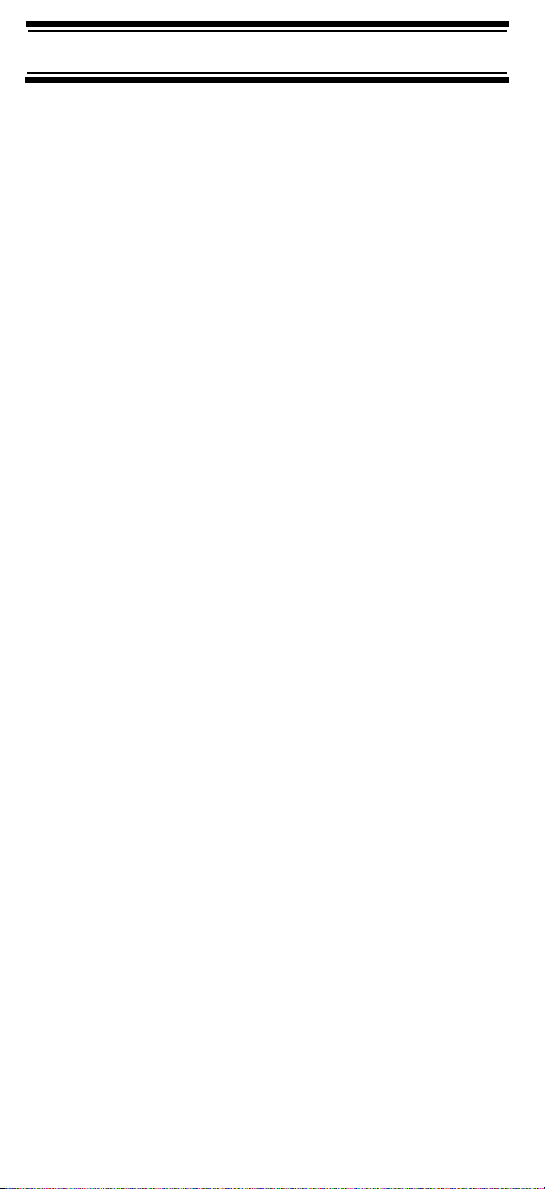
Troubleshooting ...................................................................................... 121
Specifications .......................................................................................... 125
Optional Accessories .............................................................................. 128
Appendix .................................................................................................. 129
Preset Fleet Maps ................................................................................... 129
User Defined Fleet Maps ........................................................................ 131
Type I Programming Information ......................................................... 131
Size Code Restrictions ........................................................................ 132
Planning .................................................................................................... 133
Collecting Information ............................................................................. 133
Filling Out The Conventional System Worksheet ................................... 135
System Name and Quick Key .............................................................. 135
Group Name and Quick Key ................................................................ 135
Frequency-Alpha Tag-Priority-CTCSS/DCS ........................................135
Filling Out The Motorola Worksheet ....................................................... 136
System Name and Quick Key .............................................................. 136
System Type ........................................................................................ 136
System Frequencies ............................................................................ 137
Fleet Map (Type I or Type I/Type II Hybrid Only) ................................ 137
Band Plan (VHF or UHF Only) ............................................................ 137
Group Name and Quick Key ................................................................ 137
Talk Group ID-Alpha Tag-Alert ............................................................ 137
Filling Out the LTR and EDACS Worksheet ........................................... 138
System Name and Quick Key .............................................................. 138
System Frequencies and LCN .............................................................138
Group Name and Quick Key ................................................................ 138
Talk Group ID-Alpha Tag-Alert ............................................................ 138
Conventional System Worksheet ........................................................... 139
Motorola System Worksheet .................................................................. 140
LTR/EDACS System Worksheet ............................................................. 142
Preprogrammed Systems ....................................................................... 144
One-Year Limited Warranty .................................................................... 150
Contents
7
Page 8
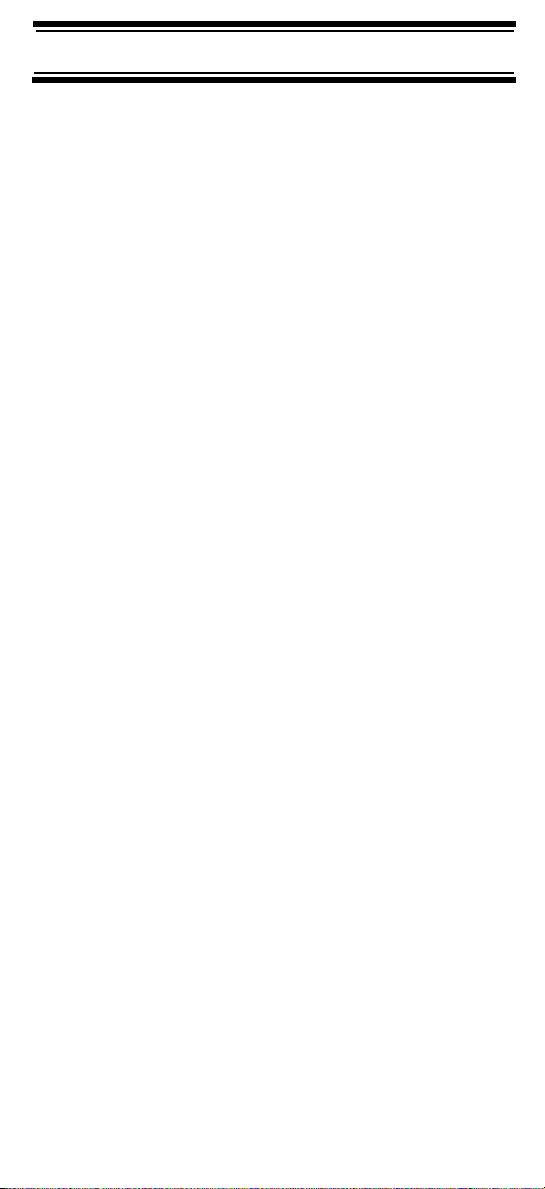
The FCC Wants You to Know
This scanner has been tested and found to comply
The FCC Wants You to Know
with the limits for a scanning receiver, pursuant to Part
15 of the FCC Rules. These limits are designed to
provide reasonable protection against harmful
interference in a residential installation. This scanner
generates, uses, and can radiate radio frequency
energy and, if not installed and used in accordance
with the instructions, may cause harmful interference
to radio communications.
There is no guarantee that interference will not occur
in a particular installation. If this scanner does cause
harmful interference to radio or television
reception, which can be determined by turning the
scanner on and off, you are encouraged to try to
correct the interference by one or more of the following
measures:
• Reorient or relocate the receiving antenna
• Increase the separation between the scanner and
the receiver
This device complies with Part 15 of the FCC Rules.
Operation is subject to the following two conditions:
1) This device may not cause harmful interference,
and 2) this device must accept any interference
received, including interference that may cause
undesired operation.
Scanning Legally
Your scanner covers frequencies used by many
different groups, including police and fire departments,
ambulance services, government agencies, private
companies, amateur radio services, military operations,
pager services, and wireline (telephone and telegraph)
service providers. It is legal to listen to almost every
transmission your scanner can receive. However, there
are some transmissions that you should never
intentionally listen to. These include:
The FCC Wants You to Know
8
Page 9
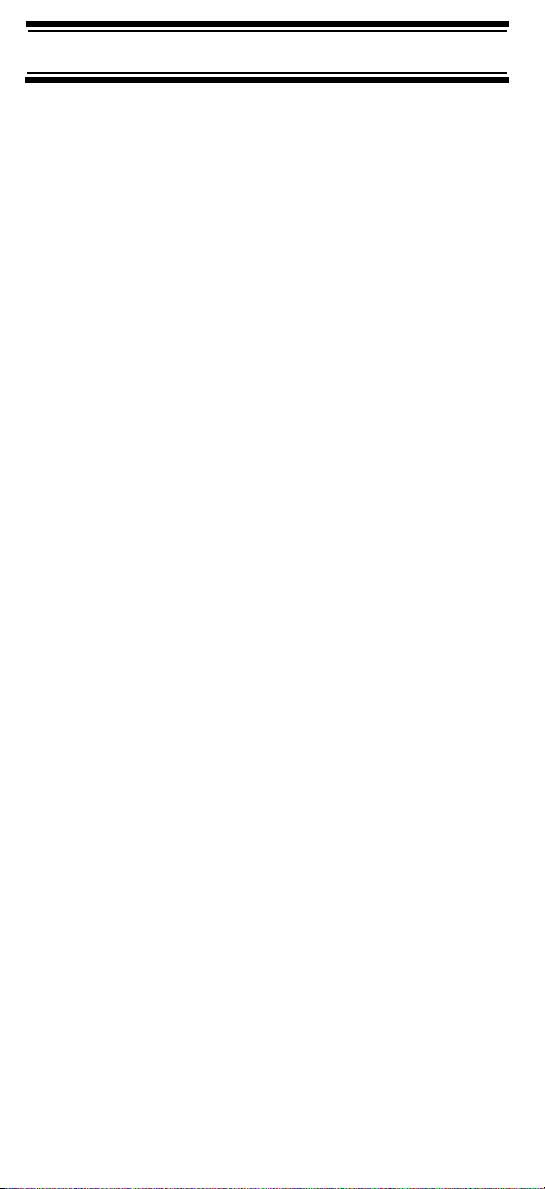
• Telephone conversations (cellular, cordless, or
other private means of telephone signal transmis
sion)
• Pager transmissions
• Any scrambled or encrypted transmissions
According to the Electronic Communications Privacy
Act (ECPA), you are subject to fines and possible
imprisonment for intentionally listening to, using, or
divulging the contents of such a conversation unless
you have the consent of a party to the conversation
(unless such activity is otherwise illegal). This scanner
has been designed to prevent the reception of cellular
telephone transmissions and the decoding of
scrambled transmissions. This is done to comply with
the legal requirement that scanners be manufactured
so they are not easy to modify to pick up these
transmissions. Do not open your scanner’s case to
make any modifications that could allow it to pick up
transmissions that are illegal to monitor. Modifying or
tampering with your scanner’s internal components or
using it in a way other than as described in this manual
could invalidate your warranty and void your FCC
authorization to operate it.
-
In some areas, mobile and/or portable use of this
scanner is unlawful or requires a permit. Check the
laws in your area. It is also illegal in many areas (and a
bad idea everywhere) to interfere with the duties of
public safety officials by traveling to the scene of an
incident without authorization.
A license is required to use this product in Canada.
The FCC Wants You to Know
9
Page 10
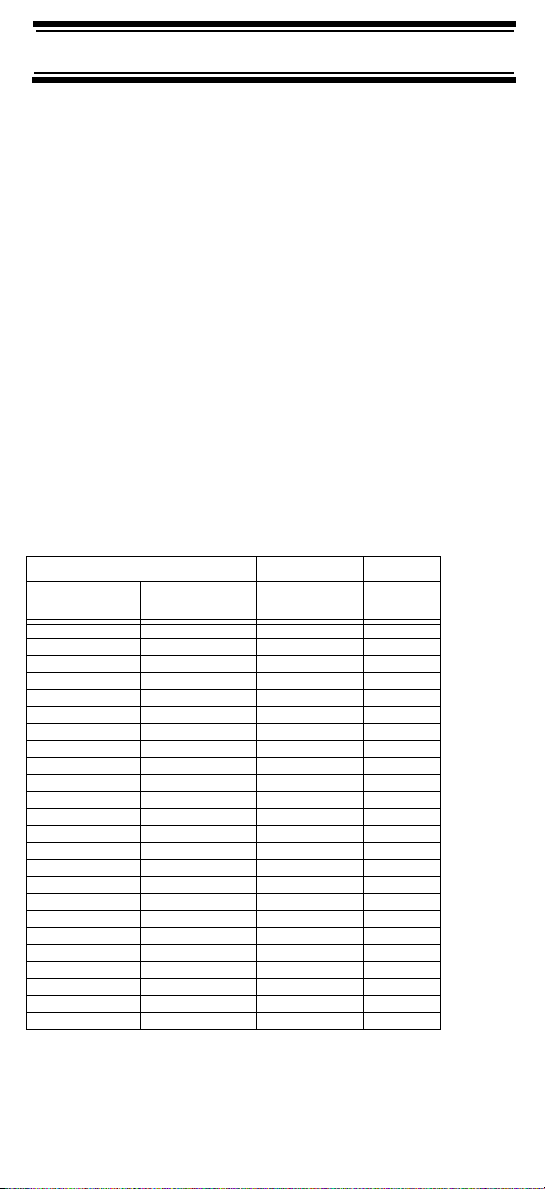
Introduction
Your BCD396T scanner is a state-of-the-art scanner
Introduction
radio with TrunkTracker IV™ and automatic scanning
capabilities. You can store frequencies such as police,
fire/emergency, marine, air, amateur, and other communications into the scanner. You can carry it with you wher
ever you go. You can use the scanner’s scroll control
to quickly select channels and frequencies, and you
can automatically program channels in a system using
the AutoStore feature. Use your scanner to monitor:
• Analog and digital trunked public safety systems
(unencrypted only) *
• Police and fire departments (including rescue and
paramedics)
• NOAA weather transmissions
• Business/Industrial radio and utilities
• Marine and amateur (ham radio) bands
• Air band
• Railroad
Your scanner can monitor the following bands.
Frequency (MHz)
Lower Edge Upper Edge Modulation
25.0000 27.9950 AM 5.0
28.0000 29.6800 NFM 20.0
29.7000 49.9900 NFM 10.0
50.0000 53.9800 NFM 20.0
54.0000 71.9500 WFM 50.0
72.0000 75.9950 FM 5.0
76.0000 87.9500 WFM 50.0
88.0000 107.9000 WFM 100.0
108.0000 136.9750 AM 25.0
137.0000 143.9875 NFM 12.5
144.0000 147.9950 NFM 5.0
148.0000 150.7875 NFM 12.5
150.8000 161.9950 NFM 5.0
162.0000 173.9875 NFM 12.5
174.0000 215.9500 WFM 50.0
216.0000 224.9800 NFM 20.0
225.0000 399.9500 AM 50.0
400.0000 512.0000 NFM 12.5
764.0000 775.9875 NFM 12.5
794.0000 805.9875 NFM 12.5
806.0000 823.9875 NFM 12.5
849.0125 868.9875 NFM 12.5
894.0125 956.0000 NFM 12.5
1240.0000 1300.0000 NFM 25.0
Step
(kHz)
-
* Motorola® Astro®, SMARTNET®,SMARTZONE
M/A-COM Private Radio Systems Inc. EDACS® Wide, Narrow, and SCAT,
and E.F. Johnson Co. LTR systems.
®,
and PRIVACY PLUS®,
Introduction
10
Page 11
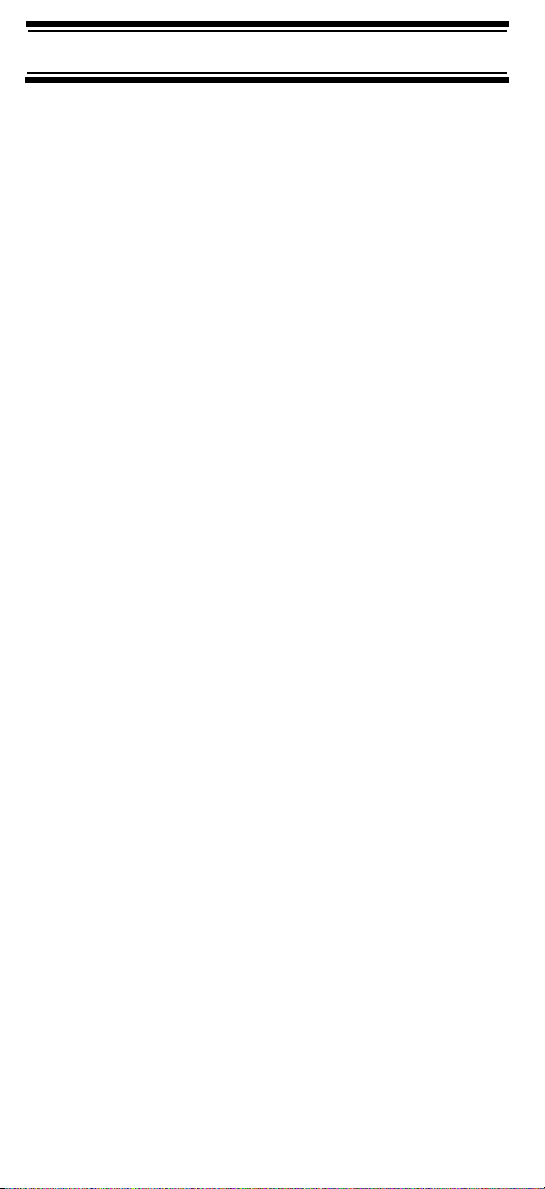
Feature Highlights
General
Feature Highlights
Close CallTM RF Capture Technology - You can set
the scanner so it detects and provides information
about nearby radio transmissions. See
Close Call Feature” on Page 103 for more information.
Dynamically Allocated Channel Memory - Your
scanner’s memory is organized so that it more closely
matches how radio systems actually work, making it
easier to program and use your scanner and determine
how much memory you have used and how much you
have left.
Preprogrammed Systems - Your scanner is
preprogrammed with over 400 channels covering
police, fire, and ambulance operations in the 25 most
populated counties in the US, plus the most popular
digital systems. A complete list of the scanner’s
preprogrammed systems is in “Preprogrammed Systems” on Page 144.
100 Quick Keys – You can set the scanner so you
can quickly select systems and groups by using the
keypad. This makes it easy to listen to or quickly lock
out those systems or groups you don’t want to scan.
12 Service Searches - frequencies are preset in
separate Public Safety, News, HAM Radio, Marine,
Railroad, Air, CB Radio, FRS/GMRS, Racing, TV
Broadcast, FM Broadcast, and Special searches, to
make it easy to search and scan for specific
transmissions.
“Using the
Lockout – You can lock out any system, group,
frequency, or channel while scanning. If you lock out a
system or group, any channels belonging to that sys
tem or group are also locked out.
You can lock out up to 200 frequencies. The scanner
skips locked-out frequencies while using the Close
Call feature or while searching.
CTCSS and DCS Squelch Modes – prevent
interference from stations not using the mode you
select.
-
Feature Highlights
11
Page 12
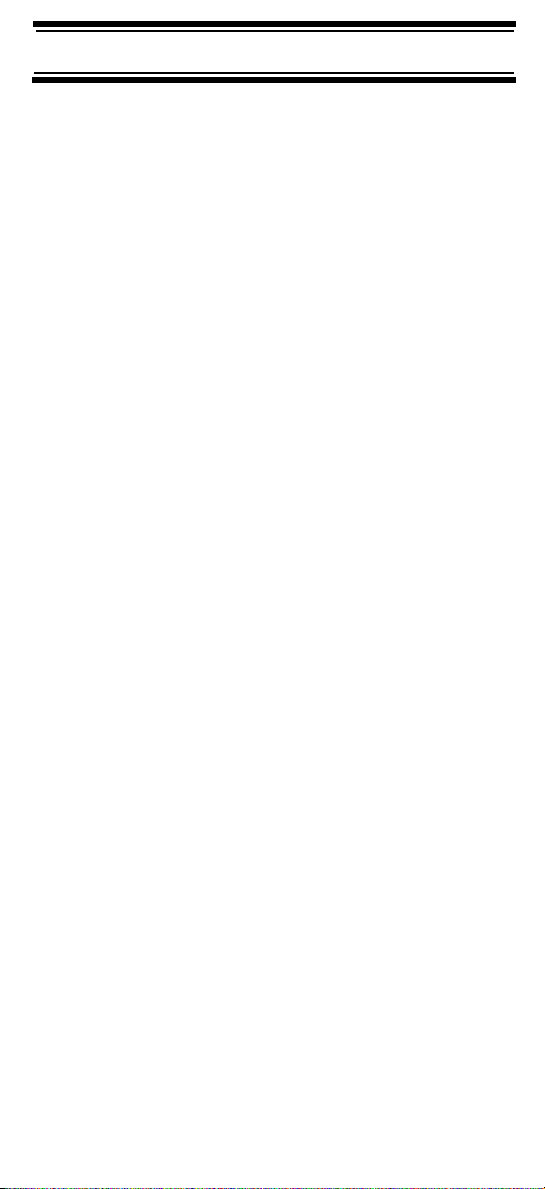
Analog and Digital Audio AGC – Helps automatically
balance the volume level between different radio
systems.
Fire Tone-Out Standby – Lets you set the scanner to
alert you if a two-tone sequential page is transmitted.
You can set up to 10 settings (transmit frequency, tone
frequencies) then select one for standby monitoring.
Broadcast Screen – Sets the scanner so it ignores
Close Call
TM
or search hits on known broadcast
frequencies including pager frequencies.
Custom Screen – Lets you input up to 10 frequency
ranges that the scanner will ignore during Close Call
TM
or search operation.
Dropout Delay – You can set whether the scanner
pauses at the end of a transmission to wait for a reply.
You can set the delay time for each system you scan,
and while searching and using the Close Call
TM
feature.
Attenuator – You can set the scanner’s attenuator to
reduce the input strength of strong signals by about 18 dB.
Repeater Reverse – You can set the scanner so it
switches to the input frequency on a conventional
repeater system.
Channel Alert – You can set the scanner so it alerts
you when there is activity on any channel you specify.
Memory Check – Lets you see at a glance how much
total memory is left.
Scan and Search Operation – Lets you include
selected service searches or custom search ranges
during normal scan operation.
Custom Alerts – For each alert in the scanner (such as
channel alert, Close Call alert, emergency alert), you
can select from 9 different tone patterns and also set
the alert volume level independently from the main
volume level.
Feature Highlights
12
Page 13
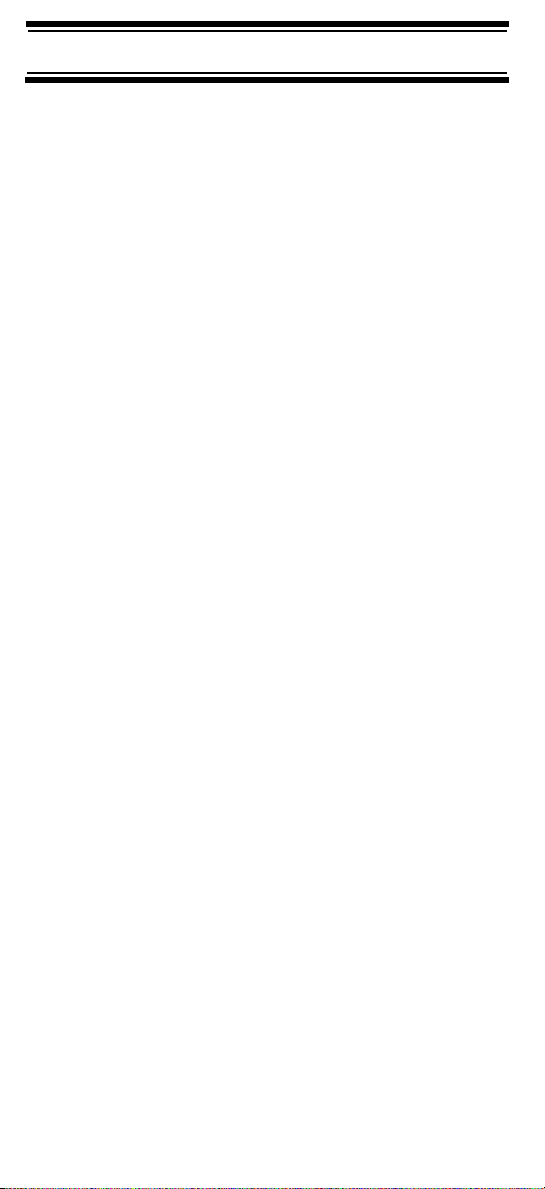
Automatic Channel Step – Accepts frequencies on
any valid channel step, even if it does not fall within
the band plan’s default step.
Frequency Step – Lets you select a frequency step
(5, 6.25, 7.5, 8.33, 10, 12.5,15, 20, 25, 50 or 100 kHz)
for manual mode and chain search mode. The scan
ner’s auto step feature lets you set the scanner so it
automatically chooses the correct step.
Quick Recall – Lets you quickly select a specific
channel by choosing the system, group, and channel.
Scan/Search Delay – You can set the scanner so it
remains on a frequency up to 5 seconds after the last
transmission to wait for a possible reply.
Text Tagging – You can name each system, group,
channel, talk group ID, custom search range, and
SAME group, using up to 16 characters per name.
Unique Data Skip – Allows your scanner to skip
unwanted data transmissions and reduces birdies.
Duplicate Frequency Alert – Alerts you if you try to
enter a duplicate name or frequency already stored in
a system.
-
Memory Backup – If power is lost or disconnected,
the scanner retains the frequencies you programmed
in its memory.
Note: The scanner’s frequency coverage is not
continuous and does not include the cellular telephone
or UHF TV bands.
Trunk Tracking
Trunk Tracker IV™ Operation – Follows unencrypted
conversations on analog Motorola, Motorola Astro 25
(APCO 25), EDACS, EDACS SCAT, and LTR trunked
radio systems, including systems in VHF, UHF, 700
MHz, 800 MHz, and 900 MHz bands. The scanner can
scan both conventional and trunked systems at the
same time.
Feature Highlights
13
Page 14
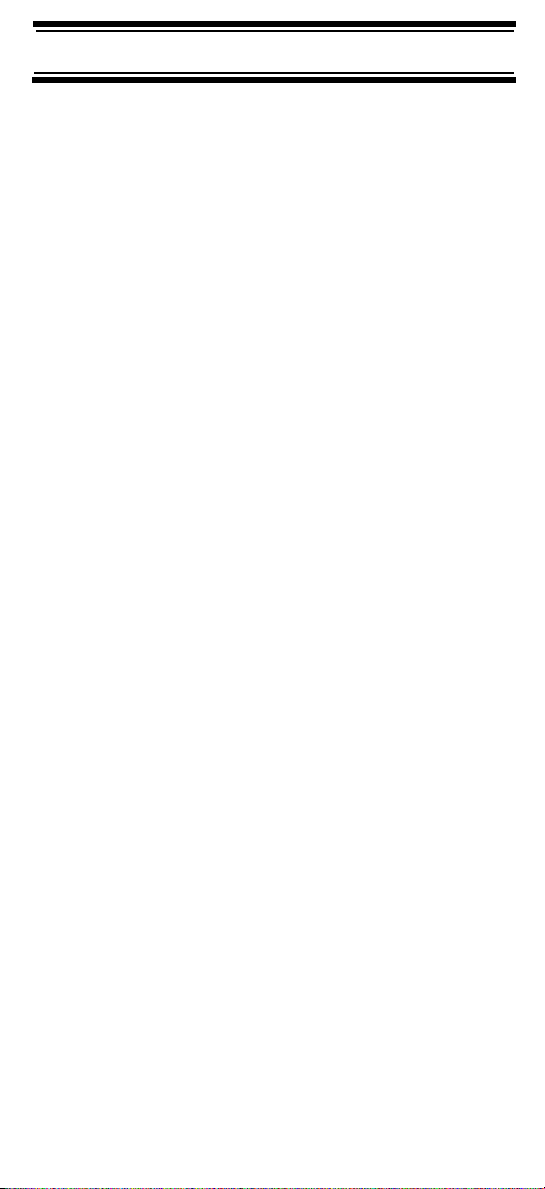
Control Channel Only Scanning – If the scanner is
set to scan Motorola trunking frequencies, you can set
it so it scans using only control channel data. You do
not have to program voice channel frequencies into
memory in this mode as long as all possible control
channels are programmed.
Adaptive Digital Threshold – Automatically sets the
digital decode threshold for APCO 25 systems.
Weather
Weather Search – Lets your scanner receive your
local NOAA weather transmission.
SAME Weather Alert – Lets your scanner alert you when
a SAME weather alert is transmitted on a NOAA weather
channel. The scanner also displays the transmitted
alert type. This helps you quickly find out about severe
weather in your area and lets you avoid false alarms.
WX Priority – Lets your scanner alert you when a SAME
weather priority alert is transmitted on a NOAA weather
channel.
Search
Service Search – Lets you quickly select and search
the scanner’s preprogrammed frequencies.
Custom Search – Lets you program up to 10 custom
search ranges. You can search any of these ranges
simultaneously.
CTCSS/DCS Search – Lets the scanner search for
CTCSS or DCS tones. You can identify up to 50
CTCSS tones and 104 DCS tones.
Quick Search – Lets you search from the currently-tuned
frequency if you are searching a conventional system.
Auto Store
Frequency AutoStore – Automatically stores all
active frequencies into the selected conventional
system.
Feature Highlights
14
Page 15
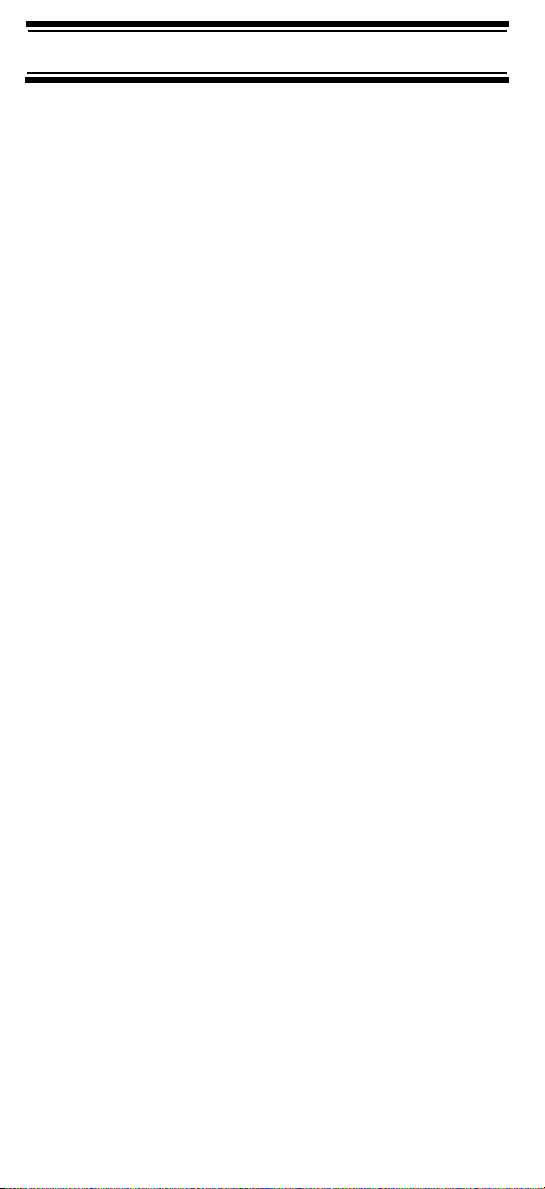
Talk Group ID AutoStore – Automatically stores all
new talk group ID’s into a channel group you select.
Priority
Priority Scan – Priority channels let you keep track of
activity on your most important channel(s) while
monitoring other channels for transmissions.
Priority Plus – You can set the scanner so it scans
only the priority channels
Backlight and Power
Display and Keypad Backlight – Makes the display and
keypad easy to see in dim light. You can adjust the
back light so it turns on when you press a key, when
squelch breaks during a transmission, or manually.
Low Battery Alert – The scanner alerts you if the
batteries need to be recharged or replaced.
Battery Save – You can set the scanner so it reduces
the amount of power it needs if there are no transmis
sions.
Key Controls
Key Lock – You can deactivate the scanner’s keys to
help prevent accidentally changing the scanner’s
programming.
-
PC Control and Cloning
PC Control – You can transfer programming data to
and from your scanner and your personal computer,
and control the scanner using a computer. This helps
you find frequencies listed on the Internet and load
them into the scanner. Free PC control and
programming software will be available at
http://www.uniden.com.
Clone Mode – You can clone all programmed data,
including the contents of the scanner’s memory, menu
settings, and other parameters from one BCD396T
scanner to another BCD396T scanner.
Feature Highlights
15
Page 16
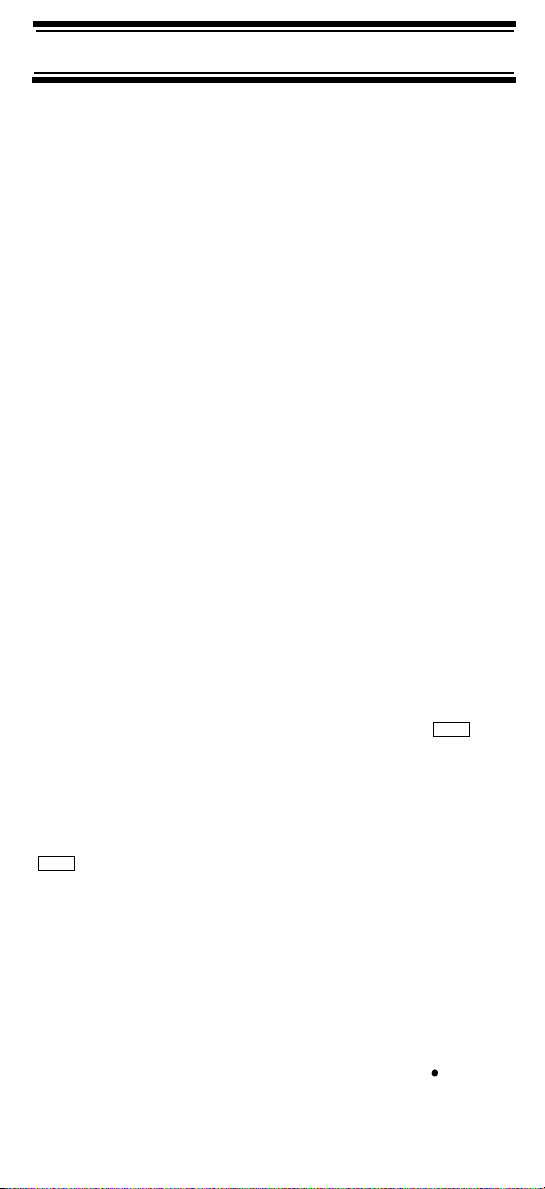
On-Air Cloning – You can clone all programmed data
over the air from a PC to one or more BCD396T
scanners.
About This Manual
The screen displays used in this manual are
representations of what might appear when you use
your scanner. Since what you see depends on the
frequencies and user IDs for your area and the
settings you select, you might notice some differences
between what is in this manual and what appears on
your scanner.
Using the Multifunction Scroll Control
The scroll control on top of the BCD396T lets you
easily control channel selection, volume, and squelch,
and how information appears on the display.
To adjust menu settings, change channels in Hold
mode, and resume scanning: Simply rotate the
scroll control.
To change the scanner’s volume: Briefly press the
scroll control once, then rotate it. VOLUME LEVEL and
the current volume level appear on the display.
To adjust the squelch: While holding down on
the left side of the scanner, briefly press the scroll
control once then rotate it. SQUELCH LEVEL and the
current squelch level appear on the display.
To change the display mode: While holding down
Func
, briefly press the scroll control twice. Extended
receive information, usually applicable to digital
scanning, appears on the display. Then briefly press
the scroll control again to return to the original display.
Func
Entering Text
To enter a letter, turn the scroll control until the
character you want appears, To enter a number, press a
number key. To enter a decimal point, press
Feature Highlights
16
.
Page 17
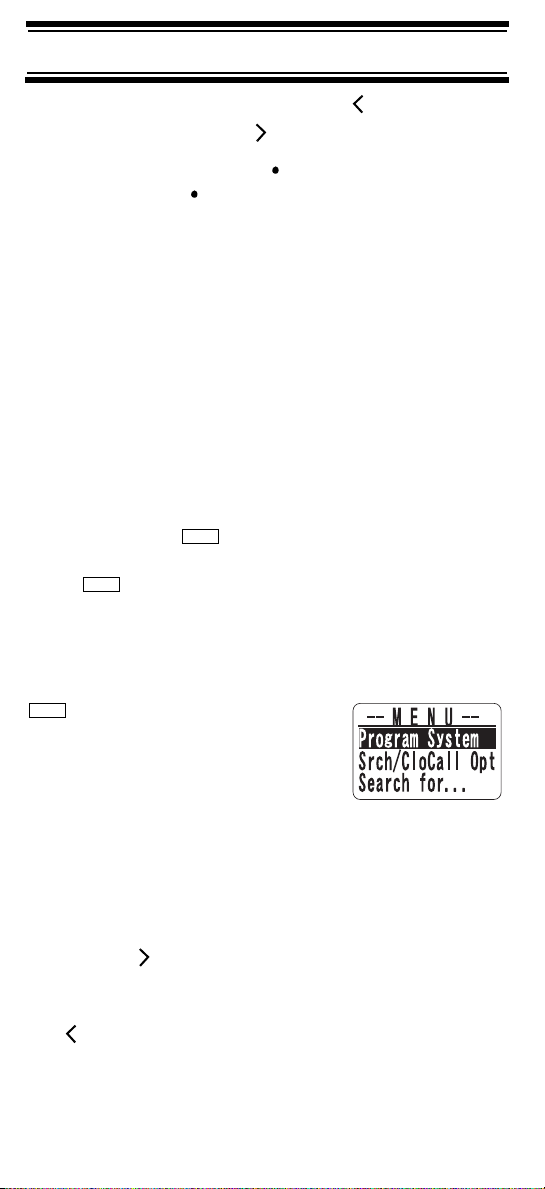
To move the cursor to the left, press /4. To move the
cursor to the right, press 6/ .
To clear a character, press twice. To clear all
characters, press three times.
To accept an entry, press down on the scroll control or
press E.
How the Scanner’s Controls Are Represented in This Manual
To help navigate the scanner’s menus, the steps
shown in this manual show the displays you see and
the keys you press or control you operate to get a
desired result.
This example shows you how to use the scanner’s
menu to edit an existing system name. It shows you
the key to press (
the option you see (Program System) when you
Menu
press
control (shown as ) to view a series of choices then
press the scroll control (shown as
(Edit Name).
Menu
. It also instructs you to turn the scroll
Program System
Menu
) to select a menu option and
) to select a choice
Select the system
Edit Name
Follow these steps to enter/edit the
system name.
1. The first character of the system name is covered by a cursor. Rotate the scroll control to select the character you want.
2. Press 6/ on the keypad to select the next
character. The cursor moves to the next character.
To move the cursor to a previous character, press
/4.
Feature Highlights
17
Page 18
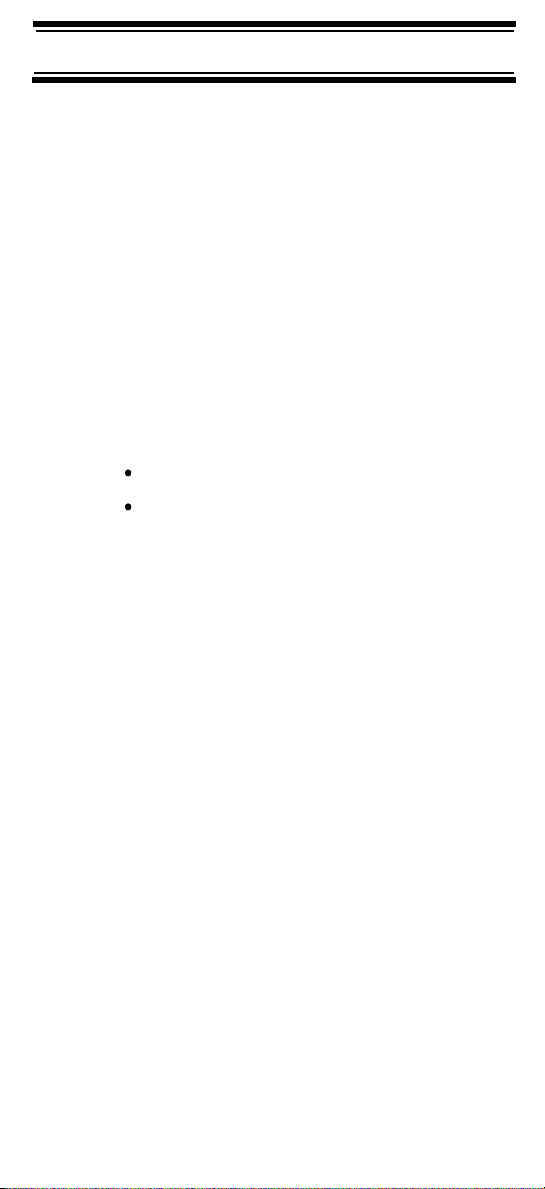
3. Repeat Steps 1 and 2 until you have entered the system name. Then press down on the scroll control or press E to accept the setting.
Hints:
• Each system name can be up to 16 characters.
Abbreviate as necessary to fit.
• The default system names include the following
letter in the 16th position to indicate the system
type:
M = Motorola
E = EDACS
L = LTR
C = Conventional
•Press twice to delete the current character.
•Press three times to clear the entire alpha tag.
To get the most from this manual, review the contents
to become familiar with the basic functions available.
If you are new to scanning or trunk tracking, be sure to
read
“Understanding Scanning” on Page 19 for a quick
background on the technology. The first thing you’ll
need to do is install batteries in the scanner. Then you
need to connect the included antenna to the scanner.
See “Setting Up Your Scanner” on Page 32 if you
need any help doing this.
18
Feature Highlights
Page 19
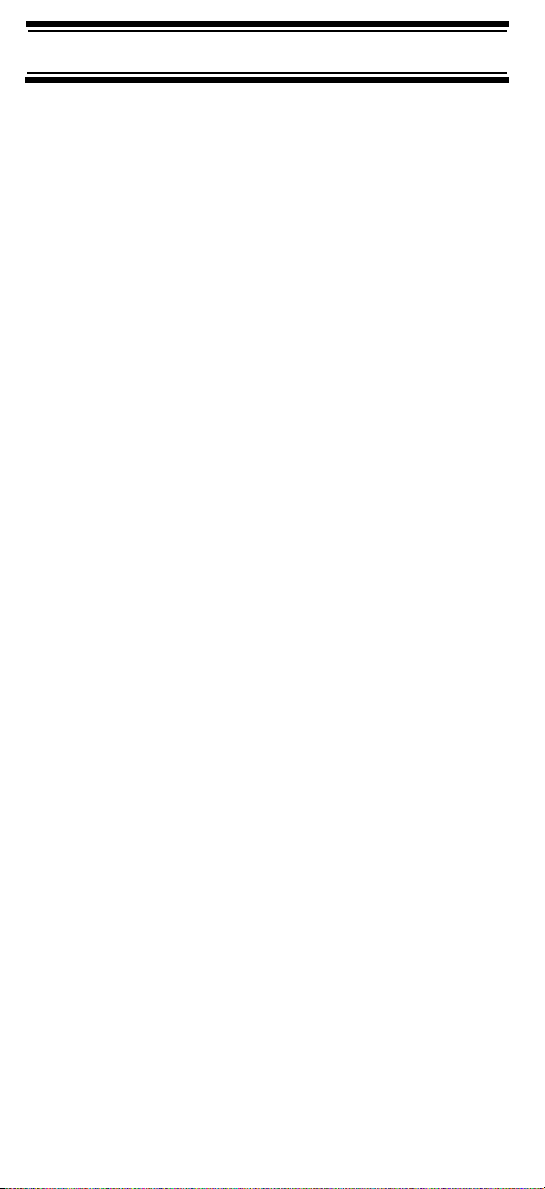
Understanding Scanning
This section provides you with background on how
Understanding Scanning
scanning works. You don’t really need to know all of
this to use your scanner, but some background
knowledge will help you get the most from your
BCD396T.
Understanding the Scanner’s Memory
Your scanner’s memory is organized in an architecture
called Dynamic Allocated Channel memory. This type
of memory is organized differently and more efficiently
than the bank/channel architecture used by traditional
scanners. Dynamic Allocated design matches how
radio systems actually work much more closely, making
it easier to program and use your scanner and deter
mine how much memory you have used and how much
you have left.
Instead of being organized into separate banks and
channels, your scanner’s memory is contained in a
pool. You simply use as much memory as you need in
the pool to store as many frequencies, talk group ID’s,
and alpha tags as you need. No memory space is
wasted, and you can tell at a glance how much
memory you have used and how much remains.
-
With a traditional scanner, when you program it to
track a trunked system, you must first program the
frequencies. Since you can only program one trunking
system per bank in a traditional scanner, if there were
(for example) 30 frequencies, the remaining channels
in the bank are not used and therefore wasted. Also,
since some trunked systems might have hundreds of
talk groups, you would have had to enter those types
of systems into multiple banks in order to monitor and
track all the ID’s.
What is Scanning?
Unlike standard AM or FM radio stations, most twoway communications do not transmit continuously.
Your BCD396T scans programmed channels until it
Understanding Scanning
19
Page 20
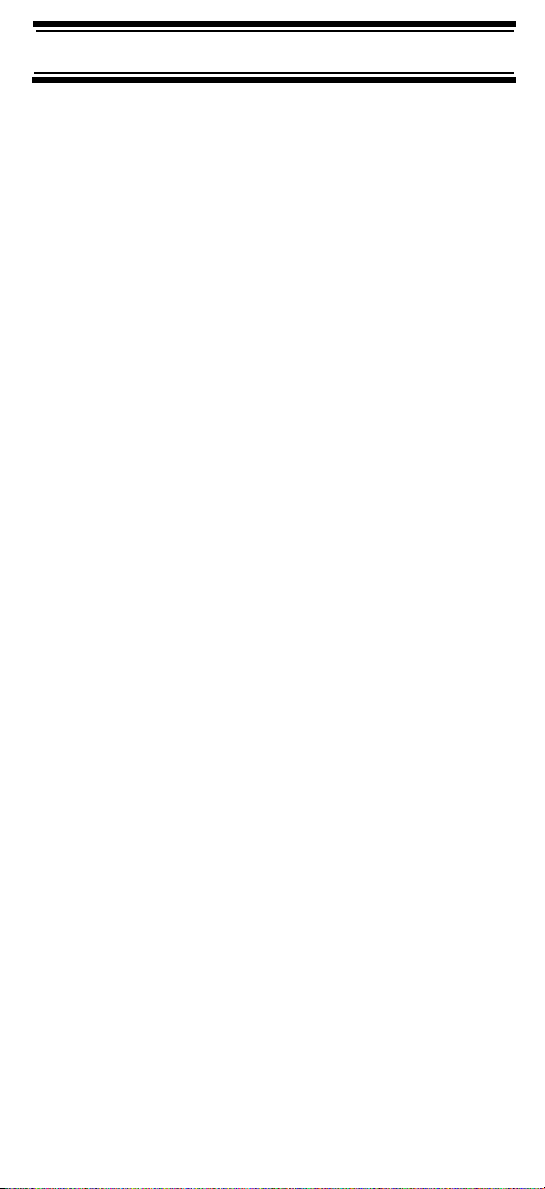
finds an active frequency, then stops on that frequency
and remains on that channel as long as the
transmission continues. When the transmission ends,
the scanning cycle resumes until the scanner receives
another transmission.
What is Searching?
The BCD396T can search each of its 12 bands and up
to 10 bands together to find active frequencies. This is
different from scanning because you are searching for
frequencies that have not been programmed into the
scanner. When you select frequency bands to search,
the scanner searches for any active frequency within
the lower and upper limits you specify. When the scan
ner finds an active frequency, it stops on that frequency as long as the transmission lasts. If you think
the frequency is interesting, you can program it into
the scanner’s memory. If not, you can continue to
search.
What is CTCSS/DCS?
Your scanner can monitor systems using a Continuous
Tone Coded Squelch System (CTCSS) and Digital
Coded Squelch (DCS) system, which allow squelch to
open only when the tone you have programmed with a
specific frequency is received along with a
transmission.
-
CTCSS and DCS are subaudible tone signaling
systems sometimes referred to as PL or DPL
(Motorola’s trademarked terms for Private Line and
Digital Private Line respectively). CTCSS and DCS
are used only for FM signals and are usually
associated with both amateur and commercial twoway frequencies. These systems make use of a
special subaudible tone that accompanies a
transmitted signal.
CTCSS and DCS are used for many purposes. In
many cases, CTCSS and DCS are used to restrict
access to a commercial repeater, so that only those
Understanding Scanning
20
Page 21
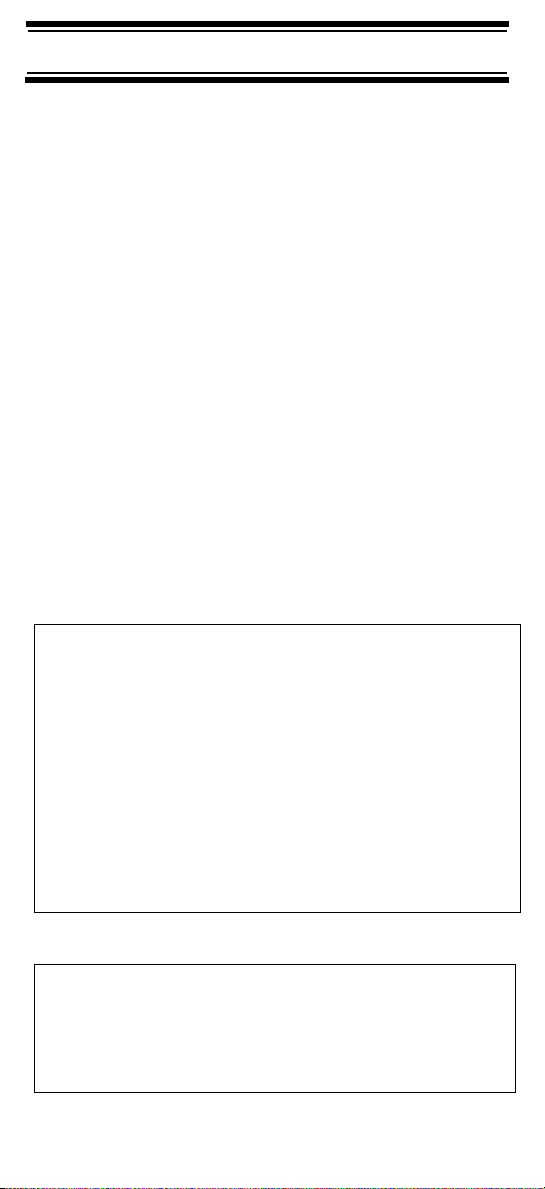
units which transmit the correct tone along with their
signal can “talk” to the repeater.
CTCSS and DCS are also used in areas that receive
interference where there are several stations with
output frequencies close to each other. When this
occurs, you might hear multiple communications on
the same frequency. The stations might even interfere
with each other to the point where it is impossible to
clearly receive any of the stations. A scanner
equipped with CTCSS and DCS (like your scanner)
can code each received frequency with a specific
CTCSS or DCS frequency. Then, when you receive
multiple signals, you only hear the transmission with
the CTCSS or DCS tone you programmed. If you do
not receive the correct tone with a signal, the
scanner’s squelch remains closed and you hear
nothing.
You can search for the following CTCSS frequencies
and DCS codes.
CTCSS Frequencies (Hz)
67.0 69.3 71.9 74.4 77.0 79.7
82.5 85.4 88.5 91.5 94.8 97.4
100.0 103.5 107.2 110.9 114.8 118.8
123.0 127.3 131.8 136.5 141.3 146.2
151.4 156.7 159.8 162.2 165.5 167.9
171.3 173.8 177.3 179.9 183.5 186.2
189.9 192.8 196.6 199.5 203.5 206.5
210.7 218.1 225.7 229.1 233.6 241.8
250.3 254.1
DCS Codes (Octal)
023 025 026 031 032 036 043 047
051 053 054 065 071 072 073 074
114 115 116 122 125 131 132 134
143 145 152 155 156 162 165 172
Understanding Scanning
21
Page 22
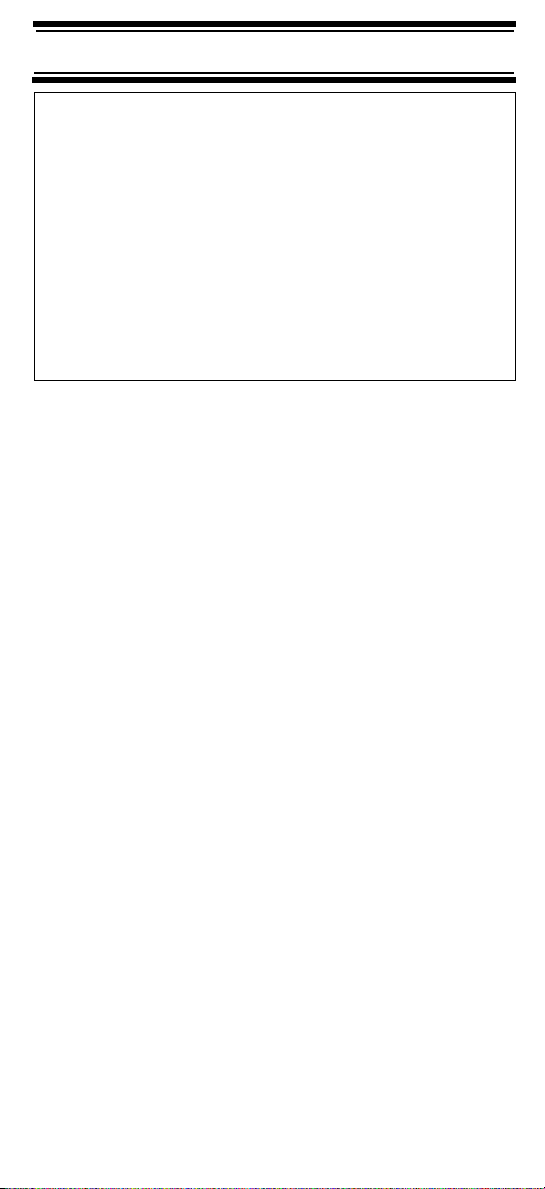
174 205 212 223 225 226 243 244
245 246 251 252 255 261 263 265
266 271 274 306 311 315 325 331
332 343 346 351 356 364 365 371
411 412 413 423 431 432 445 446
452 454 455 462 464 465 466 503
506 516 523 526 532 546 565 606
612 624 627 631 632 654 662 664
703 712 723 731 732 734 743 754
Conventional Scanning
Conventional scanning is a relatively simple concept.
Each group of users in a conventional system is
assigned a single frequency (for simplex systems) or
two frequencies (for repeater systems). Any time one
of them transmits, their transmission always goes out
on the same frequency. Up until the late 1980s, this
was the primary way that radio systems operated.
Even today, there are many 2-way radio users who
operate using a conventional system:
• Aircraft
• Amateur radio
• FRS/GMRS users
• Broadcast AM/FM/TV stations
• Many business radio users
When you want to store a conventional system, all you
need to know is the frequencies they operate on.
When you are scanning a conventional system, the
scanner stops very briefly on each channel to see if
there is activity. If there isn’t, the scanner quickly
moves to the next channel. If there is, then the
scanner pauses on the transmission until it is over.
Understanding Scanning
22
Page 23
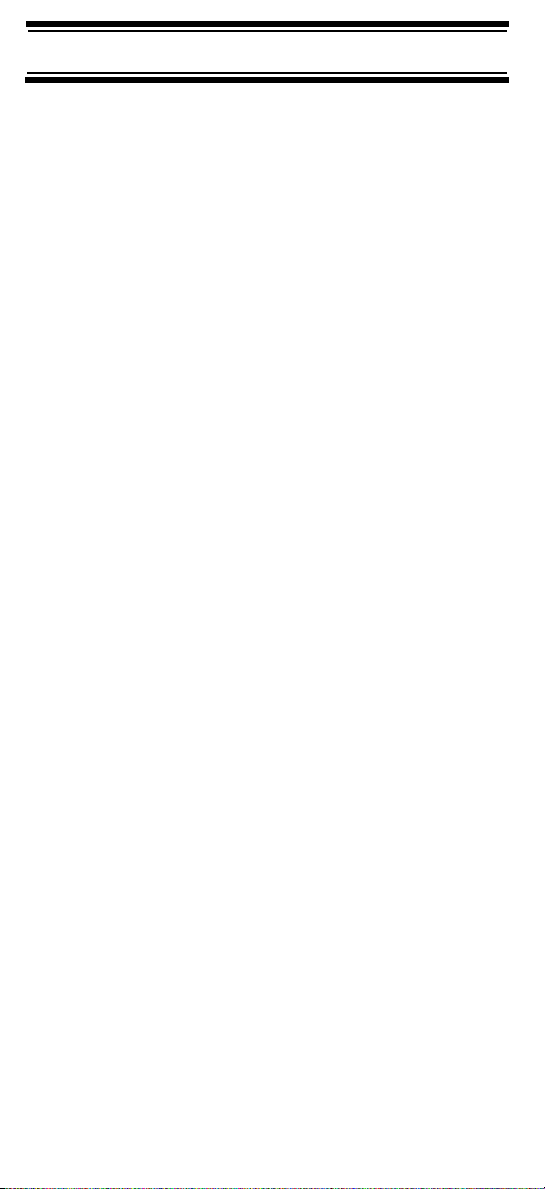
Simplex Operation
Simplex systems use a single frequency for both
transmit and receive. Most radios using this type of
operation are limited to line-of-sight operation. This
type of radio is frequently used at construction job
sites, and with inexpensive consumer radios such as
GMRS/FRS radios. The range is typically 1-8 miles,
depending upon the terrain and many other factors.
Repeater Operation
Repeater systems use two frequencies: one transmits
from the radio to a central repeater; the other transmits
from the repeater to other radios in the system. With a
repeater-based system, the repeater is located on top
of a tall building or on a radio tower that provides great
visibility to the area of operation. When a user
transmits (on an input frequency), the signal is picked
up by the repeater and retransmitted (on an output
frequency). The user’s radios always listen for activity
on the output frequency and transmit on the input
frequency. Since the repeater is located very high,
there is a very large line of sight.
Typical repeater systems provide coverage out to
about a 25-mile radius from the repeater location.
What is Trunk Tracking?
Your BCD396T is designed to track the following types
of trunking systems.
• Motorola Astro (APCO 25) trunking systems.
• Motorola Type I, Type II, Type IIi hybrid,
SMARTNET, and PRIVACYPLUS analog trunking
systems, which are extensively used in 800 MHz
communication systems.
• LTR trunking systems
• EDACS SCAT trunking systems
• EDACS trunking systems
Understanding Scanning
23
Page 24
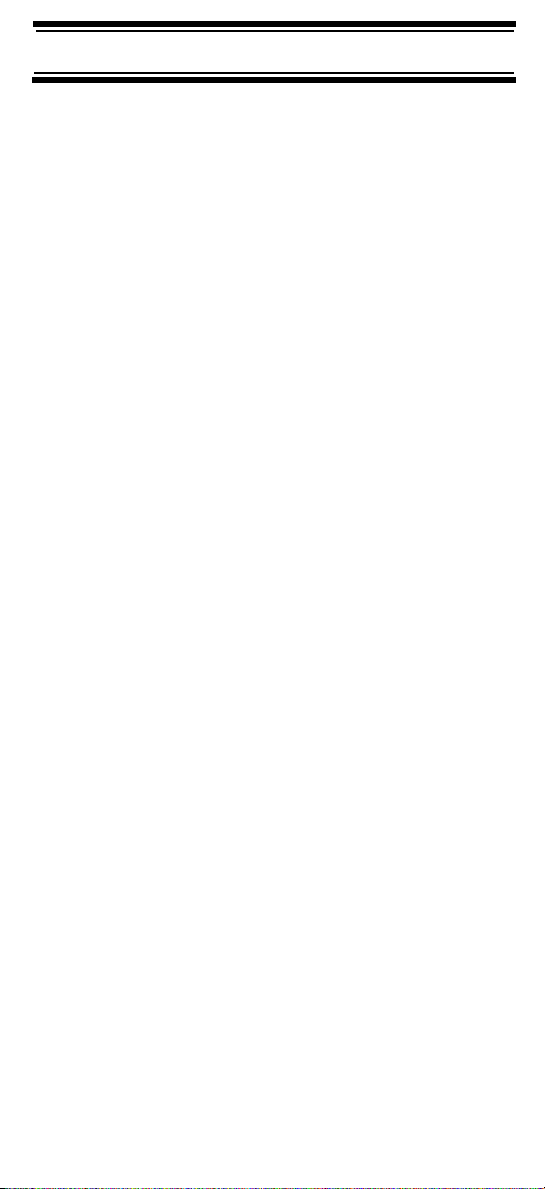
When tracking these types of systems, you might want
to remember that your scanner can track more than
one trunking system at a time and scan conventional
and trunked systems at the same time.
Conventional scanning is a simple concept. You enter
a frequency used by someone you want to monitor into
your scanner’s memory. For example, the police in your
area might transmit on 460.500 MHz, the fire department
on 154.445 MHz, the highway department on 37.900
MHz, etc. So when your scanner stops on a frequency,
you usually know who it is, and more importantly, you
can stop on a channel and listen to an entire
conversation. This type of scanning is easy and fun.
However, as the demand for public communications
has increased, many public radio users do not have
enough frequencies to meet their needs, creating a
serious problem. Trunking radio systems help solve
this problem.
Trunked Scanning
While conventional scanning worked great while there
were only a few groups wanting to use the
frequencies, with the advent of smaller, lower-cost
radios more and more agencies and businesses
wanted to take advantage of the utility of 2-way radio.
As a result, the bands that were used most became
full, so new users were not able to take advantage of
the technology as quickly as they wanted.
Trunking solved this frequency shortage by allowing
multiple groups to use the same set of frequencies in a
very efficient way. While each type of trunking system
operates a little differently (see the next few sections),
they all work on the same basic premise: even in a
system with a lot of users, only a few users are ever
transmitting at any one time.
Instead of being assigned a frequency, as with
conventional systems, each group is assigned a talk
group ID. A central computer controls the frequency
Understanding Scanning
24
Page 25
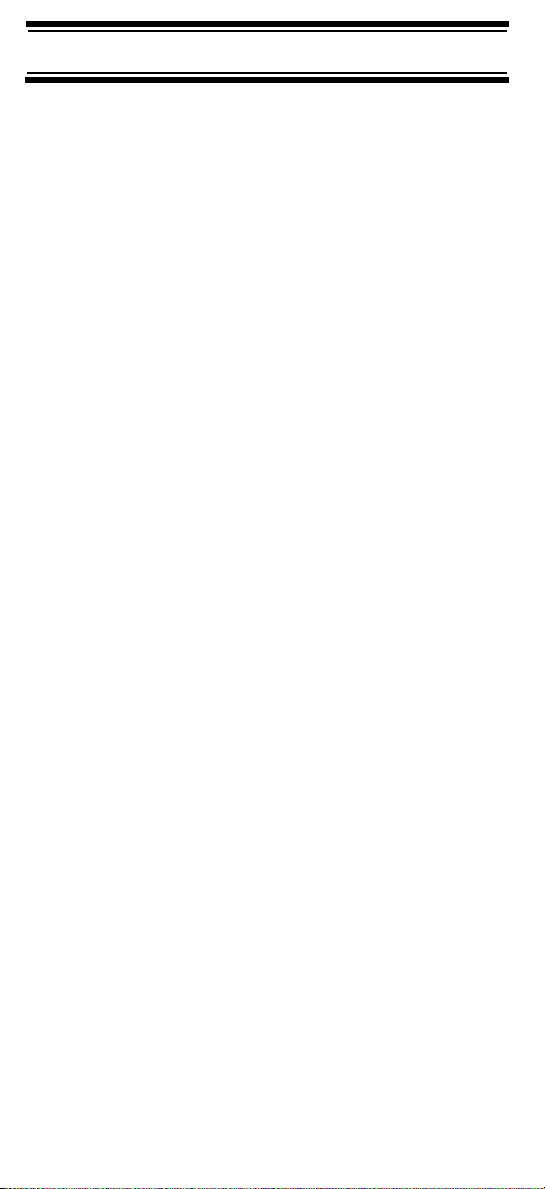
each group operates on...and this frequency selection
is made each time a user transmits. So, while on a
conventional system queries, replies, and follow-ups
are all on a single frequency, they could each be on
completely different frequencies on a trunked system.
This semi-random frequency assignment made
monitoring such a system impossible prior to Uniden’s
invention of the TrunkTracker scanner.
Not only does your BCD396T scan channels like a
conventional scanner, it actually follows the users of a
trunked radio system. Once you know a talk group’s
ID, you won’t miss any of the action.
If you are a new scanner enthusiast, you might want to
read the first part of this manual and use your scanner
in conventional mode before you begin trunk tracking.
Understanding scanning fundamentals and
terminology will make trunk tracking much easier. If
you are already an experienced scanner operator, you
might want to go to
on Page 63, “Programming EDACS Systems” on
Page 67, or “Programming LTR Systems” on Page 70
now.
“Programming Motorola Systems”
Types of Trunking Systems
Trunking systems divide a few frequencies among
many different users, but the way that each system
does this is slightly different. This section describes
some of the technical data behind Motorola, EDACS,
and LTR trunked radio systems.
Motorola Trunking
While there are different types of Motorola trunking
systems, they all use the same basic trunking method.
The system consists of one control channel (or as
many as 4 per system but only one is active at any
one time), plus one or more voice channels (typically
10, 20, or 28 total channels). When a user presses
Push To Talk (PTT) to transmit, their radio first sends
their talk group information to the control channel.
Understanding Scanning
25
Page 26
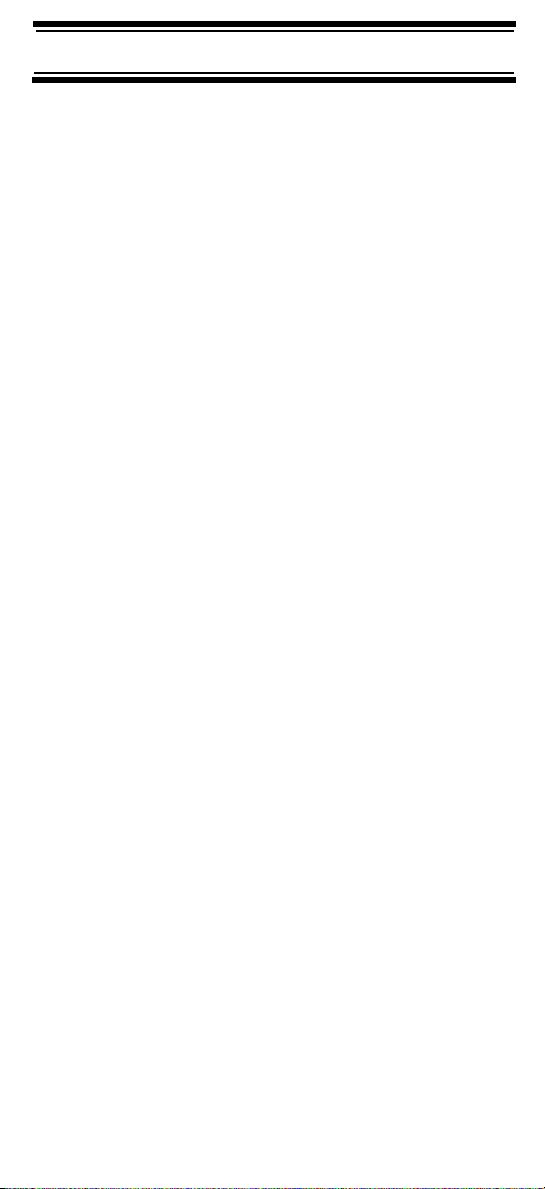
The computer then assigns that talk group to a specific
voice channel and transmits that data over the control
channel. All radios in that talk group switch over to the
assigned voice channel and the user can begin speak
ing. This all typically takes place in about a second...the person transmitting hears a beep from their
radio when the channel is assigned and then it is OK
to start talking.
The systems in use are:
Motorola Type I – the radios send the radio ID, the
fleet and subfleet talk group ID to the control channel
each time they transmit. To program a Type I system,
you need to know the system’s fleet map. The most
common fleet maps are included in
“Preset Fleet
Maps” on Page 129. You can also find fleet map
resources on the web.
Motorola Type II – the radios only send the radio ID
and radio channel code to the control channel. The
central computer keeps a database of radio ID’s and
which talk group is assigned to which channel code for
each radio, so with this system the user’s radio sends
only about
transmission. Type II systems do not use Fleet-
1
/3 the data as a Type I system with each
subfleet talk groups; instead they use a 5-digit ID for
each talk group.
-
Type IIi Hybrid — these systems support a mix of both
Type I and Type II users. Like Type I systems, you
must know the system’s fleet map to ensure proper
tracking.
Motorola ASTRO 25 (APCO 25) – these radios are
similar to Type II systems, but send only the radio ID
and radio channel code to the control channel, trans
mitting voice in digital form.
Understanding Scanning
26
-
Page 27
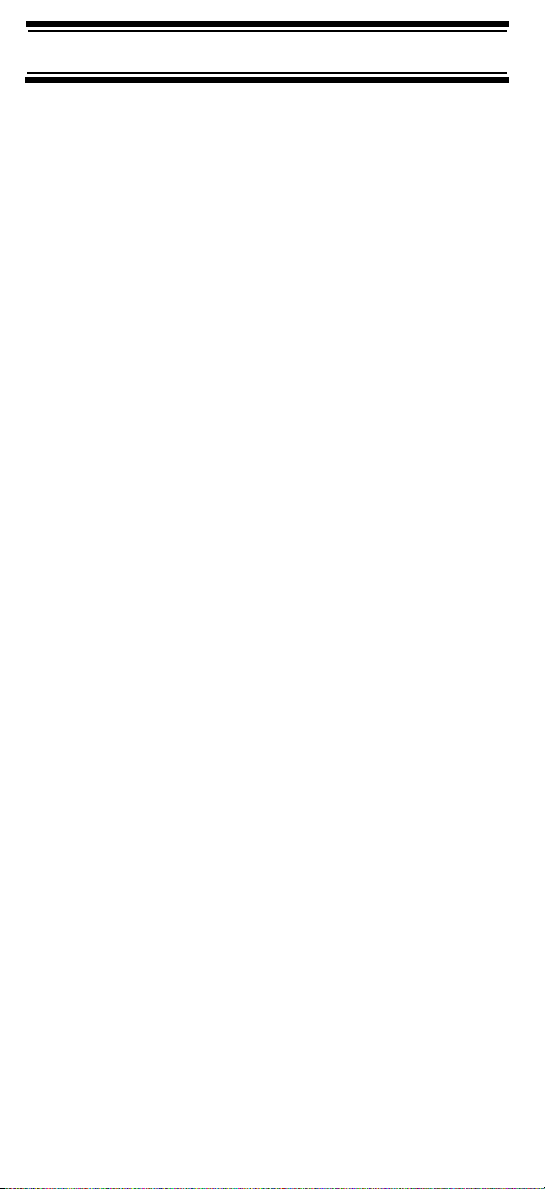
EDACS Trunking
EDACS trunking works in much the same way as
Motorola trunking with a couple of major differences.
In an EDACS system, each frequency used by the
system is assigned a Logical Channel Number (LCN)
so that less data needs to be transmitted by the
control channel. Also, talk groups are assigned in an
Agency-Fleet-Subfleet (AFS) hierarchy. Also, there is
one variation of EDACS called SCAT that your
BCD396T can monitor.
Logical Channel Numbers – each frequency used by
the system is assigned an LCN. This information is
programmed into each user radio. When a user
presses PTT, their radio sends their AFS information
to the control channel. The computer then assigns that
talk group to a channel and sends the LCN so that all
other radios in that talk group will switch to the correct
channel. To program an EDACS system in your
scanner, you will need to know both the frequencies
used by the system and the LCN for each frequency.
Agency-Fleet-Subfleet – talk group ID’s for EDACS
systems are assigned in a way that makes it easy to
see at a glance the affiliation of the user. Each radio is
assigned a 2-digit agency identifier from 00 – 15.
For example, 01 might be used by the police, 02 by
the ambulance service, 03 by the fire department, and
so on. Each agency is then subdivided up to 16 times
to provide fleet identification, and then 8 more times to
identify subfleets.
For example, the complete AFS for the Police
Department West District’s dispatch channel might be
01-062. 01 identifies the agency as the police
department, 06 identifies the fleet as the West district,
and 2 identifies the subfleet as the dispatch channel.
While these assignments are somewhat arbitrary and
vary from system to system, there are many resources
on the web for finding the assignments for most
systems. Because of the logical hierarchy of the AFS
Understanding Scanning
27
Page 28
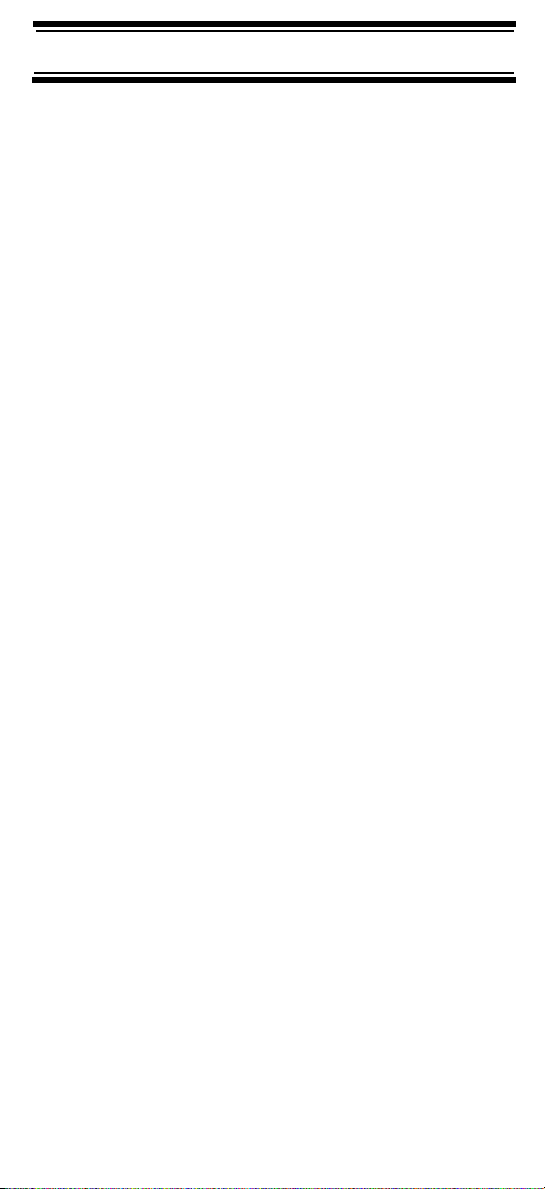
system, your BCD396T lets you assign wildcard ID’s
that let you, for example, use only one ID memory to
identify all units in either an agency or a fleet.
EDACS SCAT – EDACS SCAT (Single Channel
Autonomous Trunking) systems operate on a single
channel and alternate control data with analog voice
traffic. While your BCD396T cannot track ID’s in this
system, it can eliminate the control data so that all you
hear is the voice transmissions when you monitor this
type of system.
LTR Trunking
LTR (Logic Trunked Radio) systems are trunking
systems used primarily by business or private
communications service providers, such as taxicabs,
delivery trucks, and repair services. These systems
encode all control information as digital subaudible
data that accompanies each transmission, so there is
no separate control channel. Users on an LTR system
are assigned to specific talk groups, which are
identified by the radio as six digit numbers.
These numbers are in the form AHHUUU, where:
A = Area code (0 or 1)
H = Home repeater (01 through 20)
U = User ID (000 through 254)
When the scanner receives a transmission on a
channel set to the LTR mode, it first decodes the LTR
data included with the transmission. In the ID search
mode, the scanner stops on the transmission and
displays the talk group ID on the display. In the ID scan
mode, the scanner only stops on the transmission if
the LTR data matches a talk group ID that you have
stored in the talk group ID list and have not locked out.
LTR systems are frequently programmed so that each
radio has a unique user ID.
Understanding Scanning
28
Page 29
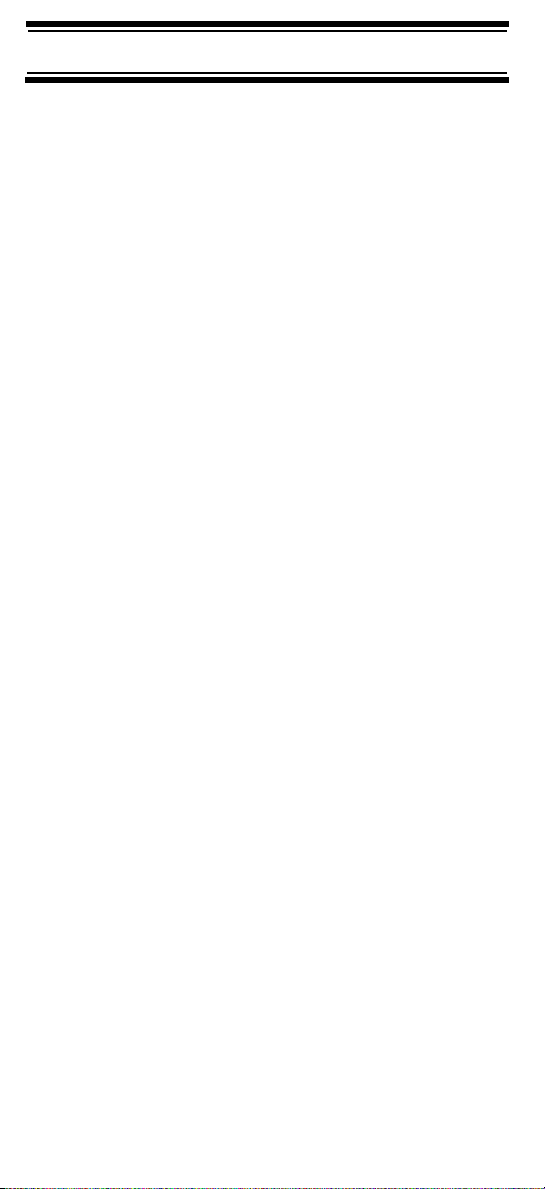
I-Call (Motorola/EDACS)
I-calls are direct unit-to-unit transmissions that are not
heard by other system users. Your BCD396T can
receive I-call transmissions. See
(Motorola and EDACS Systems Only)” on Page 79 for
more information about monitoring I-call transmissions.
“Setting I-Call
Where To Get More Information
By itself, this manual only provides part of what you
need to know to have fun scanning – how to
program and use the scanner. Other sources provice
additional information.
Information On The Internet
The Internet is a great source for current frequencies
and information about scanning. Many web sites have
lists of frequencies for your area. You can use a
search engine to find and use them.
Make a list of the agencies you want to listen to, then
look up the frequencies and systems used by those
agencies. Here are a few useful sites:
• http://www.scannermaster.com * - frequency
resources and home of Police Call.
You can also call them at 1 800 SCANNER (hours
are from 10:00 a.m. to 5:00 p.m. Eastern Time
Monday through Friday).
• http://www.radioreference.com * - the Internet's
premier source for user-supported radio system
information.
• http://www.bearcat1.com - frequency information
from National Communications.
*
• http://svartifoss2.fcc.gov/reports/index.cfm
conventional frequency information on file with the
US Government
-
Understanding Scanning
29
Page 30
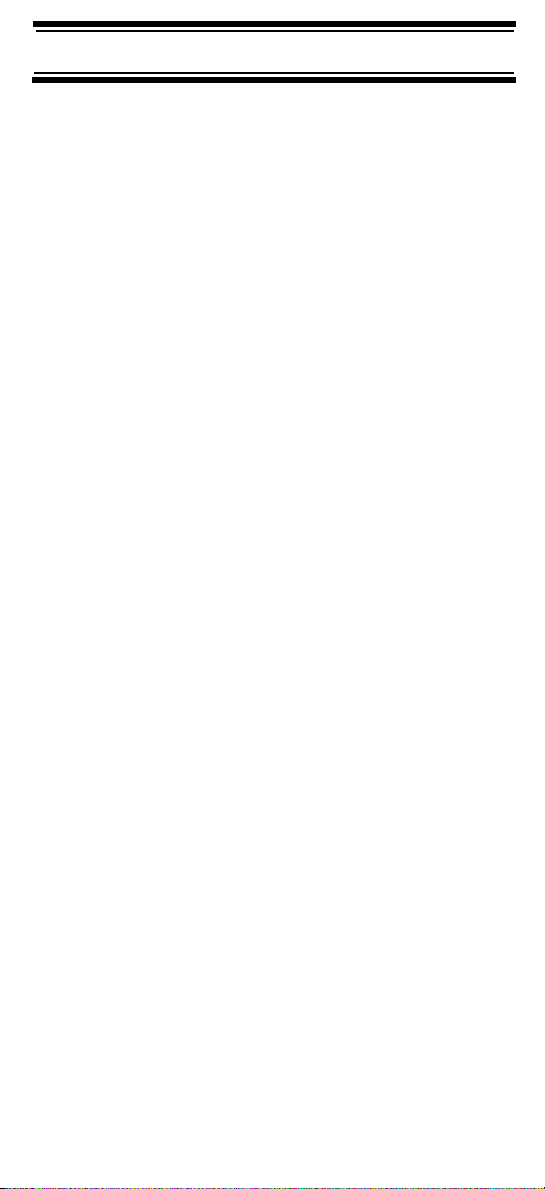
• http://groups.yahoo.com/group/BCD396T * - a
group for people interested in discussing the
BCD396T.
* - These web sites are not affiliated with Uniden
Corporation.
For more information about Uniden and our
products, visit http://www.uniden.com.
30
Understanding Scanning
Page 31

Included With Your Scanner
Included With Your Scanner
Connection
Cable
Wrist Strap
AC Adapter
Scanner
(with antenna
attached)
Belt Clip
BNC/SMA Adapter
If any of these items are missing or damaged,
immediately contact your place of purchase or Uniden
Customer Service at: (800) 297-1023, 8:00 a.m. to
5:00 p.m., Central, Monday through Friday.
Batteries
Owners
Manual
and other
printed
material
Included With Your Scanner
31
Page 32

Setting Up Your Scanner
These guidelines will help you install and set up your
Setting Up Your Scanner
new scanner:
• If your scanner receives interference or electrical
noise, move the scanner or its antenna away from
the source.
• To improve the scanner’s reception, use an
optional external antenna designed for multi-band
coverage. (You can purchase this type of antenna
at a local electronics store). If the optional antenna
has no cable, use 50-75 Ω coaxial cable for
lead-in. A mating plug might be necessary for the
optional antennas.
• Use an optional mono earphone or mono headset
with proper impedance (32 Ω) for private listening.
Read the precautions on the inside front cover of
this Owners Manual.
• Do not use the scanner in high-moisture
environments such as the kitchen or bathroom.
• Avoid placing the scanner in direct sunlight or near
heating elements or vents.
Using Internal Batteries
You can power your scanner using three alkaline or
rechargeable AA batteries.
Before installing batteries, set the switch in the battery
compartment to match the type of batteries you will
use. Select ALKALINE for non-rechargeable battery
types and Ni-MH for rechargeable battery types. See
also
“Using Rechargeable Batteries” on Page 33 when
you use rechargeable batteries.
1. Remove the battery cover and set the battery switch.
Setting Up Your Scanner
32
Page 33

2. Install 3 AA batteries, matching the polarity symbols (+ -).
WARNING!
Set ALKALINE/Ni-MH to Ni-MH for use only with
rechargeable batteries. Never attempt to recharge
non-rechargeable batteries. Non-rechargeable
batteries can get hot and can even burst if you try to
recharge them.
3. Replace the cover.
When flashes and the scanner beeps every 15
seconds, replace the batteries.
Using Rechargeable Batteries
You can also use three rechargeable batteries to power
your scanner. Before you use rechargeable batteries,
you must charge them. The scanner has a built-in
circuit that lets you recharge batteries while they are in
the scanner. To charge the batteries, set ALKALINE/
Ni-MH inside the battery compartment to NI-MH,
install the batteries in the scanner, and connect the
supplied AC adapter to the scanner's DC 6V jack (see
“Using AC Power” on Page 34).
WARNING!
Do not connect the AC adapter to the scanner if
non-rechargeable batteries (such as alkaline
batteries) are installed in the scanner and
ALKALINE/Ni-MH is set to NI-MH, or if you are
unsure of the switch's position. Non-rechargeable
batteries can get hot and can even burst if you try
to recharge them. Before you use rechargeable
batteries for the first time, charge them for 14
hours to bring them to a full charge. Discharged
batteries take about 14 hours to fully recharge.
Setting Up Your Scanner
33
Page 34

If an AC adapter is connected to the scanner, the
scanner checks the condition of the installed batteries.
If the scanner is turned off and the batteries require a
full charge, Pre-Charging appears on the display.
Then, Normal Charging appears as the batteries
are recharged. When the batteries are fully charged,
Charge Complete appears.
If no batteries are installed in the scanner, No Battery
appears. If there is a problem with the installed batteries,
Battery Error appears. If the installed batteries are
Ni-MH batteries but ALKALINE/Ni-MH is set to
ALKALINE, Charge Off appears and the scanner
does not charge the batteries.
Removing the Display Sticker
Before you use the scanner, remove the protective
plastic sticker over the display.
Using AC Power
You can power the scanner using the supplied 6V,
800 mA AC adapter.
To use the scanner on
AC power, plug the
adapter into 6V 800 mA
on the right side of the
scanner, then plug the
AC adapter into a
standard AC outlet.
If rechargeable batteries are installed and ALKALINE/
Ni-MH is set to NI-MH, the adapter powers the scanner
and recharges the installed batteries at the same time.
WARNING!
To prevent damage to Ni-MH batteries, never charge
them in an area where the temperature is above
113°F (45°C) or below 32°F (0°C).
Setting Up Your Scanner
34
Page 35

Connecting the Antenna
To attach the supplied flexible antenna to the
connector on the top of your scanner, simply screw it
onto the scanner's SMA connector.
Connecting an Optional Antenna
The scanner's SMA connector makes it easy to
connect a variety of optional antennas, including an
external mobile antenna or outdoor base station
antenna.
Note: Always use 50- or 75-ohm, RG-58, or RG-8,
coaxial cable and the supplied BNC/SMA adapter to
connect an outdoor antenna. If the antenna is over 50
feet from the scanner, use RG-8 low-loss dielectric
coaxial cable. Cable loss increases with higher frequency.
Connecting an Earphone/Headphone
For private listening, you can plug a 1/8-inch (3.5 mm)
mini-plug earphone or headphones (not supplied) into
the headphone jack on top of your scanner. This
automatically disconnects the internal speaker.
See “Earphone Warning” at the front of the manual for
important information about using an earphone/
headphone.
Connecting an Extension Speaker
In a noisy area, an optional amplified extension
speaker, positioned in the right place, might provide
more comfortable listening. Plug the speaker cable's
1
/8-inch (3.5-mm) mini-plug into your scanner's jack.
WARNING!
Never connect anything other than an earphone or
the recommended amplified extension speaker to
the scanner’s headphone jack. This might damage
the scanner.
Setting Up Your Scanner
35
Page 36

WARNING!
Never connect any part of the headphone jack to
the antenna jack or connect the radio to an
installation where the antenna and audio
connection are grounded. This might damage the
scanner.
Attaching the Belt Clip
To make your scanner easier to carry when you are on
the go, use the supplied belt clip. Rotate the scanner
upside down to remove it from the clip.
Attaching the Wrist Strap
To keep your scanner safely close at hand, use the
supplied wrist strap. Push the small loop on one end of
the wrist strap through the lug on the right side of the
scanner, then thread the other end of the wrist strap
back through the small loop to secure it.
A Look At The Keypad
Your scanner's keys have various functions labeled on
the key tops and below the keys.
To select the function labeled on a key, simply press
the key. To select the function labeled below a key,
hold down
press the key. appears on the display.
Func
on the left side of the scanner then
F
Setting Up Your Scanner
36
Page 37

If your scanner's keys seem confusing at first, the following information should help you understand each
key's function.
Key Name Description
Hold/
Hold – Holds the scan or the
frequency search when pressed.
Resumes the scan or the
frequency search when pressed
again.
Func
+ – Quickly turns the
Close Call feature on or off (see
“Setting Close Call Options” on
Page 104).
Scan/srch Scan – Scans the stored channels.
Func
+ srch – Starts quick search
or quickly accesses the
search menu.
L/O L/O – Lets you lock out a selected
channel or skip a specified
frequency.
Press and hold for more than 2
seconds to unlock all channels in a
system or all frequencies in a
Search mode. Lets you also exit a
menu.
Func
+ L/O – Press quickly to lock
and unlock a selected system in
Scan or Scan Hold mode and
review search lockout frequencies
in Search or Search Hold mode.
Setting Up Your Scanner
37
Page 38

Key Name Description
/ / – Turns the display
backlight on or off.
Press and hold for more than 2
seconds to turn the scanner on or
off.
Func
+ – Locks and unlocks
the keypad.
1-9, 0 1-9, 0 – Enters a frequency, enters
quick key numbers, and selects a
custom search range in Custom
Search mode.
Selects systems by quick key in
scan mode.
Func
+ 1-9, 0 – Selects groups by
quick key in scan mode.
1/pri 1 – Enters a 1.
Func
+ pri – Selects the priority
mode in scan hold mode.
2/wx 2 – Enters a 2.
Func
+ wx – Selects the weather
function in the menu in the Hold
mode.
6/
38
/4
4 – Enters a 4.
Func
+ – Moves the active
character to the left while editing data.
6 – Enters a 6.
Func
+ – Moves the active
character to the right while editing
data.
Setting Up Your Scanner
Page 39

Key Name Description
7/rcl 7 – Enters a 7.
Func
+ rcl – Displays a series of
prompts to quickly select a specific
channel in the scan hold mode.
no
/rev
– Enters a decimal point or dash
in a frequency or talk group ID,
enters or selects an extended 2digit Quick Key, enters an “i” for ICall input.
At a prompt, answers “No.”
Func
+ rev – Monitors the
currently-tuned frequency’s
reverse frequency.
E/yes/att E – Press to select input and menu
items, to quickly edit a channel in
Scan Hold Mode, and store a
frequency into memory in Scan
Hold mode.
At a prompt, answers “yes.”
Func
+ att – Turns the scanner’s
attenuator on or off for the current
channel (for conventional systems)
or system (for trunked systems).
A Look At The Display
The display has indicators that show the scanner's
current operating status. The display information helps
you understand how your scanner operates.
Sn: - appears with a number to show the currentlyselected System Quick Key number. n appears to
show the first digit of the Quick Key number.
For example, if System Quick Key 75 is selected, S7:
appears. The currently active system indicator flashes.
Setting Up Your Scanner
39
Page 40

ATT - appears when the attenuation feature is turned
on. See
“Setting System Attenuation (Trunked Sys-
tems Only)” on Page 83.
PRI - appears when the priority feature is turned on
(see
“Priority Scan” on Page 54).
- appears when you lock the keypad (see
“Locking/Unlocking the Keypad and Scroll” on
Page 53).
- alerts you when the battery power gets low.
GRP - shows the currently activated group or selected
group Quick Key number, appears with numbers (0-9).
The currently active group indicator flashes.
AM/FM/NFM/WFM - appears to show the type of
transmission.
L/O - appears when you manually select a channel
you locked out or a skip frequency.
F
- appears when you hold down to select a
Func
function.
- appears when the scanner is set to a Close Call
feature mode (see “Using the Close Call Feature” on
Page 103).
SCAN - scrolls while the scanner is scanning.
DSKP - appears when data skip is turned on.
HOLD - appears while the scanner is set to scan or
search hold mode.
P
- appears if priority is turned on
ATT - appears if the attenuator is turned on.
SCR - appears when one or more broadcast screen
bands are turned on.
REP - appears when repeater find is turned on.
P25 - appears when an APCO P25 digital voice
transmission is being received.
- appears to show signal strength (0 to 5)
Setting Up Your Scanner
40
Page 41

LNK - appears when data on a voice channel is being
received.
DAT - appears when data on a control channel is being
received.
ENC - appears when APCO P25 encrypted data is
being received on a voice channel.
Using Menu
Func
Menu
Press on the left side of the scanner to enter the
Menu
menu. See “Using the Menu” on Page 49 for more
information about the scanner’s menu options.
Using Func
To select the function labeled below a key on the front
of the scanner, hold down
scanner, then press that key. To hold on a system
while scanning or temporarily stop on a channel while
searching, press
Func
Scan Hold mode, hold down and rotate the scroll
control.
Func
on the left side of the
. To select a system in Scan or
Func
Setting Up Your Scanner
41
Page 42

Basic Operation
Basic Operation
Turning On the Scanner and Setting the Squelch
Scroll
Control
Note: Make sure the scanner's antenna is connected
before you turn it on.
1. Press and hold for about 2 seconds to turn on the scanner.
2. Briefly press the scroll control once. VOLUME LEVEL and a number appear on the display.
3. While VOLUME LEVEL appears, rotate the scroll control to set the volume to a comfortable listening level.
Note: If you do not press any key or turn the scroll
control within about 10 seconds, VOLUME LEVEL
disappears. If this happens, simply press the
scroll control again.
4. While holding down on the left side of the scanner, briefly press the scroll control once. SQUELCH LEVEL and a number appear on the display.
5. While SQUELCH LEVEL appears, rotate the scroll control to set the squelch to the level you want.
Note: If you do not press any key or turn the scroll
control within about 10 seconds, SQUELCH
LEVEL disappears. If this happens, briefly press
the scroll control while holding down
Func
Func
.
Basic Operation
42
Page 43

Scanning Systems
To begin scanning programmed systems, press Scan.
The BCD396T scans all unlocked systems in all
activated quick-key groups and any searches
unlocked for search and scan.
Notes:
• If no systems are programmed, or all systems are
locked out, an error message appears. Program a
system or select a system to scan.
• When scanning multiple systems, the BCD396T
scans systems according to the assigned quick
key. Systems assigned to quick key 1 are scanned
first, then 2, 3, 4, etc. Systems not assigned to a
quick key are scanned last, then unlocked
searches. Within a quick key, systems are
scanned in the order they were assigned.
• Within a system, channels are scanned according
to the assigned channel group, with the same
priority as described above for systems.
• The BCD396T scans a system for the duration
you set using the System Hold Time option (see
“Setting the System Hold Time” on Page 76). For
trunked systems, the scanner moves to the next
system after the hold time expires, the current
transmission ends, and the channel delay expires.
Conventional systems operate similarly, but all
unlocked channels are scanned at least one time
regardless of the hold time setting.
• Each search range is searched for the amount of
time you set using the “Set Hold Time” option. See
“Setting the System Hold Time” on Page 76 for
more information.
Preprogrammed System Tips
All systems preprogrammed into the scanner are
assigned to a Quick Key. See
tems” on Page 144 for a list of preprogrammed
systems and their Quick Key assignments.
“Preprogrammed Sys-
Basic Operation
43
Page 44

Notes:
• The systems preprogrammed into the scanner are
located primarily in major metropolitan areas.
• You might hear transmissions on frequencies
assigned to very distant stations. This will happen
if a local system also uses the same frequency.
You can scan the preprogrammed systems more
efficiently by preventing the BCD396T from trying to
scan systems that are not in your area. To do this,
refer to the quick key assignments listed in
“Preprogrammed Systems” on Page 144, and enter
the quick key for each distant system to turn them off.
To stop scanning a local preprogrammed system, you
can:
• Lock out the system (see “Locking/Unlocking Systems” on Page 45)
• Reassign the system to another quick key so you
can easily enable/disable it independently of other
systems (see
Page 75)
• Delete the system (see “Deleting Systems” on
Page 83)
“Editing the System Quick Key” on
Important! You cannot restore preprogrammed
systems if you delete them.
Selecting Systems to Scan
To select systems to scan, press Scan then press the
quick key assigned to the system or systems you want
to scan. For quick keys 0-9, press the quick key’s
number. For quick keys 10-99, press
quick key’s 2-digit number. To stop scanning the
system(s), press (if the quick key is a 2-digit quick
key) then the number button or buttons again.
The Sx: (system) indicators on the display show the
systems that are currently selected.
44
then press the
Basic Operation
Page 45

To select or lock out a system that is not assigned to a
key, press and hold
Func
while you rotate the scroll
control until the desired system is selected. Then,
continue to hold and press L/O to either lock out
Func
or unlock the system.
Selecting System Channel Groups
Within a system, you can assign groups of channels to
a group quick key (see
on Page 85).
Follow these steps to activate or deactivate a channel
group within a system while scanning.
“Setting the Group Quick Key”
1. Press to hold on the system (or hold down
Func
Func
then rotate the scroll control to select the
system).
2. Continue to hold and press the number key
Func
corresponding to the channel group you want to
activate or deactivate.
Locking/Unlocking Systems
Follow these steps to lock out a system so that it does
not scan even if its quick key is selected.
1. While holding down , rotate the scroll control
Func
to select the system.
2. Continue to hold down and press L/O to lock
Func
out the system. System Locked appears.
3. Repeat Steps 1 and 2 to unlock a system you
have previously locked. System Unlocked
appears.
Locking/Unlocking Channels
Follow these steps to lock out a channel so that it does
not scan even if its system and channel group are
selected.
1. While holding down , rotate the scroll control
Func
to select the system where the channel is stored.
Basic Operation
45
Page 46

2. Release then press Hold within 2 seconds
Func
to hold on the system.
3. Rotate the scroll control to select the channel you want to lock or unlock.
4. Press L/O to lock or unlock the channel.
You can also lock out an active channel by pressing
L/O while the scanner is stopped on the channel.
ID Scan/ID Search Mode
While you are scanning a trunked system, the scanner
can be in either ID Scan or ID Search mode:
• ID Scan – the scanner only stops on talk group
ID’s that you have programmed into the system
• ID Search – the scanner stops on any unlocked
talk group that becomes active.
To toggle between ID Scan and ID Search, press
then press Scan within 2 seconds while the scanner is
scanning the system.
If the scanner does not scan the system long enough
for you to easily do this, press
is scanning the system (or press then rotate the
Func
while the scanner
Func
scroll control to select the system). Then, release
Func
and press Scan within 2 seconds.
Func
Temporarily Holding On a System
To temporarily hold on a system, press and hold .
To hold on a different system, continue to hold
and rotate the scroll control to select the system.
Normal scanning resumes 2 seconds after you release
Func
.
Func
Func
Holding On a Channel
To hold on a channel, press Hold while the channel is
active. To select a different channel, rotate the scroll
control. If you scroll past the beginning or end of the
current system, the scanner selects channels in the
Basic Operation
46
Page 47

previous or next system. To resume scanning, press
Scan.
Quickly Storing an ID During ID Search
To quickly store an active talk group ID during ID
search, press E. You see:
Quick TGID Save?
To save the ID into a channel, press E. Otherwise,
press
a channel group called Qck Save Grp in the
current system.
. If you press E, the scanner stores the ID into
Quick-Storing Channels or Talk Group ID’s
1. Hold on an existing channel in any system.
2. Enter the frequency or talk group ID you want to
store (press
ID’s).
3. To quick-store the channel or talk group ID, press
E. Otherwise, press
twice to enter hyphens in talk group
.
If you enter a frequency then press E, the scanner
stores it in the Qck Save Grp group in a system
called Qck Save Cnv Sys. These are created if they
do not exist. Then, the scanner prompts you to save
other channel settings.
If you enter a talk group ID then press E, the scanner
stores it into a channel group named Qck Save Grp
in the current system. If the talk group ID’s format is
not the type used by the current system, the scanner
displays an error message and does not save the talk
group ID.
Basic Operation
47
Page 48

If you pressed No in Step 3, the scanner prompts you
to select the system and the group where you want to
store the frequency or talk group ID.
Quickly Recalling Channels
1. Press Hold to hold on any channel.
2. Press + Rcl. The scanner prompts you to select the system where the channel is stored.
3. Rotate the scroll control to select the system, then press E. The scanner prompts you to select the channel group where the channel is stored.
4. Rotate the scroll control to select the group, then press E. The scanner prompts you to select a channel.
5. Rotate the scroll control to select the channel, then press E to hold on that channel.
Func
Monitoring Trunking Activity
To monitor trunking activity, press Hold then turn the
scroll control to select the control channel frequency
(for a Motorola or EDACS system) or any system
frequency (for an LTR system). Active talk group ID’s
appear on the second line of the display. For Motorola
systems, the scanner will show the System ID on the
top line of the display. For EDACS systems, the
scanner will show the site ID on the top line of the
display.
Toggling Channel Alpha Tags
To change the display so the channel and frequency or
Talk Group ID appear instead of the alpha tag, press
Func
+ 5.
Basic Operation
48
Page 49

Using the Menu
The scanner’s menu lets you select options that let you
Using the Menu
set up and use the scanner.
To use the menu, press on the left side of the
scanner. To select a menu item, rotate the scroll control
clockwise or counterclockwise. The currently-selected
menu item is highlighted with a bar on the display. When
the menu item you want to select is highlighted, briefly
press the scroll control to select it. To back up a level,
Menu Menu
press
. To exit the menu mode, press again or
the L/O key.
This table shows the scanner’s menu structure. To find
information about a particular menu setting in this
manual, go to the page number shown in parentheses
next to the setting.
Note: Not all of the options shown in this table may
appear at the same time. To view all available options on
any screen, rotate the scroll control.
Menu Item Submenu
-- M E N U --
Program System
Srch/CloCall Opt
Search for ...
Menu
Select System
System1
System2
System3
(51)
-- M E N U --
Program System
Srch/CloCall Opt
Search for ...
-- M E N U -Program System
Srch/CloCall Opt
Search for ...
Note: the actual Select System submenu display will depend on what is
programmed into the scanner.
Srch/CloCall Opt
Freq Lockouts
Broadcast Screen
CTCSS/DCS Search
Srch/CloCall Opt
Repeater Find
Max Auto Store
Set Delay Time
Set Modulation
Set Attenuator
Set Data Skip
Set Step
Adjust P25 Level
Search for ...
Service Search
Edit Service
Custom Search
Srch/CloCall Opt
Edit Custom
Search and Store
(107)
(108)
(95)
(109)
(110)
(112)
(90) (110)
(110)
(111 )
(112)
(81)
(94)
(98)
(96)
(97)
(100)
Using the Menu
49
Page 50

Menu Item Submenu
-- M E N U -Srch/CloCall Opt
Search for ...
Close Call
Close Call
Close Call Only
CC Auto Store
Set CC Mode
Set CC Override
Set CC Alert
Set CC Bands
(104)
(104)
(104)
(104)
(104)
(104)
-- M E N U -Search for ...
Close Call
Set Priority
-- M E N U -Close Call
Set Priority
WX Operation
-- M E N U -Set Priority
WX Operation
Tone-Out for ...
-- M E N U -WX Operation
Tone-Out for ...
Xfer Information
-- M E N U -Tone-Out for ...
Xfer Information
Settings
Set Priority
Off (54)
On
Plus On
Srch/CloCall Opt
WX Operation
Weather Scan
Weather Alert
Program SAME
Srch/CloCall Opt
Set Delay Time
Set Attenuator
WX Alt Priority
Tone-Out for ...
Tone-Out Standby
Tone-Out Setup
Xfer Information
Wired Clone
On-Air Clone
Settings
Set Backlight
Adjust Key Beep
Set Battery Save
Srch/CloCall Opt
Set Audio AGC
Adjust Contrast
PC Control
See Scanner Info
(54)
(54)
(54)
(113)
(113)
(114)
(112)
(110)
(115)
(116)
(116)
(57)
(58)
(54)
(53)
(54)
(55)
(55)
(56)
(53)
50
Using the Menu
Page 51

Programming Systems Menu
p
t
p
t
t
This table shows the scanner’s systems menu
structure. This menu lets you program new systems or
change existing systems. To find information about a
particular menu setting in this manual, go to the page
number shown under or next to the setting.
To use the systems menu, press then briefly
press the scroll control. To back up a level, press
Menu Menu
. To exit the menu mode, press again.
Note: Not all of the options shown in this table may
appear at the same time. To view all available options
on any screen, rotate the scroll control
Menu
Menu/
Submenu
Select Sys Type
Conventional
MOT
EDCS
Srch/CloCall O
LT
“Programming Conventional
Systems” on Page 61
Select Sys Type
Conventional
MOT
EDCS
Srch/CloCall O
LT
“Programming Motorola Systems”
on Page 63
System 1
P25
800MHz Standard
800MHz Splinter
Srch/CloCall Op
900MHz band
VHF Band
UHF Band
Select Sys Type
Conventional
MOT
EDCS
LT
“Programming EDACS Systems”
on Page 67
EDCS
WIDE
NARROW
SCAT
Srch/CloCall Op
Option Menu
System 1 C
Edit Name
Edit Sys Option
Edit Group
Srch/CloCall Op
Delete System
Copy System
System 1 M
Edit Name
Edit Sys Option
Set Frequencies
Srch/CloCall Op
Set Modulation
Set Attenuator
Edit Group
Delete System
Copy System
System 1 E
Edit Name
Edit Sys Option
Set Frequencies
Srch/CloCall Opt
Set Attenuator
Edit Group
Delete System
Copy System
(74)
(75)
(61)
(83)
(83)
(74)
(75)
(71)
(65)
(83)
(66)
(83)
(83)
(74)
(75)
(71)
(83)
(66)
(83)
(83)
Using the Menu
51
Page 52

Menu/
p
Submenu
Select Sys Type
Conventional
MOT
EDCS
Srch/CloCall O
LT
“Programming LTR Systems” on
Page 70
Option Menu
System 1 L
Edit Name
Edit Sys Option
Set Frequencies
Srch/CloCall Opt
Set Modulation
Set Attenuator
Edit Group
Delete System
Copy System
(74)
(75)
(71)
(65)
(83)
(71)
(83)
(83)
52
Using the Menu
Page 53

Other Settings
Other Settings
Displaying System Information
Viewing Memory Used
Menu
Settings
See Scanner Info
% Memory Used
A bar showing the percent of memory used appears.
Press any key to return to the previous menu, then
press Scan or Hold.
Viewing the Firmware Version
Menu
Settings
See Scanner Info
Firmware Version
Press any key to return to the previous menu, then
press Scan or Hold.
Adjusting the Key Beep
Menu
Settings
Adjust Key Beep
Auto - the scanner automatically sets the key beep to
match the master volume setting level you select.
Level 1 - 15 the scanner lets you select a key beep
level. You can choose any of 15 different key beep
levels.
Off - the scanner turns the key beep off.
Locking/Unlocking the Keypad and Scroll
Press and hold down then press / / to
lock or unlock the keypad. Keypad Lock and On
(if the keypad is locked) or Off (if the keypad is
unlocked) appears. This does not affect the volume
setting. The scroll control still controls the volume
when you lock the controls.
Func
Other Settings
53
Page 54

Turning Power Save On or Off
Menu
Settings
Set Battery Save
• On The scanner goes into low-power mode when
you monitor a conventional channel that has no
activity.
• Off Power save is off.
Priority Scan
Menu
Set Priority
Or, while holding on any channel, press + 1/Pri
to select one of these priority modes:
• Off Normal scanning
• On While scanning a conventional system, the
scanner interrupts every 2 seconds and checks
the priority channels in each unlocked
conventional system. Priority channels in lower
priority key numbered systems (starting from 1)
have highest priority. PRI appears when you
select this mode.
• Plus On The scanner only scans priority
channels in unlocked conventional systems.
PRI flashes when you select this mode.
Other Settings
Using the Backlight
Menu
Settings
Func
Set Backlight
• 10 sec The backlight stays on for 10 seconds
after you press
• 30 sec The backlight stays on for 30 seconds
after you press
.
.
• Squelch The backlight turns on when the
squelch opens then stays on for 5 seconds.
Other Settings
54
Page 55

• Keypress The backlight turns on when any key
is pressed then stays on for 10 seconds.
• Infinite The backlight turns on when you
press
Pressing any key while the backlight is on extends the
backlight period. Pressing
turns off the backlight.
then stays on until you press again.
while the backlight is on
Setting the Audio AGC
Menu
Settings Set Audio AGC
This setting helps balance the audio level you hear as
you listen to different radio sources so you can hear
them at a similar volume. Use this setting if you listen
to an audio source that has natural changes in audio
level for which you want to compensate.
Analog Rotate the scroll control to select. This
setting lets you set the audio AGC for receiving analog
channels.
• On Press the scroll control to select. Audio AGC is
turned on.
• Off Press the scroll control to select. Audio AGC
is turned off.
Digital Rotate the scroll control to select. This
setting lets you set the audio AGC for receiving digital
channels.
• On Press the scroll control to select. Audio AGC is
turned on.
• Off Press the scroll control to select. Audio AGC
is turned off.
Adjusting the Display Contrast
Menu
Settings
Adjust Contrast
Contrast 1 - 15 the scanner adjusts the display to
the contrast level you select.
Other Settings
55
Page 56

This setting controls the display’s contrast (how light
or dark it appears). Use this setting to change the
contrast for different viewing conditions. There are 15
contrast settings. You see the change in contrast as
you scroll through the settings.
Initializing the Scanner’s Memory
Important! This clears data you have entered. You
cannot restore user programmed data that has been
deleted.
To initialize the scanner’s memory, turn off the
scanner. Then, press 2, 9, and Hold while turning it on.
You can retore factory programmed data when you
next see:
Restore Preprogram List? Press “E yes” for
Yes or “.” for No.
Connecting Your Scanner to a Personal Computer
To connect your scanner to a personal computer, you
must first set the scanner’s baud rate (the rate at
which data is transferred between the scanner and the
computer, in bits per second (bps).
Important! Before you start transferring data between
your scanner and your computer, make sure the
batteries are fresh or fully charged. If the scanner
loses power while you are transferring data, its
memory might be corrupted and all information
programmed in the scanner might
be erased.
Hint: If you have trouble transferring data between your scanner
and your computer, try setting the
baud rate to a slower setting.
Other Settings
56
Page 57

Use the included connection cable to connect your
scanner to another BCD396T scanner or your per
sonal computer.
Menu
Settings
-
PC Control
PC Control Lets you set the baud rate your scanner
uses to communicate with a personal computer.
• Off The baud rate is not set.
• 9600 bps The baud rate is set to 9600 bps.
• 19200 bps The baud rate is set to 19,200 bps.
• 38400 bps The baud rate is set to 38,400 bps.
• 57600 bps The baud rate is set to 57,600 bps.
• 115200 bps The baud rate is set to 115,200 bps.
Using the Cloning Options
Lets you set your scanner as a master (source) or
slave (recipient), letting you transfer programming to
or from another BCD396T scanner. See "Wired Clon
ing" on Page 57 and "On-Air Cloning" on Page 58.
Wired Cloning
Menu
Xfer Information
Wired Clone
-
• Master Sets the scanner to be the source scanner.
• Slave Sets the scanner to be the recipient scanner.
To clone (copy) data directly from one BCD396T
scanner to another BCD396T scanner, you must first
connect the scanners to each other using the included
connection cables and a DB9 null modem adapter and
DB9 gender changer (neither included), available at
most computer stores. Then you must set one scanner
as the source and the other as the destination.
Plug the smaller end of each of the included connection
cables into Remote on the right side of each scanner.
Then connect the other end of the cables together
using the null modem connector and gender changer.
Other Settings
57
Page 58

Then set the scanner containing the programming you
want to transfer as the master scanner, then set the
other scanner as the slave scanner.
(Master scanner) Clone Master Press SCAN Key
Scan
(Slave scanner) Clone Slave Press SCAN Key
Scan
When you are ready to clone the scanner, press
on the slave scanner first, then on the master scanner.
The master scanner checks the connection between the
two scanners, then transfers its data to the slave scanner.
When the transfer is complete, Complete appears on
both scanners. If the transfer did not work, Error
appears on the master scanner.
Scan
On-Air Cloning
You can clone (copy) data from a PC to a BCD396T
scanner. This is useful if you want to quickly program
20 or more BCD396T scanners at the same time.
Note: On-air cloning is practical if you are
programming more than 10 scanners at the same
time. Otherwise, we recommend you use wired
programming.
Menu
Xfer Information
On-Air Clone
• Start Cloning Start on-air cloning.
• Set Frequency Lets you set the frequency where
your scanner receives the cloning broadcast.
• Set Modulation Lets you set the cloning
broadcast’s modulation type.
To clone (copy) data from a PC to the scanner, you
need a transceiver, a PC that has an audio input, and
a cable to connect your PC’s sound card to the
transceiver. Follow the directions supplied with the
Uniden Advanced Scanner Director Software (avail
-
Other Settings
58
Page 59

able online at http://www.uniden.com) to construct a
cable and use on-air cloning.
When you are receiving the cloning broadcast and are
ready to clone the scanner, select Start Cloning
on the scanner. The scanner receives the data from
the transmission
When the transfer is complete, Complete appears. If
the transfer did not work, Error appears.
Other Settings
59
Page 60

Programming Radio Systems
Your BCD396T comes preprogrammed with over 500
Programming Radio Systems
analog and digital systems from the most populous
areas in the US. However, to get the most enjoyment
from your scanner (especially if you do not live near
one of these counties), you must customize the
programming for your area.
To edit an existing system, use the menu to navigate
to the system setting you want to change. This section
assumes you are programming a new system.
Programming radio systems is completed in two major
steps. Don't skip either step!
1. Plan the system.
2. Program the system into your scanner according to the plan you prepared in Step 1.
To make planning easier, planning worksheets are
included in the back of this manual for each system
type. Copy the worksheets (or download this manual
from the Uniden America Corporation website and
print extra sheets), then use them to plan out how you
will program the scanner.
Important! Before you start programming your
scanner, make sure the batteries are fresh or fully
charged. If the scanner loses power while you
program it, its memory might be corrupted which will
require you to reinitialize it (see "Initializing the Scan
ner’s Memory" on Page 56). All information
programmed in the scanner, including
preprogrammed systems, might be lost.
General Notes
• You can store up to 400 systems.
• Trunking systems can have up to 200 channels
each. The number of conventional system
channels you can have is limited only by the
amount of scanner memory remaining.
• You can store up to 20 channel groups per system.
• Total channels are limited to about 6000 (3000 is
typical).
-
60
Programming Radio Systems
Page 61

Programming Conventional Systems
Menu
Program System
New System
Conventional
Confirm? Yes=”E” / No=”.”
The scanner creates an empty conventional system,
with a default name of System n C.
n is a number that increments as you add new
systems. C indicates that this is a conventional system.
Refer to the appropriate section to set system-wide
options:
• See "Editing the System Name" on Page 74
• See “Editing the System Quick Key” on Page 75
• See “Setting System Lockout” on Page 75
• See “Setting the System Hold Time” on Page 76
• See “Setting the Channel Delay Time” on Page 76
• See “Deleting Systems” on Page 83
• See “Copying Systems” on Page 83
• See “Entering/Editing Conventional Channel
Groups” on Page 61
Entering/Editing Conventional Channel Groups
To enter channels in a conventional system, first set up
a channel group (or groups) to hold the channels. Then,
enter the channel and channel parameters in the group(s).
Setting Up a Channel Group
Menu
Program System
Select the system
Edit Group
New Group
Programming Radio Systems
61
Page 62

The scanner creates a group with a default name of
Group n. n increments by one for each new group
you create within a system. Refer to the appropriate
section to set group-wide options:
•See “Entering/Editing the Group Name” on
Page 84
•See “Setting the Group Quick Key” on Page 85
•See “Deleting Groups” on Page 85
•See “Setting System Lockout” on Page 75
•See “Entering/Editing Conventional Channels” on
Page 62
Entering/Editing Conventional Channels
Menu
Program System
Select the system
Edit Group
Select the group
Edit Channel
New Channel
Refer to the appropriate section to change a channel
setting:
•See “Editing the Channel Name” on Page 86
•See “Editing Frequencies (Conventional Channels
Only)” on Page 87
•See “Setting Channel Priority (Conventional
Channels Only)” on Page 87
•See “Deleting Channels” on Page 92
•See “Copying/Pasting Channels” on Page 92
Note: The scanner automatically sets the step to
match the input frequency.
62
Programming Radio Systems
Page 63

Programming Motorola Systems
Menu
Program System
New System
MOT
Next, rotate the scroll control to select the type of
Motorola system you want to program, then briefly
press the scroll control to select it.
• P25 - Use for Motorola Astro APCO 25 Digital
systems in any band
• 800MHz Standard - Use for 800 MHz systems
that use the standard band plan
• 800MHz Splinter - Use for 800 MHz systems
that use the splinter band plan (typically near
international borders)
Note: Splinter systems have frequencies below
866 MHz that end in 0. For example, 851.0250
would be the frequency of a splinter system.
• 900MHz Band - Use for 900 MHz systems
• VHF band - Use for VHF systems
• UHF band - Use for UHF systems
Confirm? Yes=”E” / No=”.”
Next, refer to the appropriate section to set systemwide options. For most settings, you can accept the
default. However, for the items in bold, you must enter
information in order for your scanner to scan the
system.
•See “Editing the System Name” on Page 74
•See “Editing the System Quick Key” on Page 75
•See “Setting System Lockout” on Page 75
•See “Setting the System Hold Time” on Page 76
•See “Setting the Channel Delay Time” on Page 76
•See “Setting ID Scan/Search (Trunked Systems
Only)” on Page 77
•See “Editing the Fleet Map (Motorola Systems
Only)” on Page 77 (must be set up for Type I and
Type II Hybrid systems)
Programming Radio Systems
63
Page 64

•See“Setting the Motorola Status Bit (Motorola Systems Only)” on Page 78
• See “Setting the End Code Operation (Motorola
Systems Only)” on Page 79
• See “Setting I-Call (Motorola and EDACS Systems Only)” on Page 79
• See “Setting Emergency Alert (Motorola and
EDACS Systems Only)” on Page 80
• See “Adjusting the P25 Level (Motorola and Conventional Systems Only)” on Page 81
• See “Setting Control-Channel Only (Motorola Systems Only)” on Page 80
• See “Setting System Lockout” on Page 75
• See “Reviewing Locked Out Frequencies” on
Page 107
• See “Setting System Attenuation (Trunked Systems Only)” on Page 83
• See “Deleting Systems” on Page 83
• See “Copying Systems” on Page 83
• See “Setting System Frequencies” on Page 64
• See “Entering/Editing Motorola Channel Groups”
on Page 66
Setting System Frequencies
Menu
Program System
Select the system
Set Frequencies
Input a system frequency, then press the scroll control.
To enter additional frequencies, press , use the
scroll control to select New Frequency, then repeat
the above.
Note: If you select Control Channel Only mode (see
“Setting Control-Channel Only (Motorola Systems
Only)” on Page 80), you only need to enter the
frequency(s) that can be assigned as the control
channel. Most frequency lists usually indicate which of
Programming Radio Systems
64
Menu
Page 65

the frequencies are the control channel frequencies.
Otherwise, you must enter all of the frequencies.
Setting Modulation
Menu
Program System
Select the system
Set Modulation
Auto - the scanner uses the default modulation for
the frequency band.
FM - the scanner uses FM (frequency modulation) for
the frequency band.
NFM - the scanner uses narrowband FM for the
frequency band.
Note: The default setting is Auto.
This setting controls the modulation method used for
the frequency band. In most cases, if you leave this
set to Auto, the scanner automatically selects the
correct modulation type for the system you are
programming.
Setting Attenuation
Menu
Program System
Select the system
Set Attenuator
This setting controls whether the attenuator will be on
or off for the current system. Select your setting then
press the scroll control.
Off - the attenuator is off.
On - system frequencies are attenuated by about 18
dB.
Notes:
• Turn on this setting if you are near strong signal
sources. Attenuation can help reduce interference
and desensitization that strong signals create.
Programming Radio Systems
65
Page 66

• You can also turn this setting on or off by holding
on a trunked system, then pressing
Func
+ E.
Entering/Editing Motorola Channel Groups
To enter channels in a system, first set up a channel
group (or groups) to hold the channels. Then, enter
the channel and channel parameters in the group(s).
Setting Up a Channel Group
Menu
Program System
Select the system
Edit Group
The scanner creates a group with a default name of
Group nn. nn increments by one for each new group
you create within a system.
Next, refer to the appropriate section to set group-wide
options:
• See “Entering/Editing the Group Name” on
Page 84
• See “Setting the Group Quick Key” on Page 85
• See “Deleting Groups” on Page 85
• See “Copying Systems” on Page 83
• See “Entering/Editing Motorola Channels” on
Page 66
• See “Setting I-Call (Motorola and EDACS Systems Only)” on Page 79
Entering/Editing Motorola Channels
Menu
Program System
Select the system
Edit Group
Select the group
Edit Channel
New Channel
Programming Radio Systems
66
Page 67

Enter a talk group ID
Note: You can enter I-Calls by pressing then the
I-Call number. You can enter the I-Call wild card by
pressing
Refer to the appropriate section to change a
channel setting:
• See “Adjusting the P25 Level (Motorola and Conventional Systems Only)” on Page 81
• See “Editing the Channel Name” on Page 86
• See “Editing the Talk Group ID (Trunked Channels
Only)” on Page 88
• See “Setting Channel Lockout” on Page 91
• See “Deleting Channels” on Page 92
• See “Copying/Pasting Channels” on Page 92
To program another channel within the same group,
press
channel group and enter more channels, press
three times, then proceed from “Entering/Editing
Motorola Channel Groups” on Page 66.
then 0.
Menu
, then repeat the above. To create another
Menu
Programming EDACS Systems
Menu
Program System
New System
EDCS
Confirm? Yes=”E” / No=”.”
Next, rotate the scroll control to select the type of
EDACS system you want to program, then briefly
press the scroll control to select it.
• WIDE - Use for wideband EDACS systems
• NARROW - Use for narrowband EDACS systems
• SCAT - Use for EDACS SCAT (Single Channel
Autonomous Trunking)
Confirm? Yes=”E” / No=”.”
The scanner creates an empty EDACS system, with a
default name of System n E.
Programming Radio Systems
67
Page 68

n is a number that increments as you add new
systems. E indicates that this is an EDACS system.
Next, refer to the appropriate section to set systemwide options. For most settings, you can accept the
default. However, for the items in bold, you must enter
information in order for your scanner to scan the
system.
•See “Editing the System Name” on Page 74
•See “Editing the System Quick Key” on Page 75
•See “Setting System Lockout” on Page 75
•See “Setting the System Hold Time” on Page 76
•See “Setting the Channel Delay Time” on Page 76
•See “Setting ID Scan/Search (Trunked Systems
Only)” on Page 77
•See “Setting I-Call (Motorola and EDACS Systems Only)” on Page 79
•See “Adjusting the P25 Level (Motorola and Conventional Systems Only)” on Page 81
•See “Setting the EDACS ID Format (EDACS Systems Only)” on Page 82
•See “Reviewing Locked Out Frequencies” on
Page 107
•See “Setting Channel Attenuation (Conventional
Channels Only)” on Page 90
•See “Deleting Systems” on Page 83
•See “Copying Systems” on Page 83
•See “Setting System Frequencies” on Page 68
•See “Entering/Editing EDACS Channel Groups”
on Page 69
Setting System Frequencies
Menu
Program System
Select the system
Set Frequencies
New Frequency
Programming Radio Systems
68
Page 69

Input a system frequency, then press the scroll control.
The scanner then prompts you to enter the LCN for
the entered frequency. Enter the LCN, then press the
scroll control.
To enter additional frequencies, press , use the
scroll control to select New Frequency, then repeat
the above.
Note: The scanner only accepts a single frequency
and no LCN for SCAT systems.
Menu
Entering/Editing EDACS Channel Groups
To enter channels in a system, first set up a channel
group (or groups) to hold the channels. Then, enter
the channel and channel parameters in the group(s).
Setting Up a Channel Group
Menu
Program System
Select the system
Edit Group
The scanner creates a group with a default name of
Group nn. nn increments by one for each new group
you create within a system.
Next, refer to the appropriate section to set group-wide
options:
• See “Entering/Editing the Group Name” on
Page 84
• See “Setting the Group Quick Key” on Page 85
• See “Deleting Groups” on Page 85
• See “Editing the Channel Name” on Page 86
• See “Setting Group Lockout” on Page 85
Entering/Editing EDACS Channels
Menu
Program System
Select the system
Edit Group
Programming Radio Systems
69
Page 70

Select the group
Edit Channel
New Channel
Enter a talk group ID
Note: You can enter I-Calls by pressing then the
I-Call number. You can enter the I-Call wild card by
pressing
Refer to the appropriate section to change a
channel setting:
•See “Editing the Channel Name” on Page 86
•See “Setting Channel Lockout” on Page 91
•See “Editing the Talk Group ID (Trunked Channels
Only)” on Page 88
•See “Deleting Channels” on Page 92
•See “Copying/Pasting Channels” on Page 92
To program another channel within the same group,
press
channel group and enter more channels, press
three times, then proceed from “Entering/Editing
EDACS Channel Groups” on Page 69.
then 0.
Menu
, then repeat the above. To create another
Menu
Programming LTR Systems
Menu
Program System
New System
LT
Confirm? Yes=”E” / No=”.”
The scanner creates an empty LTR system, with a
default name of System n L.
n is a number that increments as you add new
systems. L indicates that this is an LTR system.
Next, refer to the appropriate section to set systemwide options. For most settings, you can accept the
default. However, for the items in bold, you must enter
information in order for your scanner to scan the
system.
•See “Editing the System Name” on Page 74
Programming Radio Systems
70
Page 71

•See “Setting the System Hold Time” on Page 76
•See “Editing the System Quick Key” on Page 75
•See “Setting the Channel Delay Time” on Page 76
•See “Setting ID Scan/Search (Trunked Systems
Only)” on Page 77
•See “Reviewing Locked Out Frequencies” on
Page 107
•See “Setting Channel Attenuation (Conventional
Channels Only)” on Page 90
•See “Deleting Systems” on Page 83
•See “Copying Systems” on Page 83
•See “Setting System Frequencies” on Page 71
•See “Entering/Editing LTR Channel Groups” on
Page 71
Setting System Frequencies
Menu
Program System
Select the system
Set Frequencies
New Frequency
Input a system frequency, then press the scroll control.
The scanner then prompts you to enter the LCN for
the entered frequency. Enter the LCN, then press the
scroll control.
To enter additional frequencies, press , use the
scroll control to select New Frequency, then repeat
the above.
Menu
Entering/Editing LTR Channel Groups
To enter channels in a system, first set up a channel
group (or groups) to hold the channels. Then, enter
the channel and channel parameters in the group(s).
Programming Radio Systems
71
Page 72

Setting Up a Channel Group
Menu
Program System
Select the system
Edit Group
The scanner creates a group with a default name of
Group nn. nn increments by one for each new group
you create within a system.
Next, refer to the appropriate section to set group-wide
options:
•See “Entering/Editing the Group Name” on
Page 84
•See “Setting the Group Quick Key” on Page 85
•See “Setting Group Lockout” on Page 85
•See “Deleting Groups” on Page 85
•See “Entering/Editing LTR Channels/ Talkgroups”
on Page 72
Entering/Editing LTR Channels/ Talkgroups
Menu
Program System
Select the system
Edit Group
Select the group
Edit Channel
New Channel
Enter a talk group ID
Refer to the appropriate section to change a
channel setting:
•See “Editing the Channel Name” on Page 86
•See “Setting Channel Lockout” on Page 91
•See “Editing the Talk Group ID (Trunked Channels
Only)” on Page 88
•See “Deleting Channels” on Page 92
•See “Copying/Pasting Channels” on Page 92
Programming Radio Systems
72
Page 73

To program another channel within the same group,
Menu
press
, then repeat the above.
To create another channel group and enter more
channels, press four times, then proceed from
Menu
“Setting Up a Channel Group” on Page 72 .
To direct-enter LTR talkgroups, follow the steps under
“Quick-Storing Channels or Talk Group ID’s” on
Page 47.
Programming Radio Systems
73
Page 74

Programming/Editing Optional Settings
This section details the instructions for each of the
Programming/Editing Optional Set-tings
optional programming steps referred to in
ming Radio Systems” on Page 60. Use the
instructions in the appropriate section to enter or edit a
setting.
“Program-
System-Level Settings
These settings apply to the entire system.
Editing the System Name
Menu
Program System
Select the system
Edit Name
To enter a letter, turn the scroll control until the
character you want appears. To enter a decimal point,
press
hold and rotate the scroll control to the left.
To move the cursor to the right, press 6/ or hold
and rotate the scroll control to the right.
To clear a character, press twice. To clear all
characters, press 3 times.
. To move the cursor to the left, press /4 or
Func
Func
To accept an entry, press E or press down on the scroll
control.
Hints:
• Each system name can be up to 16 characters.
Abbreviate as necessary to fit.
• The default system names include the following
letter in the 16th position to indicate the system
type:
M = Motorola
E = EDACS
L = LTR
C = Conventional
Programming/Editing Optional Settings
74
Page 75

Editing the System Quick Key
Menu
Program System
Select the system
Edit Sys Option
Set Quick Key
After selecting this option, select any number from
0-99 to assign the system to a quick key or press to
assign the system to no quick key, then press E.
Hints:
• Access single-digit system Quick Keys by
pressing the single digit on the keypad during
scanning. Access two-digit system Quick Keys by
pressing
• You can assign as many systems to the same
quick key as you want.
• To be scanned, a system’s quick key must be
activated and the system must be unlocked.
then both digits.
Setting System Lockout
Menu
Program System
Select the system
Edit Sys Option
Set Lockout
This setting controls whether the system is scanned
when its quick key is enabled. Rotate the scroll control
to select your setting, then press E.
Locked - the system is not scanned
Unlocked - the system is scanned
Note: You can also lock or unlock a system by holding
Func
and rotating the scroll control to select the
system, then pressing + L/O.
Func
Programming/Editing Optional Settings
75
Page 76

Setting the System Hold Time
Menu
Program System
Select the system
Edit Sys Option
Set Hold Time
This setting controls how many seconds the scanner
scans a system before moving to the next unlocked
system. Enter a value from 0-255, then press E to
save the setting.
Notes:
• This setting is available only when a control
channel exists in a trunked system.
• If you select 0, the scanner stays on the system
for a minimal time (only long enough to check cur
rent system activity).
• The default setting is 2 seconds for each system.
• For conventional systems, all unlocked channels
will be scanned at least once regardless of this
setting.
• The scanner moves to the next system after the
hold time expires, any current transmission ends,
and the channel delay time expires.
-
• Due to the control method for these system types,
the scanner always scans LTR and EDACS SCAT
systems for at least 1 second.
Setting the Channel Delay Time
Menu
Program System
Select the system
Edit Sys Option
Set Delay Time
This setting controls how many seconds the scanner
waits after a transmission ends before resuming
Programming/Editing Optional Settings
76
Page 77

scanning. Enter a value from 1-5 or Off, then press E
or the scroll control.
Notes:
• The default setting is 2 seconds for each system.
• This setting applies to all channels within the
system.
Setting ID Scan/Search (Trunked Systems Only)
Menu
Program System
Select the system
Edit Sys Option
ID Scan/Search
This setting controls how the system will be scanned.
Select your setting, then press E.
ID Scan - the scanner only stops on channels you
have programmed into the system.
ID Search - the scanner stops on any transmission
for unlocked talk group ID's.
Note: You can also change this setting by pressing
Scan while scanning the system.
Editing the Fleet Map (Motorola Systems Only)
Menu
Program System
Select the system
Edit Sys Option
Edit Fleet Map
For Motorola Type I systems, you must enter a system
fleet map in order for the scanner to properly track and
display talk group ID's. The fleet map is usually
included in the same resource that provided system
frequencies and talk group ID lists.
Programming/Editing Optional Settings
77
Page 78

Rotate the scroll control to select the fleet map:
Preset - select from the 16 most common fleet maps
(see
“Preset Fleet Maps” on Page 129). Press E to
select.
Custom - allows you to enter a custom fleet map.
Enter the size code for each block. Press E to select.
Notes:
• If you don't know the fleet map for your Motorola
Type I system, check the Internet. This information
is commonly posted on sites such as those we
reference in “Where To Get More Information” on
Page 29.
• The default setting of no fleet map is the correct
setting for Motorola Type II systems.
Setting the Motorola Status Bit (Motorola Systems Only)
Menu
Program System
Select the system
Edit Sys Option
Set Status Bit
Motorola analog systems use talk group ID's in
multiples of 16. ID numbers that fall between these
ID's indicate special status flags for the system.
This setting determines how the scanner will handle
ID's that are not multiples of 16. Select your setting
then press E.
Ignore - the scanner rounds all received ID's down to
the next interval of 16.
Yes - the scanner treats all received ID's as unique
ID's.
Note: The default setting is Ignore.
Programming/Editing Optional Settings
78
Page 79

Setting the End Code Operation (Motorola Systems Only)
Menu
Program System
Select the system
Edit Sys Option
Set End Code
This setting determines how the scanner handles the
transmission end code sent by most Motorola sys
tems. Select your setting then press E.
Yes - the scanner immediately returns to the control
channel when it detects the end code.
Ignore - the scanner does not return to the control
channel until the carrier drops.
Note: The default setting is Yes.
-
Setting I-Call (Motorola and EDACS Systems Only)
Menu
Program System
Select the system
Edit Sys Option
Set I-Call
This setting determines how your scanner treats I-calls
while ID Searching.
On - the scanner tracks I-calls. Press E to select.
Off - the scanner ignores I-calls. Press E to select.
Only - the scanner only tracks I-calls and ignores
other radio traffic on the system. Press E to select.
Note: The default setting is Off.
Programming/Editing Optional Settings
79
Page 80

Setting Emergency Alert (Motorola and EDACS Systems Only)
Menu
Program System
Select the system
Edit Sys Option
Emergency Alert
Off - the scanner does not alert you to emergency
transmissions.
Alert 1 - 9 the scanner sounds an alert beep to
notify you of the emergency transmission. You can
choose any of 9 different beep types.
Set Level
Auto - the scanner automatically sets the emergency
alert beep to the master volume level.
Level 1 - 15 - the scanner adjusts the volume you
hear to the level you select.
Setting Control-Channel Only (Motorola Systems Only)
Menu
Program System
Select the system
Edit Sys Option
Set C-Ch Only
This setting determines the frequencies you need to
enter for Motorola systems. Select your setting, then
press E.
Off - you must enter all voice and control channel
frequencies.
On - you only need to enter control channel
frequencies.
Note: The scanner defaults to On.
Programming/Editing Optional Settings
80
Page 81

Reviewing Locked Out Frequencies
Menu
Program System
Select the system
Edit Sys Option
Rvw ID: Srch L/O
The scanner displays the first locked-out frequency
and prompts you to unlock the frequency. Press E to
unlock the frequency. Or, rotate the scroll control or
press
review, press .
to select a different frequency. To exit the
Menu
Clearing All Locked-Out IDs
Menu
Program System
Select the system
Edit Sys Option
Clr All L/O IDs
The scanner prompts you to confirm deletion.
To confirm and delete all locked-out IDs in the selected
system, press E. Otherwise, to cancel, press
.
Adjusting the P25 Level (Motorola and Conventional Systems Only)
Menu
Program System
Select the system
Edit Sys Option
Adjust P25 Level
This setting determines some system-specific
parameters for digital channels. In most cases, setting
this to Auto provides the best performance. However,
you can also manually set the digital decode
threshold. This setting affects all channels in the
current system.
Programming/Editing Optional Settings
81
Page 82

Auto - the scanner automatically adjusts the digital
decode threshold to match the transmission you are
hearing when it receives a strong signal and has a
high decode rate.
Manual - lets you manually adjust the digital decode
threshold. To manually adjust the P25 level, select
Manual.
Default - sets the digital decode threshold to the
default value. Use this setting to return to the value
that usually provides adequate performance. This is
handy is you have manually adjusted the value to a
setting that prevents proper decoding.
Note: This setting has no effect on how these systems
are received.
Setting the EDACS ID Format (EDACS Systems Only)
Menu
Program System
Select the system
Edit Sys Option
EDCS ID Format
EDACS talk group ID's are commonly provided in one of
two formats: AFS and Decimal. This setting
determines how you enter EDACS ID's and how the
scanner displays them.
AFS Format - the scanner uses AFS format for talk
group ID's
Decimal Format - the scanner uses decimal format
for talkgroup ID's
Notes:
• The scanner defaults to AFS (agency, fleet,
subfleet) format - the format used in most EDACS
systems.
•See “EDACS Trunking” on Page 27 for more
information about the AFS format.
Programming/Editing Optional Settings
82
Page 83

Setting System Attenuation (Trunked Systems Only)
Menu
Program System
Select the system
Set Attenuator
This setting controls whether the attenuator will be on
or off for the current system. Select your setting then
press E.
Off - the attenuator is off.
On - system frequencies are attenuated by about 18
dB.
Notes:
• Turn on this setting if you are near strong signal
sources. Attenuation can help reduce interference
and desensitization that strong signals create.
• You can also turn this setting on or off by holding
on a trunked system, then pressing
Func
+ E.
Deleting Systems
Menu
Program System
Select the system
Delete System
The scanner prompts you to confirm deletion.
To confirm, press E. To cancel, press .
Notes:
• Deleted systems cannot be restored. You must
re-enter them.
• You cannot restore preloaded systems.
Copying Systems
To copy a system including all settings, groups, and
channels:
Programming/Editing Optional Settings
83
Page 84

Menu
Program System
Select the system
Copy System
New Sys Name?
Enter a name for the copied system, then press E.
Group-Level Settings
The settings in this section apply to all of the channels
stored in the current group.
Entering/Editing the Group Name
Menu
Program System
Select the system
Edit Group
Select the group
Edit Name
Follow these steps to enter/edit the group name.
1. Rotate the scroll control to select the first letter.
2. Press and hold down then rotate the scroll control once to select the next letter.
3. Repeat Steps 1 and 2 until you have entered the system name. Then press E or press down on the scroll control to accept the setting.
Func
Hints:
• Each group name can be up to 16 characters.
Abbreviate as necessary to fit.
• The group and system name alternate in the top
line of the display when the scanner stops on a
channel.
• Press twice to delete the current character.
• Press three times to clear the entire alpha tag.
Programming/Editing Optional Settings
84
Page 85

Setting the Group Quick Key
Menu
Program System
Select the system
Edit Group
Select the group
Set Quick Key
After selecting this option, press 0-9 to assign the
group to a quick key or press
to no quick key, then press E.
Hints:
• You can assign as many groups to the same quick
key as you want.
• A group’s quick key must be activated to be scanned.
to assign the system
Setting Group Lockout
Menu
Program System
Select the system
Edit Group
Select the group
Set Lockout
This setting determines whether the scanner will scan
this group when it is enabled. Select your setting, then
press E.
Lockout - the group is not scanned.
Unlocked - the group is scanned.
Note: The default setting is Unlocked.
Deleting Groups
Menu
Program System
Select the system
Edit Group
Programming/Editing Optional Settings
85
Page 86

Select the group
Delete Group
The scanner prompts you to confirm deletion. To confirm, press E. To cancel, press .
Note: Deleted groups cannot be restored. You must
re-enter them.
Channel-Level Settings
These settings affect only the channel you are programming.
Editing the Channel Name
Menu
Program System
Select the system
Edit Group
Select the group
Edit Channel
Select the channel
Edit Name
Follow these steps to enter/edit the channel name.
1. Rotate the scroll control to select the first letter.
2. Press and hold down then rotate the scroll control once to select the next letter.
3. Repeat Steps 1 and 2 until you have entered the channel name. Then press E or press down on the scroll control to accept the setting.
Hints:
• Each channel name can be up to 16 characters.
Abbreviate as necessary to fit.
• The channel name appears on the second line of
the display when the scanner stops on a channel.
• If you do not enter a channel name, the scanner
displays the frequency (for conventional systems)
Func
Programming/Editing Optional Settings
86
Page 87

or the talk group ID (for trunked systems) when it
stops on a channel.
•Press twice to delete the current character.
•Press three times to clear the entire alpha tag.
• Channel names take up extra memory. To maximize channels, use channel names only where
necessary.
Editing Frequencies (Conventional Channels Only)
Menu
Program System
Select the system
Edit Group
Select the group
Edit Channel
Select the channel
Input Frequency
Input the frequency, then press the scroll control.
To change the frequency you entered, turn the scroll
control to select Edit Frequency, then press the
scroll control.
Setting Channel Priority (Conventional Channels Only)
Menu
Program System
Select the system
Edit Group
Select the group
Edit Channel
Select the channel
Set Priority
This setting controls whether the scanner treats the
channel as a priority channel while scanning. Select
your setting, then press E.
Programming/Editing Optional Settings
87
Page 88

On - when you turn on the Priority feature, the channel
will be scanned every 2 seconds.
Off - the channel will not be treated with priority.
Note: The default setting is Off.
appears.
P
Setting Channel Alert
Menu
Program System
Select the system
Edit Group
Select the group
Edit Channel
Select the channel
Set Alert
Off - the scanner does not alert you to emergency
transmissions.
Alert 1 - 9 - the scanner sounds an alert beep to
notify you of the emergency transmission. You can
choose any of 9 different beep types.
Set Level
Auto - the scanner automatically sets the emergency
alert beep to the master volume level.
Level 1 - 15 - the scanner adjusts the volume you
hear to the level you select.
Editing the Talk Group ID (Trunked Channels Only)
Menu
Program System
Select the system
Edit Group
Select the group
Edit Channel
Programming/Editing Optional Settings
88
Page 89

Select the talk group ID
Edit TGID
To edit the talk group ID, enter the talk group ID you
want using the number keys on the keypad. Then
press down on the scroll control to accept it.
Setting CTCSS/DCS (Conventional Channels Only)
Menu
Program System
Select the system
Edit Group
Select the group
Edit Channel
Select the channel
Set CTCSS/DCS
This setting controls how a subaudible CTCSS or DCS
is used for the channel. Select your setting, then press E.
Off - any signal opens squelch.
Search - the scanner searches for and displays any
CTCSS or DCS tone that accompanies the transmis
sion.
CTCSS - the scanner only opens squelch if the CTCSS
tone you select is also present with the signal. The
scanner then prompts you to enter or scroll to the
desired tone.
DCS - the scanner only opens squelch if the DCS tone
you select is also present with the signal. The scanner
then prompts you to enter or scroll to the desired tone.
Set Lockout - the scanner does not stop on the
channel if the tone you select is present. The scanner
prompts you to select a CTCSS or DCS tone.
-
Notes:
• The scanner will not detect or decode P25 signals
if you turn on CTCSS/DCS search.
Programming/Editing Optional Settings
89
Page 90

• The default setting is Off.
•See “What is CTCSS/DCS?” on Page 20 for a
complete list of CTCSS and DCS tones.
Setting the System Frequency Modulation
Menu
Srch/CloCall Opt
Set Modulation
Auto - the scanner uses the default modulation for
the frequency band.
AM - the scanner uses AM (amplitude modulation) for
the frequency band.
FM - the scanner uses FM (frequency modulation) for
the frequency band.
NFM - the scanner uses narrowband FM for the
frequency band.
WFM - the scanner uses wideband FM for the
frequency band.
Note: The default setting is Auto.
This setting controls the modulation method used for
the frequency band. In most cases, if you leave this
set to Auto, the scanner automatically selects the
correct modulation type for the system you are
programming.
Setting Channel Attenuation (Conventional Channels Only)
Menu
Program System
Select the system
Edit Group
Select the group
Edit Channel
Programming/Editing Optional Settings
90
Page 91

Select the channel
Set Attenuator
This setting controls whether the scanner attenuates
signals on this channel. Select your setting, then press E.
On - the channel is attenuated by about 18 dB.
Off - the channel is not attenuated.
Notes:
• The default setting is Off.
• For trunked systems, the attenuation is a systemlevel setting.
• You can also toggle this setting by holding on the
channel and pressing
Func
and E.
Setting Channel Lockout
Menu
Program System E
Select the system E
Edit Group E
Select the group E
Edit Channel
Select the channel
Set Lockout
This setting determines whether the scanner will scan
this channel when its system and group are enabled.
Select your setting, then press E.
Lockout - the channel is not scanned.
Unlocked - the channel is scanned.
Notes:
Programming/Editing Optional Settings
91
Page 92

• The default setting is Unlocked.
• You can also lock or unlock a channel by selecting
it while scanning or holding, then pressing L/O.
See “Basic Operation” on Page 42.
Deleting Channels
Menu
Program System
Select the system
Edit Group
Select the group
Edit Channel
Select the channel
Delete Channel
The scanner prompts you to confirm deletion.
To confirm, press E. To cancel, press .
Note: Deleted channels cannot be restored. You must
re-enter them.
Copying/Pasting Channels
To copy a channel including all settings:
Menu
Program System
Select the system
Edit Group
Select the group
Edit Channel
Select the channel
Copy Channel
The scanner copies the channel into a copy buffer.
To paste the channel into the same or another system:
Menu
Program System
Select the system
Edit Group
Programming/Editing Optional Settings
92
Page 93

Select the group
Edit Channel
Select the channel
Paste Channel
Then, if necessary, edit the channel you copied to give
it a unique name and other settings.
Note: The paste option appears only if you have
previously copied a channel from a system of the
same type you are currently editing.
Programming/Editing Optional Settings
93
Page 94

Searching and Storing
Searching and Storing
Service Search
Service Search lets you quickly select and search the
scanner’s preprogrammed search ranges. During
service search, the scanner searches starting with the
lowest frequency in the search range you select to the
highest frequency in the range.
Menu
Search for ...
Service Search
Select the service search type
The following search bands appear.
• Public Safety
• News
• HAM Radio
• Marine
• Railroad
• Air
• CB Radio
• FRS/GMRS
• Racing
• TV Broadcast
• FM Broadcast
• Special
The scanner searches the service you selected,
stopping on any transmission it finds and displaying
the frequency. Turn the scroll control to change the
search direction. An arrow appears, showing the
current search direction.
To hold searching, press Hold. To resume searching,
press
To lock out a frequency found while searching, press
L/O. Locked Out appears and the scanner
resumes service search.
Notes:
Func
then press Scan/Srch. Or, press Hold.
Searching and Storing
94
Page 95

• If all frequencies in the search band you selected
are locked out, All Locked! appears and the
scanner does not search the band.
• If the service you select uses channels (such as
CB Radio or Marine), the scanner displays the
service channel number.
Quick Search
Quick Search lets you search from the currently-tuned
frequency if you are scanning a conventional system
or sets the system to ID search if you are scanning a
trunked system.
If you are on a conventional system or channel, press
Func
and Scan/Srch to start quick search. Quick
Search? Yes = “E” / No = “.” appears.
Qck Search Hold appears if you press Hold.
Press E to start quick search or No to go to the search
menu.
CTCSS/DCS Search
CTCSS/DCS Search lets you search for CTCSS or
DCS tones when it finds an active frequency in search
and Close Call modes. You can identify up to 50
CTCSS tones and 104 DCS codes.
Note: The scanner will not detect or decode P25
signals if you turn on CTCSS/DCS search.
Menu
Srch/CloCall Opt
CTCSS/DCS Search
Turning this option on lets the scanner search for
CTCSS/DCS tones. If the scanner detects the tone, it
displays the tone’s frequency and DCS code. Select
your setting, then press the scroll control.
On - CTCSS/DCS search is turned on.
Off - CTCSS/DCS search is turned off.
Searching and Storing
95
Page 96

Custom Search
Custom Search lets you program and search 10
custom search ranges. You can search any of these
ranges simultaneously and select each custom search
range you set. During custom search, the scanner
searches starting with the lowest frequency in the
search range you select to the highest frequency in
the range.
Notes:
• Search ranges are preset. See “Editing a Custom
Search Range” on Page 97 to change the range.
• You cannot turn off all custom search ranges.
Menu
Search for ...
OR
Func
+ Scan/Srch
Custom Search
The scanner starts custom search of the custom
search range you selected, stopping on any
transmission it finds and displaying the frequency.
Turn the scroll control to change the search
direction. An arrow appears, showing the current
search direction.
To turn search ranges on or off, press 0 and 1-9.
To hold searching, press Hold. To resume searching,
press
Func
then press Scan/Srch or Hold again.
To lock out a frequency found while searching, press
L/O. Locked Out appears and the scanner
resumes custom search.
If you turn off the active custom search range, the
scanner skips to the next custom search range and
continues searching.
Note: If all frequencies in all active custom search
ranges are locked out, All Locked! appears and
the scanner does not stop.
Searching and Storing
96
Page 97

Editing a Custom Search Range
You can edit up to 10 custom search ranges. The
names of the custom search ranges appear on the
display. The default custom search range names
appear as Custom 1, Custom 2, and so on.
Menu
Search for ...
OR
Func
+ Scan/Srch
Edit Custom
Select your setting, then press the scroll control.
Edit Name - lets you edit the custom search range’s
name.
Edit Srch Limit - lets you view and select the
frequency ranges to search. The scanner prompts you
to enter the upper and lower search limits.
Set Delay Time - lets you set the amount of time
the scanner will delay before continuing to search after
a transmission ends.
Set Modulation - lets you set the custom search
range’s modulation type.
Set Attenuator - lets you set whether the scanner
will attenuate reception by 18dB during search.
Set Data Skip - lets you set whether the scanner
will skip data transmissions during search.
Set Step - lets you set the custom search range’s
step (the gap between frequencies).
Set C-Ch Only - lets you search for a Motorola
control channel. If it finds one, the scanner scans the
system.
Adjust P25 Level - adjusts the digital decode
threshold to match the transmission you are
hearing when it receives a strong signal and has a
high decode rate.
Search with Scan - sets whether the scanner
includes the custom search during scanning.
Searching and Storing
97
Page 98

If unlocked, the scanner first scans all selected
systems, then searches the selected service searches
for the selected hold time (0-255 seconds).
Editing a Service Search
You can change the way service search works for
each service.
Menu
Search for ...
OR
Func
+ Scan/Srch
Edit Service
Select your setting, then press the scroll control.
• Set Delay Time This setting determines how
long the scanner waits after a transmission ends
before resuming quick search or Close Call
operation. Select your setting, then press the scroll
control.
Off The scanner resumes immediately when
the transmission ends.
1-5 sec The scanner waits the set amount of
time after the transmission ends before
resuming.
Note: The default setting is 2 sec.
• Set Attenuator This setting controls the
attenuator for search operation. Select your
setting, then press the scroll control.
Off The attenuator is off.
On Reception is attenuated by about 18 dB.
Note: Turn on this setting if you are near other
strong signal sources. Attenuation sometimes helps
to reduce interference and desensitization that
strong signals create.
• Search with Scan This setting controls how
search with scan works.
Searching and Storing
98
Page 99

• Set Lockout This setting controls whether
the system is scanned when its quick key is
enabled. Rotate the scroll control to select your
setting, then press the scroll control.
Locked - the system is not scanned
Unlocked - the system is scanned
Note: You can also lock or unlock a system by
pressing
pressing + L/O.
Func
, selecting the system, then
Func
• Set Hold Time This setting controls how
many seconds the scanner scans a system
before moving to the next unlocked system.
Enter a value from 0-255, then press the scroll
control to save the setting.
Notes:
• If you select 0, the scanner stays on the
system for a minimal time (only long enough
to check current system activity).
• The default setting is 2 seconds for each
system.
• For conventional systems, all unlocked
channels will be scanned at least once
regardless of this setting.
• The scanner moves to the next system after
the hold time expires, any current
transmission ends, and the channel delay
time expires.
Auto Search and Store
Your scanner’s Auto Store feature lets you search for
new frequencies in custom search ranges or within a
service search range on a conventional system, or
new talk group ID’s on a trunked system.
Searching and Storing
99
Page 100

Selecting a System
To store frequencies or talk group ID’s you find during
Auto Store, you must first select a system where the
frequencies or talk group ID’s will be stored.
Menu
Search for ...
Search and Store
Select the system where you want to store the fre-
quencies or talk group IDs
If no systems are programmed, No System Stored
appears. If you have already stored too many sys
tems, Over Limit appears.
-
Storing a Conventional System
You can store frequencies into the system you
selected in “Selecting a System”. Otherwise, the
scanner stores frequencies in a new group it creates.
1. Follow Steps 1-3 under “Selecting a System” on Page 100. A search option appears.
2. Turn the scroll control until the type of search you want appears, then press the scroll control to select it. A search band appears.
If all systems are locked out, All Locked!
appears and the scanner does not store any
frequencies.
When you select a search range, the scanner looks for
active frequencies within that range and SEARCH AND
STORE appears on the display’s lower line and the
system name and search range name appear on the
display’s upper line. When the scanner finds an active
transmission, it checks to see if the frequency has
already been stored in the system. If the frequency
has already been stored, the scanner continues to
search. If the frequency has not been stored, it stores
the frequency into a group named Found Channels,
Searching and Storing
100
