
BC95XLT
BC95XLT
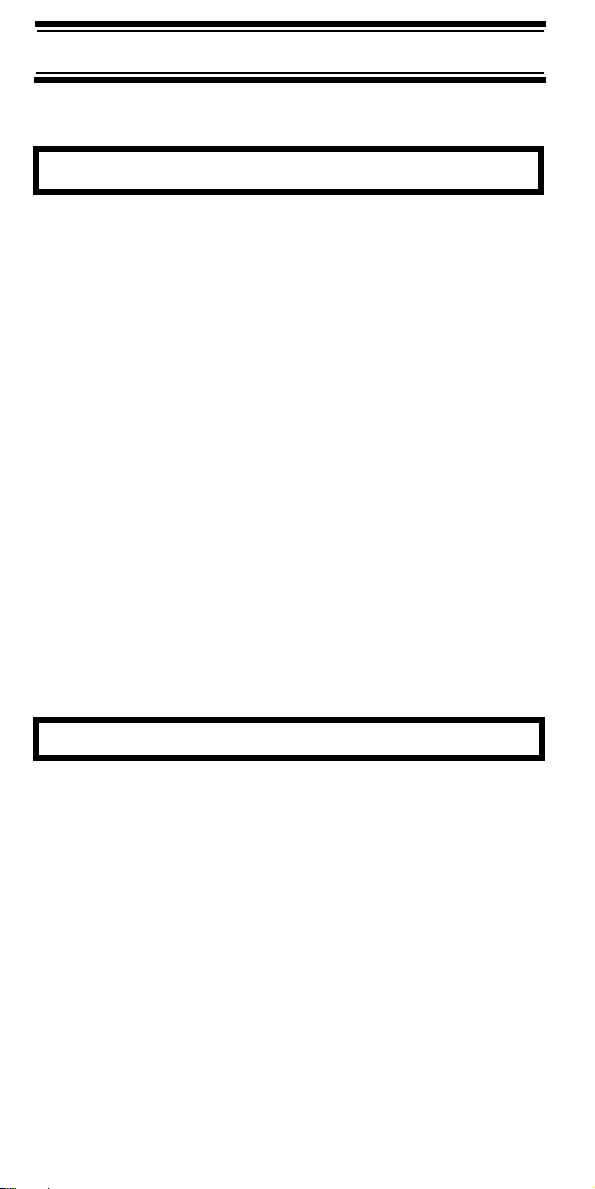
Precautions
Before you use this scanner, please read and
Precautions
observe the following.
IMPORTANT!
This scanning radio has been manufactured so that
it will not tune to the radio frequencies assigned by
the FCC for cellular telephone usage. The Electronic
Communications Privacy Act of 1986, as amended,
makes it a federal crime to intentionally intercept
cellular or cordless telephone transmissions or to
market this radio when altered to receive them. The
installation, possession, or use of this scanning
radio in a motor vehicle may be prohibited,
regulated, or require a permit in certain states, cities,
and/or local jurisdictions. Your local law
enforcement officials should be able to provide you
with information regarding the laws in your
community.
Changes or modifications to this product not
expressly approved by Uniden, or operation of this
product in any way other than as detailed by this
Operating Guide, could void your authority to
operate this product.
EARPHONE WARNING!
Be sure to use only a monaural earphone with this
scanner. You can also use an optional mono
headset. Use of an incorrect earphone or mono
headset might be potentially hazardous to your
hearing. The output of the phone jack is monaural,
but you will hear it in both headphones of a stereo
headset.
Set the volume to a comfortable audio level coming
from the speaker before plugging in the monaural
earphone or headset. Otherwise, you might
experience some discomfort or possible hearing
Precautions
2
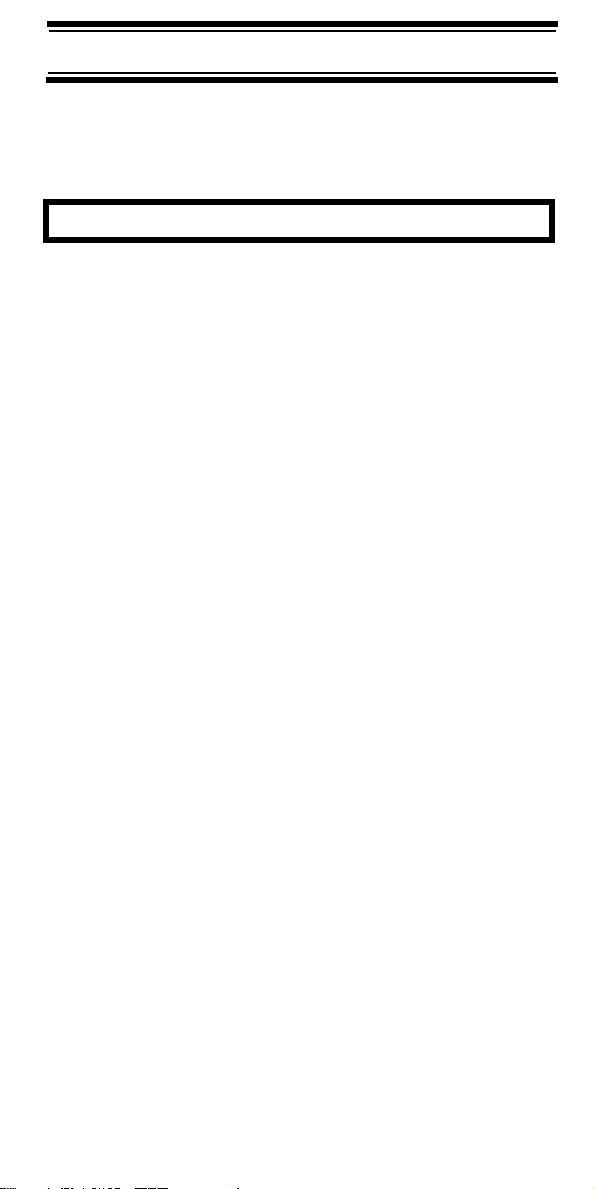
damage if the volume suddenly becomes too loud
because of the volume control or squelch control
setting. This might be particularly true of the type of
earphone that is placed in the ear canal.
WARNING!
Uniden does not represent this unit to be waterproof. To reduce the risk of fire or electrical shock,
do not expose this unit to rain or moisture.
Uniden® and Bearcat® are registered trademarks of
TM
Uniden America Corporation. Close Call
trademark of Uniden America Corporation.
NASCAR is a registered trademark of the National
Association for Stock Car Auto Racing, Inc.
Other trademarks used throughout this manual are
the property of their respective holders.
is a
Precautions
3

BC95XLT Controls and Display
BC95XLT Controls and Display
Power
Headphone Jack
Squelch
Squelch
Volu me
Display
Serial
Port
Keypad
DC 6V
Jack
BC95XLT Controls and Display
4

Contents
The FCC Wants You To Know ............................. 7
Contents
Scanning Legally .............................................. 7
Introduction ........................................................... 9
Feature Highlights ............................................... 11
About This Manual ......................................... 13
Understanding Scanning .................................... 14
Understanding Scanning ................................ 14
What is Scanning? ......................................... 14
What is Searching? ........................................ 14
Conventional Scanning ................................... 14
Where To Obtain More Information ............... 16
Included With Your Scanner ............................... 18
Setting Up Your Scanner .................................... 19
Using Internal Batteries .................................. 19
Using AC Power ............................................. 23
Connecting the Antenna ................................ 23
Connecting an Earphone/Headphone ............ 24
Connecting an Extension Speaker ................. 24
The Belt Clip .................................................. 25
Connecting to a PC......................................... 25
About Your Scanner ........................................... 26
A Look At The Keypad ................................... 27
A Look At The Display ................................... 30
Understanding Banks ..................................... 32
Operation ............................................................ 33
Turning On The Scanner and
Setting Squelch .............................................. 33
Storing Known Frequencies Into Channels .... 33
Searching For and Temporarily
Storing Active Frequencies ............................ 34
Scanning the Stored Channels ...................... 35
Manually Selecting a Channel ....................... 36
Special Features ................................................. 37
Close Call
Chain Search ................................................. 41
Direct Entry Search ........................................ 44
Search Skip Memory ...................................... 46
Delay .............................................................. 47
TM
RF Capture Technology ............ 37
Contents
5
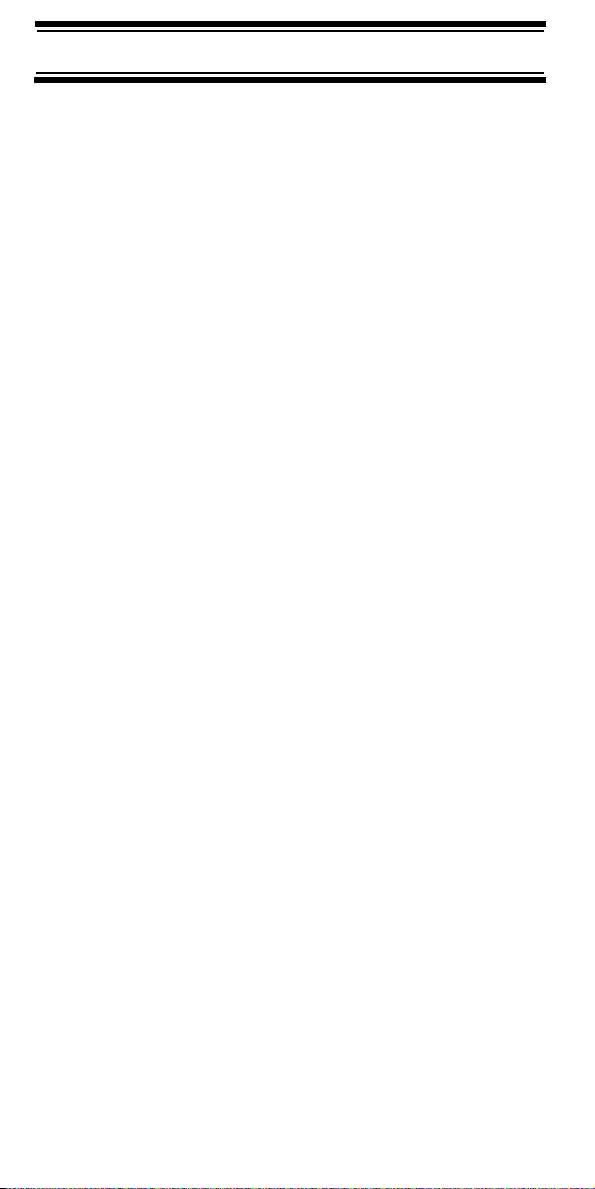
Turning Channel-Storage Banks
On and Off ..................................................... 48
Locking Out Channels .................................... 49
Priority ............................................................ 49
Using Keylock ................................................ 50
Using the Display Backlight ........................... 50
Troubleshooting .................................................. 51
Resetting the Scanner ................................... 53
Care and Maintenance ....................................... 54
General Use ................................................... 54
Location ......................................................... 54
Cleaning ......................................................... 54
Repairs........................................................... 55
Birdies ............................................................ 55
Specifications...................................................... 56
Optional Accessories .......................................... 59
One-Year Limited Warranty................................. 60
Contents
6
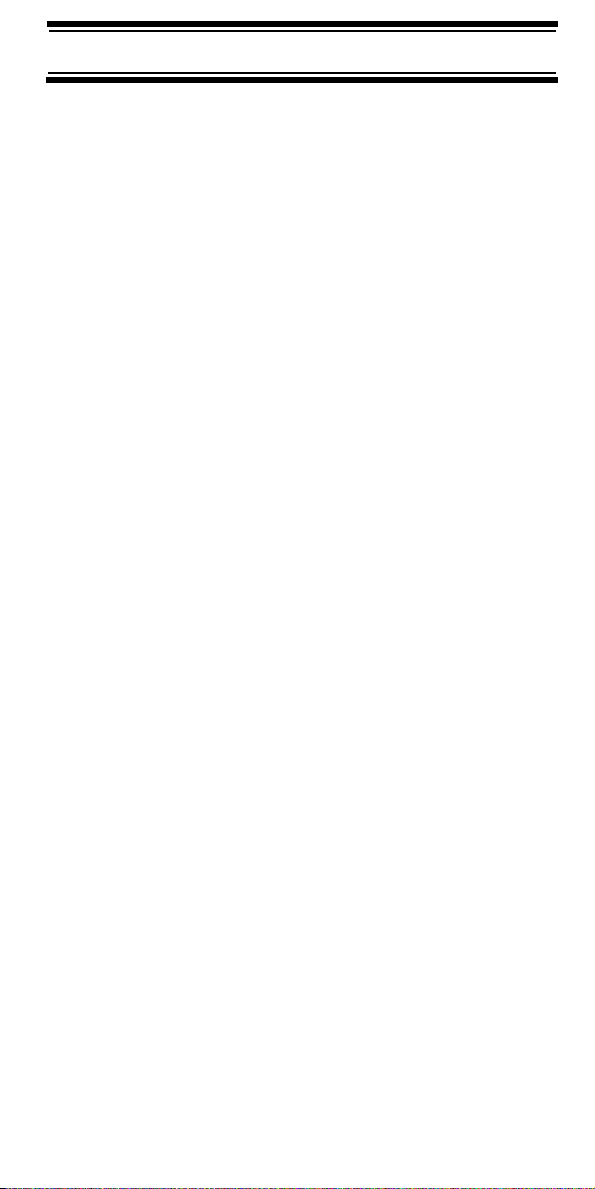
The FCC Wants You To Know
This scanner has been tested and found to comply
The FCC Wants You To Know
with the limits for a scanning receiver, pursuant to
Part 15 of the FCC Rules. These limits are designed
to provide reasonable protection against harmful
interference in a residential installation. This scanner
generates, uses, and can radiate radio frequency
energy and, if not installed and used in accordance
with the instructions, may cause harmful
interference to radio communications.
However, there is no guarantee that interference will
not occur in a particular installation. If this scanner
does cause harmful interference to radio or
television reception, which can be determined by
turning the scanner on and off, you are encouraged
to try to correct the interference by one or more of
the following measures:
• Reorient or relocate the receiving antenna
• Increase the separation between the scanner
and the receiver
This device complies with Part 15 of the FCC Rules.
Operation is subject to the following two conditions:
1) This device may not cause harmful interference,
and 2) this device must accept any interference
received, including interference that may cause
undesired operation.
Scanning Legally
Your scanner covers frequencies used by many
different groups, including police and fire departments,
ambulance services, government agencies, private
companies, amateur radio services, military
operations, pager services, and wireline (telephone
and telegraph) service providers. It is legal to listen to
almost every transmission your scanner can receive.
The FCC Wants You To Know
7
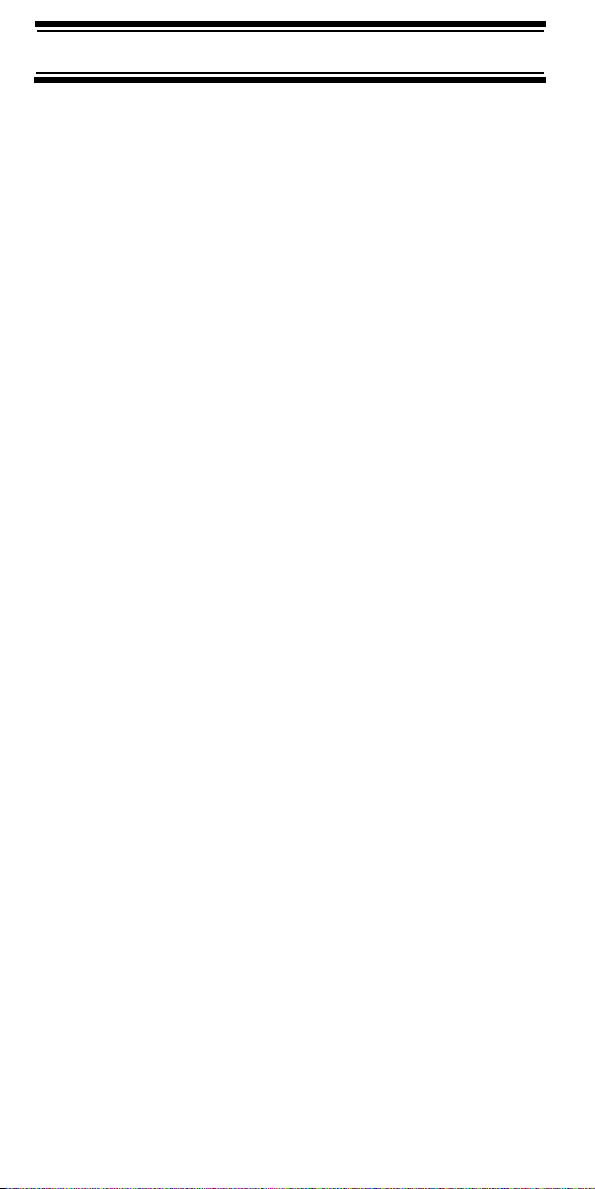
However, there are some transmissions that you
should never intentionally listen to. These include:
• Telephone conversations (cellular, cordless, or
other private means of telephone signal
transmission)
• Pager transmissions
• Any scrambled or encrypted transmissions
According to the Electronic Communications Privacy
Act (ECPA), you are subject to fines and possible
imprisonment for intentionally listening to, using, or
divulging the contents of such a conversation unless
you have the consent of a party to the conversation
(unless such activity is otherwise illegal). This
scanner has been designed to prevent the reception
of cellular telephone transmissions and the
decoding of scrambled transmissions. This is done
to comply with the legal requirement that scanners
be manufactured so they are not easy to modify to
pick up these transmissions. Do not open your
scanner’s case to make any modifications that could
allow it to pick up transmissions that are illegal to
monitor. Modifying or tampering with your scanner’s
internal components or using it in a way other than
as described in this manual could invalidate your
warranty and void your FCC authorization to operate it.
In some areas, mobile use of this scanner is
unlawful or requires a permit. Check the laws in your
area. It is also illegal in many areas (and a bad idea
everywhere) to interfere with the duties of public
safety officials by traveling to the scene of an
incident without authorization.
The FCC Wants You To Know
8
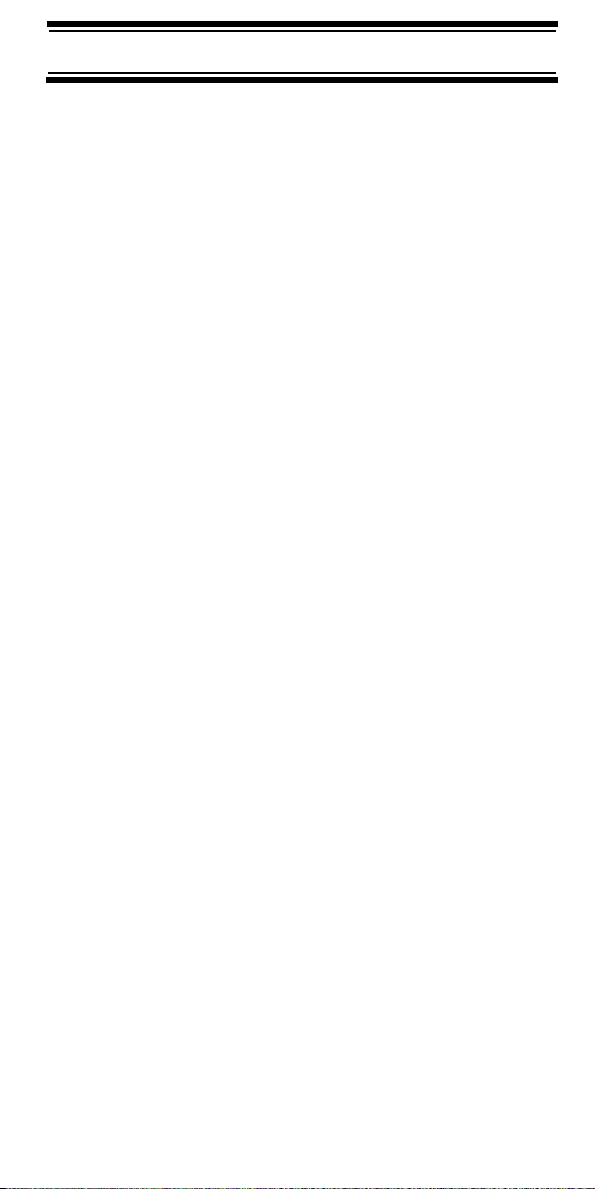
Introduction
Thank you for purchasing a Uniden BC95XLT
Introduction
Handheld Scanner. The scanner is versatile,
compact, and easy to use. In addition to its
standard scanning features, your scanner also
TM
includes Close Call
designed to help you detect and identify strong local
radio signals in your area.
You can program up to 200 frequencies into the
scanner's memory either manually or using optional
PC software. The scanner lets you scan
transmissions and is preprogrammed with service
banks for your convenience. You can quickly search
those frequencies most commonly used by police
and other agencies, without tedious and
complicated programming. The scanner gives you
direct access to over 40,000 exciting frequencies.
Use your scanner to monitor:
• Police and fire departments (including rescue
and paramedics)
RF capture technology
• NOAA weather transmissions
• Business/Industrial radio
• Utilities
• Marine and amateur (ham radio) bands
• Air band
Introduction
9
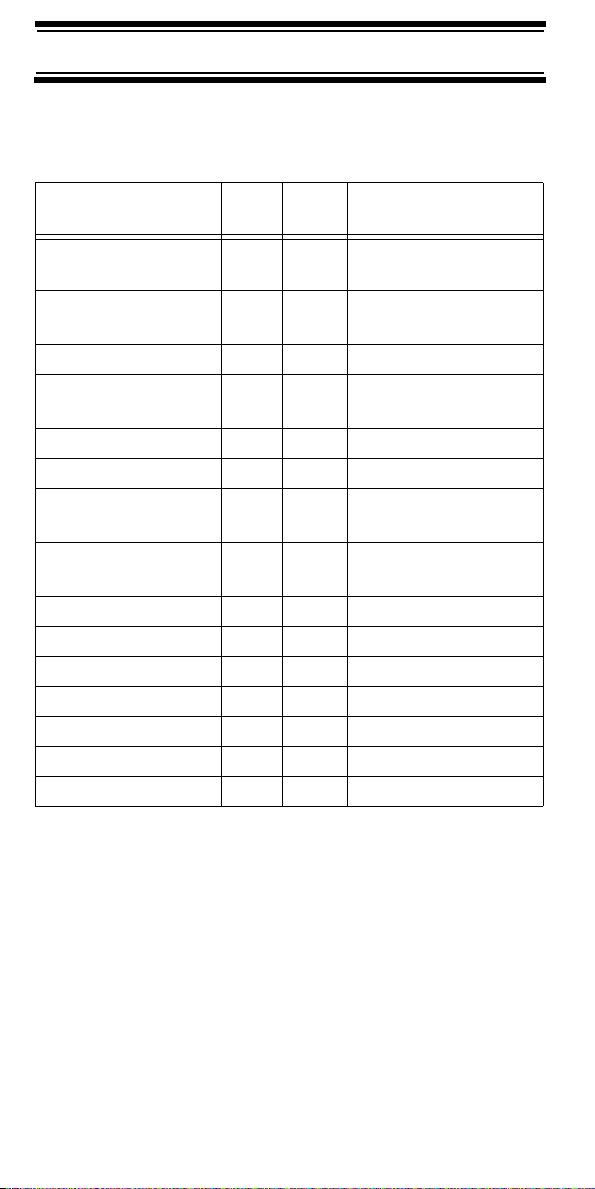
This table lists the frequency ranges, default
frequency step, default mode (AM or FM), and type
of transmissions you can hear for each range.
Frequency Range
(MHz)
25.0-27.995 5 AM Citizens Band/
28.0-29.695 5 FM 10 Meter
29.7-49.995 5 FM VHF Low Band
50.0-54.0 5 FM 6 Meter
108.0-136.9875 12.5 AM Aircraft Band
137.0-143.995 5 FM Military Band
144.0-147.995 5 FM 2 Meter
148.0-174.0 5 FM VHF High Band,
406.0-419.99375 6.25 FM Federal Land Mobile
420.0-449.99375 6.25 FM 70cm Amateur Band
450.0-469.99375 6.25 FM UHF Standard Band
470.0-512.0 6.25 FM UHF TV Band
806.0-823.9875 12.5 FM Public Service Band
849.0125-868.9875 12.5 FM Public Service Band
894.0125-956.0 12.5 FM Public Service Band
Step
(kHz)
Mode Transmission
Business Band
Amateur Band
Amateur Band
Amateur Band
Federal Government
Introduction
10
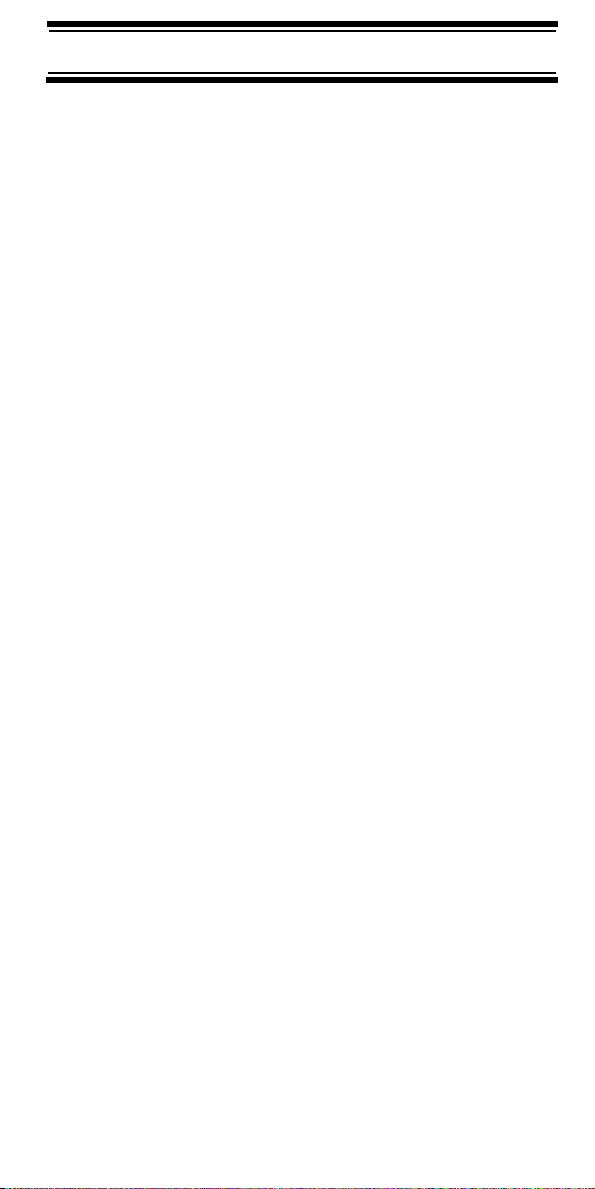
Feature Highlights
Close CallTM RF Capture Technology - you can set
Feature Highlights
the scanner so it detects and provides information
about nearby radio transmissions. See “Close Call
RF Capture Technology” on Page 37 for more
information.
Pager Screen - lets you set the scanner so it does
not detect pager frequencies during Close Call
search.
Chain Search - lets you enter personal search
bands in 10 locations and search all locations in a
chain of frequency bands.
Triple-Conversion Circuitry - virtually eliminates
any interference from IF (intermediate frequency)
images, so you hear only the selected frequency.
Channel-Storage Banks - the scanner has 10 banks.
You can store up to 20 frequencies into each bank
(for a total of 200 frequencies), so you can more
easily identify calls.
TM
Two-Second Scan Delay - delays scanning for
about 2 seconds before moving to another channel,
so you can hear more replies that are made on the
same channel.
Lock-Out Function - lets you set your scanner to
skip over specified channels or frequencies when
scanning or searching.
Priority Channels - lets you program one channel
in each bank (10 in all) and then have the scanner
check that channel every 2 seconds while it scans
the bank, so you do not miss transmissions on those
channels.
Six Service Banks - frequencies are preset in
separate police, Fire/emergency, aircraft, ham,
Feature Highlights
11
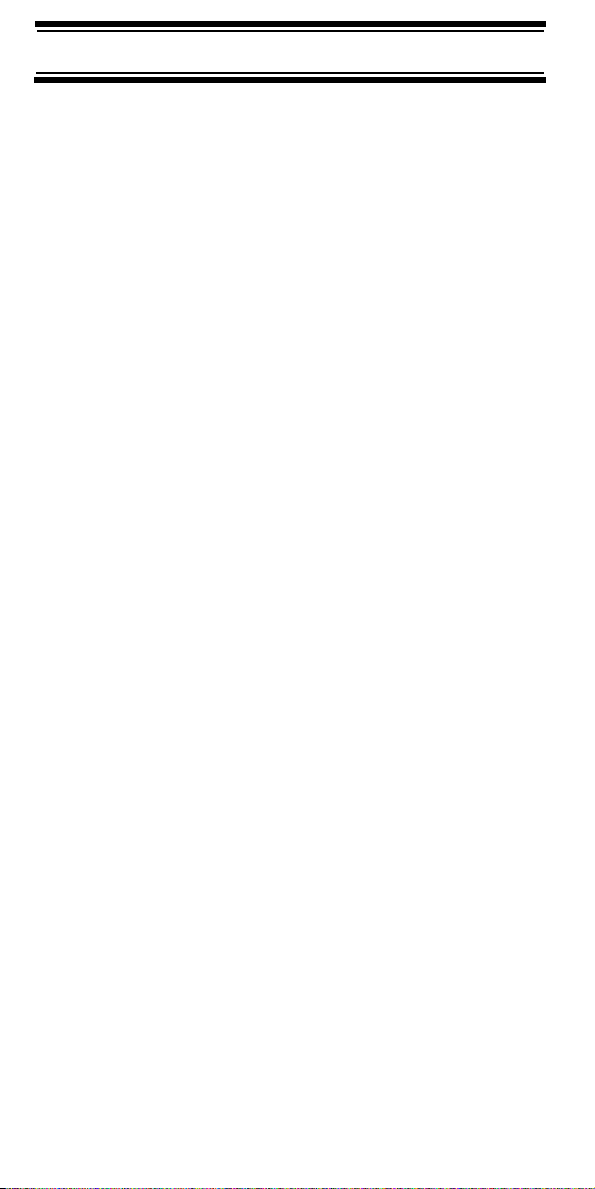
marine, and weather banks, to make it easy to
locate specific types of calls.
Key Lock - lets you lock the scanner's keys to help
prevent accidental changes to the scanner's
programming.
PC Programming - lets you quickly program the
scanner using your PC and optional software.
Direct Access - lets you directly access any
channel.
Display Backlight - makes the scanner easy to
read in low-light situations.
Flexible Antenna with BNC Connector - provides
adequate reception in strong signal areas and is
designed to help prevent antenna breakage.
Or, you can connect an external antenna for better
reception.
Memory Backup - keeps the frequencies stored in
memory for an extended time if the scanner loses
power.
Two Power Options - let you power the scanner
using internal batteries or external AC power using
the included AC adapter.
Key Confirmation Tones - the scanner sounds a
tone when you perform an operation correctly, and
an error tone if you make an error.
Battery Low Alert - warns you when battery power
gets low.
Feature Highlights
12
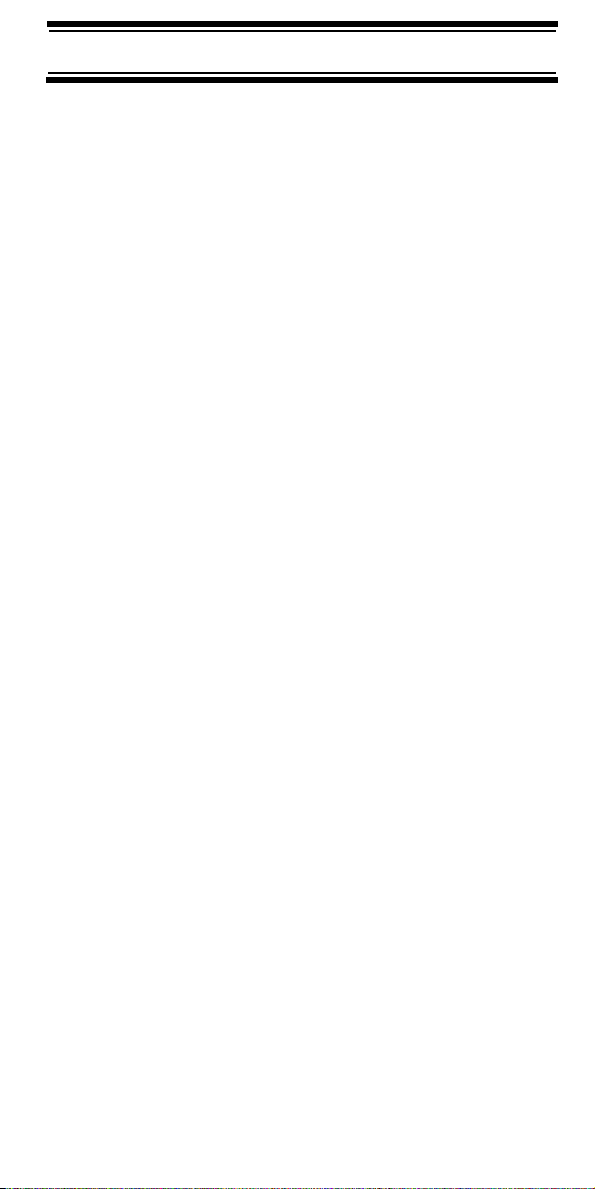
About This Manual
The screen displays used in this manual are
representations of what might appear when you use
your scanner. Since what you see depends on the
frequencies for your area and the settings you select,
you might notice some differences between what is
in this manual and what appears on your scanner.
Feature Highlights
13
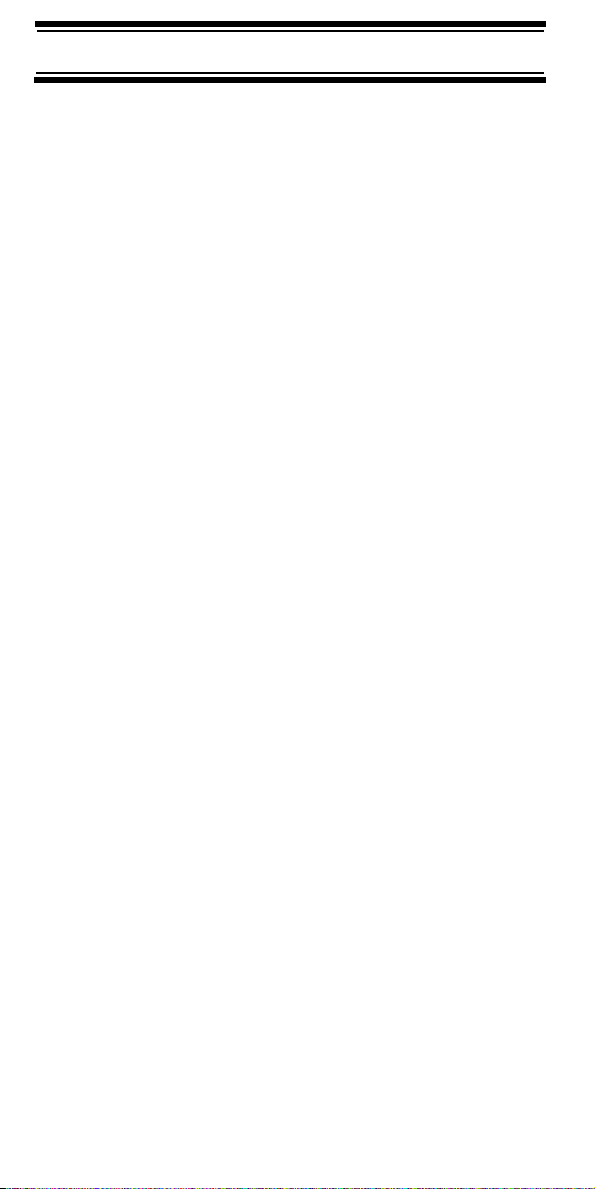
Understanding Scanning
To get the most from this manual, review the
contents to become familiar with the basic functions
available. If you are new to scanning, be sure to
“Understanding Scanning” on Page 14 for a
read
quick background on the technology behind the
hobby. The first thing you’ll need to do is install
batteries in the scanner. Then you need to connect
the included antenna to the scanner. See
Internal Batteries” on Page 19 and “Connecting the
Antenna” on Page 23 if you need any help doing this.
Understanding Scanning
This section provides you with background on how
scanning works. You don’t really need to know all of
this to use your scanner, but some background
knowledge will help you get the most from your
BC95XLT.
What is Scanning?
Unlike standard AM or FM radio stations, most twoway communications do not transmit continuously.
Your BC95XLT scans programmed channels until it
finds an active frequency, then stops on that
frequency and remains on that channel as long as
the transmission continues. When the transmission
ends, the scanning cycle resumes until the scanner
receives another transmission.
“Using
What is Searching?
The BC95XLT can search for active frequencies.
This is different from scanning because you are
searching for frequencies that have not been
programmed into the scanner. When you select
frequency bands to search, the scanner searches
for any active frequency within the lower and upper
limits you specify. When the scanner finds an active
Feature Highlights
Understanding Scanning
14
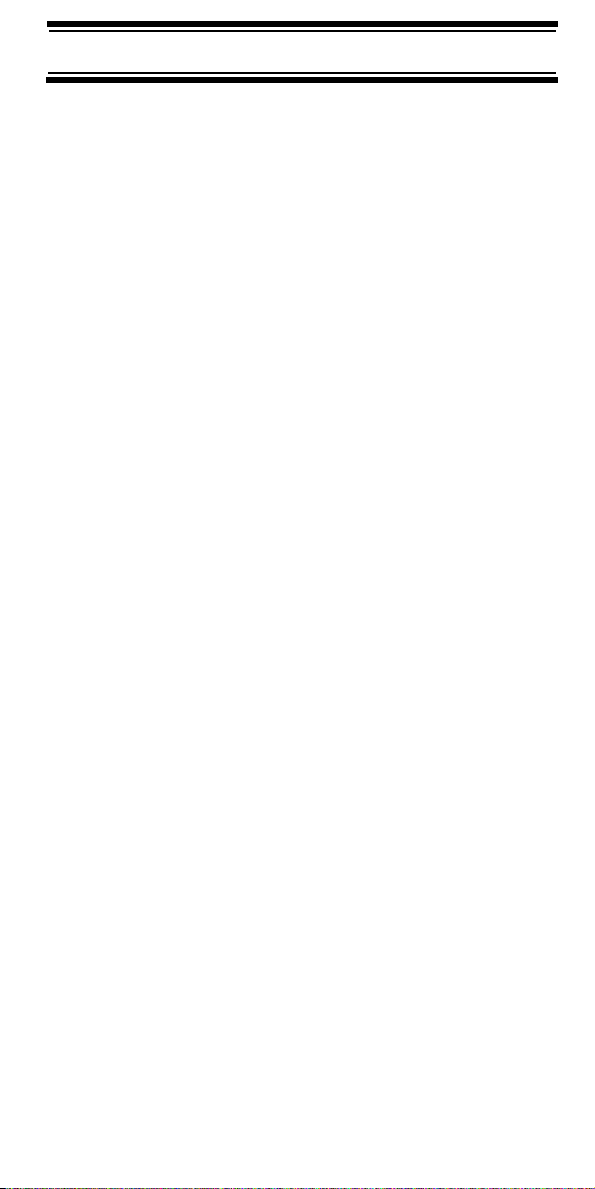
frequency, it stops on that frequency as long as the
transmission lasts. If you think the frequency is
interesting, you can program it into one of the banks.
If not, you can continue to search.
Conventional Scanning
Conventional scanning is a relatively simple concept.
Each group of users in a conventional system is
assigned a single frequency (for simplex systems) or
two frequencies (for repeater systems). Any time one
of them transmits, their transmission always goes
out on the same frequency. Up until the late 1980’s
this was the primary way that radio systems
operated.
Even today, there are many 2-way radio users who
operate using a conventional system:
• Aircraft
• Amateur radio
• FRS/GMRS users
• Broadcast AM/FM/TV stations
• Many business radio users
When you want to store a conventional system, all
you need to know is the frequencies they operate
on. When you are scanning a conventional system,
the scanner stops very briefly on each channel to
see if there is activity. If there isn’t, the scanner
quickly moves to the next channel. If there is, then
the scanner pauses on the transmission until it is over.
Simplex Operation
Simplex systems use a single frequency for both
transmit and receive. Most radios using this type of
operation are limited to line-of-sight operation. This
type of radio is frequently used at construction job
sites, and with inexpensive consumer radios such as
Understanding Scanning
Feature Highlights
15
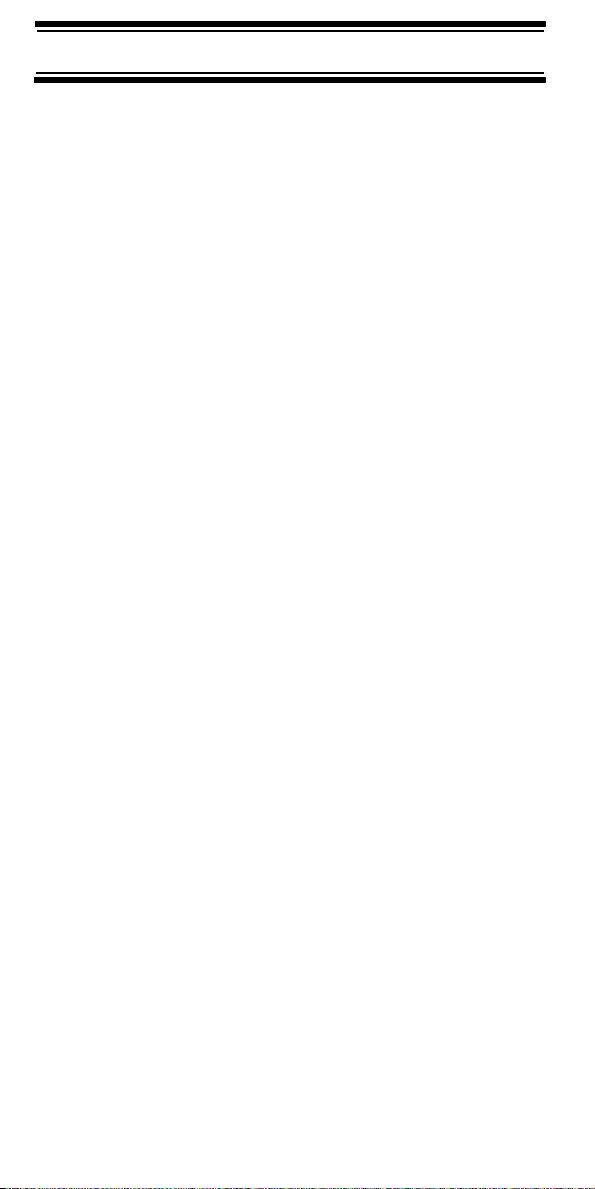
GMRS/FRS radios. The range is typically 1-8 miles,
depending upon the terrain and many other factors.
Repeater Operation
Repeater systems use two frequencies: one transmits
from the radio to a central repeater; the other
transmits from the repeater to other radios in the
system. With a repeater-based system, the repeater
is located on top of a tall building or on a radio tower
that provides great visibility to the area of operation.
When a user transmits (on an input frequency), the
signal is picked up by the repeater and retransmitted
(on an output frequency). The user’s radios always
listen for activity on the output frequency and
transmit on the input frequency. Since the repeater
is located very high, there is a very large line of
sight. Typical repeater systems provide coverage
out to about a 25-mile radius from the repeater
location.
Where To Obtain More Information
By itself, this manual really only provides part of
what you need to know to have fun scanning – how
to program and use the scanner.
Information On The Internet
The Internet is a great source for current frequencies
and information about scanning.
Many web sites have lists of frequencies for your area.
You can use a search engine to find and use them.
Make a list of the agencies you want to listen to,
then look up the frequencies and systems used by
those agencies. Here are a few useful sites:
• http://www.scannermaster.com * - frequency
resources and home of Police Call.
Feature Highlights
Understanding Scanning
16
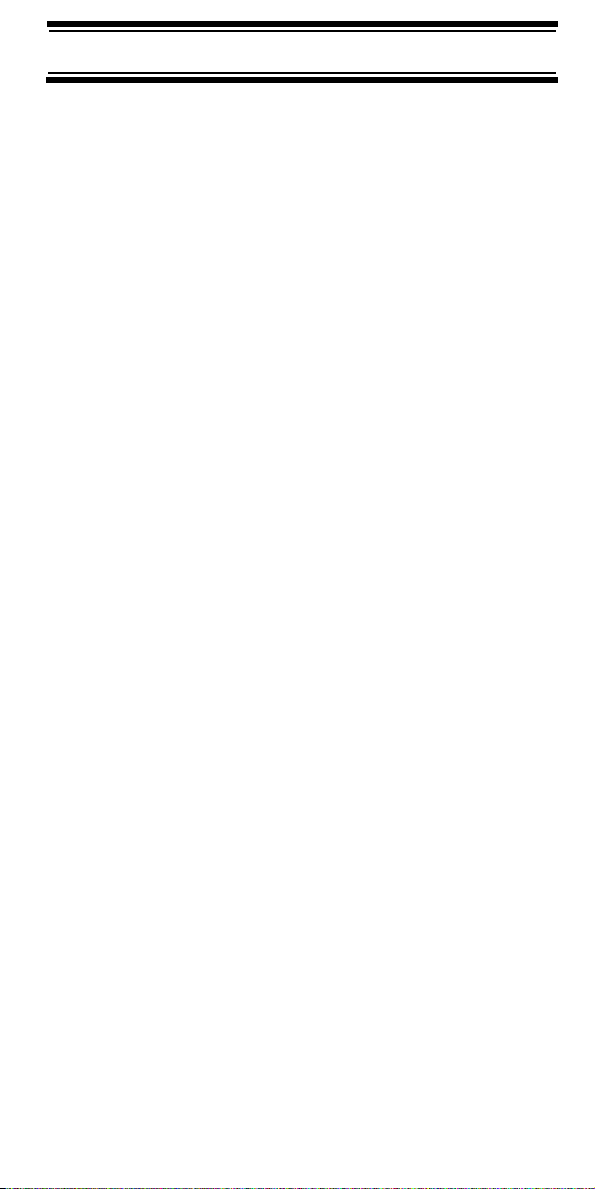
You can also call them at 1 800 SCANNER
(hours are from 9:00 a.m. to 5:30 p.m. Eastern
Time Monday through Friday).
• http://www.radioreference.com * - the Internet's
premier source for user-supported radio system
information.
• http://www.bearcat1.com - frequency information
from National Communications.
*
• svartifoss2.fcc.gov/reports/index.cfm
-
conventional frequency information on file with
the US Government
* - This web site is not affiliated with Uniden Corporation.
For more information about Uniden and our other
products, visit http://www.uniden.com.
Understanding Scanning
Feature Highlights
17

Included With Your Scanner
Included With Your Scanner
AC Adapter
BC95XLT
BC95XLT
If any of these items are missing or damaged,
immediately contact your place of purchase or
Uniden Customer Service at: (800) 297-1023,
7:00 a.m. to 7:00 p.m., Central, Monday through
Friday.
Belt Clip
(attached
at factory.)
Scanner
(shown with included
antenna attached.
See page 23 for
installation.)
Owner’s Manual
Setting Up Your Scanner
Included With Your Scanner
18
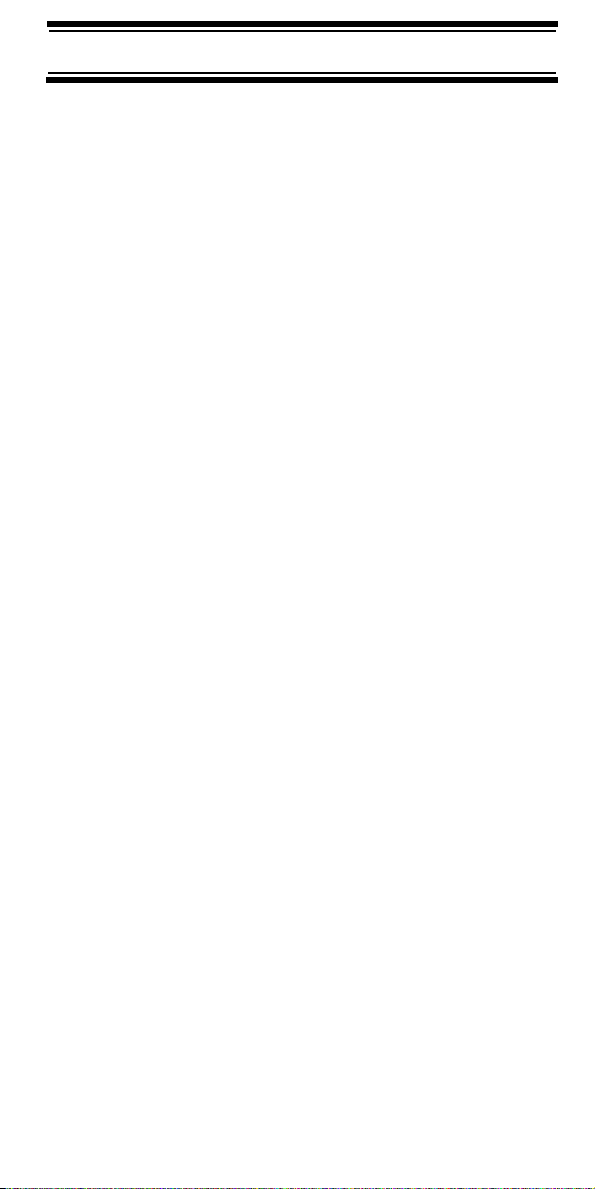
Setting Up Your Scanner
These guidelines will help you install and use your
new scanner:
• If your scanner receives interference or electrical
noise, move the scanner or its antenna away
from the source. You might also try changing the
height or angle of the telescoping antenna.
• To improve the scanner’s reception, use an
optional external antenna designed for multiband coverage. (You can purchase this type of
antenna at a local electronics store). If the
optional antenna has no cable, use 50-70 ohm
coaxial cable for lead-in. A mating plug might be
necessary for the optional antennas.
• Use an optional mono earphone or mono
headset with proper impedance for private
listening. Read the precautions on the inside
front cover of this Owners Manual.
• Do not use the scanner in high-moisture
environments such as the kitchen or bathroom.
• Avoid placing the scanner in direct sunlight or
near heating elements or vents.
Using Internal Batteries
You can power your scanner using two alkaline or
rechargeable AA batteries (not supplied).
Using Non-Rechargeable Batteries
1. Make sure the power is turned off.
2. Slide the battery compartment cover.
3. Before you install alkaline or any other nonrechargeable batteries, use a pointed object
such as a ballpoint pen to set REG. ALK. BATT./
NI-MH BATT. inside the compartment to REG.
ALK. BATT..
Setting Up Your Scanner
19
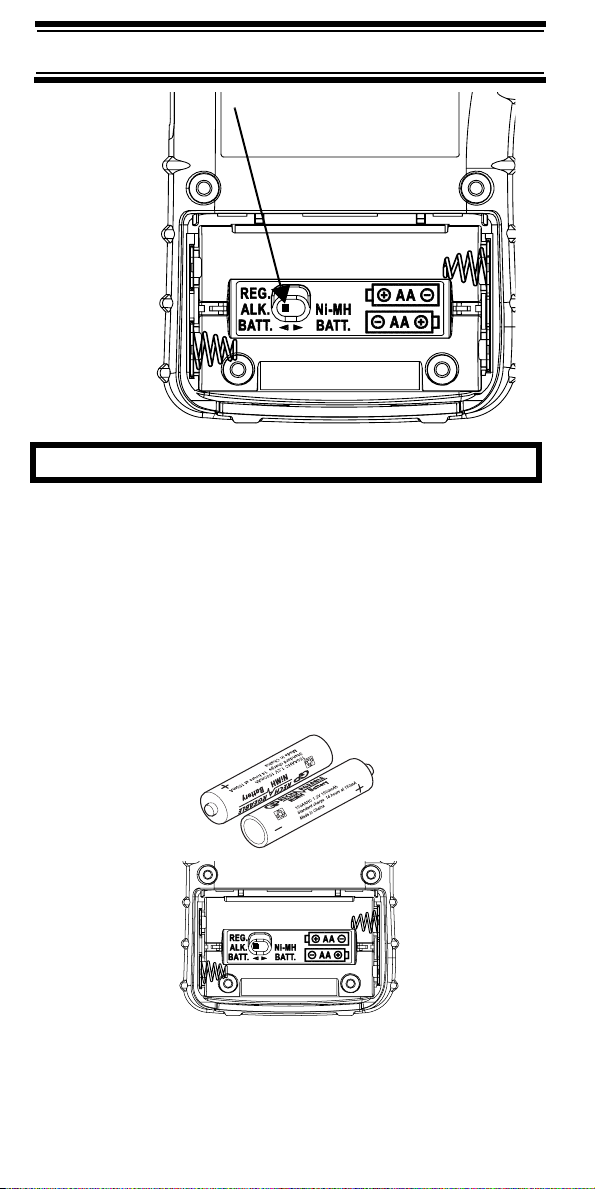
WARNING!
Set REG. ALK. BATT./NI-MH BATT. to NI-MH BATT.
only if you are using rechargeable batteries.
Never attempt to recharge non-rechargeable
batteries. Non-rechargeable batteries can get hot or
burst if you try to recharge them.
4. Install two batteries in the compartment as indicated by the polarity symbols (+ and -) marked inside.
Setting Up Your Scanner
20

Cautions:
• Use only fresh batteries of the required size and
recommended type.
• Always remove old or weak batteries. Batteries
can leak chemicals that destroy electronic
circuits.
• Do not mix old and new batteries, different types
of batteries (standard, alkaline, or rechargeable),
or rechargeable batteries of different capacities.
5. Replace the cover.
6. When flashes and the scanner beeps every 15 seconds, replace both batteries.
Using Rechargeable Batteries
You can also use two rechargeable batteries to
power your scanner. Before you use Ni-MH or Ni-Cd
batteries, you must charge them.
The scanner has a built-in circuit that lets you
recharge Ni-MH or Ni-Cd batteries while they are in
the scanner. To charge the batteries, set
REG. ALK. BATT./NI-MH BATT. inside the battery
compartment to NI-MH BATT., install the batteries in
the scanner, and connect an external AC adapter to
Setting Up Your Scanner
21

the scanner's DC 6V jack (see “Using AC Power” on
Page 23).
WARNING!
Do not connect either adapter to the scanner if nonrechargeable batteries (such as alkaline batteries)
are installed in the scanner and REG. ALK. BATT./
NI-MH BATT. is set to NI-MH BATT., or if you are
unsure of the switch’s position. Non-rechargeable
batteries will get hot and can even burst if you try to
recharge them.
Before you use Ni-MH or Ni-Cd batteries for the first
time, charge them for 14 hours to bring them to a full
charge.
Discharged batteries take about 14 hours to fully
recharge.
Notes:
• Ni-MH batteries last longer and deliver more
power if you occasionally let them fully
discharge. To do this, simply use the scanner
until it beeps every 15 seconds and
flashes.
• To prevent damage to Ni-MH batteries, never
charge them in an area where the temperature is
above 113°F (45°C) or below 40°F (4°C).
• For longer operation, you can also use highcapacity Ni-MH batteries to power the scanner.
This type of battery takes longer to recharge.
You can get high-capacity Ni-MH batteries at
your local electronics store.
Setting Up Your Scanner
22

Using AC Power
You can power the scanner using the supplied 6V,
500 mA AC adapter.
To use the scanner on AC power, plug the AC adapter
into DC 6V on the side of the scanner then plug the
other end into a standard AC outlet.
If rechargeable batteries are installed and
REG. ALK. BATT./NI-MH BATT. is set to NI-MH BATT.,
the adapter powers the scanner and recharges the
installed batteries at the same time.
Connecting the Antenna
To attach the supplied flexible antenna to the
connector on the top of your scanner, align the slots
around the antenna's connector with the tabs on the
scanner's BNC connector. Then slide the antenna's
connector down over the scanner's connector and
rotate the antenna connector's outer ring clockwise
until it locks into place.
Connecting an Optional Antenna
The scanner's BNC connector makes it easy to
connect a variety of optional antennas, including an
Setting Up Your Scanner
23

external mobile antenna or outdoor base station
antenna.
Note: Always use 50-ohm, RG-58, or RG-8, coaxial
cable to connect an outdoor antenna. If the antenna
is over 50 feet from the scanner, use RG-8 low-loss
dielectric coaxial cable. You can get a BNC adapter
at your local electronics store.
Connecting an Earphone/Headphone
Antenna BNC
Connector
Squelch Volume
Headphone
Jack
For private listening, you can plug a 1/8-inch (3.5
mm) mini-plug earphone or mono headphones (not
supplied) into the headphone jack on top of your
scanner. This automatically disconnects the internal
speaker.
BC95XLT
Connecting an Extension Speaker
In a noisy area, an optional extension speaker,
positioned in the right place, might provide more
1
comfortable listening. Plug the speaker cable's
inch (3.5-mm) mini-plug into your scanner's jack.
WARNING!
If you connect an external speaker to the scanner's
headphone jack, never connect the audio output line
to a power supply and ground. This might damage
the scanner.
Setting Up Your Scanner
24
/8-

The Belt Clip
Serial Port
Beneath Cover
Remote
Belt Clip
Mounting Screws
To make your scanner easier to carry when you are
on the go, we provide a factory attached belt clip.
Use a Phillips screwdriver to remove the mounting
screws and the clip from the scanner if desired.
Connecting to a PC
You can connect your scanner to a PC using an
optional serial cable and software available from
www.uniden.com. Plug the small end of the cable
into the BC95XLT serial port (see above). Plug the
other end into your PC's serial port. If your PC has
only USB ports, use the optional USB-1 cable (also
available from www.uniden.com) to connect the
scanner to your computer. See page 59 for cable
details.
When the scanner is correctly connected to your
PC, the software tells the scanner to go into pro
-
gramming mode displaying Prog on the LCD. The
icon flashes.
Then, only the key and the key are enabled.
Setting Up Your Scanner
25

About Your Scanner
We use a few simple terms in this manual to explain
About Your Scanner
the features of the scanner. Familiarize yourself with
these terms and the scanner's features, and you can
put the scanner to work for you right away. Simply
determine the type of communications you want to
receive, then set the scanner to scan those
communications.
A frequency, expressed in kHz or MHz, is the tuning
location of a station. To find active frequencies, you
use the search function or refer to a frequency
reference.
Besides searching within a selected frequency
range, you can also search your scanner's service
banks. Service banks are preset groups of
frequencies categorized by the type of services that
use those frequencies. For example, many amateur
radio frequencies are located in the HAM service
bank.
When you search and find a desired frequency, you
can store it into a programmable memory location
called a channel. Channels are grouped into
channel-storage banks. The scanner has 10
channel-storage banks and each bank has 20
channels. You can scan the channel-storage banks
to see if there is activity on the frequencies stored
there.
About Your Scanner
26

A Look At The Keypad
Your scanner's keys have various functions labeled
on the key tops and below the keys.
To select the function labeled on a key, simply press
the key. To select the function labeled below a key,
first press Func then release it.
display. Then press the next key in the function key
sequence while
disappears as you press Func.
If your scanner's keys seem confusing at first, the
following information should help you understand
each key's function.
f appears. f appears or
f appears on the
Key Name Description
Hold/C
Hold – Holds the scan or the
frequency search. Press and
hold Hold to increment
channels continuously.
Func + C – Switches between
the three Close Call modes.
About Your Scanner
27

Key Name Description
Scan/Src Scan – Scans the stored
channels.
Func + Src – Starts chain
search or resumes searching.
/ – Turns the display
backlight on or off.
Func + – Locks and
unlocks the keypad.
Func Lets you use various functions
by pressing this key in
combination with other keys.
Press and hold for more than
2 seconds to turn the scanner
on or off.
1/Pri 1 – Enters a 1.
Func + Pri – Sets and turns the
priority function on or off.
2/
2 – Enters a 2.
Func + – Selects the scan or
search direction.
3/Svc 3 – Enters a 3.
Func + Svc – Sets and turns
the service search function on.
4 4 – Enters a 4.
5/Dly 5 – Enters a 5.
Func + Dly – Sets and turns the
delay function on or off.
About Your Scanner
28

Key Name Description
6/PSrc 6 – Enters a 6.
Func + PSrc – Sets and turns
program band select mode on
or off.
7 7 – Enters a 7.
8/
8 – Enters an 8.
Func + – Selects the scan or
search direction.
9 Enters a 9.
/Clr
Enters a decimal point.
0/L/O 0 – Enters a 0.
Func + L/O – Lets you lock out
a selected channel or skip a
specified frequency.
E/Pgm E – Enters frequencies into
channels.
Func + Pgm – lets you program
the frequency.
About Your Scanner
29

A Look At The Display
The display has indicators that show the scanner's
current operating status. The display information
helps you understand how your scanner operates.
BANK - appears with numbers (1-10).
- appears when you lock the keypad.
f - appears only when the function mode is on.
PGM
- appears while you store a frequency into a
channel.
SRCH - appears during search mode.
or - appears during search mode.
- alerts you when the battery power gets low.
- appears when the scanner is set to a Close Call
mode.
P - appears when you select a priority channel.
SCN - appears when you scan channels.
About Your Scanner
30

HOLD - appears during scan hold mode and search
hold mode.
L/O - appears when you manually select a channel
you locked out or a skip frequency.
DLY - appears when you select a delay.
PRI - appears when the priority feature is turned on.
HAM, WX, POL, FIRE, AIR, or MRN - appears
along with an indicator that shows the current ser
vice bank during a service search.
ALT - appears when Alert option is on and a signal is
found in Close Call mode.
-
About Your Scanner
31

Understanding Banks
Service Banks
The scanner is preprogrammed with all the
frequencies allocated to the weather, ham, marine,
aircraft, police, and fire services.
Channel-Storage Banks
To make it easier to identify and select the channels
you want to listen to, the 200 channels are divided
into 10 channel-storage banks. Each bank has 20
channels. Use each channel-storage bank to group
frequencies, such as those for the police
department, fire department, ambulance services, or
aircraft.
For example, the police department might use four
frequencies in your town while the fire department
uses an additional four. You could program the four
police frequencies starting with Channel 1 (the first
channel in bank 1), and program the fire department
frequencies starting with Channel 21 (the first
channel in bank 2).
About Your Scanner
32

Operation
Operation
Turning On The Scanner and Setting Squelch
Note: Make sure the scanner's antenna is
connected before you turn it on.
1. Turn Squelch fully counterclockwise.
2. Press and hold for about 2 seconds to turn the scanner on, then turn Volu m e clockwise until you hear a hissing sound.
3. If the scanner is scanning, press Hold to stop scanning, then turn Squelch clockwise until the hissing stops.
Storing Known Frequencies Into Channels
1. Press Hold. Then enter the channel number where you want to store a frequency, then press Func and Pgm. The channel number appears.
2. Use the number keys and to enter the frequency (including the decimal point) you want to store.
3. Press E to store the frequency into the channel.
Notes:
• If you entered an invalid frequency in Step 2,
Error appears and the scanner beeps three
times. Enter a valid frequency.
• The scanner automatically rounds the entered
number to the nearest valid frequency.
For example, if you enter 151.473 (MHz), your
scanner accepts it as 151.475.
• When you enter a frequency into a channel, the
scanner automatically turns on the delay
function and DLY appears. When delay is turned
on, the scanner automatically pauses scanning
Operation
33

2 seconds after the end of a transmission before
scanning proceeds to the next channel. To turn
the function off or on, press Func + Dly.
• If you enter a frequency that has already been
entered elsewhere, the scanner sounds an error
tone and displays the channel that was
duplicated. If you entered the frequency by mistake, press then enter the correct frequency.
To enter the frequency anyway, press E to
accept.
4. To program the next channel in sequence, press
Func + E then repeat Steps 2 and 3.
Searching For and Temporarily Storing Active Frequencies
If you do not have a reference to frequencies in your
area, use a search (except weather service search)
to find a transmission.
Note: When the scanner starts searching, it automatically turns on the delay function. To turn delay
on or off, press Func + Dly.
Service Search
You can search for weather, ham, marine, aircraft,
police, or fire transmissions without knowing the
specific frequencies used in your area. The scanner
is preprogrammed with all the frequencies allocated
to these services. To use this feature, press Func
and Svc. SRCH appears and the scanner searches
starting with the weather service bank. To select a
different service bank, repeatedly press Func and
Svc. Service mode appears on the display.
When the scanner stops on a transmission, press
Hold to stop searching and listen to the
transmission. Hold appears. In this mode, you can
Operation
34

press Func + or Func + to step through the
frequencies.
To release the hold and continue searching, press
Hold. Or, if you did not press Hold, simply press
Func +
Note: Because there are many different frequencies
allocated to fire and police departments, it can take
several minutes to search all the service frequencies.
or Func + to continue searching.
Storing Frequencies into Channels
During Service Search
You can store frequencies you found during service
search or service search hold mode into channels.
1. Press Func and Pgm during service search or service search hold mode. The frequency and the lowest blank channel alternately appear.
2. Press E to store the frequency into the blank
channel. If you want to select another channel,
press Func +
E. You can also use the 0-9 key to select the
bank.
If you entered a frequency that has already been
entered elsewhere, the scanner sounds an error
tone and displays the channel that was duplicated.
If you entered the frequency by mistake, press
then enter the correct frequency. To enter the
frequency anyway, press E to accept.
or Func + before you press
Scanning the Stored Channels
To begin scanning channels, press Scan.
The scanner scans through all non-locked channels
in the activated banks. (See
on Page 49 and “Turning Channel-Storage Banks
On and Off” on Page 48). When the scanner finds a
“Locking Out Channels”
Operation
35

transmission, it stops on it. When the transmission
ends, the scanner resumes scanning.
Notes:
• If you have not stored frequencies into any
channels, the scanner does not scan.
• If the scanner picks up unwanted partial, or very
weak transmissions, turn Squelch clockwise to
decrease the scanner's sensitivity to these
signals. To listen to a weak or distant station,
turn Squelch counterclockwise.
• To ensure proper scanning, adjust Squelch until
the audio mutes.
Manually Selecting a Channel
You can continuously monitor a single channel
without scanning. This is useful if you hear an
emergency broadcast on a channel and do not want
to miss any details - even though there might be
periods of silence - or if you want to monitor a
specific channel.
To manually select a channel, press Hold, enter the
channel number then press Hold again.
Or, during scanning, if the radio stops at a channel
you want to listen to, press Hold once. (Repeatedly
pressing Hold at this time causes the scanner to
step through the channels.) Press Scan to resume
automatic scanning.
Operation
36

Special Features
Special Features
Close CallTM RF Capture Technology
Your scanner's Close Call feature lets you set the
scanner so it detects then displays the frequency of
a nearby strong radio transmission. Close Call RF
capture works great for finding frequencies at
venues such as malls and sporting events. You can
set the scanner so Close Call detection works "in the
background" while you are scanning other
frequencies, turn off normal scanning while Close
Call is working, or turn off the Close Call feature and
use the scanner normally. You can set the scanner
so it alerts you when the Close Call feature detects a
frequency. You can also set the frequency band
where you want the scanner to look for
transmissions.
Unlike searching, which requires the scanner to tune
to a frequency to check for a transmission, Close
Call RF capture directly detects the presence of a
strong, nearby signal and instantly tunes to the
source’s frequency.
Notes:
• Close Call RF capture works well for locating the
source of strong local transmissions such as
mobile and handheld two-way radios in areas
with no other strong transmission sources.
However, if you are in an area with many
transmission sources (such as pager radio
transmitters, multi-use radio towers, traffic
control devices, etc.), Close Call RF capture
might not find the transmission you are
searching for, or it might find a transmission
other than the one you are searching for.
• Close Call RF capture cannot detect satellite
dishes or any transmitter with a frequency above
or below the frequency ranges listed under
“Setting the Close Call Options” on Page 38.
Special Features
37

• Close Call works better with some types of
transmissions than others. It might not correctly
display frequency information for transmitters
using a highly directive antenna (such as an
amateur radio beam antenna), if there are many
transmitters operating at the same time in the
same area, or if the transmitter is a broadcast
television station.
Setting the Close Call Options
1. Press Func then press and hold C for 2 seconds. One of the following Close Call options appears.
C-C.bnd: Lets you select the Close Call band.
C-C.ALt: Lets you select the Close Call alert
settings.
C-C.PS: Lets you turn Pager Screen on or off.
Pager Screen lets you set the scanner so it does
not detect pager frequencies.
C-C.dnd: This prevents breakings in audio dur-
ing Close Call checks.
2. Repeatedly press or to select the option you want, then press E.
If you selected C-C.bnd, one of the following
band names appears.
bnd Lo: VHF Low Band (25.0000 - 54.0000 MHz)
bnd Air: AIR Low Band (108.0000 - 136.9875
MHz)
bnd Hi: VHF High Band (137.0000 - 174.0000
MHz)
bnd UHF: UHF Band (406.0000 - 512.0000 MHz)
Special Features
38

bnd 800: 800MHz Band (806.0000 - 956.0000
MHz)
If you selected C-C.Alt, skip to Step 5. If you
selected C-C.PS, skip to Step 7.
If you selected C-C.dnd, skip to Step 9.
3. Repeatedly press or until the band you want to search appears, then press E to select it. Otherwise, press if you do not want to select it.
The scanner displays the following options.
Lo On or Lo OFF: Lets you select the
VHF Lo frequency band.
Air On or Air OFF: Lets you select the
Air frequency band.
Hi On or Hi OFF: Lets you select the
VHF Hi frequency band.
UHF On or UHF OFF: Lets you select the
UHF frequency band.
800 On or 800 OFF: Lets you select the 800
MHz frequency band.
4. Repeatedly press or until the option you want appears, then press E to select it. Otherwise, press if you do not want to select it. Then skip to Step 11.
5. Press E while C-C.Alt appears. One of the following alert options appears.
ALt bEEP: The scanner beeps when a Close
Call signal is detected.
ALt Light: The scanner flashes the display
backlight when a Close Call signal is detected.
Special Features
39

ALt bP-Lt: The scanner flashes the display
backlight and beeps when a Close Call signal is
detected.
ALt OFF: The scanner does not provide any
alert when a Close Call signal is detected.
6. Repeatedly press or until the option you want
appears, then press E to select it. Otherwise, press
if you do not want to select it. Then skip
to Step 11.
7. Press E while C-C.PS appears. One of the following Pager Screen options appears.
PS On: The scanner ignores hits on common
pager frequencies.
PS OFF: The scanner alerts you when it receives
hits on common pager frequencies.
8. Repeatedly press or until the option you
want appears, then press E to select it. Otherwise press if you do not want to select it. Then
skip to Step 11.
9. Press E while C-C.dnd appears. One of the following Don’t Disturb options appear:
• dnd ON: The scanner checks for a Close Call
signal every 2 seconds only if the scanner is not
stopped on a transmission.
• dnd OFF: The scanner checks for a Close Call
signal every 2 seconds even if the scanner is
stopped on a transmission.
10. Repeatedly press or until the option you want appears, then press E to select.
11. When you select the option, press Scan to start
Close Call search. Otherwise, to continue normal
scanning, repeatedly press Func until
then press Scan.
f disappears
Special Features
40

Using Close Call RF Capture
To turn on the Close Call feature, press Func + C
once except in WX search, band select, or program
mode.
checks for frequencies in the range you specified in
“Setting the Close Call Options” on Page 38, if it
isnot already stopped on a transmission.
Notes:
• Set the squelch tight (where only strong signals
• To continue scanning normally while the Close
When the scanner finds a frequency, it sounds the
alert you specified in “Setting the Close Call
Options” on Page 38, and Found flashes. Press any
key to confirm the displayed frequency. Press Scan
to resume scanning. Or press
frequency and f appear to select the band where
you are searching.
To turn on the Close Call feature and turn off normal
scanning, press Func +
To turn off Close Call and turn on normal scanning,
press Func +
C appears. Every 2 seconds, the scanner
are received) while using Close Call.
Call feature is working, simply press Scan twice.
or while the
C twice. C flashes.
C three times. C disappears.
Chain Search
This feature lets you search through preset
frequency ranges. You can also change each range
to a range you set. There are three modes within
this feature: chain search mode, chain search hold
mode, and program band select mode.
Special Features
41

The preset frequency ranges are:
Bank
No.
1 25.0000-27.9950
2
3
4
5
6
7
8
9
10
Frequency (MHz) Step
(kHz)
5
28.0000-29.6950 5
29.7000-49.9950 5
50.0000-54.0000 5
137.0000-143.9950 5
144.0000-147.9950 5
406.0000-419.99375 6.25
420.0000-449.99375 6.25
450.0000-469.99375 6.25
806.0000-956.0000 12.5
Chain Search Mode
Press Func + Src to start chain search mode. SRCH,
the enabled search bank number, and
(indicating the search direction) appear. The search
bank number being searched flashes.
or
Press 0-9 to enable or disable the search bank
number being searched in this mode. Enabled bank
numbers appear. (Disabled bank numbers
disappear).
At least one search bank must be enabled. (The
scanner sounds an error tone if you try to disable all
the search banks). The search bank and the
frequency where chain search starts depends on
how the scanner was set before you selected chain
search mode.
Chain Search Hold Mode
Special Features
42

To start chain search hold mode, press Hold in
chain search mode. The scanner stops searching
and
HOLD appears. In this mode, pressing
Func + changes the search direction downward
and pressing Func + changes the search
direction upward. or appears according to the
current search direction.
Storing Frequencies Found During
Chain Search into Channel Memory
You can store frequencies you find in chain search
mode or chain search hold mode.
1. Press Func + Pgm in chain search mode or chain search hold mode. The lowest blank channel and bank appear.
2. Press E to store the frequency into the blank
channel. To select another channel, press Func
or Func + before you press E. You can
+
also press 0-9 to select the bank.
If you try to save a frequency that is already stored,
the scanner sounds an error tone and displays the
channel that was duplicated. If you entered the fre
quency by mistake, press . To enter the frequency
anyway, press E to accept.
The scanner sets itself to program mode after you
store a frequency.
-
Program Band Select Mode
You can use this mode to define the search range
used during a chain search in each search bank. To
set the scanner to program band select mode, press
Func and PSrc. SRCH appears. Then select a
search bank.
Special Features
43

When you select the search bank, the lower limit
and upper limit frequency assigned in the search
bank alternate on the display.
To select another search bank, press Func + PSrc
or Func +
or Func + to decrease it. Hold down Func + or
Func + for about 1 second to quickly move
through the search bank numbers.
After choosing the search bank, follow these steps
to set the lower limit and upper limit frequency.
1. Enter the lower limit frequency by using the 0-9 and keys.
2. Press E to select the lower limit frequency.
3. Enter the upper limit frequency by using the 0-9
and
4. Press E to select the upper limit frequency.
to increase the search bank number
keys.
Direct Entry Search
You can use direct entry search to search up or
down from the currently displayed frequency.
1. If the scanner is scanning or searching, press Hold.
2. Enter the frequency you want to start from by
using the number keys. (Press
decimal point).
3. Press Func + or Func + . The scanner searches, starting from the frequency you entered in Step 2.
If you enter a frequency that is out of range, the
scanner sounds an error tone and Error appears.
Press Func + to change the search direction
downward or Func + to change the search
to enter a
Special Features
44

direction upward. Frequencies appear during the
search.
Notes:
• You can set the delay function on or off during
the search or while the search stops.
• You can skip a frequency when the search stops.
After the search skip frequency is set, the scan
ner starts direct search again.
-
Direct Entry Search Hold Mode
To stop searching during direct entry search, press
Hold.
+
pressing Func + changes the search direction
upward. or appears depending on the search
direction.
Press Func + to decrease the frequency by one
step or Func + to increase it by one step. Hold
down or for about 1 second to quickly
increase or decrease the frequency.
HOLD appears. In this mode, pressing Func
changes the search direction downward and
To resume direct search, press Func + Src or Hold.
or appears on the display, showing the search
direction.
Storing Frequencies Found During Direct
Entry Search into Channel Memory
Follow these steps to store frequencies received
during direct entry search mode or direct entry
search hold mode.
1. Press Func + Pgm in direct entry search mode or direct entry search hold mode. The frequency and lowest blank channel alternate on the display.
Special Features
45

2. Press E to store the frequency into the blank
channel. To select another channel, repeatedly
press Func +
channel you want, then press E. You can also
use the 0-9 keys to select the bank.
If you enter a frequency that has already been
entered elsewhere, the scanner sounds an error
tone and displays the channel that was duplicated. If
you entered the frequency by mistake, press
To enter the frequency anyway, press E to accept.
The scanner moves to program mode after you
stored the frequency.
or Func + to select the blank
.
Search Skip Memory
You can skip up to 50 specified frequencies during a
search. This lets you avoid unwanted frequencies or
those already stored in a channel.
Notes:
• You cannot skip frequencies during WX service
search.
• Search skip frequencies are shared by service
search, direct entry search, chain search, and
Close Call modes. If skip frequencies are sent in
certain mode, the frequencies are also skipped
in other search modes and Close Call mode.
To skip a frequency, press Func and L/O when the
scanner stops on the frequency during a search or a
search hold. The scanner stores the frequency in
memory and automatically resumes the search if it is
not in hold.
Follow these steps to clear a single frequency from
skip memory so the scanner stops on it during a
search.
Special Features
46

1. Press Hold to stop the search.
2. Press Func + or Func + to select the
frequency. L/O appears.
3. Press Func + L/O. L/O disappears.
To clear all the skip frequencies at once while
searching or search hold, press Func then press
and hold L/O until the scanner beeps.
Notes:
• If you selected all frequencies to be skipped
within the search range, the scanner beeps 3
times and does not search.
• If you select more than 50 frequencies to skip,
each new frequency replaces a frequency
previously stored, beginning with the first stored
frequency.
•Press Func + or Func + to select a
skipped frequency while HOLD appears. L/O
appears when you select a skipped frequency.
Delay
Sometimes a user might pause before replying to a
transmission. To avoid missing a reply on a specific
channel, you can program a 2-second delay into any
channel or frequency. The scanner continues to
monitor the channel frequency for an additional
2 seconds after the transmission stops before
resuming scanning or searching. The scanner
automatically sets a delay when you store
frequencies into channels or when you search
frequencies. When the delay feature is on, DLY
appears. If it is off, follow one of these steps to
program a delay depending on how the scanner is
operating,.
Special Features
47

• If the scanner is scanning and stops on an active
channel where you want to store a delay, quickly
press Func + Dly before it continues scanning
again.
• If the desired channel is not selected, manually
select the channel, then press Func + Dly.
appears.
• If the scanner is searching, press Func + Dly
while the scanner is searching.
and the scanner automatically adds a 2-second
delay to every frequency it stops on in that band.
To turn off the 2-second delay, press Func + Dly
while the scanner is monitoring a channel, scanning,
or searching.
DLY appears.
DLY
DLY appears
DLY disappears.
Turning Channel-Storage Banks On and Off
You can turn each channel-storage bank on and off.
When you turn off a bank, the scanner does not
scan any of the 20 channels in that bank.
While scanning, press the number key that
corresponds to the bank you want to turn on or off.
Numbers appear at the top of the display, showing
the currently selected banks.
The scanner scans all the channels within the
displayed banks that are not locked out (see “Locking Out Channels” on Page 49). The bank number
flashes when the scanner scans a channel that
belongs to the bank.
Notes:
• You can manually select any channel within a
bank, even if that bank is turned off.
Special Features
48

• You cannot turn off all banks. One bank must
always be active.
Locking Out Channels
You can increase the scanning speed by locking out
channels that have a continuous transmission, such
as a weather channel. To lock out a channel,
manually select the channel, then press Func + L/O.
L/O appears.
Note: You can still manually select locked-out
channels.
To remove the lockout from a channel, manually
select the channel, then press Func + L/O.
L/O disappears.
To unlock all channels in the banks that are turned
on, press Hold to stop scanning, then press Func
and press and hold L/O until the scanner beeps
twice.
Priority
The priority feature lets you scan through the
channels and still not miss important or interesting
calls on specific channels. You can program one
stored channel in each bank as a priority channel
(10 for the banks).
If the priority feature is turned on, as the scanner
scans the bank, it checks that bank's priority channel
for activity every 2 seconds.
The scanner automatically designates each bank's
first channel as its priority channel.
Follow these steps to select a different channel in a
bank as the priority channel.
Special Features
49

1. Manually select the channel you want to select as the priority channel.
2. Press Func + Pgm, then press Func + Pri.
P appears to the left of the selected channel
number.
3. Repeat Steps 1 and 2 for the channel in each bank you want to program as a priority channel.
To turn on the priority feature, press Func + Pri
during scanning. PRI appears. Then the scanner
checks the designated priority channel every
2 seconds in each bank.
To turn off the priority feature, press Func + Pri. PRI
disappears.
Using Keylock
Use the scanner's keylock to protect it from
accidental program changes. When the scanner's
keys are locked, the only controls that operate are
Scan, Func, Hold,
, , and .
To turn on keylock, press Func + .
appears. To turn off keylock, press Func + .
disappears.
Note: Using keylock does not prevent the scanner
from scanning channels.
Using the Display Backlight
To turn on the display light for easy viewing at night,
press
off the light sooner, press again.
Special Features
. The display lights for 15 seconds. To turn
50

Troubleshooting
If your BC95XLT is not performing properly, try the
Troubleshooting
following steps.
Problem Possible Cause Suggestion
The
scanner
doesn’t
work.
Improper
reception.
Scan
won’t
stop.
The scanner
might not be
receiving any
power.
The scanner’s
antenna might
need to be
adjusted.
The squelch
might need to
be adjusted.
Check the batteries
or make sure the
AC adapter is
connected to an AC
outlet and the
scanner.
If there is a wall
switch that controls
power to the AC
outlet where you
connected the AC
adapter, make sure
it is on.
Check the antenna
connection or move
or reposition the
antenna.
Move the scanner.
You might be in a
remote area that
could require an
optional multi-band
antenna. Check
with your dealer or
local electronics
store.
Adjust the squelch
threshold. See
“Turning On The
Scanner and
Setting Squelch” on
Page 33.
51
Troubleshooting

Scan
won’t stop
(continued)
Scan
won’t
start.
The antenna
might need to
be adjusted.
One or more
channels might
be locked out.
The channel’s
frequency
might not be
stored in
memory.
The channel
might not be
active.
You m u st
press Scan to
scan.
The squelch
might need to
be adjusted.
One or more
channels might
be locked out.
The antenna
might need to
be adjusted.
Check the antenna
connection.
Make sure the
channels you want
to scan are not
locked out.
Make sure the
channel’s
frequency is stored
in the scanner’s
memory.
Wait for a
transmission on the
channel.
Press Scan.
Adjust the squelch
threshold. See
“Turning On The
Scanner and
Setting Squelch” on
Page 33.
Make sure the
channels you want
to scan are not
locked out.
Check the antenna
connection.
Troubleshooting
52

Weather
scan
doesn’t
work.
The squelch
might need to
be adjusted.
The antenna
might need to
be adjusted.
Adjust the squelch
threshold. See
“Turning On The
Scanner and
Setting Squelch” on
Page 33.
Check the antenna
connection.
Resetting the Scanner
If the scanner's display locks up or stops operating
properly, you might need to reset the scanner.
Caution: This procedure clears all the information
you have stored in the scanner. Before you reset the
scanner, try turning it off and on to see if it begins
working properly. Reset the scanner only when you
are sure it is not working properly.
1. Turn off the scanner.
2. While holding down 2, 9, and Hold, turn on the
scanner. It takes about 3 seconds to initialize
CLEAr appears.
and
53
Troubleshooting

Care and Maintenance
Keep the scanner dry. If it gets wet, wipe it dry
Care and Maintenance
immediately. Use and store the scanner only in
normal temperature environments. Handle the
scanner carefully: do not drop it. Keep the scanner
away from dust and dirt, and wipe it with a damp
cloth occasionally to keep it looking new.
General Use
• Turn the scanner off before disconnecting the
power.
• Always write down the programmed frequencies
in the event of memory loss.
• If memory is lost, simply reprogram each
channel. The display shows 000.000 in all channels when there has been a memory loss.
• Always press each button firmly until you hear
the entry tone for that key entry.
Location
• Do not use the scanner in high-moisture
environments such as the kitchen or bathroom.
• Avoid placing the unit in direct sunlight or near
heating elements or vents.
• If the scanner receives strong interference or
electrical noise, move it or its antenna away from
the source of the noise. If possible, a higher
elevation might provide better reception.
• Also try changing the height or angle of the
antenna.
Cleaning
• Disconnect the power to the unit before
cleaning.
Care and Maintenance
54

• Clean the outside of the scanner with a mild
detergent.
• To prevent scratches, do not use abrasive
cleaners or solvents. Be careful not to rub the
LCD window.
• Do not use excessive amounts of water.
Repairs
Do not attempt any repair. The scanner contains no
user serviceable parts. Contact the Uniden
Customer Service Center or take it to a qualified
repair technician.
Birdies
All radios can receive “birdies” (undesired signals). If
your scanner stops during Scan mode and no sound
is heard, it might be receiving a birdie. Birdies are
internally generated signals inherent in the
electronics of the receiver.
Press L/O to lock out the channel, then press Scan
to resume scanning.
If you still cannot get satisfactory results while using
your scanner or if you want additional information,
please call or write the Uniden Parts and Service
Division. The address and phone number are listed
in the Warranty at the end of this manual. If you
would like immediate assistance, please call
Customer Service at (800) 297-1023.
If you have Internet access, you can visit
http://www.uniden.com for additional information.
Care and Maintenance
55

Specifications
Specifications
Certified in accordance with FCC Rules and
Specifications
Regulations Part 15, Subpart C, as of date of manufacture.
Channels: ...........................................................200
Banks: .................................. 10 (20 channels each)
Frequency Range (in MHz):
25.0-27.995 .............. Citizens Band/Business Band
28.0–29.995 ...................... 10 Meter Amateur Band
30.0–49.995 .................................... VHF Low Band
50.0–54.0 ...........................6 Meter Amateur Band
137.0–143.995 MHz ..............Military Land Mobile
144.0–147.995 .................... 2 Meter Amateur Band
148.0–174.0 ...................................VHF High Band
Above bands in 5 kHz steps
108.0–136.9875 ..................................Aircraft Band
806.0–823.9875 ....................................“800” Band
849.0125-868.9875 ...............................“800” Band
894.0125-956.0 .....................................“800” Band
Above bands in 12.5 kHz steps
406.0–419.99375 ..................Federal Land Mobile
420.0–449.99375 .................. 70 cm Amateur Band
450.0–469.99375 ................... UHF Standard Band
470.0–512.0 ...................................... UHF TV Band
Above bands in 6.25 kHz steps
Specifications
56

Sensitivity 12dB SINAD
25.005 MHz (AM) ........................................ 0.5 µV
40.840 MHz (FM) ........................................ 0.3 µV
49.900 MHz (FM) ........................................ 0.3 µV
118.800 MHz (AM)........................................ 0.5 µV
127.175 MHz (AM)........................................ 0.5 µV
135.500 MHz (AM) ....................................... 0.5 µV
138.150 MHz (FM)........................................ 0.3 µV
162.400 MHz (FM) ....................................... 0.3 µV
173.225 MHz (FM) ....................................... 0.3 µV
406.875 MHz (FM)........................................ 0.3 µV
453.250 MHz (FM) ....................................... 0.3 µV
511.9125 MHz (FM) ..................................... 0.3 µV
806.000 MHz (FM)........................................ 0.4 µV
857.200 MHz (FM)........................................ 0.4 µV
954.9125 MHz (FM) ..................................... 0.4 µV
Operating Temperature:
Normal ........................................... –20°C to +60°C
Close Call ......................................–10°C to +50°C
Scan Rate: ............... 50 channels per second (max)
Search Rate
Normal ..........................60 steps per second (max)
Hyper .......................... 180 steps per second (max)
Priority Sampling ..................................... 2 seconds
Scan Delay: ............................................ 2 seconds
IF Rejection (at 162.4 MHz) ......................... 100 dB
Specifications
57

IF Frequencies
1st IF (25-174 MHz)..........380.6050-380.7000 MHz
1st IF (406-512 MHz) .......380.6125-380.7000 MHz
1st IF (806-956 MHz) .......380.7000-380.7875 MHz
2nd IF ...................................................... 21.3 MHz
3rd IF ........................................................ 450 kHz
Audio Output .............................. 490 mW maximum
Built-in Speaker ........................... 32 mm dia, 8 ohm
Dynamic Type
Current Drain
Squelched ..................................................110 mA
Full Output ................................................. 310 mA
Power Requirements:
2 AA Alkaline Batteries (3V DC),
or 2 AA Rechargeable Ni-MH Batteries (2.4V DC),
or AC Adapter (6 VDC 500mA)
Antenna: .............................. 50 ohms (Impedance)
External Jacks: ................ Antenna Jack BNC Type
Ext. Speaker Jack 3.5mm
Serial Port ....................................... 4 pin Mini Type
DC Power Jack ...........................................4.4 mm
Size: .................22/3 in. (W) x 11/4 in. (D) x 41/2 in. (H)
Weight: ...........................................................6.0 oz
Features, specifications, and availability of optional
accessories are all subject to change without notice.
Specifications
58

Optional Accessories
Contact your local Uniden Dealer or call the Uniden
Optional Accessories
Parts Center at: (800)554-3988, 8:00AM to 5:00PM
EST, Monday through Friday, for information about
ordering these optional accessories.
®
Earphone
Remote Speaker
USB-1 Cable
PC to Scanner
Serial Cable
PC Programming Software
Note: the cables are available from the
Uniden On-Line store. Visit www. uniden.com.
Optional Accessories
59

One-Year Limited Warranty
One-Year Limited War-ranty
Important: Evidence of original purchase is
required for warranty service.
WARRANTOR: UNIDEN AMERICA
CORPORATION (“Uniden”)
ELEMENTS OF WARRANTY: Uniden warrants, for
one year, to the original retail owner, this Uniden
Product to be free from defects in materials and
craftsmanship with only the limitations or exclusions
set out below.
WARRANTY DURATION: This warranty to the
original user shall terminate and be of no further
effect 12 months after the date of original retail sale.
The warranty is invalid if the Product is (A) damaged
or not maintained as reasonable or necessary, (B)
modified, altered, or used as part of any conversion
kits, subassemblies, or any configurations not sold
by Uniden, (C) improperly installed, (D) serviced or
repaired by someone other than an authorized
Uniden service center for a defect or malfunction
covered by this warranty, (E) used in any
conjunction with equipment or parts or as part of any
system not manufactured by Uniden, or (F) installed
or programmed by anyone other than as detailed by
the Operating Guide for this product.
STATEMENT OF REMEDY: In the event that the
product does not conform to this warranty at any
time while this warranty is in effect, warrantor will
repair the defect and return it to you without charge
for parts, service, or any other cost (except shipping
and handling) incurred by warrantor or its
representatives in connection with the performance
of this warranty. THE LIMITED WARRANTY SET
FORTH ABOVE IS THE SOLE AND ENTIRE
WARRANTY PERTAINING TO THE PRODUCT
One-Year Limited Warranty
60

AND IS IN LIEU OF AND EXCLUDES ALL OTHER
WARRANTIES OF ANY NATURE WHATSOEVER,
WHETHER EXPRESS, IMPLIED OR ARISING BY
OPERATION OF LAW, INCLUDING, BUT NOT
LIMITED TO ANY IMPLIED WARRANTIES OF
MERCHANTABILITY OR FITNESS FOR A
PARTICULAR PURPOSE. THIS WARRANTY
DOES NOT COVER OR PROVIDE FOR THE
REIMBURSEMENT OR PAYMENT OF
INCIDENTAL OR CONSEQUENTIAL DAMAGES.
Some states do not allow this exclusion or limitation
of incidental or consequential damages so the
above limitation or exclusion might not apply to you.
LEGAL REMEDIES: This warranty gives you
specific legal rights, and you might also have other
rights which vary from state to state. This warranty is
void outside the United States of America.
PROCEDURE FOR OBTAINING PERFORMANCE
OF WARRANTY: If, after following the instructions
in this Operating Guide you are certain that the
Product is defective, pack the Product carefully
(preferably in its original packaging). Include
evidence of original purchase and a note describing
the defect that has caused you to return it. The
Product should be shipped freight prepaid, by
traceable means, or delivered, to warrantor at:
Uniden America Corporation
Parts and Service Division
4700 Amon Carter Boulevard
Fort Worth, TX 76155
(800) 297-1023, 7:00 a.m. to 7:00 p.m., Central,
Monday through Friday
One-Year Limited Warranty
61

62

63

A World Without Wires
®
© 2006 Uniden America Corporation, Fort Worth, Texas. Contains additional foreign articles. Printed in China.
7,006,7977,006,797
7,013,1107,013,110
