Page 1
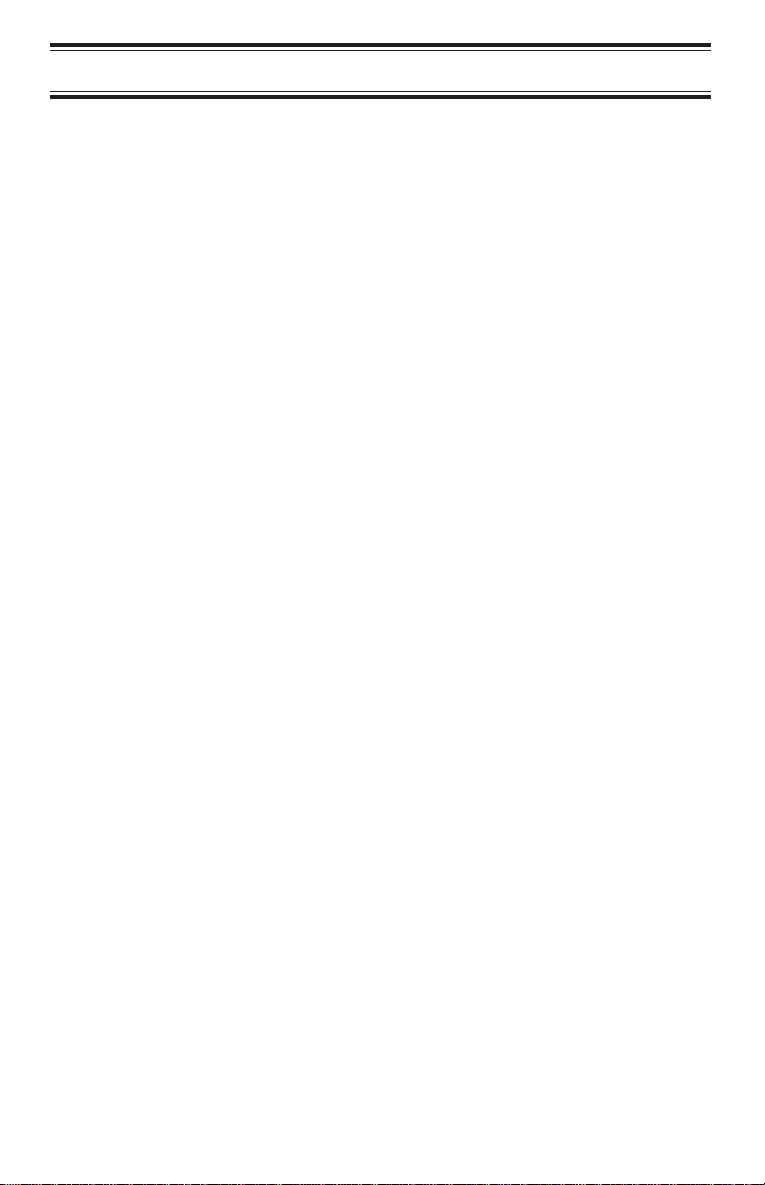
Table of Contents
Introduction ......................2
Included with the BC9000XLT........3
Feature Highlights .................4
Getting Started....................6
Base Installation ...................6
What is Scanning?..................7
Searching.........................7
Banks and Channels ................8
Setting the Squelch .................8
Using the Rotary Tuner .............10
Programming Channels ...........11
Programming By Manual Entry .......12
Programming With the Rotary Tuner
Use these controls: ................13
Programming with Search ...........14
Programming With AUTO STORE ....17
Deleting a Programmed Frequency....19
Transferring a Programmed Frequency. 19
Programming Channels with Alpha
Characters .......................20
To Delete Alpha Characters .........22
The Scan Mode ..................24
Scanning All Programmed Channels and
Banks...........................24
Turning Banks ON or OFF...........25
Locking Out Channels ..............26
Using Priority Scan ................28
The Search Mode.................29
Beginning a Search ................29
Scrolling Frequencies During a Search . 30
Using Turbo Search................31
Using Search Delay................31
Locking Out Frequencies............32
Unlocking a Frequency .............32
Unlocking All Frequencies ...........33
Birdies ..........................33
Additional Scanner Features .......34
Scanning Weather Channels.........34
Using Data Skip...................34
Changing the Frequency Step........35
Setting the Signal Mode.............36
Using Signal Attenuation ............37
Preventing Accidental Programming...38
Using COUNT to Monitor Channel Activity
................................38
Displaying Bank Memory Status ......40
Using Auto Recording ..............41
Viewing Scanner Status Information ...42
Display Light .....................44
Using Hi-Cut .....................44
CTCSS Operation.................45
Installing the CTCSS Board..........45
Using CTCSS ....................47
To Change the CTCSS Tone Frequency
................................48
CTCSS Tone Frequencies...........49
Care and Maintenance.............50
Troubleshooting .................51
Optional Accessories and Replacement
Parts ...........................52
Specifications ...................53
1
Page 2
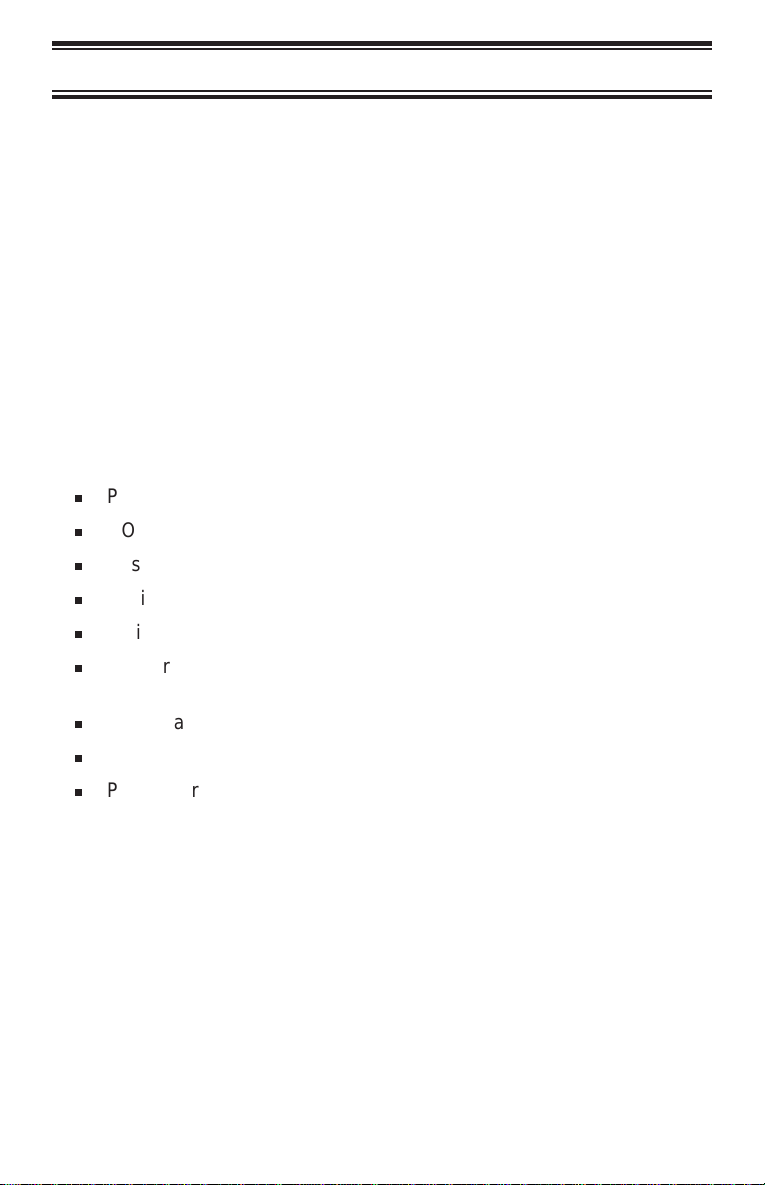
Introduction
The BC9000XLT is a sophisticated information radio with automatic
scanning capabilities. You can use it at home as a base unit, or install in
your vehicle as a mobile unit.
The BC9000XLT can store frequencies such as, police, fire/emergency,
marine, air, weather, and other broadcasts into 20 banks of 25 channels
each. The new Rotary Tuner feature enables rapid and easy selection of
channels and frequencies. And with AUTO STORE, you can
automatically program any channel.
With the BC9000XLT, you can scan all 500 channels with Turbo Scan. In
the Search Mode, you can choose super fast Turbo Search. In addition,
the BC9000XLT has AUTO SORT – an automatic frequency sorting
feature for faster scanning within each bank.
Types of Communication
You will be able to monitor communication such as:
Police and fire department (including paramedics)
n
NOAA weather broadcasts
n
n
Business/industrial radio
n
Motion picture and press relay
n
Utility
n
Land transportation frequencies, such as trucking firms, buses,
taxis, tow trucks, and railroads
n
Marine and amateur (ham radio) bands
n
Air band
n
Public Service 800 MHz band
And many more in the 25-1300 MHz range. (Note: Cellular telephone
frequencies cannot be received.)
Where to Obtain More Information
The Bearcat Radio Cluband other similar hobby clubs have publications,
information on computer bulletin boards, and even contests for the radio
enthusiast. See the enclosed pamphlets for more information. Additional
information is also available through your local library.
2
Page 3
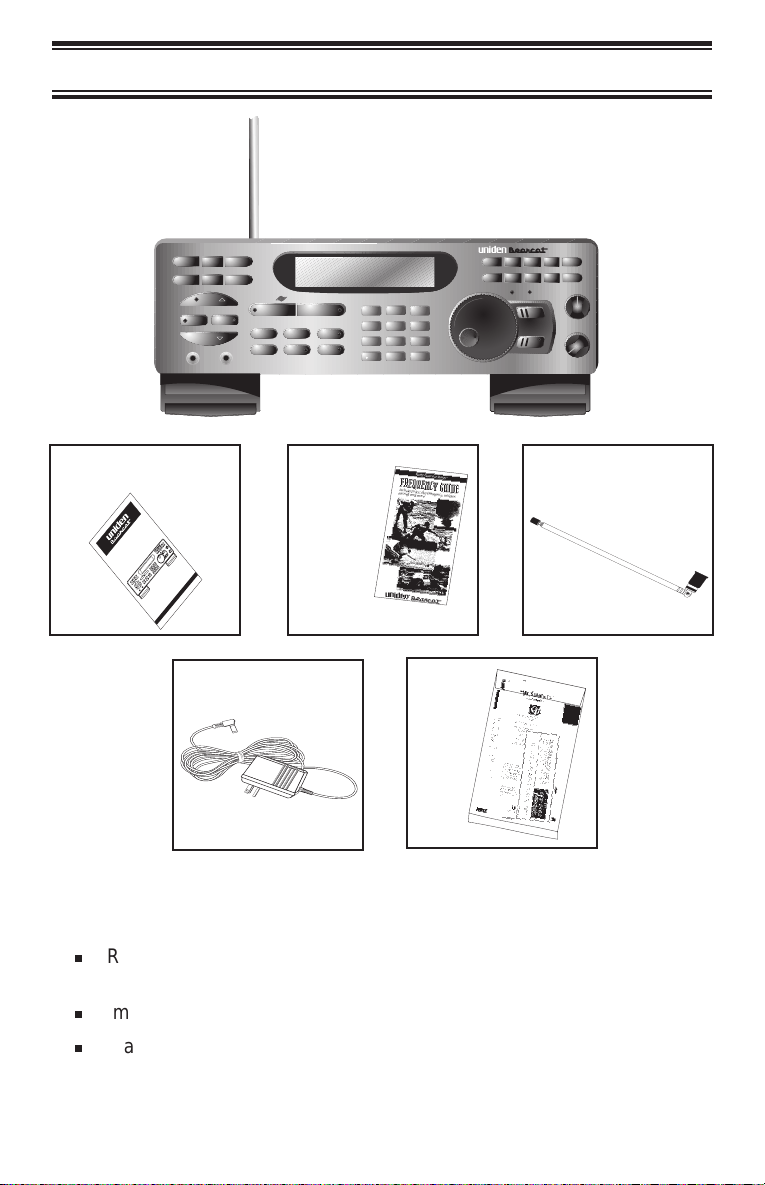
Included with the BC9000XLT
Operating Guide
(OMBC9000XLT)
XLT9000
E
C
B
H
C
L
J
E
D
U
Q
S
I
C
N
E
A
H
M
U
B
CH
L
VO
G
A
EQ
R
K
F
F
F
C
F
O
O
L
Auto Scanner
F
F
M
3
F
MO
I
z
H
6
K
5
2
MW
T
F
U
ID
N
z
9
C
R
-
H
I
B
K
5
S
5
.
12
E
2
M
1
zH
A
8
H
BC XLT9000
K
z
0
H
5
4
K
5
0
R
7
CL
AL
ANU
M
TWINTURBO
FT
I
A
SCAN
ALPH
AUX STATUS
D
MSH
T
E
N
SEN
M
U
PRITURBO CTCSS DATA
L/O DELAY ATT
CO
D
L
G
O
H
PRO
AUTO
T
I
SRC
EXTSP
LIM
LINE
OPERATINGGUIDE
MEM SHIFT
COUNT AUX STATUS
PROG SEND ALPHA
HOLD
SRC AUTO
LIMIT
EXT SP
LINE
TWINTURBO
MANUAL
SCAN
PRI TURBO CTCSS DATA
L/O DELAY ATT
Betty Bearcat
Starter
Frequency
Guide
AC Adapter
(AD580U)
BC9000XLT
BRI DIM OFF
12
AM NFM WFM
5
4
5KHz 12.5 KHz 25KHz
8
7
CLR 50KHz HI-CUT
0
3
6
9
E
Material
Other
Printed
A
FBGCHDI
FREQ
CHAN
LOCK
BC XLT9000
E
J
SQUELCH
VOLUME
OFF
Telescoping Antenna
(AT124)
n
Read this Operating Guide thoroughly before you use the
scanner.
n
Immediately fill out and mail the supplied Registration Form.
n
If any of the above items are missing or damaged, contact the
place of purchase immediately.
3
Page 4
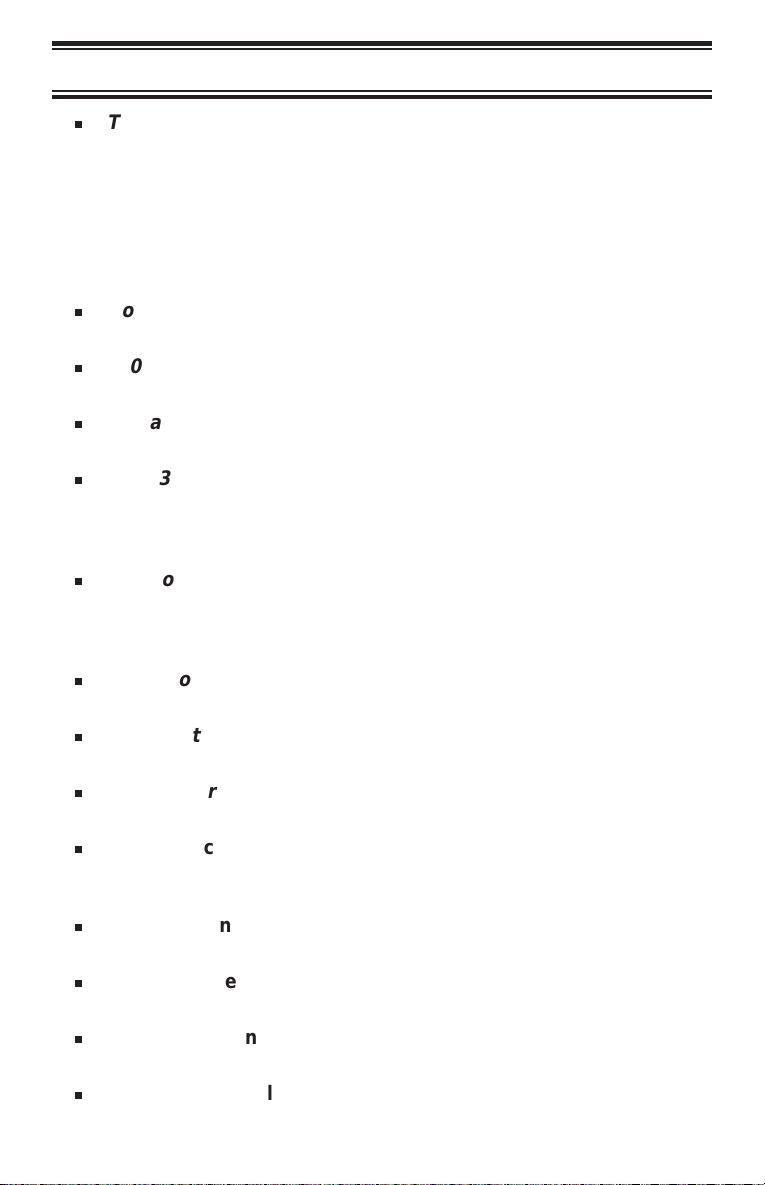
Feature Highlights
Twin Turbo Scan/Search
n
– This lightning-fast technology
enables the BC9000XLT to scan up to 100 channels per second
and search up to 300 steps per second (in 5kHz steps).
Because the frequency coverage is so large (see
ÉSpecifications,Ê page 53, for band listing), a very fast
scanning system is essential. That is why we combined our
latest technology ä Turbo Scan and Search ä into the
BC9000XLT.
RotaryTuner Control
n
– Turn the large Rotary Tuner to select
the desired frequency or channel.
500 Channels
n
– You can program each of these memory
channels to store one frequency.
20 Banks
n
– Each bank contains 25 channels, useful for storing
similar frequencies in order to maintain faster scanning cycles.
25 - 1300 MHz
n
– Indicates the range of frequencies that can be
searched within the bands of your scanner. (Note: The
frequency coverage is not totally continuous between 800-900
MHz.)
n
10 Priority Channels
– You can assign one Priority channel for
each of the 10 banks, A-J. This allows you to keep track of
activity on your most important channel(s) while monitoring
other channels for transmissions.
n
Auto Store
– Automatically stores all active frequencies within
the specified bank(s).
n
Auto Sorting
– Programmed frequencies are automatically
sorted within each bank for faster scanning.
n
Auto Recording
– This feature lets you record channel activity
from the scanner onto a tape recorder.
n
Scan/Search Delay—In the Scan or Search Mode, causes the
scanner to remain on a frequency two seconds after the last
transmission to wait for a possible reply.
n
Direct Channel Access—Allows you to manually select a
specific channel without scanning.
n
Direct Frequency Programming—Allows you to program a
specific frequency into a channel without searching.
n
Frequency Transfer—Lets you transfer a frequency into an
empty channel, or replace the frequency in the current channel.
n
Programmable Alpha Characters—You can program
channels 1 - 250 with 16 alpha characters for easy reference.
4
Page 5
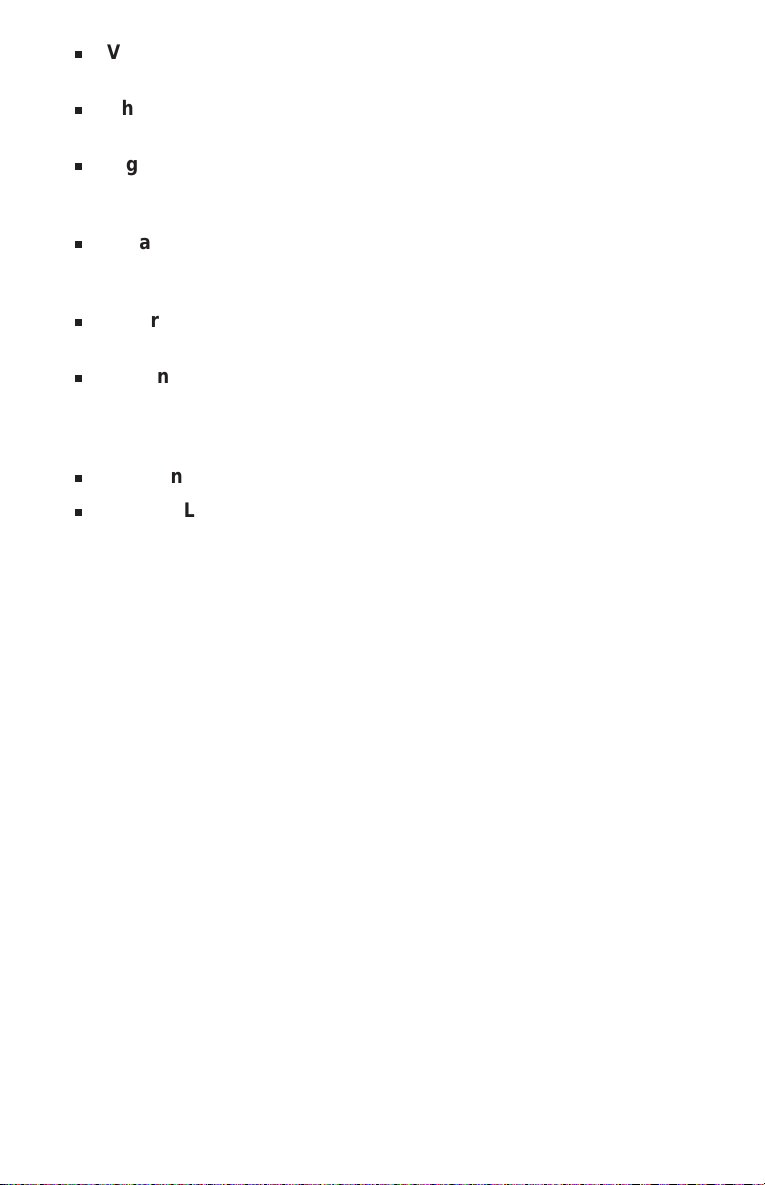
Variable Frequency Steps (Increments)—In the search or
n
Manual Mode, lets you change the steps between frequencies.
Channel/Frequency Lockout—Lets you temporarily remove
n
channels or frequencies from the scanning or search cycle.
Signal Attenuation—Reduces the scanner’s sensitivity for
n
unusually strong signals often found on the WFM (wide
frequency modulation) bands.
Data Skip—Lets you set the scanner to automatically continue
n
searching or scanning when it encounters an unmodulated or
data signal.
Enter Lock—Temporarily disables programming keys to
n
prevent accidental programming.
External Speaker Jack—Allow you to connect an external
n
speaker or earphone for custom listening. See “Included with
your Scanner” on page 3, and “Optional Accessories &
Replacement Parts” on page 52.
Line, and AUX Jacks—Allow you to connect a tape recorder.
n
n
Display Light—Lets you view the display more easily in dark or
low-light conditions.
5
Page 6
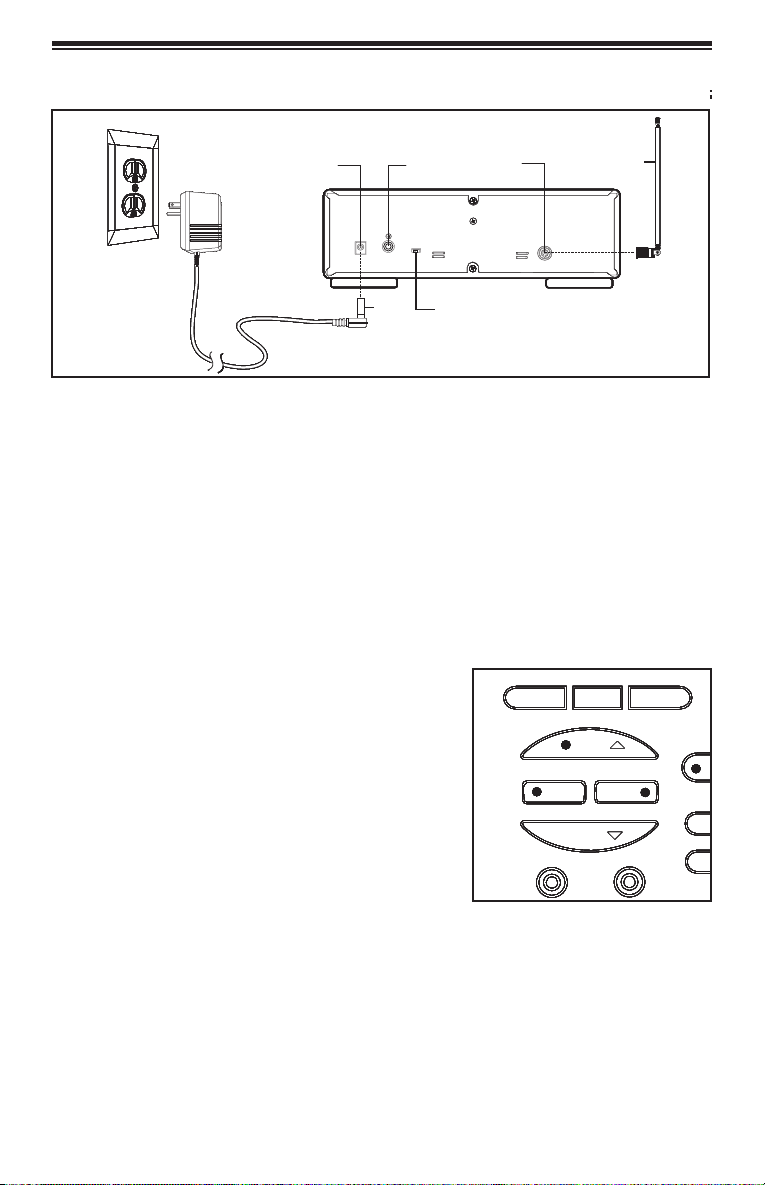
Getting Started
L
L
L
L
L
L
L
L
L
L
L
L
L
L
L
L
L
Auxillary
Auxillary
Auxillary
Auxillary
Auxillary
Auxillary
Auxillary
Auxillary
Auxillary
Auxillary
Auxillary
Auxillary
Auxillary
Auxillary
Auxillary
Auxillary
Standard
Standard
Standard
Standard
Standard
Standard
Standard
Standard
Standard
Standard
Standard
Standard
Standard
Standard
Standard
Standard
Standard
120V
120V
120V
120V
120V
120V
120V
120V
120V
120V
120V
120V
120V
120V
120V
120V
120V
AC Wall Outlet
AC Wall Outlet
AC Wall Outlet
AC Wall Outlet
AC Wall Outlet
AC Wall Outlet
AC Wall Outlet
AC Wall Outlet
AC Wall Outlet
AC Wall Outlet
AC Wall Outlet
AC Wall Outlet
AC Wall Outlet
AC Wall Outlet
AC Wall Outlet
AC Wall Outlet
AC Wall Outlet
AC Adapter/
AC Adapter/
AC Adapter/
AC Adapter/
AC Adapter/
AC Adapter/
AC Adapter/
AC Adapter/
AC Adapter/
AC Adapter/
AC Adapter/
AC Adapter/
AC Adapter/
AC Adapter/
AC Adapter/
AC Adapter/
AC Adapter/
Charger
Charger
Charger
Charger
Charger
Charger
Charger
Charger
Charger
Charger
Charger
Charger
Charger
Charger
Charger
Charger
Charger
(AC580U)
(AC580U)
(AC580U)
(AC580U)
(AC580U)
(AC580U)
(AC580U)
(AC580U)
(AC580U)
(AC580U)
(AC580U)
(AC580U)
(AC580U)
(AC580U)
(AC580U)
(AC580U)
(AC580U)
DC 13.8V
DC 13.8V
DC 13.8V
DC 13.8V
DC 13.8V
DC 13.8V
DC 13.8V
DC 13.8V
DC 13.8V
DC 13.8V
DC 13.8V
DC 13.8V
DC 13.8V
DC 13.8V
DC 13.8V
DC 13.8V
DC 13.8V
Jack
Jack
Jack
Jack
Jack
Jack
Jack
Jack
Jack
Jack
Jack
Jack
Jack
Jack
Jack
Jack
Jack
DC13.8V
DC13.8V
DC13.8V
DC13.8V
DC13.8V
DC13.8V
DC13.8V
DC13.8V
DC13.8V
DC13.8V
DC13.8V
DC13.8V
DC13.8V
DC13.8V
DC13.8V
DC13.8V
DC13.8V
AUX
AUX
AUX
AUX
AUX
AUX
AUX
AUX
AUX
AUX
AUX
AUX
AUX
AUX
AUX
AUX
AUX
Plug
Plug
Plug
Plug
Plug
Plug
Plug
Plug
Plug
Plug
Plug
Plug
Plug
Plug
Plug
Plug
Plug
Auxillary
Jack
Jack
Jack
Jack
Jack
Jack
Jack
Jack
Jack
Jack
Jack
Jack
Jack
Jack
Jack
Jack
Jack
OFF ON
OFF ON
OFF ON
OFF ON
OFF ON
OFF ON
OFF ON
OFF ON
OFF ON
OFF ON
OFF ON
OFF ON
OFF ON
OFF ON
OFF ON
OFF ON
OFF ON
ENTER LOCK
ENTER LOCK
ENTER LOCK
ENTER LOCK
ENTER LOCK
ENTER LOCK
ENTER LOCK
ENTER LOCK
ENTER LOCK
ENTER LOCK
ENTER LOCK
ENTER LOCK
ENTER LOCK
ENTER LOCK
ENTER LOCK
ENTER LOCK
ENTER LOCK
Base Installation
1. Insert the DC plug end of the AC Adapter into the DC 13.8V jack
on the rear panel.
2. Plug the AC Adapter into a standard 120V AC wall outlet.
3. Plug the Telescoping Antenna into the “
the antenna to its full height. For frequencies higher than
406 MHz, shortening the antenna may improve the reception.
4. If you need a better viewing angle, flip the folding legs down to
raise the front of the scanner.
Antenna
Antenna
Antenna
Antenna
Antenna
Antenna
Antenna
Antenna
Antenna
Antenna
Antenna
Antenna
Antenna
Antenna
Antenna
Antenna
Antenna
Jack
Jack
Jack
Jack
Jack
Jack
Jack
Jack
Jack
Jack
Jack
Jack
Jack
Jack
Jack
Jack
Jack
ANT
ANT
ANT
ANT
ANT
ANT
ANT
ANT
ANT
ANT
ANT
ANT
ANT
ANT
ANT
ANT
ANT
Off-On/
Off-On/
Off-On/
Off-On/
Off-On/
Off-On/
Off-On/
Off-On/
Off-On/
Off-On/
Off-On/
Off-On/
Off-On/
Off-On/
Off-On/
Off-On/
Off-On/
Enter-Lock
Enter-Lock
Enter-Lock
Enter-Lock
Enter-Lock
Enter-Lock
Enter-Lock
Enter-Lock
Enter-Lock
Enter-Lock
Enter-Lock
Enter-Lock
Enter-Lock
Enter-Lock
Enter-Lock
Enter-Lock
Enter-Lock
Switch
Switch
Switch
Switch
Switch
Switch
Switch
Switch
Switch
Switch
Switch
Switch
Switch
Switch
Switch
Switch
Switch
ANT
” connector. Extend
Telescoping
Telescoping
Telescoping
Telescoping
Telescoping
Telescoping
Telescoping
Telescoping
Telescoping
Telescoping
Telescoping
Telescoping
Telescoping
Telescoping
Telescoping
Telescoping
Telescoping
Antenna
Antenna
Antenna
Antenna
Antenna
Antenna
Antenna
Antenna
Antenna
Antenna
Antenna
Antenna
Antenna
Antenna
Antenna
Antenna
Antenna
For use with an optional external speaker:
Plug the external speaker into the “
EXT SP
” jack
located on the front of the scanner.
For use with an optional tape recorder:
PROG SEND ALPHA
PROG SEND ALPHA
PROG SEND ALPHA
PROG SEND ALPHA
PROG SEND ALPHA
PROG SEND ALPHA
PROG SEND ALPHA
PROG SEND ALPHA
PROG SEND ALPHA
PROG SEND ALPHA
PROG SEND ALPHA
PROG SEND ALPHA
PROG SEND ALPHA
PROG SEND ALPHA
PROG SEND ALPHA
PROG SEND ALPHA
PROG SEND ALPHA
HOLD
HOLD
HOLD
HOLD
HOLD
HOLD
HOLD
HOLD
HOLD
HOLD
HOLD
HOLD
HOLD
HOLD
HOLD
HOLD
HOLD
SRC AUTO
SRC AUTO
SRC AUTO
SRC AUTO
SRC AUTO
SRC AUTO
SRC AUTO
SRC AUTO
SRC AUTO
SRC AUTO
SRC AUTO
SRC AUTO
SRC AUTO
SRC AUTO
SRC AUTO
SRC AUTO
SRC AUTO
Be sure to use a tape recorder with
LIMIT
LIMIT
LIMIT
LIMIT
LIMIT
LIMIT
LIMIT
LIMIT
LIMIT
LIMIT
LIMIT
LIMIT
LIMIT
LIMIT
LIMIT
LIMIT
LINE
LINE
LINE
LINE
LINE
LINE
LINE
LINE
LINE
LINE
LINE
LINE
LINE
LINE
LINE
LINE
LINE
LIMIT
microphone and remote input jacks.
1. Connect a cable from the “LINE” jack on the
front of the scanner to the microphone input
of a tape recorder.
2. Connect a cable from the RCA-type “AUX” jack on the back of
the scanner to the recorder’s “REMOTE” jack.
(See “Using Auto Record,” page 41.)
For use with an optional CTCSS Tone Board:
See “CTCSS Operation, “ page 45.
6
EXT SP
EXT SP
EXT SP
EXT SP
EXT SP
EXT SP
EXT SP
EXT SP
EXT SP
EXT SP
EXT SP
EXT SP
EXT SP
EXT SP
EXT SP
EXT SP
EXT SP
PRI
PRI
PRI
PRI
PRI
PRI
PRI
PRI
PRI
PRI
PRI
PRI
PRI
PRI
PRI
PRI
PRI
Page 7
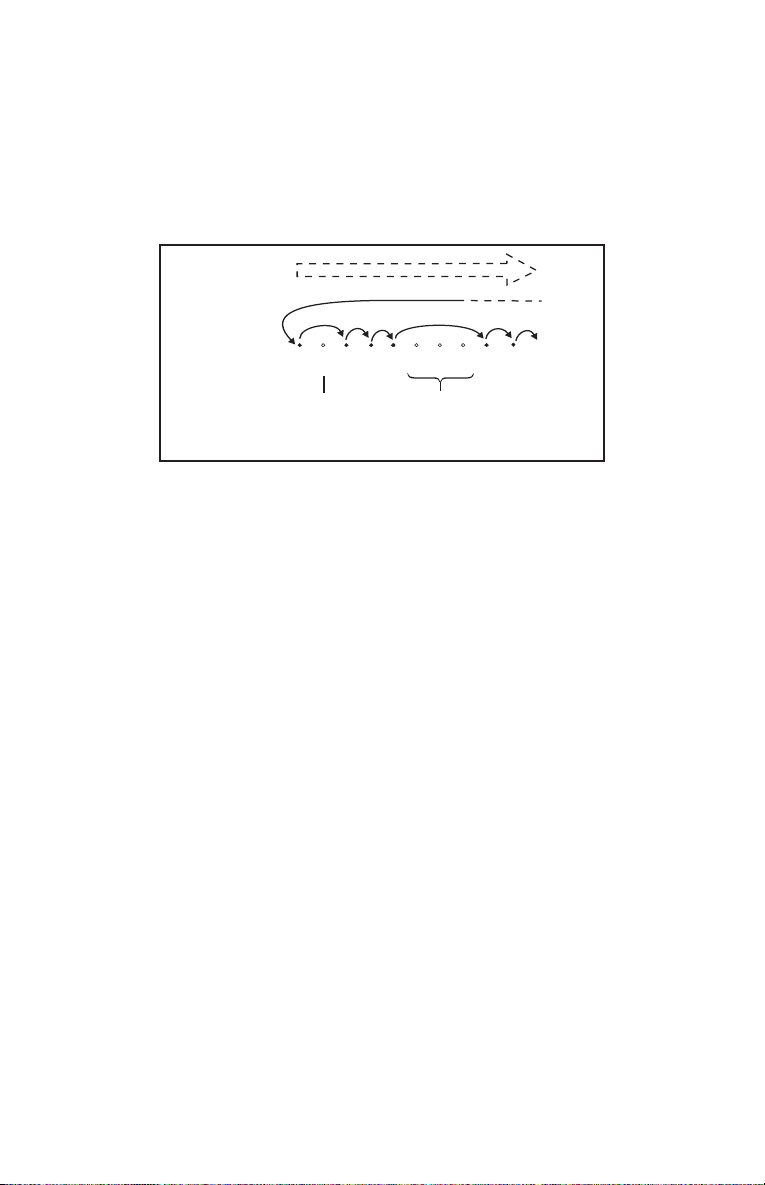
What is Scanning?
Unlike standard AM or FM radio stations, most two-way communications
(listed below) do not transmit continuously. The BC9000XLT scans
programmed channels at the rate of up to 100 channels per second until it
finds an active frequency. Scanning stops on an active frequency, and
remains on that channel as long as the transmission continues. When the
transmission ends, and no response is detected, the scanning cycle resumes
until another transmission is received.
SCAN
CHANNELS
1 345 9102 678
Frequency
Locked Out
(L/O)
Frequency
Not
Entered
An optional DELAY can be set so that the scanner stays on the channel
for 2 more seconds, waiting for another transmission before resuming
scanning.
Searching
Scanning and searching are similar in that they both involve finding active
frequencies within a group of frequencies. The difference is Scanning
looks only at a group of programmed frequencies that are stored in the
scanner’s channels and grouped into banks.
Searching looks at all the frequencies within a pre-selected range of
frequencies.
If you find an interesting frequency while searching, you can store it in a
channel for easier access later. See “Programming with Search” on page
14. The main purpose of the Search function is to help you find active
frequencies to program into memory.
7
Page 8

Banks and Channels
BC9000XLT
organized in your scanner.
A
channel
channels in the BC9000XLT are numbered 1 - 500. A
channels. The BC9000XLT has 20 banks with 25 channels in each. The
banks are useful for storing similar frequencies in order to maintain faster
scanning cycles.
You can turn each bank on or off to control whether its channels are
included during scanning. When you turn off a bank, its channels are not
erased, but are only temporarily excluded from scanning. You can also
temporarily
Banks
and
channels
are the way stored frequencies are
is a memory location where you store a frequency. The
bank
is a group of
lock out
individual channels within a bank during scanning.
Setting the Squelch
Use these controls:
MEM SHIFT
COUNT AUX STATUS
PROG SEND ALPHA
HOLD
SRC
AUTO
LIMIT
EXT SP
LINE
TWIN TURBO
SCAN
PRI TURBO CTCSS DATA
L/O DELAY ATT
MANUAL
ON/OFF/VOLUME and SQUELCH Controls
1. Press muntil you do not
hear a signal.
Adjust VOLUME to a
comfortable listening level.
BRI DIM OFF
12
AM NFM WFM
5
4
5KHz 12.5 KHz 25KHz
8
7
CLR 50KHz HI-CUT
0
A
FBGCHDI
FREQ
3
6
9
E
BC XLT9000
CHAN
LOCK
Bank A ch 22
L/O 000.0000MHz
OFF
OFF
E
J
SQUELCH
SQUELCH
VOLUME
VOLUME
8
Page 9
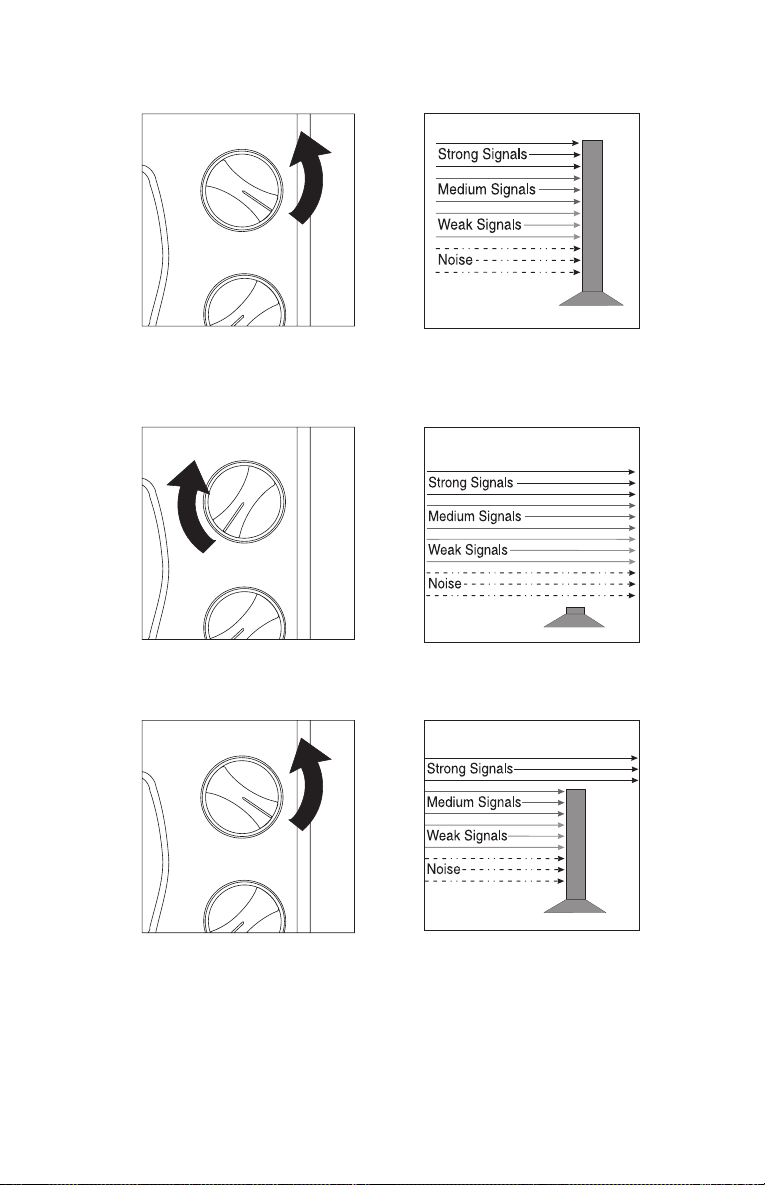
2. Think of the Squelch Control as a gate. Turn SQUELCH fully
counterclockwise. This raises the “Squelch Gate” so high that no
signals can get through.
SQUELCH
VOLUME
3. Turn SQUELCH fully clockwise until you hear a hiss. This lowers
the “Squelch Gate” so that everything gets through ... noise,
weak signals, and strong signals.
SQUELCH
VOLUME
4. Turn SQUELCH back counter clockwise just until the hiss stops.
Now the “Squelch Gate” allows only strong signals through.
SQUELCH
VOLUME
9
Page 10
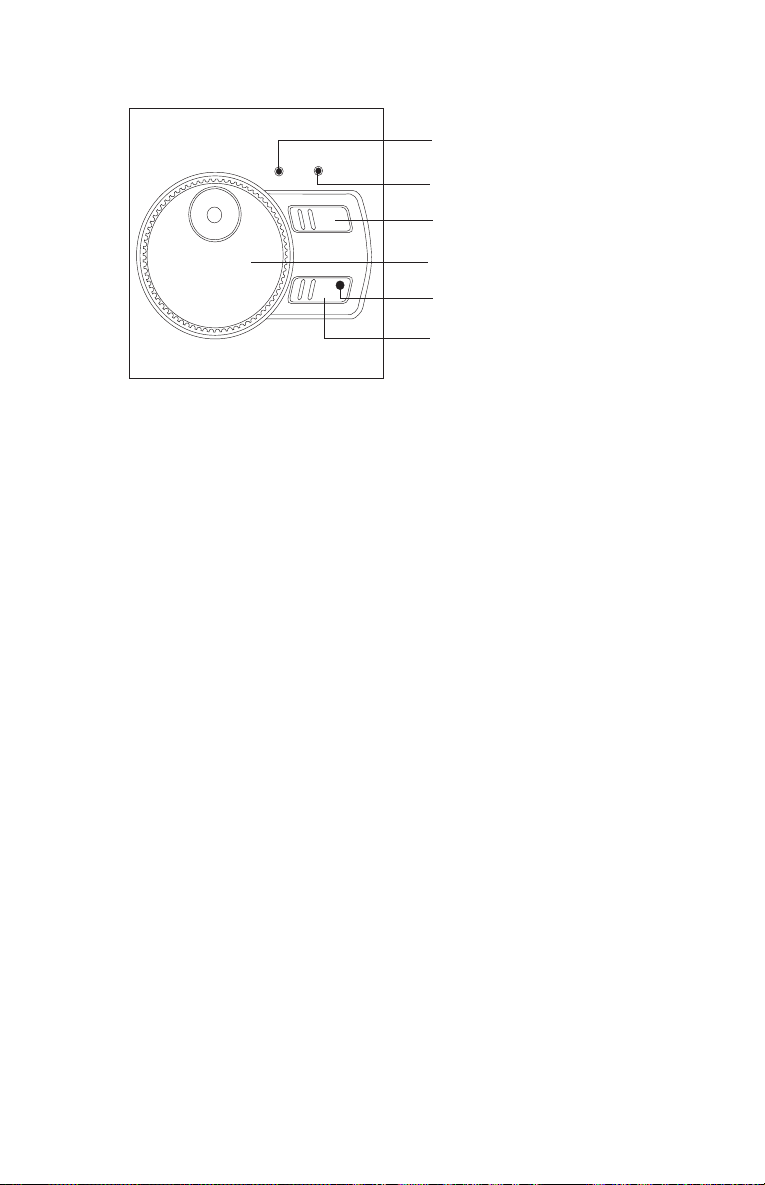
Using the Rotary Tuner
FREQ
CHAN
Channel LED
Mode Selector
Frequency LED
LOCK
Rotary Tuner
Lock LED
Lock Key
Rotary Tuner and Controls
This unique feature allows easy, rapid, and precise selection of
frequencies and channels in the BC9000XLT.
Frequency/Channel Mode Selector - Press to switch between channel
or frequency mode. When the CHAN LED is on, you can step rapidly
through channels with the Rotary Tuner. When the FREQ LED is on, you
can tune quickly and accurately through frequencies with the Rotary
Tuner.
Rotary Tuner - Use the Rotary Tuner to step through channels or
frequencies, depending on the setting of the Frequency/Channel Mode
Selector. Turn the knob clockwise to step up, counter clockwise to step
down.
Lock Key/LED - The LED lights when the Rotary Tuner is locked.
Press LOCK to enable the Rotary Tuner.
10
Page 11
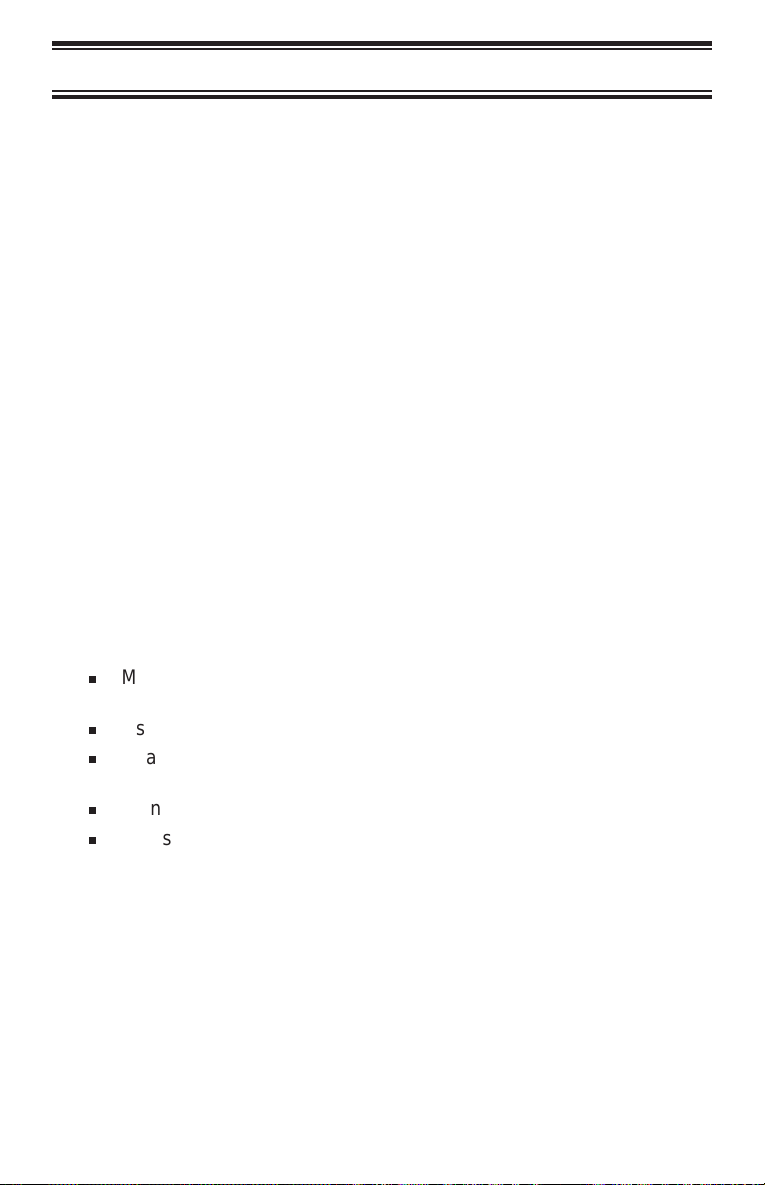
Programming Channels
Before you can scan, you must program the channels within a bank. You
can store one frequency per channel, up to 500 channels. These are the
banks and their associated channels:
Bank Channel Number Bank Channel Number
A 1-25 1 251-275
B 26 -50 2 276 - 300
C 51-75 3 301-325
D 76 - 100 4 326 - 350
E 101 - 125 5 351 - 375
F 126 - 150 6 376 - 400
G 151 - 175 7 401 - 425
H 176 - 200 8 426 - 450
I 201 - 225 9 451 - 475
J 226 - 250 0 476 - 500
Auto Sort
Each time you store a frequency, the list of scanning frequencies in the
bank is automatically sorted by frequency number. This unique Auto Sort
feature enables faster scanning. When you manually step through a
bank, however, frequencies are sorted according to channel number.
Choosing a Programming Method
With the BC9000XLT, there are five ways to program a channel:
n
Manually selecting a channel and frequency, using the numeric
keypad
n
Using the Rotary Tuner to select a channel and frequency
n
Searching a band to find active frequencies, and then storing them
into channels
n
Using the Auto Store feature to automatically program channels
n
Transfer a programmed frequency from another channel
11
Page 12
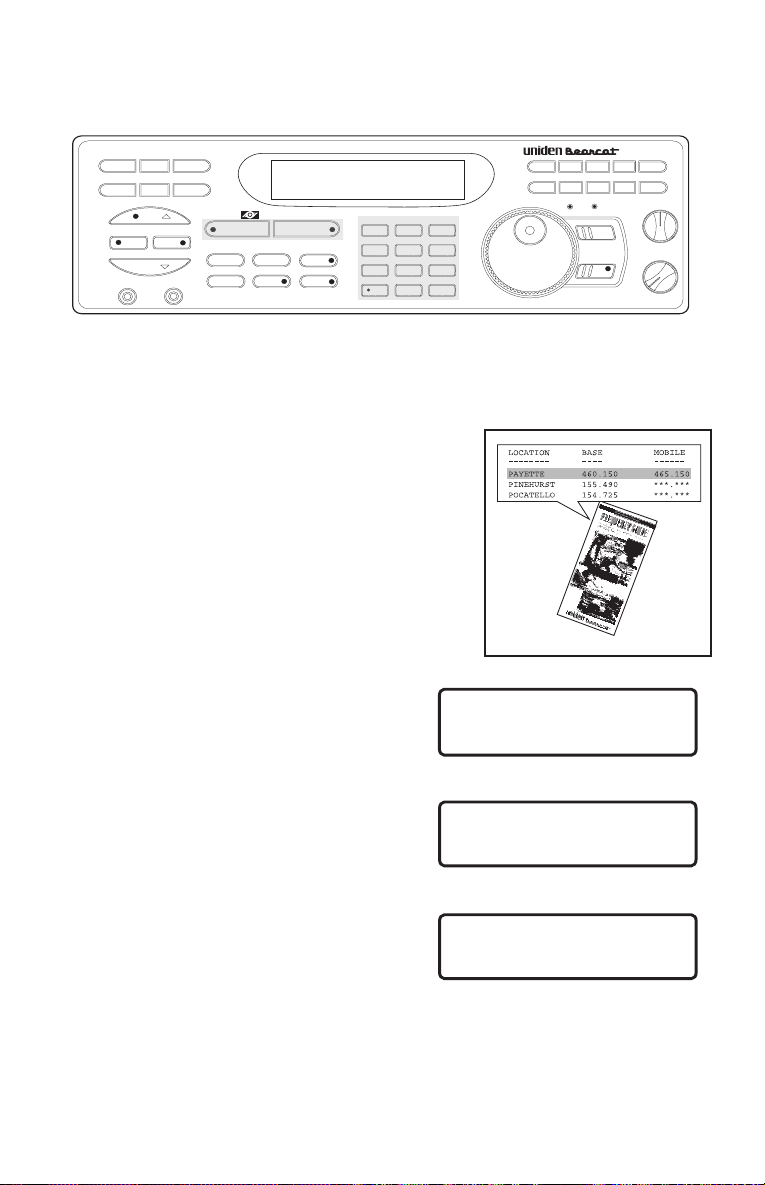
Programming By Manual Entry
Use these keys :
MEM SHIFT
COUNT AUX STATUS
PROG SEND ALPHA
HOLD
SRC
AUTO
LIMIT
EXT SP
LINE
TWIN TURBO
MANUAL
SCAN
SCAN
PRI TURBO CTCSS DATA
L/O DELAY ATT
MANUAL
Scan and Numeric Keys
1. Select a frequency.
Example: Program
482.7625 MHz into Channel 1.
2. Press mto enter the
Manual Mode.
BRI DIM OFF
BRI DIM OFF
12
12
AM NFM WFM
AM NFM WFM
5
5
4
4
5KHz 12.5 KHz 25KHz
5KHz 12.5 KHz 25KHz
8
8
7
7
CLR 50KHz HI-CUT
CLR 50KHz HI-CUT
0
0
A
FBGCHDI
FREQ
3
3
6
6
9
9
E
E
BC XLT9000
CHAN
LOCK
Bank A ch 22
L/O 000.0000MHz
E
J
SQUELCH
VOLUME
OFF
3. Enter the channel number, then
press m.
4. Enter the frequency. Then
press e .
Example: 482.7625
If you make a mistake, press
? twice to erase.
Bank A P ch 1
L/O 000.0000MHz
Bank A P ch 1
L/O 482.7625MHz
12
Page 13
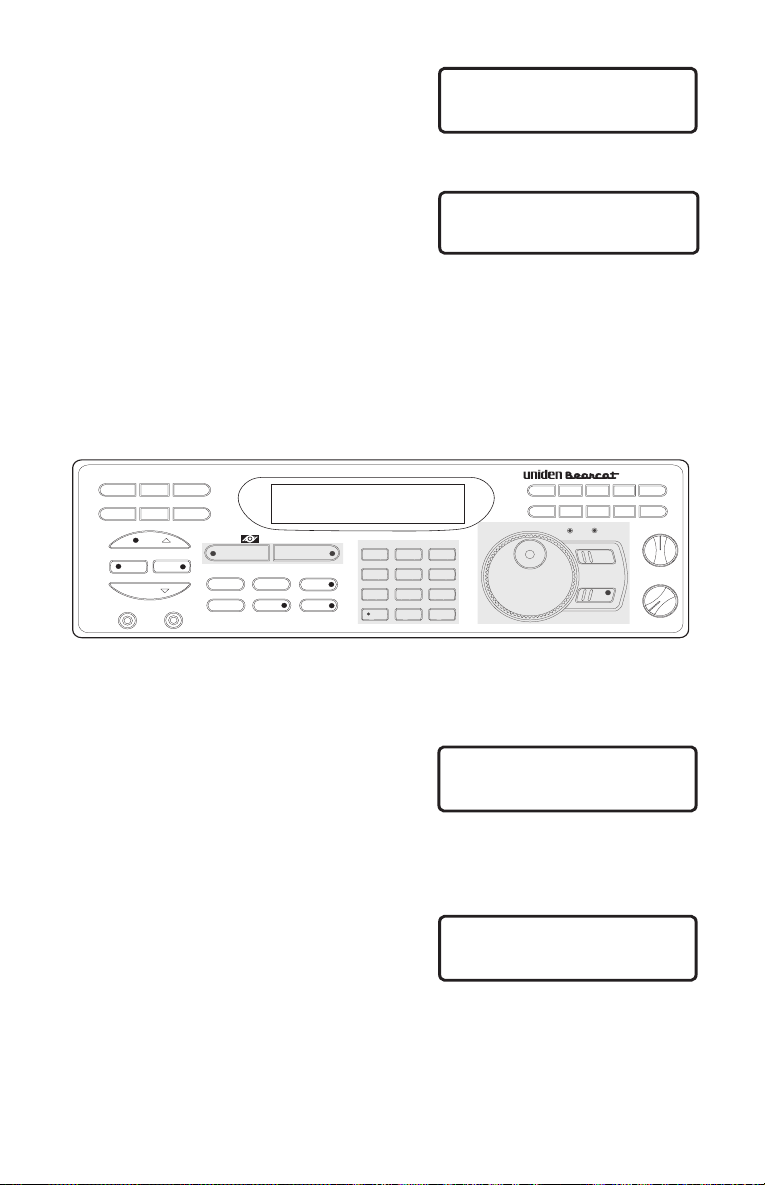
If an error is made during
programming, or if the frequency is out
of range, this screen appears. Enter a
Bank A P ch 1
OUT OF BAND
valid channel or frequency number.
If the frequency is stored in another
channel, the display will indicate the
original channel for that frequency.
Bank A ch 1
DUPLICATE CH 230
To program more channels, repeat steps 3 and 4.
Press e to store the same frequency into the selected channel.
Or, select another channel.
Or, press ? twice to clear.
Programming With the Rotary Tuner
Use these controls:
CHAN
CHAN
LOCK
LOCK
BC XLT9000
OFF
E
J
SQUELCH
VOLUME
MEM SHIFT
COUNT AUX STATUS
PROG SEND ALPHA
HOLD
SRC
AUTO
LIMIT
EXT SP
LINE
TWIN TURBO
MANUAL
SCAN
SCAN
PRI TURBO CTCSS DATA
L/O DELAY ATT
MANUAL
BRI DIM OFF
BRI DIM OFF
12
12
AM NFM WFM
AM NFM WFM
5
5
4
4
5KHz 12.5 KHz 25KHz
5KHz 12.5 KHz 25KHz
8
8
7
7
CLR 50KHz HI-CUT
CLR 50KHz HI-CUT
0
0
A
FBGCHDI
FREQ
FREQ
3
3
6
6
9
9
E
E
Scan, Numeric Keys, and Rotary Tuning Controls
1. Press mto enter the
Manual Mode.
OR
Press LOCK, then turn the
Rotary Tuner.
Note: Make sure the LOCK LED is out.
2.
Press CHAN, then turn the knob.
Example: Channel 52
Turn right to step up through
channels, left to step down
through channels.
Note: The channel selection flashes on the display, indicating that the
frequency displayed is not programmed in that channel.
Bank B ch 49
L/O 000.0000MHz
Bank C ch 52
L/O 000.0000MHz
13
Page 14
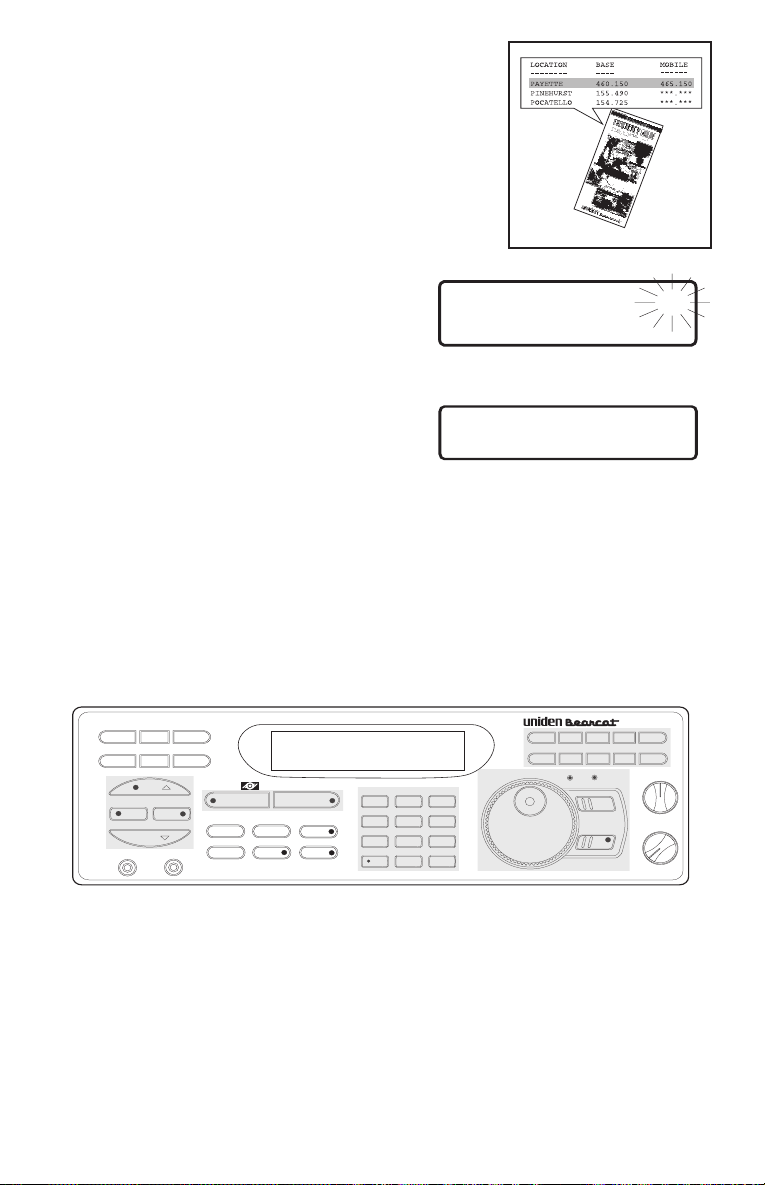
3. Select a frequency.
Example: 123.7750
4. To tune in the frequency, select
FREQ with the Rotary Tuner
Mode Selector then turn right to
12. 5KHz ch 52
AM 123.7750MHz
step up, left to step down.
5. Press e to program the
channel.
Bank C ch 52
123.7750MHz
To program more channels with the Rotary Tuner, repeat steps2-5.
Programming with Search
The Search feature lets you search for active frequencies in a range you
choose and store any or all of those frequencies into channels.
For more information about searching, see “The Search Mode," page 29.
Use these keys:
CHAN
CHAN
LOCK
LOCK
BC XLT9000
OFF
E
E
J
J
SQUELCH
VOLUME
MEM SHIFT
COUNT AUX STATUS
PROG SEND ALPHA
HOLD
HOLD
SRC AUTO
SRC
AUTO
LIMIT
LIMIT
EXT SP
LINE
TWIN TURBO
MANUAL
SCAN
SCAN
PRI TURBO CTCSS DATA
L/O DELAY ATT
MANUAL
BRI DIM OFF
BRI DIM OFF
12
12
AM NFM WFM
AM NFM WFM
5
5
4
4
5KHz 12.5 KHz 25KHz
5KHz 12.5 KHz 25KHz
8
8
7
7
CLR 50KHz HI-CUT
CLR 50KHz HI-CUT
0
0
A
A
FBGCHDI
FBGCHDI
FREQ
FREQ
3
3
6
6
9
9
E
E
Search, Scan, Numeric, and Bank Keys,
and Rotary Tuning Controls
Note: Be sure to set SQUELCH before you begin a search. See
“Setting the Squelch," page 8.
14
Page 15
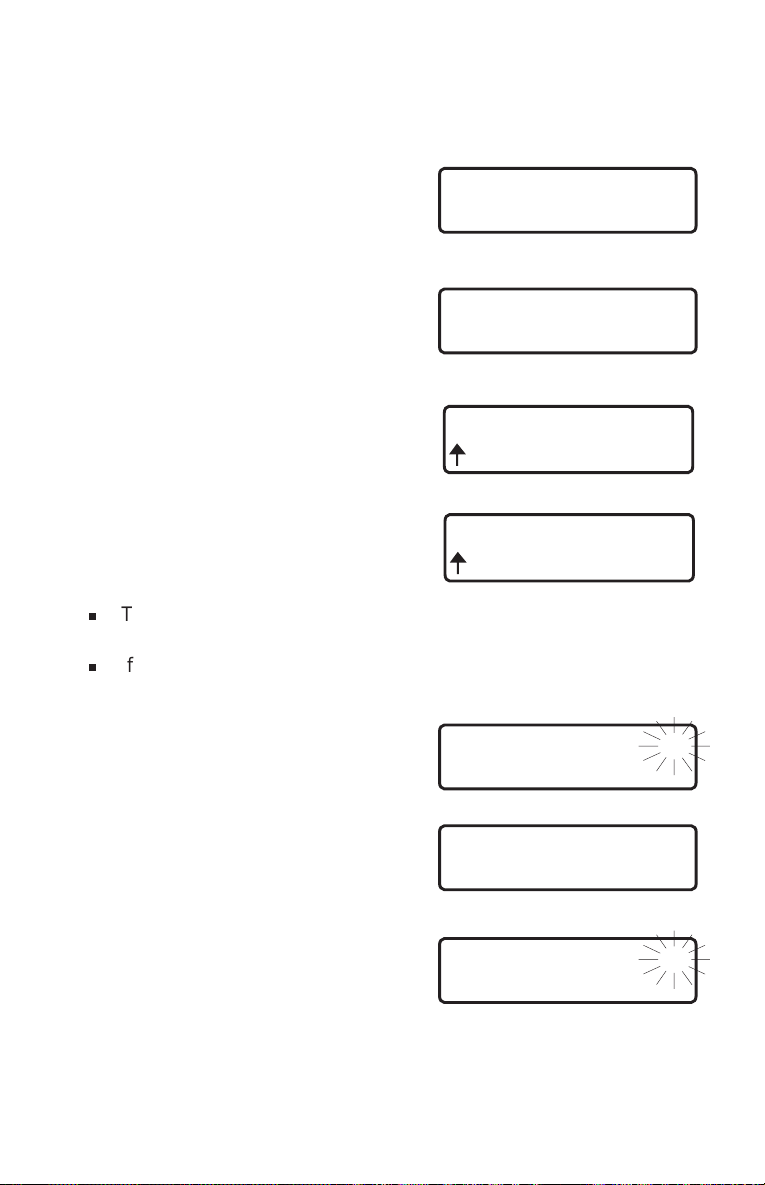
1. Select a frequency range.
See page 53, or see the included Betty Bearcat Starter
Frequency Guide. Example: 450.000MHz to 456.000 MHz
2. Press m.
3. Enter the frequency and press
lto enter the lower limit of
the search range.
Example: 450.000 MHz
4. Enter the frequency and press
lto enter the upper limit
of the search range.
Example: 456.000 MHz
5. Press S to begin the search
function.
To exit search, press m.
The scanner stops on the first
active frequency it finds.
NFM 450.0000MHz
NFM 000.0000MHz
NFM 450.0000MHz
NFM 456.0000MHz
SRC NFM 12 .5 KHz
SRC NFM 12 . 5 KHz
450.3750MHz
n
To program the frequency, press h to stop searching. Then,
proceed to step 6a, 6b, or 6c.
n
If you do not want to program the frequency, press S to
continue searching.
MHz450.3750
6a.Program the frequency into the
current channel.
Press e .
6b.Program the frequency into
another channel:
1. Presshto stop the
search.
12.5KHz ch 53
NFM 450.3875MHz
Bank D ch 53
450.3875MHz
12.5KHz ch 53
NFM 450.3875MHz
15
Page 16
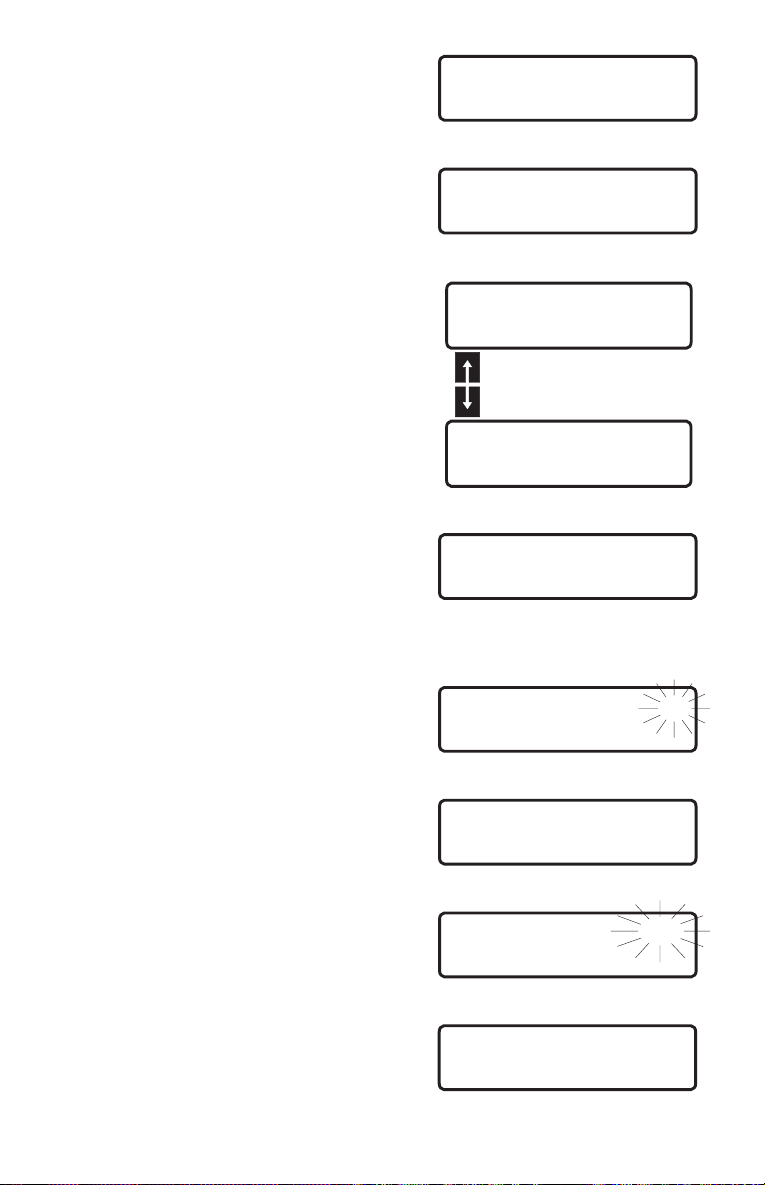
2. Press N to enter the
Transfer Mode.
3. Enter the channel
number.
Example: Channel 200.
4. Press h.
5. Press e to Program
the frequency.
Enter Bank or ch
450.3875MHz
200
450.3875MHz
Bank H ch200
000.0000MHz
(Display flip-flops)
450.3875MHz
Bank H ch200
450.3875MHz
6c. Program the frequency into the first open channel of another bank.
1. Press hto stop the
search.
12.5KHz ch 53
NFM 450.3875MHz
2. Press N to enter the
Transfer Mode.
Enter Bank or ch
450.3875MHz
3. Choose a bank.
Example: Press D .
Bank I
P
ch201
450.3875MHz
4. Press e .
Bank I
P
ch201
450.3875MHz
16
Page 17
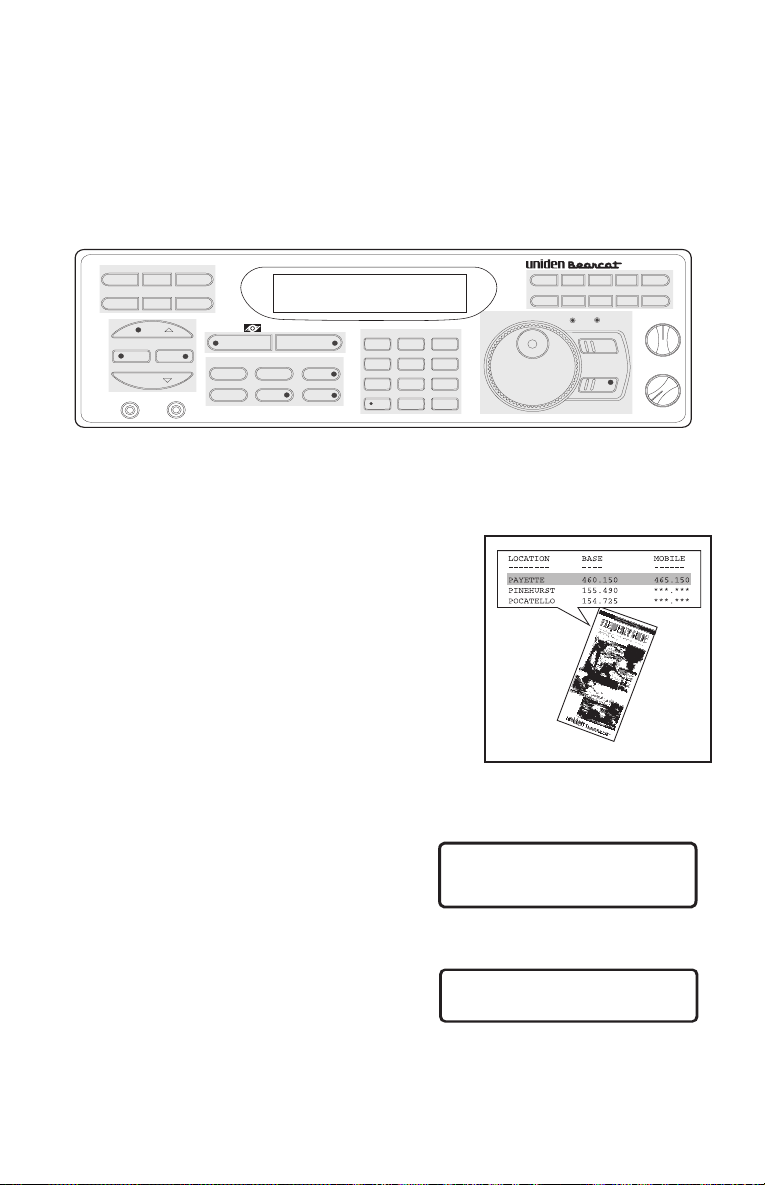
Programming With AUTO STORE
This procedure searches a frequency range and automatically stores
active frequencies into empty channels of the selected bank(s).
Note: Be sure to set SQUELCH before you begin a search. See “Setting
the Squelch” on page 8.
Use these keys:
CHAN
CHAN
LOCK
LOCK
BC XLT9000
OFF
E
E
J
J
SQUELCH
VOLUME
MEM SHIFT
MEM SHIFT
COUNT AUX STATUS
COUNT AUX STATUS
PROG SEND ALPHA
PROG SEND ALPHA
HOLD
HOLD
SRC AUTO
SRC
AUTO
LIMIT
LIMIT
EXT SP
LINE
TWIN TURBO
MANUAL
SCAN
SCAN
PRI TURBO CTCSS DATA
PRI TURBO CTCSS DATA
L/O DELAY ATT
L/O DELAY ATT
MANUAL
BRI DIM OFF
BRI DIM OFF
12
12
AM NFM WFM
AM NFM WFM
5
5
4
4
5KHz 12.5 KHz 25KHz
5KHz 12.5 KHz 25KHz
8
8
7
7
CLR 50KHz HI-CUT
CLR 50KHz HI-CUT
0
0
A
A
FBGCHDI
FBGCHDI
FREQ
FREQ
3
3
6
6
9
9
E
E
Programming, Search, Scan, Mode, Numeric, and Bank Keys
and Rotary Tuning Controls
1. Select a frequency range.
See page 53, or see the Betty
Bearcat Starter Frequency
Guide.
Example: 810.000 MHz to
856.000 MHz
2. Press m.
3. Enter the frequency and press
lto enter the lower limit of
the search range.
Example: 810.000 MHz
NFM 450.0000MHz
NFM 810.0000MHz
4. Enter the frequency and press
l to enter the upper limit
of the search range.
Example: 856.000 MHz
NFM 810.0000MHz
NFM 856.0000MHz
17
Page 18
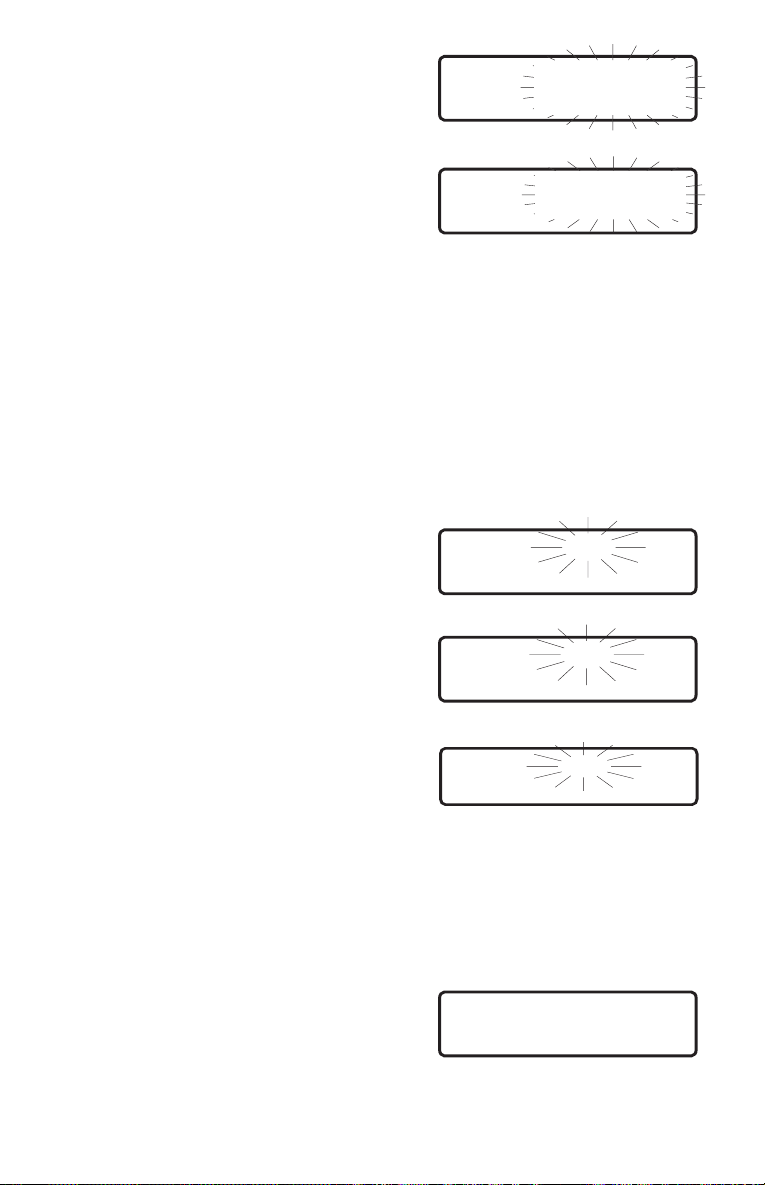
5. Press U to enter the Auto
Store Mode.
Bank ABCDEFGHIJ
1234567890
6. Select the bank(s) for
programming. The selected
bank indicator(s) stop blinking.
Example:
D .
7. Press U to begin the Auto
Store.
The LED on the U key
flashes.
Note: You hear no audio during Auto Store.
Note: If the bank you chose is already fully programmed, a double
Searching frequencies
Press C and
beep sounds. Choose another bank.
Bank AB EFGHIJ
CD
1234567890
1 2.5KHz STOch 54
NFM MHZ810.0625
Storing an active frequency.
1 2.5KHz STOch 54
NFM 810.1125MHZ
Search resumes.
1 2 .5KHz STOch 55
NFM MHZ810.2000
To stop Auto Store, press m, s ,orP .
You can change these functions during Auto Store:
Frequency Step (See page 35.)
Turbo Search (See page 31.)
Signal Mode (See page 36.)
8. The unit tells you when Auto
Store is complete.
Store CD
end
18
Page 19

Deleting a Programmed Frequency
Use this procedure when you want to delete a frequency from a channel
without storing a new frequency in its place.
Use these keys:
CHAN
CHAN
LOCK
LOCK
BC XLT9000
OFF
E
J
SQUELCH
VOLUME
MEM SHIFT
MEM SHIFT
COUNT AUX STATUS
COUNT AUX STATUS
PROG SEND ALPHA
PROG SEND ALPHA
HOLD
HOLD
SRC AUTO
SRC
AUTO
LIMIT
LIMIT
EXT SP
LINE
TWIN TURBO
MANUAL
SCAN
SCAN
PRI TURBO CTCSS DATA
L/O DELAY ATT
MANUAL
BRI DIM OFF
BRI DIM OFF
12
12
AM NFM WFM
AM NFM WFM
5
5
4
4
5KHz 12.5 KHz 25KHz
5KHz 12.5 KHz 25KHz
8
8
7
7
CLR 50KHz HI-CUT
CLR 50KHz HI-CUT
0
0
A
FBGCHDI
FREQ
FREQ
3
3
6
6
9
9
E
E
Programming, Search, Scan, and Numeric Keys,
and Rotary Tuning Controls
1. Enter the channel
number.
Bank D ch 86
854.8625MHz
2. Press 0 .
3. Press e .
Bank D ch 86
L/O 000.0000MHz
Transferring a Programmed Frequency
This procedure lets you transfer a programmed frequency to another channel.
1. Press m.
2. Enter the channel number and
press m, or select CHAN
with the Rotary Tuner Mode
Selector and locate the
channel.
Bank D ch 53
450.3875MHz
Bank D ch 83
855.9125MHz
19
Page 20

3a.To select the transfer channel,
press N ...
3b.Then enter the channel
number...
3c. Then press h.
4. Press e to transfer the
frequency.
Enter Bank or ch
855.9125MHz
8
855.9125MHz
Bank A ch 8
000.0000MHz
(Display flip-flops)
Bank D ch 83
855.9125MHz
Bank A ch 8
855.9125MHz
Programming Channels with Alpha Characters
Use this feature to name programmed channels (from 1 - 250) for easy
reference.
Example: Channel 1, Local Police.
Use these keys:
CHAN
CHAN
LOCK
LOCK
BC XLT9000
OFF
E
J
SQUELCH
VOLUME
MEM SHIFT
MEM SHIFT
COUNT AUX STATUS
COUNT AUX STATUS
PROG SEND ALPHA
PROG SEND ALPHA
HOLD
HOLD
SRC AUTO
SRC
AUTO
LIMIT
LIMIT
EXT SP
LINE
TWIN TURBO
MANUAL
SCAN
SCAN
PRI TURBO CTCSS DATA
PRI TURBO CTCSS DATA
L/O DELAY ATT
L/O DELAY ATT
MANUAL
BRI DIM OFF
BRI DIM OFF
12
12
AM NFM WFM
AM NFM WFM
5
5
4
4
5KHz 12.5 KHz 25KHz
5KHz 12.5 KHz 25KHz
8
8
7
7
CLR 50KHz HI-CUT
CLR 50KHz HI-CUT
0
0
A
FBGCHDI
FREQ
FREQ
3
3
6
6
9
9
E
E
Programming, Search, Scan, Mode, and Numeric Keys,
and Rotary Tuning Controls
20
Page 21

1. Press P...
Then press Z.
2. Enter the channel number...
You must select a
Note:
programmed channel
Example: Channel 1
Then press h. The Alpha
Edit Screen appears.
3. Turn the Rotary Tuner left/right
to choose a letter from the
upper line of characters.
Example: “L”
Press h for uppercase
characters, l for lowercase
letters.
.
Select
ALPHA or CTCSS
Select chan 8
from 1 to 500
1
from 1 to 500
56789 /()& ch 1
LMNOPQRSTU ch 1
LMNOPQRSTU ch 1
L
Repeat to choose more characters. You can enter up to 16 characters.
Note: Press U to move the edit cursor on the lower line to the
right.
Press S to move the edit cursor to the left.
4. Press e to program the
Alpha entry into the channel.
Bank A P ch 1
Local Police
You can program channels 1 through 250 with alpha characters. If you try
to program channels above number 250, the scanner returns to the
“SELECT CHAN” screen.
Press s, m,orPto exit the Program Alpha mode.
To display the alpha characters, press Zwhile in the Scanning or
Manual Mode.
21
Page 22

To Delete Alpha Characters
Use these keys:
MEM SHIFT
MEM SHIFT
COUNT AUX STATUS
COUNT AUX STATUS
PROG SEND ALPHA
PROG SEND ALPHA
HOLD
HOLD
SRC
AUTO
SRC AUTO
LIMIT
LIMIT
EXT SP
LINE
TWIN TURBO
MANUAL
SCAN
SCAN
PRI TURBO CTCSS DATA
PRI TURBO CTCSS DATA
L/O DELAY ATT
L/O DELAY ATT
MANUAL
BRI DIM OFF
BRI DIM OFF
12
12
AM NFM WFM
AM NFM WFM
5
5
4
4
5KHz 12.5 KHz 25KHz
5KHz 12.5 KHz 25KHz
8
8
7
7
CLR 50KHz HI-CUT
CLR 50KHz HI-CUT
0
0
3
3
6
6
9
9
E
E
A
FBGCHDI
FREQ
FREQ
Program, Search, Scan, Mode, and Numeric Keys,
and Rotary Tuning Controls
1. Press m.
2. Press P....
Select
ALPHA or CTCSS
Then press Z.
Select chan 8
from 1 to 500
3. Enter the channel number with
the alpha characters you want
to delete, then press h.
from 1 to 500
CHAN
CHAN
LOCK
LOCK
BC XLT9000
OFF
E
J
SQUELCH
VOLUME
1
4. Turn the Rotary Tuner and
select the space between the
“9“ and the ”/ “ characters.
56789 / ( )& ch 1
ocal Police
5. Press h to erase the first
letter.
56789 / ( )& ch 1
ocal Police
6. Press h repeatedly to erase all the letters.
22
Page 23

7. Press e to store the
changes.
8 Press s , m,orPto exit the Program Alpha
Mode.
Bank A ch 1
Select chan 1
from 1 to 500
23
Page 24

The Scan Mode
Scanning All Programmed Channels and Banks
Use these keys:
MEM SHIFT
COUNT AUX STATUS
PROG SEND ALPHA
HOLD
SRC
AUTO
LIMIT
EXT SP
LINE
TWIN TURBO
MANUAL
SCAN
SCAN
PRI TURBO CTCSS DATA
PRI TURBO CTCSS DATA
L/O DELAY ATT
L/O DELAY ATT
MANUAL
Scan, Mode, Numeric, and Bank Keys
1. Turn on the scanner
OR
Press s to begin scanning.
2. When the scanner stops on
a channel you can:
2a.Press mto stay on the
channel.
2b.Press Yto turn on Delay.
BRI DIM OFF
BRI DIM OFF
12
12
AM NFM WFM
AM NFM WFM
5
5
4
4
5KHz 12.5 KHz 25KHz
5KHz 12.5 KHz 25KHz
8
8
7
7
CLR 50KHz HI-CUT
CLR 50KHz HI-CUT
0
0
A
A
FBGCHDI
FBGCHDI
FREQ
3
3
6
6
9
9
E
E
BC XLT9000
CHAN
LOCK
Bank ABCDEFGHIJ
Scan 1234567890
Bank A ch 8
855.9125MHz
OFF
E
E
J
J
SQUELCH
VOLUME
2c. Or press s to resume
scanning.
Bank ABCDEFGHIJ
Scan 1234567890
24
Page 25

Turning Banks ON or OFF
After you have programmed channels in several of the scanner’s banks
you can customize which channels you scan by turning the banks on or
off.
1. Press s.
Bank ABCDEFGHIJ
Scan 1234567890
2. To turn a Bank OFF, press the
letter or number.
Example: E, G , H ,
J, 2 , 3 , 4 ,
6 , 8 , 9 , 0 .
3. To turn a Bank ON, press the
number or letter again.
Example: e , I , 0 .
Bank ABCD F
Scan 1 5 7
Bank ABCDEF I
Scan 1 5 7 0
25
Page 26

Locking Out Channels
The lock-out feature lets you further customize the channels that you want
to scan at a particular time.
For example, if a stored frequency broadcasts almost all the time, the
scanner will stop on it and stay. You can lock out that channel when you
are more interested in the other channels for the current scanning
session.
When you lock out a channel, it is temporarily excluded from scanning, but
it remains programmed so that you can easily unlock it for scanning later.
You can select a locked out channel using the Manual Mode. See page
12.
Use these keys:
MEM SHIFT
COUNT AUX STATUS
PROG SEND ALPHA
HOLD
SRC
AUTO
LIMIT
EXT SP
LINE
TWIN TURBO
MANUAL
SCAN
SCAN
PRI TURBO CTCSS DATA
PRI TURBO CTCSS DATA
L/O DELAY ATT
L/O DELAY ATT
MANUAL
Scan, Mode, and Numeric Keys,
and Rotary Tuning Controls.
Locking Out a Channel
1. Press s.
2. Scanner stops on an undesired
channel.
BRI DIM OFF
BRI DIM OFF
12
12
AM NFM WFM
AM NFM WFM
5
5
4
4
5KHz 12.5 KHz 25KHz
5KHz 12.5 KHz 25KHz
8
8
7
7
CLR 50KHz HI-CUT
CLR 50KHz HI-CUT
0
0
CHAN
CHAN
LOCK
LOCK
BC XLT9000
A
FBGCHDI
FREQ
FREQ
3
3
6
6
9
9
E
E
Bank ABCDEF I
Scan 1 5 7 0
Bank E ch105
L/O 853.1125MHz
E
J
SQUELCH
VOLUME
OFF
3. Press Lto lock out the
channel.
Scan resumes immediately.
Bank ABCDEF I
Scan 1 5 7 0
26
Page 27

Unlocking a Channel
1. Press m.
2. Enter the channel or press the
Channel Mode Selector and use
the Rotary Tuner to find the
channel you want to unlock.
3. Press L.
Bank A P ch 1
L/O 482.7625MHz
Bank A P ch 1
482.7625MHz
4. Press s to resume scanning.
Unlocking All Channels
1. Press m.
Bank D ch 53
450.3875MHz
2. Press and hold L.
You hear a double beep when all channels are unlocked.
27
Page 28

Using Priority Scan
You can program one Priority Channel in each of the first 10 banks.
During Priority Scanning, your scanner checks these special channels
every two seconds, whether or not the scanner has located an active
channel.
Use these keys:
CHAN
CHAN
LOCK
LOCK
BC XLT9000
OFF
E
J
SQUELCH
VOLUME
MEM SHIFT
COUNT AUX STATUS
PROG SEND ALPHA
HOLD
SRC
AUTO
LIMIT
EXT SP
LINE
TWIN TURBO
MANUAL
SCAN
SCAN
PRI TURBO CTCSS DATA
PRI TURBO CTCSS DATA
L/O DELAY ATT
L/O DELAY ATT
MANUAL
BRI DIM OFF
BRI DIM OFF
12
12
AM NFM WFM
AM NFM WFM
5
5
4
4
5KHz 12.5 KHz 25KHz
5KHz 12.5 KHz 25KHz
8
8
7
7
CLR 50KHz HI-CUT
CLR 50KHz HI-CUT
0
0
A
FBGCHDI
FREQ
FREQ
3
3
6
6
9
9
E
E
Scan, Mode, and Numeric Keys,
and Rotary Tuning Controls.
Press p .
You can turn Priority Scan ON in Scan
Mode or Manual Mode.
P
Bank ABCDEF I
Bank ABCDEF I
Scan 1 5 7 0
Scan 1 5 7 0
Moving the Priority Channel
The scanner is pre-programmed with the first channel of each bank as a
priority channel. However, you can change the priority channel to be any
other channel within the bank.
1. Press m.
2. Select the new priority channel.
Example: Press 9 .
OR
Use the Rotary Tuner.
3. Press and hold p for two
seconds. You hear a double
beep.
28
P
Bank A ch 9
325.0500MHz
Bank A P ch 9
325.0500MHz
Page 29

The Search Mode
In the Search Mode, the scanner looks for any active frequencies within a
range of frequencies you select. It is best to select a narrow range, so that
you have a better chance of finding all the active channels.
Use Search if you don’t have a frequency directory handy, or if new
stations have been added since the directory was published.
Use these keys:
CHAN
CHAN
LOCK
LOCK
BC XLT9000
OFF
MEM SHIFT
COUNT AUX STATUS
PROG SEND ALPHA
HOLD
HOLD
SRC AUTO
SRC
AUTO
LIMIT
LIMIT
EXT SP
LINE
TWIN TURBO
MANUAL
SCAN
SCAN
PRI TURBO CTCSS DATA
PRI TURBO CTCSS DATA
L/O DELAY ATT
L/O DELAY ATT
MANUAL
BRI DIM OFF
BRI DIM OFF
12
12
AM NFM WFM
AM NFM WFM
5
5
4
4
5KHz 12.5 KHz 25KHz
5KHz 12.5 KHz 25KHz
8
8
7
7
CLR 50KHz HI-CUT
CLR 50KHz HI-CUT
0
0
A
FBGCHDI
FREQ
FREQ
3
3
6
6
9
9
E
E
Search, Scan, Mode, Numeric and Special Function Keys,
and Rotary Tuning Controls
Beginning a Search
1. Select a frequency range
(See page 53, or see the Betty Bearcat Starter Frequency
Guide.)Example: 46.000 MHz to 48.000 MHz
2. Press m.
3. To enter the lower limit of the
search range, enter the
frequency and press l.
4. To enter the upper limit of the
search range, enter the
frequency and press l.
NFM 46.0000MHz
NFM 856.0000MHz
NFM 46.0000MHz
NFM 48.0000MHz
E
J
SQUELCH
VOLUME
5. Press S to begin the
search.
SRC NFM 5 .0 KHz
MHz47.1400
29
Page 30

Scrolling Frequencies During a Search
Scrolling temporarily suspends a search and allows you to manually move
up or down through the frequencies.
Use these keys:
MEM SHIFT
COUNT AUX STATUS
PROG SEND ALPHA
HOLD
HOLD
SRC AUTO
SRC
AUTO
LIMIT
LIMIT
EXT SP
LINE
TWIN TURBO
SCAN
PRI TURBO CTCSS DATA
L/O DELAY ATT
MANUAL
BRI DIM OFF
12
AM NFM WFM
5
4
5KHz 12.5 KHz 25KHz
8
7
CLR 50KHz HI-CUT
0
3
6
9
E
A
FBGCHDI
FREQ
FREQ
Search Keys, and Rotary Tuning Controls
To begin scrolling, press <to
step up ...
Or press >to step down.
Press and hold <or >to scroll rapidly.
OR
Press the FREQ mode selector and use the Rotary Tuner.
Turn the knob right to step up, left to step down.
5 .0KHz ch 230
NFM 47.7000MHz
5 .0KHz ch 230
NFM 47.6250MHz
CHAN
CHAN
LOCK
LOCK
BC XLT9000
OFF
E
J
SQUELCH
VOLUME
30
Page 31

Using Turbo Search
Turbo Search increases the search speed from 100 frequencies per
second to 300 frequencies per second in ranges where the frequencies
are spaced 5 kHz apart.
Use these keys:
CHAN
LOCK
BC XLT9000
OFF
E
J
SQUELCH
VOLUME
MEM SHIFT
COUNT AUX STATUS
PROG SEND ALPHA
HOLD
SRC
AUTO
LIMIT
EXT SP
LINE
TWIN TURBO
SCAN
PRI TURBO CTCSS DATA
PRI TURBO CTCSS DATA
L/O DELAY ATT
L/O DELAY ATT
MANUAL
BRI DIM OFF
12
AM NFM WFM
5
4
5KHz 12.5 KHz 25KHz
8
7
CLR 50KHz HI-CUT
0
A
FBGCHDI
FREQ
3
6
9
E
Mode Keys
While searching, press t.
T
SRC NFM 5. 0 KHz
MHz4 6.0150
Using Search Delay
On some two-way channels there might be short lapses in the signal
before a reply. The Search Delay feature causes the scanner to wait two
seconds after the end of a transmission before resuming searching, in
case there is a reply.
Unlike Scan Delay, you don’t have to turn on Search Delay for each
frequency in the search range. Search Delay works for the entire
frequency range you chose.
Press Y to turn Search Delay ON.
31
Page 32

Locking Out Frequencies
This feature is similar to locking out a programmed channel, except you
can only lock out 50 frequencies.
Use these keys:
MEM SHIFT
COUNT AUX STATUS
PROG SEND ALPHA
HOLD
HOLD
SRC
SRC AUTO
LIMIT
LIMIT
LINE
AUTO
EXT SP
TWIN TURBO
SCAN
PRI TURBO CTCSS DATA
PRI TURBO CTCSS DATA
L/O DELAY ATT
L/O DELAY ATT
MANUAL
BRI DIM OFF
BRI DIM OFF
12
12
AM NFM WFM
AM NFM WFM
4
4
5KHz 12.5 KHz 25KHz
5KHz 12.5 KHz 25KHz
7
7
CLR 50KHz HI-CUT
CLR 50KHz HI-CUT
Search, Mode, and Numeric Keys,
and Rotary Tuning Controls
While searching press Lwhen the
scanner stops on an undesired
frequency.
Search resumes immediately.
Unlocking a Frequency
1. Press hto stop the
search.
A
FBGCHDI
FREQ
FREQ
3
3
6
6
5
5
9
9
8
8
E
E
0
0
5 .0KHz ch 230
NFM 46.0550MHz
5 .0KHz ch 230
NFM 47.9450MHz
CHAN
CHAN
LOCK
LOCK
BC XLT9000
OFF
E
J
SQUELCH
VOLUME
2. Press <or >to find
the frequency you want to
unlock. Or choose FREQ with
the Rotary Tuner Mode Selector
and tune in the frequency.
3. Press L.
5 .0KHz ch 230
L/O 46.0550MHz
5 .0KHz ch 230
NFM 46.0550MHz
32
Page 33

Unlocking All Frequencies
1. Press h to stop the search.
2. Find any locked-out frequency.
5 .0KHz ch 230
L/O 47.2250MHz
3. Press and hold Lfor two
seconds.
5 .0KHz ch 230
NFM 47.2250MHz
You hear a double beep when all frequencies are unlocked.
Birdies
Birdies are internally generated frequencies that cause the scanner to
stop during search. If you have problems with these frequencies, use the
lockout features to keep the scanner from stopping.
Birdie Frequencies in MHz
32.000 428.5875
74.200 431.9875
128.000 443.9375
139.995 447.9875
140.000 471.9875
167.995 483.9250
171.250 511.9250
312.4375 794.5500
312.4625 811.9750
383.9875 967.9125
407.9875 967.9875
415.9375 1084.0625
423.5875 1084.1375
423.9875
33
Page 34

Use these keys:
Additional Scanner Features
CHAN
LOCK
BC XLT9000
OFF
E
J
SQUELCH
VOLUME
MEM SHIFT
MEM SHIFT
COUNT AUX STATUS
COUNT AUX STATUS
PROG SEND ALPHA
PROG SEND ALPHA
HOLD
HOLD
SRC
AUTO
SRC AUTO
LIMIT
LIMIT
EXT SP
LINE
TWIN TURBO
SCAN
PRI TURBO CTCSS DATA
PRI TURBO CTCSS DATA
L/O DELAY ATT
L/O DELAY ATT
MANUAL
BRI DIM OFF
BRI DIM OFF
12
12
AM NFM WFM
AM NFM WFM
5
5
4
4
5KHz 12.5 KHz 25KHz
5KHz 12.5 KHz 25KHz
8
8
7
7
CLR 50KHz HI-CUT
CLR 50KHz HI-CUT
0
0
A
FBGCHDI
FREQ
3
3
6
6
9
9
E
E
Status, Search, Mode, Numeric and Special Function Keys
Scanning Weather Channels
The BC9000XLT is not preprogrammed with NOAA Weather frequencies.
See the Betty Bearcat Frequency Guide for a list of weather frequencies in
your area. Then, see page 11 of this Operating Guide to program the
frequencies into the BC9000XLT.
Using Data Skip
Some frequencies carry un-modulated signals or data signals (such as
pager preamble signals or telefax signals). You can set the scanner to
continue scanning after a 3-second delay, when it encounter such signals.
Press d to turn Data Skip ON.
Note:
Data Skip
is not available for the AM band and is not active
during Priority scan.
Note: You can turn
Data Skip
searching and during Auto Store.
on or off at any time during scanning,
34
Page 35

Changing the Frequency Step
The frequency step is the minimum space between frequencies in the
Manual or Search Mode.
Your scanner is pre-programmed with a default frequency step for each of
its frequency bands. You can override the default frequency step to
search in larger or smaller increments when searching, during Auto Store,
or when stepping through frequencies with h, l, or the Rotary
Tuner.
1. Press h to stop the
search.
5 .0KHz ch 230
NFM 48.0000MHz
2. Press f.
3. Press the desired step on the
numeric keypad.
Example: Press ) .
50 .0KHz ch230
STEP:50.0KHz
50 .0KHz ch 230
NFM 48.0000MHz
To return to the original frequency
step, press ? twice.
5 .0KHz ch 230
NFM 48.0000MHz
35
Page 36

Setting the Signal Mode
Your scanner is capable of receiving three signal modes:
AM Amplitude Modulation
NFM Narrow Frequency Modulation
WFM Wide Frequency Modulation
Each of the scanner’s frequency bands is pre-programmed with a default
signal mode. If you want to override the default signal mode for a
particular frequency, use these keys:
MEM SHIFT
MEM SHIFT
COUNT AUX STATUS
COUNT AUX STATUS
PROG SEND ALPHA
PROG SEND ALPHA
HOLD
SRC
AUTO
LIMIT
EXT SP
LINE
TWIN TURBO
SCAN
PRI TURBO CTCSS DATA
L/O DELAY ATT
Status, Numeric and Special Function Keys
1. Press f .
2. Press the signal mode.
Example: ^ .
MANUAL
BRI DIM OFF
BRI DIM OFF
12
12
AM NFM WFM
AM NFM WFM
5
5
4
4
5KHz 12.5 KHz 25KHz
5KHz 12.5 KHz 25KHz
8
8
7
7
CLR 50KHz HI-CUT
CLR 50KHz HI-CUT
0
0
A
FBGCHDI
FREQ
3
3
6
6
9
9
E
E
T
SRC WFM 5.0KHz
MODE: WFM
T
SRC WFM 5. 0 KHz
CHAN
LOCK
BC XLT9000
OFF
E
J
SQUELCH
VOLUME
MHz46.6000
36
Page 37

Using Signal Attenuation
When the ATT LED is on, the incoming signal strength is attenuated
(reduced) by about 15 dB. This prevents unusually strong signals from
over-loading the scanner.
In the Scan Mode, you must individually program each channel you want
to use the Signal Attenuation feature. You can use the Signal Attenuation
feature in the Manual, Search, or Scan Mode.
Use these keys:
MEM SHIFT
COUNT AUX STATUS
PROG SEND ALPHA
HOLD
SRC
AUTO
LIMIT
EXT SP
LINE
TWIN TURBO
MANUAL
SCAN
SCAN
PRI TURBO CTCSS DATA
PRI TURBO CTCSS DATA
L/O DELAY ATT
L/O DELAY ATT
MANUAL
BRI DIM OFF
12
AM NFM WFM
5
4
5KHz 12.5 KHz 25KHz
8
7
CLR 50KHz HI-CUT
0
3
6
9
E
While Scanning:
1. Press m .
2. Press T. The display does not change.
While Searching, press T.
BC XLT9000
CHAN
LOCK
E
J
SQUELCH
VOLUME
OFF
A
FBGCHDI
FREQ
Bank D ch 83
855.9125MHz
37
Page 38

Preventing Accidental Programming
The BC9000XLT has a lock feature to
prevent accidental programming
entries. To disable the e , P ,
OFF ON
N , and U keys, move the rear
panel switch to ON.
ENTER LOCK
When you press e , P , N ,
or U , a message appears.
Bank C ch 69
ENTER LOCKED
Using COUNT to Monitor Channel Activity
The Count feature counts the number of times scanning stops on an
active channel. Use Count to determine the amount of activity on
channels during a scanning session.
Use these keys:
MEM SHIFT
MEM SHIFT
COUNT AUX STATUS
COUNT AUX STATUS
PROG SEND ALPHA
PROG SEND ALPHA
HOLD
HOLD
SRC
AUTO
SRC AUTO
LIMIT
LIMIT
EXT SP
LINE
1. Press m.
2. Press c.
TWIN TURBO
MANUAL
SCAN
SCAN
PRI TURBO CTCSS DATA
L/O DELAY ATT
MANUAL
BRI DIM OFF
BRI DIM OFF
12
12
AM NFM WFM
AM NFM WFM
4
4
5KHz 12.5 KHz 25KHz
5KHz 12.5 KHz 25KHz
7
7
CLR 50KHz HI-CUT
CLR 50KHz HI-CUT
Scan, and Mode Keys
38
A
FBGCHDI
FREQ
FREQ
3
3
6
6
5
5
9
9
8
8
E
E
0
0
Bank A P ch 1
482.7625MHz
Count:01P ch 1
482.7625MHz
CHAN
CHAN
LOCK
LOCK
BC XLT9000
OFF
E
J
SQUELCH
VOLUME
Page 39

3. Press m, <, >, or use the Rotary Tuner to see
the count for each channel.
Counter counts up to 99. To reset the counter for individual channels
1. Press m.
2. Enter the channel number or
use <, >,orthe
Rotary Tuner to select the
channel.
3. Press ? twice.
Note: Turning off power resets the counter for all channels.
To turn COUNToff:
1. Press m.
2. Select a channel with the Count
feature ON.
Count:01P ch 1
482.7625MHz
Count:00P
482.7625MHz
ch
Count:01P ch 1
482.7625MHz
3. Press c.
Bank A P ch 1
482.7625MHz
1
39
Page 40

Displaying Bank Memory Status
This feature shows the programming status of the channels in a bank.
Use these keys:
MEM SHIFT
MEM SHIFT
COUNT AUX STATUS
COUNT AUX STATUS
PROG SEND ALPHA
PROG SEND ALPHA
HOLD
SRC
AUTO
LIMIT
EXT SP
LINE
TWIN TURBO
MANUAL
SCAN
SCAN
PRI TURBO CTCSS DATA
L/O DELAY ATT
MANUAL
BRI DIM OFF
BRI DIM OFF
12
12
AM NFM WFM
AM NFM WFM
5
5
4
4
5KHz 12.5 KHz 25KHz
5KHz 12.5 KHz 25KHz
8
8
7
7
CLR 50KHz HI-CUT
CLR 50KHz HI-CUT
0
0
3
3
6
6
9
9
E
E
1. Press m.
2. Enter the channel number or
use the Rotary Tuner to select
Bank E ch 110
any channel in the bank.
3. Press and hold cfor two
seconds.
Bank E P
LL _____________
*
The display shows:
The bank (A through J or 0 through 9)
An asterisk character (❋) to represent each programmed
channel.
An underscore (_) character for an unprogrammed channel
A“P” to designate a Priority channel
An “L” to show a channel that is locked out.
BC XLT9000
CHAN
CHAN
LOCK
LOCK
E
J
SQUELCH
VOLUME
OFF
A
FBGCHDI
FREQ
FREQ
854.9800MHz
–––
** * *
L
To check bank memory status in other banks, turn the Rotary Tuner to
move from one bank to the next.
To exit from this mode, press m or s .
40
Page 41

Using Auto Recording
The Auto Recording feature allows you to automatically tape record
activity from any channel of your scanner. When scanning stops on the
assigned channel, the recorder records the broadcast.
Before using the Auto Tape feature, connect the scanner to a tape
recorder. (See page 6.)
Use these keys:
MEM SHIFT
MEM SHIFT
COUNT AUX STATUS
COUNT AUX STATUS
PROG SEND ALPHA
PROG SEND ALPHA
HOLD
SRC
AUTO
LIMIT
EXT SP
EXT SP
LINE
LINE
TWIN TURBO
MANUAL
SCAN
SCAN
PRI TURBO CTCSS DATA
L/O DELAY ATT
MANUAL
BRI DIM OFF
BRI DIM OFF
12
12
AM NFM WFM
AM NFM WFM
5
5
4
4
5KHz 12.5 KHz 25KHz
5KHz 12.5 KHz 25KHz
8
8
7
7
CLR 50KHz HI-CUT
CLR 50KHz HI-CUT
0
0
3
3
6
6
9
9
E
E
A
FBGCHDI
FREQ
FREQ
Status, Scan, and Numeric Keys,
Rotary Tuning Controls, Line jack
1. Press s.
Bank A P ch 1
482.7625MHz
2. When the scanner stops on a
channel you want to record,
press m, then press x .
Note: You can also select the channel manually.
To select other channels for recording, repeat steps 1 and 2.
Record ch 1
482.7625MHz
CHAN
CHAN
LOCK
LOCK
BC XLT9000
OFF
E
J
SQUELCH
VOLUME
To record transmissions, you need a tape recorder with Remote and
Microphone inputs.
1. Connect the REMOTE jack of your tape recorder to the AUX jack
on the rear of the BC9000XLT. This can be used to start and
stop your recorder.
2. Put a tape in your recorder, and put it in the Record mode.
3. Press s.
41
Page 42

When scanning stops on a channel that displays “Record”, the channel
will automatically be recorded.
To deselect a channel so that it is not recorded:
1. Display the assigned channel
on your screen.
Record ch 1
482.7625MHz
2. Press x .
“Record” disappears on the
display to indicate that channel
Bank A P ch 1
482.7625MHz
will not be recorded.
Viewing Scanner Status Information
This feature lets you quickly review the settings for several features of the
BC9000XLT. Use these keys:
MEM SHIFT
MEM SHIFT
COUNT AUX STATUS
COUNT AUX STATUS
PROG SEND ALPHA
PROG SEND ALPHA
HOLD
HOLD
SRC
SRC AUTO
LIMIT
LIMIT
LINE
AUTO
EXT SP
TWIN TURBO
MANUAL
SCAN
SCAN
PRI TURBO CTCSS DATA
L/O DELAY ATT
MANUAL
Status, Search, and Scan Keys
In Scan Mode:
1. Press m.
2. Press and hold ufor two
seconds. You hear two beeps,
then the status information
scrolls across the display.
BRI DIM OFF
12
AM NFM WFM
5
4
5KHz 12.5 KHz 25KHz
8
7
CLR 50KHz HI-CUT
0
BC XLT9000
CHAN
LOCK
E
J
SQUELCH
VOLUME
OFF
A
FBGCHDI
FREQ
3
6
9
E
Bank C ch 72
854.2875MHz
Bank C ch 72
MODE:NFM
Bank C ch 72
STEP:12.5KHz
42
Page 43

In Search Mode:
1.Press hto stop the search.
2. Press and hold ufor two
seconds.
You hear two beeps, then the
status information scrolls across
the display.
Bank C ch 72
CTCSS:OFF 000.0
Bank C ch 72
HI–CUT:OFF
Bank C ch 72
RECORD:OFF
Bank C ch 72
DIMMER :BRIGHT
5 .0KHz ch 230
NFM 46.0550MHz
5.0KHz ch 10
MODE:NFM
43
0KHz
5.
ch 10
HI–CUT:OFF
0KHz
5.
ch10
DIMMER:BRIGHT
5 . 0KHz ch10
TURBO SRCH:ON
Page 44

Use these keys for Display Light and Hi-Cut
MEM SHIFT
MEM SHIFT
COUNT AUX STATUS
COUNT AUX STATUS
PROG SEND ALPHA
PROG SEND ALPHA
HOLD
SRC
AUTO
LIMIT
EXT SP
LINE
TWIN TURBO
SCAN
PRI TURBO CTCSS DATA
L/O DELAY ATT
MANUAL
BRI DIM OFF
BRI DIM OFF
12
12
AM NFM WFM
AM NFM WFM
5
5
4
4
5KHz 12.5 KHz 25KHz
5KHz 12.5 KHz 25KHz
8
8
7
7
CLR 50KHz HI-CUT
CLR 50KHz HI-CUT
0
0
3
3
6
6
9
9
E
E
A
FBGCHDI
FREQ
Status and Special Function Keys
Display Light
The Display Light has three settings: BRIGHT, DIM, and OFF.
1. Press f.
2. Press the setting.
Example: Press # .
Bank ABCDEF I
DIMMER : OFF
Using Hi-Cut
To Turn HI-CUT ON or OFF:
1. Press f.
2. Press “ .
Bank ABCDEF I
HI–CUT: ON
CHAN
LOCK
BC XLT9000
OFF
E
J
SQUELCH
VOLUME
You can turn HI-CUT on or off while searching or scanning.
44
Page 45

CTCSS Operation
This section applies only if you are installing and using an optional
CTCSS Tone Board with your scanner.
Installing the CTCSS Board
Installing the CTCSS Tone Board is a simple procedure, and requires only
a few minutes following the steps below.
CAUTION:
cord before attempting to open the scanner.
1. Remove the five screws from the top cover.
Be sure to turn the scanner off and disconnect the power
Lift
2. Carefully lift the cover up from the back of the unit and turn it to
the left - being careful not break the speaker wire.
3. Stand the cover on its left side panel.
(Continued, next page)
45
Page 46

4. Align the pins on the
To speaker
(Inside Top
Cover)
CTCSS Board installed
3 pins
4 pins
CTCSS Board with
the sockets on the
mother board. Make
sure they go straight
into the sockets.
The 4 pin socket is
toward the front of the
scanner.
The 3 pin socket is
toward the back of
the scanner.
5. Gently push straight
down on the CTCSS
Board until the pins
are fully seated in
the sockets.
6. Carefully replace the cover and the five screws.
Note: The tabs on the cover hook under the front part of the
chassis.
46
Page 47

Using CTCSS
The CTCSS (Continuous Tone Control Squelch System) feature allows
squelch to be broken during scanning only when a CTCSS Tone is
received.
To program a channel for CTCSS, use these keys:
MEM SHIFT
MEM SHIFT
COUNT AUX STATUS
COUNT AUX STATUS
PROG SEND ALPHA
PROG SEND ALPHA
HOLD
HOLD
SRC
AUTO
SRC AUTO
LIMIT
LIMIT
EXT SP
LINE
TWIN TURBO
MANUAL
SCAN
SCAN
PRI TURBO CTCSS DATA
PRI TURBO CTCSS DATA
L/O DELAY ATT
L/O DELAY ATT
MANUAL
BRI DIM OFF
BRI DIM OFF
12
12
AM NFM WFM
AM NFM WFM
5
5
4
4
5KHz 12.5 KHz 25KHz
5KHz 12.5 KHz 25KHz
8
8
7
7
CLR 50KHz HI-CUT
CLR 50KHz HI-CUT
0
0
3
3
6
6
9
9
E
E
A
FBGCHDI
FREQ
FREQ
Program, Search, Scan, Mode, and Numeric Keys,
and Rotary Tuning Controls
1. Press m .
Bank A ch 8
855.9125MHz
2. Press P .
Select
ALPHA or CTCSS
3. Press K .
Select chan 8
from 1 to 500
CHAN
CHAN
LOCK
LOCK
BC XLT9000
OFF
E
J
SQUELCH
VOLUME
4. Enter the channel number.
5. Press h.
72
from 1 to 500
00 .0KHz ch 72
854.2875MHz
47
Page 48

6. Use the Rotary Tuner to select
a tone frequency. (Seepage 49
for a list of tone frequencies.)
7. Press e to program the
frequency.
After programing the frequency,
the scanner returns to step three.
Continue programming CTCSS
frequencies , or press m
to exit.
67 . 0Hz ch 72
67 . 0Hz ch 72
Select chan 72
To Change the CTCSS Tone Frequency
1. Press m .
2. Find the channel and CTCSS
Tone Frequency you want to
change.
3. Press P .
Bank C ch 72
Select
ALPHA or CTCSS
854.2875MHz
854.2875MHz
from 1 to 500
854.2875MHz
4. Press K.
5. Enter the current channel
number.
6. Press h .
Select chan 72
from 1 to 500
72
from 1 to 500
67 . 0Hz ch 72
854.2875MHz
48
Page 49

7. Use the Rotary Tuner to select
a new frequency. (See below
for a list of CTCSS tone
frequencies.)
8. Press e .
77 . 0Hz ch 72
854.2875MHz
77 . 0Hz ch 72
854.2875MHz
After programming the frequency, the
scanner returns to step four. Continue
programming CTCSS frequencies, or
press m to exit.
Note: To remove a CTCSS Tone Frequency, from a channel, program
the frequency as “00.0.”
Select chan 72
from 1 to 500
CTCSS Tone Frequencies
000.
0
94.8 97.4 100.0103.5107.2110.9114.8118.8123.0127.3131.
136.5141.3146.2151.4156.7162.2167.9173.8179.9186.2192.
203.5210.7218.1225.7233.6241.8250.
67.0 71.9 74.4 77.0 79.7
→
85.4 88.5 91.5
82.5
8
8
000.
∂
3
0
49
Page 50

Care and Maintenance
General Use
Write down the programmed channels/frequencies in case of a memory
loss.
Firmly press each scanner key so that you hear the entry tone.
Location
If strong interference or electrical noise is received, move the scanner.
Also, a higher antenna location usually results in better reception.
Do not use the scanner in high-moisture environments, such as a kitchen
or bathroom.
Avoid placing the scanner in direct sunlight or near heating elements or
vents.
Do not plug the scanner’s AC adapter into an outlet controlled by a wall
switch. Prolonged periods without power can cause loss of memory.
Cleaning
Disconnect the AC adapter while you clean the scanner.
Clean only the outside of the scanner with a mild detergent.
To prevent scratches, do not use abrasive cleaners or solvents to clean
the scanner.
Do not rub the display window.
Do not use excessive amounts of water.
Repairs
Do not attempt any repairs. The scanner contains no user-serviceable
parts. Contact the Uniden Customer Service Center at 800-297-1023, or
take the scanner to a qualified repair technician.
50
Page 51

Troubleshooting
If your BC9000XLT is not performing properly, try the steps listed below.
PROBLEM SUGGESTION
Scanner won’t work.
Poor reception.
Scan won’t stop.
Scan won’t start.
Search won’t start.
Scanner won’t allow any program
inputs
Can’t program channel with alpha
character
Check the connections at both ends of
the AC Adapter.
Turn on the wall switch of your room.
You could be using an outlet controlled
by the wall switch. Move the AC
Adapter to another wall outlet.
Make sure the power switch is turned on.
Check the antenna and its connection.
You may be in a fringe area. This may
require an optional multi-band antenna.
Check with your dealer or local
electronics store.
Adjust the Squelch Control.
Check the antenna connection.
It is possible that none of the
programmed channels are active at the
time. Try the band search.
Press the bank key again.
Make sure there are some
programmed channels.
Adjust the Squelch Control.
Adjust the Squelch Control.
Check the Enter Lock feature.
Alpha character programming is
available on channels 1 - 250. Make
sure the channel is within that range.
If you still cannot get satisfactory results and want additional information,
or to return the unit for service, please call Uniden Customer Service at
800-297-1023.
51
Page 52

Optional Accessories and Replacement Parts
Operating Guide
(OMBC9000XLT)
E
BC XLT9000
H
C
L
J
E
D
U
Q
S
I
C
N
E
A
H
M
U
B
CH
L
VO
G
A
EQ
R
K
F
F
F
C
F
O
O
L
Auto Scanner
F
F
M
3
F
MO
I
z
H
6
K
5
2
MW
T
F
U
ID
N
9
z
C
R
-
H
I
B
K
5
S
5
.
12
E
2
M
1
zH
A
8
H
BC XLT9000
K
z
0
H
5
4
K
5
0
R
7
CL
AL
U
N
A
A
M
DAT
TWINTURBO
T
F
I
H
S
ATUS
T
AN
A
C
S
AY ATT
L
ALPH
AUX S
D
MS
N
T
E
E
N
S
M
U
PRITURBO CTCS
L/O DE
CO
D
L
G
O
O
H
PR
AUTO
P
S
C
T
R
T
I
X
S
E
LIM
E
LIN
OPERATINGGUIDE
AC Adapter
(AD580U)
Cigarette Lighter
PowerCord Adapter
(PS001)
Betty Bearcat
Starter
Frequency
Guide
External Speaker
(ESP25, 8 )Ω
Hard Wire Cord
(PS002)
TelescopingAntenna
(AT124)
Mobile Mounting Bracket
Assembly Kit
(MB001)
®
CTCSS Board
(BC005)
52
Page 53

Specifications
Banks: Total 20 banks
Channels: 500 channels
Search Band: Total 17 Search bands (AM, NFM, WFM)
Frequency (MHz) Mode Steps
25.000 - 25.9950 AM 5.0kHz
26.000 - 28.9950 AM 5.0kHz
29.000 - 53.9950 NFM 5.0kHz
54.000 - 71.500 WFM 50kHz
72.000 - 75.9950 NFM 5.0kHz
76.000 - 107.9500 WFM 50kHz
108.000 - 136.9950 AM 12.5kHz
137.000 - 173.9950 NFM 5.0kHz
174.000 - 215.9500 WFM 50kHz
216.000 - 224.9950 NFM 5.0kHz
225.000 - 399.9875 AM 12.5kHz
400.000 - 511.9875 NFM 12.5kHz
512.000 - 549.9500 WFM 50kHz
760.000 - 805.9500 WFM 50kHz
806.0000 - 823.9875 NFM 12.5kHz
849.0125 - 868.9875 NFM 12.5kHz
894.0125 - 1300.0000 NFM 12.5kHz
Scan Rate: Up to 100 channels per second
Search Rate: Up to 300 channels per second (Turbo Mode)
Up to 100 channels per second (Normal Mode)
Scan Delay: 2 seconds
Audio Output: Max 3W (8 Ω load)
Antenna: 50 ohms (Impedance)
Operating Temperature: - 20
⊃
C(-4⊃F) to + 60⊃C(+140⊃F)
Size: 10-1/2" (W) x 7-1/2" (D) x 3-1/2" (H)
Weight: 4 lbs.
Certified in accordance with FCC Rules and Regulations Part 15 Subpart
C as of date of manufacture. Features, specifications, and availability of
optional accessories are all subject to change without notice.
53
Page 54

BC9000XLT
Auto Scanner
MEM SHIFT
COUNT AUX STATUS
PROG SEND ALPHA
HOLD
SRC AUTO
LIMIT
LINE
UBZZ01248ZZ
PRI TURBO CTCSS DATA
L/O DELAY ATT
EXT SP
SCAN
TWIN TURBO
MANUAL
BC9000XLT
BRI DIM OFF
12
AM NFM WFM
5
4
5KHz 12.5 KHz 25KHz
8
7
CLR 50KHz HI-CUT
0
OPERATING GUIDE
BC XLT9000
CHAN
LOCK
E
J
SQUELCH
VOLUME
OFF
A
FBGCHDI
FREQ
3
6
9
E
Page 55

Precautions
Before you use this scanner, please read and observe
the following:
WARNING!
Uniden does not represent this unit to be waterproof. To reduce the risk of fire
or electrical shock, do not expose this unit to rain or moisture.
IMPORTANT!
The installation, possession, or use of this scanning radio in a
motor vehicle may be prohibited, regulated, or require a permit in
certain states, cities, and/or local jurisdiction. Your local law
enforcement officials should be able to provide you with
information regarding the laws in your community.
Uniden®and Bearcat®are registered trademarks of Uniden America Corporation
©1994 Uniden America Corporation. All rights reserved. Printed in the Philippines
Page 56

BC9000XLT Controls
1
MEM SHIFT
MEM SHIFT
COUNT AUX STATUS
COUNT AUX STATUS
PROG SEND ALPHA
PROG SEND ALPHA
HOLD
HOLD
SRC
AUTO
SRC AUTO
LIMIT
LIMIT
EXT SP
EXT SP
LINE
LINE
1. Programming and Status Keys
2. Display
3. Bank Keys
4. ON/OFF/VOLUME and
SQUELCH Controls
TWIN TURBO
MANUAL
MANUAL
SCAN
SCAN
PRI TURBO CTCSS DATA
PRI TURBO CTCSS DATA
L/O DELAY ATT
L/O DELAY ATT
23 4
BC XLT9000
E
CHAN
CHAN
LOCK
LOCK
E
J
J
I
I
SQUELCH
SQUELCH
VOLUME
VOLUME
OFF
OFF
AFBGCHD
AFBGCHD
FREQ
BRI DIM OFF
BRI DIM OFF
12
12
AM NFM WFM
AM NFM WFM
4
4
5KHz 12.5KHz 25KHz
5KHz 12.5KHz 25KHz
7
7
CLR 50KHz HI-CUT
CLR 50KHz HI-CUT
78910
3
3
6
6
5
5
9
9
8
8
E
E
0
0
56
FREQ
6. Numeric and Special Function
Keys
7. Scan Keys
8. Mode Keys
9. Search Keys
5. Rotary Tuning Controls
10. Output Jacks.
Page 57

One Year Limited Warranty
WARRANTOR: UNIDEN AMERICA CORPORATION (“Uniden”)
ELEMENTS OF WARRANTY: Uniden warrants, for one year, to the original retail
owner, this Uniden Product to be free from defects in materials and craftsmanship
with only the limitations or exclusions set out below.
WARRANTY DURATION: This warranty to the original user shall terminate and
be of no further effect 12 months after the date of original retail sale. The warranty
is invalid if the Product is (A) damaged or not maintained as reasonable or
necessary, (B) modified, altered, or used as part of any conversion kits,
subassemblies, or any configurations not sold by Uniden, (C) improperly installed,
(D) serviced or repaired by someone other than an authorized Uniden service
center for a defect or malfunction covered by this warranty, (E) used in any
conjunction with equipment or parts or as part of any system not manufactured by
Uniden, or (F) installed, programmed by anyone other than as detailed by the
operating guide for this product.
STATEMENT OF REMEDY: In the event that the product does not conform to
this warranty at any time while this warranty is in effect, warrantor will repair the
defect and return it to you without charge for parts, service, or any other cost
(except shipping and handling) incurred by warrantor or its representatives in
connection with the performance of this warranty. THE LIMITED WARRANTY
SET FORTH ABOVE IS THE SOLE AND ENTIRE WARRANTY PERTAINING TO
THE PRODUCT AND IS IN LIEU OF AND EXCLUDES ALL OTHER
WARRANTIES OF ANY NATURE WHATSOEVER, WHETHER EXPRESS,
IMPLIED OR ARISING BY OPERATION OF LAW, INCLUDING, BUT NOT
LIMITED TO ANY IMPLIED WARRANTIES OF MERCHANTABILITY OR
FITNESS FOR A PARTICULAR PURPOSE. THIS WARRANTY DOES NOT
COVER OR PROVIDE FOR THE REIMBURSEMENT OR PAYMENT OF
INCIDENTAL OR CONSEQUENTIAL DAMAGES. Some states do not allow this
exclusion or limitation of incidental or consequential damages so the above
limitation or exclusion may not apply to you.
LEGAL REMEDIES: This warranty gives you specific legal rights, and you may
also have other rights which vary from state to state. This warranty is void outside
the United States of America.
PROCEDURE FOR OBTAINING PERFORMANCE OF WARRANTY: If, after
following the instructions in this Operating Guide you are certain that the Product
is defective, pack the Product carefully (preferably in its original packaging).
Include evidence of original purchase and a note describing the defect that has
caused you to return it. The Product should be shipped or delivered freight
prepaid by traceable means, or delivered, to warrantor at:
Uniden America Corporation
Parts and Service Division
4700 Amon Carter Blvd.
Fort Worth, TX 76155
(800) 297-1023, 8 a.m. to 5 p.m. CENTRAL, Monday through Friday
