UBIQUITI UBI ES16-150W Quick Installation Guide

Managed PoE+ Gigabit Switch
withSFP
Model: ES-16-150W

Introduction
Thank you for purchasing the Ubiquiti Networks® EdgeSwitch™,
featuring 16 PoE+ Gigabit RJ45 ports and 2 Gigabit SFP ports.
This Quick Start Guide is designed to guide you through the
installation and show you how to access the EdgeSwitch
Configuration Interface. This Quick Start Guide also includes
the warranty terms, and is for use with the EdgeSwitch,
modelES‑16‑150W.
Package Contents
EdgeSwitch ES‑16‑150W
Power Cord Rack‑Mount Brackets
Mounting Screws
(#10‑32 x 5/8", Qty. 4)
TERMS OF USE: All Ethernet cabling runs must use CAT5 (or above). It is the customer’s
responsibility to follow local country regulations, including operation within legal frequency
channels, output power, indoor cabling requirements, and Dynamic Frequency Selection
(DFS) requirements.
(Qty. 2)
Cage Nuts
(#10‑32 x 5/8", Qty. 4)
Bracket Screws
(M4, Qty. 8)
Managed PoE+ Gigabit Switch
withSFP
Model: ES-16-150
Quick Start
Guide
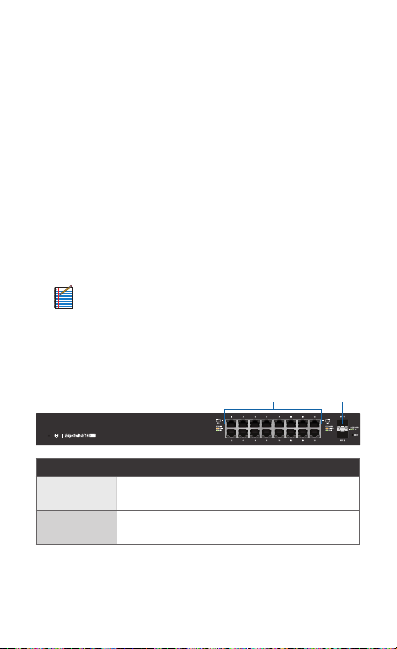
Installation Requirements
• Phillips screwdriver (for rack‑ or wall‑mounting)
• Standard‑sized, 19" wide rack with a minimum of 1U height
available (for rack‑mounting)
• For indoor applications, use Category 5 (or above) UTP
cabling approved for indoor use.
• For outdoor applications, shielded Category 5 (or above)
cabling should be used for all wired Ethernet connections
and should be grounded through the AC ground of the
power supply.
We recommend that you protect your outdoor networks
from the most brutal environments and devastating ESD
attacks with industrial‑grade shielded Ethernet cable,
TOUGHCable™, from Ubiquiti Networks. For more details,
visit: www.ubnt.com/toughcable
Note: Although the cabling can be located outdoors,
the EdgeSwitch itself should be housed inside a
protective enclosure.
Hardware Overview
Front Panel Ports
SFP 1-2
Port Description
RJ45 1‑16
SFP 1‑2
RJ45 ports support 10/100/1000 Ethernet
connections.
Hot‑swappable SFP ports support 1 Gbps
connections.
RJ45 1-16
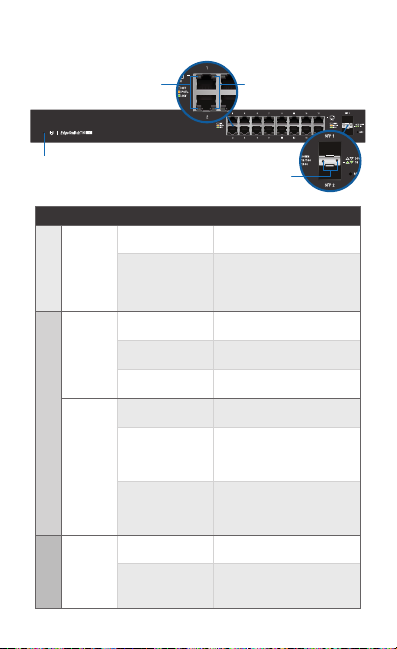
Front Panel LEDs
System
RJ45:
PoE
LED State Status
White Ready for Use
System
Blue
Off No PoE
PoE
Amber IEEE 802.3af/802.3at
Green 24V Passive
Off No Link
RJ45 1‑16
Speed/
Amber
Link/
Act
Green
Off No Link
Speed/
Link/
SFP 1‑2
Act
Green
RJ45:
Speed/Link/Activity
SFP:
Speed/Link/Activity
Bootup in Progress
Flashing Indicates Reset
to Factory Defaults
Link Established at
10/100Mbps
Flashing Indicates Activity
Link Established at
1000Mbps
Flashing Indicates Activity
Link Established at 1Gbps
Flashing Indicates Activity
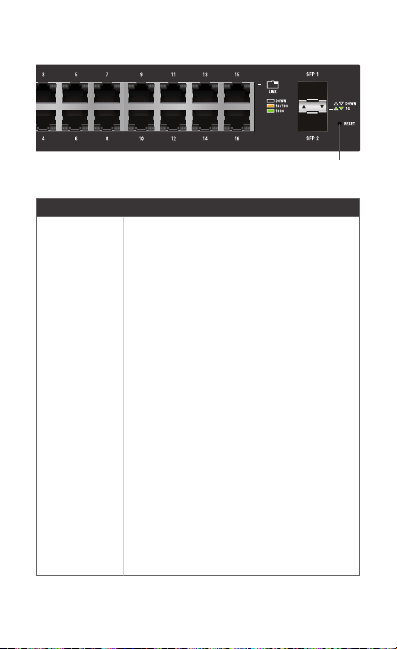
Front Panel Button
Reset
Button Description
There are two methods to reset the
EdgeSwitch to factory defaults:
Runtime Reset (Recommended)
The EdgeSwitch should be running after
bootup is complete, and the System LED
is white. Press and hold the Reset button.
The EdgeSwitch will reboot, and the System
LED becomesblue after three seconds.
Continue to hold the Reset button for
about 15seconds until the System LED
Reset
flashes blue for two seconds. This indicates
that the EdgeSwitch has reset to its
factorydefaults.
Power‑on Reset
1. Disconnect the Power Cord from the
EdgeSwitch.
2. While connecting the Power Cord to
the EdgeSwitch, hold the Reset button
for about 15seconds until the System
LED flashes blue for two seconds. This
indicates that the EdgeSwitch has reset
to its factory defaults.
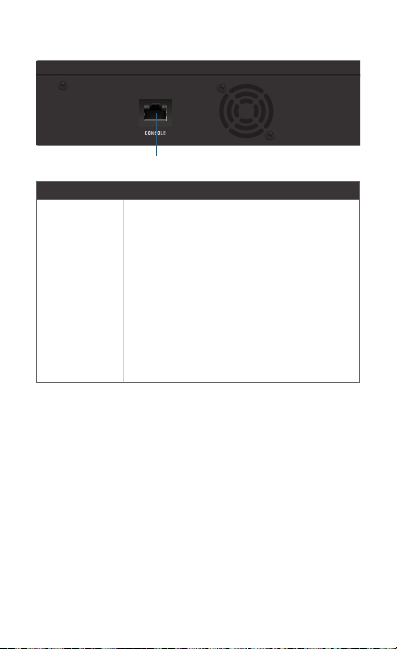
Back Panel Console Port
Console
Port Description
RJ45 serial console port for Command
Line Interface (CLI) management. Use an
RJ45‑to‑DB9, serial console cable, also
known as a rollover cable, to connect
the Console port to your computer. Then
Console
configure the following settings as needed:
• Baud rate 115200
• Data bits 8
• Parity NONE
• Stop bits 1
• Flow control NONE
*640-00174-01*
640-00174-01
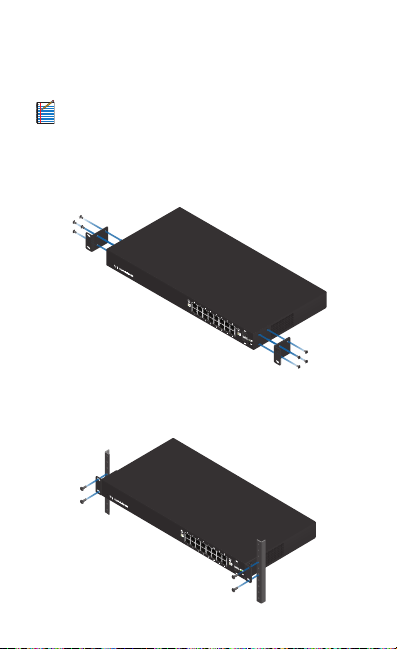
Hardware Installation
The EdgeSwitch can be placed on a horizontal surface,
mounted on a wall, or mounted in a rack.
Note: Keep 20 mm of clearance next to the ventilation
holes for adequate airflow.
Mounting in a Rack (Optional)
1. Attach the Rack-Mount Brackets to the EdgeSwitch using
the eight Bracket Screws.
2. Attach the EdgeSwitch to the rack or wall using the four
Mounting Screws. (If the rack has square slots, then use the
Cage Nuts with the Mounting Screws.)
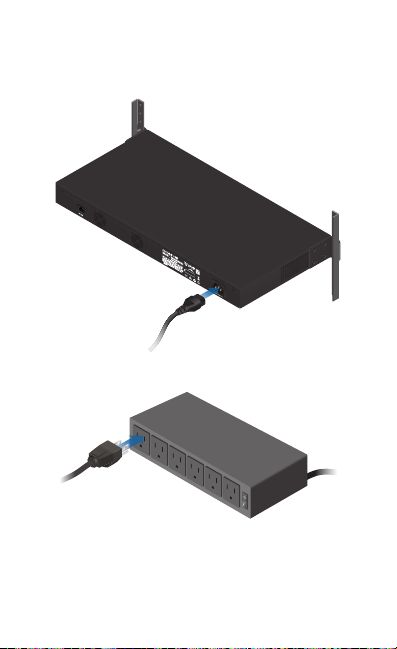
Connecting Power
1. Connect the Power Cord to the Power port of the
EdgeSwitch.
2. Connect the other end of the Power Cord to a power outlet.
