Triton ARGO User Manual
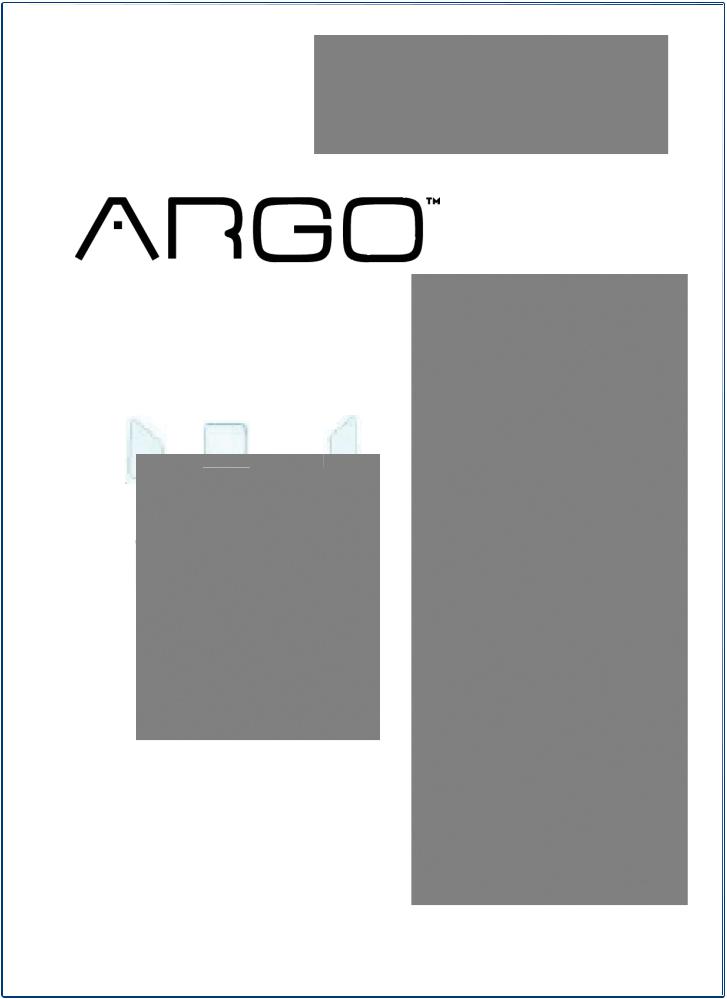
AUTOMATED TELLER MACHINE
USER MANUAL
TDN 07103-00339
CORPORATE HEADQUARTERS:
21405 B STREET
LONG BEACH, MS. 39560
PHONE: (800) 259-6672
FAX: (228) 575-3101
© 2014 Triton. All Rights Reserved. TRITON logo is a registered trademark of Triton Systems of Delaware, LLC.
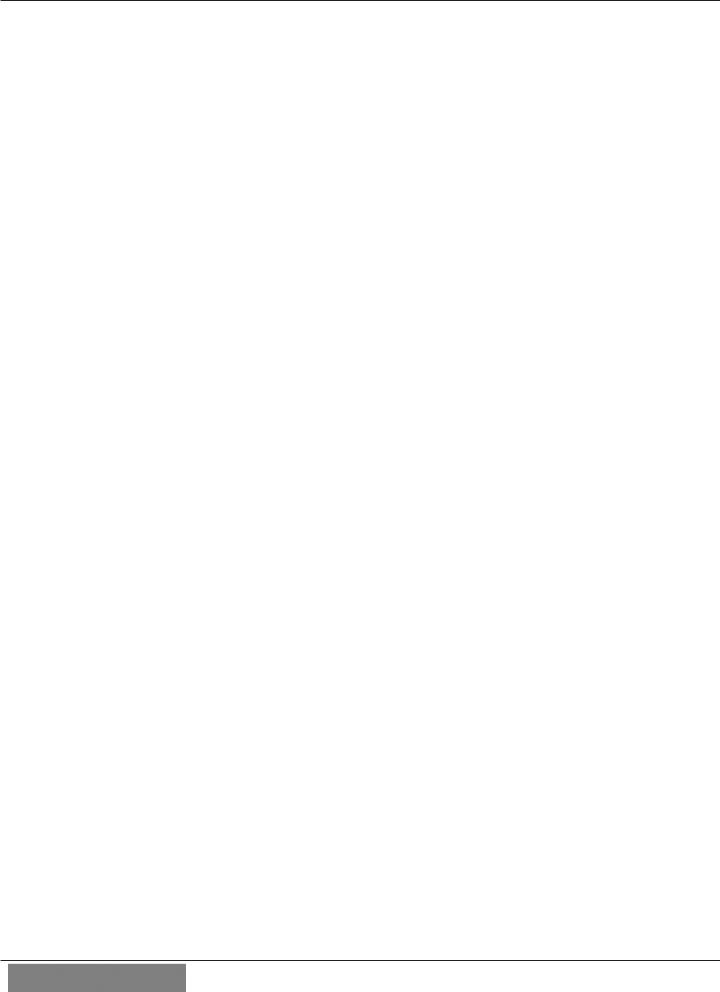
ARGO USER MANUAL
DOCUMENT UPDATES
February 19, 2013 |
Original |
February 21, 2013 |
Added camera cutout site info |
March 7, 2013 |
Added specification table |
March 28, 2013 |
Changed card reader cleaning part from 06200-00055 to 05010-00024. |
May 15, 2015 |
Added Appendix G T9 EPP Keypad |
ii
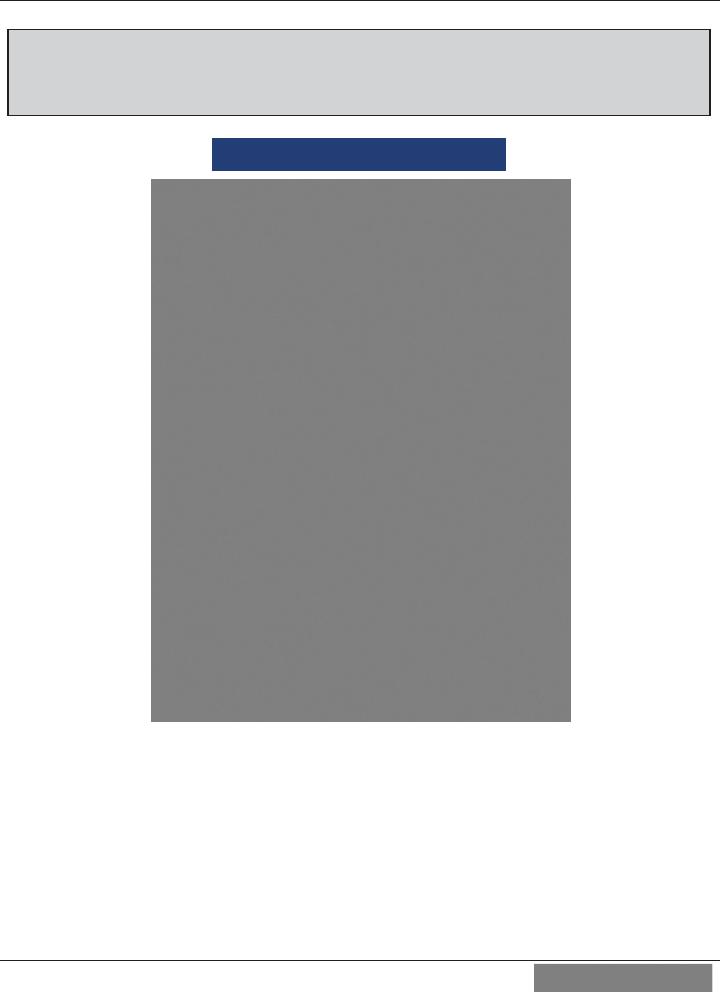
ARGO USER MANUAL
The Triton ARGO ATM is a lobby terminal designed for indoor use only. The ARGO line includes models RL1713, RL27XY, and RL63XY. The following sections provide the steps used to understand and operate all functions supported by the ARGO ATM. The ARGO’s larger screens and touch technology simplifies the user experience and operation.
TABLE OF CONTENTS |
|
Section 1: Introduction ...................................................................................................... |
1 |
Feature Highlights........................................................................................ |
2 |
Standard Features......................................................................................... |
5 |
Specifications ............................................................................................... |
6 |
Section 2: Basic Operation ................................................................................................ |
7 |
Control Panel Layout ................................................................................... |
8 |
Introduction.................................................................................................. |
8 |
Function Keys .............................................................................................. |
9 |
Main Keypad................................................................................................ |
9 |
On-Screen Keypad Operation.................................................................... |
10 |
Menu-Based Operation .............................................................................. |
11 |
Customer Transactions............................................................................... |
13 |
Voice-Enabled Transaction ........................................................................ |
15 |
E-Receipt Technology................................................................................ |
15 |
Section 3: Cassette Close / Cash Replenishment........................................................... |
17 |
Dispensing Mechanisms ............................................................................ |
18 |
Introduction................................................................................................ |
18 |
Note Condition........................................................................................... |
19 |
Preparing Notes.......................................................................................... |
19 |
Cassette Close Procedures ......................................................................... |
20 |
Replenish Cassette Procedures .................................................................. |
21 |
Section 4: General Maintenance..................................................................................... |
33 |
Replenishing the Receipt Paper ................................................................. |
34 |
Introduction................................................................................................ |
34 |
Cleaning the Enclosure .............................................................................. |
37 |
Cleaning the Display.................................................................................. |
37 |
Card Reader Cleaning................................................................................ |
37 |
iii
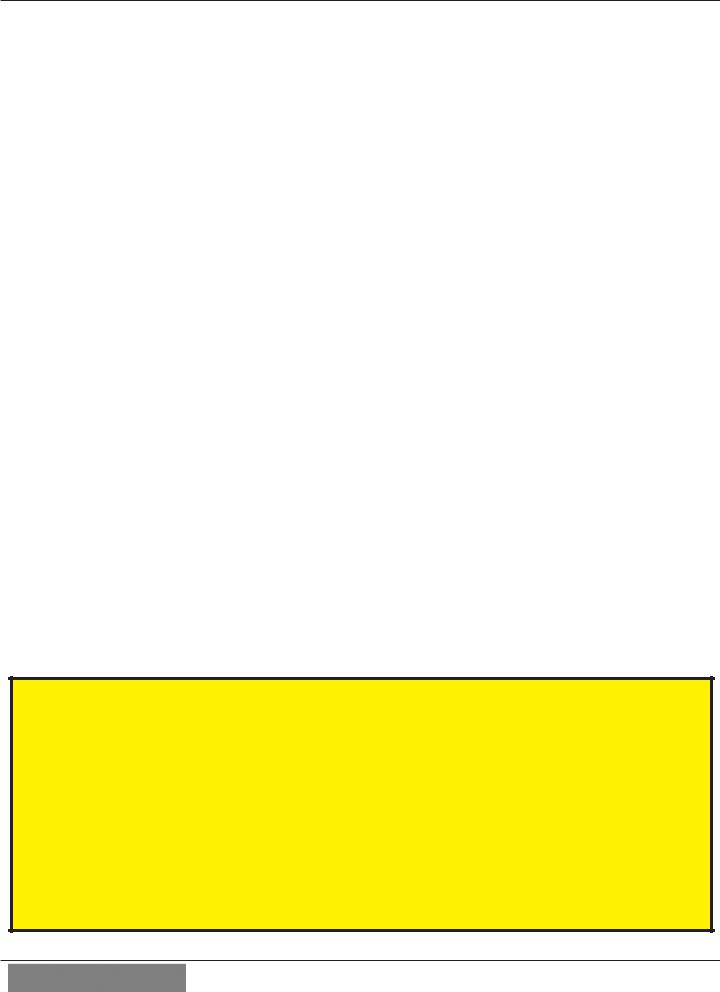
|
ARGO USER MANUAL |
Section 5: Setup Basics .................................................................................................... |
39 |
Introduction................................................................................................ |
40 |
Logon ......................................................................................................... |
40 |
Change Master Password........................................................................... |
41 |
Set Denomination....................................................................................... |
42 |
Enter Host Phone Number ......................................................................... |
45 |
Enter Terminal ID ...................................................................................... |
47 |
Enter Master Keys...................................................................................... |
48 |
Download Working Keys........................................................................... |
52 |
APPENDIX A - SOFTWARE LICENSE AGREEMENT / COMPLIANCE STATEMENTS
APPENDIX B - WARRANTY STATEMENT
APPENDIX C - ELECTRONIC COMBINATION LOCKS
APPENDIX D - MECHANICAL COMBINATION LOCKS
APPENDIX G - T9 EPP KEYPAD
SUPPLEMENT A -T7 T5 BATTERY REPLACEMENT PROCEDURES
SUPPLEMENT B - KEY MANAGEMENT
PURPOSE
This guide covers the procedure of operating all functions of a Triton ARGO ATM with security and ease of operation in mind. All units come with pre-loaded software; later updates will be made available online.
Scope
This manual applies to all service personnel involved in the process of maintaining, converting, or upgrading hardware and software on Triton ATMs nationwide and abroad.
APPLICATION
This user guide provides information, methods and easy to follow instructions for the operational settings of the TritonARGOATM. It contains information on set-up functions, maintenance, diagnostics, communication systems and security settings.
iv
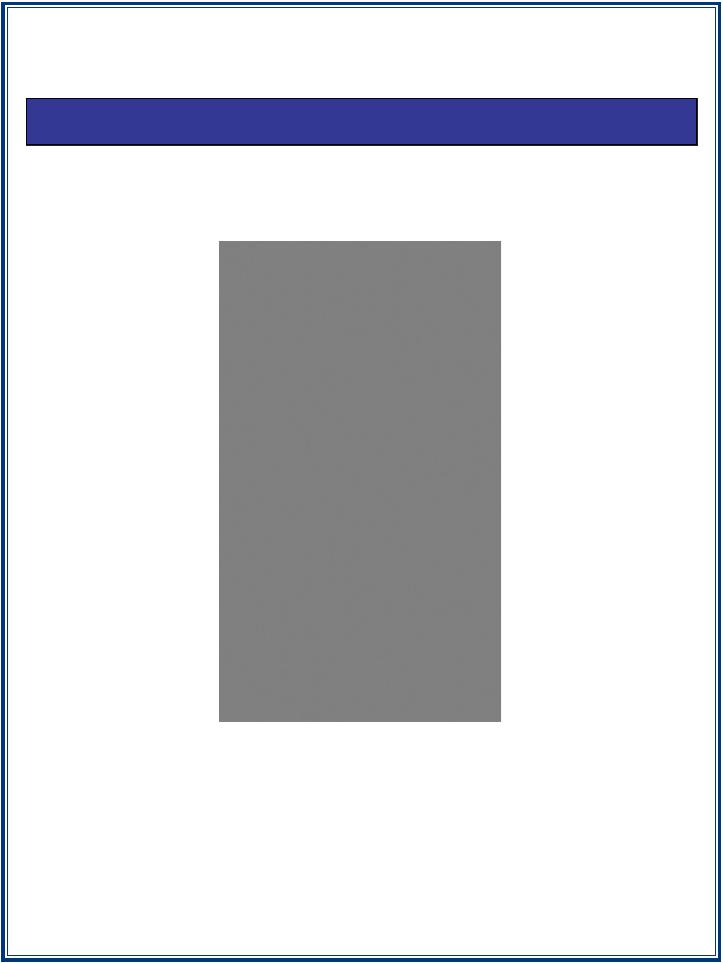
SECTION 1: INTRODUCTION

ARGO USER MANUAL
Once unit is unpacked, set up, and power restored, you will be asked to set up passwords and security basics. The user manual describes the operating features and shows how to perform procedures typically performed by the owner/operator personnel. Below are the basic features of the ARGO. Varying options are also available.
FEATURE HIGHLIGHTS
INTEGRATED LIGHTED TOPPER
(OPTIONAL HIGH TOPPER AVAILABLE) 
CAMERA READY CUTOUT
12.1-INCH SCREEN
(ALSO AVAILABLE IN 7”
FULLY TOUCH SCREEN)
TOUCH SCREEN
FUNCTION KEYS
LED KEYBOARD
ILLUMINATION
ADA APPROVED
HEADPHONE PORT
RECEIPT PRINTER
CARD READER
ALPHANUMERIC
KEYPAD
”
2
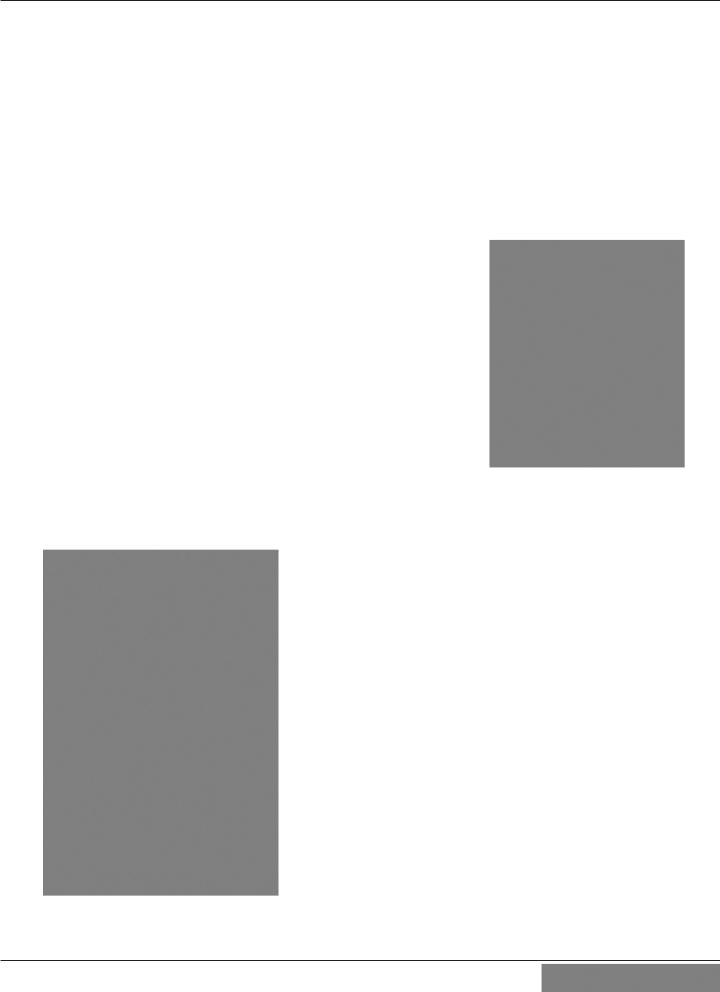
ARGO USER MANUAL
Important features of the ARGO series ATM are highlighted in the following list:
►
►
►
►7” fully touch widescreen screen display and 12.1” color LCD screen display with touch screen function keys. 7” model introduces E-receipt technology.
►T7 or T5 PCI-compliant EPP to comply with international encryption standards and Triple DES compliant.
►Easy to install (small footprint design makes placement easier) and configure terminal parameters by software.
►Supports communication types TCP/IP (standard), dial-up (56K baud Triton USB modem) and optional wireless (TDL Gateway).
(Note: For wireless option, please contact your account representative for more information).
7” display uses capcitive touch screen technology.
►Multi-function, dip-style card reader supports magnetic stripe cards or “smart” cards that conform to the EMV standard (Magtek 215 dip or Sankyo ICM330 EMV dip).
►Some models allow users to enter e-mail address or phone number on the on-screen keypad to have a receipt e-mailed or texted to them. Other models are equipped with graphics-capable 60 or 80 mm thermal printer that prints, cuts, prints receipts, coupons, and management reports.
►Mechanical (standard) or electronic combination lock (optional).
►Supports remote setup, configuration, and monitoring via Triton Connect™ ATM monitoring software.
►LED-backlit signage standard. Available with optional high-topper for deep cabinet models.
Optional LED backlit high-topper
3

ARGO USER MANUAL
►High-capacity electronic journal stores transaction details for later printout and analysis.
►Satisfies Americans with Disabilities Act (ADA) specifications for height and access; audio transactions for the visually impaired. Complies with UK accessibility guidelines (DDA) and California access compliance, Title 24.
►Dispenses U.S. and international currency types.
►Camera ready. Cutout at top of fascia is available for a camera to be installed. Camera kit available.
HOME FAVORITES MENU
Home Favorites - Allows one button short cuts to those areas of Management Functions most often visited. Can be used for individuals to allow quick access to their areas of responsibility, such as Cassette Close and Day Close for Cash Replenishers. Press “0” to access the traditional
Main Menu.
MAIN MENU
MainMenu-Gatewaytoconfiguration, password maintenance, and more.
A variety of screen options from the main menu will be detailed in later sections of this manual. Shown above are the Home Favorites and Main Menu screen giving access to management, terminal, diagnostic, key management and other functions available on ARGO models.
4
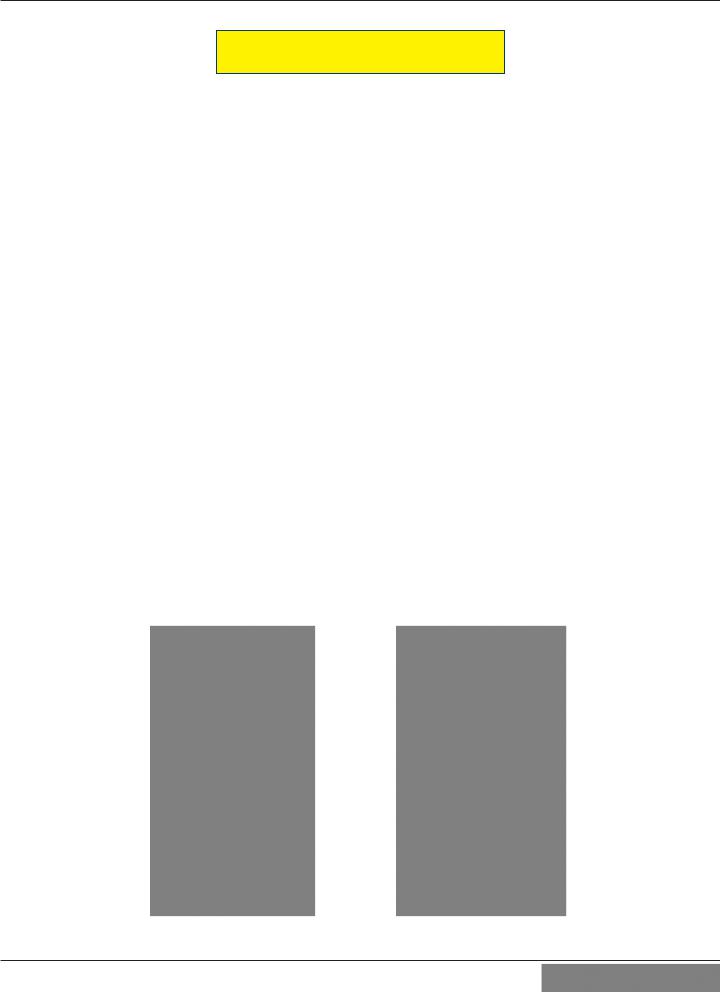
ARGO USER MANUAL
STANDARD FEATURES
►MANAGEMENT FUNCTIONS. Enable extensive control and customization of operating parameters. See
X-SCALE/X2 CONFIGURATION MANUAL on website.
►PASSWORD PROTECTION. Management Functions and Key Management areas are protected with passwords.
►MAC ENCRYPTION SUPPORT. Message Authentication Code (MAC) data encryption protocol. Provides increased protection for message traffic to and from the ATM. Triple DES compliant.
►SSLSupport. TCP/IP with Secure Socket Layer adds another level of ATM to Host communications security.
►PCI COMPLIANT ENCRYPTING PIN PAD (EPP) ENTRY DEVICE SUPPORT. Secure EPP device encrypts
the customer PIN during a transaction. Triple DES and PCI compliant.
►MULTI-LANGUAGE SUPPORT. Enables the customer to select a preferred language (such as French or Spanish) for customer screens and receipts.
►TRANSACTION AND ACCOUNT TYPE CONFIGURATION. Enables selection of transactions (transfers or balance inquiries) or accounts (savings or credit card) that will be presented to the customer. Does not affect availability of checking account withdrawal.
►STATUS MONITORING. The ATM can periodically transfer status information to the host processor. In addition, Triton Connect™ remote monitoring software can be used to view the journal, monitor operation and alarm conditions, update operating parameters, and reset the terminal.
►BUSINESS HOURS OR VAULT. Cabinets available in UL 291 Business Hours Service or UL 291 Level 1 Safe models.
5

ARGO USER MANUAL
SPECIFICATIONS
ITEM |
|
7” DISPLAY |
|
12.1” DISPLAY |
|
Operating System |
|
Windows CE 5.0 |
|
Windows CE 5.0 |
|
RAM |
|
64 MB |
|
128 MB |
|
Flash Drive |
|
128 MB |
|
128 MB |
|
TCP/IP |
|
10 BASE-T/100 BASE-TX with SSL |
|
10 BASE-T/100 BASE-TX with SSL |
|
|
• Max current: 3.3A @ 115 VRMS at 60 Hz |
• Max current: 3.3A @ 115 VRMS at 60 Hz |
|||
|
• Voltage: 100-240 VRMS @ 50/60 Hz |
• Voltage: 100-240 VRMS @ 50/60 Hz |
|||
Power Requirements |
• Idle Power Consumption: 0.6A @ 115 VAC |
• Idle Power Consumption: 0.6A @ 115 VAC |
|||
|
at 60 Hz |
|
at 60 Hz |
||
|
|
|
|||
|
• Max Load Power Consumption: 396 Watts |
• Max Load Power Consumption: 396 Watts |
|||
|
|
@ 120VAC |
|
@ 120VAC |
|
Temperature Range |
• |
10°C to 40°C |
• |
10°C to 40°C |
|
• |
50°F to 104°F |
• |
50°F to 104°F |
||
|
|||||
Relative Humidity |
|
20% -80% |
|
20% -80% |
|
(non-condensing) |
|
|
|||
|
|
|
|
||
LCD Resolution |
|
800 x 480; Capacitive Touch |
|
800 x 600 |
|
LCD Backlight |
|
LED |
|
LED |
|
Modem |
|
56,000 bps |
|
56,000 bps |
|
EMC Standard |
|
EN55024 |
|
EN55024 |
|
See the ARGO Installation Manual for further specifications and important safety issues for installing units.
6
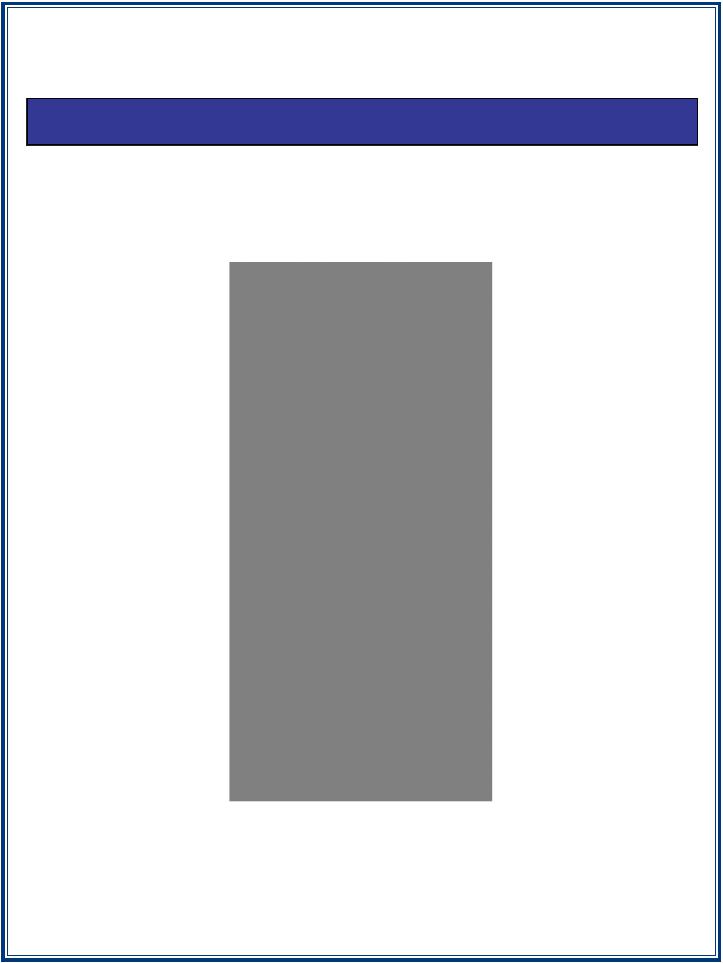
SECTION 2: BASIC OPERATION
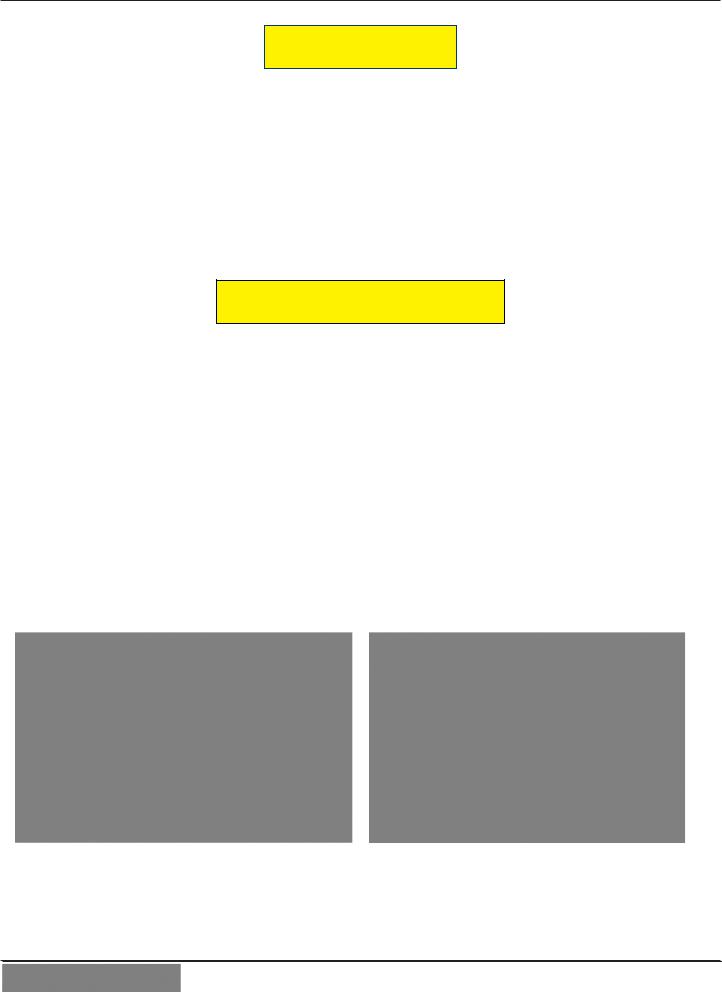
ARGO USER MANUAL
INTRODUCTION
This section describes the basic operation of the terminal. The following topics are covered:
1.CONTROL PANEL LAYOUT. Describes the layout of the terminal’s control panel.
2.KEYPAD OPERATION. Describes the use of the alphanumeric keypads.
3.MENU-BASED OPERATION. Gives a general overview of the terminal display interface.
4.CUSTOMER TRANSACTIONS. Summarizes the actions involved in typical customer transactions. In addition, the voice-enabled transactions feature is described.
CONTROL PANEL LAYOUT
The user interface of the terminal consists of the LCD screen, receipt chute, card reader, speaker, headphone jack (visually impaired), and 24 keys on three keypads. The Function keys are arranged in two four-key groups, one group on either side of the LCD display. The Function keys on the 7” touch screen display are on the screen. The main keypad consists of 10 alphanumeric keys, two arrow keys and four large control keys, all located in a 16-key group beneath the LCD screen.
The main keypad and control keys have an integral raised Braille symbol to conform to the requirements of the Americans with Disabilities Act
The 12.1 inch screen has touch-reactive F keys on the sides and most closely resembles previous ATM functionality. The F keys will respond even when the user wears gloves.
The 7 inch screens are fully touch-reactive and have no external F Keys. The 7 inch screen is capacitive sensing and therefore requires human touch (no gloves) to operate. The introduction of E-receipt technology is available on this model.
12.1 inches with touch-reactive F keys |
7 inch totally touch-reactive screen |
8
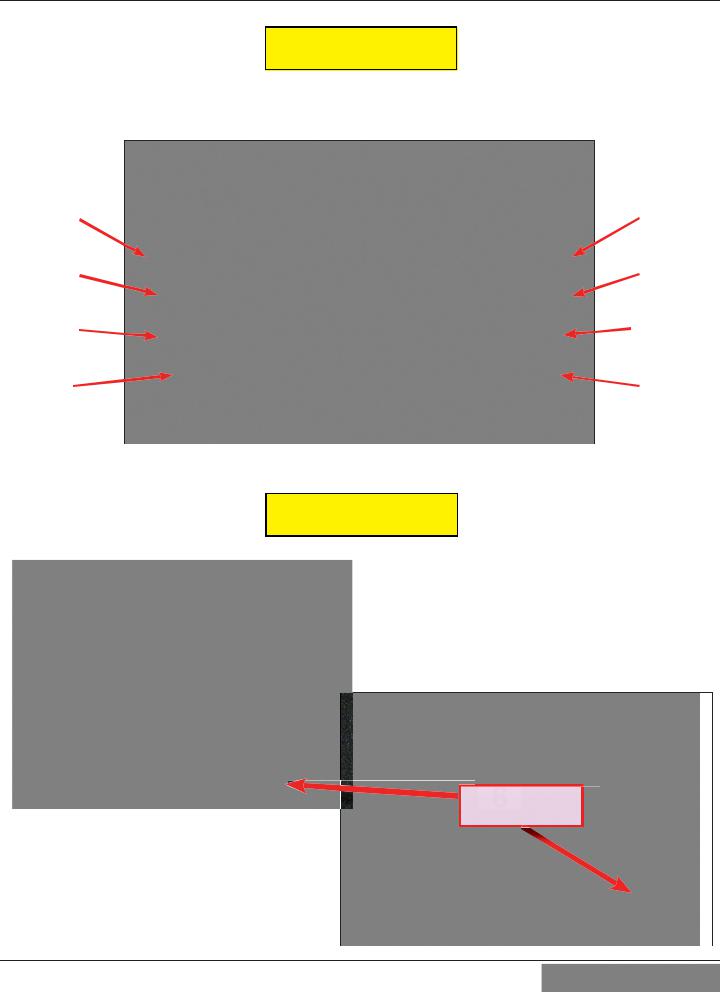
ARGO USER MANUAL
FUNCTION KEYS
The eight (8) keys, arranged in two four-key groups on left and right of screen, are called screen function keys. A screen function key is only active when a corresponding function or menu option is present next to that key. The function keys are designated F1 through F8, as shown below.
F1 |
F5 |
F2 |
F6 |
F3 |
F7 |
F4 |
F8 |
Function key layout on 12.1” screen.
MAIN KEYPAD
The entry of numeric characters via the encrypted main keypad, (left), is straightforward: simply press the desired key. However, in certain Management Function screens it may be necessary to enter alphabetic characters, a procedure that’s available with the onscreen keypad, explained on next page.
CTRL
T7 Keypad (Standard on RL1713, RL27XY)
T5 Keypad
(Standard on RL63XY, optional on others)
9
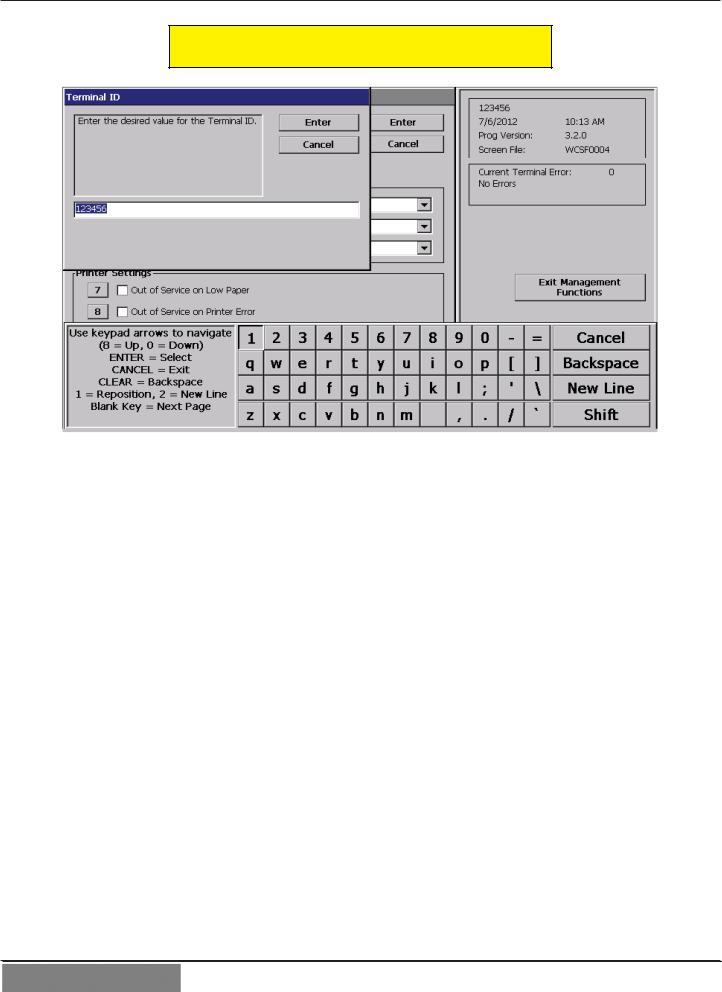
ARGO USER MANUAL
ON-SCREEN KEYPAD OPERATION
The virtual keypad will be displayed at any time a text entry is required. (Also available by pressing the F-8 function key.) This is used for certain management functions, as well as entering e-mail addresses where receipts can be sent paperless. (Some models will be equipped with paper thermal printers for the option to print receipts.)
In models that do not have touch screen entry option, use the keys described below to navigate and enter required data.
•The Arrow keys (< and >), the <8> key - (UP), and the <0> key - (DOWN) navigate the keyboard.
•Press the <ENTER> key to select the highlighted key entry.
•Press the <BLANK> key to switch between upper and lower case characters.
•Press the <CANCEL> key to Exit the keyboard.
•Press the <CLEAR> key for the Backspace operation.
•Press the <1> key to reposition the keyboard to another location on the display.
•Press the <2> key to position the cursor on a new line.
10
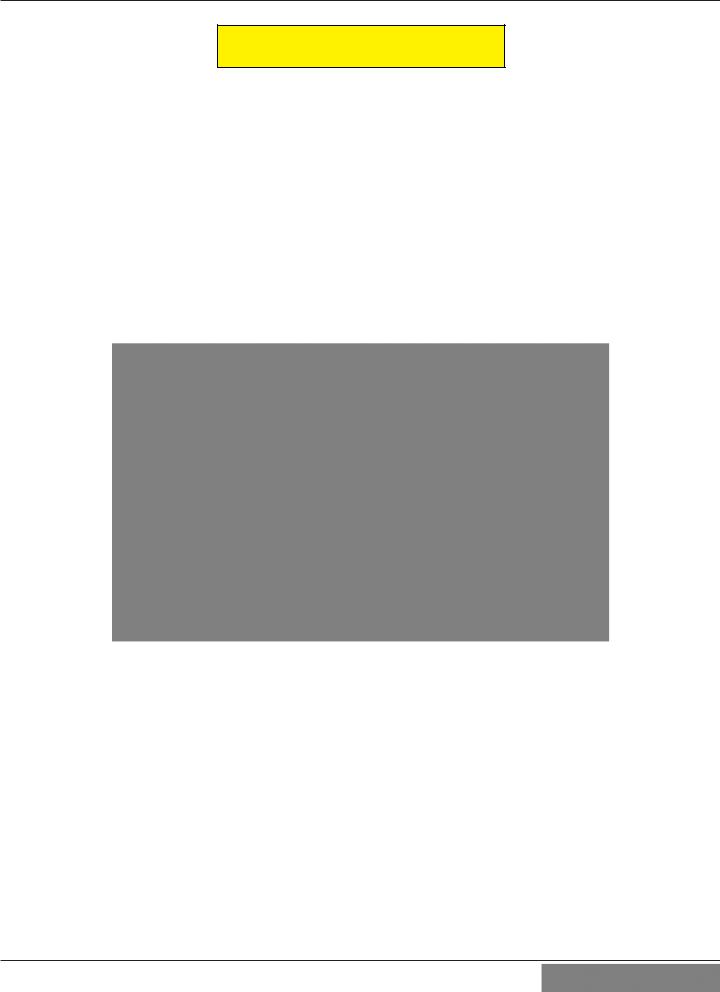
ARGO USER MANUAL
MENU-BASED OPERATION
The terminal operates as a menu driven system. Messages and menu options presented on the LCD display screen guide the user’s actions. The desired menu option is selected by pressing one of the keys located to the left and right of the display. For the purpose of security, many screens time-out after a preset time interval, usually 30 seconds. The time-out length may vary depending on the function being performed.
When a screen time-out occurs, a screen is presented that asks the user if more time is needed. If the user chooses NO, the Customer Welcome screen will be presented. If YES is chosen, the user is returned to the function that was active prior to the time-out. If the user does not make a selection within an additional 30-second countdown period, the terminal will automatically go to the Customer Welcome screen.
Ensure all procedures in the ARGO Installation Manual have been accomplished. The unit should be off, with the power cord and communications cable connected. Power on the unit by pressing the power switch on the power supply to the ON position. Shortly after the unit is turned on, the top menu will be displayed. An example top menu is shown below.
From the top menu, you can either:
1.Enter the terminal system management area by pressing the key next to MANAGEMENT FUNCTIONS.
Note: You will have to enter an appropriate password to view the Management Functions menu.
Management Functions may also be entered by pressing and holding the CTRL key and then depressing the number 1 key and releasing both.
2.Activate the terminal to perform customer transactions by pressing the key next to CUSTOMER TRANSACTIONS.
Note: On fully touch screen models, just press the displayed buttons to select your preferred option.
11

ARGO USER MANUAL
Choosing Management will take you to the password screen. An Error Code of 246 WILL be displayed upon the first start up. You MUST change the master password before any other configuration operations will be allowed.
The master password is actually made up of two parts, the ID and the password. The master ID is 00 and cannot be changed. What must be changed is the default master password for ID 00 of 1234.
►Management Functions can be entered from the Top Menu screen upon startup (representative screen on the previous page), or by pressing the “Blank Key” (lower right corner) and the number 1 at the same time.
►It will ask you to enter the ID and Password. Press 001234. It will take you to the new Favorites Menu. Press 0.
►It will then take you to the Main Menu.
►Select 4 Password Maintenance, then 1 Change User Password
►Enter the new password ONLY. You are user 00 and already logged in, so putting 00 here is not necessary. The new password can be 4-12 digits. Do not use birthdays, telephone numbers, social security numbers or the like. Make it something you can remember, but not so difficult as to be forgotten. Guard it closely. If the password is lost or forgotten, the password cannot be changed or recovered in the field. The main board must be returned to Triton for a reset. A service charge will apply.
►If you will have additional people that will be accomplishing closes and replenishing cassettes, you may add them and provide passwords here. New users can be ID 01 - 99.
There are additional error messages that will appear, and must be cleared before the ATM will go into service. Refer to Section 5 of this document for the minimum setup requirements and document 07100-00016 XScale/ X2 Configuration Manual for additional terminal setup procedures.
Take this opportunity to change the lock combination. Refer to Appendix C or D for your lock. The same rules for combination numbers as passwords apply.
12
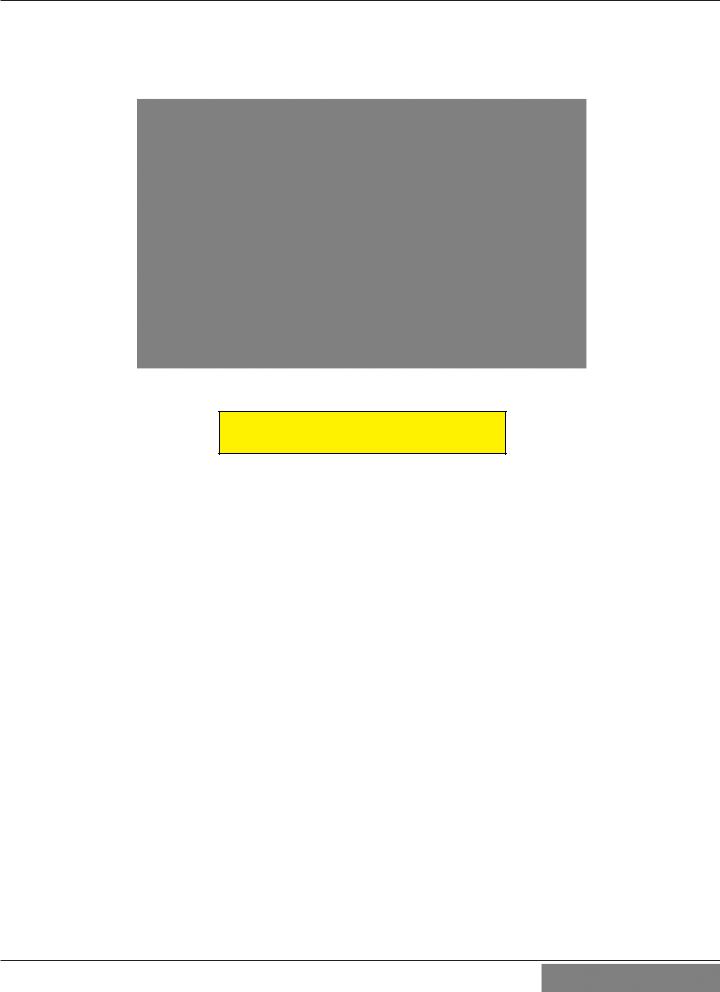
ARGO USER MANUAL
If you do not select a menu choice within 30 seconds, the terminal will automatically default to the Customer Welcome screen (a benefit of this feature is that in the event of a power interruption, the terminal will automatically begin accepting customer transactions shortly after power is restored).
CUSTOMER TRANSACTIONS
A customer begins a transaction by selecting from the Customer screen options. They insert their ATM card into the card reader of the terminal. The card must be inserted so that the magnetic stripe can be scanned by the card reader’s sensor. If the customer inserts the card incorrectly, a warning message will be displayed, accompanied by several beeps to get their attention.
If there is a problem reading a card, make sure the customer is inserting the card correctly. Most problems are the result of inserting the card incorrectly.
Once the card has been read successfully, a surcharge message, if applicable, may be displayed (the surcharge message may be displayed at the end of the customer’s transaction selection). The customer must then enter their secret Personal Identification Number (PIN) code. Once the PIN has been entered, the transaction type and account are selected, and the desired amount of the transaction, if needed. The transaction will be processed, typically in a matter of seconds.
The figure following shows how ATM transactions are handled. If the transaction was processed successfully, the customer is prompted to retrieve the requested cash (for withdrawal transactions) and/or the applicable transaction receipt, as needed. If the transaction was declined, a short receipt indicating the problem is printed.
13
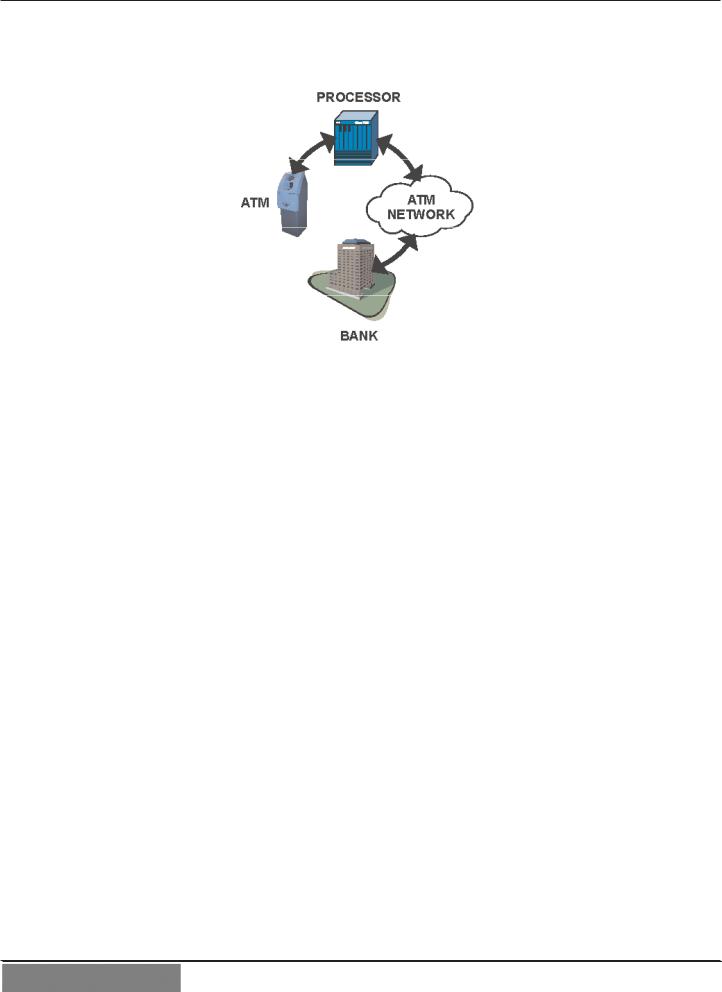
ARGO USER MANUAL
ATM transaction processing.
The ATM sends the customer transaction request to a processor. A processor is a financial intermediary, such as an Independent Sales Organization (ISO), bank, or other financial institution that provides transactionprocessing services for ATMs. The ATM must be set up with a particular processor before customer transactions can take place.
The processor routes the transaction to the appropriate ATM network. An ATM network is a regionally or nationally organized clearing house for financial transactions, that deals directly with the appropriate financial institution, such as the customer’s bank or credit card company, in order to complete the transaction. The processor will select the appropriate ATM network to use based on factors such as the type of ATM or credit card used, location of the customer’s bank, or other considerations. The transaction may be transferred between several networks before ultimately reaching the customer’s bank or credit card company.
The ATM network routes the transaction to the appropriate bank or other institution, confirms successful completion of the transaction, and sends a confirmation message back to the processor. If the request was for a cash withdrawal, an Electronic Funds Transfer (EFT) takes place to debit the funds (including any surcharge fee, if applicable) from the customer’s bank account and credit the funds to the processor’s bank account.
The processor forwards a confirmation message to the ATM (and an authorization to dispense currency, in the case of a cash withdrawal). The ATM dispenses the requested currency, if necessary, and provides the customer with a printed receipt as a record of the transaction.
The processor credits the merchant’s account for the amount of any cash withdrawals (plus surcharge fees, if collected), typically by the end of the next business day.
14

ARGO USER MANUAL
VOICE-ENABLED TRANSACTION
The terminal provides voice feedback via an integrated output jack, enabling sight-impaired users to plug in a set of headphones and receive spoken instructions to assist them in using the ATM.
A raised symbol helps a user locate the headphone jack. The ATM will automatically detect when a headphone has been plugged into the jack, and will immediately switch into voice mode. Initially, a brief spoken tutorial will orientate the customer to the ATM control panel interface. Once the customer begins a transaction, spoken prompts will provide feedback and guide the customer through the successful accomplishment of the transaction.
Headphone jack location. (Typical)
E-RECEIPT TECHNOLOGY
The seven inch screen terminals provide for E-Receipt technology. The customer is offered the choice of (a) the standard printed receipt, (b) having the receipt sent to his phone as a text message, or (c) sent to an E-mail account.
The E-mail information is not retained by the ATM or Triton, and will not be used for any marketing purposes. The account is not shown on the screen, only the * figures as the account is entered.
NOTE:
►A seven inch screen without a printer MUST use E-Receipt or no receipt.
►A seven inch screen with printer can be configured to allow E-Receipt choice. (From the Main Menu: 6 Terminal Configuration > 0 More Options > 6 Electronic Receipts)
►The 12 inch screen model does not allow for E-Receipt operation.
15

ARGO USER MANUAL
7” ARGO with printer and topper
16
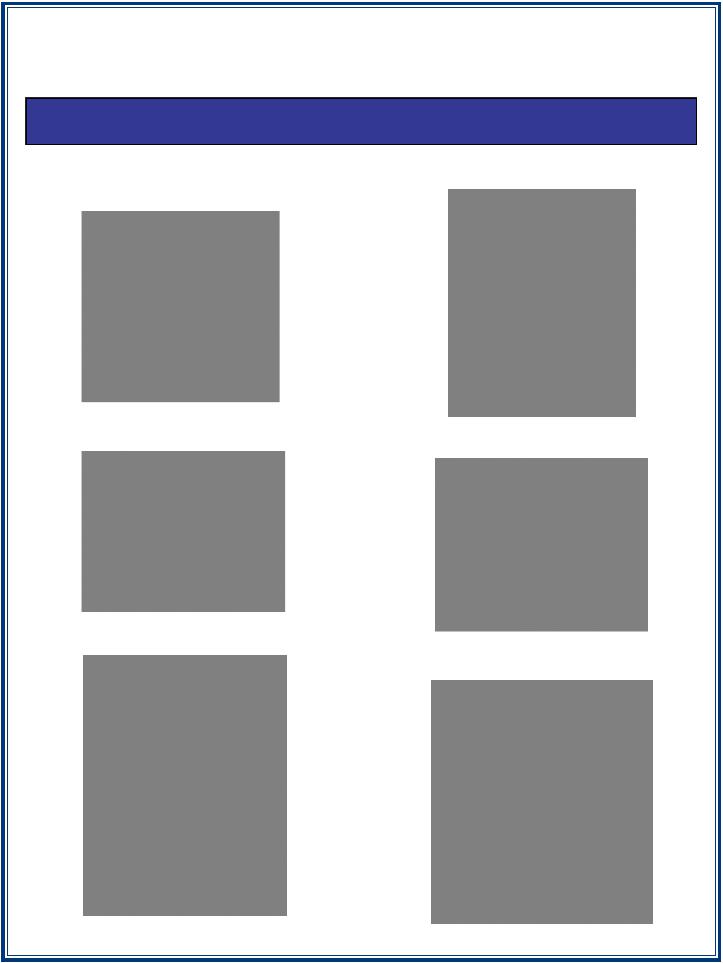
SECTION 3: CASSETTE CLOSE / CASH REPLENISHMENT
SCDU
HCDU
MiniMech
SDD
TDM250 |
NMD50 |
|
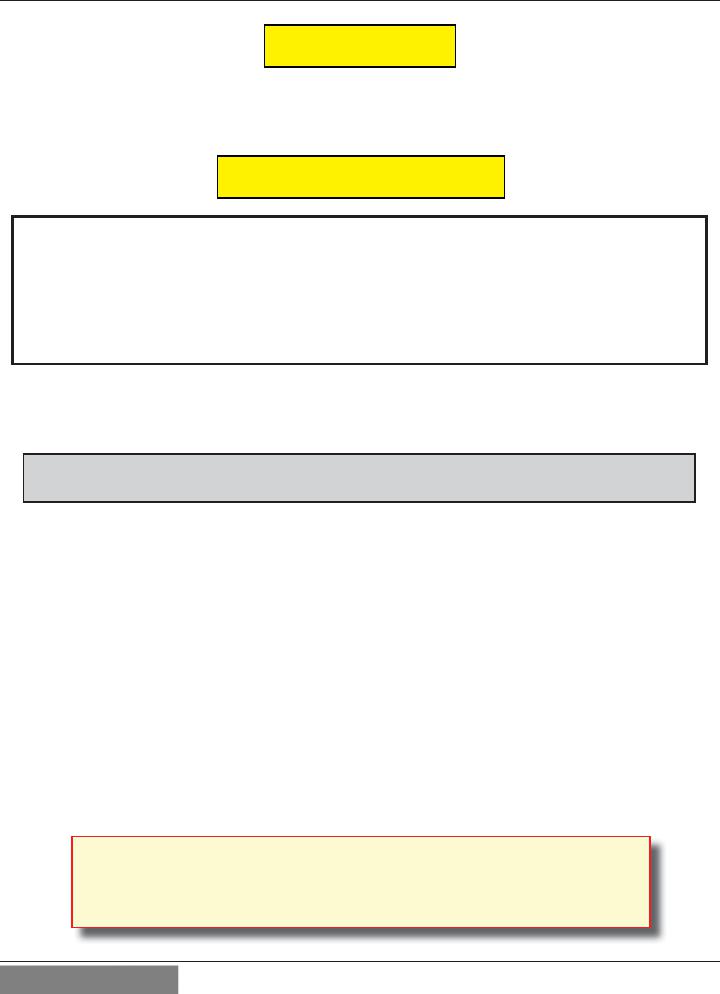
ARGO USER MANUAL
INTRODUCTION
The purpose of this section of the manual is to describe the procedures for cassette closing and replenishment. Information concerning note handling and quality issues are explained where appropriate.
DISPENSING MECHANISMS
* PLEASE READ *
The ARGO Model RL1713 production units are equipped with the MiniMech dispenser and have the shallow cabinet design.
The ARGO Model RL27XY (7 inch screen) and the ARGO Model RL63XY (12.1 inch screen) are equipped with one of the following dipsenser types: SCDU, HCDU, SDD, TDM250, or NMD50. These models have the deep cabinet design.
Currency capacity depends upon the dispenser mechanism installed in the ATM, but is also affected by note quality and thickness. Typical capacities are provided in the following table: DO NOT be tempted to over fill the cassette.
ARGO DISPENSING MECHANISM
DISPENSER |
CASSETTE |
RECOMMENDED |
REJECTED NOTE |
|
|
MAXIMUM CAPACITY |
CAPACITY |
MiniMech |
Single |
750-1000 Notes |
Less than 100 |
SDD |
Single |
1700-1800 Notes |
Less than 100 |
SCDU |
Single |
1000 Notes |
Less than 100 |
HCDU |
Dual |
3500 Notes (1750 each) |
Less than 100 |
TDM250 |
Dual |
2600 Notes (1300 each) |
Less than 100 |
NMD50 |
Dual |
3500-4000 (1750-2000 each) |
Less than 100 |
The dispensing mechanism delivers the appropriate number of notes from the note cassette to fulfill the customer’s withdrawal request. The purpose of the reject area or cassette is to accept and hold notes that have been transferred from the note cassette but not dispensed. Some situations that could cause the mechanism to reject notes are:
(1) Multiple notes stuck together |
(2) Note width too short or long. |
Other conditions that could cause a reject are described in the following section, NOTE CONDITION.
**CAUTION**
DO NOT RECYCLE REJECTED NOTES INTO A CASSETTE! DOING SO COULD CAUSE MORE REJECTS AND/OR CURRENCY JAMS.
18

ARGO USER MANUAL
NOTE CONDITION
The number of rejects can be directly influenced by the technique used to load the cassettes and the quality of the currency. Notes loaded into the mechanism cassettes must be in fit condition if a high level of performance (low reject and failure rate) is expected from the unit. Fit notes are defined as those that do not possess any of the defects listed here:
Used Note Defects
Adhesive or sticky substances on the surface of the paper.
Tears extending more than 1/2” from the edge of the currency.
Tape on the surface of the currency used for repairing, patching or any other purpose.
Staples, pins, or any other foreign body attached to the notes.
Corner folds of a size greater than 1/2” on either axis.
Two or more notes joined by any means.
Excessively crumpled or crinkled notes.
Tears, holes, or missing sections in the body of the currency.
PREPARING NOTES
Use the following procedures to prepare notes before inserting them into a note cassette.
Preparing Used Notes
Remove the band around each bundle of notes.
Remove foreign objects (e.g. pins, paper clips, crumbs, etc.).
Remove torn or very worn notes. |
Removing torn/worn |
Removing band. |
|
Straighten any folded notes. |
notes. |
NEW OR UNCIRCULATED NOTES
Remove the band around each bundle of notes. Separate the notes from each other by:
Striking the bundle hard against the edge of a table or similar object.
Flipping through each bundle of notes in both directions at each end.
Using a note counter (highly recommended).
19
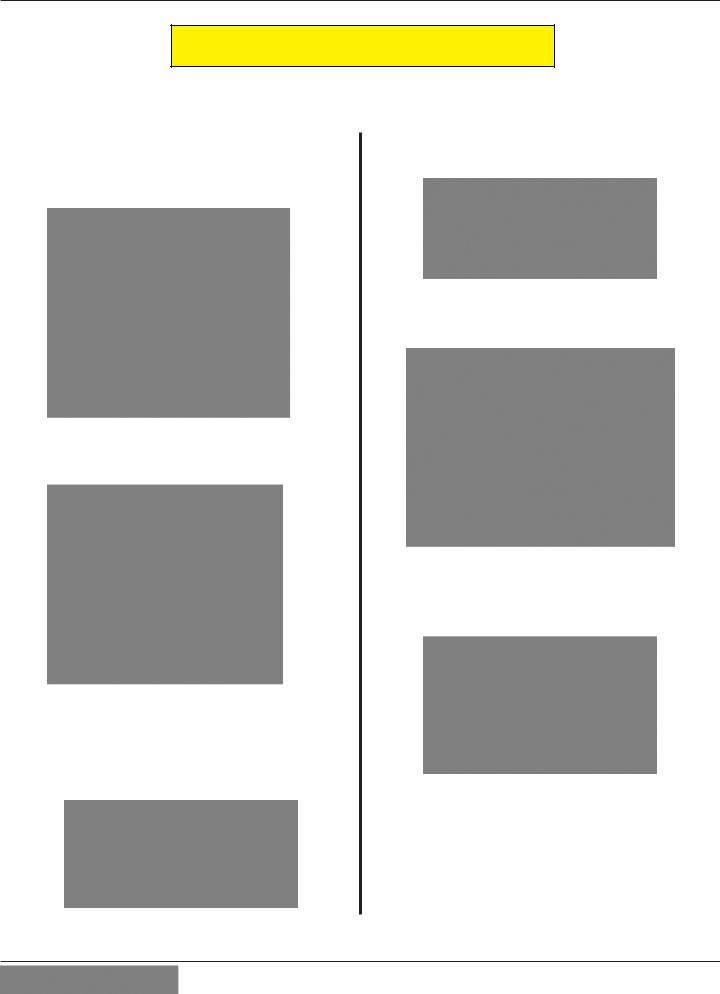
ARGO USER MANUAL
CASSETTE CLOSE PROCEDURES
Follow access instructions to enter MANAGEMENT FUNCTIONS. Select TERMINAL CLOSE FUNCTIONS. Select
CASSETTE CLOSE.
Select cassette to close.Acheck mark ( ) identifies which cassette is selected. “A” is selected by default. Press Enter. (Example shows only one cassette available.)
A Close report is displayed to be printed or saved. This operation will reset the number of bills in the cassette to ZERO (0). Press Enter.
Remove and replenish the selected cassette.
Procedures for cassette replenishment are on the following pages.
After cassette has been reinserted in the dispenser, press Enter.
Place selected cassette IN SERVICE. “A” will be in service. Press Enter.
Enter Cassette Quantity (total number of notes, NOT value) for the selected cassette. Press Enter to accept entry.
A Trial Cassette Close report automatically is displayed to be printed or saved. Print and retain a copy for starting point reference. Press <Enter> to return to Close functions.
20
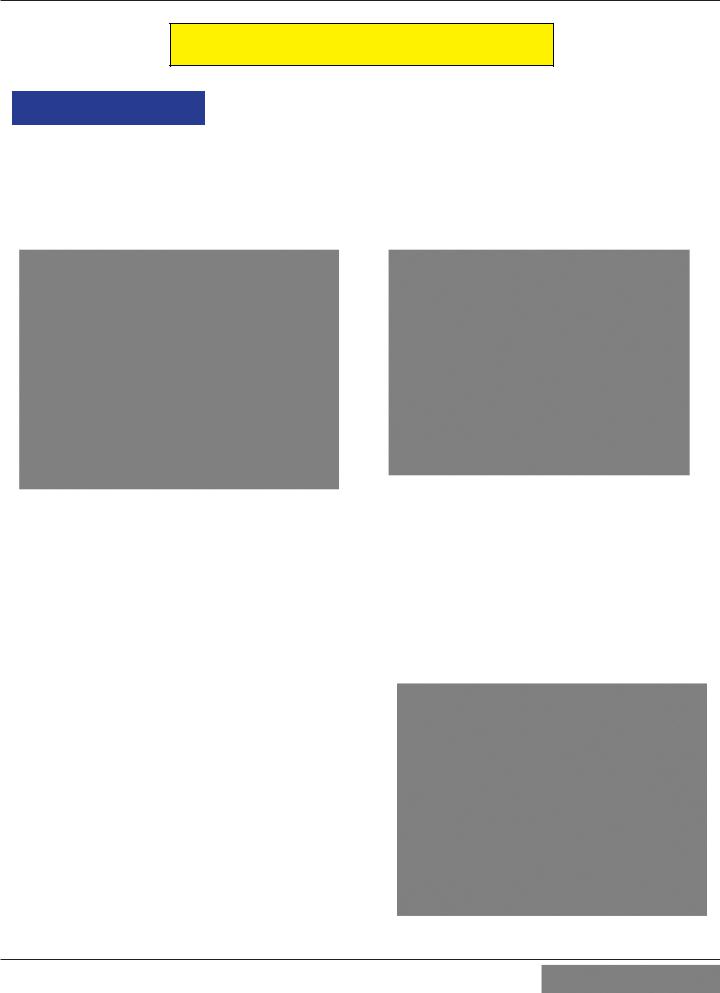
ARGO USER MANUAL
REPLENISH CASSETTE PROCEDURES
SCDU/HCDU
1.Unlock and open the security cabinet door.
2.Remove any rejected notes. The reject compartment is located above the cassette.
3.To remove the note tray, grasp the tray handle, lift slightly, and slide the tray out of the mechanism. Place the note tray on a flat level surface. Use the security key to unlock the cassette, and open the lid.
Removing rejected notes. |
Removing note tray from the dispensing |
|
mechanism. |
||
|
Note: You may wish to record the number of notes removed from the reject compartment for use when balancing the note tray against the cassette/day close records.
Loading the Note Cassette
1.Pull the packer plate to the rear of the tray (toward the handle). Ensure the packer plate is fully back. Maintain pressure on the packer plate as needed while loading notes.
2.Count the number of bills that remain in the cassette, if any. Next, count the number of bills that are being added into the cassette.
3.Add the number of bills being placed into the cassette to the number that remained. The total number of these bills will be entered in the Enter Cassette Quantity option (shown in step 6 of
CASSETTE CLOSE PROCEDURES on previous page).
4.Place the currency into the cassette. Allow at least one inch of clearance between the packer plate when it is fully retracted and the currency. This will
allow the packer plate to compress the currency. Do not try to over fill.
Pull packer plate back before loading notes.
21
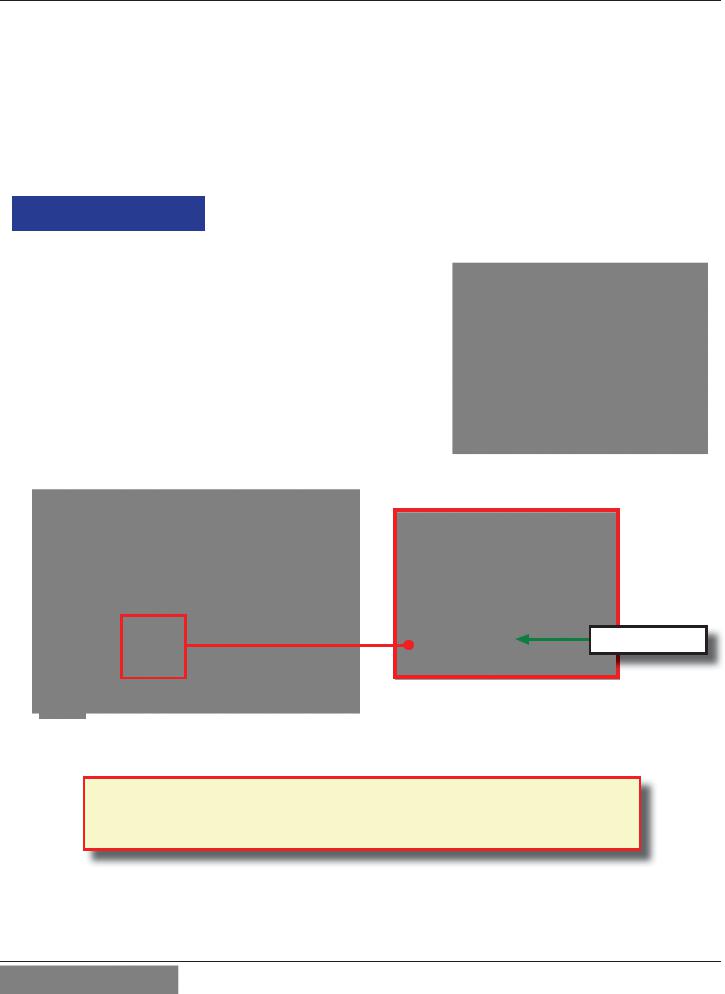
ARGO USER MANUAL
5.Release the packer plate against the notes.
6.Close the lid and lock with the security key.
7.Using the handle, slide the note tray into the dispensing mechanism. Make sure the note tray is fully inserted!
8.HCDUrepeat steps 1-7 for additional cassette.
9.Ensure the Reject door is closed. Close and lock the security container.
SDD
1.Unlock/Open the dispenser security door. Grasp the cassette handle and remove the cassette.
2.Cassette MUST BE PRIMED with the cassette key before inserting on the loading tray. Insert key and turn clockwise to show GREEN indicator in window.
Green window
Cassette Primed
***WARNING***
IF RED IS INDICATED IN THE WINDOW ON THE SIDE OF THE CURRENCY CASSETTE, NEVER ATTEMPT TO INSERT THE CASSETTE INTO THE DISPENSER OR THE LOADING TRAY!
22
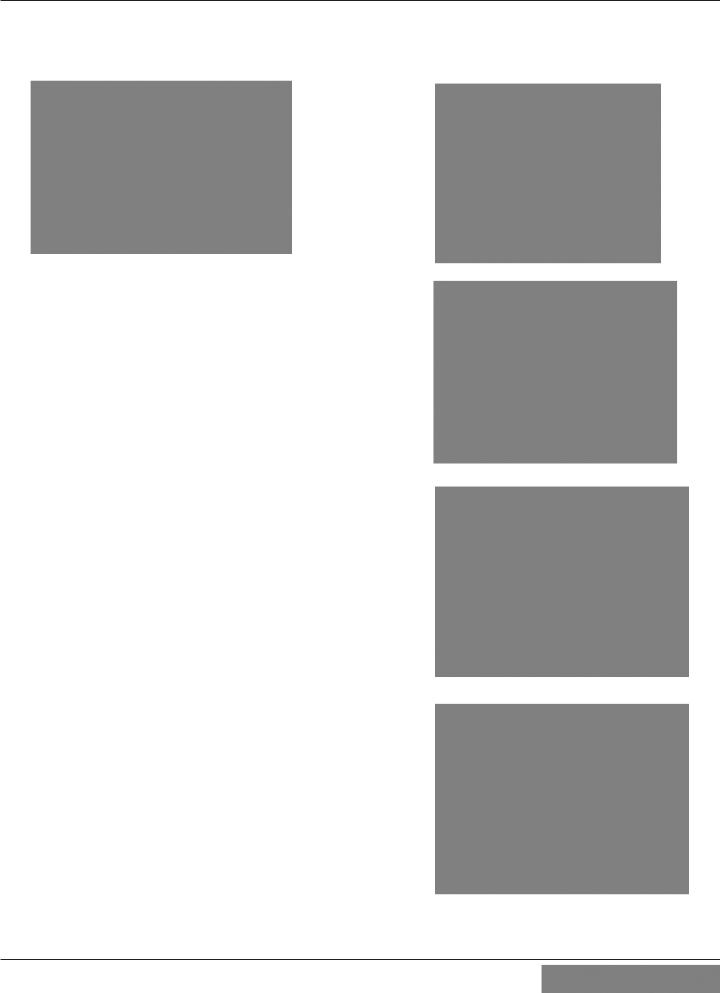
ARGO USER MANUAL
3.Slide cassette onto the loading tray. Lift lid to expose the reject tray. Remove any rejected notes.
DO NOT recycle rejected notes!
Cassette on
Loading Tray
Lid open to expose Reject Bin
4.Lift the reject tray. Push the packer plate to rear of cassette and latch in place.
5.Count the number of bills that remain in the cassette, if any. Count the number of bills that are being added to the remaining notes. The total number of these bills will be entered in the Enter Cassette Quantity prompt
(shown in step 6 of CASSETTE CLOSE PROCEDURES).
6.Place currency in the cassette and slowly release the hold-back latch allowing the packer plate to move forward against the notes. Close the cassette lid.
7.Remove cassette from loading tray. Insert the cassette key and “PRIME” the cassette (Green indicator). Install the cassette into the dispenser.
8.Close and lock the security cabinet.
23

ARGO USER MANUAL
MINIMECH
1.Unlock and open the security cabinet door.
2.To remove the note tray, grasp the tray handle and slide the tray out of the mechanism. Place note tray on a flat level surface.
3.Remove any rejected notes. The reject compartment is located nearest the handle side of the tray.
Removing note tray from the |
Removing rejected notes. |
dispensing mechanism. |
|
Note: You may wish to record the number of notes removed from the reject compartment for use when balancing the note tray against the cassette/day close records.
Loading the Note Tray
1.Pull the packer plate to the rear of the tray (toward the handle). Ensure the packer plate is fully back. Maintain pressure on the packer plate as needed while loading notes.
2.Count the number of bills that remain in the cassette, if any. Next, count the number of bills that are being added into the cassette.
3.Add the number of bills being placed into the cassette to the number that remained. The total number of these bills will be entered in the Enter Cassette Quantity option (shown in step 6 of CASSETTE CLOSE PROCEDURES on previous page).
4.Place the currency into the cassette. Allow at least one inch of clearance between the packer plate when it is fully retracted and the currency. This will allow the packer plate to compress the currency. Do not try to over fill.
5.Release the packer plate against the notes.
6.Using the handle, slide the note tray into the dispensing mechanism. Make sure the note tray is fully inserted!
7.Close and lock the security cabinet.
Load note tray with currency.
24

ARGO USER MANUAL
TDM250
1.Unlock and open the security cabinet door.
2.To gain access to the cassettes, pull the dispenser slide tray out to its fully extended position, then pull the springloaded locking pin on the underside of the slide tray.
3.Slowly turn the tray clockwise 180° so that the cassettes can be accessed from the front. Release the locking pin and move the mounting platform back and forth slightly to ensure the pin snaps back into place, locking the mounting platform into the service position.
Pull release pin
Service position (180 o)
Rotate dispenser to service position
4.To remove the note cassette, grasp the cassette handle and pull in a firm but controlled manner to release the cassette from the snap catches. Try to use only the minimum amount of force to release the cassette! The cassette will only move a few inches! Once released from the snaps, you can slide the cassette out of the mechanism. Place the cassette on a level flat surface for servicing.
Loading the Note Cassette
1.Unlock the cassette and open the cassette lid using the supplied key.
Unlock note cassette |
Open cassette lid |
25

ARGO USER MANUAL
1.Move the packer plate to the rear of the cassette (toward the handle).
Note: The packer plate action will depend on the type of cassette in use. Some cassettes require you to maintain pressure on the packer plate as needed while loading notes. Other cassettes use a locking mechanism to hold the packer plate in the loading position. On these cassettes, pull the packer plate all the way back to the handle end of the cassette and turn the key to latch the packer plate into the loading position.
Pull the packer back. Some cassettes allow the packer-plate to be latched in position using the key-lock. (Insert)
2.Count the number of bills that remain in the cassette, if any. Next, count the number of bills that are being added into the cassette.
3.Add the number of bills being placed into the cassette to the number that remained. The total number of these bills will be entered in the Enter Cassette Quantity option (shown in step 6 of CASSETTE CLOSE
PROCEDURES).
4.Make sure the note pile is as even as possible. If necessary, use your hands to smooth and level the pile.
5.On cassettes that do not use a packer plate locking
mechanism, release the packer plate against the notes. Load notes.
If the cassette uses packer plate locking, turn the key to release the catch, allowing the packer plate to compress the notes.
6.Close and lock the cassette. Remove the key. Slide the cassette back into its compartment in the dispenser. Make sure the cassette is fully inserted! You will feel the cassette latch securely into the snap catches.
7.Perform the removal and loading steps for the other cassette.
Removing the Reject Cassette
The reject tray is located just above the currency cassette in the dispensing mechanism. Follow these steps to remove the reject tray:
1.Slide the reject tray out of its compartment in the dispensing mechanism. Place the tray on a flat surface.
26
