Page 1
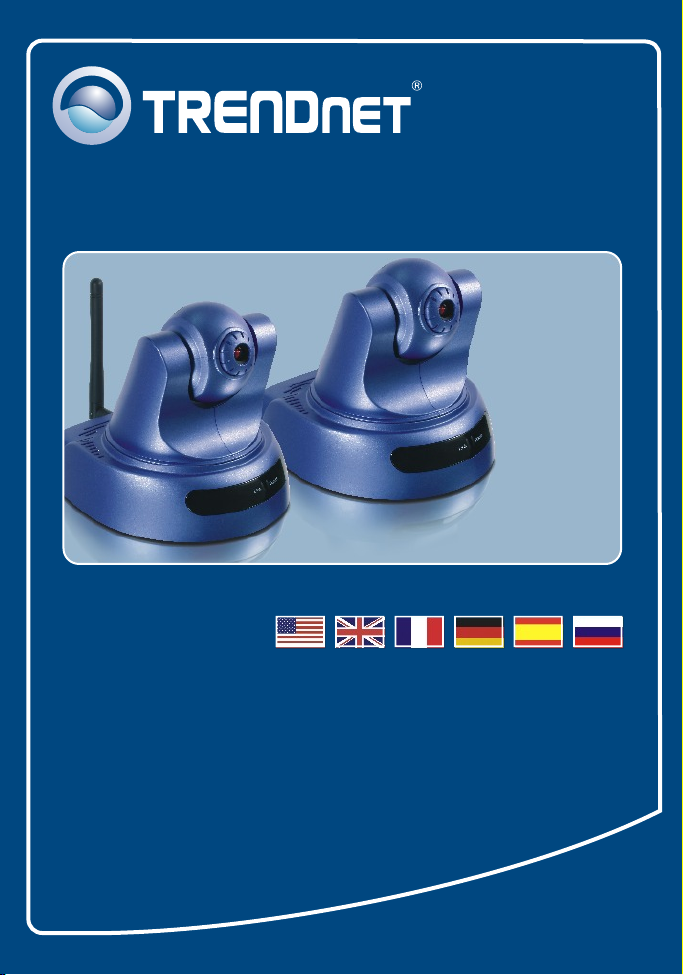
Quick Installation Guide
TV-IP400
TV-IP400W
Page 2
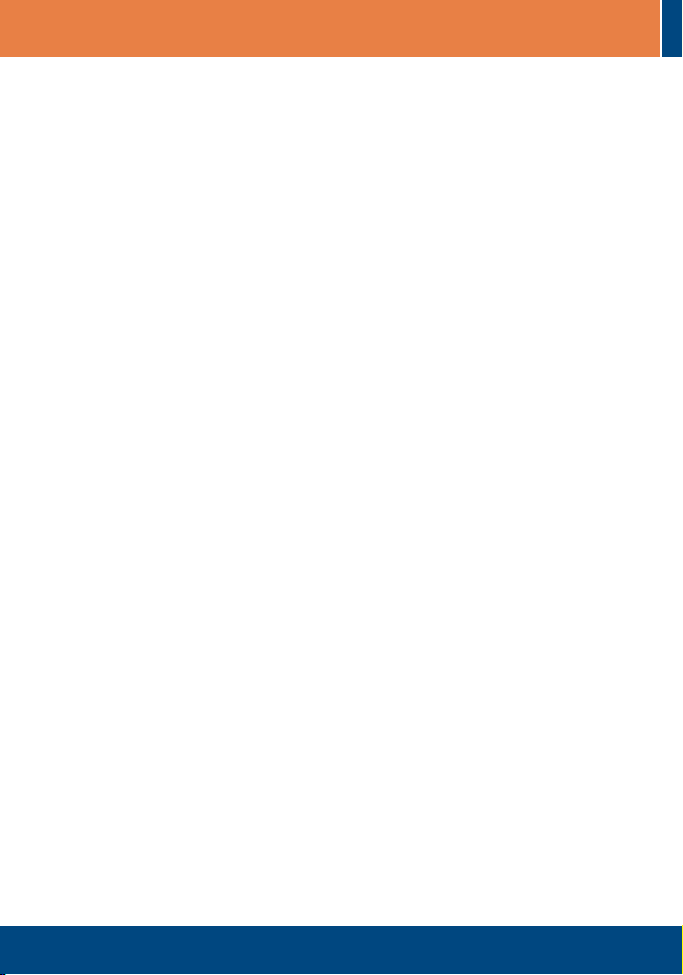
Table of Contents
Table of Contents
English ......................................................................................................
1. Before You Start
2. Hardware Installation .........................................................................
3. Configure the Internet Camera ..........................................................
Troubleshooting ........................................................................................
.................................................................................
1
1
2
3
5
Version 10.24.2006
Page 3
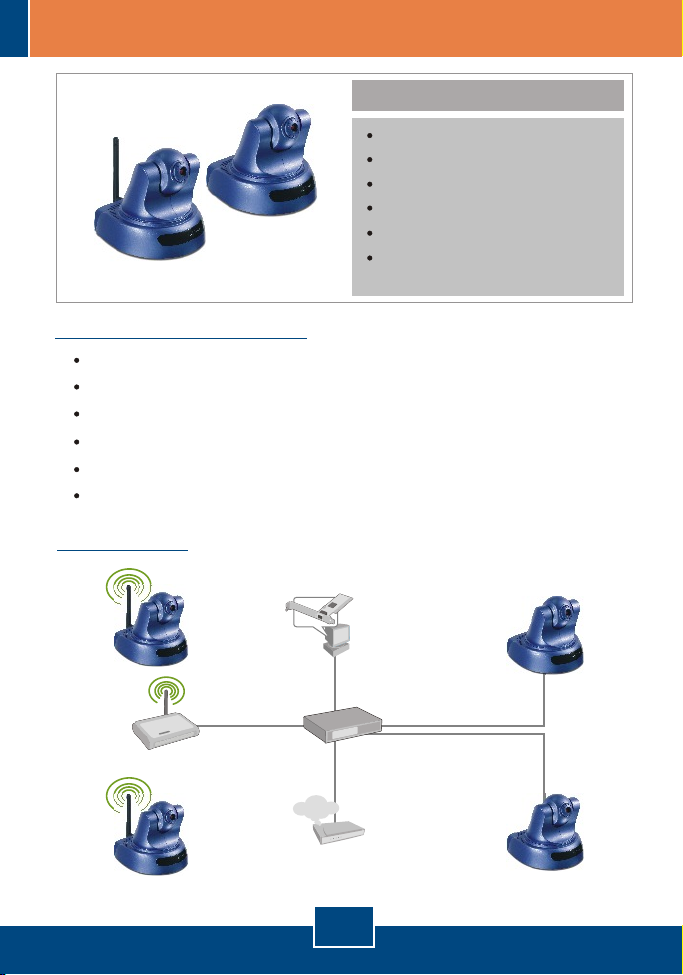
1. Before You Start
System Requirements
CD-ROM Drive
10/100Mbps Ethernet
CPU: 1GHz or above
Memory: 256MB or above
VGA Resolution: 800 x 640 or above
Web Browser: Internet Explorer 5.0 or above
Application
Package Contents
TV-IP400/TV-IP400W
Quick Installation Guide
Mounting plate
Utility CD-ROM
AC Power Adapter
1 x 2dBi Detachable Antenna
(TV-IP400W)
Parking
Monitoring
(TV-IP400W)
Wireless Access Point
(TEW-430APB)
Warehouse
Monitoring
(TV-IP400W)
Internet
Cable/DSL
English
Workstation with
PCI Adapter
(TE100-PCIWN)
Firewall Router
(TW100-BRF114)
Modem
1
Office
Monitoring
(TV-IP400)
Front Gate
Monitoring
(TV-IP400)
Page 4

2. Hardware Installation
1. Place the camera on a flat, level
surface.
2. Attach the Antenna. (TV-IP400W)
3. Connect the AC Power Adapter to
the back of the camera.
4. Connect the AC Power Adapter to
a power outlet.
5. Connect a RJ-45 network cable
from a Switch/Hub to the Ethernet
port of the Internet Camera.
2
English
Page 5

3. Configure the Internet Camera
Note: It is recommended that you configure the Internet Camera from a wired
computer. Before the Internet Camera can be configured, a Static IP address
must be assigned on your computer's network adapter in the subnet of
192.168.0.x. Since the Internet Camera's default IP address is 192.168.0.20,
make sure no other network devices are assigned an IP address of
192.168.0.20. (Refer to the Troubleshooting section on how to configure
TCP/IP settings on your PC.)
1. Open your web browser, type
http://192.168.0.20 in the Address
bar, and press Enter.
2. Click Administration.
3. Click Configuration and then click
Network. Configure the network
settings to be in the same subnet
as your network. Then click Save.
3
English
Page 6

4. Click Wireless. Configure your
wireless settings to match your
wireless network's settings and
then click Save. (TV-IP400W only)
5. Click ActiveX or Java Mode.
Your installation is now complete.
Note: For detailed information regarding the TV-IP400/TV-IP400W
configuration and advanced settings, please refer to the Troubleshooting
section, User's Guide on the Utility CD-ROM, or TRENDnet's website at
http://www.trendnet.com.
4
English
Page 7

Troubleshooting
How do I configure TCP/IP settings on my computer?
Q1:
1. Go into the Control Panel and double-
click the Network Connections icon,
and then right-click the Local Area
Connection icon and then click
Properties.
2. Click Internet Protocol (TCP/IP) and
then click Properties. Then click on
Use the following IP address, and
make sure you assign your network
adapter an IP address in the subnet of
192.168.0.x.
When I click on ActiveX or Java, the image does not load?
Q2:
First, make sure that you are using a browser that supports ActiveX or Java.
A2:
Second, make sure that ActiveX or Java is installed and enabled.
How do I connect the TV-IP400W to my wireless router or access point?
Q3:
Make sure that you configure the camera to have the same SSID, encryption
A3:
mode and key (if enabled). Follow the instructions in section 2 to configure the
camera with the SSID and encryption key.
After I successfully configured the TV-IP400/TV-IP400W to match my wireless
Q4:
network settings, I can not connect to the camera.
First, verify that the wireless settings match your wireless network settings.
A4:
Second, verify that the LINK LED is lit orange. Third, press on the reset button
using a paper clip for 15 seconds, then let go. Then reconfigure the camera.
If you still encounter problems or have any questions regarding the
TV-IP400/TV-IP400W, please contact TRENDnet's Technical Support Department.
5
Page 8

Certifications
This equipment has been tested and found to comply with FCC and CE Rules.
Operation is subject to the following two conditions:
(1) This device may not cause harmful interference.
(2) This device must accept any interference received. Including interference that may
cause undesired operation.
Waste electrical and electronic products must not
be disposed of with household waste. Please
recycle where facilities exist. Check with you Local
Authority or Retailer for recycling advice.
NOTE: THE MANUFACTURER IS NOT RESPONSIBLE FOR ANY RADIO OR TV
INTERFERENCE CAUSED BY UNAUTHORIZED MODIFICATIONS TO THIS
EQUIPMENT. SUCH MODIFICATIONS COULD VOID THE USER’S AUTHORITY TO
OPERATE THE EQUIPMENT.
ADVERTENCIA
En todos nuestros equipos se mencionan claramente las caracteristicas del adaptador de
alimentacón necesario para su funcionamiento. El uso de un adaptador distinto al
mencionado puede producir daños fisicos y/o daños al equipo conectado. El adaptador
de alimentación debe operar con voltaje y frecuencia de la energia electrica domiciliaria
existente en el pais o zona de instalación.
Page 9

TRENDnet Technical Support
.
US Canada
Toll Free Telephone: 1(866) 845-3673
24/7 Tech Support
Europe (Germany France Italy Spain Switzerland UK)
Toll Free Telephone: +00800 60 76 76 67
English/Espanol - 24/7
Francais/Deutsch - 11am-8pm, Monday - Friday MET
. . . . .
Worldwide
Telephone: +(31) (0) 20 504 05 35
English/Espanol - 24/7
Francais/Deutsch - 11am-8pm, Monday - Friday MET
Product Warranty Registration
Please take a moment to register your product online.
Go to TRENDnet’s website at http://www.trendnet.com
20675 Manhattan Place
Torrance, CA 90501
USA
Copyright ©2006. All Rights Reserved. TRENDnet.
