Page 1
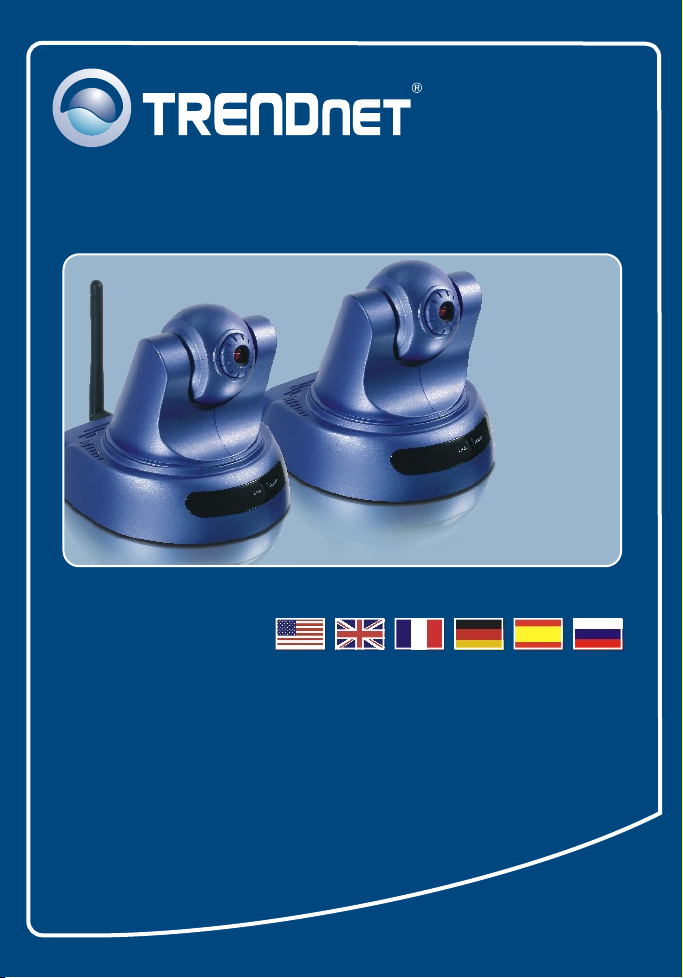
Quick Installation Guide
TV-IP400
TV-IP400W
Page 2
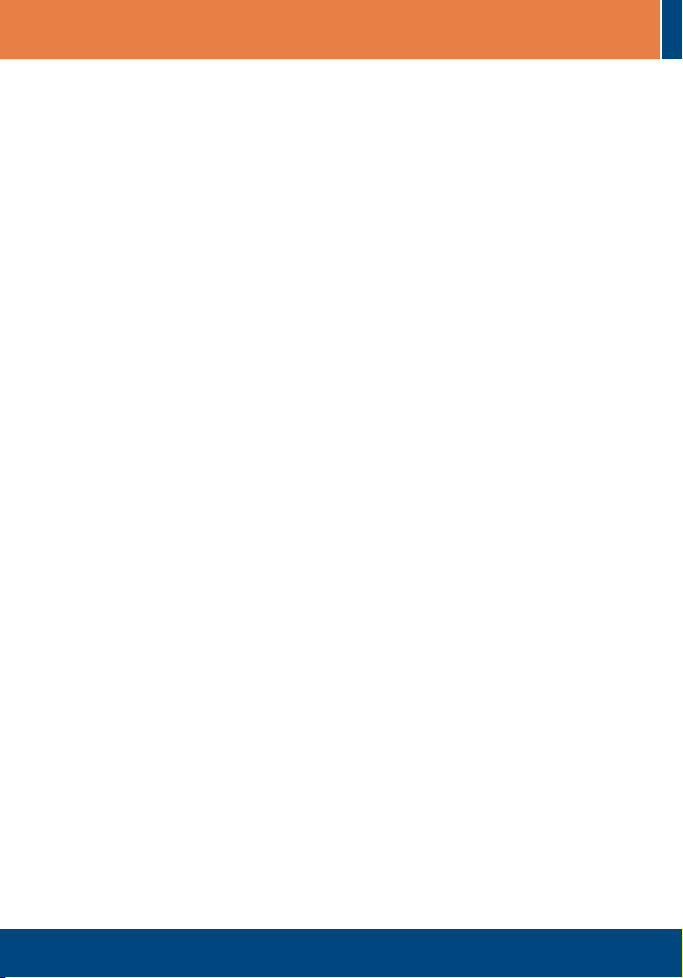
Table of Contents
Table of Contents
Français .....................................................................................................
1. Avant de commencer .........................................................................
2. Installation du matériel .......................................................................
3. Configuration de la Webcam .............................................................
Troubleshooting ........................................................................................
1
1
2
3
5
Version 10.24.2006
Page 3
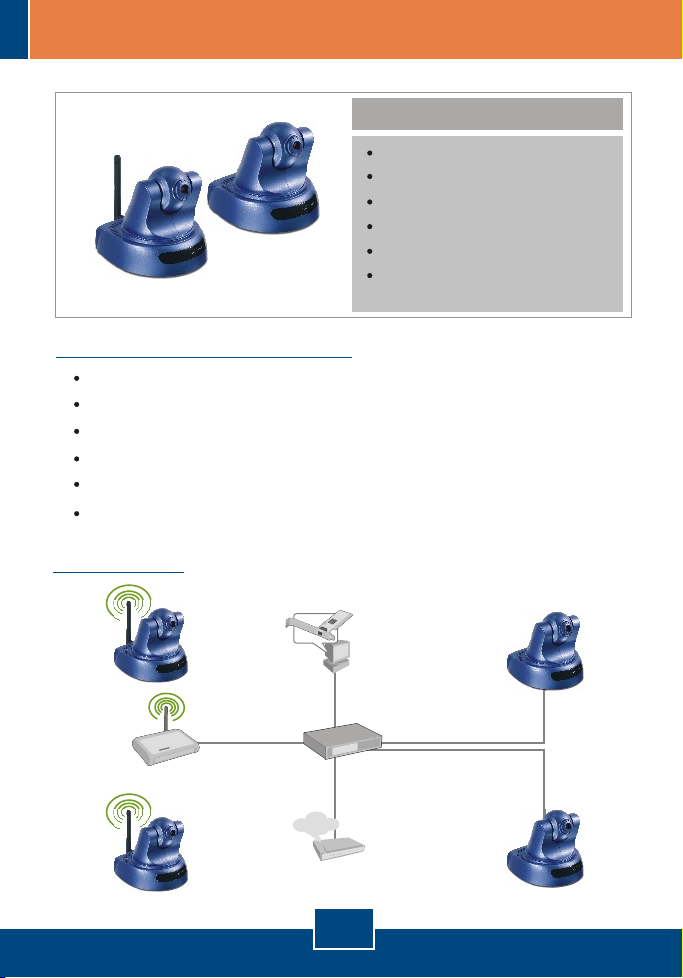
1. Avant de commencer
Configuration du système
D'un lecteur de CD-ROM
Ethernet 10/100Mbps
Microprocesseur : 1GHz ou supérieur
Mémoire 256 MB ou supérieur
Résolution VGA : 800 x 640 ou supérieur
Navigateur Internet : Internet Explorer 5.0 ou ultérieur
Application
Contenu de l'emballage
TV-IP400/TV-IP400W
Guide d'installation rapide
Plaque pour montage
CD-ROM d'utilités
Adaptateur secteur
1 Antenne amovible 2dBi
(TV-IP400W)
Parking
Monitoring
(TV-IP400W)
Wireless Access Point
(TEW-430APB)
Warehouse
Monitoring
(TV-IP400W)
Workstation with
(TE100-PCIWN)
(TW100-BRF114)
Internet
Cable/DSL
Modem
1
Français
PCI Adapter
Firewall Router
Office
Monitoring
(TV-IP400)
Front Gate
Monitoring
(TV-IP400)
Page 4

2. Installation du matériel
1. Posez la caméra sur une surface
plate, de niveau.
2. Connectez l'Antenne. (TV-IP400W)
3. Branchez l'adaptateur ce courant
alternatif l'arrière de la caméra.
4. Branchez l'adaptateur de courant
alternative à une prise de courant.
5. Branchez un câble réseau RJ-45
entre le Switch/le Hub et le port
Ethernet de la webcam.
Français
2
Page 5

3. Configuration de la Webcam
Remarque : Il est recommandé de configurer la Webcam depuis un ordinateur
câblé. Avant de pouvoir configurer la Webcam, une adresse IP statique doit
être assignée à l'adaptateur réseau de votre ordinateur dans le sous-réseau de
192.168.0.x. L'adresse IP par défaut de la Webcam étant 192.168.0.20,
assurez qu'aucun autre périphérique réseau n'a reçu la même adresse IP.
(Consultez la rubrique « Dépannage » pour configurer las paramètres TCP/IP
de votre PC.)
1. Ouvrez votre navigateur Internet,
tapez http://192.168.0.20 dans la
barre d'adresse, et appuyez sur
Enter.
2. Cliquez sur Administration.
3. Cliquez sur Configuration et
ensuite sur Network (Réseau).
Configurez les paramètres réseau
afin que le sous-réseau soit
identique à celui de votre réseau.
Cliquez ensuite sur Enregistrer.
3
Français
Page 6

4. Cliquez sur Wireless (Sans fil).
Configurez vos paramètres sans fil
afin qu'ils correspondent aux
paramètres réseau sans fil et
cliquez ensuite sur Enregistrer.
(Uniquement pour le TV-IP400W)
5. Cliquez sur ActiveX or Java Mode
(Mode Active X ou Java).
L'installation est maintenant complète.
Remarque : Si vous désirez des informations détaillées sur la configuration et
les paramètres avancés du TV-IP400/TV-IP400W, veuillez consulter la
rubrique Dépannage, le guide de l'utilisateur sur CD-ROM ou le site
Internet de TRENDnet sur http://www.trendnet.com.
4
Français
Page 7

Troubleshooting
How do I configure TCP/IP settings on my computer?
Q1:
1. Go into the Control Panel and double-
click the Network Connections icon,
and then right-click the Local Area
Connection icon and then click
Properties.
2. Click Internet Protocol (TCP/IP) and
then click Properties. Then click on
Use the following IP address, and
make sure you assign your network
adapter an IP address in the subnet of
192.168.0.x.
When I click on ActiveX or Java, the image does not load?
Q2:
First, make sure that you are using a browser that supports ActiveX or Java.
A2:
Second, make sure that ActiveX or Java is installed and enabled.
How do I connect the TV-IP400W to my wireless router or access point?
Q3:
Make sure that you configure the camera to have the same SSID, encryption
A3:
mode and key (if enabled). Follow the instructions in section 2 to configure the
camera with the SSID and encryption key.
After I successfully configured the TV-IP400/TV-IP400W to match my wireless
Q4:
network settings, I can not connect to the camera.
First, verify that the wireless settings match your wireless network settings.
A4:
Second, verify that the LINK LED is lit orange. Third, press on the reset button
using a paper clip for 15 seconds, then let go. Then reconfigure the camera.
If you still encounter problems or have any questions regarding the
TV-IP400/TV-IP400W, please contact TRENDnet's Technical Support Department.
5
Page 8

Certifications
This equipment has been tested and found to comply with FCC and CE Rules.
Operation is subject to the following two conditions:
(1) This device may not cause harmful interference.
(2) This device must accept any interference received. Including interference that may
cause undesired operation.
Waste electrical and electronic products must not
be disposed of with household waste. Please
recycle where facilities exist. Check with you Local
Authority or Retailer for recycling advice.
NOTE: THE MANUFACTURER IS NOT RESPONSIBLE FOR ANY RADIO OR TV
INTERFERENCE CAUSED BY UNAUTHORIZED MODIFICATIONS TO THIS
EQUIPMENT. SUCH MODIFICATIONS COULD VOID THE USER’S AUTHORITY TO
OPERATE THE EQUIPMENT.
ADVERTENCIA
En todos nuestros equipos se mencionan claramente las caracteristicas del adaptador de
alimentacón necesario para su funcionamiento. El uso de un adaptador distinto al
mencionado puede producir daños fisicos y/o daños al equipo conectado. El adaptador
de alimentación debe operar con voltaje y frecuencia de la energia electrica domiciliaria
existente en el pais o zona de instalación.
Page 9

TRENDnet Technical Support
.
US Canada
Toll Free Telephone: 1(866) 845-3673
24/7 Tech Support
Europe (Germany France Italy Spain Switzerland UK)
Toll Free Telephone: +00800 60 76 76 67
English/Espanol - 24/7
Francais/Deutsch - 11am-8pm, Monday - Friday MET
. . . . .
Worldwide
Telephone: +(31) (0) 20 504 05 35
English/Espanol - 24/7
Francais/Deutsch - 11am-8pm, Monday - Friday MET
Product Warranty Registration
Please take a moment to register your product online.
Go to TRENDnet’s website at http://www.trendnet.com
20675 Manhattan Place
Torrance, CA 90501
USA
Copyright ©2006. All Rights Reserved. TRENDnet.
