Transition Networks SSDTF1029-108, SSDTF1012-105, SSDTF1027, SSDTF1027-105, SSDTF1011-105 User Manual
...
User’s Guide
SSDTF10xx-10x
Stand-Alone Devices
• T1 / E1 with Remote Management
• Copper to Fiber
Transition Networks SSDTF10xx-10x series
Devices encode and decode T1 or E1 twisted-pair
copper signals over fiber optic cable to extend the
distance and transmission reliability of high-speed
T1 or E1 data traffic. The device is framing independent (as ESF vs. D4) and supports all
common line codes (e.g., AMI, B8ZS, HDB3).
The SSDTF10xx-10x is designed to be installed in pairs. For example, install one
SSDTF1011-105 as the “local ” Device and another SSDTF1011-105 as the “remote ”
Device.
Part Number Port One - Copper Port Two - Duplex Fiber-Optic
SSDTF1011-105
SSDTF1012-105
SSDTF1013-105
SSDTF1014-105
SSDTF1015-105
SSDTF1016-105
SSDTF1017-105
SSDTF1018-105
SSDTF1022-105
SSDTF1025-105
SSDTF1027-105
* Typical maximum cable distance. (Actual
distance is dependent upon the physical
characteristics of the network.)
Note: The SSDTF10xx-10x requires a CSU
between the device and the Public Telephone
Network.
RJ-45
1.5 km (5,000 feet) *
RJ-45
1.5 km (5,000 feet) *
RJ-45
1.5 km (5,000 feet) *
RJ-45
1.5 km (5,000 feet) *
RJ-45
1.5 km (5,000 feet) *
RJ-45
1.5 km (5,000 feet) *
RJ-45
1.5 km (5,000 feet) *
RJ-45
1.5 km (5,000 feet) *
RJ-45
1.5 km (5,000 feet) *
RJ-45
1.5 km (5,000 feet) *
RJ-45
1.5 km (5,000 feet) *
ST, 850 nm multimode
2 km (1.2 miles)*
ST, 1310 nm single mode
8 km (4.8 miles)*
SC, 850 nm multimode
2 km (1.2 miles)*
SC, 1310 nm single mode
20 km (12.4 miles)*
SC, 1310 nm single mode
40 km (24.8 miles)*
SC, 1310 nm single mode
60 km (37.3 miles)*
SC, 1550 nm single mode
80 km (49.7 miles)*
MT-RJ, 1300 nm multimode
2 km (1.2 miles)*
ST, 1310 nm single mode
15 km (9.3 miles)*
MT-RJ, 1310 nm single mode
20 km (12.4 miles)*
ST, 1300 nm multimode
5 km (3.1 miles)*
Installation . . . . . . . . . . . . . . . . . . . . .3
Operation . . . . . . . . . . . . . . . . . . . . . .9
Cable Specifications . . . . . . . . . . . . .10
Technical Specifications . . . . . . . . . .12
Troubleshooting . . . . . . . . . . . . . . . .13
Compliance Information . . . . . . . . .16
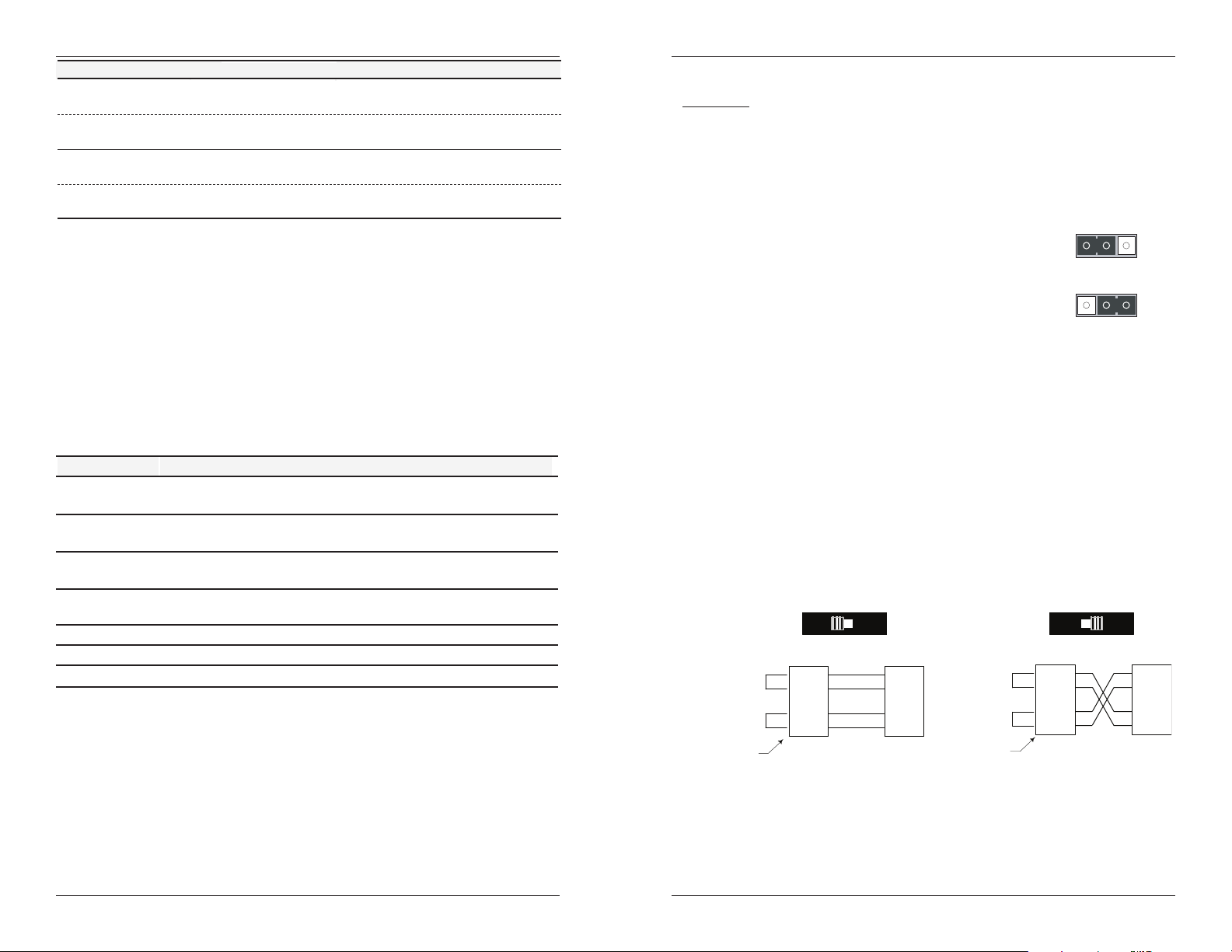
SSDTF10xx-10x
Part Number
SSDTF1029-105 **
SSDTF1029-106 **
SSDTF1029-107 ***
SSDTF1029-108 ***
Port One - Copper
RJ-45
1.5 km (5,000 feet) *
RJ-45
1.5 km (5,000 feet) *
RJ-45
1.5 km (5,000 feet) *
RJ-45
1.5 km (5,000 feet) *
Port Two - Single Fiber Optic
SC, 1310 mn (TX)/1550 nm (RX)
single mode, 20 km (12.4 miles)*
SC, 1550 mn (TX)/1310 nm (RX)
single mode, 20 km (12.4 miles)*
SC, 1310 mn (TX)/1550 nm (RX)
single mode, 40 km (24.8 miles)*
SC, 1550 mn (TX)/1310 nm (RX)
single mode, 40 km (24.8 miles)*
(TX) = transmit (RX) = receive
* Typical maximum cable distance. Actual distance is dependent upon the physical
characteristics of the network.
** SSDTF1029-105 and -106 are intended to be installed in the same network where
one is the local device and the other is the remote device.
*** SSDTF1029-107 and -108 are intended to be installed in the same network where
one is the local device and the other is the remote device.
Note: The chassis version of the device is CSDTF10xx-10x. For more information, see
the CSDTF10xx-10x user’s guide on-line at: www.transition.com
Optional Accessories (sold separately)
Part Number Description
SPS-1872-SA
Optional External Power Supply; 18-72VDC Stand-Alone
Output: 12.6VDC, 1.0 A
SPS-1872-PS
Optional External Power Supply; 18-72VDC Piggy-back;
Output: 12.6VDC, 1.0 A
E-MCR-04
-Slot Device Rack (includes universal internal power supply) 17 x
15 x 5 in. (432 x 381 x 127 mm)
WMBL
Optional Wall Mount Brackets
Length: 4.0 in. (102 mm), Fits Device length: 4.7 in. (119 mm)
WMBV
WMBD
WMBD-F
Optional Vertical Mount Bracket; 5.0 in. (127 mm)
Optional DIN Rail Mount Bracket; 5.0 in. (127 mm)
Optional DIN Rail Mount Bracket (flat); 3.3in. (84 mm)
Installation
CAUTION: Wear a grounding device and observe electrostatic discharge precautions
when setting the jumper and switches. Failure to observe this caution could result in
damage to, and subsequent failure of, the device.
Set the hardware/software jumper
The hardware/software jumper is located on the circuit board inside the device
housing.
Hardware: The device mode is determined by the
switch settings.
Software: The device mode is determined by the
most-recently saved, on-board
microprocessor settings.
To set the two-position jumper:
1. Using a small screwdriver, remove the four (4) screws that secure the cover and
carefully remove the cover from the device.
2. The jumper is located on the circuit board and is labeled “H” and “S”.
3. Using small needle-nosed pliers or similar device, move the jumper to the
desired position. (Refer to the above drawing.)
4. Carefully replace the cover on the device and replace the four (4) screws that
secure the cover to the device.
Set the MDI/MDI-X switch (hardware mode only)
The MDI/MDI-X switch is located on the side of the device. This switch allows the
network administrator to use straight-through cable in installations where crossover
configuration cable is required. Use a small flat-blade screwdriver or a similar device
to set the recessed switch.
MDI
Straight-Through Cable
Twisted Pair #1
RTIP
RRING
TTIP
TRING
Twisted Pa ir #1
H
Hardware Mode
HS
Software Mode
MDI-X
Crossover Cable
RTIP
RRING
S
TTIP
TRING
Twisted Pair #2
TN Device
TTIP
TRING
Set the switch to MDI if using
straight-through copper cable to
connect two unlike devices.
2
.
RTIP
RRING
Twisted Pa ir #2
TN Device
Set the switch to MDI-X if using
crossover copper cable to connect
two like devices.
TTIP
TRING
RTIP
RRING
secived ekilnu rof rotcennoCsecived ekilnu rof rotcennoC
3
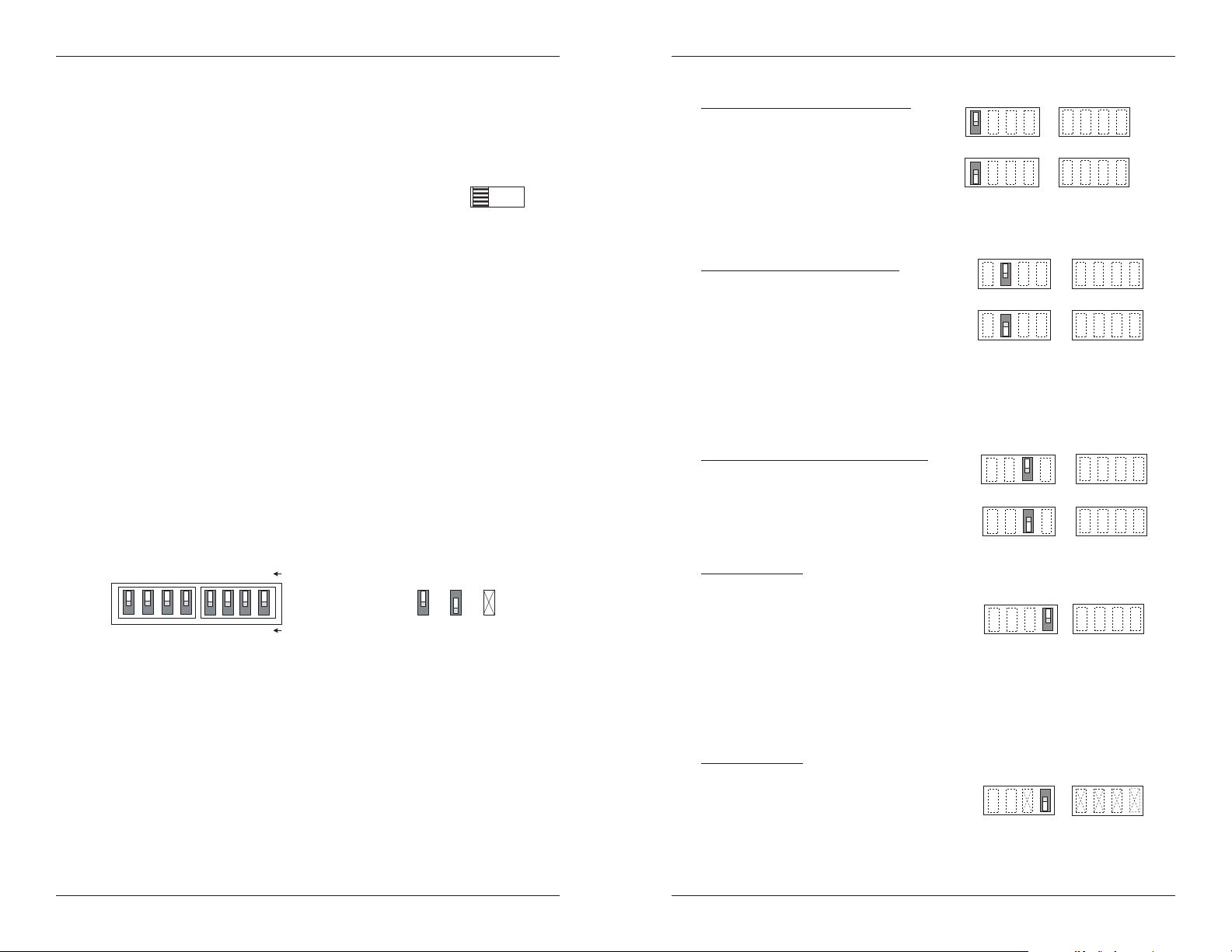
SSDTF10xx-10x
SW 2 SW 1
R
Config
d
d
T1 Configuration
E
34 3412
d
Installation -- Continued
Set the loop-back switch
Hardware mode:
The loop-back switch is located on the front panel of the device and is used for
installation and network debugging procedures.
To set the switch, use a small flat-blade screwdriver or a
similar device (see the drawing to the right).
CL (Copper loop-back) Enable loop-back on the
local copper interface.
-- (Center Position) Normal operation.
FL (Fiber loop-back) Enable loop-back on the local fiber interface.
Software mode:
If both Devices are under software control, the network administrator can initiate
the loop-back test function on the copper interface (local or remote) or on the fiber
interface (local or remote). These four loop-back test scenarios are described in
detail on page 14.
Set the configuration switches
The configuration switches are located on the side of the device and are used to
configure the device for various network conditions.
The switches are labeled 1 through 8 on the device housing top. There are two sets
(a “left, SW 2” and a “right, SW 1”) each with four switches labeled 1 through 4
(see the drawing below).
CL
FL
Installation -- Continued
Switch 1, Copper -- transmit all ones
UP - Disables the transmit all ones
function on the copper interface.
DOWN - Transmits an “all ones” pattern
on the copper interface when the signal
detect on the fiber interface is lost.
Switch 2, Fiber -- transmit all ones
UP - Disables the transmit all ones function
on the fiber interface.
DOWN - Transmits an “all ones” pattern on
the fiber interface when the signal detect on
the copper interface is lost.
Select T1 configuration (switches 3 & 4, left set, SW2)
Use switches 3 and 4 to configure the device for T1 configuration.
Switch 3, long haul/short haul
UP - Short haul.
DOWN - Long haul.
(T1 only)
1
Copper - Transmit All Ones - Disable
Copper - Transmit All Ones - Enabled
2
Fiber - Transmit All Ones - Disable
Fiber - Transmit All Ones - Enabled
3
Short Haul (T1 only)
Transmit all ones (switches 1 & 2, left set, SW 2)
4
Switches
567 81234
ear
12 34 1234 Switch Numbers
Use a small, flat-blade screwdriver or a similar device to set the recessed switches.
The Transmit All Ones function allows the insertion of an “all ones” pattern on the
copper and/or fiber interface when the signal detect is lost, creating an alarm
condition at the device connected to the interface.
Cover Top
Cable End
Key:
UP
Not Use
DOWN
Long Haul (T1 only)
Switch 4, T1 / E1
UP - T1 configuration.
Set switches 1, 2, 3, and 4 on the right set
for the required network cable settings (see
pages 6 and 7).
Select E1 configuration (switch 4, left set, SW 2)
Use switch 4 to configure the device for E1 configuration.
Switch 4, T1 / E1
DOWN- E1 configuration.
The default network cable setting is 3.0 V,
120 ohm.
Switch 3 on the left set and switches 1, 2, 3,
and 4 on the right set are disabled.
.
1 -- 3.0 V 120 ohm cable
4 3412
5
