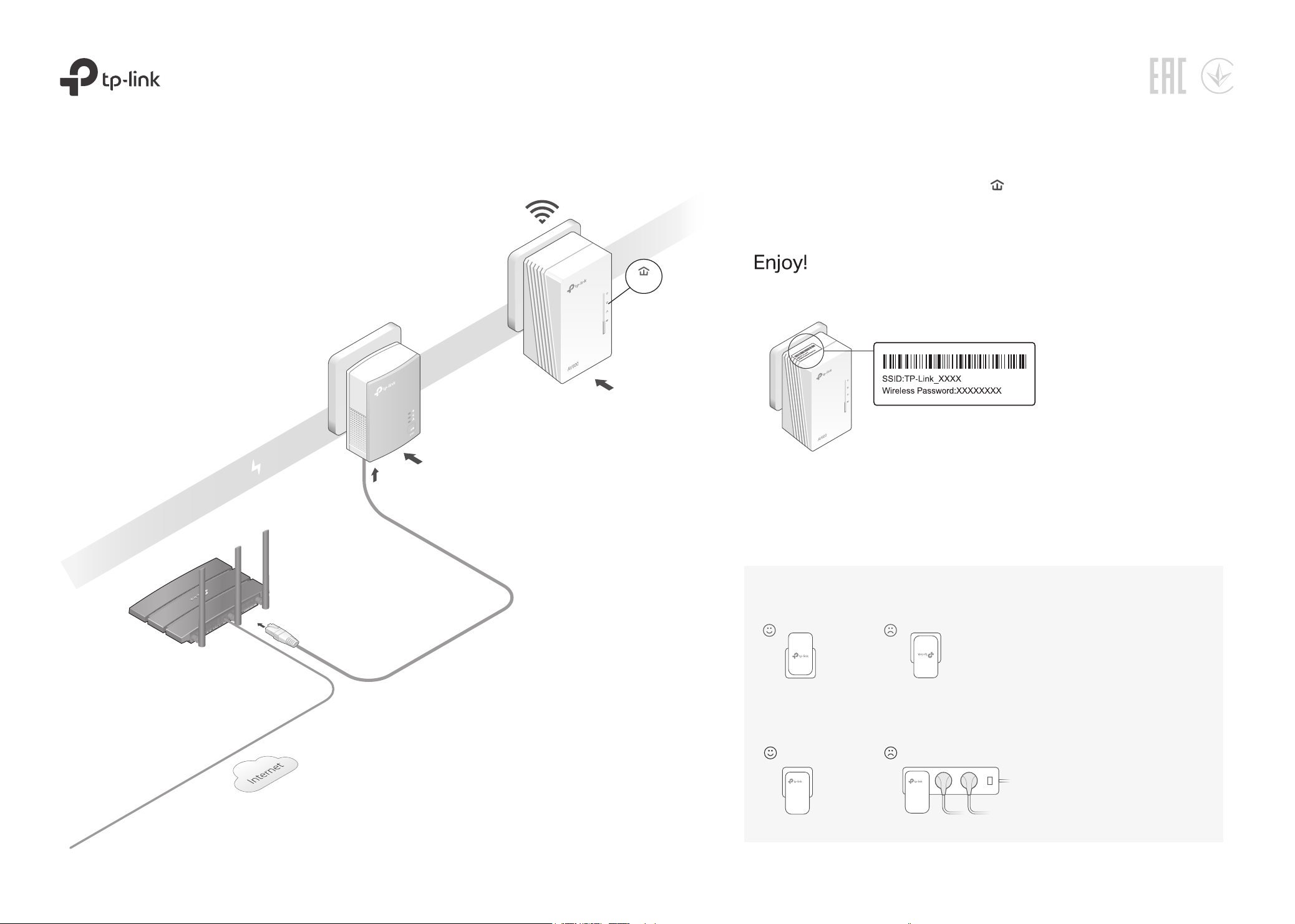
Ethernet Cable
Powerline
Quick Installation Guide
WAN LAN
* TL-WPA4220 KIT (European version) is used for demonstration in this guide.
* Images may dier from actual products.
On
Plug the extender into a power outlet on the same electrical circuit.
2
Wait until the extender’s Powerline LED turns on.
Note: If the LED is blinking or o, please refer to FAQ > Q2.
3
Connect your devices to the internet using the default SSID (network
name) and password on the label at the top of the extender.
Plug and Play
Router
Adapter
TL-PA4010
TL-WPA4220
1
Plug the adapter into a power outlet
and connect it to the router’s LAN
port via an Ethernet cable.
Extender
Tip:
Want to unify Wi-Fi networks or personalize your network?
See the back page for instructions.
Note: If you cannot nd the default SSID in your Wi-Fi network list, this means that the
extender has been connected to a OneMesh router and automatically copied its Wi-Fi
settings. For more information, see OneMesh
page.
TM
with Seamless Roaming on the back
Attention
1. Use the product only in the upright direction.
2. Plug powerline devices into wall outlets instead of power strips.
Using power strip will aect network performance or even cause connection drops.
Wall Outlet Power Strip

Unify Your Wi-Fi Networks via WPS
WPS
Button Legend
Copy SSID and password from your router via WPS to create one unied Wi-Fi network throughout your home.
Note: If your router doesn’t have a WPS button, manually change the extender’s Wi-Fi settings via the tpPLC app, tpPLC Utility, or web interface.
1
Plug in the extender in the same room as your router. Wait
until the extender’s Wi-Fi LED turns on.
2
Press your router’s WPS button. Within 2 minutes, press the
extender’s Wi-Fi button for 1 second. The extender’s Wi-Fi
LED starts blinking. When it stays on, Wi-Fi settings are
copied.
Note: If Wi-Fi settings are not copied within 2 minutes, manually change the
extender’s Wi-Fi settings.
Relocate the extender and enjoy the internet using your
3
Within 2 minutes
WPS/
Wireless Router Extender
Blinking
On
router’s SSID and password.
Create a Secure Powerline Network by Pairing
Note: You can only pair two devices at a time. We recommend that you plug in the powerline devices near each other when pairing.
Pair the Powerline Devices
1
Press the Pair button on the adapter for 1 second. Its Power
LED starts blinking.
Note: If the Power LED does not blink, press the Pair button again.
Within 2 minutes, press the extender’s Pair button for 1
2
second. Its Power LED starts blinking.
3
When the extender’s Powerline LED turns on, the pairing
Adapter Extender
Blinking
Within 2 minutes
process is complete.
Sync Wi-Fi Settings to More Extenders
If you have more extenders, simply plug in and pair each one with the existing adapter to join the network. Then the Wi-Fi settings will automatically sync
from the existing extender to the new ones.
Blinking
On
Extender TL-WPA4220
Wi-Fi
Press for 1 second to begin or stop copying Wi-Fi
settings from the router.
Press and hold for about 5 seconds to turn Wi-Fi on or
o.
Pair
Pair
Reset
Press for 1 second on two powerline devices within
two minutes to pair them.
Reset
Press and hold for at least 2 seconds until all LEDs turn
o to reset the extender to factory default settings.
OneMeshTM
with Seamless Roaming
TP-Link OneMesh router and extenders work together to form one
unied Wi-Fi network. Walk through your home and stay connected with
the fastest possible speeds thanks to OneMesh’s seamless coverage.
Unied Wi-Fi Network
Router and extenders share the same wireless settings, including network name,
password, access control settings and more.
Seamless Roaming
Devices automatically switch between your router and extenders as you move
through your home for the fastest possible speeds.
Easy Setup and Management
Set up a OneMesh network with a push of WPS buttons. Manage all network
devices on the Tether app or at your router’s web management page.
To check full list of TP-Link OneMesh devices, scan the
QR code, or visit
https://www.tp-link.com/One-Mesh/compatibility.
Personalize Your Network
tpPLC App
For easy management via your smartphone or tablet, download the app from the
App Store or Google Play, or simply scan the QR code.
tpPLC AppScan to download
tpPLC Utility
For easy management via your computer, download the utility on the product’s
Support page at https://www.tp-link.com.
Note: For detailed instructions, refer to the utility manual on the product’s Support page.
Web Interface
To access all settings, connect to an extender wirelessly and visit
http://tplinkplc.net.
Note: For detailed instructions, refer to the product manual on the product’s Support page.
©2019 TP-Link 7106508500 REV5.6.0
Frequently Asked Questions
Q1. How do I reset my extender to factory default settings?
A. With the extender plugged into an electrical outlet, press and hold the Reset button until all LEDs
turn o. When the LEDs turn back on, the reset process is complete.
Q2. What should I do if the Powerline LED is blinking or o?
If the LED is blinking:
A. The powerline device is in a location with a poor signal strength. Try another wall socket.
If the LED is o:
A1. Try another wall socket and make sure all powerline devices are on the same electrical circuit.
A2. Try to set up a powerline network by pairing. Refer to the section above for instructions.
A3. If the problem persists, contact our Technical Support.
Q3. What should I do if there is no internet connection in my powerline network?
A1. Make sure all powerline adapters and extenders are on the same electrical circuit.
A2. Make sure the Powerline LEDs are lit on all of your powerline devices. If they are not, pair all
devices again.
A3. Make sure all devices are correctly and securely connected.
A4. Check if you have an internet connection by connecting the computer directly to the modem or
router.
Q4. What should I do if a successfully-paired extender does not reconnect after
it is relocated?
A1. Make sure all powerline adapters and extenders are on the same electrical circuit.
A2. Try to pair the extender again, and make sure the Powerline LED is on.
A3. Check for possible interference due to a washing machine, air conditioner or other household
appliances that may be too close to one of the powerline devices. Plug the appliance into the
integrated electrical socket to remove the electrical noise if your powerline device has an
integrated electrical socket.
For technical support, the user guide and more information, please visit
https://www.tp-link.com/support/, or simply scan the QR code.
TP-Link hereby declares that the device is in compliance with the essential requirements and other
relevant provisions of directives 2014/53/EU, 2009/125/EC, 2011/65/EU and (EU)2015/863.The original
EU declaration of conformity may be found athttps://www.tp-link.com/en/ce.
Safety Information
Keep the device away from water, re, humidity or hot environments.
Do not attempt to disassemble, repair, or modify the device.
Do not use the device where wireless devices are not allowed.
The socket-outlet shall be installed near the equipment and shall be easily accessible.
Plug the powerline devices directly into the wall outlets but not the power strips.
