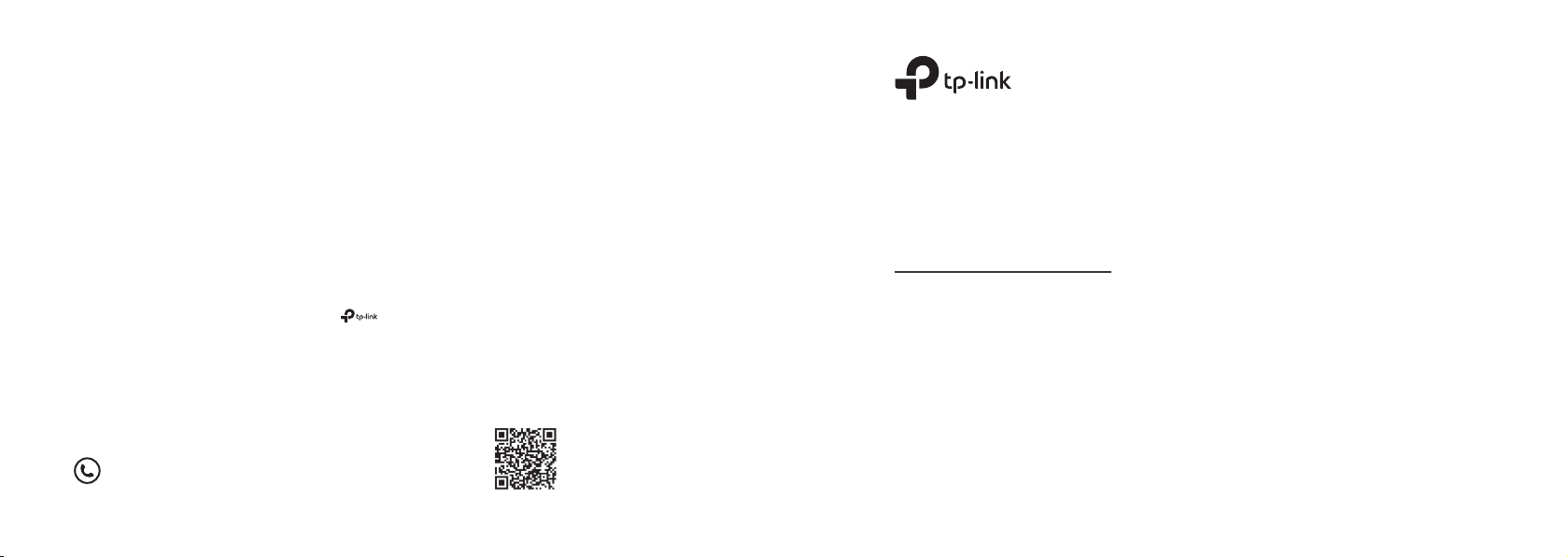
TP-Link Technologies Co., Ltd. South Building(oors 1,3,4,5) and 28(oors 1-4), Central Science
TP-Link Deutschland GmbH Robert-Bosch-Straße 9, 65719 Hofheim am Taunus, Germany
TP-Link UK Limited Unit 2 & 3 Riverview (142-144), Cardi Road, Reading, RG1 8EW
TP-Link Italia S.r.l.
TP-Link France SARL
TP-Link Bilgi Teknolojileri Tic. Ltd. Şti. Şerifali Mevkii, Barbaros Cad. Söyleşi Sokak. No:15/2
TP-Link IBERIA, S.L. Calle Quintanavides 17, 3ºE, 28050 Madrid, Spain
TP-Link Netherlands B.V.
TP-Link (Nordic) AB
TP-Link Hellas Ltd. Marathonodromou 77, Marousi 151 24, Greece
NWS.TP-Link Portugal, Unipessoal, Lda.
Specications are subject to change without notice. is a registered trademark of TP-Link
Technologies Co., Ltd. Other brands and product names are trademarks or registered trademarks of
their respective holders.
No part of the specications may be reproduced in any form or by any means or used to make any
derivative such as translation, transformation, or adaptation without permission from
TP-Link Technologies Co., Ltd. Copyright © 2019 TP-Link Technologies Co., Ltd. All rights reserved.
& Technology Park, Shennan Rd, Nanshan, Shenzhen, China
Via Gobetti 2/A 20063 Cernusco sul Naviglio (MI)
Bâtiment Equateur, 16-18 avenue Morane
Saulnier, 78140 Vélizy-Villacoublay, France
Kat:3/4 34775 Ümraniye/İstanbul
Archimedesbaan 18, 3439 ME Nieuwegein
Forumvägen 14, Plan 13, 131 53 Nacka, Sweden
Avenida da Liberdade, n°245, 7°E, 1250-143 Lisboa, Portugal
www.tp-link.com
For technical support, the user guide and other information, please visit
https://www.tp-link.com/support, or simply scan the QR code.
7106508540 REV2.0.0
Quick Installation Guide
Wireless Access Point
Images are for demonstration only.
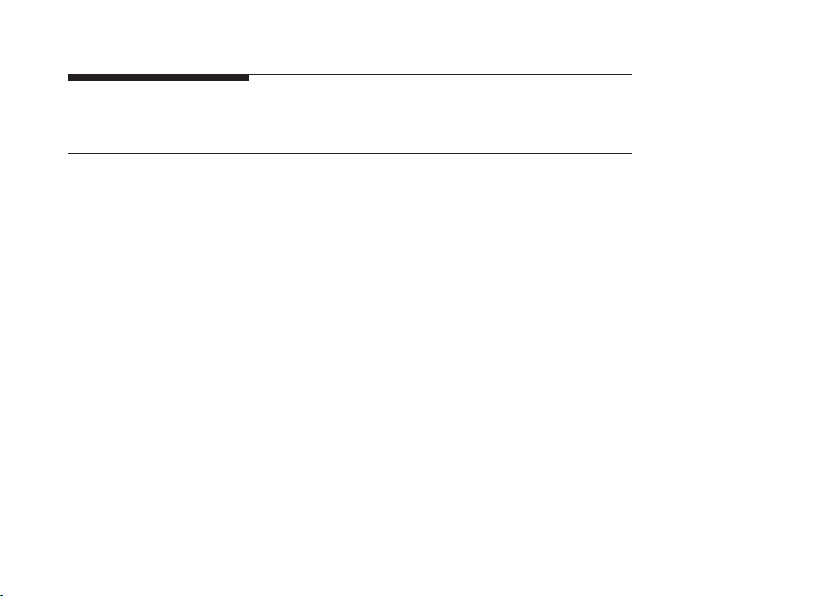
CONTENTS
01 / Deutsch
06 / English
11 / Español
16 / Ελληνικά
21 / Français
26 / Italiano
31 / Português
36 / Suomi
41 / Nederlands
46 / Svenska
51 / Norsk
56 / Dansk
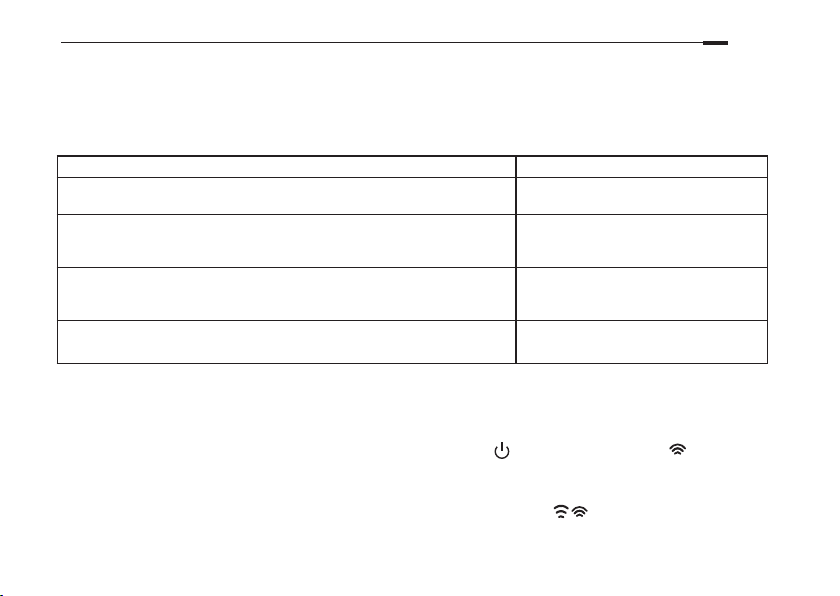
Hinweis: In dieser Installationsanleitung wird der TL-WA901N als Beispiel verwendet.
Bevor es losgeht
Welche Betriebsart ist die richtige für Ihr Vorhaben? Schauen Sie bitte auf die Tabelle.
Szenarior Betriebsart
Sie möchten mit WLAN-Geräten auf Ihr kabelgebundenes Netz (Ethernet)
zugreifen.
Sie haben in Ihrer Wohnung Bereiche mit schwacher oder ganz ohne
WLAN-Abdeckung. Sie möchten Ihr WLAN verstärken, so dass Sie auch
in entlegenen Winkeln eine bessere Performance erreichen.
Sie möchten ein kabelgebundenes Gerät (Ethernet), z.B. ein Smart-TV,
einen Mediaplayer oder eine Spielekonsole, welches Sie in Ihr WLAN
einbinden möchten.
Sie möchten verschiedene WLAN-Geräte verschiedenen WLANs
zuweisen und diese in verschiedene VLANs routen.
Accesspoint (Standardmodus)
Repeater
Client
Multi-SSID
Verbinden des APs
1. Verbinden Sie den AP laut den Schritten im Diagramm.
2. Schalten Sie das Gerät ein und warten Sie, bis die Power- (
leuchten. Verbinden Sie sich unter Verwendung der Standard-SSID und dem auf dem Gerät
vermerkten Passwort mit dem Geräte-WLAN.
Hinweis: Für einen Dual-Band Accesspoint müssen beide 2,4GHz und 5GHz WLAN LEDs ( ) dauerhaft leuchten.
) und die WLAN-LED ( ) permanent
Deutsch
1
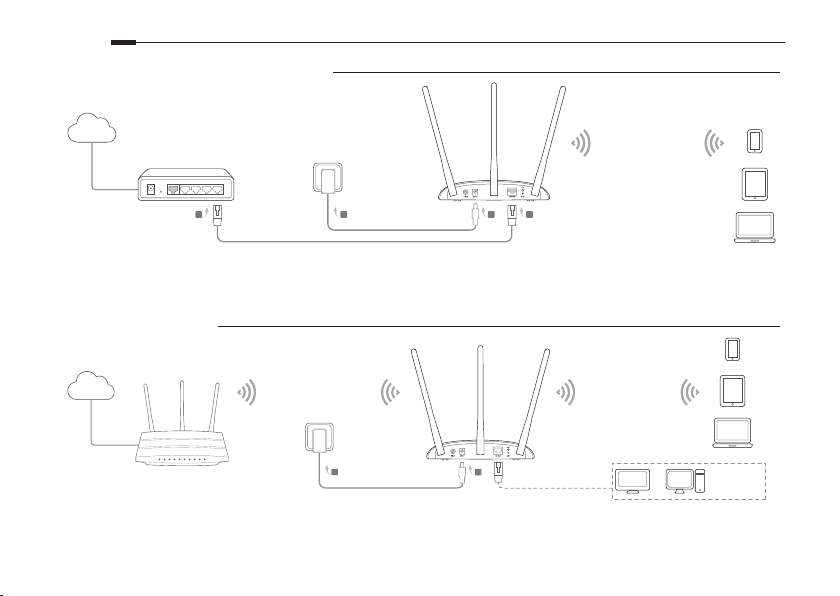
Deutsch
• Accesspoint-Modus (Standard)
Wandelt Ihre Kabelverbindung in eine drahtlose um.
Internet
Vorhandener Router
B
Hinweis: Damit können Sie Ihren Accesspoint bereits nutzen. Für erhöhte Sicherheit sollten Sie SSID (WLAN-Name) und Passwort
ändern. Hinweise hierzu nden Sie im Abschnitt Kongurieren des APs.
• Repeater-Modus
Internet
Vergrößert ein bestehendes WLAN.
SSID des Host Accesspoints
D
B
A
C
A
SSID des TL-WA901N
SSID des TL-WA901N
ODER ODER
TV
2
Weitere
kabelgebundene
Geräte
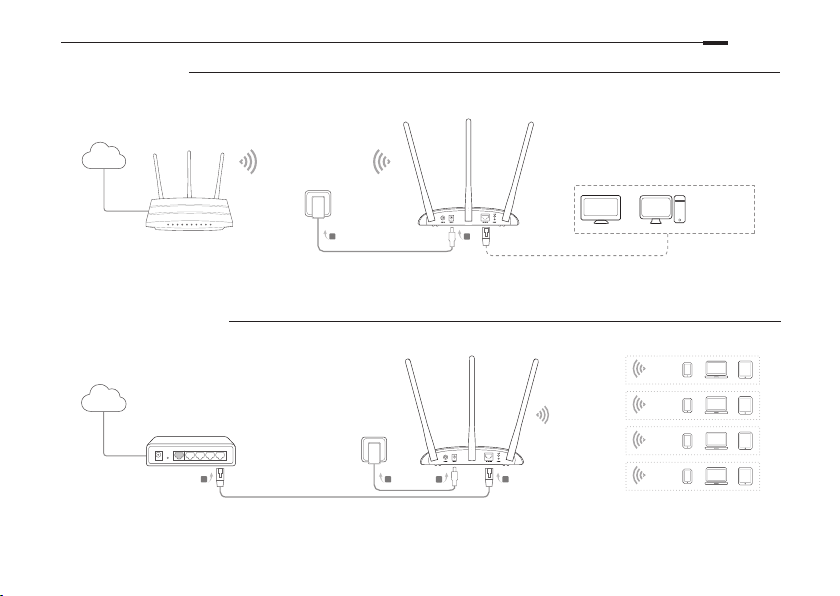
• Client-Modus
Verbindet Ihre kabelgebundenen Geräte mit einem WLAN.
Deutsch
Internet
• Multi-SSID-Modus
Internet
Vorhandener Router
B
SSID des Host Accesspoints
TV
ODER ODER
B
A
Weitere
kabelgebundene
Geräte
Erstellt mehrere WLANs, um verschiedene Nutzergruppen verschiedenen VLANs zuzuordnen.
VLAN 1
C
D A
SSID 1 für VLAN 1
SSID 2 für VLAN 2
SSID 3 für VLAN 3
SSID 4 für VLAN 4
VLAN 2
VLAN 3
VLAN 4
3
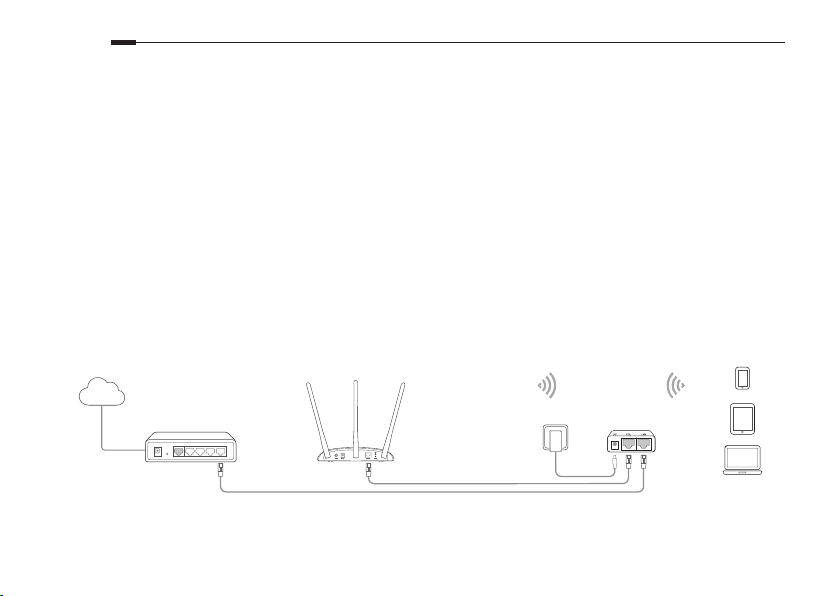
Deutsch
Kongurieren des APs
1. Starten Sie Ihren Webbrowser and besuchen Sie http://tplinkap.net. Erstellen Sie ein Passwort, um
sich anzumelden.
2. Klicken Sie Schnellinstallation, wählen Sie die gewünschte Betriebsart und klicken Sie Weiter.
Folgen Sie den Schritt-für-Schritt-Anweisungen.
3. Nun können Sie Ihre Geräte drahtlos mit dem Accesspoint verbinden.
Hinweis: Im Client-Modus sind keine drahtlosen Verbindungen zum Gerät möglich.
Im Multi-SSID-Modus können Sie mit Hilfe eines VLAN-fähigen Switches verschiedene Nutzergruppen realisieren.
Speisung über PoE-Injektor
Steht am Einsatzort des Geräts keine Steckdose zur Verfügung, können Sie das Gerät über den
mitgelieferten PoE-Injektor speisen.
Hinweis: Der Passive-PoE-Injektor unterstützt Kabellängen von maximal 30 Metern.
Internet
Vorhandener Router
4
SSID des TL-WA901N
Passive-PoE-Injektor
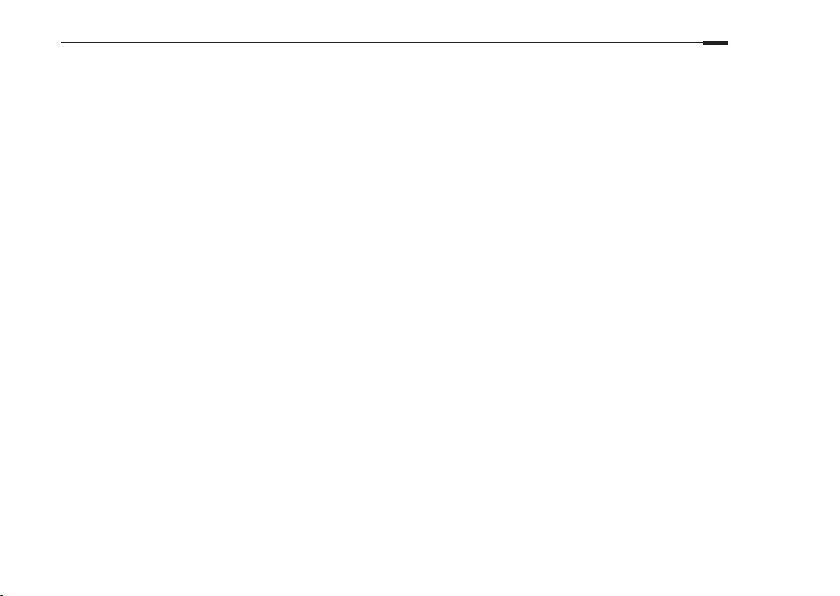
Deutsch
Häug gestellte Fragen (FAQ)
F1. Wie setze ich das Gerät auf seine Werkseinstellungen zurück?
Während das Gerät läuft, drücken Sie die Reset-Taste, bis die Power-LED zu blinken beginnt.
Hinweis: Beim Zurücksetzen geht prinzipbedingt Ihre zuvor getätigte Konguration verloren. Das Gerät startet im
Accesspoint-Modus neu.
F2. Was kann ich tun, wenn das Loginformular nicht erscheint?
• Lassen Sie Ihren Computer seine IP-Adresse automatisch beziehen.
• Stellen Sie sicher, dass Sie http://tplinkap.net bzw. http://192.168.0.254 richtig geschrieben haben.
• Verwenden Sie einen anderen Webbrowser.
• Starten Sie Ihr Gerät neu und versuchen Sie es erneut.
• Schalten Sie Ihr Haupt-WLAN aus und versuchen Sie erneut, http://tplinkap.net zu erreichen.
F3. Wie kann ich an mein Passwort kommen, wenn ich es vergessen habe?
• Haben Sie das Passwort zur Weboberäche vergessen, müssen Sie Ihr Gerät zurücksetzen.
• Haben Sie Ihr WLAN-Passwort vergessen, loggen Sie sich in die Weboberäche ein und gehen Sie auf WLAN >
WLAN-Sicherheit, um Ihr Passwort auszulesen.
F4. Was kann ich tun, wenn meine WLAN-Verbindung nicht stabil ist?
Dies mag in zu großen Interferenzen begründet liegen, versuchen Sie Folgendes:
• Verwenden Sie einen anderen WLAN-Kanal.
• Stellen Sie das Gerät an einen Ort fern von Bluetooth- und anderen Haushaltsgeräten wie schnurlosen Telefonen,
Mikrowellenherden und Babyphones, um Interferenzen zu minimieren.
5
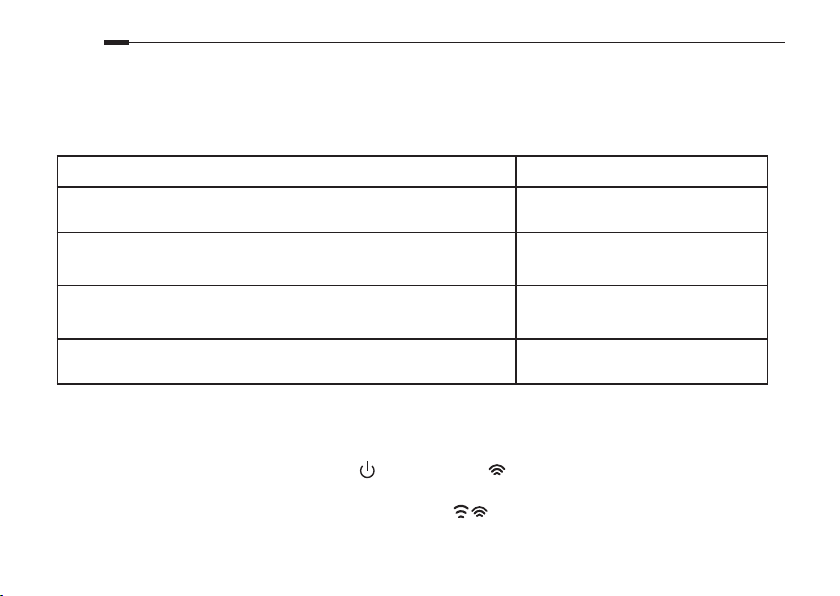
English
Note: TL-WA901N is used for demonstration in this installation guide.
Before You Start
Which mode do you need? Please refer to the table to choose a proper mode.
Scenarios Operating Modes
You want to convert your wired (Ethernet) network to a wireless network. Access Point Mode (Default Mode)
You are in a Wi-Fi dead-zone or a place with weak wireless signal. You
want to have a greater eective range of the wireless signal throughout
your home or oce.
You have a wired device with an Ethernet port and no wireless capability,
for example, a Smart TV, Media Player, or game console. You want to
connect it to the Internet wirelessly.
You want your devices connected to different wireless networks and
isolated by VLANs.
Range Extender Mode
Client Mode
Multi-SSID Mode
Connect the AP Device
1. Connect the AP device according to steps in the diagram.
2. Turn on the power, wait until the Power (
default SSID and Password printed on the product label to join the AP device’s Wi-Fi network.
Note: For a dual-band AP device, both the 2.4GHz and 5GHz Wireless ( ) LEDs should be lit and stable.
6
) and Wireless ( ) LEDs are lit and stable, and use the
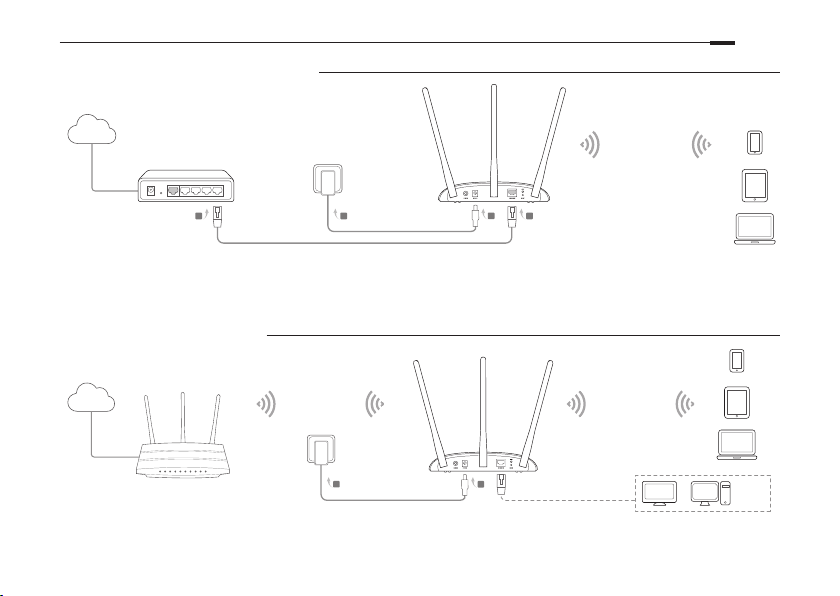
• Access Point Mode (Default)
Transforms your existing wired network to a wireless one.
English
Internet
Existing Router
B
Note: You can enjoy internet surng now. For your wireless network security, it is recommended to change the default SSID (network
name) and the password of your Wi-Fi network. To do so, refer to Congure the AP Device.
• Range Extender Mode
Internet
Extends the range of an existing Wi-Fi network.
D
Host AP’s SSID TL-WA901N’s SSID
B
A
C
A
TL-WA901N’s SSID
TV
OR OR
Other
Wired
Devices
7
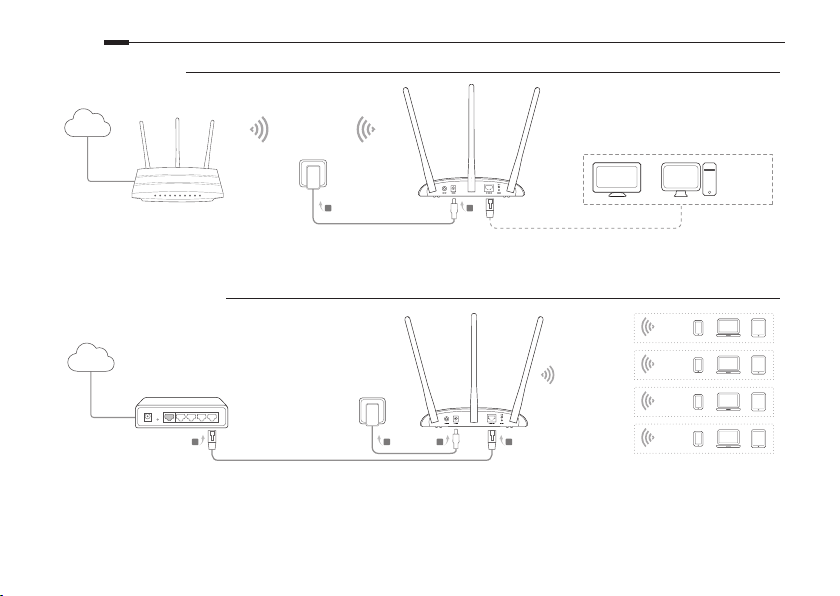
English
• Client Mode
Connects your wired devices to a wireless network.
Internet
• Multi-SSID Mode
Internet
Existing Router
B
8
Host AP’s SSID
TV
OR OR
B
A
Other
Wired
Devices
Creates multiple wireless networks to provide dierent security and VLAN groups.
VLAN 1
C
D A
SSID 1 for VLAN 1
SSID 2 for VLAN 2
SSID 3 for VLAN 3
SSID 4 for VLAN 4
VLAN 2
VLAN 3
VLAN 4
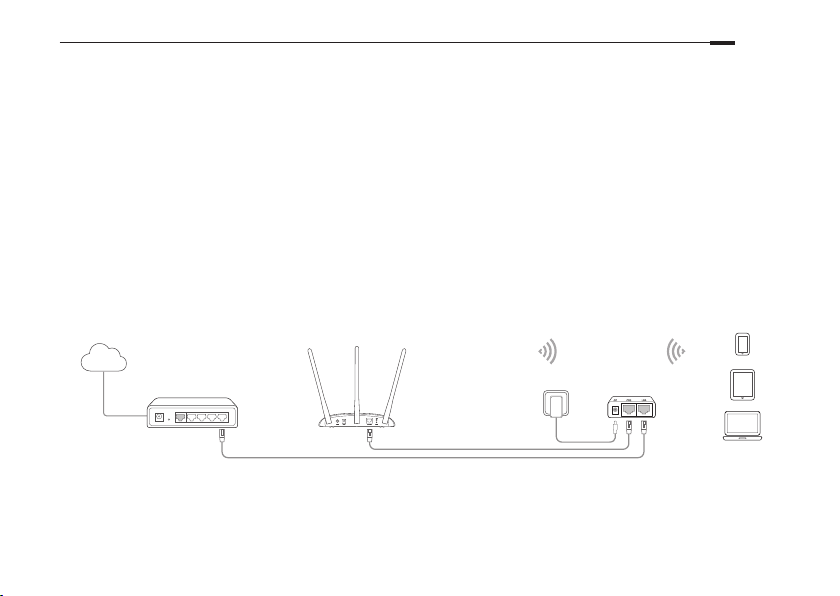
Congure the AP Device
3. Launch a web browser and enter http://tplinkap.net. Create a password to log in.
4. Click Quick Setup, select your corresponding mode and click Next. Follow the step-by-step
instructions to complete the conguration.
5. Now, reconnect your devices to the AP device.
Note: In Client mode, only the wired connected devices can enjoy the internet surng.
In Multi-SSID mode, connect your wireless devices to the dierent Wi-Fi networks to be isolated by VLANs.
Power on via PoE Injector
Power the device with the included passive PoE injector when the device is located far from a power outlet.
Note: The passive PoE injector supports a cable length up to 30 meters due to the environment.
English
Internet
TL-WA901N’s SSID
Passive PoE InjectorExisting Router
9
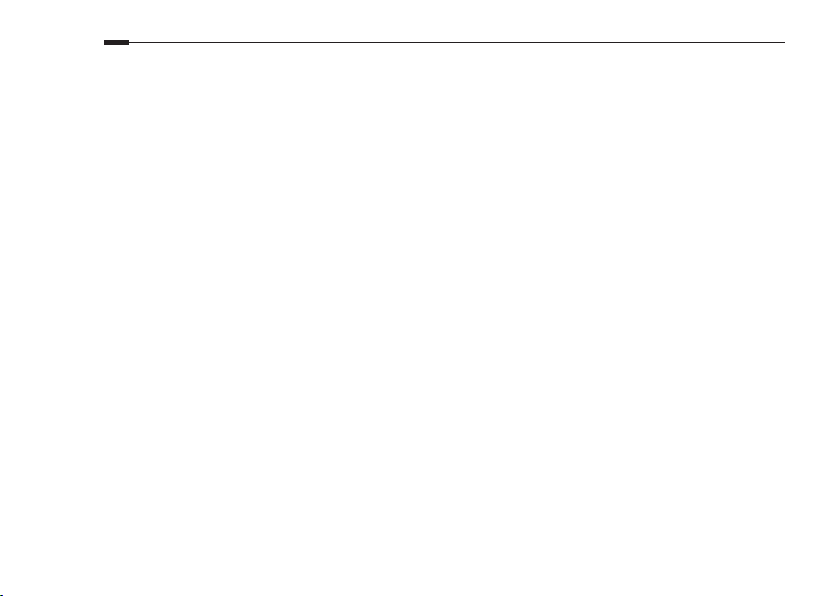
English
Frequently Asked Questions (FAQ)
Q1. How do I restore the AP device to its factory default settings?
With the device powered on, use a pin to press and hold the RESET button until the Power LED starts blinking,
then release the button.
Note: Upon resetting, all previous congurations will be cleared, and the AP device will reset to the default Access Point Mode.
Q2. What can I do if the login window does not appear?
• Change the computer's static IP address to obtain an IP address automatically.
• Verify if http://tplinkap.net or http://192.168.0.254 is correctly entered in the web browser.
• Use another web browser and try again.
• Reboot your AP device and try again.
• Power o your host AP and enter http://tplinkap.net into the web browser to try again.
Q3. How do I recover the AP device’s web management password or retrieve my Wi-Fi password?
• If you forget the password required to access the AP device's web management page, you must restore the AP
device to its factory default settings.
• If you forget your Wi-Fi password, but are able to access the AP device's management interface, connect a
computer or mobile device to the AP device via wired or wireless. Log in and go to Wireless > Wireless Security
to retrieve or reset your Wi-Fi password.
Q4. What can I do if my wireless is not stable?
It may be caused by too much interference, you can try the following methods:
• Set your wireless channel to a dierent one.
• Move the AP device to a new location away from Bluetooth devices and other household electronics, such as
cordless phone, microwave, and baby monitor and more, to minimize signal interference.
10
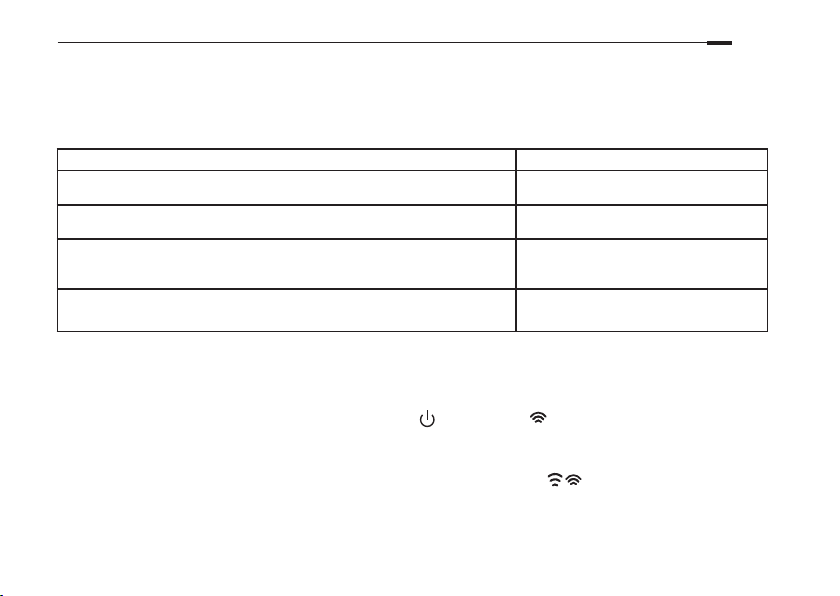
Nota: En esta guía de instalación se utiliza como demostración el TL-WA901N.
Antes de empezar
¿Qué modelo necesita? Por favor diríjase a la tabla para elegir el modo adecuado.
Escenarios Modos de Operación
Quiere convertir su red cableada (Ethernet) a red inalámbrica.
Está en una zona muerta de Wi-Fi o lugar con poca señal inalámbrica. Quiere
tener una cobertura mayor de la señal inalámbrica en su vivienda u ocina.
Tiene un dispositivo cableado con un puerto Ethernet y sin capacidad
inalámbrica, por ejemplo un Smart TV, Reproductor Multimedia o videoconsola.
Quiere conectarlo a Internet inalámbricamente.
Quiere conectar sus dispositivos a diferentes redes inalámbricas y aislarlos por
VLANs.
Modo Punto de Acceso (Modo por
Defecto)
Modo Extensor de Cobertura
Modo Cliente
Modo Multi-SSID
Conexión del AP
1. Conecte el AP siguiendo los pasos del diagrama.
2. Pulse power, espere hasta que los LEDs Power (
y utilice el SSID y contraseña por defecto impresos en la etiqueta del producto para añadir los
dispositivos AP a la red Wi-Fi.
Nota: Para un dispositivo AP de doble banda, los LEDs inalámbricos de 2.4 GHz y 5 GHz ( ) deben estar encendidos y jos.
) y Wireless ( ) están encendidos y estables
Español
11
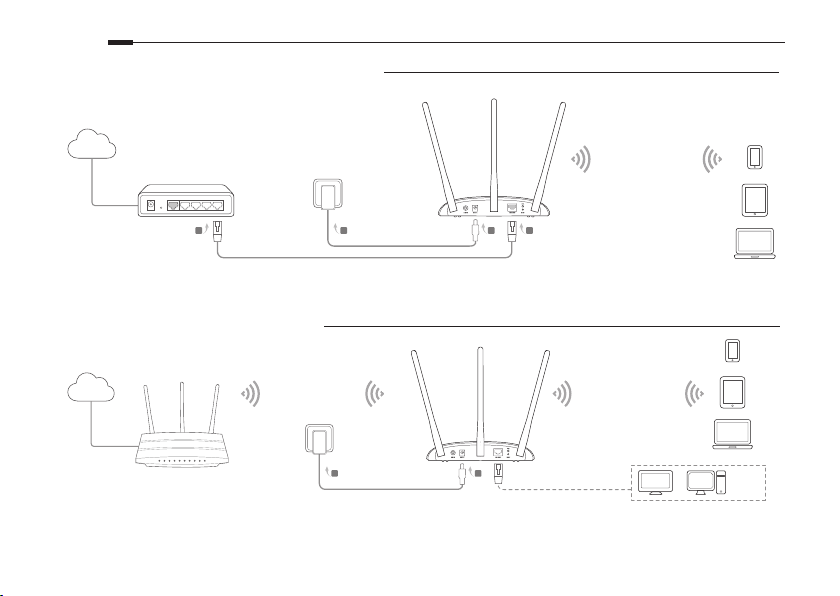
Español
• Modo Punto de Acceso (Por Defecto)
Transforma su red cableada en una inalámbrica.
Internet
Router Existente
B
Nota: Ya puede disfrutar de navegación a Internet. Por su seguridad de red inalámbrica, se recomienda cambiar el SSID (nombre de red) y
la contraseña por defecto de su red Wi-Fi. Para hacerlo, diríjase a Congurar el Dispositivo AP.
• Modo Extensor de Cobertura
Internet
SSID del AP Host
D
Extender la cobertura existente de una red Wi-Fi.
B
A
C
A
SSID del TL-WA901N
SSID del TL-WA901N
TV
O O
Otros
dispositivos
conectados
por Cable
12
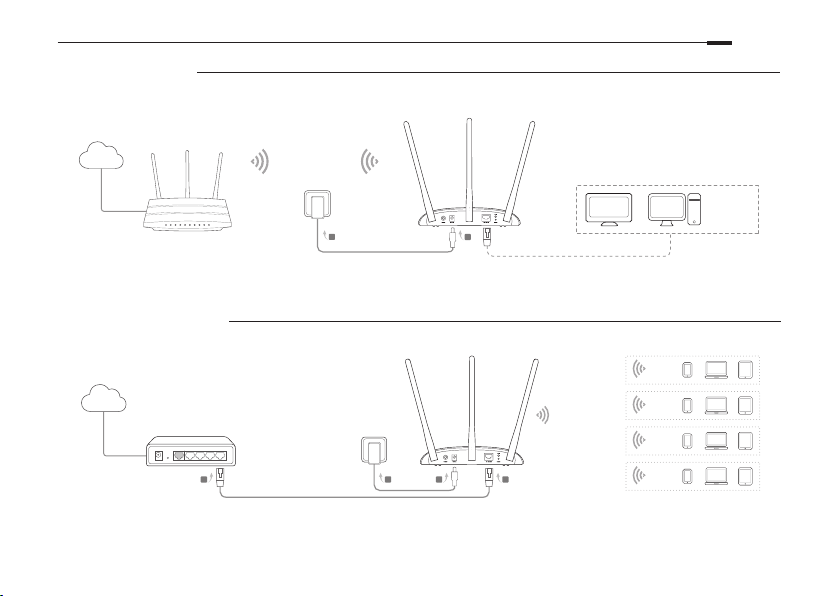
• Modo Cliente
Conecte su dispositivo cableado a una red inalámbrica.
Español
Internet
• Modo Multi-SSID
Internet
Router Existente
SSID del AP Host
TV
O O
B
A
Crea múltiples redes inalámbricas para proporcionar diferente seguridad y grupos VLAN.
VLAN 1
SSID 1 para VLAN 1
SSID 2 para VLAN 2
SSID 3 para VLAN 3
SSID 4 para VLAN 4
B
C
D A
VLAN 2
VLAN 3
VLAN 4
Otros
dispositivos
conectados
por Cable
13
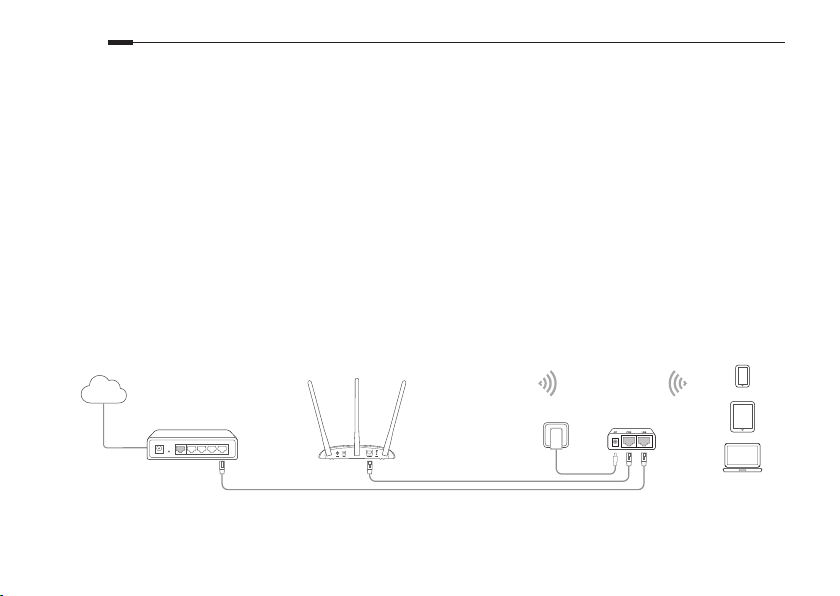
Español
Congurar el Dispositivo AP
1. Arranque un navegador web e introduzca http://tplinkap.net. Crea una contraseña para iniciar
sesión.
2. Haga click en Quick Setup (Conguración Rápida), seleccione su correspondiente modo y haga
click en Next (Siguiente). Siga las instrucciones paso a paso para completar la conguración.
3. Ahora, reconecte su dispositivo al AP.
Nota: En el modo Cliente, solo los dispositivos conectados por cable pueden disfrutar de acceso a Internet.
En el modo Multi-SSID, conecte sus dispositivos inalámbricos a diferentes redes Wi-Fi para ser aislados mediante VLANs.
Alimentación mediante Inyector PoE
Alimente el dispositivo con el inyector PoE pasivo cuando el dispositivo esté ubicado lejos de un enchufe.
Nota: El inyector PoE pasivo soporte un cable de hasta 30 metros de longitud.
14
Internet
SSID del TL-WA901N
Inyector PoE PasivoRouter Existente
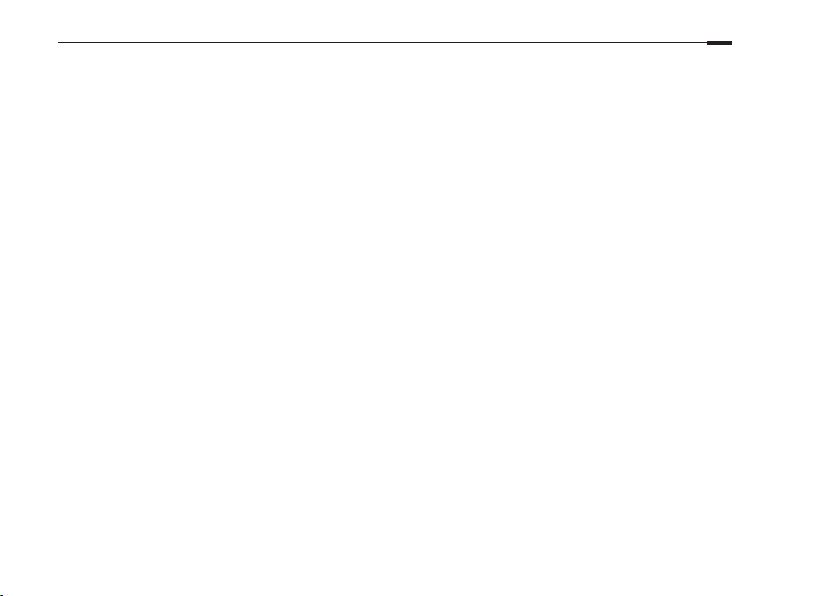
Español
Preguntas Frecuentes (FAQ)
Q1. ¿Cómo restauro el AP a sus valores de fábrica por defecto?
Con el dispositivo encendido, utilice un pin para presionar y mantener pulsado el botón Reset hasta que el LED
Power empiece a parpadear, después suelte el botón.
Nota: Después del reset, toda conguración previa será borrada y el AP se restaurará por defecto al modo Punto de Acceso.
Q2. ¿Qué puedo hacer si la ventana de acceso no aparece?
• Cambie la dirección IP ja del ordenador para obtener una dirección IP automáticamente.
• Verique si en el navegador web está correctamente escrito http://tplinkap.net o http://192.168.0.254.
• Utilice otro navegador web e inténtelo de nuevo.
• Reinicie su AP e inténtelo de nuevo.
• Apague su host AP e introduzca http://tplinkap.net en el navegador web e inténtelo de nuevo.
Q3. ¿Cómo recupero la contraseña de gestión web del AP o mi contraseña Wi-Fi?
• Si ha olvidado la contraseña de acceso a la página web de gestión del AP, deberá restuarar el AP a sus valores de
fábrica.
• Si ha olvidado su contraseña Wi-Fi, pero puede acceder al interfaz de gestión Web, conecte un ordenador o
dispositivo móvil al AP mediante cable o Wi-Fi.
Acceda y vaya a Wireless (Wi-Fi) > Wireless Security (Seguridad Inalámbrica) para recuperar o restaurar su
contraseña Wi-Fi."
Q4. ¿Qué puedo hacer si mi Wi-Fi no es estable?
Puede que esto sea provocado por exceso de interferencias, puede intentar las siguientes acciones:
• Establezca un canal inalámbrico diferente.
• Coloque el AP en una nueva ubicación que esté alejada de dispositivos Bluetooth u otros electrodomésticos,
como teléfonos inalámbricos, microondas, monitores de bebé etc, para minimizar las interferencias.
15
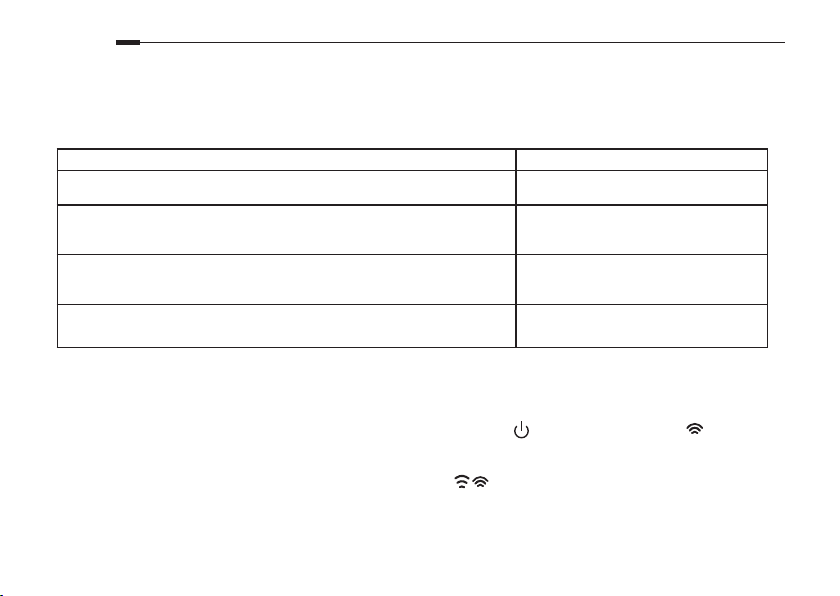
Ελληνικά
Σημείωση: Το TL-WA901N χρησιμοποιείται ως παράδειγμα σ' αυτόν τον Οδηγό Εγκατάστασης.
Πριν ξεκινήσετε
Τι κατάσταση λειτουργίας χρειάζεστε; Παρακαλούμε ανατρέξτε στον πίνακα για να επιλέξετε.
Σενάρια Καταστάσεις λειτουργίας
Θέλετε να μετατρέψετε το ενσύρματο δίκτυο (Ethernet) σε ασύρματο δίκτυο.
Βρίσκεστε σε περιοχή όπου δεν υπάρχει Wi-Fi ή σε σημείο όπου το ασύρματο
σήμα είναι ασθενές. Θέλετε να έχετε μεγαλύτερη εμβέλεια ασύρματου
σήματος στο σπίτι ή στο γραφείο σας.
Έχετε ενσύρματη συσκευή η οποία διαθέτει θύρα Ethernet αλλά δεν
διαθέτει ασύρματες ικανότητες, για παράδειγμα, Smart TV, Media Player, ή
παιχνιδομηχανή. Θέλετε να τη συνδέσετε ασύρματα στο Internet.
Θέλετε να συνδέσετε τις συσκευές σας σε διαφορετικά ασύρματα δίκτυα και
να είναι απομονωμένες μέσω VLAN.
Κατάσταση Access Point (Προεπιλεγμένη
κατάσταση)
Λειτουργία επέκτασης εύρους(Range
Extender)
Κατάσταση Client
Κατάσταση Multi-SSID
Σύνδεση της συσκευής AP
1. Συνδέστε τη συσκευή AP σύμφωνα με τα βήματα που υπάρχουν στο σχεδιάγραμμα.
2. Ενεργοποιήστε τη συσκευή, περιμένετε μέχρι οι ενδείξεις LED Τροφοδοσίας (
σταθερά αναμμένες και χρησιμοποιήστε το εργοστασιακό SSID (Όνομα δικτύου) και Password (Κωδικός) που είναι τυπωμένα
στην ετικέτα του προϊόντος για να συνδεθείτε στο ασύρματο δίκτυο (Wi-Fi) της συσκευής AP.
Σημείωση: Για Dual Band συσκευές και οι δύο ενδείξεις 2.4GHz, 5GHz ( )πρέπει να είναι αναμένες και σταθερές.
16
) και Ασύρματου δικτύου ( ) να είναι
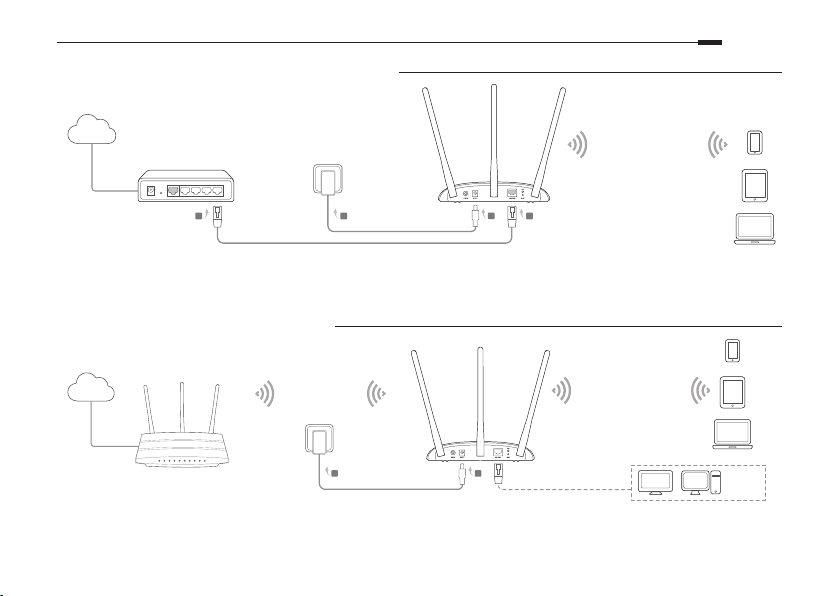
• Κατάσταση Access Point (Προεπιλογή)
Μ ετ α τρ έ π ει τ ο υ π άρ χο ν εν σ ύρ μ ατ ο δ ί κτ υ ό σα ς σ ε ασ ύ ρμ α το .
Ελληνικά
Internet
Υπάρχων δρομολογητής
B
Σημείωση: Μπορείτε πλέον να απολαύσετε την περιήγηση στο Internet. Για την ασφάλεια του ασύρματου δικτύου, σας συνιστούμε να αλλάξετε το εργοστασιακό
SSID (όνομα δικτύου) και τον κωδικό του δικτύου Wi-Fi σας. Για να το κάνετε αυτό, ανατρέξτε στην παράγραφο
• Λειτουργία επέκτασης εύρους
Internet
D
Ε π ε κτ ε ί ν ε ι τη ν ε μ β έ λε ι α κ ά πο ι ο υ ή δ η υ π ά ρ χο ν τ ο ς ασ ύ ρ μα τ ο υ δ ι κ τύ ο υ W i - Fi .
SSID του Host AP
B
A
C
A
SSID (ΟΝΟΜΑ ΔΙΚΤΥΟΥ)
ΤΟΥ TL-WA901N
Ρύθμιση της συσκευής AP
SSID (ΟΝΟΜΑ ΔΙΚΤΥΟΥ)
ΤΟΥ TL-WA901N
TV
Ή Ή
.
Άλλες
Ενσύρματες
Συσκευές
17
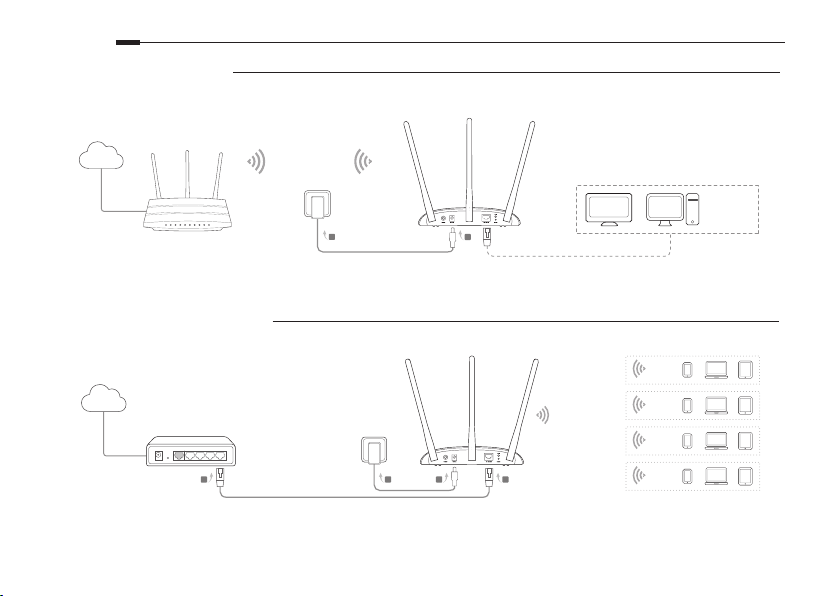
Ελληνικά
• Κατάσταση Client
Συ νδέε ι τι ς ενσ ύρμ ατε ς συσ κευ ές σα ς σε ασύρ ματ ο δίκ τυο .
Internet
• Κατάσταση Multi-SSID
Internet
Υπάρχων δρομολογητής
B
18
SSID του Host AP
TV
Ή Ή
B
A
Άλλες
Ενσύρματες
Συσκευές
Δημιουργεί πολλά ασύρματα δίκτυα με διαφορετικά επίπεδα ασφάλειας και ομάδες VLAN.
VLAN 1
C
D A
SSID 1 για VLAN 1
SSID 2 για VLAN 2
SSID 3 για VLAN 3
SSID 4 για VLAN 4
VLAN 2
VLAN 3
VLAN 4
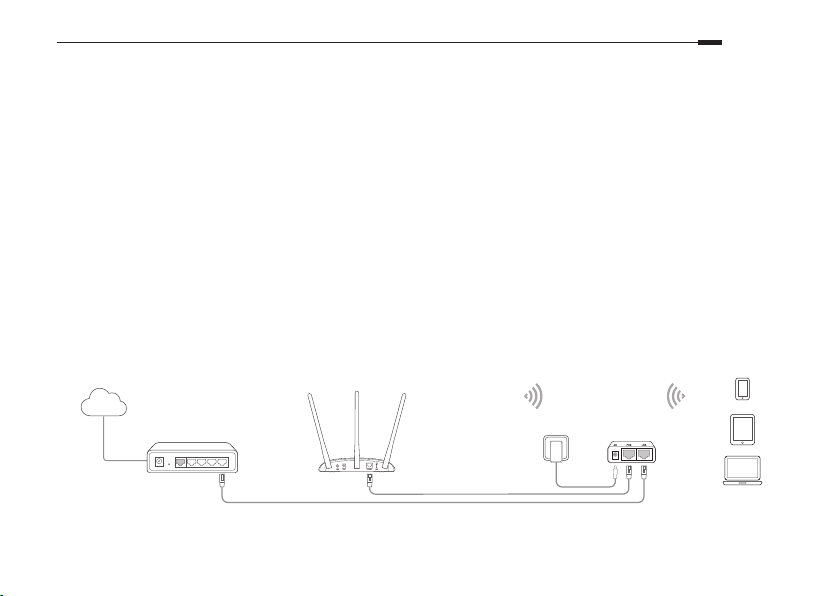
Ελληνικά
Ρύθμιση της συσκευής AP
1. Ανοίξτε τον web browser σας και πληκτρολογήστε http://tplinkap.net. Δημιουργήστε έναν κωδικό πρόσβασης
για να συνδεθείτε.
2. Πιέστε Quick Setup (Γρήγορη Ρύθμιση), επιλέξτε την επιθυμητή κατάσταση λειτουργίας και στη συνέχεια πιέστε
Next (Επόμενο). Ακολουθήστε τις οδηγίες βήμα- βήμα για να ολοκληρώσετε τη ρύθμιση.
3. Τώρα, ξανασυνδέστε τις συσκευές σας στη συσκευή AP.
Σημείωση: Σε κατάσταση Client, μόνο οι ενσύρματες συσκευές θα μπορούν να απολαμβάνουν πλοήγηση στο Internet.
Σε κατάσταση Multi-SSID, μπορείτε να συνδέσετε τις ασύρματες συσκευές σας σε διαφορετικά δίκτυα Wi-Fi που
απομονώνονται μέσω VLAN.
Τροφοδοσία μέσω PoE Injector
Μπορείτε να τροφοδοτήσετε τη συσκευή μέσω του παρεχόμενου παθητικού PoE Injector όταν η συσκευή βρίσκεται
μακριά από πρίζα ρεύματος.
Σημείωση: Το παθητικό PoE Injector υποστηρίζει μήκος καλωδίου έως 30 μέτρων.
SSID (ΟΝΟΜΑ ΔΙΚΤΥΟΥ)
Internet
Υπάρχων δρομολογητής
ΤΟΥ TL-WA901N
Παθητικό PoE Injector
19
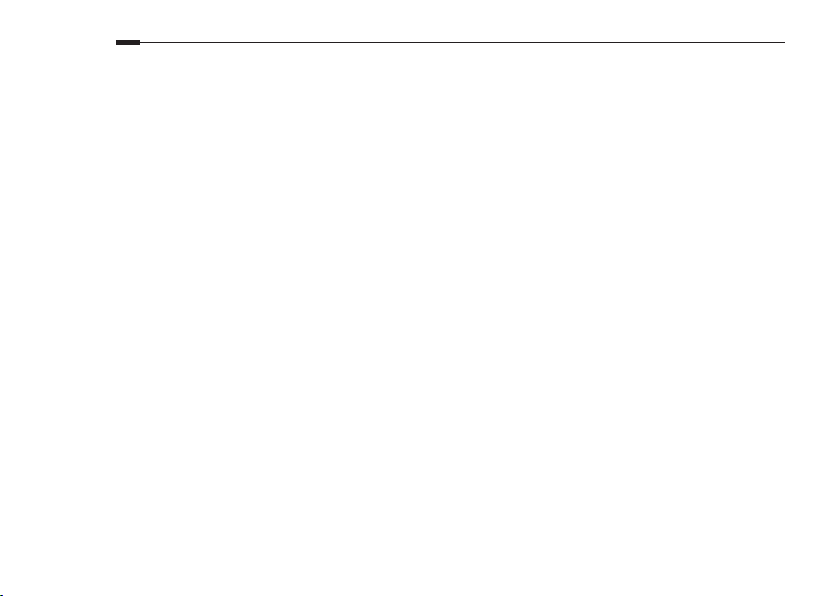
Ελληνικά
Συχνές ερωτήσεις
Ε1. Πώς μπορώ να επαναφέρω τη συσκευή AP στις εργοστασιακές ρυθμίσεις της;
Με τη συσκευή ενεργοποιημένη, χρησιμοποιήστε έναν ισιωμένο συνδετήρα για να πιέσετε και να κρατήσετε πατημένο
το πλήκτρο Reset (Επαναφορά) μέχρι να ξεκινήσει να αναβοσβήνει η ένδειξη LED Power (Τροφοδοσίας) και στη συνέχεια
απελευθερώστε το πλήκτρο.
Σημείωση: Αφού κάνετε επαναφορά, όλες οι προηγούμενες ρυθμίσεις θα διαγραφούν και η συσκευή AP θα περάσει στην
προεπιλεγμένη κατάσταση λειτουργίας της, η οποία είναι Access Point .
Ε2. Τι μπορώ να κάνω αν δεν εμφανίζεται το παράθυρο εισόδου;
• Αλλάξτε την απόδοση διεύθυνσης IP από στατική σε δυναμική (αυτόματη απόδοση).
• Βεβαιωθείτε ότι έχετε πληκτρολογήσει
περιήγησης στο Internet).
• Χρησιμοποιήστε άλλον web browser (πρόγραμμα περιήγησης στο Internet) και δοκιμάστε ξανά.
• Επανεκκινήστε τη συσκευή AP και δοκιμάστε ξανά.
• Απενεργοποιήστε το αρχικό AP και πληκτρολογήστε
Internet) για να δοκιμάσετε ξανά.
http://tplinkap.net
Ε3. Πώς μπορώ να ανακτήσω τον κωδικό της ιστοσελίδας διαχείρισης του AP ή τον κωδικό του δικτύου Wi-Fi μου;
• Αν ξεχάσετε τον κωδικό που απαιτείται για πρόσβαση στην ιστοσελίδα διαχείρισης του AP θα πρέπει να κάνετε επαναφορά του
AP στις εργοστασιακές ρυθμίσεις του.
• Αν ξεχάσετε τον κωδικό πρόσβασης στο δίκτυο Wi-Fi σας αλλά έχετε πρόσβαση στην ιστοσελίδα διαχείρισης του AP, συνδέστε
το AP με υπολογιστή ή φορητή συσκευή (ενσύρματα ή ασύρματα). Στη συνέχεια μπείτε στην ιστοσελίδα διαχείρισης και στο μενού
Wireless (Ασύρματο) > Wireless Security (Ασύρματη ασφάλεια)
Ε4. Τι μπορώ να κάνω αν δεν είναι σταθερό το ασύρματο δικτυό μου;
Μπορεί να υπάρχουν πολλές παρεμβολές. Δοκιμάστε τις ακόλουθες μεθόδους:
• Α λλάξτε κανάλι ασύρματης μετάδοσης. Αν έχετε επιλέξει αυτόματη επι λογή καναλιού αλλάξτε την και επιλέξτε κάποιο
συγκεκριμένο κανάλι.
• Μετακινήστε τη συσκευή AP σε νέα θέση μακριά από συσκευές Bluetooth και άλλες οικιακές συσκευές όπως ασύρματα
τηλέφωνα, φούρνους μικροκυμάτων, συσκευές παρακολούθησης βρεφών κ.ά.τ., ώστε να ελαχιστοποιήσετε τις παρεμβολές.
20
ή
http://192.168.0.254
http://tplinkap.net
στον web browser (πρόγραμμα περιήγησης στο
για να ανακτήσετε ή να επαναφέρετε τον κωδικό Wi-Fi σας.
στον web browser (πρόγραμμα
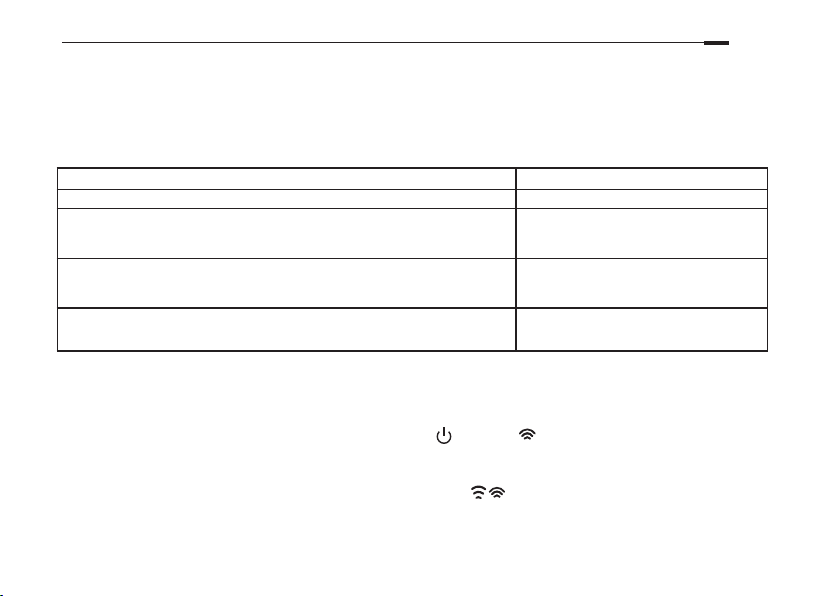
Remarque : TL-WA901N est utilisé en exemple dans ce guide d'installation.
Français
Avant de commencer
De quel mode opératoire avez-vous besoin ? Merci de vous référer à la liste ci-dessous pour
sélectionner le bon.
Scénarios Modes opératoires
Vous souhaitez convertir une connexion laire (Ethernet) en connexion Wi-Fi. Mode point d'accès (mode par défaut)
Vous êtes dans une zone non couverte ou le signal reçu est trop faible. Vous
souhaitez augmenter la portée du signal Wi-Fi dans votre domicile ou votre
bureau.
Vous possédez un appareil Ethernet dépourvu de connectivité Wi-Fi, par
exemple une TV connectée, une console de jeux ou un décodeur multimédias.
Vous souhaitez le connecter à Internet en Wi-Fi.
Vous désirez que vos appareils soient connectés à des réseaux Wi-Fi et dans
des VLANs distincts.
Mode Répéteur WiFi
Mode client
Mode Multi SSID
Brancher le point d'accès
1. Connecter le point d'accès selon les étapes du schéma.
2. Mettre sous tension, attendre que les DELs Alimentation ( ) et Wi-Fi ( ) soient allumées et xes, utiliser le
SSID et le mot de passe par défaut imprimés sur l'étiquette présente sur le produit pour vous connecter au réseau
Wi-Fi qu'il diuse.
Remarque : pour un point d’accès WiFi bi-bande, le WiFi 2.4 GHz et 5 GHz ( ), les LEDs doivent être allumées et stables
.
21
