Page 1
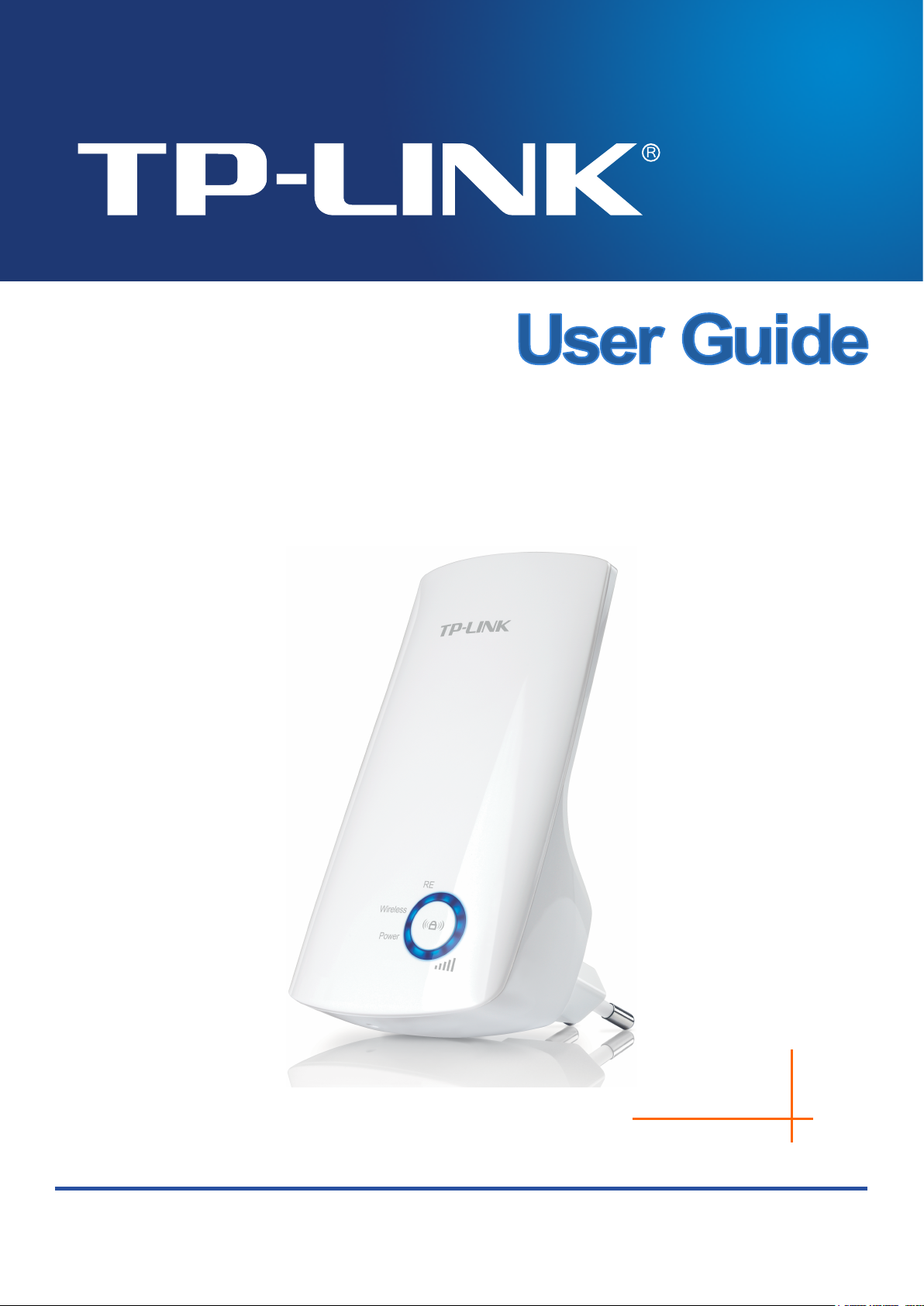
TL-WA854RE
REV.:1.0.0
300Mbps Universal WiFi Range Extender
1910010961
Page 2
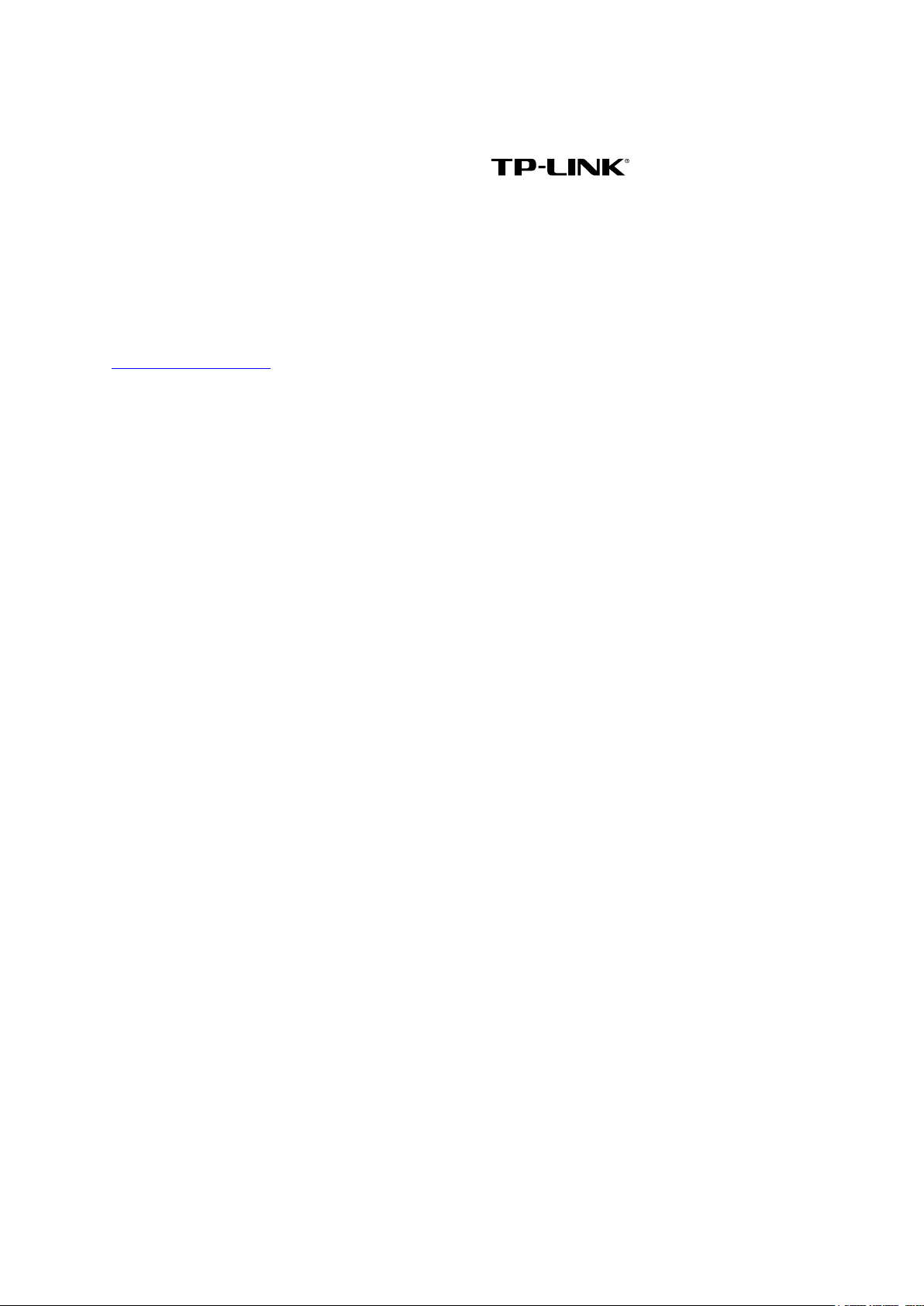
COPYRIGHT & TRADEMARKS
Specifications are subject to change without notice. is a registered trademark
of TP-LINK TECHNOLOGIES CO . , LT D . Other brands and product names are trademarks or
registered trademarks of their respective holders.
No part of the specifications may be reproduced in any form or by any means or used to make any
derivative such as translation, transformation, or adaptation without permission from TP-LINK
TECHNOLOGIES CO . , LT D. Copyright © 2013 TP-LINK TECHNOLOGIES CO., LTD.
All rights reserved.
http://www.tp-link.com
Page 3
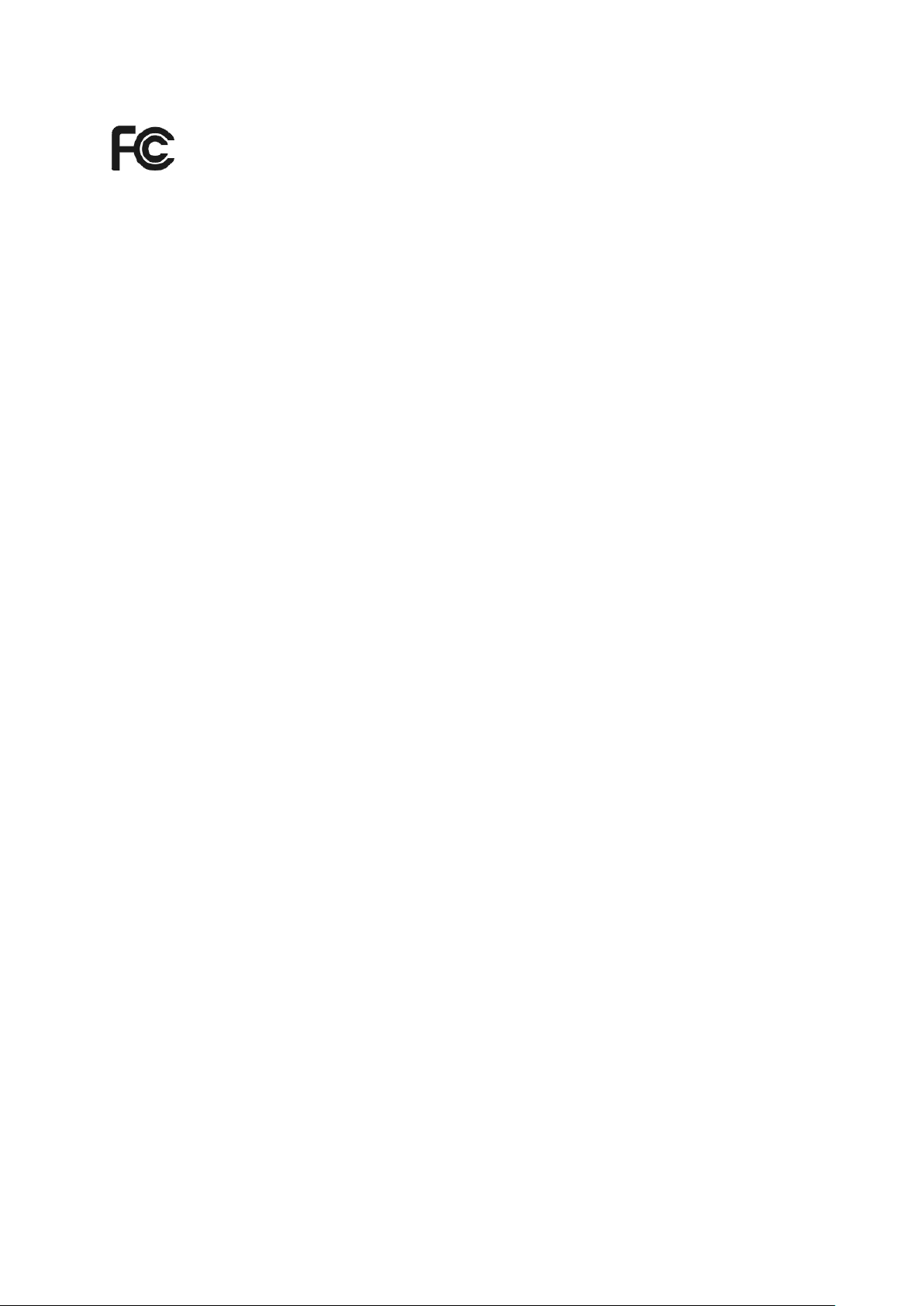
FCC STATEMENT
This equipment has been tested and found to comply with the limits for a Class B digital device,
pursuant to part 15 of the FCC Rules. These limits are designed to provide reasonable protection
against harmful interference in a residential installation. This equipment generates, uses and can
radiate radio frequency energy and, if not installed and used in accordance with the instructions,
may cause harmful interference to radio communications. However, there is no guarantee that
interference will not occur in a particular installation. If this equipment does cause harmful
interference to radio or television reception, which can be determined by turning the equipment off
and on, the user is encouraged to try to correct the interference by one or more of the following
measures:
• Reorient or relocate the receiving antenna.
• Increase the separation between the equipment and receiver.
• Connect the equipment into an outlet on a circuit different from that to which the receiver
is connected.
• Consult the dealer or an experienced radio/ TV technician for help.
This device complies with part 15 of the FCC Rules. Operation is subject to the following two
conditions:
1) This device may not cause harmful interference.
2) This device must accept any interference received, including interference that may
cause undesired operation.
Any changes or modifications not expressly approved by the party responsible for compliance
could void the user’s authority to operate the equipment.
Note: The manufacturer is not responsible for any radio or tv interference caused by unauthorized
modifications to this equipment. Such modifications could void the user’s authority to operate the
equipment.
FCC RF Radiation Exposure Statement
This equipment complies with FCC RF radiation exposure limits set forth for an uncontrolled
environment. This device and its antenna must not be co-located or operating in conjunction with
any other antenna or transmitter.
“To comply with FCC RF exposure compliance requirements, this grant is applicable to only
Mobile Configurations. The antennas used for this transmitter must be installed to provide a
separation distance of at least 20 cm from all persons and must not be co-located or operating in
conjunction with any other antenna or transmitter.”
Page 4
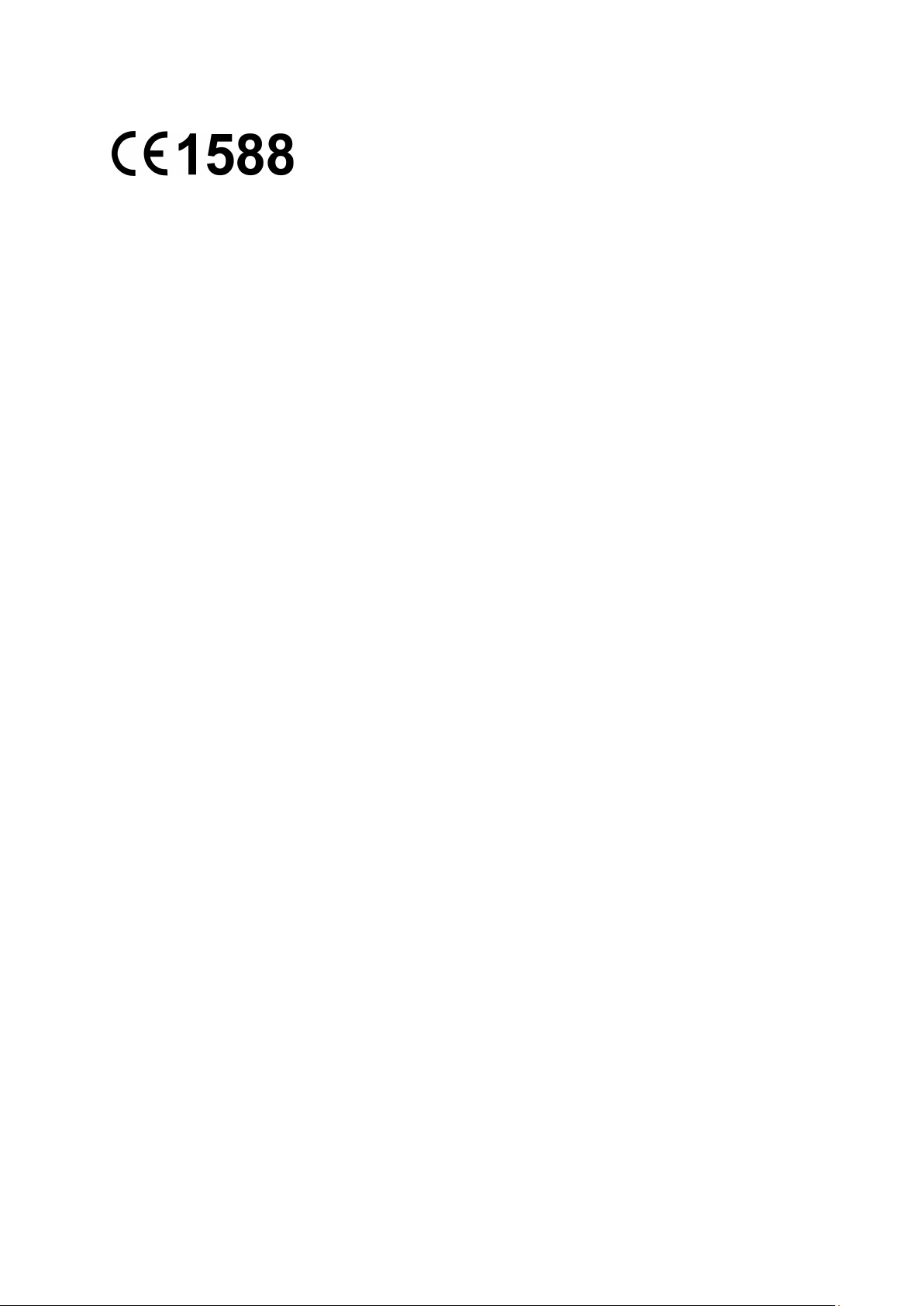
CE Mark Warning
This is a class B product. In a domestic environment, this product may cause radio interference, in
which case the user may be required to take adequate measures.
Canadian Compliance Statement
This device complies with Industry Canada license-exempt RSS standard(s). Operation is subject
to the following two conditions:
(1)This device may not cause interference, and
(2)This device must accept any interference, including interference that may cause undesired
operation of the device.
Cet appareil est conforme aux norms CNR exemptes de licence d’Industrie Canada. Le
fonctionnement est soumis aux deux conditions suivantes:
(1)cet appareil ne doit pas provoquer d’interférences et
(2)cet appareil doit accepter toute interférence, y compris celles susceptibles de provoquer un
fonctionnement non souhaité de l’appareil.
Industry Canada Statement
Complies with the Canadian ICES-003 Class B specifications.
Cet appareil numérique de la classe B est conforme à la norme NMB-003 du Canada.
This device complies with RSS 210 of Industry Canada. This Class B device meets all the
requirements of the Canadian interference-causing equipment regulations.
Cet appareil numérique de la Classe B respecte toutes les exigences du Règlement sur le
matériel brouilleur du Canada.
Korea Warning Statements
당해 무선설비는 운용중 전파혼신 가능성이 있음.
NCC Notice & BSMI Notice
注意!
依據 低功率電波輻射性電機管理辦法
第十二條 經型式認證合格之低功率射頻電機,非經許可,公司、商號或使用者均不得擅自變更頻
率、加大功率或變更原設計之特性或功能。
第十四條 低功率射頻電機之使用不得影響飛航安全及干擾合法通行;經發現有干擾現象時,應立
即停用,並改善至無干擾時方得繼續使用。前項合法通信,指依電信規定作業之無線電信。低功率
射頻電機需忍受合法通信或工業、科學以及醫療用電波輻射性電機設備之干擾。
安全諮詢及注意事項
●請使用原裝電源供應器或只能按照本產品注明的電源類型使用本產品。
●清潔本產品之前請先拔掉電源線。請勿使用液體、噴霧清潔劑或濕布進行清潔。
Page 5
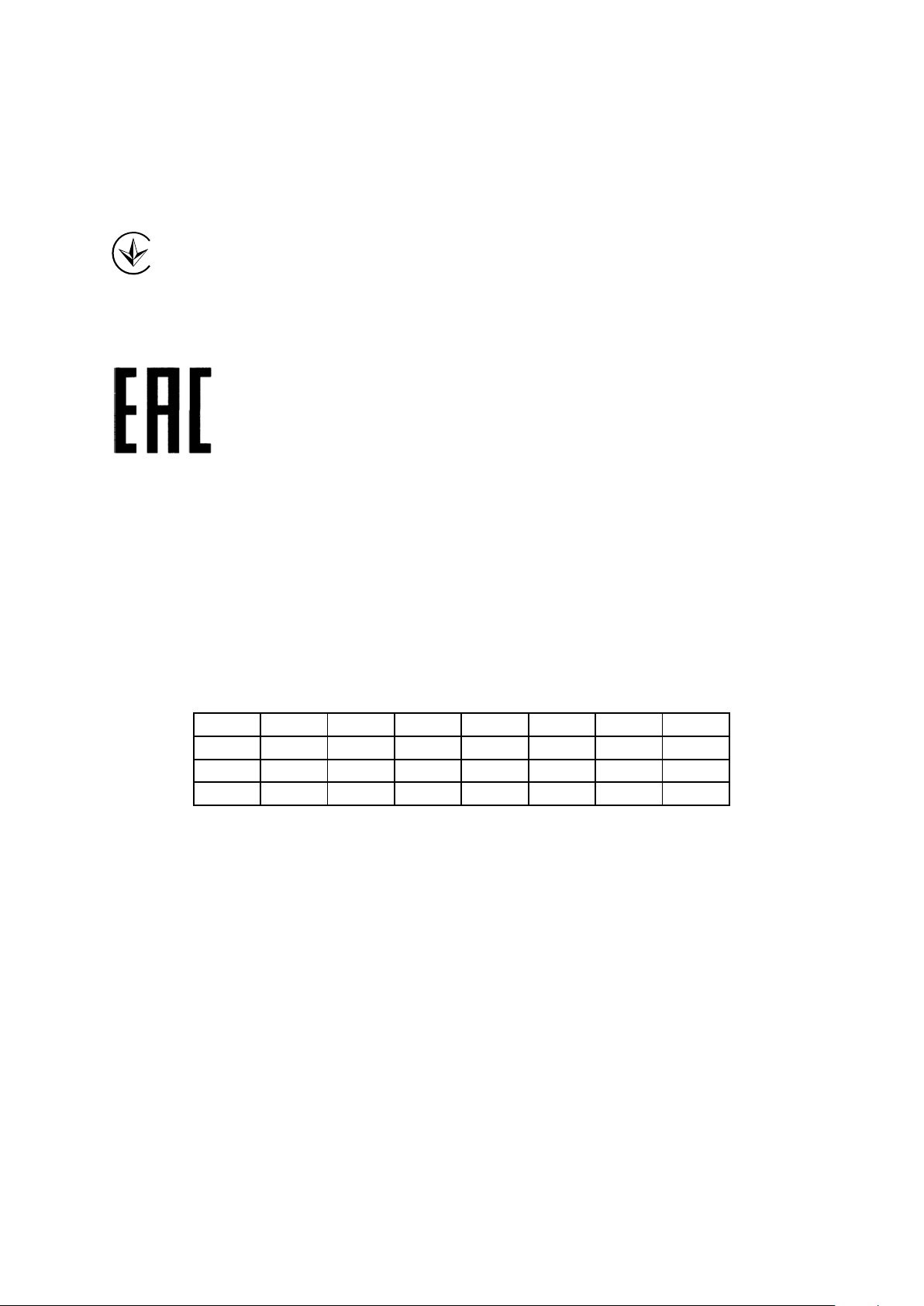
AT
BG
BY
CA
CZ
DE
DK
EE
ES
FI
FR
GB
GR
HU
IE
IT
LT
LV
MT
NL
NO
PL
PT
RO
RU
SE
SK
TR
UA
●注意防潮,請勿將水或其他液體潑灑到本產品上。
●插槽與開口供通風使用,以確保本產品的操作可靠並防止過熱,請勿堵塞或覆蓋開口。
●請勿將本產品置放於靠近熱源的地方。除非有正常的通風,否則不可放在密閉位置中。
●請不要私自打開機殼,不要嘗試自行維修本產品,請由授權的專業人士進行此項工作。
Продукт сертифіковано згідно с правилами системи УкрСЕПРО на відповідність вимогам
нормативних документів та вимогам, що передбачені чинними законодавчими актами
України.
Safety Information
When product has power button, the power button is one of the way to shut off the product;
when there is no power button, the only way to completely shut off power is to disconnect the
product or the power adapter from the power source.
Don’t disassemble the product, or make repairs yourself. You run the risk of electric shock
and voiding the limited warranty. If you need service, please contact us.
Avoid water and wet locations.
This product can be used in the following countries:
Page 6
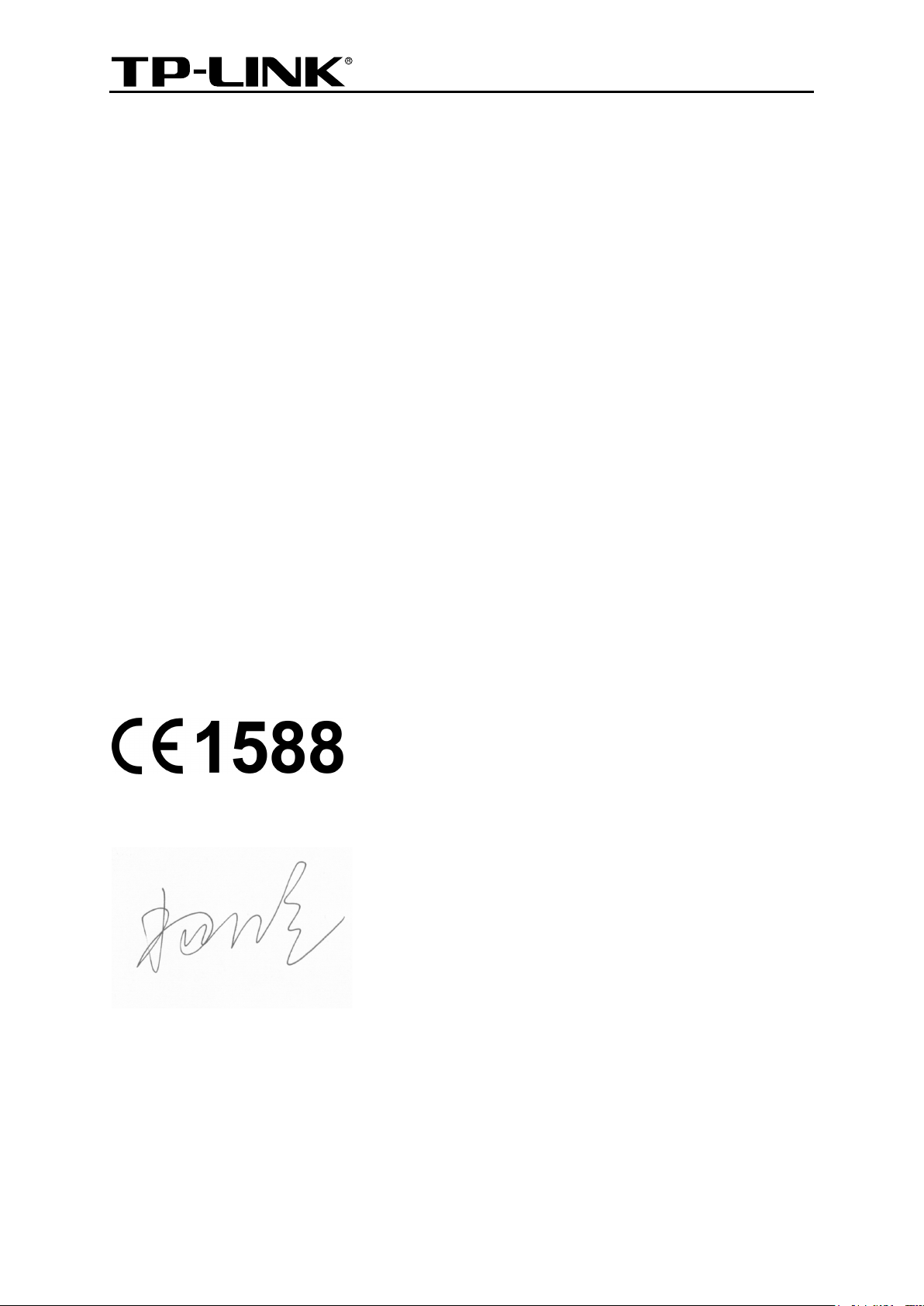
TP-LINK TECHNOLOGIES CO., LTD
DECLARATION OF CONFORMITY
For the following equipment:
Product Description: 300Mbps Universal WiFi Range Extender
Model No.: TL-WA854RE
Trademark: TP-LINK
We declare under our own responsibility that the above products satisfy all the technical
regulations applicable to the product within the scope of Council Directives:
Directives 1999/5/EC, Directives 2004/108/EC, Directives 2006/95/EC, Directives 1999/519/EC,
Directives 2011/65/EU
The above product is in conformity with the following standards or other normative documents
ETSI EN 300 328 V1.7.1: 2006
ETSI EN 301 489-1 V1.9.2:2011& ETSI EN 301 489-17 V2.2.1:2012
EN 55022:2010
EN 55024:2010
EN 61000-3-2:2006+A1:2009+A2:2009
EN 61000-3-3:2008
EN 60950-1:2006+A11:2009+A1:2010+A12:2011
EN 62311:2008
The product carries the CE Mark:
Person responsible for making this declaration:
Yang Hongliang
Product Manager of International Business
Date of issue: 2013
TP-LINK TECHNOLOGIES CO., LTD.
Building 24 (floors 1, 3, 4, 5), and 28 (floors 1-4) Central Science and Technology Park,
Shennan Rd, Nanshan, Shenzhen, China
Page 7
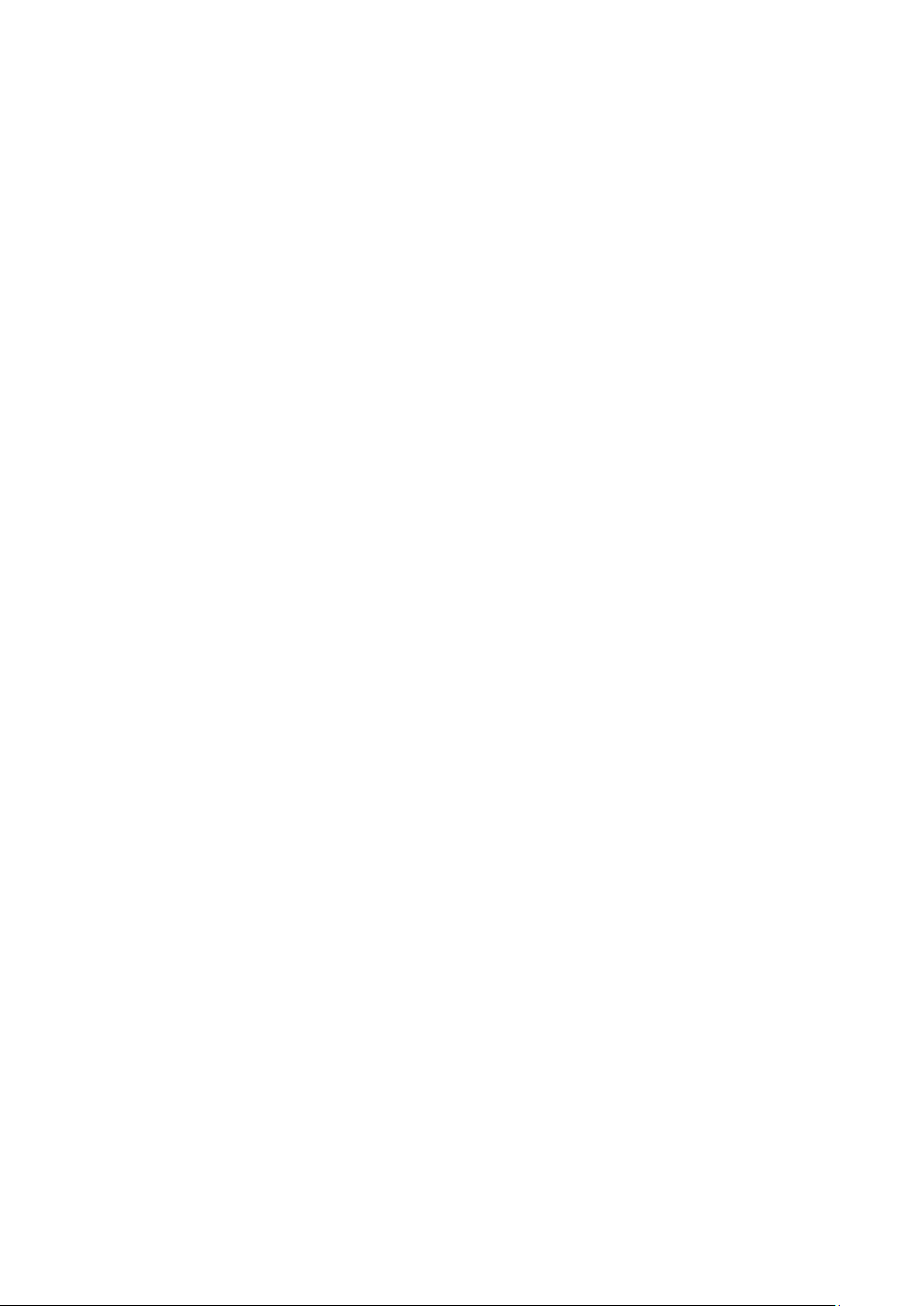
CONTENTS
Package Contents .................................................................................................... 1
Chapter 1 Introduction ........................................................................................... 2
1.1 Product Overview .............................................................................................. 2
1.2 Main Features ................................................................................................... 2
1.3 Appearance ....................................................................................................... 2
Chapter 2 Hardware Installation ........................................................................... 4
2.1 Before You Begin .............................................................................................. 4
2.2 Basic Requirements .......................................................................................... 5
2.3 Connecting the Device ...................................................................................... 5
Chapter 3 Quick Installation Guide ....................................................................... 6
Chapter 4 Configure the Device .......................................................................... 10
4.1 Status .............................................................................................................. 10
4.2 Quick Setup .................................................................................................... 12
4.3 Profile .............................................................................................................. 12
4.4 Network ........................................................................................................... 13
4.5 Wireless .......................................................................................................... 15
4.5.1 Wireless Settings ............................................................................................. 15
4.5.2 Wireless Security ............................................................................................. 16
4.5.3 Wireless MAC Filtering .................................................................................... 18
4.5.4 Wireless Advanced .......................................................................................... 20
4.5.5 Wireless Statistics ............................................................................................ 21
4.5.6 Throughput Monitor ......................................................................................... 22
4.6 DHCP .............................................................................................................. 23
4.6.1 DHCP Settings ................................................................................................. 23
4.6.2 DHCP Client List .............................................................................................. 24
4.7 System Tools .................................................................................................. 25
4.7.1 Firmware Upgrade ........................................................................................... 25
4.7.2 Factory Defaults ............................................................................................... 26
4.7.3 Backup & Restore ............................................................................................ 27
4.7.4 Reboot ............................................................................................................. 27
4.7.5 Password ......................................................................................................... 28
4.7.6 System Log ...................................................................................................... 28
Appendix A: Factory Defaults ............................................................................... 30
Appendix B: Troubleshooting ............................................................................... 31
Appendix C: Specifications ................................................................................... 33
Appendix D: Glossary ............................................................................................ 34
Page 8
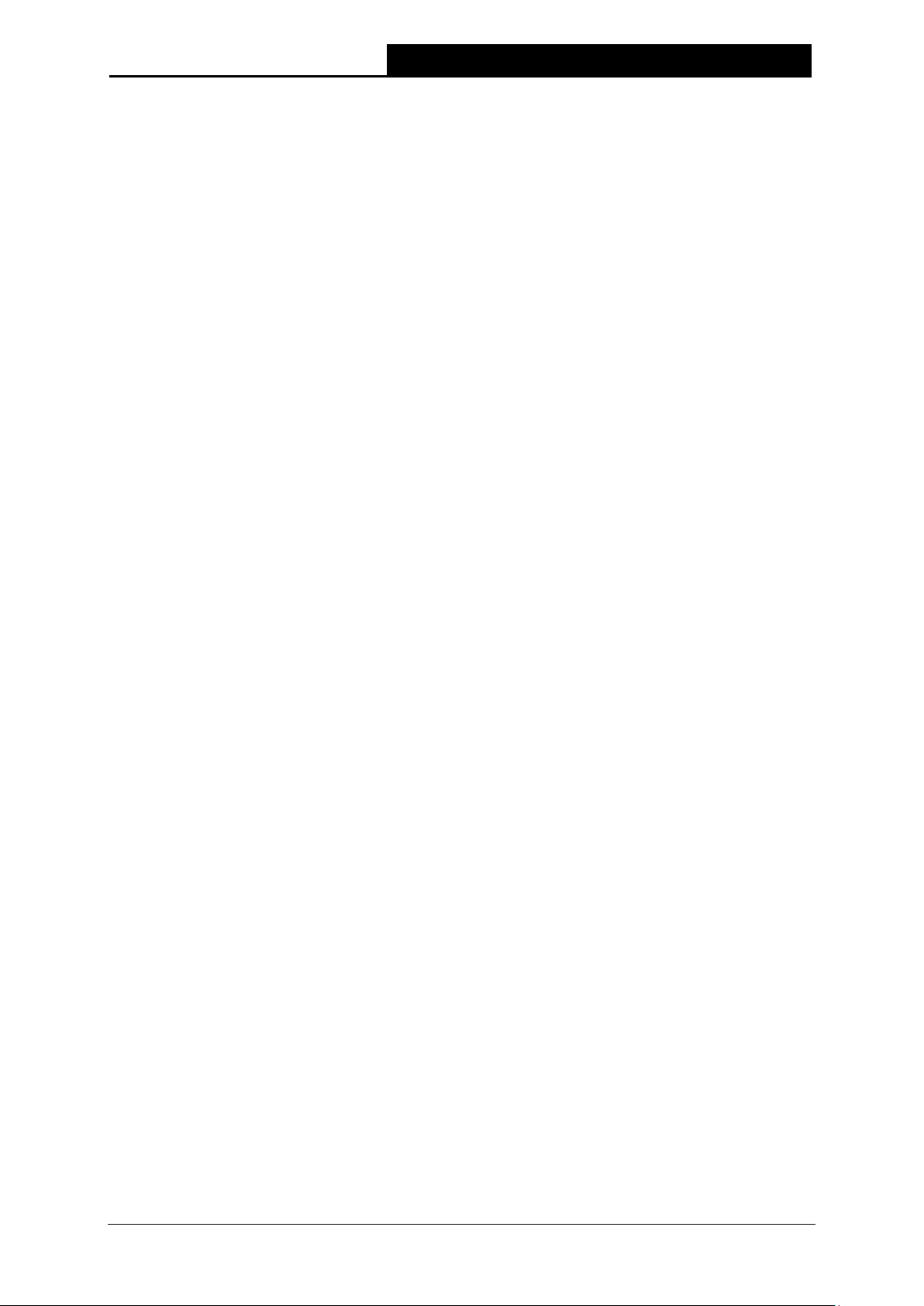
TL-WA854RE
300Mbps Universal WiFi Range Extender User Guide
Package Contents
The following items should be found in your package:
TL-WA854RE 300Mbps Universal WiFi Range Extender
Quick Installation Guide
Resource CD for TL-WA854RE 300Mbps Universal WiFi Range Extender, including:
This User Guide
Note:
Make sure that the package contains the above items. If any of the listed items is damaged or
missing, please contact your distributor.
Conventions
The Range Extender, the Device or TL-WA854RE mentioned in this User guide stands for
TL-WA854RE 300Mbps Universal WiFi Range Extender without any explanations.
Parameters provided in the pictures are just references for setting up the product, which may differ
from the actual situation. You can set the parameters according to your demand.
The power plug may differ from the picture illustrated in this UG due to different regional power
specifications. As follows we just take that of EU version for example.
1
Page 9

TL-WA854RE
300Mbps Universal WiFi Range Extender User Guide
Chapter 1 Introduction
1.1 Product Overview
The TL-WA854RE 300Mbps Universal WiFi Range Extender is dedicated to Small Office/Home
Office (SOHO) wireless network solutions. It will enlarge your existing wireless network and
mobility within your wireless network while also allowing you to connect a wired device to a
wireless environment. Increased mobility and the absence of cabling will be beneficial for your
network.
With using IEEE 802.11n wireless technology, this device can transmit wireless data at the rate of
up to 300Mbps. With multiple protection measures, including wireless LAN 64/128/152-bit WEP
encryption, Wi-Fi protected Access (WPA2-PSK, WPA-PSK), the TL-WA854RE 300Mbps
Universal WiFi Range Extender delivers complete data privacy.
It supports an easy wireless connection to the root AP (equipped with WPS/QSS button) by
pressing the RE button on the front panel. It also supports an easy, web-based setup for
installation and management. Even though you may not be familiar with the Range Extender, you
can easily configure it with the help of this Guide. Before installing the Range Extender, please
look through this Guide to get the full information of the TL-WA854RE 300Mbps Universal WiFi
Range Extender.
1.2 Main Features
Make use of IEEE 802.11n wireless technology
Provides multiple encryption security Types including: 64/128/152-bit WEP and
WPA-PSK/WPA2-PSK
Supports Built-in DHCP server
Supports one operating modes: Range Extender
Supports Firmware Upgrade
Supports Web management
1.3 Appearance
Figure 1-1
2
Page 10
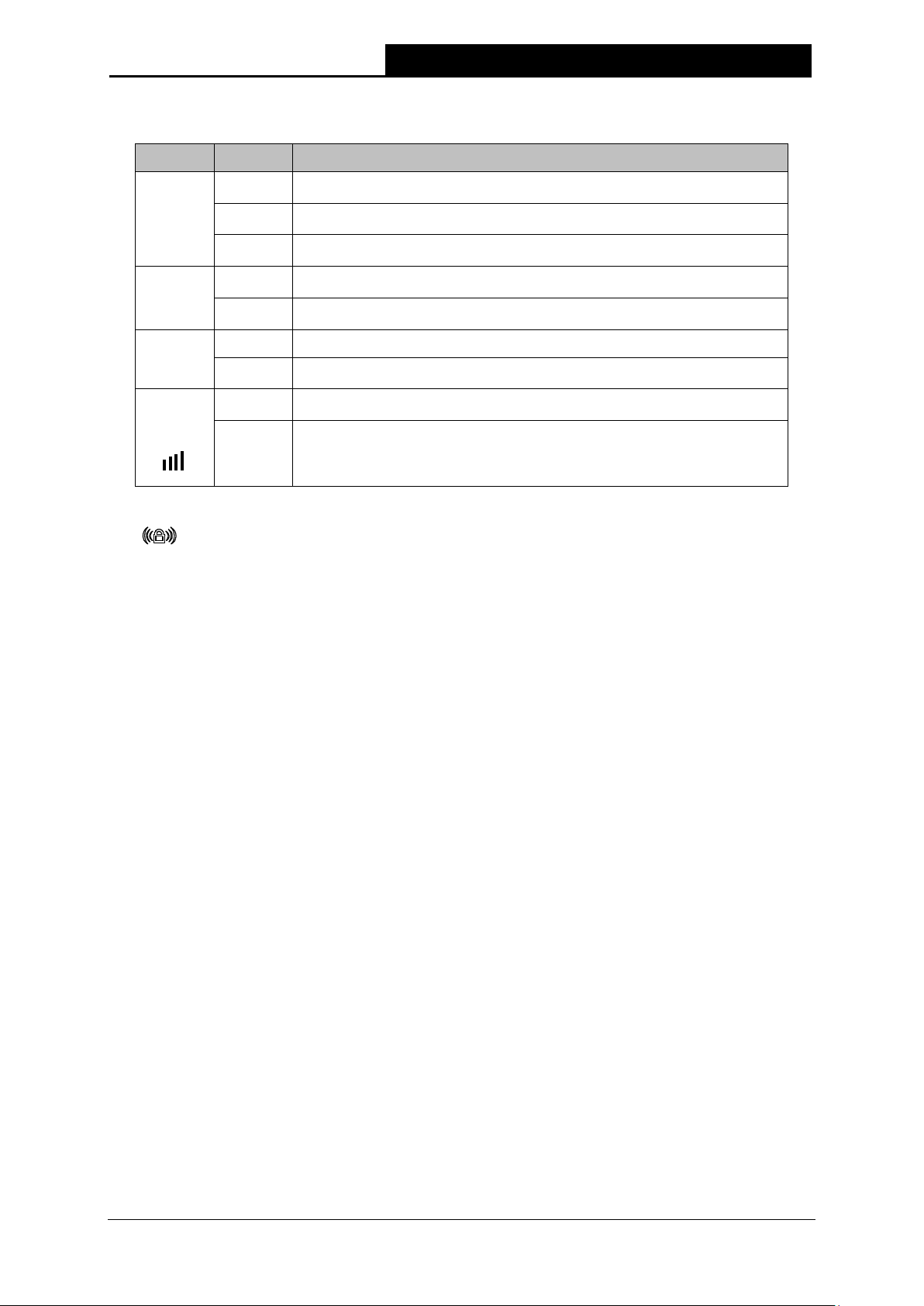
TL-WA854RE
300Mbps Universal WiFi Range Extender User Guide
The Range Extender is connected the router successfully.
The Range Extender is not connected any router yet.
Power on.
Signal is transferring. And it also shows the current signal strength
AP after successful
LED Explanation:
Name Status Indication
On
RE
Flashing
The Range Extender is connecting the router.
Off
Off
Wireless
Flashing
The Wireless function is disabled.
The Wireless function is enabled.
Off No Power.
Power
On
Signal
Strength
Off
Solid
(1~5)
No signal at present.
the range extender received from the root
connection.
Table 1-1
(RANGE EXTENDER/WPS): If your Wireless router or AP supports WPS or QSS
function, you can press the WPS or QSS button and then press the RANGE EXTENDER
button to establish a secure connection between the Wireless router (or AP) and the Range
Extender TL-WA854RE.
RESET: This button is used to restore the Range Extender’s factory default settings.
There are two ways to reset the Range Extender’s factory defaults:
Method One: With the Range Extender powered on, use a pin to press and hold the RESET
button (about 8 seconds) until the System LED becomes quick-flash from slow-flash. And
then release the button and wait the Range Extender to reboot to its factory default settings.
Method Two: Restore the default settings from “System Tools > Factory Defaults” of the
Range Extender's Web-based management page.
3
Page 11
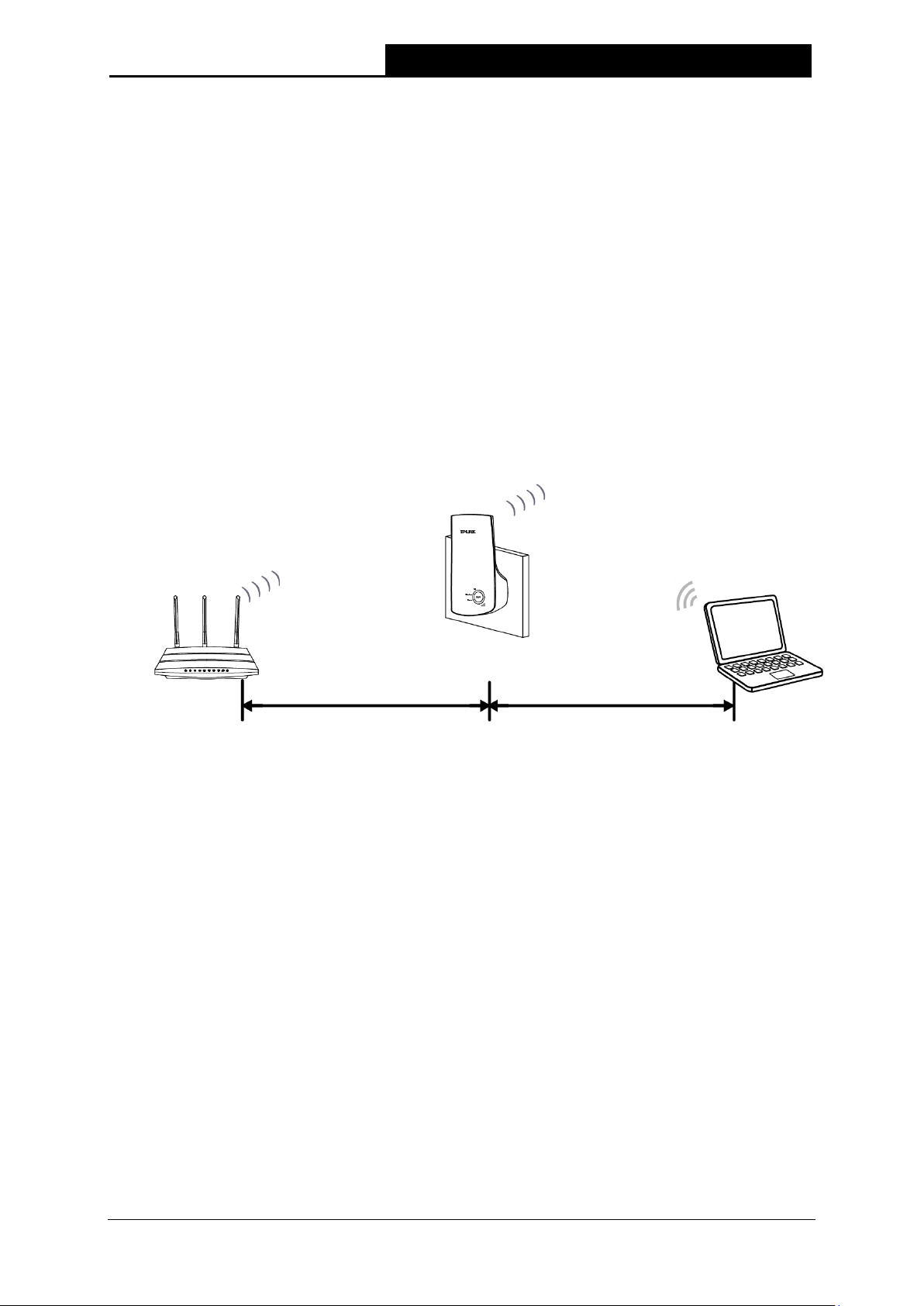
TL-WA854RE
300Mbps Universal WiFi Range Extender User Guide
Chapter 2 Hardware Installation
2.1 Before You Begin
Please read this User Guide carefully before installing and using the equipment. The operating
distance range of your wireless connection can vary significantly depending on the physical
position of the wireless devices. Factors that can weaken signals by getting in the way of your
network’s radio waves are metal appliances or obstructions, and walls. Typical ranges vary based
on the types of materials and background RF (radio frequency) noise in your home or office.
In order to optimize the performance of TL-WA854RE, please follow the instructions below to
achieve an ideal location (please make sure it is always within the wireless coverage of the
wireless router).
1) Half-way Between - Generally, the ideal location for TL-WA854RE is half-way between the
Wireless router and Wireless Client. If the wireless signal is not satisfactory, you may place
TL-WA854RE somewhat nearer to the Wireless router.
2) No Obstacles and Spacious - Clear obstacles in the way between TL-WA854RE and
Wireless router. It’s better to locate it in a spacious place, such as near the corridors.
3) No Interference - Keep TL-WA854RE far away from wireless interference, which may come
from electrical appliances that works in the same frequency band as TL-WA854RE, such as
Blue tooth devices, cordless phones, microwave ovens, etc.
4) 3 Signal Lights - You can also find an ideal location via the signal lights on the front panel of
TL-WA854RE. These lights show the strength of signal your range extender receives from
the root AP. It's recommended that you choose a location where at least 3 signal lights light
blue, in order to guarantee a good performance.
Note:
TP-LINK recommends that you connect to the Range Extender when your home network
connection is poor, or when you want a larger wireless coverage to eliminate “dead zones”. As in
compliance with the wireless transmission protocol, all the Range Extender devices are set to
work in half-duplex instead of full-duplex mode. In other words, the Range Extender has to
process one-way communication between your root Wireless router (or AP) and the terminal
clients; so the transmission time will be double-increased, while the speed will be decreased.
4
Page 12

TL-WA854RE
300Mbps Universal WiFi Range Extender User Guide
2.2 Basic Requirements
Place your Range Extender in a well-ventilated place far from direct sunlight, any heater or
heating vent.
Leave at least 2 inches (5cm) space around the device for heat dissipation.
Turn off your Range Extender and unplug the power adapter in a lighting storm to avoid
damage.
Use Web browser, such as Microsoft Internet Explorer 5.0 or above, Netscape Navigator 6.0
or above.
Operating temperature of the Range Extender should be 0℃~40℃ (32℉~104℉).
Operating humidity of the Range Extender should be 10%~90%RH (Non-condensing).
2.3 Connecting the Device
Figure 2-1 Typical connection of TL-WA854RE
To establish a typical connection of the Range Extender, please take the following steps:
1. Connect the Cable/DSL modem to a Wireless router with an Ethernet cable.
2. Plug your TL-WA854RE directly to a standard electrical wall socket, which is next to the
Wireless router.
3. Connect your Wireless Clients (such as notebook, pad, smart phone, etc.) to TL-WA854RE
wirelessly.
4. Log in the web-based management page of TL-WA854RE and complete the configurations.
(Please refer to Chapter 3 Quick Installation Guide or Chapter 4 Configure the Device
for the
configurations, as you need.) Through the web page configuration you can successfully
connect TL-WA854RE to the wireless router.
5. Adjust an ideal location for TL-WA854RE. (Please refer to Section 2.1 Before You Begin for
detailed information about ideal location.)
5
Page 13
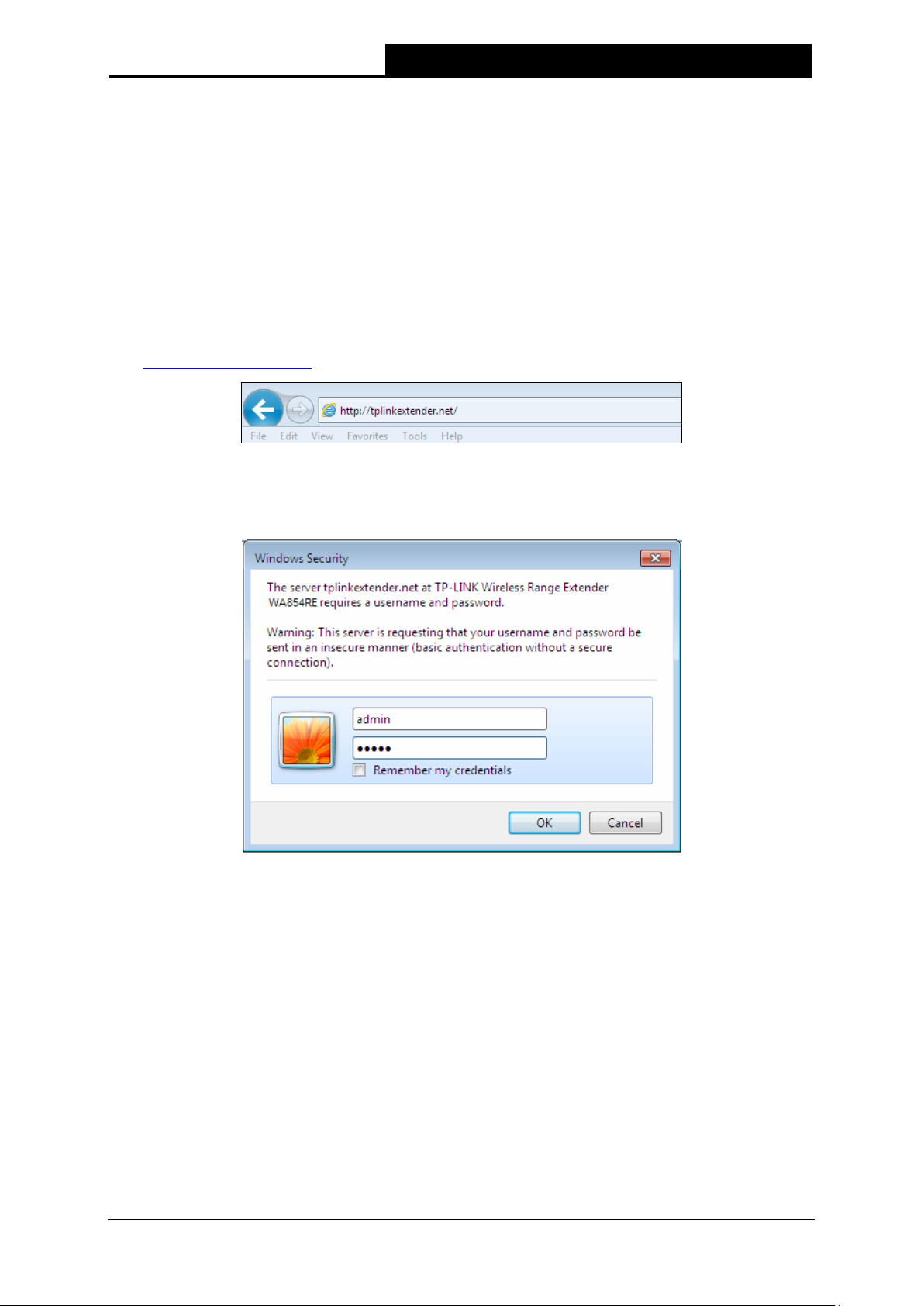
TL-WA854RE
300Mbps Universal WiFi Range Extender User Guide
Chapter 3 Quick Installation Guide
This chapter will guide you to configure your PC to communicate with the Range Extender and to
configure and manage the TL-WA854RE 300Mbps Universal WiFi Range Extender easily with a
Web-based utility.
With a Web-based utility, it is easy to configure and manage the TL-WA854RE 300Mbps Universal
WiFi Range Extender. The Web-based utility can be used on any Windows, Macintosh or UNIX
OS with a Web browser, such as Microsoft Internet Explorer, Mozilla Firefox or Apple Safari.
1. To access the configuration utility, open a web-browser and type in the domain name
http://tplinkextender.net in the address field of the browser.
Figure 3-1 Login to the Range Extender
After a moment, a login window will appear as shown in Figure 3-2. Enter admin for the User
Name and Password (both in lower case letters). Then click OK or press Enter.
Figure 3-2 Login Windows
Note:
If the above screen does not prompt, it means that your web-browser has been set to a proxy.
Go to Tools menu>Internet Options>Connections>LAN Settings, in the screen that
appears, cancel the Using Proxy checkbox, and click OK to finish it.
6
Page 14

TL-WA854RE
300Mbps Universal WiFi Range Extender User Guide
2. After successful login, there will pop up the Quick Setup Start page. Click Next to get the
quick setup started.
Figure 3-3 Quick Setup Start
Note:
If you are not to go through the Quick Setup right away, you can click Exit and enter the main
menu of the device.
3. Figure 3-4 will appear for you to choose the region. Then click Next to continue.
Figure 3-4 Quick Setup – Choose Region and Mode
4. The device will detect the existing network. Please wait for a while.
Figure 3-5 Quick Setup – Detect Existing Network
7
Page 15

TL-WA854RE
300Mbps Universal WiFi Range Extender User Guide
5. A list of available wireless network will appear. Check the box before the SSID of your desired
network, and then click Next.
Figure 3-6 Quick Setup – Available Wireless Networks
Note:
If you could not find your wireless network name (SSID) in the list, you can click
redetect it or tick the checkbox before "Set SSID and MAC Manually" to manually configure
the wireless settings.
Rescan
to
6. Wireless Settings page will appear as shown in Figure 3-7. Enter the WiFi Password of your
main router/AP, name your range extender WiFi network or keep it default, and then click
Next to continue.
Figure 3-7 Quick Setup – Wireless Settings
8
Page 16

TL-WA854RE
300Mbps Universal WiFi Range Extender User Guide
7. Double-check your wireless setting and network setting, when Figure 3-8 appears. If verified,
click Finish to complete the Quick Setup. If there is anything wrong, click Back to return the
previous pages and reconfigure it.
Figure 3-8 Quick Setup – Review Settings
Note:
It’s recommended to click the Export Settings button to save these settings as a txt file for
your future reference.
8. When the Range Extender is applying the wireless settings (as shown in Figure 3-9), please
wait for a while patiently until Figure 3-10 appears. Then you have successfully extended the
root device’s wireless signal.
Figure 3-9 Quick Setup – Applying
Figure 3-10 Quick Setup – Completed
9
Page 17

TL-WA854RE
300Mbps Universal WiFi Range Extender User Guide
Chapter 4 Configure the Device
This Chapter describes how to configure your Range Extender via the web-based management
page. The TL-WA854RE 300Mbps Universal WiFi Range Extender is easy to configure and
manage with the Web-based (Internet Explorer, Netscape
Chrome) management page, which can be launched on any windows, Macintosh or UNIX OS with
a web browser.
After a successful login, you can configure and manage the device. There are eight main menus
on the leftmost column of the web-based management page: Status, Quick Setup, Profile,
Network, Wireless, DHCP and System Tools. Submenus will be available after clicking one of
the main menus. On the right of the web-based management page are the detailed explanations
and instructions for the corresponding page.
4.1 Status
Selecting Status will enable you to view the Range Extender’s current status and configuration, all
of which are read-only.
®
Navigator, Firefox, Safari, Opera or
Figure 4-1 Status
10
Page 18

TL-WA854RE
300Mbps Universal WiFi Range Extender User Guide
Firmware Version - This field displays the current firmware version of the Range Extender.
Hardware Version - This field displays the current hardware version of the Range Extender.
Connection Status to Existing Network - This part shows you the current information of the
root wireless network which the device is connecting to.
Main Router/AP WiFi Network Name (SSID) - It shows the name of the wireless
network which your device is connecting to.
Signal - It shows the root wireless network's signal strength that the device has received.
Connection Status - It shows whether your device has been connected to a wireless
network currently. "Connected" means the range extender have connected to a wireless
network, while if it shows "disconnected", you can click "connect" to connect.
Network- The following is the information of Wired LAN. You can configure them in the
Network page.
Range Extender MAC Address - The physical address of the system, as seen from the
Network -> LAN page.
Range Extender IP Address - The IP address of the wired LAN.
Subnet Mask - The subnet mask associated with IP address.
Wireless - These are the current wireless settings or information of the device. You can
configure them in the Wireless -> Wireless Settings page.
Operation Mode - Indicates the mode which the device is working on. "Disable" means
the wireless radio has been turned off.You can configure it in the Wireless -> Wireless
Settings page.
Range Extender WiFi Network Name (SSID) - The Device's wireless network name
(also called SSID) which your PC or other device can be connected to.
Channel - The current wireless channel in use.
Mode - The current wireless mode which the AP works on.
Channel Width - The bandwidth of the wireless channel.
Wireless Rate - It shows the current wireless rate between the range extender and your
PC or other devices which are connected to the it.
Traffic Statistics - The system traffic statistics.
Sent (Bytes) - Traffic that counted in bytes has been sent out from wireless.
Sent (Packets) - Traffic that counted in packets has been sent out from wireless.
Received (Bytes) - Traffic that counted in bytes has been received from wireless.
Received (Packets) - Traffic that counted in packets has been received from wireless.
System Up Time - The length of the time since the device was last powered on or reset.
Click the Refresh button to get the latest status and settings of the device.
11
Page 19

TL-WA854RE
300Mbps Universal WiFi Range Extender User Guide
4.2 Quick Setup
Please refer to Chapter 3 Quick Installation Guide.
4.3 Profile
Profile function can help you remember previously connected wireless networks.
You can Edit, Delete or Add profiles in this page (as shown in Figure 4-2) for your convenient
reconnection later on.
Figure 4-2 Profile
Choose - You can choose any one wireless network you want to connect to.
Profile Name - The name you give to your wireless networks. By default, it's the same as root
SSID, but you can change it to any other names that you can easily remember and
distinguish.
Root SSID - the SSID (wireless network name) of your root device, a wireless router or AP.
MAC - The physical address of your root AP, also called BSSID.
Security Type - the security type of your root device.
Modify - You can Edit or Delete the profiles.
Click Connect to connect the range extender to the wireless network that you have chosen in the
profile list. Click Add to add a new profile to the list. Click Delete All to delete all the information in
the profile list.
To add a profile:
1. Click Add in the Profile list page as shown in Figure 4-2.
2. Configure the required parameters (as shown in Figure 4-3), including name your profile, enter
the SSID of your root device (a wireless router or AP) and its MAC address, select the security
type of your root device and also enter the wireless password. Then click to Save your profile.
Figure 4-3 Add or Modify the Profile
12
Page 20

TL-WA854RE
300Mbps Universal WiFi Range Extender User Guide
Profile Name - The name you give to your wireless networks. By default, it's the same as
root SSID, but you can change it to any other names that you can easily remember and
distinguish.
Root SSID - The wireless network name of your root AP this profile will connect to.
MAC of Root Device - The MAC of your root device this profile will connect to.
Wireless Security - The security type of your root wireless networks this profile will refer
to. Please make sure it's the same as the root AP's.
Wireless Password - The wireless password of your root AP. Please make sure it's the
same as your root AP.
Click Save to save this profile in the profile list and go back to the Profile List page.
Click Back to go back to the Profile List page, without saving any configuration on this page.
3. After you’ve set and saved the profile, it will return to the profile list page and display as in
Figure 4-4.
Figure 4-4 Add or Modify the Profile
Click Edit to further edit the profile(s), or Delete to delete the profile(s).
Click Connect to connect the range extender to the wireless network that you have chosen in
the profile list.
Click Add to add a new profile to the list.
Click Delete All to delete all the information in the profile list.
4.4 Network
The Network option allows you to customize your local network manually by changing the default
settings of the Range Extender.
Figure 4-5 Network Menu
Selecting Network > LAN will enable you to configure the IP parameters of Network on this page.
13
Page 21

TL-WA854RE
300Mbps Universal WiFi Range Extender User Guide
Figure 4-6 LAN – Smart IP (DHCP)
Figure 4-7 LAN – Static IP
MAC Address - The physical address of the LAN port, as seen from the LAN. The value
cannot be changed.
Type - Several IP types are supported, including: (1) Static IP; (2) Smart IP (DHCP), and they
are explained below.
Static IP - In this type, you can configure IP Address/Gateway manually.
Smart IP (DHCP) - In this type, if your Range Extender have connected to a router, your
client will dynamically get an IP Address/Gateway from the router, otherwise the client
will get a IP Address/Gateway in the same network as you set below. And this type is
recommended.
IP Address - Enter the IP address of your Range Extender in dotted-decimal notation (factory
default setting is 192.168.0.254).
Subnet Mask - An address code that determines the size of the network. Normally use
255.255.255.0 as the subnet mask.
Gateway - The gateway should be in the same subnet as your IP address.
Note:
1. The IP parameters cannot be configured if you have chosen Smart IP (DHCP). In this
situation the device will automatically configure the IP parameters appropriate to your need.
2. If you are not familiar with the setting items in this page, it's strongly recommended to keep
the provided default values, otherwise may result in lower wireless network performance or
even can't work.
14
Page 22

TL-WA854RE
300Mbps Universal WiFi Range Extender User Guide
3. If you choose Static IP, the domain name log in function won't work, and you have to use the
IP you set to log in the Range Extender's web based utility.
4.5 Wireless
The Wireless option, improving functionality and performance for wireless network, can help you
make the Range Extender an ideal solution for your wireless network. Here you can create a
wireless local area network just through a few settings. Wireless Settings is used for the
configuration of some basic parameters of the Range Extender. Wireless Security provides three
different security types to secure your data and thus provide greater security for your wireless
network. MAC filtering allows you to control the access of wireless stations to the Range Extender.
Wireless Advanced allows you to configure some advanced parameters for the Range Extender.
Throughput Monitor helps to watch wireless throughput information Wireless statistics enables you
to get detailed information about the current connected wireless stations.
There are six submenus under the Wireless menu (shown in Figure 4-8): Wireless Settings,
Wireless Security, Wireless MAC Filtering, Wireless Advanced, Wireless Statistics and
Throughput Monitor. Click any of them, and you will be able to configure the corresponding
function. The detailed explanations for each submenu are provided below.
Figure 4-8 Wireless menu
4.5.1 Wireless Settings
Selecting Wireless > Wireless Settings will enable you to configure the basic settings for your
wireless network on the screen below (Figure 4-9).This page allows you to configure the wireless
mode for your device. Two operation modes are supported here, including Range Extender
mode 1, and Range Extender mode 2. The only difference between these two modes is that
Range Extender mode 1 has WDS disabled while Range Extender mode 2 has WDS enabled. In
both modes, the Range Extender will relay data to an associated root AP. The range extender
function is enabled meanwhile. The wireless repeater relays signal between its stations and the
root AP for greater wireless range. Since the configurations are almost the same in either
operation mode, here we just take that in Range Extender mode 1 for example.
15
Page 23

TL-WA854RE
300Mbps Universal WiFi Range Extender User Guide
Figure 4-9 Wireless Settings
Operation Mode - Two Operation Modes are supported, including Range Extender mode 1
and Range Extender mode 2.
Range Extender Mode 1 - In this mode, the range extender will work as a proxy between
wireless stations and root device, this mode can compatible with the most wireless
devices without WDS technology which means this mode will have a better compatibility.
Range Extender Mode 2 - In this mode, the range extender will help the wireless
stations communicate with root device directly and efficiently, but it requires the root
device supporting WDS technology.
Region - Select your region from the drop-down list. This field specifies the region where the
wireless function of this device can be used. It may be illegal to use the wireless function of
this device in a region while you chose a different region in the drop-down list. If your country
or region is not listed, please contact your local government agency for assistance.
Survey - Click this button, you can search the AP which runs in the current channel.
Main Router/AP WiFi Network Name (SSID) - The SSID of the AP your device is going to
connect to as a client. You can also use the search function to select the SSID to join.
MAC Address of Main Router/AP - The BSSID of the AP your device is going to connect to
as a client. You can also use the search function to select the BSSID to join.
Range Extender WiFi Network Name (SSID) - The wireless network name (also called SSID)
of the device which your PC or other device can be connected to.
Channel Width - The bandwidth of the wireless channel.
To apply any settings you have altered on the page, please click the Save button, and then you
will be reminded to reboot the device.
4.5.2 Wireless Security
Selecting Wireless > Wireless Security will enable you to configure wireless security for your
wireless network to protect your data from intruders. The Range Extender provides two security
types: WEP and WPA/WPA2-Personal. Wireless security can be set on the following screens.
16
Page 24

TL-WA854RE
300Mbps Universal WiFi Range Extender User Guide
Since the configurations are almost the same in either operation mode, here we just take that in
Range Extender mode 1 for example.
Figure 4-10 Wireless Security
Operation Mode - Shows the current operation mode.
Disable Security - Check this box radio button to disable wireless security. If disabled, the
wireless stations will be able to connect this device without encryption. It is strongly
recommended that you choose one of the security types to enable security.
WPA/ WPA2-Personal - Select WPA based on pre-shared key.
• Version - You can select one of following versions.
1) Automatic - Select WPA-PSK or WPA2-PSK automatically based on the wireless
station's capability and request.
2) WPA-PSK - Pre-shared key of WPA.
3) WPA2-PSK - Pre-shared key of WPA2.
• Encryption - When you select WPA-PSK or WPA2-PSK for Authentication Type, you
can select Automatic, TKIP or AES as Encryption.
• Wireless Password - Enter a passphrase here.
• Group Key Update Period - Specify the group key update interval in seconds. The value
can be either 0 or at least 30. Enter 0 to disable the update.
WEP - Select 802.11 WEP security.
• Type - You can select one of following types.
1) Automatic - Select Shared Key or Open System authentication type automatically
based on the wireless station's capability and request.
17
Page 25

TL-WA854RE
300Mbps Universal WiFi Range Extender User Guide
2) Shared Key - Select 802.11 Shared Key authentication type.
3) Open System - Select 802.11 Open System authentication type.
• WEP Key Format - You can select ASCII or Hexadecimal format. ASCII format stands
for any combination of keyboard characters in the specified length. Hexadecimal format
stands for any combination of hexadecimal digits (0-9, a-f, A-F) in the specified length.
• WEP Key - Select which of the four keys will be used and enter the matching WEP key
information for your network in the selected key radio button. These values must be
identical on all wireless stations in your network.
• Key Type - You can select the WEP key length (64-bit, or 128-bit, or 152-bit.) for
encryption. "Disabled" means this WEP key entry is invalid.
1) For 64-bit encryption - You can enter 10 hexadecimal digits (any combination of 0-9,
a-f, A-F, zero key is not permitted) or 5 ASCII characters.
2) For 128-bit encryption - You can enter 26 hexadecimal digits (any combination of
0-9, a-f, A-F, zero key is not permitted) or 13 ASCII characters.
3) For 152-bit encryption - You can enter 32 hexadecimal digits (any combination of
0-9, a-f, A-F, zero key is not permitted) or 16 ASCII characters.
Note:
If you do not set the key, the wireless security function is still disabled even if you have
selected Shared Key as Authentication Type.
Be sure to click the Save button to save your settings on this page.
4.5.3 Wireless MAC Filtering
Selecting Wireless > Wireless MAC Filtering will allow you to set up some filtering rules to
control wireless stations accessing the device, which depend on the station’s MAC address on the
following screen as shown Figure 4-11. Since the configurations are almost the same in either
operation mode, here we just take that in Range Extender mode 1 for example.
Figure 4-11 Wireless MAC address Filtering
18
Page 26

TL-WA854RE
300Mbps Universal WiFi Range Extender User Guide
The Wireless MAC Address Filtering feature allows you to control wireless stations accessing the
device, which depend on the station's MAC addresses.
Operation Mode - Shows the current operation mode.
Wireless MAC Filtering - Click the Enable button to trigger the Wireless MAC Address
Filtering function. The default setting is disabled.
To Add a Wireless MAC Address filtering entry, click the Add New… button. The “Add or Modify
Wireless MAC Address Filtering entry" page will appear, shown in Figure 4-12.
Figure 4-12 Add or Modify Wireless MAC Address Filtering entry
MAC Address - Enter the wireless station's MAC address that you want to control.
Description - Give a simple description of the wireless station.
Status - Select a status for this entry, either Enabled or Disabled.
To set up an entry, follow these instructions:
First, you must decide whether the unspecified wireless stations can access the device or not. If
you desire that the unspecified wireless stations can access the device, please select the radio
button Allow the stations not specified by any enabled entries in the list to access, otherwise,
select the radio button Deny the stations not specified by any enabled entries in the list to
access.
To add a MAC Address Filtering entry, follow these instructions:
1. Enter the appropriate MAC Address into the MAC Address field. The format of the MAC
Address is XX-XX-XX-XX-XX-XX (X is any hexadecimal digit). For example:
00-0A-EB-B0-00-0B.
2. Enter a simple description of the wireless station in the Description field. For example:
Wireless station A.
3. Select Enabled or Disabled for this entry on the Status pull-down list.
4. Click the Save button to save this entry.
To add additional entries, repeat steps 1-4.
To modify or delete an existing entry:
1. Click the Modify in the entry you want to modify. If you want to delete the entry, click the
Delete.
2. Modify the information.
3. Click the Save button.
19
Page 27

TL-WA854RE
300Mbps Universal WiFi Range Extender User Guide
Click the Enable All button to make all entries enabled
Click the Disable All button to make all entries disabled.
Click the Delete All button to delete all entries
Click the Next button to go to the next page and click the Previous button to return to the previous
page.
For example: If you desire that the wireless station A with MAC address 00-0A-EB-00- 07-BE is
able to access the device, while all other wireless stations cannot access the device, you should
configure the Wireless MAC Address Filtering list by following these steps:
1. Click the Enable button to enable this function.
2. Select the radio button: Deny the stations not specified by any enabled entries in the list
to access for Filtering Rules.
3. Delete all or disable all entries if there are any entries already.
4. Click the Add New... button and enter the MAC address 00-0A-EB-00-07-BE in the MAC
Address field, enter Wireless Station A in the Description field and select Enabled in the
Status pull-down list. Click the Save button.
The filtering rules that configured should be similar to the following list:
Note:
If you enable the function and select the “Deny the stations not specified by any enabled
entries in the list to access” for Filtering Rules, and there are not any enabled entries in the list,
thus, no wireless stations can access the device.
4.5.4 Wireless Advanced
Selecting Wireless > Wireless Advanced will allow you to do some advanced settings for the
device in the following screen shown in Figure 4-13. Since the configurations are almost the same
in either operation mode, here we just take that in Range Extender mode 1 for example.
Figure 4-13 Wireless Advanced
20
Page 28

TL-WA854RE
300Mbps Universal WiFi Range Extender User Guide
Operation Mode - Shows the current Operation Mode.
Transmit Power - Specifies the transmit power of the device. You can select High, Middle
or Low which you would like. High is the default setting and is recommended.
Beacon Interval - Specifies a value between 40-1000 milliseconds. The beacons are the
packets sent by the device to synchronize a wireless network. Beacon Interval value
determines the time interval of the beacons. The default value is 100.
RTS Threshold - Specifies the RTS (Request to Send) Threshold. If the packet is larger
than the specified RTS Threshold size, the device will send RTS frames to a particular
receiving station and negotiate the sending of a data frame. The default value is 2346.
Fragmentation Threshold - This value is the maximum size determining whether packets
will be fragmented. Setting the Fragmentation Threshold too low may result in poor network
performance since excessive packets. 2346 is the default setting and is recommended.
DTIM Interval - Determines the interval of the Delivery Traffic Indication Message (DTIM).
You can specify the value between 1-255 Beacon Intervals. The default value is 1, which
indicates the DTIM Interval is the same as Beacon Interval.
Enable WMM - WMM function can guarantee the packets with high- priority messages being
transmitted preferentially. It is strongly recommended enabled.
Enable Short GI - This function is recommended for it will increase the data capacity by
reducing the guard interval time.
Enable AP Isolation - Isolates all connected wireless stations so that wireless stations
cannot access each other through WLAN.
4.5.5 Wireless Statistics
Selecting Wireless > Wireless Statistics will allow you to see the wireless transmission
information in the following screen shown in Figure 4-14.
Figure 4-14 Statistics of the device attached wireless stations
Operation Mode - Shows the current operation mode
MAC Address - Shows the connected wireless station's MAC address
21
Page 29

TL-WA854RE
300Mbps Universal WiFi Range Extender User Guide
Current Status - The connected wireless station's running status, one of STA-AUTH /
STA-ASSOC / STA-JOINED / WPA / WPA-PSK / WPA2 / WPA2-PSK / AP-UP / AP-DOWN /
Disconnected
Received Packets - packets received by the station
Sent Packets - packets sent by the station
You cannot change any of the values on this page. To update this page and to show the current
connected wireless stations, click the Refresh button.
If the numbers of connected wireless stations go beyond one page, click the Next button to go to
the next page and click the Previous button to return the previous page.
Note:
This page will be refreshed automatically every 5 seconds.
4.5.6 Throughput Monitor
Selecting Wireless > Throughput Monitor will helps to watch wireless throughput information in
the following screen shown in Figure 4-15.
Figure 4-15 Throughput Monitor
Rate - The Throughput unit.
Run Time - How long this function is running.
Transmit - Wireless transmit rate information.
Receive - Wireless receive rate information.
Click the Start button to start wireless throughput monitor.
Click the Stop button to stop wireless throughput monitor.
22
Page 30

TL-WA854RE
300Mbps Universal WiFi Range Extender User Guide
4.6 DHCP
DHCP stands for Dynamic Host Configuration Protocol. The DHCP Server will automatically
assign dynamic IP addresses to the computers on the network. This protocol simplifies network
management and allows new wireless devices to receive IP addresses automatically without the
need to manually assign new IP addresses.
There are two submenus under the DHCP menu (shown as Figure 4-16): DHCP Settings and
DHCP Client List. Clicking either of them will enable you to configure the corresponding function.
The detailed explanations for each submenu are provided below.
Figure 4-16 The DHCP menu
4.6.1 DHCP Settings
Selecting DHCP > DHCP Settings will enable you to set up the Range Extender as a DHCP
(Dynamic Host Configuration Protocol) server, which provides the TCP/IP configuration for all the
PCs that are connected to the system on the LAN. The DHCP Server can be configured on the page
(shown as Figure 4-18), only when you’ve set the Network LAN type as Static IP in Figure 4-6.
Note:
The DHCP Settings function cannot be configured if you have chosen Smart IP (DHCP) in
Network -> LAN, in which situation the device will help you configure the DHCP automatically as
you need. The DHCP Settings page will appear as Figure 4-17.
Figure 4-17 DHCP Settings – Disabled
23
Page 31

TL-WA854RE
300Mbps Universal WiFi Range Extender User Guide
Figure 4-18 DHCP Settings – Enabled
DHCP Server - Selecting the radio button before Disable/Enable will disable/enable the
DHCP server on your Range Extender. The default setting is Enable. If you disable the
Server, you must have another DHCP server within your network or else you must manually
configure the computer.
Start IP Address - This field specifies the first address in the IP Address pool. 192.168.0.100
is the default start IP address.
End IP Address - This field specifies the last address in the IP Address pool. 192.168.0.199
is the default end IP address.
Address Lease Time - Enter the amount of time for the PC to connect to the Range Extender
with its current assigned dynamic IP address. The time is measured in minutes. After the time
is up, the PC will be automatically assigned a new dynamic IP address. The range of the time
is 1 ~ 2880 minutes. The default value is 120 minutes.
Default Gateway (optional) - Enter the IP address of the gateway for your LAN. The factory
default setting is 0.0.0.0.
Default Domain (optional) - Enter the domain name of the your DHCP server. You can leave
the field blank.
Primary DNS (optional) - Enter the DNS IP address provided by your ISP. Consult your ISP
if you don’t know the DNS value. The factory default setting is 0.0.0.0.
Secondary DNS (optional) - Enter the IP address of another DNS server if your ISP provides
two DNS servers. The factory default setting is 0.0.0.0.
Click Save to save the changes.
Note:
To use the DHCP server function of the device, you should configure all computers in the LAN as
"Obtain an IP Address automatically" mode. This function will not take effect until the device
reboots.
4.6.2 DHCP Client List
Selecting DHCP > DHCP Client List will enable you to view the Client Name, MAC Address,
Assigned IP and Lease Time for each DHCP Client attached to the device (Figure 4-19).
24
Page 32

TL-WA854RE
300Mbps Universal WiFi Range Extender User Guide
Figure 4-19 DHCP Clients List
ID - Here displays the index of the DHCP client.
Client Name - Here displays the name of the DHCP client.
MAC Address - Here displays the MAC address of the DHCP client.
Assigned IP - Here displays the IP address that the Range Extender has allocated to the
DHCP client.
Lease Time - Here displays the time of the DHCP client leased. Before the time is up, DHCP
client will request to renew the lease automatically.
You cannot change any of the values on this page. To update this page and to show the current
attached devices, click on the Refresh button.
4.7 System Tools
System Tools option helps you to optimize the configuration of your device. You can upgrade the
Range Extender to the latest version of firmware as well as backup or restore the Range
Extender’s configuration files. It’s suggested that you change the default password to a more
secure one because it controls access to the device’s web-based management page. Besides,
you can find out what happened to the system in System Log.
There are six submenus under the System Tools menu (shown as Figure 4-20): Firmware
Upgrade, Factory Defaults, Backup & Restore, Reboot, Password, and System Log. Clicking
any of them will enable you to configure the corresponding function. The detailed explanations for
each submenu are provided below.
Figure 4-20 The System Tools menu
4.7.1 Firmware Upgrade
Selecting System Tools > Firmware Upgrade allows you to upgrade the latest version of
firmware for the device on the screen shown in Figure 4-21.
25
Page 33

TL-WA854RE
300Mbps Universal WiFi Range Extender User Guide
Figure 4-21 Firmware Upgrade
New firmware versions are posted at http://www.tp-link.com
Firmware Version - Here displays the current firmware version.
Hardware Version - Here displays the current hardware version. The hardware version of the
upgrade file must accord with the current hardware version.
Note:
1. There is no need to upgrade the firmware unless the new firmware has a new feature you
want to use. However, when experiencing problems caused by the device itself, you can try to
upgrade the firmware.
2. Before upgrading the device’s firmware, you should write down some of your customized
settings to avoid losing important configuration settings of device.
To upgrade the device's firmware, follow these instructions:
1. Download a more recent firmware upgrade file from the TP-LINK website
(http://www.tp-link.com
2. Enter the path name or click Browse… to select the downloaded file on the computer into the
File blank.
3. Click Upgrade.
Note:
Do not turn off the device or press the Reset button while the firmware is being upgraded. The
device will reboot after the Upgrading has been finished.
).
and can be downloaded for free.
4.7.2 Factory Defaults
Selecting System Tools > Factory Default allows you to restore the factory default settings for
the device on the screen shown in Figure 4-22.
Figure 4-22 Restore Factory Defaults
26
Page 34

TL-WA854RE
300Mbps Universal WiFi Range Extender User Guide
Click Restore to reset all configuration settings to their default values.
• Default User Name: admin
• Default Password: admin
• Default IP Address: 192.168.0.254
• Default Subnet Mask: 255.255.255.0
Note:
Any settings you have saved will be lost when the default settings are restored.
4.7.3 Backup & Restore
Selecting System Tools > Backup & Restore allows you to save all configuration settings to your
local computer as a file or restore the device's configuration on the screen shown in Figure 4-23.
Figure 4-23 Save or Restore the Configuration
Click Backup to save all configuration settings to your local computer as a file.
To restore the device's configuration, follow these instructions:
• Click Browse… to find the configuration file which you want to restore.
• Click Restore to update the configuration with the file whose path is the one you have input or
selected in the blank.
Note:
The current configuration will be covered with the uploading configuration file. Wrong process will
lead this device unmanaged. The restoring process lasts for 20 seconds and this device will restart
automatically then. Keep the power of this device on during the process, in case of any damage.
4.7.4 Reboot
Selecting System Tools > Reboot allows you to reboot the device on the screen shown in Figure 4-24.
Figure 4-24 Reboot the device
27
Page 35

TL-WA854RE
300Mbps Universal WiFi Range Extender User Guide
Click the Reboot button to reboot the device.
Some settings of the device will take effect only after rebooting, which include:
• Change LAN IP Address (System will reboot automatically).
• Change the Wireless configurations.
• Change the Web Management Port.
• Upgrade the firmware of the device (system will reboot automatically).
• Restore the device's settings to factory defaults (system will reboot automatically).
• Update the configuration with a file (system will reboot automatically).
4.7.5 Password
Selecting System Tools > Password allows you to change the factory default user name and
password of the device on the screen shown in Figure 4-25.
Figure 4-25 Password
It is strongly recommended that you change the factory default user name and password of the
device. All users who try to access the device's web-based management page or Quick Setup will
be prompted for the device's user name and password.
Note:
The new user name and password must not exceed 14 characters in length and must not include
any spaces. Enter the new Password twice to confirm it.
Click Save when finished.
Click Clear All to clear all.
4.7.6 System Log
Selecting System Tools > System Log allows you to query the Logs of the device on the screen
shown in Figure 4-26.
28
Page 36

TL-WA854RE
300Mbps Universal WiFi Range Extender User Guide
Figure 4-26 System Log
The device can keep logs of all traffic. You can query the logs to find what happened to the device.
Log Type - By selecting the log type, only logs of this type will be shown.
Log Level - By selecting the log level, only logs of this level will be shown.
Click the Refresh button to show the latest log list.
Click the Save Log button to save all the logs in a txt file.
Click the Clear Log button to delete all the logs from the system permanently, not just from the
page.
Click the Next button to go to the next page, or click the Previous button return to the previous
page.
29
Page 37

TL-WA854RE
300Mbps Universal WiFi Range Extender User Guide
Appendix A: Factory Defaults
Item Default Value
Common Default Settings
Username admin
Password admin
IP Address 192.168.0.254
Subnet Mask 255.255.255.0
Domain http://tplinkextender.net
Wireless
SSID TP-LINK_Extender_XXXXXX
Wireless Security Disabled
Wireless MAC Address Filtering Disabled
Note:
The default SSID is TP-LINK_Extender_XXXXXX (XXXXXX indicates the last unique six
characters of each device’s MAC address). This value is case-sensitive.
30
Page 38

TL-WA854RE
300Mbps Universal WiFi Range Extender User Guide
Appendix B: Troubleshooting
T1. How do I restore my Range Extender’s configuration to its factory default settings?
There are TWO methods available to restore the factory defaults.
Method 1:
With the Range Extender TL-WA854RE powered on, use a pin to press and hold the RESET
button on the rear panel for more than 8 seconds before releasing it.
Method 2:
Get logged in to the web-based management page of TL-WA854RE, then go to “System
Tools -> Factory Defaults” and click “Restore”.
Note:
Once the Range Extender is reset, the current configuration settings will be lost and you will
need to reconfigure it.
T2. What can I do if I forget my password?
1) Restore the Range Extender’s configuration to its factory default settings. If you don’t
know how to do that, please refer to previous T1;
2) Use the default user name and password: admin, admin;
3) Try to reconfigure your Range Extender by following the instructions of this UG.
T3. What can I do if I cannot access the web-based configuration page?
1) Check to verify all the connections (either wireless or wired ones) are proper. If yes,
please proceed to the next step; otherwise, check the connections again.
2) Try to obtain an IP address and gateway; if succeed, open your web-browser, enter the
default domain http://tplinkextender.net
If you are unable to log in, please RESET the device, and then use the default IP address
to get into the web-based configuration page, reconfigure the device.
3) Feel free to contact our technical support, if the problem still persists.
in the address field and get logged in.
31
Page 39

TL-WA854RE
300Mbps Universal WiFi Range Extender User Guide
T4. How can I know that my wireless signal has been repeated and boosted by
TL-WA854RE?
An easy way is to compare the signal strength of your target wireless network (symbolized by
its SSID), with TL-WA854RE in operation vs. out of operation. Before comparison, you’d
better make sure your computer can obtain an IP address from your target wireless network
and thus access the Internet, either via TL-WA854RE or without.
T5. Why does the wireless transmission rate speed down, while the wireless signal is
stronger after repeated by TL-WA854RE?
In compliance with the wireless transmission protocol, all the Range Extender devices are set
to work in half-duplex instead of full-duplex mode. In other words, the Range Extender has to
process one-way communication between your root Wireless router (or AP) and the terminal
clients; so the transmission time will be double-increased, while the speed will be decreased.
TP-LINK recommends that you connect to the Range Extender when your home network
connection is poor, or when you want a larger wireless coverage to eliminate “dead zones”.
32
Page 40

TL-WA854RE
300Mbps Universal WiFi Range Extender User Guide
Appendix C: Specifications
General
Standards and Protocols IEEE 802.3, 802.3u, 802.11n, 802.11b and 802.11g, TCP/IP, DHCP
Safety & Emission CE
Ports One 10/100M Auto-Negotiation LAN RJ45 port
Wireless
Frequency Band 2.4~2.4835GHz
11n:up to 300Mbps(Automatic)
Radio Data Rate
Frequency Expansion DSSS (Direct Sequence Spread Spectrum)
Modulation DBPSK, DQPSK, CCK, OFDM, 16-QAM, 64-QAM
Security WEP, WPA-PSK, WPA2-PSK
Sensitivity @PER
Physical and Environment
Working Temperature
Working Humidity
Storage Temperature
11g:54/48/36/24/18/12/9/6M(Automatic)
11b:11/5.5/2/1M(Automatic)
270M: -68dBm@10% PER
108M: -68dBm@10% PER;
54M: -68dBm@10% PER
11M: -85dBm@8% PER;
6M: -88dBm@10% PER
1M: -90dBm@8% PER
0℃~40℃ (32℉~104℉)
10% ~ 90% RH, Non-condensing
-40℃~70℃(-40℉~158℉)
Storage Humidity
5% ~ 95% RH, Non-condensing
33
Page 41

TL-WA854RE
300Mbps Universal WiFi Range Extender User Guide
Appendix D: Glossary
802.11b - The 802.11b standard specifies a wireless networking at 11 Mbps using
direct-sequence spread-spectrum (DSSS) technology and operating in the unlicensed radio
spectrum at 2.4GHz, and WEP encryption for security. 802.11b networks are also referred to
as Wi-Fi networks.
802.11g - specification for wireless networking at 54 Mbps using direct-sequence
spread-spectrum (DSSS) technology, using OFDM modulation and operating in the
unlicensed radio spectrum at 2.4GHz, and backward compatibility with IEEE 802.11b devices,
and WEP encryption for security.
802.11n - 802.11n builds upon previous 802.11 standards by adding MIMO (multiple-input
multiple-output). MIMO uses multiple transmitter and receiver antennas to allow for increased
data throughput via spatial multiplexing and increased range by exploiting the spatial diversity,
perhaps through coding schemes like Alamouti coding. The Enhanced Wireless Consortium
(EWC) was formed to help accelerate the IEEE 802.11n development process and promote a
technology specification for interoperability of next-generation wireless local area networking
(WLAN) products.
Access Point (Range Extender) - A wireless LAN transceiver or "base station" that can
connect a wired LAN to one or many wireless devices. Access points can also bridge to each
other.
DNS (Domain Name System) – An Internet Service that translates the names of websites into
IP addresses.
Domain Name - A descriptive name for an address or group of addresses on the Internet.
DoS (Denial of Service) - A hacker attack designed to prevent your computer or network from
operating or communicating.
DSL (Digital Subscriber Line) - A technology that allows data to be sent or received over
existing traditional phone lines.
ISP (Internet Service Provider) - A company that provides access to the Internet.
MTU (Maximum Transmission Unit) - The size in bytes of the largest packet that can be
transmitted.
SSID - A Service Set Identification is a thirty-two character (maximum) alphanumeric key
identifying a wireless local area network. For the wireless devices in a network to
communicate with each other, all devices must be configured with the same SSID. This is
typically the configuration parameter for a wireless PC card. It corresponds to the ESSID in
the wireless Access Point and to the wireless network name.
WEP (Wired Equivalent Privacy) - A data privacy mechanism based on a 64-bit or 128-bit or
152-bit shared key algorithm, as described in the IEEE 802.11 standard.
Wi-Fi –A trademark of the Wi-Fi Alliance and the brand name for products using the IEEE
802.11 family of standards.
WLAN (Wireless Local Area Network) - A group of computers and associated devices
communicate with each other wirelessly, which network serving users are limited in a local
area.
34
Page 42

TL-WA854RE
300Mbps Universal WiFi Range Extender User Guide
WPA (Wi-Fi Protected Access) - WPA is a security technology for wireless networks that
improves on the authentication and encryption features of WEP (Wired Equivalent Privacy). In
fact, WPA was developed by the networking industry in response to the shortcomings of WEP.
One of the key technologies behind WPA is the Temporal Key Integrity Protocol (TKIP). TKIP
addresses the encryption weaknesses of WEP. Another key component of WPA is built-in
authentication that WEP does not offer. With this feature, WPA provides roughly comparable
security to VPN tunneling with WEP, with the benefit of easier administration and use. This is
similar to 802.1x support and requires a RADIUS server in order to implement. The Wi-Fi
Alliance will call this, WPA-Enterprise. One variation of WPA is called WPA Pre Shared Key
or WPA-Personal for short - this provides an authentication alternative to an expensive
RADIUS server. WPA-Personal is a simplified but still powerful form of WPA most suitable for
home Wi-Fi networking. To use WPA-Personal, a person sets a static key or "passphrase" as
with WEP. But, using TKIP, WPA-Personal automatically changes the keys at a preset time
interval, making it much more difficult for hackers to find and exploit them. The Wi-Fi Alliance
will call this, WPA-Personal.
35
