
User Guide
300Mbps Wireless N Access Point
TL-WA801N
REV6.0.0 1910012715
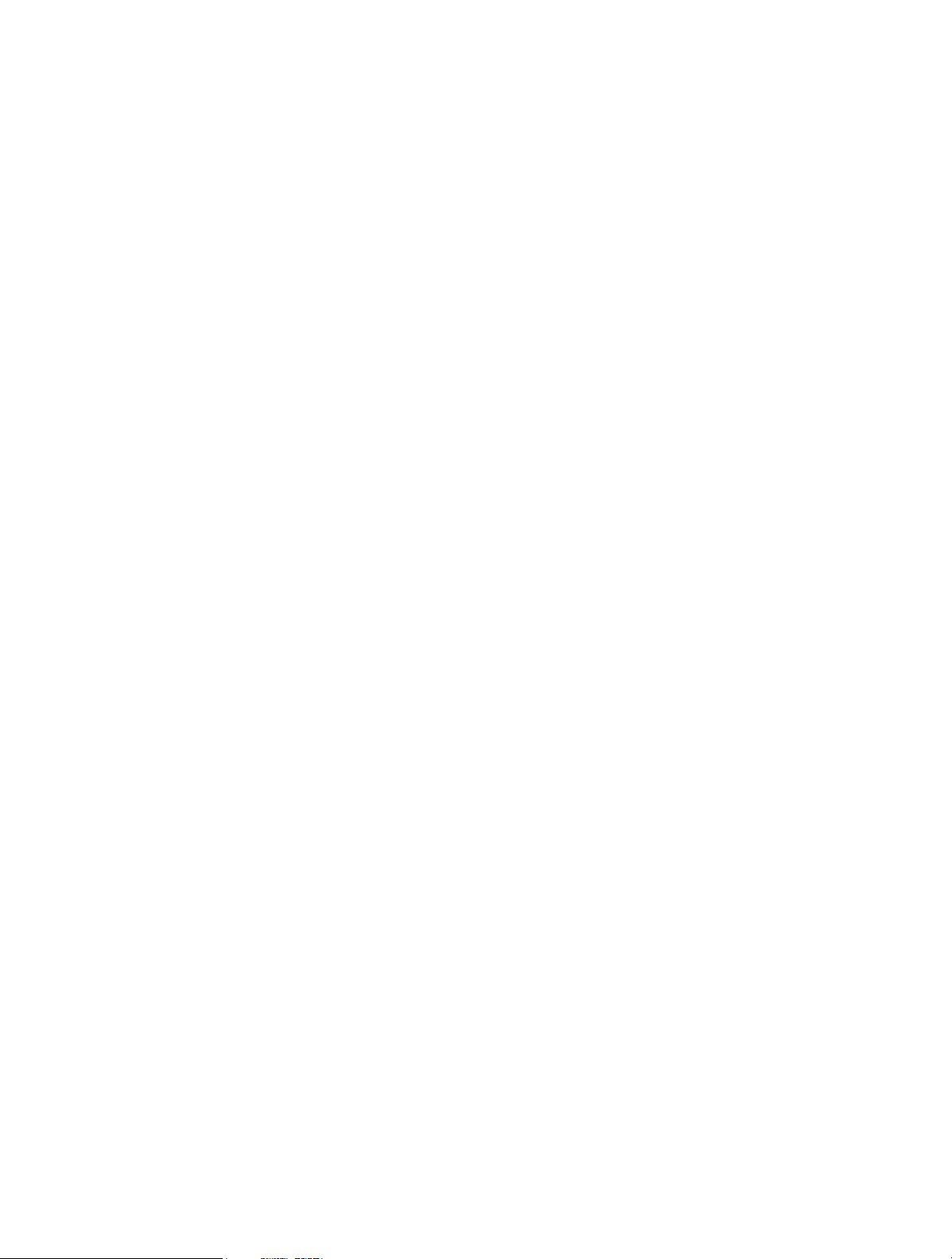
Contents
About This Guide .........................................................................................................1
Chapter 1. Get to Know About Your Access Point . . . . . . . . . . . . . . . . . . . . .2
1. 1. Product Overview. . . . . . . . . . . . . . . . . . . . . . . . . . . . . . . . . . . . . . . . . . . . . . . . . . . . . . . . . . . . 3
1. 2. Appearance . . . . . . . . . . . . . . . . . . . . . . . . . . . . . . . . . . . . . . . . . . . . . . . . . . . . . . . . . . . . . . . . . 3
1. 2. 1. LED Explanation. . . . . . . . . . . . . . . . . . . . . . . . . . . . . . . . . . . . . . . . . . . . . . . . . . . . . . . 3
1. 2. 2. The Back Panel . . . . . . . . . . . . . . . . . . . . . . . . . . . . . . . . . . . . . . . . . . . . . . . . . . . . . . . 4
Chapter 2. Set Up Internet Connection Via Quick Setup Wizard. . . . . . .5
2. 1. Position Your Access Point. . . . . . . . . . . . . . . . . . . . . . . . . . . . . . . . . . . . . . . . . . . . . . . . . . . 6
2. 2. Set Up Your Access Point . . . . . . . . . . . . . . . . . . . . . . . . . . . . . . . . . . . . . . . . . . . . . . . . . . . . 6
2. 2. 1. Access Point Mode (Default). . . . . . . . . . . . . . . . . . . . . . . . . . . . . . . . . . . . . . . . . . . 6
2. 2. 2. Range Extender Mode. . . . . . . . . . . . . . . . . . . . . . . . . . . . . . . . . . . . . . . . . . . . . . . . . 7
2. 2. 3. Client Mode . . . . . . . . . . . . . . . . . . . . . . . . . . . . . . . . . . . . . . . . . . . . . . . . . . . . . . . . . . . 9
2. 2. 4. Multi-SSID Mode . . . . . . . . . . . . . . . . . . . . . . . . . . . . . . . . . . . . . . . . . . . . . . . . . . . . . 10
Chapter 3. Customize Your Network . . . . . . . . . . . . . . . . . . . . . . . . . . . . . . . . 13
3. 1. View Network Status. . . . . . . . . . . . . . . . . . . . . . . . . . . . . . . . . . . . . . . . . . . . . . . . . . . . . . . . 14
3. 2. Change the LAN Settings . . . . . . . . . . . . . . . . . . . . . . . . . . . . . . . . . . . . . . . . . . . . . . . . . . . 14
3. 3. Customize Wireless Settings. . . . . . . . . . . . . . . . . . . . . . . . . . . . . . . . . . . . . . . . . . . . . . . . 15
3. 3. 1. Customize the Network Name (Access Point/Multi-SSID mode) . . . . . . . 15
3. 3. 2. Customize Wireless Security (Access Point/Multi-SSID mode) . . . . . . . . 16
3. 3. 3. Extend Another Host Network (Range Extender/Client mode) . . . . . . . . . 16
3. 3. 4. Customize the Extended Network (Range Extender mode) . . . . . . . . . . . . 17
3. 4. Use WPS for Wireless Connection (Access Point mode) . . . . . . . . . . . . . . . . . . . . . 17
3. 5. Wireless MAC Filtering . . . . . . . . . . . . . . . . . . . . . . . . . . . . . . . . . . . . . . . . . . . . . . . . . . . . . . 19
3. 6. Wireless Advanced . . . . . . . . . . . . . . . . . . . . . . . . . . . . . . . . . . . . . . . . . . . . . . . . . . . . . . . . . 20
3. 7. Wireless Statistics . . . . . . . . . . . . . . . . . . . . . . . . . . . . . . . . . . . . . . . . . . . . . . . . . . . . . . . . . . 21
3. 8. Throughput Monitor (Access Point mode) . . . . . . . . . . . . . . . . . . . . . . . . . . . . . . . . . . . 21
3. 9. DHCP. . . . . . . . . . . . . . . . . . . . . . . . . . . . . . . . . . . . . . . . . . . . . . . . . . . . . . . . . . . . . . . . . . . . . . . 22
3. 9. 1. DHCP Settings . . . . . . . . . . . . . . . . . . . . . . . . . . . . . . . . . . . . . . . . . . . . . . . . . . . . . . . 22
3. 9. 2. DHCP Clients List . . . . . . . . . . . . . . . . . . . . . . . . . . . . . . . . . . . . . . . . . . . . . . . . . . . . 23
3. 9. 3. Address Reservation (Access Point mode). . . . . . . . . . . . . . . . . . . . . . . . . . . . 23
Chapter 4. Manage Your Access Point . . . . . . . . . . . . . . . . . . . . . . . . . . . . . . 25

4. 1. Set Up System Time . . . . . . . . . . . . . . . . . . . . . . . . . . . . . . . . . . . . . . . . . . . . . . . . . . . . . . . . 26
4. 2. Diagnostic. . . . . . . . . . . . . . . . . . . . . . . . . . . . . . . . . . . . . . . . . . . . . . . . . . . . . . . . . . . . . . . . . . 27
4. 3. SNMP Settings . . . . . . . . . . . . . . . . . . . . . . . . . . . . . . . . . . . . . . . . . . . . . . . . . . . . . . . . . . . . . 28
4. 4. Ping Watch Dog . . . . . . . . . . . . . . . . . . . . . . . . . . . . . . . . . . . . . . . . . . . . . . . . . . . . . . . . . . . . 29
4. 5. Firmware Upgrade . . . . . . . . . . . . . . . . . . . . . . . . . . . . . . . . . . . . . . . . . . . . . . . . . . . . . . . . . . 29
4. 6. Factory Defaults . . . . . . . . . . . . . . . . . . . . . . . . . . . . . . . . . . . . . . . . . . . . . . . . . . . . . . . . . . . . 30
4. 7. Backup & Restore . . . . . . . . . . . . . . . . . . . . . . . . . . . . . . . . . . . . . . . . . . . . . . . . . . . . . . . . . . . 30
4. 8. Reboot . . . . . . . . . . . . . . . . . . . . . . . . . . . . . . . . . . . . . . . . . . . . . . . . . . . . . . . . . . . . . . . . . . . . . 31
4. 9. Change Login Password . . . . . . . . . . . . . . . . . . . . . . . . . . . . . . . . . . . . . . . . . . . . . . . . . . . . 31
4. 10. System Log. . . . . . . . . . . . . . . . . . . . . . . . . . . . . . . . . . . . . . . . . . . . . . . . . . . . . . . . . . . . . . . . . 32
4. 11. Log Out. . . . . . . . . . . . . . . . . . . . . . . . . . . . . . . . . . . . . . . . . . . . . . . . . . . . . . . . . . . . . . . . . . . . . 32
FAQ ................................................................................................................................33

About This Guide
This guide is a complement to Quick Installation Guide. The Quick Installation Guide
provides instructions for quick Internet setup, while this guide contains details of each
function and demonstrates how to configure them.
Note: Features available in access point may vary by model and software version. Access point availability may also
vary by region or ISP. All images, steps, and descriptions in this guide are only examples and may not reflect your actual
access point experience.
Conventions
In this guide the following conventions are used:
Convention Description
Underlined
Teal
>
Note:
Tips:
Underlined words or phrases are hyperlinks. You can click to redirect to a website or a
specific section.
Contents to be emphasized and texts on the web page are in teal, including the menus,
items, buttons and so on.
The menu structures to show the path to load the corresponding page. For example,
Advanced > Wireless > MAC Filtering means the MAC Filtering function page is under the
Wireless menu that is located in the Advanced tab.
Ignoring this type of note might result in a malfunction or damage to the device.
Indicates important information that helps you make better use of your device.
More Info
The latest software, management app and utility are available from the Download
Center at https://www.tp-link.com/support/.
The Quick Installation Guide can be found where you find this guide or inside the
package of the access point.
Specifications can be found on the product page at https://www.tp-link.com.
A community is provided for you to discuss our products at https://community.tp-link.
com.
Our Technical Support contact information can be found at the Contact Technical
Support page at https://www.tp-link.com/support/.
Speed/Coverage Disclaimer
*Maximum wireless signal rates are the physical rates derived from IEEE Standard
802.11 specifications. Actual wireless data throughput and wireless coverage are
not guaranteed and will vary as a result of 1) environmental factors, including building
materials, physical objects, and obstacles, 2) network conditions, including local
interference, volume and density of traffic, product location, network complexity, and
network overhead, and 3) client limitations, including rated performance, location,
connection, quality, and client condition.
1

Chapter 1
Get to Know About Your Access Point
This chapter introduces what the access point can do and shows its appearance.
It contains the following sections:
• Product Overview
• Appearance

Chapter 1
Get to Know About Your Access Point
1. 1. Product Overview
The TP-Link Wireless N Access Point, with multiple operation modes, is designed to
establish or expand a scalable high-speed wireless N network or to connect multiple
Ethernet enabled devices to a wireless network, such as game consoles, digital media
adapters, printers, or network attached storage devices. The AP supports a host of
different functions that make your wireless networking experience more flexible than
ever before. Now, you can enjoy a better internet experience when downloading,
gaming, video streaming or with any other application that you may wish to use.
1. 2. Appearance
1. 2. 1. LED Explanation
The access point’s LEDs (view from left to right) are located on the front panel. You can
check the access point’s working status by following the LED Explanation table.
Name Status Indication
On Power is on.
The system is starting up, or the firmware is being
(Power)
Flashing
Off Power is off.
upgraded, or the WPS connection is in progress. Do not
disconnect or power off your access point.
3

Chapter 1
Name Status Indication
Get to Know About Your Access Point
On
(Ethernet)
Off
On The wireless function is enabled.
(Wireless)
Off The wireless function is disabled.
1. 2. 2. The Back Panel
The ETHERNET port is connected to a powered-on
device.
The ETHERNET port is not connected to a powered-on
device.
The following parts (view from left to right) are located on the rear panel.
Ports or Buttons Description
ON/OFF To power on or off the access point.
POWER
ETHERNET
WPS
RESET Press and hold this button until all the LEDs turn on momentarily.
Antennas
For connecting the access point to a power socket via the provided
power adapter.
The 10/100Mbps LAN port connects to a network device, such as a
switch or a router.
If your client devices, such as wireless adapters, support Wi-Fi
Protected Setup, then you can press this button to quickly establish
a connection between the access point and the client devices,
which automatically configures wireless security for your wireless
network.
Used for wireless operation and data transmitting. Upright them for
the best Wi-Fi performance.
4

Chapter 2
Set Up Internet Connection Via Quick Setup Wizard
This chapter introduces how to quickly set up the access point.
It contains the following sections:
• Position Your Access Point
• Set Up Your Access Point

Chapter 2
Set Up Internet Connection Via Quick Setup Wizard
2. 1. Position Your Access Point
• The product should not be located in a place where it will be exposed to moisture or
excessive heat.
• Place the access point in a location where it can be connected to various devices as
well as to a power source.
• Make sure the cables and power cord are safely placed out of the way so they do not
create a tripping hazard.
• The access point can be placed on a shelf or desktop.
• Keep the access point away from devices with strong electromagnetic interference,
such as Bluetooth devices, cordless phones and microwaves.
2. 2. Set Up Your Access Point
There are four operation modes supported by this access point: Access Point, Range
Extender, Client and Multi-SSID. Please determine which operation mode you need and
carry out the corresponding steps.
2. 2. 1. Access Point Mode (Default)
In Access Point mode, the access point transforms your existing wired network to a
wireless one. This mode is suitable for dorm rooms or homes where there’s already a
wired router but you need a wireless network.
Internet
Existing Router
B
D
A
C
1. Connect the access point according to Step A to D in the diagram.
2. Power on the access point, and wait until the Power ( ) and Wireless ( ) LEDs are
lit and stable.
3. Use the default SSID and Password printed on the label of the access point to join its
Wi-Fi network.
TL-WA801N’s SSID
Note:
You can surf the internet now. For your wireless network security, it is recommended to change the default SSID (network
name) and the password of your Wi-Fi network. To do so, perform the following steps.
6
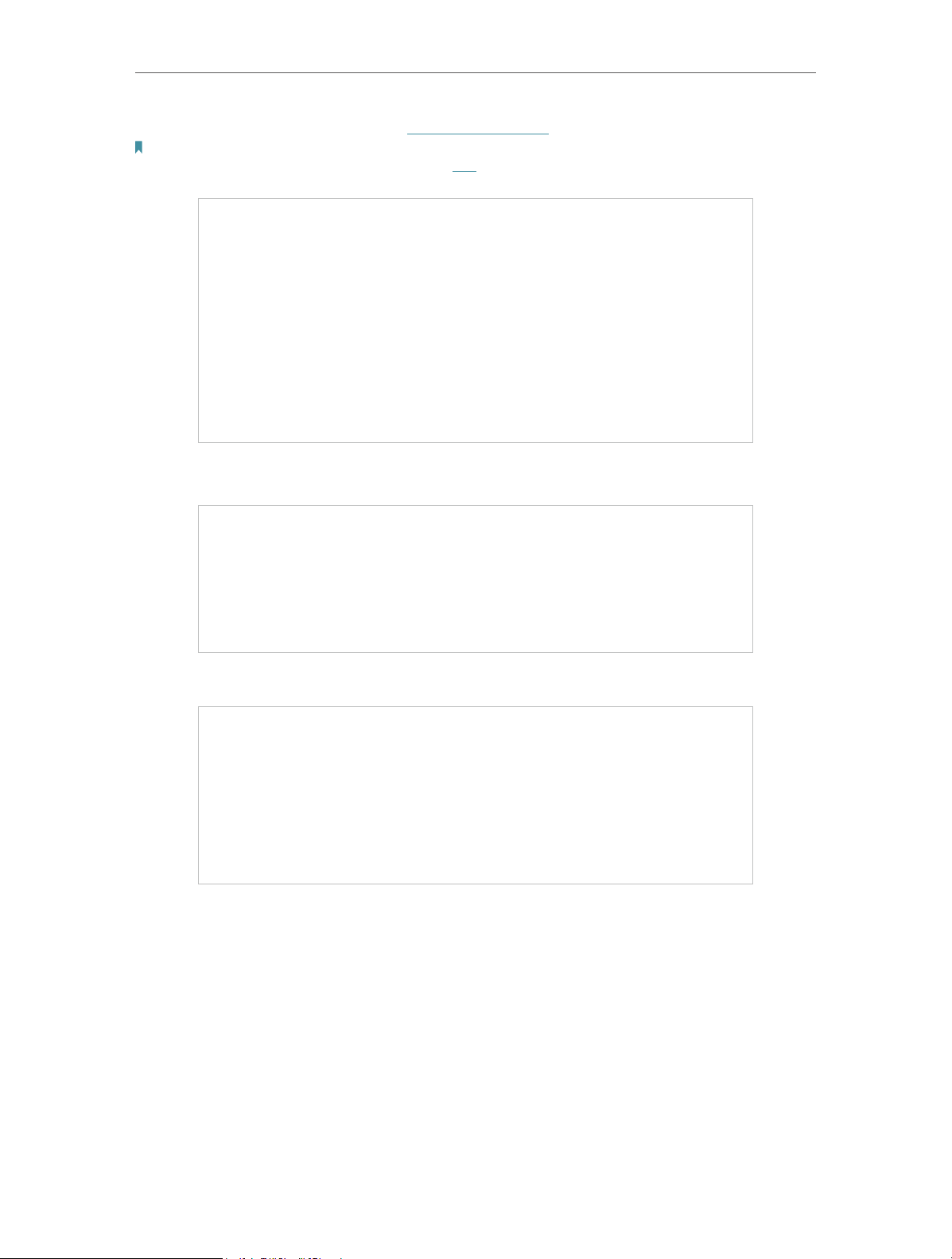
Chapter 2
Set Up Internet Connection Via Quick Setup Wizard
4. Launch a web browser, and visit http://tplinkap.net. Create a password to log in.
Note:
If the login window does not appear, please refer to the FAQ Section.
5. Go to Quick Setup and click Next to start.
6. Select Access Point mode and click Next.
7. Follow the step-by-step instructions to complete the configuration.
8. Now, reconnect your wireless devices to the new Wi-Fi network, and enjoy the
internet!
2. 2. 2. Range Extender Mode
In Range Extender mode, the access point extends the range of an existing Wi-Fi
network. This mode is suitable when you are in a Wi-Fi dead-zone or a place with weak
wireless signal, and you want to have a larger effective range of the wireless signal
throughout your home or office.
7
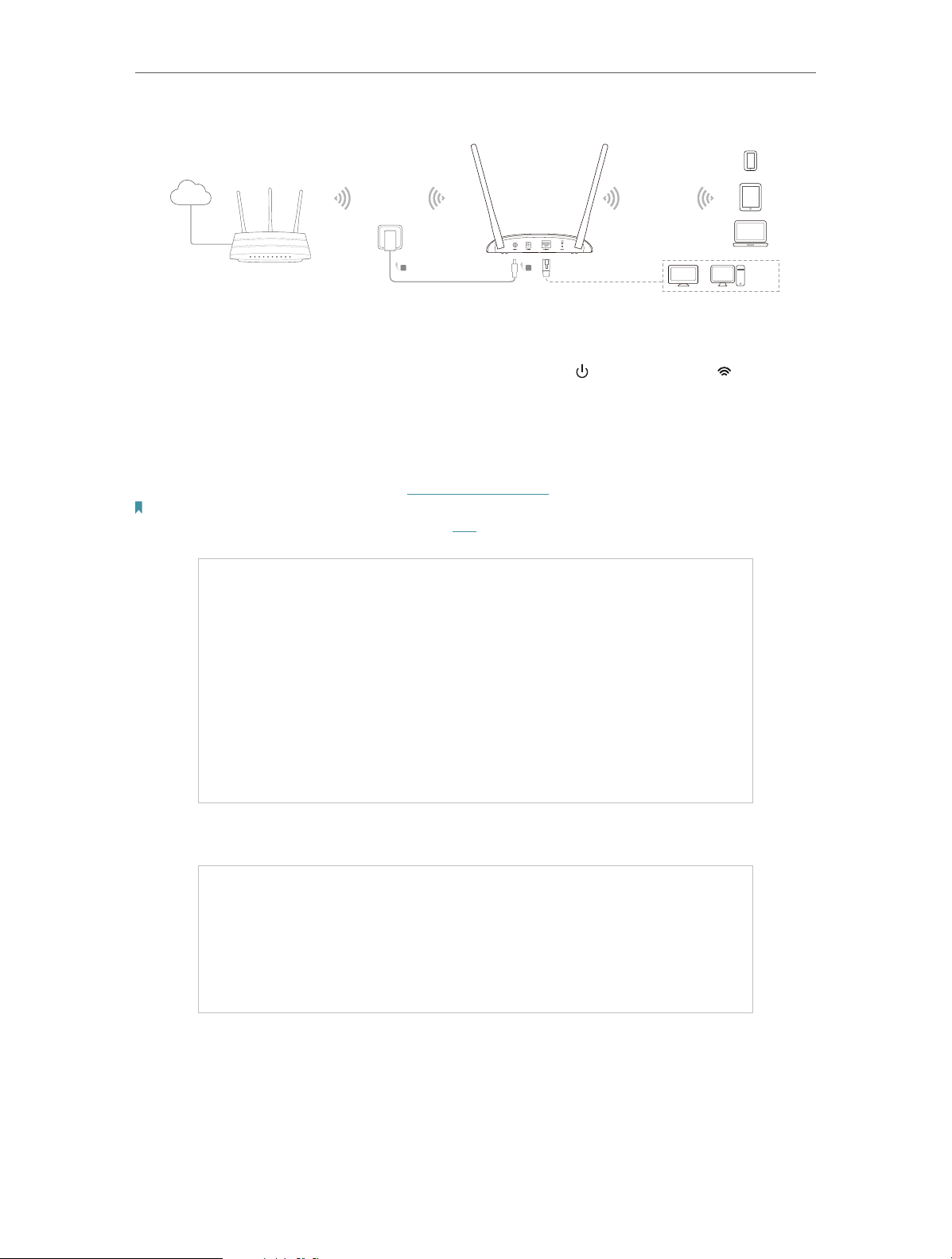
Chapter 2
Set Up Internet Connection Via Quick Setup Wizard
Internet
Host AP’s SSID TL-WA801N’s SSID
B
A
TV
OR OR
Other
Wired
Devices
1. Connect the access point according to Step A and B in the diagram.
2. Power on the access point, and wait until the Power ( ) and Wireless ( ) LEDs are
lit and stable.
3. Use the default SSID and Password printed on the label of the access point to join its
Wi-Fi network.
4. Launch a web browser, and visit http://tplinkap.net. Create a password to log in.
Note:
If the login window does not appear, please refer to the FAQ Section.
5. Go to Quick Setup and click Next to start.
6. Select Range Extender mode and click Next.
8
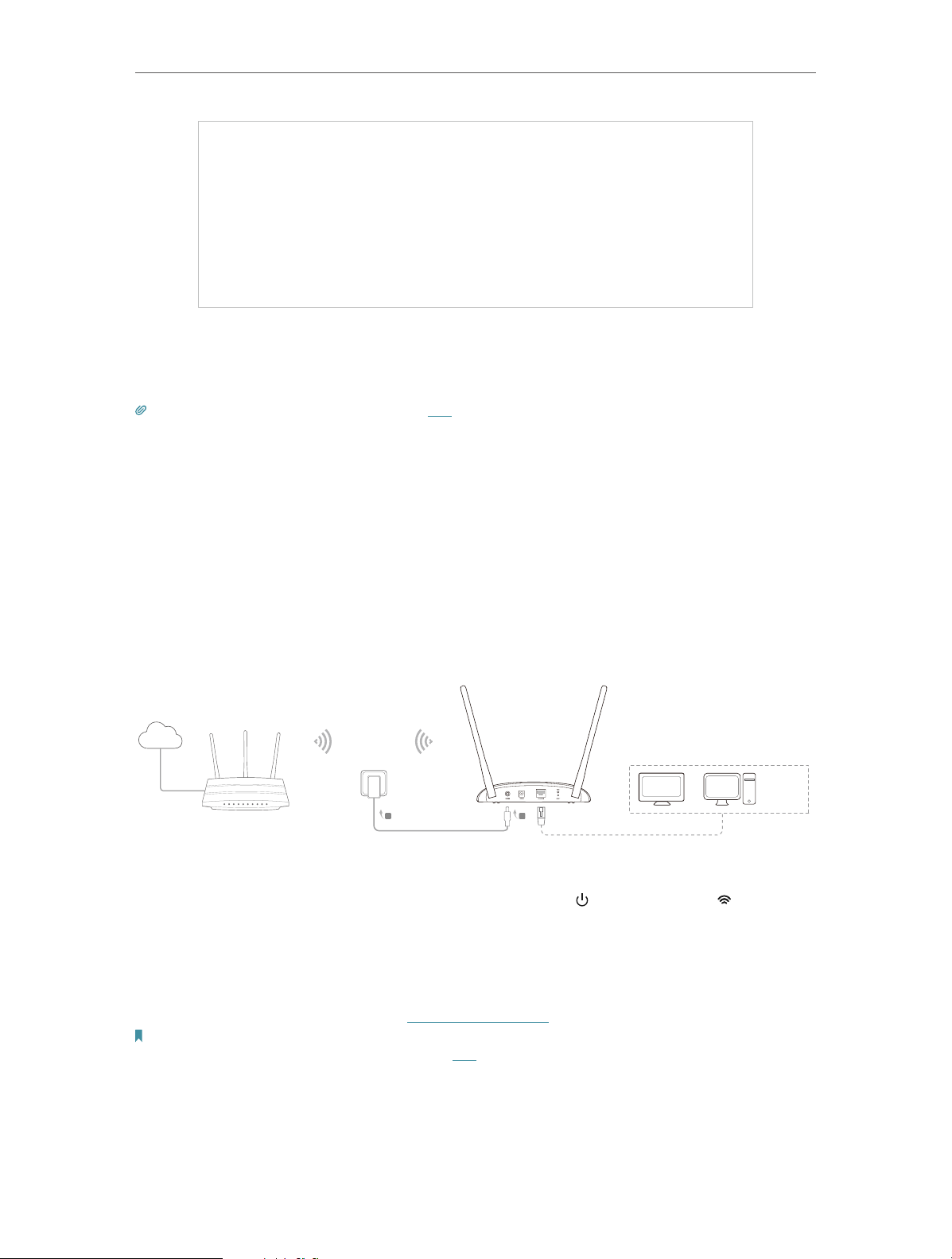
Chapter 2
Set Up Internet Connection Via Quick Setup Wizard
7. Follow the step-by-step instructions to complete the configuration.
8. Relocate the access point about halfway between your host router and the Wi-Fi
dead zone.
Tip: To maximize the signal strength, refer to the FAQ section.
9. Now, connect your devices to the access point wirelessly or via an Ethernet cable,
and enjoy the internet!
2. 2. 3. Client Mode
In Client mode, the access point connects your wired devices to a wireless network.
This mode is suitable when you have a wired device with an Ethernet port and no
wireless capability, for example, a smart TV, media player, or game console and you
want to connect it to the internet wirelessly.
Internet
1. Connect the access point according to Step A to D in the diagram.
2. Power on the access point, and wait until the Power ( ) and Wireless ( ) LEDs are
lit and stable.
3. Use the default SSID and Password printed on the label of the access point to join its
Wi-Fi network.
Host AP’s SSID
B
TV
OR OR
A
Other
Wired
Devices
4. Launch a web browser, and visit http://tplinkap.net. Create a password to log in.
Note:
If the login window does not appear, please refer to the FAQ Section.
9
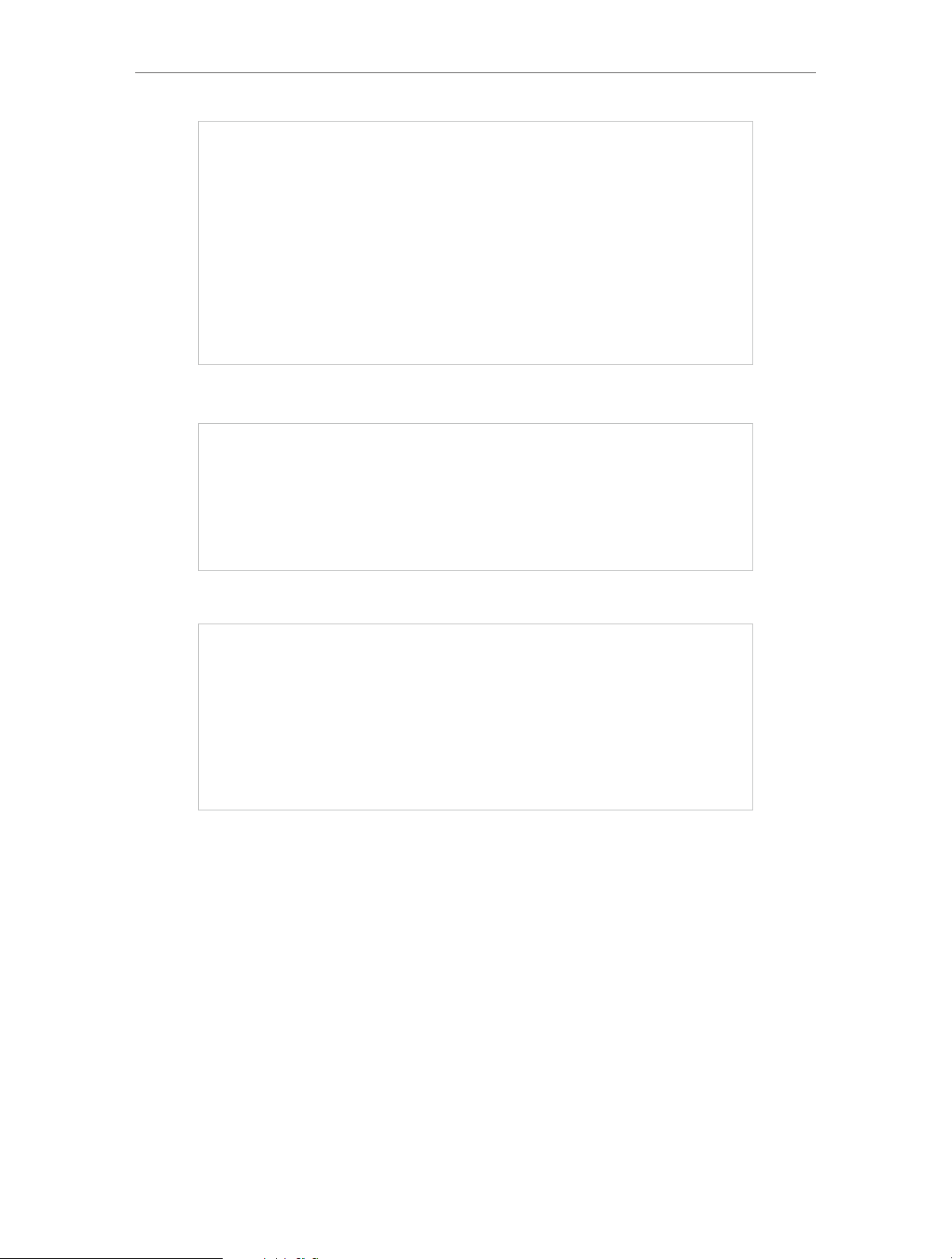
Chapter 2
5. Go to Quick Setup and click Next to start.
Set Up Internet Connection Via Quick Setup Wizard
6. Select Client mode and click Next.
7. Follow the step-by-step instructions to complete the configuration.
8. Now, connect your wired devices to the access point via an Ethernet cable, and enjoy
the internet!
2. 2. 4. Multi-SSID Mode
In Multi-SSID mode, the access point creates multiple wireless networks to provide
different security and VLAN groups. This mode is suitable when you want your devices
connected to different wireless networks and become isolated by VLANs.
10
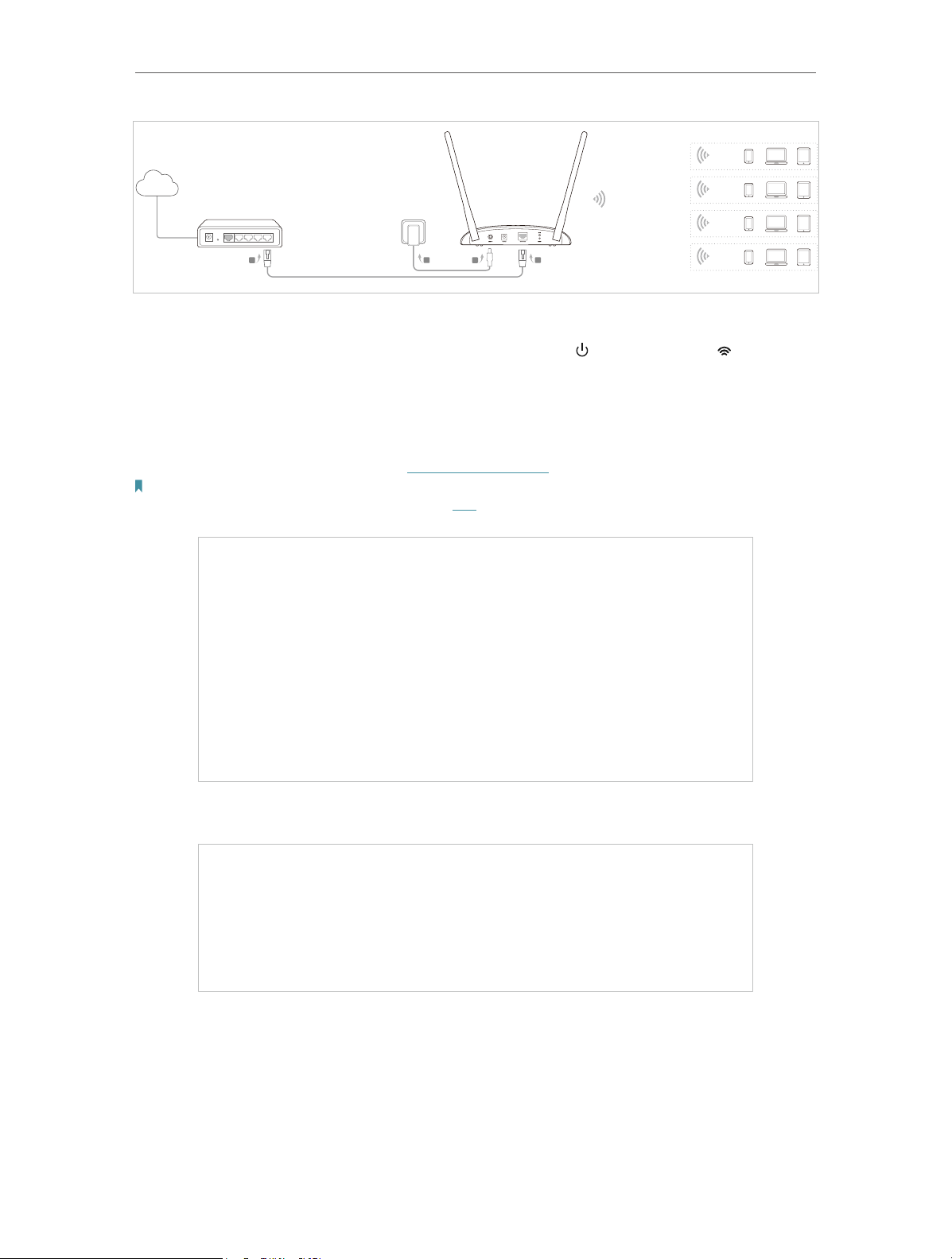
Chapter 2
Set Up Internet Connection Via Quick Setup Wizard
VLAN 1
Internet
Existing Router
B
D A
C
SSID 1 for VLAN 1
SSID 2 for VLAN 2
SSID 3 for VLAN 3
SSID 4 for VLAN 4
VLAN 2
VLAN 3
VLAN 4
1. Connect the access point according to Step A to D in the diagram.
2. Power on the access point, and wait until the Power ( ) and Wireless ( ) LEDs are
lit and stable.
3. Use the default SSID and Password printed on the label of the access point to join its
Wi-Fi network.
4. Launch a web browser, and visit http://tplinkap.net. Create a password to log in.
Note:
If the login window does not appear, please refer to the FAQ Section.
5. Go to Quick Setup and click Next to start.
6. Select Multi-SSID mode and click Next.
11
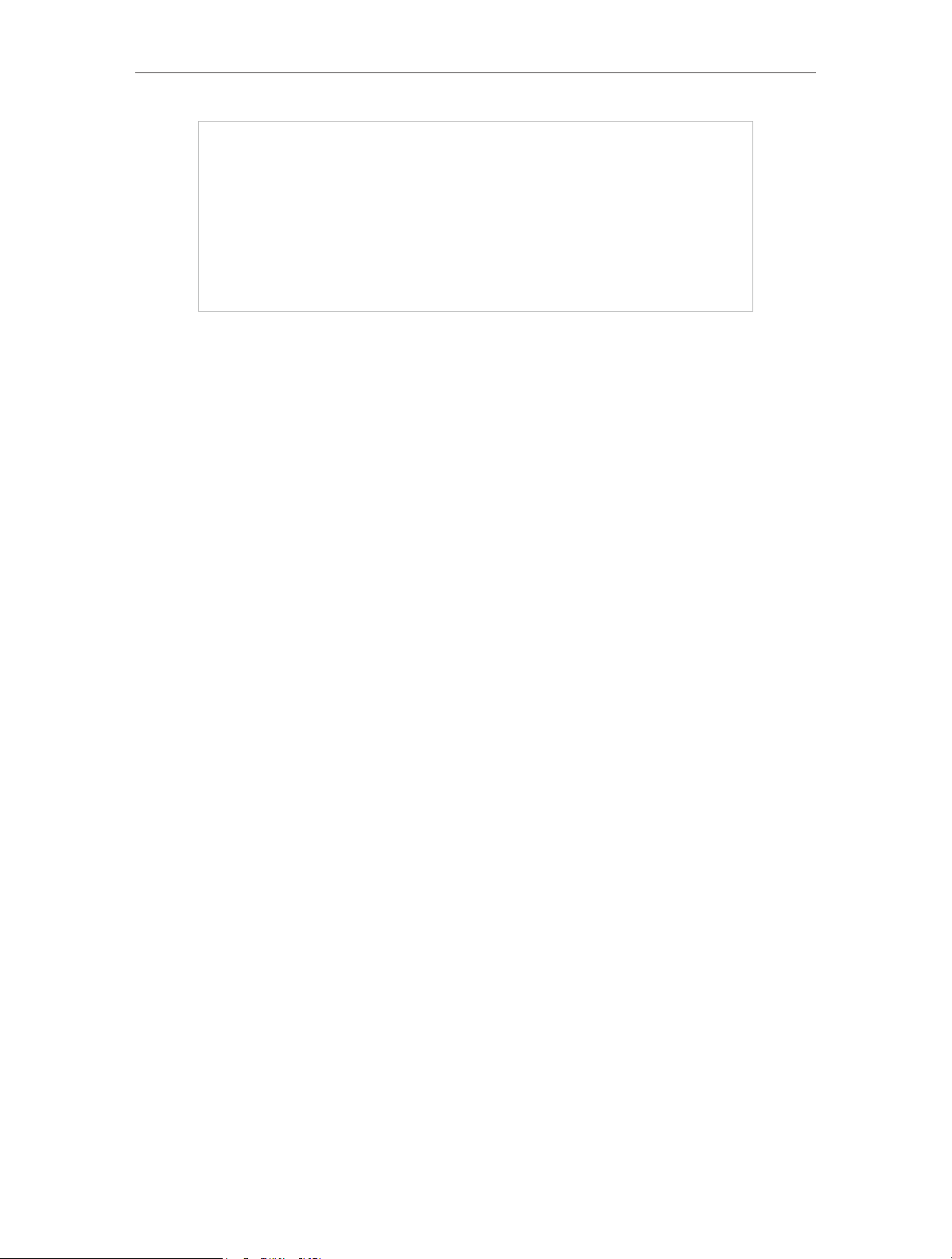
Chapter 2
Set Up Internet Connection Via Quick Setup Wizard
7. Follow the step-by-step instructions to complete the configuration.
8. Now, connect your wireless devices to the Wi-Fi networks isolated by VLANs, and
enjoy the internet!
12
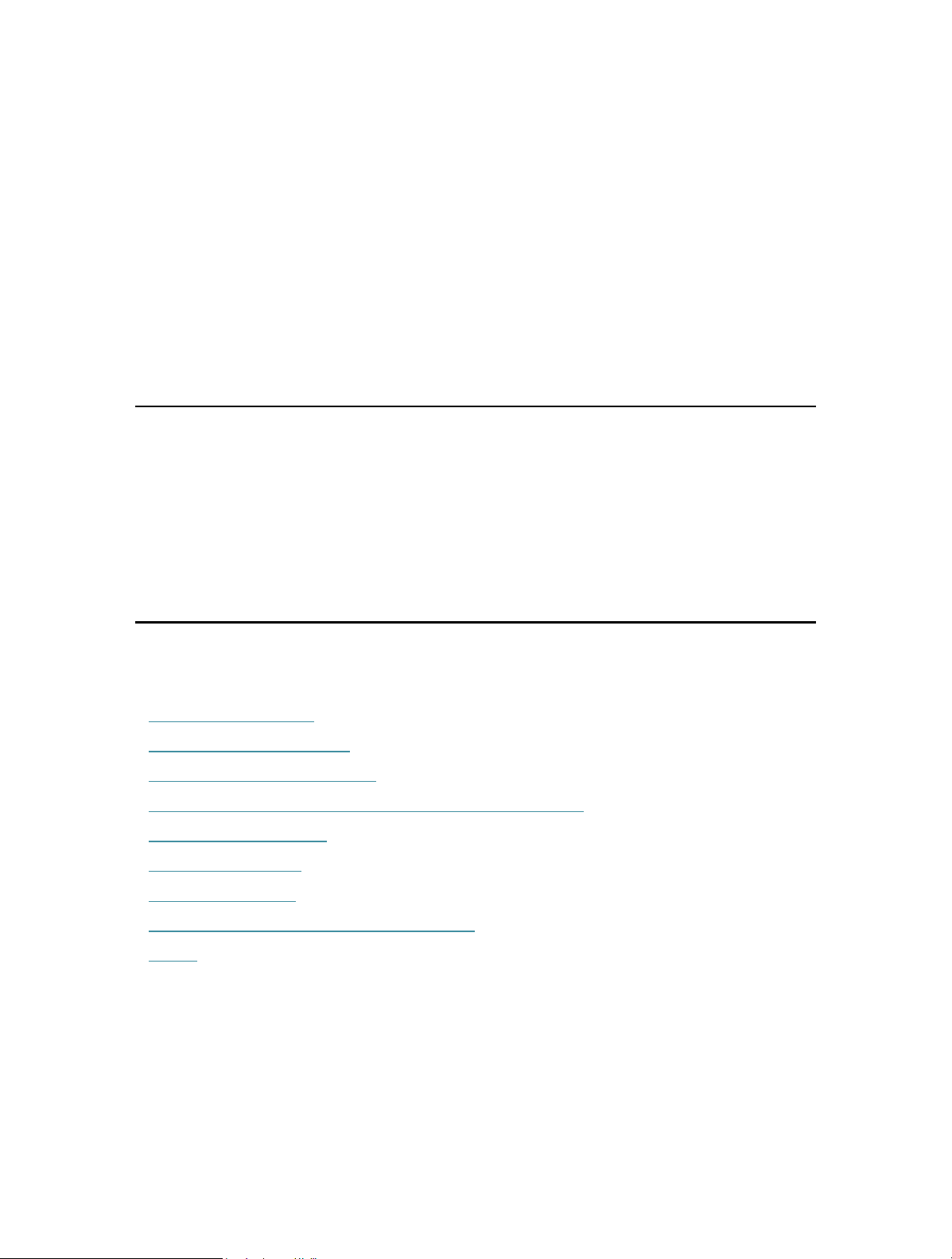
Chapter 3
Customize Your Network
This chapter introduces how to customize your network.
It contains the following sections:
• View Network Status
• Change the LAN Settings
• Customize Wireless Settings
• Use WPS for Wireless Connection (Access Point mode)
• Wireless MAC Filtering
• Wireless Advanced
• Wireless Statistics
• Throughput Monitor (Access Point mode)
• DHCP
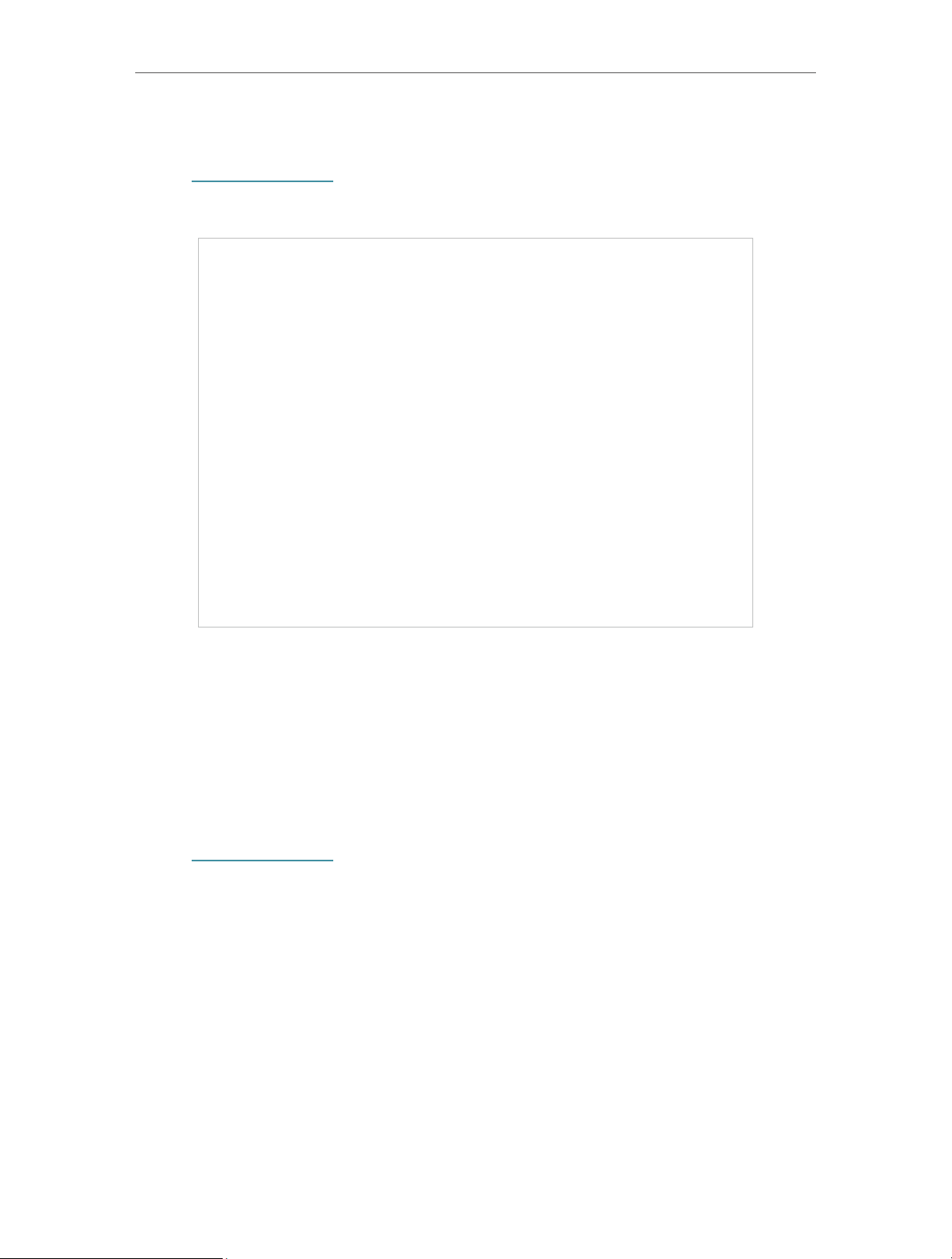
Chapter 3
Customize Your Network
3. 1. View Network Status
1. Visit http://tplinkap.net, and log in with the password you set for the access point.
2. Go to Status. Click Refresh to get the latest network information of the access point.
3. 2. Change the LAN Settings
The access point is preset with Smart IP (DHCP), which allows the access point
to dynamically obtain an IP address and gateway from the main router/AP. It is
recommended to keep the default LAN settings to avoid IP conflict with the main router/
AP or other devices on your local network. If it is necessary to change the LAN settings,
for example, your network requires a specific IP subnet, follow the steps below:
1. Visit http://tplinkap.net, and log in with the password you set for the access point.
2. Go to Network > LAN.
3. Select Static IP, and set the IP address according to your needs, and then click Save.
14
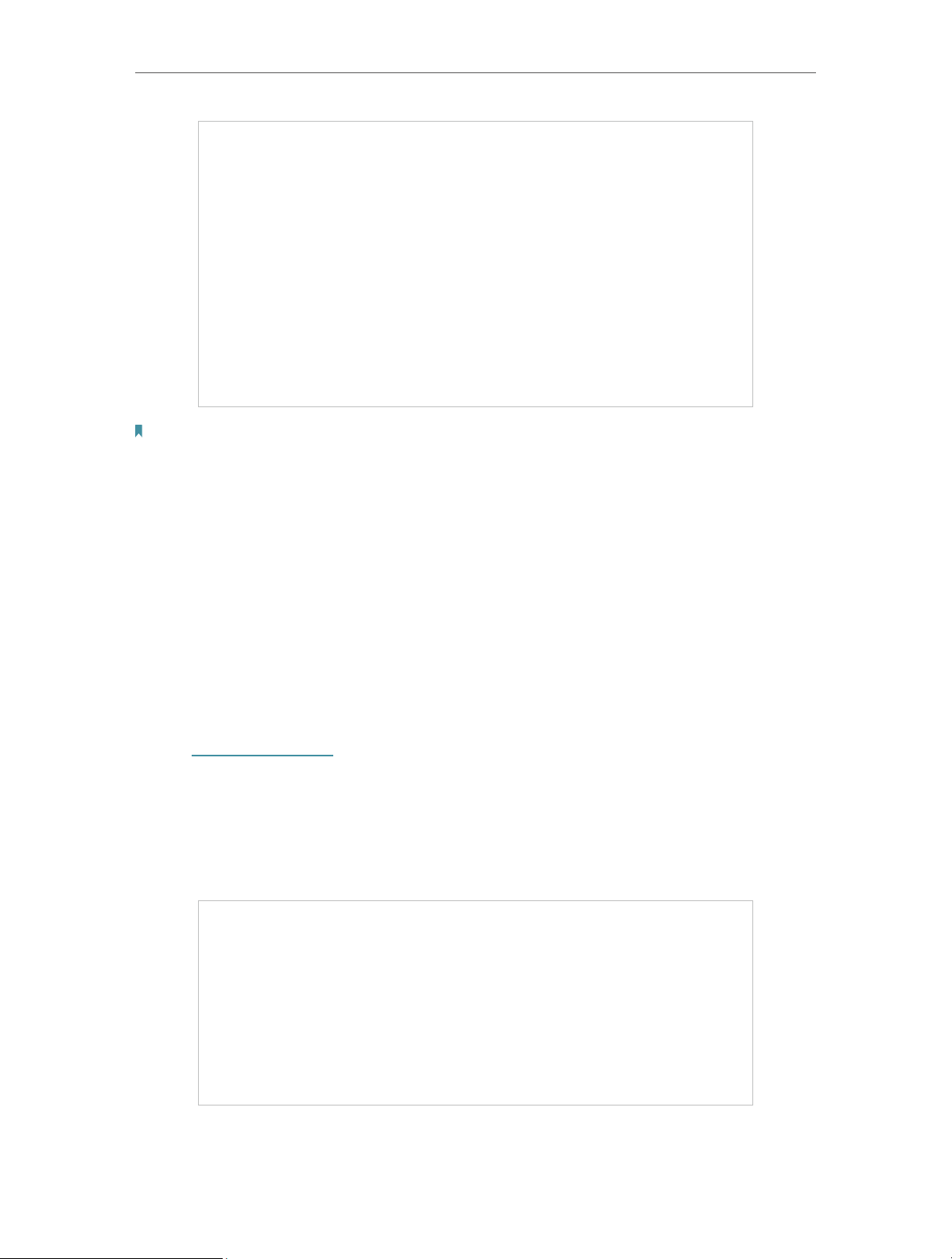
Chapter 3
Note:
• After you have changed the IP address, you must use the new IP address to log in.
• If you select Smart IP (DHCP), the DHCP server settings of the access point will be disabled.
• If the new IP address you set is not in the same subnet as the old one, the IP Address pool in the DHCP
Server will be configured automatically.
Customize Your Network
3. 3. Customize Wireless Settings
The access point is preset with the wireless network name (SSID) and password. You
can find them on the product label or customize wireless settings according to your
needs.
3. 3. 1. Customize the Network Name (Access Point/Multi-SSID mode)
1. Visit http://tplinkap.net, and log in with the password you set for the access point.
2. Go to Wireless > Basic Settings.
3. Customize the Wireless Network Name (SSID) according to your needs, and leave
other parameters as the default settings.
4. Clive Save.
15

Chapter 3
Customize Your Network
3. 3. 2. Customize Wireless Security (Access Point/Multi-SSID mode)
1. Visit http://tplinkap.net, and log in with the password you set for the access point.
2. Go to Wireless > Wireless Security.
3. Customize the wireless security according to your needs.
4. Clive Save.
3. 3. 3. Extend Another Host Network (Range Extender/Client mode)
Range Extender Mode
1. Visit http://tplinkap.net, and log in with the password you set for the access point.
2. Go to Wireless > Connect to Network.
3. Enter the SSID and the password of a host network which the extender will be
connected to or click Scan and select a Wi-Fi network.
4. Click Save and the modified configuration will be synchronized to the extended
network settings.
Client Mode
1. Visit http://tplinkap.net, and log in with the password you set for the access point.
2. Go to Wireless > Basic Settings.
16
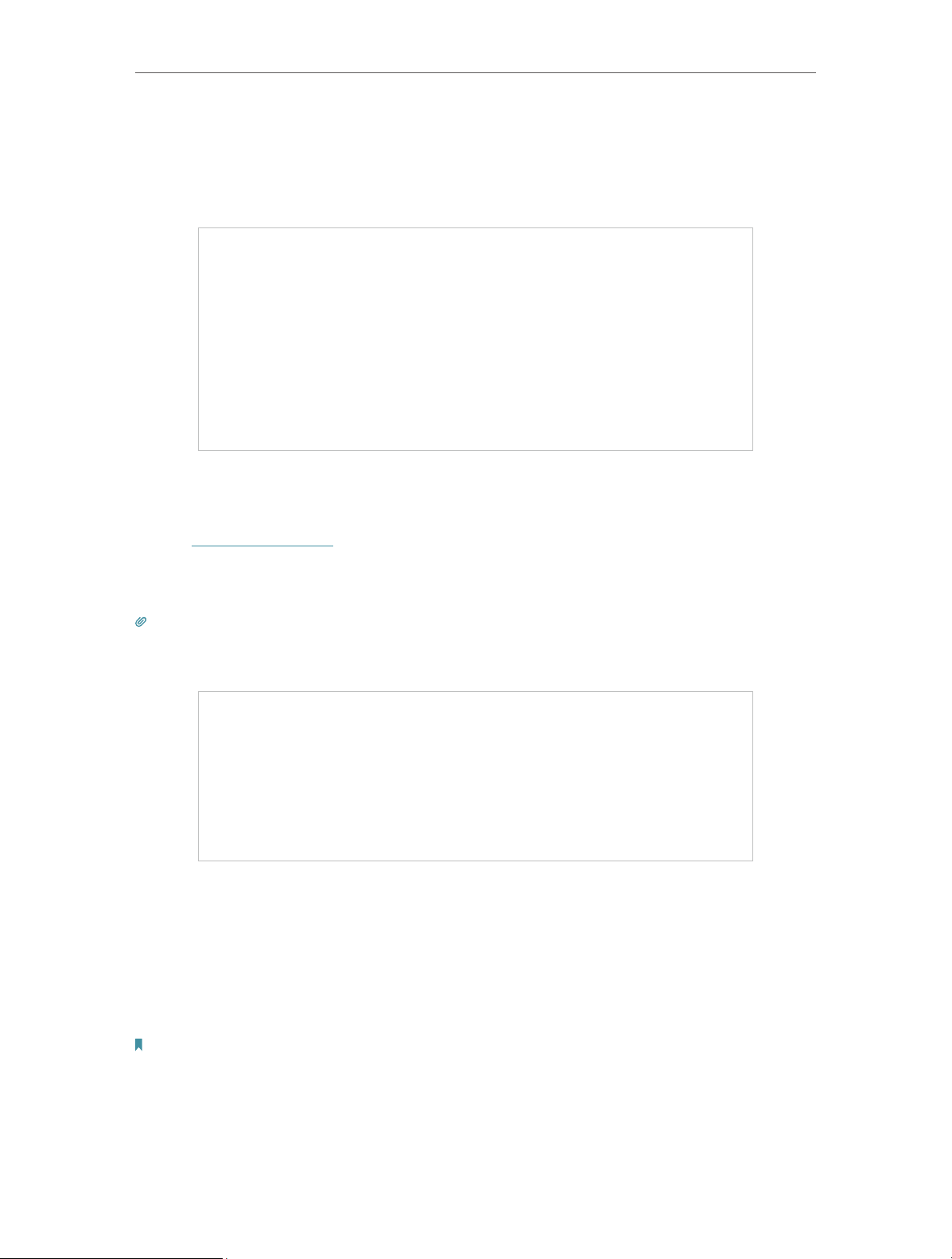
Chapter 3
Customize Your Network
3. Enter the SSID and the password of a host network which the extender will be
connected to or click Scan and select a Wi-Fi network.
4. Click Save and the modified configuration will be synchronized to the extended
network settings.
3. 3. 4. Customize the Extended Network (Range Extender mode)
1. Visit http://tplinkap.net, and log in with the password you set for the access point.
2. Go to Wireless > Extended Network.
3. Modify the SSID and the password of the extended network.
Tip:
SSID Broadcast is enabled by default. If you want to hide the SSID of the extended network, deselect Enable SSID
Broadcast, and then the corresponding SSID will not be displayed when wireless devices scan for local wireless networks.
3. 4. Use WPS for Wireless Connection (Access Point
mode)
Wi-Fi Protected Setup (WPS) provides an easier approach to set up a security-protected
Wi-Fi connection.
Note:
• The WPS function cannot be configured if the wireless function of the access point is disabled. Please
make sure the wireless function is enabled before configuration.
• When working in Range Extender, Client or Multi-SSID mode, the WPS funcion of the access point is not
available.
• The WPS function is enabled by default. You can go to Wireless > WPS to disable the function as needed.
17
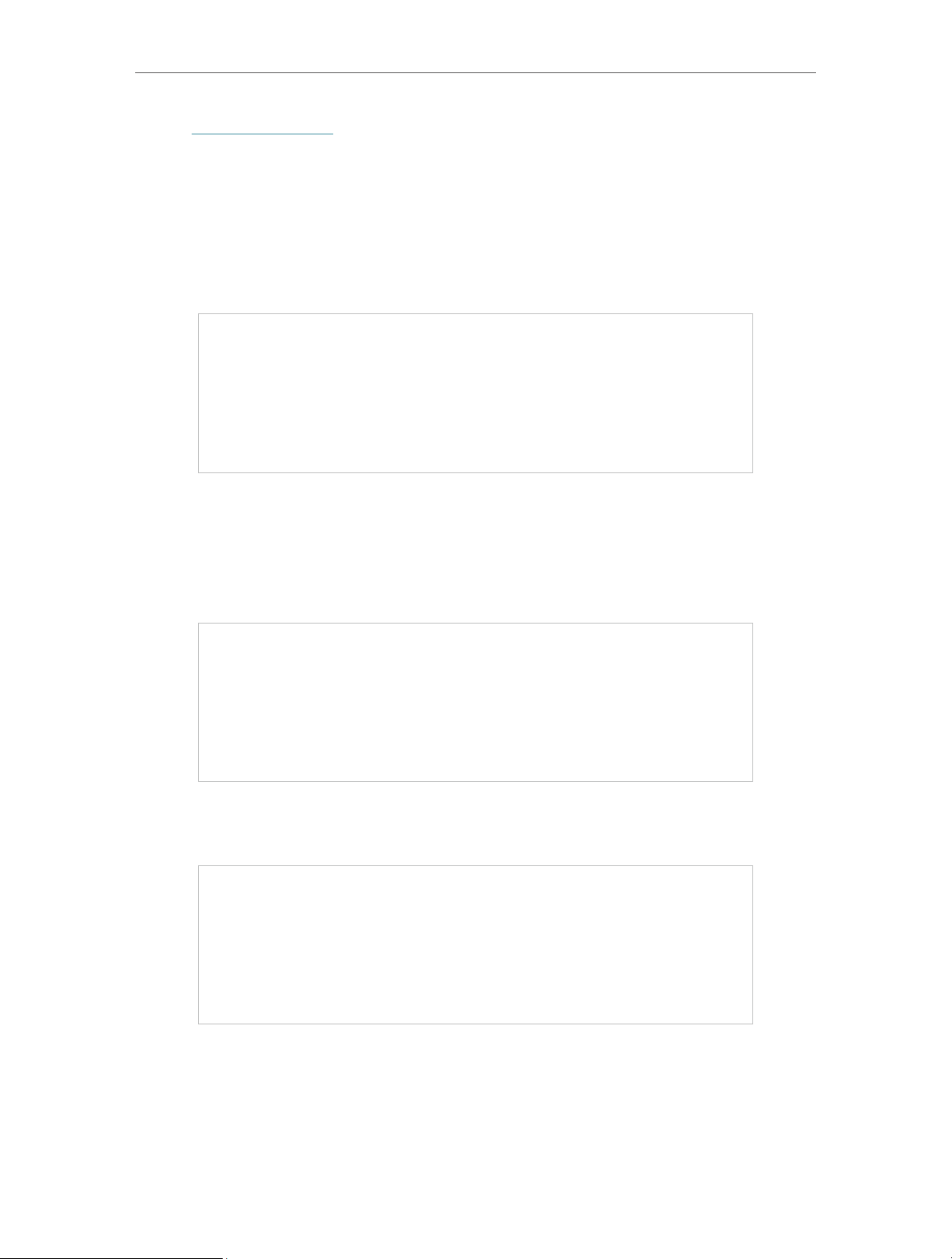
Chapter 3
Customize Your Network
1. Visit http://tplinkap.net, and log in with the password you set for the access point.
2. Go to Wireless > WPS.
3. Follow one of the following three methods to connect your WPS-enabled client to the
access point’s Wi-Fi network.
Method 1: Enter the Access Point’s PIN
1. Keep the WPS Status as Enabled and get the Current PIN of the access point.
2. Enter the access point’s Current PIN on your client device to join the access point’s
Wi-Fi network.
Method 2: Press the WPS Button on Your Client Device
1. Keep the WPS Status as Enabled and click Add Device.
2. Select Press the WPS button of the new device within the next two minutes and click
Connect.
3. Within two minutes, press the WPS button on your client device. A success message
will appear on the WPS page if the client device has been successfully added to the
access point’s network.
18

Chapter 3
Method 3: Enter the Client’s PIN
1. Keep the WPS Status as Enabled and click Add device.
Customize Your Network
2. Select Enter new device PIN, and then enter your client device’s current PIN in the
PIN filed and click Connect. A success message will appear on the WPS page if the
client device has been successfully added to the access point’s network.
3. 5. Wireless MAC Filtering
Wireless MAC Filtering is used to deny or allow specific wireless client devices to access
your network by their MAC addresses.
Note:
When working in Client mode, MAC Filtering is not available.
For example, if you want a wireless client to access the access point, but other wireless
clients cannot access the access point, follow the steps below:
1. Visit http://tplinkap.net, and log in with the password you set for the access point.
2. Go to Wireless > Wireless MAC Filtering.
19

Chapter 3
Customize Your Network
3. Click Enable to enable the Wireless MAC Filtering function.
4. Select Allow the stations specified by any enabled entries in the list to access as the
filtering rule.
5. Delete all or disable all entries if there are any entries already.
6. Click Add New.
7. Enter the MAC address of the wireless client and select Enabled in the Status drop-
down list. Add a brief description for the client if needed, and then click Save. The
configured filtering rules should be listed as the picture shows below.
Now, only the wireless client added in the list can access to the wireless network.
20

Chapter 3
Customize Your Network
3. 6. Wireless Advanced
You can view or change advanced wireless settings if necessary. It is recommended to
keep them as default.
Note:
When working in Client mode, Wireless Advanced is not available.
1. Visit http://tplinkap.net, and log in with the password you set for the access point.
2. Go to Wireless > Wireless Advanced.
3. Configure the advanced settings of your wireless network and click Save.
Note:
If you are not familiar with the setting items on this page, it’s strongly recommended to keep the provided default values;
otherwise it may result in lower wireless network performance.
3. 7. Wireless Statistics
View the wireless statistics of currently connected devices.
Note:
When working in Client mode, Wireless Statistics is not available.
1. Visit http://tplinkap.net, and log in with the password you set for the access point.
2. Go to Wireless > Wireless Statistics to check the data packets sent and received by
each client device connected to the access point.
21

Chapter 3
Customize Your Network
3. 8. Throughput Monitor (Access Point mode)
The throughput chart displays the current data traffic of the network. The curves
indifferent colors represent the received and transmitted rates of the 2.4GHz
frequencies.
Note:
When working in Range Extender, Client and Multi-SSID mode, Throughput Monitor is not available.
1. Visit http://tplinkap.net, and log in with the password you set for the access point.
2. Go to Wireless > Throughput Monitor and click Start/Stop to view the wireless
throughput information.
3. 9. DHCP
By default, the DHCP (Dynamic Host Configuration Protocol) server is set to Auto. It will
automatically assign valid IP addresses to clients when the DHCP server of the host
router/AP is disabled, and will stop working when the DHCP server of the host router/
AP is enabled so as to avoid IP conflict. You can change the DHCP server settings if
necessary.
Note:
If you disable the DHCP server and there is no other DHCP server within your LAN, you have to configure the IP address
for each client manually.
3. 9. 1. DHCP Settings
Note:
• To use the DHCP server function of the access point, you must configure all computers on the LAN as
Obtain an IP Address automatically.
22

Chapter 3
• When you choose Smart IP (DHCP) in Network > LAN, the DHCP Server settings will be disabled.
Customize Your Network
1. Visit http://tplinkap.net, and log in with the password you set for the access point.
2. Go to DHCP > DHCP Settings and select Enable.
3. Enter the Start IP Address and End IP Address, and leave other parameters as the
default settings.
4. Click Save.
3. 9. 2. DHCP Clients List
1. Visit http://tplinkap.net, and log in with the password you set for the access point.
2. Go to DHCP > DHCP Clients List to view the information of the clients connected to
the access point. You cannot change any of the values on this page. To update this
page and show the current attached devices, click Refresh.
3. 9. 3. Address Reservation (Access Point mode)
You can reserve an IP address for a specific client. When you specify a reserved IP
address for a PC on the LAN, this PC will always receive the same IP address each time
when it accesses the DHCP server.
1. Visit http://tplinkwifi.net, and log in with the password you set for the access point.
2. Go to DHCP > Address Reservation and click Add New.
23
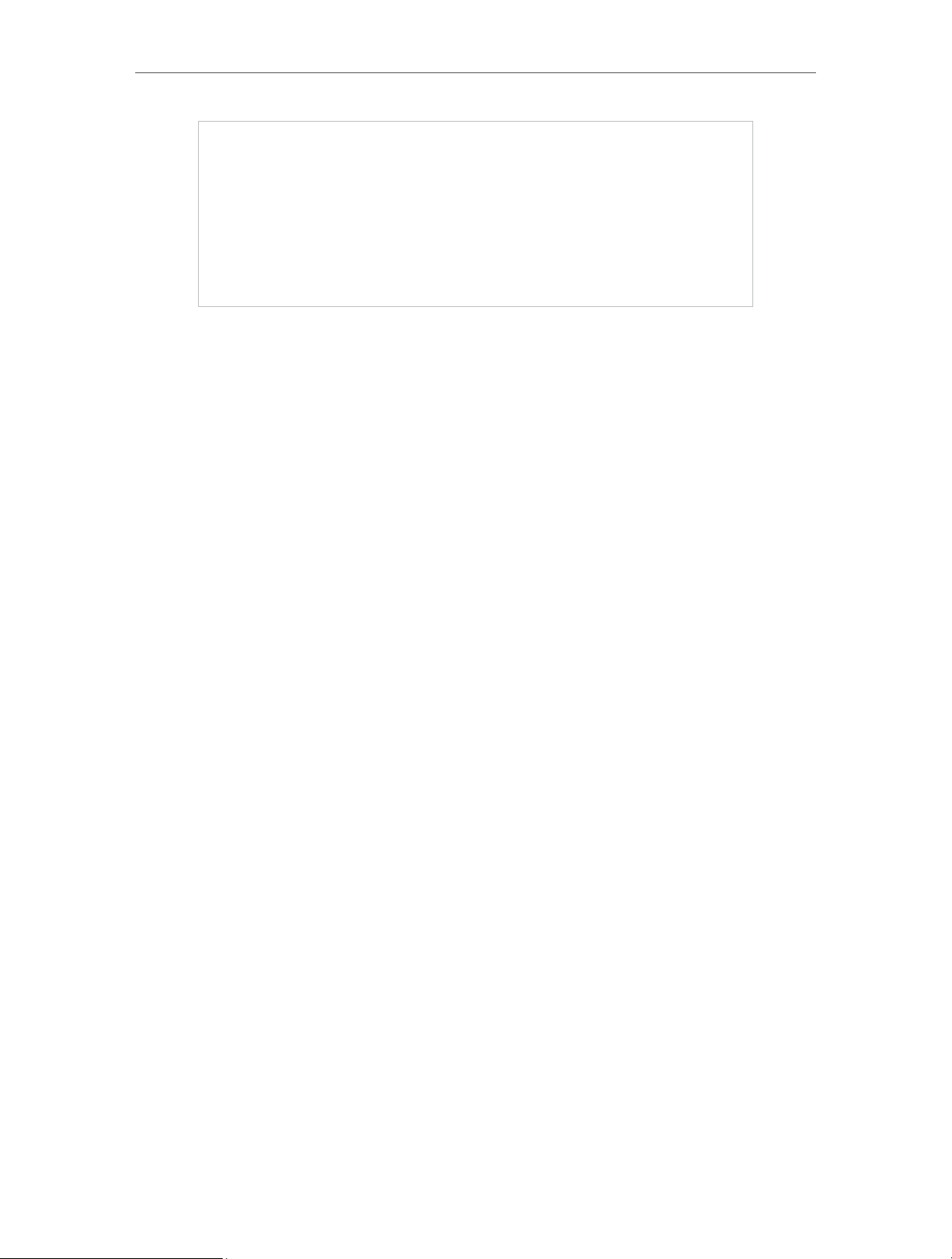
Chapter 3
Customize Your Network
3. Enter the MAC address (in XX-XX-XX-XX-XX-XX format.) of the client for which you
want to reserve an IP address.
4. Enter the IP address to reserve for the client.
5. Leave the Status as Enabled.
6. Click Save.
24

Chapter 4
Manage Your Access Point
This chapter presents how to configure and manage your access point.
It contains the following sections:
• Set Up System Time
• Diagnostic
• SNMP Settings
• Ping Watch Dog
• Firmware Upgrade
• Factory Defaults
• Backup & Restore
• Reboot
• Change Login Password
• System Log
• Log Out

Chapter 4
Manage Your Access Point
4. 1. Set Up System Time
System time is the time displayed while the access point is running. The system time
you configure here will be used for other time-based functions like Reboot Schedule.
You can choose the way to obtain the system time as needed.
Note:
When working in Client/Multi-SSID mode, setting up system time is not available.
1. Visit http://tplinkap.net, and log in with the password you set for the access point.
2. Go to System Tools > Time Settings.
3. Configure the system time using the following methods:
• Manually - Select your time zone and enter your local time.
• Get from PC - Click this button if you want to use the current managing PC’s
time.
• Get GMT - Click this button if you want to get time from the internet. Make sure
your router can access the internet before you select this way to get system
time.
4. Click Save to make your settings effective.
5. After setting the system time, you can set Daylight Saving time according to your
needs. Select Enable Daylight Saving, set the start and end time and then click Save.
26

Chapter 4
Manage Your Access Point
4. 2. Diagnostic
Diagnostic is used to test the connectivity between the access point and the host or
other network devices.
1. Visit http://tplinkap.net, and log in with the password you set for the access point.
2. Go to System Tools > Diagnostic.
3. Enter the information with the help of page tips:
1 ) Choose the Diagnostic Tool as needed.
• Ping - This diagnostic tool troubleshoots connectivity, reachability, and name
resolution to a given host or gateway.
• Tracerouter - This diagnostic tool tests the performance of a connection.
Note:
You can use ping/traceroute to test both numeric IP address or domain name. If pinging/tracerouting the IP address is
successful, but pinging/tracerouting the domain name is not, you might have a name resolution problem. In this case,
ensure that the domain name you are specifying can be resolved by using Domain Name System (DNS) queries.
2 ) Enter the destination IP address (such as 192.168.0.254) or Domain name (such
as www.tp-link.com) in the IP address/Domain name field.
27

Chapter 4
Manage Your Access Point
3 ) (Optional) Enter the Ping Court/Ping Packet Size/Ping Timeout/Traceroute Max
TTL as needed. It’s recommended to keep the default value.
4. Click Start to check the connectivity of the Internet. The Diagnostic results will
display as below.
4. 3. SNMP Settings
Simple Network Management Protocol (SNMP) is a popular network monitoring and
management protocol. It allows management applications to retrieve status updates
and statistics from the SNMP agent with this device.
Note:
When working in Client/Range Extender mode, setting SNMP is not available.
1. Visit http://tplinkap.net, and log in with the password you set for the access point.
2. Go to System Tools > SNMP Settings.
3. Enable SNMP Agent and fill in the blanks as needed.
28
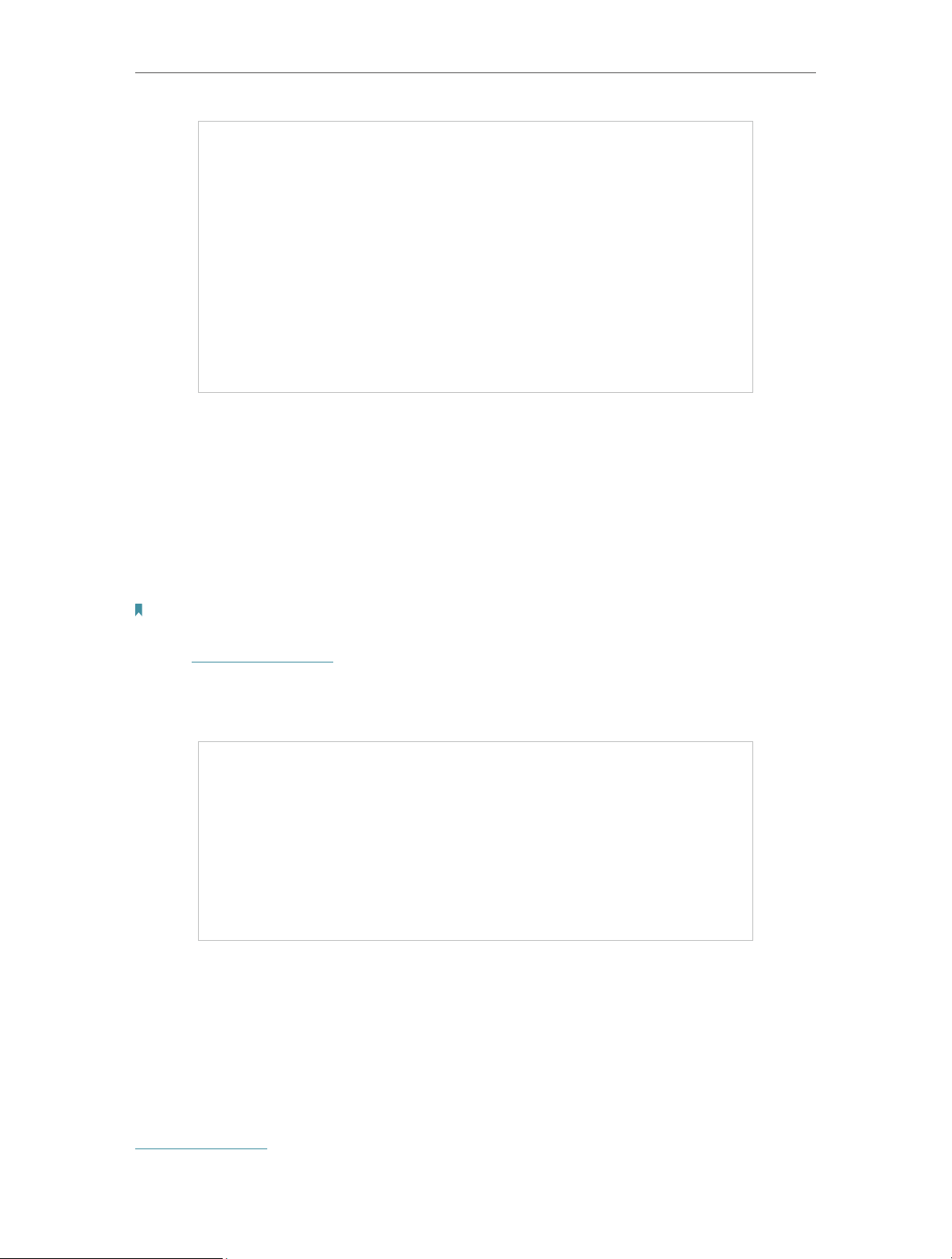
Chapter 4
4. Click Save.
Manage Your Access Point
4. 4. Ping Watch Dog
The Ping Watch Dog is dedicated for continuous monitoring of the particular connection
to remote host using the Ping tool. It makes the access point continuously ping a user
defined IP address (it can be the internet gateway for example). If it is unable to ping
under the user defined constraints, the access point will automatically reboot.
Note:
When working in Client/Range Extender mode, Ping Watchdog is not available.
1. Visit http://tplinkap.net, and log in with the password you set for the access point.
2. Go to System Tools > Ping WatchDog.
3. Select Enable and fill in the blanks.
4. Click Save.
4. 5. Firmware Upgrade
TP-Link is dedicated to improving and richening the product features, giving users
a better network experience. We will release the latest firmware at TP-Link official
website. You can download the latest firmware file from the Support page of our website
www.tp-link.com and upgrade the firmware to the latest version.
29
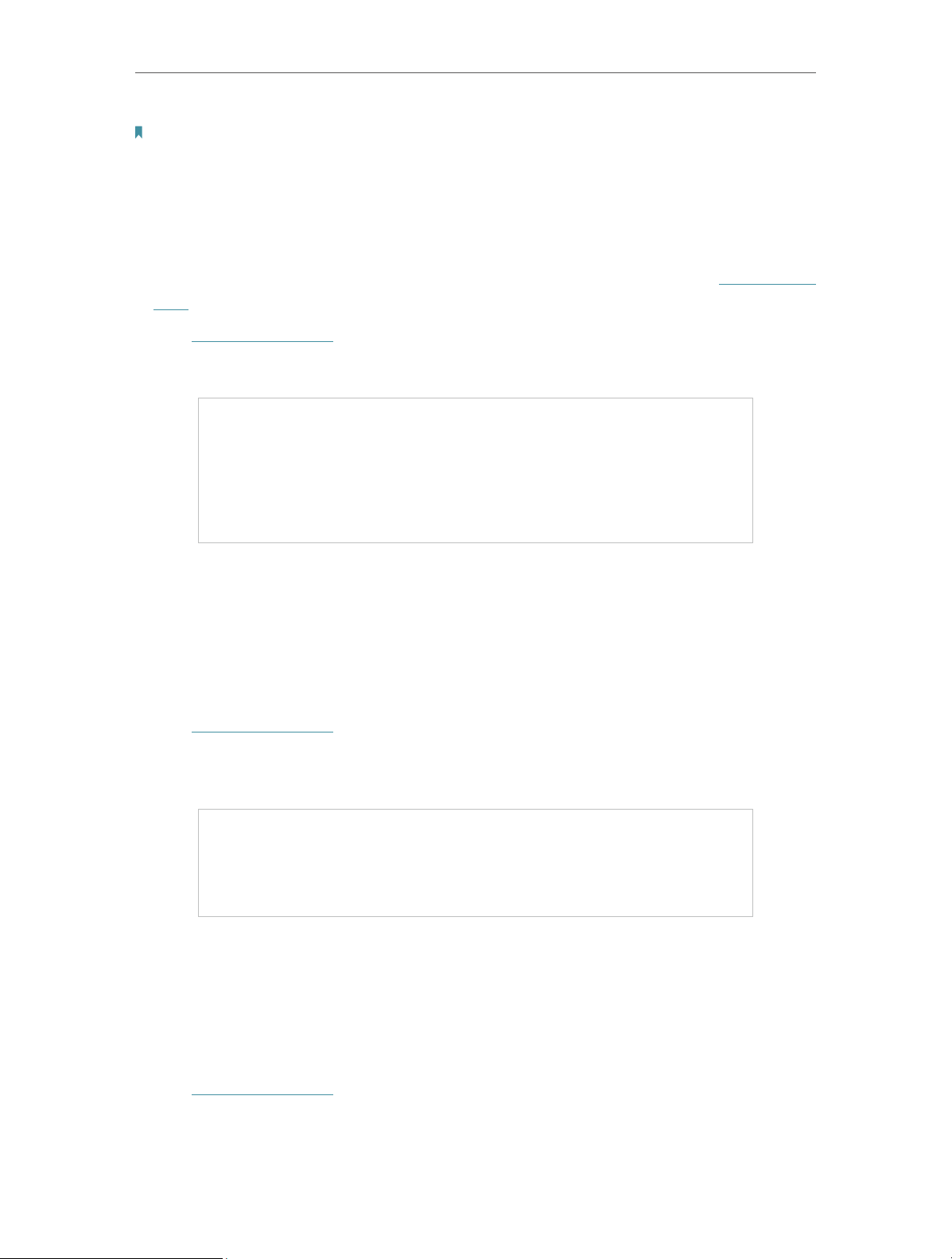
Chapter 4
Note:
• Make sure the latest firmware file is matched with the hardware version (as shown in the download
section of the Support page).
• Make sure that you have a stable connection between the access point and your computer. It is NOT
recommended to upgrade the firmware wirelessly.
• Backup your access point configuration.
• Do NOT power off the access point during the firmware upgrade.
Manage Your Access Point
1. Download the latest firmware file for the access point from our website www.tp-link.
com.
2. Visit http://tplinkap.net, and log in with the password you set for the access point.
3. Go to System Tools > Firmware Upgrade.
4. Click Choose File to locate the downloaded firmware file, and click Upgrade.
5. Wait a few minutes for the firmware upgrade to complete and the access point to
reboot.
4. 6. Factory Defaults
1. Visit http://tplinkap.net, and log in with the password you set for the access point.
2. Go to System Tools > Factory Defaults. Click Restore to reset all settings to the
default values.
4. 7. Backup & Restore
The configuration settings are stored as a configuration file in the access point. You can
back up the configuration file in your computer for future use and restore the access
point to the previous settings from the backup file when needed.
1. Visit http://tplinkap.net, and log in with the password you set for the access point.
2. Go to System Tools > Backup & Restore.
30
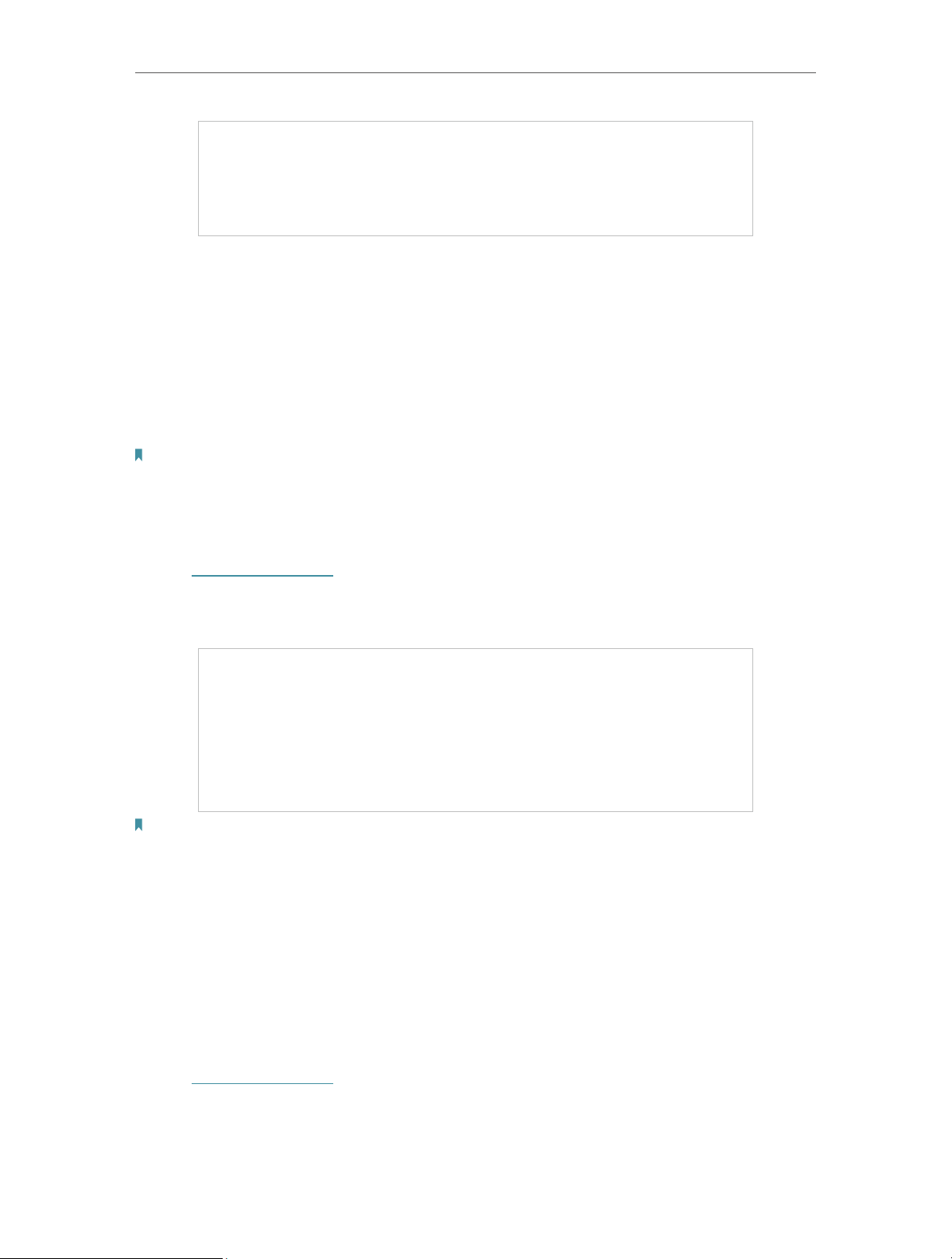
Chapter 4
Manage Your Access Point
• To back up configuration settings:
Click Backup to save a copy of the current settings in your local computer. A “.bin“ file
of the current settings will be stored in your computer.
• To restore configuration settings:
1 ) Click Choose File to locate the backup configuration file stored in your computer,
and click Restore.
2 ) Wait a few minutes for the restoring and rebooting.
Note:
During the restoring process, do not power off or reset the access point.
4. 8. Reboot
1. Visit http://tplinkap.net, and log in with the password you set for the access point.
2. Go to System Tools > Reboot, and you can restart your access point. If you want to
auto reboot the access point, select Enable and click Save.
Note:
Some settings of the access point will take effect only after rebooting, including:
• Change the LAN IP Address (system will reboot automatically).
• Change the DHCP Settings.
• Change the Working Modes.
• Change the Web Management Port.
• Upgrade the firmware of the access point (system will reboot automatically).
• Restore the access point to its factory defaults (system will reboot automatically).
• Update the configuration with the file (system will reboot automatically).
4. 9. Change Login Password
1. Visit http://tplinkap.net, and log in with the password you set for the access point.
2. Go to System Tools > Password.
3. Enter the old password of the access point and set a new one.
31
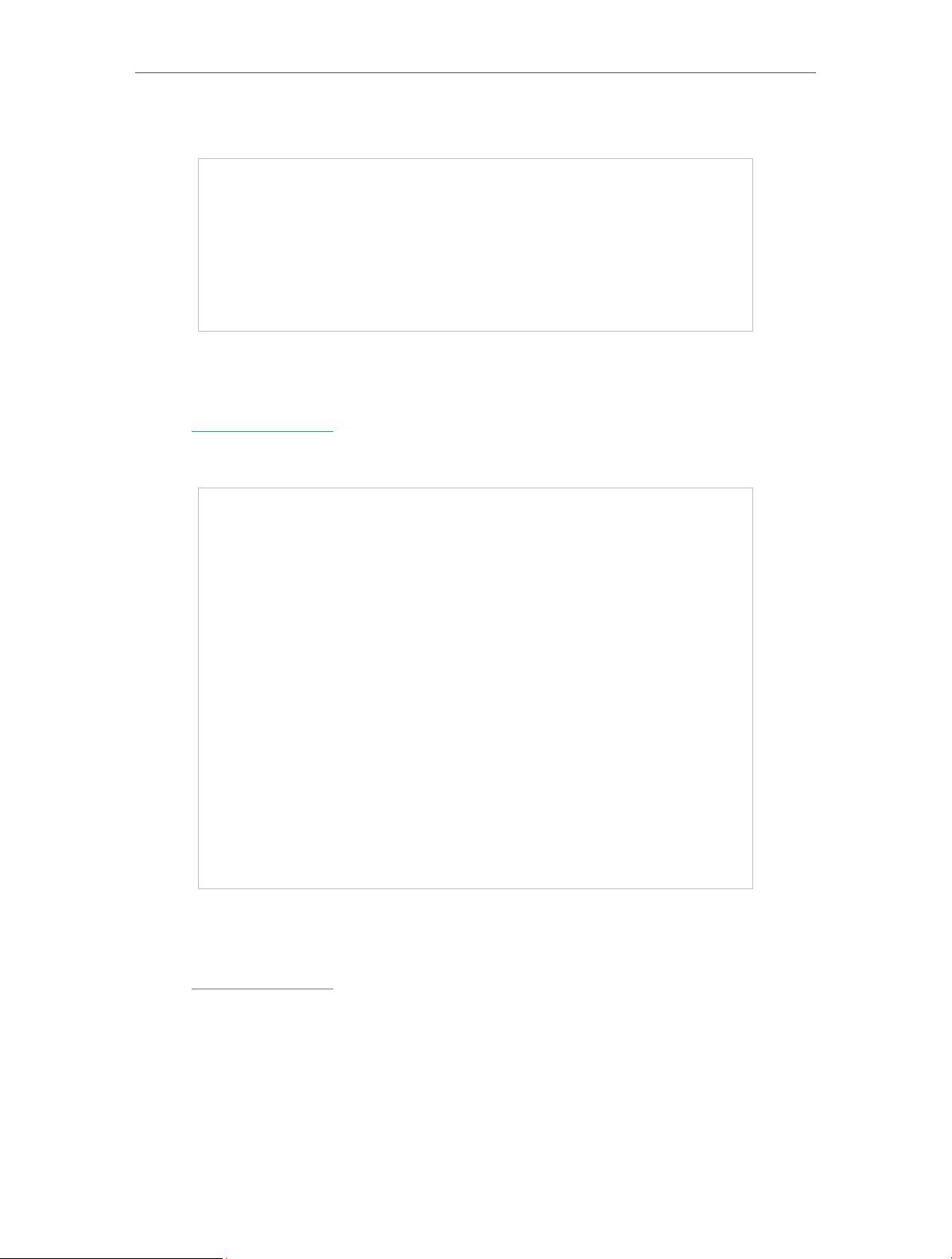
Chapter 4
4. Click Save.
Manage Your Access Point
4. 10. System Log
1. Visit http://tplinkap.net, and log in with the password you set for the access point.
2. Go to System Tools > System Log, and you can view the logs of the access point.
4. 11. Log Out
1. Visit http://tplinkap.net, and log in with the password you set for the access point.
2. Click Logout at the bottom of the main menu, and you will log out of the web page and
return to the login window.
32

FAQ
Q1. How do I restore the access point to its factory default settings?
With the access point powered on, use a pin to press and hold the Reset button until all
the LEDs turn on momentarily, then release the button.
Note:
Upon resetting, all previous configurations will be cleared, and the access point will reset to the default Access Point
Mode.
Q2. What should I do if I forget my wireless password?
The default wireless password is printed on the label of the access point. If the password
has been altered, please connect your computer to the access point using an Ethernet
cable and follow the steps below:
1. Visit http://tplinkap.net, and log in with the username and password you set for the access
point.
2. Go to Wireless > Wireless Security to retrieve or reset your wireless password.
Q3. What should I do if I forget my login password of the web management
page?
The default username and password of the web management page are admin (in
lowercase).
If you have altered the username and password but Password Recovery is disabled:
1. Reset the access point to its factory default settings: use a pin to press and hold the Reset
button until the Power LED starts blinking, then release the button.
2. Visit http://tplinkap.net, and log in with the username and password you set for the access
point.
Note: You’ll need to reconfigure the access point to surf the internet once the access point is reset, and please mark
down your new password for future use.
Q4. What should I do if my wireless is not stable?
It may be caused by too much interference, you can try the following:
• Log in to the web management page. Go to Wireless > Wireless Settings and change
your wireless channel to a different one.
• Move the access point to a new location away from Bluetooth devices and other
household electronics, such as cordless phones, microwaves, and baby monitors, to
minimize signal interference.
33

Q5. What should I do to maximize my signal strength in Repeater/Bridge
mode?
When choosing an ideal location to optimize wireless signal in Repeater/Bridge mode,
please refer to the following recommendations.
• The Best Way is Halfway
Generally, the ideal location for the repeater is about halfway between your wireless
router and your wireless clients and make sure that the location you choose is within
the range of the host router. If that is not possible, place it closer to your wireless
router to ensure stable performance.
• Less Obstacles Ensure Better Performance
Choose a location with less obstacles that may block the signal between the access
point and the host network. An open corridor or a spacious location is ideal.
34

COPYRIGHT & TRADEMARKS
Specifications are subject to change without notice. is a registered trademark
of TP-Link Technologies Co., Ltd. Other brands and product names are trademarks or
registered trademarks of their respective holders.
No part of the specifications may be reproduced in any form or by any means or used
to make any derivative such as translation, transformation, or adaptation without
permission from TP-Link Technologies Co., Ltd. Copyright © 2020 TP-Link Technologies
Co., Ltd. All rights reserved.
35
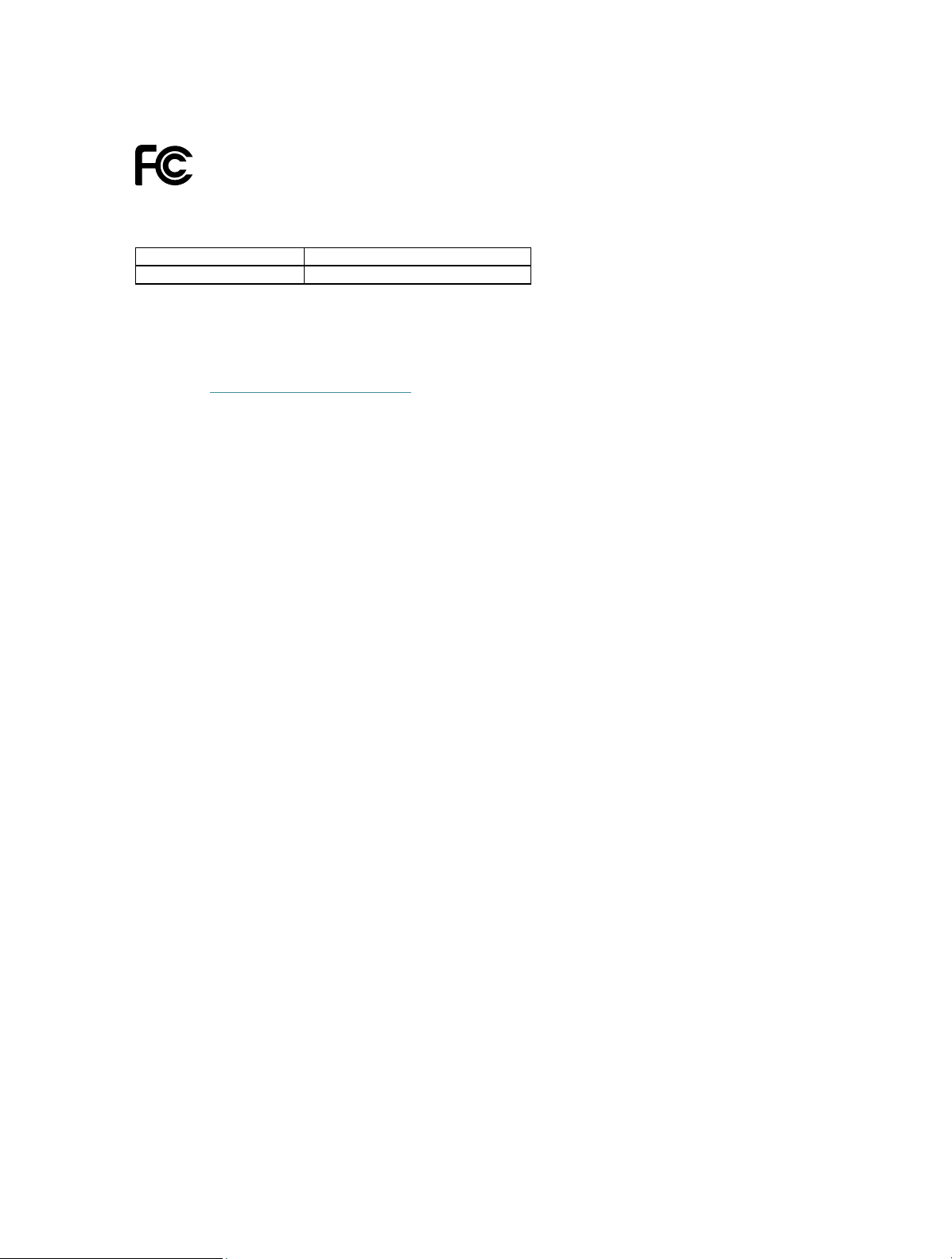
FCC compliance information statement
Product Name: 300Mbps Wireless N Access Point
Model Number: TL-WA801N
Component Name Model
I.T.E. Power Supply T090060-2B1
Responsible party:
TP-Link USA Corporation, d/b/a TP-Link North America, Inc.
Address: 145 South State College Blvd. Suite 400, Brea, CA 92821
Website: http://www.tp-link.com/us/
Tel: +1 626 333 0234
Fax: +1 909 527 6803
E-mail: sales.usa@tp-link.com
This equipment has been tested and found to comply with the limits for a Class B digital
device, pursuant to part 15 of the FCC Rules. These limits are designed to provide
reasonable protection against harmful interference in a residential installation. This
equipment generates, uses and can radiate radio frequency energy and, if not installed
and used in accordance with the instructions, may cause harmful interference to radio
communications. However, there is no guarantee that interference will not occur in a
particular installation. If this equipment does cause harmful interference to radio or
television reception, which can be determined by turning the equipment off and on, the
user is encouraged to try to correct the interference by one or more of the following
measures:
• Reorient or relocate the receiving antenna.
• Increase the separation between the equipment and receiver.
• Connect the equipment into an outlet on a circuit different from that to which the
receiver is connected.
• Consult the dealer or an experienced radio/ TV technician for help.
This device complies with part 15 of the FCC Rules. Operation is subject to the following
two conditions:
1. This device may not cause harmful interference.
2. This device must accept any interference received, including interference that may
cause undesired operation.
Any changes or modifications not expressly approved by the party responsible for
compliance could void the user’s authority to operate the equipment.
Note: The manufacturer is not responsible for any radio or TV interference caused by
unauthorized modifications to this equipment. Such modifications could void the user’s
authority to operate the equipment.
36

FCC RF Radiation Exposure Statement
This equipment complies with FCC RF radiation exposure limits set forth for an
uncontrolled environment. This device and its antenna must not be co-located or
operating in conjunction with any other antenna or transmitter.
“To comply with FCC RF exposure compliance requirements, this grant is applicable to
only Mobile Configurations. The antennas used for this transmitter must be installed to
provide a separation distance of at least 20 cm from all persons and must not be colocated or operating in conjunction with any other antenna or transmitter.”
We, TP-Link USA Corporation, has determined that the equipment shown as above
has been shown to comply with the applicable technical standards, FCC part 15. There
is no unauthorized change is made in the equipment and the equipment is properly
maintained and operated.
Issue Date: 2020-01-07
FCC compliance information statement
Product Name: I.T.E. Power Supply
Model Number: T090060-2B1
Responsible party:
TP-Link USA Corporation, d/b/a TP-Link North America, Inc.
Address: 145 South State College Blvd. Suite 400, Brea, CA 92821
Website: http://www.tp-link.com/us/
Tel: +1 626 333 0234
Fax: +1 909 527 6803
E-mail: sales.usa@tp-link.com
This equipment has been tested and found to comply with the limits for a Class B digital
device, pursuant to part 15 of the FCC Rules. These limits are designed to provide
reasonable protection against harmful interference in a residential installation. This
equipment generates, uses and can radiate radio frequency energy and, if not installed
and used in accordance with the instructions, may cause harmful interference to radio
communications. However, there is no guarantee that interference will not occur in a
particular installation. If this equipment does cause harmful interference to radio or
television reception, which can be determined by turning the equipment off and on, the
user is encouraged to try to correct the interference by one or more of the following
measures:
• Reorient or relocate the receiving antenna.
37
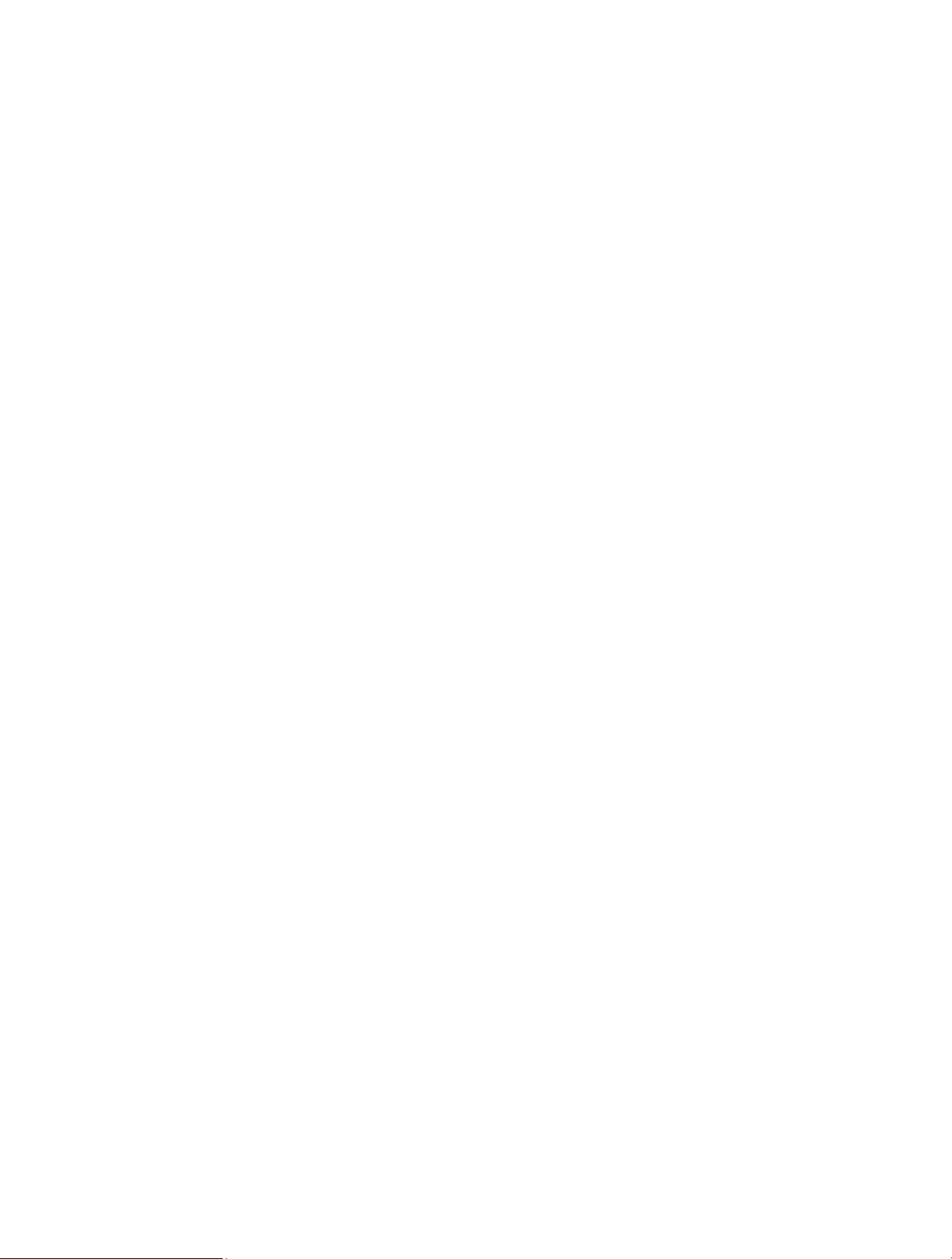
• Increase the separation between the equipment and receiver.
• Connect the equipment into an outlet on a circuit different from that to which the
receiver is connected.
• Consult the dealer or an experienced radio/ TV technician for help.
This device complies with part 15 of the FCC Rules. Operation is subject to the following
two conditions:
1. This device may not cause harmful interference.
2. This device must accept any interference received, including interference that may
cause undesired operation.
Any changes or modifications not expressly approved by the party responsible for
compliance could void the user’s authority to operate the equipment.
We, TP-Link USA Corporation, has determined that the equipment shown as above
has been shown to comply with the applicable technical standards, FCC part 15. There
is no unauthorized change is made in the equipment and the equipment is properly
maintained and operated.
Issue Date: 2020-01-07
38

CE Mark Warning
This is a class B product. In a domestic environment, this product may cause radio
interference, in which case the user may be required to take adequate measures.
OPERATING FREQUENCY(the maximum transmitted power)
2400 MHz -2483.5 MHz (20dBm)
EU declaration of conformity
TP-Link hereby declares that the device is in compliance with the essential requirements
and other relevant provisions of directives 2014/53/EU, 2009/125/EC, 2011/65/EU and
(EU)2015/863.
The original EU declaration of conformity may be found at https://www.tp-link.com/en/ce
RF Exposure Information
This device meets the EU requirements (2014/53/EU Article 3.1a) on the limitation of
exposure of the general public to electromagnetic fields by way of health protection.
The device complies with RF specifications when the device used at 20 cm from your
body.
Canadian Compliance Statement
This device contains licence-exempt transmitter(s)/receiver(s) that comply with
Innovation, Science and Economic Development Canada’s licence-exempt RSS(s).
Operation is subject to the following two conditions:
1. This device may not cause interference.
2. This device must accept any interference, including interference that may cause
undesired operation of the device.
L’émetteur/récepteur exempt de licence contenu dans le présent appareil est conforme
aux CNR d’Innovation, Sciences et Développement économique Canada applicables
aux appareils radio exempts de licence. L’exploitation est autorisée aux deux conditions
suivantes :
1. L’appareil ne doit pas produire de brouillage;
2. L’appareil doit accepter tout brouillage radioélectrique subi, même si le brouillage est
susceptible d’en compromettre le fonctionnement.
Radiation Exposure Statement:
This equipment complies with IC radiation exposure limits set forth for an uncontrolled
environment. This equipment should be installed and operated with minimum distance
20cm between the radiator & your body.
39
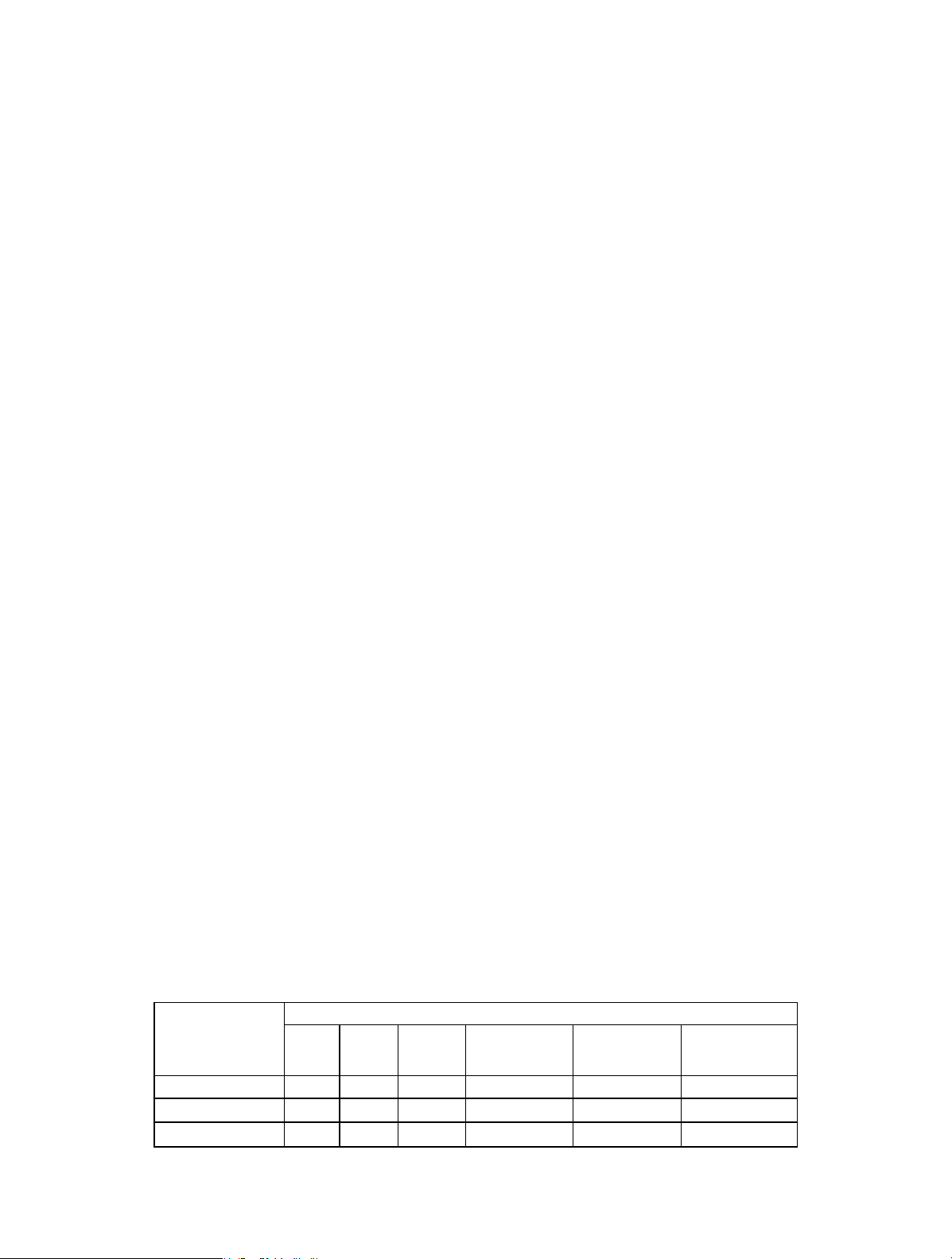
Déclaration d’exposition aux radiations:
Cet équipement est conforme aux limites d’exposition aux rayonnements IC établies
pour un environnement non contrôlé. Cet équipement doit être installé et utilisé avec
un minimum de 20 cm de distance entre la source de rayonnement et votre corps.
Industry Canada Statement
CAN ICES-3 (B)/NMB-3(B)
Korea Warning Statements:
당해 무선설비는 운용중 전파혼신 가능성이 있음.
NCC Notice & BSMI Notice:
注意!
依據 低功率電波輻射性電機管理辦法
第十二條 經型式認證合格之低功率射頻電機,非經許可,公司、商號或使用者均不得擅
自變更頻率、加大功率或變更原設計之特性或功能。
第十四條 低功率射頻電機之使用不得影響飛航安全及干擾合法通信;經發現有干擾現象
時,應立即停用,並改善至無干擾時方得繼續使用。前項合法通信,指依電信規定作業
之無線電信。低功率射頻電機需忍受合法通信或工業、科學以及醫療用電波輻射性電機
設備之干擾。
安全諮詢及注意事項
• 請使用原裝電源供應器或只能按照本產品注明的電源類型使用本產品。
• 清潔本產品之前請先拔掉電源線。請勿使用液體、噴霧清潔劑或濕布進行清潔。
• 注意防潮,請勿將水或其他液體潑灑到本產品上。
• 插槽與開口供通風使用,以確保本產品的操作可靠並防止過熱,請勿堵塞或覆蓋
開口。
• 請勿將本產品置放於靠近熱源的地方。除非有正常的通風,否則不可放在密閉位
置中。
• 請不要私自打開機殼,不要嘗試自行維修本產品,請由授權的專業人士進行此項
工作。
限用物質含有情況標示聲明書
限用物質及其化學符號
產品元件名稱
PCB
外殼 ○ ○ ○ ○ ○ ○
電源供應器 − ○ ○ ○ ○ ○
鉛
Pb
○ ○ ○ ○ ○ ○
鎘
Cd
汞
Hg
六價鉻
CrVI
多溴聯苯
PBB
多溴二苯醚
PBDE
40

備考1. 超出0.1 wt %” 及 “超出0.01 wt %” 系指限用物質之百分比含量超出百分
比含量基準值。
備考2.“○”系指該項限用物質之百分比含量未超出百分比含量基準值。
備考3.“ − “ 系指該項限用物質為排除項目。
Продукт сертифіковано згідно с правилами системи УкрСЕПРО на відповідність
вимогам нормативних документів та вимогам, що передбачені чинними
законодавчими актами України.
Safety Information
• Keep the device away from water, fire, humidity or hot environments.
• Do not attempt to disassemble, repair, or modify the device.
• Do not use damaged charger or USB cable to charge the device.
• Do not use any other chargers than those recommended
• Do not use the device where wireless devices are not allowed.
• Adapter shall be installed near the equipment and shall be easily accessible.
• Use only power supplies which are provided by manufacturer and in the original
packing of this product. If you have any questions, please don’t hesitate to contact us.
Please read and follow the above safety information when operating the device. We
cannot guarantee that no accidents or damage will occur due to improper use of the
device. Please use this product with care and operate at your own risk.
Explanations of the symbols on the product label
Symbol Explanation
DC voltage
Indoor use only
RECYCLING
This product bears the selective sorting symbol for Waste electrical and electronic equipment
(WEEE). This means that this product must be handled pursuant to European directive 2012/19/
EU in order to be recycled or dismantled to minimize its impact on the environment.
User has the choice to give his product to a competent recycling organization or to the retailer
when he buys a new electrical or electronic equipment.
41
