Page 1

TL-SG5428
24-Port Gigabit L2 Managed Switch with 4 SFP Slots
TL-SG5412F
12-Port Gigabit SFP L2 Managed Switch with 4 Combo
1000BASE-T Ports
REV 2.1.2
1910010846
Page 2

COPYRIGHT & TRADEMARKS
Specifications are subject to change without notice. is a registered trademark of
TP-LINK TECHNOLOGIES CO., LTD. Other brands and product names are trademarks or
registered trademarks of their respective holders.
No part of the specifications may be reproduced in any form or by any means or used to make any
derivative such as translation, transformation, or adaptation without permission from TP-LINK
TECHNOLOGIES CO., LTD. Copyright © 2013 TP-LINK TECHNOLOGIES CO., LTD. All rights
reserved.
http://www.tp-link.com
FCC STATEMENT
This equipment has been tested and found to comply with the limits for a Class A digital device,
pursuant to part 15 of the FCC Rules. These limits are designed to provide reasonable protection
against harmful interference when the equipment is operated in a commercial environment. This
equipment generates, uses, and can radiate radio frequency energy and, if not installed and used
in accordance with the instruction manual, may cause harmful interference to radio
communications. Operation of this equipment in a residential area is likely to cause harmful
interference in which case the user will be required to correct the interference at his own expense.
This device complies with part 15 of the FCC Rules. Operation is subject to the following two
conditions:
1) This device may not cause harmful interference.
2) This device must accept any interference received, including interference that may cause
undesired operation.
Any changes or modifications not expressly approved by the party responsible for compliance
could void the user’s authority to operate the equipment.
CE Mark Warning
This is a class A product. In a domestic environment, this product may cause radio interference, in
which case the user may be required to take adequate measures.
Продукт сертифіковано згідно с правилами системи УкрСЕПРО на відповідність вимогам
нормативних документів та вимогам, що передбачені чинними законодавчими актами
України.
I II
Page 3
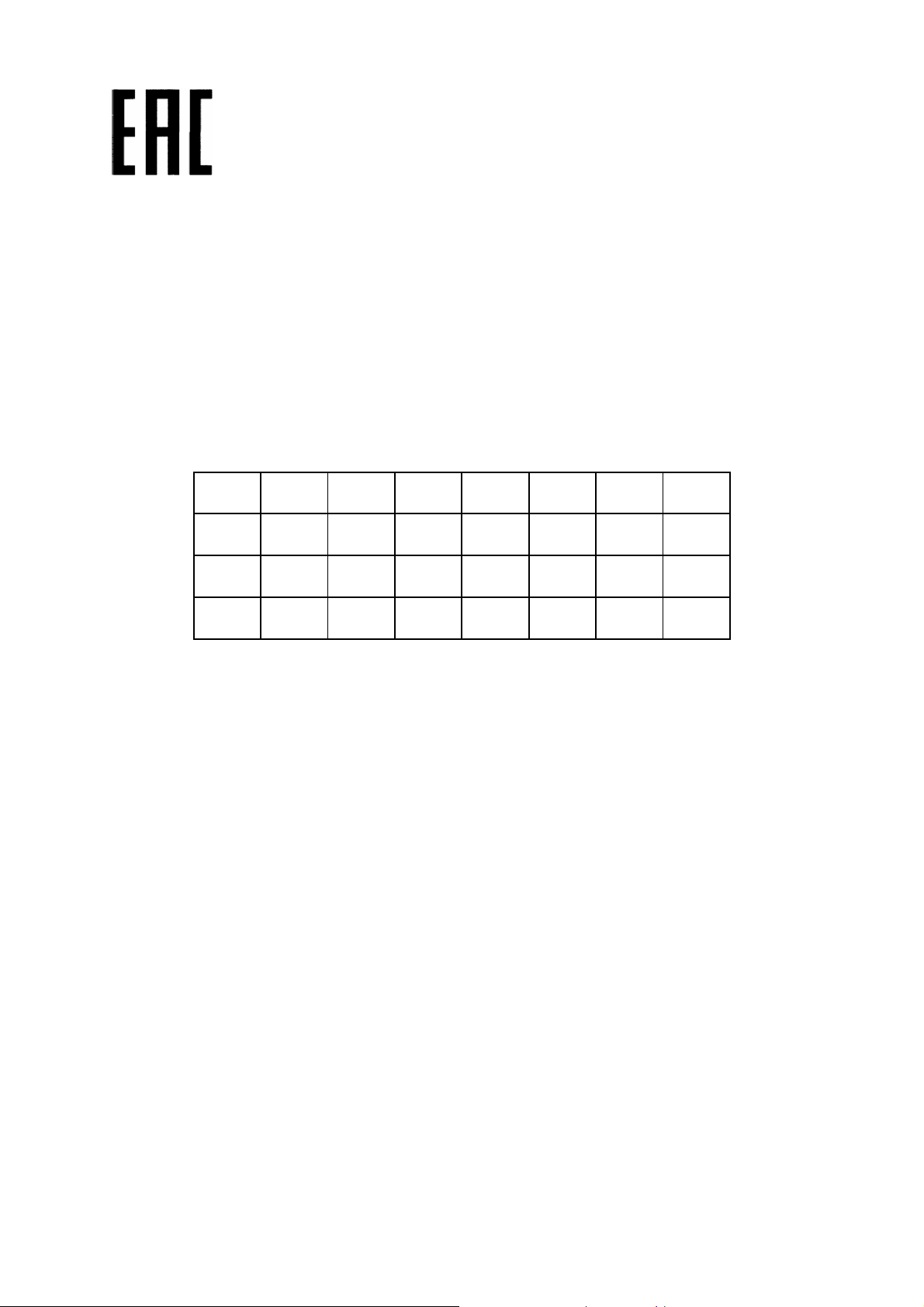
Safety Information
When product has power button, the power button is one of the way to shut off the product;
When there is no power button, the only way to completely shut off power is to disconnect the
product or the power adapter from the power source.
Don’t disassemble the product, or make repairs yourself. You run the risk of electric shock and
voiding the limited warranty. If you need service, please contact us.
Avoid water and wet locations.
This product can be used in the following countries:
AT BG BY CA CZ DE DK EE
ES FI FR GB GR HU IE IT
LT LV MT NL NO PL PT RO
RU SE SK TR UA
Page 4

CONTENTS
Package Contents
..........................................................................................................................1
Chapter 1 About this Guide........................................................................................................... 2
1.1 Intended Readers .........................................................................................................2
1.2 Conventions.................................................................................................................. 2
1.3 Overview of This Guide ................................................................................................2
Chapter 2 Introduction ..................................................................................................................6
2.1 Overview of the Switch ................................................................................................. 6
2.2 Main Features...............................................................................................................6
2.3 Appearance Description ...............................................................................................7
2.3.1 Front Panel ........................................................................................................7
2.3.2 Rear Panel .........................................................................................................8
Chapter 3 Login to the Switch ..................................................................................................... 10
3.1 Login...........................................................................................................................10
3.2 Configuration ..............................................................................................................10
Chapter 4 System ....................................................................................................................... 12
4.1 System Info.................................................................................................................12
4.1.1 System Summary.............................................................................................12
4.1.2 Device Description ...........................................................................................13
4.1.3 System Time ....................................................................................................14
4.1.4 Daylight Saving Time .......................................................................................15
4.1.5 Sy
stem IP.........................................................................................................16
4.2 User Management ......................................................................................................18
4.2.1 User Table ........................................................................................................18
4.2.2 User Config ...................................................................................................... 18
4.3 System Tools ..............................................................................................................19
4.3.1 Config Restore .................................................................................................19
4.3.2 Config Backup..................................................................................................20
4.3.3 Firmware Upgrade ...........................................................................................21
4.3.4 System Reboot ................................................................................................21
4.3.5 System Reset...................................................................................................22
4.4 Access Security ..........................................................................................................22
4.4.1 Access Control.................................................................................................22
4.4.2 SSL Config....................................................................................................... 24
4.4.3 SSH Config ......................................................................................................25
Chapter 5 Switching....................................................................................................................31
5.1 Port .............................................................................................................................31
I
Page 5

5.1.1 Port Config ....................................................................................................... 31
5.1.2 Port Mirror ........................................................................................................ 32
5.1.3 Port Security ....................................................................................................34
5.1.4 Port Isolation .................................................................................................... 36
5.1.5 Loopback Detection ......................................................................................... 37
5.2 LAG ............................................................................................................................38
5.2.1 LAG Table ........................................................................................................39
5.2.2 Static LAG ........................................................................................................ 40
5.2.3 LACP Config .................................................................................................... 41
5.3 Traffic Monitor.............................................................................................................43
5.3.1 Traffic Summary...............................................................................................43
5.3.2 Traffic Statistics ................................................................................................45
5.4 MAC Address..............................................................................................................46
5.4.1 Address Table ..................................................................................................47
5.4.2 Static Address ..................................................................................................48
5.4.3 Dynamic Address .............................................................................................49
5.4.4 Filtering Address .............................................................................................. 51
Chapter 6 VLAN..........................................................................................................................53
6.1 802.1Q VLAN..............................................................................................................54
6.1.1 VLAN Config ....................................................................................................55
6.1.2 Port Config .......................................................................................................
57
6.2 Protocol VLAN ............................................................................................................59
6.2.1 Protocol VLAN .................................................................................................60
6.2.2 Protocol Template ............................................................................................60
6.2.3 Port Enable ......................................................................................................61
6.3 VLAN VPN..................................................................................................................62
6.3.1 VPN Config ......................................................................................................63
6.3.2 Port Enable ......................................................................................................64
6.4 GVRP .........................................................................................................................64
6.5 Private VLAN ..............................................................................................................68
6.5.1 PVLAN Config..................................................................................................72
6.5.2 Port Config ....................................................................................................... 73
6.6 Application Example for 802.1Q VLAN .......................................................................74
6.7 Application Example for Protocol VLAN......................................................................75
6.8 Application Example for Private VLAN........................................................................77
Chapter 7 Spanning Tree............................................................................................................79
7.1 STP Config .................................................................................................................83
II
Page 6

7.1.1 STP Config.......................................................................................................83
7.1.2 STP Summary..................................................................................................85
7.2 Port Config.................................................................................................................. 86
7.3 MSTP Instance ...........................................................................................................88
7.3.1 Region Config ..................................................................................................88
7.3.2 Instance Config ................................................................................................88
7.3.3 Instance Port Config.........................................................................................90
7.4 STP Security............................................................................................................... 91
7.4.1 Port Protect ...................................................................................................... 91
7.4.2 TC Protect........................................................................................................94
7.5 Application Example for STP Function .......................................................................94
Chapter 8 Multicast .....................................................................................................................98
8.1 IGMP Snooping ........................................................................................................100
8.1.1 Snooping Config ............................................................................................101
8.1.2 Port Config ..................................................................................................... 102
8.1.3 VLAN Config .................................................................................................. 103
8.1.4 Multicast VLAN ..............................................................................................105
8.2 Application Example for Multicast VLAN...................................................................107
8.3 Multicast IP ...............................................................................................................108
8.3.1 Multicas
t IP Table ...........................................................................................108
8.3.2 Static Multicast IP...........................................................................................109
8.4 Multicast Filter........................................................................................................... 110
8.4.1 IP-Range........................................................................................................ 111
8.4.2 Port Filter ....................................................................................................... 111
8.5 Packet Statistics........................................................................................................ 113
Chapter 9 QoS .......................................................................................................................... 115
9.1 DiffServ..................................................................................................................... 118
9.1.1 Port Priority .................................................................................................... 118
9.1.2 Schedule Mode .............................................................................................. 119
9.1.3 802.1P/CoS Mapping..................................................................................... 120
9.1.4 DSCP Priority.................................................................................................121
9.2 Bandwidth Control ....................................................................................................122
9.2.1 Rate Limit....................................................................................................... 122
9.2.2 Storm Control.................................................................................................123
9.3 Voice VLAN ..............................................................................................................124
9.3.1 Global Config ................................................................................................. 127
9.3.2 Port Config ..................................................................................................... 127
III
Page 7

9.3.3 OUI Config .....................................................................................................129
Chapter 10 ACL..........................................................................................................................131
10.1 Time-Range..............................................................................................................131
10.1.1 Time-Range Summary...................................................................................131
10.1.2 Time-Range Create........................................................................................132
10.1.3 Holiday Config................................................................................................133
10.2 ACL Config ...............................................................................................................133
10.2.1 ACL Summary................................................................................................ 133
10.2.2 ACL Create ....................................................................................................134
10.2.3 MAC ACL .......................................................................................................134
10.2.4 Standard-IP ACL ............................................................................................135
10.2.5 Extend-IP ACL ...............................................................................................136
10.3 Policy Config............................................................................................................. 138
10.3.1 Policy Summary.............................................................................................138
10.3.2 Policy Create..................................................................................................138
10.3.3 Action Create .................................................................................................139
10.4 Policy Binding ...........................................................................................................140
10.4.1 Binding Table .................................................................................................140
10.4.2 Port Binding ...................................................................................................140
10.4.3 VLAN Binding.................................................................................................
141
10.5 Application Example for ACL ....................................................................................142
Chapter 11 Network Security ......................................................................................................145
11.1 IP-MAC Binding ........................................................................................................ 145
11.1.1 Binding Table .................................................................................................145
11.1.2 Manual Binding ..............................................................................................146
11.1.3 ARP Scanning................................................................................................ 148
11.1.4 DHCP Snooping.............................................................................................149
11.2 ARP Inspection .........................................................................................................154
11.2.1 ARP Detect ....................................................................................................158
11.2.2 ARP Defend ...................................................................................................159
11.2.3 ARP Statistics ................................................................................................160
11.3 IP Source Guard .......................................................................................................161
11.4 DoS Defend ..............................................................................................................162
11.4.1 DoS Defend ...................................................................................................164
11.5 802.1X ......................................................................................................................164
11.5.1 Global Config .................................................................................................168
11.5.2 Port Config .....................................................................................................170
IV
Page 8

11.5.3 Radius Server ................................................................................................171
Chapter 12 SNMP.......................................................................................................................173
12.1 SNMP Config............................................................................................................175
12.1.1 Global Config .................................................................................................175
12.1.2 SNMP View....................................................................................................176
12.1.3 SNMP Group..................................................................................................176
12.1.4 SNMP User....................................................................................................178
12.1.5 SNMP Community..........................................................................................180
12.2 Notification................................................................................................................182
12.3 RMON.......................................................................................................................183
12.3.1 History Control ...............................................................................................184
12.3.2 Event Config ..................................................................................................185
12.3.3 Alarm Config ..................................................................................................185
Chapter 13 LLDP........................................................................................................................ 188
13.1 Basic Config .............................................................................................................191
13.1.1 Global Config .................................................................................................191
13.1.2 Port Config.....................................................................................................192
13.2 Device Info................................................................................................................193
13.2.1 Local Info ....................................................................................................... 193
13.2.2
Neighbor Info
.................................................................................................194
13.3 Device Statistics........................................................................................................195
Chapter 14 Cluster......................................................................................................................198
14.1 NDP ..........................................................................................................................199
14.1.1 Neighbor Info .................................................................................................199
14.1.2 NDP Summary...............................................................................................200
14.1.3 NDP Config....................................................................................................201
14.2 NTDP........................................................................................................................203
14.2.1 Device Table ..................................................................................................203
14.2.2 NTDP Summary............................................................................................. 204
14.2.3 NTDP Config.................................................................................................. 205
14.3 Cluster ...................................................................................................................... 207
14.3.1 Cluster Summary ...........................................................................................207
14.3.2 Cluster Config ................................................................................................209
14.3.3 Member Config ..............................................................................................212
14.3.4 Cluster Topology ............................................................................................213
14.4 Application Example for Cluster Function .................................................................215
Chapter 15 Maintenance ............................................................................................................217
V VI
Page 9

15.1 System Monitor......................................................................................................... 217
15.1.1 CPU Monitor ..................................................................................................217
15.1.2 Memory Monitor.............................................................................................218
15.2 Log............................................................................................................................218
15.2.1 Log Table .......................................................................................................219
15.2.2 Local Log .......................................................................................................219
15.2.3 Remote Log ...................................................................................................220
15.2.4 Backup Log....................................................................................................221
15.3 Device Diagnostics ................................................................................................... 221
15.3.1 Cable Test ......................................................................................................222
15.3.2 Loopback .......................................................................................................222
15.4 Network Diagnostics ................................................................................................. 223
15.4.1 Ping................................................................................................................223
15.4.2 Tracert............................................................................................................224
Chapter 16 System Maintenance via FTP .................................................................................. 226
Appendix A: Specifications .........................................................................................................230
Appendix B: Configuring the PCs ............................................................................................... 231
Appendix C: 802.1X Client Software ..........................................................................................233
Appendix D: Glossary.................................................................................................................241
Page 10

Package Contents
The following items should be found in your box:
One JetStream L2 Managed switch
One power cord
One console cable
Two mounting brackets and other fittings
Installation Guide
Resource CD for TL-SG5428/TL-SG5412F switch, including:
This User Guide
Other Helpful Information
Note:
Make sure that the package contains the above items. If any of the listed items are damaged or
missing, please contact your distributor.
1
Page 11

Chapter 1 About this Guide
This User Guide contains information for setup and management of TL-SG5428/TL-SG5412F
switch. Please read this guide carefully before operation.
1.1 Intended Readers
This Guide is intended for network managers familiar with IT concepts and network terminologies.
1.2 Conventions
In this Guide the following conventions are used:
The switch or TL-SG5428/TL-SG5412F mentioned in this Guide stands for TL-SG5428/
TL-SG5412F JetStream L2 Managed Switch without any explanation.
Tips:
The two devices of TL-SG5428 and TL-SG5412F are sharing this User Guide. TL-SG5428 and
TL-SG5412F just differ in the number of ports and LED indicators. For simplicity, we will take
TL-SG5428 for example throughout this Guide. However, differences with significance will be
presented with figures or notes as to attract your attention.
Menu Name→Submenu Name→Tab page indicates the menu structure. System→System
Info→System Summary means the System Summary page under the System Info menu
option that is located under the System menu.
Bold font indicates a button, a toolbar icon, menu or menu item.
Symbols in this Guide:
Symbol Description
Ignoring this type of note might result in a malfunction or damage to the
Note:
Tips:
device.
This format indicates important information that helps you make better use of
your device.
1.3 Overview of This Guide
Chapter Introduction
Chapter 1 About This Guide Introduces the guide structure and conventions.
Chapter 2 Introduction Introduces the features, application and appearance of
TL-SG5428/TL-SG5412F.
Chapter 3 Login to the switch Introduces how to log on to the switch’s Web management page.
2
Page 12

Chapter Introduction
Chapter 4 System This module is used to configure system properties of the switch.
Here mainly introduces:
System Info: Configure the description, system time and
network parameters of the switch.
User Management: Configure the user name and password for
users to log on to the Web management page with a certain
access level.
System Tools: Manage the configuration file of the switch.
Access Security: Provide different security measures for the
login to enhance the configuration management security.
Chapter 5 Switching This module is used to configure basic functions of the switch.
Here mainly introduces:
Port: Configure the basic features for the port.
LAG: Configure Link Aggregation Group. LAG is to combine a
number of ports together to make a single high-bandwidth data
path.
Traffic Monitor: Monitor the traffic of each port
MAC Address: Configure the address table of the switch.
Chapter 6 VLAN This module is used to configure VLANs to control broadcast in
LANs. Here mainly introduces:
802.1Q VLAN: Configure port-based VLAN.
Protocol VLAN: Create VLANs in application layer to make
some special data transmitted in the specified VLAN.
VLAN VPN: VLAN VPN allows the packets with VLAN tags of
private networks to be encapsulated with VLAN tags of public
networks at the network access terminal of the Internet Service
Provider.
GVRP: GVRP allows the switch to automatically add or remove
the VLANs via the dynamic VLAN registration information and
propagate the local VLAN registration information to other
switches, without having to individually configure each VLAN.
Private VLAN: Designed to save VLAN resources of uplink
devices and decrease broadcast. Private VLAN mainly used in
campus or enterprise networks to achieve user layer-2separation and to save VLAN resources of uplink devices.
Chapter 7 Spanning Tree This module is used to configure spanning tree function of the
switch. Here mainly introduces:
STP Config: Configure and view the global settings of
spanning tree function.
Port Config: Configure CIST parameters of ports.
MSTP Instance: Configure MSTP instances.
STP Security: Configure protection function to prevent devices
from any malicious attack against STP features.
3
Page 13
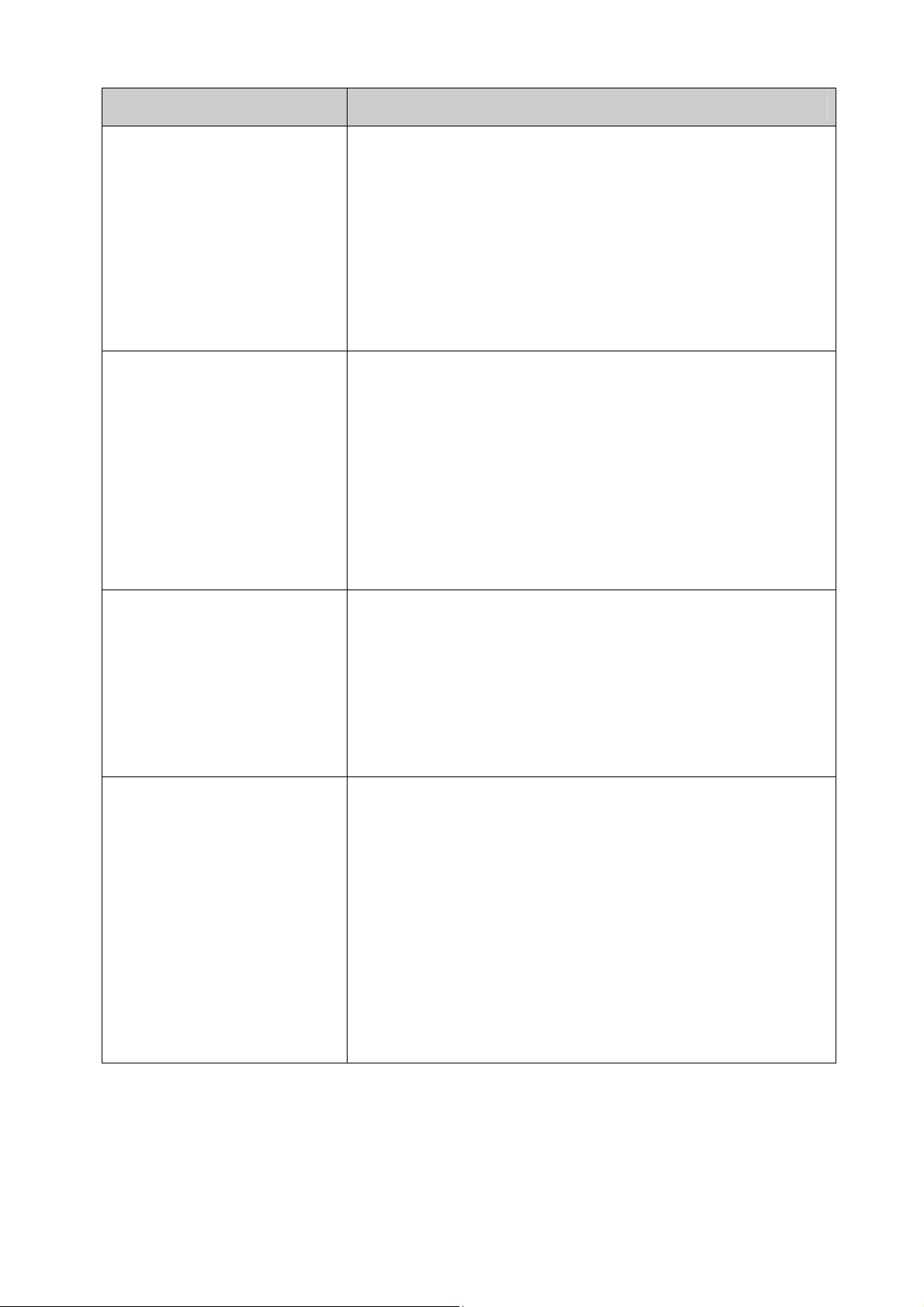
Chapter Introduction
Chapter 8 Multicast This module is used to configure multicast function of the switch.
Here mainly introduces:
IGMP Snooping: Configure global parameters of IGMP
Snooping function, port properties, VLAN and multicast VLAN.
Multicast IP: Configure multicast IP table.
Multicast Filter: Configure multicast filter feature to restrict
users ordering multicast programs.
Packet Statistics: View the multicast data traffic on each port of
the switch, which facilitates you to monitor the IGMP messages
in the network.
Chapter 9 QoS This module is used to configure QoS function to provide different
quality of service for various network applications and
requirements. Here mainly introduces:
DiffServ: Configure priorities, port priority, 802.1P priority and
DSCP priority.
Bandwidth Control: Configure rate limit feature to control the
traffic rate on each port; configure storm control feature to filter
broadcast, multicast and UL frame in the network.
Voice VLAN: Configure voice VLAN to transmit voice data
stream within the specified VLAN so as to ensure the
transmission priority of voice data stream and voice quality.
Chapter 10 ACL This module is used to configure match rules and process policies
of packets to filter packets in order to control the access of the
illegal users to the network. Here mainly introduces:
Time-Range: Configure the effective time for ACL rules.
ACL Config: ACL rules.
Policy Config: Configure operation policies.
Policy Binding: Bind the policy to a port/VLAN to take its effect
on a specific port/VLAN.
Chapter 11 Network Security This module is used to configure the multiple protection measures
for the network security. Here mainly introduces:
IP-MAC Binding: Bind the IP address, MAC address, VLAN ID
and the connected Port number of the Host together.
ARP Inspection: Configure ARP inspection feature to prevent
the network from ARP attacks.
IP Source Guard: Configure IP source guard feature to filter IP
packets in the LAN.
DoS Defend: Configure DoS defend feature to prevent DoS
attack.
802.1X: Configure common access control mechanism for
LAN ports to solve mainly authentication and security
problems.
4
Page 14

Chapter Introduction
Chapter 12 SNMP This module is used to configure SNMP function to provide a
management frame to monitor and maintain the network devices.
Here mainly introduces:
SNMP Config: Configure global settings of SNMP function.
Notification: Configure notification function for the
management station to monitor and process the events.
RMON: Configure RMON function to monitor network more
efficiently.
Chapter 13 LLDP This module is used to configure LLDP function to provide
information for SNMP applications to simplify troubleshooting.
Here mainly introduces:
Basic Config: Configure the LLDP parameters of the device.
Device Info: View the LLDP information of the local device and
its neighbors
Device Statistics: View the LLDP statistics of the local device
Chapter 14 Cluster This module is used to configure cluster function to central
manage the scattered devices in the network. Here mainly
introduces:
NDP: Configure NDP function to get the information of the
directly connected neighbor devices.
NTDP: Configure NTDP function for the commander switch to
collect NDP information.
Cluster: Configure cluster function to establish and maintain
cluster.
Chapter 15 Maintenance This module is used to assemble the commonly used system
tools to manage the switch. Here mainly introduces:
System Monitor: Monitor the memory and CPU of the switch.
Log: View configuration parameters on the switch.
Device Diagnostics: Including Cable Test and Loopback. Cable
Test tests the connection status of the cable connected to the
switch; and Loopback tests if the port of the switch and the
connected device are available.
Network Diagnostics: Test if the destination is reachable and
the account of router hops from the switch to the destination.
Chapter 16 System
Maintenance via FTP
Introduces how to download firmware of the switch via FTP
function.
Appendix A Specifications Lists the glossary used in this manual.
Appendix B Configuring the PCs Introduces how to configure the PCs.
Appendix C 802.1X Client
Software
Introduces how to use 802.1X Client Software provided for
authentication.
Appendix D Glossary Lists the glossary used in this manual.
Return to CONTENTS
5
Page 15
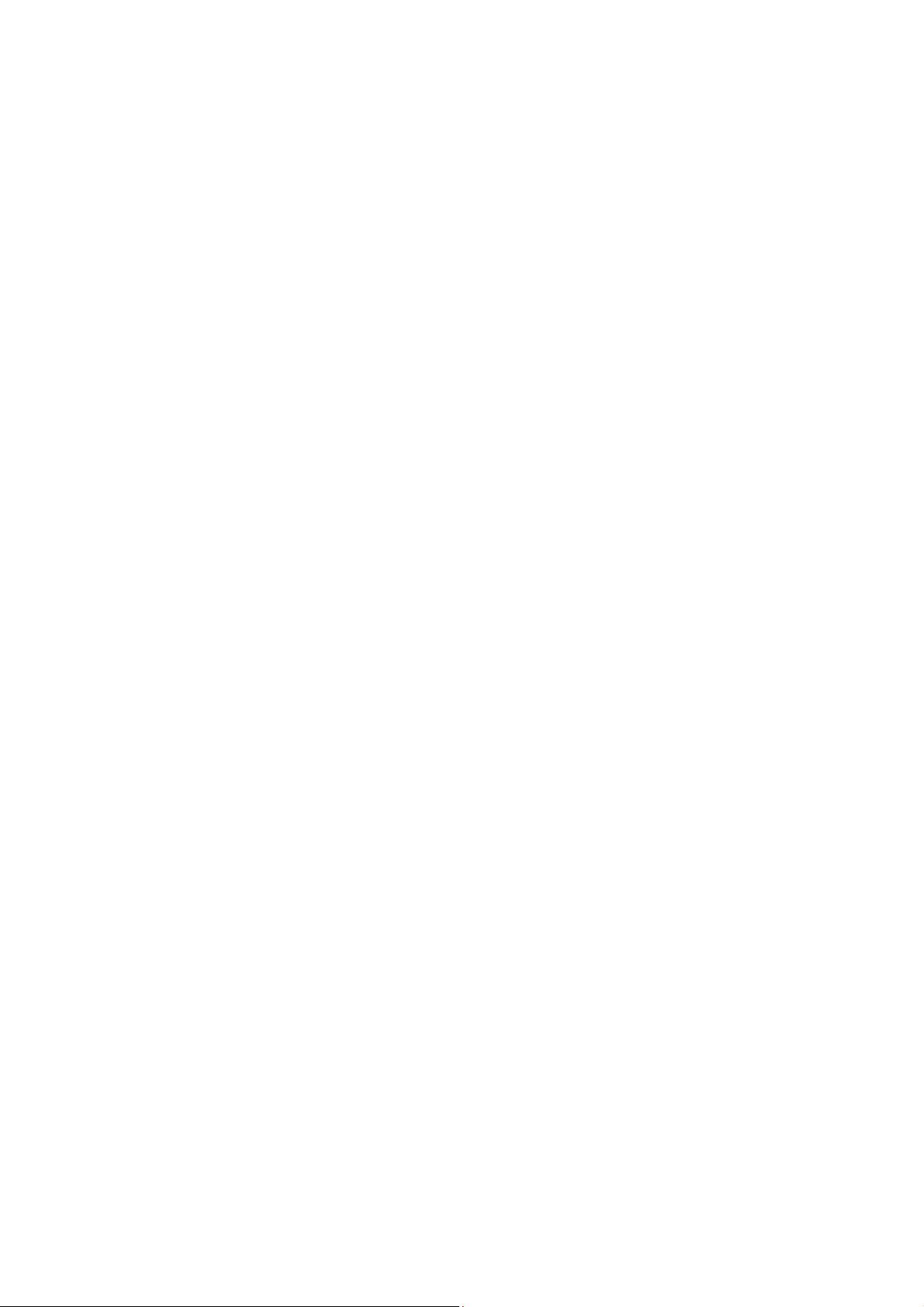
Chapter 2 Introduction
Thanks for choosing the TL-SG5428/TL-SG5412F JetStream L2 Managed Switch!
2.1 Overview of the Switch
TL-SG5428 and TL-SG5412F are Gigabit Ethernet switching products recently developed by
TP-LINK. TL-SG5428 possesses 24 RJ45 ports and 4 SFP slots, while TL-SG5412F
characterizing with 12 SFP slots and 4 RJ45 ports. The SFP slot enables remote connection with
SFP slots on other devices through SFP module and fiber. TL-SG5412F is compatible with all
kinds of gigabit SFP modules. Here you are recommended to choose gigabit SFP module
produced by TP-LINK, which can perfectly extended your network and enlarge the bandwidth.
TL-SG5412F is your first choice to extend the originally large and medium-sized network.
Designed for workgroups and departments, TL-SG5428/TL-SG5412F from TP-LINK provides
wire-speed performance and full set of layer 2 management features. It provides a variety of
service features and multiple powerful functions with high security.
The EIA-standardized framework and smart configuration capacity can provide flexible solutions
for a variable scale of networks. ACL, 802.1x, IP Source Guard and Dynamic ARP Inspection
provide robust security strategy. QoS and IGMP snooping/filtering optimize voice and video
application. Link aggregation (LACP) increases aggregated bandwidth, optimizing the transport of
business critical data. SNMP, RMON, WEB/CLI/Telnet Log-in bring abundant management
policies. TL-SG5428/TL-SG5412F switch integrates multiple functions with excellent performance,
and is friendly to manage, which can fully meet the need of the users demanding higher networking
performance.
2.2 Main Features
Resiliency and Availability
+ Link aggregation (LACP) increases aggregated bandwidth, optimizing the transport of
business critical data.
+ IEEE 802.1s Multiple Spanning Tree provides high link availability in multiple VLAN
environments.
+ Multicast snooping automatically prevents flooding of IP multicast traffic.
+ Root Guard protects root bridge from malicious attack or configuration mistakes
Layer 2 Switching
+ GVRP (GARP VLAN Registration Protocol) allows automatic learning and dynamic
assignment of VLANs.
+ Supports 802.1Q VLAN.
+ Supports up to 4K VLANs simultaneously (out of 4K VLAN IDs).
Quality of Service
+ Supports L2/L3 granular CoS with 4 priority queues per port.
6
Page 16

+ Rate limitin
g confines the traffic flow accurately according to the preset value.
Security
+ Supports multiple industry standard user authentication methods such as 802.1x, RADIUS.
+ IP Source Guard prevents IP spoofing attacks.
+ Dynamic ARP Inspection blocks ARP packets from unauthorized hosts, preventing
man-in-the-middle attacks.
+ L2/L3/L4 Access Control Lists restrict untrusted access to the protected resource.
+ Provides SSHv1/v2, SSL 2.0/3.0 and TLS v1 for access encryption.
Manageability
+ IP Clustering provides high scalability and easy Single-IP-Management.
+ Supports Telnet, CLI, SNMP v1/v2c/v3, RMON and web access.
+ Port Mirroring enables monitoring selected ingress/egress traffic.
2.3 Appearance Description
2.3.1 Front Panel
Figure 2-1 Front Panel of TL-SG5428
Figure 2-2 Front Panel of TL-SG5412F
10/100/1000Mbps RJ45 Ports: Designed to connect to the device with a bandwidth of 10Mbps,
100Mbps or 1000Mbps. For TL-SG5428, each RJ45 port has a corresponding Link/Act and
1000Mbps LED. For TL-SG5412F, each has a corresponding 10/100/1000Mbps BASE-T LED.
SFP Ports: Designed to install the SFP module. It supports 1000Mbps SFP module connection
only. Each has a corresponding 1000Mbps LED and Link/Act LED.
Console Port: Designed to connect with the serial port of a computer or terminal for monitoring
and configuring the switch.
LEDs ( for TL-SG5428)
Name Status Indication
On The switch is powered on.
PWR
SYS
Flashing The switch is powered off or power supply is abnormal.
Off Power supply is abnormal.
Flashing The switch works properly.
On/Off The switch works improperly.
7
Page 17

Name Status Indication
1000Mbps
Link/Act
On A device is linked to the corresponding port and running at 1000Mbps.
Off A 10/100Mbps device or no device is linked to the corresponding port.
On A device is linked to the corresponding port and running properly.
Flashing Data is being transmitted or received.
Off No device is linked to the corresponding port.
LEDs ( for TL-SG5412F)
Name Status Indication
PWR
SYS
10/100/1000Mbps
BASE-T
On The switch is powered on.
Off/Flashing The switch is powered off or power supply is abnormal.
Flashing The switch works properly.
On/Off The switch works improperly.
On
Green
Flashing
On
Yell ow
Flashing
A 1000Mbps device is linked to the corresponding port and there is no
activity.
A 1000Mbps device is linked to the corresponding port and data is
being transmitted or received.
A 10/100Mbps device is linked to the corresponding port and there is
no activity.
A 10/100Mbps device is linked to the corresponding port and data is
being transmitted or received.
1000Mbps
Link/Act
On A 1000Mbps device is linked to the corresponding port.
Off No device or a 10/100Mbps device is linked to the corresponding port.
On
Flashing
Off No device or a 10/100Mbps device is linked to the corresponding port.
A 1000Mbps device is linked to the corresponding port but there is no
activity.
A 1000Mbps device is linked to the corresponding port and data is
being transmitted or received.
2.3.2 Rear Panel
The rear panel of TL-SG5428/TL-SG5412F features a power socket and a Grounding Terminal
(marked with
).
Figure 2-3 Rear Panel
Grounding Terminal: TL-SG5428/TL-SG5412F already comes with Lightning Protection
Mechanism. You can also ground the switch through the PE (Protecting Earth) cable of AC cord
or with Ground Cable. For detail information, please refer to Installation Guide.
8
Page 18
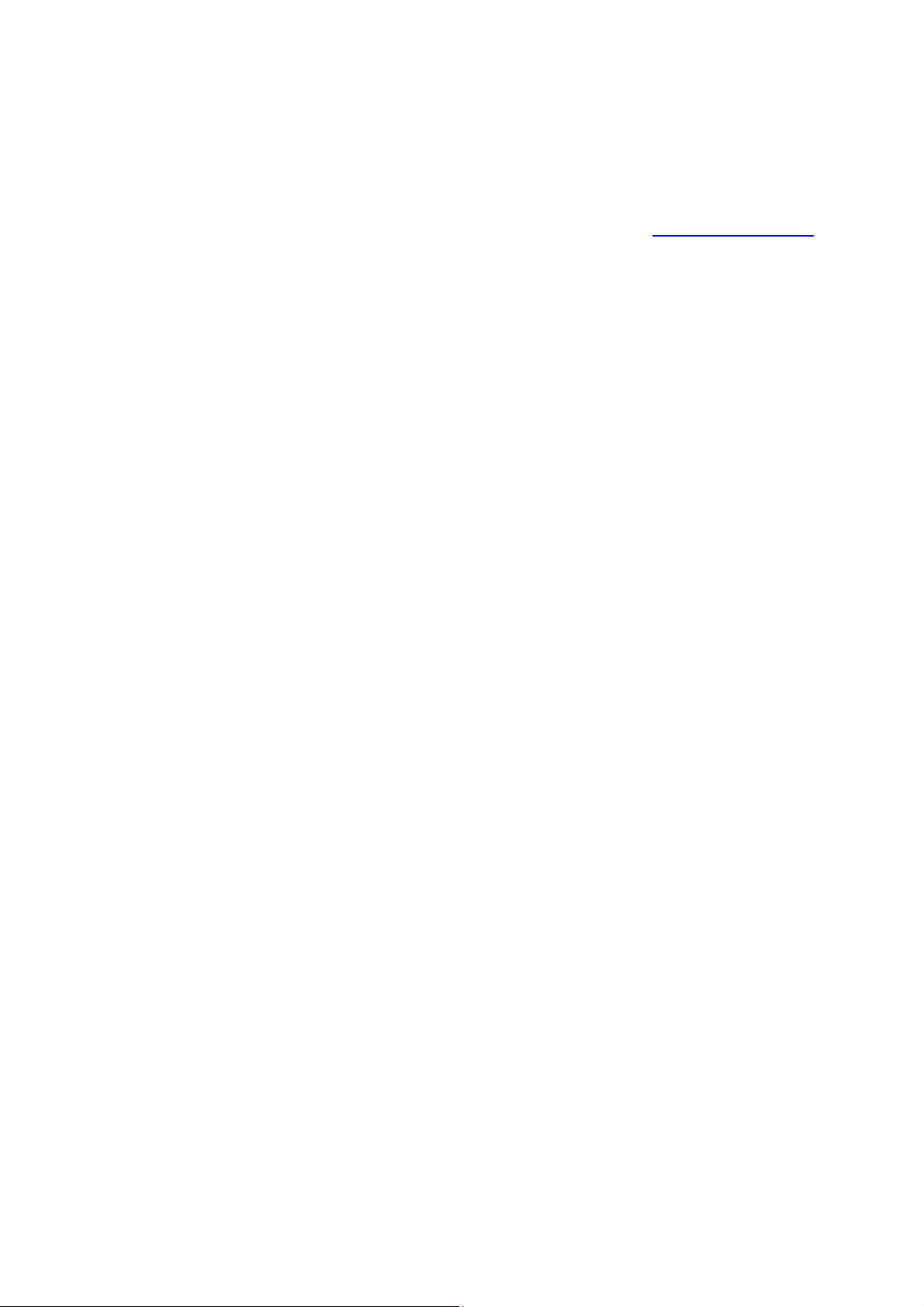
AC Po
wer Socket: Connect the female connector of the power cord here, and the male
connector to the AC power outlet. Please make sure the voltage of the power supply meets the
requirement of the input voltage (100-240V~ 50/60Hz 0.6A).
Return to CONTENTS
9
Page 19

Chapter 3 Login to the Switch
3.1 Login
1) To access the configuration utility, open a web-browser and type in the default address
http://192.168.0.1 in the address field of the browser, then press the Enter key.
Figure 3-1 Web-browser
Tips:
To log in to the switch, the IP address of your PC should be set in the same subnet addresses of
the switch. The IP address is 192.168.0.x ("x" is any number from 2 to 254), Subnet Mask is
255.255.255.0. For the detailed instructions as to how to do this, please refer to Appendix B.
2) After a moment, a login window will appear, as shown in Figure 3-2. Enter admin for
Name and Password, both in lower case letters. Then click the Login button or press the Enter
key.
Figure 3-2 Login
the User
3.2 Configuration
After a successful login, the main page will appear as Figure 3-3, and you can configure the
function by clicking the setup menu on the left side of the screen.
10
Page 20

Figure 3-3 Main Setup-Menu
Note:
Clicking Apply can only make the new configurations effective before the switch is rebooted. If
you want to keep the configurations effective even the switch is rebooted, please click Save
Config. You are suggested to click Save Config before cutting off the power or rebooting the
switch to avoid losing the new configurations.
Return to CONTENTS
11
Page 21

Chapter 4 System
The System module is mainly for system configuration of the switch, including four submenus:
System Info, User Management, System Tools and Access Security.
4.1 System Info
The System Info, mainly for basic properties configuration, can be implemented on System
Summary, Device Description, System Time, Daylight Saving Time and System IP pages.
4.1.1 System Summary
On this page you can view the port connection status and the system information.
The port status diagram shows the working status of RJ45 ports and SFP ports of the switch.
Choose the menu System→System Info→System Summary to load the following page.
Port Status
Figure 4-1 System Summary
Indicates the 1000Mbps port is not connected to a device.
Indicates the 1000Mbps port is at the speed of 1000Mbps.
Indicates the 1000Mbps port is at the speed of 10Mbps or 100Mbps.
Indicates the SFP port is not connected to a device.
Indicates the SFP port is at the speed of 1000Mbps.
12
Page 22

When the cursor moves on the port, the det
ailed information of the port will be displayed.
Figure 4-2 Port Information
Port Info
Port: Displays the port number of the switch.
Typ e : Displays the type of the port.
Rate: Displays the maximum transmission rate of the port.
Status: Displays the connection status of the port.
Click a port to display the bandwidth utilization on this port. The actual rate divided by theoretical
maximum rate is the bandwidth utilization.
Figure 4-3 displays the bandwidth utilization monitored
every four seconds. Monitoring the bandwidth utilization on each port facilitates you to monitor the
network traffic and analyze the network abnormities.
Figure 4-3 Bandwidth Utilization
Bandwidth Utilization
Rx: Select Rx to display the bandwidth utilization of receiving packets
on this port.
Tx: Select Tx to display the bandwidth utilization of sending packets
on this port.
4.1.2 Device Description
On this page you can configure the description of the switch, including device name, device location
and system contact.
13
Page 23
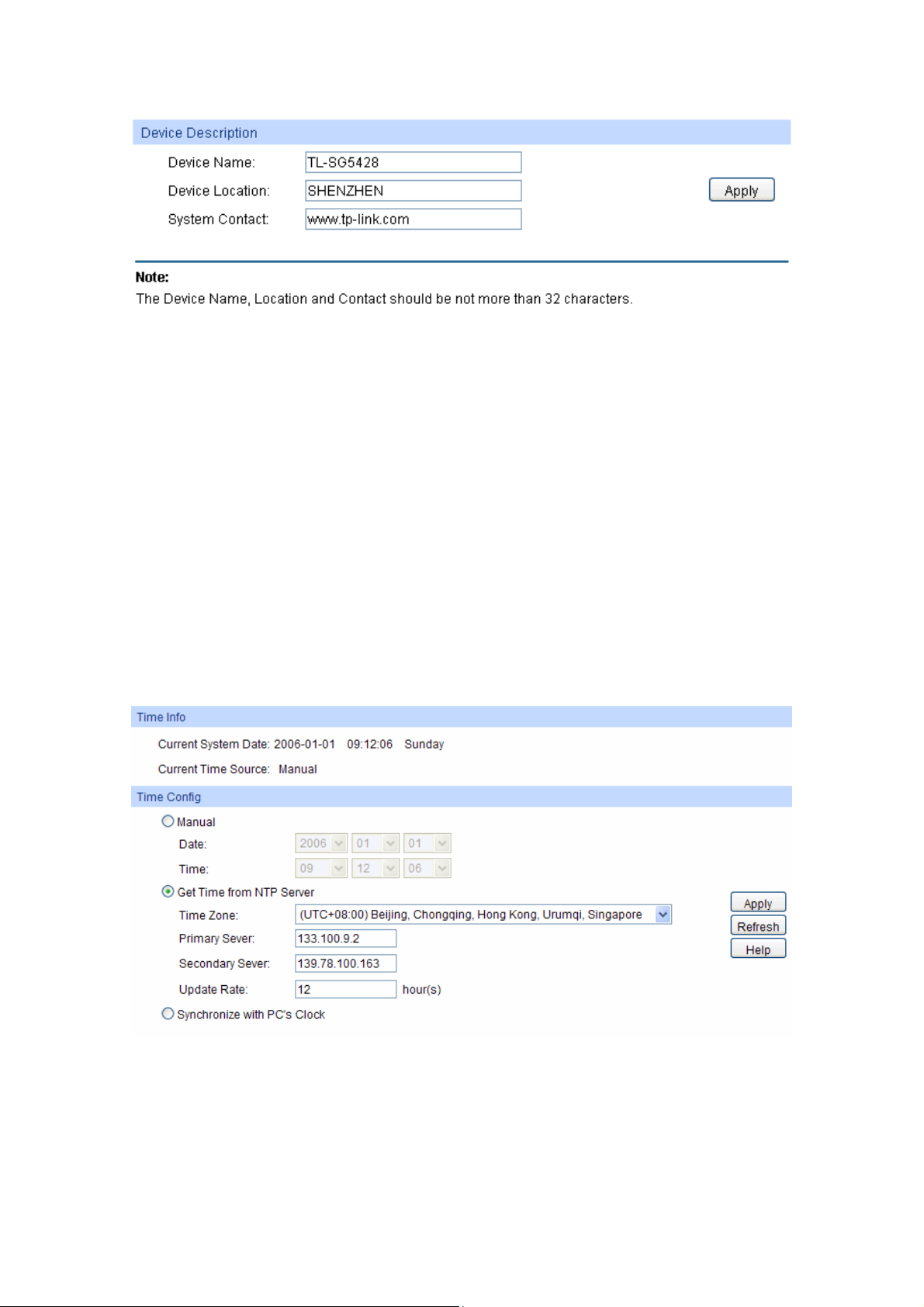
Choose the
menu System→System Info→Device Description to load the following page.
Figure 4-4 Device Description
The following entries are displayed on this screen:
Device Description
Device Name: Enter the name of the switch.
Device Location: Enter the location of the switch.
System Contact: Enter your contact information.
4.1.3 System Time
System Time is the time displayed while the switch is running. On this page you can configure the
system time and the settings here will be used for other time-based functions like ACL.
You can manually set the system time, get UTC automatically if it has connected to a NTP server or
synchronize with PC’s clock as the system time.
Choose the menu System→System Info→System Time to load the following page.
Figure 4-5 System Time
The following entries are displayed on this screen:
Time Info
Current System Date: Displays the current date and time of the switch.
14
Page 24

Current T
Time Config
ime Source: Displays the current time source of the switch.
Manual: When this option is selected, you can set the date and time
manually.
Get Time from NTP
Server:
When this option is selected, you can configure the time zone
and the IP Address for the NTP Server. The switch will get UTC
automatically if it has connected to a NTP Server.
Time Zone: Select your local time.
Primary/Secondary NTP Server: Enter the IP Address for
the NTP Server.
Update Rate: Specify the rate fetching time from NTP
server.
Synchronize with
PC’S Clock:
When this option is selected, the administrator PC’s clock is
utilized.
Note:
1. The system time will be restored to the default when the switch is restarted and you need to
reconfigure the system time of the switch.
2. When Get Time from NTP Server is selected and no time server is configured, the switch will
get time from the time server of the Internet if it has connected to the Internet.
4.1.4 Daylight Saving Time
Here you can configure the Daylight Saving Time of the switch.
Choose the menu System→System Info→Daylight Saving Time to load the following page.
Figure 4-6 Daylight Saving Time
The following entries are displayed on this screen:
15
Page 25

DST Config
DST Status: Enable or Disable DST.
Predefined Mode: Select a predefined DST configuration:
USA: Second Sunday in March, 02:00 ~ First Sunday in
November, 02:00.
Australia: First Sunday in October, 02:00 ~ First Sunday in
April, 03:00.
Europe: Last Sunday in March, 01:00 ~ Last Sunday in
October, 01:00.
New Zealand: Last Sunday in September, 02:00 ~ First
Sunday in April, 03:00.
Recurring Mode: Specify the DST configuration in recurring mode. This
configuration is recurring in use:
Offset: Specify the time adding in minutes when Daylight
Saving Time comes.
Start/End Time: Select starting time and ending time of
Daylight Saving Time.
Date Mode: Specify the DST configuration in Date mode. This configuration
is recurring in use:
Offset: Specify the time adding in minutes when Daylight
Saving Time comes.
Start/End Time: Select starting time and ending time of
Daylight Saving Time.
Note:
1. When the DST is disabled, the predefined mode, recurring mode and date mode cannot be
configured.
2. When the DST is enabled, the default daylight saving time is of Europe in predefined mode.
4.1.5 System IP
Each device in the network possesses a unique IP Address. You can log on to the Web
management page to operate the switch using this IP Address. The switch supports three modes
to obtain an IP address: Static IP, DHCP and BOOTP. The IP address obtained using a new mode
will replace the original IP address. On this page you can configure the system IP of the switch.
Choose the menu System→System Info→System IP to load the following page.
16
Page 26

Figure 4-7 System IP
The following entries are displayed on this screen:
IP Config
MAC Address: Displays MAC Address of the switch.
IP Address Mode: Select the mode to obtain IP Address for the switch.
Static IP: When this option is selected, you should enter IP
Address, Subnet Mask and Default Gateway manually.
DHCP: When this option is selected, the switch will obtain
network parameters from the DHCP Server.
BOOTP: When this option is selected, the switch will obtain
network parameters from the BOOTP Server.
Management VLAN: Enter the ID of management VLAN, the only VLAN through which
you can get access to the switch. By default VLAN1 owning all the
ports is the Management VLAN and you can access the switch via
any port on the switch. However, if another VLAN is created and set
to be the Management VLAN, you may have to reconnect the
management station to a port that is a member of the Management
VLAN.
IP Address: Enter the system IP of the switch. The default system IP is
192.168.0.1 and you can change it appropriate to your needs.
Subnet Mask: Enter the subnet mask of the switch.
Default Gateway: Enter the default gateway of the switch.
Note:
1. Changing the IP address to a different IP segment will interrupt the network communication,
so please keep the new IP address in the same IP segment with the local network.
2. The switch only possesses one IP address. The IP address configured will replace the original
IP address.
3. If the switch gets the IP address from DHCP server, you can see the configuration of the
switch in the DHCP server; if DHCP option is selected but no DHCP server exists in the
network, the switch will keep obtaining IP address from DHCP server until success.
17
Page 27

4. If DHCP or BOOTP option is selected, the switch will get network parameters dynamically
from the Internet, which means that IP address, subnet mask and default gateway can not be
configured.
5. By default, the IP address is 192.168.0.1.
4.2 User Management
User Management functions to configure the user name and password for users to log on to the
Web management page with a certain access level so as to protect the settings of the switch from
being randomly changed.
The User Management function can be implemented on User Table and User Config pages.
4.2.1 User Table
On this page you can view the information about the current users of the switch.
Choose the menu System→User Management→User Table to load the following page.
Figure 4-8 User Table
4.2.2 User Config
On this page you can configure the access level of the user to log on to the Web management
page. The switch provides two access levels: Guest and Admin. The guest only can view the
settings without the right to configure the switch; the admin can configure all the functions of the
switch. The Web management pages contained in this guide are subject to the admin’s login without any
explanation.
Choose the menu System→User Management→User Config to load the following page.
Figure 4-9 User Config
18
Page 28

The following entries are displayed on this screen:
User Info
User Name: Create a name for users’ login.
Access Level: Select the access level to login.
Admin: Admin can edit, modify and view all the settings of
different functions.
Guest: Guest only can view the settings without the right to
edit and modify.
User Status: Select Enable/Disable the user configuration.
Password: Type a password for users’ login.
Confirm Password: Retype the password.
User Table
Select: Select the desired entry to delete the corresponding user
information. It is multi-optional The current user information can’t
be deleted.
User ID, Name,
Access Level and
Displays the current user ID, user name, access level and user
status.
status:
Operation: Click the Edit button of the desired entry, and you can edit the
corresponding user information. After modifying the settings,
please click the Modify button to make the modification effective.
Access level and user status of the current user information can’t
be modified.
4.3 System Tools
The System Tools function, allowing you to manage the configuration file of the switch, can be
implemented on Config Restore, Config Backup, Firmware Upgrade, System Reboot and
System Reset pages.
4.3.1 Config Restore
On this page you can upload a backup configuration file to restore your switch to this previous
configuration.
Choose the menu System→System Tools→Config Restore to load the following page.
19
Page 29

Figure 4-10 Config Restore
The following entries are displayed on this screen:
Config Restore
Restore Config: Click the Restore Config button to restore the backup
configuration file. It will take effect after the switch automatically
reboots.
Note:
1. It will take a few minutes to restore the configuration. Please wait without any operation.
2. To avoid any damage, please don’t power down the switch while being restored.
3. After being restored, the current settings of the switch will be lost. Wrong uploaded
configuration file may cause the switch unmanaged.
4.3.2 Config Backup
On this page you can download the current configuration and save it as a file to your computer for
your future configuration restore.
Choose the menu System→System Tools→Config Backup to load the following page.
Figure 4-11 Config Backup
The following entries are displayed on this screen:
Config Backup
Backup Config: Click the Backup Config button to save the current configuration
as a file to your computer. You are suggested to take this
measure before upgrading.
20
Page 30
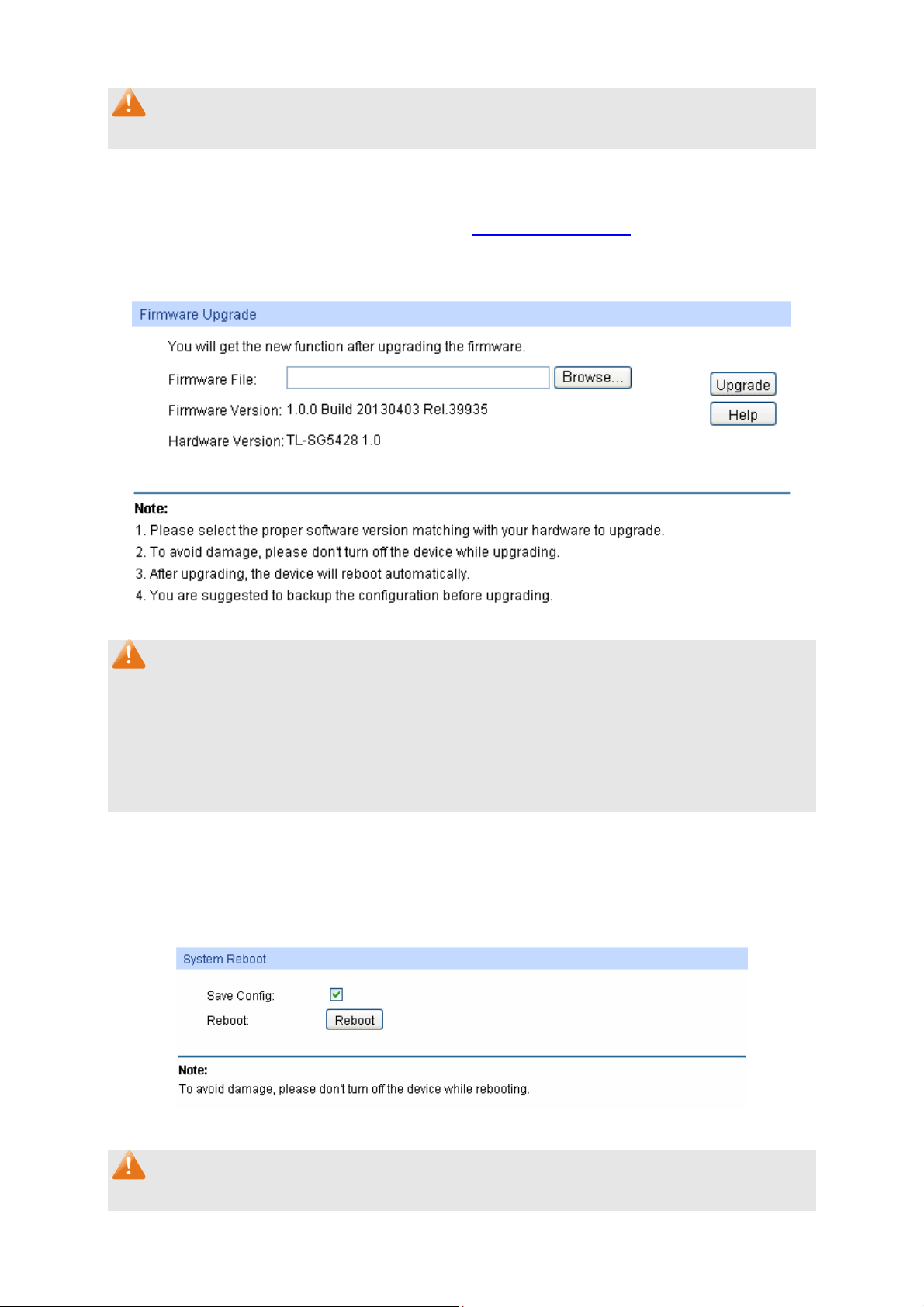
Note:
It will take a few minutes to backup the configuration. Please wait without any operation.
4.3.3 Firmware Upgrade
The switch system can be upgraded via the Web management page. To upgrade the system is to
get more functions and better performance. Go to http://www.tp-link.com
firmware.
Choose the menu System→System Tools→Firmware Upgrade to load the following page.
to download the updated
Figure 4-12 Firmware Upgrade
Note:
1. Don’t interrupt the upgrade.
2. Please select the proper software version matching with your hardware to upgrade.
3. To avoid damage, please don't turn off the device while upgrading.
4. After upgrading, the device will reboot automatically.
5. You are suggested to backup the configuration before upgrading.
4.3.4 System Reboot
On this page you can reboot the switch and return to the login page. Please save the current
configuration before rebooting to avoid losing the configuration unsaved
Choose the menu System→System Tools→System Reboot to load the following page.
Figure 4-13 System Reboot
Note:
To avoid damage, please don't turn off the device while rebooting.
21
Page 31

4.3.5 System Reset
On this page you can reset the switch to the default. All the settings will be cleared after the switch
is reset.
Choose the menu System→System Tools→System Reset to load the following page.
Figure 4-14 System Reset
Note:
After the system is reset, the switch will be reset to the default and all the settings will be cleared.
4.4 Access Security
Access Security provides different security measures for the remote login so as to enhance the
configuration management security. It can be implemented on Access Control, SSL Config and
SSH Config pages.
4.4.1 Access Control
On this page you can control the users logging on to the Web management page to enhance the
configuration management security. The definitions of Admin and Guest refer to 4.2 User
Management.
Choose the menu System→Access Security→Access Control to load the following page.
22
Page 32

Figure 4-15 Access Control
The following entries are displayed on this screen:
Access Control Config
Control Mode: Select the control mode for users to log on to the Web
management page.
Disable:Disable the access control function.
IP-based: Select this option to limit the IP-range of the users
for login.
MAC-based: Select this option to limit the MAC Address of
the users for login.
Port-based: Select this option to limit the ports for login.
IP Address&Mask:
MAC Address: The field can be available for configuration only when MAC-based
These fields can be available for configuration only when
IP-based mode is selected. Only the users within the IP-range
you set here are allowed for login.
mode is selected. Only the user with this MAC Address you set
here is allowed for login.
Port: The field can be available for configuration only when Port-based
mode is selected. Only the users connected to these ports you
set here are allowed for login.
Session Config
Session Timeout: If you do nothing with the Web management page within the
timeout time, the system will log out automatically. If you want to
reconfigure, please login again.
23
Page 33

Access User Number
Number Control: Select Enable/Disable the Number Control function.
Admin Number: Enter the maximum number of the users logging on to the Web
management page as Admin.
Guest Number: Enter the maximum number of the users logging on to the Web
management page as Guest.
4.4.2 SSL Config
SSL (Secure Sockets Layer), a security protocol, is to provide a secure connection for the
application layer protocol (e.g. HTTP) communication based on TCP. SSL is widely used to secure
the data transmission between the Web browser and servers. It is mainly applied through
ecommerce and online banking.
SSL mainly provides the following services:
1. Authenticate the users and the servers based on the certificates to ensure the data are
transmitted to the correct users and servers;
2. Encrypt the data transmission to prevent the data being intercepted;
3. Maintain the integrality of the data to prevent the data being altered in the transmission.
Adopting asymmetrical encryption technology, SSL uses key pair to encrypt/decrypt information. A
key pair refers to a public key (contained in the certificate) and its corresponding private key. By
default the switch has a certificate (self-signed certificate) and a corresponding private key. The
Certificate/Key Download function enables the user to replace the default key pair.
After SSL is effective, you can log on to the Web management page via https://192.168.0.1
. For
the first time you use HTTPS connection to log into the switch with the default certificate, you will
be prompted that “The security certificate presented by this website was not issued by a trusted
certificate authority” or “Certificate Errors”. Please add this certificate to trusted certificates or
continue to this website.
On this page you can configure the SSL function.
Choose the menu System→Access Security→SSL Config to load the following page.
Figure 4-16 SSL Config
24
Page 34

The following entries are displayed on this screen:
Global Config
SSL: Select Enable/Disable the SSL function on the switch.
Certificate Download
Certificate File: Select the desired certificate to download to the switch. The
certificate must be BASE64 encoded.
Key Download
Key File: Select the desired SSL Key to download to the switch. The key
must be BASE64 encoded.
Note:
1. The SSL certificate and key downloaded must match each other; otherwise the HTTPS
connection will not work.
2. The SSL certificate and key downloaded will not take effect until the switch is rebooted.
3. To establish a secured connection using https, please enter https:// into the URL field of the
browser.
4. It may take more time for https connection than that for http connection, because https
connection involves authentication, encryption and decryption etc.
4.4.3 SSH Config
As stipulated by IFTF (Internet Engineering Task Force), SSH (Secure Shell) is a security protocol
established on application and transport layers. SSH-encrypted-connection is similar to a telnet
connection, but essentially the old telnet remote management method is not safe, because the
password and data transmitted with plain-text can be easily intercepted. SSH can provide
information security and powerful authentication when you log on to the switch remotely through
an insecure network environment. It can encrypt all the transmission data and prevent the
information in a remote management being leaked.
Comprising server and client, SSH has two versions, V1 and V2 which are not compatible with
each other. In the communication, SSH server and client can auto-negotiate the SSH version and
the encryption algorithm. After getting a successful negotiation, the client sends authentication
request to the server for login, and then the two can communicate with each other after successful
authentication. This switch supports SSH server and you can log on to the switch via SSH
connection using SSH client software.
SSH key can be downloaded into the switch. If the key is successfully downloaded, the certificate
authentication will be preferred for SSH access to the switch.
Choose the menu System→Access Security→SSH Config to load the following page.
25
Page 35

Figure 4-17 SSH Config
The following entries are displayed on this screen:
Global Config
SSH: Select Enable/Disable SSH function.
Protocol V1: Select Enable/Disable SSH V1 to be the supported protocol.
Protocol V2: Select Enable/Disable SSH V2 to be the supported protocol.
Idle Timeout: Specify the idle timeout time. The system will automatically
release the connection when the time is up. The default time is
500 seconds.
Max Connect: Specify the maximum number of the connections to the SSH
server. No new connection will be established when the number
of the connections reaches the maximum number you set. The
default value is 5.
Key Download
Key Type: Select the type of SSH Key to download. The switch supports
three types: SSH-1 RSA, SSH-2 RSA and SSH-2 DSA.
Key File: Select the desired key file to download.
Download: Click the Download button to down the desired key file to the
switch.
Note:
1. Please ensure the key length of the downloaded file is in the range of 256 to 3072 bits.
2. After the Key File is downloaded, the user’s original key of the same type will be replaced.
The wrong uploaded file will result in the SSH access to the switch via Password
authentication.
26
Page 36

Application Example 1 for SSH:
Network Requirements
1. Log on to the switch via password authentication using SSH and the SSH function is enabled
on the switch.
2. PuTTY client software is recommended.
Configuration Procedure
1. Open the software to log on to the interface of PuTTY. Enter the IP address of the switch into
Host Name field; keep the default value 22 in the Port field; select SSH as the Connection
type.
2. Click the Open button in the above figure to log on to the switch. Enter the login user name and
password, and then you can continue to configure the switch.
Application Example 2 for SSH:
Network Requirements
1. Log on to the switch via password authentication using SSH and the SSH function is enabled
on the switch.
2. PuTTY client software is recommended.
Configuration Procedure
1. Select the key type and key length, and generate SSH key.
27
Page 37

Note:
1. The key length is in the range of 256 to 3072 bits.
2. During the key generation, randomly moving the mouse quickly can accelerate the key
generation.
3. After the key is successfully generated, please save the public key and private key to the
computer.
2. On the Web management page of the switch, download the public key file saved in the
computer to the switch.
28
Page 38

Note:
1. The key type should accord with the type of the key file.
2. The SSH key downloading can not be interrupted.
3. Download the private key file to SSH client software.
3. After the public key and private key are downloaded, please log on to the interface of PuTTY
and enter the IP address for login.
After successful authentication, please enter the login user name. If you log on to the switch
without entering password, it indicates that the key has been successfully downloaded.
29
Page 39

Return to CONTENTS
30
Page 40

Chapter 5 Switching
Switching module is used to configure the basic functions of the switch, including four submenus:
Port, LAG, Traffic Monitor and MAC Address.
5.1 Port
The Port function, allowing you to configure the basic features for the port, is implemented on the
Port Config, Port Mirror, Port Security, Port Isolation and Loopback Detection pages.
5.1.1 Port Config
On this page, you can configure the basic parameters for the ports. When the port is disabled, the
packets on the port will be discarded. Disabling the port which is vacant for a long time can reduce
the power consumption effectively. And you can enable the port when it is in need.
The parameters will affect the working mode of the port, please set the parameters appropriate to
your needs.
Choose the menu Switching→Port→Port Config to load the following page.
Figure 5-1 Port Config
The following entries are displayed on this screen.
Port Config
Port Select: Click the Select button to quick-select the corresponding port
based on the port number you entered.
Select: Select the desired port for configuration. It is multi-optional.
Port: Displays the port number.
Description: Give a description to the port for identification.
31
Page 41

atus: Allows you to Enable/Disable the port. When Enable is
St
selected, the port can forward the packets normally.
Speed and Duplex: Select the Speed and Duplex mode for the port. The device
connected to the switch should be in the same Speed and
Duplex mode with the switch. When “Auto” is selected, the
Speed and Duplex mode will be determined by
auto-negotiation.
Flow Control: Allows you to Enable/Disable the Flow Control feature. When
Flow Control is enabled, the switch can synchronize the speed
with its peer to avoid the packet loss caused by congestion.
LAG: Displays the LAG number which the port belongs to.
Note:
1. The switch can not be managed through the disabled port. Please enable the port which is
used to manage the switch.
2. The parameters of the port members in a LAG should be set as the same.
3. For TL-SG5412F, 9 to 12 SFP slots and 9T-12T RJ45 ports are Combo ports, which means
that they cannot be configured at the same time. Users can choose one to use depending on
the actual network requirements but not simultaneously. When one port is working, the other
is disabled.
5.1.2 Port Mirror
Port Mirror, the packets obtaining technology, functions to forward copies of packets from
one/multiple ports (mirrored port) to a specific port (mirroring port). Usually, the mirroring port is
connected to a data diagnose device, which is used to analyze the mirrored packets for monitoring
and troubleshooting the network.
Choose the menu Switching→Port→Port Mirror to load the following page.
Figure 5-2 Mirror Group List
The following entries are displayed on this screen:
32
Page 42

Mirror Group List
Group: Displays the mirror group number.
Mirroring: Displays the mirroring port number.
Mode: Displays the mirror mode.
Mirrored Port: Displays the mirrored ports.
Operation: Click Edit to configure the mirror group.
Click Edit to display the following figure.
Figure 5-3 Port Mirror Config
The following entries are displayed on this screen.
Mirror Group
Number: Select the mirror group number you want to configure.
Mirroring Port
Mirroring Port: Select a port from the pull-down list as the mirroring port. When
Disable is selected, the Port Mirror feature will be disabled.
33
Page 43

Mirrored Port
Port Select: Click the Select button to quick-select the corresponding port
based on the port number you entered.
Select: Select the desired port as a mirrored port. It is multi-optional.
Port: Displays the port number.
Ingress: Select Enable/Disable the Ingress feature. When the Ingress is
enabled, the incoming packets received by the mirrored port will be
copied to the mirroring port.
Egress: Select Enable/Disable the Egress feature. When the Egress is
enabled, the outgoing packets sent by the mirrored port will be
copied to the mirroring port.
LAG: Displays the LAG number which the port belongs to. The LAG
member can not be selected as the mirrored port or mirroring port.
Note:
1. The LAG member can not be selected as the mirrored port or mirroring port.
2. A port can not be set as the mirrored port and the mirroring port simultaneously.
3. The Port Mirror function can take effect span the multiple VLANs.
5.1.3 Port Security
MAC Address Table maintains the mapping relationship between the port and the MAC address of
the connected device, which is the base of the packet forwarding. The capacity of MAC Address
Table is fixed. MAC Address Attack is the attack method that the attacker takes to obtain the
network information illegally. The attacker uses tools to generate the cheating MAC address and
quickly occupy the MAC Address Table. When the MAC Address Table is full, the switch will
broadcast the packets to all the ports. At this moment, the attacker can obtain the network
information via various sniffers and attacks. When the MAC Address Table is full, the packets
traffic will flood to all the ports, which results in overload, lower speed, packets drop and even
breakdown of the system.
Port Security is to protect the switch from the malicious MAC Address Attack by limiting the
maximum number of MAC addresses that can be learned on the port. The port with Port Security
feature enabled will learn the MAC address dynamically. When the learned MAC address number
reaches the maximum, the port will stop learning. Thereafter, the other devices with the MAC
address unlearned can not access to the network via this port.
Choose the menu Switching→Port→Port Security to load the following page.
34
Page 44

Figure 5-4 Port Security
The following entries are displayed on this screen:
Port Security
Select: Select the desired port for Port Security configuration. It is
multi-optional.
Port: Displays the port number.
Max Learned MAC: Specify the maximum number of MAC addresses that can be
learned on the port.
Learned Num: Displays the number of MAC addresses that have been learned
on the port.
Learn Mode: Select the Learn Mode for the port.
Dynamic: When Dynamic mode is selected, the learned
MAC address will be deleted automatically after the aging
time.
Static: When Static mode is selected, the learned MAC
address will be out of the influence of the aging time and can
only be deleted manually. The learned entries will be cleared
after the switch is rebooted.
Permanent: When Permanent mode is selected, the
learned MAC address will be out of the influence of the
aging time and can only be deleted manually. The learned
entries will be saved even the switch is rebooted.
Status: Select Enable/Disable the Port Security feature for the port.
35
Page 45

Note:
1. The Port Security function is disabled for the LAG port member. Only the port is removed from
the LAG, will the Port Security function be available for the port.
2. The Port Security function is disabled when the 802.1X function is enabled.
5.1.4 Port Isolation
Port Isolation provides a method of restricting traffic flow to improve the network security by
forbidding the port to forward packets to the ports that are not on its forward portlist.
Choose the menu Switching→Port→Port Isolation to load the following page.
Figure 5-5 Port Isolation Config
The following entries are displayed on this screen:
Port Isolation Config
Port: Select the port number to set its forwardlist.
Forward Portlist: Select the port that to be forwarded to.
Port Isolation List
Port: Display the port number.
Forward Portlist: Display the forwardlist.
36
Page 46

5.1.5 Loopback Detection
With loopback detection feature enabled, the switch can detect loops using loopback detection
packets. When a loop is detected, the switch will display an alert or further block the corresponding
port according to the port configuration.
Choose the menu Switching→Port→Loopback Detection to load the following page.
Figure 5-6 Loopback Detection Config
The following entries are displayed on this screen:
Global Config
Loopback Detection
Status:
Detection Interval: Set a loopback detection interval between 1 and 1000 seconds.
Automatic Recovery
Time :
Web Refresh Status: Here you can enable or disable web automatic refresh.
Web Refresh Interval: Set a web refresh interval between 3 and 100 seconds. By default,
Port Config
Port Select: Click the Select button to quick-select the corresponding port
Here you can enable or disable loopback detection function
globally.
By default, it’s 30 seconds.
Time allowed for automatic recovery when a Loopback is
detected. The loopback detection recovery time can be set at
integral times of detection interval.
it’s 3 seconds.
based on the port number you entered.
37
Page 47

Select: Select the desired port for loop
back detection configuration. It is
multi-optional.
Port: Displays the port number.
Status: Enable or disable loopback detection function for the port.
Operation Mode: Select the operation mode when a Loopback is detected.
Alert: When a Loopback is detected, display an alert.
Port based: When a Loopback is detected, display an alert
and block the port.
Recovery Mode: Select the mode how the blocked port recovers to normal status.
Auto: Block status can be automatically removed after
recovery time.
Manual: Block status only can be removed manually.
Loop Status: Displays the port status whether a Loopback is detected.
Block Status: Displays the port status about block or unblock.
LAG: Displays the LAG number the port belongs to.
Manual Recover: Manually remove the block status of selected ports.
Note:
1. Recovery Mode is not selectable when Alert is chosen in Operation Mode.
2. Loopback Detection must coordinate with storm control.
5.2 LAG
LAG (Link Aggregation Group) is to combine a number of ports together to make a single
high-bandwidth data path, so as to implement the traffic load sharing among the member ports in
the group and to enhance the connection reliability.
For the member ports in an aggregation group, their basic configuration must be the same. The
basic configuration includes STP, QoS, GVRP, VLAN, port attributes, MAC Address Learning
mode and other associated settings. The further explains are following:
If the ports, which are enabled for the GVRP, 802.1Q VLAN, Voice VLAN, STP, QoS, Port
Isolation, DHCP Snooping and Port Configuration (Speed and Duplex, Flow Control),
are in a LAG, their configurations should be the same.
The ports, which are enabled for the Port Security, Port Mirror, MAC Address Filtering,
Static MAC Address Binding, 802.1X Authentication and IP Source Guard, can not be
added to the LAG.
It’s not suggested to add the ports with ARP Inspection and DoS Defend enabled to the
LAG.
If the LAG is needed, you are suggested to configure the LAG function here before configuring the
other functions for the member ports.
38
Page 48

Tips:
1. Calculate the bandwidth for a LAG: If a LAG consists of the four ports in the speed of
1000Mbps Full Duplex, the whole bandwidth of the LAG is up to 8000Mbps (2000Mbps * 4)
because the bandwidth of each member port is 2000Mbps counting the up-linked speed of
1000Mbps and the down-linked speed of 1000Mbps.
2. The traffic load of the LAG will be balanced among the ports according to the Aggregate
Arithmetic. If the connections of one or several ports are broken, the traffic of these ports will
be transmitted on the normal ports, so as to guarantee the connection reliability.
Depending on different aggregation modes, aggregation groups fall into two types: Static LAG
and LACP Config. The LAG function is implemented on the LAG Table, Static LAG and LACP
Config configuration pages.
5.2.1 LAG Table
On this page, you can view the information of the current LAG of the switch.
Choose the menu Switching→LAG→LAG Table to load the following page.
Figure 5-7 LAG Table
The following entries are displayed on this screen:
Global Config
Aggregate Arithmetic: Select the applied scope of Aggregate Arithmetic, which
results in choosing a port to transfer the packets.
SRC MAC + DST MAC: When this option is selected,
the Aggregate Arithmetic will apply to the source and
destination MAC addresses of the packets.
SRC IP + DST IP: When this option is selected, the
Aggregate Arithmetic will apply to the source and
destination IP addresses of the packets.
LAG Table
Select: Select the desired LAG. It is multi-optional.
Group Number: Displays the LAG number here.
Description: Displays the description of LAG.
Member: Displays the LAG member.
39
Page 49

Operation:
Click the Detail button for the detailed information of your selected LAG.
Allows you to view or modify the information for each LAG.
Edit: Click to modify the settings of the LAG.
Detail: Click to get the information of the LAG.
Figure 5-8 Detail Information
5.2.2 Static LAG
On this page, you can manually configure the LAG. The LACP feature is disabled for the member
ports of the manually added Static LAG.
Choose the menu Switching→LAG→Static LAG to load the following page.
Figure 5-9 Static LAG Config
The following entries are displayed on this screen:
40
Page 50

f
LAG Config
Group Number: Select a Group Number for the LAG.
Description: Displays the description of LAG.
LAG Table
Member Port: Select the port as the LAG member. Clearing all the ports o
the LAG will delete this LAG.
Tips:
1. The LAG can be deleted by clearing its all member ports.
2. A port can only be added to a LAG. If a port is the member of a LAG or is dynamically
aggregated as the LACP member, the port number will be displayed in gray and can not be
selected.
5.2.3 LACP Config
LACP (Link Aggregation Control Protocol) is defined in IEEE802.3ad and enables the dynamic link
aggregation and disaggregation by exchanging LACP packets with its partner. The switch can
dynamically group similarly configured ports into a single logical link, which will highly extend the
bandwidth and flexibly balance the load.
With the LACP feature enabled, the port will notify its partner of the system priority, system MAC,
port priority, port number and operation key (operation key is determined by the physical
properties of the port, upper layer protocol and admin key). The device with higher priority will lead
the aggregation and disaggregation. System priority and system MAC decide the priority of the
device. The smaller the system priority, the higher the priority of the device is. With the same
system priority, the device owning the smaller system MAC has the higher priority. The device with
the higher priority will choose the ports to be aggregated based on the port priority, port number
and operation key. Only the ports with the same operation key can be selected into the same
aggregation group. In an aggregation group, the port with smaller port priority will be considered
as the preferred one. If the two port priorities are equal, the port with smaller port number is
preferred. After an aggregation group is established, the selected ports can be aggregated
together as one port to transmit packets.
On this page, you can configure the LACP feature of the switch.
Choose the menu Switching→LAG→LACP Config to load the following page.
41
Page 51

Figure 5-10 LACP Config
The following entries are displayed on this screen:
Global Config
System Priority: Specify the system priority for the switch. The system priority and
MAC address constitute the system identification (ID). A lower system
priority value indicates a higher system priority. When exchanging
information between systems, the system with higher priority
determines which link aggregation a link belongs to, and the system
with lower priority adds the proper links to the link aggregation
according to the selection of its partner.
LACP Config
Port Select: Click the Select button to quick-select the corresponding port based
on the port number you entered.
Select: Select the desired port for LACP configuration. It is multi-optional.
Port: Displays the port number.
Admin Key: Specify an Admin Key for the port. The member ports in a dynamic
aggregation group must have the same Admin Key.
42
Page 52

Port Priority
Mode: Specify LACP mode for your selected port.
Status: Enable/Disable the LACP feature for your selected port.
LAG: Displays the LAG number which the port belongs to.
:
Specify a Port Priority for the port. This value determines the priority
of the port to be selected as the dynamic aggregation group
member. The port with smaller Port Priority will be considered as the
preferred one. If the two port priorities are equal; the port with
smaller port number is preferred.
5.3 Traffic Monitor
The Traffic Monitor function, monitoring the traffic of each port, is implemented on the Traffic
Summary and Traffic Statistics pages.
5.3.1 Traffic Summary
Traffic Summary screen displays the traffic information of each port, which facilitates you to
monitor the traffic and analyze the network abnormity.
Choose the menu Switching→Traffic Monitor→Traffic Summary to load the following page.
Figure 5-11 Traffic Summary
The following entries are displayed on this screen:
Auto Refresh
Auto Refresh: Allows you to Enable/Disable refreshing the Traffic Summary
automatically.
43
Page 53

r
sh Rate: Enter a value in seconds to specify the refresh interval.
Refre
Traffic Summary
Port Select: Click the Select button to quick-select the corresponding port based
on the port number you entered.
Port: Displays the port number.
Packets Rx: Displays the number of packets received on the port. The erro
packets are not counted in.
Packets Tx: Displays the number of packets transmitted on the port.
Octets Rx: Displays the number of octets received on the port. The error octets
are counted in.
Octets Tx: Displays the number of octets transmitted on the port.
Statistics: Click the Statistics button to view the detailed traffic statistics of the
port.
5.3.2 Traffic Statistics
Traffic Statistics screen displays the detailed traffic information of each port, which facilitates you to
monitor the traffic and locate faults promptly.
Choose the menu Switching→Traffic Monitor→Traffic Statistics to load the following page.
Figure 5-12 Traffic Statistics
The following entries are displayed on this screen:
Auto Refresh
44
Page 54

r
r
r
r
r
r
r
Auto Refre
Refresh Rate: Enter a value in seconds to specify the refresh interval.
Statistics
Port: Enter a port number and click the Select button to view the traffic
Received: Displays the details of the packets received on the port.
Sent: Displays the details of the packets transmitted on the port.
Broadcast: Displays the number of good broadcast packets received o
Multicast: Displays the number of good multicast packets received or
Unicast: Displays the number of good unicast packets received o
Alignment Errors: Displays the number of the received packets that have a bad
sh: Allows you to Enable/Disable refreshing the Traffic Summary
automatically.
statistics of the corresponding port.
transmitted on the port. The error frames are not counted in.
transmitted on the port. The error frames are not counted in.
transmitted on the port. The error frames are not counted in.
Frame Check Sequence (FCS). The length of the packet is from
64 bytes to maximal bytes of the jumbo frame(usually 10240
bytes).
UndersizePkts: Displays the number of the received packets (excluding erro
packets) that are less than 64 bytes long.
Pkts64Octets: Displays the number of the received packets (including erro
packets) that are 64 bytes long.
Pkts65to127Octets: Displays the number of the received packets (including error
packets) that are between 65 and 127 bytes long.
Pkts128to255Octets: Displays the number of the received packets (including erro
packets) that are between 128 and 255 bytes long.
Pkts256to511Octets: Displays the number of the received packets (including erro
packets) that are between 256 and 511 bytes long.
Pkts512to1023Octets: Displays the number of the received packets (including erro
packets) that are between 512 and 1023 bytes long.
PktsOver1023Octets: Displays the number of the received packets (including error
packets) that are more than 1023 bytes long.
Collisions: Displays the number of collisions experienced by a port during
packet transmissions.
5.4 MAC Address
The main function of the switch is forwarding the packets to the correct ports based on the
destination MAC address of the packets. Address Table contains the port-based MAC address
information, which is the base for the switch to forward packets quickly. The entries in the Address
Table can be updated by auto-learning or configured manually. Most the entries are generated and
45
Page 55

update
d by auto-learning. In the stable networks, the static MAC address entries can facilitate the
switch to reduce broadcast packets and enhance the efficiency of packets forwarding remarkably.
The address filtering feature allows the switch to filter the undesired packets and forbid its
forwarding so as to improve the network security.
The types and the features of the MAC Address Table are listed as the following:
Typ e Configuration Way Aging out
Static
Manually configuring No Yes The bound MAC
Address Table
Being kept after reboot
(if the configuration is
saved)
Relationship between
the bound MAC
address and the port
address can not be
learned by the other
ports in the same
VLAN.
Dynamic
Address Table
Automatically
learning
Yes No The bound MAC
address can be learned
by the other ports in the
same VLAN.
Filtering
Manually configuring No Yes -
Address Table
Table 5-1 Types and features of Address Table
This function includes four submenus: Address Table, Static Address, Dynamic Address and
Filtering Address.
5.4.1 Address Table
On this page, you can view all the information of the Address Table.
Choose the menu Switching→MAC Address→Address Table to load the following page.
Figure 5-13 Address Table
The following entries are displayed on this screen:
Search Option
MAC Address: Enter the MAC address of your desired entry.
46
Page 56

VLAN ID: Enter the VLAN ID of your desired ent
ry.
Port: Select the corresponding port number of your desired entry.
Typ e : Select the type of your desired entry.
All: This option allows the address table to display all the
address entries.
Static: This option allows the address table to display the static
address entries only.
Dynamic: This option allows the address table to display the
dynamic address entries only.
Filtering: This option allows the address table to display the
filtering address entries only.
Address Table
MAC Address: Displays the MAC address learned by the switch.
VLAN ID: Displays the corresponding VLAN ID of the MAC address.
Port: Displays the corresponding Port number of the MAC address.
Typ e : Displays the Type of the MAC address.
Aging Status: Displays the Aging status of the MAC address.
5.4.2 Static Address
The static address table maintains the static address entries which can be added or removed
manually, independent of the aging time. In the stable networks, the static MAC address entries
can facilitate the switch to reduce broadcast packets and remarkably enhance the efficiency of
packets forwarding without learning the address. The static MAC address learned by the port with
Port Security enabled in the static learning mode will be displayed in the Static Address Table.
Choose the menu Switching→MAC Address→Static Address to load the following page.
47
Page 57

Figure 5-14 Static Address
The following entries are displayed on this screen:
Create Static Address
MAC Address: Enter the static MAC Address to be bound.
VLAN ID: Enter the corresponding VLAN ID of the MAC address.
Port: Select a port from the pull-down list to be bound.
Search Option
Search Option: Select a Search Option from the pull-down list and click the Search
button to find your desired entry in the Static Address Table.
MAC: Enter the MAC address of your desired entry.
VLAN ID: Enter the VLAN ID number of your desired entry.
Port: Enter the Port number of your desired entry.
Static Address Table
Select: Select the entry to delete or modify the corresponding port number. It
is multi-optional.
MAC Address: Displays the static MAC Address.
VLAN ID: Displays the corresponding VLAN ID of the MAC address.
Port: Displays the corresponding Port number of the MAC address. Here
you can modify the port number to which the MAC address is bound.
The new port should be in the same VLAN.
Typ e : Displays the Type of the MAC address.
Aging Status: Displays the Aging Status of the MAC address.
48
Page 58

Note:
1. If the corresponding port number of the MAC address is not correct, or the connected port (or
the device) has been changed, the switch can not be forward the packets correctly. Please
reset the static address entry appropriately.
2. If the MAC address of a device has been added to the Static Address Table, connecting the
device to another port will cause its address not to be recognized dynamically by the switch.
Therefore, please ensure the entries in the Static Address Table are correct and valid.
3. The MAC address in the Static Address Table can not be added to the Filtering Address Table
or bound to a port dynamically.
4. This static MAC address bound function is not available if the 802.1X feature is enabled.
5.4.3 Dynamic Address
The dynamic address can be generated by the auto-learning mechanism of the switch. The
Dynamic Address Table can update automatically by auto-learning or the MAC address aging out
mechanism.
To fully utilize the MAC address table, which has a limited capacity, the switch adopts an aging
mechanism for updating the table. That is, the switch removes the MAC address entries related to
a network device if no packet is received from the device within the aging time.
On this page, you can configure the dynamic MAC address entry.
Choose the menu Switching→MAC Address→Dynamic Address to load the following page.
Figure 5-15 Dynamic Address
The following entries are displayed on this screen:
Aging Config
Auto Aging: Allows you to Enable/Disable the Auto Aging feature.
Aging Time: Enter the Aging Time for the dynamic address.
49
Page 59

Search Option
Search Option: Select a Search Option from the pull-down list and click the Search
button to find your desired entry in the Dynamic Address Table.
MAC: Enter the MAC address of your desired entry.
VLAN ID: Enter the VLAN ID number of your desired entry.
Port: Enter the Port number of your desired entry.
LAG ID: Enter the LAG ID number of your desired entry.
Dynamic Address Table
Select: Select the entry to delete the dynamic address or to bind the MAC
address to the corresponding port statically. It is multi-optional.
MAC Address: Displays the dynamic MAC Address.
VLAN ID: Displays the corresponding VLAN ID of the MAC address.
Port: Displays the corresponding port number of the MAC address.
Typ e : Displays the Type of the MAC address.
Aging Status: Displays the Aging Status of the MAC address.
Bind: Click the Bind button to bind the MAC address of your selected entry
to the corresponding port statically.
Tips:
Setting aging time properly helps implement effective MAC address aging. The aging time that is
too long or too short results decreases the performance of the switch. If the aging time is too long,
excessive invalid MAC address entries maintained by the switch may fill up the MAC address table.
This prevents the MAC address table from updating with network changes in time. If the aging time
is too short, the switch may remove valid MAC address entries. This decreases the forwarding
performance of the switch. It is recommended to keep the default value.
5.4.4 Filtering Address
The filtering address is to forbid the undesired packets to be forwarded. The filtering address can
be added or removed manually, independent of the aging time. The filtering MAC address allows
the switch to filter the packets which includes this MAC address as the source address or
destination address, so as to guarantee the network security. The filtering MAC address entries
act on all the ports in the corresponding VLAN.
Choose the menu Switching→MAC Address→Filtering Address to load the following page.
50
Page 60

Figure 5-16 Filtering Address
The following entries are displayed on this screen:
Create Filtering Address
MAC Address: Enter the MAC Address to be filtered.
VLAN ID: Enter the corresponding VLAN ID of the MAC address.
Search Option
Search Option: Select a Search Option from the pull-down list and click the Search
button to find your desired entry in the Filtering Address Table.
MAC Address: Enter the MAC address of your desired entry.
VLAN ID: Enter the VLAN ID number of your desired entry.
Filtering Address Table
Select: Select the entry to delete the corresponding filtering address. It is
multi-optional.
MAC Address: Displays the filtering MAC Address.
VLAN ID: Displays the corresponding VLAN ID.
Port: Here the symbol “__” indicates no specified port.
Typ e : Displays the Type of the MAC address.
Aging Status: Displays the Aging Status of the MAC address.
Note:
1. The MAC address in the Filtering Address Table can not be added to the Static Address Table
or bound to a port dynamically.
2. This MAC address filtering function is not available if the 802.1X feature is enabled.
51
Page 61

Return to CONTENTS
52
Page 62

Chapter 6 VLAN
The traditional Ethernet is a data network communication technology basing on CSMA/CD (Carrier
Sense Multiple Access/Collision Detect) via shared communication medium. Through the
traditional Ethernet, the overfull hosts in LAN will result in serious collision, flooding broadcasts,
poor performance or even breakdown of the Internet. Though connecting the LANs through
switches can avoid the serious collision, the flooding broadcasts can not be prevented, which will
occupy plenty of bandwidth resources, causing potential serious security problems.
A Virtual Local Area Network (VLAN) is a network topology configured according to a logical
scheme rather than the physical layout. The VLAN technology is developed for switches to control
broadcast in LANs. By creating VLANs in a physical LAN, you can divide the LAN into multiple
logical LANs, each of which has a broadcast domain of its own. Hosts in the same VLAN
communicate with one another as if they are in a LAN. However, hosts in different VLANs cannot
communicate with one another directly. Therefore, broadcast packets are limited in a VLAN. Hosts
in the same VLAN communicate with one another via Ethernet whereas hosts in different VLANs
communicate with one another through the Internet devices such as router, the Layer 3 switch, etc.
The following figure illustrates a VLAN implementation.
Figure 6-1 VLAN implementation
Compared with the traditional Ethernet, VLAN enjoys the following advantages.
(1) Broadcasts are confined to VLANs. This decreases bandwidth utilization and improves
network performance.
(2) Network security is improved. VLANs cannot communicate with one another directly. That
is, a host in a VLAN cannot access resources in another VLAN directly, unless routers or
Layer 3 switches are used.
(3) Network configuration workload for the host is reduced. VLAN can be used to group
specific hosts. When the physical position of a host changes within the range of the VLAN,
you need not change its network configuration.
A VLAN can span across multiple switches, or even routers. This enables hosts in a VLAN to be
dispersed in a looser way. That is, hosts in a VLAN can belong to different physical network
segment. This switch supports three ways, namely, 802.1Q VLAN, MAC VLAN and Protocol VLAN,
to classify VLANs. VLAN tags in the packets are necessary for the switch to identify packets of
different VLANs. The switch can analyze the received untagged packets on the port and match the
packets with the MAC VLAN, Protocol VLAN and 802.1Q VLAN in turn. If a packet is matched, the
switch will add a corresponding VLAN tag to it and forward it in the corresponding VLAN.
53
Page 63

6.1 802.1Q VLAN
VLAN tags in the packets are necessary for the switch to identify packets of different VLANs. The
switch works at the data link layer in OSI model and it can identify the data link layer encapsulation
of the packet only, so you can add the VLAN tag field into the data link layer encapsulation for
identification.
In 1999, IEEE issues the IEEE 802.1Q protocol to standardize VLAN implementation, defining the
structure of VLAN-tagged packets. IEEE 802.1Q protocol defines that a 4-byte VLAN tag is
encapsulated after the destination MAC address and source MAC address to show the information
about VLAN.
As shown in the following figure, a VLAN tag contains four fields, including TPID (Tag Protocol
Identifier), Priority, CFI (Canonical Format Indicator), and VLAN ID.
Figure 6-2 Format of VLAN Tag
(1) TPID: TPID is a 16-bit field, indicating that this data frame is VLAN-tagged. By default, it is
0x8100.
(2) Priority: Priority is a 3-bit field, referring to 802.1p priority. Refer to section “QoS & QoS
profile” for details.
(3) CFI: CFI is a 1-bit field, indicating whether the MAC address is encapsulated in the
standard format in different transmission media. This field is not described in detail in this
chapter.
(4) VLAN ID: VLAN ID is a 12-bit field, indicating the ID of the VLAN to which this packet
belongs. It is in the range of 0 to 4,095. Generally, 0 and 4,095 is not used, so the field is in
the range of 1 to 4,094.
VLAN ID identifies the VLAN to which a packet belongs. When the switch receives an
un-VLAN-tagged packet, it will encapsulate a VLAN tag with the default VLAN ID of the inbound
port for the packet, and the packet will be assigned to the default VLAN of the inbound port for
transmission.
In this User Guide, the tagged packet refers to the packet with VLAN tag whereas the untagged
packet refers to the packet without VLAN tag, and the priority-tagged packet refers to the packet
with VLAN tag whose VLAN ID is 0.
Link Types of ports
When creating the 802.1Q VLAN, you should set the link type for the port according to its
connected device. The link types of port including the following three types:
(1) ACCESS: The ACCESS port can be added in a single VLAN, and the egress rule of the
port is UNTAG. The PVID is same as the current VLAN ID. If the ACCESS port is added to
another VLAN, it will be removed from the current VLAN automatically.
(2) TRUNK: The TRUNK port can be added in multiple VLANs, and the egress rule of the port
is TAG. The TRUNK port is generally used to connect the
cascaded network devices for it
can receive and forward the packets of multiple VLANs. When the packets are forwarded
by the TRUNK port, its VLAN tag will not be changed.
(3) GENERAL: The GENERAL port can be added in multiple VLANs and set various egress
rules according to the different VLANs. The default egress rule is UNTAG. The PVID can
be set as the VID number of any VLAN the port belongs to.
54
Page 64

PVID
PVID (Port Vlan ID) is the default VID of the port. When the switch receives an un-VLAN-tagged
packet, it will add a VLAN tag to the packet according to the PVID of its received port and forward
the packets.
When creating VLANs, the PVID of each port, indicating the default VLAN to which the port
belongs, is an important parameter with the following two purposes:
(1) When the switch receives an un-VLAN-tagged packet, it will add a VLAN tag to the packet
according to the PVID of its received port
(2) PVID determines the default broadcast domain of the port, i.e. when the port receives UL
packets or broadcast packets, the port will broadcast the packets in its default VLAN.
Different packets, tagged or untagged, will be processed in different ways, after being received by
ports of different link types, which is illustrated in the following table.
Receiving Packets
Port Type
Forwarding Packets
Untagged Packets Tagged Packets
If the VID of packet is the
same as the PVID of the
port, the packet will be
Access
Trunk
General
received.
If the VID of packet is not
When untagged
packets are received,
the port will add the
the sa
the port, the packet will
be dropped.
default VLAN tag, i.e.
the PVID of the
ingress port, to the
packets.
If the VID of packet is
allowed by the port, the
packet will be received.
If the VID of packet is
forbidden by the port, the
packet will be dropped.
me as the PVID of
The packet will be forwarded after
removing its VLAN tag.
The packet will be forwarded with
its current VLAN tag.
If the egress rule of port is TAG,
the packet will be forwarded with
its current VLAN tag.
If the egress rule of port is
UNTAG, the packet will be
forwarded after removing its
VLAN tag.
Table 6-1 Relationship between Port Types and VLAN Packets Processing
IEEE 802.1Q VLAN function is implemented on the VLAN Config and Port Config pages.
6.1.1 VLAN Config
On this page, you can view the current created 802.1Q VLAN.
Choose the menu VLAN→802.1Q VLAN→VLAN Config to load the following page.
Figure 6-3 VLAN Table
55
Page 65

o ensure the normal communication of the factory switch, the default VLAN of all ports is set to
T
VLAN1.
The following entries are displayed on this screen:
VLAN Table
VLAN ID Select:
Click the Select button to quick-select the corresponding entry
based on the VLAN ID number you entered.
Select:
Select the desired entry to delete the corresponding VLAN. It is
multi-optional.
VLAN ID:
Name:
Members:
Operation:
Displays the ID number of VLAN.
Displays the user-defined name of VLAN.
Displays the port members in the VLAN.
Allows you to view or modify the information for each entry.
Edit: Click to modify the settings of VLAN.
Detail: Click to get the information of VLAN.
Click Edit button to modify the settings of the corresponding VLAN. Click Create button to create a
new VLAN.
Figure 6-4 Create or Modify 802.1Q VLAN
The following entries are displayed on this screen:
56
Page 66

VLAN Config
VLAN ID: Enter the ID number of VLAN.
Description: Give a description to the VLAN for identification.
Check: Click the Check button to check whether the VLAN ID you entered
is valid or not.
VLAN Members
Port Select: Click the Select button to quick-select the corresponding entry
based on the port number you entered.
Select: Select the desired port to be a member of VLAN or leave it blank.
It's multi-optional.
Port: Displays the port number.
Link Type: Displays the Link Type of the port. It can be reset on Port Config
screen.
Egress Rule: Select the Egress Rule for the VLAN port member. The default
egress rule is UNTAG.
TAG : All packets forwarded by the port are tagged. The
packets contain VLAN information.
UNTAG: Packets forwarded by the port are untagged.
LAG: Displays the LAG to which the port belongs.
6.1.2 Port Config
Before creating the 802.1Q VLAN, please acquaint yourself with all the devices connected to the
switch in order to configure the ports properly.
Choose the menu VLAN→802.1Q VLAN→Port Config to load the following page.
Figure 6-5 802.1Q VLAN – Port Config
57
Page 67

The following entries are displayed on this screen:
VLAN Port Config
Port Select: Click the Select button to quick-select the corresponding entry
based on the port number you entered.
Select:
Port:
Link Type:
Select the desired port for configuration. It is multi-optional.
Displays the port number.
Select the Link Type from the pull-down list for the port.
ACCESS: The ACCESS port can be added in a single VLAN,
and the egress rule of the port is UNTAG. The PVID is same
as the current VLAN ID. If the current VLAN is deleted, the
PVID will be set to 1 by default.
TRUNK: The TRUNK port can be added in multiple VLANs,
and the egress rule of the port is TAG. The PVID can be set as
the VID number of any VLAN the port belongs to.
GENERAL: The GENERAL port can be added in multiple
VLANs and set various egress rules according to the different
VLANs. The default egress rule is UNTAG. The PVID can be
set as the VID number of any VLAN the port belongs to.
PVID: Enter the PVID number of the port.
LAG: Displays the LAG to which the port belongs.
VLAN: Click the Detail button to view the information of the VLAN to
which the port belongs.
Click the Detail button to view the information of the corresponding VLAN.
Figure 6-6 View the Current VLAN of Port
The following entries are displayed on this screen:
VLAN of Port
VLAN ID Select: Click the Select button to quick-select the corresponding entry
based on the VLAN ID number you entered.
VLAN ID:
VLAN Name:
Displays the ID number of VLAN.
Displays the user-defined description of VLAN.
Operation: Allows you to remove the port from the current VLAN.
58
Page 68

Configuration Procedure:
Step Operation Description
1 Set the link type for
port.
2 Create VLAN. Required. On the VLAN→802.1Q VLAN→VLAN Config page,
3 Modify/View VLAN. Optional. On the VLAN→802.1Q VLAN→VLAN Config page,
4 Delete VLAN Optional. On the VLAN→802.1Q VLAN→VLAN Config page,
Required. On the VLAN→802.1Q VLAN→Port Config page, set
the link type for the port basing on its connected device.
click the Create button to create a VLAN. Enter the VLAN ID and
the description for the VLAN. Meanwhile, specify its member
ports.
click the Edit/Detail button to modify/view the information of the
corresponding VLAN.
select the desired entry to delete the corresponding VLAN by
clicking the Delete button.
6.2 Protocol VLAN
Protocol VLAN is another way to classify VLANs basing on network protocol. Protocol VLANs can
be sorted by IP, IPX, DECnet, AppleTalk, Banyan and so on. Through the Protocol VLANs, the
broadcast domain can span over multiple switches and the Host can change its physical position
in the network with its VLAN member role always effective. By creating Protocol VLANs, the
network administrator can manage the network clients basing on their actual applications and
services effectively.
This switch can classify VLANs basing on the common protocol types listed in the following table.
Please create the Protocol VLAN to your actual need.
Protocol Type Type value
ARP 0x0806
IP 0x0800
MPLS 0x8847/0x8848
IPX 0x8137
IS-IS 0x8000
LACP 0x8809
802.1X 0x888E
Table 6-2 Protocol types in common use
The packet in Protocol VLAN is processed in the following way:
1. When receiving an untagged packet, the switch matches the packet with the current Protocol
VLAN. If the packet is matched, the switch will add a corresponding Protocol VLAN tag to it. If
no Protocol VLAN is matched, the switch will add a tag to the packet according to the PVID of
the received port. Thus, the packet is assigned automatically to the corresponding VLAN for
transmission.
59
Page 69

When receiving tagged packet, the switch will process it basing on the 802.1Q VLAN. If the
2.
received port is the member of the VLAN to which the tagged packet belongs, the packet will
be forwarded normally. Otherwise, the packet will be discarded.
3. If the Protocol VLAN is created, please set its enabled port to be the member of
corresponding 802.1Q VLAN so as to ensure the packets forwarded normally.
6.2.1 Protocol VLAN
On this page, you can create Protocol VLAN and view the information of the current defined
Protocol VLANs.
Choose the menu VLAN→Protocol VLAN→Protocol VLAN to load the following page.
Figure 6-7 Create Protocol VLAN
The following entries are displayed on this screen:
Create Protocol VLAN
Protocol: Select the defined protocol template.
VLAN ID: Enter the ID number of the Protocol VLAN. This VLAN should be one
of the 802.1Q VLANs the ingress port belongs to.
Protocol VLAN Table
Select: Select the desired entry. It is multi-optional.
Protocol: Displays the protocol template of the VLAN.
Ether Type: Displays the Ethernet protocol type field in the protocol template.
VLAN ID: Displays the corresponding VLAN ID of the protocol.
Operation: Click the Edit button to modify the settings of the entry. And click the
Modify button to apply your settings.
6.2.2 Protocol Template
The Protocol Template should be created before configuring the Protocol VLAN. By default, the
switch has defined the IP Template, ARP Template, RARP Template, etc. You can add more
Protocol Template on this page.
Choose the menu VLAN→Protocol VLAN→Protocol Template to load the following page.
60
Page 70

Figure 6-8 Create and View Protocol Template
The following entries are displayed on this screen:
Create Protocol Template
Protocol Name: Give a name for the Protocol Template.
Ether Type: Enter the Ethernet protocol type field in the protocol template.
Protocol Template Table
Select: Select the desired entry. It is multi-optional.
Protocol Name: Displays the name of the protocol template.
Ether Type: Displays the Ethernet protocol type field in the protocol template.
Note:
The Protocol Template bound to VLAN can not be deleted.
6.2.3 Port Enable
On this page, you can enable the port for the Protocol VLAN feature. Only the port is enabled, can
the configured Protocol VLAN take effect.
Choose the menu VLAN→Protocol VLAN→Port Enable to load the following page.
Figure 6-9 Enable Protocol VLAN for Port
Select your desired port for VLAN Mapping function. All the ports are disabled for VLAN Mapping
function by default.
61
Page 71

Configuration Procedure:
Step Operation Description
1 Set the link type for port. Required. On the VLAN→802.1Q VLAN→Port Config
page, set the link type for the port basing on its connected
device.
2 Create VLAN. Required. On the VLAN→802.1Q VLAN→VLAN Config
page, click the Create button to create a VLAN. Enter the
VLAN ID and the description for the VLAN. Meanwhile,
specify its member ports.
3 Create Protocol Template. Required. On the VLAN→Protocol VLAN→Protocol
Template page, create the Protocol Template before
configuring Protocol VLAN.
4 Select your desired ports for
Protocol VLAN feature.
5 Create Protocol VLAN. Required. On the VLAN→Protocol VLAN→Protocol
6 Modify/View VLAN. Optional. On the VLAN→Protocol VLAN→Protocol VLAN
7 Delete VLAN. Optional. On the VLAN→Protocol VLAN→Protocol VLAN
Required. On the VLAN→Protocol VLAN→Port Enable
page, select and enable the desired ports for Protocol
VLAN feature.
VLAN page, select the protocol type and enter the VLAN ID
to create a Protocol VLAN.
page, click the Edit button to modify/view the information of
the corresponding VLAN.
page, select the desired entry to delete the corresponding
VLAN by clicking the Delete button.
6.3 VLAN VPN
With the increasing application of the Internet, the VPN (Virtual Private Network) technology is
developed and used to establish the private network through the operators’ backbone networks.
VLAN-VPN (Virtual Private Network) function, the implement of a simple and flexible Layer 2 VPN
technology, allows the packets with VLAN tags of private networks to be encapsulated with VLAN
tags of public networks at the network access terminal of the Internet Service Provider. And these
packets will be transmitted with double-tag across the public networks.
The VLAN-VPN function provides you with the following benefits:
(1) Provides simple Layer 2 VPN solutions for small-sized MANs or intranets.
(2) Saves public network VLAN ID resource.
(3) You can have VLAN IDs of your own, which is independent of public network VLAN IDs.
(4) When the network of the Internet Service Provider is upgraded, the user’s network with a
relative independence can still work normally without changing the current configurations.
In addition, the switch supports the feature to adjust the TPID Values of VLAN VPN Packets. TPID
(Tag Protocol Identifier) is a field of the VLAN tag. IEEE 802.1Q specifies the value of TPID to be
0x8100. This switch adopts the default value of TPID (0x8100) defined by the protocol. Other
manufacturers use other TPID values (such as 0x9100 or 0x9200) in the outer tags of VLAN-VPN
packets. To be compatible with devices coming from other manufacturers, this switch can adjust
the TPID values of VLAN-VPN packets globally. You can configure TPID values by yourself. When
62
Page 72

a port receives a p
acket, this port will replace the TPID value in the outer VLAN tag of this packet
with the user-defined value and then send the packet again. Thus, the VLAN-VPN packets sent to
the public network can be recognized by devices of other manufacturers.
The position of the TPID field in an Ethernet packet is the same as the position of the protocol type
field in the packet without VLAN Tag. Thus, to avoid confusion happening when the switch
forwards or receives a packet, you must not configure the following protocol type values listed in
the following table as the TPID value.
Protocol type Value
ARP 0x0806
IP 0x0800
MPLS 0x8847/0x8848
IPX 0x8137
IS-IS 0x8000
LACP 0x8809
802.1X 0x888E
Table 6-3 Values of Ethernet frame protocol type in common use
This VLAN VPN function is implemented on the VPN Config and Port Enable pages.
6.3.1 VPN Config
This page allows you to enable the VPN function, adjust the global TPID for VLAN-VPN packets
and enable the VPN up-link port. When VPN mode is enabled, the switch will add a tag to the
received tagged packet basing on the PVID of the received port..
Choose the menu VLAN→VLAN VPN→VPN Config to load the following page.
Figure 6-10 VPN Global Config
The following entries are displayed on this screen:
Global Config
VPN Mode: Allows you to Enable/Disable the VLAN-VPN function.
Global TPID: Enter the global TPID (Tag protocol identifier).
VPN Up-link Ports
63
Page 73

Select the d
operators’ backbone networks to be up-link port.
esired port as the VPN Up-link port. It’s required to set the port connected to the
6.3.2 Port Enable
On this page, you can enable the port for the VLAN VPN function. Only the port is enabled, can
the configured VLAN VPN function take effect.
Figure 6-11 Enable VLAN VPN for Port
Select your desired port for VLAN VPN function. All the ports are disabled for VLAN VPN function
by default.
Configuration Procedure of VLAN VPN Function:
Step Operation Description
1 Enable VPN mode. Required. On the VLAN→VLAN VPN→VPN Config page,
enable the VPN mode.
2 Configure the global TPID. Optional. On the VLAN→VLAN VPN→VPN Config page,
configure the global TPID basing on the devices connected
to the up-link port.
3 Set the VPN up-link port. Required. On the VLAN→VLAN VPN→VPN Config page,
specify the desired port to be the VPN up-link port. It’s
required to set the port connected to the backbone
networks to be up-link port.
4 Create SP (Service
Provider) VLAN.
Optional. On the VLAN→802.1Q VLAN page, create the
SP VLAN. For the steps of creating VLAN, please refer to
802.1Q VLAN
.
6.4 GVRP
GVRP (GARP VLAN Registration Protocol) is an implementation of GARP (generic attribute
registration protocol). GVRP allows the switch to automatically add or remove the VLANs via the
dynamic VLAN registration information and propagate the local VLAN registration information to
other switches, without having to individually configure each VLAN.
GARP
GARP provides the mechanism to assist the switch members in LAN to deliver, propagate and
register the information among the members. GARP itself does not work as the entity among the
devices. The application complied with GARP is called GARP implementation, and GVRP is the
64
Page 74

implementation of GARP. When GARP is implemented on a port of device, the port is
called
GARP entity.
The information exchange between GARP entities is completed by messages. GARP defines the
messages into three types: Join, Leave and LeaveAll.
Join Message: When a GARP entity expects other switches to register certain attribute
information of its own, it sends out a Join message. And when receiving the Join message
from the other entity or configuring some attributes statically, the device also sends out a Join
message in order to be registered by the other GARP entities.
Leave Message: When a GARP entity expects other switches to deregister certain attribute
information of its own, it sends out a Leave message. And when receiving the Leave message
from the other entity or deregistering some attributes statically, the device also sends out a
Leave message.
LeaveAll Message: Once a GARP entity starts up, it starts the LeaveAll timer. After the timer
times out, the GARP entity sends out a LeaveAll message. LeaveAll message is to deregister
all the attribute information so as to enable the other GARP entities to re-register attribute
information of their own.
Through message exchange, all the attribute information to be registered can be propagated to all
the switches in the same switched network.
The interval of GARP messages is controlled by timers. GARP defines the following timers:
Hold Timer: When a GARP entity receives a piece of registration information, it does not
send out a Join message immediately. Instead, to save the bandwidth resources, it starts the
Hold timer, puts all registration information it receives before the timer times out into one Join
message and sends out the message after the timer times out.
Join Timer: To transmit the Join messages reliably to other entities, a GARP entity sends
each Join message two times. The Join timer is used to define the interval between the two
sending operations of each Join message.
Leave Timer: When a GARP entity expects to deregister a piece of attribute information, it
sends out a Leave message. Any GARP entity receiving this message starts its Leave timer,
and deregisters the attribute information if it does not receives a Join message again before
the timer times out.
LeaveAll Timer: Once a GARP entity starts up, it starts the LeaveAll timer, and sends out a
LeaveAll message after the timer times out, so that other GARP entities can re-register all the
attribute information on this entity. After that, the entity restarts the LeaveAll timer to begin a
new cycle.
GVRP
GVRP, as an implementation of GARP, maintains dynamic VLAN registration information and
propagates the information to other switches by adopting the same mechanism of GARP.
After the GVRP feature is enabled on a switch, the switch receives the VLAN registration
information from other switches to dynamically update the local VLAN registration information,
including VLAN members, ports through which the VLAN members can be reached, and so on.
The switch also propagates the local VLAN registration information to other switches so that all the
switching devices in the same switched network can have the same VLAN information. The VLAN
65
Page 75

registration information includes not o
nly the static registration information configured locally, but
also the dynamic registration information, which is received from other switches.
In this switch, only the port with TRUNK link type can be set as the GVRP application entity to
maintain the VLAN registration information. GVRP has the following three port registration modes:
Normal, Fixed, and Forbidden.
Normal: In this mode, a port can dynamically register/deregister a VLAN and propagate the
dynamic/static VLAN information.
Fixed: In this mode, a port cannot register/deregister a VLAN dynamically. It only propagates
static VLAN information. That is, the port in Fixed mode only permits the packets of its static
VLAN to pass.
Forbidden: In this mode, a port cannot register/deregister VLANs. It only propagates VLAN 1
information. That is, the port in Forbidden mode only permits the packets of the default VLAN
(namely VLAN 1) to pass.
Choose the menu VLAN→GVRP→GVRP Config to load the following page.
Figure 6-12 GVRP Config
Note:
If the GVRP feature is enabled for a member port of LAG, please ensure all the member ports of
this LAG are set to be in the same status and registration mode.
The following entries are displayed on this screen:
Global Config
GVRP: Allows you to Enable/Disable the GVRP function.
66
Page 76

Port Config
Port Select: Click the Select button to quick-select the corresponding entry based
on the port number you entered.
Select: Select the desired port for configuration. It is multi-optional.
Port: Displays the port number.
Status: Enable/Disable the GVRP feature for the port. The port type should
be set to TRUNK before enabling the GVRP feature.
Registration
Mode:
Select the Registration Mode for the port.
Normal: In this mode, a port can dynamically register/deregister
a VLAN and propagate the dynamic/static VLAN information.
Fixed: In this mode, a port cannot register/deregister a VLAN
dynamically. It only propagates static VLAN information.
Forbidden: In this mode, a port cannot register/deregister
VLANs. It only propagates VLAN 1 information.
LeaveAll Timer: Once the LeaveAll Timer is set, the port with GVRP enabled can send
a LeaveAll message after the timer times out, so that other GARP
ports can re-register all the attribute information. After that, the
LeaveAll timer will start to begin a new cycle. The LeaveAll Timer
ranges from 1000 to 30000 centiseconds.
Join Timer: To guarantee the transmission of the Join messages, a GARP port
sends each Join message two times. The Join Timer is used to define
the interval between the two sending operations of each Join
message. The Join Timer ranges from 20 to 1000 centiseconds.
Leave Timer: Once the Leave Timer is set, the GARP port receiving a Leave
message will start its Leave timer, and deregister the attribute
information if it does not receive a Join message again before the
timer times out. The Leave Timer ranges from 60 to 3000
centiseconds.
LAG: Displays the LAG to which the port belongs.
Note:
LeaveAll Timer >= 10* Leave Timer, Leave Timer >= 2*Join Timer
Configuration Procedure:
Step Operation Description
1 Set the link type for port. Required. On the VLAN→802.1Q VLAN→Port Config
page, set the link type of the port to be TRUNK.
2 Enable GVRP function. Required. On the VLAN→GVRP page, enable GVRP
function.
3 Configure the registration
mode and the timers for the
port.
Required. On the VLAN→GVRP page, configure the
parameters of ports basing on actual applications.
67
Page 77

6.5 Private VLAN
Private VLANs, designed to save VLAN resources of uplink devices and decrease broadcast, are
sets of VLAN pairs that share a common primary identifier. To guarantee user information security,
the ease with which to manage and account traffic for service providers, in campus network,
service providers usually require that each individual user is layer-2 separated. VLAN feature can
solve this problem. However, as stipulated by IEEE 802.1Q protocol, a device can only support up
to 4094 VLANs. If a service provider assigns one VLAN per user, the VLANs will be far from
enough; as a result, the number of users this service provider can support is limited.
Private VLAN adopts Layer 2 VLAN structure. A Private VLAN consists of a Primary VLAN and a
Secondary VLAN, providing a mechanism for achieving layer-2-separation between ports. For
uplink devices, all the packets received from the downstream are without VLAN tags. Uplink
devices need to identify Primary VLANs but not Secondary VLANs. Therefore, they can save
VLAN resources without considering the VLAN configuration in the lower layer. Meanwhile, the
service provider can assign each user an individual Secondary VLAN, so that users are separated
at the Layer 2 level.
Private VLAN technology is mainly used in campus or enterprise networks to achieve user
layer-2-separation and to save VLAN resources of uplink devices.
The Elements of a Private VLAN
Primary VLAN: A Private VLAN has one Primary VLAN and one Secondary VLAN. Primary VLAN
is the user VLAN uplink device can identify but it is not the actual VLAN the end user is in. Every
port in a private VLAN is a member of the primary VLAN. The primary VLAN carries unidirectional
traffic downstream from the promiscuous ports to the host ports and to other promiscuous ports.
Secondary VLAN: .Secondary VLAN is the actual VLAN the end user is in. Secondary VLANs are
associated with a primary VLAN, and are used to carry traffic from hosts to uplink devices.
Promiscuous: A promiscuous port connects to and communicates with the uplink device. The
PVID of the promiscuous port is the same with the Primary VLAN ID. One promiscuous port can
only join to one Primary VLAN.
Host: A host port connects to and communicates with terminal device. The PVID of the host port is
the same as the Secondary VLAN ID. One host port can only belong to one Private VLAN.
Features of Private VLAN
1. A Private VLAN contains one Primary VLAN and one Secondary VLAN.
2. A VLAN can not be set as the Primary VLAN and Secondary VLAN simultaneously.
3. A Secondary VLAN can only join one private VLAN.
4. A Primary VLAN can be associated with multi-Secondary VLANs to create multi-Private
VLANs.
Private VLAN Implementation
To hide Secondary VLANs from uplink devices and save VLAN resources, Private VLAN
containing one Primary VLAN and one Secondary VLAN requires the following characteristics:
68
Page 78

Packets from different Secondary VLANs can be forwarded to the uplink device via
promiscuous port and carry no corresponding Secondary VLAN information.
Packets from Primary VLANs can be sent to end users via host port and carry no Primary
VLAN information.
Private VLAN is designed to save VLAN resource by means of Port configuration synchronization
among the MAC address tables of VLANs and MAC address duplication. To achieve these
requirements described above, the following two aspects are required:
1) Create Private VLAN: A Private VLAN includes one Primary VLAN and one Secondary VLAN,
the PVID of the promiscuous port is equal to the Primary VLAN ID and the PVID of the host
port is the same as the corresponding Secondary VLAN ID, moreover, the egress rule of all
ports is untag by default, that is, only those untagged packets can be forwarded, but you can
modify the egress rule on VLAN→802.1Q VLAN→VLAN Config page.
2) Port configuration and MAC address duplication should be synchronized on the switch. Port
configuration synchronization is completed in the whole configuration progress and MAC
address duplication is implemented while FDB is changing.
Port configuration synchronization: when configuring promiscuous and host ports for a
Private VLAN, the system will automatically add the promiscuous port and the host port
synchronously to the corresponding Primary VLAN and Secondary VLAN. Through port
configuration synchronization, the promiscuous port forwards the packets from the Primary
VLAN as well as from all the Primary VLAN-associated Secondary VLANs; the host port
forwards the packets from the Primary VLAN and the Secondary VLAN owning this host port.
Here we take a Private VLAN to illustrate port configuration synchronization. As shown in
the figure below, Port2, Port3 and Port5 belong to VLAN 2, VLAN 3 and VLAN 5
respectively. Configure VLAN 2 and VLAN 3 as Secondary VLANs, and VLAN5 as Primary
VLAN. After this configuration is completed, the settings of these ports are changed as
shown in Table 6-5.
69
Page 79

Figure 6-13
Port PVID Allowed VLANs
Port5 5 VLAN5
Port2 2 VLAN2
Port3 3 VLAN3
Table 6-4 Port settings before configuration synchronization
Port PVID Allowed VLANs
Port5 5 VLAN2, 3, 5
Port2 2 VLAN2, 5
Port3 3 VLAN2, 5
Table 6-5 Port settings after configuration synchronization
MAC address duplication: After port configuration synchronization, packets from Secondary
VLAN can be forwarded via the promiscuous port untagged, and those from Primary VLAN
can be sent via the host port untagged. In order for these packets can be forwarded in
unicast via the right port, MAC address duplication is used to expand the VLANs the MAC
address is in. Normally, the egress ports for forwarding these packets are identified through
MAC address learning. For example the switch in
Figure 6-16 maintains a MAC address
table shown in Table 6-6. The MAC address duplication process has
two aspects, that is,
duplicating the dynamic MAC addresses learned by the host ports in the secondary VLANs
to the Primary VLAN and copying the dynamic MAC addresses learned by the promiscuous
ports in the Primary VLAN to the secondary VLANs. As shown in
Figure 6-16, supposing the
Router sends a packet with the source MAC as mac_2 and the destination Mac as mac_a.
The MAC address table on the switch is changed to the one shown in Table 6-7.
Destination MAC
VLAN Egress Port
mac_a 5 port 5
70
Page 80

mac_2 2
mac_3 3 port 3
Table 6-6 MAC address table before duplication
Destination MAC VLAN Egress Port
mac_a 5 port 5
mac_a 2 port 5
mac_a 3 port 5
mac_2 2 port 2
mac_2 5 port 2
mac_3 3 port 3
mac_3 5 port 3
Table 6-7 MAC address table after duplication
Packet forwarding in Private VLAN
port 2
The Private VLAN packet forwarding process (here we take traffic transmission for PC2) based on
the figure above is illustrated as follows:
1) PC2 sends out its first upstream packet with the source MAC as mac_2 and the
destination MAC as mac_a. This packet is untagged.
2) When the host port Port2 on the switch receives this packet, it adds a default VLAN ID
2 to this packet and learns its source MAC address. The MAC address entry,
mac_2+VLAN2+Port2 is created, indicating that the egress port for the traffic with
destination MAC address mac_2 and VLAN ID 2 is Port2.
3) According to the MAC address duplication, this MAC address entry is copied to VLAN
5, and the switch adds the MAC address entry mac_2+VLAN5+Port2 to its address
table.
4) As mac_a is not in the MAC address table of the switch, the switch will broadcast this
packet in VLAN 2.
5) As the switch has performed the port configuration synchronization, Port5 can receive
this packet from VLAN 2 and forward it to the Router untagged.
6) The Router responds to the switch upon receiving this packet.
71
Page 81

When the promiscuous port Port5 receives the response packet, it tags this packet a
7)
default VLAN ID 5 and learns the MAC address entry mac_a+VLAN5+Port5.
8) According to the MAC address duplication, this MAC address entry is copied to VLAN
2 and VLAN 3, and the switch adds two more MAC address entries
mac_a+VLAN2+Port5 and mac_a+VLAN3+Port5 to its address table.
9) The switch looks up the MAC address table based on mac_2+VLAN5. It finds out the
egress port Port2 through which the packet is forwarded to PC2 untagged.
After all the steps above are finished, the bidirectional communication between PC2 and the
Router is achieved.
Private VLAN functions are implemented on the PVLAN Config and Port Config pages.
6.5.1 PVLAN Config
On this page, you can create Private VLAN and view the information of the current defined Private
VLANs.
Choose the menu VLAN→Private VLAN→PVLAN Config to load the following page.
Figure 6-14 Create Private VLAN
The following entries are displayed on this screen:
Create Private VLAN
Primary VLAN: Enter the ID number of the Primary VLAN.
Secondary VLAN: Enter the ID number of the Secondary VLAN.
Search Option
Search Option: Select a Search Option from the pull-down list and click the Search
button to find your desired entry in Private VLAN.
Primary VLAN ID: Enter the Primary VLAN ID number of the
72
Page 82

desired Priva
te VLAN.
Secondary VLAN ID: Enter the Secondary VLAN ID number of
the desired Private VLAN.
Private VLAN Table
Select: Select the entry to delete. It is multi-optional.
Primary VLAN: Displays the Primary VLAN ID number of the Private VLAN.
Secondary VLAN: Displays the Secondary VLAN ID number of the Private VLAN.
Port: Displays the Port number of the Private VLAN.
6.5.2 Port Config
The Private VLAN provides two Port Types for the ports, Promiscuous and Host. Usually, the
Promiscuous port is used to connect to uplink devices while the Host port is used to connect to the
he terminal hosts, such as PC and Server.
Choose the menu VLAN→Private VLAN→Port Config to load the following page.
Figure 6-15 Create and View Protocol Template
The following entries are displayed on this screen:
Port Config
Port: Select the desired port for configuration.
Port Type: Select the Port Type from the pull-down list for the port.
Primary VLAN: Specify the Primary VLAN the port belongs to.
Secondary VLAN: Specify the Secondary VLAN the port belongs to.
Private VLAN Port Table
Port ID: Displays the port number.
Port Type: Displays the corresponding Port Type.
Operation: Click Remove to delete the port.
Note:
1. A Host Port can only join to a Private VLAN.
73
Page 83

2. A Promiscuous Port can only join to a Primary VLAN.
3. If you want to add a Promiscuous port to different Private VLANs with the same Primary VLAN,
you need to add the Promiscuous port to any one of these Private VLANs.
Configuration Procedure:
Step Operation Description
1 Create Private VLAN Required. On the VLAN→Private VLAN→PVLAN Config
page, Enter the Primary VLAN and Secondary VLAN, and
then click the Create button.
2 Add ports to Private VLAN Required. On the VLAN→Private VLAN→Port Configure
page, select the desired ports and configure the port types
and click the Add button.
3 Modify VLAN Optional. On the VLAN→Private VLAN→PVLAN Config
page, select the desired Private VLAN and do the
modification, then click the Apply button to modify the
information of the corresponding VLAN.
4 Delete VLAN Optional. On the VLAN→Private VLAN→PVLAN Config
page, select the desired entry to delete the corresponding
VLAN by clicking the Delete button.
6.6 Application Example for 802.1Q VLAN
Network Requirements
Switch A is connecting to PC A and Server B;
Switch B is connecting to PC B and Server A;
PC A and Server A is in the same VLAN;
PC B and Server B is in the same VLAN;
PCs in the two VLANs cannot communicate with each other.
Network Diagram
Configuration Procedure
Configure switch A
74
Page 84

Step Operation Description
1 Configure the
Link Type of the
ports
Required. On VLAN→802.1Q VLAN→Port Config page, configure
the link type of Port 2, Port 3 and Port 4 as ACCESS, TRUNK and
ACCESS respectively
2 Create VLAN10 Required. On VLAN→802.1Q VLAN→VLAN Config page, create a
VLAN with its VLAN ID as 10, owning Port 2 and Port 3.
3 Create VLAN20 Required. On VLAN→802.1Q VLAN→VLAN Config page, create a
VLAN with its VLAN ID as 20, owning Port 3 and Port 4.
Configure switch B
Step Operation Description
1 Configure the
Link Type of the
ports
Required. On VLAN→802.1Q VLAN→Port Config page, configure
the link type of Port 7, Port 6 and Port 8 as ACCESS, TRUNK and
ACCESS respectively.
2 Create VLAN10 Required. On VLAN→802.1Q VLAN→VLAN Config page, create a
VLAN with its VLAN ID as 10, owning Port 6 and Port 8.
3 Create VLAN20 Required. On VLAN→802.1Q VLAN→VLAN Config page, create a
VLAN with its VLAN ID as 20, owning Port 6 and Port 7.
6.7 Application Example for Protocol VLAN
Network Requirements
Department A is connected to the company LAN via Port12 of switch A;
Department A has IP host and AppleTalk host;
IP host, in VLAN10, is served by IP server while AppleTalk host is served by AppleTalk server;
Switch B is connected to IP server and AppleTalk server.
75
Page 85

Network Diagram
Configuration Procedure
Configure Switch A
Step Operation Description
1 Configure the
Link Type of the
ports
Required. On VLAN→802.1Q VLAN→Port Config page, configure the
link type of Port 11 and Port 13 as ACCESS, and configure the link type
of Port 12 as GENERAL.
2 Create VLAN10 Required. On VLAN→802.1Q VLAN→VLAN Config page, create a
VLAN with its VLAN ID as 10, owning Port 12 and Port 13, and
configure the egress rule of Port 12 as Untag.
3 Create VLAN20 Required. On VLAN→802.1Q VLAN→VLAN Config page, create a
VLAN with its VLAN ID as 20, owning Port 11 and Port 12, and
configure the egress rule of Port 12 as Untag.
Configure Switch B
Step Operation Description
1 Configure the
Link Type of the
ports
Required. On VLAN→802.1Q VLAN→Port Config page, configure the
link type of Port 4 and Port 5 as ACCESS, and configure the link type of
Port 3 as GENERAL.
2 Create VLAN10 Required. On VLAN→802.1Q VLAN→VLAN Config page, create a
VLAN with its VLAN ID as 10, owning Port 3 and Port 4, and configure
the egress rule of Port 3 as Untag.
3 Create VLAN20 Required. On VLAN→802.1Q VLAN→VLAN Config page, create a
VLAN with its VLAN ID as 20, owning Port 3 and Port 5, and configure
the egress rule of Port 3 as Untag.
4 Create Protocol
Tem pl at e
Required. On VLAN→Protocol VLAN→Protocol Template page,
configure the protocol template practically. E.g. the Ether Type of IP
network packets is 0800 and that of AppleTalk network packets is 809B.
76
Page 86

Step Operation Description
5 Port Enable Required. On the VLAN→Protocol VLAN→Port Enable page, select
and enable Port 3, Port 4 and Port 5 for Protocol VLAN feature.
6 Create Protocol
VLAN 10
7 Create Protocol
VLAN 20
On VLAN→Protocol VLAN→Protocol VLAN page, create protocol
VLAN 10 with Protocol as IP.
On VLAN→Protocol VLAN→Protocol VLAN page, create protocol
VLAN 20 with Protocol as AppleTalk.
6.8 Application Example for Private VLAN
Network Requirements
Switch A is connecting to switch B, switch B is connecting to switch C;
Switch B is connecting to PC1, PC2 and PC3;
Switch C is connecting to PC4, PC5 and PC6;
PCs in different VLANs cannot communicate with each other;;
For switch A, packets from switch B and switch C have no VLAN tags. Switch A needs not
consider the VLANs of switch B and switch C;
Network Diagram
Configuration Procedure
Configure Switch A
Step Operation Description
1 Create VLAN6 Required. On VLAN→802.1Q VLAN→VLAN Config page, create a
VLAN with its VLAN ID as 6, owning Port 1.
Configure Switch B
77
Page 87

Step Operation Description
1 Create Private
VLANs
Required. On the VLAN→Private VLAN→PVLAN Config page,
Enter the Primary VLAN 6 and Secondary VLAN 2-3, and then click
the Create button.
2 Add
Promiscuous
port to Private
Required. On the VLAN→Private VLAN→Port Config page,
configure the port type of Port3 and Port4 as Promiscuous, enter
Primary VLAN 6 and Secondary VLAN 2-3, and click the Add button.
VLANs
3 Add Host port to
Private VLANs
Required. On the VLAN→Private VLAN→Port Config page,
configure the port type of Port5 as Host, enter Primary VLAN 6 and
Secondary VLAN 2, and click the Add button. Configure the port type
of Port6 and Port7 as Host, enter Primary VLAN 6 and Secondary
VLAN 3, and click the Add button.
4 Configure Port4 Required. On the VLAN→802.1Q VLAN→VLAN Config page, click
the Edit button and then configure the Egress Rule of Port4 as Tag.
Configure Switch C
Step Operation Description
1 Create Private
VLANs
Required. On the VLAN→Private VLAN→PVLAN Configpage,
Enter the Primary VLAN 6 and Secondary VLAN 2-3, and then click
the Create button.
2 Add
Promiscuous
port to Private
Required. On the VLAN→Private VLAN→Port Config page,
configure the port type of Port8 as Promiscuous, enter Primary
VLAN 6 and Secondary VLAN 2-3, and click the Add button.
VLANs
3 Add Host port to
Private VLANs
Required. On the VLAN→Private VLAN→Port Config page,
configure the port type of Port9 as Host, enter Primary VLAN 6 and
Secondary VLAN 2, and click the Add button. Configure the port type
of Port10 and Port11 as Host, enter Primary VLAN 6 and Secondary
VLAN 2-3, and click the Add button.
4 Configure Port8 Required. On the VLAN→802.1Q VLAN→VLAN Config page, click
the Edit button and then configure the Egress Rule of Port8 as Tag.
Return to CONTENTS
78
Page 88

Chapter 7 Spanning Tree
STP (Spanning Tree Protocol), subject to IEEE 802.1D standard, is to disbranch a ring network in
the Data Link layer in a local network. Devices running STP discover loops in the network and block
ports by exchanging information, in that way, a ring network can be disbranched to form a
tree-topological ring-free network to prevent packets from being duplicated and forwarded endlessly
in the network.
BPDU (Bridge Protocol Data Unit) is the protocol data that STP and RSTP use. Enough
information is carried in BPDU to ensure the spanning tree generation. STP is to determine the
topology of the network via transferring BPDUs between devices.
To implement spanning tree function, the switches in the network transfer BPDUs between each
other to exchange information and all the switches supporting STP receive and process the
received BPDUs. BPDUs carry the information that is needed for switches to figure out the
spanning tree.
STP Elements
Bridge ID(Bridge Identifier): Indicates the value of the priority and MAC address of the bridge.
Bridge ID can be configured and the switch with the lower bridge ID has the higher priority.
Root Bridge: Indicates the switch has the lowest bridge ID. Configure the best PC in the ring
network as the root bridge to ensure best network performance and reliability.
Designated Bridge: Indicates the switch has the lowest path cost from the switch to the root
bridge in each network segment. BPDUs are forwarded to the network segment through the
designated bridge. The switch with the lowest bridge ID will be chosen as the designated bridge.
Root Path Cost: Indicates the sum of the path cost of the root port and the path cost of all the
switches that packets pass through. The root path cost of the root bridge is 0.
Bridge Priority: The bridge priority can be set to a value in the range of 0~61440. The lower value
priority has the higher priority. The switch with the higher priority has more chance to be chosen as
the root bridge.
Root Port: Indicates the port that has the lowest path cost from this bridge to the Root Bridge and
forwards packets to the root.
Designated Port: Indicates the port that forwards packets to a downstream network segment or
switch.
Port Priority: The port priority can be set to a value in the range of 0~255. The lower value priority
has the higher priority. The port with the higher priority has more chance to be chosen as the root
port.
Path Cost: Indicates the parameter for choosing the link path by STP. By calculating the path cost,
STP chooses the better links and blocks the redundant links so as to disbranch the ring-network to
form a tree-topological ring-free network.
The following network diagram shows the sketch map of spanning tree. Switch A, B and C are
connected together in order. After STP generation, Switch A is chosen as root bridge, the path
from port 2 to port 6 is blocked.
Bridge: Switch A is the root bridge in the whole network; Switch B is the designated bridge of
Switch C.
Port: Port 3 is the root port of Switch B and port 5 is the root port of Switch C; port 1 is the
designated port of Switch A and port 4 is the designated port of Switch B; port 6 is the blocked
port of Switch C.
79
Page 89

Figure 7-1 Basic STP diagram
STP Timers
Hello Time:
Hello Time ranges from 1 to 10 seconds. It specifies the interval to send BPDU packets. It is used
to test the links.
Max. Age:
Max. Age ranges from 6 to 40 seconds. It specifies the maximum time the switch can wait without
receiving a BPDU before attempting to reconfigure.
Forward Delay:
Forward Delay ranges from 4 to 30 seconds. It specifies the time for the port to transit its state
after the network topology is changed.
When the STP regeneration caused by network malfunction occurs, the STP structure will get
some corresponding change. However, as the new configuration BPDUs cannot be spread in the
whole network at once, the temporal loop will occur if the port transits its state immediately.
Therefore, STP adopts a state transit mechanism, that is, the new root port and the designated
port begins to forward data after twice forward delay, which ensures the new configuration BPDUs
are spread in the whole network.
BPDU Comparing Principle in STP mode
Assuming two BPDUs: BPDU X and BPDU Y
If the root bridge ID of X is smaller than that of Y, X is superior to Y.
If the root bridge ID of X equals that of Y, but the root path cost of X is smaller than that of Y, X is
superior to Y.
If the root bridge ID and the root path cost of X equal those of Y, but the bridge ID of X is smaller
than that of Y, X is superior to Y.
If the root bridge ID, the root path cost and bridge ID of X equal those of Y, but the port ID of X is
smaller than that of Y, X is superior to Y.
STP Generation
In the beginning
In the beginning, each switch regards itself as the root, and generates a configuration BPDU for
each port on it as a root, with the root path cost being 0, the ID of the designated bridge being that
of the switch, and the designated port being itself.
Comparing BPDUs
Each switch sends out configuration BPDUs and receives a configuration BPDU on one of its ports
from another switch. The following table shows the comparing operations.
80
Page 90

Step Operation
1 If the priority of the BPDU received on the port is lower than that of the BPDU if of
the port itself, the switch discards the BPDU and does not change the BPDU of
the port.
2 If the priority of the BPDU is higher than that of the BPDU of the port itself, the
switch replaces the BPDU of the port with the received one and compares it with
those of other ports on the switch to obtain the one with the highest priority.
Table 7-1 Comparing BPDUs
Selecting the root bridge
The root bridge is selected by BPDU comparing. The switch with the smallest root ID is chosen as
the root bridge.
Selecting the root port and designate port
The operation is taken in the following way:
Step Operation
1 For each switch (except the one chosen as the root bridge) in a network, the port
that receives the BPDU with the highest priority is chosen as the root port of the
switch.
2 Using the root port BPDU and the root path cost, the switch generates a
designated port BPDU for each of its ports.
Root ID is replaced with that of the root port;
Root path is replaced with the sum of the root path cost of the root port and
the path cost between this port and the root port;
The ID of the designated bridge is replaced with that of the switch;
The ID of the designated port is replaced with that of the port.
3 The switch compares the resulting BPDU with the BPDU of the desired port
whose role you want to determine.
If the resulting BPDU takes the precedence over the BPDU of the port, the
port is chosen as the designated port and the BPDU of this port is replaced
with the resulting BPDU. The port regularly sends out the resulting BPDU;
If the BPDU of this port takes the precedence over the resulting BPDU, the
BPDU of this port is not replaced and the port is blocked. The port only can
receive BPDUs.
Table 7-2 Selecting root port and designated port
Tips:
In a STP with stable topology, only the root port and designated port can forward data, and the
other ports are blocked. The blocked ports only can receive BPDUs.
RSTP (Rapid Spanning Tree Protocol), evolved from the 802.1D STP standard, enable Ethernet
ports to transit their states rapidly. The premises for the port in the RSTP to transit its state rapidly
are as follows.
The condition for the root port to transit its port state rapidly: The old root port of the switch
stops forwarding data and the designated port of the upstream switch begins to forward
data.
The condition for the designated port to transit its port state rapidly: The designated port is
an edge port or connecting to a point-to-point link. If the designated port is an edge port, it
can directly transit to forwarding state; if the designated port is connecting to a
81
Page 91

point-to-p
oint link, it can transit to forwarding state after getting response from the
downstream switch through handshake.
RSTP Elements
Edge Port: Indicates the port connected directly to terminals.
P2P Link: Indicates the link between two switches directly connected.
MSTP (Multiple Spanning Tree Protocol), compatible with both STP and RSTP and subject to IEEE
802.1s standard, not only enables spanning trees to converge rapidly, but also enables packets of
different VLANs to be forwarded along their respective paths so as to provide redundant links
with a better load-balancing mechanism.
Features of MSTP:
MSTP combines VLANs and spanning tree together via VLAN-to-instance mapping table. It
binds several VLANs to an instance to save communication cost and network resources.
MSTP divides a spanning tree network into several regions. Each region has several
internal spanning trees, which are independent of each other.
MSTP provides a load-balancing mechanism for the packets transmission in the VLAN.
MSTP is compatible with both STP and RSTP.
MSTP Elements
MST Region (Multiple Spanning Tree Region): An MST Region comprises switches with the same
region configuration and VLAN-to-Instances mapping relationship.
IST (Internal Spanning Tree): An IST is a spanning tree in an MST.
CST (Common Spanning Tree): A CST is the spanning tree in a switched network that connects all
MST regions in the network.
CIST (Common and Internal Spanning Tree): A CIST, comprising IST and CST, is the spanning
tree in a switched network that connects all switches in the network.
The following figure shows the network diagram in MSTP.
Figure 7-2 Basic MSTP diagram
MSTP
MSTP divides a network into several MST regions. The CST is generated between these MST
regions, and multiple spanning trees can be generated in each MST region. Each spanning tree is
called an instance. As well as STP, MSTP uses BPDUs to generate spanning tree. The only
difference is that the BPDU for MSTP carries the MSTP configuration information on the switches.
82
Page 92

Port States
In an MSTP, ports can be in the following four states:
Forwarding: In this status the port can receive/forward data, receive/send BPDU packets as
well as learn MAC address.
Learning: In this status the port can receive/send BPDU packets and learn MAC address.
Blocking: In this status the port can only receive BPDU packets.
Disconnected: In this status the port is not participating in the STP.
Port Roles
In an MSTP, the following roles exist:
Root Port: Indicates the port that has the lowest path cost from this bridge to the Root Bridge
and forwards packets to the root.
Designated Port: Indicates the port that forwards packets to a downstream network segment
or switch.
Master Port: Indicates the port that connects a MST region to the common root. The path
from the master port to the common root is the shortest path between this MST region and
the common root.
Alternate Port: Indicates the port that can be a backup port of a root or master port.
Backup Port: Indicates the port that is the backup port of a designated port.
Disabled: Indicates the port that is not participating in the STP.
The following diagram shows the different port roles.
Figure 7-3 Port roles
The Spanning Tree module is mainly for spanning tree configuration of the switch, including four
submenus: STP Config, Port Config, MSTP Instance and STP Security.
7.1 STP Config
The STP Config function, for global configuration of spanning trees on the switch, can be
implemented on STP Config and STP Summary pages.
7.1.1 STP Config
Before configuring spanning trees, you should make clear the roles each switch plays in each
spanning tree instance. Only one switch can be the root bridge in each spanning tree instance. On
this page you can globally configure the spanning tree function and related parameters.
Choose the menu Spanning Tree→STP Config→STP Config to load the following page.
83
Page 93

Figure 7-4 STP Config
The following entries are displayed on this screen:
Global Config
STP: Select Enable/Disable STP function globally on the switch.
Version: Select the desired STP version on the switch.
STP: Spanning Tree Protocol.
RSTP: Rapid Spanning Tree Protocol.
MSTP: Multiple Spanning Tree Protocol.
Parameters Config
CIST Priority: Enter a value from 0 to 61440 to specify the priority of the switch for
comparison in the CIST. CIST priority is an important criterion on
determining the root bridge. In the same condition, the switch with the
highest priority will be chosen as the root bridge. The lower value has
the higher priority. The default value is 32768 and should be exact
divisor of 4096.
Hello Time: Enter a value from 1 to 10 in seconds to specify the interval to send
BPDU packets. It is used to test the links. 2*(Hello Time + 1) ≤ Max
Age. The default value is 2 seconds.
Max Age: Enter a value from 6 to 40 in seconds to specify the maximum time the
switch can wait without receiving a BPDU before attempting to
reconfigure. The default value is 20 seconds.
Forward Delay: Enter a value from 4 to 30 in seconds to specify the time for the port to
transit its state after the network topology is changed. 2*(Forward
Delay-1) ≥ Max Age. The default value is 15 seconds.
TxHoldCount: Enter a value from 1 to 20 to set the maximum number of BPDU
packets transmitted per Hello Time interval. The default value is 5pps.
Max Hops: Enter a value from 1 to 40 to set the maximum number of hops that
occur in a specific region before the BPDU is discarded. The default
value is 20 hops.
84
Page 94

Note:
1. The forward delay parameter and the network diameter are correlated. A too small forward
delay parameter may result in temporary loops. A too large forward delay may cause a
network unable to resume the normal state in time. The default value is recommended.
2. An adequate hello time parameter can enable the switch to discover the link failures occurred
in the network without occupying too much network resources. A too large hello time
parameter may result in normal links being regarded as invalid when packets drop occurred in
the links, which in turn result in spanning tree being regenerated. A too small hello time
parameter may result in duplicated configuration being sent frequently, which increases the
network load of the switches and wastes network resources. The default value is
recommended.
3. A too small max age parameter may result in the switches regenerating spanning trees
frequently and cause network congestions to be falsely regarded as link problems. A too large
max age parameter result in the switches unable to find the link problems in time, which in
turn handicaps spanning trees being regenerated in time and makes the network less
adaptive. The default value is recommended.
4. If the TxHold Count parameter is too large, the number of MSTP packets being sent in each
hello time may be increased with occupying too much network resources. The default value is
recommended.
7.1.2 STP Summary
On this page you can view the related parameters for Spanning Tree function.
Choose the menu Spanning Tree→STP Config→STP Summary to load the following page.
85
Page 95

Figure 7-5 STP Summary
7.2 Port Config
On this page you can configure the parameters of the ports for CIST.
Choose the menu Spanning Tree→Port Config to load the following page.
Figure 7-6 Port Config
The following entries are displayed on this screen:
Port Config
86
Page 96

Port Select: C
lick the Select button to quick-select the corresponding port based
on the port number you entered.
Select: Select the desired port for STP configuration. It is multi-optional.
Port: Displays the port number of the switch.
Status: Select Enable /Disable STP function for the desired port.
Priority: Enter a value from 0 to 240 divisible by 16. Port priority is an important
criterion on determining if the port connected to this port will be chosen
as the root port. The lower value has the higher priority.
ExtPath: ExtPath Cost is used to choose the path and calculate the path costs
of ports in different MST regions. It is an important criterion on
determining the root port. The lower value has the higher priority.
IntPath: IntPath Cost is used to choose the path and calculate the path costs of
ports in an MST region. It is an important criterion on determining the
root port. The lower value has the higher priority.
Edge Port: Select Enable/Disable Edge Port. The edge port can transit its state
from blocking to forwarding rapidly without waiting for forward delay.
P2P Link: Select the P2P link status. If the two ports in the P2P link are root port
or designated port, they can transit their states to forwarding rapidly to
reduce the unnecessary forward delay.
MCheck: Select Enable to perform MCheck operation on the port. Unchange
means no MCheck operation.
STP Version: Displays the STP version of the port.
Port Role: Displays the role of the port played in the STP Instance.
Root Port: Indicates the port that has the lowest path cost from
this bridge to the Root Bridge and forwards packets to the root.
Designated Port: Indicates the port that forwards packets to a
downstream network segment or switch.
Master Port: Indicates the port that connects a MST region to the
common root. The path from the master port to the common root
is the shortest path between this MST region and the common
root.
Alternate Port: Indicates the port that can be a backup port of a
root or master port.
Backup Port: Indicates the port that is the backup port of a
designated port.
Disabled: Indicates the port that is not participating in the STP.
Port Status: Displays the working status of the port.
Forwarding: In this status the port can receive/forward data,
receive/send BPDU packets as well as learn MAC address.
Learning: In this status the port can receive/send BPDU packets
and learn MAC address.
Blocking: In this status the port can only receive BPDU packets.
Disconnected: In this status the port is not p
articipating in the
STP.
LAG: Displays the LAG number which the port belongs to.
87
Page 97

Note:
1. Configure the ports connected directly to terminals as edge ports and enable the BPDU
protection function as well. This not only enables these ports to transit to forwarding state
rapidly but also secures your network.
2. All the links of ports in a LAG can be configured as point-to-point links.
3. When the link of a port is configured as a point-to-point link, the spanning tree instances
owning this port are configured as point-to-point links. If the physical link of a port is not a
point-to-point link and you forcibly configure the link as a point-to-point link, temporary loops
may be incurred.
7.3 MSTP Instance
MSTP combines VLANs and spanning tree together via VLAN-to-instance mapping table
(VLAN-to-spanning-tree mapping). By adding MSTP instances, it binds several VLANs to an
instance to realize the load balance based on instances.
Only when the switches have the same MST region name, MST region revision and
VLAN-to-Instance mapping table, the switches can be regarded as in the same MST region.
The MSTP Instance function can be implemented on Region Config, Instance Config and
Instance Port Config pages.
7.3.1 Region Config
On this page you can configure the name and revision of the MST region
Choose the menu Spanning Tree→MSTP Instance→Region Config to load the following page.
Figure 7-7 Region Config
The following entries are displayed on this screen:
Region Config
Region Name: Create a name for MST region identification using up to 32 characters.
Revision: Enter the revision from 0 to 65535 for MST region identification.
7.3.2 Instance Config
Instance Configuration, a property of MST region, is used to describe the VLAN to Instance
mapping configuration. You can assign VLAN to different instances appropriate to your needs.
Every instance is a VLAN group independent of other instances and CIST.
Choose the menu Spanning Tree→MSTP Instance→Instance Config to load the following page.
88
Page 98

Figure 7-8 Instance Config
The following entries are displayed on this screen:
Instance Table
Instance ID Select: Click the Select button to quick-select the corresponding Instance ID
based on the ID number you entered.
Select: Select the desired Instance ID for configuration. It is multi-optional.
Instance: Displays Instance ID of the switch.
Status: Displays status of the instance.
Priority: Enter the priority of the switch in the instance. It is an important
criterion on determining if the switch will be chosen as the root bridge
in the specific instance.
VLAN ID: Enter the VLAN ID which belongs to the corresponding instance ID.
After modification here, the previous VLAN ID will be cleared and
mapped to the CIST.
Clear: Click the Clear button to clear up all VLAN IDs from the instance ID.
The cleared VLAN ID will be automatically mapped to the CIST.
VLAN-Instance Mapping
VLAN ID: Enter the desired VLAN ID. After modification here, the new VLAN ID
will be added to the corresponding instance ID and the previous VLAN
ID won’t be replaced.
Instance ID: Enter the corresponding instance ID.
89
Page 99

Note:
In a network with both GVRP and MSTP enabled, GVRP packets are forwarded along the CIST. If
you want to broadcast packets of a specific VLAN through GVRP, please be sure to map the VLAN
to the CIST when configuring the MSTP VLAN-instance mapping table. For detailed introduction of
GVRP, please refer to GVRP function page.
7.3.3 Instance Port Config
A port can play different roles in different spanning tree instance. On this page you can configure
the parameters of the ports in different instance IDs as well as view status of the ports in the
specified instance.
Choose the menu Spanning Tree→MSTP Instance→Instance Port Config to load the following
page.
Figure 7-9 Instance Port Config
The following entries are displayed on this screen:
Port Config
Instance ID: Select the desired instance ID for its port configuration.
Port Select: Click the Select button to quick-select the corresponding port based
on the port number you entered.
Select: Select the desired port to specify its priority and path cost. It is
multi-optional.
Port: Displays the port number of the switch.
90
Page 100

Priority
Path Cost: Path Cost is used to choose the path and calculate the path costs of
Port Role: Displays the role of the port played in the MSTP Instance.
Port Status: Displays the working status of the port.
LAG: Displays the LAG number which the port belongs to.
Note:
The port status of one port in different spanning tree instances can be different.
: Enter the priority of the port in the instance. It is an important criterion
on determining if the port connected to this port will be chosen as the
root port.
ports in an MST region. It is an important criterion on determining the
root port. The lower value has the higher priority.
Global configuration Procedure for Spanning Tree function:
Step Operation Description
1 Make clear roles the switches
play in spanning tree
instances: root bridge or
designated bridge
Preparation.
2 Globally configure MSTP
parameters
3 Configure MSTP parameters
for ports
4 Configure the MST region Required. Create MST region and configure the role the
5 Configure MSTP parameters
for instance ports
Required. Enable Spanning Tree function on the switch
and configure MSTP parameters on Spanning
Tree→STP Config→STP Config page.
Required. Configure MSTP parameters for ports on
Spanning Tree→Port Config page.
switch plays in the MST region on Spanning
Tree→MSTP Instance→Region Config and Instance
Config page.
Optional. Configure different instances in the MST region
and configure MSTP parameters for instance ports on
Spanning Tree→MSTP Instance→Instance Port
Config page.
7.4 STP Security
Configuring protection function for devices can prevent devices from any malicious attack against
STP features. The STP Security function can be implemented on Port Protect and TC Protect
pages.
Port Protect function is to prevent the devices from any malicious attack against STP features.
7.4.1 Port Protect
On this page you can configure loop protect feature, root protect feature, TC protect feature,
BPDU protect feature and BPDU filter feature for ports. You are suggested to enable
corresponding protection feature for the qualified ports.
91
